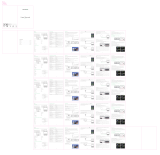La página se está cargando...

WISELAZER SUPPORT
Technical Support support@wiselazer.com
Customer Service service@wiselazer.com
www.wiselazer.com S20 Online Help

S20 USER MANUAL
Please read this manual thoroughly before use and keep it handy for future reference.
v1.5


English
▲
01-09
Deutsch
▲
11-19
Français
▲
21-29
Español
▲
31-39
Italiano
▲
41-49
日本語
▲
51-59

English
▲
support@wiselazer.com

English
01
PACKING LIST
WARNING
Carrying Bag
Lens ClothHDMI CablePower Cable
Don't look straight into the light
from the projector lens.
Don't put projector in a damp, humid
environment to avoid electrocution.
S20 Remote
(Batteries Not Included)
User Manual

English
02
FUNCTION OVERVIEW
Air Outlet
Kickstand
Lens
HDMI
Mute
Left
Back
Volume -
USB Infrared Receiver
Power Button
Power Button
Fast Reverse
Menu
Fast Forward
Down
Up
HDMI Input Source
Right
Volume +
Keystone Correction
Play/Pause
Speaker
Audio Out
Power Input
Press to eject the kickstand

English
03
QUICK START
1. Please install the batteries
for the remote control.
2. Plug the power cord into an
outlet.
3. Take off the lens cover.
4. Press to eject the kickstand.
Rotate the lens to focus.
5. Place the projector on a flat
surface.
6. Press the Power Button to
turn on the projector.
Press the Power
Button twice to turn
off the projector.

English
04
KEYSTONE CORRECTION
INPUT SOURCE
Projection Mode
Manual keystone 18
Digital Zoom
MiraCast
Setting
FileManager HDMI
HummingBirdCast
iOS Mobile Mirror USB Connection
HDMI Connection
Android Mobile Mirror

English
05
LANGUAGE SETTING
WIFI CONNECTION
PROJECTION DISTANCE & SIZE
1. Select "Setting" on the projection image.
2. Select "Language Setting" on the projection image.
Setting
Language Setting
1. Select "Setting" on the projection image.
2. Select “WiFi Setting” on the projection image.
Setting
WiFi Setting
3. Wait for the projector to search for available networks.
4. Choose your network name and enter the password to connect.
4.27ft 6.56ft 9.84ft 16.4ft 22.3ft
(1.3m) (2m) (3m) (5m) (6.8m)
The recommended projection screen is around 100 inches with a distance of around 9.84ft.
Ambient darkness will improve the clarity of the projected images.

English
06
WIRELESS SCREEN MIRRORING
For iOS device
1. Make sure that your iOS device is connected to the same network as your projector.
2. Select "HummingBirdCast" on the projection image.
3. On your iOS device, open "Control Center" and tap
"Screen Mirroring".
4. On your iOS device, Looking for devices that can
be mirrored on.
5. Select "BirdCast-392b" from the list.
HummingBirdCast

English
07
WIRELESS SCREEN MIRRORING
2. Select “MiraCast” on the projection image.
3. Turn on the wireless projection function of
your Android phone.
4. On your Android device, Looking for devices that
can be mirrored on.
5. Select “NEWLINK-392b” from the list.
For Android device
1. Make sure that your Android device is connected to the same network as your projector.
MiraCast

English
08
SPECIFICATION
Display Technology LCD
LED
Manual
3W 4Ω
8.66 x 6.89 x 2.52 in
(220 x 175 x 64 mm)
Native 1920 x 1080
Front/Rear/Ceiling
±25°
1/4”
480P、720P、1080P
4:3 / 16:9 / Auto
60W
Resolution
Input Signal
Aspect Ratio
Rated Power
Installation Type
Keystone
Mounting Screw
Audio Format
Supported
Ports
JPEG/JPG/BMP/GIF/
TIF/PNG
AC 100-240V,50/60Hz
RMVB/AVI/MKV/WMV/
MOV/FLV/ASF/MP4/
3GP/MPEG/VOB/DAT
MP3/AMR/RM/M4A/FLAC/
APE/OGG/MPC/AIF/AIFF/
AIFC/WMA/AAC/WAV/AC3
USB x1 / HDMI x 1 /
3.5mm Audio Out x 1
Light Source
Focus
Speaker
Unit Dimension
Photo Format
Supported
Power Supply
Video Format
Supported
Unit Net Weight 1.25kg (2.75lb)

English
09
TROUBLESHOOTING GUIDE
1. Blurry Image
● Rotate the lens to focus.
● Use the remote control to achieve keystone correction.
● Projector and screen/wall must be in effective distance.
2. Remote Unresponsive
● Make sure remote points at Infrared Receiver directly.
● Do not cover Infrared Receiver.
● Try a new pair of AAA batteries.
3. UP Side Down Images
● Go to Setting > Projection Image Setting > Projection Mode to flip the projection image.
4. Adjust the Image Size
● Go to Setting > Projection Image Setting > Digital Zoom to adjust the image size.

10
support@wiselazer.com
Deutsch
▲

Deutsch
11
PACKLISTE
WARNUNG
Tragetasche
LinsentuchHDMI KabelStromkabel
Schauen Sie nicht direkt in das
Licht der Projektorlinse.
Stellen Sie den Projektor nicht in eine
feuchte Umgebung, um Stromschläge
zu vermeiden.
S20 Fernbedienung
(Batterien nicht im Lieferumfang enthalten)
BENUTZERHANDBUCH

Deutsch
12
FUNKTIONSÜBERSICHT
Luftauslass
Ständer
Linse
HDMI
Stumm
Links
Zurück
Volumen -
USB Infrarotempfänger
Ein- / Ausschalter
Ein- / Ausschalter
Schneller
Rückwärtsgang
Speisekarte
Schneller Vorlauf
Nieder
Oben
HDMI-Eingangsquelle
Richtig
Volumen +
Trapezkorrektur
Abspielen/Pause
Lautsprecher
Audio Ausgang
Leistungsaufnahme
Drücken Sie, um den
Ständer auszuwerfen.

Deutsch
13
SCHNELLSTART
HDMI-Eingangsquelle
1. Bitte legen Sie die Batterien
für die Fernbedienung ein.
2. Stecken Sie das Netzkabel
in eine Steckdose.
3. Nehmen Sie die
Objektivabdeckung ab.
4. Drücken Sie, um den
Ständer auszuwerfen.
Drehen Sie das Objektiv, um zu fokussieren.
5. Stellen Sie den Projektor
auf eine ebene Fläche.
6. Drücken Sie den Netzschalter,
um den Projektor einzuschalten.
Drücken Sie den
Netzschalter
zweimal, um
den Projektor
auszuschalten.

Deutsch
14
SCHLUSSSTEIN
EINGABEQUELLE
Proiektionsmodus
Manueller Schlussstein 18
Digitaler Zoom
MiraCast
Setting
FileManager HDMI
HummingBirdCast
iOS Bildschirm-
synchronisierung USB-Verbindung
HDMI-Verbindung
Android
Bildschirm-synchronisierung

Deutsch
15
SPRACHEINSTELLUNGEN
WIFI VERBINDUNG
PROJEKTIONSABSTAND & GRÖßE
1. Wählen Sie im Projektionsbild „Setting".
2. Wählen Sie im Projektionsbild „Spracheinstellungen".
Setting
Language Setting
1. Wählen Sie im Projektionsbild „Setting“.
2. Wählen Sie im Projektionsbild „WiFi-Einstellung“.
Setting
WiFi Setting
3. Warten Sie, bis der Projektor nach verfügbaren Netzwerken sucht.
4. Wählen Sie Ihren Netzwerknamen und geben Sie das Kennwort für die Verbindung ein.
4.27ft 6.56ft 9.84ft 16.4ft 22.3ft
(1.3m) (2m) (3m) (5m) (6.8m)
Die empfohlene Projektionsfläche beträgt etwa 100 Zoll mit dem Projektionsabstand von etwa 3 Metern.
Umgebungsdunkelheit verbessert die Klarheit der projizierten Bilder.

Deutsch
16
DRAHTLOSER BILDSCHIRM-SYNCHRONISIERUNG
Für iOS-Geräte
1. Stellen Sie sicher, dass Ihr iOS-Gerät mit demselben Netzwerk wie Ihr Projektor verbunden ist.
2. Wählen Sie im Projektionsbild „HummingBirdCast“.
3. Öffnen Sie auf Ihrem iOS-Gerät „Kontrollzentrum"
und tippen Sie auf „Bildschirm-synchronisierung".
4. Suchen Sie auf Ihrem iOS-Gerät nach Geräten, auf
denen gespiegelt werden kann.
5. Wählen Sie "BirdCast-392b" aus der Liste.
HummingBirdCast

Deutsch
17
DRAHTLOSER BILDSCHIRM-SYNCHRONISIERUNG
2. Wählen Sie im Projektionsbild „MiraCast“.
3. Schalten Sie die drahtlose Projektionsfunktion Ihres
Android-Telefons ein.
4. Suchen Sie auf Ihrem Android-Gerät nach Geräten,
auf denen gespiegelt werden kann.
5. Wählen Sie "NEWLINK-392b" aus der Liste.
Für Android-Geräte
1. Stellen Sie sicher, dass Ihr Android-Gerät mit demselben Netzwerk wie Ihr Projektor verbunden ist.
MiraCast

Deutsch
18
SPEZIFIKATION
Display-Technologie LCD
LED
Manueller
3W 4Ω
8.66 x 6.89 x 2.52 in
(220 x 175 x 64 mm)
Native 1920 x 1080
Vorne/Hinten/Decke
±25°
1/4”
480P、720P、1080P
4:3 / 16:9 / Auto
60W
Auflösung
Eingangssignal
Seitenverhältnisse
Nennleistung
Montageart
Trapezkorrektur
Schraube für Montage
Unterstütztes
Audioformat
Anschlüsse
JPEG/JPG/BMP/GIF/
TIF/PNG
AC 100-240V,50/60Hz
RMVB/AVI/MKV/WMV/
MOV/FLV/ASF/MP4/
3GP/MPEG/VOB/DAT
MP3/AMR/RM/M4A/FLAC/
APE/OGG/MPC/AIF/AIFF/
AIFC/WMA/AAC/WAV/AC3
USB x1 / HDMI x 1 /
3.5mm Audio-Ausgang x 1
Lichtquelle
Fokus
Lautsprecher
Größe
Unterstütztes
Bildformat
Stromspannung
Unterstützte
Videoformate
Produktgewicht 1.25kg (2.75lb)

Deutsch
19
ANLEITUNG ZUR FEHLERBEHEBUNG
1. Unscharfes Bild
● Drehen Sie das Objektiv, um zu fokussieren.
● Verwenden Sie die Fernbedienung zur Trapezkorrektur.
● Projektor und Leinwand / Wand müssen sich in effektivem Abstand benden.
2. Remote reagiert nicht mehr
● Stellen Sie sicher, dass Remote-Punkte direkt am Infrarotempfänger liegen.
● Decken Sie den Infrarotempfänger nicht ab.
● Probieren Sie ein neues Paar AAA-Batterien aus.
3. UP Side Down Bilder
● Gehen Sie zu Setting > Projektionsbildeinstellung > Projektionsmodus , um das
Projektionsbild umzudrehen.
4. Passen Sie die Bildgröße an
● Gehen Sie zu Setting > Projektionsbildeinstellung > Digitaler Zoom , um die Bildgröße
anzupassen.

20
support@wiselazer.com
Français
▲

Français
21
LISTE D'EMBALLAGE
AVERTIR
Sac de Transport
Chiffon pour objectifCâble HDMICâble d'alimentation
Ne regardez pas directement la
lumière de l'objectif du projecteur.
Ne placez pas le projecteur dans un
environnement humide pour éviter les
chocs électriques.
S20 Télécommande
(Non batterie inclue)
Manuel d'utilisation

Français
22
PRÉSENTATION DES FONCTIONS
Sortie d'air
Béquille
Lentille
HDMI
Mute
Gauche
Retour
Volume -
USB Récepteur Infrarouge
Bouton d'alimentation
Bouton d'alimentation
Inverse Rapide
Menus
Avant Rapide
Bas
Haut
Source d'entrée HDMI
Droite
Volume +
Correction trapézoïdale
Démarrer/Arrêter
Haut-parleur
Sortie Audio
Entrée d'alimentation
Appuyez pour éjecter
le support

Français
23
DÉMARRAGE RAPIDE
Source d'entrée HDMI
1. Veuillez installer la pile de la
télécommande.
2. Branchez le câble
d'alimentation dans le socket.
3. Enlever la couverture de
l'objectif.
4. Appuyez pour éjecter le
Béquille.
Faites pivoter l'objectif pour faire la mise au point
5. Placez le projecteur sur une
surface plane.
6. Appuyez sur le bouton
d'alimentation pour allumer le
projecteur.
Appuyez deux
fois sur le bouton
d'alimentation
pour éteindre le
projecteur.

Français
24
KEYSTONE
SOURCE D'ENTRÉE
Mode de projection
Keystone manuel 18
Zoom numérique
MiraCast
Setting
FileManager HDMI
HummingBirdCast
iOS Recopie de
l'écran Connexion USB
Connexion HDMI
Android Recopie de l'écran

Français
25
PARAMÈTRES DE LANGUE
CONNEXION WI-FI
DISTANCE ET TAILLE DE PROJECTION
1. Sélectionnez "Setting" sur l'écran de projection.
2. Sélectionnez "Paramètres de langue" sur l'écran de projection.
Setting
Language Setting
1. Sélectionnez "Setting" sur l'écran de projection.
2. Sélectionnez "Paramètres WiFi " sur l'écran de projection.
Setting
WiFi Setting
3. Attendez que le projecteur recherche les réseaux disponibles.
4. Choisissez votre nom de réseau et entrez le mot de passe pour vous connecter.
4.27ft 6.56ft 9.84ft 16.4ft 22.3ft
(1.3m) (2m) (3m) (5m) (6.8m)
L'écran de projection recommandé est d'environ 100 pouces et la distance est d'environ 3 mètres.
Un environnement environnant sombre améliorera la clarté de l'image projetée.

Français
26
SANS FIL RECOPIE DE L'ÉCRAN
Pour l'Equipement iOS
1. Assurez-vous que votre appareil iOS et votre projecteur sont connectés au même réseau.
2. Sélectionnez "HummingBirdCast" sur l'écran de projection.
3. Sur votre appareil iOS, ouvrez le "Centre de contrôle" et
appuyez sur "Recopie de l'écran".
4. Sur votre appareil iOS, recherchez un appareil qui
peut être mis en recopie.
5. Sélectionnez "BirdCast-392b" dans la liste.
HummingBirdCast

Français
27
SANS FIL RECOPIE DE L'ÉCRAN
2. Sélect “MiraCast” sur l'écran de projection.
3. Activez la fonction de sans l recopie de l'écran de
votre téléphone Android.
4. Sur votre appareil Android, recherchez un appareil
qui peut être mis en recopie.
5. Sélectionnez "NEWLINK-392b" dans la liste.
Pour l'Equipement Adroid
1. Assurez-vous que votre appareil Android et le projecteur sont connectés au même réseau.
MiraCast

Français
28
SPÉCIFICATION
Technologie d'affic
hage LCD
LED
Manuelle
3W 4Ω
8.66 x 6.89 x 2.52 in
(220 x 175 x 64 mm)
Native 1920 x 1080
Avant/Arrière/Plafond
±25°
1/4”
480P、720P、1080P
4:3 / 16:9 / Auto
60W
Résolution
Signal d'entrée
Rapport d'aspect
Puissancen
Type d'installation
Trapézoïdale
Vis de Montage
Formats audio
supportés
Ports
JPEG/JPG/BMP/GIF/
TIF/PNG
AC 100-240V,50/60Hz
RMVB/AVI/MKV/WMV/
MOV/FLV/ASF/MP4/
3GP/MPEG/VOB/DAT
MP3/AMR/RM/M4A/FLAC/
APE/OGG/MPC/AIF/AIFF/
AIFC/WMA/AAC/WAV/AC3
USB x1 / HDMI x 1 /
3.5mm Sortie audio x 1
Source lumineuse
Focalisation
Haut-parleur
Dimension d'unité
Formats photo
supportés
Alimentation de
courant
Formats vidéo
supportés
Poids net unitaire 1.25kg (2.75lb)

Français
29
GUIDE DE DÉPANNAGE
1. Image Floue
● Faites pivoter l'objectif pour faire la mise au point.
● Utilisez la télécommande pour effectuer la correction trapézoïdale.
● Ajustez la distance entre le projecteur et l’écran/le mur.
2. La télécommande ne répond pas
● Assurez-vous que la télécommande pointe directement vers le récepteur infrarouge.
● Ne bloquez pas le récepteur infrarouge.
● Essayez la nouvelle batterie AAA.
3. Inversion d'écran
● Allez dans Setting > Réglage de l'image de projection > Mode de projection pour
retourner l'image projetée.
4. Ajustez la taille de l'image
● Allez dans Setting > Réglage de l'image de projection > Zoom numérique pour
ajuster la taille de l'image.
Avant/Arrière/Plafond

30
support@wiselazer.com
Español
▲

Español
31
CONTENIDO DEL PAQUETE
WARNING
Bolsa de Transporte
Paño de lenteCable HDMICable de Corriente
No mire directamente a la luz de
lente del proyector.
No coloque el proyector en un ambiente
húmedo para evitar la descarga eléctrica.
S20 Mando a Distancia
(No incluido la batería)
Manual de Usuario

Español
32
DESCRIPCIÓN GENERAL DE FUNCIONES
Salida de Aire
Kickstand
Lente
HDMI
Silencio
Izquierdo
Volver
Volumen -
USB Receptor de infrarrojos
Botón de Encendido
Botón de Encendido
Retroceso
Rápido
Menú
Avance Rápido
Abajo
Arriba
Fuente de
Entrada HDMI
Derecha
Volumen +
Corrección Trapezoidal
Play/Pausa
Altavoz
Salida de Audio
Entrada de alimentación
Presione para eyectar
el pie de apoyo.

Español
33
INICIO RÁPIDO
1. Instale las pilas del control
remoto.
2. Enchufe el cable de
alimentación a la toma de
corriente.
3. Quite la tapa de lente.
4. Presione para eyectar el pie
de apoyo.
Gire la lente para enfocar.
5. Coloque el proyector sobre
una supercie plana.
6. Presione el Botón de
Encendido para encender el
proyector.
Presione el Botón
de Encendido dos
veces para apagar
el proyector.

Español
34
KEYSTONE
FUENTE DE ENTRADA
Modo de proyección
Keystone manual 18
Zoom digital
MiraCast
Setting
FileManager HDMI
HummingBirdCast
iOS Duplicar
Pantalla Conexión USB
Conexión HDMI
Android Duplicar Pantalla

Español
35
CONFIGURACIÓN DE IDIOMA
CONEXIÓN WIFI
DISTANCIA Y TAMAÑO DE PROYECCIÓN
1. Seleccione "Setting" en la imagen de proyección.
2. Seleccione "Conguración de idioma" en la imagen de proyección.
Setting
Language Setting
1. Seleccione "Setting" en la imagen de proyección.
2. Seleccione "Conguración WiFi" en la imagen de proyección.
Setting
WiFi Setting
3. Espere a que el proyector busque redes disponibles.
4. Seleccione su nombre de red e ingrese la contraseña para la conexión.
4.27ft 6.56ft 9.84ft 16.4ft 22.3ft
(1.3m) (2m) (3m) (5m) (6.8m)
La pantalla de proyección recomendada es de alrededor de 100 pulgadas con una distancia de
aproximadamente 3 metros.
La oscuridad ambiental mejorará la claridad de las imágenes proyectadas.

Español
36
INALÁMBRICO DUPLICAR PANTALLA
Para dispositivo iOS
1. Asegúrese de que su dispositivo iOS esté conectado a la misma red que el proyector.
2. Seleccione "HummingBirdCast" en la imagen de proyección.
3. En su dispositivo iOS, abra "Centro de control" y
toque "Duplicar pantalla".
4. En su dispositivo iOS, busque dispositivos en los que
se pueda duplicar.
5. Seleccione "BirdCast-392b" de la lista.
HummingBirdCast

Español
37
INALÁMBRICO DUPLICAR PANTALLA
2. Seleccione “MiraCast” en la imagen de proyección..
3. Active la función de proyección inalámbrica de
su móvil Android.
4. En su dispositivo Android, busque dispositivos en los
que se pueda proyectar.
5. Seleccione “NEWLINK-392b” de la lista.
Para dispositivo Android
1. Asegúrese de que su dispositivo Android esté conectado a la misma red que el proyector.
MiraCast

Español
38
ESPECIFICACIÓN
Tecnología del
Display LCD
LED
Manual
3W 4Ω
8.66 x 6.89 x 2.52 in
(220 x 175 x 64 mm)
Nativa 1920 x 1080
Delante / Detrás / Techo
±25°
1/4”
480P、720P、1080P
4:3 / 16:9 / Auto
60W
Resolución
Señal de entrada
Ratios de aspecto
Poder
Tipo de Instalación
Corrección
Trapezoidal
Tornillos de montaje
Soporte de
Audio File
Puertos
JPEG/JPG/BMP/GIF/
TIF/PNG
AC 100-240V,50/60Hz
RMVB/AVI/MKV/WMV/
MOV/FLV/ASF/MP4/
3GP/MPEG/VOB/DAT
MP3/AMR/RM/M4A/FLAC/
APE/OGG/MPC/AIF/AIFF/
AIFC/WMA/AAC/WAV/AC3
USB x1 / HDMI x 1 /
3.5mm Salida de Audio x 1
Fuente de Luz
Enfoque
Altavoz
Dimensión de
la unidad
Soporte de
Photo File
Fuente de
alimentación
Soporte de
Video File
Peso neto
de la unidad 1.25kg (2.75lb)

Español
39
GUÍA PARA RESOLVER PROBLEMAS
1. La Imagen es borrosa
● Gire la lente para enfocar.
● Utilice el control remoto para controlar el proyector.
● El proyector y la pantalla y/o pared están dentro de una distancia válida.
2. El Control Remoto no responde
● Asegúrese de que el control remoto apunte directamente al receptor de infrarrojos.
● No cubra el receptor de infrarrojos.
● Pruebe un nuevo par de pilas AAA.
3. Imágenes dadas la vuelta
● Vaya a Setting > Conguración de imagen de proyección > Modo de Proyección
para voltear la imagen de proyección.
4. Ajuste el tamaño de la imagen
● Vaya a Setting > Conguración de imagen de proyección > Zoom digital
para ajustar el tamaño de imagen.

40
support@wiselazer.com
Italiano
▲

Italiano
41
CONTENUTO DELLA CONFEZIONE
AVVERTIMENTO
Borsa da Trasporto
Panno per lentiCavo HDMICavo di Alimentazione
Non guardare direttamente la
luce dall'obiettivo del proiettore.
Non mettere il proiettore in un
ambiente umido e umido per evitare
folgorazioni.
S20 Telecomando
(batterie non incluse)
Manuale dell'utente

Italiano
42
PANORAMICA DELLE FUNZIONI
Aria Out
Cavalletto
Lente
HDMI
Silenzio
Sinistra
Indietro
Volume -
USB Ricevitore a Infrarossi
Pulsante di Accensione
Pulsante di Accensione
Retromarcia
Veloce
Menù
Avanti Veloce
Giù
Su
Fonte di Input HDMI
Destra
Volume +
Correzione Trapezoidale
Play/Pausa
Altoparlante
Uscita Audio
Ingresso di Alimentazione
Premi per espellere
il cavalletto.

Italiano
43
AVVIO RAPIDO
1. Installa le batterie per il
telecomando.
2. Collega il cavo di
alimentazione a una presa.
3. Togliere il copriobiettivo.
4. Premi per espellere il
cavalletto.
Ruota l'obiettivo per mettere a fuoco.
5. Posiziona il proiettore su
una supercie piana.
6. Premi il Pulsante di
Alimentazione per accendere
il proiettore.
Premi due volte il
pulsante di Accensione
per spegnere il
proiettore.

Italiano
44
CORREZIONE TRAPEZOIDALE
FONTE DI INPUT
Modalità di proiezione
Keystone manuale 18
Zoom digitale
MiraCast
Setting
FileManager HDMI
HummingBirdCast
iOS Duplica schermo Connessione USB
Connessione HDMI
Android Duplica schermo

Italiano
45
IMPOSTAZIONE DELLA LINGUA
CONNESSIONE WIFI
DISTANZA E DIMENSIONE DELLA PROIEZIONE
1. Selezionare "Setting" sull'immagine di proiezione.
2. Selezionare "Impostazione della lingua" sull'immagine di proiezione.
Setting
Language Setting
Android Duplica schermo
1. Selezionare "Setting" sull'immagine di proiezione.
2. Selezionare “Impostazione WiFi” sull'immagine di proiezione.
Setting
WiFi Setting
3. Attendi che il proiettore cerchi le reti disponibili.
4. Scegli il nome della tua rete e inserisci la password per connettere.
4.27ft 6.56ft 9.84ft 16.4ft 22.3ft
(1.3m) (2m) (3m) (5m) (6.8m)
Lo schermo di proiezione consigliato è di circa 100 pollici con una distanza di circa 3 metri.
L'oscurità ambientale migliorerà la chiarezza delle immagini proiettate.

Italiano
46
DUPLICA SCHERMO SENZA FILI
Per dispositivo iOS
1. Assicurati che il dispositivo iOS sia connesso alla stessa rete del proiettore.
2. Seleziona "HummingBirdCast" sull'immagine di proiezione.
3. Sul dispositivo iOS, apri "Centro di Controllo" e tocca
"Duplica schermo".
4. Sul dispositivo iOS, alla ricerca di dispositivi su cui è
possibile eseguire il duplica.
5. Seleziona "BirdCast-392b" dall'elenco.
HummingBirdCast

Italiano
47
DUPLICA SCHERMO SENZA FILI
2. Seleziona "MiraCast" sull'immagine di proiezione.
3. Attiva la funzione di duplica schermo senza li del
telefono Android.
4. Sul dispositivo Android, ricerca di dispositivi su cui è
possibile eseguire il duplica.
5. Seleziona “NEWLINK-392b” dall'elenco.
Per dispositivo Android
1. Assicurati che il dispositivo Android sia connesso alla stessa rete del proiettore.
MiraCast

Italiano
48
TECNCIHE SPECIFICHE
Tecnologia di
Visualizzazione LCD
LED
Manuale
3W 4Ω
8.66 x 6.89 x 2.52 in
(220 x 175 x 64 mm)
Nativa 1920 x 1080
Anteriore/Posteriore/Softto
±25°
1/4”
480P、720P、1080P
4:3 / 16:9 / Auto
60W
Risoluzione
Segnale di Ingresso
Aspetto Ratio
Potenza
Tipo di Installazione
Correzione
Trapezoidale
Vite di Montaggio
Formati Audio
Supportati
Porti
JPEG/JPG/BMP/GIF/
TIF/PNG
AC 100-240V,50/60Hz
RMVB/AVI/MKV/WMV/
MOV/FLV/ASF/MP4/
3GP/MPEG/VOB/DAT
MP3/AMR/RM/M4A/FLAC/
APE/OGG/MPC/AIF/AIFF/
AIFC/WMA/AAC/WAV/AC3
USB x1 / HDMI x 1 /
3.5mm Uscita Audio x 1
Fonte di Luce
Fuoco
Altoparlante
Dimensioni
dell'unità
Formati Foto
Supportati
Alimentazione
Elettrica
Formati Video
Supportati
Peso Netto Unitario 1.25kg (2.75lb)

Italiano
49
GUIDA ALLA RISOLUZIONE DEI PROBLEMI
1. Immagine Sfocata
● Ruota l'obiettivo per mettere a fuoco.
● Utilizza il telecomando per la correzione trapezoidale.
● Il proiettore e lo schermo il muro si trovano a una distanza valida.
2. Il telecomando non risponde
● Assicurarsi che il telecomando sia puntato direttamente verso il ricevitore a infrarossi.
● Non coprire il ricevitore a infrarossi.
● Prova un nuovo paio di batterie AAA.
3. Le Immagini si sono girate
● Accedere a Setting > Impostazione dell'immagine di proiezione > Modalità di proiezione
per capovolgere l'immagine di proiezione.
4. Regola la dimensione dell'immagine
● Accedere a Setting > Impostazione dell'immagine di proiezione > Zoom digitale
per regolare la dimensione dell'immagine.
Anteriore/Posteriore/Softto

50
support@wiselazer.com
日本語
▲

日本語
51
箱詰め明細書
警告
手提げかばん
レンズクロスHDMI コード電源コード
プロジェクタのレンズからの光を
直視しないでください
感電を防ぐため、プロジェクタを湿っ
た環境に置かないでください
S20 リモコン
( バッテリなし )
取扱説明書

日本語
52
機能の概要
排気孔
ブラケット
レンズ
HDMI
ミュート
左
戻り
音量 -
USB 赤外線受信装置
電源ボタン
電源ボタン
早戻し
メニュー
早送り
下
上
HDMI 入力ソース
右
音量 +
台形補正
再生 / 一時停止
スピーカー
音声出力
電源端子
ラッチブラケットを押し下
げてイジェクトします

日本語
53
快速入門
1. リモコンのバッテリーを取
り付けてください
2. 電源ケーブルをジャックに
差し込みます
3. レンズキャップを外します
4. ラッチブラケットを押し下
げてイジェクトします
回転レンズフォーカス
5. プロジェクタを平らな面に
置きます
6. 電源ボタンを押してプロジ
ェクタを開きます
電源ボタンを 2 回押
してプロジェクタ
をシャットダウン

日本語
54
縦補正
入力ソース
投影モード
縦補正 18
デジタルズーム
MiraCast
Setting
FileManager HDMI
HummingBirdCast
iOS 画面ミラ
一リング USB 接続
HDMI 接続
Android 画面ミラ一リング

日本語
55
言語設定
WiFi 接続
投影距離とサイズ
1. 投影画面で「Setting」を選択します。
2. 投影画面で言語設定を選択します。
Setting
Language Setting
1. 投影画面で「Setting」を選択します。
2. 投影画面で WiFi 設定を選択します。
Setting
WiFi Setting
3. プロジェクタが使用可能なネットワークを検索するまで待ちます。
4. ネットワーク名を選択し、接続するためのパスワードを入力します。
4.27ft 6.56ft 9.84ft 16.4ft 22.3ft
(1.3m) (2m) (3m) (5m) (6.8m)
推薦投射スクリーンは約 100 インチ(約 3 メートル)
周囲が暗いと、投影された画像の鮮明度が向上します

日本語
56
ワイヤレス同時画面
iOS デバイスの場合
1. iOS デバイスがプロジェクタと同じネットワークに接続されていることを確認します
2. 投影画面で「HummingBirdCast」を選択します
3. iOS デバイスで、「コントロールセンター」を開き、
「画面ミラーリング」をクリックします
4. iOS デバイスで、ミラーリングできるデバイスを探
します .
5. リストから「BirdCast-392b」を選択します
HummingBirdCast

日本語
57
ワイヤレス同時画面
2. 投影画面で「MiraCast」を選びます
3. アンドロイドフォンのワイヤレススクリーン機
能をオンにします
4. Android デバイスで、ミラーリングできるデバイス
を探します .
5. リストから「NEWLINK-392b」を選択します
Android デバイスの場合
1. Android デバイスがプロジェクタと同じネットワークに接続されていることを確認します
MiraCast

日本語
58
仕様
ディスプレイ技術 LCD
LED
手動
3W 4Ω
8.66 x 6.89 x 2.52 in
(220 x 175 x 64 mm)
ネイティブ 1920 x 1080
正投影 / 背面投影 / 吊り上げ
±25°
1/4”
480P、720P、1080P
4:3 / 16:9 / Auto
60W
解像度
入力信号
アスペクト比
定格電力
投影方法
キーストン
取付ネジ
オーディオフ
ァイル
ポート
JPEG/JPG/BMP/GIF/
TIF/PNG
AC 100-240V,50/60Hz
RMVB/AVI/MKV/WMV/
MOV/FLV/ASF/MP4/
3GP/MPEG/VOB/DAT
MP3/AMR/RM/M4A/FLAC/
APE/OGG/MPC/AIF/AIFF/
AIFC/WMA/AAC/WAV/AC3
USB x1 / HDMI x 1 /
3.5mm 音声出力 x 1
ライトソース
フォーカス
スピーカー
単品サイズ
写真ファイル
電源供給
ビテオファイル
重さ 1.25kg (2.75lb)

日本語
59
トラブルシューティングガイド
1. 画面がぼやける
● 回転レンズフォーカス
● リモコンを用いた台形補正を行います
● プロジェクタとスクリーン(壁)は有効な距離を保つ必要があります
2. リモコンが応答しません
● リモコンが赤外線受信アダプタに直接向いていることを確認します
● 赤外線受信機を遮らないでください
● 新しい電池を試してみてください
3. 画面が逆さまになります
● Setting > 投影画像設定 > 投影モード , を選択して投影画像を反転します
4. 画像のサイズを調整します
● Setting > 投影画像設定 > デジタルズーム , を選択して画像のサイズを変更します

FCC Warning
This device complies with part 15 of the FCC rules. Operation is subject to the following two conditions: (1) this device
may not cause harmful interference, and (2) this device must accept any inte rference received, including interference
that may cause undesired operation.
Changes or modifications not expressly approved by the party responsible for compliance could void the user's
authority to operate the equipment.
NOTE: This equipment has been tested and found to comply with the limits for a Class B digital device, pursuant to part
15 of the FCC Rules. These limits are designed to provide reasonable protection against harmful interference in a
residential installation. This equipment generates uses and can radiate radio frequency energy and, if not installed and
used in accordance with the instructions, may cause harmful interference to radio communications. However, there is
no guarantee that interference will not occur in a particular installation. If this equipment does cause harmful
interferenceto radio or television reception, which can be determined by turning the equipment off and on, the user is
encouraged to try to correct the interference by one or more of the following measures:
· Reorient or relocate the receiving antenna.
· Increase the separation between the equipment and receiver.
· Connect the equipment into an outlet on a circuit different from that to which the receiver is connected.
· Consult the dealer or an experienced radio/TV technician for help.
Radiation Exposure Statement
This equipment complies with FCC radiation exposure limits set forth for an uncontrolled environment. This
equipment should be installed and operated with minimum distance 20cm between the radiator and your body.
/