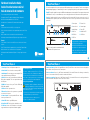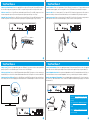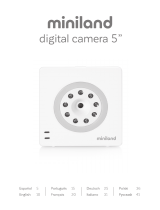Swann 6 Dome-Camera 8 Channel 4K Ultra HD NVR Security System Guía de instalación
- Tipo
- Guía de instalación

2
Hardware Installation Guide
Guide d’installation du matériel
Guía de instalación de hardware
To start using your NVR, you need the following:
1. A high-definition TV capable of displaying 720p or 1080p video.
2. A router with a broadband internet connection.
3. A mobile device (Android or iOS) to download the mobile app.
Español
Para comenzar a utilizar el NVR, necesita lo siguiente:
1. Un televisor de alta definición con capacidad para mostrar video 720p
o 1080p.
2. Un enrutador con una conexión de Internet de banda ancha.
3. Un dispositivo móvil (Android o iOS) para descargar la aplicación móvil.
Français
Pour commencer à utiliser votre NVR, vous avez besoin des éléments
suivants:
1. Une TV haute définition capable d’afficher une vidéo de 720p ou 1080p.
2. Un routeur avec une connexion internet à large bande.
3. Un appareil mobile (Android ou iOS) pour télécharger l’application mo-
bile.
QH_4816CH_875ER_GL_300821 | © Swann 2021
3 4
1. Power Input: Connect the 48V power adapter here.
2. Power Switch: Press the switch to turn on your NVR.
3. Audio Output: For connecting to a stereo or amplifier. This
is not required when using the HDMI port.
4. VGA Port: Connect this to your monitor with a VGA input
(VGA cable not supplied). This is not required when using
the HDMI port.
5. HDMI Port: Connect this to your TV with a HDMI input
(HDMI cable supplied).
6. USB Port: Connect your mouse here.
7. Ethernet Port: Connect this to your router so your NVR
can connect to the internet.
8. Camera Inputs: Using the provided Ethernet cables,
connect your cameras here.
9. Power LED: Indicates your NVR has power.
10. Hard Drive LED: Flashes when the hard drive is active.
11. USB Ports: Connect a USB flash drive to either port to
copy recorded events or to perform a firmware upgrade.
1. Power Input
2. Power Switch
3. Audio Output
4. VGA Port
5. HDMI Port
6. USB Port
7. Ethernet Port
8. Camera Inputs
9. Power LED
10. Hard Drive LED
11. USB Ports
Keep your NVR free from obstructions to
maintain optimal temperature.
Mantenga su NVR libre de obstrucciones
para mantener la temperatura óptima.
Gardez votre NVR libre d’obstructions
pour maintenir la température optimale.
This installation guide will assist you on getting your NVR up and running as soon as possible. To make sure nothing was
damaged during shipping, we recommend that you connect everything and try it before you do a permanent installation.
Español: Esta guía le ayudará a conseguir su NVR funcionando tan pronto como sea posible. Para asegurarse de que nada
se dañó durante el envío, le recomendamos que conecte todo y lo pruebe antes de realizar una instalación permanente.
Français: Ce guide vous aidera à mettre votre NVR en marche dès que possible. Pour vous assurer que rien n’a été
endommagé lors de l’expédition, nous vous conseillons de tout connecter et de l’essayer avant d’effectuer une installation
permanente.
Step/Paso/Étape: 1
Step/Paso/Étape: 2
The 16 channel model has an additional audio
input and a USB 3.0 port at the rear.
8 Channel HD Network Video Recorder8 Channel HD Network Video Recorder PWRPWR HDDHDD
10 11
CAM7CAM7 CAM5CAM5
CAM8CAM8 CAM6CAM6
CAM3CAM3
CAM4CAM4
CAM1CAM1
CAM2CAM2
WANWANAUDIO OUTAUDIO OUT VGAVGA
48V48V
1 3 4
2
5 6 7 8
9
Connect your Cameras: Connect the supplied Ethernet cable (1) to the Ethernet connection on the camera then plug the
other end of the cable (2) into one of the camera inputs.
Conecte sus cámaras: Conecte el cable Ethernet suministrado (1) a la conexión Ethernet de la cámara y, a continuación,
conecte el otro extremo del cable (2) a una de las entradas de la cámara.
Connectez vos caméras: Connectez le câble Ethernet fourni (1) à la connexion Ethernet sur la caméra, puis branchez
l’autre extrémité du câble (2) dans l’une des entrées de la caméra.
Step/Paso/Étape: 3
CAM7CAM7 CAM5CAM5
CAM8CAM8 CAM6CAM6
CAM3CAM3
CAM4CAM4
CAM1CAM1
CAM2CAM2
WANWANAUDIO OUTAUDIO OUT VGAVGA
48V48V
1
2
1
FCC Warning Statement:
This device complies with part 15 of the FCC Rules.
Operation is subject to the following two conditions: (1)
This device may not cause harmful interference and (2) this
device must accept any interference received, including
interference that may cause undesired operation.
Battery Safety Information:
This product contains a coin/button cell battery. If the
cell battery is swallowed, it can cause severe internal
burns and can lead to death. Keep away from babies and
small children at all times.
• If the battery is swallowed or placed inside any part of
the body, immediately seek medical help
• Risk of explosion if incorrect battery is used
• Dispose of used battery properly

5 6
Connect to your Home Network: Connect the supplied Ethernet cable to the Ethernet port (1) on your NVR then connect
the other end to a spare port (2) on your router or Wi-Fi access point. Don’t proceed to the next step until this is done.
Conéctese a su red: Conecte el cable Ethernet suministrado al puerto Ethernet (1) en su NVR y luego conecte el otro
extremo a un puerto de repuesto (2) en su router. No proceda al siguiente paso hasta que esto se haga.
Connexion à votre réseau: Branchez le câble Ethernet fourni au port Ethernet (1) de votre NVR, puis branchez l’autre
extrémité à un port de secours (2) sur votre routeur. Ne passez pas à l’étape suivante jusqu’à ce que cela soit fait.
7 8
2
Connect your Mouse: Connect the supplied mouse (1) to the USB port (2) located at the rear. To copy recorded events and
to perform a firmware upgrade, connect a storage device such as a USB flash drive (not included) to the front ports.
Conecte el ratón: Conecte el mouse provisto (1) en el puerto USB (2) colocado en la parte posterior. Para copiar sus
grabaciones de video y realizar una actualización de firmware, conecte un unidad flash USB, para al puerto superior.
Connectez votre souris: Connectez la souris fournie (1) au port USB (2) situé à l’arrière. Pour copier vos enregistrements
vidéo et pour effectuer une mise à niveau du micrologiciel, connectez un une clé USB aux ports avant.
1
Connect to your TV: Connect the supplied HDMI cable to the HDMI port (1) then connect the other end to a spare HDMI
input (2) on your TV. Press the A/V button on your TV’s remote to select the HDMI input.
Conéctese a su televisor: Conecte el cable HDMI suministrado al puerto HDMI (1) y luego conecte el otro extremo a una
entrada HDMI (2) en su televisor. Pulse el botón A/V del mando a distancia del televisor para seleccionar la entrada HDMI.
Connectez-vous à votre téléviseur: Branchez le câble HDMI sur le port HDMI (1), puis branchez l’autre extrémité à une
entrée HDMI (2) sur votre téléviseur. Appuyez sur le bouton A/V de votre télécommande pour sélectionner l’entrée HDMI.
Connect your Power Adapter: Connect the supplied power adapter (1) to the power input (2) first then connect the supplied
power cable to the other end of the power adapter. Connect the power cable to power then press the power button (3).
Conecte el adaptador de corriente: Conecte primero el adaptador de corriente (1) a la entrada de alimentación (2). Conecte
el cable de alimentación al otro extremo del adaptador de corriente y, a continuación, pulse el botón de encendido (3).
Branchez votre adaptateur d’alimentation: Connectez d’abord l’adaptateur d’alimentation (1) à l’entrée de puissance
(2). Connectez le câble d’alimentation à l’autre extrémité de l’adaptateur d’alimentation, puis appuyez sur le bouton
d’alimentation (3).
Follow the Startup Wizard Quick Start Guide
(the red coloured guide) to configure and setup
your NVR.
Siga la Guía de inicio rápido del asistente (la
guía de color rojo) para configurar y programar
su NVR.
Suivez le Guide de démarrage de l’Assistant
(le Guide de couleur rouge) pour configurer et
installer votre NVR.
Step/Paso/Étape: 4 Step/Paso/Étape: 5
Step/Paso/Étape: 6 Step/Paso/Étape: 7
CAM7CAM7 CAM5CAM5
CAM8CAM8 CAM6CAM6
CAM3CAM3
CAM4CAM4
CAM1CAM1
CAM2CAM2
WANWANAUDIO OUTAUDIO OUT VGAVGA
48V48V
1
CAM7CAM7 CAM5CAM5
CAM8CAM8 CAM6CAM6
CAM3CAM3
CAM4CAM4
CAM1CAM1
CAM2CAM2
WANWANAUDIO OUTAUDIO OUT VGAVGA
48V48V
2
CAM7CAM7 CAM5CAM5
CAM8CAM8 CAM6CAM6
CAM3CAM3
CAM4CAM4
CAM1CAM1
CAM2CAM2
WANWANAUDIO OUTAUDIO OUT VGAVGA
48V48V
1
CAM7CAM7 CAM5CAM5
CAM8CAM8 CAM6CAM6
CAM3CAM3
CAM4CAM4
CAM1CAM1
CAM2CAM2
WANWANAUDIO OUTAUDIO OUT VGAVGA
48V48V
1
3
2
HDMI IN 1
HDMI IN 2
2
-
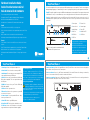 1
1
-
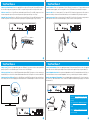 2
2
Swann 6 Dome-Camera 8 Channel 4K Ultra HD NVR Security System Guía de instalación
- Tipo
- Guía de instalación
en otros idiomas
Otros documentos
-
Samsung SMO-210DN Manual de usuario
-
Samsung SMO-150QP Guía del usuario
-
Samsung SMM-15FDQ Manual de usuario
-
Optimus CC-DAV10 Manual de usuario
-
Samsung VKKF011NEX Manual de usuario
-
EZVIZ UN-1484A2 Guía del usuario
-
Velleman NVR3 Quick Installation Manual
-
Risco VUpoint RVNVR040020 Guía de instalación
-
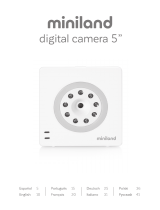 Miniland digital camera 5'' Manual de usuario
Miniland digital camera 5'' Manual de usuario
-
ELRO DVR151S El manual del propietario