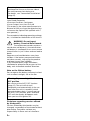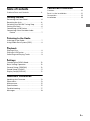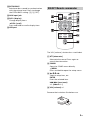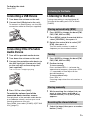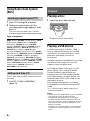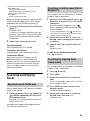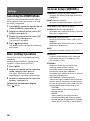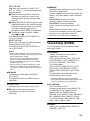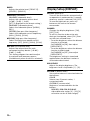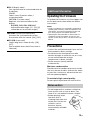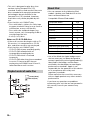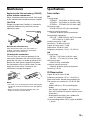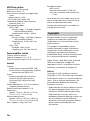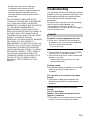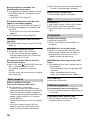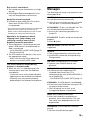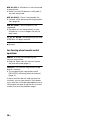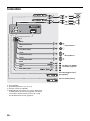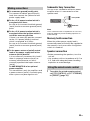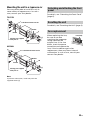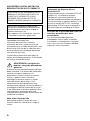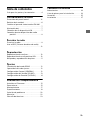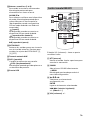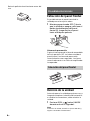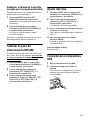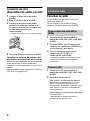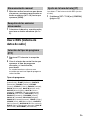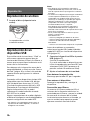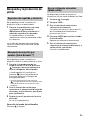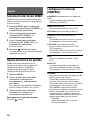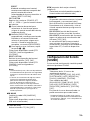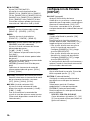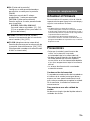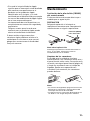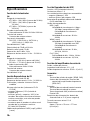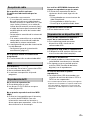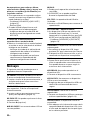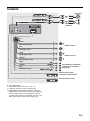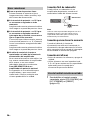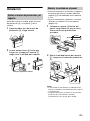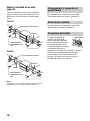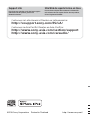Sony CDX-G3200UV Instrucciones de operación
- Categoría
- Receptores de medios de coche
- Tipo
- Instrucciones de operación

CDX-G3200UV
4-595-967-42(1)
FM/AM
Compact Disc Player
Operating Instructions
GB
Manual de instrucciones
ES
To cancel the demonstration (DEMO) display, see
page 10.
To switch the FM/AM tuning step, see page 6.
For the connection/installation, see page 21.
Para cancelar la pantalla de demostración (DEMO),
consulte la página 12.
Para cambiar el paso de sintonización de FM/AM,
consulte la página 7.
Para la conexión/instalación, consulte la página 24.

2GB
Laser Diode Properties
Emission Duration: Continuous
Laser Output: Less than 53.3 W
(This output is the value measurement at a
distance of 200 mm from the objective lens
surface on the Optical Pick-up Block with 7
mm aperture.)
The nameplate indicating operating voltage,
etc., is located on the bottom of the chassis.
WARNING: Do not ingest
battery, Chemical Burn Hazard.
The remote commander contains a
coin/button cell battery. If the coin/button
cell battery is swallowed, it can cause severe
internal burns in just 2 hours and can lead to
death.
Keep new and used batteries away from
children. If the battery compartment does
not close securely, stop using the product
and keep it away from children.
If you think batteries might have been
swallowed or placed inside any part of the
body, seek immediate medical attention.
Note on the lithium battery
Do not expose the battery to excessive heat
such as direct sunlight, fire or the like.
Disclaimer regarding services offered
by third parties
Services offered by third parties may be
changed, suspended, or terminated without
prior notice. Sony does not bear any
responsibility in these sorts of situations.
For safety, be sure to install this unit in the
dashboard of the car as the rear side of
the unit becomes hot during use.
For details, see “Connection/Installation”
(page 21).
Warning if your car’s ignition has no
ACC position
Be sure to set the AUTO OFF function
(page 10). The unit will shut off
completely and automatically in the set
time after the unit is turned off, which
prevents battery drain. If you do not set
the AUTO OFF function, press and hold
OFF until the display disappears each
time you turn the ignition off.

3GB
Table of Contents
Guide to Parts and Controls. . . . . . . . . . . . . 4
Getting Started
Detaching the Front Panel . . . . . . . . . . . . . . 6
Resetting the Unit. . . . . . . . . . . . . . . . . . . . . 6
Switching the FM/AM Tuning Step . . . . . . . 6
Setting the Clock. . . . . . . . . . . . . . . . . . . . . . 6
Connecting a USB Device. . . . . . . . . . . . . . . 7
Connecting Other Portable Audio
Device . . . . . . . . . . . . . . . . . . . . . . . . . . . 7
Listening to the Radio
Listening to the Radio . . . . . . . . . . . . . . . . . 7
Using Radio Data System (RDS). . . . . . . . . . 8
Playback
Playing a Disc . . . . . . . . . . . . . . . . . . . . . . . . 8
Playing a USB Device . . . . . . . . . . . . . . . . . . 8
Searching and Playing Tracks . . . . . . . . . . . 9
Settings
Canceling the DEMO Mode . . . . . . . . . . . . 10
Basic Setting Operation . . . . . . . . . . . . . . . 10
General Setup (GENERAL) . . . . . . . . . . . . . 10
Sound Setup (SOUND) . . . . . . . . . . . . . . . . . 11
Display Setup (DISPLAY). . . . . . . . . . . . . . . 12
Additional Information
Updating the Firmware . . . . . . . . . . . . . . . 13
Precautions . . . . . . . . . . . . . . . . . . . . . . . . . 13
Maintenance . . . . . . . . . . . . . . . . . . . . . . . . 15
Specifications . . . . . . . . . . . . . . . . . . . . . . . 15
Troubleshooting . . . . . . . . . . . . . . . . . . . . . 17
Messages. . . . . . . . . . . . . . . . . . . . . . . . . . . 19
Connection/Installation
Cautions . . . . . . . . . . . . . . . . . . . . . . . . . . . . 21
Parts List for Installation . . . . . . . . . . . . . . . 21
Connection . . . . . . . . . . . . . . . . . . . . . . . . . 22
Installation . . . . . . . . . . . . . . . . . . . . . . . . . 24

4GB
Guide to Parts and Controls
Front panel release button
SRC (source)
Turn on the power.
Change the source.
OFF
Press and hold for 1 second to turn the
source off and display the clock.
Press and hold for more than 2 seconds
to turn off the power and the display.
If the unit is turned off and the display
disappears, operation by the remote
commander is not available.
Control dial
Rotate to adjust the volume.
PUSH ENTER
Enter the selected item.
MENU
Open the setup menu.
Disc slot
Display window
/ (SEEK –/+)
Tune in radio stations automatically.
Press and hold to tune manually.
/ (prev/next)
/ (fast-reverse/fast-forward)
(disc eject)
PTY (program type)
Select PTY in RDS.
(browse) (page 9)
Enter the browse mode during playback.
(Not available when a USB device in
Android™ mode or iPod is connected.)
EQ (equalizer)
Select an equalizer curve.
(back)
Return to the previous display.
MODE (page 7)
Receptor for the remote commander
Number buttons (1 to 6)
Receive stored radio stations. Press and
hold to store stations.
ALBUM /
Skip an album for audio device. Press and
hold to skip albums continuously.
(Not available when a USB device in
Android mode or iPod is connected.)
(repeat)
Not available when a USB device in
Android mode is connected.
(shuffle)
Not available when a USB device in
Android mode is connected.
(play/pause)
Main unit

5GB
EXTRA BASS
Reinforces bass sound in synchronization
with the volume level. Press to change
the EXTRA BASS setting: [1], [2], [OFF].
AUX input jack
DSPL (display)
Change display items.
SCRL (scroll)
Press and hold to scroll a display item.
USB port
The VOL (volume) + button has a tactile dot.
ATT (attenuate)
Attenuate the sound. Press again to
cancel the attenuation.
SOUND
Open the SOUND menu directly.
MENU
Press and hold to open the setup menu.
///
Select a setup item, etc.
ENTER
Enter the selected item.
/ (prev/next)
+/– (album +/–)
VOL (volume) +/–
Remove the insulation film before use.
RM-X211 Remote commander

6GB
Detaching the Front Panel
You can detach the front panel of this unit to
prevent theft.
1 Press and hold OFF until the unit
turns off, press the front panel
release button , then pull the panel
towards you to remove.
Caution alarm
If you turn the ignition switch to the OFF
position without detaching the front panel,
the caution alarm will sound for a few
seconds. The alarm will only sound if the
built-in amplifier is used.
Resetting the Unit
Before operating the unit for the first time,
or after replacing the car battery or
changing connections, you must reset the
unit.
1 Press DSPL and (back)/MODE for
more than 2 seconds.
Note
Resetting the unit will erase the clock setting and
some stored contents.
Setting the display language
(except for India models)
After resetting the unit, the display
language setting display appears.
1 Press ENTER while [SET LANGUAGE] is
displayed.
The display language currently set
appears.
2 Rotate the control dial to select
[ENGLISH] or [SPANISH], then press it.
The setting is complete and the clock is
displayed.
This setting can be configured in the general
setup menu (page 10).
Switching the FM/AM
Tuning Step
Set the FM/AM tuning step of your country.
This setting appears only while the source
is off and the clock is displayed.
1 Press MENU, rotate the control dial to
select [GENERAL], then press it.
2 Rotate the control dial to select [SET
TUNER-STP], then press it.
3 Rotate the control dial to select from
[SET 50K/9K], [SET 100K/10K] or [SET
200K/10K], then press it.
Setting the Clock
1 Press MENU, rotate the control dial to
select [GENERAL], then press it.
2 Rotate the control dial to select [SET
CLOCK-ADJ], then press it.
The hour indication flashes.
3 Rotate the control dial to set the hour
and minute.
To move the digital indication, press SEEK
+/–.
4 After setting the minute, press MENU.
The setup is complete and the clock
starts.
Getting Started
Attaching the front panel

7GB
To display the clock
Press DSPL.
Connecting a USB Device
1 Turn down the volume on the unit.
2 Connect the USB device to the unit.
To connect an iPod/iPhone, use the USB
connection cable for iPod (not supplied).
Connecting Other Portable
Audio Device
1 Turn off the portable audio device.
2 Turn down the volume on the unit.
3 Connect the portable audio device to
the AUX input jack (stereo mini jack)
on the unit with a connecting cord
(not supplied)*.
* Be sure to use a straight type plug.
4 Press SRC to select [AUX].
To match the volume level of the
connected device to other sources
Start playback of the portable audio device
at a moderate volume, and set your usual
listening volume on the unit.
Press MENU, then select [SOUND] [SET AUX
VOL] (page 12).
Listening to the Radio
Tuning step setting is required (page 6).
To listen to the radio, press SRC to select
[TUNER].
1 Press MODE to change the band (FM1,
FM2, FM3, AM1 or AM2).
2 Press MENU, rotate the control dial to
select [GENERAL], then press it.
3 Rotate the control dial to select [SET
BTM], then press it.
The unit stores stations in order of
frequency on the number buttons.
1 Press MODE to change the band (FM1,
FM2, FM3, AM1 or AM2).
2 Perform tuning.
To tune manually
Press and hold SEEK +/– to locate the
approximate frequency, then press SEEK
+/– repeatedly to fine adjust to the
desired frequency.
To tune automatically
Press SEEK +/–.
Scanning stops when the unit receives a
station.
1 While receiving the station that you
want to store, press and hold a
number button (1 to 6) until [MEM]
appears.
1 Select the band, then press a number
button (1 to 6).
Listening to the Radio
Storing automatically (BTM)
Tuning
Storing manually
Receiving the stored stations

8GB
Using Radio Data System
(RDS)
1 Press PTY during FM reception.
2 Rotate the control dial until the
desired program type appears, then
press it.
The unit starts to search for a station
broadcasting the selected program type.
Type of programs
The CT data from the RDS transmission sets
the clock.
1 Set [SET CT-ON] in [GENERAL]
(page 11).
Playing a Disc
1 Insert the disc (label side up).
Playback starts automatically.
Playing a USB Device
In these Operating Instructions, “iPod” is
used as a general reference for the iPod
functions on an iPod and iPhone, unless
otherwise specified by the text or
illustrations.
For details on the compatibility of your iPod,
see “About iPod” (page 14) or visit the
support site on the back cover.
AOA (Android Open Accessory) 2.0, MSC
(Mass Storage Class) and MTP (Media
Transfer Protocol) type USB devices*
compliant with the USB standard can be
used. Depending on the USB device, the
Android mode or MSC/MTP mode can be
selected on the unit.
Some digital media players or Android
smartphones may require setting to MTP
mode.
* e.g., a USB flash drive, digital media player,
Android smartphone
Notes
• For details on the compatibility of your USB device,
visit the support site on the back cover.
• Smartphones with Android OS 4.1 or higher
installed support Android Open Accessory 2.0
(AOA 2.0). However, some smartphones may not
fully support AOA 2.0 even if Android OS 4.1 or
higher is installed.
For details on the compatibility of your Android
smartphone, visit the support site on the back
cover.
Selecting program types (PTY)
NEWS (News), AFFAIRS (Current Affairs), INFO
(Information), SPORT (Sports), EDUCATE
(Education), DRAMA (Drama), CULTURE
(Culture), SCIENCE (Science), VARIED (Varied),
POP M (Pop Music), ROCK M (Rock Music),
EASY M (M.O.R. Music), LIGHT M (Light
classical), CLASSICS (Serious classical), OTHER
M (Other Music), WEATHER (Weather), FINANCE
(Finance), CHILDREN (Children’s program),
SOCIAL A (Social Affairs), RELIGION (Religion),
PHONE IN (Phone In), TRAVEL (Travel), LEISURE
(Leisure), JAZZ (Jazz Music), COUNTRY (Country
Music), NATION M (National Music), OLDIES
(Oldies Music), FOLK M (Folk Music),
DOCUMENT (Documentary)
Setting clock time (CT)
Playback

9GB
• Playback of the following files is not supported.
MP3/WMA/FLAC:
–copyright-protected files
– DRM (Digital Rights Management) files
– Multi-channel audio files
MP3/WMA:
– lossless compression files
Before making a connection, select the USB
mode (Android mode or MSC/MTP mode)
depending on the USB device (page 11).
1 Connect a USB device to the USB port
(page 7).
Playback starts.
If a device is already connected, to start
playback, press SRC to select [USB] ([IPD]
appears in the display when the iPod is
recognized).
2 Adjust the volume on this unit.
To stop playback
Press and hold OFF for 1 second.
To remove the device
Stop playback, then remove the device.
Caution for iPhone
When you connect an iPhone via USB,
phone call volume is controlled by the
iPhone, not the unit. Do not inadvertently
increase the volume on the unit during a
call, as a sudden loud sound may result
when the call ends.
Searching and Playing
Tracks
Not available when a USB device in Android
mode is connected.
1 During playback, press (repeat) or
(shuffle) repeatedly to select the
desired play mode.
Playback in the selected play mode may
take time to start.
Available play modes differ depending on
the selected sound source.
Not available when a USB device in Android
mode or iPod is connected.
1 During CD or USB playback, press
(browse)* to display the list of search
categories.
When the track list appears, press
(back) repeatedly to display the desired
search category.
* During USB playback, press (browse) for
more than 2 seconds to directly return to the
beginning of the category list.
2 Rotate the control dial to select the
desired search category, then press it
to confirm.
3 Repeat step 2 to search the desired
track.
Playback starts.
To exit the Quick-BrowZer mode
Press (browse).
Not available when a USB device in Android
mode or iPod is connected.
1 Press (browse).
2 Press SEEK +.
3 Rotate the control dial to select the
item.
The list is jumped in steps of 10 % of the
total number of items.
4 Press ENTER to return to the Quick-
BrowZer mode.
The selected item appears.
5 Rotate the control dial to select the
desired item, then press it.
Playback starts.
Repeat play and shuffle play
Searching a track by name (Quick-
BrowZer™)
Searching by skipping items
(Jump mode)

10GB
Canceling the DEMO Mode
You can cancel the demonstration display
which appears when the source is off and
the clock is displayed.
1 Press MENU, rotate the control dial to
select [GENERAL], then press it.
2 Rotate the control dial to select [SET
DEMO], then press it.
3 Rotate the control dial to select [SET
DEMO-OFF], then press it.
The setting is complete.
4 Press (back) twice.
The display returns to normal reception/
play mode.
Basic Setting Operation
You can set items in the following setup
categories:
General setup (GENERAL), Sound setup
(SOUND), Display setup (DISPLAY)
1 Press MENU.
2 Rotate the control dial to select the
setup category, then press it.
The items that can be set differ
depending on the source and settings.
3 Rotate the control dial to select the
options, then press it.
To return to the previous display
Press (back).
General Setup (GENERAL)
LANGUAGE (except for India models)
Changes the display language: [ENGLISH],
[SPANISH].
DEMO (demonstration)
Activates the demonstration: [ON], [OFF].
CLOCK-ADJ (clock adjust) (page 6)
TUNER-STP (tuner step) (page 6)
(Available only while the source is off and
the clock is displayed.)
CAUT ALM (caution alarm)
Activates the caution alarm: [ON], [OFF]
(page 6).
(Available only while the source is off and
the clock is displayed.)
BEEP
Activates the beep sound: [ON], [OFF].
AUTO OFF
Shuts off automatically after a desired
time when the unit is turned off: [ON]
(30 minutes), [OFF].
STEERING
Registers/resets the setting of the
steering wheel remote control.
(Available when connected with the
connection cable (not supplied).)
(Available only while the source is off and
the clock is displayed.)
STR CONTROL (steering control)
Selects the input mode of the connected
remote control. To prevent a malfunction,
be sure to match the input mode with the
connected remote control before use.
CUSTOM
Input mode for the steering wheel
remote control
PRESET
Input mode for the wired remote
control excluding the steering wheel
remote control (automatically selected
when [RESET CUSTOM] is performed.)
Settings

11GB
EDIT CUSTOM
Registers the functions (SOURCE, ATT,
VOL +/–, SEEK +/–) to the steering wheel
remote control:
Rotate the control dial to select the
function you want to assign to the
steering wheel remote control, then
press it.
While [REGISTER] is blinking, press and
hold the button on the steering wheel
remote control you want to assign the
function to. When registration is
complete, [REGISTERED] is displayed.
To register other functions, repeat
steps and .
(Available only when [STR CONTROL] is
set to [CUSTOM].)
RESET CUSTOM
Resets the setting of the steering wheel
remote control: [YES], [NO].
(Available only when [STR CONTROL] is
set to [CUSTOM].)
Notes
• While making settings, only button operation
on the unit is available. For safety, park your car
before making this setting.
• If an error occurs while registering, all the
previously-registered information remains.
Restart registration from the function where
the error occurred.
• This function may not be available on some
vehicles. For details on the compatibility of
your vehicle, visit the support site on the back
cover.
USB MODE
Changes the USB mode: [ANDROID],
[MSC/MTP].
(Available only when the USB source is
selected.)
CT (clock time)
Activates the CT function: [ON], [OFF].
BTM (best tuning memory) (page 7)
(Available only when the tuner is
selected.)
FIRMWARE
(Available only while the source is off and
the clock is displayed.)
Checks/updates the firmware version. For
details, visit the support site on the back
cover.
FW VERSION (firmware version)
Displays current firmware version.
FW UPDATE (firmware update)
Enters firmware update process: [YES],
[NO].
Updating the firmware takes a few
minutes to complete. During the update,
do not turn the ignition to the OFF
position, nor remove the USB device.
Sound Setup (SOUND)
This setup menu can also be opened by
pressing SOUND.
EQ10 PRESET
Selects an equalizer curve from 10
equalizer curves or off:
[OFF], [R&B], [ROCK], [POP], [HIP-HOP],
[ELECTRONICA], [JAZZ], [REGUETON],
[SALSA], [KARAOKE]*, [CUSTOM].
For India models:
[BOLLYWOOD], [R&B], [ROCK], [POP],
[HIP-HOP], [ELECTRONICA], [JAZZ],
[REGUETON], [KARAOKE]*, [CUSTOM],
[OFF].
The equalizer curve setting can be
memorized for each source.
* [KARAOKE] reduces the vocal sound but
cannot be fully removed during playback. Also,
using a microphone is not supported.
EQ10 CUSTOM
Sets [CUSTOM] of EQ10.
Setting the equalizer curve: [BAND1] 32
Hz, [BAND2] 63 Hz, [BAND3] 125 Hz,
[BAND4] 250 Hz, [BAND5] 500 Hz,
[BAND6] 1 kHz, [BAND7] 2 kHz, [BAND8] 4
kHz, [BAND9] 8 kHz, [BAND10] 16 kHz.
The volume level is adjustable in 1 dB
steps, from -6 dB to +6 dB.
BALANCE
Adjusts the sound balance: [RIGHT-15] –
[CENTER] – [LEFT-15].

12GB
FADER
Adjusts the relative level: [FRONT-15] –
[CENTER] – [REAR-15].
S.WOOFER (subwoofer)
SW LEVEL (subwoofer level)
Adjusts the subwoofer volume level:
[+6 dB] – [0 dB] – [-6 dB].
([ATT] is displayed at the lowest setting.)
SW PHASE (subwoofer phase)
Selects the subwoofer phase: [NORM],
[REV].
LPF FREQ (low pass filter frequency)
Selects the subwoofer cut-off frequency:
[80Hz], [100Hz], [120Hz].
HPF FREQ (high pass filter frequency)
Selects the front/rear speaker cut-off
frequency: [OFF], [80Hz], [100Hz], [120Hz].
AUX VOL (AUX volume level)
Adjusts the volume level for each
connected auxiliary device: [+18 dB] –
[0 dB] – [-8 dB].
This setting negates the need to adjust
the volume level between sources.
(Available only when the AUX is selected.)
Display Setup (DISPLAY)
BLK OUT (black out)
Turns off the illumination automatically if
no operation is performed for 5 seconds
when any source is selected: [ON], [OFF].
To turn the light back on, press any
button on the unit or the remote
commander.
DIMMER
Changes the display brightness: [ON],
[OFF], [CLK].
To set this function to be active only
during a fixed period, select [CLK], then
set the start and end times.
– To set the brightness when the dimmer
function is activated:
Set [DIMMER] to [ON], then adjust
[BRIGHTNESS].
– To set the brightness when the dimmer
function is deactivated:
Set [DIMMER] to [OFF], then adjust
[BRIGHTNESS].
The brightness setting is stored and
applied when the dimmer function is
activated or deactivated.
BRIGHTNESS
Adjusts the display brightness. The
brightness level is adjustable: [1] – [10].
BUTTON-C (button color)
Sets a preset color or customized color for
the buttons.
COLOR
Selects from 15 presets colors, 1
customized color.
CUSTOM-C (custom color)
Registers a customized color for the
buttons.
RGB RED, RGB GRN, RGB BLUE
Adjustable color range: [0] – [32] ([0]
cannot be set for all color ranges).

13GB
DSPL-C (display color)
Sets a preset color or customized color for
the display.
COLOR
Selects from 15 presets colors, 1
customized color.
CUSTOM-C (custom color)
Registers a customized color for the
display.
RGB RED, RGB GRN, RGB BLUE
Adjustable color range: [0] – [32] ([0]
cannot be set for all color ranges).
SND SYNC (sound synchronization)
Activates the synchronization of the
illumination with the sound: [ON], [OFF].
AUTO SCR (auto scroll)
Scrolls long items automatically: [ON],
[OFF].
(Not available when the AUX or tuner is
selected.)
Updating the Firmware
To update the firmware, visit the support site
on the back cover, then follow the online
instructions.
Notes
• Using a USB device (not supplied) is required for
updating the firmware. Store the updater in the
USB device, and connect the device to the USB
port, then perform the update operation.
• Updating the firmware takes a few minutes to
complete. During the update, do not turn the
ignition to the OFF position, nor remove the USB
device.
Precautions
•Cool off the unit beforehand if your car has
been parked in direct sunlight.
• Do not leave the front panel or audio
devices brought in inside the car, or it may
cause malfunction due to high
temperature in direct sunlight.
• Power antenna (aerial) extends
automatically.
Moisture condensation
Should moisture condensation occur inside
the unit, remove the disc and wait for about
an hour for it to dry out; otherwise the unit
will not operate properly.
To maintain high sound quality
Do not splash liquid onto the unit or discs.
•Do not expose discs to direct sunlight or
heat sources such as hot air ducts, nor
leave it in a car parked in direct sunlight.
• Before playing, wipe
the discs with a
cleaning cloth from the
center out. Do not use
solvents such as
benzine, thinner,
commercially available
cleaners.
Additional Information
Notes on discs

14GB
• This unit is designed to play discs that
conform to the Compact Disc (CD)
standard. DualDiscs and some of the music
discs encoded with copyright protection
technologies do not conform to the
Compact Disc (CD) standard, therefore,
these discs may not be playable by this
unit.
• Discs that this unit CANNOT play
– Discs with labels, stickers, or sticky tape
or paper attached. Doing so may cause a
malfunction, or may ruin the disc.
– Discs with non-standard shapes (e.g.,
heart, square, star). Attempting to do so
may damage the unit.
–8 cm (3
1
/4 in) discs.
Notes on CD-R/CD-RW discs
• If the multi-session disc begins with a CD-
DA session, it is recognized as a CD-DA
disc, and other sessions are not played.
• Discs that this unit CANNOT play
– CD-R/CD-RW of poor recording quality.
– CD-R/CD-RW recorded with an
incompatible recording device.
– CD-R/CD-RW which is finalized
incorrectly.
– CD-R/CD-RW other than those recorded
in music CD format or MP3 format
conforming to ISO9660 Level 1/Level 2,
Joliet/Romeo or multi-session.
•You can connect to the following iPod
models. Update your iPod devices to the
latest software before use.
Compatible iPhone/iPod models
•Use of the Made for Apple badge means
that an accessory has been designed to
connect specifically to the Apple product(s)
identified in the badge, and has been
certified by the developer to meet Apple
performance standards. Apple is not
responsible for the operation of this device
or its compliance with safety and
regulatory standards.
Please note that the use of this accessory
with an Apple product may affect wireless
performance.
If you have any questions or problems
concerning your unit that are not covered in
this manual, consult your nearest Sony
dealer.
Playback order of audio files
Folder (album)
Audio file (track)
About iPod
Compatible Model USB
iPhone 6s
iPhone 6s Plus
iPhone 6
iPhone 6 Plus
iPhone 5s
iPhone 5c
iPhone 5
iPhone 4s
iPod touch (6th generation)
iPod touch (5th generation)
iPod nano (7th generation)

15GB
Maintenance
Replacing the lithium battery (CR2025)
of the remote commander
When the battery becomes weak, the range
of the remote commander becomes shorter.
CAUTION
Danger of explosion if battery is incorrectly
replaced. Replace only with the same or
equivalent type.
Note on the lithium battery
Keep the lithium battery out of the reach of
children. Should the battery be swallowed,
immediately consult a doctor.
Cleaning the connectors
The unit may not function properly if the
connectors between the unit and the front
panel are not clean. In order to prevent this,
detach the front panel (page 6) and clean
the connectors with a cotton swab. Do not
apply too much force. Otherwise, the
connectors may be damaged.
Notes
• For safety, turn off the ignition before cleaning the
connectors, and remove the key from the ignition
switch.
• Never touch the connectors directly with your
fingers or with any metal device.
Specifications
Tuner section
FM
Tuning range:
87.5 MHz – 108.0 MHz (at 50 kHz step)
87.5 MHz – 108.0 MHz (at 100 kHz step)
87.5 MHz – 107.9 MHz (at 200 kHz step)
FM tuning step:
50 kHz/100 kHz/200 kHz switchable
Antenna (aerial) terminal:
External antenna (aerial) connector
Intermediate frequency:
FM CCIR: -1,956.5 kHz to -487.3 kHz and
+500.0 kHz to +2,095.4 kHz
Usable sensitivity: 7 dBf
Selectivity: 75 dB at 400 kHz
Signal-to-noise ratio: 73 dB
Separation: 50 dB at 1 kHz
Frequency response: 20 Hz – 15,000 Hz
AM
Tuning range:
531 kHz – 1,602 kHz (at 9 kHz step)
530 kHz – 1,710 kHz (at 10 kHz step)
AM tuning step:
9 kHz/10 kHz switchable
Antenna (aerial) terminal:
External antenna (aerial) connector
Sensitivity: 26 µV
CD Player section
Signal-to-noise ratio: 95 dB
Frequency response: 10 Hz – 20,000 Hz
Wow and flutter: Below measurable limit
The maximum number of: (CD-R/CD-RW
only)
– folders (albums): 150 (including root
folder)
– files (tracks) and folders: 300 (may less
than 300 if folder/file names contain many
characters)
– displayable characters for a folder/file
name: 32 (Joliet)/64 (Romeo)
Corresponding codec: MP3 (.mp3) and WMA
(.wma)
Lithium battery (CR2025)
+ side up

16GB
USB Player section
Interface: USB (Full-speed)
Maximum current: 1 A
The maximum number of recognizable
tracks:
– folders (albums): 256
– files (tracks) per folder: 256
Compatible Android Open Accessory
protocol (AOA): 2.0
Corresponding codec:
MP3 (.mp3)
Bit rate: 8 kbps – 320 kbps (Supports
VBR (Variable Bit Rate))
Sampling rate: 16 kHz – 48 kHz
WMA (.wma)
Bit rate: 32 kbps – 192 kbps (Supports
VBR (Variable Bit Rate))
Sampling rate: 32 kHz, 44.1 kHz,
48 kHz
FLAC (.flac)
Bit depth: 16 bit, 24 bit
Sampling rate: 44.1 kHz, 48 kHz
Power amplifier section
Output: Speaker outputs
Speaker impedance: 4 – 8
Maximum power output: 55 W × 4 (at 4 )
General
Outputs:
Audio outputs terminal (REAR, SUB)
Power antenna (aerial)/Power amplifier
control terminal (REM OUT)
Inputs:
Remote controller input terminal
Antenna (aerial) input terminal
AUX input jack (stereo mini jack)
USB port
Power requirements: 12 V DC car battery
(negative ground (earth))
Rated current consumption: 10 A
Dimensions:
Approx. 178 mm × 50 mm × 177 mm
(7
1
/8 in × 2 in × 7 in) (w/h/d)
Mounting dimensions:
Approx. 182 mm × 53 mm × 160 mm
(7
1
/4 in × 2
1
/8 in × 6
5
/16 in) (w/h/d)
Mass: Approx. 1.2 kg (2 lb 11 oz)
Package contents:
Main unit (1)
Remote commander (1): RM-X211
Parts for installation and connections
(1 set)
Your dealer may not handle some of the
above listed accessories. Please ask the
dealer for detailed information.
Design and specifications are subject to
change without notice.
Windows Media is either a registered
trademark or trademark of Microsoft
Corporation in the United States and/or
other countries.
This product is protected by certain
intellectual property rights of Microsoft
Corporation. Use or distribution of such
technology outside of this product is
prohibited without a license from Microsoft
or an authorized Microsoft subsidiary.
Apple, iPhone, iPod, iPod nano, and iPod
touch are trademarks of Apple Inc.,
registered in the U.S. and other countries.
Android is a trademark of Google LLC.
libFLAC
Copyright (C) 2000-2009 Josh Coalson
Copyright (C) 2011-2013 Xiph.Org Foundation
Redistribution and use in source and binary
forms, with or without modification, are
permitted provided that the following
conditions are met:
– Redistributions of source code must retain
the above copyright notice, this list of
conditions and the following disclaimer.
– Redistributions in binary form must
reproduce the above copyright notice, this
list of conditions and the following
disclaimer in the documentation and/or
other materials provided with the
distribution.
Copyrights

17GB
– Neither the name of the Xiph.org
Foundation nor the names of its
contributors may be used to endorse or
promote products derived from this
software without specific prior written
permission.
THIS SOFTWARE IS PROVIDED BY THE
COPYRIGHT HOLDERS AND CONTRIBUTORS
“AS IS” AND ANY EXPRESS OR IMPLIED
WARRANTIES, INCLUDING, BUT NOT LIMITED
TO, THE IMPLIED WARRANTIES OF
MERCHANTABILITY AND FITNESS FOR A
PARTICULAR PURPOSE ARE DISCLAIMED. IN
NO EVENT SHALL THE FOUNDATION OR
CONTRIBUTORS BE LIABLE FOR ANY DIRECT,
INDIRECT, INCIDENTAL, SPECIAL,
EXEMPLARY, OR CONSEQUENTIAL DAMAGES
(INCLUDING, BUT NOT LIMITED TO,
PROCUREMENT OF SUBSTITUTE GOODS OR
SERVICES; LOSS OF USE, DATA, OR PROFITS;
OR BUSINESS INTERRUPTION) HOWEVER
CAUSED AND ON ANY THEORY OF LIABILITY,
WHETHER IN CONTRACT, STRICT LIABILITY,
OR TORT (INCLUDING NEGLIGENCE OR
OTHERWISE) ARISING IN ANY WAY OUT OF
THE USE OF THIS SOFTWARE, EVEN IF
ADVISED OF THE POSSIBILITY OF SUCH
DAMAGE.
Troubleshooting
The following checklist will help you remedy
problems you may encounter with your unit.
Before going through the checklist below,
check the connection and operating
procedures.
For details on using the fuse and removing
the unit from the dashboard, see
“Connection/Installation” (page 21).
If the problem is not solved, visit the support
site on the back cover.
General
No power is being supplied to the unit.
If the unit is turned off and the display
disappears, the unit cannot be operated
with the remote commander.
–Turn on the unit.
No sound or the sound is very low.
The position of the fader control [FADER]
is not set for a 2-speaker system.
The volume of the unit and/or connected
device is very low.
– Increase the volume of the unit and
connected device.
No beep sound.
An optional power amplifier is connected
and you are not using the built-in
amplifier.
The contents of the memory have been
erased.
The power supply lead or battery has
been disconnected or not connected
properly.
Stored stations and correct time are
erased.
The fuse has blown.
Makes a noise when the position of the
ignition is switched.
The leads are not matched correctly with
the car’s accessory power connector.

18GB
During playback or reception, the
demonstration mode starts.
If no operation is performed for 5 minutes
with [DEMO-ON] set, the demonstration
mode starts.
– Set [DEMO-OFF] (page 10).
The display disappears from/does not
appear in the display window.
The dimmer is set to [DIM-ON] (page 12).
The display disappears if you press and
hold OFF.
– Press OFF on the unit until the display
appears.
The connectors are dirty (page 15).
The display disappears while the unit is
operating.
[BLK OUT] (black out) is set to [B.OUT-ON]
(page 12).
The display/illumination flashes.
The power supply is not sufficient.
– Check that the car battery supplies
enough power to the unit. (The power
requirement is 12 V DC.)
The operation buttons do not function.
The disc will not eject.
Press DSPL and (back)/MODE for more
than 2 seconds to reset the unit.
The contents stored in memory are
erased.
For your safety, do not reset the unit while
you are driving.
Radio reception
Stations cannot be received.
The sound is hampered by noises.
The connection is not correct.
– If your car has built-in radio antenna
(aerial) in the rear/side glass, connect an
REM OUT lead (blue/white striped) or
accessory power supply lead (red) to the
power supply lead of a car’s antenna
(aerial) booster.
– Check the connection of the car antenna
(aerial).
– If the auto antenna (aerial) will not
extend, check the connection of the
power antenna (aerial) control lead.
The tuning step setting has been erased.
– Set the tuning step again (page 6).
Preset tuning is not possible.
The broadcast signal is too weak.
RDS
PTY displays [- - - - - - - -].
The current station is not an RDS station.
RDS data has not been received.
The station does not specify the program
type.
CD playback
The disc does not play.
Defective or dirty disc.
The CD-R/CD-RW is not for audio use
(page 14).
MP3/WMA files cannot be played.
The disc is incompatible with the MP3/
WMA format and version. For details on
playable discs and formats, visit the
support site on the back cover.
MP3/WMA files take longer to play than
others.
The following discs take a longer time to
start playback.
– A disc recorded with a complicated tree
structure.
– A disc recorded in Multi Session.
– A disc to which data can be added.
The sound skips.
Defective or dirty disc.
USB device playback
You cannot play items via a USB hub.
This unit cannot recognize USB devices via
a USB hub.
A USB device takes longer to play.
The USB device contains files with a
complicated tree structure.

19GB
The sound is intermittent.
The sound may be intermittent at a high-
bit-rate.
DRM (Digital Rights Management) files
may not be playable in some cases.
Audio file cannot be played.
USB device formatted with file systems
other than FAT16 or FAT32 are
unsupported.*
* This unit supports FAT16 and FAT32, but some USB
device may not support all of these FAT. For
details, refer to the operating instruction of each
USB device or contact the manufacturer.
Operations for skipping an album,
skipping items (Jump mode), and
searching a track by name (Quick-
BrowZer) cannot be performed.
These operations cannot be performed
when a USB device in Android mode or
iPod is connected.
– Set [USB MODE] to [MSC/MTP] (page 11).
– Remove the iPod.
The USB mode of the device is not set to
the appropriate mode.
– Make sure that the USB mode of the
device is set to MSC/MTP mode.
The sound cannot be output during
playback in Android mode.
While the unit is in Android mode, the
sound outputs only from the Android
smartphone.
– Check the status of the audio playback
application on the Android smartphone.
– Playback may not perform properly
depending on the Android smartphone.
Messages
The following messages may appear or flash
during operation.
CD ERROR: The disc cannot be played. The
disc will be ejected automatically.
Clean or insert the disc correctly, or make
sure the disc is not blank or defective.
CD NO MUSIC: There is no playable file. The
disc will be ejected automatically.
Insert a disc containing playable files
(page 15).
CD PUSH EJT: The disc could not be ejected
properly.
Press (eject).
HUB NO SUPRT: USB hubs are not
supported.
INVALID
The selected operation could be invalid.
[USB MODE] cannot be changed during
iPod playback.
IPD STOP: iPod playback has finished.
Operate your iPod/iPhone to start
playback.
NOT SUPPORT - ANDROID MODE
A USB device not supporting AOA
(Android Open Accessory) 2.0 is
connected to the unit while [USB MODE] is
set to [ANDROID].
– Set [USB MODE] to [MSC/MTP] (page 11).
OVERLOAD: The USB device is overloaded.
Disconnect the USB device, then press SRC
to select another source.
The USB device has a fault, or an
unsupported device is connected.
READ: Now reading information.
Wait until reading is complete and
playback starts automatically. This may
take some time depending on the file
organization.
USB ERROR: The USB device cannot be
played.
Connect the USB device again.

20GB
USB NO DEV: A USB device is not connected
or recognized.
Make sure the USB device or USB cable is
securely connected.
USB NO MUSIC: There is no playable file.
Connect a USB device containing playable
files (page 16).
USB NO SUPRT: The USB device is not
supported.
For details on the compatibility of your
USB device, visit the support site on the
back cover.
or : The beginning or the end
of the disc has been reached.
(underscore): The character cannot be
displayed.
For steering wheel remote control
operation:
ERROR: An error occurred during the
function registration.
Register again from the function where
the error occurred (page 11).
TIMEOUT: The function registration failed
due to a timeout.
Try completing the registration while
[REGISTER] is blinking (about 6 seconds)
(page 11).
If these solutions do not help improve the
situation, consult your nearest Sony dealer.
If you take the unit to be repaired because of
CD playback trouble, bring the disc that was
used at the time the problem began.

21GB
Cautions
• Run all ground (earth) leads to a
common ground (earth) point.
• Do not get the leads trapped under a
screw, or caught in moving parts (e.g., seat
railing).
• Before making connections, turn the car
ignition off to avoid short circuits.
•Connect the yellow and red power supply
leads only after all other leads have been
connected.
• Be sure to insulate any loose unconnected
leads with electrical tape for safety.
• Choose the installation location carefully so
that the unit will not interfere with normal
driving operations.
• Avoid installing the unit in areas subject to
dust, dirt, excessive vibration, or high
temperature, such as in direct sunlight or
near heater ducts.
• Use only the supplied mounting hardware
for a safe and secure installation.
Note on the power supply lead (yellow)
When connecting this unit in combination with
other stereo components, the amperage rating of
the car circuit to which the unit is connected must
be higher than the sum of each component’s fuse
amperage rating.
Mounting angle adjustment
Adjust the mounting angle to less than 45°.
Parts List for Installation
•This parts list does not include all the
package contents.
•The bracket and the protection collar
are attached to the unit before shipping.
Before mounting the unit, use the release
keys to remove the bracket from the
unit. For details, see “Removing the
protection collar and the bracket”
(page 24).
• Keep the release keys for future use as
they are also necessary if you remove the
unit from your car.
Connection/Installation
Precautions
× 2
× 4
5 × max. 8 mm
(
7
/32 × max.
5
/16 in)

22GB
Connection
*1 Not supplied
*2 Speaker impedance: 4 – 8 × 4
*3 RCA pin cord (not supplied)
*4 Depending on the type of car, use an adaptor for
a wired remote control (not supplied). For details
on using the wired remote control, see “Using
the wired remote control” (page 23).
from a wired remote control
(not supplied)*
4
White
White/black striped
Gray
Black
Yel low
Red
Blue/white striped
from a car antenna (aerial)
Front speaker*
1
*
2
Rear speaker*
1
*
2
Gray/black striped
Green
Green/black striped
Purple
Purple/black striped
*
3
*
3
Subwoofer*
1
For details, see “Making
connections” (page 23).
Power amplifier*
1

23GB
To a common ground (earth) point
First connect the black ground (earth)
lead, then connect the yellow and red
power supply leads.
To the +12 V power terminal which is
energized at all times
Be sure to first connect the black ground
(earth) lead to a common ground (earth)
point.
To the +12 V power terminal which is
energized when the ignition switch is
set to the accessory position
If there is no accessory position, connect
to the +12 V power (battery) terminal
which is energized at all times.
Be sure to first connect the black ground
(earth) lead to a common ground (earth)
point.
To the power antenna (aerial) control
lead or the power supply lead of the
antenna (aerial) booster
It is not necessary to connect this lead if
there is no power antenna (aerial) or
antenna (aerial) booster, or with a
manually-operated telescopic antenna
(aerial).
To AMP REMOTE IN of an optional
power amplifier
This connection is only for amplifiers and
a power antenna (aerial). Connecting any
other system may damage the unit.
Subwoofer Easy Connection
You can use a subwoofer without a power
amplifier when it is connected to a rear
speaker cord.
Note
Use a subwoofer with an impedance of 4 to 8 ,
and with adequate power handling capacities to
avoid damage.
Memory hold connection
When the yellow power supply lead is
connected, power will always be supplied to
the memory circuit even when the ignition
switch is turned off.
Speaker connection
• Before connecting the speakers, turn the
unit off.
• Use speakers with an impedance of 4 to
8 , and with adequate power handling
capacities to avoid damage.
1 To enable the wired remote control,
set [STR CONTROL] in [SET STEERING]
to [PRESET] (page 10).
Making connections
Using the wired remote control
Front speaker
Subwoofer

24GB
Installation
Before installing the unit, remove the
protection collar and the bracket from
the unit.
1 Pinch both edges of the protection
collar , then pull it out.
2 Insert both release keys until they
click, and pull down the bracket ,
then pull up the unit to separate.
•Before installing, make sure the catches on
both sides of the bracket are bent
inwards 2 mm (
3
/32 in).
•For Japanese cars, see “Mounting the unit
in a Japanese car” (page 25).
1 Position the bracket inside the
dashboard, then bend the claws
outward for a tight fit.
2 Mount the unit onto the bracket ,
then attach the protection collar .
Notes
• If the catches are straight or bent outwards, the
unit will not be installed securely and may spring
out.
• Make sure the 4 catches on the protection collar
are properly engaged in the slots of the unit.
Removing the protection collar
and the bracket
Face the hook inwards.
Mounting the unit in the
dashboard
182 mm (7
1
/4 in)
53 mm (2
1
/8 in)
Catch

25GB
Mounting the unit in a Japanese car
You may not be able to install this unit in
some makes of Japanese cars. In such a
case, consult your Sony dealer.
TOYOTA
NISSAN
Note
To prevent malfunction, install only with the
supplied screws .
For details, see “Detaching the Front Panel”
(page 6).
For details, see “Resetting the Unit” (page 6).
When replacing the fuse,
be sure to use one
matching the amperage
rating stated on the
original fuse. If the fuse
blows, check the power
connection and replace the
fuse. If the fuse blows again after
replacement, there may be an internal
malfunction. In such a case, consult your
nearest Sony dealer.
to dashboard/center console
Existing parts supplied
with your car
Bracket
Bracket
to dashboard/center console
Existing parts supplied
with your car
Bracket
Bracket
Detaching and attaching the front
panel
Resetting the unit
Fuse replacement
Fuse (10 A)

2ES
AUTOESTEREO DIGITAL AM/FM CON
REPRODUCTOR DE DISCO COMPACTO
Propiedades del diodo láser
Duración de la emisión: continua
Potencia del láser: menos de 53,3 W
(esta potencia es la medición del valor a una
distancia de 200 mm de la superficie de la
lente del objetivo en el Bloque óptico con
una abertura de 7 mm)
La placa de características que indica el
voltaje de funcionamiento, etc., está situada
en la parte inferior del chasis.
ADVERTENCIA: no ingiera las
baterías, riesgo de quemaduras
químicas.
El control remoto contiene baterías del tipo
botón/moneda. Si la batería del tipo botón/
moneda se ingiere, podría causar
quemaduras internas severas en apenas
2 horas, y podría causar la muerte.
Mantenga las baterías nuevas y usadas
fuera del alcance de los niños. Si el
compartimento de la batería no cierra
correctamente, deje de utilizar el producto y
manténgalo fuera del alcance de los niños.
Si considera que las baterías podrían haber
sido ingeridas o colocadas dentro de
cualquier parte del cuerpo, busque atención
médica de inmediato.
Nota sobre la pila de litio
No exponga la pila a fuentes de calor
excesivo como luz solar directa, fuego o
similar.
Exención de responsabilidad sobre los
servicios prestados por otros
proveedores
Los servicios prestados por otros
proveedores están sujetos a cambios,
anulaciones o interrupciones sin previo
aviso. Sony no asume responsabilidad
alguna en estas situaciones.
POR FAVOR LEA DETALLADAMENTE ESTE
MANUAL DE INSTRUCCIONES ANTES DE
CONECTAR Y OPERAR ESTE EQUIPO.
RECUERDE QUE UN MAL USO DE SU
APARATO PODRÍA ANULAR LA GARANTÍA.
Para mayor seguridad, asegúrese de
instalar esta unidad en el panel del auto
ya que la parte trasera de la unidad se
calienta durante el uso.
Para obtener más información, consulte
“Conexión/Instalación” (página 24).
Advertencia: si el encendido del
automóvil no dispone de una
posición ACC
Asegúrese de ajustar la función AUTO OFF
(página 12). La unidad se apagará
completa y automáticamente en el
tiempo establecido después de apagarla,
lo cual evita que se agote la batería. Si no
ajusta la función AUTO OFF, mantenga
presionado OFF hasta que se apague la
pantalla cada vez que apague el motor.

3ES
Tabla de contenidos
Guía para las partes y los controles . . . . . . 4
Procedimientos iniciales
Extracción del panel frontal . . . . . . . . . . . . . 6
Reinicio de la unidad . . . . . . . . . . . . . . . . . . 6
Cambiar el paso de sintonización FM/AM
. . . . . . . . . . . . . . . . . . . . . . . . . . . . . . . . . 7
Ajuste del reloj . . . . . . . . . . . . . . . . . . . . . . . 7
Conexión de un dispositivo USB . . . . . . . . . 7
Conexión de otro dispositivo de audio
portátil . . . . . . . . . . . . . . . . . . . . . . . . . . . 8
Escuchar la radio
Escuchar la radio. . . . . . . . . . . . . . . . . . . . . . 8
Usar el RDS (Sistema de datos de radio)
. . . . . . . . . . . . . . . . . . . . . . . . . . . . . . . . . 9
Reproducción
Reproducción de un disco . . . . . . . . . . . . . 10
Reproducción de un dispositivo USB . . . . 10
Búsqueda y reproducción de pistas . . . . . . 11
Ajustes
Cancelación del modo DEMO . . . . . . . . . . 12
Operación básica de ajustes . . . . . . . . . . . 12
Configuración General (GENERAL) . . . . . . 12
Configuración del Sonido (SOUND). . . . . . 13
Configuración de Pantalla (DISPLAY) . . . . 14
Información complementaria
Actualizar el Firmware . . . . . . . . . . . . . . . . 15
Precauciones. . . . . . . . . . . . . . . . . . . . . . . . 15
Mantenimiento . . . . . . . . . . . . . . . . . . . . . . 17
Especificaciones . . . . . . . . . . . . . . . . . . . . . 18
Solución de problemas . . . . . . . . . . . . . . . 20
Mensajes . . . . . . . . . . . . . . . . . . . . . . . . . . . 22
Glosario de términos . . . . . . . . . . . . . . . . . 23
Conexión/Instalación
Advertencias. . . . . . . . . . . . . . . . . . . . . . . . 24
Lista de piezas para la instalación . . . . . . 24
Conexión. . . . . . . . . . . . . . . . . . . . . . . . . . . 25
Instalación . . . . . . . . . . . . . . . . . . . . . . . . . 27

4ES
Guía para las partes y los controles
Botón de desbloqueo del panel frontal
SRC (fuente)
Para encender la unidad.
Para cambiar la fuente.
OFF
Manténgalo presionado durante 1
segundo para apagar la fuente y mostrar
el reloj en la pantalla.
Manténgalo presionado durante más de
2 segundos para apagar la unidad y la
pantalla.
Si se apaga la unidad y la pantalla
desaparece, la operación mediante el
control remoto no se encuentra
disponible.
Selector de control
Gírelo para ajustar el volumen.
PUSH ENTER
Ingresar el elemento seleccionado.
MENU
Para abrir el menú de configuración.
Ranura del disco
Ventana de visualización
/ (SEEK –/+)
Para sintonizar emisoras de radio en
forma automática. Manténgalo
presionado para sintonizarlas en forma
manual.
/ (anterior/siguiente)
/ (avance rápido/retroceso
rápido)
(expulsión de disco)
PTY (tipo de programa)
Seleccione PTY en RDS.
(navegar) (página 11)
Para entrar al modo de navegación
durante la reproducción.
(No disponible cuando un dispositivo
USB en modo Android™ o un iPod está
conectado.)
EQ (ecualizador)
Seleccione una curva de ecualización.
(volver)
Para volver a la pantalla anterior.
MODE (página 8)
Receptor para el control remoto
Unidad principal

5ES
Botones numéricos (1 al 6)
Para recibir las emisoras almacenadas.
Manténgalo presionado para
almacenarlas en forma manual.
ALBUM /
Para saltearse un álbum en el dispositivo
de audio. Manténgalo apretado para
saltear álbumes en forma continua.
(No disponible cuando un dispositivo
USB en modo Android o un iPod está
conectado.)
(repetir)
No disponible cuando se conecta un
dispositivo USB en modo Android.
(reproducción aleatoria)
No disponible cuando se conecta un
dispositivo USB en modo Android.
(reproducir/pausa)
EXTRA BASS
Refuerza los sonidos graves en sincronía
con el nivel del volumen. Presione para
cambiar los ajustes de EXTRA BASS: [1],
[2], [OFF].
Toma de entrada AUX
DSPL (pantalla)
Cambiar los elementos en pantalla.
SCRL (desplazamiento)
Manténgalo apretado para desplazarse a
un elemento de pantalla.
Puerto USB
El botón VOL (volumen) + tiene un punto
sensible al tacto.
ATT (atenuar)
Atenúe el sonido. Vuelva a presionar para
cancelar la atenuación.
SOUND
Abra el menú SOUND directamente.
MENU
Manténgalo presionado para abrir el
menú de configuración.
///
Seleccione un elemento de
configuración, etc.
ENTER
Ingresar el elemento seleccionado.
/ (anterior/siguiente)
+/– (álbum +/–)
VOL (volumen) +/–
Control remoto RM-X211

6ES
Retire la película de aislamiento antes del
uso.
Extracción del panel frontal
Es posible extraer el panel frontal de la
unidad para evitar que la roben.
1 Mantenga presionado OFF hasta
que la unidad se apague, presione el
botón de desbloqueo del panel
frontal , luego deslice el panel
hacia usted para quitarlo.
Alarma de precaución
Si gira el interruptor de la llave de encendido
hasta la posición OFF sin haber extraído el
panel frontal, la alarma de precaución
sonará durante unos segundos. La alarma
sonará solamente si se utiliza el amplificador
incorporado.
Reinicio de la unidad
Antes de operar la unidad por primera vez, o
luego de remplazar la batería del automóvil
o cambiar las conexiones, debe reiniciar la
unidad.
1 Presione DSPL y (volver)/MODE
durante más de 2 segundos.
Nota
Al reiniciar la unidad, borrará los ajustes del reloj y
algunos contenidos almacenados.
Procedimientos iniciales
Colocación del panel frontal

7ES
Establecer el idioma de la pantalla
(excepto para los modelos de India)
Después de reiniciar la unidad, aparecerá la
pantalla de ajustes de idioma.
1 Presione ENTER mientras [SET
LANGUAGE] aparece en pantalla.
Aparecerán las opciones de idioma para
la pantalla.
2 Gire el selector de control para
seleccionar [ENGLISH] o [SPANISH] y,
a continuación, presiónelo.
El ajuste ya está completo y podrá
visualizar el reloj.
Este ajuste se puede configurar en el menú
de configuración general (página 12).
Cambiar el paso de
sintonización FM/AM
Establezca el paso de sintonización FM/AM
de su país. Esta ajuste aparece solo cuando
la fuente se encuentre apagada y se
muestre el reloj.
1 Presione MENU, gire el selector de
control para seleccionar [GENERAL] y,
a continuación, presiónelo.
2 Gire el selector de control para
seleccionar [SET TUNER-STP] y, a
continuación, presiónelo.
3 Gire el selector de control para
seleccionar entre [SET 50K/9K], [SET
100K/10K] o [SET 200K/10K] y, a
continuación, presiónelo.
Ajuste del reloj
1 Presione MENU, gire el selector de
control para seleccionar [GENERAL] y,
a continuación, presiónelo.
2 Gire el selector de control para
seleccionar [SET CLOCK-ADJ] y, a
continuación, presiónelo.
La indicación de la hora parpadea.
3 Gire el selector de control para ajustar
la hora y los minutos.
Para mover la indicación digital, presione
SEEK +/–.
4 Una vez ajustados los minutos,
presione MENU.
El ajuste se completa y el reloj se pone en
funcionamiento.
Para visualizar el reloj
Presione DSPL.
Conexión de un dispositivo
USB
1 Baje el volumen de la unidad.
2 Conecte el dispositivo USB a la
unidad.
Para conectar un iPod/iPhone, utilice el
cable de conexión USB para iPod (no
suministrado).

8ES
Conexión de otro
dispositivo de audio portátil
1 Apague el dispositivo de audio
portátil.
2 Baje el volumen de la unidad.
3 Conecte el dispositivo de audio
portátil a la toma de entrada AUX
(minitoma estéreo) en la unidad con
un cable de conexión (no
suministrado)*.
* Asegúrese de utilizar un tapón de respiradero.
4 Presione SRC para seleccionar [AUX].
Coincidencia del nivel de volumen del
dispositivo conectado con otras fuentes
Comience la reproducción del dispositivo de
audio portátil en un nivel moderado y
configure su nivel habitual de volumen en la
unidad.
Presione MENU, luego seleccione [SOUND]
[SET AUX VOL] (página 14).
Escuchar la radio
El ajuste del paso de sintonización será
necesario (página 7).
Para escuchar una estación de radio,
presione SRC para seleccionar [TUNER].
1 Presione MODE para cambiar la
banda de radio (FM1, FM2, FM3, AM1
o AM2).
2 Presione MENU, gire el selector de
control para seleccionar [GENERAL] y,
a continuación, presiónelo.
3 Gire el selector de control para
seleccionar [SET BTM] y, a
continuación, presiónelo.
La unidad almacena las emisoras en el
orden de frecuencia en los botones
numéricos.
1 Presione MODE para cambiar la
banda de radio (FM1, FM2, FM3, AM1
o AM2).
2 Realice la sintonización.
Para realizar la sintonización manual
Mantenga presionado SEEK +/– para
ubicar la frecuencia aproximada y, a
continuación, presiónelo repetidas veces
para ajustar la frecuencia deseada con
mayor precisión.
Para realizar la sintonización automática
Presione SEEK +/–.
La búsqueda se detiene cuando la
unidad recibe una emisora.
Escuchar la radio
Almacenamiento automático
(BTM)
Sintonización

9ES
1 Mientras recibe la emisora que desea
almacenar, mantenga presionado un
botón numérico (de 1 a 6) hasta que
aparezca [MEM].
1 Seleccione la banda y, a continuación,
presione un botón numérico (de 1 a
6).
Usar el RDS (Sistema de
datos de radio)
1 Presione PTY durante la recepción
FM.
2 Gire el selector de control hasta que
aparezca el tipo de programa
deseado y, a continuación,
presiónelo.
La unidad comienza a buscar una
estación que emita el tipo de programa
seleccionado.
Tipos de programas
Los datos CT de la transmisión RDS ajustan
el reloj.
1 Establezca [SET CT-ON] en [GENERAL]
(página 13).
Almacenamiento manual
Recepción de las emisoras
almacenadas
Selección de tipos de programa
(PTY)
NEWS (Noticias), AFFAIRS (Actualidad), INFO
(Información), SPORT (Deportes), EDUCATE
(Educación), DRAMA (Teatro), CULTURE
(Cultura), SCIENCE (Ciencia), VARIED (Variado),
POP M (Música pop), ROCK M (Música rock),
EASY M (Música ligera), LIGHT M (Clásica
tranquila), CLASSICS (Clásicos importantes),
OTHER M (Otra música), WEATHER (Clima),
FINANCE (Economía), CHILDREN (Infantil),
SOCIAL A (Sociedad), RELIGION (Religión) ,
PHONE IN (Llamada entrante), TRAVEL (Viajes),
LEISURE (Ocio), JAZZ (Música jazz), COUNTRY
(Música country), NATION M (Música nacional),
OLDIES (Música de décadas pasadas), FOLK M
(Música folk), DOCUMENT (Documental)
Ajuste de la hora del reloj (CT)

10ES
Reproducción de un disco
1 Inserte el disco (etiqueta hacia
arriba).
La reproducción se inicia
automáticamente.
Reproducción de un
dispositivo USB
En este Manual de instrucciones, “iPod” se
utiliza como referencia general para las
funciones del iPod en un iPod y un iPhone, a
menos que se especifique lo contrario en el
texto o en las ilustraciones.
Para obtener más información acerca de la
compatibilidad de su iPod, consulte “Acerca
de iPod” (página 16) o visite el sitio web de
soporte técnico que figura en la cubierta
posterior.
Se pueden utilizar dispositivos de tipo USB*
compatibles con el estándar USB, de tipo
AOA (Android Open Accessory) 2,0, MSC
(Clase de Almacenamiento Masivo) y MTP
(Protocolo de Transferencia Multimedia).
Según el dispositivo USB, se podrá
seleccionar el modo Android o el modo
MSC/MTP en la unidad.
Algunos reproductores de medios digitales
o teléfonos inteligentes con Android podrían
requerir configuración en modo MTP.
* por ejemplo, una unidad de memoria USB, un
reproductor de medios digitales, un teléfono
inteligente con Android
Notas
• Para obtener más información acerca de la
compatibilidad del dispositivo USB, visite el sitio
web de soporte técnico que figura en la cubierta
posterior.
• Los teléfonos inteligentes que tengan instalado el
sistema operativo Android 4,1 o superior son
compatibles con Android Open Accessory 2,0
(AOA 2,0). Sin embargo, es posible que algunos
teléfonos inteligentes no sean totalmente
compatibles con AOA 2,0, aunque tengan
instalado Android OS 4,1 o superior.
Para obtener más información acerca de la
compatibilidad del teléfono inteligente con
Android, visite el sitio web de soporte técnico que
figura en la contratapa.
• No es posible reproducir los archivos que se
indican a continuación.
MP3/WMA/FLAC:
– archivos protegidos por derechos de autor
– archivos DRM (Gestión de derechos digitales)
– archivos de audio de canales múltiples
MP3/WMA:
– archivos con formato de compresión sin pérdida
Antes de establecer una conexión,
seleccione el modo USB (modo Android o
modo MSC/MTP) en función del dispositivo
USB (página 13).
1 Conecte el dispositivo USB a al puerto
USB (página 7).
Se inicia la reproducción.
Si ya está conectado un dispositivo, para
iniciar la reproducción presione SRC para
seleccionar [USB] ([IPD] aparece en la
pantalla cuando se reconoce el iPod).
2 Ajuste el volumen de esta unidad.
Para detener la reproducción
Mantenga presionado OFF por 1 segundo.
Para extraer el dispositivo
Detenga la reproducción y extraiga el
dispositivo.
Precaución para iPhone
Al conectar un iPhone mediante USB, el
volumen de las llamadas telefónicas es
controlado por el iPhone, y no por la unidad.
No aumente el volumen de la unidad
involuntariamente durante un llamado, ya
que un sonido fuerte repentino puede
aparecer cuando la llamada finalice.
Reproducción

11ES
Búsqueda y reproducción de
pistas
No disponible cuando se conecta un
dispositivo USB en modo Android.
1 Durante la reproducción, presione
(repetir) o (aleatorio)
repetidamente para seleccionar el
modo de reproducción deseado.
La reproducción en el modo de
reproducción seleccionado puede tardar
en comenzar.
Los modos de reproducción disponibles
varían en función de la fuente de sonido
seleccionada.
No disponible cuando se conecta un
dispositivo USB en modo Android o un iPod.
1 Durante la reproducción de los
dispositivos de CD o USB, presione
(navegar)* para que aparezca la
lista de categorías de búsqueda.
Cuando aparece la lista de pistas,
presione (volver) repetidamente
hasta que aparezca la categoría de
búsqueda deseada.
* Durante la reproducción USB, presione
(navegar) durante más de 2 segundos para
volver directamente al inicio de la lista de
categorías.
2 Gire el selector de control para
seleccionar la categoría de búsqueda
deseada y, a continuación, presiónelo
para confirmarla.
3 Repita el paso 2 para buscar la pista
deseada.
Se inicia la reproducción.
Para salir del modo Quick-BrowZer
Presione (navegar).
No disponible cuando se conecta un
dispositivo USB en modo Android o un iPod.
1 Presione (navegar).
2 Presione SEEK +.
3 Gire el selector de control para
seleccionar el elemento.
Se realizan omisiones en pasos del 10 %
de la cantidad total de elementos
presentes en la lista.
4 Presione ENTER para volver al modo
Quick-BrowZer.
Aparecerá el elemento seleccionado.
5 Gire el selector de control para
seleccionar el elemento deseado y, a
continuación, presiónelo.
Se inicia la reproducción.
Reproducción repetida y aleatoria
Búsqueda de una pista por
nombre (Quick-BrowZer™)
Buscar salteando elementos
(Modo saltar)

12ES
Cancelación del modo DEMO
Puede cancelar la pantalla de muestra que
aparece cuando la fuente está apagada y se
muestra el reloj.
1 Presione MENU, gire el selector de
control para seleccionar [GENERAL] y,
a continuación, presiónelo.
2 Gire el selector de control para
seleccionar [SET DEMO] y, a
continuación, presiónelo.
3 Gire el selector de control para
seleccionar [SET DEMO-OFF] y, a
continuación, presiónelo.
El ajuste finalizó.
4 Presione (volver) dos veces.
La pantalla vuelve al modo de recepción/
reproducción normal.
Operación básica de ajustes
Puede seleccionar elementos de las
siguientes categorías de configuración:
Configuración general (GENERAL),
Configuración de sonido (SOUND),
Configuración de pantalla (DISPLAY)
1 Presione MENU.
2 Gire el selector de control para
seleccionar la categoría de
configuración y, a continuación,
presiónela.
Los elementos que pueden establecerse
difieren según la fuente y los ajustes.
3 Gire el selector de control para
seleccionar las opciones y, a
continuación, presiónelas.
Para regresar a la pantalla anterior
Presione (volver).
Configuración General
(GENERAL)
LANGUAGE (excepto para los modelos de
India)
Cambia el idioma de la pantalla:
[ENGLISH], [SPANISH].
DEMO (demostración)
Activa la demostración: [ON], [OFF].
CLOCK-ADJ (ajuste del reloj) (página 7)
TUNER-STP (paso de sintonización)
(página 7)
(Disponible solamente mientras la fuente
esté apagada y se muestre el reloj.)
CAUT ALM (alarma de precaución)
Activa la alarma de precaución: [ON],
[OFF] (página 6).
(Disponible solamente mientras la fuente
esté apagada y se muestre el reloj.)
BEEP
Activa el sonido de los pitidos: [ON],
[OFF].
AUTO OFF
Se apaga automáticamente luego un
período establecido cuando la unidad
está apagada: [ON] (30 minutos), [OFF].
STEERING
Registros/reinicios de la configuración del
control remoto del volante.
(Disponible cuando se conecta con el
cable de conexión (no suministrado).)
(Disponible solamente mientras la fuente
esté apagada y se muestre el reloj.)
STR CONTROL (control del volante)
Selecciona el modo de entrada del control
remoto conectado. Para evitar un mal
funcionamiento, asegúrese de que el
modo de entrada coincida con el control
remoto conectado antes de usarlo.
CUSTOM
Modo de entrada para el control
remoto del volante.
Ajustes

13ES
PRESET
Modo de entrada para el control
remoto conectado con excepción del
control remoto del volante
(seleccionado de forma automática al
realizar [RESET CUSTOM]).
EDIT CUSTOM
Registra las funciones (SOURCE, ATT,
VOL +/–, SEEK +/–) para el control remoto
del volante:
Gire el selector de control para
seleccionar la función que quiere
asignar al control remoto del volante,
luego presiónela.
Mientras [REGISTER] está
parpadeando, mantenga presionado
el botón en el control remoto del
volante al que quiera asignar esta
función. Cuando el registro está
completo, se muestra [REGISTERED].
Para registrar otras funciones, repita
los pasos y .
(Solo estará disponible cuando [STR
CONTROL] está configurado en
[CUSTOM].)
RESET CUSTOM
Reinicia la configuración del control
remoto del volante: [YES], [NO].
(Solo estará disponible cuando [STR
CONTROL] está configurado en
[CUSTOM].)
Notas
• Cuando realice ajustes, sólo está disponible en
la unidad el botón de operación. Por seguridad,
estacione su automóvil antes de realizar este
ajuste.
• Si ocurre un error durante el registro, toda la
información registrada anteriormente
permanece. Reinicie el registro desde la
función de donde se produjo el error.
• Esta función puede no estar disponible en
ciertos automóviles. Para detalles acerca de la
compatibilidad de su automóvil, visite el sitio
web de soporte técnico que figura en la
cubierta posterior.
USB MODE
Cambia el modo USB: [ANDROID],
[MSC/MTP].
(Solo estará disponible cuando la fuente
USB está seleccionada.)
CT (hora del reloj)
Activa la función CT: [ON], [OFF].
BTM (memoria de la mejor sintonía)
(página 8)
(Solamente estará disponible cuando la
sintonización esté seleccionada.)
FIRMWARE
(Disponible solamente mientras la fuente
esté apagada y se muestre el reloj.)
Revisa/Actualiza la versión del firmware.
Para obtener más información, visite el
sitio de soporte técnico que figura en la
contratapa.
FW VERSION (versión del firmware)
Muestra la versión actual del firmware.
FW UPDATE (actualización del firmware)
Ingresa el proceso de actualización del
firmware: [YES], [NO].
La actualización del firmware tardará
unos minutos en finalizar. Durante la
actualización, no ponga el encendido en
la posición OFF, ni retire el dispositivo
USB.
Configuración del Sonido
(SOUND)
Este menú de configuración también puede
abrirse al presionar SOUND.
EQ10 PRESET
Selecciona de las 10 curvas de
ecualización o entre:
[OFF], [R&B], [ROCK], [POP], [HIP-HOP],
[ELECTRONICA], [JAZZ], [REGUETON],
[SALSA], [KARAOKE]*, [CUSTOM].
Para modelos de India:
[BOLLYWOOD], [R&B], [ROCK], [POP],
[HIP-HOP], [ELECTRONICA], [JAZZ],
[REGUETON], [KARAOKE]*, [CUSTOM],
[OFF].
El ajuste de la curva de ecualizador se
puede memorizar para cada fuente.
* [KARAOKE] reduce el sonido vocal, pero no
puede ser completamente omitido durante la
reproducción. Además, no es compatible con
el uso de micrófonos.

14ES
EQ10 CUSTOM
Ajuste [CUSTOM] de EQ10.
Ajuste de la curva de ecualización:
[BAND1] 32 Hz, [BAND2] 63 Hz, [BAND3]
125 Hz, [BAND4] 250 Hz, [BAND5] 500 Hz,
[BAND6] 1 kHz, [BAND7] 2 kHz, [BAND8]
4 kHz, [BAND9] 8 kHz, [BAND10] 16 kHz.
El nivel de volumen puede ajustarse en
intervalos de 1 dB entre -6 dB y +6 dB
BALANCE
Permite ajustar el balance de sonido:
[RIGHT-15] – [CENTER] – [LEFT-15].
FADER
Permite ajustar el nivel relativo:
[FRONT-15] – [CENTER] – [REAR-15].
S.WOOFER (altavoz potenciador de graves)
SW LEVEL (nivel del subwoofer)
Ajusta el nivel de volumen del altavoz
potenciador de graves:
[+6 dB] – [0 dB] – [-6 dB].
([ATT] aparece en pantalla con el ajuste
más bajo.)
SW PHASE (fase de altavoz potenciador
de graves)
Selecciona la fase del altavoz potenciador
de graves: [NORM], [REV].
LPF FREQ (frecuencia de filtro de paso
bajo)
Selecciona la frecuencia de corte del
altavoz potenciador de graves: [80Hz],
[100Hz], [120Hz].
HPF FREQ (frecuencia de filtro de paso alto)
Permite seleccionar la frecuencia de corte
de los altavoces frontales y traseros:
[OFF], [80Hz], [100Hz], [120Hz].
AUX VOL (nivel de volumen AUX)
Ajusta el nivel de volumen de cada
dispositivo auxiliar conectado: [+18 dB] –
[0 dB] – [-8 dB].
Este ajuste elimina la necesidad de
ajustar el nivel de volumen entre fuentes.
(Solo estará disponible cuando AUX está
seleccionado.)
Configuración de Pantalla
(DISPLAY)
BLK OUT (apagado)
Apaga la iluminación de forma
automática si no se lleva a cabo ninguna
operación por 5 segundos cuando alguna
fuente está seleccionada: [ON], [OFF].
Para volver a encender la luz, presione
cualquier botón de la unidad o del control
remoto.
DIMMER
Cambia el brillo de la pantalla: [ON],
[OFF], [CLK].
Para activar esta función solo por un
tiempo determinado, seleccione [CLK], y
luego configure la hora de inicio y fin.
– Para ajustar el brillo una vez que se
activa la función de atenuación:
Configure [DIMMER] a [ON] y luego
ajuste el [BRIGHTNESS].
– Para ajustar el brillo una vez que se
desactiva la función de atenuación:
Configure [DIMMER] a [OFF] y luego
ajuste el [BRIGHTNESS].
La configuración de brillo se almacenan y
aplican cuando la función de atenuación
está activada o desactivada.
BRIGHTNESS
Ajusta el brillo de la pantalla. El nivel de
brillo se puede ajustar: [1] – [10].
BUTTON-C (color del botón)
Configura un color preseleccionado o
personaliza un color para los botones.
COLOR
Selecciona a partir de 15 colores
predefinidos, 1 color personalizado.
CUSTOM-C (color personalizado)
Permite registrar un color personalizado
para los botones.
RGB RED, RGB GRN, RGB BLUE
Gama de colores ajustables: [0] – [32]
([0] no se puede utilizar para todas las
gamas de colores.)

15ES
DSPL-C (color de la pantalla)
Configura un color preseleccionado o
personaliza un color para la pantalla.
COLOR
Selecciona a partir de 15 colores
predefinidos, 1 color personalizado.
CUSTOM-C (color personalizado)
Permite registrar un color personalizado
para la pantalla.
RGB RED, RGB GRN, RGB BLUE
Gama de colores ajustables: [0] – [32]
([0] no se puede utilizar para todas las
gamas de colores.)
SND SYNC (sincronización de sonidos)
Activa la sincronización de la iluminación
con el sonido: [ON], [OFF].
AUTO SCR (desplazamiento automático)
Permite desplazarse por los elementos de
la pantalla automáticamente: [ON], [OFF].
(No disponible cuando está seleccionado
el AUX o sintonizador.)
Actualizar el Firmware
Para actualizar el firmware, visite el sitio de
soporte técnico que figura en la contratapa y
siga las instrucciones en línea.
Notas
• Se debe utilizar un dispositivo USB (no
suministrado) para actualizar el firmware. Guarde
el archivo de actualización en el dispositivo USB, y
conecte el dispositivo al puerto USB, luego realice
la operación de actualización.
• La actualización del firmware tardará unos
minutos en finalizar. Durante la actualización, no
ponga el encendido en la posición OFF, ni retire el
dispositivo USB.
Precauciones
• Deje que la unidad se enfríe antes de
usarla si el automóvil ha estado
estacionado bajo la luz directa del sol.
• No deje el panel frontal o los dispositivos
de audio dentro del vehículo o podría
causar fallas en el funcionamiento debido
a las altas temperaturas bajo la luz directa
del sol.
• La antena de alimentación se extiende
automáticamente.
Condensación de humedad
Si se produce condensación de humedad en
el interior de la unidad, extraiga el disco y
espere una hora aproximadamente hasta
que se haya secado por completo la unidad.
De lo contrario, la unidad no funcionará
correctamente.
Para mantener una alta calidad de
sonido
No derrame ningún tipo de líquido sobre la
unidad o los discos.
Información complementaria

16ES
• No exponga los discos a la luz solar directa
ni a fuentes de calor como por ejemplo,
conductos de aire caliente, ni los deje en el
automóvil estacionado bajo la luz solar
directa.
• Antes de reproducir los
discos, límpielos con
un paño de limpieza.
Hágalo desde el centro
hacia los bordes. No
utilice disolventes
como bencina,
diluyentes ni productos
de limpieza
disponibles en el mercado.
• Esta unidad se diseñó para reproducir
discos que cumplen con el estándar
Compact disc (CD). Los DualDisc y otros
discos de música codificados con
tecnologías de protección de derechos de
autor no cumplen el estándar Compact
disc (CD), por lo que no podrán
reproducirse con esta unidad.
• Discos que NO se pueden reproducir en
esta unidad
– Discos con etiquetas, autoadhesivos o
cinta adhesiva o papeles adheridos. Si
utiliza este tipo de discos, puede
provocar una falla de funcionamiento o
dañar el disco.
– Discos con formas no estandarizadas
(por ejemplo, formas de corazón,
cuadrado o estrella). Si lo intenta, puede
dañar la unidad.
–Discos de 8 cm
Notas sobre los discos CD-R/CD-RW
• Si un disco multisesión empieza con una
sesión CD-DA, se reconoce como un disco
CD-DA y las otras sesiones no se
reproducen.
• Discos que NO se pueden reproducir en
esta unidad
– CD-R/CD-RW de calidad de grabación
deficiente.
– CD-R/CD-RW grabados con un
dispositivo de grabación no compatible.
– CD-R/CD-RW no finalizados
correctamente.
– CD-R/CD-RW que no se hayan grabado
en formato CD de música o en formato
MP3 que cumpla la norma ISO9660 Level
1/Level 2, Joliet/Romeo o multisesión.
• Puede conectarse a los siguientes modelos
de iPod. Actualice sus dispositivos iPod a la
última versión de software antes de
utilizarlos.
Modelos compatibles de iPhone/iPod
Notas sobre los discos
Orden de reproducción de los
archivos de audio
Acerca de iPod
Modelo compatible USB
iPhone 6s
iPhone 6s Plus
iPhone 6
iPhone 6 Plus
iPhone 5s
iPhone 5c
iPhone 5
iPhone 4s
iPod touch (6ª generación)
iPod touch (5ª generación)
iPod nano (7ª generación)
Carpeta (álbum)
Archivo de audio
(pista)

17ES
• El uso de la insignia Made for Apple
significa que un accesorio ha sido diseñado
para conectarse específicamente al
producto o a los productos Apple
identificados en la insignia, y ha sido
certificado por el fabricante de que cumple
las normas de rendimiento de Apple. Apple
no se hace responsable por el
funcionamiento de este dispositivo o su
cumplimiento con normas de seguridad y
regulatorias.
Tenga en cuenta que el uso de este
accesorio con un producto Apple puede
afectar el rendimiento inalámbrico.
Si desea realizar alguna consulta o
solucionar algún problema relativo a la
unidad que no se traten en este manual,
póngase en contacto con el distribuidor
Sony más cercano.
Mantenimiento
Sustitución de la pila de litio (CR2025)
del control remoto
El alcance del control remoto disminuye a
medida que se agota la pila.
PRECAUCIÓN
Peligro de explosión si la batería se
reemplaza incorrectamente. Reemplazarla
solamente con una igual o equivalente.
Nota sobre la pila de litio
Mantenga la pila de litio fuera del alcance de los
niños. Si se ingiere, póngase en contacto
inmediatamente con un médico.
Limpieza de los conectores
Es posible que la unidad no funcione
correctamente si los conectores entre esta y
el panel frontal están sucios. Para evitar esta
situación, extraiga el panel frontal (página 6)
y limpie los conectores con un hisopo de
algodón. Realice esta operación con
suavidad. De lo contrario, los conectores
pueden dañarse.
Notas
• Por razones de seguridad, apague el motor antes
de limpiar los conectores y extraiga la llave del
interruptor de la llave de encendido.
• No toque nunca los conectores directamente con
los dedos ni con ningún dispositivo metálico.
Pila de litio (CR2025)
Lado + hacia arriba

18ES
Especificaciones
Sección del sintonizador
FM
Rango de sintonización:
87,5 MHz – 108,0 MHz (a pasos de 50 kHz)
87,5 MHz – 108,0 MHz (a pasos de
100 kHz)
87,5 MHz – 107,9 MHz (a pasos de
200 kHz)
Paso de sintonización FM:
Alternable entre 50 kHz/100 kHz/200 kHz
Terminal de antena:
Conector de antena externa
Frecuencia intermedia:
FM CCIR: -1 956,5 kHz a -487,3 kHz y
+500,0 kHz a +2 095,4 kHz
Sensibilidad útil: 7 dBf
Selectividad: de 75 dB a 400 kHz
Relación señal-ruido: 73 dB
Separación: de 50 dB a 1 kHz
Respuesta de frecuencia: 20 Hz – 15 000 Hz
AM
Rango de sintonización:
531 kHz – 1 602 kHz (a pasos de 9 kHz )
530 kHz – 1 710 kHz (a pasos de 10 kHz)
Paso de sintonización AM:
Alternable entre 9 kHz/10 kHz
Terminal de antena:
Conector de antena externa
Sensibilidad: 26 µV
Sección Reproductora de CD
Relación señal-ruido: 95 dB
Respuesta de frecuencia: 10 Hz – 20 000 Hz
Fluctuación y trémolo: inferior al límite
medible
Número máximo de: (solamente CD-R/
CD-RW)
– carpetas (álbumes): 150 (incluida la
carpeta raíz)
– archivos (pistas) y carpetas: 300 (si los
nombres de carpeta o archivo contienen
muchos caracteres, este número puede
ser inferior a 300)
– caracteres que se pueden visualizar en el
nombre de una carpeta o archivo:
32 (Joliet)/64 (Romeo)
Códec correspondiente: MP3 (.mp3) y WMA
(.wma)
Sección Reproductora de USB
Interfaz: USB (velocidad máxima)
Corriente máxima: 1 A
La cantidad máxima de pistas reconocibles:
– carpetas (álbumes): 256
– archivos (pistas) por carpeta: 256
Accesorio de protocolo abierto de Android
(AOA) admitido: 2,0
Códec correspondiente:
MP3 (.mp3)
Velocidad de transferencia: 8 kbps –
320 kbps (compatible con VBR
(Velocidad de transferencia
variable))
Velocidad de muestreo: 16 kHz –
48 kHz
WMA (.wma)
Velocidad de transferencia: 32 kbps –
192 kbps (compatible con VBR
(Velocidad de transferencia
variable))
Velocidad de muestreo: 32 kHz,
44,1 kHz, 48 kHz
FLAC (.flac)
Profundidad de bits: 16 bits, 24 bits
Velocidad de muestreo: 44,1 kHz,
48 kHz
Sección del amplificador de corriente
Salida: salidas de altavoz
Impedancia del altavoz: 4 – 8
Salida de potencia máxima: 55 W × 4 (a 4 )
Generales
Salidas:
Terminal de salidas de audio: (REAR, SUB)
Antena de alimentación/Terminal de
control del amplificador de potencia
(REM OUT)
Entradas:
Terminal de entrada del control remoto
Terminal de entrada de la antena
Toma de entrada AUX (minitoma estéreo)
Puerto USB
Requisitos de alimentación: batería de
automóvil de cc 12 V (masa negativa)
Tasa de consumo actual: 10 A
Dimensiones:
Aprox. 178 mm × 50 mm × 177 mm
(an/al/prf)

19ES
Dimensiones de montaje:
Aprox. 182 mm × 53 mm × 160 mm
(an/al/prf)
Masa: Aprox. 1,2 kg
Contenidos del paquete:
Unidad principal (1)
Control remoto (1): RM-X211
Componentes de instalación y
conexiones (1 juego)
Es posible que su distribuidor no
comercialice algunos de los accesorios que
figuran en la lista anterior. Solicite
información detallada.
El diseño y las especificaciones están sujetos
a cambios sin previo aviso.
Windows Media es una marca comercial
registrada o una marca comercial de
Microsoft Corporation en los EE. UU. y otros
países.
Este producto está protegido por los
derechos de propiedad intelectual de
Microsoft Corporation. Queda prohibido el
uso o la distribución de esta tecnología
fuera de este producto si no se dispone de
una licencia de Microsoft o una división
autorizada de Microsoft.
Apple, iPhone, iPod, iPod nano, y iPod touch
son marcas comerciales de Apple Inc.,
registradas en los Estados Unidos y otros
países.
Android es una marca comercial de Google
LLC.
libFLAC
Copyright (C) 2000-2009 Josh Coalson
Copyright (C) 2011-2013 Xiph.Org Foundation
La redistribución y el uso en formas binarias
y de fuente, con o sin modificación, están
permitidos siempre y cuando se cumplan las
siguientes condiciones:
– Las redistribuciones de los códigos fuente
deben retener la nota de derechos de
autor antes mencionada, esta lista de
condiciones y el siguiente aviso.
– Las redistribuciones en forma binaria
deben reproducir la noticia de derechos de
autor antes mencionada, la lista de
condiciones y el siguiente aviso en el
documento u otros materiales provistos
con la distribución.
– Ni el nombre de Xiph.org Foundation o los
nombres de sus contribuidores deben
utilizarse para promocionar o publicitar los
productos derivados de este software sin
la autorización previa por escrito.
ESTE SOFTWARE ES PROVISTO POR LOS
DUEÑOS Y CONTRIBUIDORES DEL
COPYRIGHT “COMO ES” Y CUALQUIER
GARANTÍA EXPRESA O IMPLÍCITA, QUE
INCLUYE PERO NO SE LIMITA, A LAS
GARANTÍAS IMPLÍCITAS DE
MERCANTIBILIDAD O APTITUD PARA UN
PROPÓSITO PARTICULAR ESTÁN
DENEGADAS. BAJO NINGÚN PUNTO DE VISTA
DEBERÁN LOS CONTRIBUIDORES SER
RESPONSABLES POR CUALQUIER DAÑO
DIRECTO, INDIRECTO, ESPECIAL, EJEMPLAR O
COMO CONSECUENCIA (LO QUE INCLUYE
PERO NO SE LIMITA A LA ADQUISICIÓN DE
BIENES SUSTITUTOS O SERVICIOS; PÉRDIDA
DE USO, INFORMACIÓN O GANANCIAS; O
INTERRUPCIÓN COMERCIAL) SIN IMPORTAR
CUAL SEA LA CAUSA Y EN CUALQUIER
TEORÍA DE RESPONSABILIDAD, YA SEA POR
CONTRATO, RESPONSABILIDAD ESTRICTA O
RESPONSABILIDAD EXTRACONTRACTUAL (LO
QUE INCLUYE NEGLIGENCIA U OTROS) QUE
SURJA DE CUALQUIER MANERA DEL USO DE
ESTE SOFTWARE, AÚN SI HA SIDO
ADVERTIDO DE LA POSIBILIDAD DE TAL
DAÑO.
Derechos de autor

20ES
Solución de problemas
La siguiente lista de comprobación le
ayudará a solucionar los problemas que
puedan producirse con la unidad.
Antes de consultarla, revise los
procedimientos de conexión y de
funcionamiento.
Para más detalles sobre el uso del fusible y
sobre cómo quitar la unidad del tablero, ver
“Conexión/Instalación” (página 24).
Si el problema no se resuelve, visite el sitio
web de soporte técnico que figura en la
cubierta posterior.
Generales
La unidad no recibe alimentación.
Si la unidad está apagada y la pantalla
desaparece, no se puede operar con el
control remoto.
– Encienda la unidad.
No hay sonido o el sonido es muy bajo.
La posición del control de equilibrio
[FADER] no está ajustada para un sistema
de 2 altavoces.
El volumen de la unidad o dispositivo
conectado es muy bajo.
– Aumente el volumen de la unidad o del
dispositivo conectado.
No se escuchan pitidos.
Se encuentra conectado un amplificador
de potencia opcional y no está usando el
amplificador integrado.
El contenido de la memoria se borró.
Se desconectó la batería o el cable de
fuente de alimentación, o no están
conectados correctamente.
Las emisoras almacenadas y la hora
correcta se borraron.
El fusible se fundió.
Se escucha un ruido cuando se cambia la
posición de la llave de encendido.
Los cables no se conectaron de forma
correcta al conector de alimentación
auxiliar del automóvil.
Durante la reproducción o la recepción, el
modo demostración se inicia.
Si no se realiza ninguna operación durante
5 minutos y la opción [DEMO-ON] está
ajustada, se iniciará el modo de
demostración.
– Ajuste [DEMO-OFF] (página 12).
Las indicaciones desaparecen del
visualizador o no aparecen en él.
El atenuador está ajustado en [DIM-ON]
(página 14).
La pantalla se apaga si mantiene
presionado OFF.
– Presione OFF en la unidad hasta que se
ilumine la pantalla.
Los conectores están sucios (página 17).
La pantalla de visualización desaparecerá
mientras la unidad está en
funcionamiento.
[BLK OUT] (apagado) está configurado en
[B.OUT-ON] (página 14).
La pantalla/iluminación parpadeará.
La fuente de alimentación no es
suficiente.
– Revise si la batería del coche le
suministra la energía necesaria a la
unidad. (El requierimiento de voltaje es
de cc 12 V).
Los botones de operación no funcionan.
El disco no sale expulsado.
Presione DSPL y (volver)/MODE por
más de 2 segundos para reiniciar la
unidad.
Los contenidos almacenados en la
memoria son eliminados.
Por su seguridad, no realice la
restauración de la unidad mientras
maneja.

21ES
Recepción de radio
No es posible recibir emisoras.
El sonido está obstaculizado por los
ruidos.
La conexión no es correcta.
– Si su automóvil cuenta con una antena
de radio incluida en el vidrio lateral o
trasero, conecte un cable REM OUT (con
rayas azules y blancas) o un cable de
fuente de alimentación accesorio (rojo)
al cable de fuente de alimentación del
amplificador de señal de la antena del
automóvil.
– Compruebe la conexión de la antena del
automóvil.
– Si la antena automática no se extiende,
compruebe la conexión del cable de
control de la antena motorizada.
La configuración de paso de sintonización
ha sido borrada.
– Configure el paso de sintonización
nuevamente (página 7).
No es posible utilizar la sintonización
programada.
La señal de emisión es demasiado débil.
RDS
PTY muestra [- - - - - - - -].
La emisora actual no es una emisora RDS.
No se recibieron datos RDS.
La emisora no especifica el tipo de
programa.
Reproducción de CD
No se inicia la reproducción.
Disco defectuoso o sucio.
Los discos CD-R/CD-RW no son para
audio (página 16).
No se pueden reproducir archivos MP3/
WMA.
El disco es incompatible con el formato y
la versión de MP3/WMA. Para más
información acerca de los formatos y
discos aptos para reproducir, visite el sitio
de asistencia en la contratapa.
Los archivos MP3/WMA demoran más
tiempo en reproducirse que los otros.
El inicio de la reproducción de los
siguientes discos tarda algo más de
tiempo.
– Disco grabado con una estructura de
árbol complicada.
– Disco grabado en Multi Session.
– Disco al que es posible añadir datos.
Se producen saltos de sonido.
Disco defectuoso o sucio.
Reproducción en dispositivo USB
No es posible reproducir elementos a
través de un concentrador USB.
Esta unidad no puede reconocer
dispositivos USB a través de un
concentrador USB.
El dispositivo USB tarda en reproducirse.
El dispositivo USB contiene archivos con
una estructura de árbol compleja.
El sonido es discontinuo.
El sonido puede ser intermitente si la
velocidad de transferencia es elevada.
En algunos casos es posible que los
archivos DRM (Gestión de derechos
digitales) no se reproduzcan.
Un archivo de audio no puede
reproducirse.
Los dispositivos USB formateados con
sistemas de archivos distintos a FAT16 o
FAT32 no son soportados.*
* Esta unidad soporta FAT16 y FAT32, pero algunos
dispositivos USB pueden no soportar todos estos
FAT. Para detalles, refiérase a la instrucción de
operación de cada dispositivo USB o contacte al
fabricante.

22ES
Las operaciones para saltar un álbum,
saltar artículos (Modo saltar) y buscar una
pista por su nombre (Quick-BrowZer) no
se pueden realizar.
Estas operaciones no se pueden realizar
cuando se conecta un dispositivo USB en
modo Android o un iPod.
– Establecer [USB MODE] a [MSC/MTP]
(página 13).
– Retire el iPod.
El modo USB del dispositivo no está
configurado en el modo apropiado.
– Asegúrese de que el modo USB del
dispositivo esté configurado en modo
MSC/MTP.
El sonido no se emitirá durante la
reproducción en modo Android.
Mientras la unidad está en modo Android,
el sonido se emite solo desde el teléfono
inteligente con Android.
– Verifique el estado de la aplicación de
reproducción de audio en el teléfono
inteligente con Android.
– La reproducción podría no realizarse
correctamente, dependiendo del
teléfono inteligente con Android.
Mensajes
El siguiente mensaje puede aparecer o
parpadear durante la operación.
CD ERROR: No puede reproducirse el disco.
El disco será expulsado automáticamente.
Limpie o inserte el disco correctamente, o
asegúrese de que el disco no esté en
blanco o defectuoso.
CD NO MUSIC: No hay ningún archivo apto
para reproducir. El disco será expulsado
automáticamente.
Inserte un disco que contenga archivos
aptos para reproducir (página 18).
CD PUSH EJT: No puede expulsarse el disco
correctamente.
Presione (expulsar).
HUB NO SUPRT: Los concentradores USB no
son compatibles.
INVALID
Puede que la operación seleccionada no
sea válida.
[USB MODE] no se puede modificar
durante la reproducción del iPod.
IPD STOP: La reproducción del iPod ha
finalizado.
Accione su iPod/iPhone para comenzar la
reproducción.
NOT SUPPORT - ANDROID MODE
Un dispositivo USB que no admite AOA
(Android Open Accessory) 2,0 estará
conectado a la unidad mientras que [USB
MODE] esté configurado en [ANDROID].
– Establecer [USB MODE] a [MSC/MTP]
(página 13).
OVERLOAD: El dispositivo USB se encuentra
sobrecargado.
Desconecte el dispositivo USB, luego
presione SRC para seleccionar otra fuente.
El dispositivo USB tiene una falla, o se ha
conectado un dispositivo incompatible.
READ: Leyendo información.
Espere hasta que finalice la lectura y se
inicie la reproducción automáticamente.
Esto puede demorar un poco según la
estructura de la información.
USB ERROR: No puede reproducirse el
dispositivo USB.
Conecte el dispositivo USB nuevamente.
USB NO DEV: No reconoce un dispositivo
USB o no está conectado.
Asegúrese de que el dispositivo USB o el
cable USB esté conectado de forma
segura.
USB NO MUSIC: No existe un archivo
reproducible.
Conecte un dispositivo USB que contenga
archivos reproducibles (página 18).
USB NO SUPRT: El dispositivo USB no es
compatible.
Para obtener más información acerca de la
compatibilidad del dispositivo USB, visite
el sitio web de soporte técnico que figura
en la cubierta posterior.

23ES
o : Ha llegado al comienzo o
al final del disco.
(guión bajo): el carácter no puede
visualizarse.
Para funcionamiento con control
remoto de mando:
ERROR: Ocurrió un error durante el registro
de la función.
Realice el registro nuevamente desde la
función donde ocurrió el error (página 13).
TIMEOUT: Falló el registro de la función
debido a que se agotó el tiempo de espera.
Intente completar el registro mientras
[REGISTER] parpadea (alrededor de 6
segundos) (página 13).
Si estas soluciones no ayudan a solucionar
el problema, póngase en contacto con el
distribuidor Sony más cercano.
Si entrega la unidad para su reparación a
causa de problemas en la reproducción de
CD, lleve el disco que se utilizó cuando se
produjo el problema.
Glosario de términos
ACC: Control de crucero adaptativo
ALBUM: Álbum
AM: Modulación de amplitud
AMP REMOTE IN: Entrada para amplificador
opcional
AOA: Accesorio de protocolo abierto de
Android
ATT: Atenuar
AUTO OFF: Apagado automático
AUX: Auxiliar
BTM: Almacenamiento automático
CD: Disco compacto
CD-DA: Disco compacto de datos
CD-R: Disco compacto grabable
CD-RW: Disco compacto regrabable
CT: Hora del reloj
DEMO: Demostración
DISPLAY: Mostrar
DRM: Gestión de derechos digitales
DSPL: Pantalla
DualDisc: Disco de doble cara
ENTER: Activar o ejecutar
EQ: Ecualizador
EXTRA BASS: Sistema de extra bajos
(Sistema que realza los sonidos bajos)
FAT: Tabla de asignación de archivos
FLAC: Códec de audio sin pérdidas libre
FM: Frecuencia modulada
MENU: Menú
MODE: Modo
MP3: Capa de audio 3
MSC: Clase de almacenamiento masivo
MTP: Protocolo de transferencia multimedia
OFF: Apagado
PTY: Tipo de programa
PUSH ENTER: Ingresar el elemento
seleccionado
RDS: Sistema de datos de radio
SCRL: Desplazamiento
SEEK: Buscar
SOUND: Sonido
SRC: Fuente
STEERING: Registrar/inicios de la
configuración del control remoto del
volante
Subwoofer: Altavoz de subgraves
USB: Puerto serial universal
VBR: Velocidad de bits variable
VOL: Volumen
WMA: Windows media audio

24ES
Advertencias
• Conecte todos los cables hacia un punto
a tierra en común.
• No deje que los cables queden atrapados
debajo de un tornillo o que se enganchen
en piezas móviles.
• Antes de hacer conexiones, apague el auto
para evitar cortocircuitos.
• Conecte los cables amarillo y rojo del
sistema de alimentación únicamente
después de que todos los demás cables
hayan sido conectados.
• Asegúrese de aislar cualquier cable suelto
sin conexión con cinta aislante para mayor
seguridad.
• Elija la ubicación de la instalación con
cuidado para que la unidad no interfiera
con las operaciones de conducción
normales.
• Evite instalar la unidad en áreas expuestas
a polvo, tierra, vibración excesiva o alta
temperatura, como luz solar directa o cerca
de calefactores.
• Utilice solamente el hardware de montaje
suministrado para obtener una instalación
segura.
Observe el cable del sistema de alimentación
(amarillo)
Cuando conecte esta unidad junto con otros
componentes estéreo, la capacidad nominal de la
corriente del circuito del auto al cual la unidad se
encuentra conectada debe ser mayor que la suma
de la capacidad nominal del fusible de cada
componente.
Montar el ajuste del ángulo
Ajustar el ángulo de montaje a menos de
45°.
Lista de piezas para la
instalación
• Esta lista de piezas no incluye todo el
contenido del paquete.
•El soporte y el marco de protección
se unen a la unidad antes del envío. Antes
de montar la unidad, utilice las claves de
liberación para quitar el soporte de la
unidad. Para obtener más información,
consulte “Quitar el marco de protección y el
soporte” (página 27).
• Conserve las claves de liberación para
un uso futuro ya que son también
necesarias si quita la unidad de su auto.
Conexión/Instalación
Precauciones
× 2
× 4
5 × máx. 8 mm

25ES
Conexión
*1 No suministrado
*2 Impedancia del altavoz: 4 – 8 × 4
*3 Cable con clavija RCA (no suministrado)
*4 Dependiendo del tipo de automóvil, utilice un
adaptador para un control remoto conectado (no
suministrado). Para más información sobre el
uso del control remoto conectado, consulte “Uso
del control remoto conectado” (página 26).
desde un control remoto
conectado (no suministrado)*
4
Blanco
Blanco/negro a rayas
Gris
Negro
Amarillo
Rojo
Azul/blanco a rayas
desde una antena de auto
Altavoz frontal*
1
*
2
Altavoz trasero*
1
*
2
Gris/negro a rayas
Verde
Verde/negro a rayas
Púrpura
Púrpura/negro a rayas
*
3
*
3
Subwoofer*
1
Para obtener más información,
consulte “Hacer conexiones”
(página 26).
Amplificador de
potencia*
1

26ES
Para un punto de puesta a tierra
Primero conecte el conector a tierra,
luego conecte los cables amarillo y rojo
del sistema de alimentación.
A la terminal de potencia + cc 12 V que
se encuentra energizada en todo
momento
Asegúrese de conectar primero el cable a
tierra negro a un punto de puesta a tierra.
A la terminal de potencia + cc 12 V que
se encuentra energizada cuando el
interruptor de encendido se encuentra
fijo en la posición accesorio
Si no existe la posición accesorio, conecte
la terminal de potencia + cc 12 V (batería)
la cual se encuentra energizada en todo
momento.
Asegúrese de conectar primero el cable a
tierra negro a un punto de puesta a tierra.
Al cable de control de la antena
motorizada o al cable de la fuente de
alimentación del amplificador
No es necesario conectar este cable si no
hay antena motorizada o al amplificador
de la antena, o con una antena
telescópica operada manualmente.
Para AMP REMOTE IN de un
amplificador de potencia opcional
Esta conexión se usa solamente para
amplificadores y para una antena
motorizada. Conectar cualquier otro
sistema puede dañar la unidad.
Conexión fácil de subwoofer
Puede utilizar un subwoofer sin un
amplificador de potencia cuando está
conectado al cable del altavoz trasero.
Nota
Utilice un altavoz potenciador de graves con una
impedancia de 4 a 8 que cuente con las
capacidades adecuadas para el manejo de la
alimentación para evitar daños.
Conexión para sostener la memoria
Cuando el cable de la fuente de
alimentación amarillo está conectado, la
alimentación siempre abastecerá al circuito
de la memoria incluso cuando el interruptor
de encendido se encuentre apagado.
Conexión del altavoz
• Antes de conectar los altavoces, apague la
unidad.
•Utilice altavoces con una impedancia de
4 a 8 que cuenten con las capacidades
adecuadas para el manejo de la
alimentación para evitar daños.
1 Para habilitar el control remoto
conectado, ajuste [STR CONTROL] del
[SET STEERING] en [PRESET]
(página 12).
Hacer conexiones
Uso del control remoto conectado
Altavoz frontal
Subwoofer

27ES
Instalación
Antes de instalar la unidad, quite el marco
de protección y el soporte de la
unidad.
1 Apriete ambos ejes del marco de
protección , luego retírelo.
2 Inserte ambas llaves hasta que
hagan clic y empuje el soporte ,
luego retire la unidad para separar.
• Antes de efectuar la instalación, asegúrese
de que los pestillos en ambos lados del
soporte estén doblados hacia adentro
2 mm.
• Para los automóviles japoneses, consulte
“Montar la unidad en un auto japonés”
(página 28).
1 Coloque el soporte dentro del
panel, luego doble las pinzas hacia
afuera hasta que queden bien
ajustadas.
2 Monte la unidad dentro del soporte
, luego una el marco de protección
.
Notas
• Si los pestillos están derechos o doblados hacia
afuera, la unidad no se instalará de manera segura
y se puede salir.
• Asegúrese de que los 4 pestillos en el marco de
protección se encuentren sujetados
correctamente a las ranuras de la unidad.
Quitar el marco de protección y el
soporte
Coloque el gancho hacia adentro.
Montar la unidad en el panel
182 mm
53 mm
Pestillo

28ES
Montar la unidad en un auto
japonés
Tal vez no pueda instalar esta unidad en
algunas marcas de autos japoneses. En
dicho caso, consulte con su distribuidor
Sony.
TOYOTA
NISSAN
Nota
Para evitar el mal funcionamiento, instale la unidad
solamente con los tornillos suministrados .
Para obtener más información, consulte
“Extracción del panel frontal” (página 6).
Para obtener más información, consulte
“Reinicio de la unidad” (página 6).
Cuando reemplace el
fusible, asegúrese de
utilizar uno que coincida
con la capacidad nominal
del fusible original. Si el
fusible se quema, verifique
la conexión eléctrica y
reemplace el fusible. Si el fusible se quema
nuevamente después de reemplazarlo,
puede haber un mal funcionamiento
interno. En dicho caso, consulte con su
distribuidor Sony más cercano.
para panel/consola central
Partes existentes
suministradas con su
auto
Soporte
Soporte
para panel/consola central
Partes existentes
suministradas con su
auto
Soporte
Soporte
Desenganchar y enganchar el
panel frontal
Reinicio de la unidad
Reemplazo del fusible
Fusible (10 A)




©2016 Sony Corporation Printed in Thailand http://www.sony.net/
Sitio Web de soporte técnico en línea
Para resolver cualquier duda u obtener la información
más reciente sobre el soporte técnico de este producto,
visite el siguiente sitio Web:
Support site
If you have any questions or for the latest support
information on this product, please visit
the web site below:
Customers in Latin America/Clientes en Latinoamérica:
http://esupport.sony.com/ES/LA/
Customers in Asia Pacific/Clientes en Asia-Pacífico:
http://www.sony-asia.com/section/support
http://www.sony-asia.com/caraudio/
-
 1
1
-
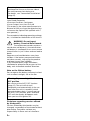 2
2
-
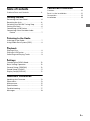 3
3
-
 4
4
-
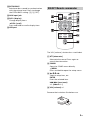 5
5
-
 6
6
-
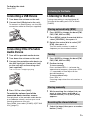 7
7
-
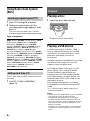 8
8
-
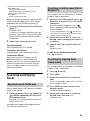 9
9
-
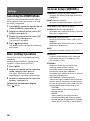 10
10
-
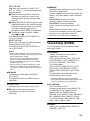 11
11
-
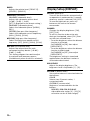 12
12
-
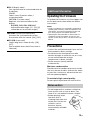 13
13
-
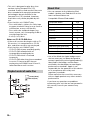 14
14
-
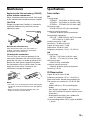 15
15
-
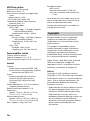 16
16
-
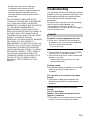 17
17
-
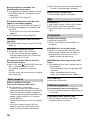 18
18
-
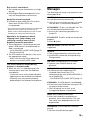 19
19
-
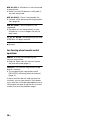 20
20
-
 21
21
-
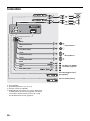 22
22
-
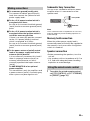 23
23
-
 24
24
-
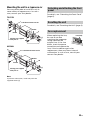 25
25
-
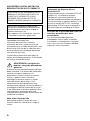 26
26
-
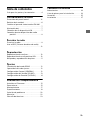 27
27
-
 28
28
-
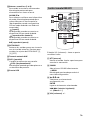 29
29
-
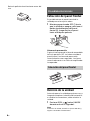 30
30
-
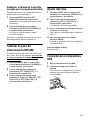 31
31
-
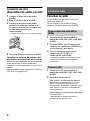 32
32
-
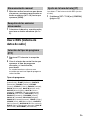 33
33
-
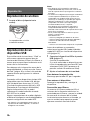 34
34
-
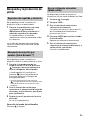 35
35
-
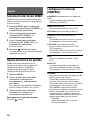 36
36
-
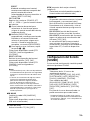 37
37
-
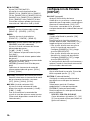 38
38
-
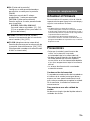 39
39
-
 40
40
-
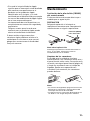 41
41
-
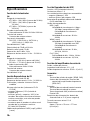 42
42
-
 43
43
-
 44
44
-
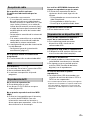 45
45
-
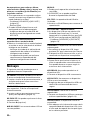 46
46
-
 47
47
-
 48
48
-
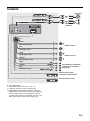 49
49
-
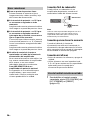 50
50
-
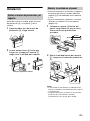 51
51
-
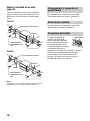 52
52
-
 53
53
-
 54
54
-
 55
55
-
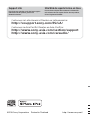 56
56
Sony CDX-G3200UV Instrucciones de operación
- Categoría
- Receptores de medios de coche
- Tipo
- Instrucciones de operación
en otros idiomas
Artículos relacionados
-
Sony CDX-G1302U El manual del propietario
-
Sony MEX-N4300BT Instrucciones de operación
-
Sony CDX-G1301U/Q Manual de usuario
-
Sony CDX-G1300U/Q Manual de usuario
-
Sony CDX-G3300UV El manual del propietario
-
Sony MEX-N5200BT Instrucciones de operación
-
Sony WX-920BT Instrucciones de operación
-
Sony WX-810UI Instrucciones de operación
-
Sony MEX-N4150BT Instrucciones de operación
-
Sony WX-900BT Instrucciones de operación