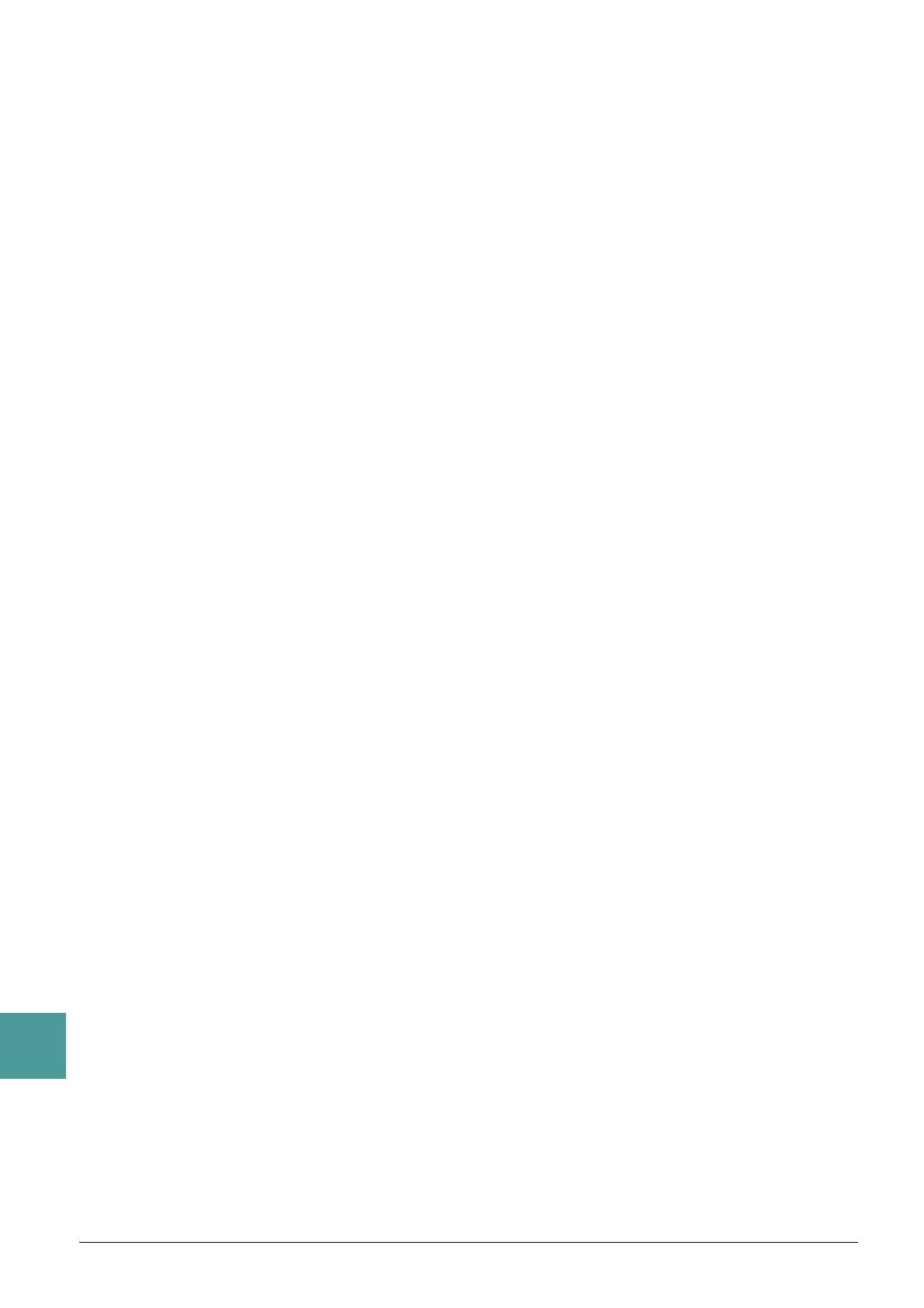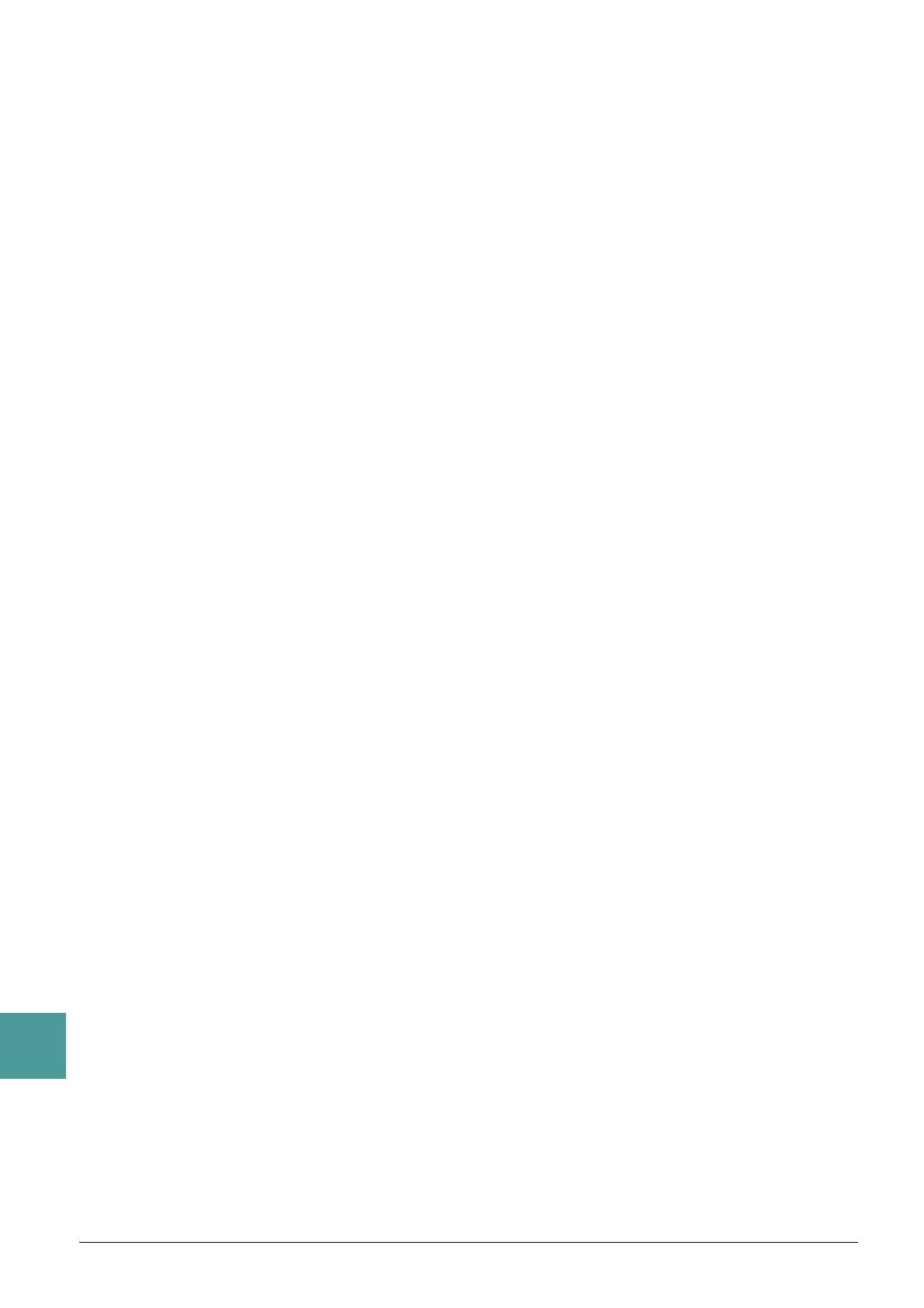
118 PSR-S950/S750 Reference Manual
Index
MIDI Settings .................................. 104
MIX (Song Creator) .......................... 63
MODULATION (Voice Set) ............... 15
Movable DO (Score) ......................... 45
Multi Assign Type (Harmony/Echo) .... 9
Multi Pad Creator ............................. 68
MULTI PAD EDIT .............................. 70
Music Notation ................................. 44
N
NEW BANK (Multi Pad) .................... 69
NEW STYLE (Style Creator) ............ 28
NOISE GATE (Mic Setting) ............... 83
NTR (Style Creator) ......................... 40
NTT (Style Creator) .......................... 40
O
One Touch Setting ............................ 26
Organ Flutes Voices ......................... 18
Organ Flutes! (Voice) ......................... 6
OTS LINK TIMING
(STYLE SETTING)
....................... 24
Overdub Recording (Style Creator) .. 29
Overview (Vocal Harmony) .............. 88
OWNER (Utility) ..............................114
P
PAN (Vocal Harmony) ...................... 91
PANEL SUSTAIN (Voice Set) ........... 16
PARAMETER (Style Creator) ........... 38
Parameter Lock (Utility) ...................111
Part (Vocal Harmony) ....................... 90
PA RT EQ .......................................... 99
Performance Assistant Technology
(P.A.T.) .......................................... 51
PITCH CORRECT MODE
(Vocal Harmony)
........................... 91
PITCH DETECT (Mic Setting) .......... 83
PORTAMENTO TIME (Voice Set) .... 14
Pro (Style Types) .............................. 20
Prot.1 (Song) .................................... 43
Prot.2 Edit (Song) ............................. 43
Prot.2 Orig (Song) ............................ 43
Protected Songs ............................... 43
Punch In/Out (Song Creator) ............ 59
PURE/PURE MINOR ........................11
PYTHAGOREAN ...............................11
Q
QUANTIZE
Score ......................................... 45
Song Creator ............................. 62
Style Creator .............................. 37
R
Realtime Recording
Multi Pad Creator ....................... 68
Style Creator .............................. 29
REC CHANNEL (Style Creator) ....... 28
REC MODE (Song Creator) ............. 59
RECEIVE (MIDI) ............................. 108
RECEIVE TRANSPOSE (MIDI) ..... 106
REGISTRATION EDIT ...................... 76
Registration Memory ........................ 76
Registration Sequence ..................... 78
REMOVE EVENT (Style Creator) ..... 37
REPEAT MODE (Song) .................... 48
REVERB DEPTH (Voice Set) ........... 16
RTR (Style Creator) .......................... 42
S
S.Art! (Voice) ...................................... 5
SCALE TUNE ................................... 11
Scale types ....................................... 11
Session (Style Types) ....................... 20
SET UP (Score) ................................ 45
SETUP
Song Creator
............................. 64
Vocal Harmony .......................... 86
SFF GE file format ............................ 20
SFX (Voice) ........................................ 6
Song Creator .................................... 52
SONG SETTING .............................. 48
SOUND (Voice Set) .......................... 15
Source Pattern ...................... 27, 28, 38
SOURCE ROOT ............................... 39
Split Point ......................................... 25
START/STOP (MIDI) ....................... 106
Step Recording
Multi Pad Creator ....................... 70
Song Creator ....................... 52, 56
Style Creator .............................. 33
Style Assembly ................................. 33
Style Creator ..................................... 27
Style file compatibility ....................... 20
Style File Format .............................. 38
STYLE SETTING .............................. 23
Style Types ....................................... 20
StyleVoices .........................................7
Sweet! (Voice) .....................................5
SYS/EX. (Song Creator) ....................66
SYSTEM (MIDI) ...............................106
SYSTEM RESET (Utility) ................115
T
TALK (Mic Setting) ......................81, 84
TALK MIXING (Mic Setting) ..............84
Tap (Utility) ...................................... 111
Text Display .......................................46
TOUCH RESPONSE ..........................8
TOUCH SENSE (Voice Set) .............14
Touch Sensitivity .................................8
TRANSMIT (MIDI) ...........................107
TRANSMIT CLOCK (MIDI) .............106
TRANSPOSE (Vocal Harmony) ........90
TRANSPOSE ASSIGN .....................12
TUNE (Mixing Console) ....................94
TYPE SELECT
(Vocal Harmony)
................81, 85, 87
U
USER MEMORY (Mic Setting) ..........82
V
VELOCITY CHANGE
(Style Creator) ...............................37
VIBRATO (Voice Set) ........................16
VOCAL (Mic Setting) .........................83
VOCAL EFFECT EDIT
(Vocal Harmony)
............................88
Voice Set ...........................................13
Voice Types .........................................5
VOL/VOICE (Mixing Console) ...........92
VOLUME (Vocal Harmony) ...............91
VOLUME/ATTACK
(Organ Flutes Voice) ......................19
W
WERCKMEISTER .............................11
Y
Your Tempo (Song) ...........................50
U.R.G., Digital Musical Instruments Division
© 2012 Yamaha Corporation
209PO-A0