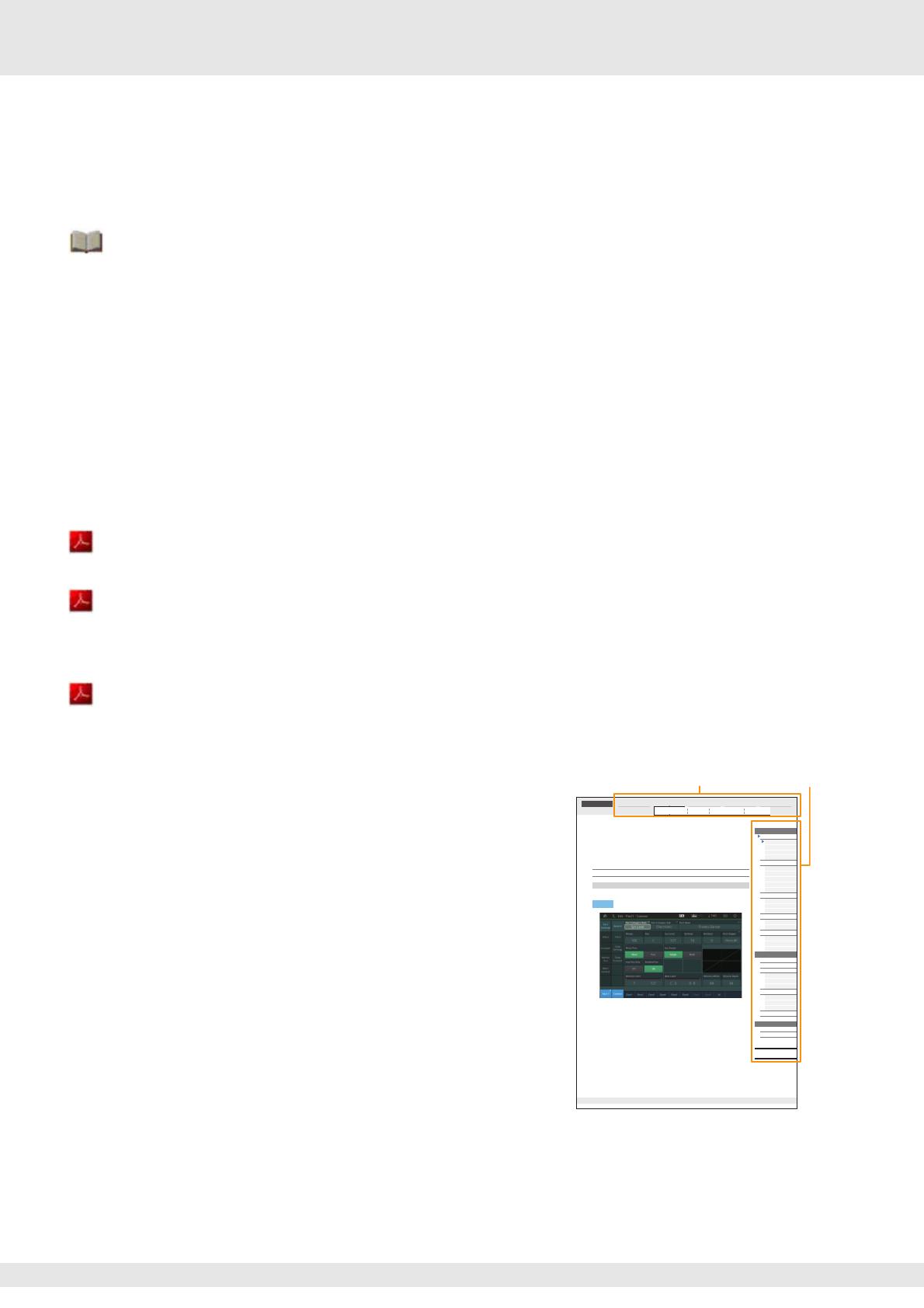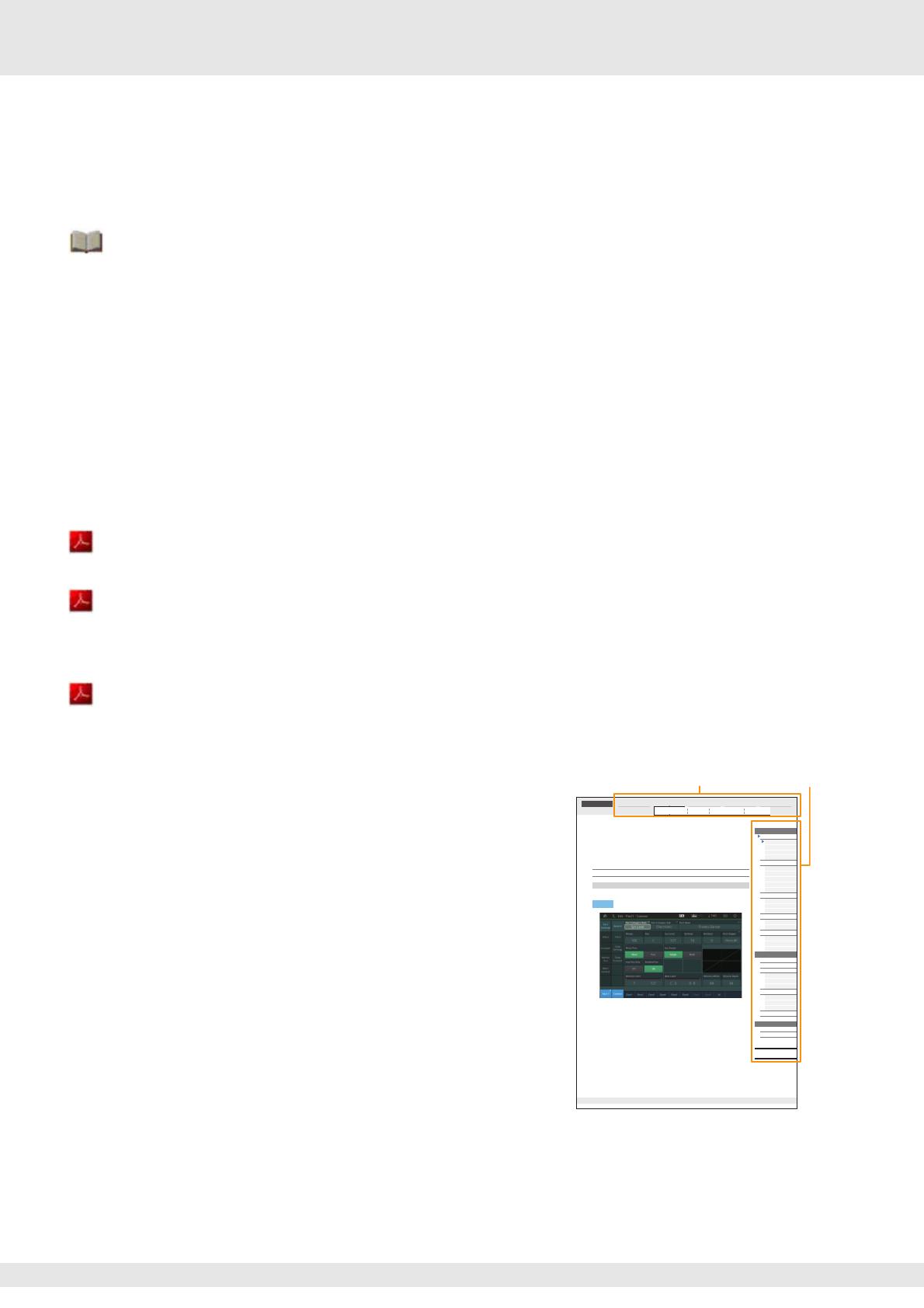
MODX Reference Manual
2
Using the MODX Manuals
Your MODX6/MODX7/MODX8 synthesizer comes with four different reference guides—the Owner’s Manual, the Reference
Manual (this document), the Synthesizer Parameter Manual, and the Data List. While the Owner’s Manual is packaged together
with the synthesizer as a hardcopy booklet, this Reference Manual, the Synthesizer Parameter Manual, and the Data List are
available for download from our web page as PDF documents.
Owner’s Manual (hardcopy booklet)
Describes how to set up your MODX6/MODX7/MODX8 and how to perform basic operations.
• This manual explains the following operations.
• Selecting Performances
• Playing the Keyboard
• Creating Your Own Live Sets
• Editing the Settings
• Recording and Playback
• Using as a Master Keyboard
• Connecting a Microphone or Audio Equipment
• Making Global System Settings
• Connecting External MIDI Instruments
• Using a Connected Computer
• Saving/Loading Data
Reference Manual (this PDF document)
Describes the internal design of your MODX6/MODX7/MODX8 and the various parameters that can be adjusted and set.
Synthesizer Parameter Manual (PDF document)
Explains the Part parameters, effect types, effect parameters, and MIDI messages that are used for synthesizers incorporating
the Yamaha AWM2 and FM-X tone generators. Read the Owner’s Manual and Reference Manual first and then use this
parameter manual, if necessary, to learn more about parameters and terms that relate to Yamaha synthesizers.
Data List (PDF document)
Provides lists such as the Waveform List, Performance List, Effect Type List, Arpeggio Type List, as well as reference materials
such as the MIDI Implementation Chart.
Using the Reference Manual
• Using the display name tabs along the upper part of each page from the
Reference section, you can jump to the page for parameter
explanations of the corresponding display.
• You can click on any page number from the Table of Contents or within
descriptive text to jump to the corresponding page.
• You can also click on desired items and topics you want to refer to in the
“Bookmarks” index to the left of the main window, and jump to the
corresponding page. (Click the “Bookmarks” tab to open the index if it is
not displayed.)
• If you want to find information on a specific topic, function or feature,
select “Find” or “Search” from the Adobe Reader “Edit” menu and enter
a key word to locate the related information anywhere in the document.
NOTE The most-recent version of Adobe
®
Reader
®
can be downloaded from the
following web page.
http://www.adobe.com/products/reader/
NOTE The names and positions of menu items may vary according to the version
of Adobe Reader being used.
Information
• The illustrations and LCD screens as shown in this manual are for instructional purposes only, and may appear somewhat
different from those on your instrument.
• All other trademarks are the property of their respective holders.
• iPhone, iPad, and Lightning are trademarks of Apple Inc., registered in the U.S. and other countries.
Edit Search Utility Live SetPerformance
Normal Part (AWM2) Drum Part Normal Part (FM-X) Common/Audio
MODX Reference Manual
Normal Part (AWM2) Edit
Common
Part S ettin gs
General
Pitch
Zone Settings
Zone Transmit
Effect
Routing
Ins A
Ins B
EQ
Ins Assign
Arpeggio
Common
Individual
Advanced
Motion Seq
Common
Lane
Mod / Control
Part LF O
Control Assign
Receive SW
Element
Osc / Tune
Pitch EG
Filter
Typ e
Filter EG
Scale
Amplitude
Level / Pan
Amp EG
Scale
Element LFO
Element EQ
All Element
Osc
Balance
Copy or Exchange
Elements
66
Reference
Normal Part (AWM2) Edit
A Normal Part (AWM2) (having pitched musical instrument sounds) can consist of up to eight Elements.
An Element is the basic, smallest unit for a Part. There are two types of Normal Part (AWM2) Edit displays:
Element Common Edit display, for editing settings common to all eight Elements; and Element Edit display,
for editing individual Elements.
Element Common Edit (Common)
From the General display you can set various parameters such as Part Name, Volume, and Pan.
Part Category Main (Part Main Category)
Part Category Sub (Part Sub Category)
Determines the Main category and the Sub category for the selected Par t.
Settings: See the Data List PDF document.
Part Name
Determines the Part name of the selected Part. Part names can contain up to 20 characters. Touching the
parameter calls up the input character display.
Volume (Part Volume)
Determines the output level of the selected Part.
Settings: 0–127
Pan
Determines the stereo pan position of the selected Part.
Settings: L63–C–R63
Part Settings
General
Operation
[PERFORMANCE (HOME)] Æ [EDIT] Æ Part selection Æ Element [Common] Æ [Part Settings] Æ
[General]
Select the display name tab Select the function