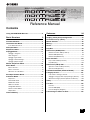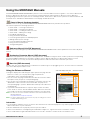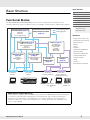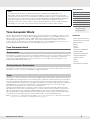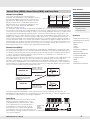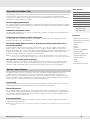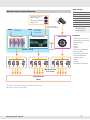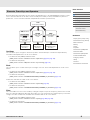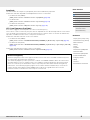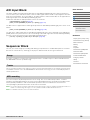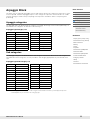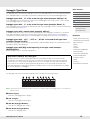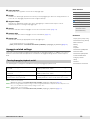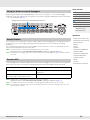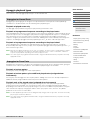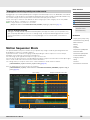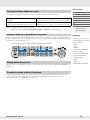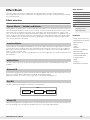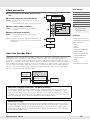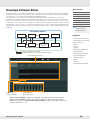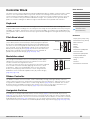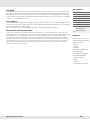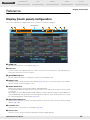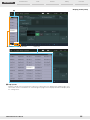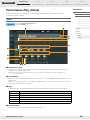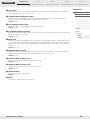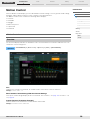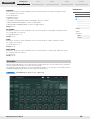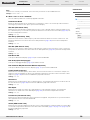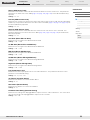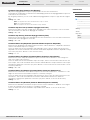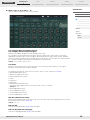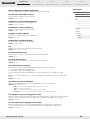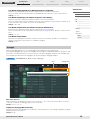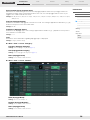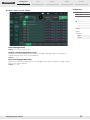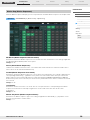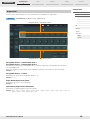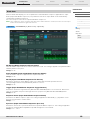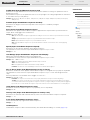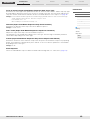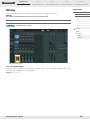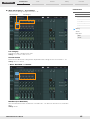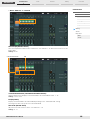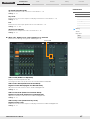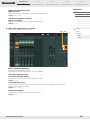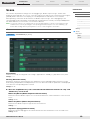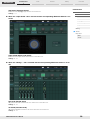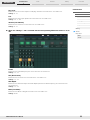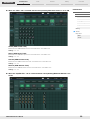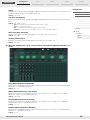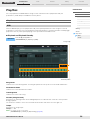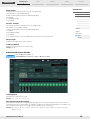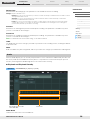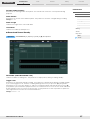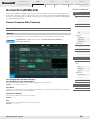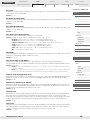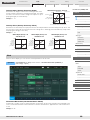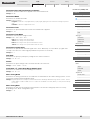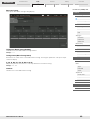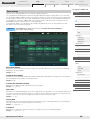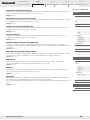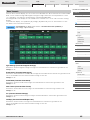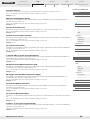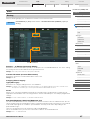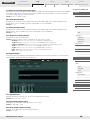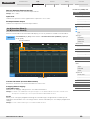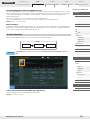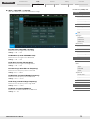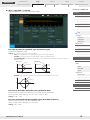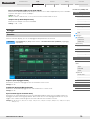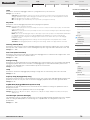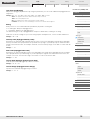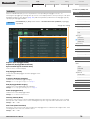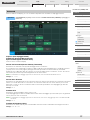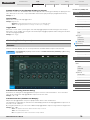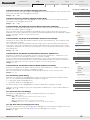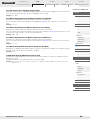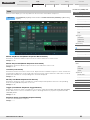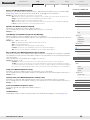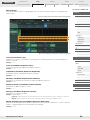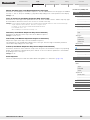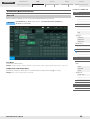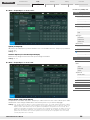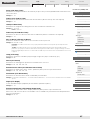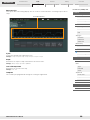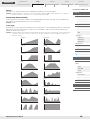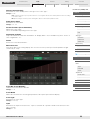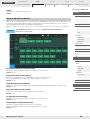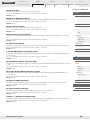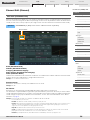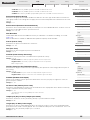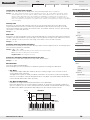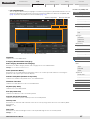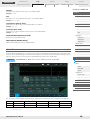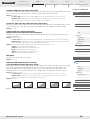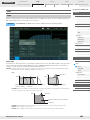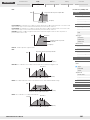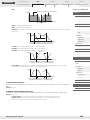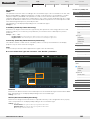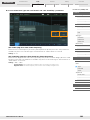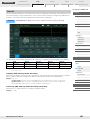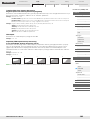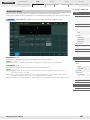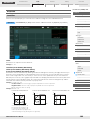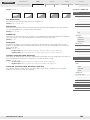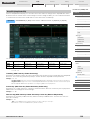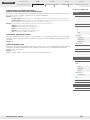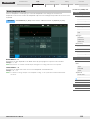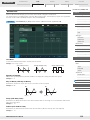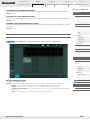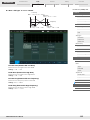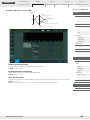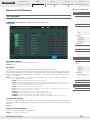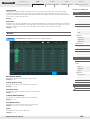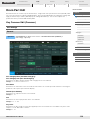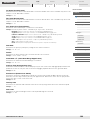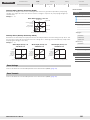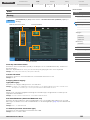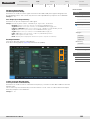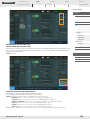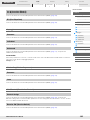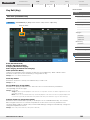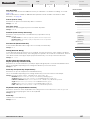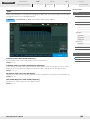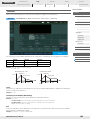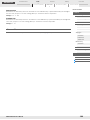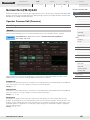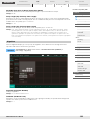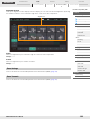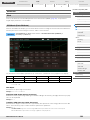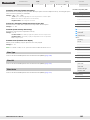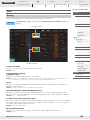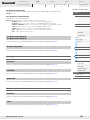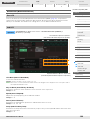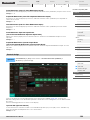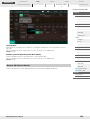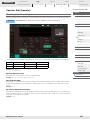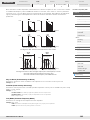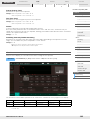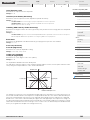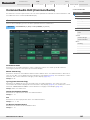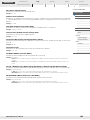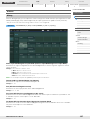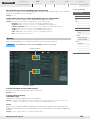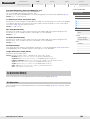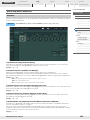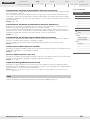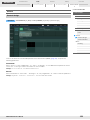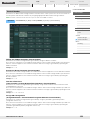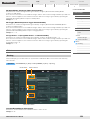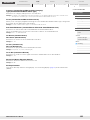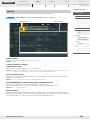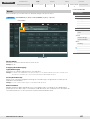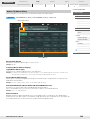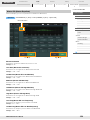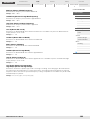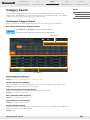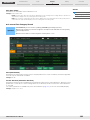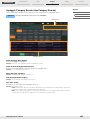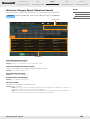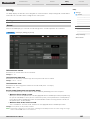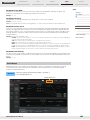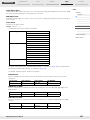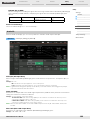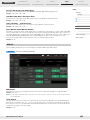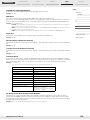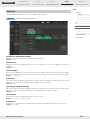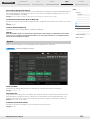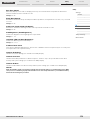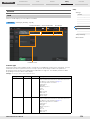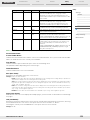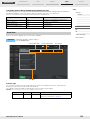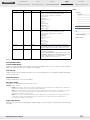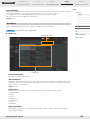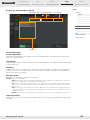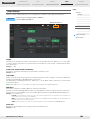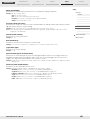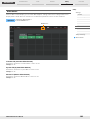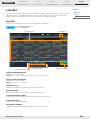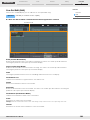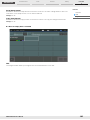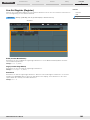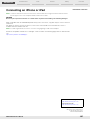Yamaha MONTAGE6 Manual de usuario
- Categoría
- Piezas de juguete
- Tipo
- Manual de usuario

MUSIC SYNTHESIZER
Contents
Using the MONTAGE Manuals ..................................2
Basic Structure 3
Functional Blocks ......................................................3
Tone Generator Block................................................4
Tone Generator block ...................................................... 4
A/D Input Block ........................................................10
Sequencer Block ......................................................10
Arpeggio Block.........................................................11
Arpeggio categories....................................................... 11
Sub categories............................................................... 11
Arpeggio Type Name..................................................... 12
Arpeggio-related settings............................................... 13
Arpeggio playback types................................................ 15
Motion Sequencer Block .........................................16
Effect Block ..............................................................18
Effect structure............................................................... 18
Effect connection ........................................................... 19
About the Vocoder Effect............................................... 19
Envelope Follower Block.........................................20
Controller Block .......................................................21
Keyboard ....................................................................... 21
Pitch Bend wheel ........................................................... 21
Modulation wheel........................................................... 21
Ribbon Controller........................................................... 21
Assignable Switches...................................................... 21
Knobs/Control Sliders .................................................... 22
Super Knob.................................................................... 22
Internal Memory .......................................................22
Reference 24
Display (touch panel) configuration ...................... 24
Performance Play (Home)....................................... 26
Motion Control......................................................... 28
Mixing ....................................................................... 44
Scene........................................................................ 49
Play/Rec ................................................................... 54
Normal Part (AWM2) Edit........................................ 58
Element Common Edit (Common) .................................58
Element Edit (Element) ..................................................94
Element All (All Element) .............................................117
Drum Part Edit ....................................................... 119
Key Common Edit (Common) ......................................119
Key Edit (Key) ..............................................................126
Normal Part (FM-X) Edit ........................................ 131
Operator Common Edit (Common) ..............................131
Operator Edit (Operator) ..............................................141
Common/Audio Edit (Common/Audio)................ 145
Category Search.................................................... 161
Performance Category Search.....................................161
Arpeggio Category Search (Arp Category Search)......163
Waveform Category Search (Waveform Search).........164
Utility ...................................................................... 165
Live Set................................................................... 183
Live Set ........................................................................183
Live Set Edit (Edit) .......................................................184
Live Set Register (Register).........................................186
Connecting an iPhone or iPad ............................. 187
Reference Manual
EN

MONTAGE Reference Manual
2
Using the MONTAGE Manuals
Your MONTAGE6/MONTAGE7/MONTAGE8 synthesizer comes with four different reference guides — the Owner’s Manual, the
Reference Manual (this document), the Synthesizer Parameter Manual, and the Data List. While the Owner’s Manual is
packaged together with the synthesizer as a hardcopy booklet, this Reference Manual, the Synthesizer Parameter Manual, and
the Data List are available for download from our web page as PDF documents.
Owner’s Manual (hardcopy booklet)
Describes how to set up your MONTAGE6/MONTAGE7/MONTAGE8 and how to perform basic operations.
This manual explains the following operations.
• Quick Guide — Selecting Performances
• Quick Guide — Playing the Keyboard
• Quick Guide — Creating Your Own Live Sets
• Quick Guide — Editing the Settings
• Recording and Playback
• Using as a Master Keyboard
• Connecting a Microphone or Audio Equipment
• Making Global System Settings
• Connecting External MIDI Instruments
• Using a Connected Computer
• Saving/Loading Data
Reference Manual (this PDF document)
Describes the internal design of your MONTAGE6/MONTAGE7/MONTAGE8 and the various parameters that can be adjusted
and set.
Synthesizer Parameter Manual (PDF document)
Explains the Part parameters, effect types, effect parameters, and MIDI messages that are used for synthesizers incorporating
the Yamaha AWM2 and FM-X tone generators. Read the Owner’s Manual and Reference Manual first and then use this
parameter manual, if necessary, to learn more about parameters and terms that relate to Yamaha synthesizers.
Data List (PDF document)
Provides lists such as the Waveform List, Performance List, Effect Type List, Arpeggio Type List, as well as reference materials
such as the MIDI Implementation Chart.
Using the Reference Manual
• Using the display name tabs along the upper part of each page from the
Reference section, you can jump to the page for parameter
explanations of the corresponding display.
• You can click on any page number from the Table of Contents or within
descriptive text to jump to the corresponding page.
• You can also click on desired items and topics you want to refer to in the
“Bookmarks” index to the left of the main window, and jump to the
corresponding page. (Click the “Bookmarks” tab to open the index if it is
not displayed.)
• If you want to find information on a specific topic, function or feature,
select “Find” or “Search” from the Adobe Reader “Edit” menu and enter
a key word to locate the related information anywhere in the document.
NOTE The most-recent version of Adobe
®
Reader
®
can be downloaded from the
following web page.
http://www.adobe.com/products/reader/
NOTE The names and positions of menu items may vary according to the version
of Adobe Reader being used.
Information
• The illustrations and LCD screens as shown in this manual are for instructional purposes only, and may appear somewhat
different from those on your instrument.
• All other trademarks are the property of their respective holders.
• iPhone, iPad, iPod touch, and Lightning are trademarks of Apple Inc., registered in the U.S. and other countries.
• IOS is a trademark or registered trademark of Cisco in the U.S. and other countries and is used under license.
Select the display name tab Select the function

MONTAGE Reference Manual
3
Basic Structure
Functional blocks
Tone Generator block
A/D Input block
Sequencer block
Arpeggio block
Motion Sequencer block
Effect block
Envelope Follower block
Controller block
Internal Memory
Reference
Display (touch panel) config.
Performance Play (Home)
Motion Control
Mixing
Scene
Play/Rec
Normal Part (AWM) Edit
Drum Part Edit
Normal Part (FM-X) Edit
Common/Audio Edit
Category Search
Utility
Live Set
iPhone/iPad connection
Basic Structure
Functional Blocks
The MONTAGE6/MONTAGE7/MONTAGE8 system consists of eight main functional blocks: Tone
Generator, A/D Input, Sequencer, Motion Sequencer, Arpeggio, Controller, Effect, and Envelope Follower.
AWM2 (Advanced Wave Memory 2)
This instrument is equipped with an AWM2 tone generator block. AWM2 (Advanced Wave Memory 2)
is a synthesis system based on sampled waves (sound material), and is used in many Yamaha
synthesizers. For extra realism, each AWM2 Voice uses multiple samples of a real instrument’s
waveform. Furthermore, a wide variety of parameters—envelope generator, filter, modulation, and
others—can be applied.
MIDI IN AUDIO IN AUDIO OUTMIDI OUT
[USB TO HOST]
MIDI [OUT]
[USB TO HOST]
MIDI [IN]
[USB TO HOST]
A/D INPUT [L/MONO]/[R]
[USB TO HOST]
OUTPUT [L/MONO]/[R]
ASSIGNABLE OUTPUT [L]/[R]
Controller Block (page 21)
Keyboard
Controllers
(such as Super Knob)
Tone Generator (page 4)
AWM2 Tone Generator
FM-X Tone Generator
16 Parts
Performances
Sequencer Block
(page 10)
16-Track
MIDI Sequencer
Songs
Effects (page 18)
System Effects
17 Insertion Effects
Element EQ
Part EQ
Master Effect
Master EQ
A/D Input
(page 10)
Motion Sequencer Block
(page 16)
Envelope
Follower Block
(page 20)
Arpeggio Block
(page 11)
Arpeggio Playback x 8
Preset Arpeggio
User Arpeggio
Computer
External MIDI equipment
Computer Microphone,
audio equipment,
etc.
Computer Powered
speakers, etc.
Control Message Flow
Audio Signal Flow

MONTAGE Reference Manual
4
Basic Structure
Functional blocks
Tone Generator block
A/D Input block
Sequencer block
Arpeggio block
Motion Sequencer block
Effect block
Envelope Follower block
Controller block
Internal Memory
Reference
Display (touch panel) config.
Performance Play (Home)
Motion Control
Mixing
Scene
Play/Rec
Normal Part (AWM) Edit
Drum Part Edit
Normal Part (FM-X) Edit
Common/Audio Edit
Category Search
Utility
Live Set
iPhone/iPad connection
Tone Generator Block
The tone generator block is what actually produces sound in response to the MIDI messages received
from the Sequencer block, Controller block, Arpeggio block and from the external MIDI instrument. The
MIDI messages are assigned to sixteen independent channels, and the instrument is capable of
simultaneously playing sixteen separate Parts, via the sixteen MIDI channels. However, the sixteen-
channel limit can be overcome by using separate MIDI “ports,” each supporting sixteen channels. The
tone generator block of this instrument can handle MIDI messages over Port 1.
Tone Generator block
A Performance is a single set of sounds consisting of multiple Parts. You can change sounds as desired by
selecting the appropriate Performance. Each Performance has two types of parameters; parameters
unique to each Part and parameters common to all Parts. You can edit the entire Performance in the
Common/Audio Edit display (page 145).
A Performance consists of 16 Parts and you can create Performances (in which multiple Parts or Parts are
combined—in a layer, or in other configurations) using the keyboard.
Internally, there are three Part types: Normal Parts (AWM2), Normal Parts (FM-X), and Drum Parts. Normal
Parts (AWM2) are mainly pitched musical instrument type sounds that can be played over the full range of
the keyboard. Normal Parts (FM-X) are also mainly pitched musical instrument type sounds, using FM
synthesis. Drum Parts are mainly percussion/drum sounds that are assigned to individual notes. A Normal
Part (AWM2) can consist of up to eight Elements, a Normal Part (FM-X) can consist of up to eight
Operators, and a Drum Part can consist of up to 73 Drum Keys.
An Element/Operator/Drum Key is the basic, smallest unit for a Part. By combining multiple Elements/
Operators/Keys, Parts can be created to produce even more realistic sounds or various richly textured
types of sound. Each Part is created by editing parameters unique to each (Element Edit parameters/
Operator Edit parameters/Key Edit parameters) and parameters common to all the Elements/Operators/
Keys (Element Common Edit, Operator Common Edit, and Key Common Edit parameters.)
NOTE For instructions on editing a Normal Part (AWM2), see page 58. For instructions on editing a Normal Part (FM-X),
see page 131. For instructions on editing a Drum Part, see page 119.
FM-X
This synthesizer also features an FM-X tone generator, in addition to the AWM2 block. The
abbreviation “FM” of FM-X stands for “frequency modulation,” which is a special tone generation
system that uses the frequency of one waveform to modulate another waveform, in order to produce a
completely new one. In this synthesizer, there are eight FM Operators and a full 88 different Algorithm
types. By changing the operator combination patterns, controlling the modulation with other
parameters such as levels and envelopes, and using high-quality filters, effects, and EQ commonly
with AWM2, you can create richly textured sounds that change in a highly complex fashion.
Performances
Part structure of a Performance
Parts

MONTAGE Reference Manual
5
Basic Structure
Functional blocks
Tone Generator block
A/D Input block
Sequencer block
Arpeggio block
Motion Sequencer block
Effect block
Envelope Follower block
Controller block
Internal Memory
Reference
Display (touch panel) config.
Performance Play (Home)
Motion Control
Mixing
Scene
Play/Rec
Normal Part (AWM) Edit
Drum Part Edit
Normal Part (FM-X) Edit
Common/Audio Edit
Category Search
Utility
Live Set
iPhone/iPad connection
Normal Parts (AWM2)
These Parts are played conventionally from the
keyboard, with standard pitches sounding for each key,
generated by AWM2. A Normal Part consists of up to
eight Elements. Depending on the settings in the Part
Edit, these Elements are sounded simultaneously, or
different Elements are sounded according to the note
range, velocity range and the XA (Expanded
Articulation) settings (page 6).
The illustration shows an example of a Normal Part (AWM2). Since the six Elements here are distributed
across both the note range of the keyboard and the velocity range, a different Element sounds depending
on which note you play and how strongly you play it. In the velocity distribution, Elements 1, 3 and 5 sound
when playing the keyboard softly, while Elements 2, 4 and 6 sound when playing it strongly. In the note
distribution, Elements 1 and 2 sound in the lower range of the keyboard, Elements 3 and 4 sound in the
middle range, and Elements 5 and 6 sound in the higher range. In the velocity distribution, Elements 1, 3
and 5 sound when playing the keyboard softly, while Elements 2, 4 and 6 sound when playing it strongly. In
a practical example of this in use, a piano Part could be composed of six different samples. Elements 1, 3
and 5 would be the sounds of the piano played softly, over the respective note ranges, while Elements 2, 4
and 6 would be strongly played sounds, for each respective note range. Actually, this instrument is even
more flexible than this, since it allows up to eight independent Elements.
Normal Parts (FM-X)
These Parts are also played conventionally from the keyboard, with standard pitches sounding for each
key, generated by FM synthesis. The sound for a Normal Part (FM-X) is created by modulating a frequency
of a fundamental waveform with another waveform. An operator that generates a fundamental waveform is
a “carrier,” and an operator that modulates these waveforms is a “modulator.” The combination of a
number of Operators is called “Algorithm.”
When the waveform output from the Operator is a simple sine wave, no harmonics are included other than
the fundamental tone. However, you can create harmonics by modulating the waveform with other
Operators. How harmonics can be created depends on the Modulators’ output levels and the frequency
rates of Carriers and Modulators. On the other hand, the basic pitch is determined by Carrier’s frequency,
and the output level is determined by the Carrier’s output level. The figure described below shows a basic
way to create FM sound by using an analog synthesizer.
Although the figure described above shows waveforms which are generated by two operators, the
MONTAGE has eight Operators. The combination of a number of Operators is called an “Algorithm” and
this synthesizer has parameters for setting the Algorithm.
Drum Parts
Drum Parts are mainly percussion/drum sounds
that are assigned to individual notes on the
keyboard (C0 to C6). Unlike Elements, a Drum
key is equivalent to the corresponding note,
meaning that you cannot change its range.
Drum or percussion sounds are assigned to
each Drum Key. You can create various types of
Drum Parts by changing the drum or percussion sound assigned to each key and edit the parameters
such as pitch and EG.
Normal Parts (AWM2), Normal Parts (FM-X), and Drum Parts
Velocity
Element 1
Element 2
Element 3
Element 4
Element 5
Element 6
Modulator OP
Frequency ratio of the
Modulator and the Carrier
determines the base waveform
including specific harmonics by
the Oscillator.
Modulator output level
determines the Cutoff
Frequency of the Filter.
Carrier OP
Modulation
Modulator envelope determines
the Filter envelope.
Carrier frequency determines
the pitch of the Oscillator.
Carrier output level
determines the volume
by using the amplifier.
Carrier envelope determines
the amplifier envelope.
C0
C1 C6
Individual drum
sounds
(different for
each key)

MONTAGE Reference Manual
6
Basic Structure
Functional blocks
Tone Generator block
A/D Input block
Sequencer block
Arpeggio block
Motion Sequencer block
Effect block
Envelope Follower block
Controller block
Internal Memory
Reference
Display (touch panel) config.
Performance Play (Home)
Motion Control
Mixing
Scene
Play/Rec
Normal Part (AWM) Edit
Drum Part Edit
Normal Part (FM-X) Edit
Common/Audio Edit
Category Search
Utility
Live Set
iPhone/iPad connection
Expanded Articulation (XA) is a tone generation system that provides greater performance flexibility and
acoustic realism. This feature allows you to more effectively recreate realistic sound and natural
performance techniques—such as legato and staccato—and provides other unique modes for random
and alternate sound changes as you play.
Realistic legato performance
This instrument more accurately reproduces a legato effect by allowing specific Elements to be sounded
when playing legato and other Elements to be played normally (with the XA Control parameter settings
“Normal” and “Legato”).
Authentic note release sound
The MONTAGE reproduces these special, characteristic sounds by setting the XA Control parameter of
certain Elements to “Key Off.”
Subtle sound variations for each note played
The MONTAGE more accurately reproduces these subtle sound variations by using the XA Control
parameter settings “Cycle” and “Random.”
Switching among different sounds to recreate the natural performance on an
acoustic instrument
Acoustic instruments have their own unique characteristics—even specific, unique sounds that are
produced only at certain times in a performance. These include the flutter tonguing on a flute or the
playing of high harmonics on an acoustic guitar. The MONTAGE recreates these by allowing you to switch
between the sounds while you play—using the [ASSIGN 1]/[ASSIGN 2] buttons and the XA Control
parameter settings, “A.SW1 On,” “A.SW2 On” and “A.SW Off.”
NOTE You can turn the [ASSIGN 1]/[ASSIGN 2] button on or off also by transmitting the Control Change number
specified in the Common/Audio Edit display ([Control] [Control Number]) (page 153) from an external device.
New sounds and new styles of playing
The highly versatile functions above can be applied effectively not only to acoustic sounds but also to
synthesizer and electronic Parts as well. The XA feature opens up enormous potential for realizing
authentic sounds, performing expressively and coming up with creative new styles of playing.
The Motion Control System is a completely new feature for variably controlling Motions (rhythmical,
multidimensional sound changes) in real time. This amazingly powerful feature dramatically and
dynamically alters the sounds of the instrument in new, never-heard-before ways—changing texturally,
rhythmically with the beats, providing cool, colorful lighting effects, and responding expressively to your
creative passion. The Motion Control System has three main functions:
Super Knob:
For creating multi-dimensional sonic changes, and enhancing those changes with colorful, continually
shifting lighting changes. Multiple parameters can be controlled simultaneously.
Motion Sequencer:
For continually variable sound changes. The powerful Motion Sequencer feature lets you dynamically
change sounds by operating Parameters depending on sequences created in advance. It provides real
time control for changing sounds depending on various sequences such as Tempo, Arpeggio, or the
rhythm of external connected devices.
Envelope Follower:
Envelope Follower is a function for detecting the volume envelope of the input signal waveform and
modifying sounds dynamically.
NOTE Envelope Follower can be controlled not only by the audio signal from an external device, but also by the output
of all Parts.
Expanded Articulation (XA)
Motion Control System

MONTAGE Reference Manual
7
Basic Structure
Functional blocks
Tone Generator block
A/D Input block
Sequencer block
Arpeggio block
Motion Sequencer block
Effect block
Envelope Follower block
Controller block
Internal Memory
Reference
Display (touch panel) config.
Performance Play (Home)
Motion Control
Mixing
Scene
Play/Rec
Normal Part (AWM) Edit
Drum Part Edit
Normal Part (FM-X) Edit
Common/Audio Edit
Category Search
Utility
Live Set
iPhone/iPad connection
For details on the Motion Control, refer to the website below:
http://www.yamaha.com/montage/
Motion Control System Structure
• Continuous control of
Motion changes
• Switch between Motions
• Trigger, Hold
Control the Motion
Sequencer in real time
AUDIO BEAT
• Part 1 – 16
• A/D Input Part
• Audio Beat Sync
• External MIDI
• Internal Tempo
Envelope Follower Motion Sequencer
Super Knob
Rhythmic change
Automation
Multi-dimensional
sonic change
Tone generator
Effect

MONTAGE Reference Manual
8
Basic Structure
Functional blocks
Tone Generator block
A/D Input block
Sequencer block
Arpeggio block
Motion Sequencer block
Effect block
Envelope Follower block
Controller block
Internal Memory
Reference
Display (touch panel) config.
Performance Play (Home)
Motion Control
Mixing
Scene
Play/Rec
Normal Part (AWM) Edit
Drum Part Edit
Normal Part (FM-X) Edit
Common/Audio Edit
Category Search
Utility
Live Set
iPhone/iPad connection
Elements/Drum Keys/Operators are the smallest “building blocks” in the MONTAGE that comprise a Part.
These small sound units can be built, enhanced and processed by a variety of traditional synthesizer
parameters, such as Pitch EG, Filter EG, Amplitude EG, and LFO (shown below).
Oscillator
This unit allows you to assign the waveform (or basic sound material) to each Element/Operator/Key.
Oscillator-related parameters can be set as follows.
• For Normal Parts (AWM2) and Drum Parts
[EDIT] Part selection Element selection [Osc/Tune] (page 94, page 126)
• For Normal Parts (FM-X)
[EDIT] Part selection Operator selection [Form/Freq] (page 141)
Pitch
This unit allows you to control how the pitch changes over time. Pitch-related parameters can be set as
follows.
• For Normal Parts (AWM2) and Drum Parts
[EDIT] Part selection Element selection [Osc/Tune] (page 94, page 126)
• For Normal Parts (FM-X)
[EDIT] Part selection ELEMENT/OPERATOR [COMMON] [Pitch/Filter] (page 134)
Parameters related to Pitch EG can be set as follows.
• For Normal Parts (AWM2)
[EDIT] Part selection Element selection [Pitch EG] (page 98)
• For Normal Parts (FM-X)
[EDIT] Part selection ELEMENT/OPERATOR [COMMON] [Pitch/Filter] (page 134)
Filter
This unit modifies the tone of the sound by cutting the output of a specific frequency portion of the sound.
Also, by setting the FEG (Filter Envelope Generator), you can control how the Cutoff Frequency of the Filter
changes over time. Parameters related to Filter and Filter EG can be set as follows.
• For Normal Parts (AWM2) and Drum Parts
[EDIT] Part selection Element selection [Filter] (page 100, page 128)
• For Normal Parts (FM-X)
[EDIT] Part selection ELEMENT/OPERATOR [COMMON] [Pitch/Filter] (page 134)
Elements, Drum Keys and Operators
LFO
Low Frequency Oscillator
OSC (Oscillator)
Waveform (AWM2)
PITCH
Controls the pitch of
the sound.
Pitch EG
(Pitch Envelope
Generator)
FILTER
Changes the tonal
quality of the
sound.
AMP
Controls the output
level (amplitude) of
the sound.
Filter EG
(Filter Envelope
Generator)
Amplitude EG
(Amplitude Envelope
Generator)

MONTAGE Reference Manual
9
Basic Structure
Functional blocks
Tone Generator block
A/D Input block
Sequencer block
Arpeggio block
Motion Sequencer block
Effect block
Envelope Follower block
Controller block
Internal Memory
Reference
Display (touch panel) config.
Performance Play (Home)
Motion Control
Mixing
Scene
Play/Rec
Normal Part (AWM) Edit
Drum Part Edit
Normal Part (FM-X) Edit
Common/Audio Edit
Category Search
Utility
Live Set
iPhone/iPad connection
Amplitude
This unit controls the output level (amplitude) of the Element/Drum Key/Operator.
Parameters related to Amplitude and Amplitude EG can be set as follows.
• For Normal Parts (AWM2)
[EDIT] Part selection Element selection [Amplitude] (page 108)
• For Drum Parts
[EDIT] Part selection Element selection [Level/Pan] (page 129)
• For Normal Parts (FM-X)
[EDIT] Part selection Operator selection [Level] (page 143)
LFO (Low Frequency Oscillator)
As its name suggests, the LFO produces a wave of a low frequency.
These waves can be used to vary the pitch, filter or amplitude of each Element/Operator to create effects
such as vibrato, wah and tremolo. There are two LFO types: Part LFO, which is common to all Elements/
Operators, and Element LFO, which is unique for each Element.
Parameters related to Part LFO can be set as follows.
• For Normal Parts (AWM2)
[EDIT] Part selection ELEMENT/OPERATOR [COMMON] [Mod/Control] [Part LFO] (page 85)
• For Normal Parts (FM-X)
[EDIT] Part selection ELEMENT/OPERATOR [COMMON] [Mod/Control] [Part LFO] or [2nd LFO]
(page 138)
Parameters related to Element LFO can be set as follows.
[EDIT] Part selection Element selection [Element LFO] (page 113)
Maximum Polyphony
Maximum polyphony refers to the highest number of notes that can be sounded simultaneously from
the internal tone generator of the instrument.
The maximum polyphony of this synthesizer is 128 for each AWM2 and FM-X. When the internal tone
generator block receives a number of notes exceeding the maximum polyphony, previously played
notes are cut off. Keep in mind that this may be especially noticeable with Parts not having decay.
Furthermore, the maximum polyphony applies to the number of Elements/Drum Keys used, not the
number of Parts. When Normal Parts (AWM2) that include up to eight Elements are used, the
maximum number of simultaneous notes may be less than 128.

MONTAGE Reference Manual
10
Basic Structure
Functional blocks
Tone Generator block
A/D Input block
Sequencer block
Arpeggio block
Motion Sequencer block
Effect block
Envelope Follower block
Controller block
Internal Memory
Reference
Display (touch panel) config.
Performance Play (Home)
Motion Control
Mixing
Scene
Play/Rec
Normal Part (AWM) Edit
Drum Part Edit
Normal Part (FM-X) Edit
Common/Audio Edit
Category Search
Utility
Live Set
iPhone/iPad connection
A/D Input Block
This block handles the audio signal input from the A/D INPUT [L/MONO]/[R] jacks. Various parameters
such as volume, pan, and effect can be set for the audio signal and the sound is output together with other
Parts. An Insertion Effect, the System Effects, the Master Effects, and the Master EQ can be applied to the
audio signal input via the A/D INPUT [L/MONO]/[R] jacks.
Parameters related to the A/D Input block can be set as follows.
[PERFORMANCE] [Mixing] (page 44)
[EDIT] PART [COMMON] [Audio In] [Mixing] (page 147)
The Effect which is applied to the audio signal input from the A/D INPUT [L/MONO]/[R] jacks can be set as
follows.
[EDIT] PART [COMMON] [Audio In] [Routing] (page 148)
The gain of the audio signal from the A/D INPUT [L/MONO]/[R] jacks can be adjusted via the A/D INPUT
[GAIN] knob on the panel. Moreover, the on/off setting of the audio signal from the A/D INPUT [L/MONO]/
[R] jacks can be turned on/off via the A/D INPUT [ON/OFF] button.
[UTILITY] [Settings] [Audio I/O] “A/D Input” (page 168)
Sequencer Block
This lets you create Songs by recording and editing your performances as MIDI data (from the controller
block or an external device), allowing you to play the data back with the tone generator block.
A Song is created by recording your keyboard performance as MIDI sequence data to individual Tracks.
The MONTAGE can store up to 64 Songs.
This is a memory location on the sequencer where your musical performances are stored. One Part can be
recorded to one track. Since the MONTAGE has 16 tracks for one Song, you can record and play back a
16-Part performance.
You can record your keyboard performance to the Song. You can record knob operations, controller
operations and Arpeggio playback as well as your keyboard playing to the specified Track as MIDI events.
Your keyboard performance and controller/knob operations will be recorded to the Track when the
corresponding Keyboard Control Switch for the Part is turned ON.
NOTE The Control Change messages and Parameter Change messages can be recorded by operating the Knobs. For
details on Control Change messages, see the Synthesizer Parameter Manual PDF document.
NOTE For detailed instruction, refer to the Owner’s Manual.
Songs
Tracks
MIDI recording

MONTAGE Reference Manual
11
Basic Structure
Functional blocks
Tone Generator block
A/D Input block
Sequencer block
Arpeggio block
Motion Sequencer block
Effect block
Envelope Follower block
Controller block
Internal Memory
Reference
Display (touch panel) config.
Performance Play (Home)
Motion Control
Mixing
Scene
Play/Rec
Normal Part (AWM) Edit
Drum Part Edit
Normal Part (FM-X) Edit
Common/Audio Edit
Category Search
Utility
Live Set
iPhone/iPad connection
Arpeggio Block
This block lets you automatically trigger musical and rhythmic phrases by simply pressing a note or notes
on the keyboard. Yamaha’s Arpeggio sequence also changes in response to the actual notes or chords
you play, giving you a wide variety of inspiring musical phrases and ideas—both in composing and
performing.
Arpeggio categories
The Arpeggio types are divided into 18 categories (including “No Assign” and “Control/Hybrid Seq”) as
listed below. The categories are based on instrument type.
Sub categories
The Arpeggio categories are divided into the sub categories listed below. Because the sub categories are
listed based on the music genre, it is easy to find the sub category appropriate for your desired music
style.
NOTE In the Category Search display, the Sub Categories marked with an asterisk (*) are displayed only when
“Control/Hybrid Seq” is selected as the Category type.
Arpeggio Type Category List
Piano Piano Pad Pad/Choir
Keys Keyboard SynCp Syn Comp
Organ Organ CPerc Chromatic Perc
Gtr Guitar Dr/Pc Drum/Perc
Bass Bass S.FX Sound FX
Str String M.FX Musical FX
Brass Brass Ethnc Ethnic
WW Woodwind --- No Assign
SynLd Syn Lead Ct/Hb Control / Hybrid Seq
Arpeggio Type Sub Category List
Rock Rock World World
Pop Rock Pop Rock General General
Ballad Ballad No Assign No Assign
Chill Chillout / Ambient Filter Filter *
Hip Hop Hip Hop Exprs Expression *
Funk Funk Pan Pan *
Modern R&B Modern R&B Mod Modulation *
Classic R&B Classic R&B PBend Pitch Bend *
House House / Dance Pop Assign Assign 1/2 *
Techno Techno / Trance Comb Comb *
Jazz Jazz / Swing Zone Zone Velocity *
D&B D&B / Breakbeats Z.Pad Zone Vel for Pad *
Latin Latin

MONTAGE Reference Manual
12
Basic Structure
Functional blocks
Tone Generator block
A/D Input block
Sequencer block
Arpeggio block
Motion Sequencer block
Effect block
Envelope Follower block
Controller block
Internal Memory
Reference
Display (touch panel) config.
Performance Play (Home)
Motion Control
Mixing
Scene
Play/Rec
Normal Part (AWM) Edit
Drum Part Edit
Normal Part (FM-X) Edit
Common/Audio Edit
Category Search
Utility
Live Set
iPhone/iPad connection
Arpeggio Type Name
The Arpeggio Types are named according to certain rules and abbreviations. Once you understand these
rules and abbreviations, you’ll find it easy to browse through and select the desired Arpeggio Types.
Arpeggio types with “_N” at the end of the type name (example: HipHop1_N)
These Arpeggios are for using with the Normal Part, and Arpeggios with complex notes can be created
even when triggered by one note (page 15).
Arpeggio types with “_C” at the end of the type name (example: Rock1_C)
These Arpeggios are for using with the Normal Part, and correct Arpeggios can be created corresponding
to the chord you play (page 15).
Arpeggio types with a normal name (example: UpOct1)
In addition to the above types, there are three playback types: the Arpeggios created for use of Normal
Parts and played back using only the played notes and their octave notes (page 15), the Arpeggios
created for use of Drum Parts (page 15), and Arpeggios containing mainly non-note events (page 16).
Arpeggio types with “_AF1”, “_AF2”, or “_AF1&2” at the end of the type name
(example: Electro Pop AF1)
When these Arpeggios are played, both of [ASSIGN 1] and [ASSIGN 2] buttons are automatically turned
ON and the phrase starts playback.
Arpeggio types with [Mg] at the beginning of the type name (example:
[Mg]HardRock1)
These Arpeggios are for using with a Mega Voice.
The Arpeggio Type List in the Data List PDF document contains the following columns.
NOTE Note that this list is for illustration purposes only. For a complete listing of the Arpeggio Types, see the Data List
PDF document.
Main Category
Indicates an Arpeggio Main Category.
Sub Category
Indicates an Arpeggio Sub Category.
ARP No (Arpeggio Number)
Indicates the Arpeggio type number.
ARP Name (Arpeggio Name)
Indicates the Arpeggio Name.
Mega Voices and Mega Voice Arpeggios
Normal sound uses velocity switching to make the sound quality and/or level of a Part change
according to how strongly or softly you play the keyboard—giving greater authenticity and natural
response to these Parts. However Mega Voices have a very complex structure with many different
layers that are not suitable for playing manually. Mega Voices were developed specifically to be
played by Mega Voice Arpeggios to produce incredibly realistic results. You should always use Mega
Voices with Mega Voice Arpeggios.
Main
Category
Sub
Category
ARP
No.
ARP Name
Time
Signature
Length
Original
Tempo
Accent
Random
SFX
Sound Type
ApKb Rock 1 MA_70s Rock _ES 4 / 4 2 130 Acoustic Piano
ApKb Rock 2 MB_70s Rock _ES 4 / 4 1 130 :
ApKb Rock 3 MC_70s Rock 4 / 4 2 130
ApKb Rock 4 MD_70s Rock 4 / 4 4 130
ApKb Rock 5 FA_70s Rock 4 / 4 1 130
ApKb Rock 6 FB_70s Rock _ES 4 / 4 1 130
ApKb Rock 7 FC_70s Rock _ES 4 / 4 2 130

MONTAGE Reference Manual
13
Basic Structure
Functional blocks
Tone Generator block
A/D Input block
Sequencer block
Arpeggio block
Motion Sequencer block
Effect block
Envelope Follower block
Controller block
Internal Memory
Reference
Display (touch panel) config.
Performance Play (Home)
Motion Control
Mixing
Scene
Play/Rec
Normal Part (AWM) Edit
Drum Part Edit
Normal Part (FM-X) Edit
Common/Audio Edit
Category Search
Utility
Live Set
iPhone/iPad connection
Time Signature
Indicates the time signature or meter of the Arpeggio type.
Length
Indicates the data length (amount of measures) of the Arpeggio type. When the Loop parameter
*1
is
set to “off,” the Arpeggio plays back for this length and stops.
Original Tempo
Indicates the appropriate tempo value of the Arpeggio type. Note that this tempo is not set
automatically when selecting an Arpeggio type.
Accent
The circle indicates that the Arpeggio uses the Accent Phrase feature (page 14).
Random SFX
The circle indicates that the Arpeggio uses the SFX feature (page 14).
Sound Type
Indicates the sound type appropriate for the Arpeggio Type.
*1 The Loop parameter is set as follows.
[EDIT] Part Selection ELEMENT/OPERATOR [COMMON] [Arpeggio] [Common] (page 73)
Arpeggio-related settings
There are several methods for triggering and stopping the Arpeggio playback. In addition, you can set
whether or not SFX sounds and special Accent Phrases are triggered along with the normal sequence
data.
The following three settings are available for turning the Arpeggio playback on/off.
NOTE “Hold” is set as follows.
[EDIT] Part Selection ELEMENT/OPERATOR [COMMON] [Arpeggio] [Common] (page 73)
NOTE When receiving a MIDI sustain message (control change #64) with both of “Arp Master” and “Arp Part” set to
“On,” you can obtain the same result by setting “Hold” to “On.”
NOTE “Trigger Mode” is set as follows.
[EDIT] Part Selection ELEMENT/OPERATOR [COMMON] [Arpeggio] [Advanced] (page 77)
Turning Arpeggio playback on/off
To play the Arpeggio only when the note is
pressed:
Set the “Hold” parameter to “Off” and the “Trigger
Mode” parameter to “Gate.”
To continue the Arpeggio even if the note is
released:
Set the “Hold” parameter to “On” and the “Trigger
Mode” parameter to “Gate.”
To toggle the Arpeggio playback on/off
whenever the note is pressed:
Set the “Trigger Mode” parameter to “Toggle.” The
“Hold” parameter can be set to either “On” or “Off.”

MONTAGE Reference Manual
14
Basic Structure
Functional blocks
Tone Generator block
A/D Input block
Sequencer block
Arpeggio block
Motion Sequencer block
Effect block
Envelope Follower block
Controller block
Internal Memory
Reference
Display (touch panel) config.
Performance Play (Home)
Motion Control
Mixing
Scene
Play/Rec
Normal Part (AWM) Edit
Drum Part Edit
Normal Part (FM-X) Edit
Common/Audio Edit
Category Search
Utility
Live Set
iPhone/iPad connection
By pressing the Knob function [ARP/MS] button, you can use the Knobs 1 – 4 to control Arpeggio
playback. Try this out and listen for the changes in the sound. For details regarding the effect of the Knobs
1 – 8, see Quick Edit (page 31).
Accent Phrases are composed of sequence data included in some Arpeggio types, sounding only when
you play notes at a velocity higher (stronger) than that specified in the Accent Velocity Threshold
parameter.
If it is hard to play at velocities necessary to trigger the Accent Phrase, set the “Vel Threshold” (Accent
Velocity Threshold) parameter to a lower value.
NOTE “Vel Threshold” (Accent Velocity Threshold) parameter is set as follows.
[EDIT] Part Selection ELEMENT/OPERATOR [COMMON] [Arpeggio] [Advanced] (page 77)
NOTE For information on Arpeggio types that use this function, refer to the “Arpeggio Type List” in the Data List PDF
document.
Some Arpeggio types feature a Random SFX function which will trigger special sounds (such as guitar fret
noises) when the note is released. The following parameters affecting Random SFX are provided.
NOTE “Random SFX,” “Velocity Offset,” and “Key On Ctrl” are set as follows.
[EDIT] Part Selection ELEMENT/OPERATOR [COMMON] [Arpeggio] [Advanced] (page 77)
NOTE The Random SFX function is not available for the Arpeggio which stops when the note is released.
NOTE For information on Arpeggio types that use the Random SFX function, refer to the “Arpeggio Type List” in the
Data List PDF document.
Using the Knobs to control Arpeggios
Accent Phrases
Random SFX
For turning the Random SFX on/off: Random SFX parameter
For setting the volume of the SFX sound: Velocity Offset (Random SFX Velocity Offset)
parameter
For determining whether or not the volume of
the SFX sound is controlled by velocity:
Key On Ctrl (Random SFX Key on Control) parameter
Arpeggio functions which can be controlled by Knob operations
Knob 1 Knob 2 Knob 3 Knob 4

MONTAGE Reference Manual
15
Basic Structure
Functional blocks
Tone Generator block
A/D Input block
Sequencer block
Arpeggio block
Motion Sequencer block
Effect block
Envelope Follower block
Controller block
Internal Memory
Reference
Display (touch panel) config.
Performance Play (Home)
Motion Control
Mixing
Scene
Play/Rec
Normal Part (AWM) Edit
Drum Part Edit
Normal Part (FM-X) Edit
Common/Audio Edit
Category Search
Utility
Live Set
iPhone/iPad connection
Arpeggio playback types
There are three main Arpeggio playback types as described below.
Arpeggio types (belonging to all categories except for Drum/Perc and a part of Control/HybridSeq)
created for use of Normal Parts have the following three playback types.
Playback of played notes only
The Arpeggio is played back using only the played note(s) and octave notes.
Playback of a programmed sequence according to the played notes
These Arpeggio types have the several sequences each of which is suited for a certain chord type. Even if
you press only one note, the Arpeggio is played back using the programmed sequence— meaning that
notes other than the ones you play may be sounded. Pressing another note triggers a transposed
sequence using the pressed note as the new root note. Adding notes to those already held changes the
sequence accordingly. Arpeggios with this playback type have “_N” at the end of the type name.
Playback of a programmed sequence according to the played chord
These Arpeggio types created for use with Normal Parts are played back to match the chord type
determined by detecting the notes you play on the keyboard. Arpeggios with this playback type have “_C”
at the end of the type name.
NOTE When the “Key Mode” parameter is set to “Sort” or “Sort+Drct,” the same sequence is played back no matter
what order you play the notes. When the “Key Mode” parameter is set to “Thru” or “Thru+Drct,” a different
sequence is played back depending on the order you play the notes.
NOTE Since these types are programmed for Normal Parts, using them with Drum Parts may not produce musically
appropriate results.
Arpeggio types in Drum/Perc categories are programmed specifically for use with Drum Parts, giving you
instant access to various rhythm patterns. Three different playback types are available.
Playback of a drum pattern
Pressing any note(s) will trigger the same rhythm pattern.
Playback of a drum pattern, plus additional played notes (assigned drum
instruments)
Pressing any note will trigger the same rhythm pattern. Adding notes to the one already held produces
additional sounds (assigned drum instruments) for the drum pattern.
Playback only of the played notes (assigned drum instruments)
Playing a note or notes will trigger a rhythm pattern using only the notes played (assigned drum
instruments). Keep in mind that even if you play the same notes, the triggered rhythm pattern differs
depending on the order of the notes played. This gives you access to different rhythm patterns using the
same instruments simply by changing the order in which you play the notes, when the “Key Mode”
parameter is set to “Thru” or “Thru+Drct.”
NOTE The three playback types above are not distinguished by category name or type name. You’ll have to actually
play the types and hear the difference.
NOTE Since these types are programmed for Drum Parts, using them with Normal Parts may not produce musically
appropriate results.
Arpeggios for Normal Parts
Arpeggios for Drum Parts

MONTAGE Reference Manual
16
Basic Structure
Functional blocks
Tone Generator block
A/D Input block
Sequencer block
Arpeggio block
Motion Sequencer block
Effect block
Envelope Follower block
Controller block
Internal Memory
Reference
Display (touch panel) config.
Performance Play (Home)
Motion Control
Mixing
Scene
Play/Rec
Normal Part (AWM) Edit
Drum Part Edit
Normal Part (FM-X) Edit
Common/Audio Edit
Category Search
Utility
Live Set
iPhone/iPad connection
Arpeggio types (in Control/HybridSeq main categories with Filter, Expression, Pan, Modulation, Pitch Bend,
and Assign 1/2 sub categories) are programmed primarily with Control Change and Pitch Bend data. They
are used to change the tone or pitch of the sound, rather than play specific notes.
In fact, some types contain no note data at all. When using a type of this category, set the “Key Mode”
parameter to “Direct,” “Sort+Drct,” or “Thru+Drct.”
NOTE Settings related to Key Mode are set as follows.
[EDIT] Part Selection ELEMENT/OPERATOR [COMMON] [Arpeggio] [Common] (page 73)
Motion Sequencer Block
The powerful Motion Sequencer feature lets you dynamically change sounds by operating Parameters
depending on sequences created in advance.
It provides real time control for changing sounds depending on various sequences such as Tempo,
Arpeggio, or the rhythm of external connected devices.
You can assign up to eight desired Sequence types for one Lane.
You can also set up to four Lanes corresponding to the Motion Sequencer function for one Part. Up to eight
Lanes can be used at the same time for the entire Performance.
The setting status (on or off) the Lanes in the entire Performance will be shown as follows.
[PERFORMANCE] [Motion Control] [Motion Seq] (page 38)
Also, the parameters for each Lane are set as follows.
[PERFORMANCE] [EDIT] Part selection ELEMENT/OPERATOR [COMMON] [Motion Seq]
[Lane] (page 81)
Arpeggios containing mainly non-note events
Tips for Arpeggio playback
Arpeggios not only provide inspiration and full rhythmic passages over which you can perform, they
give you quality MIDI data you can use in creating Songs, or fully formed backing parts to be used in
your live performances. For instructions on using Arpeggio, see the “Quick Guide” in the Owner’s
Manual.
Lane setting
Sequence Patterns for the Lane
Selected Sequence setting Lane setting

MONTAGE Reference Manual
17
Basic Structure
Functional blocks
Tone Generator block
A/D Input block
Sequencer block
Arpeggio block
Motion Sequencer block
Effect block
Envelope Follower block
Controller block
Internal Memory
Reference
Display (touch panel) config.
Performance Play (Home)
Motion Control
Mixing
Scene
Play/Rec
Normal Part (AWM) Edit
Drum Part Edit
Normal Part (FM-X) Edit
Common/Audio Edit
Category Search
Utility
Live Set
iPhone/iPad connection
The following settings are available for turning the Motion Sequencer playback on/off.
NOTE “LaneSW” and “Trigger” are set as follows.
[EDIT] Part selection ELEMENT/OPERATOR [COMMON] [MOTION Seq] [Lane] (page 81)
By pressing the Knob function [ARP/MS] button, you can use the Knobs 1 – 2 and 5 – 8 to control Motion
Sequencer playback. Try this out and listen for the changes in the sound. For details regarding the effect of
the Knobs, see Quick Edit (page 31).
You can create a custom Motion Sequence consisting of up to sixteen steps. For details about Editing, see
page 83.
In this instrument, Motion Sequencer is considered as a virtual controller and can be selectable in the
“Source” parameter. The target parameter you want to control by Motion Sequencer is set in the
“Destination” parameter. For details, see page 89.
Turning the Motion Sequencer on/off
To play the Motion Sequence when the note is
pressed:
Set the “LaneSW” parameter to “On,” the “Trigger”
parameter to “Off,” and the” Sync” parameter to “Off.”
To play the Motion Sequence when the
[MOTION SEQ TRIGGER] button is pressed:
Set the “LaneSW” parameter to “On,” the “Trigger”
parameter to “On,” and the “Sync” parameter to “Off.”
Using the Knobs to control Motion Sequencer
Editing Motion Sequences
Parameters related to Motion Sequencer
Motion Sequencer functions which can be controlled by Knob operations
Knob 1 Knob 2
Knob 5 Knob 6 Knob 7 Knob 8

MONTAGE Reference Manual
18
Basic Structure
Functional blocks
Tone Generator block
A/D Input block
Sequencer block
Arpeggio block
Motion Sequencer block
Effect block
Envelope Follower block
Controller block
Internal Memory
Reference
Display (touch panel) config.
Performance Play (Home)
Motion Control
Mixing
Scene
Play/Rec
Normal Part (AWM) Edit
Drum Part Edit
Normal Part (FM-X) Edit
Common/Audio Edit
Category Search
Utility
Live Set
iPhone/iPad connection
Effect Block
This block applies effects to the output of the tone generator block as well as audio input block,
processing and enhancing the sound. Effects are applied in the final stages of editing, letting you change
the sound as desired.
Effect structure
System Effects are applied to the overall sound. With System Effects, the sound of each Part is sent to the
effect according to the Effect Send Level for each Part. The processed sound (referred to as “wet”) is sent
back to the mixer according to the Return Level, and output—after being mixed with the unprocessed
“dry” sound. This instrument is equipped with Variation and Reverb as System Effects. In addition, you can
set the Send Level from Variation to Reverb. This parameter is used to apply Reverb to the signals output
from the Variation. You can get a natural effect by applying Reverb depth to the Variation sound with the
same level as that of the dry sound.
Insertion Effects can be applied individually to each of specified parts before merging signals of all parts.
It should be used for sounds for which you want to drastically change the character. You can set different
Effect types to the Insertion Effects A and B for each Part. These settings can be set Part Edit [Effect]
(page 67, page 122, page 136).
This synthesizer features 17 sets of Insertion Effects. They can be applied to 1 to 16 Parts (maximum) and
A/D Input Part.
This block applies effects to the final stereo output signal of the entire sound. Multiple Effect types are
available.
Element EQ is applied to each Element of the Normal Part (AWM2) and each key of the Drum Part. You can
specify one of three different EQ shapes, including shelving and peaking.
NOTE Element EQ does not affect the Input signals from the A/D INPUT [L/MONO]/[R] jacks.
This EQ is applied to a Part before and after the Insertion Effect.
Master EQ is applied to the final (post-effect), overall sound of the instrument. In this EQ, all five bands can
be set to peaking, with shelving being available also for the lowest and highest bands.
System Effects — Variation and Reverb
Insertion Effects
Master Effect
Element EQ
Part EQ
Master EQ
Part
3-band
parametric EQ
2-band
parametric EQ
Insertion Effect
Part EQ Part EQ

MONTAGE Reference Manual
19
Basic Structure
Functional blocks
Tone Generator block
A/D Input block
Sequencer block
Arpeggio block
Motion Sequencer block
Effect block
Envelope Follower block
Controller block
Internal Memory
Reference
Display (touch panel) config.
Performance Play (Home)
Motion Control
Mixing
Scene
Play/Rec
Normal Part (AWM) Edit
Drum Part Edit
Normal Part (FM-X) Edit
Common/Audio Edit
Category Search
Utility
Live Set
iPhone/iPad connection
Effect connection
Each EQ and Insertion Effect applied to each
Part
Variation and Reverb related parameters
Setting: Part Edit [Effect] [Routing] (page 67, page 122,
page 136)
Common/Audio Edit [Effect] [Routing] (page 154)
Master Effect related parameters
Setting: Common/Audio Edit [Effect] [Master FX]
(page 158)
Master EQ related parameters
Setting: Common/Audio Edit [Effect] [Master EQ]
(page 159)
NOTE Regarding the audio input signal from the A/D INPUT [L/
MONO]/[R] jacks, the effect is set in Common/Audio Edit
[Audio In].
About the Vocoder Effect
MONTAGE features a Vocoder effect. Vocoder is a distinctive, “robot voice” effect which extracts the
characteristic of the microphone sound and adds it to the sound via your keyboard performance. The
human voice consists of sounds generated from the vocal cords, and filtered by the throat, nose and
mouth. These resonant sections have specific frequency characteristics and they function effectively as a
filter, creating many formants (harmonic content). The Vocoder effect extracts the filter characteristics of
the voice from the microphone input and recreates the vocal formants by the use of multiple band pass
filters. The machine-like ‘robot’ voice is created by passing the pitched sounds of musical instruments
(such as a synthesizer sound) through the filters.
About Effect categories, Effect types, and Effect parameters
For information regarding the effect categories of this instrument and the effect types contained in
their categories, see the “Effect Type List” in the Data List PDF document. For information on the
effect parameters which can be set in the each effect type, see the “Effect Parameter List” in the Data
List PDF document. For information on the descriptions of each effect category, each effect type, and
each effect parameter, see the Synthesizer Parameters Manual PDF document.
About Preset settings
Preset settings for parameters of each effect type are provided as templates and can be selected in
the Effect Type selection display. To get a desired effect sound, try first selecting one of the Presets
close to your imagined sound, then change the parameters as necessary. Preset settings can be
determined by setting “Preset” in each effect parameter display. For information on each effect type,
see the Data List PDF document.
Performance
Part
Part EQ
Insertion A/B
Send Level
Variation
Reverb
Variation
to Reverb
System Effect
Return Level
Master
Effect
Master EQ
Mic Input or
Part Output
Part Output
(Keyboard
Performance)
Extracting the characteristic
of the input sound
Creating formants
Vocoder
Robot-like
voice

MONTAGE Reference Manual
20
Basic Structure
Functional blocks
Tone Generator block
A/D Input block
Sequencer block
Arpeggio block
Motion Sequencer block
Effect block
Envelope Follower block
Controller block
Internal Memory
Reference
Display (touch panel) config.
Performance Play (Home)
Motion Control
Mixing
Scene
Play/Rec
Normal Part (AWM) Edit
Drum Part Edit
Normal Part (FM-X) Edit
Common/Audio Edit
Category Search
Utility
Live Set
iPhone/iPad connection
Envelope Follower Block
Envelope Follower is a function for detecting the envelope of the input signal waveform and modifying
sounds dynamically. This function allows you to control not only Part outputs but also input signals from
external devices connected to the A/D INPUT [L/MONO]/[R] jacks.
The Input source of each Envelope Follower is fixed such as Part 1 for EnvFollower 1, Part 2 for
EnvFollower 2, and the Audio Part for EnvFollower AD. However, the signal output from each Envelope
Follower can be another “input source” for any desired destination such as each Part or even the entire
Performance. For example, you can modify the sound of Part 2 by using the Envelope Follower for Part 1
(EnvFollower 1) as the “Source.” The Envelope Follower as the “Source” and the target parameter to be
controlled by the Envelope Follower (which is called “Destination”) are set in the Control Assign display
(page 89).
[EDIT] PART [COMMON] [Audio In] [Routing] “Envelope Follower” (EnvFollower AD)
[EDIT] PART [COMMON] [Effect] [Routing] “Envelope Follower” (EnvFollower MST)
[EDIT] Part selection ELEMENT/OPERATOR [COMMON] [Effect] [Routing] “Envelope
Follower” (EnvFollower 1 – 16)
EnvFollower 1 EnvFollower 2 EnvFollower MST
EnvFollower AD
Input signal to Envelope Follower (Fixed)
Output signal from Envelope Follower (The Destination is flexible)
Each Envelope Follower
Part 1 Part 2
Entire
Performance
(sixteen Parts and
Audio Part)
Audio Part
Each Input source for Envelope Follower
Selected Envelope Follower
Signal flow of
Envelope Follower
Input sources for
Envelope Follower

MONTAGE Reference Manual
21
Basic Structure
Functional blocks
Tone Generator block
A/D Input block
Sequencer block
Arpeggio block
Motion Sequencer block
Effect block
Envelope Follower block
Controller block
Internal Memory
Reference
Display (touch panel) config.
Performance Play (Home)
Motion Control
Mixing
Scene
Play/Rec
Normal Part (AWM) Edit
Drum Part Edit
Normal Part (FM-X) Edit
Common/Audio Edit
Category Search
Utility
Live Set
iPhone/iPad connection
Controller Block
This block consists of the keyboard, Pitch Bend and Modulation Wheels, Ribbon Controller, Knobs, Sliders
and so on. The keyboard itself doesn’t generate sounds, but instead generates/transmits note on/off,
velocity and other information (MIDI messages) to the synthesizer’s tone generator block when you play
notes. The controllers also generate/transmit MIDI messages. The synthesizer’s tone generator block
produces sound according to the MIDI messages transmitted from the keyboard and controllers.
Keyboard
The keyboard transmits the note on/off messages to the Tone Generator Block (for sounding) and
Sequencer Block (for recording). You can change the note range of the keyboard in octaves by using the
OCTAVE [-]/[+] buttons, transpose the notes by using the OCTAVE [-]/[+] buttons while holding down the
[SHIFT] button, and set how the actual velocity is generated according to the strength with which you play
notes.
Pitch Bend wheel
Use the Pitch Bend wheel to bend notes up (roll the wheel away from
you) or down (roll the wheel toward you) while playing the keyboard.
Roll the wheel upward/downward to bend the pitch upward/downward.
This wheel is self-centering and will automatically return to normal pitch
when released. The Pitch Bend Range setting can be changed in Part
Edit [Part Settings] [Pitch] (page 60). Functions other than Pitch
Bend can be assigned to the Pitch Bend wheel in the Part Edit
[Mod/Control] [Control Assign] (page 89, page 139).
Modulation wheel
Even though the Modulation wheel is conventionally used to apply
vibrato to the sound, many of the preset Performances have other
functions and effects assigned to the wheel.
The more you move this wheel up, the greater the effect that is applied
to the sound. To avoid accidentally applying effects to the current
Performance, make sure the Modulation wheel is set to minimum
before you start playing. Various functions can be assigned to the
Modulation wheel in Part Edit [Mod/Control] [Control Assign]
(page 89, page 139).
Ribbon Controller
The Ribbon Controller is touch sensitive, and is controlled by running your finger laterally across the
surface. Various functions are assigned to each Part of the preset Performance. Various functions can be
assigned to the Ribbon Controller in the Control Assign display (page 89) of the Part Edit. You can also
determine whether the Ribbon Controller value returns to the center, or stays at the point where you
released your finger in the General display (page 146) of the Common/Audio Edit.
Assignable Switches
According to the XA (Expanded Articulation) Control settings (page 6) in Element Edit [Osc/Tune]
(page 94), you can call up specific Elements of the current Part by pressing each of these buttons during
your keyboard performance. You can select how the on/off status of these buttons is switched in Common/
Audio Edit [General] (page 145). Furthermore, you can assign various functions (other than calling up
specific Elements) to these buttons in Part Edit [Mod/Control] [Control Assign] (page 89, page 139).
Pitch up
Pitch down
Maximum
Minimum

MONTAGE Reference Manual
22
Basic Structure
Functional blocks
Tone Generator block
A/D Input block
Sequencer block
Arpeggio block
Motion Sequencer block
Effect block
Envelope Follower block
Controller block
Internal Memory
Reference
Display (touch panel) config.
Performance Play (Home)
Motion Control
Mixing
Scene
Play/Rec
Normal Part (AWM) Edit
Drum Part Edit
Normal Part (FM-X) Edit
Common/Audio Edit
Category Search
Utility
Live Set
iPhone/iPad connection
Knobs/Control Sliders
These knobs and sliders let you change various aspects of the Part’s sound in real time—while you play.
For instructions on using the knobs/sliders, see the Owner’s Manual. For instructions on using the Knobs 1
– 8, see “Quick Edit” (page 29).
Super Knob
The Super Knob lets you simultaneously control the parameters common to all Parts (Assign 1 – 8) which
are assigned to the eight knobs. For instructions on using the Super Knob, see the Owner’s Manual. For
the editable setting values for the Super Knob, see the Super Knob display (page 39). Also, for instructions
on setting the Assign 1 – 8 controls, see the Control Assign display (page 152) for the Common/Audio Edit.
Internal Memory
The MONTAGE creates a variety of different kinds of data, including Performances, Live Sets, and Songs.
This section describes how to maintain the various types of data and use the memory devices/media for
storing them.
Preset Memory
Preset Memory is memory designed specifically for reading out data such as Preset Performance,
Arpeggio, and Audition Phrase. You cannot overwrite the data in Preset Memory.
Internal Memory
Recall
Buffer
Excluding
Master and
Utility settings
Preset Memory
• Preset Performance
• Arpeggio
• Motion Sequence
• Audition Phrase
•Waveform
•Live Set
•Curve
• Micro Tuning
Edit Buffer
• Performance Edit
• Motion Sequence Edit
• User Curve Edit
• Live Set Edit
• User Micro Tuning Edit
•User Waveform Edit
• Utility
• Quick Setup
• Song
User Memory
For User
• User Performance
• User Arpeggio
• User Motion Sequence
•User Curve
•User Live Set
• User Micro Tuning
•User Waveform
•Utility
• Quick Setup
Store (executed by
using store button)
For Library
Song
Audio Record/Playback
Data communication
between this synthesizer
and an external device
Internal data communication
MIDI instrument or computer
DAW software
Bulk Dump
Load/Save
USB Flash Memory
MOTIF XF format
File extensions “.X3A,” “.X3V,”
“.X3G,” and “.X3W”
File extensions “.X7U”
File extensions “.X7L”
File extensions “.MID”
File extensions “.WAV”
File extensions “.WAV” “.AIF”
Compare
Buffer
Excluding
Master and
Utility settings

MONTAGE Reference Manual
23
Basic Structure
Functional blocks
Tone Generator block
A/D Input block
Sequencer block
Arpeggio block
Motion Sequencer block
Effect block
Envelope Follower block
Controller block
Internal Memory
Reference
Display (touch panel) config.
Performance Play (Home)
Motion Control
Mixing
Scene
Play/Rec
Normal Part (AWM) Edit
Drum Part Edit
Normal Part (FM-X) Edit
Common/Audio Edit
Category Search
Utility
Live Set
iPhone/iPad connection
Edit buffer
The edit buffer is the memory location for edited data of these types: Performance, Live Set, and Song.
Although the edit buffer is designed specifically for data writing and data reading, the data contained in
the edit buffer is lost when the power is turned off. You should always store edited data to User memory
before editing new performance or before turning off the power. Data other than Performance and Motion
Sequence are automatically stored.
User memory
User data edited in the Edit buffer and utility settings for the entire system are stored in the dedicated area
in the User memory. Up to eight Library files (.X7L) read from the USB flash memory device are loaded in
the dedicated area in the User memory.
This is read-write memory and the data will be kept even after the power is turned off.
Recall buffer and Compare buffer
If you’ve selected another Performance without storing the one you were editing, you can recall your
original edits, since the edit buffer’s contents are stored on backup memory, called the Recall buffer. Also,
the instrument has a Compare buffer in which the sound settings prior to editing will temporarily be
reinstated for comparison purposes. You can switch between the just-edited sound and its unedited
condition, and hear how your edits affect the sound. Both of these are read-write memory types. However,
you should make sure to store the sequence data before turning off the power, because any sequence
data you’ve created will be lost when the power is turned off. For instructions on using the Compare
function, see the Owner’s Manual.

Edit Search Utility Live SetPerformance
MONTAGE Reference Manual
Display (touch panel)
24
Reference
Reference
Display (touch panel) configuration
This section explains the navigation bar which is common to all types of displays.
HOME icon
Moves to the Performance Play display (page 26).
EXIT icon
Functions same as the [EXIT] button on the panel. Press this icon to exit from the current display and
return to the previous level in the hierarchy.
[INFORMATION] area
Displays helpful information, including the currently selected display name.
EFFECT icon
Touch the icon to call up the Effect Switch display (page 182). The icon turns off when any of the Effect
blocks (Insertion, System or Master) is off.
QUICK SETUP icon
Displays the settings of Local Control ON/OFF and MIDI IN/OUT.
The keyboard-shaped icon lights up when Local Control is set to ON and turns off when Local Control
is set to OFF.
When MIDI is set as the MIDI IN/OUT setting, a MIDI connector-shaped icon appears. When USB is set
as the MIDI IN/OUT setting, a USB connector-shaped icon appears. Touch the desired icon to call up
the corresponding Quick Setup display (page 166).
TEMPO SETTINGS icon
Displays the tempo of the currently selected Performance. Touch the icon to call up the Tempo Settings
display (page 180).
LIVE SET icon
Touch the icon to call up the Live Set display (page 183).
UTILITY icon
Touch the icon to call up the last opened display among the Utility displays.
Navigation bar

Edit Search Utility Live SetPerformance
MONTAGE Reference Manual
Display (touch panel)
25
Reference
Pop-up List
Displays setting values for parameters. When the setting values are displayed in multiple pages, you
will need to use the Scroll buttons to scroll through the pages or the Display All button to display all of
the setting values.
Scroll buttons
Display All
Display All button

Edit Search Utility Live SetPerformance
MONTAGE Reference Manual
Performance
Home
Motion Control
Overview
Quick Edit
Arpeggio
Motion Seq
Super Knob
Knob Auto
Mixing
Scene
Play / Rec
MIDI
Audio
26
Reference
Performance Play (Home)
From the Performance Play display you can play a selected Performance and edit some of the
Performance-related settings.
Performance name
Indicates the currently selected Performance name. Touching the parameter calls up the menu for
Category Search, Edit, and Recall.
NOTE Once you edit any parameter in the selected Performance, a blue flag icon appears at right in the
Performance Name.
Part indicator
When the cursor is on the Performance name or on Parts 1 – 8, this indicates whether Parts 9 – 16 are
used or not.
When the cursor is on Parts 9 – 16, it indicates whether Parts 1 – 8 are used or not. If Parts 9 – 16 are
not in use, this indicator is not shown.
Flag
Indicates the tone generation attributes of the currently selected Performance. (See chart below.)
Knob functions
Indicates the functions currently assigned to the Knobs 1 – 8.
Home
Operation
Press the [PERFORMANCE] button, or
Touch the [HOME] icon
Flag Definition
AWM2 Performance comprised only of AWM2 Parts
FM-X Performance comprised only of FM-X Parts
FM-X+AWM2 Performance comprised of both AWM2 and FM-X Parts
MC Performance featuring Motion Control
SSS Performance featuring Seamless Sound Switching

Edit Search Utility Live SetPerformance
MONTAGE Reference Manual
Performance
Home
Motion Control
Overview
Quick Edit
Arpeggio
Motion Seq
Super Knob
Knob Auto
Mixing
Scene
Play / Rec
MIDI
Audio
27
Reference
Part names
Indicates the Part names. Touching the parameter calls up the menu for Category Search, Edit, and
Copy. To add another Part, touch “+” icon.
Common Motion Sequencer switch
Determines whether the Motion Sequencer of the Common/AD Parts is on or off. When all Lane
switches of the Common/AD Parts are off, this switch is not shown.
Settings: Off, On
Part Arpeggio On/Off switch
Determines whether the Arpeggio of each Part is on or off.
Settings: Off, On
Part Motion Sequencer switch
Determines whether the Motion Sequencer of each Part is on or off. When all Lane switches of the Part
are off, this switch is not shown.
Settings: Off, On
Note Limit
Determines the lowest and highest notes in the Part’s note range. For example, setting a Note Limit of
“C5 – C4” lets you hear the Part by playing notes in the two ranges of C -2 to C4 and C5 to G8; notes
played between C4 and C5 have no sound. For details about the Note Limit setting, see the Owner’s
Manual.
Settings: C -2 – G8
Keyboard Control switch
Determines whether the Keyboard Control for each Part is on or off. When this switch is set to off, the
Part will not sound even you play the keyboard (unless the Part is selected).
Settings: Off, On
Switching Mute on/off for Parts
Determines whether the Mute for each Part is on or off.
Settings: Off, On
Switching Solo on/off for Parts
Determines whether the Solo for each Part is on or off.
Settings: Off, On
Volume of Parts
Determines the Volume for the Part.
Settings: 0 – 127
Meter
Indicates the audio output level of the Part.

Edit Search Utility Live SetPerformance
MONTAGE Reference Manual
Performance
Home
Motion Control
Overview
Quick Edit
Arpeggio
Motion Seq
Super Knob
Knob Auto
Mixing
Scene
Play / Rec
MIDI
Audio
28
Reference
Motion Control
From the Motion Control display you can edit all Motion Control settings, such as general sound settings,
Arpeggio, and the Motion Sequencer of the currently selected Performance.
The Motion Control section contains the following various displays.
• Overview
•Quick Edit
•Arpeggio
• Motion Sequencer
• Super Knob
•Knob Auto
The Overview display indicates the illustration of the connection between Controllers and Parts. You can
confirm the current settings here.
Part
Indicates the currently selected Part. To confirm a Part’s connections, select the Part here.
Settings: Common, Part 1 – 16
Edit Common Control Settings/Edit Part Control Settings
Calls up the Control Assign display for the selected Part. For “Common,” see page 152. For Part 1 – 16,
see page 89.
Control Function (Controller Function)
Switches between the Performance Control and the Part Control.
Settings: Performance Control, Part Control
Motion Control
Overview
Operation
[PERFORMANCE] [Motion Control] [Overview] or [SHIFT] + [PERFORMANCE]

Edit Search Utility Live SetPerformance
MONTAGE Reference Manual
Performance
Home
Motion Control
Overview
Quick Edit
Arpeggio
Motion Seq
Super Knob
Knob Auto
Mixing
Scene
Play / Rec
MIDI
Audio
29
Reference
Controller
Determines whether or not the illustration of the connection between “Controller” and Part is shown.
The “Controller” here refers to:
• Pitch Bend wheel
• Modulation wheel
• Ribbon Controller
• [ASSIGN 1] and [ASSIGN 2] buttons (Assignable switches 1 and 2)
• [MOTION SEQ HOLD] (Motion sequencer Hold) button
• [MOTION SEQ TRIGGER] (Motion sequencer trigger) button
Settings: Off, On
Assignable
Determines whether or not the illustration of the connection between “Assignable” and Part is shown.
The “Assignable” here refers to:
• Assignable Knobs 1 – 8
Settings: Off, On
Fader
Determines whether or not the illustration of the connection between “Fader” and Part is shown.
The “Fader” here refers to:
• Control sliders 1 – 8
Settings: Off, On
Super Knob
Determines whether or not the illustration of the connection between “Super Knob” and Part is shown.
The “Super Knob” here refers to:
• Super Knob
Settings: Off, On
From the Quick Edit display you can make general sound settings. You can select whether the settings are
commonly applied to all Parts or to only one selected Part.
The parameters with the indicators can be controlled by the Knobs 1 – 8. To do this, use the Knob Function
[TONE]/[EQ/FX]/[ARP/MS] buttons for switching the knob operations.
Quick Edit
Operation
[PERFORMANCE] [Motion Control] [Quick Edit]

Edit Search Utility Live SetPerformance
MONTAGE Reference Manual
Performance
Home
Motion Control
Overview
Quick Edit
Arpeggio
Motion Seq
Super Knob
Knob Auto
Mixing
Scene
Play / Rec
MIDI
Audio
30
Reference
Part
Indicates the currently selected Part. Select the Part you want to use Quick Edit with here.
Settings: Common, Part 1 – 16
When “Part” is set to “Common”
You can edit the parameters commonly applied to all Parts.
Performance Name
Enters the desired name for the Performance. Performance names can contain up to 20 characters.
Touching the parameter calls up the input character display.
FEG Atk (FEG Attack Time)
Determines the speed of filter variation from the time a note is played until the maximum initial level of
the Cutoff Frequency is reached. This parameter determines the offset value of the FEG (page 105) for
the Element/Operator Common.
Settings: -64 – +63
FEG Decay (FEG Decay Time)
Determines how fast the Cutoff Frequency falls from maximum attack level to the sustain level. This
parameter determines the offset value of the FEG parameter (page 105) for the Element/Operator
Common.
Settings: -64 – +63
FEG Rel (FEG Release Time)
Determines how fast the Cutoff Frequency falls from the sustain level to zero when a note is released.
This parameter determines the offset value for the FEG parameter (page 105) of the Element/Operator
Common.
Settings: -64 – +63
Edit Master EQ
Calls up the Master EQ display (page 159) for Common/Audio Edit.
Edit All Arp (Edit All Arpeggio)
Calls up the Arpeggio display (page 35) for Motion Control.
Edit Common MS (Edit Common Motion Sequencer)
Calls up the Motion Sequencer Lane display (page 151) for Common/Audio Edit.
Cutoff (Cutoff Frequency)
Determines the Cutoff Frequency for the Filter, when the Low Pass Filter is selected, for example, the
larger the value the brighter the decay. This parameter determines the offset value of the Filter Cutoff
Frequency (page 102) for the Element/Drum Key/Operator Common.
Settings: -64 – +63
Resonance
Determines the emphasis given to the Cutoff Frequency. This parameter determines the offset value of
the Filter Resonance (page 103) for the Element/Drum Key/Operator Common.
Settings: -64 – +63
FEG Depth
Determines the range over which the cutoff frequency of the Filter EG changes. This parameter
determines the offset value of the FEG Depth (page 105) for the Element/Operator Common.
Settings: -64 – +63
Portamento (Portamento Time)
Determines the pitch transition time when Portamento is applied. This parameter is synchronized to the
same parameter for the Common/Audio Edit.
Settings: -64 – +63
Attack (AEG Attack Time)
Determines the speed of attack from the time a key is played until the maximum initial level of the AEG
is reached. This parameter determines the offset value of the AEG (page 110, page 129, page 143) for
the Element/Drum Key/Operator.
Settings: -64 – +63

Edit Search Utility Live SetPerformance
MONTAGE Reference Manual
Performance
Home
Motion Control
Overview
Quick Edit
Arpeggio
Motion Seq
Super Knob
Knob Auto
Mixing
Scene
Play / Rec
MIDI
Audio
31
Reference
Decay (AEG Decay Time)
Determines how fast the volume falls from maximum attack level to the sustain level. This parameter
determines the offset value of the AEG (page 110, page 129, page 143). for the Element/Drum Key/
Operator
Settings: -64 – +63
Sustain (AEG Sustain Level)
Determines the sustain level at which the volume will continue while a note is held, after the initial attack
and decay. This parameter determines the offset value of the AEG (page 110, page 129, page 143) for
the Element/Drum Key/Operator.
Settings: -64 – +63
Release (AEG Release Time)
Determines how fast the volume falls from the sustain level to zero when a note is released. This
parameter determines the offset value of the AEG (page 110, page 129, page 143) for the Element/
Drum Key/Operator.
Settings: -64 – +63
Low Gain (Maser EQ Low Gain)
Determines the level gain of the Master EQ Low band.
Settings: -12dB – +12dB
Lo Mid Gain (Master EQ Low Mid Gain)
Determines the level gain of the Master EQ Low Mid band.
Settings: -12dB – +12dB
Mid Gain (Master EQ Mid Gain)
Determines the level gain of the Master EQ Mid band.
Settings: -12dB – +12dB
Hi Mid Gain (Master EQ High Mid Gain)
Determines the level gain of the Master EQ High Mid band.
Settings: -12dB – +12dB
High Gain (Master EQ High Gain)
Determines the level gain of the Master EQ High band.
Settings: -12dB – +12dB
Pan (Performance Pan)
Determines the stereo pan position of the selected Performance. This parameter offsets the same
parameter in the Part Edit setting.
Settings: L63 – C (center) – R63
Var Return (Variation Return)
Determines the Return level of the Variation Effect.
Settings: 0 – 127
Rev Return (Reverb Return)
Determines the Return level of the Reverb Effect.
Settings: 0 – 127
Common Clock Swing (Common Swing)
Determines the Swing of the Arpeggio/Motion Sequencer for the entire Performance. This is the offset
value for the Swing of the Arpeggio/Motion Sequencer for each Part.
Settings: -120 – +120

Edit Search Utility Live SetPerformance
MONTAGE Reference Manual
Performance
Home
Motion Control
Overview
Quick Edit
Arpeggio
Motion Seq
Super Knob
Knob Auto
Mixing
Scene
Play / Rec
MIDI
Audio
32
Reference
Common Clock Unit (Common Unit Multiply)
Adjusts the Arpeggio/Motion Sequencer playback time for the entire Performance.
This parameter is applied to the Part when the Unit Multiply parameter for Arpeggio/Motion Sequencer
of the Part is set to “Common.”
By using this parameter, you can create a different Arpeggio/Motion Sequencer type from the original
one.
Settings: 50% – 400%
200%: The playback time will be doubled and the tempo is halved.
100%: The normal playback time.
50%: The playback time will be halved and the tempo doubled.
Common Arp Gate Time (Common Arpeggio Gate Time)
Determines the Gate Time Rate (length) of the Arpeggio for the entire Performance. This is the offset
value for the Gate Time Rate of the Arpeggio for each Part.
Settings: -100 – +100
Common Arp Velocity (Common Arpeggio Velocity Rate)
Determines the Velocity Rate of the Arpeggio for the entire Performance. This is the offset value for the
Velocity Rate of the Arpeggio for each Part.
Settings: -100 – +100
Common Motion Seq Amplitude (Common Motion Sequencer Amplitude)
Determines the Amplitude of the Motion Sequencer for the entire Performance. “Amplitude” determines
how the entire Motion Sequence changes.
This is the offset value for the Part Motion Seq Amplitude, which is also the offset value for the Lane
Amplitude. This results in that both of the Common and Part MS Amplitudes offset the Amplitude setting
in the Lane (only when “MS FX” is set to on for the Lane).
Settings: -64 – +63
Common Motion Seq Shape (Common Motion Sequencer Pulse Shape)
Determines the Pulse Shape of the Motion Sequencer for the entire Performance. This changes the
step curve shape of the sequence.
This is the offset value for the Part Motion Seq Pulse Shape, which is also the offset value for the Lane
Pulse Shape. This results in that both of the Common and Part MS Pulse Shapes offset the Pulse Shape
setting for the parameter in the Lane (only when “MS FX” is set to on for the Lane and “Control” is set to
on for the parameter).
Settings: -100 – +100
Common Motion Seq Smooth (Common Motion Sequencer Smoothness)
Determines the Smoothness of the Motion Sequencer for the entire Performance. “Smoothness” is the
degree to which the time of the Motion Sequence is smoothly changed.
This is the offset value for the Part Motion Seq Smoothness, which is also the offset value for the Lane
Smoothness. This results in that both of the Common and Part MS Smoothnesses offset the
Smoothness setting for the parameter in the Lane (only when “MS FX” is set to on for the Lane).
Settings: -64 – +63
Common Motion Seq Random (Common Motion Sequencer Random)
Determines the Random of the Motion Sequencer for the entire Performance. “Random” is the degree
to which the Step Value of the Sequence is randomly changed.
This is the offset value for the Part Motion Seq Random when “MS FX” is set to on for the Lane.
Settings: -64 – +63

Edit Search Utility Live SetPerformance
MONTAGE Reference Manual
Performance
Home
Motion Control
Overview
Quick Edit
Arpeggio
Motion Seq
Super Knob
Knob Auto
Mixing
Scene
Play / Rec
MIDI
Audio
33
Reference
When “Part” is set to Part 1 – 16
You can edit the parameters for the selected Part.
Part Category Main (Part Main Category)
Part Category Sub (Part Sub Category)
Determines the Main Category and Sub Category of the Part.
The categories are keywords representing the general characteristics of the Parts. Selecting the
appropriate category makes it easy to find the desired Part from the huge variety of Parts available.
There are 17 Main Categories which indicate types of instruments. There are up to nine Sub Categories
for each Main Category, indicating more detailed types of instruments.
Settings: See the Data List PDF document.
Part Name
Enters the desired name for the Part. Part names can contain up to 20 characters. Touching the
parameter calls up the input character display.
The parameters below are same as the ones when “Part” is set to “Common” (page 30).
• FEG Atk (FEG Attack Time)
• FEG Decay (FEG Decay Time)
• FEG Rel (FEG Release Time)
•Cutoff
• Resonance
• FEG Depth
• Portamento (Portamento Time)
The setting values differ from the ones which “Part” is set to “Common.”
Settings: 0 – 127
• Attack (AEG Attack Time)
• Decay (AEG Decay Time)
• Sustain (AEG Sustain Level)
• Release (AEG Release Time)
FEG Sus (FEG Sustain Level)
Determines the FEG Sustain Level for the Part. This is the offset value for the FEG Decay2 Level of the
Element/Operator Common (page 105).
Settings: -64 – +63
Edit Part EQ
Calls up the Part EQ display (page 70) for Part Edit.
Edit Part Arp (Edit Part Arpeggio)
Calls up the Arpeggio display (page 73) for Part Edit.

Edit Search Utility Live SetPerformance
MONTAGE Reference Manual
Performance
Home
Motion Control
Overview
Quick Edit
Arpeggio
Motion Seq
Super Knob
Knob Auto
Mixing
Scene
Play / Rec
MIDI
Audio
34
Reference
Edit Part MS (Edit Part Motion Sequencer)
Calls up the Motion Sequencer Lane display (page 81) for Part Edit.
EQ Low Gain (3 band EQ Low Gain)
Determines the level gain for the Low band.
Settings: -12dB – +12dB
EQ Mid Freq (3 band EQ Mid Frequency)
Determines the frequency for the Mid band.
Settings: 139.7Hz – 10.1kHz
EQ Mid Gain (3 band EQ Mid Gain)
Determines the level gain for the Mid band.
Settings: -12dB – +12dB
EQ Mid Q (3 band EQ Mid Q)
Determines the EQ bandwidth of the Mid band.
Settings: 0.7 – 10.3
EQ High Gain (3 band EQ Hi Gain)
Determines the level gain of the High band.
Settings: -12dB – +12dB
Pan
Determines the stereo pan position of the selected Part.
Settings: L63 – C (Center) – R63
Var Send (Variation Send)
Determines the Send level of the signal sent to the Variation effect.
Settings: 0 – 127
Rev Send (Reverb Send)
Determines the Send level of the signal sent to the Reverb effect.
Settings: 0 – 127
Part Clock Swing (Part Swing)
Delays notes on even-numbered beats (backbeats) to produce a swing feel.
• +1 and higher: Delay the Arpeggio notes.
• -1 and lower: Advance the Arpeggio notes.
• 0: Exact timing as set by “Arpeggio/Motion Sequencer Grid” Value, resulting in no swing.
Judicious use of this setting lets you create swing rhythms and triplet feels, such as shuffle and
bounce.
Settings: -120 – +120
Part Clock Unit (Part Unit Multiply)
Adjusts the Arpeggio/Motion Sequencer playback time for the selected Part.
Settings: 50% – 400%, Common
200%: The playback time will be doubled and the tempo is halved.
100%: The normal playback time.
50%: The playback time will be halved and the tempo doubled.
Common: The value set in the Unit Multiply common to the all Parts will be applied.
Part Arp Gate Time (Part Arpeggio Gate Time)
Determines how much the Gate Time (length) of the Arpeggio notes is offset from the original value.
This is the offset value for the Gate Time Rate (page 76) of each Arpeggio Select setting.
Settings: 0% – 200%
Part Arp Velocity (Part Arpeggio Velocity Rate)
Determines how much the velocity of Arpeggio playback is offset from the original value.
This is the offset value for the Velocity Rate (page 76) of each Arpeggio Select setting.
Settings: 0% – 200%

Edit Search Utility Live SetPerformance
MONTAGE Reference Manual
Performance
Home
Motion Control
Overview
Quick Edit
Arpeggio
Motion Seq
Super Knob
Knob Auto
Mixing
Scene
Play / Rec
MIDI
Audio
35
Reference
Part Motion Seq Amplitude (Part Motion Sequencer Amplitude)
Determines the Amplitude (page 83) of the Motion Sequencer for the selected Part.
This is the offset value for the Lane Motion Seq Amplitude when “MS FX” is set to on for the Lane.
Settings: -64 – +63
Part Motion Seq Shape (Part Motion Sequencer Pulse Shape)
Determines the Pulse Shape of the Motion Sequencer for the selected Part.
This is the offset value for the Lane Motion Seq “Step Curve Parameter” (page 84) when “MS FX” is set
to on for the Lane and “Control” is set to on for the parameter.
Settings: -100 – +100
Part Motion Seq Smooth (Part Motion Sequencer Smoothness)
Determines the Smoothness of the Motion Sequencer for the selected Part.
This is the offset value for the Lane Motion Seq Smoothness (page 83) when “MS FX” is set to on for the
Lane.
Settings: -64 – +63
Part Motion Seq Random
Determines the Random of the Motion Sequencer for the selected Part. “Random” is the degree to
which the Step Value of the Sequence is randomly changed.
Settings: 0 – 127
From the Arpeggio display you can set Arpeggio-related parameters for multiple Parts.
Touching the Arpeggio Type name on this display (or pressing the [CATEGORY] button on the panel) calls
up a menu. In the displayed menu, touch [Search] to call up the Arpeggio Category Search display and
touch [Number] to determine the Arpeggio Type by specifying the Arpeggio Number.
Part 9-16 / Part 1-8
Switches between the displays of Parts 9 – 16 or the Parts 1 – 8. In case of the picture above, touch the
“Part 9-16” to display the Arpeggio Types for the “Part 9-16.”
Settings: Part 9-16 / Part 1-8
Arp Master (Arpeggio Master Switch)
Determines whether the Arpeggio is on or off for the entire Performance. This setting is applied to the [ARP
ON/OFF] button on the panel.
Settings: Off, On
Arpeggio
Operation
[PERFORMANCE] [Motion Control] [Arpeggio]
Arpeggio Type
View

Edit Search Utility Live SetPerformance
MONTAGE Reference Manual
Performance
Home
Motion Control
Overview
Quick Edit
Arpeggio
Motion Seq
Super Knob
Knob Auto
Mixing
Scene
Play / Rec
MIDI
Audio
36
Reference
Sync Quantize (Sync Quantize Value)
Determines the actual timing at which the next Arpeggio playback starts when you trigger it while the
Arpeggio of multiple Parts is playing back. When set to “off,” the next Arpeggio starts as soon as you
trigger it. The number indicates the clock.
Settings: Off, 60 (32nd note), 80 (16th note triplet), 120 (16th note), 160 (8th note triplet), 240 (8th note), 320 (1/4 note triplet),
480 (1/4 note)
Arp (Part Arpeggio Switch)
Determines whether the Arpeggio for each Part is on or off. This setting is applied to the Number C [1] – [8]
buttons on the panel in the Part Control status.
Settings: Off, On
Arp Select (Arpeggio Select)
Determines the Arpeggio Types. This setting is applied to the Number C [1] – [8] buttons on the panel in
the Performance Control status.
Settings: 1 – 8
View
Determines which information regarding Arpeggio Type is displayed.
Settings: Category, Number, Range
When “View” is set to “Category”
Category (Arpeggio Category)
Settings: See the Arpeggio category list (page 11).
Sub (Arpeggio Sub Category)
Settings: See the Arpeggio sub category list (page 11).
Name (Arpeggio Name)
Settings: See the Data List PDF document.
When “View” is set to “Number”
Bank (Arpeggio Bank)
Settings: Preset, User, Library 1 – 8
Number (Arpeggio Number)
Settings: See the Data List PDF document.
Name (Arpeggio Name)
Settings: See the Data List PDF document.

Edit Search Utility Live SetPerformance
MONTAGE Reference Manual
Performance
Home
Motion Control
Overview
Quick Edit
Arpeggio
Motion Seq
Super Knob
Knob Auto
Mixing
Scene
Play / Rec
MIDI
Audio
37
Reference
When “View” is set to “Range”
Name (Arpeggio Name)
Settings: See the Data List PDF document.
Velocity Limit (Arpeggio Velocity Limit)
Determines the lowest and highest velocity which can trigger Arpeggio playback. For details on
settings of Velocity Limit, see the Owner’s Manual.
Settings: 1 – 127
Note Limit (Arpeggio Note Limit)
Determines the lowest and highest notes in the Arpeggio’s note range. For details on settings of Note
Limit, see the Owner’s Manual.
Settings: C -2 – G8

Edit Search Utility Live SetPerformance
MONTAGE Reference Manual
Performance
Home
Motion Control
Overview
Quick Edit
Arpeggio
Motion Seq
Super Knob
Knob Auto
Mixing
Scene
Play / Rec
MIDI
Audio
38
Reference
From the Motion Sequencer display you can set parameters related to Motion Sequencer for multiple Parts.
MS Master (Motion Sequencer Master Switch)
Determines whether the Motion Sequencer is on or off for the entire Performance. This setting is applied to
the [MOTION SEQ ON/OFF] button on the panel.
Settings: Off, On
Active (Active Motion Sequencer)
Indicates the number of the active Lane. The number after slash indicates the maximum number of the
Lanes which can be activated simultaneously.
PartSW (Motion Sequencer Part Switch)
Determines whether the Motion Sequencer is on or off for each Part/all Parts. This setting is applied to the
corresponding Number B [1] – [8] button on the panel in the Part Control status. Also you can turn the
Motion Sequencer for Common/AD Part on or off by operating the ELEMENT/OPERATOR [COMMON]
button on the panel. Please note that you cannot use the panel buttons when all Lane switches for the Part
are set to off.
Settings: Off, On
Lane Switch
Determines whether each Lane is on or off. You can set up to four Lanes corresponding to the Motion
Sequencer function for one Part. Up to eight Lanes can be used at the same time for the entire
Performance.
Settings: Off, On
Motion Seq Select (Motion Sequence Select)
Determines the Motion Sequence Type. This setting is applied to the Number B [1] – [8] buttons on the
panel in the Performance Control status.
Settings: 1 – 8
Motion Seq (Motion Sequencer)
Operation
[PERFORMANCE] [Motion Control] [Motion Seq]

Edit Search Utility Live SetPerformance
MONTAGE Reference Manual
Performance
Home
Motion Control
Overview
Quick Edit
Arpeggio
Motion Seq
Super Knob
Knob Auto
Mixing
Scene
Play / Rec
MIDI
Audio
39
Reference
From the Super Knob display you can set parameters controlled by the Super knob.
Assignable Knob 1 – 8 Destination Value 1
Assignable Knob 1 – 8 Destination Value 2
Determines the lowest value (Assignable value 1) and the highest value (Assignable value 2) for the
corresponding Knob.
When you operate the Super Knob, the Assignable Knob value varies within the specified range.
Settings: 0 – 127
Assignable Knob 1 – 8 Value
Determines the value for the Assignable Knobs 1 – 8.
Settings: 0 – 127
Super Knob (Super Knob Value)
Determines the value of the Super Knob.
Settings: 0 – 127
LED Pattern (Super Knob LED Pattern)
Determines the lighting pattern of the Super Knob.
Settings: Type 1, Type 2-1, Type 2-2, Type 3-1, Type 3-2, Type 4-1, Type 4-2, Type 5-1, Type 5-2, Type 6, Type 7-1, Type 7-2,
Type 8-1, Type 8-2, Type 9, Type 10, Type 11, Off
Super Knob
Operation
[PERFORMANCE] [Motion Control] [Super Knob]
Assignable Knob 1 – 8 Destination Value 1
Assignable Knob 1 – 8 Destination Value 2

Edit Search Utility Live SetPerformance
MONTAGE Reference Manual
Performance
Home
Motion Control
Overview
Quick Edit
Arpeggio
Motion Seq
Super Knob
Knob Auto
Mixing
Scene
Play / Rec
MIDI
Audio
40
Reference
From the Knob Auto display you can set parameters related to Motion Sequencer applied to the Super
Knob (Super Knob Motion Sequencer.) The parameter value of the Super Knob can be automatically
controlled by the Motion Sequencer.
You can set only one Lane for the Super Knob Motion Sequencer.
NOTE Up to eight Lanes can be used at the same time for the entire Performance. However, the Lane set for the Super
Knob is not included in the eight referred to here.
MS Master (Motion Sequencer Master Switch)
Turns the Motion Sequencer for the entire Performance on/off. This setting is applied to the [MOTION SEQ
ON/OFF] button on the panel.
Settings: Off, On
Super Knob MS (Super Knob Motion Sequencer Switch)
Turns the Motion Sequencer applied to the Super Knob on/off.
Settings: Off, On
MS FX (Super Knob Motion Sequencer FX Receive)
Determines whether or not the Motion Sequencer is affected by the knob operation when the
corresponding Knob Function [ARP/MS FX] button is set to on.
Settings: Off, On
Trigger (Super Knob Motion Sequencer Trigger Receive)
Determines whether the signal from the [MOTION SEQ TRIGGER] button is received or not. When this is
set to on, the Motion Sequence will begin whenever you press the [MOTION SEQ TRIGGER] button.
Settings: Off, On
Sequence Select (Super Knob Motion Sequence Select)
Determines the Motion Sequence Type. This setting is applied to the Number B [1] – [8] buttons on the
panel in the Performance Control status.
Settings: 1 – 8
Sync Part (Super Knob Motion Sequencer Sync Part)
Determines which Part is synchronized with the Super Knob Motion Sequencer. This setting is applied to
the Note On Setting and the Arp/Motion Seq Grid setting for the selected Part.
Settings: Part 1 – Part 16
Knob Auto
Operation
[PERFORMANCE] [Motion Control] [Knob Auto]

Edit Search Utility Live SetPerformance
MONTAGE Reference Manual
Performance
Home
Motion Control
Overview
Quick Edit
Arpeggio
Motion Seq
Super Knob
Knob Auto
Mixing
Scene
Play / Rec
MIDI
Audio
41
Reference
Arp/MS Grid (Arpeggio/Motion Sequencer Grid)
Determines the type of note that serves as the basis for the Quantize or Swing. The parameter value is
displayed in clocks.
For the Motion Sequencer, this parameter value is one step length. This setting is applied to the Part which
is selected as the Sync Part (above).
Settings: 60 (32nd note), 80 (16th note triplet), 120 (16th note), 160 (8th note triplet), 240 (8th note), 320 (1/4 note triplet),
480 (1/4 note)
Random (Super Knob Motion Sequencer Random)
Determines the degree to which the Step Value of the Sequence is randomly changed.
Settings: 0 – 127
Sync (Super Knob Motion Sequencer Sync)
Determines if the playback of the Motion Sequence applied to the Super Knob is synchronized to the
Tempo, Beat, or Arpeggio of the Performance.
Settings: Off, Tempo, Beat, Arp
Off: Super Knob Motion Sequencer plays back according to its own clock and is not synchronized to an external
clock.
Tempo: Super Knob Motion Sequencer is synchronized with the Performance tempo.
Beat: Super Knob Motion Sequencer is synchronized with the beat.
Arp: Super Knob Motion Sequencer is synchronized with the 1st beat of the measure of the currently playing
Arpeggio.
Speed (Super Knob Motion Sequencer Speed)
Determines the speed of the playback of the Motion Sequence.
This parameter is active when the Super Knob Motion Sequencer Sync is “Off.”
Settings: 0 – 127
Unit Multiply (Super Knob Motion Sequencer Unit Multiply)
Adjusts the Super Knob Motion Sequencer playback time.
This parameter is active when the Super Knob Motion Sequencer Sync is “Off.”
Settings: 50% – 6400%, Common
200%: The playback time will be doubled and the tempo is halved.
100%: The normal playback time.
50%: The playback time will be halved and the tempo doubled.
Common: The value set in the Unit Multiply common to the all Parts will be applied.
Key On Reset (Super Knob Motion Sequencer Key On Reset)
Determines whether or not the playback of the Motion Sequence is stopped when you play the keyboard.
This parameter is active when the Super Knob Motion Sequencer Sync is set to something other than
“Arp.”
Also this parameter is not available when “Trigger” is set to “On.”
Settings: Off, Each-On, 1st-On
Each-On: The Sequence resets with each note you play and starts the Sequence from the beginning.
1st-On: The Sequence resets with each note you play and starts the Sequencer from the beginning. If you play a
second note while the first is being held, the Sequence continues cycling according to the same phase as triggered
by the first note—in other words, the Sequence only resets if the first note is released before the second is played.
Loop (Super Knob Motion Sequencer Loop)
Determines whether the Motion Sequence is played only once or repeatedly.
Settings: Off, On
Velocity Limit (Super Knob Motion Sequencer Velocity Limit)
Determines the minimum and maximum Velocity values over which the Motion Sequence responds.
Settings: 1 – 127
Cycle (Super Knob Motion Sequencer Cycle)
Selects the desired step length for the Motion Sequence.
Settings: 1 – 16
Load Sequence
Loads Motion Sequence data in the User Memory. For details about Loading, see “Load” (page 174).

Edit Search Utility Live SetPerformance
MONTAGE Reference Manual
Performance
Home
Motion Control
Overview
Quick Edit
Arpeggio
Motion Seq
Super Knob
Knob Auto
Mixing
Scene
Play / Rec
MIDI
Audio
42
Reference
Edit Sequence
Calls up the Motion Sequence Setting display. You can create a custom Sequence consisting of up to
sixteen steps.
Cycle (Super Knob Motion Sequencer Cycle)
Selects the desired step length for the Motion Sequence.
Settings: 1 – 16
Amplitude (Super Knob Motion Sequencer Amplitude)
Determines how the entire Motion Sequence changes.
Settings: 0 – 127
Smooth (Super Knob Motion Sequencer Smoothness)
Determines the smoothness of the time change of the Motion Sequence.
Settings: 0 – 127
Sequence Select (Super Knob Motion Sequence Select)
Determines the Motion Sequence Type. This setting is applied to the Number B [1] – [8] buttons on the
panel in the Performance Control status.
Settings: 1 – 8
Polarity (Super Knob Motion Sequencer Polarity)
Determines the Sequence Polarity.
Settings: Unipolar, Bipolar
Unipolar: Unipolar changes only in a positive direction from a base parameter value according to the Sequence.
Bipolar: Bipolar changes in both of positive and negative directions from a base parameter value.
Motion Seq Step Value (Super Knob Motion Sequencer Step Value)
Determines the Step Value for the Motion Sequence. You can control the Step Value 1 – 8 or 9 – 16 by the
Sliders 1 – 8 depending on the cursor position on the display.
Settings: 0 – 127
Motion Seq Step Type (Super Knob Motion Sequencer Step Type)
Determines each Step Type of the Motion Sequence. You can switch between the Step Types A and B for
the Step 1 – 8 or 9 – 16 by the SCENE [1] – [8] buttons depending on the cursor position on the display.
Settings: A, B
Motion Seq Step Value
Motion Seq Step Type

Edit Search Utility Live SetPerformance
MONTAGE Reference Manual
Performance
Home
Motion Control
Overview
Quick Edit
Arpeggio
Motion Seq
Super Knob
Knob Auto
Mixing
Scene
Play / Rec
MIDI
Audio
43
Reference
Pulse A / Pulse B (Super Knob Motion Sequencer Step Curve Type)
Determines the Curve Type of the parameter for each of “Pulse A” and “Pulse B.” “Motion Seq Step Type”
described above determines which curve set here is used for each step. The vertical axis indicates the
step value and the horizontal axis indicates the time. For detail about the curve shapes, see page 90.
Settings: For Preset Bank: Standard, Sigmoid, Threshold, Bell, Dogleg, FM, AM, M, Discrete Saw, Smooth Saw, Triangle,
Square, Trapezoid, Tilt Sine, Bounce, Resonance, Sequence, Hold
For User Bank: User 1 – 32
When a Library file is read: Curves in Library 1 – 8
Direction (Super Knob Motion Sequencer Step Curve Direction)
Determines the Direction of the Step Curve for the Motion Sequence.
Settings: Forward, Reverse
Prm1 / Prm2 (Super Knob Motion Sequencer Step Curve Parameter)
Adjusts the shape of the Step Curve for the Motion Sequence.
This parameter is not available depending on the Curve Type. Also the range of available parameter
values differs depending on the Curve Type.
Control (Super Knob Motion Sequencer Step Curve Shape Control Switch)
Determines whether or not to control the shape of the Step Curve for the Motion Sequence by operating
Knobs. This parameter is displayed only when “MS FX” is set to on. Also this parameter is not available
depending on the Curve Type.
Settings: Off, On
Store Sequence
Stores the edited Motion Sequence data. For details about storing data, see “Store/Save” (page 176).

Edit Search Utility Live SetPerformance
MONTAGE Reference Manual
Performance
Home
Motion Control
Overview
Quick Edit
Arpeggio
Motion Seq
Super Knob
Knob Auto
Mixing
Scene
Play / Rec
MIDI
Audio
44
Reference
Mixing
From the Mixing display you can adjust the volume and effect settings for each Part.
NOTICE
The settings in the Mixing display are stored as part of Performance data.
Part 1-16 / Audio Switch
Switches between the displays of the Mixing settings for Parts 1 – 16 or the Mixing settings for Parts 1 – 8,
the Audio Part, the Digital Part, and the Master.
Settings: Part 1-16, Audio
Mixing
Operation
[PERFORMANCE] [Mixing]
Part 1-16 / Audio Switch

Edit Search Utility Live SetPerformance
MONTAGE Reference Manual
Performance
Home
Motion Control
Overview
Quick Edit
Arpeggio
Motion Seq
Super Knob
Knob Auto
Mixing
Scene
Play / Rec
MIDI
Audio
45
Reference
When one of Parts 1 – 16 is selected
Determines the Mixing setting for each Part 1 –16.
Part Category
Indicates the Main category for the Part.
Settings: See the Data List PDF document.
Function Switch
Determines the Mute/Solo setting and the Keyboard Control settings for the selected Part 1 – 16.
Settings: Mute/Solo, Kbd Ctrl
• When “Mute/Solo” is selected
Mute/Solo (Part Mute/Solo)
Turns the Mute/Solo function on/off for the selected Part 1 – 16. When the function is on, this button
lights.
Settings: Off, On
Function Switch
Part Category

Edit Search Utility Live SetPerformance
MONTAGE Reference Manual
Performance
Home
Motion Control
Overview
Quick Edit
Arpeggio
Motion Seq
Super Knob
Knob Auto
Mixing
Scene
Play / Rec
MIDI
Audio
46
Reference
• When “Kbd Ctrl” is selected
Kbd Ctrl (Keyboard Control)
Turns the Keyboard Control function on/off for the selected Part 1 – 8. When the function is on, this
button lights.
Settings: Off, On
3-band/2-band Switch (3-band EQ/2-band EQ Switch)
Switches between the displays of the 3-band EQ or the 2-band EQ for Parts 1 – 16.
Settings: 3-band, 2-band
EQ (Equalizer)
Displays the 3-band EQ or the 2-band EQ depending on the “3-band/2-band” setting.
Touching the button calls up the menu of Part EQ Edit.
Rev Send (Reverb Send)
Adjusts the Reverb send level of the selected Part 1 – 16.
Settings: 0 – 127
3-band/2-band Switch
EQ

Edit Search Utility Live SetPerformance
MONTAGE Reference Manual
Performance
Home
Motion Control
Overview
Quick Edit
Arpeggio
Motion Seq
Super Knob
Knob Auto
Mixing
Scene
Play / Rec
MIDI
Audio
47
Reference
Var Send (Variation Send)
Adjusts the Variation send level of the selected Part 1 – 16.
Settings: 0 – 127
Dry Level
Determines the level of the unprocessed (dry) sound of the selected Part 1 – 16.
Settings: 0 – 127
Pan
Determines the stereo pan position of the selected Part 1 – 16.
Settings: L63 – C – R63
Volume (Part Volume)
Determines the output level of the selected Part 1 – 16.
Settings: 0 – 127
When “AD” Audio Part or “Digi” Digital Part is selected
Determines the Mixing setting of the Audio/Digital Part.
A/D Part EQ (Audio Part Equalizer)
Displays the 2-band parametric EQ.
Touching the button calls up the menu of Common/Audio Part EQ Edit.
A/D Part Rev Send (Audio Part Reverb Send)
Digital Part Rev Send (Digital Part Reverb Send)
Adjusts the Reverb send level of the Audio Part/Digital Part.
Settings: 0 – 127
A/D Part Var Send (Audio Part Variation Send)
Digital Part Var Send (Digital Part Variation Send)
Adjusts the Variation send level of the Audio Part/Digital Part.
Settings: 0 – 127
A/D Part Dry Level (Audio Part Dry Level)
Digital Part Dry Level
Determines the level of the unprocessed (dry) sound of the Audio Part/Digital Part.
Settings: 0 – 127
A/D Part EQ

Edit Search Utility Live SetPerformance
MONTAGE Reference Manual
Performance
Home
Motion Control
Overview
Quick Edit
Arpeggio
Motion Seq
Super Knob
Knob Auto
Mixing
Scene
Play / Rec
MIDI
Audio
48
Reference
A/D Part Pan (Audio Part Pan)
Digital Part Pan
Determines the stereo pan position of the Audio Part/Digital Part.
Settings: L63 – C – R63
A/D Volume (Audio Part Volume)
Digital Part Volume
Determines the output level of the Audio Part/Digital Part.
Settings: 0 – 127
When “Mst” (Master Part) is selected
Determines the Master Mixing settings.
Master EQ (Master Equalizer)
Displays the 5-band parametric EQ.
Touching the button calls up the menu of Master EQ Edit.
Rev Return (Reverb Return)
Var Return (Variation Return)
Determines the return level of the Reverb/Variation effect.
Settings: 0 – 127
Pan (Performance Pan)
Determines the stereo pan position of the entire Performance. This parameter offsets the same
parameter in the Part Edit setting.
Settings: L63 – C – R63
Performance Volume
Determines the output level of the entire Performance.
Settings: 0 – 127
Master EQ

Edit Search Utility Live SetPerformance
MONTAGE Reference Manual
Performance
Home
Motion Control
Overview
Quick Edit
Arpeggio
Motion Seq
Super Knob
Knob Auto
Mixing
Scene
Play / Rec
MIDI
Audio
49
Reference
Scene
You can store all parameter settings such as Arpeggio type, Motion Sequencer type, and the Part
parameter values together as a “Scene.” There are eight Scenes and you can select them by pressing the
[SCENE] button. From the Scene display you can edit parameters related to the Scene function.
When [Memory] is turned on for the function, the Motion Sequencer type, or the Arpeggio type, the
corresponding function information is automatically memorized to the currently selected [SCENE] button.
For details about the Scene function, see the Owner’s Manual.
NOTE You can also change Scene Settings from any other operation displays. To do this, set the parameter value
available for the Scene by operating the corresponding knob/slider, and press one of the SCENE [1]
– [8]
buttons while holding down the [SHIFT] button. Scenes 1 to 8 are assigned to each button.
Scene Select
Switches Scenes by selecting tabs. This setting is applied to the SCENE [1] – [8] buttons on the panel.
Settings: 1 – 8
Memory (Memorize Switch)
Determines whether or not to memorize each parameter (such as Arpeggio, Motion Sequencer, Super
Knob, Mixing, Amplitude EG, and Arp/MS FX) as a Scene. When this is off, the parameter is not displayed
even when the corresponding tab is selected.
Settings: Off, On
When the “Arp/Motion Seq” tab is selected and both Memorize Switches for “Arp” and
“Motion Seq” are set to ON
Motion Seq Master (Motion Sequencer Master Switch)
Determines whether Motion Sequencer is set to ON or OFF for the entire Performance in the selected
Scene.
Settings: Off, On
Motion Seq Select (Motion Sequence Select)
Determines the Motion Sequence type for the selected Scene.
Settings: 1 – 8
Arp Master (Arpeggio Master Switch)
Determines whether Arpeggio is set to ON or OFF for the entire Performance in the selected Scene.
Settings: Off, On
Scene
Operation
[PERFORMANCE] [Scene]

Edit Search Utility Live SetPerformance
MONTAGE Reference Manual
Performance
Home
Motion Control
Overview
Quick Edit
Arpeggio
Motion Seq
Super Knob
Knob Auto
Mixing
Scene
Play / Rec
MIDI
Audio
50
Reference
Arp Select (Arpeggio Select)
Determines the Arpeggio type for the selected Scene.
Settings: 1 – 8
When the “Super Knob” tab is selected and the corresponding Memorize Switch is set
to ON
Super Knob (Super Knob Value)
Determines the Super Knob Value for the selected Scene.
Settings: 0 – 127
When the “Mixing 1” tab is selected and the corresponding Memorize Switch is set to
ON
Rev Send (Reverb Send)
Adjusts the Reverb Send level of each Part in the selected Scene.
Settings: 0 – 127
Var Send (Variation Send)
Adjusts the Variation Send level of each Part in the selected Scene.
Settings: 0 – 127

Edit Search Utility Live SetPerformance
MONTAGE Reference Manual
Performance
Home
Motion Control
Overview
Quick Edit
Arpeggio
Motion Seq
Super Knob
Knob Auto
Mixing
Scene
Play / Rec
MIDI
Audio
51
Reference
Dry Level
Determines the level of the unprocessed (dry) sound for each Part in the selected Scene.
Settings: 0 – 127
Pan
Determines the stereo pan position for each Part in the selected Scene.
Settings: L63 – C – R63
Volume (Part Volume)
Determines the volumes of each Part in the selected Scene.
Settings: 0 – 127
When the “Mixing 2” tab is selected and the corresponding Memorize Switch is set to
ON
Cutoff
Determines the Cutoff frequency for each Part in the selected Scene.
Settings: -64 – +63
Res (Resonance)
Determines the resonance for each Part in the selected Scene.
Settings: -64 – +63
FEG Depth
Determines the Filter Envelope Generator depth (amount of Cutoff Frequency) for each Part in the
selected Scene.
Settings: -64 – +63
Mute (Part Mute)
Determines the Mute setting for each Part in the selected Scene.
Settings: Off, On

Edit Search Utility Live SetPerformance
MONTAGE Reference Manual
Performance
Home
Motion Control
Overview
Quick Edit
Arpeggio
Motion Seq
Super Knob
Knob Auto
Mixing
Scene
Play / Rec
MIDI
Audio
52
Reference
When the “AEG” tab is selected and the corresponding Memorize Switch is set to ON
Attack (AEG Attack Time)
Determines the AEG Attack Time for each Part in the selected Scene.
Settings: -64 – +63
Decay (AEG Decay Time)
Determines the AEG Decay Time for each Part in the selected Scene.
Settings: -64 – +63
Sustain (AEG Sustain Level)
Determines the AEG Sustain Level for each Part in the selected Scene.
Settings: -64 – +63
Release (AEG Release Time)
Determines the AEG Release Time for each Part in the selected Scene.
Settings: -64 – +63
When the “Arp/MS FX 1” tab is selected and the corresponding Memorize Switch is set
to ON

Edit Search Utility Live SetPerformance
MONTAGE Reference Manual
Performance
Home
Motion Control
Overview
Quick Edit
Arpeggio
Motion Seq
Super Knob
Knob Auto
Mixing
Scene
Play / Rec
MIDI
Audio
53
Reference
Swing
Determines the Swing setting of Arpeggio and Motion Sequencer for each Part in the selected Scene.
For details about Swing, see “Quick Edit” (page 34).
Settings: -120 – +120
Unit (Part Unit Multiply)
Determines the Unit Multiply setting of Arpeggio and Motion Sequencer for each Part in the selected
Scene.
Settings: 50% – 400%, Common
200%: The playback time will be doubled and the tempo is halved.
100%: The normal playback time.
50%: The playback time will be halved and the tempo doubled.
Common: The value set in the Unit Multiply common to the all Parts will be applied.
Gate Time (Gate Time Rate)
Determines the Gate Time Rate of Arpeggio for each Part in the selected Scene.
Settings: 0% – 200%
Velocity (Velocity Rate)
Determines the Velocity Rate of Arpeggio for each Part in the selected Scene.
Settings: 0% – 200%
When the “Arp/MS FX 2” tab is selected and the corresponding Memorize Switch is set
to ON
Amp (Motion Sequencer Amplitude)
Determines the Amplitude of Motion Sequencer for each Part in the selected Scene. For details about
Amplitude, see “Quick Edit” (page 32).
Settings: -64 – +63
Shape (Motion Sequencer Pulse Shape)
Determines the Pulse Shape of Motion Sequencer for each Part in the selected Scene. For details
about Pulse Shape, see “Quick Edit” (page 32).
Settings: -100 – +100
Smooth (Motion Sequencer Smooth)
Determines the Smoothness of Motion Sequencer for each Part in the selected Scene. For details
about Smoothness, see “Quick Edit” (page 32).
Settings: -64 – +63
Random (Motion Sequencer Random)
Determines the “Random” of Motion Sequence for each Part in the selected Scene. For details about
Random, see “Quick Edit” (page 32).
Settings: 0 – 127

Edit Search Utility Live SetPerformance
MONTAGE Reference Manual
Performance
Home
Motion Control
Overview
Quick Edit
Arpeggio
Motion Seq
Super Knob
Knob Auto
Mixing
Scene
Play / Rec
MIDI
Audio
54
Reference
Play/Rec
You can playback/record MIDI data as Songs on this instrument itself or playback/record your
performance (audio data) on a USB flash memory device.
From the MIDI display you can playback/record your keyboard performance with using the selected
Performance to the Song. You can playback/record knob operations, controller operations and Arpeggio
playback as well as your keyboard playing to the specified Track as MIDI events.
Playback and Playback Standby
Song Name
Indicates the selected Song Name. Touching the parameter calls up the menu for Load and Rename.
Performance Name
Indicates the selected Performance Name.
Time Signature
Indicates the meter of the Song.
Position (Song Position)
Determines the starting position of Recording/Playback. The indicator also shows the current position
during playback.
The measure’s number is in the left cell and the beat number and clocks are in the right cell.
Tempo
Determines the Song tempo.
Settings: 5 – 300
NOTE The tempo can be set as follows.
[PERFORMANCE] [UTILITY] [Tempo Settings] (page 180)
Play/Rec
MIDI
Operation
Press the [ ] (Play) button, or
[PERFORMANCE] [Play/Rec] [MIDI]
Song Length
Track P lay Swi tc h

Edit Search Utility Live SetPerformance
MONTAGE Reference Manual
Performance
Home
Motion Control
Overview
Quick Edit
Arpeggio
Motion Seq
Super Knob
Knob Auto
Mixing
Scene
Play / Rec
MIDI
Audio
55
Reference
Store Tempo
Changes the Song tempo to the currently selected Tempo.
This parameter is not available during:
• New recording (No previously recorded Song data.)
• Playback
• Recording Standby
• Recording
Save As .mid File
Calls up the Store/Save display to save the Song as a file.
This button is not available during:
• New recording (No previously recorded Song data.)
• Playback
• Recording Standby
• Recording
• An external memory such as a USB flash memory device is not connected.
Song Length
Indicates the length of the entire sequence.
Track Play Switch
Switches the playback for each track on/off.
Settings: Off, On
Record and Record Standby
Time Signature
Determines the meter of the Song.
Settings: 1/16 – 16/16, 1/8 – 16/8, 1/4 – 8/4
Rec Quantize (Record Quantize)
Quantization is the process of adjusting the timing of note events by moving them closer to the nearest
exact beat. You can use this feature, for example, to improve the timing of a performance recorded in real
time. Record quantize aligns the timing of notes automatically, as you record.
Settings: 60 (32nd note), 80 (16th note triplet), 120 (16th note), 160 (8th note triplet), 240 (8th note), 320 (1/4 note triplet),
480 (1/4 note), Off
Operation
Press the [ ] (Record) button, or
[PERFORMANCE] [Play/Rec] [MIDI] [ ] (Record) button

Edit Search Utility Live SetPerformance
MONTAGE Reference Manual
Performance
Home
Motion Control
Overview
Quick Edit
Arpeggio
Motion Seq
Super Knob
Knob Auto
Mixing
Scene
Play / Rec
MIDI
Audio
56
Reference
Record Type
Determines the Recording Type. This parameter is not available for the first recording.
Settings: Replace, Overdub, Punch
Replace: You can use this method when you want to overwrite an already recorded Track with new data in real time.
The original data will be erased.
Overdub: You can use this method when you want to add more data to a Track that already contains data.
Previously recorded data will be maintained.
Punch: You can use this method when you want to overwrite data to a specified range of a Track that already
contains data. It allows you to overwrite the already recorded data from the starting point to the ending point
(measure/beat) that was specified before recording.
Punch In
Determines the starting point (measure and beat) for recording. This parameter is available only when
“punch” is selected for “Record Type.”
Punch Out
Determines the ending point (measure and beat) for recording. This parameter is available only when
“punch” is selected for “Record Type.”
NOTE For details about the Punch In/Out setting, see the Owner’s Manual.
Undo
The Undo Job cancels the changes you made in your most recent recording session, restoring the data to
its previous state.
Redo
Redo is available only after using Undo, and lets you restore the changes you made before undoing them.
From the Audio display you can record your performance on the instrument as WAV format (44.1-kHz, 24-
bit, stereo) audio files to a USB flash memory device. It is possible to record continuously for up to 74
minutes (assuming that the USB storage device has sufficient free memory).
Playback and Playback Standby
Audio Name
Indicates the name of the selected Audio file.
Audio
Operation
[PERFORMANCE] [Play/Rec] [Audio]
Current play position in the
entire audio data
Level meter

Edit Search Utility Live SetPerformance
MONTAGE Reference Manual
Performance
Home
Motion Control
Overview
Quick Edit
Arpeggio
Motion Seq
Super Knob
Knob Auto
Mixing
Scene
Play / Rec
MIDI
Audio
57
Reference
Position (Audio Position)
Determines the starting position of Playback. The indicator also shows the current position during
playback.
Audio Volume
Determines the volume of the Audio Playback. This parameter cannot be changed during recording.
Settings: 0 – 255
Audio Length
Indicates the length of the entire audio data.
Level Meter
Indicates the Audio Input/Output level.
Record and Record Standby
Recordable (Audio Recordable Time)
Indicates available recording time. This parameter is displayed only during recording standby.
Trigger Level
Determines the method of starting recording. This parameter is displayed only during recording standby.
If you set the trigger level to “manual,” recording will begin whenever you press the [ ] (Play) button.
Alternatively, if you set a value between 1 and 127, recording will begin automatically whenever the [ ]
(Play) button is pressed and the playback volume exceeds that level. The level set here will be indicated
by blue triangles in the level meter. For best results, set this parameter as low as possible to capture the
entire signal, but not so low as to record unwanted noise.
Settings: manual, 1 – 127
Operation
[PERFORMANCE] [Play/Rec] [Audio] [ ] (Record) button

Edit Search Utility Live SetPerformance
Normal Part (AWM2) Drum Part Normal Part (FM-X) Common/Audio
MONTAGE Reference Manual
Normal Part (AWM2) Edit
Common
Part Settings
General
Pitch
Zone Settings
Zone Transmit
Effect
Routing
Ins A
Ins B
EQ
Arpeggio
Common
Individual
Advanced
Motion Seq
Common
Lane
Mod / Control
Part LFO
Control Assign
Receive SW
Element
Osc / Tune
Pitch EG
Filter
Type
Filter EG
Scale
Amplitude
Level / Pan
Amp EG
Scale
Element LFO
Element EQ
All Element
Osc
Balance
58
Reference
Normal Part (AWM2) Edit
A Normal Part (AWM2) (having pitched musical instrument sounds) can consist of up to eight Elements.
An Element is the basic, smallest unit for a Part. There are two types of Normal Part (AWM2) Edit displays:
Element Common Edit display, for editing settings common to all eight Elements; and Element Edit display,
for editing individual Elements.
Element Common Edit (Common)
From the General display you can set various parameters such as Part Name, Volume, and Pan.
Part Category Main (Part Main Category)
Part Category Sub (Part Sub Category)
Determines the Main category and the Sub category for the selected Part.
Settings: See the Data List PDF document.
Part Name
Determines the Part name of the selected Part. Part names can contain up to 20 characters. Touching the
parameter calls up the input character display.
Volume (Part Volume)
Determines the output level of the selected Part.
Settings: 0 – 127
Pan
Determines the stereo pan position of the selected Part.
Settings: L63 – C – R63
Part Settings
General
Operation
[PERFORMANCE] [EDIT] Part selection ELEMENT/OPERATOR [COMMON]
[Part Settings] [General]

Edit Search Utility Live SetPerformance
Normal Part (AWM2) Drum Part Normal Part (FM-X) Common/Audio
MONTAGE Reference Manual
Normal Part (AWM2) Edit
Common
Part Settings
General
Pitch
Zone Settings
Zone Transmit
Effect
Routing
Ins A
Ins B
EQ
Arpeggio
Common
Individual
Advanced
Motion Seq
Common
Lane
Mod / Control
Part LFO
Control Assign
Receive SW
Element
Osc / Tune
Pitch EG
Filter
Type
Filter EG
Scale
Amplitude
Level / Pan
Amp EG
Scale
Element LFO
Element EQ
All Element
Osc
Balance
59
Reference
Dry Level
Determines the dry sound level (without effect processing) of the selected Part. This is available only when
“Part Output” is set to “MainL&R.”
Settings: 0 – 127
Var Send (Variation Send)
Determines the level of the selected Part that is sent to the Variation effect. This is available only when “Part
Output” is set to “MainL&R.”
Settings: 0 – 127
Rev Send (Reverb Send)
Determines the level of the selected Part that is sent to the Reverb effect. This is available only when “Part
Output” is set to “MainL&R.”
Settings: 0 – 127
Part Output (Part Output Select)
Determines which audio output is used for the selected Part.
Settings: MainL&R, AsgnL&R, USB1&2...USB29&30, AsgnL, AsgnR, USB1 – 30, Off
MainL&R: Outputs in stereo (two channels) to the OUTPUT [L/MONO]/[R] jacks.
AsgnL&R: Outputs in stereo (two channels) to the ASSIGNABLE OUTPUT [L]/[R] jacks.
USB1&2…USB29&30: Outputs in stereo (Channels 1&2 – 29&30) to the [USB TO HOST] terminal.
AsgnL: Outputs in mono (one channel) to the ASSIGNABLE OUTPUT [L] jack.
AsgnR: Outputs in mono (one channel) to the ASSIGNABLE OUTPUT [R] jack.
USB1 – 30: Outputs in mono (Channels 1 – 30) to the [USB TO HOST] terminal.
Off: No audio signal for the Part is output.
Mono/Poly
Selects monophonic or polyphonic playback for the selected Part. Monophonic is for single notes only, and
polyphonic is for playing multiple simultaneous notes.
Settings: Mono, Poly
Key Assign (Key Assign Mode)
Determines the playing method when the same notes are received continuously, and without
corresponding note off messages. For details, refer to the Synthesizer Parameter Manual PDF document.
Settings: Single, Multi
Single: Double or repeated playback of the same note is not possible. The first note will be stopped, then the next
note will be sounded.
Multi: All notes are sounded simultaneously. This allows playback of the same note when it is played multiple times
in succession (especially for tambourine and cymbal sounds that you would want to ring out to their full decay).
Arp Play Only (Arpeggio Play Only)
Determines whether or not the current Part plays only the note events of the Arpeggio playback. When this
parameter is set to on, only the note events of the Arpeggio playback affect the tone generator block.
Settings: Off, On
Element Pan (Element Pan Switch)
Determines whether the individual pan settings for each Element (made via ([EDIT] Part selection
Element selection [Amplitude] [Level/Pan] “Pan”) are applied or not. When this is set to “off,” the
pan position for each Element in the Part is set to center.
Settings: Off, On
Velocity Limit
Determines the minimum and maximum values of the velocity range within which each Part will respond.
Each Part will only sound for notes played within its specified velocity range. If you first specify the
maximum value and then the minimum value, for example “93 to 34,” then the Velocity range covers both
“1 to 34” and “93 to 127.” For instructions on setting the Velocity Limit, refer to the Owner’s Manual.
Settings: 1 – 127
Note Limit
Determines the lowest and highest notes of the keyboard range for each Part. Each Part will only sound for
notes played within its specified range. If you first specify the highest note and then the lowest note, for
example “C5 to C4,” then the note range covers both “C-2 to C4” and “C5 to G8.”
Settings: C -2 – G8

Edit Search Utility Live SetPerformance
Normal Part (AWM2) Drum Part Normal Part (FM-X) Common/Audio
MONTAGE Reference Manual
Normal Part (AWM2) Edit
Common
Part Settings
General
Pitch
Zone Settings
Zone Transmit
Effect
Routing
Ins A
Ins B
EQ
Arpeggio
Common
Individual
Advanced
Motion Seq
Common
Lane
Mod / Control
Part LFO
Control Assign
Receive SW
Element
Osc / Tune
Pitch EG
Filter
Type
Filter EG
Scale
Amplitude
Level / Pan
Amp EG
Scale
Element LFO
Element EQ
All Element
Osc
Balance
60
Reference
Velocity Depth (Velocity Sensitivity Depth)
Determines the degree to which the resulting volume of the
tone generator responds to your playing strength. The higher
the value, the more the volume changes in response to your
playing strength (as shown below).
Settings: 0 – 127
Velocity Offset (Velocity Sensitivity Offset)
Determines the amount by which played velocities are adjusted for the actual resulting velocity effect. This
lets you raise or lower all velocities based on this setting value—allowing you to automatically compensate
for playing too strongly or too softly.
Settings: 0 – 127
From the Pitch display you can set Pitch-related parameters for the Part.
Portamento Master SW (Portamento Master Switch)
Portamento is used to create a smooth transition in pitch from the first note played on the keyboard to the
next. The Portamento Master Switch determines whether Portamento is applied to the entire Performance
or not.
Settings: Off, On
Pitch
Operation
[PERFORMANCE] [EDIT] Part selection ELEMENT/OPERATOR [COMMON]
[Part Settings] [Pitch]
127
0
127
When Offset (below) is set to 64:
Actual resulting
velocity
(affecting the
tone generator)
Velocity with which you play a note
Depth=127
Depth=64
Depth=32
Depth=0
127
012764
127
64
127
0
12764
127
0
Velocity with which you play a note Velocity with which you play a noteVelocity with which you play a note
Actual
resulting
velocity
(affecting
the tone
generator)
Actual
resulting
velocity
(affecting
the tone
generator)
Actual
resulting
velocity
(affecting
the tone
generator)
When Depth (above) = 64
and Offset = 64
When Depth (above) = 64
and Offset = 96
When Depth (above) = 64
and Offset = 32

Edit Search Utility Live SetPerformance
Normal Part (AWM2) Drum Part Normal Part (FM-X) Common/Audio
MONTAGE Reference Manual
Normal Part (AWM2) Edit
Common
Part Settings
General
Pitch
Zone Settings
Zone Transmit
Effect
Routing
Ins A
Ins B
EQ
Arpeggio
Common
Individual
Advanced
Motion Seq
Common
Lane
Mod / Control
Part LFO
Control Assign
Receive SW
Element
Osc / Tune
Pitch EG
Filter
Type
Filter EG
Scale
Amplitude
Level / Pan
Amp EG
Scale
Element LFO
Element EQ
All Element
Osc
Balance
61
Reference
Portamento Part SW (Portamento Part Switch)
Determines whether Portamento is applied to the selected Part or not.
Settings: Off, On
Portamento Mode
Determines the Portamento mode.
Settings: Fingered, Full-time
Fingered: Portamento is only applied when you play legato (playing the next note before releasing the previous
one).
Full-time: Portamento is applied to all notes.
Portamento Time
Determines the pitch transition time or rate when Portamento is applied.
Settings: 0 – 127
Portamento Time Mode
Determines how the pitch changes in time.
Settings: Rate 1, Time 1, Rate 2, Time 2
Rate 1: Pitch changes at the specified rate.
Time 1: Pitch changes in the specified time.
Rate 2: Pitch changes at the specified rate within an octave.
Time 2: Pitch changes in the specified time within an octave.
Portamento Legato Slope
Determines the speed of the attack of legato notes, when “Mono/Poly” is set to “Mono.” (Legato notes
“overlap” each other, the next being played before the previous is released.)
Settings: 0 – 7
Note Shift
Determines the pitch (key transpose) setting for each Part in semitones.
Settings: -24 – +0 – +24
Detune
Determines the pitch settings of the selected Part in 0.1 Hz increments.
Settings: -12.8Hz – +0.0Hz – +12.7Hz
Pitch Bend / (Pitch Bend Range Upper/Lower)
Determines the maximum Pitch Bend Range in semitones.
Settings: -48 – +0 – +24
Micro Tuning Name
Determines the tuning system for the selected Part. For information on the various tuning systems, see the
Synthesizer Parameter Manual PDF document.
Settings: Equal Temperament, Pure Major, Pure Minor, Werckmeister, Kirnberger, Vallotti & Young, 1/4 shift, 1/4 tone, 1/8 tone,
Indian, Arabic 1, Arabic 2, Arabic 3, User 1 – 8 (when the User Bank is selected), Library 1-1 – 8-8 (when the Library
file is read)
Micro Tuning Root
Determines the root note for the Micro Tuning function. This root note setting may not be necessary
depending on the “Micro Tuning Name” type.
Settings: C – B

Edit Search Utility Live SetPerformance
Normal Part (AWM2) Drum Part Normal Part (FM-X) Common/Audio
MONTAGE Reference Manual
Normal Part (AWM2) Edit
Common
Part Settings
General
Pitch
Zone Settings
Zone Transmit
Effect
Routing
Ins A
Ins B
EQ
Arpeggio
Common
Individual
Advanced
Motion Seq
Common
Lane
Mod / Control
Part LFO
Control Assign
Receive SW
Element
Osc / Tune
Pitch EG
Filter
Type
Filter EG
Scale
Amplitude
Level / Pan
Amp EG
Scale
Element LFO
Element EQ
All Element
Osc
Balance
62
Reference
Edit User Tuning
Calls up the User Micro Tuning Setting display.
Tuning No. (Micro Tuning Number)
Indicates the selected User Micro Tuning Number.
Settings: 1 – 8
Tuning Name (Micro Tuning Name)
Determines the name of the selected User Micro Tuning. Touching the parameter calls up the input
character display.
C, C#, D, D#, E, F, F#, G, G#, A, A#, B
Adjusts the pitch of each note in 1 cent steps determines the Micro Tuning.
Settings: -99 – +99
Initialize
Initializes the selected User Micro Tuning.

Edit Search Utility Live SetPerformance
Normal Part (AWM2) Drum Part Normal Part (FM-X) Common/Audio
MONTAGE Reference Manual
Normal Part (AWM2) Edit
Common
Part Settings
General
Pitch
Zone Settings
Zone Transmit
Effect
Routing
Ins A
Ins B
EQ
Arpeggio
Common
Individual
Advanced
Motion Seq
Common
Lane
Mod / Control
Part LFO
Control Assign
Receive SW
Element
Osc / Tune
Pitch EG
Filter
Type
Filter EG
Scale
Amplitude
Level / Pan
Amp EG
Scale
Element LFO
Element EQ
All Element
Osc
Balance
63
Reference
From the Zone Setting display you can set Zone-related parameters.
You can divide the keyboard into a maximum of eight independent areas (called “Zones”). To each Zone
can be assigned different MIDI channels. This makes it possible to control several Parts of the multi-timbral
tone generator simultaneously by a single keyboard or to control Parts of an external MIDI instrument over
several different channels in addition to the internal Parts of this synthesizer itself—letting you use the
MONTAGE to effectively do the work of several keyboards.
To activate this display, select [UTILITY] [Settings] [Advanced], then set “Zone Master” to “ON.”
For details, refer to the Owner’s Manual.
Zone (Zone Switch)
Determines whether the Zone function is used (on) or not (off). When this is set to off, all of the following
parameters are not available.
Settings: Off, On
Int SW (Internal Switch)
Determines whether MIDI messages generated by playing the keyboard in the range of the selected Zone
are transmitted to the internal tone generator or not.
Settings: Off, On
Transmit Ch (Transmit Channel)
Determines the MIDI Transmit Channel for the selected Zone.
Settings: Ch1 – Ch16, Off
Note Limit
Determines the lowest and highest notes of the range for the selected Zone. The selected Zone will sound
only when you play notes within this range. If you first specify the highest note and then the lowest note, for
example “C5 to C4,” then the note range covers both “C-2 to C4” and “C5 to G8.”
Settings: C -2 – G8
Octave Shift
Determines the amount in octaves by which the range of the Zone is shifted up or down. You can adjust the
offset up or down over a maximum range of three octaves.
Settings: -3 – +0 (Default) – +3
Transpose
Determines the amount in semitones by which the range of the Zone is shifted up or down.
Settings: -11 – +0 (Default) – +11
Zone Settings
Operation
[PERFORMANCE] [EDIT] Part selection ELEMENT/OPERATOR [COMMON]
[Part Settings] [Zone Settings]

Edit Search Utility Live SetPerformance
Normal Part (AWM2) Drum Part Normal Part (FM-X) Common/Audio
MONTAGE Reference Manual
Normal Part (AWM2) Edit
Common
Part Settings
General
Pitch
Zone Settings
Zone Transmit
Effect
Routing
Ins A
Ins B
EQ
Arpeggio
Common
Individual
Advanced
Motion Seq
Common
Lane
Mod / Control
Part LFO
Control Assign
Receive SW
Element
Osc / Tune
Pitch EG
Filter
Type
Filter EG
Scale
Amplitude
Level / Pan
Amp EG
Scale
Element LFO
Element EQ
All Element
Osc
Balance
64
Reference
Bank Select (Transmit Bank Select)
Determines whether Bank Select MSB/LSB messages are transmitted to the external tone generator or not.
This is not available when the Transmit Channel is set to off.
Settings: Off, On
Pgm Change (Transmit Program Change)
Determines whether Program Change messages are transmitted to the external tone generator or not. This
is not available when the Transmit Channel is set to off.
Settings: Off, On
Vol/Exp (Transmit Volume/Expression)
Determines whether volume messages are transmitted to the external tone generator or not. This is not
available when the Transmit Channel is set to off.
Settings: Off, On
Pan (Transmit Pan)
Determines whether Pan messages are transmitted to the external tone generator or not. This is not
available when the Transmit Channel is set to off.
Settings: Off, On
MIDI Bank MSB/LSB (Bank Select MSB/LSB)
Determines the Bank numbers to be transmitted to the external tone generator when selecting the
Performance. The Bank consists of MSB and LSB values. This is not available when “Transmit Bank Select”
is set to off.
Settings: 000 – 127
MIDI Pgm Num (Program Change Number)
Determines the Program Change Number to be transmitted to the external tone generator when selecting
the Performance. This is not available when the “Transmit Program Change” is set to off.
Settings: 001 – 128
MIDI Volume
Determines the transmit volume to the external tone generator when selecting the Performance.
This is not available when the Transmit Volume/Expression is set to “off”.
Settings: 0 – 127
MIDI Pan
Determines the Pan to be transmitted to the external tone generator when selecting the Performance.
This is not available when the Transmit Pan is set to “off.”
Settings: L64 – C – R63
MIDI Send
By turning this parameter on, MIDI Bank, MIDI Pgm Number, MIDI Volume, or MIDI Pan is transmitted to
the external tone generator depending on the setting of the Transmit Switch.
This is not available when the Transmit Channel is set to off or when all of the four Transmit Switches are set
to off.
Settings: Off, On

Edit Search Utility Live SetPerformance
Normal Part (AWM2) Drum Part Normal Part (FM-X) Common/Audio
MONTAGE Reference Manual
Normal Part (AWM2) Edit
Common
Part Settings
General
Pitch
Zone Settings
Zone Transmit
Effect
Routing
Ins A
Ins B
EQ
Arpeggio
Common
Individual
Advanced
Motion Seq
Common
Lane
Mod / Control
Part LFO
Control Assign
Receive SW
Element
Osc / Tune
Pitch EG
Filter
Type
Filter EG
Scale
Amplitude
Level / Pan
Amp EG
Scale
Element LFO
Element EQ
All Element
Osc
Balance
65
Reference
From the Zone Transmit display you can set how each individual zone affects transmission of various MIDI
data, such as Control Change and Program Change messages. When the relevant parameter is set to
“on,” playing the selected zone will transmit the corresponding MIDI data.
All settings made in this display are not available when “Transmit Ch” is set to “Off” in the Zone Setting
display.
To activate this display, select [UTILITY] [Settings] [Advanced], then set “Zone Master” to “ON.”
For details, refer to the Owner’s Manual.
Pgm Change (Transmit Program Change)
Determines whether Program Change messages are transmitted to the external tone generator or not.
Settings: Off, On
Bank Select (Transmit Bank Select)
Determines whether Bank Select MSB/LSB messages are transmitted to the external tone generator or not.
This is not available when the Transmit Control Change is set to off.
Settings: Off, On
Pitch Bend (Transmit Pitch Bend)
Determines whether Pitch Bend messages are transmitted to the external tone generator or not.
Settings: Off, On
After Touch (Transmit After Touch)
Determines whether After Touch messages are transmitted to the external tone generator or not.
Settings: Off, On
CC (Transmit Control Change)
Determines whether Control Change messages are transmitted to the external tone generator or not.
Settings: Off, On
Vol/Exp (Transmit Volume/Expression)
Determines whether volume messages are transmitted to the external tone generator or not.
This is not available when the Transmit Control Change is set to off.
Settings: Off, On
Zone Transmit
Operation
[PERFORMANCE] [EDIT] Part selection ELEMENT/OPERATOR [COMMON]
[Part Settings] [Zone Transmit]

Edit Search Utility Live SetPerformance
Normal Part (AWM2) Drum Part Normal Part (FM-X) Common/Audio
MONTAGE Reference Manual
Normal Part (AWM2) Edit
Common
Part Settings
General
Pitch
Zone Settings
Zone Transmit
Effect
Routing
Ins A
Ins B
EQ
Arpeggio
Common
Individual
Advanced
Motion Seq
Common
Lane
Mod / Control
Part LFO
Control Assign
Receive SW
Element
Osc / Tune
Pitch EG
Filter
Type
Filter EG
Scale
Amplitude
Level / Pan
Amp EG
Scale
Element LFO
Element EQ
All Element
Osc
Balance
66
Reference
Pan (Transmit Pan)
Determines whether Pan messages are transmitted to the external tone generator or not.
This is not available when the Transmit Control Change is set to off.
Settings: Off, On
MW (Transmit Modulation Wheel)
Determines whether MIDI messages generated by using the Modulation Wheel are transmitted to the
external tone generator or not.
This is not available when the Transmit Control Change is set to off.
Settings: Off, On
Sustain (Transmit Sustain)
Determines whether Sustain messages are transmitted to the external tone generator or not.
This is not available when the Transmit Control Change is set to off.
Settings: Off, On
FC1/FC2 (Transmit Fool Controller)
Determines whether MIDI messages generated by pressing the optional Foot Controller are transmitted to
the external tone generator or not.
This is not available when the Transmit Control Change is set to off.
Settings: Off, On
FS (Transmit Foot Switch)
Determines whether MIDI messages generated by pressing the optional Foot Switch are transmitted to the
external tone generator or not.
This is not available when the Transmit Control Change is set to off.
Settings: Off, On
A. SW1/A. SW2 (Transmit Assignable Switch)
Determines whether MIDI messages generated by pressing the [ASSIGN 1] and [ASSIGN 2] buttons are
transmitted to the external tone generator or not.
This is not available when the Transmit Control Change is set to off.
Settings: Off, On
MS Hold (Transmit Motion Sequencer Hold)
Determines whether MIDI messages generated by pressing the [MOTION SEQ HOLD] button are
transmitted to the external tone generator or not.
This is not available when the Transmit Control Change is set to off.
Settings: Off, On
MS Trigger (Transmit Motion Sequencer Trigger)
Determines whether MIDI messages generated by pressing the [MOTION SEQ TRIGGER] button are
transmitted to the external tone generator or not.
This is not available when the Transmit Control Change is set to off.
Settings: Off, On
RB (Transmit Ribbon Controller)
Determines whether MIDI messages generated by using the Ribbon Controller are transmitted to the
external tone generator or not.
This is not available when the Transmit Control Change is set to off.
Settings: Off, On
BC (Transmit Breath Controller)
Determines whether MIDI messages for Breath Controller are transmitted to the external tone generator or
not.
This is not available when the Transmit Control Change is set to off.
Settings: Off, On
A.Knob1 – 8 (Transmit Assignable Knob)
Determines whether MIDI messages generated by using the Assignable Knobs 1 – 8 are transmitted to the
external tone generator or not.
This is not available when the Transmit Control Change is set to off.
Settings: Off, On

Edit Search Utility Live SetPerformance
Normal Part (AWM2) Drum Part Normal Part (FM-X) Common/Audio
MONTAGE Reference Manual
Normal Part (AWM2) Edit
Common
Part Settings
General
Pitch
Zone Settings
Zone Transmit
Effect
Routing
Ins A
Ins B
EQ
Arpeggio
Common
Individual
Advanced
Motion Seq
Common
Lane
Mod / Control
Part LFO
Control Assign
Receive SW
Element
Osc / Tune
Pitch EG
Filter
Type
Filter EG
Scale
Amplitude
Level / Pan
Amp EG
Scale
Element LFO
Element EQ
All Element
Osc
Balance
67
Reference
From the Routing display you can determine the Effect connections for Parts.
Element 1 – 8 (Element Connection Switch)
Determines which Insertion Effect (A or B) is used to process each individual Element. The “Thru” setting
lets you bypass the Insertion Effects for the specified element.
Settings: Thru, InsA (Insertion Effect A), InsB (Insertion Effect B)
Insertion FX Switch (Insertion Effect Switch)
Determines whether the Insertion Effect A/B is active or not.
Settings: Off, On
Category (Effect Category)
Type (Effect Type)
Determines the category and type for the selected Effect.
Settings: For details on the editable Effect categories and types, see the Data List PDF document. Also, for details on the
description for each Effect type, see the Synthesizer Parameter Manual PDF document.
Preset
Allows you to call up pre-programmed settings for each Effect type, designed to be used for specific
applications and situations. You can change how the sound is affected by the selected pre-programmed
settings.
Settings: For a list of all Preset Effects, see the Data List PDF document.
Side Chain/Modulator (Side Chain/Modulator Part)
The Side Chain/Modulator uses the output from one track to control an effect in a different track. You can
specify the Effect type for activating the feature so that input signals for Parts other than the selected Part
or the audio input signal can control the specified Effect. This may not be active depending on the
particular Effect Type.
Here you can determine the Part used for the Side Chain/Modulator.
This is not available when you select the same Part or “Master” as the Modulator Part.
Settings: Part 1 – 16, A/D, Master, Off
Effect
Routing
Operation
[PERFORMANCE] [EDIT] Part selection ELEMENT/OPERATOR [COMMON] [Effect]
[Routing]
Insertion FX Switch
Insertion FX Switch

Edit Search Utility Live SetPerformance
Normal Part (AWM2) Drum Part Normal Part (FM-X) Common/Audio
MONTAGE Reference Manual
Normal Part (AWM2) Edit
Common
Part Settings
General
Pitch
Zone Settings
Zone Transmit
Effect
Routing
Ins A
Ins B
EQ
Arpeggio
Common
Individual
Advanced
Motion Seq
Common
Lane
Mod / Control
Part LFO
Control Assign
Receive SW
Element
Osc / Tune
Pitch EG
Filter
Type
Filter EG
Scale
Amplitude
Level / Pan
Amp EG
Scale
Element LFO
Element EQ
All Element
Osc
Balance
68
Reference
Ins Connect (Insertion Connection Type)
Determines the effect routing for Insertion Effects A and B. The setting changes are shown on the diagram
in the display, giving you a clear picture of how the signal is routed. For details, see the section “Effect
connection” (page 19) of the “Basic Structure.”
Settings: Parallel, Ins AB, Ins BA
Rev Send (Reverb Send)
Determines the Send level of the signal sent from Insertion Effect A/B (or the bypassed signal) to the
Reverb effect. This is available only when “Part Output” is set to “MainL&R.”
Settings: 0 – 127
Var Send (Variation Send)
Determines the Send level of the signal sent from Insertion Effect A/B (or the bypassed signal) to the
Variation effect. This is available only when “Part Output” is set to “MainL&R.”
Settings: 0 – 127
Part Output (Part Output Select)
Determines the specific audio output.
Settings: MainL&R, AsgnL&R, USB1&2…USB29&30, AsgnL, AsgnR, USB1 – 30, Off
MainL&R: Outputs in stereo (two channels) to the OUTPUT [L/MONO]/[R] jacks.
AsgnL&R: Outputs in stereo (two channels) to the ASSIGNABLE OUTPUT [L]/[R] jacks.
USB1&2…USB29&30: Outputs in stereo (Channels 1&2 – 29&30) to the [USB TO HOST] terminal.
AsgnL: Outputs in mono (one channel) to the ASSIGNABLE OUTPUT [L] jack.
AsgnR: Outputs in mono (one channel) to the ASSIGNABLE OUTPUT [R] jack.
USB1 – 30: Outputs in mono (Channels 1 – 30) to the [USB TO HOST] terminal.
Off: No audio signal for the Part is output.
Envelope Follower
Calls up the Envelope Follower setting display. For details on the Envelope Follower, see the “Envelope
Follower Block” (page 20) in the “Basic Structure.”
Part (Input Source)
Displays the Part as “Input Source” for the selected Envelope Follower.
Settings: Master, AD, Part 1 – Part 16
Gain (Envelope Follower Gain)
Determines the Input gain of the Input Source set in “Part.”
Settings: -24dB – 0dB – +24dB
Attack (Envelope Follower Attack)
Determines the attack time of the Envelope Follower.
Settings: 1ms – 40ms

Edit Search Utility Live SetPerformance
Normal Part (AWM2) Drum Part Normal Part (FM-X) Common/Audio
MONTAGE Reference Manual
Normal Part (AWM2) Edit
Common
Part Settings
General
Pitch
Zone Settings
Zone Transmit
Effect
Routing
Ins A
Ins B
EQ
Arpeggio
Common
Individual
Advanced
Motion Seq
Common
Lane
Mod / Control
Part LFO
Control Assign
Receive SW
Element
Osc / Tune
Pitch EG
Filter
Type
Filter EG
Scale
Amplitude
Level / Pan
Amp EG
Scale
Element LFO
Element EQ
All Element
Osc
Balance
69
Reference
Release (Envelope Follower Release)
Determines the release time of the Envelope Follower.
Settings: 10ms – 680ms
Input Level
Indicates the Input Level of the signal from the Input Source set in “Part.”
Envelope Follower Output
Indicates the Output Level of the Envelope Follower.
From the Insertion Effect A/Insertion Effect B display you can set parameters related to Insertion Effect.
Insertion FX Switch (Insertion Effect Switch)
Determines whether the selected Insertion Effect is active or not.
Category (Effect Category)
Type (Effect Type)
Determines the category and type for the selected Insertion Effect.
Settings: For details on the editable Effect categories and types, see the Data List PDF document. Also, for details on the
description for each Effect type, see the Synthesizer Parameter Manual PDF document.
Preset
Allows you to call up pre-programmed settings for each Effect type, designed to be used for specific
applications and situations. You can change how the sound is affected by the selected pre-programmed
settings.
Settings: For a list of all Preset Effect types, see the Data List PDF document.
Ins A (Insertion Effect A)
Ins B (Insertion Effect B)
Operation
[PERFORMANCE] [EDIT] Part selection ELEMENT/OPERATOR [COMMON] [Effect]
[Ins A] / [Ins B]
Insertion FX Switch
Effect Parameter

Edit Search Utility Live SetPerformance
Normal Part (AWM2) Drum Part Normal Part (FM-X) Common/Audio
MONTAGE Reference Manual
Normal Part (AWM2) Edit
Common
Part Settings
General
Pitch
Zone Settings
Zone Transmit
Effect
Routing
Ins A
Ins B
EQ
Arpeggio
Common
Individual
Advanced
Motion Seq
Common
Lane
Mod / Control
Part LFO
Control Assign
Receive SW
Element
Osc / Tune
Pitch EG
Filter
Type
Filter EG
Scale
Amplitude
Level / Pan
Amp EG
Scale
Element LFO
Element EQ
All Element
Osc
Balance
70
Reference
Side Chain/Modulator (Side Chain/Modulator Part)
The Side Chain/Modulator uses the output from one track to control an effect in a different track. You can
specify the Effect type for activating the feature so that input signals for Parts other than the selected Part
or the audio input signal can control the specified Effect. This may not be active depending on the
particular Effect Type.
Here you can determine the Part used for the Side Chain/Modulator.
This is not available when you select the same Part or “Master” as the Modulator Part.
Settings: Part 1 – 16, A/D, Master, Off
Effect Parameter
Active Effect parameters differ depending on the selected Effect Types. For details on the editable Effect
parameters, see the Data List PDF document. Also, for details on the description for each Effect parameter,
see the Synthesizer Parameter Manual PDF document.
From the Part Equalizer display you can set parameters related to Part EQ.
3-band EQ / 2-band EQ (3-band EQ/2-band EQ Switch)
Switches displays between 3-band EQ and 2-band EQ.
Settings: 3-band EQ, 2-band EQ
EQ (Part Equalizer)
Operation
[PERFORMANCE] [EDIT] Part selection ELEMENT/OPERATOR [COMMON] [Effect]
[EQ]
Part
3-band EQ 2-band EQInsertion Effect
Part EQ Part EQ

Edit Search Utility Live SetPerformance
Normal Part (AWM2) Drum Part Normal Part (FM-X) Common/Audio
MONTAGE Reference Manual
Normal Part (AWM2) Edit
Common
Part Settings
General
Pitch
Zone Settings
Zone Transmit
Effect
Routing
Ins A
Ins B
EQ
Arpeggio
Common
Individual
Advanced
Motion Seq
Common
Lane
Mod / Control
Part LFO
Control Assign
Receive SW
Element
Osc / Tune
Pitch EG
Filter
Type
Filter EG
Scale
Amplitude
Level / Pan
Amp EG
Scale
Element LFO
Element EQ
All Element
Osc
Balance
71
Reference
When “3-band EQ” is selected
From this display you can make 3-band EQ settings.
EQ Low Gain (3-band EQ Low Gain)
Determines the level gain of the Low band.
Settings: -12dB – +12dB
EQ Mid Gain (3-band EQ Middle Gain)
Determines the level gain of the Mid band.
Settings: -12dB – +12dB
EQ Hi Gain (3-band EQ High Gain)
Determines the level gain of the High band.
Settings: -12dB – +12dB
EQ Low Freq (3-band EQ Low Frequency)
Determines the frequency for the Low band.
Settings: 50.1Hz – 2.00kHz
EQ Mid Freq (3-band EQ Middle Frequency)
Determines the frequency for the Mid band.
Settings: 139.7Hz – 10.1kHz
EQ Hi Freq (3-band EQ High Frequency)
Determines the frequency for the High band.
Settings: 503.8Hz – 14.0kHz
EQ Mid Q (3-band EQ Middle Q)
Determines the EQ bandwidth of the Mid band.
Settings: 0.7 – 10.3

Edit Search Utility Live SetPerformance
Normal Part (AWM2) Drum Part Normal Part (FM-X) Common/Audio
MONTAGE Reference Manual
Normal Part (AWM2) Edit
Common
Part Settings
General
Pitch
Zone Settings
Zone Transmit
Effect
Routing
Ins A
Ins B
EQ
Arpeggio
Common
Individual
Advanced
Motion Seq
Common
Lane
Mod / Control
Part LFO
Control Assign
Receive SW
Element
Osc / Tune
Pitch EG
Filter
Type
Filter EG
Scale
Amplitude
Level / Pan
Amp EG
Scale
Element LFO
Element EQ
All Element
Osc
Balance
72
Reference
When “2-band EQ” is selected
From this display you can make 2-band EQ settings.
EQ1 Type (2-band EQ1 Type)/EQ2 Type (2-band EQ2 Type)
Determines the Equalizer Type.
Settings: Thru, LPF, HPF, Low Shelf, Hi Shelf, Peak/Dip
Thru: This setting bypasses the equalizers leaving the entire signal unaffected.
LPF/HPF: This setting only passes signals below or above the Cutoff Frequency.
Low Shelf/Hi Shelf: This setting attenuates/boosts the signal at frequencies above or below the specified
Frequency setting
Peak/Dip: This setting attenuates/boosts the signal at the specified Frequency setting.
EQ 1 Gain (2-band EQ1 Gain)/EQ 2 Gain (2-band EQ2 Gain)
Determines the level gain of the frequency set in “EQ1 Freq” or “EQ2 Freq.”
This is not active when “EQ Type” is set to “Thru,” “LPF,” or “HPF.”
Settings: -12dB – +12dB
EQ 1 Freq (2-band EQ1 Frequency)/EQ 2 Freq (2-band EQ2 Frequency)
Determines the frequency to be attenuated/boosted.
This is not active when “EQ Type” is set to “Thru.”
Settings: 63Hz – 18.0Hz
–
+
0
–
+
0
Low Shelf High Shelf
Gain
Frequency
Gain
Frequency
Frequency
–
+
0
Gain
Frequency
Frequency
Frequency

Edit Search Utility Live SetPerformance
Normal Part (AWM2) Drum Part Normal Part (FM-X) Common/Audio
MONTAGE Reference Manual
Normal Part (AWM2) Edit
Common
Part Settings
General
Pitch
Zone Settings
Zone Transmit
Effect
Routing
Ins A
Ins B
EQ
Arpeggio
Common
Individual
Advanced
Motion Seq
Common
Lane
Mod / Control
Part LFO
Control Assign
Receive SW
Element
Osc / Tune
Pitch EG
Filter
Type
Filter EG
Scale
Amplitude
Level / Pan
Amp EG
Scale
Element LFO
Element EQ
All Element
Osc
Balance
73
Reference
EQ 1 Q (2-band EQ1 Q)/EQ 2 Q (2-band EQ2 Q)
Determines the EQ bandwidth for the frequency which is set in “EQ 1 Freq/EQ2 Freq.” This is available
only when “EQ Type” is set to “Peak/Dip.”
Settings: 0.1 – 12.0
NOTE For details on EQ structure, see the Synthesizer Parameter Manual PDF document.
Output Level (2-band Output Level)
Determines the Output level of the 2-band EQ.
Settings: -12dB – +12dB
From the Common display you can set Arpeggio-related parameters for the Part.
Arp Part (Part Arpeggio Switch)
Determines whether the Arpeggio for the selected Part is active or not.
Settings: Off, On
Arp Master (Arpeggio Master Switch)
Determines whether the Arpeggio for the entire Performance is active or not.
Settings: Off, On
Sync Quantize (Sync Quantize Value)
Determines the actual timing at which the next Arpeggio playback starts when you trigger it while the
Arpeggios for Parts are being played back. When set to “off,” the next Arpeggio starts as soon as you
trigger it. The number shown at right of each value indicates the resolution in clocks.
Settings: Off, 60 (32nd note), 80 (16th note triplet), 120 (16th note), 160 (8th note triplet), 240 (8th note), 320 (1/4 note triplet),
480 (1/4 note)
Arpeggio
Common
Operation
[PERFORMANCE] [EDIT] Part selection ELEMENT/OPERATOR [COMMON] [Arpeggio]
[Common]

Edit Search Utility Live SetPerformance
Normal Part (AWM2) Drum Part Normal Part (FM-X) Common/Audio
MONTAGE Reference Manual
Normal Part (AWM2) Edit
Common
Part Settings
General
Pitch
Zone Settings
Zone Transmit
Effect
Routing
Ins A
Ins B
EQ
Arpeggio
Common
Individual
Advanced
Motion Seq
Common
Lane
Mod / Control
Part LFO
Control Assign
Receive SW
Element
Osc / Tune
Pitch EG
Filter
Type
Filter EG
Scale
Amplitude
Level / Pan
Amp EG
Scale
Element LFO
Element EQ
All Element
Osc
Balance
74
Reference
Hold
Determines whether the Arpeggio continues cycling after the keys are released.
Settings: Sync-off, Off, On
Sync-off: Arpeggio playback continues to run silently, even when you release the keys. Pressing any key turns
Arpeggio playback on again, and the Arpeggio is heard from the point in the cycle where playback is resumed.
Off: The Arpeggio plays only while you hold the keys.
On: The Arpeggio cycles automatically, even if you release your fingers from the keys.
Key Mode
Determines how the Arpeggio plays back when playing the keyboard.
Settings: Sort, Thru, Direct, Sort+Drct, Thru+Drct
Sort: When you play specific notes (for example, the notes of a chord), the same sequence plays, no matter what
order you play the notes.
Thru: When you play specific notes (for example, the notes of a chord), the resulting sequence differs depending on
the order of the notes.
Direct: Note events of the Arpeggio sequence do not play; only the notes you play on the keyboard are heard. When
the Arpeggio plays back, events such as Pan and Brightness are applied to the sound of your keyboard
performance. Use this setting when the Arpeggio types include non-note data or when you set the Arpeggio
Category to Control.
Sort+Drct: The Arpeggio plays back according to the Sort setting, and the notes played are also sounded.
Thru+Drct: The Arpeggio plays back according to the Thru setting, and the notes played are also sounded.
Velocity (Velocity Rate)
Determines how much the velocity of Arpeggio playback is offset from the original value. If the resulting
Velocity value is 0, it will be set to 1. If the resulting Velocity value is greater than 128 it will be set to 127.
Settings: 0% – 200%
Gate Time (Gate Time Rate)
Determines how much the Gate Time (length) of the Arpeggio notes is offset from the original value. If the
resulting Gate Time value is 0, it will be set to 1.
Settings: 0% – 200%
Change Timing
Determines the actual timing at which the Arpeggio type is switched when you select another type during
Arpeggio playback. When set to “Real-time,” the Arpeggio type is switched immediately. When set to
“Measure,” the Arpeggio type is switched at the top of the next measure.
Settings: Real-time, Measure
Loop
Determines whether the Arpeggio plays through a single time or continuously, while notes are held.
Settings: Off, On
Arp Play Only (Arpeggio Play Only)
Determines whether or not the current Part plays only the note events of the Arpeggio playback. When this
parameter is set to on, only the note events of the Arpeggio playback affect the tone generator block.
Settings: Off, On
Arp/MS Grid (Arpeggio/Motion Sequencer Grid)
Determines the type of note that serves as the basis for the Quantize or Swing. The parameter value is
displayed in clocks.
For Motion Sequencer, this parameter value is one step length.
Settings: 60 (32nd note), 80 (16th note triplet), 120 (16th note), 160 (8th note triplet), 240 (8th note), 320 (1/4 note triplet),
480 (1/4 note)
Qntz Strength (Quantize Strength)
This parameter sets the “strength” by which note events are pulled toward the quantize beat set in “Arp/MS
Grid.” A setting of 100% produces exact timing set in “Arp/MS Grid.” A setting of 0% results in no
quantization.
Settings: 0% – 100%

Edit Search Utility Live SetPerformance
Normal Part (AWM2) Drum Part Normal Part (FM-X) Common/Audio
MONTAGE Reference Manual
Normal Part (AWM2) Edit
Common
Part Settings
General
Pitch
Zone Settings
Zone Transmit
Effect
Routing
Ins A
Ins B
EQ
Arpeggio
Common
Individual
Advanced
Motion Seq
Common
Lane
Mod / Control
Part LFO
Control Assign
Receive SW
Element
Osc / Tune
Pitch EG
Filter
Type
Filter EG
Scale
Amplitude
Level / Pan
Amp EG
Scale
Element LFO
Element EQ
All Element
Osc
Balance
75
Reference
Unit (Part Unit Multiply)
Adjusts the Arpeggio playback time. By using this parameter, you can create a different Arpeggio from the
original one.
Settings: 50%, 66%, 75%, 100%, 133%, 150%, 200%, 266%, 300%, 400%, Common
200%: The playback time will be doubled and the tempo is halved.
100%: The normal playback time.
50%: The playback time will be halved and the tempo doubled.
Common: The value set in the Unit Multiply common to the all Parts will be applied.
Swing
Delays notes on even-numbered beats (backbeats) to produce a swing feel.
• +1 and higher: Delay the Arpeggio notes.
• -1 and lower: Advance the Arpeggio notes.
• 0: Exact timing as set by “Arpeggio/Motion Sequencer Grid” Value, resulting in no swing.
Judicious use of this setting lets you create swing rhythms and triplet feels, such as shuffle and bounce.
Settings: -120 – +120
Velocity Limit (Arpeggio Velocity Limit)
Determines the minimum and maximum Velocity values in which the Arpeggio responds. Each Arpeggio
will only sound for notes played within its specified velocity range. If you first specify the maximum value
and then the minimum value, for example “93 to 34,” then the Velocity range covers both “1 to 34” and “93
to 127.”
Settings: 1 – 127
Note Limit (Arpeggio Note Limit)
Determines the lowest and highest notes in the Arpeggio’s note range. Each Arpeggio will only sound for
notes played within its specified range. If you first specify the highest note and then the lowest note, for
example “C5 to C4,” then the note range covers both “C-2 to C4” and “C5 to G8.”
Settings: C -2 – G8
Octave Shift (Arpeggio Output Octave Shift)
Shifts the pitch of the Arpeggio up or down in octaves.
Settings: -10 – +0 – +10
Octave Range (Arpeggio Octave Range)
Specifies the maximum Arpeggio range in octaves.
Settings: -3 – +0 – +3

Edit Search Utility Live SetPerformance
Normal Part (AWM2) Drum Part Normal Part (FM-X) Common/Audio
MONTAGE Reference Manual
Normal Part (AWM2) Edit
Common
Part Settings
General
Pitch
Zone Settings
Zone Transmit
Effect
Routing
Ins A
Ins B
EQ
Arpeggio
Common
Individual
Advanced
Motion Seq
Common
Lane
Mod / Control
Part LFO
Control Assign
Receive SW
Element
Osc / Tune
Pitch EG
Filter
Type
Filter EG
Scale
Amplitude
Level / Pan
Amp EG
Scale
Element LFO
Element EQ
All Element
Osc
Balance
76
Reference
From the Individual display you can set parameters corresponding to Arpeggio Selects 1 – 8.
Touching the Arpeggio Type Setting calls up a menu. In the displayed menu, touch [Search] to call up the
Arpeggio Category Search display (page 163) and touch [Number] to determine the Arpeggio Type by
specifying the Arpeggio Number.
Arp Part (Part Arpeggio Switch)
Arp Master (Arpeggio Master Switch)
Sync Quantize (Sync Quantize Value)
Same as in the Common display.
Arp (Arpeggio Select)
Selects the desired Arpeggio stored as Arpeggio Select.
Settings: 1 – 8
Category (Arpeggio Category)
Indicates the selected Arpeggio Category.
Settings: See the “Arpeggio Category List” on page 11.
Sub (Arpeggio Sub Category)
Indicates the selected Arpeggio Sub Category.
Settings: See the “Arpeggio Sub Category List” on page 11.
Name (Arpeggio Name)
Indicates the selected Arpeggio Name.
Settings: See the Data List PDF document.
Velocity (Velocity Rate)
Determines how much the velocity of Arpeggio playback is offset from the original value. If the resulting
Velocity value is 0, it will be set to 1. If the resulting Velocity value is greater than 128 it will be set to 127.
Settings: -100% – +100%
Gate Time (Gate Time Rate)
Determines how much the Gate Time (length) of the Arpeggio notes is offset from the original value. If the
resulting Gate Time value is 0, it will be set to 1.
Settings: -100% – +100%
Individual
Operation
[PERFORMANCE] [EDIT] Part selection ELEMENT/OPERATOR [COMMON] [Arpeggio]
[Individual]
Arpeggio Type Settings

Edit Search Utility Live SetPerformance
Normal Part (AWM2) Drum Part Normal Part (FM-X) Common/Audio
MONTAGE Reference Manual
Normal Part (AWM2) Edit
Common
Part Settings
General
Pitch
Zone Settings
Zone Transmit
Effect
Routing
Ins A
Ins B
EQ
Arpeggio
Common
Individual
Advanced
Motion Seq
Common
Lane
Mod / Control
Part LFO
Control Assign
Receive SW
Element
Osc / Tune
Pitch EG
Filter
Type
Filter EG
Scale
Amplitude
Level / Pan
Amp EG
Scale
Element LFO
Element EQ
All Element
Osc
Balance
77
Reference
From the Advanced display you can set advanced parameters related to the Arpeggio function.
Arp Part (Part Arpeggio Switch)
Arp Master (Arpeggio Master Switch)
Sync Quantize (Sync Quantize Value)
Same as in the Common display.
Accent Vel Threshold (Accent Velocity Threshold)
Determines the minimum velocity that will trigger the Accent Phrase.
Accent Phrases are composed of sequence data included in some Arpeggio types, sounding only when
you play notes at a velocity higher (stronger) than that specified in the Accent Velocity Threshold
parameter. If it is difficult to play at velocities necessary to trigger the Accent Phrase, set the “Accent Vel
Threshold” (Accent Velocity Threshold) parameter to a lower value.
NOTE For information on Arpeggio types that use this function, refer to the Data List PDF document.
Settings:
off, 1 – 127
Accent Start Quantize
Determines the start timing of the Accent Phrase when the Velocity specified in Accent Velocity Threshold
above is received. When this is set to off, the Accent Phrase starts as soon as the Velocity is received.
When this is set to on, the Accent Phrase starts on the beat specified for each Arpeggio type after the
Velocity is received.
Settings: off, on
Random SFX
Determines whether Random SFX is active or not.
Some Arpeggio types feature a Random SFX function which will trigger special sounds (such as guitar fret
noises) when the note is released.
NOTE For information on Arpeggio types that use this function, refer to the “Arpeggio Type List” in the Data List PDF
document.
Settings:
off, on
Random SFX Velocity Offset
Determines the offset value by which the Random SFX notes will be shifted from their original velocities.
Settings: -64 – +0 – +63
Advanced
Operation
[PERFORMANCE] [EDIT] Part selection ELEMENT/OPERATOR [COMMON] [Arpeggio]
[Advanced]

Edit Search Utility Live SetPerformance
Normal Part (AWM2) Drum Part Normal Part (FM-X) Common/Audio
MONTAGE Reference Manual
Normal Part (AWM2) Edit
Common
Part Settings
General
Pitch
Zone Settings
Zone Transmit
Effect
Routing
Ins A
Ins B
EQ
Arpeggio
Common
Individual
Advanced
Motion Seq
Common
Lane
Mod / Control
Part LFO
Control Assign
Receive SW
Element
Osc / Tune
Pitch EG
Filter
Type
Filter EG
Scale
Amplitude
Level / Pan
Amp EG
Scale
Element LFO
Element EQ
All Element
Osc
Balance
78
Reference
Random SFX Key On Ctrl (Random SFX Key On Control)
When this is set to “on,” the Random SFX sound is played at the velocity generated by the playing of each
note. When this is set to “off,” a special Random SFX sound is played at a pre-programmed velocity.
Settings: off, on
Velocity Mode
Adjusts the velocity of the Arpeggio notes.
Settings: Original, Thru
Original: The Arpeggio plays back at the Velocity set for the Arpeggio Type.
Thru: The Arpeggio plays back according to the Velocity of your playing.
Trigger Mode
When this is set to “Gate,” pressing the note starts Arpeggio playback and releasing the note stops it.
When this is set to “Toggle,” pressing the note starts/stops Arpeggio playback and releasing the note does
not affect Arpeggio playback.
Settings: Gate, Toggle
From the Common display you can set the parameters related to Motion Sequencer for the Part.
Common Clock Swing (Common Swing)
Determines the Swing of the Arpeggio/Motion Sequencer for the entire Performance. This is the offset
value for the Swing of the Arpeggio/Motion Sequencer for each Part.
Settings: -120 – +120
Common Clock Unit (Common Unit Multiply)
Adjusts the Arpeggio/Motion Sequencer playback time for the entire Performance.
This parameter is applied to the Part when the Unit Multiply parameter for Arpeggio/Motion Sequencer of
the Part is set to “Common.”
By using this parameter, you can create a different Arpeggio/Motion Sequencer type from the original one.
Settings: 50% – 400%
200%: The playback time will be doubled and the tempo is halved.
100%: The normal playback time.
50%: The playback time will be halved and the tempo doubled.
Motion Seq (Motion Sequencer)
Common
Operation
[PERFORMANCE] [EDIT] Part selection ELEMENT/OPERATOR [COMMON] [Motion Seq]
[Common]

Edit Search Utility Live SetPerformance
Normal Part (AWM2) Drum Part Normal Part (FM-X) Common/Audio
MONTAGE Reference Manual
Normal Part (AWM2) Edit
Common
Part Settings
General
Pitch
Zone Settings
Zone Transmit
Effect
Routing
Ins A
Ins B
EQ
Arpeggio
Common
Individual
Advanced
Motion Seq
Common
Lane
Mod / Control
Part LFO
Control Assign
Receive SW
Element
Osc / Tune
Pitch EG
Filter
Type
Filter EG
Scale
Amplitude
Level / Pan
Amp EG
Scale
Element LFO
Element EQ
All Element
Osc
Balance
79
Reference
Common Arp Gate Time (Common Arpeggio Gate Time)
Determines the Gate Time Rate (length) of the Arpeggio for the entire Performance. This is the offset value
for the Gate Time Rate of the Arpeggio for each Part.
Settings: -100% – +100%
Common Arp Velocity (Common Arpeggio Velocity Rate)
Determines the Velocity Rate of the Arpeggio for the entire Performance. This is the offset value for the
Velocity Rate of the Arpeggio for each Part.
Settings: -100% – +100%
Common Motion Seq Amplitude (Common Motion Sequencer Amplitude)
Determines the Amplitude of the Motion Sequencer for the entire Performance. “Amplitude” determines
how the entire Motion Sequence changes.
This is the offset value for the Part Motion Seq Amplitude, which is also the offset value for the Lane
Amplitude. This results in that both of the Common and Part MS Amplitudes offset the Amplitude setting in
the Lane (only when “MS FX” is set to on for the Lane).
Settings: -64 – +63
Common Motion Seq Shape (Common Motion Sequencer Pulse Shape)
Determines the Pulse Shape of the Motion Sequencer for the entire Performance. This changes the step
curve shape of the sequence.
This is the offset value for the Part Motion Seq Pulse Shape, which is also the offset value for the Lane
Pulse Shape. This results in that both of the Common and Part MS Pulse Shapes offset the Pulse Shape
setting for the parameter in the Lane (only when “MS FX” is set to on for the Lane and “Control” is set to on
for the parameter).
Settings: -100 – +100
Common Motion Seq Smooth (Common Motion Sequencer Smoothness)
Determines the Smoothness of the Motion Sequencer for the entire Performance. “Smoothness” is the
degree to which the time of the Motion Sequence is smoothly changed.
This is the offset value for the Part Motion Seq Smoothness, which is also the offset value for the Lane
Smoothness. This results in that both of the Common and Part MS Smoothnesses offset the Smoothness
setting for the parameter in the Lane (only when “MS FX” is set to on for the Lane).
Settings: -64 – +63
Common Motion Seq Random (Common Motion Sequencer Random)
Determines the Random of the Motion Sequencer for the entire Performance. “Random” is the degree to
which the Step Value of the Sequence is randomly changed.
This is the offset value for the Part Motion Seq Random when “MS FX” is set to on for the Lane.
Settings: -64 – +63
Part Clock Swing (Clock Swing)
Determines the Swing of the Arpeggio/Motion Sequencer for the selected Part. This parameter delays
notes on even-numbered beats (backbeats) to produce a swing feel.
• +1 and higher: Delay the Arpeggio notes.
• -1 and lower: Advance the Arpeggio notes.
• 0: Exact timing as set by “Arpeggio/Motion Sequencer Grid” Value, resulting in no swing.
Judicious use of this setting lets you create swing rhythms and triplet feels, such as shuffle and bounce.
Settings: -120 – +120
Part Clock Unit (Part Unit Multiply)
This adjusts the Arpeggio/Motion Sequencer playback time for the selected Part.
Settings: 50% – 400%, Common
200%: The playback time will be doubled and the tempo is halved.
100%: The normal playback time.
50%: The playback time will be halved and the tempo doubled.
Common: The value set in the Unit Multiply common to the all Parts will be applied.
Part Arp Gate Time (Part Arpeggio Gate Time)
Determines how much the Gate Time (length) of the Arpeggio notes is offset from the original value. This is
the offset value for the Gate Time Rate (page 76) of each Arpeggio Select setting.
Settings: 0% – 200%

Edit Search Utility Live SetPerformance
Normal Part (AWM2) Drum Part Normal Part (FM-X) Common/Audio
MONTAGE Reference Manual
Normal Part (AWM2) Edit
Common
Part Settings
General
Pitch
Zone Settings
Zone Transmit
Effect
Routing
Ins A
Ins B
EQ
Arpeggio
Common
Individual
Advanced
Motion Seq
Common
Lane
Mod / Control
Part LFO
Control Assign
Receive SW
Element
Osc / Tune
Pitch EG
Filter
Type
Filter EG
Scale
Amplitude
Level / Pan
Amp EG
Scale
Element LFO
Element EQ
All Element
Osc
Balance
80
Reference
Part Arp Velocity (Part Arpeggio Velocity Rate)
Determines how much the velocity of Arpeggio playback is offset from the original value. This is the offset
value for the Velocity Rate (page 76) of each Arpeggio Select setting.
Settings: 0% – 200%
Part Motion Seq Amplitude (Part Motion Sequencer Amplitude)
Determines the Amplitude of the Motion Sequencer for the selected Part.
This is the offset value for the Lane Motion Seq Amplitude (page 83) when “MS FX” is set to on for the
Lane.
Settings: -64 – +63
Part Motion Seq Shape (Part Motion Sequencer Pulse Shape)
Determines the Pulse Shape of the Motion Sequencer for the selected Part.
This is the offset value for the Lane Motion Seq “Step Curve Parameter” (page 84) when “MS FX” is set to
on for the Lane and “Control” is set to on for the parameter.
Settings: -100 – +100
Part Motion Seq Smooth (Part Motion Sequencer Smoothness)
Determines the Smoothness of the Motion Sequencer for the selected Part.
This is the offset value for the Lane Motion Seq Smoothness (page 83) when “MS FX” is set to on for the
Lane.
Settings: -64 – +63
Part Motion Seq Random (Part Motion Sequencer Random)
Determines the Random of the Motion Sequencer for the selected Part. “Random” is the degree to which
the Step Value of the Sequence is randomly changed.
Settings: 0 – 127
Arp/MS Grid (Arpeggio/Motion Sequencer Grid)
Determines the type of note that serves as the basis for the Quantize or Swing. The parameter value is
displayed in clocks.
For Motion Sequencer, this parameter value is one step length.
Settings: 60 (32nd note), 80 (16th note triplet), 120 (16th note), 160 (8th note triplet), 240 (8th note), 320 (1/4 note triplet),
480 (1/4 note)

Edit Search Utility Live SetPerformance
Normal Part (AWM2) Drum Part Normal Part (FM-X) Common/Audio
MONTAGE Reference Manual
Normal Part (AWM2) Edit
Common
Part Settings
General
Pitch
Zone Settings
Zone Transmit
Effect
Routing
Ins A
Ins B
EQ
Arpeggio
Common
Individual
Advanced
Motion Seq
Common
Lane
Mod / Control
Part LFO
Control Assign
Receive SW
Element
Osc / Tune
Pitch EG
Filter
Type
Filter EG
Scale
Amplitude
Level / Pan
Amp EG
Scale
Element LFO
Element EQ
All Element
Osc
Balance
81
Reference
From the Lane display you can set parameters for each Lane of the Motion Sequencer.
Motion Seq Master SW (Motion Sequencer Master Switch)
Determines whether the Motion Sequencer for the entire Performance is active or not.
Settings: Off, On
Motion Seq Part SW (Motion Sequencer Part Switch)
Determines whether the Motion Sequencer for the selected Part is active or not.
Settings: Off, On
Lane SW (Lane Switch)
Determines whether each Lane is active or not. Up to four Lanes of Motion Sequencer can be used for one
Part and up to eight Lanes can be used at the same time for the entire Performance. When this is set to off,
parameters related to the corresponding Lane will not be displayed.
Settings: Off, On
MS FX (Lane Motion Sequencer FX Receive)
Determines whether or not the selected Lane is affected by Knob operations when the corresponding
Knob Function [ARP/MS FX] button is set to on.
Settings: Off, On
Trigger (Lane Motion Sequencer Trigger Receive)
Determines whether or not the selected Lane receives the signal generated by [MOTION SEQ TRIGGER]
button. When this is set to on, the Motion Sequence will begin whenever you press the [MOTION SEQ
TRIGGER] button.
Settings: Off, On
Sequence Select (Lane Motion Sequence Select)
Selects the desired Motion Sequence.
Settings: 1 – 8
Lane
Operation
[PERFORMANCE] [EDIT] Part selection ELEMENT/OPERATOR [COMMON] [Motion Seq]
[Lane]

Edit Search Utility Live SetPerformance
Normal Part (AWM2) Drum Part Normal Part (FM-X) Common/Audio
MONTAGE Reference Manual
Normal Part (AWM2) Edit
Common
Part Settings
General
Pitch
Zone Settings
Zone Transmit
Effect
Routing
Ins A
Ins B
EQ
Arpeggio
Common
Individual
Advanced
Motion Seq
Common
Lane
Mod / Control
Part LFO
Control Assign
Receive SW
Element
Osc / Tune
Pitch EG
Filter
Type
Filter EG
Scale
Amplitude
Level / Pan
Amp EG
Scale
Element LFO
Element EQ
All Element
Osc
Balance
82
Reference
Sync (Lane Motion Sequencer Sync)
Determines if the playback of the Motion Sequence applied to the Destination (set in the Control Assign
display (page 89)) is synchronized to the Tempo, Beat, or Arpeggio of the Performance.
Settings: Off, Tempo, Beat, Arp, Lane 1 (when Lane 2 – 4 is selected)
Off: Lane Motion Sequencer plays back according to its own clock and is not synchronized to an external clock.
Tempo: Lane Motion Sequencer is synchronized with the Performance tempo.
Beat: Lane Motion Sequencer is synchronized with the beat.
Arp: Lane Motion Sequencer is synchronized with the 1st beat of the measure of the currently playing Arpeggio.
Lane 1: Lane Motion Sequencer is synchronized with the Lane 1.
Speed (Lane Motion Sequencer Speed)
Determines the playback speed of the Motion Sequence.
This is available only when the “Lane Motion Sequencer Sync” is set to “Off.”
Settings: 0 – 127
Unit Multiply (Lane Motion Sequencer Unit Multiply)
Adjusts the Motion Sequencer playback time for the selected Lane.
This is available when the Lane Motion Sequencer Sync parameter is set to something other than “Off” and
“Lane 1.”
Settings: 50% – 6400%, Common, Arp
200%: The playback time will be doubled and the tempo is halved.
100%: The normal playback time.
50%: The playback time will be halved and the tempo doubled.
Common: The value set in the Unit Multiply common to the all Parts will be applied.
Arp: The value set in the Arpeggio Unit Multiply for the selected Part will be applied.
Key On Reset (Lane Motion Sequencer Key On Reset)
Determines whether or not the playback of the Motion Sequence is stopped when you play the keyboard.
This parameter is active when the Lane Motion Sequencer Sync parameter is set to something other than
“Arp” and “Lane 1.”
Also this parameter is not available when “Trigger” is set to “On.”
Settings: Off, Each-On, 1st-On
Each-On: The Sequence resets with each note you play and starts the Sequence from the beginning.
1st-On: The Sequence resets with each note you play and starts the Sequencer from the beginning. If you play a
second note while the first is being held, the Sequence continues cycling according to the same phase as triggered
by the first note—in other words, the Sequence only resets if the first note is released before the second is played.
Loop (Lane Motion Sequencer Loop)
Determines whether the Motion Sequence is played only once or repeatedly.
This is available when the Lane Motion Sequencer Sync parameter is set to something other than “Lane 1.”
Settings: Off, On
Velocity Limit (Lane Motion Sequencer Velocity Limit)
Determines the minimum and maximum Velocity values in which the Motion Sequence responds.
This is available when the Lane Motion Sequencer Sync parameter is set to something other than “Lane 1.”
Settings: 1 – 127
Cycle (Lane Motion Sequencer Cycle)
Selects the desired step length for the Motion Sequence.
Settings: 1 – 16
Load Sequence
Loads Motion Sequence data in the User Memory. For details about Loading, see “Load” (page 174).

Edit Search Utility Live SetPerformance
Normal Part (AWM2) Drum Part Normal Part (FM-X) Common/Audio
MONTAGE Reference Manual
Normal Part (AWM2) Edit
Common
Part Settings
General
Pitch
Zone Settings
Zone Transmit
Effect
Routing
Ins A
Ins B
EQ
Arpeggio
Common
Individual
Advanced
Motion Seq
Common
Lane
Mod / Control
Part LFO
Control Assign
Receive SW
Element
Osc / Tune
Pitch EG
Filter
Type
Filter EG
Scale
Amplitude
Level / Pan
Amp EG
Scale
Element LFO
Element EQ
All Element
Osc
Balance
83
Reference
Edit Sequence
Calls up the Motion Sequence setting display. You can create a custom Sequence consisting of up to
sixteen steps.
Lane (Current Select Lane)
Indicates the currently selected Lane. This parameter is not displayed when the corresponding Lane
Switch is set to off.
Settings: 1 – 4
Cycle (Lane Motion Sequencer Cycle)
Selects the desired step length for the Motion Sequence.
Settings: 1 – 16
Amplitude (Lane Motion Sequencer Amplitude)
Determines how the entire Motion Sequence changes.
Settings: 0 – 127
Smooth (Lane Motion Sequencer Smoothness)
Determines the smoothness of the time change of the Motion Sequence.
Settings: 0 – 127
Sequence Select (Lane Motion Sequence Select)
Determines the Motion Sequence Select.
Settings: 1 – 8
Polarity (Lane Motion Sequencer Polarity)
Determines the Sequence Polarity.
Settings: Unipolar, Bipolar
Unipolar: Unipolar changes only in a positive direction from a base parameter value according to the Sequence.
Bipolar: Bipolar changes in both of positive and negative directions from a base parameter value.
Motion Seq Step Value (Lane Motion Sequencer Step Value)
Determines the Step Value for the Motion Sequence. You can control the Step Value 1 – 8 or 9 – 16 by the
Sliders 1 – 8 depending on the cursor position on the display.
Settings: 0 – 127
Motion Seq Step Value (Lane Motion Sequencer Step Value)
Motion Seq Step Type (Lane Motion Sequencer Step Type)

Edit Search Utility Live SetPerformance
Normal Part (AWM2) Drum Part Normal Part (FM-X) Common/Audio
MONTAGE Reference Manual
Normal Part (AWM2) Edit
Common
Part Settings
General
Pitch
Zone Settings
Zone Transmit
Effect
Routing
Ins A
Ins B
EQ
Arpeggio
Common
Individual
Advanced
Motion Seq
Common
Lane
Mod / Control
Part LFO
Control Assign
Receive SW
Element
Osc / Tune
Pitch EG
Filter
Type
Filter EG
Scale
Amplitude
Level / Pan
Amp EG
Scale
Element LFO
Element EQ
All Element
Osc
Balance
84
Reference
Motion Seq Step Type (Lane Motion Sequencer Step Type)
Determines each Step Type of the Motion Sequence. You can switch between the Step Types A and B for
the Step 1 – 8 or 9 – 16 by the SCENE [1] – [8] buttons depending on the cursor position on the display.
Settings: A, B
Pulse A / Pulse B (Lane Motion Sequencer Step Curve Type)
Determines the Curve Type of the parameter for each of “Pulse A” and “Pulse B.” “Motion Seq Step Type”
described above determines which curve set here is used for each step.
Settings: For Preset Bank: Standard, Sigmoid, Threshold, Bell, Dogleg, FM, AM, M, Discrete Saw, Smooth Saw, Triangle,
Square, Trapezoid, Tilt Sine, Bounce, Resonance, Sequence, Hold
For details, see the Synthesizer Parameter Manual PDF document.
For User Bank: User 1 – 32
When a Library file is read: Curves in Library 1 – 8
Direction (Lance Motion Sequencer Step Curve Direction)
Determines the Direction of the Step Curve for the Motion Sequence.
Settings: Forward, Reverse
Prm1/Prm2 (Lane Motion Sequencer Step Curve Parameter)
Adjusts the shape of the Step Curve for the Motion Sequence.
This parameter is not available depending on the Curve Type. Also the range of available parameter
values differs depending on the Curve Type.
Control (Lane Motion Sequencer Step Curve Shape Control Switch)
Determines whether or not to control the shape of the Step Curve for the Motion Sequence by operating
Knobs. This parameter is displayed only when “MS FX” is set to on. Also this parameter is not available
depending on the Curve Type.
Settings: Off, On
Store Sequence
Stores the edited Sequence data. For details about storing data, see “Store/Save” (page 176).

Edit Search Utility Live SetPerformance
Normal Part (AWM2) Drum Part Normal Part (FM-X) Common/Audio
MONTAGE Reference Manual
Normal Part (AWM2) Edit
Common
Part Settings
General
Pitch
Zone Settings
Zone Transmit
Effect
Routing
Ins A
Ins B
EQ
Arpeggio
Common
Individual
Advanced
Motion Seq
Common
Lane
Mod / Control
Part LFO
Control Assign
Receive SW
Element
Osc / Tune
Pitch EG
Filter
Type
Filter EG
Scale
Amplitude
Level / Pan
Amp EG
Scale
Element LFO
Element EQ
All Element
Osc
Balance
85
Reference
From the Part LFO display you can set the LFO-related parameters for the Part.
LFO Wave
Selects the LFO waveform.
Settings: Triangle, Triangle+, Saw Up, Saw Down, Squ1/4, Squ1/3, Square, Squ2/3, Squ3/4, Trapezoid, S/H1, S/H2, User
Tempo Sync (LFO Tempo Sync)
Determines whether or not the LFO is synchronized to the tempo of the Arpeggio or Song.
Settings: Off (not synchronized), On (synchronized)
Mod/Control (Modulation/Control)
Part LFO
Operation
[PERFORMANCE] [EDIT] Part selection ELEMENT/OPERATOR [COMMON]
[Mod/Control] [Part LFO]

Edit Search Utility Live SetPerformance
Normal Part (AWM2) Drum Part Normal Part (FM-X) Common/Audio
MONTAGE Reference Manual
Normal Part (AWM2) Edit
Common
Part Settings
General
Pitch
Zone Settings
Zone Transmit
Effect
Routing
Ins A
Ins B
EQ
Arpeggio
Common
Individual
Advanced
Motion Seq
Common
Lane
Mod / Control
Part LFO
Control Assign
Receive SW
Element
Osc / Tune
Pitch EG
Filter
Type
Filter EG
Scale
Amplitude
Level / Pan
Amp EG
Scale
Element LFO
Element EQ
All Element
Osc
Balance
86
Reference
When “Tempo Sync” is set to “OFF”
Speed (LFO Speed)
Adjusts the speed (frequency) of LFO variation. This is not available when the Tempo Sync parameter
is set to “On.”
Settings: 0 – 63
Random Speed (LFO Random Speed Depth)
Determines the degree to which the LFO speed changes at random.
Settings: 0 – 127
When “Tempo Sync” is set to “ON”
Tempo Speed (LFO Tempo Speed)
This parameter is available only when “Tempo Sync” above has been set to “ON.” It allows you to make
detailed note value settings that determine how the LFO pulses in sync with the Arpeggio.
Settings: 1/16, 1/8 Tri. (eighth-note triplets), 1/16 Dot. (dotted sixteenth notes), 1/8, 1/4 Tri. (quarter-note triplets), 1/8 Dot.
(dotted eighth notes), 1/4, 1/2 Tri. (half-note triplets), 1/4 Dot. (dotted quarter notes), 1/2, Whole Tri. (whole-note
triplets), 1/2 Dot. (dotted half notes), 1/4 x 4 (quarter-note quadruplets; four quarter notes to the beat), 1/4 x 5
(quarter-note quintuplets; five quarter notes to the beat), 1/4 x 6 (quarter-note sextuplets; six quarter notes to the
beat), 1/4 x 7 (quarter-note septuplets; seven quarter notes to the beat), 1/4 x 8 (quarter-note octuplets; eight
quarter notes to the beat), 1/4 x 16 (sixteen quarter-notes to the beat), 1/4 x 32 (32 quarter notes to the beat),
1/4 x 64 (64 quarter notes to the beat)

Edit Search Utility Live SetPerformance
Normal Part (AWM2) Drum Part Normal Part (FM-X) Common/Audio
MONTAGE Reference Manual
Normal Part (AWM2) Edit
Common
Part Settings
General
Pitch
Zone Settings
Zone Transmit
Effect
Routing
Ins A
Ins B
EQ
Arpeggio
Common
Individual
Advanced
Motion Seq
Common
Lane
Mod / Control
Part LFO
Control Assign
Receive SW
Element
Osc / Tune
Pitch EG
Filter
Type
Filter EG
Scale
Amplitude
Level / Pan
Amp EG
Scale
Element LFO
Element EQ
All Element
Osc
Balance
87
Reference
Delay (LFO Delay Time)
Determines the delay time between the moment you press a key on the keyboard and the moment the LFO
comes into effect.
Settings: 0 – 127
Fade In (LFO Fade In Time)
Determines the amount of time for the LFO effect to fade in (after the “Delay” time has elapsed).
Settings: 0 – 127
Hold (LFO Hold Time)
Determines the length of time during which the LFO is held at its maximum level.
Settings: 0 – 126, Hold
Hold: No fade-out
Fade Out (LFO Fade Out Time)
Determines the time over which the LFO effect is faded out (after the “Hold” time has elapsed).
Settings: 0 – 127
Key On Reset (LFO Key On Reset)
Determines whether or not the LFO is reset each time a note is pressed.
Settings: Off, Each-On, 1st-On
Each-On: The LFO resets with each note you play and starts a waveform at the phase specified by the Phase
parameter.
1st-On: The LFO resets with each note you play and starts a waveform at the phase specified by the Phase
parameter. If you play a second note while the first is being held, the LFO continues cycling according to the same
phase as triggered by the first note—in other words, the LFO only resets if the first note is released before the second
is played.
Loop (LFO Loop)
Determines whether the LFO Wave plays through a single time (off) or continuously (on).
Settings: Off, On
Phase (LFO Phase)
Determines the starting phase point for the LFO Wave when it is reset.
Settings: 0°, 90°, 120°, 180°, 240°, 270°
Element Phase Offset (LFO Element Phase Offset)
Determines the offset values of the “Phase” parameter (above) for the respective Elements.
Settings: 0°, 90°, 120°, 180°, 240°, 270°
Destination (LFO Destination)
Determines the functions which will be controlled by the LFO Wave.
Settings: Insertion Effect A Parameter 1 – 24, Insertion Effect B Parameter 1 – 24, Level, Pitch, Cutoff, Resonance, Pan, E.LFO
Speed
Depth (LFO Depth)
Set the LFO Wave Depth (amplitude) for “Destination” parameter (above).
Settings: 0 – 127
Element Depth Ratio (LFO Element Depth Ratio)
Determines the offset values of the “Depth” parameter (above) for the respective Elements.
When set to “Off,” the LFO effect is not available. This is available only when Element-related parameters
are set in “Destination.”
Settings: Off, 0 – 127

Edit Search Utility Live SetPerformance
Normal Part (AWM2) Drum Part Normal Part (FM-X) Common/Audio
MONTAGE Reference Manual
Normal Part (AWM2) Edit
Common
Part Settings
General
Pitch
Zone Settings
Zone Transmit
Effect
Routing
Ins A
Ins B
EQ
Arpeggio
Common
Individual
Advanced
Motion Seq
Common
Lane
Mod / Control
Part LFO
Control Assign
Receive SW
Element
Osc / Tune
Pitch EG
Filter
Type
Filter EG
Scale
Amplitude
Level / Pan
Amp EG
Scale
Element LFO
Element EQ
All Element
Osc
Balance
88
Reference
Edit User LFO
Calls up the User LFO Setting display. You can create a custom LFO wave consisting of up to sixteen
steps.
Cycle
Selects the desired step length for the LFO.
Settings: 2 steps, 3 steps, 4 steps, 6 steps, 8 steps, 12 steps, 16 steps
Slope
Determines the slope or ramp characteristics of the LFO wave.
Settings: Off (no slope), Up, Down, Up&Down
User LFO Step Value
Determines the level for each step.
Settings: -64 – +63
Template
This includes pre-programmed settings for creating an original LFO.
User LFO Step Value

Edit Search Utility Live SetPerformance
Normal Part (AWM2) Drum Part Normal Part (FM-X) Common/Audio
MONTAGE Reference Manual
Normal Part (AWM2) Edit
Common
Part Settings
General
Pitch
Zone Settings
Zone Transmit
Effect
Routing
Ins A
Ins B
EQ
Arpeggio
Common
Individual
Advanced
Motion Seq
Common
Lane
Mod / Control
Part LFO
Control Assign
Receive SW
Element
Osc / Tune
Pitch EG
Filter
Type
Filter EG
Scale
Amplitude
Level / Pan
Amp EG
Scale
Element LFO
Element EQ
All Element
Osc
Balance
89
Reference
From the Control Assign display you can make controller assign settings for the Part.
You can change sounds as desired by setting the desired controller to “Source” and the desired parameter
to “Destination.” Not only physical controllers such as the Pitch Bend wheel but also Motion Sequencer or
Envelope Follower can be set to “Source” as a virtual controller.
Up to 16 Controller Sets can be assigned to each Part.
Auto Select (Auto Select Switch)
Determines whether the Auto Select function for Display Filter (below) is active (On) or not (Off). When this
parameter is set to “On,” the operated Controller is automatically set in “Display Filter”. Also you can obtain
the same result by pressing the [CONTROL ASSIGN] button.
Settings: Off, On
Display Filter
Determines the Controller to be displayed.
Settings: PitchBend, Modwheel, AfterTouch, FootCtrl 1, FootCtrl 2, FootSwitch, Ribbon, Breath, AsgnKnob 1 – 8, AsgnSw 1,
AsgnSw 2, MS Lane 1 – 4, EnvFollow 1 – 16, EnvFollowAD, EnvFollowMst
Display Name
Determines the name of each Assignable Knob 1 – 8 which is displayed in the Performance Play display
(page 26). This is available only when “AsgnKnob 1 – 8” is set in “Source.”
Destination
Determines the target parameter to be controlled. To add another Destination, touch “+” icon. For
information on setting examples for “Destination,” see below.
Settings: See the “Control List” in the Data List PDF document.
Destination Setting Examples
The following settings are some useful examples how to set the Destination.
Concerning *1 and *2, the following settings are necessary in addition to the above settings.
*1 “Ins A/B Type” = “Rotary Speaker” in the Effect display of Part Edit
*2 “Ins A/B Type” = “VCM Pedal Wah” in the Effect display of Part Edit
Control Assign
Operation
[PERFORMANCE] [EDIT] Part selection ELEMENT/OPERATOR [COMMON]
[Mod/Control] [Control Assign]
To control the volume: Part Param Volume
To change the pitch: Part Param Pitch
To change the speed of the Rotary Speaker: Ins A/B InsA/B SpdCtrl
*1
To apply a Wah pedal effect: Ins A/B InsA/B PdlCtrl
*2

Edit Search Utility Live SetPerformance
Normal Part (AWM2) Drum Part Normal Part (FM-X) Common/Audio
MONTAGE Reference Manual
Normal Part (AWM2) Edit
Common
Part Settings
General
Pitch
Zone Settings
Zone Transmit
Effect
Routing
Ins A
Ins B
EQ
Arpeggio
Common
Individual
Advanced
Motion Seq
Common
Lane
Mod / Control
Part LFO
Control Assign
Receive SW
Element
Osc / Tune
Pitch EG
Filter
Type
Filter EG
Scale
Amplitude
Level / Pan
Amp EG
Scale
Element LFO
Element EQ
All Element
Osc
Balance
90
Reference
Source
Determines the desired Controller for controlling the parameter set in “Destination.”
Settings: PitchBend, Modwheel, AfterTouch, FootCtrl 1, FootCtrl 2, FootSwitch, Ribbon, Breath, AsgnKnob 1 – 8, AsgnSw 1,
AsgnSw 2, MS Lane 1 – 4, EnvFollow 1 – 16, EnvFollowAD, EnvFollowMst
Element SW (Element Switch)
Selects whether the controller will affect each individual Element (On) or not (Off). This is available only
when Element-related parameters are set in “Destination.”
Settings: Off, On
Curve Type
Determines the Curve type of the parameter set in “Destination.” In the illustrations below, the vertical axis
indicates the operation value of the controller set in “Destination” and the horizontal axis indicates the
parameter value set in “Source.”
Settings: Standard, Sigmoid, Threshold, Bell, Dogleg, FM, AM, M, Discrete Saw, Smooth Saw, Triangle, Square, Trapezoid, Tilt
Sine, Bounce, Resonance, Sequence, Hold, User 1 – 32 (when User Bank is selected), Library 1 – 8 (when the
Library file is read)
Standard
Sigmoid
Threshold
Bell
Dogleg
FM
AM
M
Discrete Saw
Smooth Saw
Triangle
Square
Trapezoid
Tilt Sine
Bounce
Resonance
Sequence
Hold

Edit Search Utility Live SetPerformance
Normal Part (AWM2) Drum Part Normal Part (FM-X) Common/Audio
MONTAGE Reference Manual
Normal Part (AWM2) Edit
Common
Part Settings
General
Pitch
Zone Settings
Zone Transmit
Effect
Routing
Ins A
Ins B
EQ
Arpeggio
Common
Individual
Advanced
Motion Seq
Common
Lane
Mod / Control
Part LFO
Control Assign
Receive SW
Element
Osc / Tune
Pitch EG
Filter
Type
Filter EG
Scale
Amplitude
Level / Pan
Amp EG
Scale
Element LFO
Element EQ
All Element
Osc
Balance
91
Reference
Polarity (Curve Polarity)
Determines the Curve Polarity of the Curve type set in “Curve Type.”
Settings: Uni, Bi
Uni: Unipolar changes only in a positive direction or in a negative direction from a base parameter value according
to the Curve shape.
Bi: Bipolar changes in both of positive and negative directions from a base parameter value.
Ratio (Curve Ratio)
Determines the Curve Ratio.
Settings: -64 – +63
Param 1/Param 2 (Curve Parameter)
Adjusts the Curve shape.
This is not available depending on the Curve Type.
Destination to Name
Copies the Parameter name from “Destination” to “Display Name.” This is available only when “Source” is
set to “AsgnKnob 1 – 8.”
Delete
Deletes the selected “Destination.”
Edit User Curve
Calls up the User Curve Setting display. You can select “Linear” (Curve by Linear Interpolation of eight
coefficients) or “Step.”
Curve No. (Curve Number)
Indicates the selected Curve Number.
Settings: 1 – 32
Curve Name
Names the selected Curve. Touching the parameter calls up the input character display.
Curve Type
Determines the Curve Type.
Settings: Linear, Step
Input
Determines the Input level of the Curve. “Input 1” is fixed to “0.” “Input 8” is fixed to 127 when the Curve
Type is “Linear.”
Settings: 0 – 127

Edit Search Utility Live SetPerformance
Normal Part (AWM2) Drum Part Normal Part (FM-X) Common/Audio
MONTAGE Reference Manual
Normal Part (AWM2) Edit
Common
Part Settings
General
Pitch
Zone Settings
Zone Transmit
Effect
Routing
Ins A
Ins B
EQ
Arpeggio
Common
Individual
Advanced
Motion Seq
Common
Lane
Mod / Control
Part LFO
Control Assign
Receive SW
Element
Osc / Tune
Pitch EG
Filter
Type
Filter EG
Scale
Amplitude
Level / Pan
Amp EG
Scale
Element LFO
Element EQ
All Element
Osc
Balance
92
Reference
Output
Determines the Output level of the Curve.
Settings: 0 – 127
From the Receive Switch display you can set how each individual Part responds to various MIDI data, such
as Control Change and Program Change messages. When the relevant parameter is set to “ON,” the
corresponding Part responds to the appropriate MIDI data.
NOTE If CC (Receive Control Change) here is set to “OFF,” parameters related to Control Change are not available.
Pgm Change (Receive Program Change)
Determines whether Program Change messages are received or not.
Settings: Off, On
Bank Select (Receive Bank Select)
Determines whether Bank Select MSB/LSB messages are received or not.
This is not available when the Receive Control Change is set to Off.
Settings: Off, On
Pitch Bend (Receive Pitch Bend)
Determines whether MIDI messages generated by using the Pitch Bend Wheel are received or not.
Settings: Off, On
After Touch (Receive After Touch)
Determines whether After Touch messages are received or not.
Settings: Off, On
CC (Receive Control Change)
Determines whether Control Change messages are received or not.
Settings: Off, On
Vol/Exp (Receive Volume/Expression)
Determines whether volume messages are received or not.
This is not available when the Receive Control Change is set to Off.
Settings: Off, On
Receive SW (Receive Switch)
Operation
[PERFORMANCE] [EDIT] Part selection ELEMENT/OPERATOR [COMMON]
[Mod/Control] [Receive SW]

Edit Search Utility Live SetPerformance
Normal Part (AWM2) Drum Part Normal Part (FM-X) Common/Audio
MONTAGE Reference Manual
Normal Part (AWM2) Edit
Common
Part Settings
General
Pitch
Zone Settings
Zone Transmit
Effect
Routing
Ins A
Ins B
EQ
Arpeggio
Common
Individual
Advanced
Motion Seq
Common
Lane
Mod / Control
Part LFO
Control Assign
Receive SW
Element
Osc / Tune
Pitch EG
Filter
Type
Filter EG
Scale
Amplitude
Level / Pan
Amp EG
Scale
Element LFO
Element EQ
All Element
Osc
Balance
93
Reference
Pan (Receive Pan)
Determines whether Pan messages are received or not.
This is not available when the Receive Control Change is set to Off.
Settings: Off, On
MW (Receive Modulation Wheel)
Determines whether MIDI messages generated by using the Modulation Wheel are received or not.
This is not available when the Receive Control Change is set to Off.
Settings: Off, On
Sustain (Receive Sustain)
Determines whether Sustain messages are received or not.
This is not available when the Receive Control Change is set to Off.
Settings: Off, On
FC1/FC2 (Receive Foot Controller)
Determines whether MIDI messages generated by pressing the optional Foot Controller are received or
not.
This is not available when the Receive Control Change is set to Off.
Settings: Off, On
FS (Receive Foot Switch)
Determines whether MIDI messages generated by pressing the optional Foot Switch are received or not.
This is not available when the Receive Control Change is set to Off.
Settings: Off, On
A. SW1/A. SW2 (Receive Assignable Switch)
Determines whether MIDI messages generated by pressing the [ASSIGN 1] and [ASSIGN 2] buttons are
received or not.
This is not available when the Receive Control Change is set to Off.
Settings: Off, On
MS Hold (Receive Motion Sequencer Hold)
Determines whether MIDI messages generated by pressing the [MOTION SEQ HOLD] button are received
or not.
This is not available when the Receive Control Change is set to Off.
Settings: Off, On
MS Trigger (Receive Motion Sequencer Trigger)
Determines whether MIDI messages generated by pressing the [MOTION SEQ TRIGGER] button are
received or not.
This is not available when the Receive Control Change is set to Off.
Settings: Off, On
RB (Receive Ribbon Controller)
Determines whether MIDI messages generated by using the Ribbon Controller are received or not.
This is not available when the Receive Control Change is set to Off.
Settings: Off, On
BC (Receive Breath Controller)
Determines whether MIDI messages for Breath Controller are received or not.
This is not available when the Receive Control Change is set to Off.
Settings: Off, On
A.Knob 1 – 8 (Receive Assignable Knob)
Determines whether MIDI messages generated by using the Assignable Knobs 1 – 8 are received or not.
This is not available when the Receive Control Change is set to Off.
Settings: Off, On

Edit Search Utility Live SetPerformance
Normal Part (AWM2) Drum Part Normal Part (FM-X) Common/Audio
MONTAGE Reference Manual
Normal Part (AWM2) Edit
Common
Part Settings
General
Pitch
Zone Settings
Zone Transmit
Effect
Routing
Ins A
Ins B
EQ
Arpeggio
Common
Individual
Advanced
Motion Seq
Common
Lane
Mod / Control
Part LFO
Control Assign
Receive SW
Element
Osc / Tune
Pitch EG
Filter
Type
Filter EG
Scale
Amplitude
Level / Pan
Amp EG
Scale
Element LFO
Element EQ
All Element
Osc
Balance
94
Reference
Element Edit (Element)
From the Oscillator/Tune display you can assign the waveform (or basic sound material) to each Element.
You can set the note range for the Element (the range of notes on the keyboard over which the Element will
sound) as well as the velocity response (the range of note velocities within which the Element will sound).
Bank (Waveform Bank)
Number (Waveform Number)
Category (Waveform Category)
Sub Category (Waveform Sub Category)
Name (Waveform Name)
Indicates the information of the waveform used for the selected Element. “Bank” indicates which waveform
location (Preset, User and Library) is assigned to the Element.
Settings: See the Data List PDF document.
Element Switch
Determines whether the currently selected Element is on or off.
Settings: Off, On
XA Control
Determines the functioning of the Expanded Articulation (XA) feature of an Element.
The XA feature is sophisticated tone generator system that allows you to more effectively recreate realistic
sound and natural performance techniques. It also provides other unique modes for random and alternate
sound changes as you play. For details on the XA feature, see the “Tone Generator Block” in the “Basic
Structure” on page 6.
Settings: Normal, Legato, Key Off, Cycle, Random, A.SW Off, A.SW1 On, A.SW2 On
For each Element, you can set to:
Normal: The Element sounds normally each time you play the note.
Legato: When the Mono/Poly parameter is set to Mono, this Element will be played in place of the one which is set to
“Normal” of the XA Control parameter when you play the keyboard in legato fashion (playing the next note of a
single-note line or melody before releasing the previous note).
Key Off: The Element will sound each time you release the note.
Cycle (for multiple Elements): Each Element sounds alternately according to its numerical order. In other words,
playing the first note will sound Element 1, the second note Element 2, and so on.
Random (for multiple Elements): Each Element will sound randomly each time you play the note.
Osc/Tune (Oscillator/Tune)
Operation
[PERFORMANCE] [EDIT] Part selection Element selection [Osc/Tune]
Element Switch

Edit Search Utility Live SetPerformance
Normal Part (AWM2) Drum Part Normal Part (FM-X) Common/Audio
MONTAGE Reference Manual
Normal Part (AWM2) Edit
Common
Part Settings
General
Pitch
Zone Settings
Zone Transmit
Effect
Routing
Ins A
Ins B
EQ
Arpeggio
Common
Individual
Advanced
Motion Seq
Common
Lane
Mod / Control
Part LFO
Control Assign
Receive SW
Element
Osc / Tune
Pitch EG
Filter
Type
Filter EG
Scale
Amplitude
Level / Pan
Amp EG
Scale
Element LFO
Element EQ
All Element
Osc
Balance
95
Reference
A.SW1 On: When the [ASSIGN 1] button is turned On, the Element will sound.
A.SW2 On: When the [ASSIGN 2] button is turned On, the Element will sound.
A.SW Off: When both the [ASSIGN 1] and [ASSIGN 2] buttons are turned Off, the Element will sound.
Elem Group (Element Group)
Determines the group for XA Control. All Elements that have the same type of XA features must have the
same group number. This setting does not apply when the XA Control parameters of all Elements are set to
Normal.
Settings: 1 – 8
Elem Connect (Element Connection Switch)
Determines which Insertion Effect (A or B) is used to process each individual Element. Set this to “Thru” to
bypass the Insertion Effects for the specified element.
Settings: Thru, InsA, InsB
New Waveform
Loads Audio data stored in the USB flash memory as “Waveform.” For details on loading, see “Load”
(page 174).
After the Waveform is loaded, the Edit Waveform parameter (below) will be available.
Coarse (Coarse Tune)
Determines the pitch of each Element in semitones.
Settings: -48 – +48
Fine (Fine Tune)
Determines the fine tuning for the pitch of each Element.
Settings: -64 – 63
Pitch/Vel (Pitch Velocity Sensitivity)
Determines how the pitch of the selected Element responds to velocity.
Settings: -64 – 63
Positive values: The harder you play the keyboard, the more the pitch rises.
Negative values: The harder you play the keyboard, the more the pitch falls.
0: No change in pitch.
Fine/Key (Pitch Fine Key Follow Sensitivity)
Determines the degree to which the notes (specifically, their position or octave range) affect the pitch in
Fine Tuning.
Settings: -64 – 63
Positive values: The pitch of lower notes drops and that of higher notes rises.
Negative values: The pitch of lower notes rises and that of higher notes drops.
Random (Random Pitch Depth)
Allows you to randomly vary the pitch of the Element for each note you play. The higher the value, the
greater the pitch variation.
Settings: 0 – 127
Vel Cross Fade (Velocity Cross Fade)
Determines how gradually the volume of an Oscillator decreases in proportion to the distance of Velocity
changes outside the Velocity Limit setting.
Settings: 0 – 127
The higher the value, the more gradually the volume decreases.
0: No sound
Tempo Sync (Key On Delay Tempo Sync Switch)
Determines whether or not “Key On Delay” (below) is synchronized to the tempo.
Settings: Off, On
Length (Key On Delay Time Length)
Determines the time (or elapsed delay) between the moment you press a note on the keyboard and the
point at which the sound is actually played. You can set different delay times for each Element. This is not
available when “Key On Delay Tempo Sync” is set to on.
Settings: 0 – 127

Edit Search Utility Live SetPerformance
Normal Part (AWM2) Drum Part Normal Part (FM-X) Common/Audio
MONTAGE Reference Manual
Normal Part (AWM2) Edit
Common
Part Settings
General
Pitch
Zone Settings
Zone Transmit
Effect
Routing
Ins A
Ins B
EQ
Arpeggio
Common
Individual
Advanced
Motion Seq
Common
Lane
Mod / Control
Part LFO
Control Assign
Receive SW
Element
Osc / Tune
Pitch EG
Filter
Type
Filter EG
Scale
Amplitude
Level / Pan
Amp EG
Scale
Element LFO
Element EQ
All Element
Osc
Balance
96
Reference
Length (Key On Delay Note Length)
Determines the timing of “Key On Delay” when “Key On Delay Tempo Sync” is set to on.
Settings: 1/16, 1/8 Tri. (eighth-note triplets), 1/16 Dot. (dotted sixteenth notes), 1/8, 1/4 Tri. (quarter-note triplets), 1/8 Dot.
(dotted eighth notes), 1/4, 1/2 Tri. (half-note triplets), 1/4 Dot. (dotted quarter notes), 1/2, Whole Tri. (whole-note
triplets), 1/2 Dot. (dotted half notes), 1/4 x 4 (quarter-note quadruplets; four quarter notes to the beat), 1/4 x 5
(quarter-note quintuplets; five quarter notes to the beat), 1/4 x 6 (quarter-note sextuplets; six quarter notes to the
beat), 1/4 x 7 (quarter-note septuplets; seven quarter notes to the beat), 1/4 x 8 (quarter-note octuplets; eight quarter
notes to the beat)
Velocity Limit
Determines the minimum and maximum values of the velocity range within which each Element will
respond. Each Element will only sound for notes played within its specified velocity range. If you first
specify the maximum value and then the minimum value, for example “93 to 34,” then the Velocity range
covers both “1 to 34” and “93 to 127.”
Settings: 1 – 127
Note Limit
Determines the lowest and highest notes of the keyboard range for each Element. Each Element will only
sound for notes played within its specified range. If you first specify the highest note and then the lowest
note, for example “C5 to C4,” then the note range covers both “C-2 to C4” and “C5 to G8.”
Settings: C -2 – G8
Pitch/Key (Pitch Key Follow Sensitivity)
Determines the sensitivity of the Key Follow effect (the pitch interval of adjacent notes), assuming the pitch
of the Center Key (below) as standard.
Settings: -200% – +0% – +200%
+100% (the normal setting): Adjacent notes are pitched one semitone apart.
0%: All notes have the same pitch as the Center Key.
Negative values: The settings are reversed.
Center Key (Pitch Key Follow Sensitivity Center Key)
Determines the central note or pitch for the Key Follow effect on pitch.
Settings: C -2 – G8
Edit Waveform
Calls up the Waveform Edit display.
From this display you can set parameters related to Key Banks consisting of the Waveform.
•Key Bank
A Key Bank is digital audio data, made by directly recording a signal, such as that of vocals or
electric guitar, to this instrument.
Throughout this manual, the words “Key Bank” and “Wave” are sometimes used interchangeably;
however, you should be careful to distinguish between “Key Bank” (raw audio data) and “Waveform”
(collected audio data used to make up a Part).
• Key Bank and Waveform
Key Banks are assigned and stored to Waveforms on the MONTAGE.
Each of the Waveforms can contain multiple Key Banks. To assign these Key Banks to a different
space or container, you can set the note limit and velocity limit for each Key Bank. With this setting,
the different Key Bank is played back depending on the pressed note and its velocity.
40
127
D#2 A#2 G#3
F4
Waveform
Waveform
Velocity
Key Number
(Note Number)
Key
Bank 1
Key Bank 2 Key Bank 4
Key Bank 3 Key Bank 5

Edit Search Utility Live SetPerformance
Normal Part (AWM2) Drum Part Normal Part (FM-X) Common/Audio
MONTAGE Reference Manual
Normal Part (AWM2) Edit
Common
Part Settings
General
Pitch
Zone Settings
Zone Transmit
Effect
Routing
Ins A
Ins B
EQ
Arpeggio
Common
Individual
Advanced
Motion Seq
Common
Lane
Mod / Control
Part LFO
Control Assign
Receive SW
Element
Osc / Tune
Pitch EG
Filter
Type
Filter EG
Scale
Amplitude
Level / Pan
Amp EG
Scale
Element LFO
Element EQ
All Element
Osc
Balance
97
Reference
• Part and Waveform
You can play the Waveform by assigning it to a Part then playing the keyboard with that Part. You can
assign the Waveform to an Element of the Part in the Element Edit for the Normal Part (AWM2) Edit
(page 94) and the Key Edit for the Drum Part Edit (page 126).
Waveform
Indicates the selected Waveform.
Category (Waveform Main Category)
Sub Category (Waveform Sub Category)
Determines the Main category and the Sub category for the selected Waveform.
Settings: See the Data List PDF document.
Name (Waveform Name)
Determines the selected Waveform. Waveform names can contain up to 20 characters. Touching the
parameter calls up the input character display.
Number of Keybank (Number of Key Bank)
Indicates the number of Key Banks in the selected Waveform.
Waveform Total Size
Indicates the total data size of the selected Waveform.
Keybank (Key Bank)
Indicates the selected Key Bank.
Size (Key Bank Size)
Indicates the data size of the selected Key Bank.
Channel (Key Bank Channel)
Indicates the Channel (Stereo or Mono) of the selected Key Bank.
Velocity Limit
Determines the minimum and maximum values of the velocity range within which the selected Key Bank
will respond.
Settings: 1 – 127
Note Limit
Determines the lowest and highest notes of the keyboard range for the selected Key Bank.
Settings: 1 – 127
Number of Key Banks
Waveform Total Size
Note Limit and Velocity Limit for each Key Bank

Edit Search Utility Live SetPerformance
Normal Part (AWM2) Drum Part Normal Part (FM-X) Common/Audio
MONTAGE Reference Manual
Normal Part (AWM2) Edit
Common
Part Settings
General
Pitch
Zone Settings
Zone Transmit
Effect
Routing
Ins A
Ins B
EQ
Arpeggio
Common
Individual
Advanced
Motion Seq
Common
Lane
Mod / Control
Part LFO
Control Assign
Receive SW
Element
Osc / Tune
Pitch EG
Filter
Type
Filter EG
Scale
Amplitude
Level / Pan
Amp EG
Scale
Element LFO
Element EQ
All Element
Osc
Balance
98
Reference
Volume
Determines the output volume of the selected Key Bank.
Settings: 0 – 255
Pan
Determines the stereo pan position of the selected Key Bank.
Settings: L63 – C – R63
Tune Coarse (Coarse Tune)
Determines the pitch of the selected Key Bank in semitones.
Settings: -64 – +63
Tune Fine (Fine Tune)
Determines the fine tuning for the pitch of the selected Key Bank.
Settings: -64 – +63
Delete Keybank (Delete Key Bank)
Deletes the selected Key Bank.
Add Keybank (Add Key Bank)
Adds new Key Bank to the selected Waveform.
From the Pitch EG display you can make all time and level settings for the Pitch EG, which determine how
the pitch of the sound changes over time for Oscillators. These can be used to control the change in pitch
from the moment a note is pressed on the keyboard to the moment the sound stops.
The full names of the available parameters are shown in the chart below, as they appear in the display.
Settings: Time: 0 – 127
Level: -128 – +127
Pitch EG
Operation
[PERFORMANCE] [EDIT] Part selection Element selection [Pitch EG]
Hold Attack Decay1 Decay2 Release
Time
Hold Time Attack Time Decay1 Time Decay2 Time Release Time
Level
Hold Level Attack Level Decay1 Level Decay2 Level Release Level

Edit Search Utility Live SetPerformance
Normal Part (AWM2) Drum Part Normal Part (FM-X) Common/Audio
MONTAGE Reference Manual
Normal Part (AWM2) Edit
Common
Part Settings
General
Pitch
Zone Settings
Zone Transmit
Effect
Routing
Ins A
Ins B
EQ
Arpeggio
Common
Individual
Advanced
Motion Seq
Common
Lane
Mod / Control
Part LFO
Control Assign
Receive SW
Element
Osc / Tune
Pitch EG
Filter
Type
Filter EG
Scale
Amplitude
Level / Pan
Amp EG
Scale
Element LFO
Element EQ
All Element
Osc
Balance
99
Reference
Time/Key (PEG Time Key Follow Sensitivity)
Determines the degree to which the notes (specifically, their position or octave range) affect the Pitch EG
times. The Center Key (next parameter) is used as the basic pitch for this parameter.
Settings: -64 – +63
Positive values: High notes result in a high PEG transition speed while low notes result in a slow speed.
Negative values: High notes result in a slow PEG transition speed while low notes result in a high speed.
0: The PEG transition speed does not change, regardless of the played note.
Center Key (PEG Time Key Follow Sensitivity Center Key)
Determines how the PEG transition time (speed) responds to Velocity, or to the strength with which the key
is pressed. When the Center Key note is played, the PEG behaves according to its actual settings.
Settings: C-2 – G8
Time/Vel (PEG Time Velocity Sensitivity)
Segment (PEG Time Velocity Sensitivity Segment)
Determines the velocity sensitivity of the PEG’s Time parameters. Select the Segment, and then set its
“Time/Vel” parameter.
Settings: Time/Vel: -64 – +63
Positive values: High Velocities result in a fast PEG transition speed while low Velocities result in a slow speed.
Negative values: High Velocities result in a slow PEG transition speed while low Velocities result in a fast speed.
0: The PEG transition speed does not change, regardless of the Velocity.
Settings: Segment: Attack, Atk+Dcy (Attack+Decay), Decay, Atk+Rls (Attack+Release), All
Attack: Time/Vel parameter affects Attack Time.
Atk+Dcy: Time/Vel Value affects Attack/Decay1 Time.
Decay: Time/Vel parameter affects Decay Time
Atk+Rls: Time/Vel Value affects Attack/Release Time.
All: Time/Vel affects all PEG Time parameters.
PEG Depth
Determines the pitch range for Pitch EG.
Settings: -64 – +63
Depth/Vel (PEG Depth Velocity Sensitivity)
Curve (PEG Depth Velocity Sensitivity Curve)
Determines how the pitch range will be generated according to the Velocity (strength) with which you play
notes on the keyboard. The Curve parameter lets you select from five different preset velocity curves
(graphically indicated in the display) that determine how velocity affects the Pitch EG Depth. In the
illustrations below, the vertical axis indicates Pitch Change and the horizontal axis indicates Velocity.
Settings: Depth/Vel: -64 – +63
Positive values: High Velocities cause the pitch range to expand and low Velocities cause it to contract.
Negative values: High Velocities cause the pitch range to contract and low Velocities cause it to expand.
0: The pitch envelope does not change, regardless of the Velocity.
Settings: Curve: 0 – 4
NOTE For details on PEG, see the Synthesizer Parameter Manual PDF document.
0 31 42

Edit Search Utility Live SetPerformance
Normal Part (AWM2) Drum Part Normal Part (FM-X) Common/Audio
MONTAGE Reference Manual
Normal Part (AWM2) Edit
Common
Part Settings
General
Pitch
Zone Settings
Zone Transmit
Effect
Routing
Ins A
Ins B
EQ
Arpeggio
Common
Individual
Advanced
Motion Seq
Common
Lane
Mod / Control
Part LFO
Control Assign
Receive SW
Element
Osc / Tune
Pitch EG
Filter
Type
Filter EG
Scale
Amplitude
Level / Pan
Amp EG
Scale
Element LFO
Element EQ
All Element
Osc
Balance
100
Reference
From the Type display you can make comprehensive settings for the Filter unit. The available parameters
differ depending on which Filter type is selected here.
Filter Type
Determines the Filter Type for the current Element. Basically, there are four different filters: LPF (Low Pass
Filter), HPF (High Pass Filter), BPF (Band Pass Filter) and BEF (Band Elimination Filter). For details on
settings, see the Synthesizer Parameter Manual PDF document.
Settings: LPF24D, LPF24A, LPF18, LPF18s, LPF12+HPF12, LPF6+HPF12, HPF24D, HPF12, BPF12D, BPFw, BPF6, BEF12,
BEF6, DualLPF, DualHPF, DualBPF, DualBEF, LPF12+BPF6, Thru
LPF
LPF24D: A dynamic -24 dB/oct Low-Pass Filter with a characteristic digital sound. Compared to the LPF24A type,
this filter can produce a more pronounced Resonance effect.
LPF24A: A digital dynamic Low-Pass Filter with characteristics similar to a 4-pole analog synthesizer filter.
LPF18: 3-pole -18 dB/oct Low-Pass Filter.
LPF18s: 3-pole -18 dB/oct Low-Pass Filter. This filter has a smoother cutoff slope than the LPF18 type.
Filter
Type
Operation
[PERFORMANCE] [EDIT] Part selection Element selection [Filter] [Type]
Cutoff
Frequency
Gain
Frequency
Frequencies that are
“passed” by the filter
Gain
Cutoff
Frequency
Resonance
Frequency
Resonance
Frequencies that are “passed” by the filter
Gain
Frequency

Edit Search Utility Live SetPerformance
Normal Part (AWM2) Drum Part Normal Part (FM-X) Common/Audio
MONTAGE Reference Manual
Normal Part (AWM2) Edit
Common
Part Settings
General
Pitch
Zone Settings
Zone Transmit
Effect
Routing
Ins A
Ins B
EQ
Arpeggio
Common
Individual
Advanced
Motion Seq
Common
Lane
Mod / Control
Part LFO
Control Assign
Receive SW
Element
Osc / Tune
Pitch EG
Filter
Type
Filter EG
Scale
Amplitude
Level / Pan
Amp EG
Scale
Element LFO
Element EQ
All Element
Osc
Balance
101
Reference
HPF
LPF12+HPF12: A combination of a -12 dB/oct Low-Pass Filter and a -12 dB/oct High-Pass Filter connected in serial.
When this Filter Type is selected, HPF Cutoff and HPF Key Follow Sensitivity can be set
LPF6+HPF12: A combination of a -6 dB/oct Low-Pass Filter and a -12 dB/oct High-Pass Filter connected in serial.
When this Filter Type is selected, HPF Cutoff and HPF Key Follow Sensitivity can be set.
HPF24D: A dynamic -24 dB/oct High-Pass Filter with a characteristic digital sound. This filter can produce a
pronounced Resonance effect.
HPF12: -12 dB/oct dynamic High-Pass Filter.
BPF
BPF12D: The combination of a -12 dB/oct HPF and LPF with a characteristic digital sound.
BPFw: A -12 dB/oct BPF that combines HPF and LPF filters to allow wider bandwidth settings.
BPF6: The combination of a -6 dB/oct HPF and LPF.
Gain
Cutoff Frequency
Resonance
Frequency
Frequencies that are “passed” by the filter
Resonance
Gain
Frequency
Frequencies that are “passed”
by the filter
Center Frequency
Gain
Frequency
Frequencies that are “passed” by the filter
Gain
Frequency
Frequencies that are “passed” by the filter
Resonance
Gain
Frequency
Frequencies that are “passed” by the filter
Width
Gain
Frequency
Frequencies that are “passed” by the filter
Resonance

Edit Search Utility Live SetPerformance
Normal Part (AWM2) Drum Part Normal Part (FM-X) Common/Audio
MONTAGE Reference Manual
Normal Part (AWM2) Edit
Common
Part Settings
General
Pitch
Zone Settings
Zone Transmit
Effect
Routing
Ins A
Ins B
EQ
Arpeggio
Common
Individual
Advanced
Motion Seq
Common
Lane
Mod / Control
Part LFO
Control Assign
Receive SW
Element
Osc / Tune
Pitch EG
Filter
Type
Filter EG
Scale
Amplitude
Level / Pan
Amp EG
Scale
Element LFO
Element EQ
All Element
Osc
Balance
102
Reference
BEF
BEF12: -12 dB/oct Band-Eliminate Filter.
BEF6: -6 dB/oct Band-Eliminate Filter.
DualLPF: Two -12 dB/oct Low-Pass Filters connected in parallel. You can edit the distance between the two Cutoff
Frequencies.
DualHPF: Two -12 dB/oct High-Pass Filters connected in parallel.
DualBPF: Two -6 dB/oct Band-Pass Filters connected in parallel.
DualBEF: Two -6 dB/oct Band-Eliminate Filters connected in serial.
LPF12+BPF6: A combination of a -12 dB/oct Low-Pass Filter and a -6 dB/oct Band-Pass Filter connected in
parallel. You can edit the distance between the two Cutoff Frequencies.
Cutoff (Cutoff Frequency)
Determines the cutoff frequency for the Filter. This is used as the basic frequency for the selected Filter
Type.
Settings: 0 – 255
Cutoff/Vel (Cutoff Velocity Sensitivity)
Determines how the Cutoff Frequency responds to Velocity, or the strength with which you play notes.
Settings: -64 – +63
Positive values: The more strongly you play the keyboard, the more the Cutoff Frequency rises.
Negative values: The more softly you play the keyboard, the more the Cutoff Frequency rises.
0: The Cutoff Frequency does not change, regardless of the Velocity.
Center Frequency
Gain
Frequency
Frequencies that are “passed” by the filter
Gain
Frequency
Distance
Lower Cutoff Frequency is set directly on the display
(and Higher Cutoff Frequency is automatically set)
Gain
Frequency
Distance
Lower Cutoff Frequency is set directly on the display
(and Higher Cutoff Frequency is automatically set)
Gain
Frequency
Distance
Lower Cutoff Frequency is set directly on the display
(and Higher Cutoff Frequency is automatically set)

Edit Search Utility Live SetPerformance
Normal Part (AWM2) Drum Part Normal Part (FM-X) Common/Audio
MONTAGE Reference Manual
Normal Part (AWM2) Edit
Common
Part Settings
General
Pitch
Zone Settings
Zone Transmit
Effect
Routing
Ins A
Ins B
EQ
Arpeggio
Common
Individual
Advanced
Motion Seq
Common
Lane
Mod / Control
Part LFO
Control Assign
Receive SW
Element
Osc / Tune
Pitch EG
Filter
Type
Filter EG
Scale
Amplitude
Level / Pan
Amp EG
Scale
Element LFO
Element EQ
All Element
Osc
Balance
103
Reference
Resonance
Width
This parameter’s function varies according to the selected Filter Type. If the selected filter is an LPF, HPF,
BPF (excluding BPFw), or BEF, this parameter is used to set the Resonance. For the BPFw, it is used to
adjust the frequency bandwidth. This parameter is used to set the amount of Resonance (harmonic
emphasis) applied to the signal at the cutoff frequency. This can be used in combination with the “Cutoff”
parameter to add further character to the sound. For the BPFw, this parameter is used to adjust the width
of the band of signal frequencies passed by the filter.
This parameter is not displayed depending on the selected Filter Types.
Settings: 0 – 127
Cutoff/Key (Cutoff Key Follow Sensitivity)
Determines the degree to which the notes (specifically, their position or octave range) affect the Cutoff
Frequency (above). The Center Key (next parameter) is used as the basic Cutoff Frequency for this
parameter.
Settings: - 200% – +200%
Positive values: The Cutoff Frequency drops for lower notes and rises for higher notes.
Negative values: The Cutoff Frequency rises for lower notes and drops for higher notes.
Center Key (Cutoff Key Follow Sensitivity Center Key)
This indicates that the central note for “Cutoff/Key” above is C3. Keep in mind that this is for display
purposes only; the value cannot be changed.
Gain
Sets the Gain (the amount of boost applied to the signal sent to the Filter Unit).
In case of the Filter Type with “Distance” and “Res/Vel” parameters
Distance
Determines the distance between the Cutoff Frequencies for the Dual Filter types and the LPF12+BPF6
filter. This parameter is not displayed depending on the selected Filter Type.
Settings: -128 – +127
Res/Vel (Resonance Velocity Sensitivity)
Determines the degree to which Resonance responds to Velocity, or the strength with which you play
notes. This parameter is not displayed depending on the selected Filter Type.
Settings: -64 – +63
Positive values: The higher the Velocity, the greater the Resonance.
Negative values: The lower the Velocity, the greater the Resonance.
0: No change of the Resonance value.

Edit Search Utility Live SetPerformance
Normal Part (AWM2) Drum Part Normal Part (FM-X) Common/Audio
MONTAGE Reference Manual
Normal Part (AWM2) Edit
Common
Part Settings
General
Pitch
Zone Settings
Zone Transmit
Effect
Routing
Ins A
Ins B
EQ
Arpeggio
Common
Individual
Advanced
Motion Seq
Common
Lane
Mod / Control
Part LFO
Control Assign
Receive SW
Element
Osc / Tune
Pitch EG
Filter
Type
Filter EG
Scale
Amplitude
Level / Pan
Amp EG
Scale
Element LFO
Element EQ
All Element
Osc
Balance
104
Reference
In case of the Filter Type with “HPF Cutoff” and “HPF Cutoff/Key” parameters
HPF Cutoff (High Pass Filter Cutoff Frequency)
Determines the central frequency for the Key Follow parameter (below) of the HPF. This parameter is
available only when one of the filter types “LPF12+HPF12” or “LPF6+HPF12” is selected.
Settings: 0 – 255
HPF Cutoff/Key (High Pass Filter Cutoff Key Follow Sensitivity)
Determines the degree to which the notes (specifically, their position or Octave Range) affect the Cutoff
Frequency of the HPF. This parameter is available only when one of the filter types “LPF12+HPF12” or
“LPF6+HPF12” is selected.
Settings: - 200% – +200%
Positive values: The Cutoff Frequency drops for lower notes and rises for higher notes.
Negative values: The Cutoff Frequency rises for lower notes and drops for higher notes.

Edit Search Utility Live SetPerformance
Normal Part (AWM2) Drum Part Normal Part (FM-X) Common/Audio
MONTAGE Reference Manual
Normal Part (AWM2) Edit
Common
Part Settings
General
Pitch
Zone Settings
Zone Transmit
Effect
Routing
Ins A
Ins B
EQ
Arpeggio
Common
Individual
Advanced
Motion Seq
Common
Lane
Mod / Control
Part LFO
Control Assign
Receive SW
Element
Osc / Tune
Pitch EG
Filter
Type
Filter EG
Scale
Amplitude
Level / Pan
Amp EG
Scale
Element LFO
Element EQ
All Element
Osc
Balance
105
Reference
From the Filter EG display you can make all time and level settings for the Filter EG, which determine how
the sound changes over time for Elements. These can be used to control the change the sound from the
moment a note is pressed on the keyboard to the moment the sound stops.
The full names of the available parameters are shown in the chart below, as they appear in the display.
Settings: Time: 0 – 127
Level: -128 – +127
Time/Key (FEG Time Key Follow Sensitivity)
Determines the degree to which the notes (specifically, their position or octave range) affect the Filter EG
Times. The basic speed of change for the FEG is at the note specified in Center Key (below).
Settings: -64 – +63
Positive values: High notes result in a high FEG transition speed while low notes result in a slow speed.
Negative values: High notes result in a slow FEG transition speed while low notes result in a high speed.
0: The FEG transition speed does not change, regardless of the played note.
Center Key (FEG Time Key Follow Sensitivity Center Key)
Determines the central note for the “Time/Key” parameter above.
Settings: C-2 – G8
Filter EG
Operation
[PERFORMANCE] [EDIT] Part selection Element selection [Filter] [Filter EG]
Hold Attack Decay1 Decay2 Release
Time
Hold Time Attack Time Decay1 Time Decay2 Time Release Time
Level
Hold Level Attack Level Decay1 Level Decay2 Level Release Level

Edit Search Utility Live SetPerformance
Normal Part (AWM2) Drum Part Normal Part (FM-X) Common/Audio
MONTAGE Reference Manual
Normal Part (AWM2) Edit
Common
Part Settings
General
Pitch
Zone Settings
Zone Transmit
Effect
Routing
Ins A
Ins B
EQ
Arpeggio
Common
Individual
Advanced
Motion Seq
Common
Lane
Mod / Control
Part LFO
Control Assign
Receive SW
Element
Osc / Tune
Pitch EG
Filter
Type
Filter EG
Scale
Amplitude
Level / Pan
Amp EG
Scale
Element LFO
Element EQ
All Element
Osc
Balance
106
Reference
Time/Vel (FEG Time Velocity Sensitivity)
Segment (FEG Time Velocity Sensitivity Segment)
Determines how the FEG transition time (speed) responds to Velocity, or the strength with which the key is
pressed. Select the “Segment,” and then set its “Time/Vel” parameter.
Settings: Time/Vel: -64 – +63
Positive values: High Velocities result in a fast FEG transition speed while low Velocities result in a slow speed.
Negative values: High Velocities result in a slow FEG transition speed while low Velocities result in a fast speed.
0: The pitch transition speed does not change, regardless of the Velocity.
Settings: Segment: Attack, Atk+Dcy (Attack+Decay), Decay, Atk+Rls (Attack+Release), All
Attack: Time/Vel parameter affects Attack time.
Atk+Dcy: Time/Vel Value affects Attack/Decay1 time.
Decay: Time/Vel parameter affects Decay Time.
Atk+Rls: Time/Vel Value affects Attack/Release time.
All: Time/Vel affects all FEG Time parameters.
FEG Depth
Determines the Cutoff Frequency range for Filter EG.
Settings: -64 – +63
Depth/Vel (FEG Depth Velocity Sensitivity)
Curve (FEG Depth Velocity Sensitivity Curve)
Determines how the range of the Cutoff Frequency responds to Velocity (strength) with which you play
notes on the keyboard. The Curve parameter lets you select from five different preset velocity curves
(graphically indicated in the display) that determine how velocity affects the Filter EG Depth. In the
illustrations below, the vertical axis indicates Cutoff Frequency Change and the horizontal axis indicates
Velocity.
Settings: Depth/Vel: -64 – +63
Settings: Curve: 0 – 4
NOTE For details on FEG, see the Synthesizer Parameter Manual PDF document.
0 31 42

Edit Search Utility Live SetPerformance
Normal Part (AWM2) Drum Part Normal Part (FM-X) Common/Audio
MONTAGE Reference Manual
Normal Part (AWM2) Edit
Common
Part Settings
General
Pitch
Zone Settings
Zone Transmit
Effect
Routing
Ins A
Ins B
EQ
Arpeggio
Common
Individual
Advanced
Motion Seq
Common
Lane
Mod / Control
Part LFO
Control Assign
Receive SW
Element
Osc / Tune
Pitch EG
Filter
Type
Filter EG
Scale
Amplitude
Level / Pan
Amp EG
Scale
Element LFO
Element EQ
All Element
Osc
Balance
107
Reference
From the Filter Scale display you can set parameters related to Filter Scale for Elements.
“Filter Scale” controls the Filter Cutoff Frequency according to the positions of the notes on the keyboard.
Break Point 1 – 4
Determines the four Break Points by specifying the respective note numbers.
Settings: C -2 – G8
NOTE Break Points 1 to 4 will be automatically be arranged in ascending order across the keyboard.
Cutoff Offset 1 – 4
Determines the offset value to the Cutoff Frequency at each Break Point.
Settings: -128 – +127
NOTE Regardless of the size of these Offsets, the minimum and maximum Cutoff limits (values of 0 and 127,
respectively) cannot be exceeded.
NOTE Any note played below the Break Point 1 note results in the Break Point 1 Level setting. Likewise, any note
played above the Break Point 4 note results in the Break Point 4 Level setting.
NOTE For information on setting examples for Filter Scaling, see the Synthesizer Parameter Manual PDF document.
Scale (Filter Scale)
Operation
[PERFORMANCE] [EDIT] Part selection Element selection [Filter] [Scale]

Edit Search Utility Live SetPerformance
Normal Part (AWM2) Drum Part Normal Part (FM-X) Common/Audio
MONTAGE Reference Manual
Normal Part (AWM2) Edit
Common
Part Settings
General
Pitch
Zone Settings
Zone Transmit
Effect
Routing
Ins A
Ins B
EQ
Arpeggio
Common
Individual
Advanced
Motion Seq
Common
Lane
Mod / Control
Part LFO
Control Assign
Receive SW
Element
Osc / Tune
Pitch EG
Filter
Type
Filter EG
Scale
Amplitude
Level / Pan
Amp EG
Scale
Element LFO
Element EQ
All Element
Osc
Balance
108
Reference
From the Level/Pan display you can make Level and Pan settings for each individual Element.
Level
Determines the output level of the Element.
Settings: 0 – 127
Level/Vel (Level Velocity Sensitivity)
Offset (Level Velocity Sensitivity Offset)
Curve (Level Velocity Sensitivity Curve)
Determines how the actual Velocity will be generated according to the Velocity (strength) with which you
play notes on the keyboard. The Offset parameter raises or lowers the level specified by the “Level/Vel.”
If the result is higher than 127, the velocity is set to 127. The Curve parameter lets you select from five
different preset velocity curves (graphically indicated in the display) that determine how velocity affects the
actual Velocity. In the illustrations below, the vertical axis indicates the actual resulting Velocity and the
horizontal axis indicates Velocity with which you play notes.
Settings: Level/Vel: -64 – +63
Positive values: The more strongly you play the keyboard, the more the output rises.
Negative values: The more softly you play the keyboard, the more the output rises.
0: The output level does not change.
Settings: Offset: 0 – 127
A: Level Velocity Sensitivity = 0
B: Level Velocity Sensitivity = 32
C: Level Velocity Sensitivity = 64
X: Velocity with which you play a note
Y: Actual resulting velocity (affecting the tone generator)
Amplitude
Level/Pan
Operation
[PERFORMANCE] [EDIT] Part selection Element selection [Amplitude] [Level/Pan]
064
127
127
A
B
X
Y
C
064
127
127
A
B
X
Y
C
064
127
127
A
B
X
Y
C
Level Velocity Sensitivity Offset = 0 Level Velocity Sensitivity Offset = 64 Level Velocity Sensitivity Offset = 96

Edit Search Utility Live SetPerformance
Normal Part (AWM2) Drum Part Normal Part (FM-X) Common/Audio
MONTAGE Reference Manual
Normal Part (AWM2) Edit
Common
Part Settings
General
Pitch
Zone Settings
Zone Transmit
Effect
Routing
Ins A
Ins B
EQ
Arpeggio
Common
Individual
Advanced
Motion Seq
Common
Lane
Mod / Control
Part LFO
Control Assign
Receive SW
Element
Osc / Tune
Pitch EG
Filter
Type
Filter EG
Scale
Amplitude
Level / Pan
Amp EG
Scale
Element LFO
Element EQ
All Element
Osc
Balance
109
Reference
Settings: Curve: 0 – 4
Pan (Element Pan)
Determines the stereo Pan position for the selected Element.
Settings: L63 – C (center) – R63
Alternate Pan
Determines the amount by which the sound is panned alternately left and right for each note you press.
The Pan setting (above) is used as the basic Pan position.
Settings: L64 – C – R63
Random Pan
Determines the amount by which the sound of the selected Element is panned randomly left and right for
each note you press. The Pan setting (above) is used as the Center Pan position.
Settings: 0 – 127
Scaling Pan
Determines the degree to which the notes (specifically, their position or octave range) affect the Pan
position, left and right, of the selected Element. At note C3, the main Pan setting (above) is used for the
basic Pan position.
Settings: -64 – +0 – +63
Positive values: Moves the pan position to the left for lower notes and to the right for higher notes.
Negative values: Moves the pan position to the right for lower notes and to the left for higher notes.
Level/Key (Level Key Follow Sensitivity)
Determines the degree to which the notes (specifically, their position or octave range) affect the volume of
the selected Element. A Center Key setting of C3 is used as the basic setting.
Settings: -64 – +0 – +63
Positive values: Lowers the output level for lower notes and raises it for higher notes.
Negative values: Raises the output level for lower notes and lowers it for higher notes.
Center Key (Level Key Follow Sensitivity Center Key)
This indicates that the central note for “Level/Key” above is C3. Keep in mind that this is for display
purposes only; the value cannot be changed.
0 31 42

Edit Search Utility Live SetPerformance
Normal Part (AWM2) Drum Part Normal Part (FM-X) Common/Audio
MONTAGE Reference Manual
Normal Part (AWM2) Edit
Common
Part Settings
General
Pitch
Zone Settings
Zone Transmit
Effect
Routing
Ins A
Ins B
EQ
Arpeggio
Common
Individual
Advanced
Motion Seq
Common
Lane
Mod / Control
Part LFO
Control Assign
Receive SW
Element
Osc / Tune
Pitch EG
Filter
Type
Filter EG
Scale
Amplitude
Level / Pan
Amp EG
Scale
Element LFO
Element EQ
All Element
Osc
Balance
110
Reference
From the Amplitude EG display you can make all the time and level settings for the Amplitude EG, which
determine how the volume of the sound changes over time. Using the AEG, you can control the transition
in volume from the moment the sound starts is to the moment the sound stops.
The full names of the available parameters are shown in the chart below, as they appear in the display.
Settings: Time: 0 – 127
Level: 0 – 127
Time/Key (AEG Time Key Follow Sensitivity)
Determines the degree to which the notes (specifically, their position or octave range) affect the Amplitude
EG Times. The Center Key parameter (below) is used as the basic amplitude for this parameter.
Settings: -64 – +63
Positive values: High notes result in a fast Amplitude EG transition speed while low notes result in a slow speed.
Negative values: High notes result in a slow Amplitude EG transition speed while low notes result in a fast speed.
0: The Amplitude EG transition speed does not change, regardless of the played note.
Center Key (AEG Time Key Follow Sensitivity Center Key)
Determines the central note for the “Time/Key” parameter above. When the Center Key note is played, the
AEG behaves according to its actual settings.
Settings: C-2 – G8
Release Adj (AEG Time Key Follow Sensitivity Center Key Release Adjustment)
Determines the sensitivity of AEG Time Key Follow Sensitivity to AEG Release. The lower the value, the
lower the sensitivity.
Settings: 0 – 127
127: Sets the AEG Time Key Follow Sensitivity to the value of Decay 1 or Decay 2.
0: Produces no effect in the AEG Time Key Follow Sensitivity.
Amp EG (Amplitude EG)
Operation
[PERFORMANCE] [EDIT] Part selection Element selection [Amplitude] [Amp EG]
Initial Attack Decay1 Decay2 Release
Time
– Attack Time Decay1 Time Decay2 Time Release Time
Level
Initial Level Attack Level Decay1 Level Decay2 Level –

Edit Search Utility Live SetPerformance
Normal Part (AWM2) Drum Part Normal Part (FM-X) Common/Audio
MONTAGE Reference Manual
Normal Part (AWM2) Edit
Common
Part Settings
General
Pitch
Zone Settings
Zone Transmit
Effect
Routing
Ins A
Ins B
EQ
Arpeggio
Common
Individual
Advanced
Motion Seq
Common
Lane
Mod / Control
Part LFO
Control Assign
Receive SW
Element
Osc / Tune
Pitch EG
Filter
Type
Filter EG
Scale
Amplitude
Level / Pan
Amp EG
Scale
Element LFO
Element EQ
All Element
Osc
Balance
111
Reference
Time/Vel (AEG Time Velocity Sensitivity)
Segment (AEG Time Velocity Sensitivity Segment)
Determines how the AEG transition time (speed) responds to Velocity, or the strength with which the key is
pressed. Select the “Segment,” and then set its “Time/Vel” parameter.
Settings: Time/Vel: -64 – +63
Positive values: High Velocities result in a fast AEG transition speed while low Velocities result in a slow speed.
Negative values: High Velocities result in a slow AEG transition speed while low Velocities result in a fast speed.
0: The amplitude transition speed does not change, regardless of the Velocity.
Settings: Segment: Attack, Atk+Dcy (Attack+Decay), Decay, Atk+Rls (Attack+Release), All
Attack: Time/Vel parameter affects Attack Time.
Atk+Dcy: Time/Vel Value affects Attack/Decay1 Time.
Decay: Time/Vel parameter affects Decay Time.
Atk+Rls: Time/Vel Value affects Attack/Release Time.
All: Time/Vel affects all AEG Time parameters.
Half Damper (Half Damper Switch)
When the Half Damper Switch is set to on, you can produce a “half-pedal” effect just as on a real acoustic
piano by using the optional FC3 Foot Controller connected to the FOOT SWITCH [SUSTAIN] jack on the
rear panel.
Settings: off, on
Time (Half Damper Time)
Determines how quickly the sound decays to silence after the key is released while holding down the Foot
Controller FC3 with the Half Damper Switch parameter turned on. This is not available when the Half
Damper Switch is set to off.
Settings: 0 – 127
NOTE For details on AEG, see the Synthesizer Parameter Manual PDF document.

Edit Search Utility Live SetPerformance
Normal Part (AWM2) Drum Part Normal Part (FM-X) Common/Audio
MONTAGE Reference Manual
Normal Part (AWM2) Edit
Common
Part Settings
General
Pitch
Zone Settings
Zone Transmit
Effect
Routing
Ins A
Ins B
EQ
Arpeggio
Common
Individual
Advanced
Motion Seq
Common
Lane
Mod / Control
Part LFO
Control Assign
Receive SW
Element
Osc / Tune
Pitch EG
Filter
Type
Filter EG
Scale
Amplitude
Level / Pan
Amp EG
Scale
Element LFO
Element EQ
All Element
Osc
Balance
112
Reference
From the Amplitude Scale display you can make Amplitude Scale settings for each Element.
Amplitude Scale function controls the Amplitude output level according to the positions of the notes on the
keyboard.
Break Point 1 – 4
Determines the four Amplitude Scale Break Points by specifying their respective note numbers.
Settings: C -2 – G8
NOTE Break Points 1 to 4 will be automatically be arranged in ascending order across the keyboard.
Level Offset 1 – 4
Determines the offset value of the level of each Amplitude Scale Break Point.
Settings: -128 – +127
NOTE For details on setting examples of the Amplitude Scaling, see the Synthesizer Parameter Manual PDF
document.
Scale (Amplitude Scale)
Operation
[PERFORMANCE] [EDIT] Part selection Element selection [Amplitude] [Scale]

Edit Search Utility Live SetPerformance
Normal Part (AWM2) Drum Part Normal Part (FM-X) Common/Audio
MONTAGE Reference Manual
Normal Part (AWM2) Edit
Common
Part Settings
General
Pitch
Zone Settings
Zone Transmit
Effect
Routing
Ins A
Ins B
EQ
Arpeggio
Common
Individual
Advanced
Motion Seq
Common
Lane
Mod / Control
Part LFO
Control Assign
Receive SW
Element
Osc / Tune
Pitch EG
Filter
Type
Filter EG
Scale
Amplitude
Level / Pan
Amp EG
Scale
Element LFO
Element EQ
All Element
Osc
Balance
113
Reference
From the Element LFO display you can make LFO related setting for each Element.
The Low-Frequency Oscillator (LFO) unit of the Element generates a low frequency signal. The signal from
the LFO can be used to modulate the pitch, filter, and amplitude.
LFO Wave
Selects the LFO waveform that is used to vary the sound.
Settings: Saw, Triangle, Square
Speed (LFO Speed)
Adjusts the speed (frequency) of LFO variation. The larger the setting, the faster the speed.
Settings: 0 – 63
Key On Reset (LFO Key On Reset)
Determines whether or not the LFO is reset each time a note is played.
Settings: Off, On
Delay (LFO Delay Time)
Determines the delay time between the moment that a Note On message is received and the moment the
LFO comes into effect.
Settings: 0 – 127
Fade In (LFO Fade In Time)
Determines the amount of time for the LFO effect to fade in (after the “Delay” time has elapsed).
Settings: 0 – 127
Element LFO
Operation
[PERFORMANCE] [EDIT] Part selection Element selection [Element LFO]
Saw (Sawtooth wave) Triangle (Triangle wave) Square (Square wave)
On
Time
Key on
Off
Time
Key on

Edit Search Utility Live SetPerformance
Normal Part (AWM2) Drum Part Normal Part (FM-X) Common/Audio
MONTAGE Reference Manual
Normal Part (AWM2) Edit
Common
Part Settings
General
Pitch
Zone Settings
Zone Transmit
Effect
Routing
Ins A
Ins B
EQ
Arpeggio
Common
Individual
Advanced
Motion Seq
Common
Lane
Mod / Control
Part LFO
Control Assign
Receive SW
Element
Osc / Tune
Pitch EG
Filter
Type
Filter EG
Scale
Amplitude
Level / Pan
Amp EG
Scale
Element LFO
Element EQ
All Element
Osc
Balance
114
Reference
Pitch Mod (LFO Pitch Modulation Depth)
Determines the amount (depth) by which the LFO waveform varies (modulates) the pitch of the sound.
Settings: 0 – 127
Filter Mod (LFO Filter Modulation Depth)
Determines the amount (depth) by which the LFO waveform varies (modulates) the Filter Cutoff frequency.
Settings: 0 – 127
Amp Mod (LFO Amplitude Modulation Depth)
Determines the amount (depth) by which the LFO waveform varies (modulates) the amplitude or volume of
the sound.
Settings: 0 – 127
From the Element EQ display you can make EQ related settings for each Element.
EQ Type (Element EQ Type)
Determines the Equalizer Type.
Settings: 2-band, P.EQ (Parametric EQ), Boost6 (boost 6dB), Boost12 (boost 12dB), Boost18 (boost 18dB), Thru
2-band: This is a “shelving” equalizer, which combines separate high and low frequency bands.
P.E Q : The Parametric EQ is used to attenuate or boost signal levels (gain) around the Frequency.
Boost6, Boost12, Boost18: These can be used to boost the level of the entire signal by 6dB, 12dB and 18dB,
respectively
Thru: This setting bypasses the equalizers leaving the entire signal unaffected.
Element EQ
Operation
[PERFORMANCE] [EDIT] Part selection Element selection [Element EQ]

Edit Search Utility Live SetPerformance
Normal Part (AWM2) Drum Part Normal Part (FM-X) Common/Audio
MONTAGE Reference Manual
Normal Part (AWM2) Edit
Common
Part Settings
General
Pitch
Zone Settings
Zone Transmit
Effect
Routing
Ins A
Ins B
EQ
Arpeggio
Common
Individual
Advanced
Motion Seq
Common
Lane
Mod / Control
Part LFO
Control Assign
Receive SW
Element
Osc / Tune
Pitch EG
Filter
Type
Filter EG
Scale
Amplitude
Level / Pan
Amp EG
Scale
Element LFO
Element EQ
All Element
Osc
Balance
115
Reference
When “EQ Type” is set to “2-band”
EQ Low Gain (Element EQ Low Gain)
Determines the level gain of the Low band.
Settings: -12dB – +12dB
EQ Hi Gain (Element EQ High Gain)
Determines the level gain of the High band.
Settings: -12dB – +12dB
EQ Low Freq (Element EQ Low Frequency)
Determines the frequency for the Low band.
Settings: 50.1Hz – 2.00kHz
EQ Hi Freq (Element EQ High Frequency)
Determines the frequency for the High band.
Settings: 139.7Hz – 12.9kHz
–
+
0
Low Freq
Settings: 50.1Hz – 2.00kHz
Gain
Frequency
High Freq
Settings: 139.7Hz – 12.9kHz
Low Gain
Settings: -12dB – +12dB
High Gain
Settings: -12dB – +12dB

Edit Search Utility Live SetPerformance
Normal Part (AWM2) Drum Part Normal Part (FM-X) Common/Audio
MONTAGE Reference Manual
Normal Part (AWM2) Edit
Common
Part Settings
General
Pitch
Zone Settings
Zone Transmit
Effect
Routing
Ins A
Ins B
EQ
Arpeggio
Common
Individual
Advanced
Motion Seq
Common
Lane
Mod / Control
Part LFO
Control Assign
Receive SW
Element
Osc / Tune
Pitch EG
Filter
Type
Filter EG
Scale
Amplitude
Level / Pan
Amp EG
Scale
Element LFO
Element EQ
All Element
Osc
Balance
116
Reference
When “EQ Type” is set to “P.EQ”
EQ Gain (Element EQ Gain)
Determines the level gain of the frequency set in “EQ Freq.”
Settings: -12dB – +12dB
EQ Freq (Element EQ Frequency)
Determines the frequency to be attenuated/boosted.
Settings: 139.7Hz – 12.9kHz
EQ Q (Element EQ Q)
This varies the signal level at the Frequency setting to create various frequency curve characteristics.
Settings: 0.7 – 10.3
NOTE For details on EQ structure, see the Synthesizer Parameter Manual PDF document.
–
+
0
Frequency
Q
Settings: 0.7 – 10.3
Gain
Settings: -12dB – +12dB
Freq
Settings: 139.7Hz – 12.9kHz
Gain

Edit Search Utility Live SetPerformance
Normal Part (AWM2) Drum Part Normal Part (FM-X) Common/Audio
MONTAGE Reference Manual
Normal Part (AWM2) Edit
Common
Part Settings
General
Pitch
Zone Settings
Zone Transmit
Effect
Routing
Ins A
Ins B
EQ
Arpeggio
Common
Individual
Advanced
Motion Seq
Common
Lane
Mod / Control
Part LFO
Control Assign
Receive SW
Element
Osc / Tune
Pitch EG
Filter
Type
Filter EG
Scale
Amplitude
Level / Pan
Amp EG
Scale
Element LFO
Element EQ
All Element
Osc
Balance
117
Reference
Element All (All Element)
From the Oscillator display you can set Oscillator-related parameters for the eight Elements.
SW (Element Switch)
Determines whether each Element is active or not.
Settings: Off, On
XA Control
Determines the functioning of the Expanded Articulation (XA) feature of an Element.
The XA feature is sophisticated tone generator system that allows you to more effectively recreate realistic
sound and natural performance techniques. It also provides other unique modes for random and alternate
sound changes as you play. For details on the XA feature, see the “Tone Generator Block” in the “Basic
Structure” on page 6.
Settings: Normal, Legato, Key Off, Cycle, Random, A.SW1 On (Assignable Switch 1 ON), A.SW2 On (Assignable Switch 2
ON), A.SW Off (Assignable Switch 1 OFF)
Normal: The Element sounds normally each time you play the note.
Legato: When the Mono/Poly parameter is set to Mono, this Element will be played in place of the one which is set to
“Normal” of the XA Control parameter when you play the keyboard in legato fashion (playing the next note of a
single-note line or melody before releasing the previous note).
Key Off: The Element will sound each time you release the note.
Cycle: Each Element sounds alternately according to its numerical order. In other words, playing the first note will
sound Element 1, the second note Element 2, and so on.
Random: Each Element will sound randomly each time you play the note.
A.SW1 On: When the [ASSIGN 1] button is turned On, the Element will sound.
A.SW2 On: When the [ASSIGN 2] button is turned On, the Element will sound.
A.SW Off: When both of the [ASSIGN 1] and [ASSIGN 2] buttons are turned Off, the Element will sound.
Group (Element Group)
Determines the group for XA Control. All Elements that have the same type of XA features must have the
same group number. This setting does not apply when the XA Control parameters of all Elements are set to
Normal.
Settings: 1 – 8
Waveform (Waveform Name)
Indicates the Waveform Name for each Element.
Settings: See the Data List PDF document.
Osc (Oscillator)
Operation
[PERFORMANCE] [EDIT] Part selection [All] [Osc]

Edit Search Utility Live SetPerformance
Normal Part (AWM2) Drum Part Normal Part (FM-X) Common/Audio
MONTAGE Reference Manual
Normal Part (AWM2) Edit
Common
Part Settings
General
Pitch
Zone Settings
Zone Transmit
Effect
Routing
Ins A
Ins B
EQ
Arpeggio
Common
Individual
Advanced
Motion Seq
Common
Lane
Mod / Control
Part LFO
Control Assign
Receive SW
Element
Osc / Tune
Pitch EG
Filter
Type
Filter EG
Scale
Amplitude
Level / Pan
Amp EG
Scale
Element LFO
Element EQ
All Element
Osc
Balance
118
Reference
Velocity Limit
Determines the minimum and maximum values of the velocity range within which each Element will
respond. Each Element will only sound for notes played within its specified velocity range. If you first
specify the maximum value and then the minimum value, for example “93 to 34,” then the Velocity range
covers both “1 to 34” and “93 to 127.”
Settings: 1 – 127
Note Limit
Determines the lowest and highest notes of the keyboard range for each Element. Each Element will only
sound for notes played within its specified range. If you first specify the highest note and then the lowest
note, for example “C5 to C4,” then the note range covers both “C-2 to C4” and “C5 to G8.”
Settings: C -2 – G8
From the Balance display you can set parameters related to Level, Pitch, and Pan for the eight Elements.
SW (Element Switch)
Determines whether each Element is active or not.
Settings: Off, On
Coarse (Coarse Tune)
Determines the pitch of each Element in semitones.
Settings: -48 – +48
Fine (Fine Tune)
Determines the fine tuning for the pitch of each Element.
Settings: -64 – 63
Cutoff (Cutoff Frequency)
Determines the Cutoff Frequency for each Element.
Settings: 0 – 255
Pan (Element Pan)
Determines the stereo pan position for each Element.
Settings: L63 (far left) – C (center) – R63 (far right)
Level
Determines the level of each Element.
Settings: 0 – 127
Balance
Operation
[PERFORMANCE] [EDIT] Part selection [All] [Balance]

Edit Search Utility Live SetPerformance
Normal Part (AWM2) Drum Part Normal Part (FM-X) Common/Audio
MONTAGE Reference Manual
Drum Part Edit
Common
Part Settings
General
Zone Settings
Zone Transmit
Effect
Routing
Ins A
Ins B
EQ
Arpeggio
Common
Individual
Advanced
Motion Seq
Common
Lane
Mod / Control
Control Assign
Receive SW
Key
Osc / Tune
Filter
Level / Pan
Element EQ
119
Reference
Drum Part Edit
Each Drum Part can consist of up to 73 Drum Keys, assigned to notes spread across the keyboard (C0 to
C6). There are two types of Drum Part Edit displays: Key Common Edit display, for editing the settings that
apply to all Drum keys; and Key Edit display, for editing individual keys. This section explains the
parameters for Key Common Edit and Key Edit.
Key Common Edit (Common)
Part Category Main (Part Main Category)
Part Category Sub (Part Sub Category)
Determines the Main category and the Sub category for the selected Part.
Settings: See the Data List PDF document.
Part Name
Determines the Part name of the selected Part. Part names can contain up to 20 characters. Touching the
parameter calls up the input character display.
Volume (Part Volume)
Determines the output level of the selected Part.
Settings: 0 – 127
Pan
Determines the stereo pan position of the selected Part.
Settings: L63 – C – R63
Dry Level
Determines the dry sound level (not effect applied) of the selected Part. This is available only when “Part
Output” is set to “MainL&R” or “Drum.”
Settings: 0 – 127
Part Settings
General
Operation
[PERFORMANCE] [EDIT] Part selection ELEMENT/OPERATOR [COMMON]
[Part Settings] [General]

Edit Search Utility Live SetPerformance
Normal Part (AWM2) Drum Part Normal Part (FM-X) Common/Audio
MONTAGE Reference Manual
Drum Part Edit
Common
Part Settings
General
Zone Settings
Zone Transmit
Effect
Routing
Ins A
Ins B
EQ
Arpeggio
Common
Individual
Advanced
Motion Seq
Common
Lane
Mod / Control
Control Assign
Receive SW
Key
Osc / Tune
Filter
Level / Pan
Element EQ
120
Reference
Var Send (Variation Send)
Determines the level of the selected Part that is sent to the Variation effect. This is available only when “Part
Output” is set to “MainL&R” or “Drum.”
Settings: 0 – 127
Rev Send (Reverb Send)
Determines the level of the selected Part that is sent to the Reverb effect. This is available only when “Part
Output” is set to “MainL&R” or “Drum.”
Settings: 0 – 127
Part Output (Part Output Select)
Determines which audio output is used for the selected Part.
Settings: MainL&R, AsgnL&R, USB1&2…USB29&30, AsgnL, AsgnR, USB1 – 30, Off, Drum
MainL&R: Outputs in stereo (two channels) to the OUTPUT [L/MONO]/[R] jacks.
AsgnL&R: Outputs in stereo (two channels) to the ASSIGNABLE OUTPUT [L]/[R] jacks.
USB1&2…USB29&30: Outputs in stereo (Channels 1&2 – 29&30) to the [USB TO HOST] terminal.
AsgnL: Outputs in mono (one channel) to the ASSIGNABLE OUTPUT [L] jack.
AsgnR: Outputs in mono (one channel) to the ASSIGNABLE OUTPUT [R] jack.
USB1 – 30: Outputs in mono (Channels 1 – 30) to the [USB TO HOST] terminal.
Off: No audio signal for the Part is output.
Drum: “Drum Key Out” is displayed to determine the specific output for each Drum Key.
Note Shift
Determines the pitch (key transpose) setting for each Part in semitones.
Settings: -24 – +0 – +24
Detune
Determines the pitch settings of the selected Part in 0.1 Hz increments.
Settings: -12.8Hz – +0.0Hz – +12.7Hz
Pitch Bend / (Pitch Bend Range Upper/Lower)
Determines the maximum Pitch Bend Range in semitones.
Settings: -48 – +0 – +24
Arp Play Only (Arpeggio Play Only)
Determines whether or not the current Part plays only the note events of the Arpeggio playback. When this
parameter is set to on, only the note events of the Arpeggio playback affect the tone generator block.
Settings: Off, On
Element Pan (Element Pan Switch)
Determines whether the individual pan settings for each Key Part (made via [EDIT] Part selection
Drum Key selection [Level/Pan] “Pan”) are applied or not. When this is set to “off,” the pan position
for the each Key is set to center in the Part.
Settings: Off, On
Velocity Limit
Determines the minimum and maximum values of the velocity range within which each Part will respond.
Settings: 1 – 127
Note Limit
Determines the lowest and highest notes of the keyboard range for each Part.
Settings: C -2 – G8

Edit Search Utility Live SetPerformance
Normal Part (AWM2) Drum Part Normal Part (FM-X) Common/Audio
MONTAGE Reference Manual
Drum Part Edit
Common
Part Settings
General
Zone Settings
Zone Transmit
Effect
Routing
Ins A
Ins B
EQ
Arpeggio
Common
Individual
Advanced
Motion Seq
Common
Lane
Mod / Control
Control Assign
Receive SW
Key
Osc / Tune
Filter
Level / Pan
Element EQ
121
Reference
Velocity Depth (Velocity Sensitivity Depth)
Determines the degree to which the resulting volume of the tone generator responds to your playing
strength. The higher the value, the more the volume changes in response to your playing strength (as
shown below).
Settings: 0 – 127
Velocity Offset (Velocity Sensitivity Offset)
Determines the amount by which played velocities are adjusted for the actual resulting velocity effect. This
lets you raise or lower all velocities based on this setting value—allowing you to automatically compensate
for playing too strongly or too softly.
Settings: 0 – 127
Same as the Element Common Edit parameters for Normal Parts (AWM2) (page 63).
Same as the Element Common Edit parameters for Normal Parts (AWM2) (page 65).
Zone Settings
Zone Transmit
127
0
127
When Offset (below) is set to 64:
Actual resulting
velocity
(affecting the
tone generator)
Velocity with which you play a note
Depth=127
Depth=64
Depth=32
Depth=0
127
012764
127
64
127
0
12764
127
0
Velocity with which you play a note Velocity with which you play a noteVelocity with which you play a note
Actual
resulting
velocity
(affecting
the tone
generator)
Actual
resulting
velocity
(affecting
the tone
generator)
Actual
resulting
velocity
(affecting
the tone
generator)
When Depth (above) = 64
and Offset = 64
When Depth (above) = 64
and Offset = 96
When Depth (above) = 64
and Offset = 32

Edit Search Utility Live SetPerformance
Normal Part (AWM2) Drum Part Normal Part (FM-X) Common/Audio
MONTAGE Reference Manual
Drum Part Edit
Common
Part Settings
General
Zone Settings
Zone Transmit
Effect
Routing
Ins A
Ins B
EQ
Arpeggio
Common
Individual
Advanced
Motion Seq
Common
Lane
Mod / Control
Control Assign
Receive SW
Key
Osc / Tune
Filter
Level / Pan
Element EQ
122
Reference
Drum Key Connection Switch
Determines which Insertion Effect (A or B) is used to process each individual Drum Key, and which is
bypassed (Thru).
When the “Keyboard Select” is on, you can select Keys by playing the notes on the keyboard.
Settings: Thru, InsA (Insertion Effect A), InsB (Insertion Effect B)
Insertion FX Switch
Determines whether or not Insertion Effect A / Insertion Effect B is active or not.
Settings: Off, On
Category (Effect Category)
Type (Effect Type)
Determines the category and type for the selected effect.
Settings: For details on the editable Effect categories and types, see the Data List PDF document. Also, for details on the
description for each Effect type, see the Synthesizer Parameter Manual PDF document.
Preset
Allows you to call up pre-programmed settings for each Effect type, designed to be used for specific
applications and situations.
Settings: For a list of all Preset Performances, see the Data List PDF document.
Side Chain/Modulator (Side Chain/Modulator Part)
Determine the Part used for the Side Chain/Modulator. This is not available depending on the selected
Effect Type. For details on the Side Chain/Modulator, see the Routing display (page 67) of the Normal Part
(AWM2).
Settings: Part 1 – 16, A/D, Master, Off
Ins Connect (Insertion Connection Type)
Determines the effect routing for Insertion Effects A and B.
Settings: Parallel, Ins AB, Ins BA
Effect
Routing
Operation
[PERFORMANCE] [EDIT] Part selection ELEMENT/OPERATOR [COMMON] [Effect]
[Routing]
Drum Key Connection Switch Insertion FX Switch
Insertion FX Switch

Edit Search Utility Live SetPerformance
Normal Part (AWM2) Drum Part Normal Part (FM-X) Common/Audio
MONTAGE Reference Manual
Drum Part Edit
Common
Part Settings
General
Zone Settings
Zone Transmit
Effect
Routing
Ins A
Ins B
EQ
Arpeggio
Common
Individual
Advanced
Motion Seq
Common
Lane
Mod / Control
Control Assign
Receive SW
Key
Osc / Tune
Filter
Level / Pan
Element EQ
123
Reference
RevSend (Reverb Send)
VarSend (Variation Send)
Determines the Send level of the signal sent from Insertion Effect A/B (or the bypassed signal) to the
Reverb/Variation effect. This is active only when the Part Output/Drum Key Output is set to “MainL&R.”
Settings: 0 – 127
Part Output (Part Output Select)
Determines the specific output for the audio signal.
Settings: MainL&R, AsgnL&R, USB1&2…USB29&30, AsgnL, AsgnR, USB1 – 30, Off, Drum
MainL&R: Outputs in stereo (two channels) to the OUTPUT [L/MONO]/[R] jacks.
AsgnL&R: Outputs in stereo (two channels) to the ASSIGNABLE OUTPUT [L]/[R] jacks.
USB1&2…USB29&30: Outputs in stereo (Channels 1&2 – 29&30) to the [USB TO HOST] terminal.
AsgnL: Outputs in mono (one channel) to the ASSIGNABLE OUTPUT [L] jack.
AsgnR: Outputs in mono (one channel) to the ASSIGNABLE OUTPUT [R] jack.
USB1 – 30: Outputs in mono (Channels 1 – 30) to the [USB TO HOST] terminal.
Off: No audio signal for the Part is output.
Drum: “Drum Key Out” is displayed to determine the specific output for each Drum Key.
Envelope Follower
Calls up the Envelope Follower Setting display.
Refer to the Routing display (page 68) for Normal Parts (AWM2).
InsRev (Insertion Reverb Send)
InsVar (Insertion Variation Send)
Determines the Send level for the entire Drum Part (all keys), sent from Insertion Effect A/B to the Reverb/
Variation effect.
This is active only when the Drum Key Connection Switch is set to “InsA” or “InsB” and the Part Output/
Drum Key Output is set to “MainL&R.”
Settings: 0 – 127

Edit Search Utility Live SetPerformance
Normal Part (AWM2) Drum Part Normal Part (FM-X) Common/Audio
MONTAGE Reference Manual
Drum Part Edit
Common
Part Settings
General
Zone Settings
Zone Transmit
Effect
Routing
Ins A
Ins B
EQ
Arpeggio
Common
Individual
Advanced
Motion Seq
Common
Lane
Mod / Control
Control Assign
Receive SW
Key
Osc / Tune
Filter
Level / Pan
Element EQ
124
Reference
KeyRev (Drum Key Reverb Send)
KeyVar (Drum Key Variation Send)
Determines the Send level for each Drum Key, sent from Insertion Effect A/B to the Reverb/Variation effect.
This is active only when the Drum Key Connection Switch is set to “Thru” and the Part Output/Drum Key
Output is set to “MainL&R.”
Settings: 0 – 127
Drum Key Out (Drum Key Output Select)
Determines the specific output for the individual Drum Key.
This is displayed only when the Part Output is set to “Drum.”
Settings: MainL&R, AsgnL&R, USB1&2…USB29&30, AsgnL, AsgnR, USB1 – 30
MainL&R: Outputs in stereo (two channels) to the OUTPUT [L/MONO]/[R] jacks.
AsgnL&R: Outputs in stereo (two channels) to the ASSIGNABLE OUTPUT [L]/[R] jacks.
USB1&2…USB29&30: Outputs in stereo (Channels 1&2 – 29&30) to the [USB TO HOST] terminal.
AsgnL: Outputs in mono (one channel) to the ASSIGNABLE OUTPUT [L] jack.
AsgnR: Outputs in mono (one channel) to the ASSIGNABLE OUTPUT [R] jack.
USB1 – 30: Outputs in mono (Channels 1 – 30) to the [USB TO HOST] terminal.
NOTE When the Drum Key Connection Switch is set to “InsA” or “InsB,” this parameter is fixed to “MainL&R.”

Edit Search Utility Live SetPerformance
Normal Part (AWM2) Drum Part Normal Part (FM-X) Common/Audio
MONTAGE Reference Manual
Drum Part Edit
Common
Part Settings
General
Zone Settings
Zone Transmit
Effect
Routing
Ins A
Ins B
EQ
Arpeggio
Common
Individual
Advanced
Motion Seq
Common
Lane
Mod / Control
Control Assign
Receive SW
Key
Osc / Tune
Filter
Level / Pan
Element EQ
125
Reference
Same as the Element Common Edit parameters for Normal Parts (AWM2) (page 69).
Same as the Element Common Edit parameters for Normal Parts (AWM2) (page 70).
Same as the Element Common Edit parameters for Normal Parts (AWM2) (page 73).
Same as the Element Common Edit parameters for Normal Parts (AWM2) (page 76).
Same as the Element Common Edit parameters for Normal Parts (AWM2) (page 77), except for the
additional parameter below.
Fixed SD/BD
When this parameter is set to On, C1 will be used as the note of the Bass Drum and D1 will be used as the
note of the Snare Drum in Arpeggio playback.
Settings: Off, On
Same as the Element Common Edit parameters for Normal Parts (AWM2) (page 78).
Same as the Element Common Edit parameters for Normal Parts (AWM2) (page 81).
Same as the Element Common Edit parameters for Normal Parts (AWM2) (page 89), except for the
different setting values in the Destination parameter. For the setting value for “Destination,” see the “Control
List” in the Data List PDF document.
Same as the Element Common Edit parameters for Normal Parts (AWM2) (page 92).
Ins A (Insertion Effect A)
Ins B (Insertion Effect B)
EQ (Part Equalizer)
Arpeggio
Common
Individual
Advanced
Motion Seq (Motion Sequencer)
Common
Lane
Mod/Control (Modulation/Control)
Control Assign
Receive SW (Receive Switch)

Edit Search Utility Live SetPerformance
Normal Part (AWM2) Drum Part Normal Part (FM-X) Common/Audio
MONTAGE Reference Manual
Drum Part Edit
Common
Part Settings
General
Zone Settings
Zone Transmit
Effect
Routing
Ins A
Ins B
EQ
Arpeggio
Common
Individual
Advanced
Motion Seq
Common
Lane
Mod / Control
Control Assign
Receive SW
Key
Osc / Tune
Filter
Level / Pan
Element EQ
126
Reference
Key Edit (Key)
From the Oscillator/Tune display you can set Oscillator-related parameters for each Key of the Drum Part.
Bank (Waveform Bank)
Number (Waveform Number)
Category (Waveform Category)
Sub Category (Waveform Sub Category)
Name (Waveform Name)
Indicates the information of the waveform used for the selected Drum Key. “Bank” indicates which
waveform location (Preset, User and Library) is assigned to the Key.
Settings: Refer to the Data List PDF document.
Drum Key Switch
Determines whether the currently selected Drum Key is used or not.
Settings: Off, On
Assign Mode (Key Assign Mode)
Determines the playing method when the same notes are received continuously, and without
corresponding note off messages.
Settings: Single, Multi
Single: Double or repeated playback of the same note is not possible. The first note will be stopped, then the next
note will be sounded.
Multi: All notes are sounded simultaneously. This allows playback of the same note when it is played multiple times
in succession (especially for tambourine and cymbal sounds that you would want to ring out to their full decay).
Connect (Drum Key Connection Switch)
Determines which Insertion Effect (A or B) is used to process each individual Drum Key. The Insertion
Effect is bypassed if “Thru” is selected. This parameter is same as the “Connect” parameter in the
“Routing” display of Effect settings in Key Common Edit. Making a setting here automatically changes the
setting of that parameter as well.
Settings: Thru, InsA (Insertion Effect A), InsB (Insertion Effect B)
Osc/Tune (Oscillator/Tune)
Operation
[PERFORMANCE] [EDIT] Part selection Key selection [Osc/Tune]
Drum Key Switch

Edit Search Utility Live SetPerformance
Normal Part (AWM2) Drum Part Normal Part (FM-X) Common/Audio
MONTAGE Reference Manual
Drum Part Edit
Common
Part Settings
General
Zone Settings
Zone Transmit
Effect
Routing
Ins A
Ins B
EQ
Arpeggio
Common
Individual
Advanced
Motion Seq
Common
Lane
Mod / Control
Control Assign
Receive SW
Key
Osc / Tune
Filter
Level / Pan
Element EQ
127
Reference
New Waveform
Loads Audio data stored in the USB flash memory as “Waveform.” For details on loading, see “Load”
(page 174).
After the Waveform is loaded, the Edit Waveform parameter will be available. For details on “Edit
Waveform,” see page 96.
Coarse (Coarse Tune)
Determines the pitch of each Drum Key Wave in semitones.
Settings: -48 – +48
Fine (Fine Tune)
Determines the fine tuning for the pitch of each Drum Key Wave.
Settings: -64 – 63
Pitch/Vel (Pitch Velocity Sensitivity)
Determines how the pitch of the selected Drum key responds to velocity.
Settings: -64 – 63
Positive values: The harder you play the keyboard, the more the pitch rises.
Negative values: The harder you play the keyboard, the more the pitch falls.
0: No change in pitch.
Rcv Note Off (Receive Note Off)
Select whether MIDI Note Off messages are received by each Drum Key.
Settings: off, on
Group (Alternate Group)
Set the Alternate Group to which the key is assigned. The Parts to which the same number is assigned
here cannot sound simultaneously. This setting helps to reproduce the sounds of a real drum kit, in which
some drum sounds cannot physically be played simultaneously, such as open and closed hi-hats.
Settings: off, 1 – 127
KeyRev (Drum Key Reverb Send)
KeyVar (Drum Key Variation Send)
Determines the level of the Drum key sound (the bypassed signal) that is sent to Reverb/Variation effect.
This is not available depending on the setting of the Drum Key Connection Switch.
Settings: 0 – 127
Drum Key Out (Drum Key Output Select)
Determines the specific output for the individual Drum Key.
This is not available depending on the settings of Drum Key Connection Switch or Part Output.
Settings: MainL&R, AsgnL&R, USB1&2…USB29&30, AsgnL, AsgnR, USB1 – 30
MainL&R: Outputs in stereo (two channels) to the OUTPUT [L/MONO]/[R] jacks.
AsgnL&R: Outputs in stereo (two channels) to the ASSIGNABLE OUTPUT [L]/[R] jacks.
USB1&2…USB29&30: Outputs in stereo (Channels 1&2 – 29&30) to the [USB TO HOST] terminal.
AsgnL: Outputs in mono (one channel) to the ASSIGNABLE OUTPUT [L] jack.
AsgnR: Outputs in mono (one channel) to the ASSIGNABLE OUTPUT [R] jack.
USB1 – 30: Outputs in mono (Channels 1 – 30) to the [USB TO HOST] terminal.
Keyboard Select (Keyboard Select Switch)
Determines whether or not the Keyboard Select setting is active or not. When this is set to on, you can
select Drum Keys by playing the notes on the keyboard.
Settings: Off, On
Drum Key
Indicates the selected Drum key.
Settings: C0 – C6

Edit Search Utility Live SetPerformance
Normal Part (AWM2) Drum Part Normal Part (FM-X) Common/Audio
MONTAGE Reference Manual
Drum Part Edit
Common
Part Settings
General
Zone Settings
Zone Transmit
Effect
Routing
Ins A
Ins B
EQ
Arpeggio
Common
Individual
Advanced
Motion Seq
Common
Lane
Mod / Control
Control Assign
Receive SW
Key
Osc / Tune
Filter
Level / Pan
Element EQ
128
Reference
From the Filter display you can apply filter settings to the Drum Part. These let you apply a low pass filter
and high pass filter to each individual Drum key.
Cutoff (Low Pass Filter Cutoff Frequency)
Use this parameter to set the cutoff frequency for the low-pass filter.
Settings: 0 – 255
Cutoff/Vel (Low Pass Filter Cutoff Velocity Sensitivity)
Set the velocity sensitivity of the Low Pass Filter Cutoff frequency. Positive settings will cause the Cutoff
Frequency to rise the harder you play the keyboard. A negative setting will have the opposite effect.
Settings: -64 – +63
Resonance (Low Pass Filter Resonance)
Determines the amount of Resonance (harmonic emphasis) applied to the signal at the Cutoff Frequency.
Settings: 0 – 127
HPF Cutoff (High Pass Filter Cutoff Frequency)
Determines the Cutoff frequency of the High Pass Filter.
Settings: 0 – 255
Filter
Operation
[PERFORMANCE] [EDIT] Part selection Key selection [Filter]

Edit Search Utility Live SetPerformance
Normal Part (AWM2) Drum Part Normal Part (FM-X) Common/Audio
MONTAGE Reference Manual
Drum Part Edit
Common
Part Settings
General
Zone Settings
Zone Transmit
Effect
Routing
Ins A
Ins B
EQ
Arpeggio
Common
Individual
Advanced
Motion Seq
Common
Lane
Mod / Control
Control Assign
Receive SW
Key
Osc / Tune
Filter
Level / Pan
Element EQ
129
Reference
From the Level/Pan display you can make Level and Pan settings for each Drum Key.
The full names of the available parameters are shown in the chart below, as they appear in the display.
Settings: Time: 0 – 127, Hold (only for Decay2)
Level: 0 – 127
Level
Determines the output level of the Drum Key. This lets you make detailed balance adjustments among the
various sounds of the Drum Key.
Settings: 0 – 127
Level/Vel (Level Velocity Sensitivity)
Determines how the output level of the Drum Key responds to Velocity.
Settings: -64 – +63
Positive values: The more strongly you play the keyboard, the more the output rises.
Negative values: The more softly you play the keyboard, the more the output rises.
0: The output level does not change.
Pan
Sets the pan position (stereo position) of each Drum Key. This will also be used as the basic Pan position
for the Alternate and Random settings.
Settings: L63 (far left) – C (center) – R63 (far right)
Level/Pan
Operation
[PERFORMANCE] [EDIT] Part selection Key selection [Level/Pan]
Attack Decay1 Decay2
Time
Attack Time Decay1 Time Decay2 Time
Level
–
Decay1 Level
–
Decay2 Time = HoldDecay2 Time = 0 – 126
Level Level
Attack level Attack level
Decay1 level Decay1 level
Key on Key on
Attach
time
Attach
time
Decay1
time
Decay2
time
Decay1
time
Decay2
time
TimeTime

Edit Search Utility Live SetPerformance
Normal Part (AWM2) Drum Part Normal Part (FM-X) Common/Audio
MONTAGE Reference Manual
Drum Part Edit
Common
Part Settings
General
Zone Settings
Zone Transmit
Effect
Routing
Ins A
Ins B
EQ
Arpeggio
Common
Individual
Advanced
Motion Seq
Common
Lane
Mod / Control
Control Assign
Receive SW
Key
Osc / Tune
Filter
Level / Pan
Element EQ
130
Reference
Alternate Pan
Determines the amount by which the sound of the selected Drum key is panned alternately left and right
for each note you press. The Pan setting (above) is used as the basic Pan position.
Settings: L64 – C – R63
Random Pan
Determines the amount by which the sound of the selected Drum Key is panned randomly left and right for
each note you press. The Pan setting (above) is used as the Center Pan position.
Settings: 0 – 127
Same as the Element Edit parameters for Normal Parts (AWM2) (page 114).
Element EQ

Edit Search Utility Live SetPerformance
Normal Part (AWM2) Drum Part Normal Part (FM-X) Common/Audio
MONTAGE Reference Manual
Normal Part (FM-X) Edit
Common
Part Settings
General
Algorithm
Zone Settings
Zone Transmit
Pitch / Filter
Pitch
PEG/Scale
Filter Type
Filter EG
Filter Scale
Effect
Routing
Ins A
Ins B
EQ
Arpeggio
Common
Individual
Advanced
Motion Seq
Common
Lane
Mod / Control
Part LFO
2nd LFO
Control Assign
Receive SW
Operator
Form / Freq
Level
131
Reference
Normal Part (FM-X) Edit
A Normal Part (FM-X) can consist of up to eight Operators. There are two types of Normal Part (FM-X) Edit
displays: Operator Common Edit display, for editing settings common to all eight Operators; and Operator
Edit display, for editing individual Operators.
Operator Common Edit (Common)
From the General display you can set various parameters such as Part Name, Volume, and Pan.
Most parameters are the same as parameters on the Element Common Edit display for Normal Parts
(AWM2) (page 58) except the following additional parameters as bellows.
Random Pan
Determines the amount by which the sound of the selected Operator is panned randomly left and right for
each note you press. The Pan setting is used as the Center Pan position.
Settings: 0 – 127
Alternate Pan
Determines the amount by which the sound of the selected Operator is panned alternately left and right for
each note you press. The Pan setting is used as the basic Pan position.
Settings: L64 – C – R63
Scaling Pan
Determines the degree to which the notes (specifically, their position or octave range) affect the Pan
position, left and right, of the selected Operator. At note C3, the main Pan setting is used for the basic Pan
position. Positive settings will cause the Pan position to be set left when you play in the lower range on the
keyboard and to be set right when you play in the higher range on the keyboard. A negative setting will
have the opposite effect.
Settings: -64 – +0 – +63
Part Settings
General
Operation
[PERFORMANCE] [EDIT] Part selection ELEMENT/OPERATOR [COMMON]
[Part Settings] [General]

Edit Search Utility Live SetPerformance
Normal Part (AWM2) Drum Part Normal Part (FM-X) Common/Audio
MONTAGE Reference Manual
Normal Part (FM-X) Edit
Common
Part Settings
General
Algorithm
Zone Settings
Zone Transmit
Pitch / Filter
Pitch
PEG/Scale
Filter Type
Filter EG
Filter Scale
Effect
Routing
Ins A
Ins B
EQ
Arpeggio
Common
Individual
Advanced
Motion Seq
Common
Lane
Mod / Control
Part LFO
2nd LFO
Control Assign
Receive SW
Operator
Form / Freq
Level
132
Reference
KeyOnDly Sync (Key On Delay Tempo Sync Switch)
Determines whether or not “Key On Delay Time Length” is synchronized to the tempo.
Settings: Off, On
Delay Length (Key On Delay Time Length)
Determines the time (or elapsed delay) between the moment you press a note on the keyboard and the
point at which the sound is actually played. You can set different delay times for each Operator. This is not
available when “KeyOnDly Sync” is set to on.
Settings: 0 – 127
Delay Length (Key On Delay Note Length)
Determines the timing of “Key On Delay” when “KeyOnDly Sync” is set to on.
Settings: 1/16, 1/8 Tri. (eighth-note triplets), 1/16 Dot. (dotted sixteenth notes), 1/8, 1/4 Tri. (quarter-note triplets), 1/8 Dot.
(dotted eighth notes), 1/4, 1/2 Tri. (half-note triplets), 1/4 Dot. (dotted quarter notes), 1/2, Whole Tri. (whole-note
triplets), 1/2 Dot. (dotted half notes), 1/4 x 4 (quarter-note quadruplets; four quarter notes to the beat), 1/4 x 5
(quarter-note quintuplets; five quarter notes to the beat), 1/4 x 6 (quarter-note sextuplets; six quarter notes to the
beat), 1/4 x 7 (quarter-note septuplets; seven quarter notes to the beat), 1/4 x 8 (quarter-note octuplets; eight quarter
notes to the beat)
From the Algorithm display you can specify the Algorithm, which determines the arrangement of the
Operators and how the FM sound is generated.
Algorithm (Algorithm Number)
Changes Algorithms.
Settings: See the Data List PDF document.
Feedback (Feedback Level)
Waveforms can be changed by feeding some of the signal generated by an operator back through that
operator. This allows you to set the feedback level.
Settings: 0 – 7
Algorithm
Operation
[PERFORMANCE] [EDIT] Part selection ELEMENT/OPERATOR [COMMON]
[Part Settings] [Algorithm]

Edit Search Utility Live SetPerformance
Normal Part (AWM2) Drum Part Normal Part (FM-X) Common/Audio
MONTAGE Reference Manual
Normal Part (FM-X) Edit
Common
Part Settings
General
Algorithm
Zone Settings
Zone Transmit
Pitch / Filter
Pitch
PEG/Scale
Filter Type
Filter EG
Filter Scale
Effect
Routing
Ins A
Ins B
EQ
Arpeggio
Common
Individual
Advanced
Motion Seq
Common
Lane
Mod / Control
Part LFO
2nd LFO
Control Assign
Receive SW
Operator
Form / Freq
Level
133
Reference
Algorithm Search
Calls up the Algorithm Search display. From this display you can search for desired Algorithms by filtering
the number of Carriers, or the maximum length of the serial connection of Operators.
Chain
Filters the Algorithms by the maximum length of serial connection of Operators.
Settings: 1 – 8
Carrier
Filters the Algorithms by the number of Carriers.
Settings: 1 – 8
Same as the Element Common Edit parameters for Normal Parts (AWM2) (page 63).
Same as the Element Common Edit parameters for Normal Parts (AWM2) (page 65).
Zone Settings
Zone Transmit
Algorithm list

Edit Search Utility Live SetPerformance
Normal Part (AWM2) Drum Part Normal Part (FM-X) Common/Audio
MONTAGE Reference Manual
Normal Part (FM-X) Edit
Common
Part Settings
General
Algorithm
Zone Settings
Zone Transmit
Pitch / Filter
Pitch
PEG/Scale
Filter Type
Filter EG
Filter Scale
Effect
Routing
Ins A
Ins B
EQ
Arpeggio
Common
Individual
Advanced
Motion Seq
Common
Lane
Mod / Control
Part LFO
2nd LFO
Control Assign
Receive SW
Operator
Form / Freq
Level
134
Reference
Same as the Element Common Edit parameters for Normal Parts (AWM2) (page 60), except that the
Legato Slope parameter is not available.
From the Pitch EG/Scale display you can make all time and level settings for the Pitch EG, which determine
how the pitch of the sound changes over time, and the Scale for Parts.
The full names of the available parameters are shown in the chart below, as they appear in the display.
Settings: Time: 0 – 99
Level: -50 – +50
PEG Depth
Determines the pitch range for Pitch EG.
Settings: 8 oct, 2 oct, 1 oct, 0.5 oct
Depth/Vel (PEG Depth Velocity Sensitivity)
Determines how the pitch range will be generated according to the Velocity (strength) with which you play
notes on the keyboard.
Settings: 0 – 7
Time/Key (PEG Time Key Follow Sensitivity)
Determines the degree to which the notes (specifically, their position or octave range) affect the Pitch EG
Times. The Center Key (C3) is used as the basic pitch for this parameter.
Settings: 0 – 7
Positive values: High notes result in a high PEG transition speed while low notes result in a slow speed.
0: The PEG transition speed does not change, regardless of the played note.
Pitch/Filter
Pitch
PEG/Scale (Pitch EG/Scale)
Operation
[PERFORMANCE] [EDIT] Part selection ELEMENT/OPERATOR [COMMON]
[Pitch/Filter] [PEG/Scale]
Initial Attack Decay1 Decay2 Release
Time
– Attack Time Decay1 Time Decay2 Time Release Time
Level
Hold Level Attack Level Decay1 Level Decay2 Level Release Level

Edit Search Utility Live SetPerformance
Normal Part (AWM2) Drum Part Normal Part (FM-X) Common/Audio
MONTAGE Reference Manual
Normal Part (FM-X) Edit
Common
Part Settings
General
Algorithm
Zone Settings
Zone Transmit
Pitch / Filter
Pitch
PEG/Scale
Filter Type
Filter EG
Filter Scale
Effect
Routing
Ins A
Ins B
EQ
Arpeggio
Common
Individual
Advanced
Motion Seq
Common
Lane
Mod / Control
Part LFO
2nd LFO
Control Assign
Receive SW
Operator
Form / Freq
Level
135
Reference
Pitch/Key (Pitch Key Follow Sensitivity)
Determines the sensitivity of the Key Follow effect (the pitch interval of adjacent notes), assuming the pitch
of the Center Key (below) as standard.
Settings: -200% – +0% – +200%
+100% (the normal setting): Adjacent notes are pitched one semitone apart.
0%: All notes have the same pitch as the Center Key.
Negative values: The settings are reversed.
Center Key (Pitch Key Follow Sensitivity Center Key)
Determines the central note or pitch for the Key Follow effect on pitch.
Settings: C -2 – G8
Pitch/Vel (Pitch Velocity Sensitivity)
Determines how the pitch responds to velocity.
Settings: -64 – 63
Positive values: The harder you play the keyboard, the more the pitch rises.
Negative values: The harder you play the keyboard, the more the pitch falls.
0: No change in pitch.
Random Pitch (Random Pitch Depth)
Allows you to randomly vary the pitch for each note played.
Settings: 0 – 127
NOTE For details on PEG, see the Synthesizer Parameter Manual PDF document.
Same as the Element Edit parameters for Normal Parts (AWM2) (page 100).
Same as the Element Edit parameters for Normal Parts (AWM2) (page 105).
Same as the Element Edit parameters for Normal Parts (AWM2) (page 107).
Filter Type
Filter EG
Filter Scale

Edit Search Utility Live SetPerformance
Normal Part (AWM2) Drum Part Normal Part (FM-X) Common/Audio
MONTAGE Reference Manual
Normal Part (FM-X) Edit
Common
Part Settings
General
Algorithm
Zone Settings
Zone Transmit
Pitch / Filter
Pitch
PEG/Scale
Filter Type
Filter EG
Filter Scale
Effect
Routing
Ins A
Ins B
EQ
Arpeggio
Common
Individual
Advanced
Motion Seq
Common
Lane
Mod / Control
Part LFO
2nd LFO
Control Assign
Receive SW
Operator
Form / Freq
Level
136
Reference
From the Routing display you can determine the Effect connections for Parts.
Insertion FX Switch
Determines whether the Insertion Effect A/B is active or not.
Settings: Off, On
Category (Effect Category)
Type (Effect Type)
Determines the category and type for the selected Effect.
Settings: For details on the editable Effect categories and types, see the Data List PDF document. Also, for details on the
description for each Effect type, see the Synthesizer Parameter Manual PDF document.
Preset
Allows you to call up pre-programmed settings for each Effect type, designed to be used for specific
applications and situations.
Settings: For a list of all Preset Effects, see the Data List PDF document.
Side Chain/Modulator (Side Chain/Modulator Part)
Determines the Part used for the Side Chain/Modulator. This is not active depending on Effect Types.
For details on the Side Chain/Modulator, see the Routing display (page 67) of the Normal Part (AWM2).
Settings: Part 1 – 16, A/D, Master, Off
Ins Connect (Insertion Connection Type)
Determines the effect routing for Insertion Effects A and B. The setting changes are shown on the diagram
in the display, giving you a clear picture of how the signal is routed. For details, see the section “Effect
connection” (page 19) of the “Basic Structure.”
Settings: Parallel, Ins AB, Ins BA
Rev Send (Reverb Send)
Determines the Send level of the signal sent from Insertion Effect A/B to the Reverb effect.
Settings: 0 – 127
Effect
Routing
Operation
[PERFORMANCE] [EDIT] Part selection ELEMENT/OPERATOR [COMMON] [Effect]
[Routing]
Insertion FX Switch
Insertion FX Switch

Edit Search Utility Live SetPerformance
Normal Part (AWM2) Drum Part Normal Part (FM-X) Common/Audio
MONTAGE Reference Manual
Normal Part (FM-X) Edit
Common
Part Settings
General
Algorithm
Zone Settings
Zone Transmit
Pitch / Filter
Pitch
PEG/Scale
Filter Type
Filter EG
Filter Scale
Effect
Routing
Ins A
Ins B
EQ
Arpeggio
Common
Individual
Advanced
Motion Seq
Common
Lane
Mod / Control
Part LFO
2nd LFO
Control Assign
Receive SW
Operator
Form / Freq
Level
137
Reference
Var Send (Variation Send)
Determines the Send level of the signal sent from Insertion Effect A/B to the Variation effect.
Settings: 0 – 127
Part Output (Part Output Select)
Determines the specific audio output.
Settings: MainL&R, AsgnL&R, USB Stereo, AsgnL, AsgnR, USB1 – 30, Off
MainL&R: Outputs in stereo (two channels) to the OUTPUT [L/MONO]/[R] jacks.
AsgnL&R: Outputs in stereo (two channels) to the ASSIGNABLE OUTPUT [L]/[R] jacks.
USB1&2…USB29&30: Outputs in stereo (Channels 1&2 – 29&30) to the [USB TO HOST] terminal.
AsgnL: Outputs in mono (one channel) to the ASSIGNABLE OUTPUT [L] jack.
AsgnR: Outputs in mono (one channel) to the ASSIGNABLE OUTPUT [R] jack.
USB1 – 30: Outputs in mono (Channels 1 – 30) to the [USB TO HOST] terminal.
Off: No audio signal for the Part is output.
Same as the Element Common Edit parameters for Normal Parts (AWM2) (page 69).
Same as the Element Common Edit parameters for Normal Parts (AWM2) (page 70).
Same as the Element Common Edit parameters for Normal Parts (AWM2) (page 73).
Same as the Element Common Edit parameters for Normal Parts (AWM2) (page 76).
Same as the Element Common Edit parameters for Normal Parts (AWM2) (page 77).
Same as the Element Common Edit parameters for Normal Parts (AWM2) (page 78).
Same as the Element Common Edit parameters for Normal Parts (AWM2) (page 81).
Ins A (Insertion Effect A)
Ins B (Insertion Effect B)
EQ (Part Equalizer)
Arpeggio
Common
Individual
Advanced
Motion Seq (Motion Sequencer)
Common
Lane

Edit Search Utility Live SetPerformance
Normal Part (AWM2) Drum Part Normal Part (FM-X) Common/Audio
MONTAGE Reference Manual
Normal Part (FM-X) Edit
Common
Part Settings
General
Algorithm
Zone Settings
Zone Transmit
Pitch / Filter
Pitch
PEG/Scale
Filter Type
Filter EG
Filter Scale
Effect
Routing
Ins A
Ins B
EQ
Arpeggio
Common
Individual
Advanced
Motion Seq
Common
Lane
Mod / Control
Part LFO
2nd LFO
Control Assign
Receive SW
Operator
Form / Freq
Level
138
Reference
Same as the Element Common Edit parameters for Normal Parts (AWM2) (page 85), except that the
setting values of the Destination parameter differ and that “Element Phase Offset (LFO Element Phase
Offset)” is not available. For details on the setting values, see the Data List PDF document.
LFO Wave (2nd LFO Waveform)
Selects the 2nd LFO waveform.
Settings: Triangle, Saw Down, Saw Up, Square, Sine, S/H
NOTE When “Sine” is selected, two waves will be shown in the diagram on the display because of the phase shift of
the Amplitude Modulation wave.
Key On Reset (2nd LFO Key On Reset)
Determines whether or not the 2nd LFO is reset each time a note is pressed.
Settings: Off, On
Speed (2nd LFO Speed)
Adjusts the speed (frequency) of the 2nd LFO variation.
Settings: 0 – 99
Phase (2nd LFO Phase)
Determines the starting phase point for the 2nd LFO Wave when it is reset.
Settings: 0°, 90°, 180°, 270°
Delay (2nd LFO Delay Time)
Determines the delay time between the moment you press a key on the keyboard and the moment the 2nd
LFO comes into effect.
Settings: 0 – 99
Mod/Control (Modulation/Control)
Part LFO
2nd LFO
Operation
[PERFORMANCE] [EDIT] Part selection ELEMENT/OPERATOR [COMMON]
[Mod/Control] [2nd LFO]
Pitch Modulation Operator Depth Ratio
(2nd LFO Pitch Modulation Operator Depth Ratio)
Amplitude Modulation Operator Depth Ratio
(2nd LFO Amplitude Modulation Operator Depth Ratio)

Edit Search Utility Live SetPerformance
Normal Part (AWM2) Drum Part Normal Part (FM-X) Common/Audio
MONTAGE Reference Manual
Normal Part (FM-X) Edit
Common
Part Settings
General
Algorithm
Zone Settings
Zone Transmit
Pitch / Filter
Pitch
PEG/Scale
Filter Type
Filter EG
Filter Scale
Effect
Routing
Ins A
Ins B
EQ
Arpeggio
Common
Individual
Advanced
Motion Seq
Common
Lane
Mod / Control
Part LFO
2nd LFO
Control Assign
Receive SW
Operator
Form / Freq
Level
139
Reference
Pitch Modulation (2nd LFO Pitch Modulation Depth)
Determines the amount (depth) by which the 2nd LFO waveform varies (modulates) the pitch of the sound.
Settings: 0 – 99
Amplitude Modulation (2nd LFO Amplitude Modulation Depth)
Determines the amount (depth) by which the 2nd LFO waveform varies (modulates) the amplitude or
volume of the sound.
Settings: 0 – 99
Filter Modulation (2nd LFO Filter Modulation Depth)
Determines the amount (depth) by which the 2nd LFO waveform varies (modulates) the Filter Cutoff
frequency.
Settings: 0 – 99
Pitch Modulation Operator Depth Ratio
(2nd LFO Pitch Modulation Operator Depth Ratio)
Adjusts the amount (depth) which is determined in the “2nd LFO Pitch Modulation Depth” for each
Operator.
Settings: 0 – 7
Amplitude Modulation Operator Depth Ratio
(2nd LFO Amplitude Modulation Operator Depth Ratio)
Adjusts the amount (depth) which is determined in the “2nd LFO Amplitude Modulation Depth” for each
Operator.
Settings: 0 – 7
Same as the Element Common Edit parameters for Normal Parts (AWM2) (page 89), except for the
different setting values in the Destination parameter. For details on the setting value, see the Data List PDF
document.
Also the following parameter is shown on this display.
Operator SW (Operator Switch)
Selects whether the controller will affect each individual Operator (On) or not (Off). This is available only
when an Operator-related parameter is set in “Destination.”
Settings: Off, On
Control Assign
Operation
[PERFORMANCE] [EDIT] Part selection ELEMENT/OPERATOR [COMMON]
[Mod/Control] [Control Assign]

Edit Search Utility Live SetPerformance
Normal Part (AWM2) Drum Part Normal Part (FM-X) Common/Audio
MONTAGE Reference Manual
Normal Part (FM-X) Edit
Common
Part Settings
General
Algorithm
Zone Settings
Zone Transmit
Pitch / Filter
Pitch
PEG/Scale
Filter Type
Filter EG
Filter Scale
Effect
Routing
Ins A
Ins B
EQ
Arpeggio
Common
Individual
Advanced
Motion Seq
Common
Lane
Mod / Control
Part LFO
2nd LFO
Control Assign
Receive SW
Operator
Form / Freq
Level
140
Reference
Operator Rate
Determines the sensitivity of the Controller in changing the parameter set in “Destination” for each
Operator.
This is available only when “Destination” is set to “OP Freq” or “OP AEG Offset.”
Settings: Off, On
SW/Rate (Operator Switch/Operator Rate Switch)
Switches displays between “Operator Switch” and “Operator Rate.”
This is available only when “Destination” is set to “OP Freq” or “OP AEG Offset.”
Settings: Off, On
Same as the Element Common Edit parameters for Normal Parts (AWM2) (page 92).
Receive SW (Receive Switch)

Edit Search Utility Live SetPerformance
Normal Part (AWM2) Drum Part Normal Part (FM-X) Common/Audio
MONTAGE Reference Manual
Normal Part (FM-X) Edit
Common
Part Settings
General
Algorithm
Zone Settings
Zone Transmit
Pitch / Filter
Pitch
PEG/Scale
Filter Type
Filter EG
Filter Scale
Effect
Routing
Ins A
Ins B
EQ
Arpeggio
Common
Individual
Advanced
Motion Seq
Common
Lane
Mod / Control
Part LFO
2nd LFO
Control Assign
Receive SW
Operator
Form / Freq
Level
141
Reference
Operator Edit (Operator)
From the Form/Frequency display you can make all the waveform and frequency settings for Operators.
The full names of the available parameters are shown in the chart below, as they appear in the display.
Settings: Time: 0 – 99
Level: -50 – +50
Spectral (Spectral Form)
Determines the “spectral form” of the selected Operator.
Settings: Sine, All 1, All 2, Odd 1, Odd 2, Res 1, Res 2
Skirt (Spectral Skirt)
Determines the spread of the “skirt” at the bottom of the formant harmonics curve. Higher values produce
a wider skirt and smaller values produce a narrower skirt. This is not available when “Spectral” is set to
“Sine.”
Settings: 0 – 7
Resonance (Spectral Resonance)
Determines the degree to which velocity affects the Resonance of the Spectral Form. The center frequency
moves to higher frequencies, letting you create a special resonance in the sound. This is active only when
“Spectral” is set to “Res 1” or “Res 2.”
Settings: 0 – 99
Form/Freq (Form/Frequency)
Operation
[PERFORMANCE] [EDIT] Part selection Operator selection [Form/Freq]
Initial Attack Decay
Time
– Attack Time Decay Time
Level
Initial Level Attack Level –

Edit Search Utility Live SetPerformance
Normal Part (AWM2) Drum Part Normal Part (FM-X) Common/Audio
MONTAGE Reference Manual
Normal Part (FM-X) Edit
Common
Part Settings
General
Algorithm
Zone Settings
Zone Transmit
Pitch / Filter
Pitch
PEG/Scale
Filter Type
Filter EG
Filter Scale
Effect
Routing
Ins A
Ins B
EQ
Arpeggio
Common
Individual
Advanced
Motion Seq
Common
Lane
Mod / Control
Part LFO
2nd LFO
Control Assign
Receive SW
Operator
Form / Freq
Level
142
Reference
Basic waveforms used as Operators contain harmonics, with the exception of “Sine.” A sine wave contains
its fundamental frequency with no additional harmonics. Therefore, when “Form” is set to any waveform
other than “Sine”, you can adjust harmonics and the peak of each formant, depending on the Waveform
Type by determining the related parameters. Below are the basic waveforms and the characteristic
parameters.
The larger the “Skirt” value, the more harmonics the wave contains.
The larger “Resonance” value, the higher frequency the center frequency is moved.
• Resonance=0: The Center frequency is the basic wave
• Resonance=99: The Center frequency is the 100th harmonic
Key On Reset (Oscillator Key On Reset)
Determines whether or not the oscillation of the Operator is reset each time a note is pressed.
Settings: Off, On
Pitch/Vel (Pitch Velocity Sensitivity)
Determines how the pitch of the selected Operator responds to velocity. This is available only when “Freq
Mode” is set to “Fixed.”
Settings: -7 – +7
Positive values: The harder you play the keyboard, the more the pitch rises.
Negative values: The harder you play the keyboard, the more the pitch falls.
0: No change in pitch.
Freq Mode (Oscillator Frequency Mode)
Determines the settings for the Output Pitch of the Operator.
Settings: Ratio, Fixed
Ratio: Determines the Output Pitch by detecting the note you play on the keyboard.
Fixed: Specifies the Pitch by setting “Coarse” and “Fine.”
Level
Level
Level
Level
Skirt
Skirt
Skirt
Skirt
Center Frequency
(F.Coarse & Freq Fine)
Center Frequency
(F.Coarse & Freq Fine)
Center Frequency
(F.Coarse & Freq Fine)
Center Frequency
(F.Coarse & Freq Fine)
Frequency
(Hz)
Frequency
(Hz)
Frequency
(Hz)
Frequency
(Hz)
Level
Skirt
Center Frequency
(F.Coarse & Freq Fine)
Frequency
(Hz)
Resonance of
Center Frequency
Level
Skirt
Center Frequency
(F.Coarse & Freq Fine)
Frequency
(Hz)
Resonance of
Center Frequency

Edit Search Utility Live SetPerformance
Normal Part (AWM2) Drum Part Normal Part (FM-X) Common/Audio
MONTAGE Reference Manual
Normal Part (FM-X) Edit
Common
Part Settings
General
Algorithm
Zone Settings
Zone Transmit
Pitch / Filter
Pitch
PEG/Scale
Filter Type
Filter EG
Filter Scale
Effect
Routing
Ins A
Ins B
EQ
Arpeggio
Common
Individual
Advanced
Motion Seq
Common
Lane
Mod / Control
Part LFO
2nd LFO
Control Assign
Receive SW
Operator
Form / Freq
Level
143
Reference
Coarse (Coarse Tune)
Determines the pitch of each Operator.
Settings: When “Freq Mode” is set to “Ratio”: 0 – 31
When “Freq Mode” is set to “Fixed”: 0 – 21
Fine (Fine Tune)
Determines the fine tuning for the pitch of each Operator.
Settings: When “Freq Mode” is set to “Ratio”: 0 – 99
When “Freq Mode” is set to “Fixed”: 0 – 127
Detune
Sets the Output Pitch of the Operator slightly higher or lower.
Even if the same parameter value is set for both “Coarse Tune” and “Fine Tune,” the Detune lets you
slightly raise or lower the pitch of each Operator, allowing you to add an extra dimension to the sound and
enhance the spatial characteristics.
Settings: -15 – +15
Pitch/Key (Pitch Key Follow Sensitivity)
Determines the sensitivity of the Key Follow effect (the degree depending on their position or octave
range). This is available only when “Freq Mode” is set to “Fixed.”
Settings: 0 – 99
0: All notes are the same pitch specified by Coarse and Fine.
99: Adjacent notes are pitched one semitone apart.
From the Level display you can make all the volume settings for the Operator.
The full names of the available parameters are shown in the chart below, as they appear in the display.
Settings: Time: 0 – 99
Level: 0 – 99
Level
Operation
[PERFORMANCE] [EDIT] Part selection Operator selection [Level]
Hold Attack Decay1 Decay2 Release
Time
Hold Time Attack Time Decay1 Time Decay2 Time Release Time
Level
– Attack Level Decay1 Level Decay2 Level Release (Hold) Level

Edit Search Utility Live SetPerformance
Normal Part (AWM2) Drum Part Normal Part (FM-X) Common/Audio
MONTAGE Reference Manual
Normal Part (FM-X) Edit
Common
Part Settings
General
Algorithm
Zone Settings
Zone Transmit
Pitch / Filter
Pitch
PEG/Scale
Filter Type
Filter EG
Filter Scale
Effect
Routing
Ins A
Ins B
EQ
Arpeggio
Common
Individual
Advanced
Motion Seq
Common
Lane
Mod / Control
Part LFO
2nd LFO
Control Assign
Receive SW
Operator
Form / Freq
Level
144
Reference
Level (Operator Level)
Determines the output level of the Operator.
Settings: 0 – 99
Level/Vel (Level Velocity Sensitivity)
Determines how the output level of the Operator responds to Velocity.
Settings: -7 – +7
Positive values: The more strongly you play the keyboard, the more the output rises.
Negative values: The more softly you play the keyboard, the more the output rises.
0: The output level does not change.
Time/Key (AEG Time Key Follow Sensitivity)
Determines the degree to which the notes (specifically, their position or octave range) affect the Amplitude
EG Times.
Settings: 0 – 7
Positive values: High notes result in a fast Amplitude EG transition speed while low notes result in a slow speed.
0: The Amplitude EG transition speed does not change, regardless of the played note.
Break Point
Determines the Amplitude Scale Break Points by specifying their respective note numbers.
Settings: A-1 – C8
Curve Lo (Low Curve)
Curve Hi (High Curve)
Determines the curve for Amplitude scaling.
Settings: -Linear, -Exp, +Exp, +Linear
Lvl/Key Lo (Low Depth)
Lvl/Key Hi (High Depth)
Determines the curve degree of the curve (above).
Settings: 0 – 99
The keyboard is divided in two at the break point.
The high-pitch side at the right is set by using the R Depth and the R Curve; the low-pitch side at the left is
set by using the L Depth and the L Curve as described below.
The Output level of the Key set as the Break Point depends on the Operator Level setting. For the Keys in
the left side of the Break Point, the Output level is adjusted based on the curve which is determined by the
Low Curve and Low Depth. For the Keys in the right side of the Break Point, the Output level is adjusted
based on the curve which is determined by the High Curve and High Depth. The Output level changes in
an exponential fashion from the Break Point on the Exp type curve and the Output level changes in a linear
fashion from the Break Point in the Linear type curve. In either case, the farther away from the Break Point
the key is, the greater the Output level changes for the key.
+
-
+exp +exp+linear +linear
-exp-linear
-exp
-linear
Output Level
Low Depth
Low Curve High Curve
High Depth
Key
Break Point Output Level

Edit Search Utility Live SetPerformance
Normal Part (AWM2) Drum Part Normal Part (FM-X) Common/Audio
MONTAGE Reference Manual
Common/Audio Edit
Common/Audio
General
Audio In
Mixing
Routing
Ins A
Ins B
EQ
Motion Seq
Common
Lane
Control
Control Assign
Control Number
Effect
Routing
Variation
Reverb
Master FX
Master EQ
145
Reference
Common/Audio Edit (Common/Audio)
A Performance consists up to 16 Parts. You can set the parameters related to the entire Performance and
the Audio Parts in the Common/Audio Edit display.
From the General display you can set various parameters for the Performance.
Performance Name
Determines the selected Performance name. Performance names can contain up to 20 characters.
Touching the parameter calls up the input character display.
Motion Control Flag
Determines whether or not to add the “Motion Control” attribute to the selected Performance. When this is
set to on, the “MC” icon is displayed in the Performance Play display (page 26). The Performance can be
filtered as “MC” in the Performance Category Search display (page 161).
Settings: Off, On
Tg Flag (Tone Generator Flag)
Determines the attribute by the Tone Generator of the selected Performance. The name icon of the
selected Tone Generator is displayed in the Performance Play display (page 26). The Performance can be
filtered as “AWM2/FM/FM-X+AWM2” in the Performance Category Search display (page 161).
Settings: AWM2, FM-X, AWM2+FM-X
Volume (Performance Volume)
Determines the output volume of the selected Performance.
Settings: 0 – 127
Pan
Determines the stereo pan position of the selected Performance.
Settings: L63 – C – R63
Var Return (Variation Return)
Determines the return level of the Variation effect.
Settings: 0 – 127
General
Operation
[PERFORMANCE] [EDIT] PART [COMMON] [General]

Edit Search Utility Live SetPerformance
Normal Part (AWM2) Drum Part Normal Part (FM-X) Common/Audio
MONTAGE Reference Manual
Common/Audio Edit
Common/Audio
General
Audio In
Mixing
Routing
Ins A
Ins B
EQ
Motion Seq
Common
Lane
Control
Control Assign
Control Number
Effect
Routing
Variation
Reverb
Master FX
Master EQ
146
Reference
Rev Return (Reverb Return)
Determines the return level of the Reverb effect.
Settings: 0 – 127
Audition Phrase Number
Determines the Audition Phrase Number. You can hear a sample of the selected Performance sounds that
is called “Audition phrase.” The best matching Audition Phrase is assigned to each Preset Performance in
advance.
Settings: 1 – 850
Note Shift (Audition Phrase Note Shift)
Determines the pitch (key transpose) setting for the Audition Phrase in semitones.
Settings: -24semi – +24semi
Velocity Shift (Audition Phrase Velocity Shift)
Determines the velocity of the Audition Phrase.
Settings: -63 – +63
Portamento Master SW (Portamento Master Switch)
Determines whether Portamento is applied to the Part or not when the “Portamento Part SW” is set to on for
the Part.
Settings: Off, On
Portamento Time
Determines the pitch transition time or rate when Portamento is applied.
Settings: -64 – +63
RB Mode (Ribbon Controller Mode)
Determines how the Ribbon Controller responds when released.
Settings: Hold, Reset
Hold: When set to Hold, releasing your finger from the Ribbon Controller maintains the value at the last point of
contact.
Reset: When set to Reset, releasing your finger from the Ribbon Controller automatically returns the value to the
center.
Assign 1 Mode/Assign 2 Mode (Assignable Switch 1 Mode/Assignable Switch 2 Mode)
Determines whether the [ASSIGN 1] and [ASSIGN 2] buttons functions as a latch type or momentary type.
Settings: Latch, Momentary
Latch: When set to “Latch,” pressing the button alternates the status between on and off.
Momentary: When set to “Momentary,” pressing/holding the button turns on and releasing the button turns off.
MS Hold Mode (Motion Sequencer Hold Mode)
Determines how the [MOTION SEQ HOLD] button responds when pressed.
Settings: Latch, Momentary
Latch: When set to “Latch,” pressing the button alternates the status between on and off.
Momentary: When set to “Momentary,” pressing/holding the button turns on and releasing the button turns off.

Edit Search Utility Live SetPerformance
Normal Part (AWM2) Drum Part Normal Part (FM-X) Common/Audio
MONTAGE Reference Manual
Common/Audio Edit
Common/Audio
General
Audio In
Mixing
Routing
Ins A
Ins B
EQ
Motion Seq
Common
Lane
Control
Control Assign
Control Number
Effect
Routing
Variation
Reverb
Master FX
Master EQ
147
Reference
From the Mixing display you can adjust the volume settings of the Audio Part (the input signal from the A/D
INPUT [L/MONO]/[R] jacks) and the Digital Part (the input signal from the [USB TO HOST] terminal*).
* Only the sound of the Port which, among all Device Ports, is set to “Digital L/R.”
A/D In Input Mode/Digital In Input Mode (A/D Part Input Mode/Digital Part Input Mode)
Determines the signal configuration for the A/D Part/Digital Part, or how the signal or signals are routed
(stereo or mono).
Settings: L Mono, R Mono, L+R Mono, Stereo
L Mono: Only the L channel is used.
R Mono: Only the R channel is used.
L+R Mono: The L and R channels are mixed and processed in mono.
Stereo: Both the L and R channels are used.
NOTE The sound input only from the [L/MONO] channel is processed in mono.
Volume (A/D Part Volume/Digital Part Volume)
Determines the output level of the A/D Part/Digital Part.
Settings: 0 – 127
Pan (A/D Part Pan/Digital Part Pan)
Determines the stereo pan position of the A/D Part/Digital Part.
Settings: L63 – C – R63
Dry Level (A/D Part Dry Level/Digital Part Dry Level)
Determines the level of the A/D Part/Digital Part which has not been processed with the System Effect. This
is available only when “Part Output” is set to “MainL&R.”
Settings: 0 – 127
Var Send (A/D Part Variation Send / Digital Part Variation Send)
Determines the Send level of the Audio Part/Digital Part signal sent to the Variation effect. This is available
only when “Part Output” is set to “MainL&R.”
Settings: 0 – 127
Audio In
Mixing
Operation
[PERFORMANCE] [EDIT] PART [COMMON] [Audio In] [Mixing]

Edit Search Utility Live SetPerformance
Normal Part (AWM2) Drum Part Normal Part (FM-X) Common/Audio
MONTAGE Reference Manual
Common/Audio Edit
Common/Audio
General
Audio In
Mixing
Routing
Ins A
Ins B
EQ
Motion Seq
Common
Lane
Control
Control Assign
Control Number
Effect
Routing
Variation
Reverb
Master FX
Master EQ
148
Reference
Rev Send (A/D Part Reverb Send/Digital Part Reverb Send)
Determines the Send level of the Audio Part/Digital Part signal sent to the Reverb effect. This is available
only when “Part Output” is set to “MainL&R.”
Settings: 0 – 127
Output Select (A/D Part Part Output Select/Digital Part Part Output Select)
Determines the specific output(s) for the individual A/D Part/Digital Part signal.
Settings: MainL&R, AsgnL&R, USB1&2…USB29&30, AsgnL, AsgnR, USB1 – 30, Off
MainL&R: Outputs in stereo (two channels) to the OUTPUT [L/MONO]/[R] jacks.
AsgnL&R: Outputs in stereo (two channels) to the ASSIGNABLE OUTPUT [L]/[R] jacks.
USB1&2…USB29&30: Outputs in stereo (Channels 1&2 – 29&30) to the [USB TO HOST] terminal.
AsgnL: Outputs in mono (one channel) to the ASSIGNABLE OUTPUT [L] jack.
AsgnR: Outputs in mono (one channel) to the ASSIGNABLE OUTPUT [R] jack.
USB1 – 30: Outputs in mono (Channels 1 – 30) to the [USB TO HOST] terminal.
Off: No audio signal for the Part is output.
From the Routing display you can determine the Effect connections for the A/D Part.
Insertion FX Switch (Insertion Effect Switch)
Determines whether the Insertion Effect A/B is active or not.
Settings: Off, On
Category (Effect Category)
Type (Effect Type)
Determines the category and type for the selected Effect.
Settings: For details on the editable Effect categories and types, see the Data List PDF document. Also, for details on the
description for each Effect type, see the Synthesizer Parameter Manual PDF document.
Preset
Allows you to call up pre-programmed settings for each Effect type, designed to be used for specific
applications and situations. You can change how the sound is affected by the selected pre-programmed
settings.
Settings: For a list of all Preset Effects, see the Data List PDF document.
Routing
Operation
[PERFORMANCE] [EDIT] PART [COMMON] [Audio In] [Routing]
Insertion FX Switch
Insertion FX Switch

Edit Search Utility Live SetPerformance
Normal Part (AWM2) Drum Part Normal Part (FM-X) Common/Audio
MONTAGE Reference Manual
Common/Audio Edit
Common/Audio
General
Audio In
Mixing
Routing
Ins A
Ins B
EQ
Motion Seq
Common
Lane
Control
Control Assign
Control Number
Effect
Routing
Variation
Reverb
Master FX
Master EQ
149
Reference
Side Chain/Modulator (Side Chain/Modulator Part)
Determines the Part used for the Side Chain/Modulator.
This is not available depending on the Effect Type.
For details on the Side Chain/Modulator, see the Routing display of the Normal Part (AWM2) (page 67).
Settings: Part 1 – 16, A/D, Master, Off
Ins Connect (Insertion Connection Type)
Determines the effect routing for Insertion Effects A and B. The setting changes are shown on the diagram
in the display, giving you a clear picture of how the signal is routed. For details, see the section “Effect
connection” (page 19) of the “Basic Structure.”
Settings: Ins AB, Ins BA
Rev Send (Reverb Send)
Determines the Send level of the signal sent from Insertion Effect A/B (or the bypassed signal) to the
Reverb effect. This is available only when “Part Output” is set to “MainL&R.”
Settings: 0 – 127
Var Send (Variation Send)
Determines the Send level of the signal sent from Insertion Effect A/B (or the bypassed signal) to the
Variation effect. This is available only when “Part Output” is set to “MainL&R.”
Settings: 0 – 127
Envelope Follower
Calls up the Envelope Follower setting display. For details, see the Routing display (page 68) of Normal
Part (AWM2) Edit. This is available only when “Part Output” is set to “MainL&R.”
Output Select (Part Output Select)
Determines specific audio output.
Settings: MainL&R, AsgnL&R, USB1&2…USB29&30, AsgnL, AsgnR, USB1 – 30, Off
MainL&R: Outputs in stereo (two channels) to the OUTPUT [L/MONO]/[R] jacks.
AsgnL&R: Outputs in stereo (two channels) to the ASSIGNABLE OUTPUT [L]/[R] jacks.
USB1&2…USB29&30: Outputs in stereo (Channels 1&2 – 29&30) to the [USB TO HOST] terminal.
AsgnL: Outputs in mono (one channel) to the ASSIGNABLE OUTPUT [L] jack.
AsgnR: Outputs in mono (one channel) to the ASSIGNABLE OUTPUT [R] jack.
USB1 – 30: Outputs in mono (Channels 1 – 30) to the [USB TO HOST] terminal.
Off: No audio signal for the Part is output.
Same as the Element Common Edit parameters for Normal Parts (AWM2) (page 69).
Same as the Element Common Edit parameters for Normal Parts (AWM2) (page 70) except that “3-band
EQ” is inactive.
Ins A (Insertion Effect A)
Ins B (Insertion Effect B)
EQ (Equalizer)

Edit Search Utility Live SetPerformance
Normal Part (AWM2) Drum Part Normal Part (FM-X) Common/Audio
MONTAGE Reference Manual
Common/Audio Edit
Common/Audio
General
Audio In
Mixing
Routing
Ins A
Ins B
EQ
Motion Seq
Common
Lane
Control
Control Assign
Control Number
Effect
Routing
Variation
Reverb
Master FX
Master EQ
150
Reference
From the Common display you can set the parameters related to Motion Sequencer commonly used for all
Parts in Common/Audio Part.
Common Clock Swing (Common Swing)
Determines the Swing of the Arpeggio/Motion Sequencer for the entire Performance. This is the offset
value for the Swing of the Arpeggio/Motion Sequencer for each Part.
Settings: -120 – +120
Common Clock Unit (Common Unit Multiply)
Adjusts the Arpeggio/Motion Sequencer playback time for the entire Performance.
This parameter is applied to the Part when the Unit Multiply parameter for the Part is set to “Common.”
By using this parameter, you can create a different Arpeggio/Motion Sequencer type from the original one.
Settings: 50% – 400%
200%: The playback time will be doubled and the tempo is halved.
100%: The normal playback time.
50%: The playback time will be halved and the tempo doubled.
Common Arp Gate Time (Common Arpeggio Gate Time)
Determines the Gate Time Rate (length) of the Arpeggio for the entire Performance. This is the offset value
for the Gate Time Rate of the Arpeggio for each Part.
Settings: -100 – +100
Common Arp Velocity (Common Arpeggio Velocity Rate)
Determines the Velocity Rate of the Arpeggio for the entire Performance. This is the offset value for the
Velocity Rate of the Arpeggio for each Part.
Settings: -100 – +100
Common Motion Seq Amplitude (Common Motion Sequencer Amplitude)
Determines the Amplitude of the Motion Sequencer for the entire Performance. “Amplitude” determines
how the entire Motion Sequence changes.
This is the offset value for the Part Motion Seq Amplitude, which is also the offset value for the Lane
Amplitude. This results in that both of the Common and Part MS Amplitudes offset the Amplitude setting in
the Lane (only when “MS FX” is set to on for the Lane).
Settings: -64 – +63
Motion Seq (Motion Sequencer)
Common
Operation
[PERFORMANCE] [EDIT] PART [COMMON] [Motion Seq] [Common]

Edit Search Utility Live SetPerformance
Normal Part (AWM2) Drum Part Normal Part (FM-X) Common/Audio
MONTAGE Reference Manual
Common/Audio Edit
Common/Audio
General
Audio In
Mixing
Routing
Ins A
Ins B
EQ
Motion Seq
Common
Lane
Control
Control Assign
Control Number
Effect
Routing
Variation
Reverb
Master FX
Master EQ
151
Reference
Common Motion Seq Shape (Common Motion Sequencer Pulse Shape)
Determines the Pulse Shape of the Motion Sequencer for the entire Performance. This changes the step
curve shape of the sequence.
This is the offset value for the Part Motion Seq Pulse Shape, which is also the offset value for the Lane
Pulse Shape. This results in that both of the Common and Part MS Pulse Shapes offset the Pulse Shape
setting for the parameter in the Lane (only when “MS FX” is set to on for the Lane and “Control” is set to on
for the parameter).
Settings: -100 – +100
Common Motion Seq Smooth (Common Motion Sequencer Smoothness)
Determines the Smoothness of the Motion Sequencer for the entire Performance. “Smoothness” is the
degree to which the time of the Motion Sequence is smoothly changed.
This is the offset value for the Part Motion Seq Smoothness, which is also the offset value for the Lane
Smoothness. This results in that both of the Common and Part MS Smoothnesses offset the Smoothness
setting for the parameter in the Lane (only when “MS FX” is set to on for the Lane).
Settings: -64 – +63
Common Motion Seq Random (Common Motion Sequencer Random)
Determines the Random of the Motion Sequencer for the entire Performance. “Random” is the degree to
which the Step Value of the Sequence is randomly changed.
This is the offset value for the Part Motion Seq Random when “MS FX” is set to on for the Lane.
Settings: -64 – +63
Random (A/D Part Motion Sequencer Random)
Determines the degree of random change in the Step Value of the Motion Sequence for the A/D Part is. For
details about “Random,” see “Quick Edit” on page 32.
Settings: 0 – 127
Sync Part (Motion Sequencer Sync Part)
Determines the Part for synchronizing to the Motion Sequencer. The Motion Sequencer is synchronized to
the Note On setting and the Arp/Motion Seq Grid setting of the specified Part.
Settings: Part 1 – Part 16
Arp/MS Grid (Arpeggio/Motion Sequencer Grid)
Determines the type of note that serves as the basis for the Quantize or Swing. The parameter value is
displayed in clocks. For Motion Sequencer, this parameter value is one step length. This setting is applied
to the Part which is selected as the Sync Part (above).
Settings: 60 (32nd note), 80 (16th note triplet), 120 (16th note), 160 (8th note triplet), 240 (8th note), 320 (1/4 note triplet),
480 (1/4 note)
Same as the Element Common Edit parameters for Normal Parts (AWM2) (page 81).
Lane

Edit Search Utility Live SetPerformance
Normal Part (AWM2) Drum Part Normal Part (FM-X) Common/Audio
MONTAGE Reference Manual
Common/Audio Edit
Common/Audio
General
Audio In
Mixing
Routing
Ins A
Ins B
EQ
Motion Seq
Common
Lane
Control
Control Assign
Control Number
Effect
Routing
Variation
Reverb
Master FX
Master EQ
152
Reference
Same as the Element Common Edit parameters for Normal Parts (AWM2) (page 89), except for the
following parameters.
Destination
When “Source” is set to “AsgnKnob 1 – 8,” “Part 1 – 16 Assign 1 – 8” are added as this parameter values.
In this case, “Curve Type” and “Curve Ratio” are not selectable.
Settings: See the “Control List” in the Data List PDF document.
Source
When “Destination” is set to “Part 1 – 16 Assign 1 – 8,” only “AsgnKnob 1 – 8” can be set for this parameter.
Settings: AsgnKnob 1 – 8, MS Lane 1 – 4, EnvFollow 1 – 16, EnvFollowAD, EnvFollowMst
Control
Control Assign
Operation
[PERFORMANCE] [EDIT] PART [COMMON] [Control] [Control Assign]

Edit Search Utility Live SetPerformance
Normal Part (AWM2) Drum Part Normal Part (FM-X) Common/Audio
MONTAGE Reference Manual
Common/Audio Edit
Common/Audio
General
Audio In
Mixing
Routing
Ins A
Ins B
EQ
Motion Seq
Common
Lane
Control
Control Assign
Control Number
Effect
Routing
Variation
Reverb
Master FX
Master EQ
153
Reference
Determines the MIDI Control Change numbers common for the entire system. You can use the Knobs on
the front panel and external controllers by assigning appropriate MIDI Control Change numbers.
NOTE External controllers include external sequencers and external MIDI controllers.
Ribbon Ctrl (Ribbon Controller Control Number)
Determines the Control Change Number generated by using the Ribbon Controller.
Even when the instrument receives MIDI message with the same Control Change Number specified here
from the external equipment, the instrument assumes that the message is generated by operating the
Ribbon Controller.
Settings: Off, 1 – 95
Breath Ctrl (Breath Controller Control Number)
Determines the Control Change Number received from the external equipment such as a Breath Controller.
Even when the instrument receives MIDI message with the same Control Change Number specified here
from the external equipment, the instrument assumes that the message is generated by operating the
Breath Controller.
Settings: Off, 1 – 95
Foot Ctrl 1/Foot Ctrl 2
(Foot Controller 1 Control Number/Foot Controller 2 Control Number)
Determines the Control Change Number generated by using a Foot Controller connected to the FOOT
CONTROLLER [1] /[2] jack.
Even when the instrument receives MIDI messages with the same Control Change Number specified here
from the external equipment, the instrument assumes that the message is generated by operating the Foot
Controller.
Settings: Off, 1 – 95, Super Knob
Assign SW 1/Assign SW 2
(Assignable Switch 1 Control Number/Assignable Switch 2 Control Number)
Determines the Control Change Number generated by using the [ASSIGN 1]/[ASSIGN 2] button
(Assignable Switch 1/2).
Even when the instrument receives MIDI messages with the same Control Change Number specified here
from the external equipment, the instrument assumes that the message is generated by operating the
[ASSIGN 1]/[ASSIGN 2] button (Assignable Switch 1/2.)
Settings: Off, 1 – 95
Control Number
Operation
[PERFORMANCE] [EDIT] PART [COMMON] [Control] [Control Number]

Edit Search Utility Live SetPerformance
Normal Part (AWM2) Drum Part Normal Part (FM-X) Common/Audio
MONTAGE Reference Manual
Common/Audio Edit
Common/Audio
General
Audio In
Mixing
Routing
Ins A
Ins B
EQ
Motion Seq
Common
Lane
Control
Control Assign
Control Number
Effect
Routing
Variation
Reverb
Master FX
Master EQ
154
Reference
MS Hold (Motion Sequencer Hold Control Number)
Determines the Control Change Number generated by using the [MOTION SEQ HOLD] (Motion
Sequencer Hold) button.
Even when the instrument receives MIDI messages with the same Control Change Number specified here
from the external equipment, the instrument assumes that the message is generated by operating the
[MOTION SEQ HOLD] (Motion Sequencer Hold) button.
Settings: Off, 1 – 95
MS Trigger (Motion Sequencer Trigger Control Number)
Determines the Control Change Number generated by using the [MOTION SEQ TRIGGER] (Motion
Sequencer Trigger) button.
Even when the instrument receives MIDI messages with the same Control Change Number specified here
from the external equipment, the instrument assumes that the message is generated by operating the
[MOTION SEQ TRIGGER] (Motion Sequencer Trigger) button.
Settings: Off, 1 – 95
Assign Knob 1 – 8 (Assignable Knob 1 – 8 Control Number)
Determines the Control Change Number generated by using the Assignable Knob 1 – 8.
Even when the instrument receives MIDI messages with the same Control Change Number specified here
from the external equipment, the instrument assumes that the message is generated by operating the
Assignable Knob 1 – 8.
Settings: Off, 1 – 95
From this display you can determine the System Effect and Master Effect connections that commonly
affect all Parts.
Variation/Reverb/Master Effect Switch
Determines whether Variation/Reverb/Master Effect is active or not.
Settings: Off, On
Effect
Routing
Operation
[PERFORMANCE] [EDIT] PART [COMMON] [Effect] [Routing]
Reverb Switch Variation Switch
Master Effect Switch

Edit Search Utility Live SetPerformance
Normal Part (AWM2) Drum Part Normal Part (FM-X) Common/Audio
MONTAGE Reference Manual
Common/Audio Edit
Common/Audio
General
Audio In
Mixing
Routing
Ins A
Ins B
EQ
Motion Seq
Common
Lane
Control
Control Assign
Control Number
Effect
Routing
Variation
Reverb
Master FX
Master EQ
155
Reference
Category (Variation/Reverb/Master Effect Category)
Type (Variation/Reverb/Master Effect Type)
Determines the category and type for the selected effect.
Settings: For details on the editable Effect categories and types, see the Data List PDF document. Also, for details on the
description for each Effect type, see the Synthesizer Parameter Manual PDF document.
Preset (Variation/Reverb/Master Effect Preset)
Allows you to call up pre-programmed settings for each Variation/Reverb/Master Effect type, designed to
be used for specific applications and situations.
Settings: For a list of all Preset Effect Types, see the Data List PDF document.
Side Chain/Modulator (Variation/Master Effect Side Chain/Modulator Part)
Determines the Part used for Side Chain/Modulator for Variation/Master Effect.
This is not available when you select the same Part or “Master” as the Modulator Part.
Settings: Part 1 – 16, A/D, Master, Off
Var Return (Variation Return)
Rev Return (Reverb Return)
Determines the return level of the Variation/Reverb effect.
Settings: 0 – 127
Var Pan (Variation Pan)
Rev Pan (Reverb Pan)
Determines the pan position of the Variation/Reverb effect.
Settings: L63 (far left) – C (center) – R63 (far right)
Var to Rev (Variation to Reverb)
Determines the Send level of the signal sent from the Variation Effect to the Reverb Effect.
Settings: 0 – 127
Master EQ (Master Equalizer Switch)
Determines whether the Master EQ is active or not.
Settings: Off, On
Envelope Follower
Calls up the Envelope Follower setting display. See the Routing display (page 67) for the Normal Part
(AWM2).

Edit Search Utility Live SetPerformance
Normal Part (AWM2) Drum Part Normal Part (FM-X) Common/Audio
MONTAGE Reference Manual
Common/Audio Edit
Common/Audio
General
Audio In
Mixing
Routing
Ins A
Ins B
EQ
Motion Seq
Common
Lane
Control
Control Assign
Control Number
Effect
Routing
Variation
Reverb
Master FX
Master EQ
156
Reference
From this display you can determine the detailed settings of the Variation effect.
Variation Switch
Determines whether the Variation effect is active or not.
Settings: Off, On
Category (Variation Category)
Type (Variation Type)
Determines the category and type for the selected effect.
Settings: For details on the editable Effect categories and types, see the Data List PDF document. Also, for details on the
description for each Effect type, see the Synthesizer Parameter Manual PDF document.
Preset (Variation Preset)
Allows you to call up pre-programmed settings for each Effect type, designed to be used for specific
applications and situations.
Settings: For a list of all Preset Effect Types, see the Data List PDF document.
Side Chain/Modulator (Variation Effect Side Chain/Modulator Part)
Determines the Part used for Side Chain/Modulator for Variation Effect.
This is not available when you select the same Part or “Master” as the Modulator Part.
Settings: Part 1 – 16, A/D, Master, Off
Effect Parameter
Editable parameters differ depending on the selected Effect Types. For details on the editable Effect
parameters for each Effect Type, see the Data List PDF document. Also, for details on the description for
each Effect parameter, see the Synthesizer Parameter Manual PDF document.
Variation
Operation
[PERFORMANCE] [EDIT] PART [COMMON] [Effect] [Variation]
Variation Switch
Effect Parameter

Edit Search Utility Live SetPerformance
Normal Part (AWM2) Drum Part Normal Part (FM-X) Common/Audio
MONTAGE Reference Manual
Common/Audio Edit
Common/Audio
General
Audio In
Mixing
Routing
Ins A
Ins B
EQ
Motion Seq
Common
Lane
Control
Control Assign
Control Number
Effect
Routing
Variation
Reverb
Master FX
Master EQ
157
Reference
From this display you can determine the detailed settings of the Reverb effect.
Reverb Switch
Determines whether the Reverb effect is active or not.
Settings: Off, On
Category (Reverb Category)
Type (Reverb Type)
Determines the category and type for the selected effect.
Settings: For details on the editable Effect categories and types, see the Data List PDF document. Also, for details on the
description for each Effect type, see the Synthesizer Parameter Manual PDF document.
Preset (Reverb Preset)
Allows you to call up pre-programmed settings for each Effect type, designed to be used for specific
applications and situations.
Settings: For a list of all Preset Effect Types, see the Data List PDF document.
Effect Parameter
Editable parameters differ depending on the selected Effect Types. For details on the editable Effect
parameters for each Effect Type, see the Data List PDF document. Also, for details on the description for
each Effect parameter, see the Synthesizer Parameter Manual PDF document.
Reverb
Operation
[PERFORMANCE] [EDIT] PART [COMMON] [Effect] [Reverb]
Reverb Switch
Effect Parameter

Edit Search Utility Live SetPerformance
Normal Part (AWM2) Drum Part Normal Part (FM-X) Common/Audio
MONTAGE Reference Manual
Common/Audio Edit
Common/Audio
General
Audio In
Mixing
Routing
Ins A
Ins B
EQ
Motion Seq
Common
Lane
Control
Control Assign
Control Number
Effect
Routing
Variation
Reverb
Master FX
Master EQ
158
Reference
From this display you can determine the detailed settings of the Master Effect.
Master Effect Switch
Determines whether the Master Effect is active or not.
Settings: Off, On
Category (Master Effect Category)
Type (Master Effect Type)
Determines the category and type for the selected effect.
Settings: For details on the editable Effect categories and types, see the Data List PDF document. Also, for details on the
description for each Effect type, see the Synthesizer Parameter Manual PDF document.
Preset (Master Effect Preset)
Allows you to call up pre-programmed settings for each Effect type, designed to be used for specific
applications and situations.
Settings: For a list of all Preset Effect Types, see the Data List PDF document.
Side Chain/Modulator (Master Effect Side Chain/Modulator Part)
Determines the Part used for Side Chain/Modulator for Master Effect.
This is not available when you select the same Part or “Master” as the Modulator Part.
Settings: Part 1 – 16, A/D, Master, Off
Effect Parameter
Editable parameters differ depending on the selected Effect Types. For details on the editable Effect
parameters for each Effect Type, see the Data List PDF document. Also, for details on the description for
each Effect parameter, see the Synthesizer Parameter Manual PDF document.
Master FX (Master Effect)
Operation
[PERFORMANCE] [EDIT] PART [COMMON] [Effect] [Master FX]
Master Effect Switch
Effect Parameter

Edit Search Utility Live SetPerformance
Normal Part (AWM2) Drum Part Normal Part (FM-X) Common/Audio
MONTAGE Reference Manual
Common/Audio Edit
Common/Audio
General
Audio In
Mixing
Routing
Ins A
Ins B
EQ
Motion Seq
Common
Lane
Control
Control Assign
Control Number
Effect
Routing
Variation
Reverb
Master FX
Master EQ
159
Reference
From this display you can set parameters related to the Master EQ.
Master EQ Switch
Determines whether the Master EQ is active or not.
Settings: Off, On
Low Gain (Master EQ Low Gain)
Determines the level gain of the Master EQ Low band.
Settings: -12dB – +12dB
Lo Mid Gain (Master EQ Low Mid Gain)
Determines the level gain of the Master EQ Low Mid band.
Settings: -12dB – +12dB
Mid Gain (Master EQ Mid Gain)
Determines the level gain of the Master EQ Mid band.
Settings: -12dB – +12dB
Hi Mid Gain (Master EQ High Mid Gain)
Determines the level gain of the Master EQ High Mid band.
Settings: -12dB – +12dB
High Gain (Master EQ High Gain)
Determines the level gain of the Master EQ High band.
Settings: -12dB – +12dB
Low Freq (Master EQ Low Frequency)
Determines the frequency for the Master Low band.
Settings: 32Hz – 2.0kHz
Lo Mid Freq (Master EQ Low Mid Frequency)
Determines the frequency for the Master Low Mid band.
Settings: 100Hz – 10kHz
Master EQ (Master Equalizer)
Operation
[PERFORMANCE] [EDIT] PART [COMMON] [Effect] [Master EQ]
Master EQ Switch
Low Shape High Shape

Edit Search Utility Live SetPerformance
Normal Part (AWM2) Drum Part Normal Part (FM-X) Common/Audio
MONTAGE Reference Manual
Common/Audio Edit
Common/Audio
General
Audio In
Mixing
Routing
Ins A
Ins B
EQ
Motion Seq
Common
Lane
Control
Control Assign
Control Number
Effect
Routing
Variation
Reverb
Master FX
Master EQ
160
Reference
Mid Freq (Master EQ Mid Frequency)
Determines the frequency for the Master Mid band.
Settings: 100Hz – 10kHz
Hi Mid Freq (Master EQ High Mid Frequency)
Determines the frequency for the Master High Mid band.
Settings: 100Hz – 10kHz
High Freq (Master EQ High Frequency)
Determines the frequency for the Master High band.
Settings: 500Hz – 16kHz
Low Q (Master EQ Low Q)
Determines the EQ bandwidth of the Master Low band. This is available only when the Master EQ Low
Shape (below) is set to “Peak.”
Settings: 0.1 – 12.0
Lo Mid Q (Master EQ Low Mid Q)
Determines the EQ bandwidth of the Master Low Mid band.
Settings: 0.1 – 12.0
Mid Q (Master EQ Mid Q)
Determines the EQ bandwidth of the Master Mid band.
Settings: 0.1 – 12.0
Hi Mid Q (Master EQ High Mid Q)
Determines the EQ bandwidth of the Master High Mid band.
Settings: 0.1 – 12.0
High Q (Master EQ High Q)
Determines the EQ bandwidth of the Master High band. This is available only when the Master EQ High
Shape (below) is set to “Peak.”
Settings: 0.1 – 12.0
Low Shape (Master EQ Low Shape)
High Shape (Master EQ High Shape)
Determines whether the equalizer type used is Shelving or Peaking. The Peaking type attenuates/boosts
the signal at the specified Frequency setting, whereas the Shelving type attenuates/boosts the signal at
frequencies above or below the specified Frequency setting. This parameter is available only for the LOW
and HIGH frequency bands.
Settings: Shelf (Shelving Type), Peak (Peaking Type)

Edit Search Utility Live SetPerformance
MONTAGE Reference Manual
Search
Performance Category
Arp Category
Waveform
161
Reference
Category Search
The Performances/Arpeggios/Waveforms are conveniently divided into specific Categories. The
categories are divided based on the general instrument type or sound characteristics. The Category
Search function gives you quick access to the sounds you want.
Performance Category Search
From the Performance Category Search display you can search and select the Performance.
In case of Performance Category Search
Bank (Performance Bank Select)
Filters the Performance List by Bank.
Settings: All, Preset, User, Library Name (when the Library file is read)
Attribute (Performance Attribute)
Filters the Performance List by Attribute (page 145). This is not available for Part Category Search.
Settings: All, AWM2, FM, FM-X+AWM2, MC, SSS, Single, Multi
Name Search (Performance Name Search)
Searches the Performance by inputting a part of the Performance Name.
Settings: See the Data List PDF document.
Main (Performance Main Category)
Settings: See the Data List PDF document.
Sub (Performance Sub Category)
Settings: See the Data List PDF document.
Audition (Audition Switch)
Determines whether the Audition phrase is played back or not. This is not available when “Audition Lock”
(page 171) is set to on in the Utility display.
Settings: Off, On
Operation
[PERFORMANCE] [CATEGORY] (Performance Category Search)
or
Touch the Performance Name Select [Search] from the displayed menu
Name Search
Performance list

Edit Search Utility Live SetPerformance
MONTAGE Reference Manual
Search
Performance Category
Arp Category
Waveform
162
Reference
Sort (Sort Order)
Determines the Sort Order of the Performance List.
Settings: Default, Name, Date
Name: Sorts by name. When the lower arrow is displayed, the List is arranged in ascending order (A to Z). When the
upper arrow is displayed, the List is arranged in descending order.
Date: Sorts in order of storing. When the lower arrow is displayed, the List is arranged in descending order (newer to
older). When the upper arrow is displayed, the List is arranged in ascending order.
In case of Part Category Search
Solo (Solo Switch)
Determines the Solo function is active (On) or not (Off.) When this is set to on and any sound is assigned to
the Part, only the Part will be sounded.
Settings: Off, On
Param. with Part (Parameter with Part)
Determines whether or not to read and use the parameter values for the next Performance. When the set of
parameters is set to off, the current setting values are continuously used even when the next Performance
is selected.
The “Zone” parameter is available only when “Zone Master” (page 171) is set to on in the Utility display.
Settings: Arp/MS, Scene, Zone
Operation
[PERFORMANCE] Part selection [SHIFT]+[CATEGORY] (Part Category Search)
(When the Part to which any sounds are assigned is selected) Touch the Part Name Select [Search]
from the displayed menu
or
(When the Part to which no sound is assigned is selected) Touch “+” icon

Edit Search Utility Live SetPerformance
MONTAGE Reference Manual
Search
Performance Category
Arp Category
Waveform
163
Reference
Arpeggio Category Search (Arp Category Search)
From the Arpeggio Category Search display you can search and select Arpeggio Types.
Bank (Arpeggio Bank Select)
Filters the Arpeggio List by Bank.
Settings: All, Preset, User, Library Name (when the Library file is read)
Name Search (Arpeggio Name Search)
Searches for an Arpeggio by inputting a part of the Arpeggio Name.
Settings: See the Data List PDF document.
Main (Arpeggio Category)
Settings: See the Arpeggio Category List (page 11).
Sub (Arpeggio Sub Category)
Settings: See the Arpeggio Sub Category List (page 11).
Sort (Sort Order)
Determines the Sort Order of the Arpeggio Type List.
Settings: Default, Name, Date
Name: Sorts by name. When the lower arrow is displayed, the List is arranged in ascending order (A to Z). When the
upper arrow is displayed, the List is arranged in descending order.
Date: Sorts in order of loading. When the lower arrow is displayed, the List is arranged in descending order (newer
to older). When the upper arrow is displayed, the List is arranged in ascending order.
Operation
Arpeggio related display Part selection [CATEGORY]
Name Search
Arpeggio Type list

Edit Search Utility Live SetPerformance
MONTAGE Reference Manual
Search
Performance Category
Arp Category
Waveform
164
Reference
Waveform Category Search (Waveform Search)
From the Waveform Category Search display you can search and select the Waveforms.
Bank (Waveform Bank Select)
Filters the Waveform List by Bank.
Settings: All, Preset, User, Library Name (when the Library file is read)
Name Search (Waveform Name Search)
Searches for a Waveform by inputting a part of the Waveform Name.
Settings: See the Data List PDF document.
Main (Waveform Category)
Settings: See the Data List PDF document.
Sub (Waveform Sub Category)
Settings: See the Data List PDF document.
Sort (Sort Order)
Determines the Sort Order of the Waveform List.
Settings: Default, Name, Date
Name: Sorts by name. When the lower arrow is displayed, the List is arranged in ascending order (A to Z). When the
upper arrow is displayed, the List is arranged in descending order.
Date: Sorts in order of storing. When the lower arrow is displayed, the List is arranged in descending order (newer to
older). When the upper arrow is displayed, the List is arranged in ascending order.
Operation
Waveform related display Part selection Waveform selection [CATEGORY]
Name Search
Waveform list

Edit Search Utility Live SetPerformance
MONTAGE Reference Manual
Uitlity
Settings
Sound
Quick Setup
Audio I/O
MIDI I/O
Advanced
System
Contents
Load
Store / Save
Data Utility
Tempo Settings
Effect Switch
165
Reference
Utility
The Utility display has four tabs; the Setting tab, the Contents tab, the Tempo Settings tab, and the Effect
Switch tab. You can make various settings for the entire system.
From the Sound display you can make overall settings for the sounds output from the instrument.
Tone Generator Volume
Determines the overall volume of the instrument.
Settings: 0 – 127
Tone Generator Note Shift
Determines the amount (in semitones) by which the pitch of all notes is shifted.
Settings: -24semi – +24semi
Tone Generator Tune
Determines the fine tuning of the instrument’s overall sound (in 0.1 cent steps).
Settings: -102.4 – +102.3
Sustain Pedal (Footswitch Sustain Pedal Select)
Selects the Footswitch type connected to the FOOT SWITCH [SUSTAIN] jack on the rear panel.
• When the FC3 or FC3A is used:
When you connect an optional FC3 or FC3A (equipped with the half-damper feature) for producing
the special “half-damper” effect (as on a real acoustic piano), set this parameter to “FC3A (Half on).”
If you don’t need the half-damper feature or want to disable it while still using an FC3 or FC3A, set
this parameter to “FC3A (Half off).”
• When the FC4, FC4A, or FC5 is used:
Select “FC4A/FC5.” The FC4, FC4A, and FC5 are not equipped with the half-damper feature.
Settings: FC3A (Half On), FC3A (Half Off), FC4A/FC5
NOTE Note that this setting is not necessary when controlling the half-damper feature via Control Change messages
from an external MIDI device to the instrument.
Settings
Sound
Operation
[UTILITY] [Settings] [Sound]

Edit Search Utility Live SetPerformance
MONTAGE Reference Manual
Uitlity
Settings
Sound
Quick Setup
Audio I/O
MIDI I/O
Advanced
System
Contents
Load
Store / Save
Data Utility
Tempo Settings
Effect Switch
166
Reference
Keyboard Octave Shift
Determines the amount in octaves by which the range of the keyboard is shifted up or down. This
parameter is linked with the OCTAVE [-]/[+] buttons on the panel.
Settings: -3 – +3
Keyboard Transpose
This parameter is used to transpose the current zone in units of one semitone.
Settings: -11semi – +11semi
NOTE If you transpose beyond the note range limits (C -2 – G8), notes in the adjacent octaves will be used.
Keyboard Velocity Curve
These five curves determine how the actual velocity will be generated and transmitted according to the
velocity (strength) with which you play notes on the keyboard. The graph shown in the display indicates
the velocity response curve. (The horizontal line represents the received velocity values (strength of your
playing), while the vertical line represents the actual velocity values transmitted to the internal/external
tone generators.)
Settings: Normal, Soft, Hard, Wide, Fixed
Normal: This linear “curve” produces one-to-one correspondence between the strength of your keyboard playing
(velocity) and the actual sound change.
Soft: This curve provides increased response, especially for lower velocities.
Hard: This curve provides increased response, especially for higher velocities.
Wide: This curve accentuates your playing strength by producing lower velocities in response to softer playing and
louder velocities in response to harder playing. As such, you can use this setting to expand your dynamic range.
Fixed: This setting produces the same amount of sound change (set in Keyboard Fixed Velocity below), no matter
what your playing strength. The velocity of the notes you play are fixed at the value set here.
Keyboard Fixed Velocity
The Fixed curve can be used to send a fixed velocity to the tone generator regardless of how hard or soft
you play the keyboard. This parameter is only available if you select the “Fixed” Keyboard Velocity Curve
above.
Settings: 1 – 127
Using Quick Setup can instantly call up appropriate sequencer-related panel settings by selecting
convenient preset setups, allowing you to simultaneously and instantly set a variety of important
sequencer-related parameters.
Quick Setup
Operation
[UTILITY] [Settings] [Quick Setup], [SHIFT] + [UTILITY], or
Touch the QUICK SETUP icon
QUICK SETUP icon

Edit Search Utility Live SetPerformance
MONTAGE Reference Manual
Uitlity
Settings
Sound
Quick Setup
Audio I/O
MIDI I/O
Advanced
System
Contents
Load
Store / Save
Data Utility
Tempo Settings
Effect Switch
167
Reference
Audio Signal Flow
Indicates the Audio signal connections. The connections will change depending on the status of the [USB
TO HOST] terminal and the general settings of the instrument.
MIDI Signal Flow
Indicates the MIDI signal connections. The connections will change depending on the general settings of
the instrument.
Quick Setup
Determines the Quick Setups.
Settings: Standalone, 1 – 3
The parameters for Quick Setups are as follows.
For details about parameters related to Audio Settings, see “Audio I/O” (page 168). For details about
parameters related to MIDI Settings, see “MIDI I/O” (page 169).
The default settings for Quick Setups are as follows.
Standalone
Use this setting when this instrument is to be used alone or as the master clock source for other
equipment.
MIDI Rec on DAW
Use this setting when recording this instrument’s performance (not including Arpeggio data) to the
DAW software.
Arp Rec on DAW
Use this setting when recording this instrument’s performance including Arpeggio data to the DAW
software.
Audio Settings
A/D Input Gain
Main L&R Gain
Assign L&R Gain
USB Main L&R Gain
USB 1-30 Gain
Direct Monitor Switch
MIDI Settings
MIDI In/Out
Local Control
Arp MIDI Out
MIDI Sync
Clock Out
Receive/Transmit Sequencer Control
Controller Reset
FS CC Number
Part Output Settings
Part 1-16 Output Select
A/D In Output Select
Digital In Output Select
Local Control Direct Monitor Output Select Arp MIDI Out
On On Main L&R Off
Local Control Direct Monitor Output Select Arp MIDI Out
Off On Main L&R Off
Local Control Direct Monitor Output Select Arp MIDI Out
Off On Main L&R On

Edit Search Utility Live SetPerformance
MONTAGE Reference Manual
Uitlity
Settings
Sound
Quick Setup
Audio I/O
MIDI I/O
Advanced
System
Contents
Load
Store / Save
Data Utility
Tempo Settings
Effect Switch
168
Reference
Audio Rec on DAW
Use this setting when recording the signals from the tone generator and the A/D INPUT [L/MONO]/[R]
jacks separately to DAW software, and playing the signals from the OUTPUT [L/MONO]/[R] jacks
directly.
Store Current Settings
Stores the edited settings as 1 – 3 of “QuickSetup.”
From the Audio I/O display you can set the parameters related to Audio Input and Output.
A/D Input (A/D Input Gain)
When using the A/D INPUT [L/MONO]/[R] jacks, this determines the input source, microphone (Mic) or
Line.
Settings: Mic, Line
Mic: Intended for low output equipment, such as a microphone.
Line: Intended for high output equipment, such as a keyboard, synthesizer, or CD player.
NOTE A guitar or bass having active pickups can be directly connected. However, when using passive pickups,
connect the instrument via an effect device.
Audio I/O Mode
Determines the Output mode of the Audio signal input from the [USB TO HOST] terminal. To activate this
setting, the instrument needs to be rebooted.
Settings: 16 Stereo/44.1kHz, 4 Stereo/44.1-192kHz
16 Stereo/44.1kHz: Audio data sending capability for the instrument is a maximum 32 channels (16 stereo
channels) at a sampling frequency of 44.1 kHz.
4 Stereo/44.1-192kHz: Audio data sending capability for the instrument is a maximum 8 channels (4 stereo
channels) for a sampling frequency of 44.1 kHz to 192 kHz.
NOTE When “4 Stereo/44.1-192kHz” is selected, available frequencies are only 44.1 kHz, 48 kHz, 96 kHz, and
192 kHz.
Main L&R (Main L&R Output Gain)
Determines the output gain of the OUTPUT (BALANCED) [L/MONO]/[R] jacks.
Settings: -6dB, +0dB, +6dB, +12dB
Local Control Direct Monitor Output Select Arp MIDI Out
On Off Depends on the Part Off
Audio I/O
Operation
[UTILITY] [Settings] [Audio I/O]

Edit Search Utility Live SetPerformance
MONTAGE Reference Manual
Uitlity
Settings
Sound
Quick Setup
Audio I/O
MIDI I/O
Advanced
System
Contents
Load
Store / Save
Data Utility
Tempo Settings
Effect Switch
169
Reference
Assign L&R (Assign L&R Output Gain)
Determines the output gain of the ASSIGNABLE OUTPUT (BALANCED) [L]/[R] jacks.
Settings: -6dB, +0dB, +6dB, +12dB
USB Main (USB Main L&R Output Gain)
Determines the output gain of the Main L&R channel of the [USB TO HOST] terminal.
Settings: -6dB, +0dB, +6dB, +12dB
USB 1-30 (USB 1 – 30 Output Gain)
Determines the output gain of 1 – 30 channels of the [USB TO HOST] terminal.
Settings: -6dB, +0dB, +6dB, +12dB
Direct Monitor (Direct Monitor Switch)
Determines whether or not the audio signal which is output to the external device via the “Main L&R (USB
Out)” or “USB 1-30” channels also sounds from this instrument (Direct Monitoring). When this is set to “on,”
the audio signal which is output via the “Main L&R (USB Out)” or “USB 1-30” channels is also output to the
OUTPUT (BALANCED) [L/MONO]/[R] jacks and [PHONES] jack. When the external device is not
connected via USB cable, the Direct Monitor Switch is automatically turned on.
Settings: Off, On
From the MIDI I/O display you can set parameters related to MIDI Input and Output.
MIDI IN/OUT
Determines which physical output/input terminal(s) will be used for transmitting/receiving MIDI data.
Settings: MIDI, USB
NOTE The two types of terminals above cannot be used at the same time. Only one of them can be used to transmit/
receive MIDI data.
Local Control
This determines whether or not the tone generator of the instrument responds to your keyboard playing.
Normally, this should be set to “on” — since you’ll want to hear the sound of the instrument as you play it.
Even if this is set to “off,” the data will be transmitted via MIDI. Also, the internal tone generator block will
respond to messages received via MIDI.
Settings: Off, On
MIDI I/O
Operation
[UTILITY] [Settings] [MIDI I/O]

Edit Search Utility Live SetPerformance
MONTAGE Reference Manual
Uitlity
Settings
Sound
Quick Setup
Audio I/O
MIDI I/O
Advanced
System
Contents
Load
Store / Save
Data Utility
Tempo Settings
Effect Switch
170
Reference
Arp MIDI Out (Arpeggio MIDI Out)
Determines whether to output MIDI data of Arpeggio playback or not.
Settings: Off, On
MIDI Sync
You can set various parameters related to MIDI clock and synchronization here.
Determines whether Arpeggio/Motion Sequencer/Song playback will be synchronized to the instrument’s
internal clock, an external MIDI clock, or the Audio signal input from the A/D INPUT [L/MONO]/[R] jacks.
Settings: Internal, MIDI, A/D In
Internal: Synchronization to internal clock. You can use this setting when this tone generator is to be used alone or
as the master clock source for other equipment.
MIDI: Synchronization to a MIDI clock received from an external MIDI instrument via MIDI. Use this setting when the
external sequencer is to be used as master.
A/D In: Synchronization to the tempo of the Audio signal received via the A/D INPUT [L/MONO]/[R] jacks.
Clock Out
Determines whether MIDI clock messages will be transmitted via MIDI or not.
Settings: Off, On
Receive (Receive Sequencer Control)
Determines whether the Sequencer Control signals – start and stop of Song – will be received via MIDI or
not.
Settings: Off, On
Transmit (Transmit Sequencer Control)
Determines whether the Sequencer Control signals – start and stop of Song – will be transmitted to MIDI or
not.
Settings: Off, On
Controller Reset
Determines the status of the controllers (Modulation Wheel, Aftertouch, Foot Controller, Breath Controller,
Knobs, etc.) when switching between Performances. When this is set to “Hold,” the controllers are kept at
the current setting. When this is set to “Reset,” the controllers are reset to the default states (below).
Settings: Hold, Reset
If you select “reset,” the controllers will be reset to the following states/positions:
FS Assign (Footswitch Assign Control Number)
Determines the Control Change number generated by using the Footswitch connected to the FOOT
SWITCH [ASSIGNABLE] jack. Even when the instrument receives MIDI message with the same Control
Change Number specified here from the external equipment, the instrument assumes that the message is
generated by using the Footswitch.
Settings: Off, 1 – 95, Arp SW, MS SW, Play/Stop, Live Set+, Live Set-, Oct Reset
Pitch Bend Center
Modulation Wheel Minimum
Aftertouch Minimum
Foot Controller Maximum
Footswitch Off
Ribbon Controller Center
Breath Controller Maximum
Expression Maximum
Assignable Switches 1 and 2 Off
Motion Sequencer Hold Off
Each Lane of Motion Sequencer 0 (minimum) when Lane Motion Sequencer
Polarity is set to “Unipolar”
64 (center) when Lane Motion Sequencer
Polarity is set to “Bipolar”

Edit Search Utility Live SetPerformance
MONTAGE Reference Manual
Uitlity
Settings
Sound
Quick Setup
Audio I/O
MIDI I/O
Advanced
System
Contents
Load
Store / Save
Data Utility
Tempo Settings
Effect Switch
171
Reference
From the Advanced display you can set the advanced parameters.
Zone Master (Zone Master Switch)
Determines whether the Zone function is used (on) or not (off).
Settings: Off, On
Audition Lock
Determines whether the Audition Lock is active or not. When this is set to On, the Audition function is not
available.
Settings: Off, On
Device Number
Determines the MIDI Device Number. This number must match the Device Number of the external MIDI
device when transmitting/receiving bulk data, parameter changes or other System Exclusive messages.
Settings: 1 – 16, All, Off
Bank Select
This switch enables or disables Bank Select messages, both in transmission and reception. When this is
set to “on,” this synthesizer responds to incoming Bank Select messages.
Settings: Off, On
Pgm Change (Program Change)
This switch enables or disables Program Change messages, both in transmission and reception. When
this is set to “on,” this synthesizer responds to incoming Program Change messages.
Settings: Off, On
Receive Bulk
Determines whether or not Bulk Dump data can be received.
Settings: Protect (not received), On (received)
Bulk Interval
Determines the interval time of the Bulk Dump transmission when a Bulk Dump Request is received.
Settings: 0ms – 900ms
Advanced
Operation
[UTILITY] [Settings] [Advanced]

Edit Search Utility Live SetPerformance
MONTAGE Reference Manual
Uitlity
Settings
Sound
Quick Setup
Audio I/O
MIDI I/O
Advanced
System
Contents
Load
Store / Save
Data Utility
Tempo Settings
Effect Switch
172
Reference
Event Chase (Song Event Chase)
Event Chase allows you to specify which non-note data types are properly recognized during fast-forward
and rewind operations. Setting this to a specific event ensures the playback integrity of the event, even
when fast forwarding or rewinding.
Settings: Off, PC (Program Change), PC+PB+Ctrl (Program Change+Pitch Bend+Control Change)
Init On Boot (Initialize User Data on Boot-up)
Determines whether the User Data is initialized (On) or not (Off) when the power of the instrument is turned
on.
Settings: Off, On
Initialize Advanced Settings
Initializes the system settings edited in the Advanced display.
NOTICE
When the Initialize operation is executed, the target data and system settings you edited will be erased. Make
sure you are not overwriting any important data. Be sure to save all important data to your USB flash memory
device before executing this procedure.
From the System display you can make global system settings for the instrument.
Power on Mode
Determines the start-up display (which is automatically called up when power is turned on).
Settings: Perform, Live Set
Auto Power Off
To prevent unnecessary power consumption, this instrument features an Auto Power Off function that
automatically turns the power off if the instrument is not operated for a specified period of time. This
parameter determines the amount of time that elapses before the power is automatically turned off.
Settings: Off, 5, 10, 15, 30, 60, 120min
Animation (Animation Switch)
Determines whether the animation of screen transition is turned on or off.
Settings: Off, On
System
Operation
[UTILITY] [Settings] [System]

Edit Search Utility Live SetPerformance
MONTAGE Reference Manual
Uitlity
Settings
Sound
Quick Setup
Audio I/O
MIDI I/O
Advanced
System
Contents
Load
Store / Save
Data Utility
Tempo Settings
Effect Switch
173
Reference
Blur (Blur Switch)
When any display is selected, the display previously selected is blurred. This parameter determines
whether the Blur function is turned on or off.
Settings: Off, On
Beep (Beep Switch)
Determines whether the beep sound (that confirms operations, menu/parameter selection, etc.) is turned
on or off.
Settings: Off, On
Knob Flash (Super Knob LED Switch)
Determines whether the flashing function of the Super Knob is turned on or off.
Settings: Off, On
KnobBrightness (Knob Brightness)
Controls the brightness of the lighting of the Super Knob.
Settings: 0 – 128
Half Glow (LED Half Glow Brightness)
Controls the dimming of the button lamps.
Settings: Off, 1/4, 1/2
Calibrate Touch Panel
Calls up the Calibration display for the Touch Panel. Calibration of the touch panel may be necessary if the
touch panel does not respond correctly.
Initialize All Settings
Initializes all system settings you created on the Utility display.
Initialize User Data
Initializes User data (Performance, Motion Sequence, and Live Set) in the specified area of the User
memory and system settings you created on the Utility display.
Initialize All Data
Initializes all User data in the User memory and all system settings you created on the Utility display.
NOTICE
When the Initialize operation is executed, all target data and system settings you created will be erased. Make
sure you are not overwriting any important data. Be sure to save all important data to your USB flash memory
device before executing this procedure.

Edit Search Utility Live SetPerformance
MONTAGE Reference Manual
Uitlity
Settings
Sound
Quick Setup
Audio I/O
MIDI I/O
Advanced
System
Contents
Load
Store / Save
Data Utility
Tempo Settings
Effect Switch
174
Reference
From the Load display you can load files and data.
Content Type
Among the various types of data saved in a single file on a USB flash memory or this instrument, you can
load all of them to this synthesizer at once or only a specific, desired type of data. This parameter
determines which specific type of data will be loaded from a single file. The editable parameters differ
depending on how you arrive at this display.
Settings: The file types which can be loaded as follows.
Contents
Load
Operation
[UTILITY] [Contents] [Load]
File Types Device Type Extension Description
User File File .X7U Files of the “User File” type saved to USB flash memory
can be loaded and restored to the dedicated area in the
User Memory of the instrument (page 22).
User File Type data is as follows.
• Performance
•Arpeggio
• Motion Sequence
•Curve
•Live Set
• Micro Tuning
• Waveform
• Utility settings
• Quick Setup
Library File File .X7L Files of the “Library File” type saved to USB flash memory
can be loaded and restored to the dedicated area in the
User Memory of the instrument (page 22).
Library File Type data is as follows.
• Performance
•Arpeggio
• Motion Sequence
•Curve
•Live Set
• Micro Tuning
• Waveform
Parent Folder Name
Current Folder Name
Free Storage
Folder/File select

Edit Search Utility Live SetPerformance
MONTAGE Reference Manual
Uitlity
Settings
Sound
Quick Setup
Audio I/O
MIDI I/O
Advanced
System
Contents
Load
Store / Save
Data Utility
Tempo Settings
Effect Switch
175
Reference
NOTE Files with an asterisk (*) are not displayed when you call up this display from the Utility display.
Parent Folder Name
Current Folder Name
Indicates the Parent Folder name and the current selected Folder Name. Once you touch the Parent Folder
Name, the Folder becomes the currently selected folder.
Free Storage
Indicates the free space and the full space of the selected storage area.
This parameter differs depending on the Content Type.
Folder/File Select
Indicates Folders/Files in the selected Folder.
Sort (Sort Order)
Determines the Sort Order of the Files in “File Select.”
Settings: Name, Size, Date, Number
Name: Sorts by name. When the lower arrow is displayed, the List is arranged in ascending order (A to Z). When the
upper arrow is displayed, the List is arranged in descending order.
Size: Sorts in order of data size. When the lower arrow is displayed, the List is arranged in ascending order (small to
big.) When the upper arrow is displayed, the List is arranged in opposite order. This is not available for “Motion Seq,”
“Song,” and “Song&Perf” type Files.
Date: Sorts in order of storing. When the lower arrow is displayed, the List is arranged in descending order (newer to
older). When the upper arrow is displayed, the List is arranged in ascending order. This is available only for “Motion
Seq,” “Song,” and “Song&Perf” type Files.
Number: Sorts in order of Content Number. This is available only for “Song” and “Song&Perf” type Files.
Page (Page Select)
When Files in “File Select” are displayed in multiple pages, you will need to use this button to scroll through
the pages.
Job (Job Switch)
Determines whether the Job function is active (On) or not (Off.) When this parameter is turned on, touching
the File/Folder/Content in “File Select” calls up the menu to select “Rename” or “Delete.”
Touching the currently connected USB device calls up the menu to select “Format.”
Settings: Off, On
Song&Perf Internal data A specified Song in a file that is saved to the dedicated
area in the User Memory as a “Song” type can be
individually selected and loaded (played back) to the
instrument. Both of MIDI sequence and Performance data
can be loaded.
Song Internal data A specified Song in a file that is saved to the dedicated
area in the User Memory as a “Song” type can be
individually selected and loaded (played back) to the
instrument. Only MIDI sequence data can be loaded.
.mid File File .MID Standard MIDI File (SMF in format 0, 1) data that is saved
to USB flash memory can be loaded and played back.
.wav File File .WAV Audio data (Wave File) that is saved to USB flash memory
can be loaded and played back.
Audio File* File .WAV
.AIF
Audio data (Wave File and AIFF File) that is saved to USB
flash memory can be loaded and as “Waveform.”
Example: [PERFORMANCE] [EDIT] Part selection
Element selection [Osc/Tune] “New Waveform”
Motion Seq* Internal data A specified Sequence data in a file that is saved to the
dedicated area in the User Memory as an “Motion Seq”
type can be individually selected and loaded to the
instrument.
Example: [PERFORMANCE] [EDIT] Part selection
ELEMENT/OPERATOR [COMMON] [Motion Seq]
[Lane] “Load Sequence”
File Types Device Type Extension Description

Edit Search Utility Live SetPerformance
MONTAGE Reference Manual
Uitlity
Settings
Sound
Quick Setup
Audio I/O
MIDI I/O
Advanced
System
Contents
Load
Store / Save
Data Utility
Tempo Settings
Effect Switch
176
Reference
Compatible with the MOTIF XF6/MOTIF XF7/MOTIF XF8 data
The following data can be loaded to MONTAGE6/MONTAGE7/MONTAGE8 among all MOTIF XF6/MOTIF
XF7/MOTIF XF8 data. Please note that the data is loaded as “User File” or “Library File.”
Also you can switch the Content Type between User file and Library file.
From the Store/Save display you can store Files and data.
Content Type
You can store all data or the specified data to the instrument or USB flash memory. This parameter
determines which specific data will be stored/saved.
The editable setting value differs depending on how you arrive at this display.
Settings: The Content Types which can be stored/saved are as follows.
File Type on MOTIF XF Extension on MOTIF XF Contents
All .X3A User Voice, User Arpeggio, User Waveform
AllVoice (All Voice) .X3V User Voice, User Waveform
AllArp (All Arpeggio) .X3G User Arpeggio
AllWaveform (All Waveform) .X3W User Waveform
Store/Save
Operation
[UTILITY] [Contents] [Store / Save] or
Press the [STORE] button
File Types Device Type Extension Description
Performance Internal data Data can be stored to the dedicated area in the User
Memory as a “Performance” (page 22).
Parent Folder Name
Current Folder Name
Free Storage
File select

Edit Search Utility Live SetPerformance
MONTAGE Reference Manual
Uitlity
Settings
Sound
Quick Setup
Audio I/O
MIDI I/O
Advanced
System
Contents
Load
Store / Save
Data Utility
Tempo Settings
Effect Switch
177
Reference
NOTE Files with an asterisk (*) are not displayed when you call up this display from the Utility display.
Parent Folder Name
Current Folder Name
Indicates the parent folder name and the current selected folder name. Once you touch the Parent Folder
Name, the Folder becomes the currently selected folder.
Free Storage
Indicates the free space and the full space of the selected storage area. This parameter differs depending
on the Content Type.
Folder/File Select
Indicates folders/files in the selected folder.
Sort (Sort Order)
Determines the sort order of the files in “File Select.”
Settings: Name, Size, Date
Name: Sorts by name. When the lower arrow is displayed, the List is arranged in ascending order (A to Z). When the
upper arrow is displayed, the list is arranged in descending order.
Size: Sorts in order of data size. When the lower arrow is displayed, the List is arranged in ascending order (small to
big.) When the upper arrow is displayed, the List is arranged in opposite order. This is not available for
“Performance” and “Motion Seq” type files.
Date: Sorts in order of storing. When the lower arrow is displayed, the List is arranged in descending order (newer to
older). When the upper arrow is displayed, the List is arranged in ascending order. This is available only for
“Performance” and “Motion Seq” type files.
Page (Page Select)
When files in “File Select” are displayed in multiple pages, you will need to use this button to scroll through
the pages.
User File File .X7U Data that is stored to the dedicated area in the User
Memory can be saved to USB flash memory.
Data saved as “User File” is as follows.
• Performance
• Arpeggio
• Motion Sequence
•Curve
•Live Set
• Micro Tuning
• Waveform
• Utility Settings
• Quick Setup
Library File File .X7L Data that is stored to the dedicated area in the User
Memory can be saved to USB flash memory.
Data saved as “Library File” is as follows.
• Performance
• Arpeggio
• Motion Sequence
•Curve
•Live Set
• Micro Tuning
• Waveform
.mid File File .MID MIDI data that is stored to the dedicated area in the
User Memory (page 22) can be saved as a Standard
MIDI File (SMF only in format 0) to USB flash memory.
Motion Seq* Internal data Data can be stored as “Motion Seq” to the dedicated
area in the User Memory.
Example: [PERFORMANCE] [EDIT] Part selection
ELEMENT/OPERATOR [COMMON] [Motion Seq]
[Lane] “Edit Sequence” to call up “Motion
Sequence Edit” “Store Sequence”
File Types Device Type Extension Description

Edit Search Utility Live SetPerformance
MONTAGE Reference Manual
Uitlity
Settings
Sound
Quick Setup
Audio I/O
MIDI I/O
Advanced
System
Contents
Load
Store / Save
Data Utility
Tempo Settings
Effect Switch
178
Reference
Job (Job Switch)
Determines whether the Job function is active (On) or not (Off.) When this parameter is turned on, touching
the File/Folder/Content in “File Select” calls up the menu to select “Rename” or “Delete.”
Touching the currently connected USB device calls up the menu to select “Format.”
Also you can create a new folder when storing a file.
Settings: Off, On
From the Data Utility display you can control Files and data in the User Memory.
Folder List
Current Folder Name
Indicates the Current Folder Name.
Job (Job Switch)
Determines whether the Job function is active (On) or not (Off). This parameter is available only for the
“Waveform” folder on this display. When the parameter is turned on, touching “Waveform” folder calls
up the menu to select “Optimize.”
Settings: Off, On
Folder Select
Indicates the Content Types in the User Memory as folders. Touching the Folder opens it.
• Arp (Arpeggio)
•Library
•Live Set
• Motion Seq
• Performance
•Song
• Waveform
Page (Page Select)
When folders in “Folder Select” are displayed in multiple pages, you will need to use this button to
scroll through the pages.
Data Utility
Operation
[UTILITY] [Contents] [Data Utility]
Folder select
Current Folder Name

Edit Search Utility Live SetPerformance
MONTAGE Reference Manual
Uitlity
Settings
Sound
Quick Setup
Audio I/O
MIDI I/O
Advanced
System
Contents
Load
Store / Save
Data Utility
Tempo Settings
Effect Switch
179
Reference
When the selected Folder is opened
Parent Folder Name
Current Folder Name
Indicates the parent folder name and the current selected folder name. Touching the parent folder name
returns to the folder list view.
Free Storage
Indicates the free space and the full space of the selected storage area. This parameter differs depending
on the Content Type.
File Select
Indicates Files in the selected Folder. The Job function is always available in this display. Touching the File/
Content in “File Select” calls up the menu to select “Rename” or “Delete.” (“Rename” is not available for
the Files in “Library” type Folder.)
Sort (Sort Order)
Determines the Sort Order of the Files in “File Select.”
Settings: Name, Size, Date, Number
Name: Sorts by name. When the lower arrow is displayed, the List is arranged in ascending order (A to Z). When the
upper arrow is displayed, the List is arranged in descending order.
Size: Sorts in order of data size. When the lower arrow is displayed, the List is arranged in ascending order (small to
large). When the upper arrow is displayed, the List is arranged in opposite order. This is available only for “Library”
type Contents.
Date: Sorts in order of storing. When the lower arrow is displayed, the List is arranged in descending order (newer to
older). When the upper arrow is displayed, the List is arranged in ascending order. This is not available for “Arp” and
“Library” type Contents.
Number: Sorts in order of Content Number. This is available only for “Arp,” “Song,” and “Waveform” type Contents.
Page (Page Select)
When Files in “File Select” are displayed in multiple pages, you will need to use this button to scroll through
the pages.
Parent Folder Name
Current Folder Name
Free Storage
File Select

Edit Search Utility Live SetPerformance
MONTAGE Reference Manual
Uitlity
Settings
Sound
Quick Setup
Audio I/O
MIDI I/O
Advanced
System
Contents
Load
Store / Save
Data Utility
Tempo Settings
Effect Switch
180
Reference
From the Tempo Settings display you can set parameters related to Tempo and Synchronization.
Tempo
Determines the Performance tempo. This parameter is not available when the “MIDI Sync” is set to “MIDI”
or “A/D In” and the instrument is synchronized to an external device (“EX. Tempo” is displayed instead of
the setting value.)
Settings: 5 – 300
Knob Flash (Super Knob LED Switch)
Determines whether the flashing of the Super Knob is turned on or off.
Settings: Off, On
Tap Tempo
Allows you to tap the desired tempo by touching this parameter or by moving the cursor to this parameter
and pressing (tapping) the [ENTER] button on the panel.
This parameter is not displayed when the “MIDI Sync” is set to “MIDI” and the instrument is synchronized
to an external device.
NOTE When “MIDI Sync” is set to “A/D In,” the tempo search starts by touching this parameter.
MIDI Sync
Determines parameters related to MIDI clock and synchronization.
Determines whether Arpeggio/Motion Sequencer/Song playback will be synchronized to the instrument’s
internal clock, an external MIDI clock, or the Audio signal input from the A/D INPUT [L/MONO]/[R] jacks.
Settings: Internal, MIDI, A/D In
Internal: Synchronization to internal clock. You can use this setting when this tone generator is to be used alone or
as the master clock source for other equipment.
MIDI: Synchronization to a MIDI clock received from an external MIDI instrument via MIDI. Use this setting when the
external sequencer is to be used as master.
A/D In: Synchronization to the tempo of the Audio signal received via the A/D INPUT [L/MONO]/[R] jacks.
Clock Out
Determines whether MIDI clock messages will be transmitted or not.
Settings: Off, On
Tempo Settings
Operation
[UTILITY] [Tempo Settings], [SHIFT] + [ENTER], or
Touch the TEMPO SETTING icon
TEMPO SETTING icon

Edit Search Utility Live SetPerformance
MONTAGE Reference Manual
Uitlity
Settings
Sound
Quick Setup
Audio I/O
MIDI I/O
Advanced
System
Contents
Load
Store / Save
Data Utility
Tempo Settings
Effect Switch
181
Reference
Mode (Click Mode)
Determines the click sound (metronome) that is used during recording or playback.
Settings: Off, Rec, Rec/Play, Always
Off: The click will not sound.
Rec: The click will sound during Song recording only.
Rec/Play: The click will sound during Song recording and playback.
Always: The click will always sound.
Precount (Click Pre-count)
Determines the number of count-in measures provided before recording actually starts after pressing the
[ ] (Play) button while the Song recording.
Settings: Off (Recording starts as soon as the [ ] (Play) button is pressed), 1meas – 8meas
NOTE Since the click sound is created with the internal tone generator, using click playback affects the overall
polyphony of the instrument.
Volume (Click Volume)
Determines the click sound volume.
Settings: 0 – 127
Beat (Click Beat)
Determines which beats the metronome click will sound.
Settings: 1/16 (16th notes), 1/8 (8th notes), 1/4 (quarter notes), 1/2 (half notes), Whole (whole notes)
Type (Click Type)
Determines the click sound type.
Settings: 1 – 10
Sync Quantize (Sync Quantize Value)
Determines the actual timing at which the next Arpeggio playback starts when you trigger it while the
Arpeggio of multiple Parts is played back. When set to “off,” the next Arpeggio starts as soon as you
trigger it. The displayed number indicates the resolution in clocks.
Settings: Off, 60 (32nd note), 80 (16th note triplet), 120 (16th note), 160 (8th note triplet), 240 (8th note), 320 (1/4 note triplet),
480 (1/4 note)
Click Out (Click Output Select)
Determines the specified output for the “Click.”
Settings: MainL&R, AsgnL&R, USB1&2…USB29&30, AsgnL, AsgnR, USB1…USB30
MainL&R: Outputs in stereo (two channels) to the OUTPUT [L/MONO]/[R] jacks.
AsgnL&R: Outputs in stereo (two channels) to the ASSIGNABLE OUTPUT [L]/[R] jacks.
USB1&2…USB29&30: Outputs in stereo (Channels 1&2 – 29&30) to the [USB TO HOST] terminal.
AsgnL: Outputs in mono (one channel) to the ASSIGNABLE OUTPUT [L] jack.
AsgnR: Outputs in mono (one channel) to the ASSIGNABLE OUTPUT [R] jack.
USB1 – 30: Outputs in mono (Channels 1 – 30) to the [USB TO HOST] terminal.

Edit Search Utility Live SetPerformance
MONTAGE Reference Manual
Uitlity
Settings
Sound
Quick Setup
Audio I/O
MIDI I/O
Advanced
System
Contents
Load
Store / Save
Data Utility
Tempo Settings
Effect Switch
182
Reference
From the Effect Switch display you can make Effect Bypass settings. None of the settings made on this
display will be stored. When the instrument is restarted, the parameter values are also initialized.
Insertion FX (Insertion Effect Switch)
Determines whether the Insertion Effect is active or not.
Settings: Off, On
System FX (System Effect Switch)
Determines whether the System Effect is active or not.
Settings: Off, On
Master FX (Master Effect Switch)
Determines whether the Master Effect is active or not.
Settings: Off, On
Effect Switch
Operation
[UTILITY] [Effect Switch] or
Touch the EFFECT icon
EFFECT icon

Edit Search Utility Live SetPerformance
MONTAGE Reference Manual
Live Set
Live Set
Edit
Register
183
Reference
Live Set
Live Set is a list in which Performances can be freely arranged. Up to 16 Performances can be selected
from the Preset Live Sets and arranged over a single page—making it easy to call up and play your
favorite Performances. For basic instructions on Live Set, see the Owner’s Manual.
Live Set
From the Live Set display you can call up the registered Performances.
Bank (Live Set Bank Select)
Determines the Live Set Bank.
Settings: Preset, User 1 – 8 (default), Library Name (when the Library file is read)
Page (Live Set Page Select)
Determines the Live Set Page.
Settings: Live Set page 1 – 16 (default)
Performance List
Indicates the Performances registered in the selected Live Set.
Category Search
Calls up the Performance Category Search display (page 161).
Current Performance Name
Indicates the selected Performance Name registered in the selected slot.
Current Slot Name
Indicates the selected Slot Name.
Performance Attribute
Indicates the Performance Attribute registered in the selected Slot.
Operation
Press the [LIVE SET] button, or
Touch the LIVE SET icon
Performance List
Current Performance Name
Current Slot Name
Performance Attribute
LIVE SET icon

Edit Search Utility Live SetPerformance
MONTAGE Reference Manual
Live Set
Live Set
Edit
Register
184
Reference
Live Set Edit (Edit)
From the Live Set Edit display you can edit the Live Sets (User Bank only).
When the Slot to which a Performance has been registered is selected
Bank (Live Set Bank Name)
Enters the desired name for the selected Live Set Bank. The names can contain up to 20 characters.
Touching the parameter calls up the input character display.
Page (Live Set Page Name)
Enters the desired name of the selected Live Set Page. The names can contain up to 20 characters.
Touching the parameter calls up the input character display.
Done
Touching this parameter finishes the Live Set Editing and returns to the Live Set display.
Performance List
Indicates the Performances registered in the selected Live Set.
Delete
Deletes the Performance from the selected Slot.
Slot Name
Enters the desired name of the selected Slot. The names can contain up to 20 characters. Touching the
parameter calls up the input character display.
Performance (Performance Name)
Indicates the Performance Name in the selected Slot.
Color
Determines the Color of the selected Slot.
Settings: Black, Red, Yellow, Green, Blue, Azure, Pink, Orange, Purple, Sakura, Cream, Lime, Aqua, Beige, Mint, Lilac
Volume
Determines the volume of the Performance in the selected Slot.
Operation
[LIVE SET] User Bank selection [EDIT]
Performance List

Edit Search Utility Live SetPerformance
MONTAGE Reference Manual
Live Set
Live Set
Edit
Register
185
Reference
Swap (Swap Switch)
Determines whether the Swap function is turned on or off. You can switch settings between Slots. For
instructions on the Swap function, see the Owner’s Manual.
Settings: Off, On
Copy (Copy Switch)
Determines whether the Copy function is turned on or off. You can copy the setting to another Slot.
Settings: Off, On
When an empty Slot is selected
Add
Touching this button allows you to register the selected Performance in the Slot.

Edit Search Utility Live SetPerformance
MONTAGE Reference Manual
Live Set
Live Set
Edit
Register
186
Reference
Live Set Register (Register)
From the Live Set Register display you can register Performances to the Live Set. For basic instructions on
Live Set Registering, see the Owner’s Manual.
Bank (Live Set Bank Select)
Determines the Live Set Bank for registering Performances. Preset Bank and Library Bank cannot be
selected for this parameter.
Settings: User 1 – 8 (default)
Page (Live Set Page Select)
Determines the Live Set Page for registering Performances.
Settings: Live Set Page 1 – 16 (default)
Slot Select
Determines the Slot for registering Performance. When the Slot containing the Performance is selected
and press the [ENTER] button (or touch the Slot again on the display), the Performance in the slot is
replaced with the currently selected Performance.
Settings: Slot 1 – 16
Operation
[SHIFT] + [LIVE SET] (from any operation displays, other than Live Set)
Slot Select

Edit Search Utility Live SetPerformance
MONTAGE Reference Manual
iPhone/iPad connection
187
Reference
Connecting an iPhone or iPad
NOTE In order to eliminate the risk of noise from other communication when using this instrument with an iPad or
iPhone app, be sure to turn on Airplane Mode and then turn on Wi-Fi.
NOTICE
Be sure to place your iPad or iPhone on a stable surface to prevent it from falling over and being damaged.
Apps compatible with the MONTAGE provide many more convenient, enjoyable ways to use this musical
instrument.
For details on how to connect the devices, refer to the “iPhone/iPad Connection Manual,” which is
available from the Yamaha web site.
NOTE For audio signal transfer, refer to the connection using Lightning to USB Camera Adapter.
Details of compatible smart devices and apps can be found on the following page from the Yamaha web
site.
http://www.yamaha.com/kbdapps/
Yamaha Web Site (English only)
http://www.yamahasynth.com/
Yamaha Downloads
http://download.yamaha.com/
Manual Development Department
© 2016 Yamaha Corporation
Published 03/2016 MW-A0
Transcripción de documentos
MUSIC SYNTHESIZER Reference Manual Contents Using the MONTAGE Manuals ..................................2 Reference Basic Structure Display (touch panel) configuration ...................... 24 3 24 Performance Play (Home)....................................... 26 Functional Blocks ......................................................3 Motion Control......................................................... 28 Tone Generator Block................................................4 Mixing ....................................................................... 44 Tone Generator block ...................................................... 4 Scene........................................................................ 49 A/D Input Block ........................................................10 Play/Rec ................................................................... 54 Sequencer Block ......................................................10 Normal Part (AWM2) Edit........................................ 58 Arpeggio Block.........................................................11 Element Common Edit (Common) .................................58 Arpeggio categories....................................................... 11 Element Edit (Element) ..................................................94 Sub categories............................................................... 11 Element All (All Element) .............................................117 Arpeggio Type Name..................................................... 12 Drum Part Edit ....................................................... 119 Arpeggio-related settings............................................... 13 Arpeggio playback types................................................ 15 Motion Sequencer Block .........................................16 Key Common Edit (Common) ......................................119 Key Edit (Key) ..............................................................126 Normal Part (FM-X) Edit ........................................ 131 Effect Block ..............................................................18 Operator Common Edit (Common) ..............................131 Effect structure............................................................... 18 Operator Edit (Operator) ..............................................141 Effect connection ........................................................... 19 Common/Audio Edit (Common/Audio)................ 145 About the Vocoder Effect............................................... 19 Envelope Follower Block.........................................20 Category Search.................................................... 161 Performance Category Search.....................................161 Controller Block .......................................................21 Arpeggio Category Search (Arp Category Search)......163 Keyboard ....................................................................... 21 Waveform Category Search (Waveform Search).........164 Pitch Bend wheel ........................................................... 21 Utility ...................................................................... 165 Modulation wheel........................................................... 21 Ribbon Controller........................................................... 21 Assignable Switches...................................................... 21 Knobs/Control Sliders .................................................... 22 Super Knob.................................................................... 22 Internal Memory .......................................................22 Live Set................................................................... 183 Live Set ........................................................................183 Live Set Edit (Edit) .......................................................184 Live Set Register (Register) .........................................186 Connecting an iPhone or iPad ............................. 187 EN Using the MONTAGE Manuals Your MONTAGE6/MONTAGE7/MONTAGE8 synthesizer comes with four different reference guides — the Owner’s Manual, the Reference Manual (this document), the Synthesizer Parameter Manual, and the Data List. While the Owner’s Manual is packaged together with the synthesizer as a hardcopy booklet, this Reference Manual, the Synthesizer Parameter Manual, and the Data List are available for download from our web page as PDF documents. Owner’s Manual (hardcopy booklet) Describes how to set up your MONTAGE6/MONTAGE7/MONTAGE8 and how to perform basic operations. This manual explains the following operations. • Quick Guide — Selecting Performances • Quick Guide — Playing the Keyboard • Quick Guide — Creating Your Own Live Sets • Quick Guide — Editing the Settings • Recording and Playback • Using as a Master Keyboard • Connecting a Microphone or Audio Equipment • Making Global System Settings • Connecting External MIDI Instruments • Using a Connected Computer • Saving/Loading Data Reference Manual (this PDF document) Describes the internal design of your MONTAGE6/MONTAGE7/MONTAGE8 and the various parameters that can be adjusted and set. Synthesizer Parameter Manual (PDF document) Explains the Part parameters, effect types, effect parameters, and MIDI messages that are used for synthesizers incorporating the Yamaha AWM2 and FM-X tone generators. Read the Owner’s Manual and Reference Manual first and then use this parameter manual, if necessary, to learn more about parameters and terms that relate to Yamaha synthesizers. Data List (PDF document) Provides lists such as the Waveform List, Performance List, Effect Type List, Arpeggio Type List, as well as reference materials such as the MIDI Implementation Chart. Using the Reference Manual Select the display name tab Select the function • Using the display name tabs along the upper part of each page from the Reference section, you can jump to the page for parameter explanations of the corresponding display. • You can click on any page number from the Table of Contents or within descriptive text to jump to the corresponding page. • You can also click on desired items and topics you want to refer to in the “Bookmarks” index to the left of the main window, and jump to the corresponding page. (Click the “Bookmarks” tab to open the index if it is not displayed.) • If you want to find information on a specific topic, function or feature, select “Find” or “Search” from the Adobe Reader “Edit” menu and enter a key word to locate the related information anywhere in the document. NOTE The most-recent version of Adobe® Reader® can be downloaded from the following web page. http://www.adobe.com/products/reader/ NOTE The names and positions of menu items may vary according to the version of Adobe Reader being used. Information • The illustrations and LCD screens as shown in this manual are for instructional purposes only, and may appear somewhat different from those on your instrument. • All other trademarks are the property of their respective holders. • iPhone, iPad, iPod touch, and Lightning are trademarks of Apple Inc., registered in the U.S. and other countries. • IOS is a trademark or registered trademark of Cisco in the U.S. and other countries and is used under license. MONTAGE Reference Manual 2 Basic Structure Basic Structure Functional blocks Tone Generator block A/D Input block Sequencer block Functional Blocks Arpeggio block The MONTAGE6/MONTAGE7/MONTAGE8 system consists of eight main functional blocks: Tone Generator, A/D Input, Sequencer, Motion Sequencer, Arpeggio, Controller, Effect, and Envelope Follower. Motion Sequencer block Effect block Envelope Follower block Control Message Flow Controller Block (page 21) Audio Signal Flow Motion Sequencer Block (page 16) Keyboard Controllers (such as Super Knob) Controller block Internal Memory Reference Display (touch panel) config. Performance Play (Home) Tone Generator (page 4) Motion Control Effects (page 18) AWM2 Tone Generator FM-X Tone Generator 16 Parts Performances Mixing System Effects 17 Insertion Effects Element EQ Part EQ Master Effect Master EQ Scene Play/Rec Normal Part (AWM) Edit Drum Part Edit Sequencer Block (page 10) Arpeggio Block (page 11) 16-Track MIDI Sequencer Songs Arpeggio Playback x 8 Preset Arpeggio User Arpeggio Normal Part (FM-X) Edit Common/Audio Edit Envelope Follower Block (page 20) A/D Input (page 10) Category Search Utility Live Set iPhone/iPad connection MIDI OUT MIDI IN AUDIO IN AUDIO OUT [USB TO HOST] MIDI [OUT] [USB TO HOST] MIDI [IN] [USB TO HOST] A/D INPUT [L/MONO]/[R] [USB TO HOST] OUTPUT [L/MONO]/[R] ASSIGNABLE OUTPUT [L]/[R] Computer External MIDI equipment Computer Microphone, Computer audio equipment, etc. Powered speakers, etc. AWM2 (Advanced Wave Memory 2) This instrument is equipped with an AWM2 tone generator block. AWM2 (Advanced Wave Memory 2) is a synthesis system based on sampled waves (sound material), and is used in many Yamaha synthesizers. For extra realism, each AWM2 Voice uses multiple samples of a real instrument’s waveform. Furthermore, a wide variety of parameters—envelope generator, filter, modulation, and others—can be applied. MONTAGE Reference Manual 3 Basic Structure FM-X This synthesizer also features an FM-X tone generator, in addition to the AWM2 block. The abbreviation “FM” of FM-X stands for “frequency modulation,” which is a special tone generation system that uses the frequency of one waveform to modulate another waveform, in order to produce a completely new one. In this synthesizer, there are eight FM Operators and a full 88 different Algorithm types. By changing the operator combination patterns, controlling the modulation with other parameters such as levels and envelopes, and using high-quality filters, effects, and EQ commonly with AWM2, you can create richly textured sounds that change in a highly complex fashion. Functional blocks Tone Generator block A/D Input block Sequencer block Arpeggio block Motion Sequencer block Effect block Envelope Follower block Controller block Tone Generator Block The tone generator block is what actually produces sound in response to the MIDI messages received from the Sequencer block, Controller block, Arpeggio block and from the external MIDI instrument. The MIDI messages are assigned to sixteen independent channels, and the instrument is capable of simultaneously playing sixteen separate Parts, via the sixteen MIDI channels. However, the sixteenchannel limit can be overcome by using separate MIDI “ports,” each supporting sixteen channels. The tone generator block of this instrument can handle MIDI messages over Port 1. Tone Generator block Internal Memory Reference Display (touch panel) config. Performance Play (Home) Motion Control Mixing Scene Play/Rec Normal Part (AWM) Edit Performances A Performance is a single set of sounds consisting of multiple Parts. You can change sounds as desired by selecting the appropriate Performance. Each Performance has two types of parameters; parameters unique to each Part and parameters common to all Parts. You can edit the entire Performance in the Common/Audio Edit display (page 145). Drum Part Edit Normal Part (FM-X) Edit Common/Audio Edit Category Search Utility Live Set Part structure of a Performance iPhone/iPad connection A Performance consists of 16 Parts and you can create Performances (in which multiple Parts or Parts are combined—in a layer, or in other configurations) using the keyboard. Parts Internally, there are three Part types: Normal Parts (AWM2), Normal Parts (FM-X), and Drum Parts. Normal Parts (AWM2) are mainly pitched musical instrument type sounds that can be played over the full range of the keyboard. Normal Parts (FM-X) are also mainly pitched musical instrument type sounds, using FM synthesis. Drum Parts are mainly percussion/drum sounds that are assigned to individual notes. A Normal Part (AWM2) can consist of up to eight Elements, a Normal Part (FM-X) can consist of up to eight Operators, and a Drum Part can consist of up to 73 Drum Keys. An Element/Operator/Drum Key is the basic, smallest unit for a Part. By combining multiple Elements/ Operators/Keys, Parts can be created to produce even more realistic sounds or various richly textured types of sound. Each Part is created by editing parameters unique to each (Element Edit parameters/ Operator Edit parameters/Key Edit parameters) and parameters common to all the Elements/Operators/ Keys (Element Common Edit, Operator Common Edit, and Key Common Edit parameters.) NOTE For instructions on editing a Normal Part (AWM2), see page 58. For instructions on editing a Normal Part (FM-X), see page 131. For instructions on editing a Drum Part, see page 119. MONTAGE Reference Manual 4 Basic Structure Normal Parts (AWM2), Normal Parts (FM-X), and Drum Parts Functional blocks Normal Parts (AWM2) Tone Generator block These Parts are played conventionally from the Element 2 Element 4 Element 6 keyboard, with standard pitches sounding for each key, Velocity generated by AWM2. A Normal Part consists of up to eight Elements. Depending on the settings in the Part Element 1 Element 3 Element 5 Edit, these Elements are sounded simultaneously, or different Elements are sounded according to the note range, velocity range and the XA (Expanded Articulation) settings (page 6). The illustration shows an example of a Normal Part (AWM2). Since the six Elements here are distributed across both the note range of the keyboard and the velocity range, a different Element sounds depending on which note you play and how strongly you play it. In the velocity distribution, Elements 1, 3 and 5 sound when playing the keyboard softly, while Elements 2, 4 and 6 sound when playing it strongly. In the note distribution, Elements 1 and 2 sound in the lower range of the keyboard, Elements 3 and 4 sound in the middle range, and Elements 5 and 6 sound in the higher range. In the velocity distribution, Elements 1, 3 and 5 sound when playing the keyboard softly, while Elements 2, 4 and 6 sound when playing it strongly. In a practical example of this in use, a piano Part could be composed of six different samples. Elements 1, 3 and 5 would be the sounds of the piano played softly, over the respective note ranges, while Elements 2, 4 and 6 would be strongly played sounds, for each respective note range. Actually, this instrument is even more flexible than this, since it allows up to eight independent Elements. A/D Input block Sequencer block Arpeggio block Motion Sequencer block Effect block Envelope Follower block Controller block Internal Memory Reference Display (touch panel) config. Performance Play (Home) Motion Control Mixing Scene Normal Parts (FM-X) Play/Rec These Parts are also played conventionally from the keyboard, with standard pitches sounding for each key, generated by FM synthesis. The sound for a Normal Part (FM-X) is created by modulating a frequency of a fundamental waveform with another waveform. An operator that generates a fundamental waveform is a “carrier,” and an operator that modulates these waveforms is a “modulator.” The combination of a number of Operators is called “Algorithm.” When the waveform output from the Operator is a simple sine wave, no harmonics are included other than the fundamental tone. However, you can create harmonics by modulating the waveform with other Operators. How harmonics can be created depends on the Modulators’ output levels and the frequency rates of Carriers and Modulators. On the other hand, the basic pitch is determined by Carrier’s frequency, and the output level is determined by the Carrier’s output level. The figure described below shows a basic way to create FM sound by using an analog synthesizer. Modulator OP Frequency ratio of the Modulator and the Carrier determines the base waveform including specific harmonics by the Oscillator. Normal Part (AWM) Edit Drum Part Edit Normal Part (FM-X) Edit Common/Audio Edit Category Search Utility Live Set iPhone/iPad connection Modulator output level determines the Cutoff Frequency of the Filter. Modulation Modulator envelope determines the Filter envelope. Carrier OP Carrier frequency determines the pitch of the Oscillator. Carrier output level determines the volume by using the amplifier. Carrier envelope determines the amplifier envelope. Although the figure described above shows waveforms which are generated by two operators, the MONTAGE has eight Operators. The combination of a number of Operators is called an “Algorithm” and this synthesizer has parameters for setting the Algorithm. Drum Parts Drum Parts are mainly percussion/drum sounds that are assigned to individual notes on the keyboard (C0 to C6). Unlike Elements, a Drum C0 C1 key is equivalent to the corresponding note, Individual drum meaning that you cannot change its range. sounds (different for Drum or percussion sounds are assigned to each Drum Key. You can create various types of each key) Drum Parts by changing the drum or percussion sound assigned to each key and edit the parameters such as pitch and EG. MONTAGE Reference Manual C6 5 Expanded Articulation (XA) Basic Structure Functional blocks Expanded Articulation (XA) is a tone generation system that provides greater performance flexibility and acoustic realism. This feature allows you to more effectively recreate realistic sound and natural performance techniques—such as legato and staccato—and provides other unique modes for random and alternate sound changes as you play. Tone Generator block Realistic legato performance Motion Sequencer block This instrument more accurately reproduces a legato effect by allowing specific Elements to be sounded when playing legato and other Elements to be played normally (with the XA Control parameter settings “Normal” and “Legato”). Effect block A/D Input block Sequencer block Arpeggio block Envelope Follower block Controller block Authentic note release sound Internal Memory The MONTAGE reproduces these special, characteristic sounds by setting the XA Control parameter of certain Elements to “Key Off.” Subtle sound variations for each note played The MONTAGE more accurately reproduces these subtle sound variations by using the XA Control parameter settings “Cycle” and “Random.” Reference Display (touch panel) config. Performance Play (Home) Motion Control Switching among different sounds to recreate the natural performance on an acoustic instrument Acoustic instruments have their own unique characteristics—even specific, unique sounds that are produced only at certain times in a performance. These include the flutter tonguing on a flute or the playing of high harmonics on an acoustic guitar. The MONTAGE recreates these by allowing you to switch between the sounds while you play—using the [ASSIGN 1]/[ASSIGN 2] buttons and the XA Control parameter settings, “A.SW1 On,” “A.SW2 On” and “A.SW Off.” NOTE You can turn the [ASSIGN 1]/[ASSIGN 2] button on or off also by transmitting the Control Change number specified in the Common/Audio Edit display ([Control] [Control Number]) (page 153) from an external device. Mixing Scene Play/Rec Normal Part (AWM) Edit Drum Part Edit Normal Part (FM-X) Edit Common/Audio Edit Category Search New sounds and new styles of playing The highly versatile functions above can be applied effectively not only to acoustic sounds but also to synthesizer and electronic Parts as well. The XA feature opens up enormous potential for realizing authentic sounds, performing expressively and coming up with creative new styles of playing. Utility Live Set iPhone/iPad connection Motion Control System The Motion Control System is a completely new feature for variably controlling Motions (rhythmical, multidimensional sound changes) in real time. This amazingly powerful feature dramatically and dynamically alters the sounds of the instrument in new, never-heard-before ways—changing texturally, rhythmically with the beats, providing cool, colorful lighting effects, and responding expressively to your creative passion. The Motion Control System has three main functions: Super Knob: For creating multi-dimensional sonic changes, and enhancing those changes with colorful, continually shifting lighting changes. Multiple parameters can be controlled simultaneously. Motion Sequencer: For continually variable sound changes. The powerful Motion Sequencer feature lets you dynamically change sounds by operating Parameters depending on sequences created in advance. It provides real time control for changing sounds depending on various sequences such as Tempo, Arpeggio, or the rhythm of external connected devices. Envelope Follower: Envelope Follower is a function for detecting the volume envelope of the input signal waveform and modifying sounds dynamically. NOTE Envelope Follower can be controlled not only by the audio signal from an external device, but also by the output of all Parts. MONTAGE Reference Manual 6 Basic Structure Motion Control System Structure Functional blocks Tone Generator block • Continuous control of Motion changes A/D Input block • Switch between Motions Arpeggio block • Trigger, Hold Motion Sequencer block Sequencer block Effect block Control the Motion Sequencer in real time AUDIO • Part 1 – 16 • A/D Input Part Envelope Follower Controller block • Audio Beat Sync • External MIDI • Internal Tempo BEAT Envelope Follower block Internal Memory Super Knob Motion Sequencer Reference Display (touch panel) config. Performance Play (Home) Motion Control Mixing Scene Play/Rec Automation Rhythmic change Normal Part (AWM) Edit Drum Part Edit Normal Part (FM-X) Edit Common/Audio Edit Category Search Utility Live Set iPhone/iPad connection Multi-dimensional sonic change Tone generator Effect For details on the Motion Control, refer to the website below: http://www.yamaha.com/montage/ MONTAGE Reference Manual 7 Basic Structure Elements, Drum Keys and Operators Functional blocks Elements/Drum Keys/Operators are the smallest “building blocks” in the MONTAGE that comprise a Part. These small sound units can be built, enhanced and processed by a variety of traditional synthesizer parameters, such as Pitch EG, Filter EG, Amplitude EG, and LFO (shown below). Tone Generator block A/D Input block Sequencer block Arpeggio block LFO Motion Sequencer block Low Frequency Oscillator Effect block Envelope Follower block Controller block Internal Memory OSC (Oscillator) Waveform (AWM2) PITCH FILTER AMP Changes the tonal quality of the sound. Controls the output level (amplitude) of the sound. Reference Display (touch panel) config. Controls the pitch of the sound. Performance Play (Home) Motion Control Pitch EG Filter EG Amplitude EG (Pitch Envelope Generator) (Filter Envelope Generator) (Amplitude Envelope Generator) Oscillator This unit allows you to assign the waveform (or basic sound material) to each Element/Operator/Key. Oscillator-related parameters can be set as follows. • For Normal Parts (AWM2) and Drum Parts [EDIT] Part selection Element selection [Osc/Tune] (page 94, page 126) • For Normal Parts (FM-X) [EDIT] Part selection Operator selection [Form/Freq] (page 141) Mixing Scene Play/Rec Normal Part (AWM) Edit Drum Part Edit Normal Part (FM-X) Edit Common/Audio Edit Category Search Utility Live Set iPhone/iPad connection Pitch This unit allows you to control how the pitch changes over time. Pitch-related parameters can be set as follows. • For Normal Parts (AWM2) and Drum Parts [EDIT] Part selection Element selection [Osc/Tune] (page 94, page 126) • For Normal Parts (FM-X) [EDIT] Part selection ELEMENT/OPERATOR [COMMON] [Pitch/Filter] (page 134) Parameters related to Pitch EG can be set as follows. • For Normal Parts (AWM2) [EDIT] Part selection Element selection [Pitch EG] (page 98) • For Normal Parts (FM-X) [EDIT] Part selection ELEMENT/OPERATOR [COMMON] [Pitch/Filter] (page 134) Filter This unit modifies the tone of the sound by cutting the output of a specific frequency portion of the sound. Also, by setting the FEG (Filter Envelope Generator), you can control how the Cutoff Frequency of the Filter changes over time. Parameters related to Filter and Filter EG can be set as follows. • For Normal Parts (AWM2) and Drum Parts [EDIT] Part selection Element selection [Filter] (page 100, page 128) • For Normal Parts (FM-X) [EDIT] Part selection ELEMENT/OPERATOR [COMMON] [Pitch/Filter] (page 134) MONTAGE Reference Manual 8 Amplitude This unit controls the output level (amplitude) of the Element/Drum Key/Operator. Parameters related to Amplitude and Amplitude EG can be set as follows. • For Normal Parts (AWM2) [EDIT] Part selection Element selection [Amplitude] (page 108) • For Drum Parts [EDIT] Part selection Element selection [Level/Pan] (page 129) • For Normal Parts (FM-X) [EDIT] Part selection Operator selection [Level] (page 143) Basic Structure Functional blocks Tone Generator block A/D Input block Sequencer block Arpeggio block Motion Sequencer block Effect block Envelope Follower block LFO (Low Frequency Oscillator) As its name suggests, the LFO produces a wave of a low frequency. These waves can be used to vary the pitch, filter or amplitude of each Element/Operator to create effects such as vibrato, wah and tremolo. There are two LFO types: Part LFO, which is common to all Elements/ Operators, and Element LFO, which is unique for each Element. Parameters related to Part LFO can be set as follows. • For Normal Parts (AWM2) [EDIT] Part selection ELEMENT/OPERATOR [COMMON] [Mod/Control] [Part LFO] (page 85) • For Normal Parts (FM-X) [EDIT] Part selection ELEMENT/OPERATOR [COMMON] [Mod/Control] [Part LFO] or [2nd LFO] (page 138) Parameters related to Element LFO can be set as follows. [EDIT] Part selection Element selection [Element LFO] (page 113) Controller block Internal Memory Reference Display (touch panel) config. Performance Play (Home) Motion Control Mixing Scene Play/Rec Normal Part (AWM) Edit Drum Part Edit Normal Part (FM-X) Edit Maximum Polyphony Common/Audio Edit Maximum polyphony refers to the highest number of notes that can be sounded simultaneously from the internal tone generator of the instrument. The maximum polyphony of this synthesizer is 128 for each AWM2 and FM-X. When the internal tone generator block receives a number of notes exceeding the maximum polyphony, previously played notes are cut off. Keep in mind that this may be especially noticeable with Parts not having decay. Furthermore, the maximum polyphony applies to the number of Elements/Drum Keys used, not the number of Parts. When Normal Parts (AWM2) that include up to eight Elements are used, the maximum number of simultaneous notes may be less than 128. Category Search MONTAGE Reference Manual Utility Live Set iPhone/iPad connection 9 A/D Input Block This block handles the audio signal input from the A/D INPUT [L/MONO]/[R] jacks. Various parameters such as volume, pan, and effect can be set for the audio signal and the sound is output together with other Parts. An Insertion Effect, the System Effects, the Master Effects, and the Master EQ can be applied to the audio signal input via the A/D INPUT [L/MONO]/[R] jacks. Parameters related to the A/D Input block can be set as follows. [PERFORMANCE] [Mixing] (page 44) [EDIT] PART [COMMON] [Audio In] [Mixing] (page 147) The Effect which is applied to the audio signal input from the A/D INPUT [L/MONO]/[R] jacks can be set as follows. [EDIT] PART [COMMON] [Audio In] [Routing] (page 148) The gain of the audio signal from the A/D INPUT [L/MONO]/[R] jacks can be adjusted via the A/D INPUT [GAIN] knob on the panel. Moreover, the on/off setting of the audio signal from the A/D INPUT [L/MONO]/ [R] jacks can be turned on/off via the A/D INPUT [ON/OFF] button. [UTILITY] [Settings] [Audio I/O] “A/D Input” (page 168) Basic Structure Functional blocks Tone Generator block A/D Input block Sequencer block Arpeggio block Motion Sequencer block Effect block Envelope Follower block Controller block Internal Memory Reference Display (touch panel) config. Performance Play (Home) Motion Control Mixing Sequencer Block This lets you create Songs by recording and editing your performances as MIDI data (from the controller block or an external device), allowing you to play the data back with the tone generator block. Scene Play/Rec Normal Part (AWM) Edit Drum Part Edit Normal Part (FM-X) Edit Songs A Song is created by recording your keyboard performance as MIDI sequence data to individual Tracks. The MONTAGE can store up to 64 Songs. Common/Audio Edit Category Search Utility Live Set iPhone/iPad connection Tracks This is a memory location on the sequencer where your musical performances are stored. One Part can be recorded to one track. Since the MONTAGE has 16 tracks for one Song, you can record and play back a 16-Part performance. MIDI recording You can record your keyboard performance to the Song. You can record knob operations, controller operations and Arpeggio playback as well as your keyboard playing to the specified Track as MIDI events. Your keyboard performance and controller/knob operations will be recorded to the Track when the corresponding Keyboard Control Switch for the Part is turned ON. NOTE The Control Change messages and Parameter Change messages can be recorded by operating the Knobs. For details on Control Change messages, see the Synthesizer Parameter Manual PDF document. NOTE For detailed instruction, refer to the Owner’s Manual. MONTAGE Reference Manual 10 Basic Structure Arpeggio Block This block lets you automatically trigger musical and rhythmic phrases by simply pressing a note or notes on the keyboard. Yamaha’s Arpeggio sequence also changes in response to the actual notes or chords you play, giving you a wide variety of inspiring musical phrases and ideas—both in composing and performing. Functional blocks Tone Generator block A/D Input block Sequencer block Arpeggio block Arpeggio categories Motion Sequencer block The Arpeggio types are divided into 18 categories (including “No Assign” and “Control/Hybrid Seq”) as listed below. The categories are based on instrument type. Effect block Arpeggio Type Category List Controller block Envelope Follower block Internal Memory Piano Piano Pad Pad/Choir Keys Keyboard SynCp Syn Comp Organ Organ CPerc Chromatic Perc Gtr Guitar Dr/Pc Drum/Perc Display (touch panel) config. Bass Bass S.FX Sound FX Performance Play (Home) Str String M.FX Musical FX Motion Control Brass Brass Ethnc Ethnic Mixing WW Woodwind --- No Assign Scene SynLd Syn Lead Ct/Hb Control / Hybrid Seq Play/Rec Reference Normal Part (AWM) Edit Sub categories Drum Part Edit The Arpeggio categories are divided into the sub categories listed below. Because the sub categories are listed based on the music genre, it is easy to find the sub category appropriate for your desired music style. Common/Audio Edit Normal Part (FM-X) Edit Arpeggio Type Sub Category List Category Search Utility Live Set Rock Rock World World Pop Rock Pop Rock General General Ballad Ballad No Assign No Assign Chill Chillout / Ambient Filter Filter * Hip Hop Hip Hop Exprs Expression * Funk Funk Pan Pan * Modern R&B Modern R&B Mod Modulation * Classic R&B Classic R&B PBend Pitch Bend * House House / Dance Pop Assign Assign 1/2 * Techno Techno / Trance Comb Comb * Jazz Jazz / Swing Zone Zone Velocity * D&B D&B / Breakbeats Z.Pad Zone Vel for Pad * Latin Latin iPhone/iPad connection NOTE In the Category Search display, the Sub Categories marked with an asterisk (*) are displayed only when “Control/Hybrid Seq” is selected as the Category type. MONTAGE Reference Manual 11 Basic Structure Arpeggio Type Name Functional blocks The Arpeggio Types are named according to certain rules and abbreviations. Once you understand these rules and abbreviations, you’ll find it easy to browse through and select the desired Arpeggio Types. Tone Generator block A/D Input block Arpeggio types with “_N” at the end of the type name (example: HipHop1_N) Sequencer block These Arpeggios are for using with the Normal Part, and Arpeggios with complex notes can be created even when triggered by one note (page 15). Arpeggio block Arpeggio types with “_C” at the end of the type name (example: Rock1_C) Effect block These Arpeggios are for using with the Normal Part, and correct Arpeggios can be created corresponding to the chord you play (page 15). Envelope Follower block Arpeggio types with a normal name (example: UpOct1) Internal Memory In addition to the above types, there are three playback types: the Arpeggios created for use of Normal Parts and played back using only the played notes and their octave notes (page 15), the Arpeggios created for use of Drum Parts (page 15), and Arpeggios containing mainly non-note events (page 16). Arpeggio types with “_AF1”, “_AF2”, or “_AF1&2” at the end of the type name (example: Electro Pop AF1) When these Arpeggios are played, both of [ASSIGN 1] and [ASSIGN 2] buttons are automatically turned ON and the phrase starts playback. Motion Sequencer block Controller block Reference Display (touch panel) config. Performance Play (Home) Motion Control Mixing Scene Arpeggio types with [Mg] at the beginning of the type name (example: [Mg]HardRock1) These Arpeggios are for using with a Mega Voice. Play/Rec Normal Part (AWM) Edit Drum Part Edit Normal Part (FM-X) Edit Common/Audio Edit Mega Voices and Mega Voice Arpeggios Normal sound uses velocity switching to make the sound quality and/or level of a Part change according to how strongly or softly you play the keyboard—giving greater authenticity and natural response to these Parts. However Mega Voices have a very complex structure with many different layers that are not suitable for playing manually. Mega Voices were developed specifically to be played by Mega Voice Arpeggios to produce incredibly realistic results. You should always use Mega Voices with Mega Voice Arpeggios. Category Search Utility Live Set iPhone/iPad connection The Arpeggio Type List in the Data List PDF document contains the following columns. Main Sub ARP Category Category No. ApKb Rock 1 ARP Name MA_70s Rock _ES Time Original Random Signature Length Tempo Accent SFX 4/4 2 Sound Type 130 Acoustic Piano : ApKb Rock 2 MB_70s Rock _ES 4/4 1 130 ApKb Rock 3 MC_70s Rock 4/4 2 130 ApKb Rock 4 MD_70s Rock 4/4 4 130 ApKb Rock 5 FA_70s Rock 4/4 1 130 ApKb Rock 6 FB_70s Rock _ES 4/4 1 130 ApKb Rock 7 FC_70s Rock _ES 4/4 2 130 NOTE Note that this list is for illustration purposes only. For a complete listing of the Arpeggio Types, see the Data List PDF document. 1 Main Category Indicates an Arpeggio Main Category. 2 Sub Category Indicates an Arpeggio Sub Category. 3 ARP No (Arpeggio Number) Indicates the Arpeggio type number. 4 ARP Name (Arpeggio Name) Indicates the Arpeggio Name. MONTAGE Reference Manual 12 Basic Structure 5 Time Signature Indicates the time signature or meter of the Arpeggio type. Functional blocks Tone Generator block 6 Length Indicates the data length (amount of measures) of the Arpeggio type. When the Loop parameter set to “off,” the Arpeggio plays back for this length and stops. *1 is A/D Input block Sequencer block Arpeggio block 7 Original Tempo Indicates the appropriate tempo value of the Arpeggio type. Note that this tempo is not set automatically when selecting an Arpeggio type. Motion Sequencer block Effect block Envelope Follower block 8 Accent The circle indicates that the Arpeggio uses the Accent Phrase feature (page 14). Controller block Internal Memory 9 Random SFX The circle indicates that the Arpeggio uses the SFX feature (page 14). ) Sound Type Reference Display (touch panel) config. Indicates the sound type appropriate for the Arpeggio Type. Performance Play (Home) Motion Control *1 The Loop parameter is set as follows. [EDIT] Part Selection ELEMENT/OPERATOR [COMMON] [Arpeggio] [Common] (page 73) Mixing Scene Arpeggio-related settings Play/Rec There are several methods for triggering and stopping the Arpeggio playback. In addition, you can set whether or not SFX sounds and special Accent Phrases are triggered along with the normal sequence data. Drum Part Edit Normal Part (AWM) Edit Normal Part (FM-X) Edit Common/Audio Edit Category Search Utility Turning Arpeggio playback on/off Live Set The following three settings are available for turning the Arpeggio playback on/off. To play the Arpeggio only when the note is pressed: Set the “Hold” parameter to “Off” and the “Trigger Mode” parameter to “Gate.” To continue the Arpeggio even if the note is released: Set the “Hold” parameter to “On” and the “Trigger Mode” parameter to “Gate.” To toggle the Arpeggio playback on/off whenever the note is pressed: Set the “Trigger Mode” parameter to “Toggle.” The “Hold” parameter can be set to either “On” or “Off.” iPhone/iPad connection NOTE “Hold” is set as follows. [EDIT] Part Selection ELEMENT/OPERATOR [COMMON] [Arpeggio] [Common] (page 73) NOTE When receiving a MIDI sustain message (control change #64) with both of “Arp Master” and “Arp Part” set to “On,” you can obtain the same result by setting “Hold” to “On.” NOTE “Trigger Mode” is set as follows. [EDIT] Part Selection ELEMENT/OPERATOR [COMMON] [Arpeggio] [Advanced] (page 77) MONTAGE Reference Manual 13 Using the Knobs to control Arpeggios By pressing the Knob function [ARP/MS] button, you can use the Knobs 1 – 4 to control Arpeggio playback. Try this out and listen for the changes in the sound. For details regarding the effect of the Knobs 1 – 8, see Quick Edit (page 31). Arpeggio functions which can be controlled by Knob operations Basic Structure Functional blocks Tone Generator block A/D Input block Sequencer block Arpeggio block Motion Sequencer block Effect block Envelope Follower block Controller block Internal Memory Knob 1 Knob 2 Knob 3 Knob 4 Reference Display (touch panel) config. Accent Phrases Performance Play (Home) Accent Phrases are composed of sequence data included in some Arpeggio types, sounding only when you play notes at a velocity higher (stronger) than that specified in the Accent Velocity Threshold parameter. If it is hard to play at velocities necessary to trigger the Accent Phrase, set the “Vel Threshold” (Accent Velocity Threshold) parameter to a lower value. Motion Control NOTE “Vel Threshold” (Accent Velocity Threshold) parameter is set as follows. Normal Part (AWM) Edit [EDIT] Part Selection ELEMENT/OPERATOR [COMMON] [Arpeggio] [Advanced] (page 77) NOTE For information on Arpeggio types that use this function, refer to the “Arpeggio Type List” in the Data List PDF document. Mixing Scene Play/Rec Drum Part Edit Normal Part (FM-X) Edit Common/Audio Edit Category Search Random SFX Utility Some Arpeggio types feature a Random SFX function which will trigger special sounds (such as guitar fret noises) when the note is released. The following parameters affecting Random SFX are provided. For turning the Random SFX on/off: Random SFX parameter For setting the volume of the SFX sound: Velocity Offset (Random SFX Velocity Offset) parameter For determining whether or not the volume of the SFX sound is controlled by velocity: Key On Ctrl (Random SFX Key on Control) parameter Live Set iPhone/iPad connection NOTE “Random SFX,” “Velocity Offset,” and “Key On Ctrl” are set as follows. [EDIT] Part Selection ELEMENT/OPERATOR [COMMON] [Arpeggio] [Advanced] (page 77) NOTE The Random SFX function is not available for the Arpeggio which stops when the note is released. NOTE For information on Arpeggio types that use the Random SFX function, refer to the “Arpeggio Type List” in the Data List PDF document. MONTAGE Reference Manual 14 Arpeggio playback types Basic Structure Functional blocks There are three main Arpeggio playback types as described below. Tone Generator block A/D Input block Arpeggios for Normal Parts Sequencer block Arpeggio block Arpeggio types (belonging to all categories except for Drum/Perc and a part of Control/HybridSeq) created for use of Normal Parts have the following three playback types. Motion Sequencer block Effect block Playback of played notes only The Arpeggio is played back using only the played note(s) and octave notes. Playback of a programmed sequence according to the played notes These Arpeggio types have the several sequences each of which is suited for a certain chord type. Even if you press only one note, the Arpeggio is played back using the programmed sequence— meaning that notes other than the ones you play may be sounded. Pressing another note triggers a transposed sequence using the pressed note as the new root note. Adding notes to those already held changes the sequence accordingly. Arpeggios with this playback type have “_N” at the end of the type name. Envelope Follower block Controller block Internal Memory Reference Display (touch panel) config. Performance Play (Home) Playback of a programmed sequence according to the played chord Motion Control These Arpeggio types created for use with Normal Parts are played back to match the chord type determined by detecting the notes you play on the keyboard. Arpeggios with this playback type have “_C” at the end of the type name. Mixing NOTE When the “Key Mode” parameter is set to “Sort” or “Sort+Drct,” the same sequence is played back no matter what order you play the notes. When the “Key Mode” parameter is set to “Thru” or “Thru+Drct,” a different sequence is played back depending on the order you play the notes. Normal Part (AWM) Edit NOTE Since these types are programmed for Normal Parts, using them with Drum Parts may not produce musically appropriate results. Scene Play/Rec Drum Part Edit Normal Part (FM-X) Edit Common/Audio Edit Category Search Utility Arpeggios for Drum Parts Arpeggio types in Drum/Perc categories are programmed specifically for use with Drum Parts, giving you instant access to various rhythm patterns. Three different playback types are available. Live Set iPhone/iPad connection Playback of a drum pattern Pressing any note(s) will trigger the same rhythm pattern. Playback of a drum pattern, plus additional played notes (assigned drum instruments) Pressing any note will trigger the same rhythm pattern. Adding notes to the one already held produces additional sounds (assigned drum instruments) for the drum pattern. Playback only of the played notes (assigned drum instruments) Playing a note or notes will trigger a rhythm pattern using only the notes played (assigned drum instruments). Keep in mind that even if you play the same notes, the triggered rhythm pattern differs depending on the order of the notes played. This gives you access to different rhythm patterns using the same instruments simply by changing the order in which you play the notes, when the “Key Mode” parameter is set to “Thru” or “Thru+Drct.” NOTE The three playback types above are not distinguished by category name or type name. You’ll have to actually play the types and hear the difference. NOTE Since these types are programmed for Drum Parts, using them with Normal Parts may not produce musically appropriate results. MONTAGE Reference Manual 15 Basic Structure Arpeggios containing mainly non-note events Functional blocks Arpeggio types (in Control/HybridSeq main categories with Filter, Expression, Pan, Modulation, Pitch Bend, and Assign 1/2 sub categories) are programmed primarily with Control Change and Pitch Bend data. They are used to change the tone or pitch of the sound, rather than play specific notes. In fact, some types contain no note data at all. When using a type of this category, set the “Key Mode” parameter to “Direct,” “Sort+Drct,” or “Thru+Drct.” Tone Generator block NOTE Settings related to Key Mode are set as follows. Motion Sequencer block [EDIT] Part Selection ELEMENT/OPERATOR [COMMON] [Arpeggio] [Common] (page 73) A/D Input block Sequencer block Arpeggio block Effect block Envelope Follower block Controller block Tips for Arpeggio playback Arpeggios not only provide inspiration and full rhythmic passages over which you can perform, they give you quality MIDI data you can use in creating Songs, or fully formed backing parts to be used in your live performances. For instructions on using Arpeggio, see the “Quick Guide” in the Owner’s Manual. Internal Memory Reference Display (touch panel) config. Performance Play (Home) Motion Control Mixing Scene Motion Sequencer Block Play/Rec The powerful Motion Sequencer feature lets you dynamically change sounds by operating Parameters depending on sequences created in advance. It provides real time control for changing sounds depending on various sequences such as Tempo, Arpeggio, or the rhythm of external connected devices. You can assign up to eight desired Sequence types for one Lane. You can also set up to four Lanes corresponding to the Motion Sequencer function for one Part. Up to eight Lanes can be used at the same time for the entire Performance. The setting status (on or off) the Lanes in the entire Performance will be shown as follows. [PERFORMANCE] [Motion Control] [Motion Seq] (page 38) Normal Part (AWM) Edit Drum Part Edit Normal Part (FM-X) Edit Common/Audio Edit Category Search Utility Live Set iPhone/iPad connection Also, the parameters for each Lane are set as follows. [PERFORMANCE] [EDIT] Part selection ELEMENT/OPERATOR [COMMON] [Motion Seq] [Lane] (page 81) Lane setting Selected Sequence setting MONTAGE Reference Manual Sequence Patterns for the Lane Lane setting 16 Turning the Motion Sequencer on/off The following settings are available for turning the Motion Sequencer playback on/off. Basic Structure Functional blocks Tone Generator block A/D Input block To play the Motion Sequence when the note is pressed: Set the “LaneSW” parameter to “On,” the “Trigger” parameter to “Off,” and the” Sync” parameter to “Off.” Sequencer block To play the Motion Sequence when the [MOTION SEQ TRIGGER] button is pressed: Set the “LaneSW” parameter to “On,” the “Trigger” parameter to “On,” and the “Sync” parameter to “Off.” Motion Sequencer block Arpeggio block Effect block Envelope Follower block NOTE “LaneSW” and “Trigger” are set as follows. [EDIT] Part selection ELEMENT/OPERATOR [COMMON] [MOTION Seq] [Lane] (page 81) Controller block Internal Memory Using the Knobs to control Motion Sequencer By pressing the Knob function [ARP/MS] button, you can use the Knobs 1 – 2 and 5 – 8 to control Motion Sequencer playback. Try this out and listen for the changes in the sound. For details regarding the effect of the Knobs, see Quick Edit (page 31). Reference Display (touch panel) config. Performance Play (Home) Motion Control Motion Sequencer functions which can be controlled by Knob operations Mixing Scene Play/Rec Normal Part (AWM) Edit Drum Part Edit Normal Part (FM-X) Edit Knob 1 Knob 2 Knob 5 Knob 6 Knob 7 Knob 8 Common/Audio Edit Category Search Utility Editing Motion Sequences You can create a custom Motion Sequence consisting of up to sixteen steps. For details about Editing, see page 83. Live Set iPhone/iPad connection Parameters related to Motion Sequencer In this instrument, Motion Sequencer is considered as a virtual controller and can be selectable in the “Source” parameter. The target parameter you want to control by Motion Sequencer is set in the “Destination” parameter. For details, see page 89. MONTAGE Reference Manual 17 Basic Structure Effect Block This block applies effects to the output of the tone generator block as well as audio input block, processing and enhancing the sound. Effects are applied in the final stages of editing, letting you change the sound as desired. Functional blocks Tone Generator block A/D Input block Sequencer block Effect structure Arpeggio block Motion Sequencer block Effect block System Effects — Variation and Reverb Envelope Follower block System Effects are applied to the overall sound. With System Effects, the sound of each Part is sent to the effect according to the Effect Send Level for each Part. The processed sound (referred to as “wet”) is sent back to the mixer according to the Return Level, and output—after being mixed with the unprocessed “dry” sound. This instrument is equipped with Variation and Reverb as System Effects. In addition, you can set the Send Level from Variation to Reverb. This parameter is used to apply Reverb to the signals output from the Variation. You can get a natural effect by applying Reverb depth to the Variation sound with the same level as that of the dry sound. Controller block Internal Memory Reference Display (touch panel) config. Performance Play (Home) Motion Control Insertion Effects Mixing Insertion Effects can be applied individually to each of specified parts before merging signals of all parts. It should be used for sounds for which you want to drastically change the character. You can set different Effect types to the Insertion Effects A and B for each Part. These settings can be set Part Edit [Effect] (page 67, page 122, page 136). This synthesizer features 17 sets of Insertion Effects. They can be applied to 1 to 16 Parts (maximum) and A/D Input Part. Scene Play/Rec Normal Part (AWM) Edit Drum Part Edit Normal Part (FM-X) Edit Common/Audio Edit Category Search Master Effect Utility This block applies effects to the final stereo output signal of the entire sound. Multiple Effect types are available. Live Set iPhone/iPad connection Element EQ Element EQ is applied to each Element of the Normal Part (AWM2) and each key of the Drum Part. You can specify one of three different EQ shapes, including shelving and peaking. NOTE Element EQ does not affect the Input signals from the A/D INPUT [L/MONO]/[R] jacks. Part EQ This EQ is applied to a Part before and after the Insertion Effect. Part 3-band parametric EQ Part EQ Insertion Effect 2-band parametric EQ Part EQ Master EQ Master EQ is applied to the final (post-effect), overall sound of the instrument. In this EQ, all five bands can be set to peaking, with shelving being available also for the lowest and highest bands. MONTAGE Reference Manual 18 Basic Structure Effect connection Functional blocks 1 Each EQ and Insertion Effect applied to each Part Performance Tone Generator block Part EQ Insertion A/B Part A/D Input block 2 Variation and Reverb related parameters Sequencer block Setting: Part Edit [Effect] [Routing] (page 67, page 122, page 136) Common/Audio Edit [Effect] [Routing] (page 154) Arpeggio block Send Level Motion Sequencer block Variation 3 Master Effect related parameters Envelope Follower block Reverb Setting: Common/Audio Edit [Effect] [Master FX] (page 158) Variation to Reverb 4 Master EQ related parameters Effect block Controller block Internal Memory System Effect Setting: Common/Audio Edit [Effect] [Master EQ] (page 159) Return Level NOTE Regarding the audio input signal from the A/D INPUT [L/ MONO]/[R] jacks, the effect is set in Common/Audio Edit [Audio In]. Master Effect Reference Display (touch panel) config. Performance Play (Home) Motion Control Master EQ Mixing Scene Play/Rec Normal Part (AWM) Edit Drum Part Edit About the Vocoder Effect Normal Part (FM-X) Edit MONTAGE features a Vocoder effect. Vocoder is a distinctive, “robot voice” effect which extracts the characteristic of the microphone sound and adds it to the sound via your keyboard performance. The human voice consists of sounds generated from the vocal cords, and filtered by the throat, nose and mouth. These resonant sections have specific frequency characteristics and they function effectively as a filter, creating many formants (harmonic content). The Vocoder effect extracts the filter characteristics of the voice from the microphone input and recreates the vocal formants by the use of multiple band pass filters. The machine-like ‘robot’ voice is created by passing the pitched sounds of musical instruments (such as a synthesizer sound) through the filters. Mic Input or Part Output Part Output (Keyboard Performance) Common/Audio Edit Category Search Utility Live Set iPhone/iPad connection Extracting the characteristic of the input sound Creating formants Robot-like voice Vocoder About Effect categories, Effect types, and Effect parameters For information regarding the effect categories of this instrument and the effect types contained in their categories, see the “Effect Type List” in the Data List PDF document. For information on the effect parameters which can be set in the each effect type, see the “Effect Parameter List” in the Data List PDF document. For information on the descriptions of each effect category, each effect type, and each effect parameter, see the Synthesizer Parameters Manual PDF document. About Preset settings Preset settings for parameters of each effect type are provided as templates and can be selected in the Effect Type selection display. To get a desired effect sound, try first selecting one of the Presets close to your imagined sound, then change the parameters as necessary. Preset settings can be determined by setting “Preset” in each effect parameter display. For information on each effect type, see the Data List PDF document. MONTAGE Reference Manual 19 Basic Structure Envelope Follower Block Envelope Follower is a function for detecting the envelope of the input signal waveform and modifying sounds dynamically. This function allows you to control not only Part outputs but also input signals from external devices connected to the A/D INPUT [L/MONO]/[R] jacks. The Input source of each Envelope Follower is fixed such as Part 1 for EnvFollower 1, Part 2 for EnvFollower 2, and the Audio Part for EnvFollower AD. However, the signal output from each Envelope Follower can be another “input source” for any desired destination such as each Part or even the entire Performance. For example, you can modify the sound of Part 2 by using the Envelope Follower for Part 1 (EnvFollower 1) as the “Source.” The Envelope Follower as the “Source” and the target parameter to be controlled by the Envelope Follower (which is called “Destination”) are set in the Control Assign display (page 89). Functional blocks Tone Generator block A/D Input block Sequencer block Arpeggio block Motion Sequencer block Effect block Envelope Follower block Controller block Internal Memory Each Envelope Follower EnvFollower 1 EnvFollower 2 EnvFollower MST EnvFollower AD Reference Display (touch panel) config. Performance Play (Home) Part 1 Entire Performance Part 2 Motion Control Audio Part (sixteen Parts and Audio Part) Each Input source for Envelope Follower Mixing Scene Play/Rec Normal Part (AWM) Edit Input signal to Envelope Follower (Fixed) Output signal from Envelope Follower (The Destination is flexible) Drum Part Edit Normal Part (FM-X) Edit Selected Envelope Follower Common/Audio Edit Category Search Utility Live Set iPhone/iPad connection Signal flow of Envelope Follower Input sources for Envelope Follower [EDIT] PART [COMMON] [Audio In] [Routing] “Envelope Follower” (EnvFollower AD) [EDIT] PART [COMMON] [Effect] [Routing] “Envelope Follower” (EnvFollower MST) [EDIT] Part selection ELEMENT/OPERATOR [COMMON] [Effect] [Routing] “Envelope Follower” (EnvFollower 1 – 16) MONTAGE Reference Manual 20 Basic Structure Controller Block This block consists of the keyboard, Pitch Bend and Modulation Wheels, Ribbon Controller, Knobs, Sliders and so on. The keyboard itself doesn’t generate sounds, but instead generates/transmits note on/off, velocity and other information (MIDI messages) to the synthesizer’s tone generator block when you play notes. The controllers also generate/transmit MIDI messages. The synthesizer’s tone generator block produces sound according to the MIDI messages transmitted from the keyboard and controllers. Functional blocks Tone Generator block A/D Input block Sequencer block Arpeggio block Keyboard Motion Sequencer block The keyboard transmits the note on/off messages to the Tone Generator Block (for sounding) and Sequencer Block (for recording). You can change the note range of the keyboard in octaves by using the OCTAVE [-]/[+] buttons, transpose the notes by using the OCTAVE [-]/[+] buttons while holding down the [SHIFT] button, and set how the actual velocity is generated according to the strength with which you play notes. Envelope Follower block Effect block Controller block Internal Memory Reference Pitch Bend wheel Use the Pitch Bend wheel to bend notes up (roll the wheel away from you) or down (roll the wheel toward you) while playing the keyboard. Roll the wheel upward/downward to bend the pitch upward/downward. This wheel is self-centering and will automatically return to normal pitch when released. The Pitch Bend Range setting can be changed in Part Edit [Part Settings] [Pitch] (page 60). Functions other than Pitch Bend can be assigned to the Pitch Bend wheel in the Part Edit [Mod/Control] [Control Assign] (page 89, page 139). Display (touch panel) config. Performance Play (Home) Pitch up Motion Control Mixing Scene Play/Rec Pitch down Normal Part (AWM) Edit Drum Part Edit Normal Part (FM-X) Edit Modulation wheel Common/Audio Edit Category Search Even though the Modulation wheel is conventionally used to apply vibrato to the sound, many of the preset Performances have other functions and effects assigned to the wheel. The more you move this wheel up, the greater the effect that is applied to the sound. To avoid accidentally applying effects to the current Performance, make sure the Modulation wheel is set to minimum before you start playing. Various functions can be assigned to the Modulation wheel in Part Edit [Mod/Control] [Control Assign] (page 89, page 139). Maximum Utility Live Set iPhone/iPad connection Minimum Ribbon Controller The Ribbon Controller is touch sensitive, and is controlled by running your finger laterally across the surface. Various functions are assigned to each Part of the preset Performance. Various functions can be assigned to the Ribbon Controller in the Control Assign display (page 89) of the Part Edit. You can also determine whether the Ribbon Controller value returns to the center, or stays at the point where you released your finger in the General display (page 146) of the Common/Audio Edit. Assignable Switches According to the XA (Expanded Articulation) Control settings (page 6) in Element Edit [Osc/Tune] (page 94), you can call up specific Elements of the current Part by pressing each of these buttons during your keyboard performance. You can select how the on/off status of these buttons is switched in Common/ Audio Edit [General] (page 145). Furthermore, you can assign various functions (other than calling up specific Elements) to these buttons in Part Edit [Mod/Control] [Control Assign] (page 89, page 139). MONTAGE Reference Manual 21 Basic Structure Knobs/Control Sliders Functional blocks These knobs and sliders let you change various aspects of the Part’s sound in real time—while you play. For instructions on using the knobs/sliders, see the Owner’s Manual. For instructions on using the Knobs 1 – 8, see “Quick Edit” (page 29). Tone Generator block A/D Input block Sequencer block Super Knob Arpeggio block Motion Sequencer block The Super Knob lets you simultaneously control the parameters common to all Parts (Assign 1 – 8) which are assigned to the eight knobs. For instructions on using the Super Knob, see the Owner’s Manual. For the editable setting values for the Super Knob, see the Super Knob display (page 39). Also, for instructions on setting the Assign 1 – 8 controls, see the Control Assign display (page 152) for the Common/Audio Edit. Effect block Envelope Follower block Controller block Internal Memory Reference Internal Memory Display (touch panel) config. The MONTAGE creates a variety of different kinds of data, including Performances, Live Sets, and Songs. This section describes how to maintain the various types of data and use the memory devices/media for storing them. Performance Play (Home) Motion Control Mixing Scene Internal Memory Recall Buffer Compare Buffer Excluding Master and Utility settings Excluding Master and Utility settings Preset Memory • • • • • • • • Preset Performance Arpeggio Motion Sequence Audition Phrase Waveform Live Set Curve Micro Tuning Data communication between this synthesizer and an external device Play/Rec Internal data communication Drum Part Edit Normal Part (AWM) Edit Normal Part (FM-X) Edit MIDI instrument or computer DAW software Common/Audio Edit Category Search Utility Live Set iPhone/iPad connection Bulk Dump • Performance Edit • Motion Sequence Edit User Curve Edit Live Set Edit User Micro Tuning Edit User Waveform Edit • Utility • Quick Setup • Song User Memory USB Flash Memory For User • • • • • • User Performance User Arpeggio User Motion Sequence User Curve User Live Set User Micro Tuning • User Waveform • Utility • Quick Setup MOTIF XF format File extensions “.X3A,” “.X3V,” “.X3G,” and “.X3W” Load/Save • • • • Store (executed by using store button) Edit Buffer File extensions “.X7U” For Library File extensions “.X7L” Song File extensions “.MID” File extensions “.WAV” Audio Record/Playback File extensions “.WAV” “.AIF” Preset Memory Preset Memory is memory designed specifically for reading out data such as Preset Performance, Arpeggio, and Audition Phrase. You cannot overwrite the data in Preset Memory. MONTAGE Reference Manual 22 Edit buffer The edit buffer is the memory location for edited data of these types: Performance, Live Set, and Song. Although the edit buffer is designed specifically for data writing and data reading, the data contained in the edit buffer is lost when the power is turned off. You should always store edited data to User memory before editing new performance or before turning off the power. Data other than Performance and Motion Sequence are automatically stored. Basic Structure Functional blocks Tone Generator block A/D Input block Sequencer block User memory Arpeggio block User data edited in the Edit buffer and utility settings for the entire system are stored in the dedicated area in the User memory. Up to eight Library files (.X7L) read from the USB flash memory device are loaded in the dedicated area in the User memory. This is read-write memory and the data will be kept even after the power is turned off. Motion Sequencer block Effect block Envelope Follower block Controller block Recall buffer and Compare buffer If you’ve selected another Performance without storing the one you were editing, you can recall your original edits, since the edit buffer’s contents are stored on backup memory, called the Recall buffer. Also, the instrument has a Compare buffer in which the sound settings prior to editing will temporarily be reinstated for comparison purposes. You can switch between the just-edited sound and its unedited condition, and hear how your edits affect the sound. Both of these are read-write memory types. However, you should make sure to store the sequence data before turning off the power, because any sequence data you’ve created will be lost when the power is turned off. For instructions on using the Compare function, see the Owner’s Manual. Internal Memory Reference Display (touch panel) config. Performance Play (Home) Motion Control Mixing Scene Play/Rec Normal Part (AWM) Edit Drum Part Edit Normal Part (FM-X) Edit Common/Audio Edit Category Search Utility Live Set iPhone/iPad connection MONTAGE Reference Manual 23 Reference Performance Edit Search Utility Live Set Display (touch panel) Reference Display (touch panel) configuration This section explains the navigation bar which is common to all types of displays. Navigation bar 1 2 3 4 5 6 7 8 1 HOME icon Moves to the Performance Play display (page 26). 2 EXIT icon Functions same as the [EXIT] button on the panel. Press this icon to exit from the current display and return to the previous level in the hierarchy. 3 [INFORMATION] area Displays helpful information, including the currently selected display name. 4 EFFECT icon Touch the icon to call up the Effect Switch display (page 182). The icon turns off when any of the Effect blocks (Insertion, System or Master) is off. 5 QUICK SETUP icon Displays the settings of Local Control ON/OFF and MIDI IN/OUT. The keyboard-shaped icon lights up when Local Control is set to ON and turns off when Local Control is set to OFF. When MIDI is set as the MIDI IN/OUT setting, a MIDI connector-shaped icon appears. When USB is set as the MIDI IN/OUT setting, a USB connector-shaped icon appears. Touch the desired icon to call up the corresponding Quick Setup display (page 166). 6 TEMPO SETTINGS icon Displays the tempo of the currently selected Performance. Touch the icon to call up the Tempo Settings display (page 180). 7 LIVE SET icon Touch the icon to call up the Live Set display (page 183). 8 UTILITY icon Touch the icon to call up the last opened display among the Utility displays. MONTAGE Reference Manual 24 Reference Performance Edit Search Utility Display (touch panel) 9 Scroll buttons Live Set Display All button Display All 9 Pop-up List Displays setting values for parameters. When the setting values are displayed in multiple pages, you will need to use the Scroll buttons to scroll through the pages or the Display All button to display all of the setting values. MONTAGE Reference Manual 25 Reference Performance Edit Search Utility Live Set Performance Performance Play (Home) Home From the Performance Play display you can play a selected Performance and edit some of the Performance-related settings. Motion Control Overview Quick Edit Home Arpeggio Operation Motion Seq Press the [PERFORMANCE] button, or Touch the [HOME] icon Super Knob Knob Auto 1 2 Mixing Scene Play / Rec 3 MIDI Audio 4 5 7 6 8 9 ) ! @# $ 1 Performance name Indicates the currently selected Performance name. Touching the parameter calls up the menu for Category Search, Edit, and Recall. NOTE Once you edit any parameter in the selected Performance, a blue flag icon appears at right in the Performance Name. 2 Part indicator When the cursor is on the Performance name or on Parts 1 – 8, this indicates whether Parts 9 – 16 are used or not. When the cursor is on Parts 9 – 16, it indicates whether Parts 1 – 8 are used or not. If Parts 9 – 16 are not in use, this indicator is not shown. 3 Flag Indicates the tone generation attributes of the currently selected Performance. (See chart below.) Flag Definition AWM2 Performance comprised only of AWM2 Parts FM-X Performance comprised only of FM-X Parts FM-X+AWM2 Performance comprised of both AWM2 and FM-X Parts MC Performance featuring Motion Control SSS Performance featuring Seamless Sound Switching 4 Knob functions Indicates the functions currently assigned to the Knobs 1 – 8. MONTAGE Reference Manual 26 Reference Performance Edit Search Utility 5 Part names Indicates the Part names. Touching the parameter calls up the menu for Category Search, Edit, and Copy. To add another Part, touch “+” icon. 6 Common Motion Sequencer switch Determines whether the Motion Sequencer of the Common/AD Parts is on or off. When all Lane switches of the Common/AD Parts are off, this switch is not shown. Settings: Off, On Live Set Performance Home Motion Control Overview Quick Edit Arpeggio Motion Seq 7 Part Arpeggio On/Off switch Determines whether the Arpeggio of each Part is on or off. Settings: Off, On 8 Part Motion Sequencer switch Determines whether the Motion Sequencer of each Part is on or off. When all Lane switches of the Part are off, this switch is not shown. Settings: Off, On Super Knob Knob Auto Mixing Scene Play / Rec MIDI Audio 9 Note Limit Determines the lowest and highest notes in the Part’s note range. For example, setting a Note Limit of “C5 – C4” lets you hear the Part by playing notes in the two ranges of C -2 to C4 and C5 to G8; notes played between C4 and C5 have no sound. For details about the Note Limit setting, see the Owner’s Manual. Settings: C -2 – G8 ) Keyboard Control switch Determines whether the Keyboard Control for each Part is on or off. When this switch is set to off, the Part will not sound even you play the keyboard (unless the Part is selected). Settings: Off, On ! Switching Mute on/off for Parts Determines whether the Mute for each Part is on or off. Settings: Off, On @ Switching Solo on/off for Parts Determines whether the Solo for each Part is on or off. Settings: Off, On # Volume of Parts Determines the Volume for the Part. Settings: 0 – 127 $ Meter Indicates the audio output level of the Part. MONTAGE Reference Manual 27 Reference Performance Edit Search Utility Motion Control Live Set Performance Home From the Motion Control display you can edit all Motion Control settings, such as general sound settings, Arpeggio, and the Motion Sequencer of the currently selected Performance. The Motion Control section contains the following various displays. • Overview • Quick Edit • Arpeggio • Motion Sequencer • Super Knob • Knob Auto Motion Control Overview Quick Edit Arpeggio Motion Seq Super Knob Knob Auto Mixing Scene Play / Rec Motion Control MIDI Audio Overview The Overview display indicates the illustration of the connection between Controllers and Parts. You can confirm the current settings here. Operation [PERFORMANCE] [Motion Control] [Overview] or [SHIFT] + [PERFORMANCE] Part Indicates the currently selected Part. To confirm a Part’s connections, select the Part here. Settings: Common, Part 1 – 16 Edit Common Control Settings/Edit Part Control Settings Calls up the Control Assign display for the selected Part. For “Common,” see page 152. For Part 1 – 16, see page 89. Control Function (Controller Function) Switches between the Performance Control and the Part Control. Settings: Performance Control, Part Control MONTAGE Reference Manual 28 Reference Performance Edit Search Utility Live Set Performance Controller Determines whether or not the illustration of the connection between “Controller” and Part is shown. The “Controller” here refers to: • Pitch Bend wheel • Modulation wheel • Ribbon Controller • [ASSIGN 1] and [ASSIGN 2] buttons (Assignable switches 1 and 2) • [MOTION SEQ HOLD] (Motion sequencer Hold) button • [MOTION SEQ TRIGGER] (Motion sequencer trigger) button Settings: Off, On Home Motion Control Overview Quick Edit Arpeggio Motion Seq Super Knob Knob Auto Assignable Mixing Determines whether or not the illustration of the connection between “Assignable” and Part is shown. The “Assignable” here refers to: • Assignable Knobs 1 – 8 Scene Settings: Off, On Play / Rec MIDI Audio Fader Determines whether or not the illustration of the connection between “Fader” and Part is shown. The “Fader” here refers to: • Control sliders 1 – 8 Settings: Off, On Super Knob Determines whether or not the illustration of the connection between “Super Knob” and Part is shown. The “Super Knob” here refers to: • Super Knob Settings: Off, On Quick Edit From the Quick Edit display you can make general sound settings. You can select whether the settings are commonly applied to all Parts or to only one selected Part. The parameters with the indicators can be controlled by the Knobs 1 – 8. To do this, use the Knob Function [TONE]/[EQ/FX]/[ARP/MS] buttons for switching the knob operations. Operation [PERFORMANCE] [Motion Control] [Quick Edit] MONTAGE Reference Manual 29 Reference Performance Edit Search Utility Part Indicates the currently selected Part. Select the Part you want to use Quick Edit with here. Settings: Common, Part 1 – 16 When “Part” is set to “Common” Live Set Performance Home Motion Control Overview You can edit the parameters commonly applied to all Parts. Quick Edit Performance Name Arpeggio Enters the desired name for the Performance. Performance names can contain up to 20 characters. Touching the parameter calls up the input character display. Motion Seq FEG Atk (FEG Attack Time) Knob Auto Determines the speed of filter variation from the time a note is played until the maximum initial level of the Cutoff Frequency is reached. This parameter determines the offset value of the FEG (page 105) for the Element/Operator Common. Settings: -64 – +63 FEG Decay (FEG Decay Time) Super Knob Mixing Scene Play / Rec MIDI Audio Determines how fast the Cutoff Frequency falls from maximum attack level to the sustain level. This parameter determines the offset value of the FEG parameter (page 105) for the Element/Operator Common. Settings: -64 – +63 FEG Rel (FEG Release Time) Determines how fast the Cutoff Frequency falls from the sustain level to zero when a note is released. This parameter determines the offset value for the FEG parameter (page 105) of the Element/Operator Common. Settings: -64 – +63 Edit Master EQ Calls up the Master EQ display (page 159) for Common/Audio Edit. Edit All Arp (Edit All Arpeggio) Calls up the Arpeggio display (page 35) for Motion Control. Edit Common MS (Edit Common Motion Sequencer) Calls up the Motion Sequencer Lane display (page 151) for Common/Audio Edit. Cutoff (Cutoff Frequency) Determines the Cutoff Frequency for the Filter, when the Low Pass Filter is selected, for example, the larger the value the brighter the decay. This parameter determines the offset value of the Filter Cutoff Frequency (page 102) for the Element/Drum Key/Operator Common. Settings: -64 – +63 Resonance Determines the emphasis given to the Cutoff Frequency. This parameter determines the offset value of the Filter Resonance (page 103) for the Element/Drum Key/Operator Common. Settings: -64 – +63 FEG Depth Determines the range over which the cutoff frequency of the Filter EG changes. This parameter determines the offset value of the FEG Depth (page 105) for the Element/Operator Common. Settings: -64 – +63 Portamento (Portamento Time) Determines the pitch transition time when Portamento is applied. This parameter is synchronized to the same parameter for the Common/Audio Edit. Settings: -64 – +63 Attack (AEG Attack Time) Determines the speed of attack from the time a key is played until the maximum initial level of the AEG is reached. This parameter determines the offset value of the AEG (page 110, page 129, page 143) for the Element/Drum Key/Operator. Settings: -64 – +63 MONTAGE Reference Manual 30 Reference Performance Edit Search Utility Decay (AEG Decay Time) Determines how fast the volume falls from maximum attack level to the sustain level. This parameter determines the offset value of the AEG (page 110, page 129, page 143). for the Element/Drum Key/ Operator Settings: -64 – +63 Sustain (AEG Sustain Level) Determines the sustain level at which the volume will continue while a note is held, after the initial attack and decay. This parameter determines the offset value of the AEG (page 110, page 129, page 143) for the Element/Drum Key/Operator. Settings: -64 – +63 Live Set Performance Home Motion Control Overview Quick Edit Arpeggio Motion Seq Super Knob Knob Auto Release (AEG Release Time) Mixing Determines how fast the volume falls from the sustain level to zero when a note is released. This parameter determines the offset value of the AEG (page 110, page 129, page 143) for the Element/ Drum Key/Operator. Scene Settings: -64 – +63 Low Gain (Maser EQ Low Gain) Play / Rec MIDI Audio Determines the level gain of the Master EQ Low band. Settings: -12dB – +12dB Lo Mid Gain (Master EQ Low Mid Gain) Determines the level gain of the Master EQ Low Mid band. Settings: -12dB – +12dB Mid Gain (Master EQ Mid Gain) Determines the level gain of the Master EQ Mid band. Settings: -12dB – +12dB Hi Mid Gain (Master EQ High Mid Gain) Determines the level gain of the Master EQ High Mid band. Settings: -12dB – +12dB High Gain (Master EQ High Gain) Determines the level gain of the Master EQ High band. Settings: -12dB – +12dB Pan (Performance Pan) Determines the stereo pan position of the selected Performance. This parameter offsets the same parameter in the Part Edit setting. Settings: L63 – C (center) – R63 Var Return (Variation Return) Determines the Return level of the Variation Effect. Settings: 0 – 127 Rev Return (Reverb Return) Determines the Return level of the Reverb Effect. Settings: 0 – 127 Common Clock Swing (Common Swing) Determines the Swing of the Arpeggio/Motion Sequencer for the entire Performance. This is the offset value for the Swing of the Arpeggio/Motion Sequencer for each Part. Settings: -120 – +120 MONTAGE Reference Manual 31 Reference Performance Edit Search Utility Common Clock Unit (Common Unit Multiply) Adjusts the Arpeggio/Motion Sequencer playback time for the entire Performance. This parameter is applied to the Part when the Unit Multiply parameter for Arpeggio/Motion Sequencer of the Part is set to “Common.” By using this parameter, you can create a different Arpeggio/Motion Sequencer type from the original one. Settings: 50% – 400% 200%: The playback time will be doubled and the tempo is halved. 100%: The normal playback time. 50%: The playback time will be halved and the tempo doubled. Common Arp Gate Time (Common Arpeggio Gate Time) Live Set Performance Home Motion Control Overview Quick Edit Arpeggio Motion Seq Super Knob Knob Auto Determines the Gate Time Rate (length) of the Arpeggio for the entire Performance. This is the offset value for the Gate Time Rate of the Arpeggio for each Part. Mixing Settings: -100 – +100 Play / Rec Scene Common Arp Velocity (Common Arpeggio Velocity Rate) MIDI Determines the Velocity Rate of the Arpeggio for the entire Performance. This is the offset value for the Velocity Rate of the Arpeggio for each Part. Audio Settings: -100 – +100 Common Motion Seq Amplitude (Common Motion Sequencer Amplitude) Determines the Amplitude of the Motion Sequencer for the entire Performance. “Amplitude” determines how the entire Motion Sequence changes. This is the offset value for the Part Motion Seq Amplitude, which is also the offset value for the Lane Amplitude. This results in that both of the Common and Part MS Amplitudes offset the Amplitude setting in the Lane (only when “MS FX” is set to on for the Lane). Settings: -64 – +63 Common Motion Seq Shape (Common Motion Sequencer Pulse Shape) Determines the Pulse Shape of the Motion Sequencer for the entire Performance. This changes the step curve shape of the sequence. This is the offset value for the Part Motion Seq Pulse Shape, which is also the offset value for the Lane Pulse Shape. This results in that both of the Common and Part MS Pulse Shapes offset the Pulse Shape setting for the parameter in the Lane (only when “MS FX” is set to on for the Lane and “Control” is set to on for the parameter). Settings: -100 – +100 Common Motion Seq Smooth (Common Motion Sequencer Smoothness) Determines the Smoothness of the Motion Sequencer for the entire Performance. “Smoothness” is the degree to which the time of the Motion Sequence is smoothly changed. This is the offset value for the Part Motion Seq Smoothness, which is also the offset value for the Lane Smoothness. This results in that both of the Common and Part MS Smoothnesses offset the Smoothness setting for the parameter in the Lane (only when “MS FX” is set to on for the Lane). Settings: -64 – +63 Common Motion Seq Random (Common Motion Sequencer Random) Determines the Random of the Motion Sequencer for the entire Performance. “Random” is the degree to which the Step Value of the Sequence is randomly changed. This is the offset value for the Part Motion Seq Random when “MS FX” is set to on for the Lane. Settings: -64 – +63 MONTAGE Reference Manual 32 Reference Performance Edit Search Utility When “Part” is set to Part 1 – 16 You can edit the parameters for the selected Part. Live Set Performance Home Motion Control Overview Quick Edit Arpeggio Motion Seq Super Knob Knob Auto Mixing Scene Play / Rec MIDI Audio Part Category Main (Part Main Category) Part Category Sub (Part Sub Category) Determines the Main Category and Sub Category of the Part. The categories are keywords representing the general characteristics of the Parts. Selecting the appropriate category makes it easy to find the desired Part from the huge variety of Parts available. There are 17 Main Categories which indicate types of instruments. There are up to nine Sub Categories for each Main Category, indicating more detailed types of instruments. Settings: See the Data List PDF document. Part Name Enters the desired name for the Part. Part names can contain up to 20 characters. Touching the parameter calls up the input character display. The parameters below are same as the ones when “Part” is set to “Common” (page 30). • FEG Atk (FEG Attack Time) • FEG Decay (FEG Decay Time) • FEG Rel (FEG Release Time) • Cutoff • Resonance • FEG Depth • Portamento (Portamento Time) The setting values differ from the ones which “Part” is set to “Common.” Settings: 0 – 127 • • • • Attack (AEG Attack Time) Decay (AEG Decay Time) Sustain (AEG Sustain Level) Release (AEG Release Time) FEG Sus (FEG Sustain Level) Determines the FEG Sustain Level for the Part. This is the offset value for the FEG Decay2 Level of the Element/Operator Common (page 105). Settings: -64 – +63 Edit Part EQ Calls up the Part EQ display (page 70) for Part Edit. Edit Part Arp (Edit Part Arpeggio) Calls up the Arpeggio display (page 73) for Part Edit. MONTAGE Reference Manual 33 Reference Performance Edit Search Utility Edit Part MS (Edit Part Motion Sequencer) Calls up the Motion Sequencer Lane display (page 81) for Part Edit. EQ Low Gain (3 band EQ Low Gain) Live Set Performance Home Motion Control Determines the level gain for the Low band. Overview Settings: -12dB – +12dB Quick Edit EQ Mid Freq (3 band EQ Mid Frequency) Arpeggio Determines the frequency for the Mid band. Motion Seq Settings: 139.7Hz – 10.1kHz Super Knob EQ Mid Gain (3 band EQ Mid Gain) Knob Auto Determines the level gain for the Mid band. Mixing Settings: -12dB – +12dB Scene EQ Mid Q (3 band EQ Mid Q) Play / Rec Determines the EQ bandwidth of the Mid band. MIDI Settings: 0.7 – 10.3 Audio EQ High Gain (3 band EQ Hi Gain) Determines the level gain of the High band. Settings: -12dB – +12dB Pan Determines the stereo pan position of the selected Part. Settings: L63 – C (Center) – R63 Var Send (Variation Send) Determines the Send level of the signal sent to the Variation effect. Settings: 0 – 127 Rev Send (Reverb Send) Determines the Send level of the signal sent to the Reverb effect. Settings: 0 – 127 Part Clock Swing (Part Swing) Delays notes on even-numbered beats (backbeats) to produce a swing feel. • +1 and higher: Delay the Arpeggio notes. • -1 and lower: Advance the Arpeggio notes. • 0: Exact timing as set by “Arpeggio/Motion Sequencer Grid” Value, resulting in no swing. Judicious use of this setting lets you create swing rhythms and triplet feels, such as shuffle and bounce. Settings: -120 – +120 Part Clock Unit (Part Unit Multiply) Adjusts the Arpeggio/Motion Sequencer playback time for the selected Part. Settings: 50% – 400%, Common 200%: The playback time will be doubled and the tempo is halved. 100%: The normal playback time. 50%: The playback time will be halved and the tempo doubled. Common: The value set in the Unit Multiply common to the all Parts will be applied. Part Arp Gate Time (Part Arpeggio Gate Time) Determines how much the Gate Time (length) of the Arpeggio notes is offset from the original value. This is the offset value for the Gate Time Rate (page 76) of each Arpeggio Select setting. Settings: 0% – 200% Part Arp Velocity (Part Arpeggio Velocity Rate) Determines how much the velocity of Arpeggio playback is offset from the original value. This is the offset value for the Velocity Rate (page 76) of each Arpeggio Select setting. Settings: 0% – 200% MONTAGE Reference Manual 34 Reference Performance Edit Search Utility Live Set Performance Part Motion Seq Amplitude (Part Motion Sequencer Amplitude) Determines the Amplitude (page 83) of the Motion Sequencer for the selected Part. This is the offset value for the Lane Motion Seq Amplitude when “MS FX” is set to on for the Lane. Settings: -64 – +63 Home Motion Control Overview Part Motion Seq Shape (Part Motion Sequencer Pulse Shape) Determines the Pulse Shape of the Motion Sequencer for the selected Part. This is the offset value for the Lane Motion Seq “Step Curve Parameter” (page 84) when “MS FX” is set to on for the Lane and “Control” is set to on for the parameter. Quick Edit Arpeggio Motion Seq Settings: -100 – +100 Super Knob Part Motion Seq Smooth (Part Motion Sequencer Smoothness) Knob Auto Determines the Smoothness of the Motion Sequencer for the selected Part. This is the offset value for the Lane Motion Seq Smoothness (page 83) when “MS FX” is set to on for the Lane. Settings: -64 – +63 Mixing Scene Play / Rec MIDI Part Motion Seq Random Audio Determines the Random of the Motion Sequencer for the selected Part. “Random” is the degree to which the Step Value of the Sequence is randomly changed. Settings: 0 – 127 Arpeggio From the Arpeggio display you can set Arpeggio-related parameters for multiple Parts. Touching the Arpeggio Type name on this display (or pressing the [CATEGORY] button on the panel) calls up a menu. In the displayed menu, touch [Search] to call up the Arpeggio Category Search display and touch [Number] to determine the Arpeggio Type by specifying the Arpeggio Number. Operation [PERFORMANCE] [Motion Control] [Arpeggio] View Arpeggio Type Part 9-16 / Part 1-8 Switches between the displays of Parts 9 – 16 or the Parts 1 – 8. In case of the picture above, touch the “Part 9-16” to display the Arpeggio Types for the “Part 9-16.” Settings: Part 9-16 / Part 1-8 Arp Master (Arpeggio Master Switch) Determines whether the Arpeggio is on or off for the entire Performance. This setting is applied to the [ARP ON/OFF] button on the panel. Settings: Off, On MONTAGE Reference Manual 35 Reference Performance Edit Search Utility Sync Quantize (Sync Quantize Value) Determines the actual timing at which the next Arpeggio playback starts when you trigger it while the Arpeggio of multiple Parts is playing back. When set to “off,” the next Arpeggio starts as soon as you trigger it. The number indicates the clock. Settings: Off, 60 (32nd note), 80 (16th note triplet), 120 (16th note), 160 (8th note triplet), 240 (8th note), 320 (1/4 note triplet), 480 (1/4 note) Live Set Performance Home Motion Control Overview Quick Edit Arp (Part Arpeggio Switch) Arpeggio Determines whether the Arpeggio for each Part is on or off. This setting is applied to the Number C [1] – [8] buttons on the panel in the Part Control status. Motion Seq Settings: Off, On Super Knob Knob Auto Arp Select (Arpeggio Select) Mixing Determines the Arpeggio Types. This setting is applied to the Number C [1] – [8] buttons on the panel in the Performance Control status. Scene Settings: 1 – 8 View Play / Rec MIDI Audio Determines which information regarding Arpeggio Type is displayed. Settings: Category, Number, Range When “View” is set to “Category” Category (Arpeggio Category) Settings: See the Arpeggio category list (page 11). Sub (Arpeggio Sub Category) Settings: See the Arpeggio sub category list (page 11). Name (Arpeggio Name) Settings: See the Data List PDF document. When “View” is set to “Number” Bank (Arpeggio Bank) Settings: Preset, User, Library 1 – 8 Number (Arpeggio Number) Settings: See the Data List PDF document. Name (Arpeggio Name) Settings: See the Data List PDF document. MONTAGE Reference Manual 36 Reference Performance Edit Search Utility When “View” is set to “Range” Live Set Performance Home Motion Control Overview Quick Edit Arpeggio Motion Seq Super Knob Knob Auto Mixing Scene Play / Rec MIDI Audio Name (Arpeggio Name) Settings: See the Data List PDF document. Velocity Limit (Arpeggio Velocity Limit) Determines the lowest and highest velocity which can trigger Arpeggio playback. For details on settings of Velocity Limit, see the Owner’s Manual. Settings: 1 – 127 Note Limit (Arpeggio Note Limit) Determines the lowest and highest notes in the Arpeggio’s note range. For details on settings of Note Limit, see the Owner’s Manual. Settings: C -2 – G8 MONTAGE Reference Manual 37 Reference Performance Edit Search Utility Motion Seq (Motion Sequencer) Live Set Performance Home From the Motion Sequencer display you can set parameters related to Motion Sequencer for multiple Parts. Motion Control Overview Operation [PERFORMANCE] [Motion Control] [Motion Seq] Quick Edit Arpeggio Motion Seq Super Knob Knob Auto Mixing Scene Play / Rec MIDI Audio MS Master (Motion Sequencer Master Switch) Determines whether the Motion Sequencer is on or off for the entire Performance. This setting is applied to the [MOTION SEQ ON/OFF] button on the panel. Settings: Off, On Active (Active Motion Sequencer) Indicates the number of the active Lane. The number after slash indicates the maximum number of the Lanes which can be activated simultaneously. PartSW (Motion Sequencer Part Switch) Determines whether the Motion Sequencer is on or off for each Part/all Parts. This setting is applied to the corresponding Number B [1] – [8] button on the panel in the Part Control status. Also you can turn the Motion Sequencer for Common/AD Part on or off by operating the ELEMENT/OPERATOR [COMMON] button on the panel. Please note that you cannot use the panel buttons when all Lane switches for the Part are set to off. Settings: Off, On Lane Switch Determines whether each Lane is on or off. You can set up to four Lanes corresponding to the Motion Sequencer function for one Part. Up to eight Lanes can be used at the same time for the entire Performance. Settings: Off, On Motion Seq Select (Motion Sequence Select) Determines the Motion Sequence Type. This setting is applied to the Number B [1] – [8] buttons on the panel in the Performance Control status. Settings: 1 – 8 MONTAGE Reference Manual 38 Reference Performance Edit Search Utility Live Set Performance Super Knob Home From the Super Knob display you can set parameters controlled by the Super knob. Motion Control Overview Operation [PERFORMANCE] [Motion Control] [Super Knob] Quick Edit Arpeggio Assignable Knob 1 – 8 Destination Value 1 Motion Seq Super Knob Knob Auto Mixing Scene Play / Rec MIDI Audio Assignable Knob 1 – 8 Destination Value 2 Assignable Knob 1 – 8 Destination Value 1 Assignable Knob 1 – 8 Destination Value 2 Determines the lowest value (Assignable value 1) and the highest value (Assignable value 2) for the corresponding Knob. When you operate the Super Knob, the Assignable Knob value varies within the specified range. Settings: 0 – 127 Assignable Knob 1 – 8 Value Determines the value for the Assignable Knobs 1 – 8. Settings: 0 – 127 Super Knob (Super Knob Value) Determines the value of the Super Knob. Settings: 0 – 127 LED Pattern (Super Knob LED Pattern) Determines the lighting pattern of the Super Knob. Settings: Type 1, Type 2-1, Type 2-2, Type 3-1, Type 3-2, Type 4-1, Type 4-2, Type 5-1, Type 5-2, Type 6, Type 7-1, Type 7-2, Type 8-1, Type 8-2, Type 9, Type 10, Type 11, Off MONTAGE Reference Manual 39 Reference Performance Edit Search Utility Live Set Performance Knob Auto Home From the Knob Auto display you can set parameters related to Motion Sequencer applied to the Super Knob (Super Knob Motion Sequencer.) The parameter value of the Super Knob can be automatically controlled by the Motion Sequencer. You can set only one Lane for the Super Knob Motion Sequencer. NOTE Up to eight Lanes can be used at the same time for the entire Performance. However, the Lane set for the Super Knob is not included in the eight referred to here. Motion Control Overview Quick Edit Arpeggio Motion Seq Super Knob Operation [PERFORMANCE] [Motion Control] [Knob Auto] Knob Auto Mixing Scene Play / Rec MIDI Audio MS Master (Motion Sequencer Master Switch) Turns the Motion Sequencer for the entire Performance on/off. This setting is applied to the [MOTION SEQ ON/OFF] button on the panel. Settings: Off, On Super Knob MS (Super Knob Motion Sequencer Switch) Turns the Motion Sequencer applied to the Super Knob on/off. Settings: Off, On MS FX (Super Knob Motion Sequencer FX Receive) Determines whether or not the Motion Sequencer is affected by the knob operation when the corresponding Knob Function [ARP/MS FX] button is set to on. Settings: Off, On Trigger (Super Knob Motion Sequencer Trigger Receive) Determines whether the signal from the [MOTION SEQ TRIGGER] button is received or not. When this is set to on, the Motion Sequence will begin whenever you press the [MOTION SEQ TRIGGER] button. Settings: Off, On Sequence Select (Super Knob Motion Sequence Select) Determines the Motion Sequence Type. This setting is applied to the Number B [1] – [8] buttons on the panel in the Performance Control status. Settings: 1 – 8 Sync Part (Super Knob Motion Sequencer Sync Part) Determines which Part is synchronized with the Super Knob Motion Sequencer. This setting is applied to the Note On Setting and the Arp/Motion Seq Grid setting for the selected Part. Settings: Part 1 – Part 16 MONTAGE Reference Manual 40 Reference Performance Edit Search Utility Arp/MS Grid (Arpeggio/Motion Sequencer Grid) Determines the type of note that serves as the basis for the Quantize or Swing. The parameter value is displayed in clocks. For the Motion Sequencer, this parameter value is one step length. This setting is applied to the Part which is selected as the Sync Part (above). Settings: 60 (32nd note), 80 (16th note triplet), 120 (16th note), 160 (8th note triplet), 240 (8th note), 320 (1/4 note triplet), 480 (1/4 note) Live Set Performance Home Motion Control Overview Quick Edit Arpeggio Random (Super Knob Motion Sequencer Random) Motion Seq Determines the degree to which the Step Value of the Sequence is randomly changed. Super Knob Settings: 0 – 127 Knob Auto Sync (Super Knob Motion Sequencer Sync) Mixing Determines if the playback of the Motion Sequence applied to the Super Knob is synchronized to the Tempo, Beat, or Arpeggio of the Performance. Scene Settings: Off, Tempo, Beat, Arp Off: Super Knob Motion Sequencer plays back according to its own clock and is not synchronized to an external clock. Play / Rec MIDI Audio Tempo: Super Knob Motion Sequencer is synchronized with the Performance tempo. Beat: Super Knob Motion Sequencer is synchronized with the beat. Arp: Super Knob Motion Sequencer is synchronized with the 1st beat of the measure of the currently playing Arpeggio. Speed (Super Knob Motion Sequencer Speed) Determines the speed of the playback of the Motion Sequence. This parameter is active when the Super Knob Motion Sequencer Sync is “Off.” Settings: 0 – 127 Unit Multiply (Super Knob Motion Sequencer Unit Multiply) Adjusts the Super Knob Motion Sequencer playback time. This parameter is active when the Super Knob Motion Sequencer Sync is “Off.” Settings: 50% – 6400%, Common 200%: The playback time will be doubled and the tempo is halved. 100%: The normal playback time. 50%: The playback time will be halved and the tempo doubled. Common: The value set in the Unit Multiply common to the all Parts will be applied. Key On Reset (Super Knob Motion Sequencer Key On Reset) Determines whether or not the playback of the Motion Sequence is stopped when you play the keyboard. This parameter is active when the Super Knob Motion Sequencer Sync is set to something other than “Arp.” Also this parameter is not available when “Trigger” is set to “On.” Settings: Off, Each-On, 1st-On Each-On: The Sequence resets with each note you play and starts the Sequence from the beginning. 1st-On: The Sequence resets with each note you play and starts the Sequencer from the beginning. If you play a second note while the first is being held, the Sequence continues cycling according to the same phase as triggered by the first note—in other words, the Sequence only resets if the first note is released before the second is played. Loop (Super Knob Motion Sequencer Loop) Determines whether the Motion Sequence is played only once or repeatedly. Settings: Off, On Velocity Limit (Super Knob Motion Sequencer Velocity Limit) Determines the minimum and maximum Velocity values over which the Motion Sequence responds. Settings: 1 – 127 Cycle (Super Knob Motion Sequencer Cycle) Selects the desired step length for the Motion Sequence. Settings: 1 – 16 Load Sequence Loads Motion Sequence data in the User Memory. For details about Loading, see “Load” (page 174). MONTAGE Reference Manual 41 Reference Performance Edit Search Utility Live Set Performance Edit Sequence Calls up the Motion Sequence Setting display. You can create a custom Sequence consisting of up to sixteen steps. Motion Seq Step Value Home Motion Control Overview Quick Edit Arpeggio Motion Seq Super Knob Knob Auto Mixing Scene Play / Rec MIDI Audio Motion Seq Step Type Cycle (Super Knob Motion Sequencer Cycle) Selects the desired step length for the Motion Sequence. Settings: 1 – 16 Amplitude (Super Knob Motion Sequencer Amplitude) Determines how the entire Motion Sequence changes. Settings: 0 – 127 Smooth (Super Knob Motion Sequencer Smoothness) Determines the smoothness of the time change of the Motion Sequence. Settings: 0 – 127 Sequence Select (Super Knob Motion Sequence Select) Determines the Motion Sequence Type. This setting is applied to the Number B [1] – [8] buttons on the panel in the Performance Control status. Settings: 1 – 8 Polarity (Super Knob Motion Sequencer Polarity) Determines the Sequence Polarity. Settings: Unipolar, Bipolar Unipolar: Unipolar changes only in a positive direction from a base parameter value according to the Sequence. Bipolar: Bipolar changes in both of positive and negative directions from a base parameter value. Motion Seq Step Value (Super Knob Motion Sequencer Step Value) Determines the Step Value for the Motion Sequence. You can control the Step Value 1 – 8 or 9 – 16 by the Sliders 1 – 8 depending on the cursor position on the display. Settings: 0 – 127 Motion Seq Step Type (Super Knob Motion Sequencer Step Type) Determines each Step Type of the Motion Sequence. You can switch between the Step Types A and B for the Step 1 – 8 or 9 – 16 by the SCENE [1] – [8] buttons depending on the cursor position on the display. Settings: A, B MONTAGE Reference Manual 42 Reference Performance Edit Search Utility Pulse A / Pulse B (Super Knob Motion Sequencer Step Curve Type) Determines the Curve Type of the parameter for each of “Pulse A” and “Pulse B.” “Motion Seq Step Type” described above determines which curve set here is used for each step. The vertical axis indicates the step value and the horizontal axis indicates the time. For detail about the curve shapes, see page 90. Settings: For Preset Bank: Standard, Sigmoid, Threshold, Bell, Dogleg, FM, AM, M, Discrete Saw, Smooth Saw, Triangle, Square, Trapezoid, Tilt Sine, Bounce, Resonance, Sequence, Hold For User Bank: User 1 – 32 When a Library file is read: Curves in Library 1 – 8 Live Set Performance Home Motion Control Overview Quick Edit Arpeggio Motion Seq Direction (Super Knob Motion Sequencer Step Curve Direction) Determines the Direction of the Step Curve for the Motion Sequence. Settings: Forward, Reverse Super Knob Knob Auto Mixing Prm1 / Prm2 (Super Knob Motion Sequencer Step Curve Parameter) Adjusts the shape of the Step Curve for the Motion Sequence. This parameter is not available depending on the Curve Type. Also the range of available parameter values differs depending on the Curve Type. Scene Play / Rec MIDI Audio Control (Super Knob Motion Sequencer Step Curve Shape Control Switch) Determines whether or not to control the shape of the Step Curve for the Motion Sequence by operating Knobs. This parameter is displayed only when “MS FX” is set to on. Also this parameter is not available depending on the Curve Type. Settings: Off, On Store Sequence Stores the edited Motion Sequence data. For details about storing data, see “Store/Save” (page 176). MONTAGE Reference Manual 43 Reference Performance Edit Search Utility Live Set Performance Mixing Home From the Mixing display you can adjust the volume and effect settings for each Part. NOTICE The settings in the Mixing display are stored as part of Performance data. Motion Control Overview Quick Edit Mixing Arpeggio Motion Seq Operation [PERFORMANCE] [Mixing] Super Knob Knob Auto Mixing Scene Play / Rec MIDI Audio Part 1-16 / Audio Switch Part 1-16 / Audio Switch Switches between the displays of the Mixing settings for Parts 1 – 16 or the Mixing settings for Parts 1 – 8, the Audio Part, the Digital Part, and the Master. Settings: Part 1-16, Audio MONTAGE Reference Manual 44 Reference Performance Edit Search Utility When one of Parts 1 – 16 is selected Determines the Mixing setting for each Part 1 –16. Function Switch Part Category Live Set Performance Home Motion Control Overview Quick Edit Arpeggio Motion Seq Super Knob Knob Auto Mixing Scene Play / Rec MIDI Audio Part Category Indicates the Main category for the Part. Settings: See the Data List PDF document. Function Switch Determines the Mute/Solo setting and the Keyboard Control settings for the selected Part 1 – 16. Settings: Mute/Solo, Kbd Ctrl • When “Mute/Solo” is selected Mute/Solo (Part Mute/Solo) Turns the Mute/Solo function on/off for the selected Part 1 – 16. When the function is on, this button lights. Settings: Off, On MONTAGE Reference Manual 45 Reference Performance Edit Search Utility • When “Kbd Ctrl” is selected Live Set Performance Home Motion Control Overview Quick Edit Arpeggio Motion Seq Super Knob Knob Auto Mixing Scene Play / Rec MIDI Audio Kbd Ctrl (Keyboard Control) Turns the Keyboard Control function on/off for the selected Part 1 – 8. When the function is on, this button lights. Settings: Off, On 3-band/2-band Switch EQ 3-band/2-band Switch (3-band EQ/2-band EQ Switch) Switches between the displays of the 3-band EQ or the 2-band EQ for Parts 1 – 16. Settings: 3-band, 2-band EQ (Equalizer) Displays the 3-band EQ or the 2-band EQ depending on the “3-band/2-band” setting. Touching the button calls up the menu of Part EQ Edit. Rev Send (Reverb Send) Adjusts the Reverb send level of the selected Part 1 – 16. Settings: 0 – 127 MONTAGE Reference Manual 46 Reference Performance Edit Search Utility Live Set Performance Var Send (Variation Send) Adjusts the Variation send level of the selected Part 1 – 16. Home Settings: 0 – 127 Motion Control Dry Level Overview Determines the level of the unprocessed (dry) sound of the selected Part 1 – 16. Quick Edit Settings: 0 – 127 Arpeggio Pan Motion Seq Determines the stereo pan position of the selected Part 1 – 16. Super Knob Settings: L63 – C – R63 Knob Auto Volume (Part Volume) Mixing Determines the output level of the selected Part 1 – 16. Scene Settings: 0 – 127 Play / Rec MIDI When “AD” Audio Part or “Digi” Digital Part is selected Audio Determines the Mixing setting of the Audio/Digital Part. A/D Part EQ A/D Part EQ (Audio Part Equalizer) Displays the 2-band parametric EQ. Touching the button calls up the menu of Common/Audio Part EQ Edit. A/D Part Rev Send (Audio Part Reverb Send) Digital Part Rev Send (Digital Part Reverb Send) Adjusts the Reverb send level of the Audio Part/Digital Part. Settings: 0 – 127 A/D Part Var Send (Audio Part Variation Send) Digital Part Var Send (Digital Part Variation Send) Adjusts the Variation send level of the Audio Part/Digital Part. Settings: 0 – 127 A/D Part Dry Level (Audio Part Dry Level) Digital Part Dry Level Determines the level of the unprocessed (dry) sound of the Audio Part/Digital Part. Settings: 0 – 127 MONTAGE Reference Manual 47 Reference Performance Edit Search Utility Live Set Performance A/D Part Pan (Audio Part Pan) Digital Part Pan Home Determines the stereo pan position of the Audio Part/Digital Part. Motion Control Settings: L63 – C – R63 Overview A/D Volume (Audio Part Volume) Digital Part Volume Quick Edit Arpeggio Determines the output level of the Audio Part/Digital Part. Motion Seq Settings: 0 – 127 Super Knob Knob Auto When “Mst” (Master Part) is selected Mixing Determines the Master Mixing settings. Master EQ Scene Play / Rec MIDI Audio Master EQ (Master Equalizer) Displays the 5-band parametric EQ. Touching the button calls up the menu of Master EQ Edit. Rev Return (Reverb Return) Var Return (Variation Return) Determines the return level of the Reverb/Variation effect. Settings: 0 – 127 Pan (Performance Pan) Determines the stereo pan position of the entire Performance. This parameter offsets the same parameter in the Part Edit setting. Settings: L63 – C – R63 Performance Volume Determines the output level of the entire Performance. Settings: 0 – 127 MONTAGE Reference Manual 48 Reference Performance Edit Search Utility Live Set Performance Scene Home You can store all parameter settings such as Arpeggio type, Motion Sequencer type, and the Part parameter values together as a “Scene.” There are eight Scenes and you can select them by pressing the [SCENE] button. From the Scene display you can edit parameters related to the Scene function. When [Memory] is turned on for the function, the Motion Sequencer type, or the Arpeggio type, the corresponding function information is automatically memorized to the currently selected [SCENE] button. For details about the Scene function, see the Owner’s Manual. NOTE You can also change Scene Settings from any other operation displays. To do this, set the parameter value available for the Scene by operating the corresponding knob/slider, and press one of the SCENE [1] – [8] buttons while holding down the [SHIFT] button. Scenes 1 to 8 are assigned to each button. Motion Control Overview Quick Edit Arpeggio Motion Seq Super Knob Knob Auto Mixing Scene Scene Play / Rec Operation [PERFORMANCE] [Scene] MIDI Audio Scene Select Switches Scenes by selecting tabs. This setting is applied to the SCENE [1] – [8] buttons on the panel. Settings: 1 – 8 Memory (Memorize Switch) Determines whether or not to memorize each parameter (such as Arpeggio, Motion Sequencer, Super Knob, Mixing, Amplitude EG, and Arp/MS FX) as a Scene. When this is off, the parameter is not displayed even when the corresponding tab is selected. Settings: Off, On When the “Arp/Motion Seq” tab is selected and both Memorize Switches for “Arp” and “Motion Seq” are set to ON Motion Seq Master (Motion Sequencer Master Switch) Determines whether Motion Sequencer is set to ON or OFF for the entire Performance in the selected Scene. Settings: Off, On Motion Seq Select (Motion Sequence Select) Determines the Motion Sequence type for the selected Scene. Settings: 1 – 8 Arp Master (Arpeggio Master Switch) Determines whether Arpeggio is set to ON or OFF for the entire Performance in the selected Scene. Settings: Off, On MONTAGE Reference Manual 49 Reference Performance Edit Search Utility Arp Select (Arpeggio Select) Determines the Arpeggio type for the selected Scene. Settings: 1 – 8 When the “Super Knob” tab is selected and the corresponding Memorize Switch is set to ON Live Set Performance Home Motion Control Overview Quick Edit Arpeggio Motion Seq Super Knob Knob Auto Mixing Scene Play / Rec MIDI Audio Super Knob (Super Knob Value) Determines the Super Knob Value for the selected Scene. Settings: 0 – 127 When the “Mixing 1” tab is selected and the corresponding Memorize Switch is set to ON Rev Send (Reverb Send) Adjusts the Reverb Send level of each Part in the selected Scene. Settings: 0 – 127 Var Send (Variation Send) Adjusts the Variation Send level of each Part in the selected Scene. Settings: 0 – 127 MONTAGE Reference Manual 50 Reference Performance Edit Search Utility Dry Level Determines the level of the unprocessed (dry) sound for each Part in the selected Scene. Settings: 0 – 127 Live Set Performance Home Motion Control Pan Overview Determines the stereo pan position for each Part in the selected Scene. Quick Edit Settings: L63 – C – R63 Arpeggio Volume (Part Volume) Motion Seq Determines the volumes of each Part in the selected Scene. Super Knob Settings: 0 – 127 When the “Mixing 2” tab is selected and the corresponding Memorize Switch is set to ON Knob Auto Mixing Scene Play / Rec MIDI Audio Cutoff Determines the Cutoff frequency for each Part in the selected Scene. Settings: -64 – +63 Res (Resonance) Determines the resonance for each Part in the selected Scene. Settings: -64 – +63 FEG Depth Determines the Filter Envelope Generator depth (amount of Cutoff Frequency) for each Part in the selected Scene. Settings: -64 – +63 Mute (Part Mute) Determines the Mute setting for each Part in the selected Scene. Settings: Off, On MONTAGE Reference Manual 51 Reference Performance Edit Search Utility When the “AEG” tab is selected and the corresponding Memorize Switch is set to ON Live Set Performance Home Motion Control Overview Quick Edit Arpeggio Motion Seq Super Knob Knob Auto Mixing Scene Play / Rec MIDI Audio Attack (AEG Attack Time) Determines the AEG Attack Time for each Part in the selected Scene. Settings: -64 – +63 Decay (AEG Decay Time) Determines the AEG Decay Time for each Part in the selected Scene. Settings: -64 – +63 Sustain (AEG Sustain Level) Determines the AEG Sustain Level for each Part in the selected Scene. Settings: -64 – +63 Release (AEG Release Time) Determines the AEG Release Time for each Part in the selected Scene. Settings: -64 – +63 When the “Arp/MS FX 1” tab is selected and the corresponding Memorize Switch is set to ON MONTAGE Reference Manual 52 Reference Performance Edit Search Utility Swing Determines the Swing setting of Arpeggio and Motion Sequencer for each Part in the selected Scene. For details about Swing, see “Quick Edit” (page 34). Settings: -120 – +120 Live Set Performance Home Motion Control Overview Unit (Part Unit Multiply) Determines the Unit Multiply setting of Arpeggio and Motion Sequencer for each Part in the selected Scene. Settings: 50% – 400%, Common 200%: The playback time will be doubled and the tempo is halved. 100%: The normal playback time. 50%: The playback time will be halved and the tempo doubled. Common: The value set in the Unit Multiply common to the all Parts will be applied. Quick Edit Arpeggio Motion Seq Super Knob Knob Auto Mixing Scene Gate Time (Gate Time Rate) Determines the Gate Time Rate of Arpeggio for each Part in the selected Scene. Settings: 0% – 200% Play / Rec MIDI Audio Velocity (Velocity Rate) Determines the Velocity Rate of Arpeggio for each Part in the selected Scene. Settings: 0% – 200% When the “Arp/MS FX 2” tab is selected and the corresponding Memorize Switch is set to ON Amp (Motion Sequencer Amplitude) Determines the Amplitude of Motion Sequencer for each Part in the selected Scene. For details about Amplitude, see “Quick Edit” (page 32). Settings: -64 – +63 Shape (Motion Sequencer Pulse Shape) Determines the Pulse Shape of Motion Sequencer for each Part in the selected Scene. For details about Pulse Shape, see “Quick Edit” (page 32). Settings: -100 – +100 Smooth (Motion Sequencer Smooth) Determines the Smoothness of Motion Sequencer for each Part in the selected Scene. For details about Smoothness, see “Quick Edit” (page 32). Settings: -64 – +63 Random (Motion Sequencer Random) Determines the “Random” of Motion Sequence for each Part in the selected Scene. For details about Random, see “Quick Edit” (page 32). Settings: 0 – 127 MONTAGE Reference Manual 53 Reference Performance Edit Search Utility Live Set Performance Play/Rec Home You can playback/record MIDI data as Songs on this instrument itself or playback/record your performance (audio data) on a USB flash memory device. Motion Control Overview Quick Edit Play/Rec Arpeggio Motion Seq Super Knob MIDI Knob Auto From the MIDI display you can playback/record your keyboard performance with using the selected Performance to the Song. You can playback/record knob operations, controller operations and Arpeggio playback as well as your keyboard playing to the specified Track as MIDI events. Mixing Scene Play / Rec Playback and Playback Standby Operation MIDI Audio Press the [R] (Play) button, or [PERFORMANCE] [Play/Rec] [MIDI] Song Length Track Play Switch Song Name Indicates the selected Song Name. Touching the parameter calls up the menu for Load and Rename. Performance Name Indicates the selected Performance Name. Time Signature Indicates the meter of the Song. Position (Song Position) Determines the starting position of Recording/Playback. The indicator also shows the current position during playback. The measure’s number is in the left cell and the beat number and clocks are in the right cell. Tempo Determines the Song tempo. Settings: 5 – 300 NOTE The tempo can be set as follows. [PERFORMANCE] [UTILITY] [Tempo Settings] (page 180) MONTAGE Reference Manual 54 Reference Performance Edit Search Utility Live Set Performance Store Tempo Changes the Song tempo to the currently selected Tempo. This parameter is not available during: • New recording (No previously recorded Song data.) • Playback • Recording Standby • Recording Save As .mid File Calls up the Store/Save display to save the Song as a file. This button is not available during: • New recording (No previously recorded Song data.) • Playback • Recording Standby • Recording • An external memory such as a USB flash memory device is not connected. Home Motion Control Overview Quick Edit Arpeggio Motion Seq Super Knob Knob Auto Mixing Scene Play / Rec MIDI Audio Song Length Indicates the length of the entire sequence. Track Play Switch Switches the playback for each track on/off. Settings: Off, On Record and Record Standby Operation Press the [I] (Record) button, or [PERFORMANCE] [Play/Rec] [MIDI] [I] (Record) button Time Signature Determines the meter of the Song. Settings: 1/16 – 16/16, 1/8 – 16/8, 1/4 – 8/4 Rec Quantize (Record Quantize) Quantization is the process of adjusting the timing of note events by moving them closer to the nearest exact beat. You can use this feature, for example, to improve the timing of a performance recorded in real time. Record quantize aligns the timing of notes automatically, as you record. Settings: 60 (32nd note), 80 (16th note triplet), 120 (16th note), 160 (8th note triplet), 240 (8th note), 320 (1/4 note triplet), 480 (1/4 note), Off MONTAGE Reference Manual 55 Reference Performance Edit Search Utility Live Set Performance Record Type Determines the Recording Type. This parameter is not available for the first recording. Settings: Replace, Overdub, Punch Replace: You can use this method when you want to overwrite an already recorded Track with new data in real time. Home Motion Control The original data will be erased. Overview Overdub: You can use this method when you want to add more data to a Track that already contains data. Quick Edit Previously recorded data will be maintained. Punch: You can use this method when you want to overwrite data to a specified range of a Track that already Arpeggio contains data. It allows you to overwrite the already recorded data from the starting point to the ending point (measure/beat) that was specified before recording. Motion Seq Punch In Super Knob Knob Auto Determines the starting point (measure and beat) for recording. This parameter is available only when “punch” is selected for “Record Type.” Mixing Punch Out Play / Rec Determines the ending point (measure and beat) for recording. This parameter is available only when “punch” is selected for “Record Type.” Scene MIDI Audio NOTE For details about the Punch In/Out setting, see the Owner’s Manual. Undo The Undo Job cancels the changes you made in your most recent recording session, restoring the data to its previous state. Redo Redo is available only after using Undo, and lets you restore the changes you made before undoing them. Audio From the Audio display you can record your performance on the instrument as WAV format (44.1-kHz, 24bit, stereo) audio files to a USB flash memory device. It is possible to record continuously for up to 74 minutes (assuming that the USB storage device has sufficient free memory). Playback and Playback Standby Operation [PERFORMANCE] [Play/Rec] [Audio] Current play position in the entire audio data Level meter Audio Name Indicates the name of the selected Audio file. MONTAGE Reference Manual 56 Reference Performance Edit Search Utility Position (Audio Position) Determines the starting position of Playback. The indicator also shows the current position during playback. Live Set Performance Home Motion Control Audio Volume Overview Determines the volume of the Audio Playback. This parameter cannot be changed during recording. Quick Edit Settings: 0 – 255 Arpeggio Audio Length Motion Seq Indicates the length of the entire audio data. Super Knob Knob Auto Level Meter Indicates the Audio Input/Output level. Mixing Scene Record and Record Standby Play / Rec MIDI Operation [PERFORMANCE] [Play/Rec] [Audio] [I] (Record) button Audio Recordable (Audio Recordable Time) Indicates available recording time. This parameter is displayed only during recording standby. Trigger Level Determines the method of starting recording. This parameter is displayed only during recording standby. If you set the trigger level to “manual,” recording will begin whenever you press the [R] (Play) button. Alternatively, if you set a value between 1 and 127, recording will begin automatically whenever the [R] (Play) button is pressed and the playback volume exceeds that level. The level set here will be indicated by blue triangles in the level meter. For best results, set this parameter as low as possible to capture the entire signal, but not so low as to record unwanted noise. Settings: manual, 1 – 127 MONTAGE Reference Manual 57 Reference Performance Edit Normal Part (AWM2) Search Drum Part Utility Normal Part (FM-X) Live Set Common/Audio Normal Part (AWM2) Edit Normal Part (AWM2) Edit Common A Normal Part (AWM2) (having pitched musical instrument sounds) can consist of up to eight Elements. An Element is the basic, smallest unit for a Part. There are two types of Normal Part (AWM2) Edit displays: Element Common Edit display, for editing settings common to all eight Elements; and Element Edit display, for editing individual Elements. Part Settings General Pitch Zone Settings Element Common Edit (Common) Zone Transmit Effect Routing Part Settings Ins A Ins B EQ General Arpeggio From the General display you can set various parameters such as Part Name, Volume, and Pan. Operation [PERFORMANCE] [EDIT] Part selection ELEMENT/OPERATOR [COMMON] [Part Settings] [General] Common Individual Advanced Motion Seq Common Lane Mod / Control Part LFO Control Assign Receive SW Element Osc / Tune Pitch EG Filter Type Filter EG Scale Amplitude Level / Pan Amp EG Scale Part Category Main (Part Main Category) Part Category Sub (Part Sub Category) Element LFO Determines the Main category and the Sub category for the selected Part. Element EQ Settings: See the Data List PDF document. Part Name Determines the Part name of the selected Part. Part names can contain up to 20 characters. Touching the parameter calls up the input character display. All Element Osc Balance Volume (Part Volume) Determines the output level of the selected Part. Settings: 0 – 127 Pan Determines the stereo pan position of the selected Part. Settings: L63 – C – R63 MONTAGE Reference Manual 58 Reference Performance Edit Normal Part (AWM2) Search Drum Part Utility Normal Part (FM-X) Live Set Common/Audio Dry Level Determines the dry sound level (without effect processing) of the selected Part. This is available only when “Part Output” is set to “MainL&R.” Settings: 0 – 127 Normal Part (AWM2) Edit Common Part Settings General Var Send (Variation Send) Pitch Determines the level of the selected Part that is sent to the Variation effect. This is available only when “Part Output” is set to “MainL&R.” Zone Settings Settings: 0 – 127 Zone Transmit Effect Rev Send (Reverb Send) Determines the level of the selected Part that is sent to the Reverb effect. This is available only when “Part Output” is set to “MainL&R.” Settings: 0 – 127 Part Output (Part Output Select) Determines which audio output is used for the selected Part. Settings: MainL&R, AsgnL&R, USB1&2...USB29&30, AsgnL, AsgnR, USB1 – 30, Off MainL&R: Outputs in stereo (two channels) to the OUTPUT [L/MONO]/[R] jacks. AsgnL&R: Outputs in stereo (two channels) to the ASSIGNABLE OUTPUT [L]/[R] jacks. USB1&2…USB29&30: Outputs in stereo (Channels 1&2 – 29&30) to the [USB TO HOST] terminal. AsgnL: Outputs in mono (one channel) to the ASSIGNABLE OUTPUT [L] jack. AsgnR: Outputs in mono (one channel) to the ASSIGNABLE OUTPUT [R] jack. USB1 – 30: Outputs in mono (Channels 1 – 30) to the [USB TO HOST] terminal. Off: No audio signal for the Part is output. Routing Ins A Ins B EQ Arpeggio Common Individual Advanced Motion Seq Common Lane Mod / Control Mono/Poly Part LFO Selects monophonic or polyphonic playback for the selected Part. Monophonic is for single notes only, and polyphonic is for playing multiple simultaneous notes. Control Assign Settings: Mono, Poly Receive SW Element Key Assign (Key Assign Mode) Osc / Tune Determines the playing method when the same notes are received continuously, and without corresponding note off messages. For details, refer to the Synthesizer Parameter Manual PDF document. Pitch EG Settings: Single, Multi Single: Double or repeated playback of the same note is not possible. The first note will be stopped, then the next Filter Type note will be sounded. Filter EG Multi: All notes are sounded simultaneously. This allows playback of the same note when it is played multiple times Scale in succession (especially for tambourine and cymbal sounds that you would want to ring out to their full decay). Amplitude Arp Play Only (Arpeggio Play Only) Level / Pan Determines whether or not the current Part plays only the note events of the Arpeggio playback. When this parameter is set to on, only the note events of the Arpeggio playback affect the tone generator block. Amp EG Settings: Off, On Scale Element LFO Element Pan (Element Pan Switch) Determines whether the individual pan settings for each Element (made via ([EDIT] Part selection Element selection [Amplitude] [Level/Pan] “Pan”) are applied or not. When this is set to “off,” the pan position for each Element in the Part is set to center. Settings: Off, On Element EQ All Element Osc Balance Velocity Limit Determines the minimum and maximum values of the velocity range within which each Part will respond. Each Part will only sound for notes played within its specified velocity range. If you first specify the maximum value and then the minimum value, for example “93 to 34,” then the Velocity range covers both “1 to 34” and “93 to 127.” For instructions on setting the Velocity Limit, refer to the Owner’s Manual. Settings: 1 – 127 Note Limit Determines the lowest and highest notes of the keyboard range for each Part. Each Part will only sound for notes played within its specified range. If you first specify the highest note and then the lowest note, for example “C5 to C4,” then the note range covers both “C-2 to C4” and “C5 to G8.” Settings: C -2 – G8 MONTAGE Reference Manual 59 Reference Performance Edit Search Normal Part (AWM2) Drum Part Velocity Depth (Velocity Sensitivity Depth) Determines the degree to which the resulting volume of the tone generator responds to your playing strength. The higher the value, the more the volume changes in response to your playing strength (as shown below). Settings: 0 – 127 Utility Normal Part (FM-X) Live Set Common/Audio When Offset (below) is set to 64: Depth=127 127 Actual resulting velocity (affecting the tone generator) Depth=64 Common Part Settings Depth=32 General Pitch Depth=0 0 127 Velocity with which you play a note Velocity Offset (Velocity Sensitivity Offset) Determines the amount by which played velocities are adjusted for the actual resulting velocity effect. This lets you raise or lower all velocities based on this setting value—allowing you to automatically compensate for playing too strongly or too softly. Settings: 0 – 127 Zone Settings Zone Transmit Effect Routing Ins A Ins B EQ When Depth (above) = 64 and Offset = 32 127 Actual resulting velocity (affecting the tone generator) 0 Normal Part (AWM2) Edit When Depth (above) = 64 and Offset = 64 127 Actual resulting velocity (affecting the tone generator) 64 127 Velocity with which you play a note When Depth (above) = 64 and Offset = 96 127 Actual resulting velocity (affecting the tone generator) 0 64 127 Velocity with which you play a note 0 64 127 Velocity with which you play a note Arpeggio Common Individual Advanced Motion Seq Common Lane Mod / Control Part LFO Control Assign Pitch Receive SW From the Pitch display you can set Pitch-related parameters for the Part. Operation [PERFORMANCE] [EDIT] Part selection ELEMENT/OPERATOR [COMMON] [Part Settings] [Pitch] Element Osc / Tune Pitch EG Filter Type Filter EG Scale Amplitude Level / Pan Amp EG Scale Element LFO Element EQ All Element Osc Balance Portamento Master SW (Portamento Master Switch) Portamento is used to create a smooth transition in pitch from the first note played on the keyboard to the next. The Portamento Master Switch determines whether Portamento is applied to the entire Performance or not. Settings: Off, On MONTAGE Reference Manual 60 Reference Performance Edit Normal Part (AWM2) Search Drum Part Utility Normal Part (FM-X) Live Set Common/Audio Portamento Part SW (Portamento Part Switch) Determines whether Portamento is applied to the selected Part or not. Settings: Off, On Normal Part (AWM2) Edit Common Part Settings Portamento Mode General Determines the Portamento mode. Pitch Settings: Fingered, Full-time Fingered: Portamento is only applied when you play legato (playing the next note before releasing the previous Zone Settings one). Full-time: Portamento is applied to all notes. Portamento Time Zone Transmit Effect Routing Determines the pitch transition time or rate when Portamento is applied. Ins A Settings: 0 – 127 Ins B Portamento Time Mode Determines how the pitch changes in time. Settings: Rate 1, Time 1, Rate 2, Time 2 Rate 1: Pitch changes at the specified rate. Time 1: Pitch changes in the specified time. Rate 2: Pitch changes at the specified rate within an octave. Time 2: Pitch changes in the specified time within an octave. EQ Arpeggio Common Individual Advanced Motion Seq Common Portamento Legato Slope Determines the speed of the attack of legato notes, when “Mono/Poly” is set to “Mono.” (Legato notes “overlap” each other, the next being played before the previous is released.) Settings: 0 – 7 Lane Mod / Control Part LFO Control Assign Note Shift Determines the pitch (key transpose) setting for each Part in semitones. Settings: -24 – +0 – +24 Receive SW Element Osc / Tune Detune Pitch EG Determines the pitch settings of the selected Part in 0.1 Hz increments. Filter Settings: -12.8Hz – +0.0Hz – +12.7Hz Type Pitch Bend / (Pitch Bend Range Upper/Lower) Filter EG Determines the maximum Pitch Bend Range in semitones. Scale Settings: -48 – +0 – +24 Amplitude Micro Tuning Name Level / Pan Determines the tuning system for the selected Part. For information on the various tuning systems, see the Synthesizer Parameter Manual PDF document. Amp EG Settings: Equal Temperament, Pure Major, Pure Minor, Werckmeister, Kirnberger, Vallotti & Young, 1/4 shift, 1/4 tone, 1/8 tone, Indian, Arabic 1, Arabic 2, Arabic 3, User 1 – 8 (when the User Bank is selected), Library 1-1 – 8-8 (when the Library file is read) Micro Tuning Root Determines the root note for the Micro Tuning function. This root note setting may not be necessary depending on the “Micro Tuning Name” type. Scale Element LFO Element EQ All Element Osc Balance Settings: C – B MONTAGE Reference Manual 61 Reference Performance Edit Normal Part (AWM2) Search Drum Part Utility Normal Part (FM-X) Edit User Tuning Calls up the User Micro Tuning Setting display. Live Set Common/Audio Normal Part (AWM2) Edit Common Part Settings General Pitch Zone Settings Zone Transmit Effect Routing Ins A Ins B EQ Arpeggio Common Individual Advanced Motion Seq Common Lane Tuning No. (Micro Tuning Number) Indicates the selected User Micro Tuning Number. Settings: 1 – 8 Tuning Name (Micro Tuning Name) Determines the name of the selected User Micro Tuning. Touching the parameter calls up the input character display. Mod / Control Part LFO Control Assign Receive SW Element Osc / Tune C, C#, D, D#, E, F, F#, G, G#, A, A#, B Pitch EG Adjusts the pitch of each note in 1 cent steps determines the Micro Tuning. Filter Settings: -99 – +99 Type Initialize Filter EG Initializes the selected User Micro Tuning. Scale Amplitude Level / Pan Amp EG Scale Element LFO Element EQ All Element Osc Balance MONTAGE Reference Manual 62 Reference Performance Edit Normal Part (AWM2) Search Drum Part Utility Normal Part (FM-X) Live Set Common/Audio Zone Settings From the Zone Setting display you can set Zone-related parameters. You can divide the keyboard into a maximum of eight independent areas (called “Zones”). To each Zone can be assigned different MIDI channels. This makes it possible to control several Parts of the multi-timbral tone generator simultaneously by a single keyboard or to control Parts of an external MIDI instrument over several different channels in addition to the internal Parts of this synthesizer itself—letting you use the MONTAGE to effectively do the work of several keyboards. To activate this display, select [UTILITY] [Settings] [Advanced], then set “Zone Master” to “ON.” For details, refer to the Owner’s Manual. Normal Part (AWM2) Edit Common Part Settings General Pitch Zone Settings Zone Transmit Effect Routing Operation [PERFORMANCE] [EDIT] Part selection ELEMENT/OPERATOR [COMMON] [Part Settings] [Zone Settings] Ins A Ins B EQ Arpeggio Common Individual Advanced Motion Seq Common Lane Mod / Control Part LFO Control Assign Receive SW Element Osc / Tune Pitch EG Filter Zone (Zone Switch) Determines whether the Zone function is used (on) or not (off). When this is set to off, all of the following parameters are not available. Settings: Off, On Int SW (Internal Switch) Determines whether MIDI messages generated by playing the keyboard in the range of the selected Zone are transmitted to the internal tone generator or not. Type Filter EG Scale Amplitude Level / Pan Amp EG Scale Settings: Off, On Element LFO Transmit Ch (Transmit Channel) Element EQ Determines the MIDI Transmit Channel for the selected Zone. Settings: Ch1 – Ch16, Off Note Limit All Element Osc Balance Determines the lowest and highest notes of the range for the selected Zone. The selected Zone will sound only when you play notes within this range. If you first specify the highest note and then the lowest note, for example “C5 to C4,” then the note range covers both “C-2 to C4” and “C5 to G8.” Settings: C -2 – G8 Octave Shift Determines the amount in octaves by which the range of the Zone is shifted up or down. You can adjust the offset up or down over a maximum range of three octaves. Settings: -3 – +0 (Default) – +3 Transpose Determines the amount in semitones by which the range of the Zone is shifted up or down. Settings: -11 – +0 (Default) – +11 MONTAGE Reference Manual 63 Reference Performance Edit Normal Part (AWM2) Search Drum Part Utility Normal Part (FM-X) Live Set Common/Audio Bank Select (Transmit Bank Select) Determines whether Bank Select MSB/LSB messages are transmitted to the external tone generator or not. This is not available when the Transmit Channel is set to off. Settings: Off, On Normal Part (AWM2) Edit Common Part Settings General Pgm Change (Transmit Program Change) Pitch Determines whether Program Change messages are transmitted to the external tone generator or not. This is not available when the Transmit Channel is set to off. Zone Settings Settings: Off, On Zone Transmit Effect Vol/Exp (Transmit Volume/Expression) Determines whether volume messages are transmitted to the external tone generator or not. This is not available when the Transmit Channel is set to off. Settings: Off, On Pan (Transmit Pan) Determines whether Pan messages are transmitted to the external tone generator or not. This is not available when the Transmit Channel is set to off. Settings: Off, On MIDI Bank MSB/LSB (Bank Select MSB/LSB) Determines the Bank numbers to be transmitted to the external tone generator when selecting the Performance. The Bank consists of MSB and LSB values. This is not available when “Transmit Bank Select” is set to off. Settings: 000 – 127 Routing Ins A Ins B EQ Arpeggio Common Individual Advanced Motion Seq Common Lane Mod / Control MIDI Pgm Num (Program Change Number) Part LFO Determines the Program Change Number to be transmitted to the external tone generator when selecting the Performance. This is not available when the “Transmit Program Change” is set to off. Control Assign Settings: 001 – 128 Receive SW Element MIDI Volume Osc / Tune Determines the transmit volume to the external tone generator when selecting the Performance. This is not available when the Transmit Volume/Expression is set to “off”. Pitch EG Settings: 0 – 127 Filter Type MIDI Pan Filter EG Determines the Pan to be transmitted to the external tone generator when selecting the Performance. This is not available when the Transmit Pan is set to “off.” Scale Settings: L64 – C – R63 Amplitude Level / Pan MIDI Send By turning this parameter on, MIDI Bank, MIDI Pgm Number, MIDI Volume, or MIDI Pan is transmitted to the external tone generator depending on the setting of the Transmit Switch. This is not available when the Transmit Channel is set to off or when all of the four Transmit Switches are set to off. Settings: Off, On Amp EG Scale Element LFO Element EQ All Element Osc Balance MONTAGE Reference Manual 64 Reference Performance Edit Normal Part (AWM2) Search Drum Part Utility Normal Part (FM-X) Live Set Common/Audio Zone Transmit From the Zone Transmit display you can set how each individual zone affects transmission of various MIDI data, such as Control Change and Program Change messages. When the relevant parameter is set to “on,” playing the selected zone will transmit the corresponding MIDI data. All settings made in this display are not available when “Transmit Ch” is set to “Off” in the Zone Setting display. To activate this display, select [UTILITY] [Settings] [Advanced], then set “Zone Master” to “ON.” For details, refer to the Owner’s Manual. Normal Part (AWM2) Edit Common Part Settings General Pitch Zone Settings Zone Transmit Effect Operation [PERFORMANCE] [EDIT] Part selection ELEMENT/OPERATOR [COMMON] [Part Settings] [Zone Transmit] Routing Ins A Ins B EQ Arpeggio Common Individual Advanced Motion Seq Common Lane Mod / Control Part LFO Control Assign Receive SW Element Osc / Tune Pitch EG Filter Pgm Change (Transmit Program Change) Type Determines whether Program Change messages are transmitted to the external tone generator or not. Filter EG Settings: Off, On Bank Select (Transmit Bank Select) Determines whether Bank Select MSB/LSB messages are transmitted to the external tone generator or not. This is not available when the Transmit Control Change is set to off. Settings: Off, On Scale Amplitude Level / Pan Amp EG Scale Pitch Bend (Transmit Pitch Bend) Element LFO Determines whether Pitch Bend messages are transmitted to the external tone generator or not. Element EQ Settings: Off, On All Element After Touch (Transmit After Touch) Osc Determines whether After Touch messages are transmitted to the external tone generator or not. Balance Settings: Off, On CC (Transmit Control Change) Determines whether Control Change messages are transmitted to the external tone generator or not. Settings: Off, On Vol/Exp (Transmit Volume/Expression) Determines whether volume messages are transmitted to the external tone generator or not. This is not available when the Transmit Control Change is set to off. Settings: Off, On MONTAGE Reference Manual 65 Reference Performance Edit Normal Part (AWM2) Search Drum Part Utility Normal Part (FM-X) Live Set Common/Audio Pan (Transmit Pan) Determines whether Pan messages are transmitted to the external tone generator or not. This is not available when the Transmit Control Change is set to off. Settings: Off, On Normal Part (AWM2) Edit Common Part Settings General MW (Transmit Modulation Wheel) Determines whether MIDI messages generated by using the Modulation Wheel are transmitted to the external tone generator or not. This is not available when the Transmit Control Change is set to off. Settings: Off, On Sustain (Transmit Sustain) Determines whether Sustain messages are transmitted to the external tone generator or not. This is not available when the Transmit Control Change is set to off. Settings: Off, On FC1/FC2 (Transmit Fool Controller) Determines whether MIDI messages generated by pressing the optional Foot Controller are transmitted to the external tone generator or not. This is not available when the Transmit Control Change is set to off. Settings: Off, On Pitch Zone Settings Zone Transmit Effect Routing Ins A Ins B EQ Arpeggio Common Individual Advanced Motion Seq FS (Transmit Foot Switch) Common Determines whether MIDI messages generated by pressing the optional Foot Switch are transmitted to the external tone generator or not. This is not available when the Transmit Control Change is set to off. Lane Settings: Off, On Mod / Control Part LFO Control Assign A. SW1/A. SW2 (Transmit Assignable Switch) Determines whether MIDI messages generated by pressing the [ASSIGN 1] and [ASSIGN 2] buttons are transmitted to the external tone generator or not. This is not available when the Transmit Control Change is set to off. Receive SW Element Osc / Tune Settings: Off, On Pitch EG MS Hold (Transmit Motion Sequencer Hold) Filter Determines whether MIDI messages generated by pressing the [MOTION SEQ HOLD] button are transmitted to the external tone generator or not. This is not available when the Transmit Control Change is set to off. Settings: Off, On Type Filter EG Scale Amplitude MS Trigger (Transmit Motion Sequencer Trigger) Level / Pan Determines whether MIDI messages generated by pressing the [MOTION SEQ TRIGGER] button are transmitted to the external tone generator or not. This is not available when the Transmit Control Change is set to off. Amp EG Settings: Off, On Scale Element LFO Element EQ RB (Transmit Ribbon Controller) Determines whether MIDI messages generated by using the Ribbon Controller are transmitted to the external tone generator or not. This is not available when the Transmit Control Change is set to off. All Element Osc Balance Settings: Off, On BC (Transmit Breath Controller) Determines whether MIDI messages for Breath Controller are transmitted to the external tone generator or not. This is not available when the Transmit Control Change is set to off. Settings: Off, On A.Knob1 – 8 (Transmit Assignable Knob) Determines whether MIDI messages generated by using the Assignable Knobs 1 – 8 are transmitted to the external tone generator or not. This is not available when the Transmit Control Change is set to off. Settings: Off, On MONTAGE Reference Manual 66 Reference Performance Edit Normal Part (AWM2) Search Drum Part Utility Normal Part (FM-X) Live Set Common/Audio Normal Part (AWM2) Edit Effect Common Part Settings Routing General From the Routing display you can determine the Effect connections for Parts. Pitch Zone Settings Operation [PERFORMANCE] [EDIT] Part selection ELEMENT/OPERATOR [COMMON] [Effect] [Routing] Zone Transmit Effect Insertion FX Switch Routing Ins A Ins B EQ Arpeggio Common Individual Advanced Motion Seq Common Lane Mod / Control Part LFO Control Assign Receive SW Element Osc / Tune Insertion FX Switch Pitch EG Filter Element 1 – 8 (Element Connection Switch) Type Determines which Insertion Effect (A or B) is used to process each individual Element. The “Thru” setting lets you bypass the Insertion Effects for the specified element. Filter EG Settings: Thru, InsA (Insertion Effect A), InsB (Insertion Effect B) Scale Amplitude Insertion FX Switch (Insertion Effect Switch) Level / Pan Determines whether the Insertion Effect A/B is active or not. Amp EG Settings: Off, On Category (Effect Category) Type (Effect Type) Determines the category and type for the selected Effect. Settings: For details on the editable Effect categories and types, see the Data List PDF document. Also, for details on the description for each Effect type, see the Synthesizer Parameter Manual PDF document. Scale Element LFO Element EQ All Element Osc Balance Preset Allows you to call up pre-programmed settings for each Effect type, designed to be used for specific applications and situations. You can change how the sound is affected by the selected pre-programmed settings. Settings: For a list of all Preset Effects, see the Data List PDF document. Side Chain/Modulator (Side Chain/Modulator Part) The Side Chain/Modulator uses the output from one track to control an effect in a different track. You can specify the Effect type for activating the feature so that input signals for Parts other than the selected Part or the audio input signal can control the specified Effect. This may not be active depending on the particular Effect Type. Here you can determine the Part used for the Side Chain/Modulator. This is not available when you select the same Part or “Master” as the Modulator Part. Settings: Part 1 – 16, A/D, Master, Off MONTAGE Reference Manual 67 Reference Performance Edit Normal Part (AWM2) Search Drum Part Utility Normal Part (FM-X) Live Set Common/Audio Ins Connect (Insertion Connection Type) Determines the effect routing for Insertion Effects A and B. The setting changes are shown on the diagram in the display, giving you a clear picture of how the signal is routed. For details, see the section “Effect connection” (page 19) of the “Basic Structure.” Settings: Parallel, Ins AB, Ins BA Rev Send (Reverb Send) Determines the Send level of the signal sent from Insertion Effect A/B (or the bypassed signal) to the Reverb effect. This is available only when “Part Output” is set to “MainL&R.” Settings: 0 – 127 Var Send (Variation Send) Determines the Send level of the signal sent from Insertion Effect A/B (or the bypassed signal) to the Variation effect. This is available only when “Part Output” is set to “MainL&R.” Settings: 0 – 127 Part Output (Part Output Select) Normal Part (AWM2) Edit Common Part Settings General Pitch Zone Settings Zone Transmit Effect Routing Ins A Ins B EQ Arpeggio Determines the specific audio output. Common Settings: MainL&R, AsgnL&R, USB1&2…USB29&30, AsgnL, AsgnR, USB1 – 30, Off MainL&R: Outputs in stereo (two channels) to the OUTPUT [L/MONO]/[R] jacks. AsgnL&R: Outputs in stereo (two channels) to the ASSIGNABLE OUTPUT [L]/[R] jacks. USB1&2…USB29&30: Outputs in stereo (Channels 1&2 – 29&30) to the [USB TO HOST] terminal. AsgnL: Outputs in mono (one channel) to the ASSIGNABLE OUTPUT [L] jack. AsgnR: Outputs in mono (one channel) to the ASSIGNABLE OUTPUT [R] jack. USB1 – 30: Outputs in mono (Channels 1 – 30) to the [USB TO HOST] terminal. Off: No audio signal for the Part is output. Individual Advanced Motion Seq Common Lane Mod / Control Part LFO Envelope Follower Control Assign Calls up the Envelope Follower setting display. For details on the Envelope Follower, see the “Envelope Follower Block” (page 20) in the “Basic Structure.” Receive SW Element Osc / Tune Pitch EG Filter Type Filter EG Scale Amplitude Level / Pan Amp EG Scale Element LFO Element EQ All Element Osc Balance Part (Input Source) Displays the Part as “Input Source” for the selected Envelope Follower. Settings: Master, AD, Part 1 – Part 16 Gain (Envelope Follower Gain) Determines the Input gain of the Input Source set in “Part.” Settings: -24dB – 0dB – +24dB Attack (Envelope Follower Attack) Determines the attack time of the Envelope Follower. Settings: 1ms – 40ms MONTAGE Reference Manual 68 Reference Performance Edit Normal Part (AWM2) Search Drum Part Utility Normal Part (FM-X) Live Set Common/Audio Normal Part (AWM2) Edit Release (Envelope Follower Release) Determines the release time of the Envelope Follower. Settings: 10ms – 680ms Common Part Settings Input Level General Indicates the Input Level of the signal from the Input Source set in “Part.” Pitch Zone Settings Envelope Follower Output Zone Transmit Indicates the Output Level of the Envelope Follower. Effect Routing Ins A (Insertion Effect A) Ins B (Insertion Effect B) Ins A Ins B From the Insertion Effect A/Insertion Effect B display you can set parameters related to Insertion Effect. EQ Arpeggio Operation [PERFORMANCE] [EDIT] Part selection ELEMENT/OPERATOR [COMMON] [Effect] [Ins A] / [Ins B] Common Individual Insertion FX Switch Advanced Motion Seq Common Lane Mod / Control Part LFO Control Assign Receive SW Element Osc / Tune Pitch EG Filter Type Filter EG Scale Amplitude Level / Pan Amp EG Effect Parameter Insertion FX Switch (Insertion Effect Switch) Determines whether the selected Insertion Effect is active or not. Scale Element LFO Element EQ All Element Category (Effect Category) Type (Effect Type) Osc Balance Determines the category and type for the selected Insertion Effect. Settings: For details on the editable Effect categories and types, see the Data List PDF document. Also, for details on the description for each Effect type, see the Synthesizer Parameter Manual PDF document. Preset Allows you to call up pre-programmed settings for each Effect type, designed to be used for specific applications and situations. You can change how the sound is affected by the selected pre-programmed settings. Settings: For a list of all Preset Effect types, see the Data List PDF document. MONTAGE Reference Manual 69 Reference Performance Edit Normal Part (AWM2) Search Drum Part Utility Normal Part (FM-X) Live Set Common/Audio Normal Part (AWM2) Edit Side Chain/Modulator (Side Chain/Modulator Part) The Side Chain/Modulator uses the output from one track to control an effect in a different track. You can specify the Effect type for activating the feature so that input signals for Parts other than the selected Part or the audio input signal can control the specified Effect. This may not be active depending on the particular Effect Type. Here you can determine the Part used for the Side Chain/Modulator. This is not available when you select the same Part or “Master” as the Modulator Part. Settings: Part 1 – 16, A/D, Master, Off Common Part Settings General Pitch Zone Settings Zone Transmit Effect Parameter Effect Active Effect parameters differ depending on the selected Effect Types. For details on the editable Effect parameters, see the Data List PDF document. Also, for details on the description for each Effect parameter, see the Synthesizer Parameter Manual PDF document. Routing Ins A Ins B EQ EQ (Part Equalizer) Arpeggio From the Part Equalizer display you can set parameters related to Part EQ. Common Individual Advanced Part Motion Seq 3-band EQ Insertion Effect Part EQ 2-band EQ Part EQ Common Lane Mod / Control Operation [PERFORMANCE] [EDIT] Part selection ELEMENT/OPERATOR [COMMON] [Effect] [EQ] Part LFO Control Assign Receive SW Element Osc / Tune Pitch EG Filter Type Filter EG Scale Amplitude Level / Pan Amp EG Scale Element LFO Element EQ All Element Osc Balance 3-band EQ / 2-band EQ (3-band EQ/2-band EQ Switch) Switches displays between 3-band EQ and 2-band EQ. Settings: 3-band EQ, 2-band EQ MONTAGE Reference Manual 70 Reference Performance Edit Normal Part (AWM2) When “3-band EQ” is selected From this display you can make 3-band EQ settings. Search Drum Part Utility Normal Part (FM-X) Live Set Common/Audio Normal Part (AWM2) Edit Common Part Settings General Pitch Zone Settings Zone Transmit Effect Routing Ins A Ins B EQ Arpeggio Common Individual Advanced Motion Seq Common Lane EQ Low Gain (3-band EQ Low Gain) Determines the level gain of the Low band. Settings: -12dB – +12dB EQ Mid Gain (3-band EQ Middle Gain) Determines the level gain of the Mid band. Settings: -12dB – +12dB Mod / Control Part LFO Control Assign Receive SW Element Osc / Tune EQ Hi Gain (3-band EQ High Gain) Pitch EG Determines the level gain of the High band. Filter Settings: -12dB – +12dB Type EQ Low Freq (3-band EQ Low Frequency) Filter EG Determines the frequency for the Low band. Scale Settings: 50.1Hz – 2.00kHz EQ Mid Freq (3-band EQ Middle Frequency) Determines the frequency for the Mid band. Settings: 139.7Hz – 10.1kHz EQ Hi Freq (3-band EQ High Frequency) Determines the frequency for the High band. Settings: 503.8Hz – 14.0kHz Amplitude Level / Pan Amp EG Scale Element LFO Element EQ All Element Osc EQ Mid Q (3-band EQ Middle Q) Determines the EQ bandwidth of the Mid band. Balance Settings: 0.7 – 10.3 MONTAGE Reference Manual 71 Reference Performance Edit Normal Part (AWM2) Search Drum Part Utility Normal Part (FM-X) When “2-band EQ” is selected Live Set Common/Audio Normal Part (AWM2) Edit From this display you can make 2-band EQ settings. Common Part Settings General Pitch Zone Settings Zone Transmit Effect Routing Ins A Ins B EQ Arpeggio Common Individual Advanced Motion Seq Common Lane EQ1 Type (2-band EQ1 Type)/EQ2 Type (2-band EQ2 Type) Mod / Control Determines the Equalizer Type. Part LFO Settings: Thru, LPF, HPF, Low Shelf, Hi Shelf, Peak/Dip Thru: This setting bypasses the equalizers leaving the entire signal unaffected. LPF/HPF: This setting only passes signals below or above the Cutoff Frequency. Low Shelf/Hi Shelf: This setting attenuates/boosts the signal at frequencies above or below the specified Control Assign Frequency setting Low Shelf + Receive SW Element Osc / Tune High Shelf Gain + Frequency Pitch EG Gain Frequency Filter Type 0 0 – – Filter EG Scale Frequency Frequency Amplitude Level / Pan Peak/Dip: This setting attenuates/boosts the signal at the specified Frequency setting. + Gain Amp EG Scale Frequency Element LFO Element EQ 0 Frequency – All Element Osc Balance EQ 1 Gain (2-band EQ1 Gain)/EQ 2 Gain (2-band EQ2 Gain) Determines the level gain of the frequency set in “EQ1 Freq” or “EQ2 Freq.” This is not active when “EQ Type” is set to “Thru,” “LPF,” or “HPF.” Settings: -12dB – +12dB EQ 1 Freq (2-band EQ1 Frequency)/EQ 2 Freq (2-band EQ2 Frequency) Determines the frequency to be attenuated/boosted. This is not active when “EQ Type” is set to “Thru.” Settings: 63Hz – 18.0Hz MONTAGE Reference Manual 72 Reference Performance Edit Normal Part (AWM2) Search Drum Part Utility Normal Part (FM-X) Live Set Common/Audio EQ 1 Q (2-band EQ1 Q)/EQ 2 Q (2-band EQ2 Q) Determines the EQ bandwidth for the frequency which is set in “EQ 1 Freq/EQ2 Freq.” This is available only when “EQ Type” is set to “Peak/Dip.” Settings: 0.1 – 12.0 NOTE For details on EQ structure, see the Synthesizer Parameter Manual PDF document. Normal Part (AWM2) Edit Common Part Settings General Pitch Output Level (2-band Output Level) Determines the Output level of the 2-band EQ. Settings: -12dB – +12dB Zone Settings Zone Transmit Effect Routing Ins A Arpeggio Ins B EQ Common Arpeggio From the Common display you can set Arpeggio-related parameters for the Part. Operation [PERFORMANCE] [EDIT] Part selection ELEMENT/OPERATOR [COMMON] [Arpeggio] [Common] Common Individual Advanced Motion Seq Common Lane Mod / Control Part LFO Control Assign Receive SW Element Osc / Tune Pitch EG Filter Type Filter EG Scale Amplitude Level / Pan Amp EG Scale Arp Part (Part Arpeggio Switch) Element LFO Determines whether the Arpeggio for the selected Part is active or not. Element EQ Settings: Off, On All Element Arp Master (Arpeggio Master Switch) Osc Determines whether the Arpeggio for the entire Performance is active or not. Balance Settings: Off, On Sync Quantize (Sync Quantize Value) Determines the actual timing at which the next Arpeggio playback starts when you trigger it while the Arpeggios for Parts are being played back. When set to “off,” the next Arpeggio starts as soon as you trigger it. The number shown at right of each value indicates the resolution in clocks. Settings: Off, 60 (32nd note), 80 (16th note triplet), 120 (16th note), 160 (8th note triplet), 240 (8th note), 320 (1/4 note triplet), 480 (1/4 note) MONTAGE Reference Manual 73 Reference Performance Edit Normal Part (AWM2) Search Drum Part Utility Normal Part (FM-X) Live Set Common/Audio Normal Part (AWM2) Edit Hold Determines whether the Arpeggio continues cycling after the keys are released. Settings: Sync-off, Off, On Sync-off: Arpeggio playback continues to run silently, even when you release the keys. Pressing any key turns Common Part Settings Arpeggio playback on again, and the Arpeggio is heard from the point in the cycle where playback is resumed. General Off: The Arpeggio plays only while you hold the keys. On: The Arpeggio cycles automatically, even if you release your fingers from the keys. Pitch Key Mode Determines how the Arpeggio plays back when playing the keyboard. Settings: Sort, Thru, Direct, Sort+Drct, Thru+Drct Sort: When you play specific notes (for example, the notes of a chord), the same sequence plays, no matter what Zone Settings Zone Transmit Effect Routing order you play the notes. Ins A Thru: When you play specific notes (for example, the notes of a chord), the resulting sequence differs depending on Ins B the order of the notes. Direct: Note events of the Arpeggio sequence do not play; only the notes you play on the keyboard are heard. When the Arpeggio plays back, events such as Pan and Brightness are applied to the sound of your keyboard performance. Use this setting when the Arpeggio types include non-note data or when you set the Arpeggio Category to Control. Sort+Drct: The Arpeggio plays back according to the Sort setting, and the notes played are also sounded. Thru+Drct: The Arpeggio plays back according to the Thru setting, and the notes played are also sounded. Velocity (Velocity Rate) Determines how much the velocity of Arpeggio playback is offset from the original value. If the resulting Velocity value is 0, it will be set to 1. If the resulting Velocity value is greater than 128 it will be set to 127. Settings: 0% – 200% EQ Arpeggio Common Individual Advanced Motion Seq Common Lane Mod / Control Gate Time (Gate Time Rate) Part LFO Determines how much the Gate Time (length) of the Arpeggio notes is offset from the original value. If the resulting Gate Time value is 0, it will be set to 1. Control Assign Settings: 0% – 200% Receive SW Element Change Timing Osc / Tune Determines the actual timing at which the Arpeggio type is switched when you select another type during Arpeggio playback. When set to “Real-time,” the Arpeggio type is switched immediately. When set to “Measure,” the Arpeggio type is switched at the top of the next measure. Pitch EG Settings: Real-time, Measure Filter Type Filter EG Loop Scale Determines whether the Arpeggio plays through a single time or continuously, while notes are held. Settings: Off, On Arp Play Only (Arpeggio Play Only) Determines whether or not the current Part plays only the note events of the Arpeggio playback. When this parameter is set to on, only the note events of the Arpeggio playback affect the tone generator block. Settings: Off, On Arp/MS Grid (Arpeggio/Motion Sequencer Grid) Determines the type of note that serves as the basis for the Quantize or Swing. The parameter value is displayed in clocks. For Motion Sequencer, this parameter value is one step length. Amplitude Level / Pan Amp EG Scale Element LFO Element EQ All Element Osc Balance Settings: 60 (32nd note), 80 (16th note triplet), 120 (16th note), 160 (8th note triplet), 240 (8th note), 320 (1/4 note triplet), 480 (1/4 note) Qntz Strength (Quantize Strength) This parameter sets the “strength” by which note events are pulled toward the quantize beat set in “Arp/MS Grid.” A setting of 100% produces exact timing set in “Arp/MS Grid.” A setting of 0% results in no quantization. Settings: 0% – 100% MONTAGE Reference Manual 74 Reference Performance Edit Normal Part (AWM2) Search Drum Part Utility Normal Part (FM-X) Live Set Common/Audio Unit (Part Unit Multiply) Adjusts the Arpeggio playback time. By using this parameter, you can create a different Arpeggio from the original one. Settings: 50%, 66%, 75%, 100%, 133%, 150%, 200%, 266%, 300%, 400%, Common 200%: The playback time will be doubled and the tempo is halved. 100%: The normal playback time. 50%: The playback time will be halved and the tempo doubled. Common: The value set in the Unit Multiply common to the all Parts will be applied. Swing Delays notes on even-numbered beats (backbeats) to produce a swing feel. • +1 and higher: Delay the Arpeggio notes. • -1 and lower: Advance the Arpeggio notes. • 0: Exact timing as set by “Arpeggio/Motion Sequencer Grid” Value, resulting in no swing. Judicious use of this setting lets you create swing rhythms and triplet feels, such as shuffle and bounce. Settings: -120 – +120 Velocity Limit (Arpeggio Velocity Limit) Determines the minimum and maximum Velocity values in which the Arpeggio responds. Each Arpeggio will only sound for notes played within its specified velocity range. If you first specify the maximum value and then the minimum value, for example “93 to 34,” then the Velocity range covers both “1 to 34” and “93 to 127.” Settings: 1 – 127 Note Limit (Arpeggio Note Limit) Determines the lowest and highest notes in the Arpeggio’s note range. Each Arpeggio will only sound for notes played within its specified range. If you first specify the highest note and then the lowest note, for example “C5 to C4,” then the note range covers both “C-2 to C4” and “C5 to G8.” Settings: C -2 – G8 Normal Part (AWM2) Edit Common Part Settings General Pitch Zone Settings Zone Transmit Effect Routing Ins A Ins B EQ Arpeggio Common Individual Advanced Motion Seq Common Lane Mod / Control Part LFO Control Assign Receive SW Element Octave Shift (Arpeggio Output Octave Shift) Osc / Tune Shifts the pitch of the Arpeggio up or down in octaves. Pitch EG Settings: -10 – +0 – +10 Filter Octave Range (Arpeggio Octave Range) Type Specifies the maximum Arpeggio range in octaves. Filter EG Settings: -3 – +0 – +3 Scale Amplitude Level / Pan Amp EG Scale Element LFO Element EQ All Element Osc Balance MONTAGE Reference Manual 75 Reference Performance Edit Normal Part (AWM2) Search Drum Part Utility Normal Part (FM-X) Live Set Common/Audio Normal Part (AWM2) Edit Individual Common From the Individual display you can set parameters corresponding to Arpeggio Selects 1 – 8. Touching the Arpeggio Type Setting calls up a menu. In the displayed menu, touch [Search] to call up the Arpeggio Category Search display (page 163) and touch [Number] to determine the Arpeggio Type by specifying the Arpeggio Number. Operation [PERFORMANCE] [EDIT] Part selection ELEMENT/OPERATOR [COMMON] [Arpeggio] [Individual] Part Settings General Pitch Zone Settings Zone Transmit Effect Arpeggio Type Settings Routing Ins A Ins B EQ Arpeggio Common Individual Advanced Motion Seq Common Lane Mod / Control Part LFO Control Assign Receive SW Element Osc / Tune Arp Part (Part Arpeggio Switch) Arp Master (Arpeggio Master Switch) Sync Quantize (Sync Quantize Value) Same as in the Common display. Pitch EG Filter Type Filter EG Scale Arp (Arpeggio Select) Selects the desired Arpeggio stored as Arpeggio Select. Settings: 1 – 8 Amplitude Level / Pan Amp EG Category (Arpeggio Category) Indicates the selected Arpeggio Category. Settings: See the “Arpeggio Category List” on page 11. Sub (Arpeggio Sub Category) Indicates the selected Arpeggio Sub Category. Settings: See the “Arpeggio Sub Category List” on page 11. Scale Element LFO Element EQ All Element Osc Balance Name (Arpeggio Name) Indicates the selected Arpeggio Name. Settings: See the Data List PDF document. Velocity (Velocity Rate) Determines how much the velocity of Arpeggio playback is offset from the original value. If the resulting Velocity value is 0, it will be set to 1. If the resulting Velocity value is greater than 128 it will be set to 127. Settings: -100% – +100% Gate Time (Gate Time Rate) Determines how much the Gate Time (length) of the Arpeggio notes is offset from the original value. If the resulting Gate Time value is 0, it will be set to 1. Settings: -100% – +100% MONTAGE Reference Manual 76 Reference Performance Edit Normal Part (AWM2) Search Drum Part Utility Normal Part (FM-X) Live Set Common/Audio Normal Part (AWM2) Edit Advanced Common From the Advanced display you can set advanced parameters related to the Arpeggio function. Operation [PERFORMANCE] [EDIT] Part selection ELEMENT/OPERATOR [COMMON] [Arpeggio] [Advanced] Part Settings General Pitch Zone Settings Zone Transmit Effect Routing Ins A Ins B EQ Arpeggio Common Individual Advanced Motion Seq Common Lane Mod / Control Part LFO Control Assign Arp Part (Part Arpeggio Switch) Arp Master (Arpeggio Master Switch) Sync Quantize (Sync Quantize Value) Same as in the Common display. Accent Vel Threshold (Accent Velocity Threshold) Determines the minimum velocity that will trigger the Accent Phrase. Accent Phrases are composed of sequence data included in some Arpeggio types, sounding only when you play notes at a velocity higher (stronger) than that specified in the Accent Velocity Threshold parameter. If it is difficult to play at velocities necessary to trigger the Accent Phrase, set the “Accent Vel Threshold” (Accent Velocity Threshold) parameter to a lower value. NOTE For information on Arpeggio types that use this function, refer to the Data List PDF document. Settings: off, 1 – 127 Accent Start Quantize Determines the start timing of the Accent Phrase when the Velocity specified in Accent Velocity Threshold above is received. When this is set to off, the Accent Phrase starts as soon as the Velocity is received. When this is set to on, the Accent Phrase starts on the beat specified for each Arpeggio type after the Velocity is received. Settings: off, on Receive SW Element Osc / Tune Pitch EG Filter Type Filter EG Scale Amplitude Level / Pan Amp EG Scale Element LFO Element EQ All Element Osc Balance Random SFX Determines whether Random SFX is active or not. Some Arpeggio types feature a Random SFX function which will trigger special sounds (such as guitar fret noises) when the note is released. NOTE For information on Arpeggio types that use this function, refer to the “Arpeggio Type List” in the Data List PDF document. Settings: off, on Random SFX Velocity Offset Determines the offset value by which the Random SFX notes will be shifted from their original velocities. Settings: -64 – +0 – +63 MONTAGE Reference Manual 77 Reference Performance Edit Normal Part (AWM2) Search Drum Part Utility Normal Part (FM-X) Live Set Common/Audio Random SFX Key On Ctrl (Random SFX Key On Control) When this is set to “on,” the Random SFX sound is played at the velocity generated by the playing of each note. When this is set to “off,” a special Random SFX sound is played at a pre-programmed velocity. Settings: off, on Normal Part (AWM2) Edit Common Part Settings General Velocity Mode Adjusts the velocity of the Arpeggio notes. Settings: Original, Thru Original: The Arpeggio plays back at the Velocity set for the Arpeggio Type. Thru: The Arpeggio plays back according to the Velocity of your playing. Trigger Mode When this is set to “Gate,” pressing the note starts Arpeggio playback and releasing the note stops it. When this is set to “Toggle,” pressing the note starts/stops Arpeggio playback and releasing the note does not affect Arpeggio playback. Settings: Gate, Toggle Pitch Zone Settings Zone Transmit Effect Routing Ins A Ins B EQ Arpeggio Common Individual Motion Seq (Motion Sequencer) Advanced Motion Seq Common Common From the Common display you can set the parameters related to Motion Sequencer for the Part. Lane Mod / Control Operation [PERFORMANCE] [EDIT] Part selection ELEMENT/OPERATOR [COMMON] [Motion Seq] [Common] Part LFO Control Assign Receive SW Element Osc / Tune Pitch EG Filter Type Filter EG Scale Amplitude Level / Pan Amp EG Scale Element LFO Element EQ All Element Osc Balance Common Clock Swing (Common Swing) Determines the Swing of the Arpeggio/Motion Sequencer for the entire Performance. This is the offset value for the Swing of the Arpeggio/Motion Sequencer for each Part. Settings: -120 – +120 Common Clock Unit (Common Unit Multiply) Adjusts the Arpeggio/Motion Sequencer playback time for the entire Performance. This parameter is applied to the Part when the Unit Multiply parameter for Arpeggio/Motion Sequencer of the Part is set to “Common.” By using this parameter, you can create a different Arpeggio/Motion Sequencer type from the original one. Settings: 50% – 400% 200%: The playback time will be doubled and the tempo is halved. 100%: The normal playback time. 50%: The playback time will be halved and the tempo doubled. MONTAGE Reference Manual 78 Reference Performance Edit Normal Part (AWM2) Search Drum Part Utility Normal Part (FM-X) Live Set Common/Audio Common Arp Gate Time (Common Arpeggio Gate Time) Determines the Gate Time Rate (length) of the Arpeggio for the entire Performance. This is the offset value for the Gate Time Rate of the Arpeggio for each Part. Settings: -100% – +100% Normal Part (AWM2) Edit Common Part Settings General Common Arp Velocity (Common Arpeggio Velocity Rate) Pitch Determines the Velocity Rate of the Arpeggio for the entire Performance. This is the offset value for the Velocity Rate of the Arpeggio for each Part. Zone Settings Settings: -100% – +100% Zone Transmit Effect Common Motion Seq Amplitude (Common Motion Sequencer Amplitude) Determines the Amplitude of the Motion Sequencer for the entire Performance. “Amplitude” determines how the entire Motion Sequence changes. This is the offset value for the Part Motion Seq Amplitude, which is also the offset value for the Lane Amplitude. This results in that both of the Common and Part MS Amplitudes offset the Amplitude setting in the Lane (only when “MS FX” is set to on for the Lane). Settings: -64 – +63 Routing Ins A Ins B EQ Arpeggio Common Common Motion Seq Shape (Common Motion Sequencer Pulse Shape) Determines the Pulse Shape of the Motion Sequencer for the entire Performance. This changes the step curve shape of the sequence. This is the offset value for the Part Motion Seq Pulse Shape, which is also the offset value for the Lane Pulse Shape. This results in that both of the Common and Part MS Pulse Shapes offset the Pulse Shape setting for the parameter in the Lane (only when “MS FX” is set to on for the Lane and “Control” is set to on for the parameter). Settings: -100 – +100 Individual Advanced Motion Seq Common Lane Mod / Control Part LFO Common Motion Seq Smooth (Common Motion Sequencer Smoothness) Determines the Smoothness of the Motion Sequencer for the entire Performance. “Smoothness” is the degree to which the time of the Motion Sequence is smoothly changed. This is the offset value for the Part Motion Seq Smoothness, which is also the offset value for the Lane Smoothness. This results in that both of the Common and Part MS Smoothnesses offset the Smoothness setting for the parameter in the Lane (only when “MS FX” is set to on for the Lane). Settings: -64 – +63 Control Assign Receive SW Element Osc / Tune Pitch EG Filter Common Motion Seq Random (Common Motion Sequencer Random) Type Determines the Random of the Motion Sequencer for the entire Performance. “Random” is the degree to which the Step Value of the Sequence is randomly changed. This is the offset value for the Part Motion Seq Random when “MS FX” is set to on for the Lane. Filter EG Settings: -64 – +63 Scale Amplitude Level / Pan Part Clock Swing (Clock Swing) Determines the Swing of the Arpeggio/Motion Sequencer for the selected Part. This parameter delays notes on even-numbered beats (backbeats) to produce a swing feel. • +1 and higher: Delay the Arpeggio notes. • -1 and lower: Advance the Arpeggio notes. • 0: Exact timing as set by “Arpeggio/Motion Sequencer Grid” Value, resulting in no swing. Amp EG Scale Element LFO Element EQ All Element Judicious use of this setting lets you create swing rhythms and triplet feels, such as shuffle and bounce. Osc Settings: -120 – +120 Balance Part Clock Unit (Part Unit Multiply) This adjusts the Arpeggio/Motion Sequencer playback time for the selected Part. Settings: 50% – 400%, Common 200%: The playback time will be doubled and the tempo is halved. 100%: The normal playback time. 50%: The playback time will be halved and the tempo doubled. Common: The value set in the Unit Multiply common to the all Parts will be applied. Part Arp Gate Time (Part Arpeggio Gate Time) Determines how much the Gate Time (length) of the Arpeggio notes is offset from the original value. This is the offset value for the Gate Time Rate (page 76) of each Arpeggio Select setting. Settings: 0% – 200% MONTAGE Reference Manual 79 Reference Performance Edit Normal Part (AWM2) Search Drum Part Utility Normal Part (FM-X) Live Set Common/Audio Part Arp Velocity (Part Arpeggio Velocity Rate) Determines how much the velocity of Arpeggio playback is offset from the original value. This is the offset value for the Velocity Rate (page 76) of each Arpeggio Select setting. Settings: 0% – 200% Normal Part (AWM2) Edit Common Part Settings General Part Motion Seq Amplitude (Part Motion Sequencer Amplitude) Determines the Amplitude of the Motion Sequencer for the selected Part. This is the offset value for the Lane Motion Seq Amplitude (page 83) when “MS FX” is set to on for the Lane. Settings: -64 – +63 Part Motion Seq Shape (Part Motion Sequencer Pulse Shape) Determines the Pulse Shape of the Motion Sequencer for the selected Part. This is the offset value for the Lane Motion Seq “Step Curve Parameter” (page 84) when “MS FX” is set to on for the Lane and “Control” is set to on for the parameter. Settings: -100 – +100 Pitch Zone Settings Zone Transmit Effect Routing Ins A Ins B EQ Arpeggio Part Motion Seq Smooth (Part Motion Sequencer Smoothness) Common Determines the Smoothness of the Motion Sequencer for the selected Part. This is the offset value for the Lane Motion Seq Smoothness (page 83) when “MS FX” is set to on for the Lane. Individual Settings: -64 – +63 Advanced Motion Seq Common Part Motion Seq Random (Part Motion Sequencer Random) Determines the Random of the Motion Sequencer for the selected Part. “Random” is the degree to which the Step Value of the Sequence is randomly changed. Settings: 0 – 127 Lane Mod / Control Part LFO Control Assign Arp/MS Grid (Arpeggio/Motion Sequencer Grid) Determines the type of note that serves as the basis for the Quantize or Swing. The parameter value is displayed in clocks. For Motion Sequencer, this parameter value is one step length. Settings: 60 (32nd note), 80 (16th note triplet), 120 (16th note), 160 (8th note triplet), 240 (8th note), 320 (1/4 note triplet), 480 (1/4 note) Receive SW Element Osc / Tune Pitch EG Filter Type Filter EG Scale Amplitude Level / Pan Amp EG Scale Element LFO Element EQ All Element Osc Balance MONTAGE Reference Manual 80 Reference Performance Edit Normal Part (AWM2) Search Drum Part Utility Normal Part (FM-X) Live Set Common/Audio Normal Part (AWM2) Edit Lane Common From the Lane display you can set parameters for each Lane of the Motion Sequencer. Operation [PERFORMANCE] [EDIT] Part selection ELEMENT/OPERATOR [COMMON] [Motion Seq] [Lane] Part Settings General Pitch Zone Settings Zone Transmit Effect Routing Ins A Ins B EQ Arpeggio Common Individual Advanced Motion Seq Common Lane Mod / Control Part LFO Control Assign Motion Seq Master SW (Motion Sequencer Master Switch) Determines whether the Motion Sequencer for the entire Performance is active or not. Settings: Off, On Receive SW Element Osc / Tune Pitch EG Motion Seq Part SW (Motion Sequencer Part Switch) Determines whether the Motion Sequencer for the selected Part is active or not. Settings: Off, On Filter Type Filter EG Lane SW (Lane Switch) Determines whether each Lane is active or not. Up to four Lanes of Motion Sequencer can be used for one Part and up to eight Lanes can be used at the same time for the entire Performance. When this is set to off, parameters related to the corresponding Lane will not be displayed. Settings: Off, On MS FX (Lane Motion Sequencer FX Receive) Determines whether or not the selected Lane is affected by Knob operations when the corresponding Knob Function [ARP/MS FX] button is set to on. Settings: Off, On Scale Amplitude Level / Pan Amp EG Scale Element LFO Element EQ All Element Trigger (Lane Motion Sequencer Trigger Receive) Osc Determines whether or not the selected Lane receives the signal generated by [MOTION SEQ TRIGGER] button. When this is set to on, the Motion Sequence will begin whenever you press the [MOTION SEQ TRIGGER] button. Balance Settings: Off, On Sequence Select (Lane Motion Sequence Select) Selects the desired Motion Sequence. Settings: 1 – 8 MONTAGE Reference Manual 81 Reference Performance Edit Normal Part (AWM2) Search Drum Part Utility Normal Part (FM-X) Live Set Common/Audio Sync (Lane Motion Sequencer Sync) Determines if the playback of the Motion Sequence applied to the Destination (set in the Control Assign display (page 89)) is synchronized to the Tempo, Beat, or Arpeggio of the Performance. Settings: Off, Tempo, Beat, Arp, Lane 1 (when Lane 2 – 4 is selected) Off: Lane Motion Sequencer plays back according to its own clock and is not synchronized to an external clock. Tempo: Lane Motion Sequencer is synchronized with the Performance tempo. Beat: Lane Motion Sequencer is synchronized with the beat. Arp: Lane Motion Sequencer is synchronized with the 1st beat of the measure of the currently playing Arpeggio. Lane 1: Lane Motion Sequencer is synchronized with the Lane 1. Normal Part (AWM2) Edit Common Part Settings General Pitch Zone Settings Zone Transmit Effect Speed (Lane Motion Sequencer Speed) Routing Determines the playback speed of the Motion Sequence. This is available only when the “Lane Motion Sequencer Sync” is set to “Off.” Ins A Settings: 0 – 127 Ins B EQ Unit Multiply (Lane Motion Sequencer Unit Multiply) Adjusts the Motion Sequencer playback time for the selected Lane. This is available when the Lane Motion Sequencer Sync parameter is set to something other than “Off” and “Lane 1.” Settings: 50% – 6400%, Common, Arp 200%: The playback time will be doubled and the tempo is halved. 100%: The normal playback time. 50%: The playback time will be halved and the tempo doubled. Common: The value set in the Unit Multiply common to the all Parts will be applied. Arp: The value set in the Arpeggio Unit Multiply for the selected Part will be applied. Arpeggio Common Individual Advanced Motion Seq Common Lane Mod / Control Key On Reset (Lane Motion Sequencer Key On Reset) Part LFO Determines whether or not the playback of the Motion Sequence is stopped when you play the keyboard. This parameter is active when the Lane Motion Sequencer Sync parameter is set to something other than “Arp” and “Lane 1.” Also this parameter is not available when “Trigger” is set to “On.” Control Assign Settings: Off, Each-On, 1st-On Each-On: The Sequence resets with each note you play and starts the Sequence from the beginning. 1st-On: The Sequence resets with each note you play and starts the Sequencer from the beginning. If you play a second note while the first is being held, the Sequence continues cycling according to the same phase as triggered by the first note—in other words, the Sequence only resets if the first note is released before the second is played. Loop (Lane Motion Sequencer Loop) Determines whether the Motion Sequence is played only once or repeatedly. This is available when the Lane Motion Sequencer Sync parameter is set to something other than “Lane 1.” Settings: Off, On Velocity Limit (Lane Motion Sequencer Velocity Limit) Receive SW Element Osc / Tune Pitch EG Filter Type Filter EG Scale Amplitude Level / Pan Amp EG Scale Determines the minimum and maximum Velocity values in which the Motion Sequence responds. This is available when the Lane Motion Sequencer Sync parameter is set to something other than “Lane 1.” Element LFO Settings: 1 – 127 Element EQ Cycle (Lane Motion Sequencer Cycle) All Element Selects the desired step length for the Motion Sequence. Osc Settings: 1 – 16 Balance Load Sequence Loads Motion Sequence data in the User Memory. For details about Loading, see “Load” (page 174). MONTAGE Reference Manual 82 Reference Performance Edit Normal Part (AWM2) Search Drum Part Utility Normal Part (FM-X) Live Set Common/Audio Normal Part (AWM2) Edit Edit Sequence Calls up the Motion Sequence setting display. You can create a custom Sequence consisting of up to sixteen steps. Motion Seq Step Value (Lane Motion Sequencer Step Value) Common Part Settings General Pitch Zone Settings Zone Transmit Effect Routing Ins A Ins B EQ Arpeggio Common Individual Advanced Motion Seq Common Lane Mod / Control Part LFO Motion Seq Step Type (Lane Motion Sequencer Step Type) Control Assign Receive SW Lane (Current Select Lane) Indicates the currently selected Lane. This parameter is not displayed when the corresponding Lane Switch is set to off. Settings: 1 – 4 Element Osc / Tune Pitch EG Filter Cycle (Lane Motion Sequencer Cycle) Selects the desired step length for the Motion Sequence. Settings: 1 – 16 Type Filter EG Scale Amplitude (Lane Motion Sequencer Amplitude) Determines how the entire Motion Sequence changes. Settings: 0 – 127 Smooth (Lane Motion Sequencer Smoothness) Determines the smoothness of the time change of the Motion Sequence. Settings: 0 – 127 Sequence Select (Lane Motion Sequence Select) Amplitude Level / Pan Amp EG Scale Element LFO Element EQ All Element Determines the Motion Sequence Select. Osc Settings: 1 – 8 Balance Polarity (Lane Motion Sequencer Polarity) Determines the Sequence Polarity. Settings: Unipolar, Bipolar Unipolar: Unipolar changes only in a positive direction from a base parameter value according to the Sequence. Bipolar: Bipolar changes in both of positive and negative directions from a base parameter value. Motion Seq Step Value (Lane Motion Sequencer Step Value) Determines the Step Value for the Motion Sequence. You can control the Step Value 1 – 8 or 9 – 16 by the Sliders 1 – 8 depending on the cursor position on the display. Settings: 0 – 127 MONTAGE Reference Manual 83 Reference Performance Edit Normal Part (AWM2) Search Drum Part Utility Normal Part (FM-X) Live Set Common/Audio Motion Seq Step Type (Lane Motion Sequencer Step Type) Determines each Step Type of the Motion Sequence. You can switch between the Step Types A and B for the Step 1 – 8 or 9 – 16 by the SCENE [1] – [8] buttons depending on the cursor position on the display. Settings: A, B Normal Part (AWM2) Edit Common Part Settings General Pulse A / Pulse B (Lane Motion Sequencer Step Curve Type) Pitch Determines the Curve Type of the parameter for each of “Pulse A” and “Pulse B.” “Motion Seq Step Type” described above determines which curve set here is used for each step. Zone Settings Settings: For Preset Bank: Standard, Sigmoid, Threshold, Bell, Dogleg, FM, AM, M, Discrete Saw, Smooth Saw, Triangle, Zone Transmit Square, Trapezoid, Tilt Sine, Bounce, Resonance, Sequence, Hold For details, see the Synthesizer Parameter Manual PDF document. For User Bank: User 1 – 32 When a Library file is read: Curves in Library 1 – 8 Effect Routing Ins A Ins B Direction (Lance Motion Sequencer Step Curve Direction) Determines the Direction of the Step Curve for the Motion Sequence. Settings: Forward, Reverse EQ Arpeggio Common Prm1/Prm2 (Lane Motion Sequencer Step Curve Parameter) Adjusts the shape of the Step Curve for the Motion Sequence. This parameter is not available depending on the Curve Type. Also the range of available parameter values differs depending on the Curve Type. Individual Advanced Motion Seq Common Control (Lane Motion Sequencer Step Curve Shape Control Switch) Determines whether or not to control the shape of the Step Curve for the Motion Sequence by operating Knobs. This parameter is displayed only when “MS FX” is set to on. Also this parameter is not available depending on the Curve Type. Settings: Off, On Store Sequence Stores the edited Sequence data. For details about storing data, see “Store/Save” (page 176). Lane Mod / Control Part LFO Control Assign Receive SW Element Osc / Tune Pitch EG Filter Type Filter EG Scale Amplitude Level / Pan Amp EG Scale Element LFO Element EQ All Element Osc Balance MONTAGE Reference Manual 84 Reference Performance Edit Normal Part (AWM2) Search Drum Part Utility Normal Part (FM-X) Mod/Control (Modulation/Control) Live Set Common/Audio Normal Part (AWM2) Edit Common Part Settings Part LFO General From the Part LFO display you can set the LFO-related parameters for the Part. Pitch Zone Settings Operation [PERFORMANCE] [EDIT] Part selection ELEMENT/OPERATOR [COMMON] [Mod/Control] [Part LFO] Zone Transmit Effect Routing Ins A Ins B EQ Arpeggio Common Individual Advanced Motion Seq Common Lane Mod / Control Part LFO Control Assign Receive SW Element Osc / Tune LFO Wave Pitch EG Selects the LFO waveform. Filter Settings: Triangle, Triangle+, Saw Up, Saw Down, Squ1/4, Squ1/3, Square, Squ2/3, Squ3/4, Trapezoid, S/H1, S/H2, User Type Tempo Sync (LFO Tempo Sync) Filter EG Determines whether or not the LFO is synchronized to the tempo of the Arpeggio or Song. Scale Settings: Off (not synchronized), On (synchronized) Amplitude Level / Pan Amp EG Scale Element LFO Element EQ All Element Osc Balance MONTAGE Reference Manual 85 Reference Performance Edit Normal Part (AWM2) Search Drum Part Utility Normal Part (FM-X) Live Set Common/Audio When “Tempo Sync” is set to “OFF” Normal Part (AWM2) Edit Common Part Settings General Pitch Zone Settings Zone Transmit Effect Routing Ins A Ins B EQ Arpeggio Common Individual Advanced Motion Seq Common Speed (LFO Speed) Adjusts the speed (frequency) of LFO variation. This is not available when the Tempo Sync parameter is set to “On.” Settings: 0 – 63 Random Speed (LFO Random Speed Depth) Determines the degree to which the LFO speed changes at random. Settings: 0 – 127 Lane Mod / Control Part LFO Control Assign Receive SW Element Osc / Tune When “Tempo Sync” is set to “ON” Pitch EG Filter Type Filter EG Scale Amplitude Level / Pan Amp EG Scale Element LFO Element EQ All Element Osc Balance Tempo Speed (LFO Tempo Speed) This parameter is available only when “Tempo Sync” above has been set to “ON.” It allows you to make detailed note value settings that determine how the LFO pulses in sync with the Arpeggio. Settings: 1/16, 1/8 Tri. (eighth-note triplets), 1/16 Dot. (dotted sixteenth notes), 1/8, 1/4 Tri. (quarter-note triplets), 1/8 Dot. (dotted eighth notes), 1/4, 1/2 Tri. (half-note triplets), 1/4 Dot. (dotted quarter notes), 1/2, Whole Tri. (whole-note triplets), 1/2 Dot. (dotted half notes), 1/4 x 4 (quarter-note quadruplets; four quarter notes to the beat), 1/4 x 5 (quarter-note quintuplets; five quarter notes to the beat), 1/4 x 6 (quarter-note sextuplets; six quarter notes to the beat), 1/4 x 7 (quarter-note septuplets; seven quarter notes to the beat), 1/4 x 8 (quarter-note octuplets; eight quarter notes to the beat), 1/4 x 16 (sixteen quarter-notes to the beat), 1/4 x 32 (32 quarter notes to the beat), 1/4 x 64 (64 quarter notes to the beat) MONTAGE Reference Manual 86 Reference Performance Edit Normal Part (AWM2) Search Drum Part Utility Normal Part (FM-X) Live Set Common/Audio Delay (LFO Delay Time) Determines the delay time between the moment you press a key on the keyboard and the moment the LFO comes into effect. Settings: 0 – 127 Normal Part (AWM2) Edit Common Part Settings General Fade In (LFO Fade In Time) Determines the amount of time for the LFO effect to fade in (after the “Delay” time has elapsed). Settings: 0 – 127 Hold (LFO Hold Time) Pitch Zone Settings Zone Transmit Effect Determines the length of time during which the LFO is held at its maximum level. Routing Settings: 0 – 126, Hold Hold: No fade-out Ins A Ins B Fade Out (LFO Fade Out Time) Determines the time over which the LFO effect is faded out (after the “Hold” time has elapsed). Settings: 0 – 127 Key On Reset (LFO Key On Reset) Determines whether or not the LFO is reset each time a note is pressed. Settings: Off, Each-On, 1st-On Each-On: The LFO resets with each note you play and starts a waveform at the phase specified by the Phase EQ Arpeggio Common Individual Advanced Motion Seq parameter. Common 1st-On: The LFO resets with each note you play and starts a waveform at the phase specified by the Phase Lane parameter. If you play a second note while the first is being held, the LFO continues cycling according to the same phase as triggered by the first note—in other words, the LFO only resets if the first note is released before the second is played. Mod / Control Part LFO Loop (LFO Loop) Control Assign Determines whether the LFO Wave plays through a single time (off) or continuously (on). Receive SW Settings: Off, On Phase (LFO Phase) Determines the starting phase point for the LFO Wave when it is reset. Settings: 0°, 90°, 120°, 180°, 240°, 270° Element Osc / Tune Pitch EG Filter Type Element Phase Offset (LFO Element Phase Offset) Determines the offset values of the “Phase” parameter (above) for the respective Elements. Settings: 0°, 90°, 120°, 180°, 240°, 270° Filter EG Scale Amplitude Destination (LFO Destination) Determines the functions which will be controlled by the LFO Wave. Settings: Insertion Effect A Parameter 1 – 24, Insertion Effect B Parameter 1 – 24, Level, Pitch, Cutoff, Resonance, Pan, E.LFO Speed Depth (LFO Depth) Set the LFO Wave Depth (amplitude) for “Destination” parameter (above). Settings: 0 – 127 Level / Pan Amp EG Scale Element LFO Element EQ All Element Osc Element Depth Ratio (LFO Element Depth Ratio) Determines the offset values of the “Depth” parameter (above) for the respective Elements. When set to “Off,” the LFO effect is not available. This is available only when Element-related parameters are set in “Destination.” Balance Settings: Off, 0 – 127 MONTAGE Reference Manual 87 Reference Performance Edit Normal Part (AWM2) Search Drum Part Utility Normal Part (FM-X) Live Set Common/Audio Normal Part (AWM2) Edit Edit User LFO Calls up the User LFO Setting display. You can create a custom LFO wave consisting of up to sixteen steps. User LFO Step Value Common Part Settings General Pitch Zone Settings Zone Transmit Effect Routing Ins A Ins B EQ Arpeggio Common Individual Advanced Motion Seq Common Lane Mod / Control Part LFO Cycle Control Assign Selects the desired step length for the LFO. Receive SW Settings: 2 steps, 3 steps, 4 steps, 6 steps, 8 steps, 12 steps, 16 steps Element Slope Osc / Tune Determines the slope or ramp characteristics of the LFO wave. Pitch EG Settings: Off (no slope), Up, Down, Up&Down Filter User LFO Step Value Type Determines the level for each step. Filter EG Settings: -64 – +63 Scale Template This includes pre-programmed settings for creating an original LFO. Amplitude Level / Pan Amp EG Scale Element LFO Element EQ All Element Osc Balance MONTAGE Reference Manual 88 Reference Performance Edit Normal Part (AWM2) Search Drum Part Utility Normal Part (FM-X) Live Set Common/Audio Normal Part (AWM2) Edit Control Assign Common From the Control Assign display you can make controller assign settings for the Part. You can change sounds as desired by setting the desired controller to “Source” and the desired parameter to “Destination.” Not only physical controllers such as the Pitch Bend wheel but also Motion Sequencer or Envelope Follower can be set to “Source” as a virtual controller. Up to 16 Controller Sets can be assigned to each Part. Part Settings General Pitch Zone Settings Zone Transmit Operation [PERFORMANCE] [EDIT] Part selection ELEMENT/OPERATOR [COMMON] [Mod/Control] [Control Assign] Effect Routing Ins A Ins B EQ Arpeggio Common Individual Advanced Motion Seq Common Lane Mod / Control Part LFO Control Assign Receive SW Element Osc / Tune Pitch EG Auto Select (Auto Select Switch) Filter Determines whether the Auto Select function for Display Filter (below) is active (On) or not (Off). When this parameter is set to “On,” the operated Controller is automatically set in “Display Filter”. Also you can obtain the same result by pressing the [CONTROL ASSIGN] button. Type Filter EG Scale Settings: Off, On Amplitude Display Filter Level / Pan Determines the Controller to be displayed. Settings: PitchBend, Modwheel, AfterTouch, FootCtrl 1, FootCtrl 2, FootSwitch, Ribbon, Breath, AsgnKnob 1 – 8, AsgnSw 1, AsgnSw 2, MS Lane 1 – 4, EnvFollow 1 – 16, EnvFollowAD, EnvFollowMst Amp EG Scale Display Name Element LFO Determines the name of each Assignable Knob 1 – 8 which is displayed in the Performance Play display (page 26). This is available only when “AsgnKnob 1 – 8” is set in “Source.” Element EQ All Element Osc Destination Determines the target parameter to be controlled. To add another Destination, touch “+” icon. For information on setting examples for “Destination,” see below. Balance Settings: See the “Control List” in the Data List PDF document. Destination Setting Examples The following settings are some useful examples how to set the Destination. To control the volume: Part Param Volume To change the pitch: Part Param Pitch To change the speed of the Rotary Speaker: Ins A/B InsA/B SpdCtrl *1 To apply a Wah pedal effect: Ins A/B InsA/B PdlCtrl *2 Concerning *1 and *2, the following settings are necessary in addition to the above settings. *1 “Ins A/B Type” = “Rotary Speaker” in the Effect display of Part Edit *2 “Ins A/B Type” = “VCM Pedal Wah” in the Effect display of Part Edit MONTAGE Reference Manual 89 Reference Performance Edit Search Normal Part (AWM2) Drum Part Utility Normal Part (FM-X) Live Set Common/Audio Normal Part (AWM2) Edit Source Determines the desired Controller for controlling the parameter set in “Destination.” Settings: PitchBend, Modwheel, AfterTouch, FootCtrl 1, FootCtrl 2, FootSwitch, Ribbon, Breath, AsgnKnob 1 – 8, AsgnSw 1, AsgnSw 2, MS Lane 1 – 4, EnvFollow 1 – 16, EnvFollowAD, EnvFollowMst Common Part Settings General Element SW (Element Switch) Selects whether the controller will affect each individual Element (On) or not (Off). This is available only when Element-related parameters are set in “Destination.” Pitch Zone Settings Zone Transmit Settings: Off, On Effect Curve Type Determines the Curve type of the parameter set in “Destination.” In the illustrations below, the vertical axis indicates the operation value of the controller set in “Destination” and the horizontal axis indicates the parameter value set in “Source.” Settings: Standard, Sigmoid, Threshold, Bell, Dogleg, FM, AM, M, Discrete Saw, Smooth Saw, Triangle, Square, Trapezoid, Tilt Sine, Bounce, Resonance, Sequence, Hold, User 1 – 32 (when User Bank is selected), Library 1 – 8 (when the Library file is read) Standard Smooth Saw Routing Ins A Ins B EQ Arpeggio Common Individual Advanced Motion Seq Sigmoid Triangle Common Lane Mod / Control Part LFO Threshold Square Control Assign Receive SW Element Osc / Tune Bell Trapezoid Pitch EG Filter Type Filter EG Dogleg Tilt Sine Scale Amplitude Level / Pan Amp EG FM Bounce Scale Element LFO Element EQ All Element AM Resonance Osc Balance M Sequence Discrete Saw Hold MONTAGE Reference Manual 90 Reference Performance Edit Normal Part (AWM2) Search Drum Part Utility Normal Part (FM-X) Live Set Common/Audio Polarity (Curve Polarity) Determines the Curve Polarity of the Curve type set in “Curve Type.” Settings: Uni, Bi Uni: Unipolar changes only in a positive direction or in a negative direction from a base parameter value according Normal Part (AWM2) Edit Common Part Settings to the Curve shape. General Bi: Bipolar changes in both of positive and negative directions from a base parameter value. Pitch Ratio (Curve Ratio) Zone Settings Determines the Curve Ratio. Zone Transmit Settings: -64 – +63 Param 1/Param 2 (Curve Parameter) Adjusts the Curve shape. This is not available depending on the Curve Type. Destination to Name Copies the Parameter name from “Destination” to “Display Name.” This is available only when “Source” is set to “AsgnKnob 1 – 8.” Effect Routing Ins A Ins B EQ Arpeggio Common Individual Delete Deletes the selected “Destination.” Advanced Motion Seq Edit User Curve Common Calls up the User Curve Setting display. You can select “Linear” (Curve by Linear Interpolation of eight coefficients) or “Step.” Lane Mod / Control Part LFO Control Assign Receive SW Element Osc / Tune Pitch EG Filter Type Filter EG Scale Amplitude Level / Pan Amp EG Scale Element LFO Element EQ All Element Curve No. (Curve Number) Indicates the selected Curve Number. Settings: 1 – 32 Osc Balance Curve Name Names the selected Curve. Touching the parameter calls up the input character display. Curve Type Determines the Curve Type. Settings: Linear, Step Input Determines the Input level of the Curve. “Input 1” is fixed to “0.” “Input 8” is fixed to 127 when the Curve Type is “Linear.” Settings: 0 – 127 MONTAGE Reference Manual 91 Reference Performance Edit Normal Part (AWM2) Search Drum Part Utility Normal Part (FM-X) Live Set Common/Audio Normal Part (AWM2) Edit Output Determines the Output level of the Curve. Settings: 0 – 127 Common Part Settings General Receive SW (Receive Switch) Pitch Zone Settings From the Receive Switch display you can set how each individual Part responds to various MIDI data, such as Control Change and Program Change messages. When the relevant parameter is set to “ON,” the corresponding Part responds to the appropriate MIDI data. NOTE If CC (Receive Control Change) here is set to “OFF,” parameters related to Control Change are not available. Operation [PERFORMANCE] [EDIT] Part selection ELEMENT/OPERATOR [COMMON] [Mod/Control] [Receive SW] Zone Transmit Effect Routing Ins A Ins B EQ Arpeggio Common Individual Advanced Motion Seq Common Lane Mod / Control Part LFO Control Assign Receive SW Element Osc / Tune Pitch EG Filter Type Pgm Change (Receive Program Change) Filter EG Determines whether Program Change messages are received or not. Scale Settings: Off, On Bank Select (Receive Bank Select) Determines whether Bank Select MSB/LSB messages are received or not. This is not available when the Receive Control Change is set to Off. Settings: Off, On Pitch Bend (Receive Pitch Bend) Determines whether MIDI messages generated by using the Pitch Bend Wheel are received or not. Settings: Off, On After Touch (Receive After Touch) Amplitude Level / Pan Amp EG Scale Element LFO Element EQ All Element Osc Balance Determines whether After Touch messages are received or not. Settings: Off, On CC (Receive Control Change) Determines whether Control Change messages are received or not. Settings: Off, On Vol/Exp (Receive Volume/Expression) Determines whether volume messages are received or not. This is not available when the Receive Control Change is set to Off. Settings: Off, On MONTAGE Reference Manual 92 Reference Performance Edit Normal Part (AWM2) Search Drum Part Utility Normal Part (FM-X) Live Set Common/Audio Pan (Receive Pan) Determines whether Pan messages are received or not. This is not available when the Receive Control Change is set to Off. Settings: Off, On Normal Part (AWM2) Edit Common Part Settings General MW (Receive Modulation Wheel) Pitch Determines whether MIDI messages generated by using the Modulation Wheel are received or not. This is not available when the Receive Control Change is set to Off. Zone Settings Settings: Off, On Zone Transmit Effect Sustain (Receive Sustain) Determines whether Sustain messages are received or not. This is not available when the Receive Control Change is set to Off. Settings: Off, On FC1/FC2 (Receive Foot Controller) Determines whether MIDI messages generated by pressing the optional Foot Controller are received or not. This is not available when the Receive Control Change is set to Off. Settings: Off, On FS (Receive Foot Switch) Determines whether MIDI messages generated by pressing the optional Foot Switch are received or not. This is not available when the Receive Control Change is set to Off. Settings: Off, On Routing Ins A Ins B EQ Arpeggio Common Individual Advanced Motion Seq Common Lane Mod / Control A. SW1/A. SW2 (Receive Assignable Switch) Part LFO Determines whether MIDI messages generated by pressing the [ASSIGN 1] and [ASSIGN 2] buttons are received or not. This is not available when the Receive Control Change is set to Off. Control Assign Settings: Off, On Receive SW Element Osc / Tune MS Hold (Receive Motion Sequencer Hold) Determines whether MIDI messages generated by pressing the [MOTION SEQ HOLD] button are received or not. This is not available when the Receive Control Change is set to Off. Settings: Off, On MS Trigger (Receive Motion Sequencer Trigger) Determines whether MIDI messages generated by pressing the [MOTION SEQ TRIGGER] button are received or not. This is not available when the Receive Control Change is set to Off. Settings: Off, On Pitch EG Filter Type Filter EG Scale Amplitude Level / Pan Amp EG Scale RB (Receive Ribbon Controller) Element LFO Determines whether MIDI messages generated by using the Ribbon Controller are received or not. This is not available when the Receive Control Change is set to Off. Element EQ Settings: Off, On BC (Receive Breath Controller) All Element Osc Balance Determines whether MIDI messages for Breath Controller are received or not. This is not available when the Receive Control Change is set to Off. Settings: Off, On A.Knob 1 – 8 (Receive Assignable Knob) Determines whether MIDI messages generated by using the Assignable Knobs 1 – 8 are received or not. This is not available when the Receive Control Change is set to Off. Settings: Off, On MONTAGE Reference Manual 93 Reference Performance Edit Normal Part (AWM2) Search Drum Part Utility Normal Part (FM-X) Live Set Common/Audio Element Edit (Element) Normal Part (AWM2) Edit Common Part Settings Osc/Tune (Oscillator/Tune) From the Oscillator/Tune display you can assign the waveform (or basic sound material) to each Element. You can set the note range for the Element (the range of notes on the keyboard over which the Element will sound) as well as the velocity response (the range of note velocities within which the Element will sound). Operation [PERFORMANCE] [EDIT] Part selection Element selection [Osc/Tune] Element Switch General Pitch Zone Settings Zone Transmit Effect Routing Ins A Ins B EQ Arpeggio Common Individual Advanced Motion Seq Common Lane Mod / Control Part LFO Control Assign Receive SW Element Osc / Tune Pitch EG Filter Bank (Waveform Bank) Number (Waveform Number) Category (Waveform Category) Sub Category (Waveform Sub Category) Name (Waveform Name) Indicates the information of the waveform used for the selected Element. “Bank” indicates which waveform location (Preset, User and Library) is assigned to the Element. Settings: See the Data List PDF document. Type Filter EG Scale Amplitude Level / Pan Amp EG Scale Element LFO Element Switch Determines whether the currently selected Element is on or off. Settings: Off, On Element EQ All Element Osc XA Control Balance Determines the functioning of the Expanded Articulation (XA) feature of an Element. The XA feature is sophisticated tone generator system that allows you to more effectively recreate realistic sound and natural performance techniques. It also provides other unique modes for random and alternate sound changes as you play. For details on the XA feature, see the “Tone Generator Block” in the “Basic Structure” on page 6. Settings: Normal, Legato, Key Off, Cycle, Random, A.SW Off, A.SW1 On, A.SW2 On For each Element, you can set to: Normal: The Element sounds normally each time you play the note. Legato: When the Mono/Poly parameter is set to Mono, this Element will be played in place of the one which is set to “Normal” of the XA Control parameter when you play the keyboard in legato fashion (playing the next note of a single-note line or melody before releasing the previous note). Key Off: The Element will sound each time you release the note. Cycle (for multiple Elements): Each Element sounds alternately according to its numerical order. In other words, playing the first note will sound Element 1, the second note Element 2, and so on. Random (for multiple Elements): Each Element will sound randomly each time you play the note. MONTAGE Reference Manual 94 Reference Performance Edit Normal Part (AWM2) Search Drum Part Utility Normal Part (FM-X) Live Set Common/Audio A.SW1 On: When the [ASSIGN 1] button is turned On, the Element will sound. A.SW2 On: When the [ASSIGN 2] button is turned On, the Element will sound. A.SW Off: When both the [ASSIGN 1] and [ASSIGN 2] buttons are turned Off, the Element will sound. Normal Part (AWM2) Edit Common Part Settings Elem Group (Element Group) Determines the group for XA Control. All Elements that have the same type of XA features must have the same group number. This setting does not apply when the XA Control parameters of all Elements are set to Normal. Settings: 1 – 8 Elem Connect (Element Connection Switch) Determines which Insertion Effect (A or B) is used to process each individual Element. Set this to “Thru” to bypass the Insertion Effects for the specified element. Settings: Thru, InsA, InsB New Waveform Loads Audio data stored in the USB flash memory as “Waveform.” For details on loading, see “Load” (page 174). After the Waveform is loaded, the Edit Waveform parameter (below) will be available. Coarse (Coarse Tune) Determines the pitch of each Element in semitones. Settings: -48 – +48 Fine (Fine Tune) Determines the fine tuning for the pitch of each Element. Settings: -64 – 63 Pitch/Vel (Pitch Velocity Sensitivity) Determines how the pitch of the selected Element responds to velocity. Settings: -64 – 63 Positive values: The harder you play the keyboard, the more the pitch rises. Negative values: The harder you play the keyboard, the more the pitch falls. 0: No change in pitch. General Pitch Zone Settings Zone Transmit Effect Routing Ins A Ins B EQ Arpeggio Common Individual Advanced Motion Seq Common Lane Mod / Control Part LFO Control Assign Receive SW Element Osc / Tune Pitch EG Filter Fine/Key (Pitch Fine Key Follow Sensitivity) Type Determines the degree to which the notes (specifically, their position or octave range) affect the pitch in Fine Tuning. Filter EG Settings: -64 – 63 Positive values: The pitch of lower notes drops and that of higher notes rises. Negative values: The pitch of lower notes rises and that of higher notes drops. Random (Random Pitch Depth) Scale Amplitude Level / Pan Amp EG Scale Allows you to randomly vary the pitch of the Element for each note you play. The higher the value, the greater the pitch variation. Element LFO Settings: 0 – 127 Element EQ Vel Cross Fade (Velocity Cross Fade) Determines how gradually the volume of an Oscillator decreases in proportion to the distance of Velocity changes outside the Velocity Limit setting. All Element Osc Balance Settings: 0 – 127 The higher the value, the more gradually the volume decreases. 0: No sound Tempo Sync (Key On Delay Tempo Sync Switch) Determines whether or not “Key On Delay” (below) is synchronized to the tempo. Settings: Off, On Length (Key On Delay Time Length) Determines the time (or elapsed delay) between the moment you press a note on the keyboard and the point at which the sound is actually played. You can set different delay times for each Element. This is not available when “Key On Delay Tempo Sync” is set to on. Settings: 0 – 127 MONTAGE Reference Manual 95 Reference Performance Edit Search Normal Part (AWM2) Drum Part Utility Normal Part (FM-X) Live Set Common/Audio Normal Part (AWM2) Edit Length (Key On Delay Note Length) Determines the timing of “Key On Delay” when “Key On Delay Tempo Sync” is set to on. Settings: 1/16, 1/8 Tri. (eighth-note triplets), 1/16 Dot. (dotted sixteenth notes), 1/8, 1/4 Tri. (quarter-note triplets), 1/8 Dot. (dotted eighth notes), 1/4, 1/2 Tri. (half-note triplets), 1/4 Dot. (dotted quarter notes), 1/2, Whole Tri. (whole-note triplets), 1/2 Dot. (dotted half notes), 1/4 x 4 (quarter-note quadruplets; four quarter notes to the beat), 1/4 x 5 (quarter-note quintuplets; five quarter notes to the beat), 1/4 x 6 (quarter-note sextuplets; six quarter notes to the beat), 1/4 x 7 (quarter-note septuplets; seven quarter notes to the beat), 1/4 x 8 (quarter-note octuplets; eight quarter notes to the beat) Common Part Settings General Pitch Zone Settings Zone Transmit Velocity Limit Determines the minimum and maximum values of the velocity range within which each Element will respond. Each Element will only sound for notes played within its specified velocity range. If you first specify the maximum value and then the minimum value, for example “93 to 34,” then the Velocity range covers both “1 to 34” and “93 to 127.” Settings: 1 – 127 Effect Routing Ins A Ins B EQ Note Limit Arpeggio Determines the lowest and highest notes of the keyboard range for each Element. Each Element will only sound for notes played within its specified range. If you first specify the highest note and then the lowest note, for example “C5 to C4,” then the note range covers both “C-2 to C4” and “C5 to G8.” Settings: C -2 – G8 Common Individual Advanced Motion Seq Pitch/Key (Pitch Key Follow Sensitivity) Determines the sensitivity of the Key Follow effect (the pitch interval of adjacent notes), assuming the pitch of the Center Key (below) as standard. Settings: -200% – +0% – +200% +100% (the normal setting): Adjacent notes are pitched one semitone apart. 0%: All notes have the same pitch as the Center Key. Negative values: The settings are reversed. Common Lane Mod / Control Part LFO Control Assign Receive SW Center Key (Pitch Key Follow Sensitivity Center Key) Element Determines the central note or pitch for the Key Follow effect on pitch. Osc / Tune Settings: C -2 – G8 Pitch EG Edit Waveform Filter Calls up the Waveform Edit display. From this display you can set parameters related to Key Banks consisting of the Waveform. Type Filter EG • Key Bank Scale A Key Bank is digital audio data, made by directly recording a signal, such as that of vocals or electric guitar, to this instrument. Throughout this manual, the words “Key Bank” and “Wave” are sometimes used interchangeably; however, you should be careful to distinguish between “Key Bank” (raw audio data) and “Waveform” (collected audio data used to make up a Part). Amplitude Level / Pan Amp EG Scale Element LFO • Key Bank and Waveform Key Banks are assigned and stored to Waveforms on the MONTAGE. Each of the Waveforms can contain multiple Key Banks. To assign these Key Banks to a different space or container, you can set the note limit and velocity limit for each Key Bank. With this setting, the different Key Bank is played back depending on the pressed note and its velocity. Element EQ All Element Osc Balance Waveform Velocity 127 40 Key Bank 1 Key Bank 2 Waveform Key Bank 3 D#2 MONTAGE Reference Manual Key Bank 4 A#2 Key Bank 5 G#3 F4 Key Number (Note Number) 96 Reference Performance Edit Search Normal Part (AWM2) Drum Part Utility Normal Part (FM-X) Live Set Common/Audio Normal Part (AWM2) Edit • Part and Waveform You can play the Waveform by assigning it to a Part then playing the keyboard with that Part. You can assign the Waveform to an Element of the Part in the Element Edit for the Normal Part (AWM2) Edit (page 94) and the Key Edit for the Drum Part Edit (page 126). Number of Key Banks Waveform Total Size Common Part Settings General Pitch Zone Settings Zone Transmit Effect Routing Ins A Ins B EQ Arpeggio Common Individual Advanced Motion Seq Common Lane Mod / Control Part LFO Note Limit and Velocity Limit for each Key Bank Control Assign Receive SW Waveform Indicates the selected Waveform. Category (Waveform Main Category) Sub Category (Waveform Sub Category) Determines the Main category and the Sub category for the selected Waveform. Settings: See the Data List PDF document. Name (Waveform Name) Determines the selected Waveform. Waveform names can contain up to 20 characters. Touching the parameter calls up the input character display. Number of Keybank (Number of Key Bank) Indicates the number of Key Banks in the selected Waveform. Waveform Total Size Indicates the total data size of the selected Waveform. Element Osc / Tune Pitch EG Filter Type Filter EG Scale Amplitude Level / Pan Amp EG Scale Element LFO Element EQ All Element Keybank (Key Bank) Osc Indicates the selected Key Bank. Balance Size (Key Bank Size) Indicates the data size of the selected Key Bank. Channel (Key Bank Channel) Indicates the Channel (Stereo or Mono) of the selected Key Bank. Velocity Limit Determines the minimum and maximum values of the velocity range within which the selected Key Bank will respond. Settings: 1 – 127 Note Limit Determines the lowest and highest notes of the keyboard range for the selected Key Bank. Settings: 1 – 127 MONTAGE Reference Manual 97 Reference Performance Edit Normal Part (AWM2) Search Drum Part Utility Normal Part (FM-X) Live Set Common/Audio Normal Part (AWM2) Edit Volume Determines the output volume of the selected Key Bank. Common Settings: 0 – 255 Part Settings Pan General Determines the stereo pan position of the selected Key Bank. Pitch Settings: L63 – C – R63 Zone Settings Tune Coarse (Coarse Tune) Zone Transmit Effect Determines the pitch of the selected Key Bank in semitones. Settings: -64 – +63 Routing Tune Fine (Fine Tune) Ins A Determines the fine tuning for the pitch of the selected Key Bank. Ins B Settings: -64 – +63 EQ Arpeggio Delete Keybank (Delete Key Bank) Common Deletes the selected Key Bank. Individual Add Keybank (Add Key Bank) Advanced Adds new Key Bank to the selected Waveform. Motion Seq Common Lane Pitch EG Mod / Control Part LFO From the Pitch EG display you can make all time and level settings for the Pitch EG, which determine how the pitch of the sound changes over time for Oscillators. These can be used to control the change in pitch from the moment a note is pressed on the keyboard to the moment the sound stops. Control Assign Receive SW Element Operation [PERFORMANCE] [EDIT] Part selection Element selection [Pitch EG] Osc / Tune Pitch EG Filter Type Filter EG Scale Amplitude Level / Pan Amp EG Scale Element LFO Element EQ All Element Osc Balance The full names of the available parameters are shown in the chart below, as they appear in the display. Hold Attack Decay1 Decay2 Release Time Hold Time Attack Time Decay1 Time Decay2 Time Release Time Level Hold Level Attack Level Decay1 Level Decay2 Level Release Level Settings: Time: 0 – 127 Level: -128 – +127 MONTAGE Reference Manual 98 Reference Performance Edit Normal Part (AWM2) Search Drum Part Utility Normal Part (FM-X) Live Set Common/Audio Normal Part (AWM2) Edit Time/Key (PEG Time Key Follow Sensitivity) Determines the degree to which the notes (specifically, their position or octave range) affect the Pitch EG times. The Center Key (next parameter) is used as the basic pitch for this parameter. Settings: -64 – +63 Positive values: High notes result in a high PEG transition speed while low notes result in a slow speed. Negative values: High notes result in a slow PEG transition speed while low notes result in a high speed. 0: The PEG transition speed does not change, regardless of the played note. Part Settings General Pitch Zone Settings Zone Transmit Center Key (PEG Time Key Follow Sensitivity Center Key) Determines how the PEG transition time (speed) responds to Velocity, or to the strength with which the key is pressed. When the Center Key note is played, the PEG behaves according to its actual settings. Settings: C-2 – G8 Effect Routing Ins A Ins B Time/Vel (PEG Time Velocity Sensitivity) Segment (PEG Time Velocity Sensitivity Segment) EQ Determines the velocity sensitivity of the PEG’s Time parameters. Select the Segment, and then set its “Time/Vel” parameter. Settings: Time/Vel: -64 – +63 Positive values: High Velocities result in a fast PEG transition speed while low Velocities result in a slow speed. Negative values: High Velocities result in a slow PEG transition speed while low Velocities result in a fast speed. 0: The PEG transition speed does not change, regardless of the Velocity. Settings: Segment: Attack, Atk+Dcy (Attack+Decay), Decay, Atk+Rls (Attack+Release), All Attack: Time/Vel parameter affects Attack Time. Atk+Dcy: Time/Vel Value affects Attack/Decay1 Time. Decay: Time/Vel parameter affects Decay Time Atk+Rls: Time/Vel Value affects Attack/Release Time. All: Time/Vel affects all PEG Time parameters. PEG Depth Arpeggio Common Individual Advanced Motion Seq Common Lane Mod / Control Part LFO Control Assign Receive SW Determines the pitch range for Pitch EG. Element Settings: -64 – +63 Osc / Tune Pitch EG Depth/Vel (PEG Depth Velocity Sensitivity) Curve (PEG Depth Velocity Sensitivity Curve) Filter Determines how the pitch range will be generated according to the Velocity (strength) with which you play notes on the keyboard. The Curve parameter lets you select from five different preset velocity curves (graphically indicated in the display) that determine how velocity affects the Pitch EG Depth. In the illustrations below, the vertical axis indicates Pitch Change and the horizontal axis indicates Velocity. Settings: Depth/Vel: -64 – +63 Positive values: High Velocities cause the pitch range to expand and low Velocities cause it to contract. Negative values: High Velocities cause the pitch range to contract and low Velocities cause it to expand. 0: The pitch envelope does not change, regardless of the Velocity. Settings: Curve: 0 – 4 0 Common 1 2 3 4 Type Filter EG Scale Amplitude Level / Pan Amp EG Scale Element LFO Element EQ All Element Osc NOTE For details on PEG, see the Synthesizer Parameter Manual PDF document. MONTAGE Reference Manual Balance 99 Reference Performance Edit Search Normal Part (AWM2) Drum Part Utility Normal Part (FM-X) Live Set Common/Audio Normal Part (AWM2) Edit Filter Common Part Settings Type General From the Type display you can make comprehensive settings for the Filter unit. The available parameters differ depending on which Filter type is selected here. Operation [PERFORMANCE] [EDIT] Part selection Element selection [Filter] [Type] Pitch Zone Settings Zone Transmit Effect Routing Ins A Ins B EQ Arpeggio Common Individual Advanced Motion Seq Common Lane Mod / Control Part LFO Control Assign Receive SW Element Osc / Tune Filter Type Pitch EG Determines the Filter Type for the current Element. Basically, there are four different filters: LPF (Low Pass Filter), HPF (High Pass Filter), BPF (Band Pass Filter) and BEF (Band Elimination Filter). For details on settings, see the Synthesizer Parameter Manual PDF document. Filter Settings: LPF24D, LPF24A, LPF18, LPF18s, LPF12+HPF12, LPF6+HPF12, HPF24D, HPF12, BPF12D, BPFw, BPF6, BEF12, BEF6, DualLPF, DualHPF, DualBPF, DualBEF, LPF12+BPF6, Thru Type Filter EG Scale Amplitude LPF Resonance Gain Level / Pan Amp EG Gain Scale Element LFO Element EQ Frequencies that are “passed” by the filter Cutoff Frequency Frequency Cutoff Frequency Frequency LPF24D: A dynamic -24 dB/oct Low-Pass Filter with a characteristic digital sound. Compared to the LPF24A type, this filter can produce a more pronounced Resonance effect. Gain All Element Osc Balance Resonance Frequencies that are “passed” by the filter Frequency LPF24A: A digital dynamic Low-Pass Filter with characteristics similar to a 4-pole analog synthesizer filter. LPF18: 3-pole -18 dB/oct Low-Pass Filter. LPF18s: 3-pole -18 dB/oct Low-Pass Filter. This filter has a smoother cutoff slope than the LPF18 type. MONTAGE Reference Manual 100 Reference Performance Edit Search Normal Part (AWM2) Drum Part Utility Normal Part (FM-X) Live Set Common/Audio Normal Part (AWM2) Edit HPF Frequencies that are “passed” by the filter Gain Resonance Common Part Settings General Pitch Frequency Cutoff Frequency Zone Settings Zone Transmit LPF12+HPF12: A combination of a -12 dB/oct Low-Pass Filter and a -12 dB/oct High-Pass Filter connected in serial. When this Filter Type is selected, HPF Cutoff and HPF Key Follow Sensitivity can be set LPF6+HPF12: A combination of a -6 dB/oct Low-Pass Filter and a -12 dB/oct High-Pass Filter connected in serial. When this Filter Type is selected, HPF Cutoff and HPF Key Follow Sensitivity can be set. Effect Routing Ins A HPF24D: A dynamic -24 dB/oct High-Pass Filter with a characteristic digital sound. This filter can produce a Ins B pronounced Resonance effect. EQ Gain Arpeggio Resonance Common Individual Frequencies that are “passed” by the filter Frequency Advanced Motion Seq Common HPF12: -12 dB/oct dynamic High-Pass Filter. Lane Mod / Control BPF Frequencies that are “passed” by the filter Gain Part LFO Control Assign Receive SW Element Osc / Tune Center Frequency Frequency BPF12D: The combination of a -12 dB/oct HPF and LPF with a characteristic digital sound. Pitch EG Filter Type Resonance Filter EG Gain Scale Amplitude Level / Pan Frequencies that are “passed” by the filter Frequency Amp EG Scale BPFw: A -12 dB/oct BPF that combines HPF and LPF filters to allow wider bandwidth settings. Element LFO Element EQ Gain All Element Osc Width Balance Frequencies that are “passed” by the filter Frequency BPF6: The combination of a -6 dB/oct HPF and LPF. Resonance Gain Frequency Frequencies that are “passed” by the filter MONTAGE Reference Manual 101 Reference Performance Edit Normal Part (AWM2) Search Drum Part Utility Normal Part (FM-X) Live Set Common/Audio Normal Part (AWM2) Edit BEF Frequencies that are “passed” by the filter Gain Common Part Settings General Pitch Zone Settings Center Frequency Frequency Zone Transmit Effect BEF12: -12 dB/oct Band-Eliminate Filter. BEF6: -6 dB/oct Band-Eliminate Filter. Routing DualLPF: Two -12 dB/oct Low-Pass Filters connected in parallel. You can edit the distance between the two Cutoff Ins A Ins B Frequencies. EQ Distance Gain Arpeggio Common Individual Frequency Lower Cutoff Frequency is set directly on the display (and Higher Cutoff Frequency is automatically set) Advanced Motion Seq Common DualHPF: Two -12 dB/oct High-Pass Filters connected in parallel. DualBPF: Two -6 dB/oct Band-Pass Filters connected in parallel. DualBEF: Two -6 dB/oct Band-Eliminate Filters connected in serial. Lane Mod / Control Part LFO Distance Gain Control Assign Receive SW Element Frequency Lower Cutoff Frequency is set directly on the display (and Higher Cutoff Frequency is automatically set) Osc / Tune Pitch EG Filter LPF12+BPF6: A combination of a -12 dB/oct Low-Pass Filter and a -6 dB/oct Band-Pass Filter connected in parallel. You can edit the distance between the two Cutoff Frequencies. Type Filter EG Gain Scale Amplitude Level / Pan Distance Frequency Lower Cutoff Frequency is set directly on the display (and Higher Cutoff Frequency is automatically set) Cutoff (Cutoff Frequency) Determines the cutoff frequency for the Filter. This is used as the basic frequency for the selected Filter Type. Settings: 0 – 255 Amp EG Scale Element LFO Element EQ All Element Osc Balance Cutoff/Vel (Cutoff Velocity Sensitivity) Determines how the Cutoff Frequency responds to Velocity, or the strength with which you play notes. Settings: -64 – +63 Positive values: The more strongly you play the keyboard, the more the Cutoff Frequency rises. Negative values: The more softly you play the keyboard, the more the Cutoff Frequency rises. 0: The Cutoff Frequency does not change, regardless of the Velocity. MONTAGE Reference Manual 102 Reference Performance Edit Normal Part (AWM2) Search Drum Part Utility Normal Part (FM-X) Live Set Common/Audio Resonance Width This parameter’s function varies according to the selected Filter Type. If the selected filter is an LPF, HPF, BPF (excluding BPFw), or BEF, this parameter is used to set the Resonance. For the BPFw, it is used to adjust the frequency bandwidth. This parameter is used to set the amount of Resonance (harmonic emphasis) applied to the signal at the cutoff frequency. This can be used in combination with the “Cutoff” parameter to add further character to the sound. For the BPFw, this parameter is used to adjust the width of the band of signal frequencies passed by the filter. This parameter is not displayed depending on the selected Filter Types. Settings: 0 – 127 Cutoff/Key (Cutoff Key Follow Sensitivity) Determines the degree to which the notes (specifically, their position or octave range) affect the Cutoff Frequency (above). The Center Key (next parameter) is used as the basic Cutoff Frequency for this parameter. Settings: - 200% – +200% Positive values: The Cutoff Frequency drops for lower notes and rises for higher notes. Negative values: The Cutoff Frequency rises for lower notes and drops for higher notes. Normal Part (AWM2) Edit Common Part Settings General Pitch Zone Settings Zone Transmit Effect Routing Ins A Ins B EQ Arpeggio Common Individual Center Key (Cutoff Key Follow Sensitivity Center Key) This indicates that the central note for “Cutoff/Key” above is C3. Keep in mind that this is for display purposes only; the value cannot be changed. Advanced Motion Seq Common Gain Sets the Gain (the amount of boost applied to the signal sent to the Filter Unit). In case of the Filter Type with “Distance” and “Res/Vel” parameters Lane Mod / Control Part LFO Control Assign Receive SW Element Osc / Tune Pitch EG Filter Type Filter EG Scale Amplitude Level / Pan Amp EG Scale Element LFO Element EQ All Element Osc Distance Balance Determines the distance between the Cutoff Frequencies for the Dual Filter types and the LPF12+BPF6 filter. This parameter is not displayed depending on the selected Filter Type. Settings: -128 – +127 Res/Vel (Resonance Velocity Sensitivity) Determines the degree to which Resonance responds to Velocity, or the strength with which you play notes. This parameter is not displayed depending on the selected Filter Type. Settings: -64 – +63 Positive values: The higher the Velocity, the greater the Resonance. Negative values: The lower the Velocity, the greater the Resonance. 0: No change of the Resonance value. MONTAGE Reference Manual 103 Reference Performance Edit Normal Part (AWM2) Search Drum Part Utility Normal Part (FM-X) Live Set Common/Audio In case of the Filter Type with “HPF Cutoff” and “HPF Cutoff/Key” parameters Normal Part (AWM2) Edit Common Part Settings General Pitch Zone Settings Zone Transmit Effect Routing Ins A Ins B EQ Arpeggio Common Individual Advanced Motion Seq Common HPF Cutoff (High Pass Filter Cutoff Frequency) Determines the central frequency for the Key Follow parameter (below) of the HPF. This parameter is available only when one of the filter types “LPF12+HPF12” or “LPF6+HPF12” is selected. Lane Mod / Control Part LFO Settings: 0 – 255 Control Assign HPF Cutoff/Key (High Pass Filter Cutoff Key Follow Sensitivity) Receive SW Determines the degree to which the notes (specifically, their position or Octave Range) affect the Cutoff Frequency of the HPF. This parameter is available only when one of the filter types “LPF12+HPF12” or “LPF6+HPF12” is selected. Settings: - 200% – +200% Positive values: The Cutoff Frequency drops for lower notes and rises for higher notes. Negative values: The Cutoff Frequency rises for lower notes and drops for higher notes. Element Osc / Tune Pitch EG Filter Type Filter EG Scale Amplitude Level / Pan Amp EG Scale Element LFO Element EQ All Element Osc Balance MONTAGE Reference Manual 104 Reference Performance Edit Normal Part (AWM2) Search Drum Part Utility Normal Part (FM-X) Live Set Common/Audio Normal Part (AWM2) Edit Filter EG Common From the Filter EG display you can make all time and level settings for the Filter EG, which determine how the sound changes over time for Elements. These can be used to control the change the sound from the moment a note is pressed on the keyboard to the moment the sound stops. Part Settings General Pitch Operation [PERFORMANCE] [EDIT] Part selection Element selection [Filter] [Filter EG] Zone Settings Zone Transmit Effect Routing Ins A Ins B EQ Arpeggio Common Individual Advanced Motion Seq Common Lane Mod / Control Part LFO Control Assign Receive SW Element The full names of the available parameters are shown in the chart below, as they appear in the display. Osc / Tune Hold Attack Decay1 Decay2 Release Pitch EG Time Hold Time Attack Time Decay1 Time Decay2 Time Release Time Filter Level Hold Level Attack Level Decay1 Level Decay2 Level Release Level Settings: Time: 0 – 127 Level: -128 – +127 Type Filter EG Scale Amplitude Time/Key (FEG Time Key Follow Sensitivity) Determines the degree to which the notes (specifically, their position or octave range) affect the Filter EG Times. The basic speed of change for the FEG is at the note specified in Center Key (below). Settings: -64 – +63 Positive values: High notes result in a high FEG transition speed while low notes result in a slow speed. Negative values: High notes result in a slow FEG transition speed while low notes result in a high speed. 0: The FEG transition speed does not change, regardless of the played note. Level / Pan Amp EG Scale Element LFO Element EQ All Element Center Key (FEG Time Key Follow Sensitivity Center Key) Osc Determines the central note for the “Time/Key” parameter above. Balance Settings: C-2 – G8 MONTAGE Reference Manual 105 Reference Performance Edit Normal Part (AWM2) Search Drum Part Utility Normal Part (FM-X) Live Set Common/Audio Normal Part (AWM2) Edit Time/Vel (FEG Time Velocity Sensitivity) Segment (FEG Time Velocity Sensitivity Segment) Common Determines how the FEG transition time (speed) responds to Velocity, or the strength with which the key is pressed. Select the “Segment,” and then set its “Time/Vel” parameter. Settings: Time/Vel: -64 – +63 Positive values: High Velocities result in a fast FEG transition speed while low Velocities result in a slow speed. Negative values: High Velocities result in a slow FEG transition speed while low Velocities result in a fast speed. 0: The pitch transition speed does not change, regardless of the Velocity. Settings: Segment: Attack, Atk+Dcy (Attack+Decay), Decay, Atk+Rls (Attack+Release), All Attack: Time/Vel parameter affects Attack time. Atk+Dcy: Time/Vel Value affects Attack/Decay1 time. Decay: Time/Vel parameter affects Decay Time. Atk+Rls: Time/Vel Value affects Attack/Release time. All: Time/Vel affects all FEG Time parameters. Part Settings General Pitch Zone Settings Zone Transmit Effect Routing Ins A Ins B EQ FEG Depth Arpeggio Determines the Cutoff Frequency range for Filter EG. Common Settings: -64 – +63 Individual Depth/Vel (FEG Depth Velocity Sensitivity) Curve (FEG Depth Velocity Sensitivity Curve) Advanced Motion Seq Determines how the range of the Cutoff Frequency responds to Velocity (strength) with which you play notes on the keyboard. The Curve parameter lets you select from five different preset velocity curves (graphically indicated in the display) that determine how velocity affects the Filter EG Depth. In the illustrations below, the vertical axis indicates Cutoff Frequency Change and the horizontal axis indicates Velocity. Settings: Depth/Vel: -64 – +63 Settings: Curve: 0 – 4 0 Common Lane Mod / Control Part LFO Control Assign 1 2 3 4 Receive SW Element Osc / Tune Pitch EG NOTE For details on FEG, see the Synthesizer Parameter Manual PDF document. Filter Type Filter EG Scale Amplitude Level / Pan Amp EG Scale Element LFO Element EQ All Element Osc Balance MONTAGE Reference Manual 106 Reference Performance Edit Normal Part (AWM2) Search Drum Part Utility Normal Part (FM-X) Scale (Filter Scale) From the Filter Scale display you can set parameters related to Filter Scale for Elements. “Filter Scale” controls the Filter Cutoff Frequency according to the positions of the notes on the keyboard. Operation [PERFORMANCE] [EDIT] Part selection Element selection [Filter] [Scale] Live Set Common/Audio Normal Part (AWM2) Edit Common Part Settings General Pitch Zone Settings Zone Transmit Effect Routing Ins A Ins B EQ Arpeggio Common Individual Advanced Motion Seq Common Lane Mod / Control Part LFO Control Assign Receive SW Break Point 1 – 4 Element Determines the four Break Points by specifying the respective note numbers. Osc / Tune Settings: C -2 – G8 NOTE Break Points 1 to 4 will be automatically be arranged in ascending order across the keyboard. Pitch EG Filter Cutoff Offset 1 – 4 Type Determines the offset value to the Cutoff Frequency at each Break Point. Filter EG Settings: -128 – +127 NOTE Regardless of the size of these Offsets, the minimum and maximum Cutoff limits (values of 0 and 127, respectively) cannot be exceeded. NOTE Any note played below the Break Point 1 note results in the Break Point 1 Level setting. Likewise, any note played above the Break Point 4 note results in the Break Point 4 Level setting. NOTE For information on setting examples for Filter Scaling, see the Synthesizer Parameter Manual PDF document. Scale Amplitude Level / Pan Amp EG Scale Element LFO Element EQ All Element Osc Balance MONTAGE Reference Manual 107 Reference Performance Edit Search Normal Part (AWM2) Utility Drum Part Normal Part (FM-X) Live Set Common/Audio Normal Part (AWM2) Edit Amplitude Common Part Settings Level/Pan General Pitch From the Level/Pan display you can make Level and Pan settings for each individual Element. Zone Settings Operation [PERFORMANCE] [EDIT] Part selection Element selection [Amplitude] [Level/Pan] Zone Transmit Effect Routing Ins A Ins B EQ Arpeggio Common Individual Advanced Motion Seq Common Lane Mod / Control Part LFO Control Assign Receive SW Element Osc / Tune Level Pitch EG Determines the output level of the Element. Filter Settings: 0 – 127 Type Level/Vel (Level Velocity Sensitivity) Offset (Level Velocity Sensitivity Offset) Curve (Level Velocity Sensitivity Curve) Filter EG Scale Determines how the actual Velocity will be generated according to the Velocity (strength) with which you play notes on the keyboard. The Offset parameter raises or lowers the level specified by the “Level/Vel.” If the result is higher than 127, the velocity is set to 127. The Curve parameter lets you select from five different preset velocity curves (graphically indicated in the display) that determine how velocity affects the actual Velocity. In the illustrations below, the vertical axis indicates the actual resulting Velocity and the horizontal axis indicates Velocity with which you play notes. Amplitude Settings: Level/Vel: -64 – +63 Positive values: The more strongly you play the keyboard, the more the output rises. Negative values: The more softly you play the keyboard, the more the output rises. 0: The output level does not change. Settings: Offset: 0 – 127 Element EQ Level Velocity Sensitivity Offset = 0 Y 127 Level Velocity Sensitivity Offset = 64 Y A 127 127 B B 0 64 127 X 0 Scale Element LFO All Element Osc Balance A B C C C Amp EG Level Velocity Sensitivity Offset = 96 Y A Level / Pan 64 127 X 0 64 127 X A: Level Velocity Sensitivity = 0 B: Level Velocity Sensitivity = 32 C: Level Velocity Sensitivity = 64 X: Velocity with which you play a note Y: Actual resulting velocity (affecting the tone generator) MONTAGE Reference Manual 108 Reference Performance Edit Normal Part (AWM2) Search Drum Part Utility Normal Part (FM-X) Live Set Common/Audio Normal Part (AWM2) Edit Settings: Curve: 0 – 4 0 1 2 3 4 Common Part Settings General Pan (Element Pan) Determines the stereo Pan position for the selected Element. Settings: L63 – C (center) – R63 Pitch Zone Settings Zone Transmit Effect Alternate Pan Routing Determines the amount by which the sound is panned alternately left and right for each note you press. The Pan setting (above) is used as the basic Pan position. Ins A Settings: L64 – C – R63 Ins B EQ Random Pan Determines the amount by which the sound of the selected Element is panned randomly left and right for each note you press. The Pan setting (above) is used as the Center Pan position. Settings: 0 – 127 Scaling Pan Determines the degree to which the notes (specifically, their position or octave range) affect the Pan position, left and right, of the selected Element. At note C3, the main Pan setting (above) is used for the basic Pan position. Settings: -64 – +0 – +63 Positive values: Moves the pan position to the left for lower notes and to the right for higher notes. Negative values: Moves the pan position to the right for lower notes and to the left for higher notes. Arpeggio Common Individual Advanced Motion Seq Common Lane Mod / Control Part LFO Control Assign Level/Key (Level Key Follow Sensitivity) Determines the degree to which the notes (specifically, their position or octave range) affect the volume of the selected Element. A Center Key setting of C3 is used as the basic setting. Settings: -64 – +0 – +63 Positive values: Lowers the output level for lower notes and raises it for higher notes. Negative values: Raises the output level for lower notes and lowers it for higher notes. Receive SW Element Osc / Tune Pitch EG Filter Center Key (Level Key Follow Sensitivity Center Key) Type This indicates that the central note for “Level/Key” above is C3. Keep in mind that this is for display purposes only; the value cannot be changed. Filter EG Scale Amplitude Level / Pan Amp EG Scale Element LFO Element EQ All Element Osc Balance MONTAGE Reference Manual 109 Reference Performance Edit Normal Part (AWM2) Search Drum Part Utility Normal Part (FM-X) Live Set Common/Audio Normal Part (AWM2) Edit Amp EG (Amplitude EG) Common From the Amplitude EG display you can make all the time and level settings for the Amplitude EG, which determine how the volume of the sound changes over time. Using the AEG, you can control the transition in volume from the moment the sound starts is to the moment the sound stops. Part Settings General Pitch Operation [PERFORMANCE] [EDIT] Part selection Element selection [Amplitude] [Amp EG] Zone Settings Zone Transmit Effect Routing Ins A Ins B EQ Arpeggio Common Individual Advanced Motion Seq Common Lane Mod / Control Part LFO Control Assign Receive SW The full names of the available parameters are shown in the chart below, as they appear in the display. Initial – Time Level Initial Level Element Osc / Tune Attack Decay1 Decay2 Release Pitch EG Attack Time Decay1 Time Decay2 Time Release Time Filter Attack Level Decay1 Level Decay2 Level – Settings: Time: 0 – 127 Level: 0 – 127 Time/Key (AEG Time Key Follow Sensitivity) Determines the degree to which the notes (specifically, their position or octave range) affect the Amplitude EG Times. The Center Key parameter (below) is used as the basic amplitude for this parameter. Settings: -64 – +63 Positive values: High notes result in a fast Amplitude EG transition speed while low notes result in a slow speed. Negative values: High notes result in a slow Amplitude EG transition speed while low notes result in a fast speed. 0: The Amplitude EG transition speed does not change, regardless of the played note. Type Filter EG Scale Amplitude Level / Pan Amp EG Scale Element LFO Element EQ All Element Center Key (AEG Time Key Follow Sensitivity Center Key) Osc Determines the central note for the “Time/Key” parameter above. When the Center Key note is played, the AEG behaves according to its actual settings. Balance Settings: C-2 – G8 Release Adj (AEG Time Key Follow Sensitivity Center Key Release Adjustment) Determines the sensitivity of AEG Time Key Follow Sensitivity to AEG Release. The lower the value, the lower the sensitivity. Settings: 0 – 127 127: Sets the AEG Time Key Follow Sensitivity to the value of Decay 1 or Decay 2. 0: Produces no effect in the AEG Time Key Follow Sensitivity. MONTAGE Reference Manual 110 Reference Performance Edit Normal Part (AWM2) Search Drum Part Utility Normal Part (FM-X) Live Set Common/Audio Time/Vel (AEG Time Velocity Sensitivity) Segment (AEG Time Velocity Sensitivity Segment) Determines how the AEG transition time (speed) responds to Velocity, or the strength with which the key is pressed. Select the “Segment,” and then set its “Time/Vel” parameter. Settings: Time/Vel: -64 – +63 Positive values: High Velocities result in a fast AEG transition speed while low Velocities result in a slow speed. Negative values: High Velocities result in a slow AEG transition speed while low Velocities result in a fast speed. 0: The amplitude transition speed does not change, regardless of the Velocity. Settings: Segment: Attack, Atk+Dcy (Attack+Decay), Decay, Atk+Rls (Attack+Release), All Attack: Time/Vel parameter affects Attack Time. Atk+Dcy: Time/Vel Value affects Attack/Decay1 Time. Decay: Time/Vel parameter affects Decay Time. Atk+Rls: Time/Vel Value affects Attack/Release Time. All: Time/Vel affects all AEG Time parameters. Normal Part (AWM2) Edit Common Part Settings General Pitch Zone Settings Zone Transmit Effect Routing Ins A Ins B EQ Half Damper (Half Damper Switch) When the Half Damper Switch is set to on, you can produce a “half-pedal” effect just as on a real acoustic piano by using the optional FC3 Foot Controller connected to the FOOT SWITCH [SUSTAIN] jack on the rear panel. Settings: off, on Time (Half Damper Time) Determines how quickly the sound decays to silence after the key is released while holding down the Foot Controller FC3 with the Half Damper Switch parameter turned on. This is not available when the Half Damper Switch is set to off. Settings: 0 – 127 NOTE For details on AEG, see the Synthesizer Parameter Manual PDF document. Arpeggio Common Individual Advanced Motion Seq Common Lane Mod / Control Part LFO Control Assign Receive SW Element Osc / Tune Pitch EG Filter Type Filter EG Scale Amplitude Level / Pan Amp EG Scale Element LFO Element EQ All Element Osc Balance MONTAGE Reference Manual 111 Reference Performance Edit Normal Part (AWM2) Search Drum Part Utility Normal Part (FM-X) Live Set Common/Audio Scale (Amplitude Scale) From the Amplitude Scale display you can make Amplitude Scale settings for each Element. Amplitude Scale function controls the Amplitude output level according to the positions of the notes on the keyboard. Normal Part (AWM2) Edit Common Part Settings General Pitch Operation [PERFORMANCE] [EDIT] Part selection Element selection [Amplitude] [Scale] Zone Settings Zone Transmit Effect Routing Ins A Ins B EQ Arpeggio Common Individual Advanced Motion Seq Common Lane Mod / Control Part LFO Control Assign Receive SW Element Break Point 1 – 4 Determines the four Amplitude Scale Break Points by specifying their respective note numbers. Settings: C -2 – G8 NOTE Break Points 1 to 4 will be automatically be arranged in ascending order across the keyboard. Osc / Tune Pitch EG Filter Type Level Offset 1 – 4 Determines the offset value of the level of each Amplitude Scale Break Point. Settings: -128 – +127 NOTE For details on setting examples of the Amplitude Scaling, see the Synthesizer Parameter Manual PDF document. Filter EG Scale Amplitude Level / Pan Amp EG Scale Element LFO Element EQ All Element Osc Balance MONTAGE Reference Manual 112 Reference Performance Edit Search Normal Part (AWM2) Drum Part Utility Normal Part (FM-X) Live Set Common/Audio Normal Part (AWM2) Edit Element LFO Common From the Element LFO display you can make LFO related setting for each Element. The Low-Frequency Oscillator (LFO) unit of the Element generates a low frequency signal. The signal from the LFO can be used to modulate the pitch, filter, and amplitude. Operation [PERFORMANCE] [EDIT] Part selection Element selection [Element LFO] Part Settings General Pitch Zone Settings Zone Transmit Effect Routing Ins A Ins B EQ Arpeggio Common Individual Advanced Motion Seq Common Lane Mod / Control Part LFO Control Assign Receive SW Element LFO Wave Osc / Tune Selects the LFO waveform that is used to vary the sound. Pitch EG Settings: Saw, Triangle, Square Filter Saw (Sawtooth wave) Triangle (Triangle wave) Square (Square wave) Type Filter EG Scale Amplitude Level / Pan Speed (LFO Speed) Adjusts the speed (frequency) of LFO variation. The larger the setting, the faster the speed. Amp EG Scale Settings: 0 – 63 Element LFO Key On Reset (LFO Key On Reset) Element EQ Determines whether or not the LFO is reset each time a note is played. All Element Settings: Off, On Off On Osc Balance Time Key on Time Key on Delay (LFO Delay Time) Determines the delay time between the moment that a Note On message is received and the moment the LFO comes into effect. Settings: 0 – 127 Fade In (LFO Fade In Time) Determines the amount of time for the LFO effect to fade in (after the “Delay” time has elapsed). Settings: 0 – 127 MONTAGE Reference Manual 113 Reference Performance Edit Normal Part (AWM2) Search Drum Part Utility Normal Part (FM-X) Live Set Common/Audio Pitch Mod (LFO Pitch Modulation Depth) Determines the amount (depth) by which the LFO waveform varies (modulates) the pitch of the sound. Settings: 0 – 127 Normal Part (AWM2) Edit Common Part Settings Filter Mod (LFO Filter Modulation Depth) General Determines the amount (depth) by which the LFO waveform varies (modulates) the Filter Cutoff frequency. Pitch Settings: 0 – 127 Zone Settings Amp Mod (LFO Amplitude Modulation Depth) Zone Transmit Determines the amount (depth) by which the LFO waveform varies (modulates) the amplitude or volume of the sound. Settings: 0 – 127 Effect Routing Ins A Ins B EQ Element EQ From the Element EQ display you can make EQ related settings for each Element. Arpeggio Common Individual Operation [PERFORMANCE] [EDIT] Part selection Element selection [Element EQ] Advanced Motion Seq Common Lane Mod / Control Part LFO Control Assign Receive SW Element Osc / Tune Pitch EG Filter Type Filter EG Scale Amplitude Level / Pan Amp EG Scale EQ Type (Element EQ Type) Element LFO Determines the Equalizer Type. Element EQ Settings: 2-band, P.EQ (Parametric EQ), Boost6 (boost 6dB), Boost12 (boost 12dB), Boost18 (boost 18dB), Thru 2-band: This is a “shelving” equalizer, which combines separate high and low frequency bands. P.EQ: The Parametric EQ is used to attenuate or boost signal levels (gain) around the Frequency. Boost6, Boost12, Boost18: These can be used to boost the level of the entire signal by 6dB, 12dB and 18dB, All Element Osc Balance respectively Thru: This setting bypasses the equalizers leaving the entire signal unaffected. MONTAGE Reference Manual 114 Reference Performance Edit Search Normal Part (AWM2) Drum Part Utility Normal Part (FM-X) When “EQ Type” is set to “2-band” Common Settings: 50.1Hz – 2.00kHz Part Settings High Freq Settings: 139.7Hz – 12.9kHz + General Pitch Frequency 0 – Common/Audio Normal Part (AWM2) Edit Low Freq Gain Live Set Zone Settings Zone Transmit Effect Low Gain High Gain Settings: -12dB – +12dB Settings: -12dB – +12dB Routing Ins A Ins B EQ Arpeggio Common Individual Advanced Motion Seq Common Lane Mod / Control Part LFO Control Assign Receive SW Element Osc / Tune Pitch EG Filter EQ Low Gain (Element EQ Low Gain) Type Determines the level gain of the Low band. Filter EG Settings: -12dB – +12dB EQ Hi Gain (Element EQ High Gain) Scale Amplitude Determines the level gain of the High band. Level / Pan Settings: -12dB – +12dB Amp EG EQ Low Freq (Element EQ Low Frequency) Scale Determines the frequency for the Low band. Element LFO Settings: 50.1Hz – 2.00kHz Element EQ EQ Hi Freq (Element EQ High Frequency) All Element Determines the frequency for the High band. Osc Settings: 139.7Hz – 12.9kHz Balance MONTAGE Reference Manual 115 Reference Performance Edit Search Normal Part (AWM2) Drum Part Utility Normal Part (FM-X) When “EQ Type” is set to “P.EQ” Live Set Common/Audio Normal Part (AWM2) Edit Common Gain Q + Part Settings Settings: 0.7 – 10.3 Frequency 0 General Pitch Zone Settings Gain – Settings: -12dB – +12dB Freq Settings: 139.7Hz – 12.9kHz Zone Transmit Effect Routing Ins A Ins B EQ Arpeggio Common Individual Advanced Motion Seq Common Lane Mod / Control Part LFO Control Assign Receive SW Element Osc / Tune Pitch EG EQ Gain (Element EQ Gain) Filter Determines the level gain of the frequency set in “EQ Freq.” Type Settings: -12dB – +12dB Filter EG EQ Freq (Element EQ Frequency) Determines the frequency to be attenuated/boosted. Settings: 139.7Hz – 12.9kHz Scale Amplitude Level / Pan Amp EG EQ Q (Element EQ Q) This varies the signal level at the Frequency setting to create various frequency curve characteristics. Settings: 0.7 – 10.3 NOTE For details on EQ structure, see the Synthesizer Parameter Manual PDF document. Scale Element LFO Element EQ All Element Osc Balance MONTAGE Reference Manual 116 Reference Performance Edit Normal Part (AWM2) Search Drum Part Utility Normal Part (FM-X) Live Set Common/Audio Element All (All Element) Normal Part (AWM2) Edit Common Part Settings Osc (Oscillator) From the Oscillator display you can set Oscillator-related parameters for the eight Elements. General Pitch Zone Settings Operation [PERFORMANCE] [EDIT] Part selection [All] [Osc] Zone Transmit Effect Routing Ins A Ins B EQ Arpeggio Common Individual Advanced Motion Seq Common Lane Mod / Control Part LFO Control Assign Receive SW Element Osc / Tune SW (Element Switch) Determines whether each Element is active or not. Settings: Off, On Pitch EG Filter Type XA Control Determines the functioning of the Expanded Articulation (XA) feature of an Element. The XA feature is sophisticated tone generator system that allows you to more effectively recreate realistic sound and natural performance techniques. It also provides other unique modes for random and alternate sound changes as you play. For details on the XA feature, see the “Tone Generator Block” in the “Basic Structure” on page 6. Settings: Normal, Legato, Key Off, Cycle, Random, A.SW1 On (Assignable Switch 1 ON), A.SW2 On (Assignable Switch 2 ON), A.SW Off (Assignable Switch 1 OFF) Normal: The Element sounds normally each time you play the note. Legato: When the Mono/Poly parameter is set to Mono, this Element will be played in place of the one which is set to “Normal” of the XA Control parameter when you play the keyboard in legato fashion (playing the next note of a single-note line or melody before releasing the previous note). Key Off: The Element will sound each time you release the note. Cycle: Each Element sounds alternately according to its numerical order. In other words, playing the first note will sound Element 1, the second note Element 2, and so on. Filter EG Scale Amplitude Level / Pan Amp EG Scale Element LFO Element EQ All Element Osc Balance Random: Each Element will sound randomly each time you play the note. A.SW1 On: When the [ASSIGN 1] button is turned On, the Element will sound. A.SW2 On: When the [ASSIGN 2] button is turned On, the Element will sound. A.SW Off: When both of the [ASSIGN 1] and [ASSIGN 2] buttons are turned Off, the Element will sound. Group (Element Group) Determines the group for XA Control. All Elements that have the same type of XA features must have the same group number. This setting does not apply when the XA Control parameters of all Elements are set to Normal. Settings: 1 – 8 Waveform (Waveform Name) Indicates the Waveform Name for each Element. Settings: See the Data List PDF document. MONTAGE Reference Manual 117 Reference Performance Edit Normal Part (AWM2) Search Drum Part Utility Normal Part (FM-X) Velocity Limit Determines the minimum and maximum values of the velocity range within which each Element will respond. Each Element will only sound for notes played within its specified velocity range. If you first specify the maximum value and then the minimum value, for example “93 to 34,” then the Velocity range covers both “1 to 34” and “93 to 127.” Live Set Common/Audio Normal Part (AWM2) Edit Common Part Settings General Settings: 1 – 127 Pitch Note Limit Zone Settings Determines the lowest and highest notes of the keyboard range for each Element. Each Element will only sound for notes played within its specified range. If you first specify the highest note and then the lowest note, for example “C5 to C4,” then the note range covers both “C-2 to C4” and “C5 to G8.” Zone Transmit Settings: C -2 – G8 Effect Routing Ins A Ins B Balance EQ From the Balance display you can set parameters related to Level, Pitch, and Pan for the eight Elements. Arpeggio Common Operation [PERFORMANCE] [EDIT] Part selection [All] [Balance] Individual Advanced Motion Seq Common Lane Mod / Control Part LFO Control Assign Receive SW Element Osc / Tune Pitch EG Filter Type Filter EG Scale Amplitude Level / Pan SW (Element Switch) Determines whether each Element is active or not. Amp EG Scale Settings: Off, On Element LFO Coarse (Coarse Tune) Element EQ Determines the pitch of each Element in semitones. All Element Settings: -48 – +48 Osc Fine (Fine Tune) Balance Determines the fine tuning for the pitch of each Element. Settings: -64 – 63 Cutoff (Cutoff Frequency) Determines the Cutoff Frequency for each Element. Settings: 0 – 255 Pan (Element Pan) Determines the stereo pan position for each Element. Settings: L63 (far left) – C (center) – R63 (far right) Level Determines the level of each Element. Settings: 0 – 127 MONTAGE Reference Manual 118 Reference Performance Edit Normal Part (AWM2) Search Drum Part Utility Normal Part (FM-X) Live Set Common/Audio Drum Part Edit Drum Part Edit Common Each Drum Part can consist of up to 73 Drum Keys, assigned to notes spread across the keyboard (C0 to C6). There are two types of Drum Part Edit displays: Key Common Edit display, for editing the settings that apply to all Drum keys; and Key Edit display, for editing individual keys. This section explains the parameters for Key Common Edit and Key Edit. Part Settings General Zone Settings Zone Transmit Key Common Edit (Common) Effect Routing Ins A Part Settings Ins B EQ General Operation Arpeggio Common [PERFORMANCE] [EDIT] Part selection ELEMENT/OPERATOR [COMMON] [Part Settings] [General] Individual Advanced Motion Seq Common Lane Mod / Control Control Assign Receive SW Key Osc / Tune Filter Level / Pan Element EQ Part Category Main (Part Main Category) Part Category Sub (Part Sub Category) Determines the Main category and the Sub category for the selected Part. Settings: See the Data List PDF document. Part Name Determines the Part name of the selected Part. Part names can contain up to 20 characters. Touching the parameter calls up the input character display. Volume (Part Volume) Determines the output level of the selected Part. Settings: 0 – 127 Pan Determines the stereo pan position of the selected Part. Settings: L63 – C – R63 Dry Level Determines the dry sound level (not effect applied) of the selected Part. This is available only when “Part Output” is set to “MainL&R” or “Drum.” Settings: 0 – 127 MONTAGE Reference Manual 119 Reference Performance Edit Normal Part (AWM2) Search Drum Part Utility Normal Part (FM-X) Live Set Common/Audio Var Send (Variation Send) Determines the level of the selected Part that is sent to the Variation effect. This is available only when “Part Output” is set to “MainL&R” or “Drum.” Settings: 0 – 127 Drum Part Edit Common Part Settings General Rev Send (Reverb Send) Zone Settings Determines the level of the selected Part that is sent to the Reverb effect. This is available only when “Part Output” is set to “MainL&R” or “Drum.” Zone Transmit Settings: 0 – 127 Effect Routing Part Output (Part Output Select) Ins A Determines which audio output is used for the selected Part. Settings: MainL&R, AsgnL&R, USB1&2…USB29&30, AsgnL, AsgnR, USB1 – 30, Off, Drum MainL&R: Outputs in stereo (two channels) to the OUTPUT [L/MONO]/[R] jacks. AsgnL&R: Outputs in stereo (two channels) to the ASSIGNABLE OUTPUT [L]/[R] jacks. USB1&2…USB29&30: Outputs in stereo (Channels 1&2 – 29&30) to the [USB TO HOST] terminal. AsgnL: Outputs in mono (one channel) to the ASSIGNABLE OUTPUT [L] jack. AsgnR: Outputs in mono (one channel) to the ASSIGNABLE OUTPUT [R] jack. USB1 – 30: Outputs in mono (Channels 1 – 30) to the [USB TO HOST] terminal. Off: No audio signal for the Part is output. Drum: “Drum Key Out” is displayed to determine the specific output for each Drum Key. Ins B EQ Arpeggio Common Individual Advanced Motion Seq Common Lane Note Shift Determines the pitch (key transpose) setting for each Part in semitones. Mod / Control Settings: -24 – +0 – +24 Control Assign Receive SW Detune Determines the pitch settings of the selected Part in 0.1 Hz increments. Key Settings: -12.8Hz – +0.0Hz – +12.7Hz Osc / Tune Pitch Bend / (Pitch Bend Range Upper/Lower) Filter Determines the maximum Pitch Bend Range in semitones. Settings: -48 – +0 – +24 Level / Pan Element EQ Arp Play Only (Arpeggio Play Only) Determines whether or not the current Part plays only the note events of the Arpeggio playback. When this parameter is set to on, only the note events of the Arpeggio playback affect the tone generator block. Settings: Off, On Element Pan (Element Pan Switch) Determines whether the individual pan settings for each Key Part (made via [EDIT] Part selection Drum Key selection [Level/Pan] “Pan”) are applied or not. When this is set to “off,” the pan position for the each Key is set to center in the Part. Settings: Off, On Velocity Limit Determines the minimum and maximum values of the velocity range within which each Part will respond. Settings: 1 – 127 Note Limit Determines the lowest and highest notes of the keyboard range for each Part. Settings: C -2 – G8 MONTAGE Reference Manual 120 Reference Performance Edit Normal Part (AWM2) Search Drum Part Utility Normal Part (FM-X) Live Set Common/Audio Drum Part Edit Velocity Depth (Velocity Sensitivity Depth) Determines the degree to which the resulting volume of the tone generator responds to your playing strength. The higher the value, the more the volume changes in response to your playing strength (as shown below). Common Part Settings General Settings: 0 – 127 When Offset (below) is set to 64: Depth=127 127 Actual resulting velocity (affecting the tone generator) Zone Settings Depth=64 Zone Transmit Effect Routing Depth=32 Ins A Ins B Depth=0 EQ 0 127 Velocity with which you play a note Arpeggio Common Velocity Offset (Velocity Sensitivity Offset) Determines the amount by which played velocities are adjusted for the actual resulting velocity effect. This lets you raise or lower all velocities based on this setting value—allowing you to automatically compensate for playing too strongly or too softly. Individual Advanced Motion Seq Settings: 0 – 127 Common When Depth (above) = 64 and Offset = 32 127 Actual resulting velocity (affecting the tone generator) 0 When Depth (above) = 64 and Offset = 64 127 Actual resulting velocity (affecting the tone generator) 64 127 Velocity with which you play a note 0 64 127 Velocity with which you play a note When Depth (above) = 64 and Offset = 96 127 Actual resulting velocity (affecting the tone generator) 0 64 127 Velocity with which you play a note Lane Mod / Control Control Assign Receive SW Key Osc / Tune Filter Level / Pan Element EQ Zone Settings Same as the Element Common Edit parameters for Normal Parts (AWM2) (page 63). Zone Transmit Same as the Element Common Edit parameters for Normal Parts (AWM2) (page 65). MONTAGE Reference Manual 121 Reference Performance Edit Normal Part (AWM2) Search Drum Part Utility Normal Part (FM-X) Live Set Common/Audio Drum Part Edit Effect Common Part Settings Routing General Zone Settings Operation [PERFORMANCE] [EDIT] Part selection ELEMENT/OPERATOR [COMMON] [Effect] [Routing] Zone Transmit Effect Drum Key Connection Switch Insertion FX Switch Routing Ins A Ins B EQ Arpeggio Common Individual Advanced Motion Seq Common Lane Mod / Control Control Assign Receive SW Key Osc / Tune Filter Level / Pan Insertion FX Switch Element EQ Drum Key Connection Switch Determines which Insertion Effect (A or B) is used to process each individual Drum Key, and which is bypassed (Thru). When the “Keyboard Select” is on, you can select Keys by playing the notes on the keyboard. Settings: Thru, InsA (Insertion Effect A), InsB (Insertion Effect B) Insertion FX Switch Determines whether or not Insertion Effect A / Insertion Effect B is active or not. Settings: Off, On Category (Effect Category) Type (Effect Type) Determines the category and type for the selected effect. Settings: For details on the editable Effect categories and types, see the Data List PDF document. Also, for details on the description for each Effect type, see the Synthesizer Parameter Manual PDF document. Preset Allows you to call up pre-programmed settings for each Effect type, designed to be used for specific applications and situations. Settings: For a list of all Preset Performances, see the Data List PDF document. Side Chain/Modulator (Side Chain/Modulator Part) Determine the Part used for the Side Chain/Modulator. This is not available depending on the selected Effect Type. For details on the Side Chain/Modulator, see the Routing display (page 67) of the Normal Part (AWM2). Settings: Part 1 – 16, A/D, Master, Off Ins Connect (Insertion Connection Type) Determines the effect routing for Insertion Effects A and B. Settings: Parallel, Ins AB, Ins BA MONTAGE Reference Manual 122 Reference Performance Edit Normal Part (AWM2) Search Drum Part Utility Normal Part (FM-X) RevSend (Reverb Send) VarSend (Variation Send) Determines the Send level of the signal sent from Insertion Effect A/B (or the bypassed signal) to the Reverb/Variation effect. This is active only when the Part Output/Drum Key Output is set to “MainL&R.” Live Set Common/Audio Drum Part Edit Common Part Settings General Settings: 0 – 127 Zone Settings Part Output (Part Output Select) Determines the specific output for the audio signal. Settings: MainL&R, AsgnL&R, USB1&2…USB29&30, AsgnL, AsgnR, USB1 – 30, Off, Drum MainL&R: Outputs in stereo (two channels) to the OUTPUT [L/MONO]/[R] jacks. AsgnL&R: Outputs in stereo (two channels) to the ASSIGNABLE OUTPUT [L]/[R] jacks. USB1&2…USB29&30: Outputs in stereo (Channels 1&2 – 29&30) to the [USB TO HOST] terminal. AsgnL: Outputs in mono (one channel) to the ASSIGNABLE OUTPUT [L] jack. AsgnR: Outputs in mono (one channel) to the ASSIGNABLE OUTPUT [R] jack. USB1 – 30: Outputs in mono (Channels 1 – 30) to the [USB TO HOST] terminal. Off: No audio signal for the Part is output. Drum: “Drum Key Out” is displayed to determine the specific output for each Drum Key. Zone Transmit Effect Routing Ins A Ins B EQ Arpeggio Common Individual Advanced Envelope Follower Calls up the Envelope Follower Setting display. Refer to the Routing display (page 68) for Normal Parts (AWM2). Motion Seq Common Lane Mod / Control Control Assign Receive SW Key Osc / Tune Filter Level / Pan Element EQ InsRev (Insertion Reverb Send) InsVar (Insertion Variation Send) Determines the Send level for the entire Drum Part (all keys), sent from Insertion Effect A/B to the Reverb/ Variation effect. This is active only when the Drum Key Connection Switch is set to “InsA” or “InsB” and the Part Output/ Drum Key Output is set to “MainL&R.” Settings: 0 – 127 MONTAGE Reference Manual 123 Reference Performance Edit Normal Part (AWM2) Search Drum Part Utility Normal Part (FM-X) Live Set Common/Audio Drum Part Edit Common Part Settings General Zone Settings Zone Transmit Effect Routing Ins A Ins B EQ Arpeggio Common Individual Advanced Motion Seq Common KeyRev (Drum Key Reverb Send) KeyVar (Drum Key Variation Send) Determines the Send level for each Drum Key, sent from Insertion Effect A/B to the Reverb/Variation effect. This is active only when the Drum Key Connection Switch is set to “Thru” and the Part Output/Drum Key Output is set to “MainL&R.” Settings: 0 – 127 Lane Mod / Control Control Assign Receive SW Key Osc / Tune Filter Level / Pan Element EQ Drum Key Out (Drum Key Output Select) Determines the specific output for the individual Drum Key. This is displayed only when the Part Output is set to “Drum.” Settings: MainL&R, AsgnL&R, USB1&2…USB29&30, AsgnL, AsgnR, USB1 – 30 MainL&R: Outputs in stereo (two channels) to the OUTPUT [L/MONO]/[R] jacks. AsgnL&R: Outputs in stereo (two channels) to the ASSIGNABLE OUTPUT [L]/[R] jacks. USB1&2…USB29&30: Outputs in stereo (Channels 1&2 – 29&30) to the [USB TO HOST] terminal. AsgnL: Outputs in mono (one channel) to the ASSIGNABLE OUTPUT [L] jack. AsgnR: Outputs in mono (one channel) to the ASSIGNABLE OUTPUT [R] jack. USB1 – 30: Outputs in mono (Channels 1 – 30) to the [USB TO HOST] terminal. NOTE When the Drum Key Connection Switch is set to “InsA” or “InsB,” this parameter is fixed to “MainL&R.” MONTAGE Reference Manual 124 Reference Performance Edit Normal Part (AWM2) Search Drum Part Utility Normal Part (FM-X) Live Set Common/Audio Ins A (Insertion Effect A) Ins B (Insertion Effect B) Drum Part Edit Common Part Settings Same as the Element Common Edit parameters for Normal Parts (AWM2) (page 69). General Zone Settings EQ (Part Equalizer) Same as the Element Common Edit parameters for Normal Parts (AWM2) (page 70). Zone Transmit Effect Routing Ins A Ins B Arpeggio EQ Arpeggio Common Common Individual Same as the Element Common Edit parameters for Normal Parts (AWM2) (page 73). Advanced Individual Motion Seq Common Same as the Element Common Edit parameters for Normal Parts (AWM2) (page 76). Advanced Lane Mod / Control Control Assign Same as the Element Common Edit parameters for Normal Parts (AWM2) (page 77), except for the additional parameter below. Receive SW Key Fixed SD/BD Osc / Tune When this parameter is set to On, C1 will be used as the note of the Bass Drum and D1 will be used as the note of the Snare Drum in Arpeggio playback. Filter Settings: Off, On Level / Pan Element EQ Motion Seq (Motion Sequencer) Common Same as the Element Common Edit parameters for Normal Parts (AWM2) (page 78). Lane Same as the Element Common Edit parameters for Normal Parts (AWM2) (page 81). Mod/Control (Modulation/Control) Control Assign Same as the Element Common Edit parameters for Normal Parts (AWM2) (page 89), except for the different setting values in the Destination parameter. For the setting value for “Destination,” see the “Control List” in the Data List PDF document. Receive SW (Receive Switch) Same as the Element Common Edit parameters for Normal Parts (AWM2) (page 92). MONTAGE Reference Manual 125 Reference Performance Edit Normal Part (AWM2) Search Drum Part Utility Normal Part (FM-X) Live Set Common/Audio Key Edit (Key) Drum Part Edit Common Part Settings Osc/Tune (Oscillator/Tune) General Zone Settings From the Oscillator/Tune display you can set Oscillator-related parameters for each Key of the Drum Part. Zone Transmit Operation [PERFORMANCE] [EDIT] Part selection Key selection [Osc/Tune] Effect Routing Drum Key Switch Ins A Ins B EQ Arpeggio Common Individual Advanced Motion Seq Common Lane Mod / Control Control Assign Receive SW Key Osc / Tune Filter Level / Pan Element EQ Bank (Waveform Bank) Number (Waveform Number) Category (Waveform Category) Sub Category (Waveform Sub Category) Name (Waveform Name) Indicates the information of the waveform used for the selected Drum Key. “Bank” indicates which waveform location (Preset, User and Library) is assigned to the Key. Settings: Refer to the Data List PDF document. Drum Key Switch Determines whether the currently selected Drum Key is used or not. Settings: Off, On Assign Mode (Key Assign Mode) Determines the playing method when the same notes are received continuously, and without corresponding note off messages. Settings: Single, Multi Single: Double or repeated playback of the same note is not possible. The first note will be stopped, then the next note will be sounded. Multi: All notes are sounded simultaneously. This allows playback of the same note when it is played multiple times in succession (especially for tambourine and cymbal sounds that you would want to ring out to their full decay). Connect (Drum Key Connection Switch) Determines which Insertion Effect (A or B) is used to process each individual Drum Key. The Insertion Effect is bypassed if “Thru” is selected. This parameter is same as the “Connect” parameter in the “Routing” display of Effect settings in Key Common Edit. Making a setting here automatically changes the setting of that parameter as well. Settings: Thru, InsA (Insertion Effect A), InsB (Insertion Effect B) MONTAGE Reference Manual 126 Reference Performance Edit Normal Part (AWM2) Search Drum Part Utility Normal Part (FM-X) New Waveform Loads Audio data stored in the USB flash memory as “Waveform.” For details on loading, see “Load” (page 174). After the Waveform is loaded, the Edit Waveform parameter will be available. For details on “Edit Waveform,” see page 96. Live Set Common/Audio Drum Part Edit Common Part Settings General Zone Settings Coarse (Coarse Tune) Zone Transmit Determines the pitch of each Drum Key Wave in semitones. Settings: -48 – +48 Effect Routing Fine (Fine Tune) Ins A Determines the fine tuning for the pitch of each Drum Key Wave. Ins B Settings: -64 – 63 EQ Pitch/Vel (Pitch Velocity Sensitivity) Arpeggio Determines how the pitch of the selected Drum key responds to velocity. Settings: -64 – 63 Positive values: The harder you play the keyboard, the more the pitch rises. Negative values: The harder you play the keyboard, the more the pitch falls. 0: No change in pitch. Common Individual Advanced Motion Seq Common Rcv Note Off (Receive Note Off) Lane Select whether MIDI Note Off messages are received by each Drum Key. Settings: off, on Mod / Control Control Assign Group (Alternate Group) Set the Alternate Group to which the key is assigned. The Parts to which the same number is assigned here cannot sound simultaneously. This setting helps to reproduce the sounds of a real drum kit, in which some drum sounds cannot physically be played simultaneously, such as open and closed hi-hats. Settings: off, 1 – 127 KeyRev (Drum Key Reverb Send) KeyVar (Drum Key Variation Send) Receive SW Key Osc / Tune Filter Level / Pan Element EQ Determines the level of the Drum key sound (the bypassed signal) that is sent to Reverb/Variation effect. This is not available depending on the setting of the Drum Key Connection Switch. Settings: 0 – 127 Drum Key Out (Drum Key Output Select) Determines the specific output for the individual Drum Key. This is not available depending on the settings of Drum Key Connection Switch or Part Output. Settings: MainL&R, AsgnL&R, USB1&2…USB29&30, AsgnL, AsgnR, USB1 – 30 MainL&R: Outputs in stereo (two channels) to the OUTPUT [L/MONO]/[R] jacks. AsgnL&R: Outputs in stereo (two channels) to the ASSIGNABLE OUTPUT [L]/[R] jacks. USB1&2…USB29&30: Outputs in stereo (Channels 1&2 – 29&30) to the [USB TO HOST] terminal. AsgnL: Outputs in mono (one channel) to the ASSIGNABLE OUTPUT [L] jack. AsgnR: Outputs in mono (one channel) to the ASSIGNABLE OUTPUT [R] jack. USB1 – 30: Outputs in mono (Channels 1 – 30) to the [USB TO HOST] terminal. Keyboard Select (Keyboard Select Switch) Determines whether or not the Keyboard Select setting is active or not. When this is set to on, you can select Drum Keys by playing the notes on the keyboard. Settings: Off, On Drum Key Indicates the selected Drum key. Settings: C0 – C6 MONTAGE Reference Manual 127 Reference Performance Edit Normal Part (AWM2) Search Drum Part Utility Normal Part (FM-X) Live Set Common/Audio Drum Part Edit Filter Common From the Filter display you can apply filter settings to the Drum Part. These let you apply a low pass filter and high pass filter to each individual Drum key. Operation Part Settings General Zone Settings [PERFORMANCE] [EDIT] Part selection Key selection [Filter] Zone Transmit Effect Routing Ins A Ins B EQ Arpeggio Common Individual Advanced Motion Seq Common Lane Mod / Control Control Assign Receive SW Key Osc / Tune Cutoff (Low Pass Filter Cutoff Frequency) Filter Use this parameter to set the cutoff frequency for the low-pass filter. Level / Pan Settings: 0 – 255 Element EQ Cutoff/Vel (Low Pass Filter Cutoff Velocity Sensitivity) Set the velocity sensitivity of the Low Pass Filter Cutoff frequency. Positive settings will cause the Cutoff Frequency to rise the harder you play the keyboard. A negative setting will have the opposite effect. Settings: -64 – +63 Resonance (Low Pass Filter Resonance) Determines the amount of Resonance (harmonic emphasis) applied to the signal at the Cutoff Frequency. Settings: 0 – 127 HPF Cutoff (High Pass Filter Cutoff Frequency) Determines the Cutoff frequency of the High Pass Filter. Settings: 0 – 255 MONTAGE Reference Manual 128 Reference Performance Edit Search Normal Part (AWM2) Drum Part Utility Normal Part (FM-X) Live Set Common/Audio Drum Part Edit Level/Pan Common Part Settings From the Level/Pan display you can make Level and Pan settings for each Drum Key. General [PERFORMANCE] [EDIT] Part selection Key selection [Level/Pan] Operation Zone Settings Zone Transmit Effect Routing Ins A Ins B EQ Arpeggio Common Individual Advanced Motion Seq Common Lane Mod / Control Control Assign Receive SW Key The full names of the available parameters are shown in the chart below, as they appear in the display. Osc / Tune Filter Time Attack Decay1 Decay2 Level / Pan Attack Time Decay1 Time Decay2 Time Element EQ Level – – Decay1 Level Settings: Time: 0 – 127, Hold (only for Decay2) Level: 0 – 127 Decay2 Time = 0 – 126 Level Decay2 Time = Hold Attack level Level Attack level Decay1 level Attach time Key on Decay1 time Decay2 time Decay1 level Time Attach time Key on Decay1 time Decay2 time Time Level Determines the output level of the Drum Key. This lets you make detailed balance adjustments among the various sounds of the Drum Key. Settings: 0 – 127 Level/Vel (Level Velocity Sensitivity) Determines how the output level of the Drum Key responds to Velocity. Settings: -64 – +63 Positive values: The more strongly you play the keyboard, the more the output rises. Negative values: The more softly you play the keyboard, the more the output rises. 0: The output level does not change. Pan Sets the pan position (stereo position) of each Drum Key. This will also be used as the basic Pan position for the Alternate and Random settings. Settings: L63 (far left) – C (center) – R63 (far right) MONTAGE Reference Manual 129 Reference Performance Edit Normal Part (AWM2) Search Drum Part Utility Normal Part (FM-X) Live Set Common/Audio Alternate Pan Determines the amount by which the sound of the selected Drum key is panned alternately left and right for each note you press. The Pan setting (above) is used as the basic Pan position. Settings: L64 – C – R63 Drum Part Edit Common Part Settings General Random Pan Zone Settings Determines the amount by which the sound of the selected Drum Key is panned randomly left and right for each note you press. The Pan setting (above) is used as the Center Pan position. Zone Transmit Settings: 0 – 127 Effect Routing Ins A Ins B Element EQ Same as the Element Edit parameters for Normal Parts (AWM2) (page 114). EQ Arpeggio Common Individual Advanced Motion Seq Common Lane Mod / Control Control Assign Receive SW Key Osc / Tune Filter Level / Pan Element EQ MONTAGE Reference Manual 130 Reference Performance Edit Normal Part (AWM2) Search Drum Part Utility Normal Part (FM-X) Live Set Common/Audio Normal Part (FM-X) Edit Normal Part (FM-X) Edit Common A Normal Part (FM-X) can consist of up to eight Operators. There are two types of Normal Part (FM-X) Edit displays: Operator Common Edit display, for editing settings common to all eight Operators; and Operator Edit display, for editing individual Operators. Part Settings General Algorithm Operator Common Edit (Common) Part Settings Zone Settings Zone Transmit Pitch / Filter Pitch PEG/Scale General Filter Type From the General display you can set various parameters such as Part Name, Volume, and Pan. Filter EG Filter Scale Operation [PERFORMANCE] [EDIT] Part selection ELEMENT/OPERATOR [COMMON] [Part Settings] [General] Effect Routing Ins A Ins B EQ Arpeggio Common Individual Advanced Motion Seq Common Lane Mod / Control Part LFO 2nd LFO Control Assign Receive SW Operator Form / Freq Most parameters are the same as parameters on the Element Common Edit display for Normal Parts (AWM2) (page 58) except the following additional parameters as bellows. Level Random Pan Determines the amount by which the sound of the selected Operator is panned randomly left and right for each note you press. The Pan setting is used as the Center Pan position. Settings: 0 – 127 Alternate Pan Determines the amount by which the sound of the selected Operator is panned alternately left and right for each note you press. The Pan setting is used as the basic Pan position. Settings: L64 – C – R63 Scaling Pan Determines the degree to which the notes (specifically, their position or octave range) affect the Pan position, left and right, of the selected Operator. At note C3, the main Pan setting is used for the basic Pan position. Positive settings will cause the Pan position to be set left when you play in the lower range on the keyboard and to be set right when you play in the higher range on the keyboard. A negative setting will have the opposite effect. Settings: -64 – +0 – +63 MONTAGE Reference Manual 131 Reference Performance Edit Normal Part (AWM2) Search Drum Part Utility Normal Part (FM-X) Live Set Common/Audio KeyOnDly Sync (Key On Delay Tempo Sync Switch) Determines whether or not “Key On Delay Time Length” is synchronized to the tempo. Settings: Off, On Normal Part (FM-X) Edit Common Part Settings Delay Length (Key On Delay Time Length) General Determines the time (or elapsed delay) between the moment you press a note on the keyboard and the point at which the sound is actually played. You can set different delay times for each Operator. This is not available when “KeyOnDly Sync” is set to on. Algorithm Settings: 0 – 127 Zone Transmit Zone Settings Pitch / Filter Delay Length (Key On Delay Note Length) Determines the timing of “Key On Delay” when “KeyOnDly Sync” is set to on. Settings: 1/16, 1/8 Tri. (eighth-note triplets), 1/16 Dot. (dotted sixteenth notes), 1/8, 1/4 Tri. (quarter-note triplets), 1/8 Dot. (dotted eighth notes), 1/4, 1/2 Tri. (half-note triplets), 1/4 Dot. (dotted quarter notes), 1/2, Whole Tri. (whole-note triplets), 1/2 Dot. (dotted half notes), 1/4 x 4 (quarter-note quadruplets; four quarter notes to the beat), 1/4 x 5 (quarter-note quintuplets; five quarter notes to the beat), 1/4 x 6 (quarter-note sextuplets; six quarter notes to the beat), 1/4 x 7 (quarter-note septuplets; seven quarter notes to the beat), 1/4 x 8 (quarter-note octuplets; eight quarter notes to the beat) Pitch PEG/Scale Filter Type Filter EG Filter Scale Effect Routing Ins A Algorithm Ins B From the Algorithm display you can specify the Algorithm, which determines the arrangement of the Operators and how the FM sound is generated. Operation [PERFORMANCE] [EDIT] Part selection ELEMENT/OPERATOR [COMMON] [Part Settings] [Algorithm] EQ Arpeggio Common Individual Advanced Motion Seq Common Lane Mod / Control Part LFO 2nd LFO Control Assign Receive SW Operator Form / Freq Level Algorithm (Algorithm Number) Changes Algorithms. Settings: See the Data List PDF document. Feedback (Feedback Level) Waveforms can be changed by feeding some of the signal generated by an operator back through that operator. This allows you to set the feedback level. Settings: 0 – 7 MONTAGE Reference Manual 132 Reference Performance Edit Normal Part (AWM2) Search Drum Part Utility Normal Part (FM-X) Live Set Common/Audio Normal Part (FM-X) Edit Algorithm Search Calls up the Algorithm Search display. From this display you can search for desired Algorithms by filtering the number of Carriers, or the maximum length of the serial connection of Operators. Algorithm list Common Part Settings General Algorithm Zone Settings Zone Transmit Pitch / Filter Pitch PEG/Scale Filter Type Filter EG Filter Scale Effect Routing Ins A Ins B EQ Arpeggio Common Individual Chain Filters the Algorithms by the maximum length of serial connection of Operators. Settings: 1 – 8 Advanced Motion Seq Common Carrier Filters the Algorithms by the number of Carriers. Settings: 1 – 8 Lane Mod / Control Part LFO 2nd LFO Zone Settings Control Assign Receive SW Same as the Element Common Edit parameters for Normal Parts (AWM2) (page 63). Operator Form / Freq Zone Transmit Level Same as the Element Common Edit parameters for Normal Parts (AWM2) (page 65). MONTAGE Reference Manual 133 Reference Performance Edit Normal Part (AWM2) Search Drum Part Utility Normal Part (FM-X) Live Set Common/Audio Normal Part (FM-X) Edit Pitch/Filter Common Part Settings Pitch General Same as the Element Common Edit parameters for Normal Parts (AWM2) (page 60), except that the Legato Slope parameter is not available. Algorithm Zone Settings Zone Transmit Pitch / Filter PEG/Scale (Pitch EG/Scale) Pitch From the Pitch EG/Scale display you can make all time and level settings for the Pitch EG, which determine how the pitch of the sound changes over time, and the Scale for Parts. Operation [PERFORMANCE] [EDIT] Part selection ELEMENT/OPERATOR [COMMON] [Pitch/Filter] [PEG/Scale] PEG/Scale Filter Type Filter EG Filter Scale Effect Routing Ins A Ins B EQ Arpeggio Common Individual Advanced Motion Seq Common Lane Mod / Control Part LFO 2nd LFO Control Assign Receive SW The full names of the available parameters are shown in the chart below, as they appear in the display. Operator Form / Freq Initial Attack Decay1 Decay2 Release Time – Attack Time Decay1 Time Decay2 Time Release Time Level Hold Level Attack Level Decay1 Level Decay2 Level Release Level Level Settings: Time: 0 – 99 Level: -50 – +50 PEG Depth Determines the pitch range for Pitch EG. Settings: 8 oct, 2 oct, 1 oct, 0.5 oct Depth/Vel (PEG Depth Velocity Sensitivity) Determines how the pitch range will be generated according to the Velocity (strength) with which you play notes on the keyboard. Settings: 0 – 7 Time/Key (PEG Time Key Follow Sensitivity) Determines the degree to which the notes (specifically, their position or octave range) affect the Pitch EG Times. The Center Key (C3) is used as the basic pitch for this parameter. Settings: 0 – 7 Positive values: High notes result in a high PEG transition speed while low notes result in a slow speed. 0: The PEG transition speed does not change, regardless of the played note. MONTAGE Reference Manual 134 Reference Performance Edit Normal Part (AWM2) Search Drum Part Utility Normal Part (FM-X) Live Set Common/Audio Pitch/Key (Pitch Key Follow Sensitivity) Determines the sensitivity of the Key Follow effect (the pitch interval of adjacent notes), assuming the pitch of the Center Key (below) as standard. Settings: -200% – +0% – +200% +100% (the normal setting): Adjacent notes are pitched one semitone apart. 0%: All notes have the same pitch as the Center Key. Negative values: The settings are reversed. Center Key (Pitch Key Follow Sensitivity Center Key) Determines the central note or pitch for the Key Follow effect on pitch. Normal Part (FM-X) Edit Common Part Settings General Algorithm Zone Settings Zone Transmit Pitch / Filter Settings: C -2 – G8 Pitch Pitch/Vel (Pitch Velocity Sensitivity) PEG/Scale Determines how the pitch responds to velocity. Filter Type Settings: -64 – 63 Positive values: The harder you play the keyboard, the more the pitch rises. Negative values: The harder you play the keyboard, the more the pitch falls. 0: No change in pitch. Filter EG Filter Scale Effect Routing Random Pitch (Random Pitch Depth) Allows you to randomly vary the pitch for each note played. Settings: 0 – 127 NOTE For details on PEG, see the Synthesizer Parameter Manual PDF document. Ins A Ins B EQ Arpeggio Common Filter Type Individual Advanced Same as the Element Edit parameters for Normal Parts (AWM2) (page 100). Motion Seq Common Filter EG Same as the Element Edit parameters for Normal Parts (AWM2) (page 105). Lane Mod / Control Part LFO 2nd LFO Filter Scale Same as the Element Edit parameters for Normal Parts (AWM2) (page 107). Control Assign Receive SW Operator Form / Freq Level MONTAGE Reference Manual 135 Reference Performance Edit Normal Part (AWM2) Search Drum Part Utility Normal Part (FM-X) Live Set Common/Audio Normal Part (FM-X) Edit Effect Common Part Settings Routing General From the Routing display you can determine the Effect connections for Parts. Algorithm Zone Settings Operation [PERFORMANCE] [EDIT] Part selection ELEMENT/OPERATOR [COMMON] [Effect] [Routing] Zone Transmit Pitch / Filter Insertion FX Switch Pitch PEG/Scale Filter Type Filter EG Filter Scale Effect Routing Ins A Ins B EQ Arpeggio Common Individual Advanced Motion Seq Common Lane Mod / Control Insertion FX Switch Part LFO Insertion FX Switch 2nd LFO Determines whether the Insertion Effect A/B is active or not. Control Assign Settings: Off, On Receive SW Category (Effect Category) Type (Effect Type) Determines the category and type for the selected Effect. Operator Form / Freq Level Settings: For details on the editable Effect categories and types, see the Data List PDF document. Also, for details on the description for each Effect type, see the Synthesizer Parameter Manual PDF document. Preset Allows you to call up pre-programmed settings for each Effect type, designed to be used for specific applications and situations. Settings: For a list of all Preset Effects, see the Data List PDF document. Side Chain/Modulator (Side Chain/Modulator Part) Determines the Part used for the Side Chain/Modulator. This is not active depending on Effect Types. For details on the Side Chain/Modulator, see the Routing display (page 67) of the Normal Part (AWM2). Settings: Part 1 – 16, A/D, Master, Off Ins Connect (Insertion Connection Type) Determines the effect routing for Insertion Effects A and B. The setting changes are shown on the diagram in the display, giving you a clear picture of how the signal is routed. For details, see the section “Effect connection” (page 19) of the “Basic Structure.” Settings: Parallel, Ins AB, Ins BA Rev Send (Reverb Send) Determines the Send level of the signal sent from Insertion Effect A/B to the Reverb effect. Settings: 0 – 127 MONTAGE Reference Manual 136 Reference Performance Edit Normal Part (AWM2) Search Drum Part Utility Normal Part (FM-X) Var Send (Variation Send) Determines the Send level of the signal sent from Insertion Effect A/B to the Variation effect. Settings: 0 – 127 Live Set Common/Audio Normal Part (FM-X) Edit Common Part Settings Part Output (Part Output Select) General Determines the specific audio output. Algorithm Settings: MainL&R, AsgnL&R, USB Stereo, AsgnL, AsgnR, USB1 – 30, Off MainL&R: Outputs in stereo (two channels) to the OUTPUT [L/MONO]/[R] jacks. AsgnL&R: Outputs in stereo (two channels) to the ASSIGNABLE OUTPUT [L]/[R] jacks. USB1&2…USB29&30: Outputs in stereo (Channels 1&2 – 29&30) to the [USB TO HOST] terminal. AsgnL: Outputs in mono (one channel) to the ASSIGNABLE OUTPUT [L] jack. AsgnR: Outputs in mono (one channel) to the ASSIGNABLE OUTPUT [R] jack. USB1 – 30: Outputs in mono (Channels 1 – 30) to the [USB TO HOST] terminal. Off: No audio signal for the Part is output. Zone Settings Zone Transmit Pitch / Filter Pitch PEG/Scale Filter Type Filter EG Filter Scale Ins A (Insertion Effect A) Ins B (Insertion Effect B) Same as the Element Common Edit parameters for Normal Parts (AWM2) (page 69). Effect Routing Ins A Ins B EQ EQ (Part Equalizer) Same as the Element Common Edit parameters for Normal Parts (AWM2) (page 70). Arpeggio Common Individual Advanced Arpeggio Motion Seq Common Lane Common Same as the Element Common Edit parameters for Normal Parts (AWM2) (page 73). Mod / Control Part LFO 2nd LFO Control Assign Individual Same as the Element Common Edit parameters for Normal Parts (AWM2) (page 76). Receive SW Operator Form / Freq Level Advanced Same as the Element Common Edit parameters for Normal Parts (AWM2) (page 77). Motion Seq (Motion Sequencer) Common Same as the Element Common Edit parameters for Normal Parts (AWM2) (page 78). Lane Same as the Element Common Edit parameters for Normal Parts (AWM2) (page 81). MONTAGE Reference Manual 137 Reference Performance Edit Search Normal Part (AWM2) Drum Part Utility Normal Part (FM-X) Live Set Common/Audio Normal Part (FM-X) Edit Mod/Control (Modulation/Control) Common Part Settings Part LFO General Same as the Element Common Edit parameters for Normal Parts (AWM2) (page 85), except that the setting values of the Destination parameter differ and that “Element Phase Offset (LFO Element Phase Offset)” is not available. For details on the setting values, see the Data List PDF document. Algorithm Zone Settings Zone Transmit Pitch / Filter Pitch 2nd LFO PEG/Scale Operation [PERFORMANCE] [EDIT] Part selection ELEMENT/OPERATOR [COMMON] [Mod/Control] [2nd LFO] Pitch Modulation Operator Depth Ratio (2nd LFO Pitch Modulation Operator Depth Ratio) Filter Type Filter EG Filter Scale Effect Routing Ins A Ins B EQ Arpeggio Common Individual Advanced Motion Seq Common Lane Mod / Control Part LFO 2nd LFO Control Assign Receive SW Operator Amplitude Modulation Operator Depth Ratio (2nd LFO Amplitude Modulation Operator Depth Ratio) Form / Freq Level LFO Wave (2nd LFO Waveform) Selects the 2nd LFO waveform. Settings: Triangle, Saw Down, Saw Up, Square, Sine, S/H NOTE When “Sine” is selected, two waves will be shown in the diagram on the display because of the phase shift of the Amplitude Modulation wave. Key On Reset (2nd LFO Key On Reset) Determines whether or not the 2nd LFO is reset each time a note is pressed. Settings: Off, On Speed (2nd LFO Speed) Adjusts the speed (frequency) of the 2nd LFO variation. Settings: 0 – 99 Phase (2nd LFO Phase) Determines the starting phase point for the 2nd LFO Wave when it is reset. Settings: 0°, 90°, 180°, 270° Delay (2nd LFO Delay Time) Determines the delay time between the moment you press a key on the keyboard and the moment the 2nd LFO comes into effect. Settings: 0 – 99 MONTAGE Reference Manual 138 Reference Performance Edit Normal Part (AWM2) Search Drum Part Utility Normal Part (FM-X) Live Set Common/Audio Pitch Modulation (2nd LFO Pitch Modulation Depth) Determines the amount (depth) by which the 2nd LFO waveform varies (modulates) the pitch of the sound. Settings: 0 – 99 Normal Part (FM-X) Edit Common Part Settings Amplitude Modulation (2nd LFO Amplitude Modulation Depth) General Determines the amount (depth) by which the 2nd LFO waveform varies (modulates) the amplitude or volume of the sound. Algorithm Settings: 0 – 99 Zone Settings Zone Transmit Filter Modulation (2nd LFO Filter Modulation Depth) Determines the amount (depth) by which the 2nd LFO waveform varies (modulates) the Filter Cutoff frequency. Settings: 0 – 99 Pitch / Filter Pitch PEG/Scale Filter Type Pitch Modulation Operator Depth Ratio (2nd LFO Pitch Modulation Operator Depth Ratio) Adjusts the amount (depth) which is determined in the “2nd LFO Pitch Modulation Depth” for each Operator. Filter EG Filter Scale Effect Routing Settings: 0 – 7 Amplitude Modulation Operator Depth Ratio (2nd LFO Amplitude Modulation Operator Depth Ratio) Adjusts the amount (depth) which is determined in the “2nd LFO Amplitude Modulation Depth” for each Operator. Settings: 0 – 7 Ins A Ins B EQ Arpeggio Common Individual Control Assign Advanced Motion Seq Operation [PERFORMANCE] [EDIT] Part selection ELEMENT/OPERATOR [COMMON] [Mod/Control] [Control Assign] Common Lane Mod / Control Part LFO 2nd LFO Control Assign Receive SW Operator Form / Freq Level Same as the Element Common Edit parameters for Normal Parts (AWM2) (page 89), except for the different setting values in the Destination parameter. For details on the setting value, see the Data List PDF document. Also the following parameter is shown on this display. Operator SW (Operator Switch) Selects whether the controller will affect each individual Operator (On) or not (Off). This is available only when an Operator-related parameter is set in “Destination.” Settings: Off, On MONTAGE Reference Manual 139 Reference Performance Edit Normal Part (AWM2) Search Drum Part Utility Normal Part (FM-X) Live Set Common/Audio Normal Part (FM-X) Edit Common Part Settings General Algorithm Zone Settings Zone Transmit Pitch / Filter Pitch PEG/Scale Filter Type Filter EG Filter Scale Effect Routing Ins A Ins B Operator Rate Determines the sensitivity of the Controller in changing the parameter set in “Destination” for each Operator. This is available only when “Destination” is set to “OP Freq” or “OP AEG Offset.” Settings: Off, On EQ Arpeggio Common Individual Advanced SW/Rate (Operator Switch/Operator Rate Switch) Switches displays between “Operator Switch” and “Operator Rate.” This is available only when “Destination” is set to “OP Freq” or “OP AEG Offset.” Settings: Off, On Motion Seq Common Lane Mod / Control Receive SW (Receive Switch) Same as the Element Common Edit parameters for Normal Parts (AWM2) (page 92). Part LFO 2nd LFO Control Assign Receive SW Operator Form / Freq Level MONTAGE Reference Manual 140 Reference Performance Edit Search Normal Part (AWM2) Drum Part Utility Normal Part (FM-X) Live Set Common/Audio Normal Part (FM-X) Edit Operator Edit (Operator) Common Form/Freq (Form/Frequency) Part Settings From the Form/Frequency display you can make all the waveform and frequency settings for Operators. General Algorithm Operation [PERFORMANCE] [EDIT] Part selection Operator selection [Form/Freq] Zone Settings Zone Transmit Pitch / Filter Pitch PEG/Scale Filter Type Filter EG Filter Scale Effect Routing Ins A Ins B EQ Arpeggio Common Individual Advanced Motion Seq Common The full names of the available parameters are shown in the chart below, as they appear in the display. Initial Time Level – Initial Level Mod / Control Attack Decay Attack Time Decay Time Attack Level Lane – Settings: Time: 0 – 99 Level: -50 – +50 Part LFO 2nd LFO Control Assign Receive SW Operator Spectral (Spectral Form) Determines the “spectral form” of the selected Operator. Settings: Sine, All 1, All 2, Odd 1, Odd 2, Res 1, Res 2 Form / Freq Level Skirt (Spectral Skirt) Determines the spread of the “skirt” at the bottom of the formant harmonics curve. Higher values produce a wider skirt and smaller values produce a narrower skirt. This is not available when “Spectral” is set to “Sine.” Settings: 0 – 7 Resonance (Spectral Resonance) Determines the degree to which velocity affects the Resonance of the Spectral Form. The center frequency moves to higher frequencies, letting you create a special resonance in the sound. This is active only when “Spectral” is set to “Res 1” or “Res 2.” Settings: 0 – 99 MONTAGE Reference Manual 141 Reference Performance Edit Search Normal Part (AWM2) Drum Part Utility Normal Part (FM-X) Live Set Common/Audio Basic waveforms used as Operators contain harmonics, with the exception of “Sine.” A sine wave contains its fundamental frequency with no additional harmonics. Therefore, when “Form” is set to any waveform other than “Sine”, you can adjust harmonics and the peak of each formant, depending on the Waveform Type by determining the related parameters. Below are the basic waveforms and the characteristic parameters. Normal Part (FM-X) Edit Common Part Settings General Algorithm Level Skirt Level Zone Settings Skirt Zone Transmit Pitch / Filter Pitch PEG/Scale Center Frequency (F.Coarse & Freq Fine) Level Skirt Frequency (Hz) Center Frequency (F.Coarse & Freq Fine) Frequency (Hz) Filter Type Filter EG Filter Scale Level Skirt Effect Routing Ins A Ins B Center Frequency (F.Coarse & Freq Fine) Frequency (Hz) Center Frequency (F.Coarse & Freq Fine) Frequency (Hz) The larger the “Skirt” value, the more harmonics the wave contains. EQ Arpeggio Common Individual Skirt Skirt Resonance of Center Frequency Resonance of Center Frequency Level Level Advanced Motion Seq Common Lane Mod / Control Part LFO 2nd LFO Frequency Center Frequency (Hz) (F.Coarse & Freq Fine) Frequency Center Frequency (Hz) (F.Coarse & Freq Fine) The larger “Resonance” value, the higher frequency the center frequency is moved. • Resonance=0: The Center frequency is the basic wave • Resonance=99: The Center frequency is the 100th harmonic Control Assign Receive SW Operator Form / Freq Level Key On Reset (Oscillator Key On Reset) Determines whether or not the oscillation of the Operator is reset each time a note is pressed. Settings: Off, On Pitch/Vel (Pitch Velocity Sensitivity) Determines how the pitch of the selected Operator responds to velocity. This is available only when “Freq Mode” is set to “Fixed.” Settings: -7 – +7 Positive values: The harder you play the keyboard, the more the pitch rises. Negative values: The harder you play the keyboard, the more the pitch falls. 0: No change in pitch. Freq Mode (Oscillator Frequency Mode) Determines the settings for the Output Pitch of the Operator. Settings: Ratio, Fixed Ratio: Determines the Output Pitch by detecting the note you play on the keyboard. Fixed: Specifies the Pitch by setting “Coarse” and “Fine.” MONTAGE Reference Manual 142 Reference Performance Edit Normal Part (AWM2) Search Drum Part Utility Normal Part (FM-X) Live Set Common/Audio Normal Part (FM-X) Edit Coarse (Coarse Tune) Determines the pitch of each Operator. Common Settings: When “Freq Mode” is set to “Ratio”: 0 – 31 Part Settings When “Freq Mode” is set to “Fixed”: 0 – 21 General Fine (Fine Tune) Algorithm Determines the fine tuning for the pitch of each Operator. Zone Settings Settings: When “Freq Mode” is set to “Ratio”: 0 – 99 Zone Transmit When “Freq Mode” is set to “Fixed”: 0 – 127 Pitch / Filter Detune Pitch Sets the Output Pitch of the Operator slightly higher or lower. Even if the same parameter value is set for both “Coarse Tune” and “Fine Tune,” the Detune lets you slightly raise or lower the pitch of each Operator, allowing you to add an extra dimension to the sound and enhance the spatial characteristics. Settings: -15 – +15 PEG/Scale Filter Type Filter EG Filter Scale Effect Pitch/Key (Pitch Key Follow Sensitivity) Determines the sensitivity of the Key Follow effect (the degree depending on their position or octave range). This is available only when “Freq Mode” is set to “Fixed.” Settings: 0 – 99 0: All notes are the same pitch specified by Coarse and Fine. 99: Adjacent notes are pitched one semitone apart. Routing Ins A Ins B EQ Arpeggio Common Individual Level Advanced From the Level display you can make all the volume settings for the Operator. Operation Motion Seq Common [PERFORMANCE] [EDIT] Part selection Operator selection [Level] Lane Mod / Control Part LFO 2nd LFO Control Assign Receive SW Operator Form / Freq Level The full names of the available parameters are shown in the chart below, as they appear in the display. Time Hold Attack Decay1 Decay2 Release Hold Time Attack Time Decay1 Time Decay2 Time Release Time Attack Level Decay1 Level Decay2 Level Release (Hold) Level – Level Settings: Time: 0 – 99 Level: 0 – 99 MONTAGE Reference Manual 143 Reference Performance Edit Search Normal Part (AWM2) Drum Part Utility Normal Part (FM-X) Live Set Common/Audio Normal Part (FM-X) Edit Level (Operator Level) Determines the output level of the Operator. Common Settings: 0 – 99 Part Settings Level/Vel (Level Velocity Sensitivity) General Determines how the output level of the Operator responds to Velocity. Algorithm Settings: -7 – +7 Positive values: The more strongly you play the keyboard, the more the output rises. Negative values: The more softly you play the keyboard, the more the output rises. 0: The output level does not change. Zone Settings Zone Transmit Pitch / Filter Pitch Time/Key (AEG Time Key Follow Sensitivity) Determines the degree to which the notes (specifically, their position or octave range) affect the Amplitude EG Times. Settings: 0 – 7 Positive values: High notes result in a fast Amplitude EG transition speed while low notes result in a slow speed. 0: The Amplitude EG transition speed does not change, regardless of the played note. PEG/Scale Filter Type Filter EG Filter Scale Effect Break Point Routing Determines the Amplitude Scale Break Points by specifying their respective note numbers. Ins A Settings: A-1 – C8 Ins B EQ Curve Lo (Low Curve) Curve Hi (High Curve) Arpeggio Determines the curve for Amplitude scaling. Common Settings: -Linear, -Exp, +Exp, +Linear Individual Lvl/Key Lo (Low Depth) Lvl/Key Hi (High Depth) Advanced Motion Seq Determines the curve degree of the curve (above). Common Settings: 0 – 99 Lane The keyboard is divided in two at the break point. The high-pitch side at the right is set by using the R Depth and the R Curve; the low-pitch side at the left is set by using the L Depth and the L Curve as described below. Output Level +exp Part LFO 2nd LFO Control Assign + +linear Mod / Control Receive SW +linear +exp Operator Form / Freq Level Low Curve High Curve Low Depth High Depth Key -exp -linear -linear -exp Break Point Output Level The Output level of the Key set as the Break Point depends on the Operator Level setting. For the Keys in the left side of the Break Point, the Output level is adjusted based on the curve which is determined by the Low Curve and Low Depth. For the Keys in the right side of the Break Point, the Output level is adjusted based on the curve which is determined by the High Curve and High Depth. The Output level changes in an exponential fashion from the Break Point on the Exp type curve and the Output level changes in a linear fashion from the Break Point in the Linear type curve. In either case, the farther away from the Break Point the key is, the greater the Output level changes for the key. MONTAGE Reference Manual 144 Reference Performance Edit Normal Part (AWM2) Search Drum Part Utility Normal Part (FM-X) Live Set Common/Audio Common/Audio Edit (Common/Audio) Common/Audio Edit Common/Audio A Performance consists up to 16 Parts. You can set the parameters related to the entire Performance and the Audio Parts in the Common/Audio Edit display. General Audio In Mixing General Routing From the General display you can set various parameters for the Performance. Ins A Ins B Operation [PERFORMANCE] [EDIT] PART [COMMON] [General] EQ Motion Seq Common Lane Control Control Assign Control Number Effect Routing Variation Reverb Master FX Master EQ Performance Name Determines the selected Performance name. Performance names can contain up to 20 characters. Touching the parameter calls up the input character display. Motion Control Flag Determines whether or not to add the “Motion Control” attribute to the selected Performance. When this is set to on, the “MC” icon is displayed in the Performance Play display (page 26). The Performance can be filtered as “MC” in the Performance Category Search display (page 161). Settings: Off, On Tg Flag (Tone Generator Flag) Determines the attribute by the Tone Generator of the selected Performance. The name icon of the selected Tone Generator is displayed in the Performance Play display (page 26). The Performance can be filtered as “AWM2/FM/FM-X+AWM2” in the Performance Category Search display (page 161). Settings: AWM2, FM-X, AWM2+FM-X Volume (Performance Volume) Determines the output volume of the selected Performance. Settings: 0 – 127 Pan Determines the stereo pan position of the selected Performance. Settings: L63 – C – R63 Var Return (Variation Return) Determines the return level of the Variation effect. Settings: 0 – 127 MONTAGE Reference Manual 145 Reference Performance Edit Normal Part (AWM2) Search Drum Part Utility Normal Part (FM-X) Live Set Common/Audio Rev Return (Reverb Return) Determines the return level of the Reverb effect. Settings: 0 – 127 Audition Phrase Number Common/Audio Edit Common/Audio General Audio In Determines the Audition Phrase Number. You can hear a sample of the selected Performance sounds that is called “Audition phrase.” The best matching Audition Phrase is assigned to each Preset Performance in advance. Mixing Settings: 1 – 850 Ins A Routing Ins B Note Shift (Audition Phrase Note Shift) Determines the pitch (key transpose) setting for the Audition Phrase in semitones. Settings: -24semi – +24semi EQ Motion Seq Common Velocity Shift (Audition Phrase Velocity Shift) Determines the velocity of the Audition Phrase. Settings: -63 – +63 Portamento Master SW (Portamento Master Switch) Determines whether Portamento is applied to the Part or not when the “Portamento Part SW” is set to on for the Part. Settings: Off, On Lane Control Control Assign Control Number Effect Routing Variation Portamento Time Reverb Determines the pitch transition time or rate when Portamento is applied. Master FX Settings: -64 – +63 Master EQ RB Mode (Ribbon Controller Mode) Determines how the Ribbon Controller responds when released. Settings: Hold, Reset Hold: When set to Hold, releasing your finger from the Ribbon Controller maintains the value at the last point of contact. Reset: When set to Reset, releasing your finger from the Ribbon Controller automatically returns the value to the center. Assign 1 Mode/Assign 2 Mode (Assignable Switch 1 Mode/Assignable Switch 2 Mode) Determines whether the [ASSIGN 1] and [ASSIGN 2] buttons functions as a latch type or momentary type. Settings: Latch, Momentary Latch: When set to “Latch,” pressing the button alternates the status between on and off. Momentary: When set to “Momentary,” pressing/holding the button turns on and releasing the button turns off. MS Hold Mode (Motion Sequencer Hold Mode) Determines how the [MOTION SEQ HOLD] button responds when pressed. Settings: Latch, Momentary Latch: When set to “Latch,” pressing the button alternates the status between on and off. Momentary: When set to “Momentary,” pressing/holding the button turns on and releasing the button turns off. MONTAGE Reference Manual 146 Reference Performance Edit Normal Part (AWM2) Search Drum Part Utility Normal Part (FM-X) Live Set Common/Audio Common/Audio Edit Audio In Common/Audio General Mixing Audio In From the Mixing display you can adjust the volume settings of the Audio Part (the input signal from the A/D INPUT [L/MONO]/[R] jacks) and the Digital Part (the input signal from the [USB TO HOST] terminal*). Mixing * Only the sound of the Port which, among all Device Ports, is set to “Digital L/R.” Ins A Operation [PERFORMANCE] [EDIT] PART [COMMON] [Audio In] [Mixing] Routing Ins B EQ Motion Seq Common Lane Control Control Assign Control Number Effect Routing Variation Reverb Master FX Master EQ A/D In Input Mode/Digital In Input Mode (A/D Part Input Mode/Digital Part Input Mode) Determines the signal configuration for the A/D Part/Digital Part, or how the signal or signals are routed (stereo or mono). Settings: L Mono, R Mono, L+R Mono, Stereo L Mono: Only the L channel is used. R Mono: Only the R channel is used. L+R Mono: The L and R channels are mixed and processed in mono. Stereo: Both the L and R channels are used. NOTE The sound input only from the [L/MONO] channel is processed in mono. Volume (A/D Part Volume/Digital Part Volume) Determines the output level of the A/D Part/Digital Part. Settings: 0 – 127 Pan (A/D Part Pan/Digital Part Pan) Determines the stereo pan position of the A/D Part/Digital Part. Settings: L63 – C – R63 Dry Level (A/D Part Dry Level/Digital Part Dry Level) Determines the level of the A/D Part/Digital Part which has not been processed with the System Effect. This is available only when “Part Output” is set to “MainL&R.” Settings: 0 – 127 Var Send (A/D Part Variation Send / Digital Part Variation Send) Determines the Send level of the Audio Part/Digital Part signal sent to the Variation effect. This is available only when “Part Output” is set to “MainL&R.” Settings: 0 – 127 MONTAGE Reference Manual 147 Reference Performance Edit Normal Part (AWM2) Search Drum Part Utility Normal Part (FM-X) Rev Send (A/D Part Reverb Send/Digital Part Reverb Send) Determines the Send level of the Audio Part/Digital Part signal sent to the Reverb effect. This is available only when “Part Output” is set to “MainL&R.” Settings: 0 – 127 Live Set Common/Audio Common/Audio Edit Common/Audio General Audio In Output Select (A/D Part Part Output Select/Digital Part Part Output Select) Determines the specific output(s) for the individual A/D Part/Digital Part signal. Settings: MainL&R, AsgnL&R, USB1&2…USB29&30, AsgnL, AsgnR, USB1 – 30, Off MainL&R: Outputs in stereo (two channels) to the OUTPUT [L/MONO]/[R] jacks. AsgnL&R: Outputs in stereo (two channels) to the ASSIGNABLE OUTPUT [L]/[R] jacks. USB1&2…USB29&30: Outputs in stereo (Channels 1&2 – 29&30) to the [USB TO HOST] terminal. AsgnL: Outputs in mono (one channel) to the ASSIGNABLE OUTPUT [L] jack. AsgnR: Outputs in mono (one channel) to the ASSIGNABLE OUTPUT [R] jack. USB1 – 30: Outputs in mono (Channels 1 – 30) to the [USB TO HOST] terminal. Off: No audio signal for the Part is output. Mixing Routing Ins A Ins B EQ Motion Seq Common Lane Control Control Assign Routing Control Number From the Routing display you can determine the Effect connections for the A/D Part. Effect Routing Operation [PERFORMANCE] [EDIT] PART [COMMON] [Audio In] [Routing] Insertion FX Switch Variation Reverb Master FX Master EQ Insertion FX Switch Insertion FX Switch (Insertion Effect Switch) Determines whether the Insertion Effect A/B is active or not. Settings: Off, On Category (Effect Category) Type (Effect Type) Determines the category and type for the selected Effect. Settings: For details on the editable Effect categories and types, see the Data List PDF document. Also, for details on the description for each Effect type, see the Synthesizer Parameter Manual PDF document. Preset Allows you to call up pre-programmed settings for each Effect type, designed to be used for specific applications and situations. You can change how the sound is affected by the selected pre-programmed settings. Settings: For a list of all Preset Effects, see the Data List PDF document. MONTAGE Reference Manual 148 Reference Performance Edit Normal Part (AWM2) Search Drum Part Utility Normal Part (FM-X) Live Set Common/Audio Side Chain/Modulator (Side Chain/Modulator Part) Determines the Part used for the Side Chain/Modulator. This is not available depending on the Effect Type. For details on the Side Chain/Modulator, see the Routing display of the Normal Part (AWM2) (page 67). Settings: Part 1 – 16, A/D, Master, Off Ins Connect (Insertion Connection Type) Determines the effect routing for Insertion Effects A and B. The setting changes are shown on the diagram in the display, giving you a clear picture of how the signal is routed. For details, see the section “Effect connection” (page 19) of the “Basic Structure.” Settings: Ins AB, Ins BA Rev Send (Reverb Send) Determines the Send level of the signal sent from Insertion Effect A/B (or the bypassed signal) to the Reverb effect. This is available only when “Part Output” is set to “MainL&R.” Settings: 0 – 127 Common/Audio Edit Common/Audio General Audio In Mixing Routing Ins A Ins B EQ Motion Seq Common Lane Control Var Send (Variation Send) Control Assign Determines the Send level of the signal sent from Insertion Effect A/B (or the bypassed signal) to the Variation effect. This is available only when “Part Output” is set to “MainL&R.” Control Number Settings: 0 – 127 Effect Routing Envelope Follower Variation Calls up the Envelope Follower setting display. For details, see the Routing display (page 68) of Normal Part (AWM2) Edit. This is available only when “Part Output” is set to “MainL&R.” Reverb Output Select (Part Output Select) Master EQ Master FX Determines specific audio output. Settings: MainL&R, AsgnL&R, USB1&2…USB29&30, AsgnL, AsgnR, USB1 – 30, Off MainL&R: Outputs in stereo (two channels) to the OUTPUT [L/MONO]/[R] jacks. AsgnL&R: Outputs in stereo (two channels) to the ASSIGNABLE OUTPUT [L]/[R] jacks. USB1&2…USB29&30: Outputs in stereo (Channels 1&2 – 29&30) to the [USB TO HOST] terminal. AsgnL: Outputs in mono (one channel) to the ASSIGNABLE OUTPUT [L] jack. AsgnR: Outputs in mono (one channel) to the ASSIGNABLE OUTPUT [R] jack. USB1 – 30: Outputs in mono (Channels 1 – 30) to the [USB TO HOST] terminal. Off: No audio signal for the Part is output. Ins A (Insertion Effect A) Ins B (Insertion Effect B) Same as the Element Common Edit parameters for Normal Parts (AWM2) (page 69). EQ (Equalizer) Same as the Element Common Edit parameters for Normal Parts (AWM2) (page 70) except that “3-band EQ” is inactive. MONTAGE Reference Manual 149 Reference Performance Edit Normal Part (AWM2) Search Drum Part Utility Normal Part (FM-X) Live Set Common/Audio Motion Seq (Motion Sequencer) Common/Audio General Common Audio In From the Common display you can set the parameters related to Motion Sequencer commonly used for all Parts in Common/Audio Part. Operation Common/Audio Edit [PERFORMANCE] [EDIT] PART [COMMON] [Motion Seq] [Common] Mixing Routing Ins A Ins B EQ Motion Seq Common Lane Control Control Assign Control Number Effect Routing Variation Reverb Master FX Master EQ Common Clock Swing (Common Swing) Determines the Swing of the Arpeggio/Motion Sequencer for the entire Performance. This is the offset value for the Swing of the Arpeggio/Motion Sequencer for each Part. Settings: -120 – +120 Common Clock Unit (Common Unit Multiply) Adjusts the Arpeggio/Motion Sequencer playback time for the entire Performance. This parameter is applied to the Part when the Unit Multiply parameter for the Part is set to “Common.” By using this parameter, you can create a different Arpeggio/Motion Sequencer type from the original one. Settings: 50% – 400% 200%: The playback time will be doubled and the tempo is halved. 100%: The normal playback time. 50%: The playback time will be halved and the tempo doubled. Common Arp Gate Time (Common Arpeggio Gate Time) Determines the Gate Time Rate (length) of the Arpeggio for the entire Performance. This is the offset value for the Gate Time Rate of the Arpeggio for each Part. Settings: -100 – +100 Common Arp Velocity (Common Arpeggio Velocity Rate) Determines the Velocity Rate of the Arpeggio for the entire Performance. This is the offset value for the Velocity Rate of the Arpeggio for each Part. Settings: -100 – +100 Common Motion Seq Amplitude (Common Motion Sequencer Amplitude) Determines the Amplitude of the Motion Sequencer for the entire Performance. “Amplitude” determines how the entire Motion Sequence changes. This is the offset value for the Part Motion Seq Amplitude, which is also the offset value for the Lane Amplitude. This results in that both of the Common and Part MS Amplitudes offset the Amplitude setting in the Lane (only when “MS FX” is set to on for the Lane). Settings: -64 – +63 MONTAGE Reference Manual 150 Reference Performance Edit Normal Part (AWM2) Search Drum Part Utility Normal Part (FM-X) Live Set Common/Audio Common Motion Seq Shape (Common Motion Sequencer Pulse Shape) Determines the Pulse Shape of the Motion Sequencer for the entire Performance. This changes the step curve shape of the sequence. This is the offset value for the Part Motion Seq Pulse Shape, which is also the offset value for the Lane Pulse Shape. This results in that both of the Common and Part MS Pulse Shapes offset the Pulse Shape setting for the parameter in the Lane (only when “MS FX” is set to on for the Lane and “Control” is set to on for the parameter). Settings: -100 – +100 Common/Audio Edit Common/Audio General Audio In Mixing Routing Ins A Common Motion Seq Smooth (Common Motion Sequencer Smoothness) Determines the Smoothness of the Motion Sequencer for the entire Performance. “Smoothness” is the degree to which the time of the Motion Sequence is smoothly changed. This is the offset value for the Part Motion Seq Smoothness, which is also the offset value for the Lane Smoothness. This results in that both of the Common and Part MS Smoothnesses offset the Smoothness setting for the parameter in the Lane (only when “MS FX” is set to on for the Lane). Settings: -64 – +63 Ins B EQ Motion Seq Common Lane Control Common Motion Seq Random (Common Motion Sequencer Random) Control Assign Determines the Random of the Motion Sequencer for the entire Performance. “Random” is the degree to which the Step Value of the Sequence is randomly changed. This is the offset value for the Part Motion Seq Random when “MS FX” is set to on for the Lane. Control Number Settings: -64 – +63 Effect Routing Variation Random (A/D Part Motion Sequencer Random) Determines the degree of random change in the Step Value of the Motion Sequence for the A/D Part is. For details about “Random,” see “Quick Edit” on page 32. Settings: 0 – 127 Reverb Master FX Master EQ Sync Part (Motion Sequencer Sync Part) Determines the Part for synchronizing to the Motion Sequencer. The Motion Sequencer is synchronized to the Note On setting and the Arp/Motion Seq Grid setting of the specified Part. Settings: Part 1 – Part 16 Arp/MS Grid (Arpeggio/Motion Sequencer Grid) Determines the type of note that serves as the basis for the Quantize or Swing. The parameter value is displayed in clocks. For Motion Sequencer, this parameter value is one step length. This setting is applied to the Part which is selected as the Sync Part (above). Settings: 60 (32nd note), 80 (16th note triplet), 120 (16th note), 160 (8th note triplet), 240 (8th note), 320 (1/4 note triplet), 480 (1/4 note) Lane Same as the Element Common Edit parameters for Normal Parts (AWM2) (page 81). MONTAGE Reference Manual 151 Reference Performance Edit Normal Part (AWM2) Search Drum Part Utility Normal Part (FM-X) Live Set Common/Audio Common/Audio Edit Control Common/Audio Control Assign General Audio In Mixing Operation [PERFORMANCE] [EDIT] PART [COMMON] [Control] [Control Assign] Routing Ins A Ins B EQ Motion Seq Common Lane Control Control Assign Control Number Effect Routing Variation Reverb Master FX Master EQ Same as the Element Common Edit parameters for Normal Parts (AWM2) (page 89), except for the following parameters. Destination When “Source” is set to “AsgnKnob 1 – 8,” “Part 1 – 16 Assign 1 – 8” are added as this parameter values. In this case, “Curve Type” and “Curve Ratio” are not selectable. Settings: See the “Control List” in the Data List PDF document. Source When “Destination” is set to “Part 1 – 16 Assign 1 – 8,” only “AsgnKnob 1 – 8” can be set for this parameter. Settings: AsgnKnob 1 – 8, MS Lane 1 – 4, EnvFollow 1 – 16, EnvFollowAD, EnvFollowMst MONTAGE Reference Manual 152 Reference Performance Edit Normal Part (AWM2) Search Drum Part Utility Normal Part (FM-X) Live Set Common/Audio Control Number Determines the MIDI Control Change numbers common for the entire system. You can use the Knobs on the front panel and external controllers by assigning appropriate MIDI Control Change numbers. NOTE External controllers include external sequencers and external MIDI controllers. Common/Audio Edit Common/Audio General Audio In Mixing Operation [PERFORMANCE] [EDIT] PART [COMMON] [Control] [Control Number] Routing Ins A Ins B EQ Motion Seq Common Lane Control Control Assign Control Number Effect Routing Variation Reverb Master FX Master EQ Ribbon Ctrl (Ribbon Controller Control Number) Determines the Control Change Number generated by using the Ribbon Controller. Even when the instrument receives MIDI message with the same Control Change Number specified here from the external equipment, the instrument assumes that the message is generated by operating the Ribbon Controller. Settings: Off, 1 – 95 Breath Ctrl (Breath Controller Control Number) Determines the Control Change Number received from the external equipment such as a Breath Controller. Even when the instrument receives MIDI message with the same Control Change Number specified here from the external equipment, the instrument assumes that the message is generated by operating the Breath Controller. Settings: Off, 1 – 95 Foot Ctrl 1/Foot Ctrl 2 (Foot Controller 1 Control Number/Foot Controller 2 Control Number) Determines the Control Change Number generated by using a Foot Controller connected to the FOOT CONTROLLER [1] /[2] jack. Even when the instrument receives MIDI messages with the same Control Change Number specified here from the external equipment, the instrument assumes that the message is generated by operating the Foot Controller. Settings: Off, 1 – 95, Super Knob Assign SW 1/Assign SW 2 (Assignable Switch 1 Control Number/Assignable Switch 2 Control Number) Determines the Control Change Number generated by using the [ASSIGN 1]/[ASSIGN 2] button (Assignable Switch 1/2). Even when the instrument receives MIDI messages with the same Control Change Number specified here from the external equipment, the instrument assumes that the message is generated by operating the [ASSIGN 1]/[ASSIGN 2] button (Assignable Switch 1/2.) Settings: Off, 1 – 95 MONTAGE Reference Manual 153 Reference Performance Edit Normal Part (AWM2) Search Drum Part Utility Normal Part (FM-X) Live Set Common/Audio MS Hold (Motion Sequencer Hold Control Number) Determines the Control Change Number generated by using the [MOTION SEQ HOLD] (Motion Sequencer Hold) button. Even when the instrument receives MIDI messages with the same Control Change Number specified here from the external equipment, the instrument assumes that the message is generated by operating the [MOTION SEQ HOLD] (Motion Sequencer Hold) button. Settings: Off, 1 – 95 Common/Audio Edit Common/Audio General Audio In Mixing Routing MS Trigger (Motion Sequencer Trigger Control Number) Ins A Determines the Control Change Number generated by using the [MOTION SEQ TRIGGER] (Motion Sequencer Trigger) button. Even when the instrument receives MIDI messages with the same Control Change Number specified here from the external equipment, the instrument assumes that the message is generated by operating the [MOTION SEQ TRIGGER] (Motion Sequencer Trigger) button. Ins B Settings: Off, 1 – 95 EQ Motion Seq Common Lane Assign Knob 1 – 8 (Assignable Knob 1 – 8 Control Number) Determines the Control Change Number generated by using the Assignable Knob 1 – 8. Even when the instrument receives MIDI messages with the same Control Change Number specified here from the external equipment, the instrument assumes that the message is generated by operating the Assignable Knob 1 – 8. Control Control Assign Control Number Effect Routing Settings: Off, 1 – 95 Variation Reverb Master FX Effect Master EQ Routing From this display you can determine the System Effect and Master Effect connections that commonly affect all Parts. Operation [PERFORMANCE] [EDIT] PART [COMMON] [Effect] [Routing] Reverb Switch Variation Switch Master Effect Switch Variation/Reverb/Master Effect Switch Determines whether Variation/Reverb/Master Effect is active or not. Settings: Off, On MONTAGE Reference Manual 154 Reference Performance Edit Normal Part (AWM2) Search Drum Part Utility Normal Part (FM-X) Category (Variation/Reverb/Master Effect Category) Type (Variation/Reverb/Master Effect Type) Determines the category and type for the selected effect. Settings: For details on the editable Effect categories and types, see the Data List PDF document. Also, for details on the description for each Effect type, see the Synthesizer Parameter Manual PDF document. Preset (Variation/Reverb/Master Effect Preset) Allows you to call up pre-programmed settings for each Variation/Reverb/Master Effect type, designed to be used for specific applications and situations. Settings: For a list of all Preset Effect Types, see the Data List PDF document. Side Chain/Modulator (Variation/Master Effect Side Chain/Modulator Part) Determines the Part used for Side Chain/Modulator for Variation/Master Effect. This is not available when you select the same Part or “Master” as the Modulator Part. Settings: Part 1 – 16, A/D, Master, Off Var Return (Variation Return) Rev Return (Reverb Return) Determines the return level of the Variation/Reverb effect. Settings: 0 – 127 Var Pan (Variation Pan) Rev Pan (Reverb Pan) Live Set Common/Audio Common/Audio Edit Common/Audio General Audio In Mixing Routing Ins A Ins B EQ Motion Seq Common Lane Control Control Assign Control Number Effect Routing Variation Determines the pan position of the Variation/Reverb effect. Reverb Settings: L63 (far left) – C (center) – R63 (far right) Master FX Var to Rev (Variation to Reverb) Master EQ Determines the Send level of the signal sent from the Variation Effect to the Reverb Effect. Settings: 0 – 127 Master EQ (Master Equalizer Switch) Determines whether the Master EQ is active or not. Settings: Off, On Envelope Follower Calls up the Envelope Follower setting display. See the Routing display (page 67) for the Normal Part (AWM2). MONTAGE Reference Manual 155 Reference Performance Edit Normal Part (AWM2) Search Drum Part Utility Normal Part (FM-X) Common/Audio Common/Audio Edit Variation Common/Audio From this display you can determine the detailed settings of the Variation effect. Operation Live Set [PERFORMANCE] [EDIT] PART [COMMON] [Effect] [Variation] Variation Switch Effect Parameter General Audio In Mixing Routing Ins A Ins B EQ Motion Seq Common Lane Control Control Assign Control Number Effect Routing Variation Reverb Master FX Master EQ Variation Switch Determines whether the Variation effect is active or not. Settings: Off, On Category (Variation Category) Type (Variation Type) Determines the category and type for the selected effect. Settings: For details on the editable Effect categories and types, see the Data List PDF document. Also, for details on the description for each Effect type, see the Synthesizer Parameter Manual PDF document. Preset (Variation Preset) Allows you to call up pre-programmed settings for each Effect type, designed to be used for specific applications and situations. Settings: For a list of all Preset Effect Types, see the Data List PDF document. Side Chain/Modulator (Variation Effect Side Chain/Modulator Part) Determines the Part used for Side Chain/Modulator for Variation Effect. This is not available when you select the same Part or “Master” as the Modulator Part. Settings: Part 1 – 16, A/D, Master, Off Effect Parameter Editable parameters differ depending on the selected Effect Types. For details on the editable Effect parameters for each Effect Type, see the Data List PDF document. Also, for details on the description for each Effect parameter, see the Synthesizer Parameter Manual PDF document. MONTAGE Reference Manual 156 Reference Performance Edit Normal Part (AWM2) Search Drum Part Utility Normal Part (FM-X) Common/Audio Common/Audio Edit Reverb Common/Audio From this display you can determine the detailed settings of the Reverb effect. Operation Live Set [PERFORMANCE] [EDIT] PART [COMMON] [Effect] [Reverb] General Audio In Mixing Routing Reverb Switch Ins A Ins B EQ Motion Seq Common Lane Control Control Assign Control Number Effect Routing Variation Reverb Master FX Master EQ Effect Parameter Reverb Switch Determines whether the Reverb effect is active or not. Settings: Off, On Category (Reverb Category) Type (Reverb Type) Determines the category and type for the selected effect. Settings: For details on the editable Effect categories and types, see the Data List PDF document. Also, for details on the description for each Effect type, see the Synthesizer Parameter Manual PDF document. Preset (Reverb Preset) Allows you to call up pre-programmed settings for each Effect type, designed to be used for specific applications and situations. Settings: For a list of all Preset Effect Types, see the Data List PDF document. Effect Parameter Editable parameters differ depending on the selected Effect Types. For details on the editable Effect parameters for each Effect Type, see the Data List PDF document. Also, for details on the description for each Effect parameter, see the Synthesizer Parameter Manual PDF document. MONTAGE Reference Manual 157 Reference Performance Edit Normal Part (AWM2) Search Drum Part Utility Normal Part (FM-X) Common/Audio Common/Audio Edit Master FX (Master Effect) Common/Audio From this display you can determine the detailed settings of the Master Effect. Operation Live Set [PERFORMANCE] [EDIT] PART [COMMON] [Effect] [Master FX] General Audio In Mixing Routing Master Effect Switch Ins A Ins B EQ Motion Seq Common Lane Control Control Assign Control Number Effect Routing Variation Reverb Master FX Master EQ Effect Parameter Master Effect Switch Determines whether the Master Effect is active or not. Settings: Off, On Category (Master Effect Category) Type (Master Effect Type) Determines the category and type for the selected effect. Settings: For details on the editable Effect categories and types, see the Data List PDF document. Also, for details on the description for each Effect type, see the Synthesizer Parameter Manual PDF document. Preset (Master Effect Preset) Allows you to call up pre-programmed settings for each Effect type, designed to be used for specific applications and situations. Settings: For a list of all Preset Effect Types, see the Data List PDF document. Side Chain/Modulator (Master Effect Side Chain/Modulator Part) Determines the Part used for Side Chain/Modulator for Master Effect. This is not available when you select the same Part or “Master” as the Modulator Part. Settings: Part 1 – 16, A/D, Master, Off Effect Parameter Editable parameters differ depending on the selected Effect Types. For details on the editable Effect parameters for each Effect Type, see the Data List PDF document. Also, for details on the description for each Effect parameter, see the Synthesizer Parameter Manual PDF document. MONTAGE Reference Manual 158 Reference Performance Edit Normal Part (AWM2) Search Drum Part Utility Normal Part (FM-X) Common/Audio Common/Audio Edit Master EQ (Master Equalizer) Common/Audio From this display you can set parameters related to the Master EQ. Operation Live Set General [PERFORMANCE] [EDIT] PART [COMMON] [Effect] [Master EQ] Audio In Mixing Routing Master EQ Switch Ins A Ins B EQ Motion Seq Common Lane Control Control Assign Control Number Effect Routing Variation Reverb Master FX Master EQ Low Shape High Shape Master EQ Switch Determines whether the Master EQ is active or not. Settings: Off, On Low Gain (Master EQ Low Gain) Determines the level gain of the Master EQ Low band. Settings: -12dB – +12dB Lo Mid Gain (Master EQ Low Mid Gain) Determines the level gain of the Master EQ Low Mid band. Settings: -12dB – +12dB Mid Gain (Master EQ Mid Gain) Determines the level gain of the Master EQ Mid band. Settings: -12dB – +12dB Hi Mid Gain (Master EQ High Mid Gain) Determines the level gain of the Master EQ High Mid band. Settings: -12dB – +12dB High Gain (Master EQ High Gain) Determines the level gain of the Master EQ High band. Settings: -12dB – +12dB Low Freq (Master EQ Low Frequency) Determines the frequency for the Master Low band. Settings: 32Hz – 2.0kHz Lo Mid Freq (Master EQ Low Mid Frequency) Determines the frequency for the Master Low Mid band. Settings: 100Hz – 10kHz MONTAGE Reference Manual 159 Reference Performance Edit Normal Part (AWM2) Search Drum Part Utility Normal Part (FM-X) Live Set Common/Audio Mid Freq (Master EQ Mid Frequency) Determines the frequency for the Master Mid band. Settings: 100Hz – 10kHz Hi Mid Freq (Master EQ High Mid Frequency) Common/Audio Edit Common/Audio General Audio In Determines the frequency for the Master High Mid band. Mixing Settings: 100Hz – 10kHz Routing High Freq (Master EQ High Frequency) Ins A Determines the frequency for the Master High band. Ins B Settings: 500Hz – 16kHz EQ Low Q (Master EQ Low Q) Determines the EQ bandwidth of the Master Low band. This is available only when the Master EQ Low Shape (below) is set to “Peak.” Settings: 0.1 – 12.0 Motion Seq Common Lane Control Lo Mid Q (Master EQ Low Mid Q) Control Assign Determines the EQ bandwidth of the Master Low Mid band. Control Number Settings: 0.1 – 12.0 Effect Mid Q (Master EQ Mid Q) Routing Determines the EQ bandwidth of the Master Mid band. Variation Settings: 0.1 – 12.0 Reverb Hi Mid Q (Master EQ High Mid Q) Determines the EQ bandwidth of the Master High Mid band. Master FX Master EQ Settings: 0.1 – 12.0 High Q (Master EQ High Q) Determines the EQ bandwidth of the Master High band. This is available only when the Master EQ High Shape (below) is set to “Peak.” Settings: 0.1 – 12.0 Low Shape (Master EQ Low Shape) High Shape (Master EQ High Shape) Determines whether the equalizer type used is Shelving or Peaking. The Peaking type attenuates/boosts the signal at the specified Frequency setting, whereas the Shelving type attenuates/boosts the signal at frequencies above or below the specified Frequency setting. This parameter is available only for the LOW and HIGH frequency bands. Settings: Shelf (Shelving Type), Peak (Peaking Type) MONTAGE Reference Manual 160 Reference Performance Edit Search Utility Live Set Search Category Search Performance Category The Performances/Arpeggios/Waveforms are conveniently divided into specific Categories. The categories are divided based on the general instrument type or sound characteristics. The Category Search function gives you quick access to the sounds you want. Arp Category Waveform Performance Category Search From the Performance Category Search display you can search and select the Performance. In case of Performance Category Search Operation [PERFORMANCE] [CATEGORY] (Performance Category Search) or Touch the Performance Name Select [Search] from the displayed menu Name Search Performance list Bank (Performance Bank Select) Filters the Performance List by Bank. Settings: All, Preset, User, Library Name (when the Library file is read) Attribute (Performance Attribute) Filters the Performance List by Attribute (page 145). This is not available for Part Category Search. Settings: All, AWM2, FM, FM-X+AWM2, MC, SSS, Single, Multi Name Search (Performance Name Search) Searches the Performance by inputting a part of the Performance Name. Settings: See the Data List PDF document. Main (Performance Main Category) Settings: See the Data List PDF document. Sub (Performance Sub Category) Settings: See the Data List PDF document. Audition (Audition Switch) Determines whether the Audition phrase is played back or not. This is not available when “Audition Lock” (page 171) is set to on in the Utility display. Settings: Off, On MONTAGE Reference Manual 161 Reference Performance Edit Search Utility Sort (Sort Order) Determines the Sort Order of the Performance List. Settings: Default, Name, Date Name: Sorts by name. When the lower arrow is displayed, the List is arranged in ascending order (A to Z). When the upper arrow is displayed, the List is arranged in descending order. Live Set Search Performance Category Arp Category Waveform Date: Sorts in order of storing. When the lower arrow is displayed, the List is arranged in descending order (newer to older). When the upper arrow is displayed, the List is arranged in ascending order. In case of Part Category Search Operation [PERFORMANCE] Part selection [SHIFT]+[CATEGORY] (Part Category Search) (When the Part to which any sounds are assigned is selected) Touch the Part Name Select [Search] from the displayed menu or (When the Part to which no sound is assigned is selected) Touch “+” icon Solo (Solo Switch) Determines the Solo function is active (On) or not (Off.) When this is set to on and any sound is assigned to the Part, only the Part will be sounded. Settings: Off, On Param. with Part (Parameter with Part) Determines whether or not to read and use the parameter values for the next Performance. When the set of parameters is set to off, the current setting values are continuously used even when the next Performance is selected. The “Zone” parameter is available only when “Zone Master” (page 171) is set to on in the Utility display. Settings: Arp/MS, Scene, Zone MONTAGE Reference Manual 162 Reference Performance Edit Search Utility Arpeggio Category Search (Arp Category Search) From the Arpeggio Category Search display you can search and select Arpeggio Types. Live Set Search Performance Category Arp Category Operation Arpeggio related display Part selection [CATEGORY] Waveform Name Search Arpeggio Type list Bank (Arpeggio Bank Select) Filters the Arpeggio List by Bank. Settings: All, Preset, User, Library Name (when the Library file is read) Name Search (Arpeggio Name Search) Searches for an Arpeggio by inputting a part of the Arpeggio Name. Settings: See the Data List PDF document. Main (Arpeggio Category) Settings: See the Arpeggio Category List (page 11). Sub (Arpeggio Sub Category) Settings: See the Arpeggio Sub Category List (page 11). Sort (Sort Order) Determines the Sort Order of the Arpeggio Type List. Settings: Default, Name, Date Name: Sorts by name. When the lower arrow is displayed, the List is arranged in ascending order (A to Z). When the upper arrow is displayed, the List is arranged in descending order. Date: Sorts in order of loading. When the lower arrow is displayed, the List is arranged in descending order (newer to older). When the upper arrow is displayed, the List is arranged in ascending order. MONTAGE Reference Manual 163 Reference Performance Edit Search Utility Waveform Category Search (Waveform Search) From the Waveform Category Search display you can search and select the Waveforms. Live Set Search Performance Category Arp Category Operation Waveform related display Part selection Waveform selection [CATEGORY] Waveform Name Search Waveform list Bank (Waveform Bank Select) Filters the Waveform List by Bank. Settings: All, Preset, User, Library Name (when the Library file is read) Name Search (Waveform Name Search) Searches for a Waveform by inputting a part of the Waveform Name. Settings: See the Data List PDF document. Main (Waveform Category) Settings: See the Data List PDF document. Sub (Waveform Sub Category) Settings: See the Data List PDF document. Sort (Sort Order) Determines the Sort Order of the Waveform List. Settings: Default, Name, Date Name: Sorts by name. When the lower arrow is displayed, the List is arranged in ascending order (A to Z). When the upper arrow is displayed, the List is arranged in descending order. Date: Sorts in order of storing. When the lower arrow is displayed, the List is arranged in descending order (newer to older). When the upper arrow is displayed, the List is arranged in ascending order. MONTAGE Reference Manual 164 Reference Performance Edit Search Utility Live Set Uitlity Utility Settings The Utility display has four tabs; the Setting tab, the Contents tab, the Tempo Settings tab, and the Effect Switch tab. You can make various settings for the entire system. Sound Quick Setup Audio I/O Settings MIDI I/O Advanced System Sound Contents From the Sound display you can make overall settings for the sounds output from the instrument. Load Store / Save Operation [UTILITY] [Settings] [Sound] Data Utility Tempo Settings Effect Switch Tone Generator Volume Determines the overall volume of the instrument. Settings: 0 – 127 Tone Generator Note Shift Determines the amount (in semitones) by which the pitch of all notes is shifted. Settings: -24semi – +24semi Tone Generator Tune Determines the fine tuning of the instrument’s overall sound (in 0.1 cent steps). Settings: -102.4 – +102.3 Sustain Pedal (Footswitch Sustain Pedal Select) Selects the Footswitch type connected to the FOOT SWITCH [SUSTAIN] jack on the rear panel. • When the FC3 or FC3A is used: When you connect an optional FC3 or FC3A (equipped with the half-damper feature) for producing the special “half-damper” effect (as on a real acoustic piano), set this parameter to “FC3A (Half on).” If you don’t need the half-damper feature or want to disable it while still using an FC3 or FC3A, set this parameter to “FC3A (Half off).” • When the FC4, FC4A, or FC5 is used: Select “FC4A/FC5.” The FC4, FC4A, and FC5 are not equipped with the half-damper feature. Settings: FC3A (Half On), FC3A (Half Off), FC4A/FC5 NOTE Note that this setting is not necessary when controlling the half-damper feature via Control Change messages from an external MIDI device to the instrument. MONTAGE Reference Manual 165 Reference Performance Edit Search Utility Live Set Uitlity Keyboard Octave Shift Determines the amount in octaves by which the range of the keyboard is shifted up or down. This parameter is linked with the OCTAVE [-]/[+] buttons on the panel. Settings: -3 – +3 Settings Sound Quick Setup Keyboard Transpose Audio I/O This parameter is used to transpose the current zone in units of one semitone. Settings: -11semi – +11semi NOTE If you transpose beyond the note range limits (C -2 – G8), notes in the adjacent octaves will be used. MIDI I/O Advanced System Keyboard Velocity Curve Contents These five curves determine how the actual velocity will be generated and transmitted according to the velocity (strength) with which you play notes on the keyboard. The graph shown in the display indicates the velocity response curve. (The horizontal line represents the received velocity values (strength of your playing), while the vertical line represents the actual velocity values transmitted to the internal/external tone generators.) Settings: Normal, Soft, Hard, Wide, Fixed Normal: This linear “curve” produces one-to-one correspondence between the strength of your keyboard playing Load Store / Save Data Utility Tempo Settings Effect Switch (velocity) and the actual sound change. Soft: This curve provides increased response, especially for lower velocities. Hard: This curve provides increased response, especially for higher velocities. Wide: This curve accentuates your playing strength by producing lower velocities in response to softer playing and louder velocities in response to harder playing. As such, you can use this setting to expand your dynamic range. Fixed: This setting produces the same amount of sound change (set in Keyboard Fixed Velocity below), no matter what your playing strength. The velocity of the notes you play are fixed at the value set here. Keyboard Fixed Velocity The Fixed curve can be used to send a fixed velocity to the tone generator regardless of how hard or soft you play the keyboard. This parameter is only available if you select the “Fixed” Keyboard Velocity Curve above. Settings: 1 – 127 Quick Setup Using Quick Setup can instantly call up appropriate sequencer-related panel settings by selecting convenient preset setups, allowing you to simultaneously and instantly set a variety of important sequencer-related parameters. Operation [UTILITY] [Settings] [Quick Setup], [SHIFT] + [UTILITY], or Touch the QUICK SETUP icon QUICK SETUP icon MONTAGE Reference Manual 166 Reference Performance Edit Search Utility Live Set Uitlity Audio Signal Flow Indicates the Audio signal connections. The connections will change depending on the status of the [USB TO HOST] terminal and the general settings of the instrument. Settings Sound MIDI Signal Flow Quick Setup Indicates the MIDI signal connections. The connections will change depending on the general settings of the instrument. Audio I/O Quick Setup Advanced Determines the Quick Setups. System Settings: Standalone, 1 – 3 MIDI I/O Contents Load The parameters for Quick Setups are as follows. Store / Save A/D Input Gain Audio Settings Data Utility Main L&R Gain Tempo Settings Assign L&R Gain Effect Switch USB Main L&R Gain USB 1-30 Gain Direct Monitor Switch MIDI In/Out MIDI Settings Local Control Arp MIDI Out MIDI Sync Clock Out Receive/Transmit Sequencer Control Controller Reset FS CC Number Part Output Settings Part 1-16 Output Select A/D In Output Select Digital In Output Select For details about parameters related to Audio Settings, see “Audio I/O” (page 168). For details about parameters related to MIDI Settings, see “MIDI I/O” (page 169). The default settings for Quick Setups are as follows. Standalone Use this setting when this instrument is to be used alone or as the master clock source for other equipment. Local Control Direct Monitor Output Select Arp MIDI Out On On Main L&R Off MIDI Rec on DAW Use this setting when recording this instrument’s performance (not including Arpeggio data) to the DAW software. Local Control Direct Monitor Output Select Arp MIDI Out Off On Main L&R Off Arp Rec on DAW Use this setting when recording this instrument’s performance including Arpeggio data to the DAW software. Local Control Direct Monitor Output Select Arp MIDI Out Off On Main L&R On MONTAGE Reference Manual 167 Reference Performance Edit Search Utility Audio Rec on DAW Live Set Uitlity Use this setting when recording the signals from the tone generator and the A/D INPUT [L/MONO]/[R] jacks separately to DAW software, and playing the signals from the OUTPUT [L/MONO]/[R] jacks directly. Settings Sound Quick Setup Local Control Direct Monitor Output Select Arp MIDI Out Audio I/O On Off Depends on the Part Off MIDI I/O Advanced Store Current Settings Stores the edited settings as 1 – 3 of “QuickSetup.” System Contents Load Store / Save Audio I/O Data Utility From the Audio I/O display you can set the parameters related to Audio Input and Output. Tempo Settings Effect Switch Operation [UTILITY] [Settings] [Audio I/O] A/D Input (A/D Input Gain) When using the A/D INPUT [L/MONO]/[R] jacks, this determines the input source, microphone (Mic) or Line. Settings: Mic, Line Mic: Intended for low output equipment, such as a microphone. Line: Intended for high output equipment, such as a keyboard, synthesizer, or CD player. NOTE A guitar or bass having active pickups can be directly connected. However, when using passive pickups, connect the instrument via an effect device. Audio I/O Mode Determines the Output mode of the Audio signal input from the [USB TO HOST] terminal. To activate this setting, the instrument needs to be rebooted. Settings: 16 Stereo/44.1kHz, 4 Stereo/44.1-192kHz 16 Stereo/44.1kHz: Audio data sending capability for the instrument is a maximum 32 channels (16 stereo channels) at a sampling frequency of 44.1 kHz. 4 Stereo/44.1-192kHz: Audio data sending capability for the instrument is a maximum 8 channels (4 stereo channels) for a sampling frequency of 44.1 kHz to 192 kHz. NOTE When “4 Stereo/44.1-192kHz” is selected, available frequencies are only 44.1 kHz, 48 kHz, 96 kHz, and 192 kHz. Main L&R (Main L&R Output Gain) Determines the output gain of the OUTPUT (BALANCED) [L/MONO]/[R] jacks. Settings: -6dB, +0dB, +6dB, +12dB MONTAGE Reference Manual 168 Reference Performance Edit Search Utility Assign L&R (Assign L&R Output Gain) Determines the output gain of the ASSIGNABLE OUTPUT (BALANCED) [L]/[R] jacks. Settings: -6dB, +0dB, +6dB, +12dB Live Set Uitlity Settings Sound USB Main (USB Main L&R Output Gain) Quick Setup Determines the output gain of the Main L&R channel of the [USB TO HOST] terminal. Audio I/O Settings: -6dB, +0dB, +6dB, +12dB MIDI I/O USB 1-30 (USB 1 – 30 Output Gain) Advanced Determines the output gain of 1 – 30 channels of the [USB TO HOST] terminal. System Settings: -6dB, +0dB, +6dB, +12dB Contents Direct Monitor (Direct Monitor Switch) Load Determines whether or not the audio signal which is output to the external device via the “Main L&R (USB Out)” or “USB 1-30” channels also sounds from this instrument (Direct Monitoring). When this is set to “on,” the audio signal which is output via the “Main L&R (USB Out)” or “USB 1-30” channels is also output to the OUTPUT (BALANCED) [L/MONO]/[R] jacks and [PHONES] jack. When the external device is not connected via USB cable, the Direct Monitor Switch is automatically turned on. Store / Save Data Utility Tempo Settings Effect Switch Settings: Off, On MIDI I/O From the MIDI I/O display you can set parameters related to MIDI Input and Output. Operation [UTILITY] [Settings] [MIDI I/O] MIDI IN/OUT Determines which physical output/input terminal(s) will be used for transmitting/receiving MIDI data. Settings: MIDI, USB NOTE The two types of terminals above cannot be used at the same time. Only one of them can be used to transmit/ receive MIDI data. Local Control This determines whether or not the tone generator of the instrument responds to your keyboard playing. Normally, this should be set to “on” — since you’ll want to hear the sound of the instrument as you play it. Even if this is set to “off,” the data will be transmitted via MIDI. Also, the internal tone generator block will respond to messages received via MIDI. Settings: Off, On MONTAGE Reference Manual 169 Reference Performance Edit Search Utility Live Set Uitlity Arp MIDI Out (Arpeggio MIDI Out) Determines whether to output MIDI data of Arpeggio playback or not. Settings: Off, On Settings Sound MIDI Sync Quick Setup You can set various parameters related to MIDI clock and synchronization here. Determines whether Arpeggio/Motion Sequencer/Song playback will be synchronized to the instrument’s internal clock, an external MIDI clock, or the Audio signal input from the A/D INPUT [L/MONO]/[R] jacks. Audio I/O Settings: Internal, MIDI, A/D In Internal: Synchronization to internal clock. You can use this setting when this tone generator is to be used alone or as the master clock source for other equipment. MIDI: Synchronization to a MIDI clock received from an external MIDI instrument via MIDI. Use this setting when the MIDI I/O Advanced System Contents external sequencer is to be used as master. Load A/D In: Synchronization to the tempo of the Audio signal received via the A/D INPUT [L/MONO]/[R] jacks. Store / Save Data Utility Clock Out Determines whether MIDI clock messages will be transmitted via MIDI or not. Tempo Settings Settings: Off, On Effect Switch Receive (Receive Sequencer Control) Determines whether the Sequencer Control signals – start and stop of Song – will be received via MIDI or not. Settings: Off, On Transmit (Transmit Sequencer Control) Determines whether the Sequencer Control signals – start and stop of Song – will be transmitted to MIDI or not. Settings: Off, On Controller Reset Determines the status of the controllers (Modulation Wheel, Aftertouch, Foot Controller, Breath Controller, Knobs, etc.) when switching between Performances. When this is set to “Hold,” the controllers are kept at the current setting. When this is set to “Reset,” the controllers are reset to the default states (below). Settings: Hold, Reset If you select “reset,” the controllers will be reset to the following states/positions: Pitch Bend Center Modulation Wheel Minimum Aftertouch Minimum Foot Controller Maximum Footswitch Off Ribbon Controller Center Breath Controller Maximum Expression Maximum Assignable Switches 1 and 2 Off Motion Sequencer Hold Off Each Lane of Motion Sequencer 0 (minimum) when Lane Motion Sequencer Polarity is set to “Unipolar” 64 (center) when Lane Motion Sequencer Polarity is set to “Bipolar” FS Assign (Footswitch Assign Control Number) Determines the Control Change number generated by using the Footswitch connected to the FOOT SWITCH [ASSIGNABLE] jack. Even when the instrument receives MIDI message with the same Control Change Number specified here from the external equipment, the instrument assumes that the message is generated by using the Footswitch. Settings: Off, 1 – 95, Arp SW, MS SW, Play/Stop, Live Set+, Live Set-, Oct Reset MONTAGE Reference Manual 170 Reference Performance Edit Search Utility Live Set Uitlity Advanced Settings From the Advanced display you can set the advanced parameters. Sound Quick Setup Operation [UTILITY] [Settings] [Advanced] Audio I/O MIDI I/O Advanced System Contents Load Store / Save Data Utility Tempo Settings Effect Switch Zone Master (Zone Master Switch) Determines whether the Zone function is used (on) or not (off). Settings: Off, On Audition Lock Determines whether the Audition Lock is active or not. When this is set to On, the Audition function is not available. Settings: Off, On Device Number Determines the MIDI Device Number. This number must match the Device Number of the external MIDI device when transmitting/receiving bulk data, parameter changes or other System Exclusive messages. Settings: 1 – 16, All, Off Bank Select This switch enables or disables Bank Select messages, both in transmission and reception. When this is set to “on,” this synthesizer responds to incoming Bank Select messages. Settings: Off, On Pgm Change (Program Change) This switch enables or disables Program Change messages, both in transmission and reception. When this is set to “on,” this synthesizer responds to incoming Program Change messages. Settings: Off, On Receive Bulk Determines whether or not Bulk Dump data can be received. Settings: Protect (not received), On (received) Bulk Interval Determines the interval time of the Bulk Dump transmission when a Bulk Dump Request is received. Settings: 0ms – 900ms MONTAGE Reference Manual 171 Reference Performance Edit Search Utility Event Chase (Song Event Chase) Event Chase allows you to specify which non-note data types are properly recognized during fast-forward and rewind operations. Setting this to a specific event ensures the playback integrity of the event, even when fast forwarding or rewinding. Settings: Off, PC (Program Change), PC+PB+Ctrl (Program Change+Pitch Bend+Control Change) Init On Boot (Initialize User Data on Boot-up) Determines whether the User Data is initialized (On) or not (Off) when the power of the instrument is turned on. Live Set Uitlity Settings Sound Quick Setup Audio I/O MIDI I/O Advanced System Settings: Off, On Initialize Advanced Settings Initializes the system settings edited in the Advanced display. Contents Load Store / Save NOTICE When the Initialize operation is executed, the target data and system settings you edited will be erased. Make sure you are not overwriting any important data. Be sure to save all important data to your USB flash memory device before executing this procedure. Data Utility Tempo Settings Effect Switch System From the System display you can make global system settings for the instrument. Operation [UTILITY] [Settings] [System] Power on Mode Determines the start-up display (which is automatically called up when power is turned on). Settings: Perform, Live Set Auto Power Off To prevent unnecessary power consumption, this instrument features an Auto Power Off function that automatically turns the power off if the instrument is not operated for a specified period of time. This parameter determines the amount of time that elapses before the power is automatically turned off. Settings: Off, 5, 10, 15, 30, 60, 120min Animation (Animation Switch) Determines whether the animation of screen transition is turned on or off. Settings: Off, On MONTAGE Reference Manual 172 Reference Performance Edit Search Utility Blur (Blur Switch) When any display is selected, the display previously selected is blurred. This parameter determines whether the Blur function is turned on or off. Settings: Off, On Live Set Uitlity Settings Sound Quick Setup Beep (Beep Switch) Audio I/O Determines whether the beep sound (that confirms operations, menu/parameter selection, etc.) is turned on or off. MIDI I/O Settings: Off, On Advanced System Knob Flash (Super Knob LED Switch) Determines whether the flashing function of the Super Knob is turned on or off. Settings: Off, On Contents Load Store / Save KnobBrightness (Knob Brightness) Controls the brightness of the lighting of the Super Knob. Settings: 0 – 128 Data Utility Tempo Settings Effect Switch Half Glow (LED Half Glow Brightness) Controls the dimming of the button lamps. Settings: Off, 1/4, 1/2 Calibrate Touch Panel Calls up the Calibration display for the Touch Panel. Calibration of the touch panel may be necessary if the touch panel does not respond correctly. Initialize All Settings Initializes all system settings you created on the Utility display. Initialize User Data Initializes User data (Performance, Motion Sequence, and Live Set) in the specified area of the User memory and system settings you created on the Utility display. Initialize All Data Initializes all User data in the User memory and all system settings you created on the Utility display. NOTICE When the Initialize operation is executed, all target data and system settings you created will be erased. Make sure you are not overwriting any important data. Be sure to save all important data to your USB flash memory device before executing this procedure. MONTAGE Reference Manual 173 Reference Performance Edit Search Utility Live Set Uitlity Contents Settings Sound Load Quick Setup Audio I/O From the Load display you can load files and data. MIDI I/O Operation [UTILITY] [Contents] [Load] Advanced Parent Folder Name Current Folder Name Free Storage System Contents Load Store / Save Data Utility Tempo Settings Effect Switch Folder/File select Content Type Among the various types of data saved in a single file on a USB flash memory or this instrument, you can load all of them to this synthesizer at once or only a specific, desired type of data. This parameter determines which specific type of data will be loaded from a single file. The editable parameters differ depending on how you arrive at this display. Settings: The file types which can be loaded as follows. File Types Device Type Extension Description User File File .X7U Files of the “User File” type saved to USB flash memory can be loaded and restored to the dedicated area in the User Memory of the instrument (page 22). User File Type data is as follows. • Performance • Arpeggio • Motion Sequence • Curve • Live Set • Micro Tuning • Waveform • Utility settings • Quick Setup Library File File .X7L Files of the “Library File” type saved to USB flash memory can be loaded and restored to the dedicated area in the User Memory of the instrument (page 22). Library File Type data is as follows. • Performance • Arpeggio • Motion Sequence • Curve • Live Set • Micro Tuning • Waveform MONTAGE Reference Manual 174 Reference Performance Edit File Types Device Type Extension Description Song&Perf Internal data Song Search Utility A specified Song in a file that is saved to the dedicated area in the User Memory as a “Song” type can be individually selected and loaded (played back) to the instrument. Both of MIDI sequence and Performance data can be loaded. Internal data A specified Song in a file that is saved to the dedicated area in the User Memory as a “Song” type can be individually selected and loaded (played back) to the instrument. Only MIDI sequence data can be loaded. .mid File File .MID Standard MIDI File (SMF in format 0, 1) data that is saved to USB flash memory can be loaded and played back. .wav File File .WAV Audio data (Wave File) that is saved to USB flash memory can be loaded and played back. Audio File* File .WAV .AIF Audio data (Wave File and AIFF File) that is saved to USB flash memory can be loaded and as “Waveform.” Example: [PERFORMANCE] [EDIT] Part selection Element selection [Osc/Tune] “New Waveform” Motion Seq* Internal data Live Set Uitlity Settings Sound Quick Setup Audio I/O MIDI I/O Advanced System Contents Load Store / Save Data Utility Tempo Settings Effect Switch A specified Sequence data in a file that is saved to the dedicated area in the User Memory as an “Motion Seq” type can be individually selected and loaded to the instrument. Example: [PERFORMANCE] [EDIT] Part selection ELEMENT/OPERATOR [COMMON] [Motion Seq] [Lane] “Load Sequence” NOTE Files with an asterisk (*) are not displayed when you call up this display from the Utility display. Parent Folder Name Current Folder Name Indicates the Parent Folder name and the current selected Folder Name. Once you touch the Parent Folder Name, the Folder becomes the currently selected folder. Free Storage Indicates the free space and the full space of the selected storage area. This parameter differs depending on the Content Type. Folder/File Select Indicates Folders/Files in the selected Folder. Sort (Sort Order) Determines the Sort Order of the Files in “File Select.” Settings: Name, Size, Date, Number Name: Sorts by name. When the lower arrow is displayed, the List is arranged in ascending order (A to Z). When the upper arrow is displayed, the List is arranged in descending order. Size: Sorts in order of data size. When the lower arrow is displayed, the List is arranged in ascending order (small to big.) When the upper arrow is displayed, the List is arranged in opposite order. This is not available for “Motion Seq,” “Song,” and “Song&Perf” type Files. Date: Sorts in order of storing. When the lower arrow is displayed, the List is arranged in descending order (newer to older). When the upper arrow is displayed, the List is arranged in ascending order. This is available only for “Motion Seq,” “Song,” and “Song&Perf” type Files. Number: Sorts in order of Content Number. This is available only for “Song” and “Song&Perf” type Files. Page (Page Select) When Files in “File Select” are displayed in multiple pages, you will need to use this button to scroll through the pages. Job (Job Switch) Determines whether the Job function is active (On) or not (Off.) When this parameter is turned on, touching the File/Folder/Content in “File Select” calls up the menu to select “Rename” or “Delete.” Touching the currently connected USB device calls up the menu to select “Format.” Settings: Off, On MONTAGE Reference Manual 175 Reference Performance Edit Search Utility Live Set Uitlity Compatible with the MOTIF XF6/MOTIF XF7/MOTIF XF8 data The following data can be loaded to MONTAGE6/MONTAGE7/MONTAGE8 among all MOTIF XF6/MOTIF XF7/MOTIF XF8 data. Please note that the data is loaded as “User File” or “Library File.” Also you can switch the Content Type between User file and Library file. Settings Sound Quick Setup File Type on MOTIF XF Extension on MOTIF XF Contents Audio I/O All .X3A User Voice, User Arpeggio, User Waveform MIDI I/O AllVoice (All Voice) .X3V User Voice, User Waveform AllArp (All Arpeggio) .X3G User Arpeggio AllWaveform (All Waveform) .X3W User Waveform Advanced System Contents Load Store / Save Store/Save Data Utility Tempo Settings From the Store/Save display you can store Files and data. Operation Effect Switch [UTILITY] [Contents] [Store / Save] or Press the [STORE] button Parent Folder Name Current Folder Name Free Storage File select Content Type You can store all data or the specified data to the instrument or USB flash memory. This parameter determines which specific data will be stored/saved. The editable setting value differs depending on how you arrive at this display. Settings: The Content Types which can be stored/saved are as follows. File Types Device Type Extension Description Performance Internal data Data can be stored to the dedicated area in the User Memory as a “Performance” (page 22). MONTAGE Reference Manual 176 Reference Performance Edit Search Utility File Types Device Type Extension Description User File File Data that is stored to the dedicated area in the User Memory can be saved to USB flash memory. Data saved as “User File” is as follows. • Performance • Arpeggio • Motion Sequence • Curve • Live Set • Micro Tuning • Waveform • Utility Settings • Quick Setup Library File File .mid File File Motion Seq* Internal data .X7U .X7L .MID Data that is stored to the dedicated area in the User Memory can be saved to USB flash memory. Data saved as “Library File” is as follows. • Performance • Arpeggio • Motion Sequence • Curve • Live Set • Micro Tuning • Waveform Live Set Uitlity Settings Sound Quick Setup Audio I/O MIDI I/O Advanced System Contents Load Store / Save Data Utility Tempo Settings Effect Switch MIDI data that is stored to the dedicated area in the User Memory (page 22) can be saved as a Standard MIDI File (SMF only in format 0) to USB flash memory. Data can be stored as “Motion Seq” to the dedicated area in the User Memory. Example: [PERFORMANCE] [EDIT] Part selection ELEMENT/OPERATOR [COMMON] [Motion Seq] [Lane] “Edit Sequence” to call up “Motion Sequence Edit” “Store Sequence” NOTE Files with an asterisk (*) are not displayed when you call up this display from the Utility display. Parent Folder Name Current Folder Name Indicates the parent folder name and the current selected folder name. Once you touch the Parent Folder Name, the Folder becomes the currently selected folder. Free Storage Indicates the free space and the full space of the selected storage area. This parameter differs depending on the Content Type. Folder/File Select Indicates folders/files in the selected folder. Sort (Sort Order) Determines the sort order of the files in “File Select.” Settings: Name, Size, Date Name: Sorts by name. When the lower arrow is displayed, the List is arranged in ascending order (A to Z). When the upper arrow is displayed, the list is arranged in descending order. Size: Sorts in order of data size. When the lower arrow is displayed, the List is arranged in ascending order (small to big.) When the upper arrow is displayed, the List is arranged in opposite order. This is not available for “Performance” and “Motion Seq” type files. Date: Sorts in order of storing. When the lower arrow is displayed, the List is arranged in descending order (newer to older). When the upper arrow is displayed, the List is arranged in ascending order. This is available only for “Performance” and “Motion Seq” type files. Page (Page Select) When files in “File Select” are displayed in multiple pages, you will need to use this button to scroll through the pages. MONTAGE Reference Manual 177 Reference Performance Edit Search Utility Live Set Uitlity Job (Job Switch) Determines whether the Job function is active (On) or not (Off.) When this parameter is turned on, touching the File/Folder/Content in “File Select” calls up the menu to select “Rename” or “Delete.” Touching the currently connected USB device calls up the menu to select “Format.” Also you can create a new folder when storing a file. Settings: Off, On Settings Sound Quick Setup Audio I/O MIDI I/O Advanced Data Utility System From the Data Utility display you can control Files and data in the User Memory. Contents Load Operation [UTILITY] [Contents] [Data Utility] Store / Save Data Utility Folder List Current Folder Name Tempo Settings Effect Switch Folder select Current Folder Name Indicates the Current Folder Name. Job (Job Switch) Determines whether the Job function is active (On) or not (Off). This parameter is available only for the “Waveform” folder on this display. When the parameter is turned on, touching “Waveform” folder calls up the menu to select “Optimize.” Settings: Off, On Folder Select Indicates the Content Types in the User Memory as folders. Touching the Folder opens it. • Arp (Arpeggio) • Library • Live Set • Motion Seq • Performance • Song • Waveform Page (Page Select) When folders in “Folder Select” are displayed in multiple pages, you will need to use this button to scroll through the pages. MONTAGE Reference Manual 178 Reference Performance Edit Search Utility When the selected Folder is opened Parent Folder Name Live Set Uitlity Current Folder Name Free Storage Settings Sound Quick Setup Audio I/O MIDI I/O Advanced System Contents Load Store / Save Data Utility Tempo Settings Effect Switch File Select Parent Folder Name Current Folder Name Indicates the parent folder name and the current selected folder name. Touching the parent folder name returns to the folder list view. Free Storage Indicates the free space and the full space of the selected storage area. This parameter differs depending on the Content Type. File Select Indicates Files in the selected Folder. The Job function is always available in this display. Touching the File/ Content in “File Select” calls up the menu to select “Rename” or “Delete.” (“Rename” is not available for the Files in “Library” type Folder.) Sort (Sort Order) Determines the Sort Order of the Files in “File Select.” Settings: Name, Size, Date, Number Name: Sorts by name. When the lower arrow is displayed, the List is arranged in ascending order (A to Z). When the upper arrow is displayed, the List is arranged in descending order. Size: Sorts in order of data size. When the lower arrow is displayed, the List is arranged in ascending order (small to large). When the upper arrow is displayed, the List is arranged in opposite order. This is available only for “Library” type Contents. Date: Sorts in order of storing. When the lower arrow is displayed, the List is arranged in descending order (newer to older). When the upper arrow is displayed, the List is arranged in ascending order. This is not available for “Arp” and “Library” type Contents. Number: Sorts in order of Content Number. This is available only for “Arp,” “Song,” and “Waveform” type Contents. Page (Page Select) When Files in “File Select” are displayed in multiple pages, you will need to use this button to scroll through the pages. MONTAGE Reference Manual 179 Reference Performance Edit Search Utility Live Set Uitlity Tempo Settings Settings From the Tempo Settings display you can set parameters related to Tempo and Synchronization. Sound Quick Setup Operation [UTILITY] [Tempo Settings], [SHIFT] + [ENTER], or Touch the TEMPO SETTING icon Audio I/O MIDI I/O TEMPO SETTING icon Advanced System Contents Load Store / Save Data Utility Tempo Settings Effect Switch Tempo Determines the Performance tempo. This parameter is not available when the “MIDI Sync” is set to “MIDI” or “A/D In” and the instrument is synchronized to an external device (“EX. Tempo” is displayed instead of the setting value.) Settings: 5 – 300 Knob Flash (Super Knob LED Switch) Determines whether the flashing of the Super Knob is turned on or off. Settings: Off, On Tap Tempo Allows you to tap the desired tempo by touching this parameter or by moving the cursor to this parameter and pressing (tapping) the [ENTER] button on the panel. This parameter is not displayed when the “MIDI Sync” is set to “MIDI” and the instrument is synchronized to an external device. NOTE When “MIDI Sync” is set to “A/D In,” the tempo search starts by touching this parameter. MIDI Sync Determines parameters related to MIDI clock and synchronization. Determines whether Arpeggio/Motion Sequencer/Song playback will be synchronized to the instrument’s internal clock, an external MIDI clock, or the Audio signal input from the A/D INPUT [L/MONO]/[R] jacks. Settings: Internal, MIDI, A/D In Internal: Synchronization to internal clock. You can use this setting when this tone generator is to be used alone or as the master clock source for other equipment. MIDI: Synchronization to a MIDI clock received from an external MIDI instrument via MIDI. Use this setting when the external sequencer is to be used as master. A/D In: Synchronization to the tempo of the Audio signal received via the A/D INPUT [L/MONO]/[R] jacks. Clock Out Determines whether MIDI clock messages will be transmitted or not. Settings: Off, On MONTAGE Reference Manual 180 Reference Performance Edit Search Utility Mode (Click Mode) Determines the click sound (metronome) that is used during recording or playback. Settings: Off, Rec, Rec/Play, Always Off: The click will not sound. Rec: The click will sound during Song recording only. Rec/Play: The click will sound during Song recording and playback. Always: The click will always sound. Live Set Uitlity Settings Sound Quick Setup Audio I/O MIDI I/O Precount (Click Pre-count) Advanced Determines the number of count-in measures provided before recording actually starts after pressing the [R] (Play) button while the Song recording. System Settings: Off (Recording starts as soon as the [R] (Play) button is pressed), 1meas – 8meas NOTE Since the click sound is created with the internal tone generator, using click playback affects the overall polyphony of the instrument. Contents Load Store / Save Data Utility Volume (Click Volume) Determines the click sound volume. Settings: 0 – 127 Tempo Settings Effect Switch Beat (Click Beat) Determines which beats the metronome click will sound. Settings: 1/16 (16th notes), 1/8 (8th notes), 1/4 (quarter notes), 1/2 (half notes), Whole (whole notes) Type (Click Type) Determines the click sound type. Settings: 1 – 10 Sync Quantize (Sync Quantize Value) Determines the actual timing at which the next Arpeggio playback starts when you trigger it while the Arpeggio of multiple Parts is played back. When set to “off,” the next Arpeggio starts as soon as you trigger it. The displayed number indicates the resolution in clocks. Settings: Off, 60 (32nd note), 80 (16th note triplet), 120 (16th note), 160 (8th note triplet), 240 (8th note), 320 (1/4 note triplet), 480 (1/4 note) Click Out (Click Output Select) Determines the specified output for the “Click.” Settings: MainL&R, AsgnL&R, USB1&2…USB29&30, AsgnL, AsgnR, USB1…USB30 MainL&R: Outputs in stereo (two channels) to the OUTPUT [L/MONO]/[R] jacks. AsgnL&R: Outputs in stereo (two channels) to the ASSIGNABLE OUTPUT [L]/[R] jacks. USB1&2…USB29&30: Outputs in stereo (Channels 1&2 – 29&30) to the [USB TO HOST] terminal. AsgnL: Outputs in mono (one channel) to the ASSIGNABLE OUTPUT [L] jack. AsgnR: Outputs in mono (one channel) to the ASSIGNABLE OUTPUT [R] jack. USB1 – 30: Outputs in mono (Channels 1 – 30) to the [USB TO HOST] terminal. MONTAGE Reference Manual 181 Reference Performance Edit Search Utility Live Set Uitlity Effect Switch Settings From the Effect Switch display you can make Effect Bypass settings. None of the settings made on this display will be stored. When the instrument is restarted, the parameter values are also initialized. Operation Sound Quick Setup Audio I/O [UTILITY] [Effect Switch] or Touch the EFFECT icon MIDI I/O Advanced EFFECT icon System Contents Load Store / Save Data Utility Tempo Settings Effect Switch Insertion FX (Insertion Effect Switch) Determines whether the Insertion Effect is active or not. Settings: Off, On System FX (System Effect Switch) Determines whether the System Effect is active or not. Settings: Off, On Master FX (Master Effect Switch) Determines whether the Master Effect is active or not. Settings: Off, On MONTAGE Reference Manual 182 Reference Performance Edit Search Utility Live Set Live Set Live Set Live Set Live Set is a list in which Performances can be freely arranged. Up to 16 Performances can be selected from the Preset Live Sets and arranged over a single page—making it easy to call up and play your favorite Performances. For basic instructions on Live Set, see the Owner’s Manual. Edit Register Live Set From the Live Set display you can call up the registered Performances. Operation Press the [LIVE SET] button, or Touch the LIVE SET icon Performance List Current Performance Name Current Slot Name LIVE SET icon Performance Attribute Bank (Live Set Bank Select) Determines the Live Set Bank. Settings: Preset, User 1 – 8 (default), Library Name (when the Library file is read) Page (Live Set Page Select) Determines the Live Set Page. Settings: Live Set page 1 – 16 (default) Performance List Indicates the Performances registered in the selected Live Set. Category Search Calls up the Performance Category Search display (page 161). Current Performance Name Indicates the selected Performance Name registered in the selected slot. Current Slot Name Indicates the selected Slot Name. Performance Attribute Indicates the Performance Attribute registered in the selected Slot. MONTAGE Reference Manual 183 Reference Performance Edit Search Utility Live Set Edit (Edit) From the Live Set Edit display you can edit the Live Sets (User Bank only). Live Set Live Set Live Set Edit Operation [LIVE SET] User Bank selection [EDIT] Register When the Slot to which a Performance has been registered is selected Performance List Bank (Live Set Bank Name) Enters the desired name for the selected Live Set Bank. The names can contain up to 20 characters. Touching the parameter calls up the input character display. Page (Live Set Page Name) Enters the desired name of the selected Live Set Page. The names can contain up to 20 characters. Touching the parameter calls up the input character display. Done Touching this parameter finishes the Live Set Editing and returns to the Live Set display. Performance List Indicates the Performances registered in the selected Live Set. Delete Deletes the Performance from the selected Slot. Slot Name Enters the desired name of the selected Slot. The names can contain up to 20 characters. Touching the parameter calls up the input character display. Performance (Performance Name) Indicates the Performance Name in the selected Slot. Color Determines the Color of the selected Slot. Settings: Black, Red, Yellow, Green, Blue, Azure, Pink, Orange, Purple, Sakura, Cream, Lime, Aqua, Beige, Mint, Lilac Volume Determines the volume of the Performance in the selected Slot. MONTAGE Reference Manual 184 Reference Performance Edit Search Utility Swap (Swap Switch) Determines whether the Swap function is turned on or off. You can switch settings between Slots. For instructions on the Swap function, see the Owner’s Manual. Settings: Off, On Live Set Live Set Live Set Edit Register Copy (Copy Switch) Determines whether the Copy function is turned on or off. You can copy the setting to another Slot. Settings: Off, On When an empty Slot is selected Add Touching this button allows you to register the selected Performance in the Slot. MONTAGE Reference Manual 185 Reference Performance Edit Search Utility Live Set Register (Register) From the Live Set Register display you can register Performances to the Live Set. For basic instructions on Live Set Registering, see the Owner’s Manual. Operation Live Set Live Set Live Set Edit Register [SHIFT] + [LIVE SET] (from any operation displays, other than Live Set) Slot Select Bank (Live Set Bank Select) Determines the Live Set Bank for registering Performances. Preset Bank and Library Bank cannot be selected for this parameter. Settings: User 1 – 8 (default) Page (Live Set Page Select) Determines the Live Set Page for registering Performances. Settings: Live Set Page 1 – 16 (default) Slot Select Determines the Slot for registering Performance. When the Slot containing the Performance is selected and press the [ENTER] button (or touch the Slot again on the display), the Performance in the slot is replaced with the currently selected Performance. Settings: Slot 1 – 16 MONTAGE Reference Manual 186 Reference Performance Edit Search Utility Live Set iPhone/iPad connection Connecting an iPhone or iPad NOTE In order to eliminate the risk of noise from other communication when using this instrument with an iPad or iPhone app, be sure to turn on Airplane Mode and then turn on Wi-Fi. NOTICE Be sure to place your iPad or iPhone on a stable surface to prevent it from falling over and being damaged. Apps compatible with the MONTAGE provide many more convenient, enjoyable ways to use this musical instrument. For details on how to connect the devices, refer to the “iPhone/iPad Connection Manual,” which is available from the Yamaha web site. NOTE For audio signal transfer, refer to the connection using Lightning to USB Camera Adapter. Details of compatible smart devices and apps can be found on the following page from the Yamaha web site. http://www.yamaha.com/kbdapps/ Yamaha Web Site (English only) http://www.yamahasynth.com/ Yamaha Downloads http://download.yamaha.com/ Manual Development Department © 2016 Yamaha Corporation Published 03/2016 MW-A0 MONTAGE Reference Manual 187-
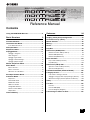 1
1
-
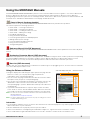 2
2
-
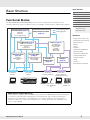 3
3
-
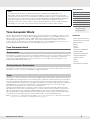 4
4
-
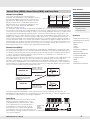 5
5
-
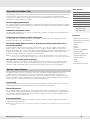 6
6
-
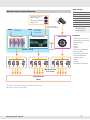 7
7
-
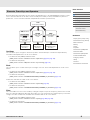 8
8
-
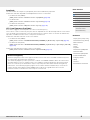 9
9
-
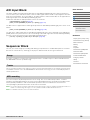 10
10
-
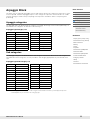 11
11
-
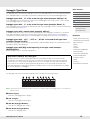 12
12
-
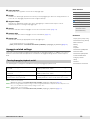 13
13
-
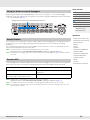 14
14
-
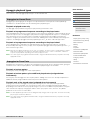 15
15
-
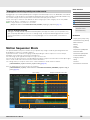 16
16
-
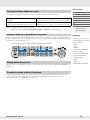 17
17
-
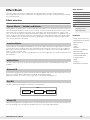 18
18
-
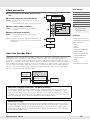 19
19
-
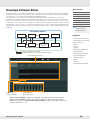 20
20
-
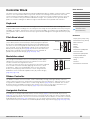 21
21
-
 22
22
-
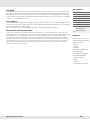 23
23
-
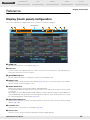 24
24
-
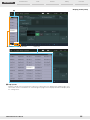 25
25
-
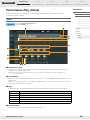 26
26
-
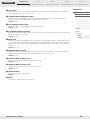 27
27
-
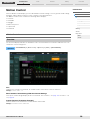 28
28
-
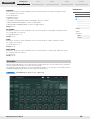 29
29
-
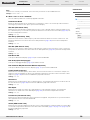 30
30
-
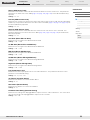 31
31
-
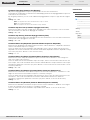 32
32
-
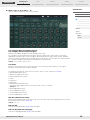 33
33
-
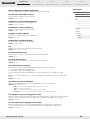 34
34
-
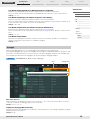 35
35
-
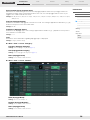 36
36
-
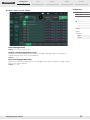 37
37
-
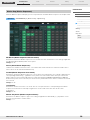 38
38
-
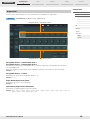 39
39
-
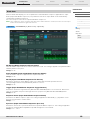 40
40
-
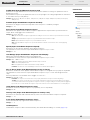 41
41
-
 42
42
-
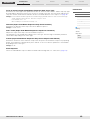 43
43
-
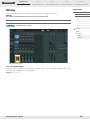 44
44
-
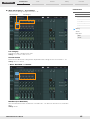 45
45
-
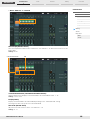 46
46
-
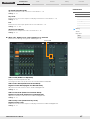 47
47
-
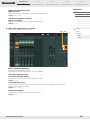 48
48
-
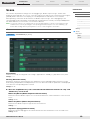 49
49
-
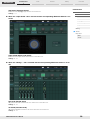 50
50
-
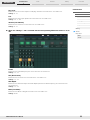 51
51
-
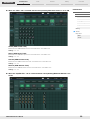 52
52
-
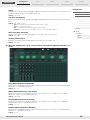 53
53
-
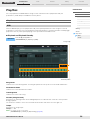 54
54
-
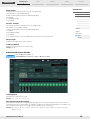 55
55
-
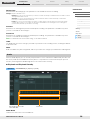 56
56
-
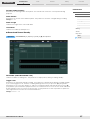 57
57
-
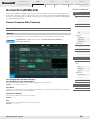 58
58
-
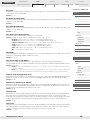 59
59
-
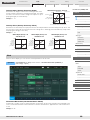 60
60
-
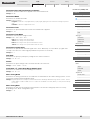 61
61
-
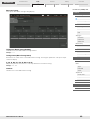 62
62
-
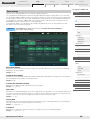 63
63
-
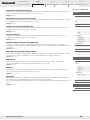 64
64
-
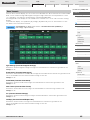 65
65
-
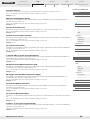 66
66
-
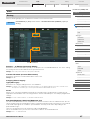 67
67
-
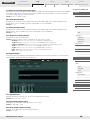 68
68
-
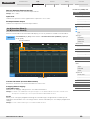 69
69
-
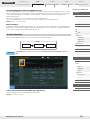 70
70
-
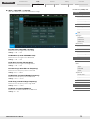 71
71
-
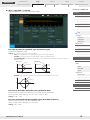 72
72
-
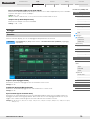 73
73
-
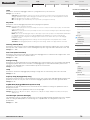 74
74
-
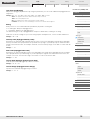 75
75
-
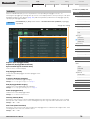 76
76
-
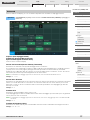 77
77
-
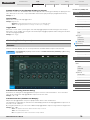 78
78
-
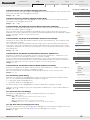 79
79
-
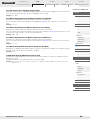 80
80
-
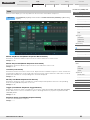 81
81
-
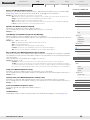 82
82
-
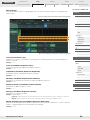 83
83
-
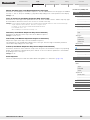 84
84
-
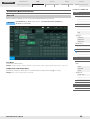 85
85
-
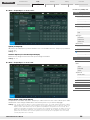 86
86
-
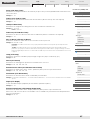 87
87
-
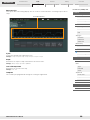 88
88
-
 89
89
-
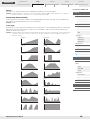 90
90
-
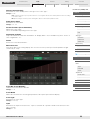 91
91
-
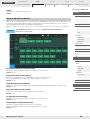 92
92
-
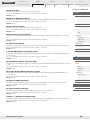 93
93
-
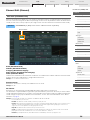 94
94
-
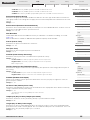 95
95
-
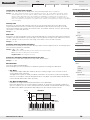 96
96
-
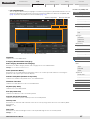 97
97
-
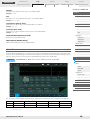 98
98
-
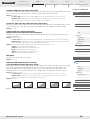 99
99
-
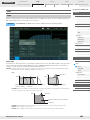 100
100
-
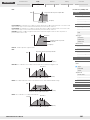 101
101
-
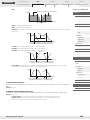 102
102
-
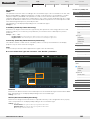 103
103
-
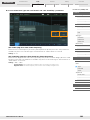 104
104
-
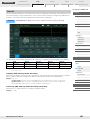 105
105
-
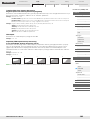 106
106
-
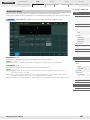 107
107
-
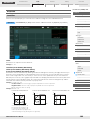 108
108
-
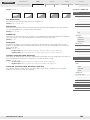 109
109
-
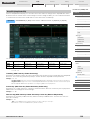 110
110
-
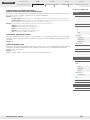 111
111
-
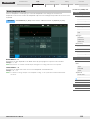 112
112
-
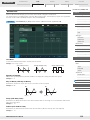 113
113
-
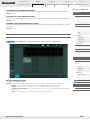 114
114
-
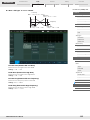 115
115
-
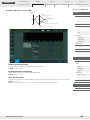 116
116
-
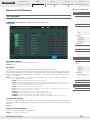 117
117
-
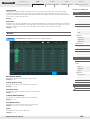 118
118
-
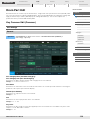 119
119
-
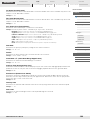 120
120
-
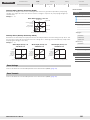 121
121
-
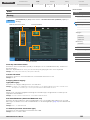 122
122
-
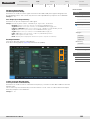 123
123
-
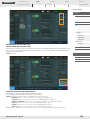 124
124
-
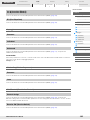 125
125
-
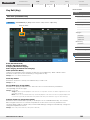 126
126
-
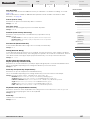 127
127
-
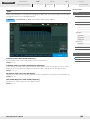 128
128
-
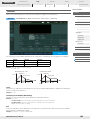 129
129
-
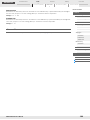 130
130
-
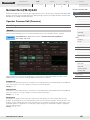 131
131
-
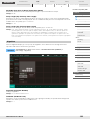 132
132
-
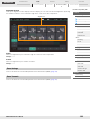 133
133
-
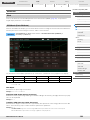 134
134
-
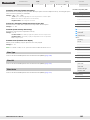 135
135
-
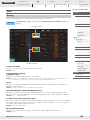 136
136
-
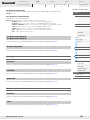 137
137
-
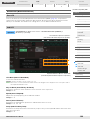 138
138
-
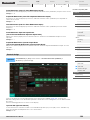 139
139
-
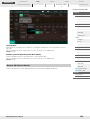 140
140
-
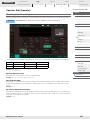 141
141
-
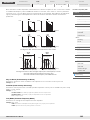 142
142
-
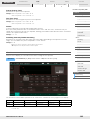 143
143
-
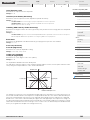 144
144
-
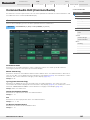 145
145
-
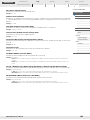 146
146
-
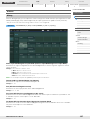 147
147
-
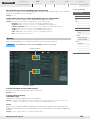 148
148
-
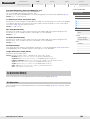 149
149
-
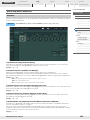 150
150
-
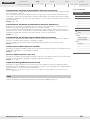 151
151
-
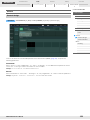 152
152
-
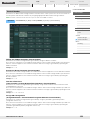 153
153
-
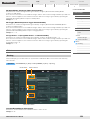 154
154
-
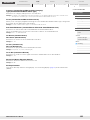 155
155
-
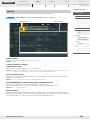 156
156
-
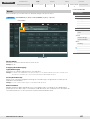 157
157
-
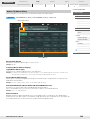 158
158
-
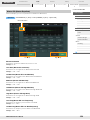 159
159
-
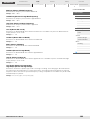 160
160
-
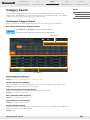 161
161
-
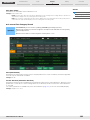 162
162
-
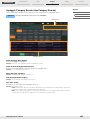 163
163
-
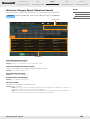 164
164
-
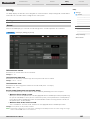 165
165
-
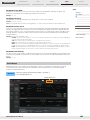 166
166
-
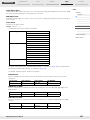 167
167
-
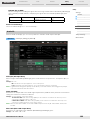 168
168
-
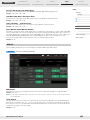 169
169
-
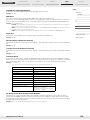 170
170
-
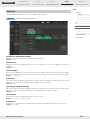 171
171
-
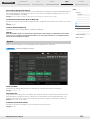 172
172
-
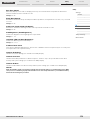 173
173
-
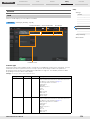 174
174
-
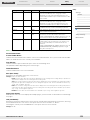 175
175
-
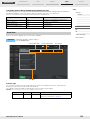 176
176
-
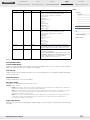 177
177
-
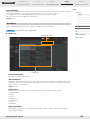 178
178
-
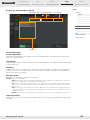 179
179
-
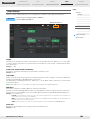 180
180
-
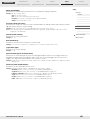 181
181
-
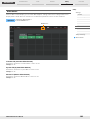 182
182
-
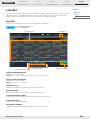 183
183
-
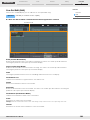 184
184
-
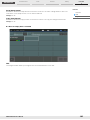 185
185
-
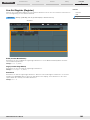 186
186
-
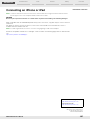 187
187
Yamaha MONTAGE6 Manual de usuario
- Categoría
- Piezas de juguete
- Tipo
- Manual de usuario
En otros idiomas
- français: Yamaha MONTAGE6 Manuel utilisateur
- italiano: Yamaha MONTAGE6 Manuale utente
- English: Yamaha MONTAGE6 User manual
- Deutsch: Yamaha MONTAGE6 Benutzerhandbuch
- русский: Yamaha MONTAGE6 Руководство пользователя
- Nederlands: Yamaha MONTAGE6 Handleiding
- português: Yamaha MONTAGE6 Manual do usuário
- dansk: Yamaha MONTAGE6 Brugermanual
- polski: Yamaha MONTAGE6 Instrukcja obsługi
- čeština: Yamaha MONTAGE6 Uživatelský manuál
- svenska: Yamaha MONTAGE6 Användarmanual
- 日本語: Yamaha MONTAGE6 ユーザーマニュアル
- Türkçe: Yamaha MONTAGE6 Kullanım kılavuzu
- suomi: Yamaha MONTAGE6 Ohjekirja
- română: Yamaha MONTAGE6 Manual de utilizare
Documentos relacionados
-
Yamaha MOX8Synthesizer Manual de usuario
-
Yamaha MOXF6 Manual de usuario
-
Yamaha M6 Manual de usuario
-
Yamaha M6 Manual de usuario
-
Yamaha M6 Manual de usuario
-
Yamaha MODX7 Manual de usuario
-
Yamaha S90 El manual del propietario
-
Yamaha S70 Manual de usuario
-
Yamaha S90 ES Manual de usuario
-
Yamaha MOTIF8 Manual de usuario