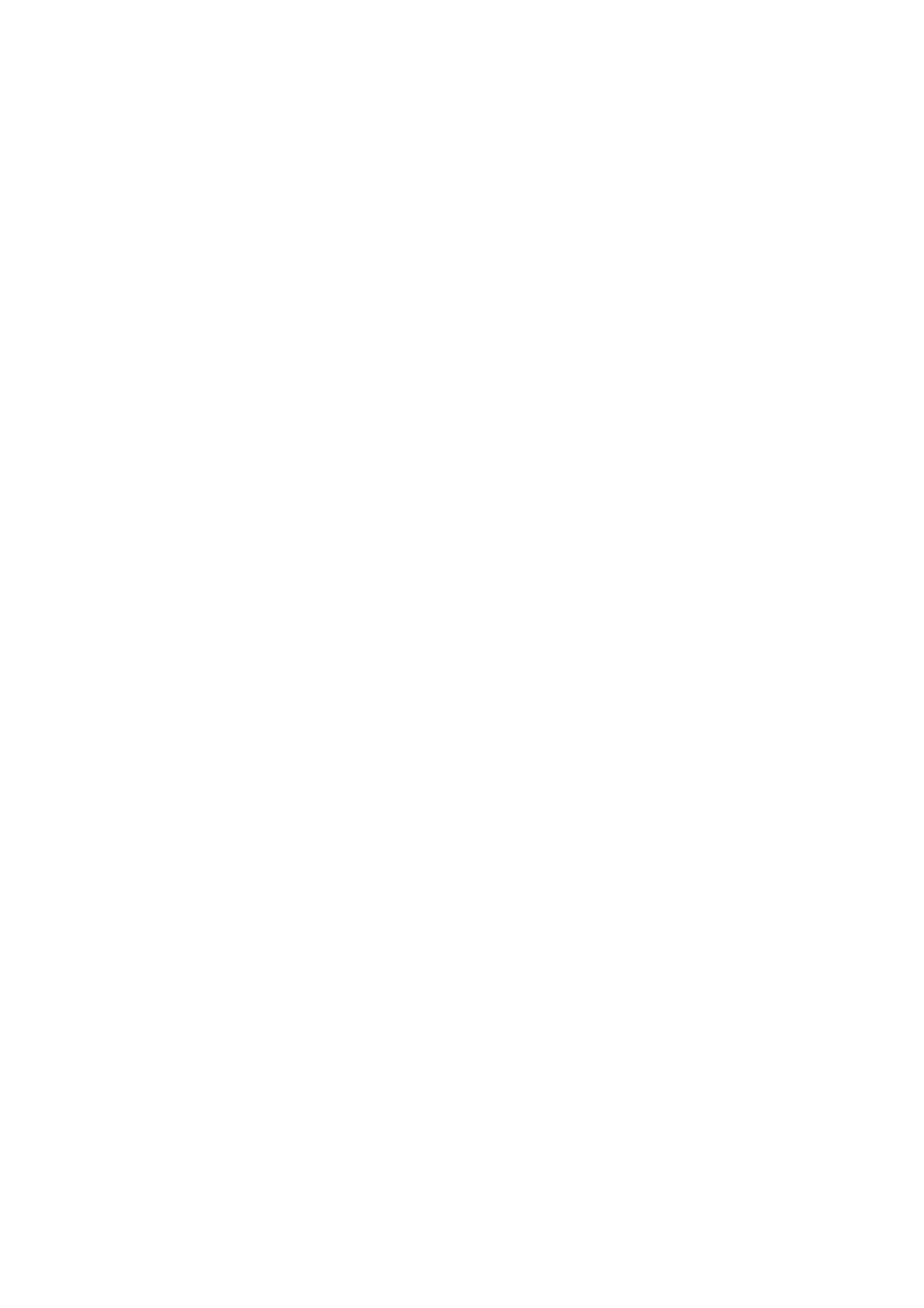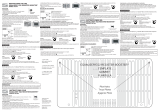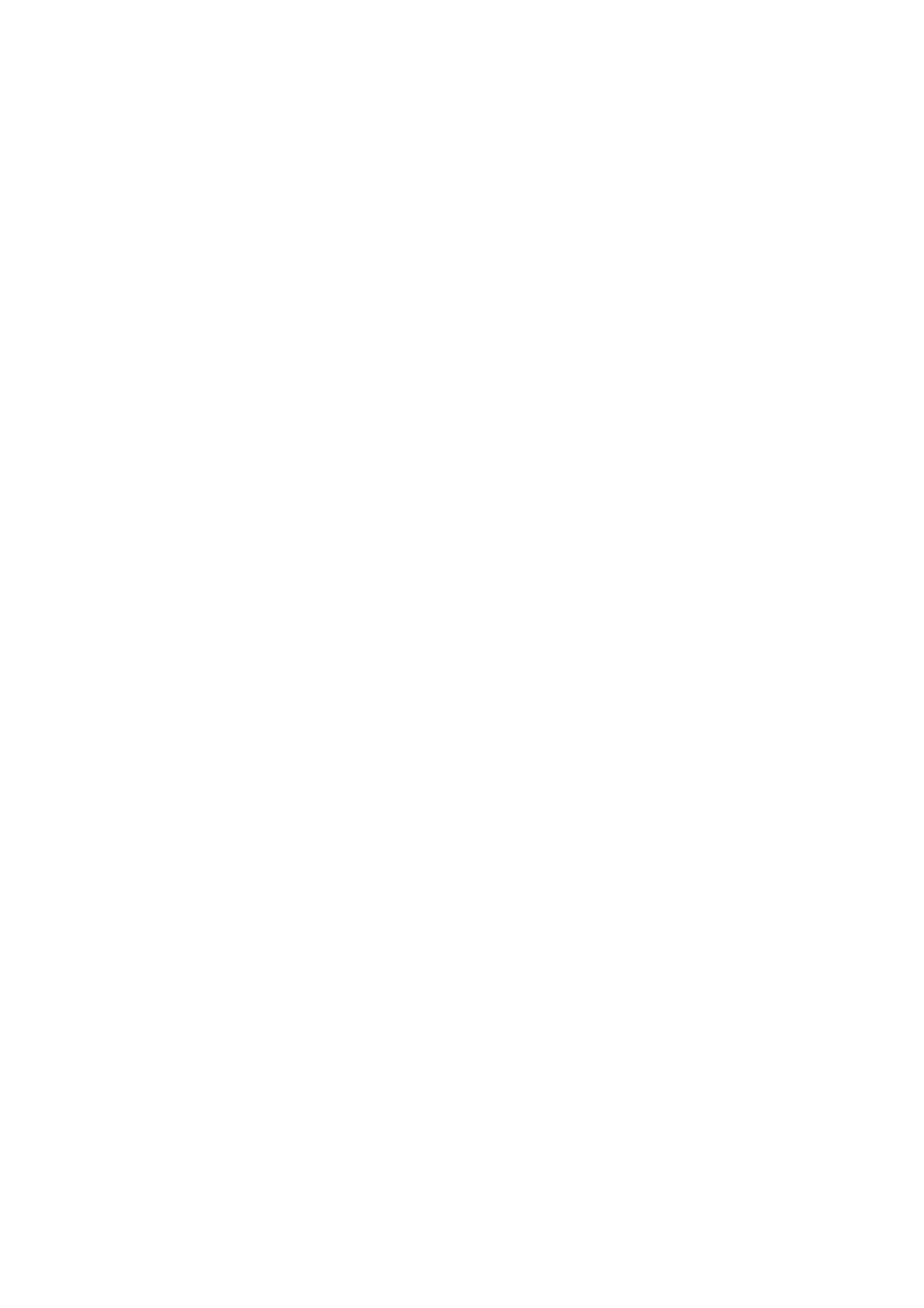
2
Table Of Contents
1 Voice Parameters . . . . . . . . . . . . . . . . . . . . . . . . . . . . . . . . . . . . . . . 4
1-1 Basic Terms . . . . . . . . . . . . . . . . . . . . . . . . . . . . . . . . . . . . . . . . . . . . 4
1-1-1 Definitions . . . . . . . . . . . . . . . . . . . . . . . . . . . . . . . . . . . . . . . . 4
1-2 Synthesis Parameters . . . . . . . . . . . . . . . . . . . . . . . . . . . . . . . . . . . . . 5
1-2-1 Oscillator . . . . . . . . . . . . . . . . . . . . . . . . . . . . . . . . . . . . . . . . . 5
1-2-2 Pitch . . . . . . . . . . . . . . . . . . . . . . . . . . . . . . . . . . . . . . . . . . . . 8
1-2-3 Pitch EG (Pitch Envelope Generator) . . . . . . . . . . . . . . . . . . . 9
1-2-4 Filter . . . . . . . . . . . . . . . . . . . . . . . . . . . . . . . . . . . . . . . . . . . 13
1-2-5 Filter Type . . . . . . . . . . . . . . . . . . . . . . . . . . . . . . . . . . . . . . . 16
1-2-6 Filter EG (Envelope Generator) . . . . . . . . . . . . . . . . . . . . . . 22
1-2-7 Filter Scale . . . . . . . . . . . . . . . . . . . . . . . . . . . . . . . . . . . . . . 26
1-2-8 Amplitude . . . . . . . . . . . . . . . . . . . . . . . . . . . . . . . . . . . . . . . 27
1-2-9 Amplitude EG (Envelope Generator) . . . . . . . . . . . . . . . . . . 31
1-2-10 Amplitude Scale . . . . . . . . . . . . . . . . . . . . . . . . . . . . . . . . . . 33
1-2-11 LFO (Low-Frequency Oscillator) . . . . . . . . . . . . . . . . . . . . . . 34
1-3 Operational Parameters . . . . . . . . . . . . . . . . . . . . . . . . . . . . . . . . . . 41
1-3-1 General . . . . . . . . . . . . . . . . . . . . . . . . . . . . . . . . . . . . . . . . . 41
1-3-2 Play Mode . . . . . . . . . . . . . . . . . . . . . . . . . . . . . . . . . . . . . . . 41
1-3-3 Portamento . . . . . . . . . . . . . . . . . . . . . . . . . . . . . . . . . . . . . . 42
1-3-4 Micro Tuning List . . . . . . . . . . . . . . . . . . . . . . . . . . . . . . . . . 43
1-3-5 Arpeggio . . . . . . . . . . . . . . . . . . . . . . . . . . . . . . . . . . . . . . . . 44
1-3-6 Controller Set . . . . . . . . . . . . . . . . . . . . . . . . . . . . . . . . . . . . 47
1-3-7 Effect . . . . . . . . . . . . . . . . . . . . . . . . . . . . . . . . . . . . . . . . . . . 48
1-3-8 EQ (Equalizer) . . . . . . . . . . . . . . . . . . . . . . . . . . . . . . . . . . . 50
2 Effects . . . . . . . . . . . . . . . . . . . . . . . . . . . . . . . . . . . . . . . . . . . . . . . 52
2-1 Basic Terms . . . . . . . . . . . . . . . . . . . . . . . . . . . . . . . . . . . . . . . . . . . 52
2-1-1 Definisions . . . . . . . . . . . . . . . . . . . . . . . . . . . . . . . . . . . . . . 52
2-2 Effect Types . . . . . . . . . . . . . . . . . . . . . . . . . . . . . . . . . . . . . . . . . . . 52
2-2-1 Reverb . . . . . . . . . . . . . . . . . . . . . . . . . . . . . . . . . . . . . . . . . 52
2-2-2 Delay . . . . . . . . . . . . . . . . . . . . . . . . . . . . . . . . . . . . . . . . . . . 52
2-2-3 Chorus . . . . . . . . . . . . . . . . . . . . . . . . . . . . . . . . . . . . . . . . . 53
2-2-4 Flanger . . . . . . . . . . . . . . . . . . . . . . . . . . . . . . . . . . . . . . . . . 53
2-2-5 Phaser . . . . . . . . . . . . . . . . . . . . . . . . . . . . . . . . . . . . . . . . . 53
2-2-6 Tremolo & Rotary . . . . . . . . . . . . . . . . . . . . . . . . . . . . . . . . . 54
2-2-7 Distortion . . . . . . . . . . . . . . . . . . . . . . . . . . . . . . . . . . . . . . . . 54
2-2-8 Compressor . . . . . . . . . . . . . . . . . . . . . . . . . . . . . . . . . . . . . 54
2-2-9 Wah . . . . . . . . . . . . . . . . . . . . . . . . . . . . . . . . . . . . . . . . . . . 54
2-2-10 Lo-Fi . . . . . . . . . . . . . . . . . . . . . . . . . . . . . . . . . . . . . . . . . . . 55
2-2-11 Tech . . . . . . . . . . . . . . . . . . . . . . . . . . . . . . . . . . . . . . . . . . . 55
2-2-12 Vocoder . . . . . . . . . . . . . . . . . . . . . . . . . . . . . . . . . . . . . . . . 55
2-2-13 Misc . . . . . . . . . . . . . . . . . . . . . . . . . . . . . . . . . . . . . . . . . . . 55
2-3 Effect Parameters . . . . . . . . . . . . . . . . . . . . . . . . . . . . . . . . . . . . . . . 56
2-3-1 A . . . . . . . . . . . . . . . . . . . . . . . . . . . . . . . . . . . . . . . . . . . . . . 56
2-3-2 B . . . . . . . . . . . . . . . . . . . . . . . . . . . . . . . . . . . . . . . . . . . . . . 56
2-3-3 C . . . . . . . . . . . . . . . . . . . . . . . . . . . . . . . . . . . . . . . . . . . . . . 56
2-3-4 D . . . . . . . . . . . . . . . . . . . . . . . . . . . . . . . . . . . . . . . . . . . . . . 57