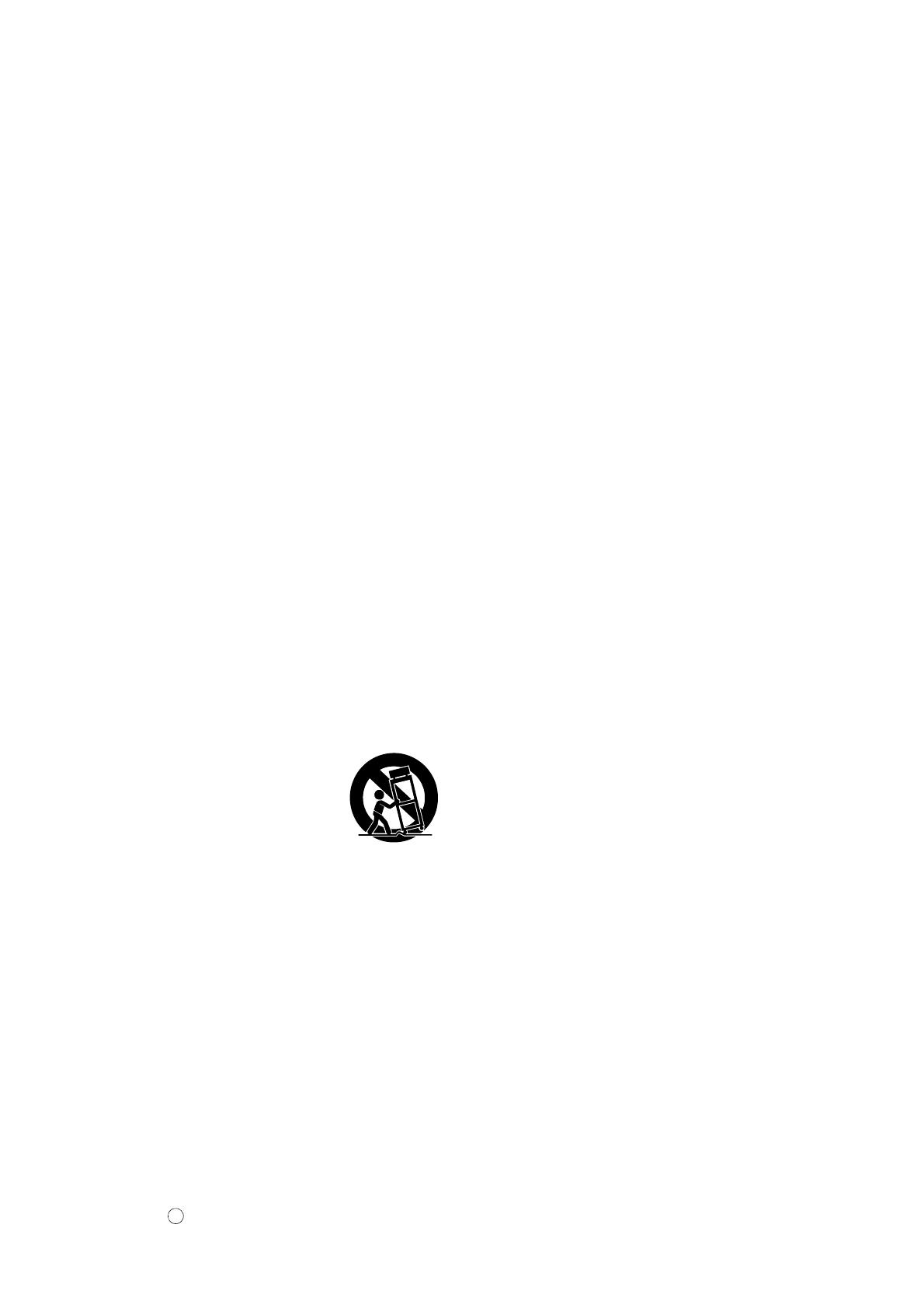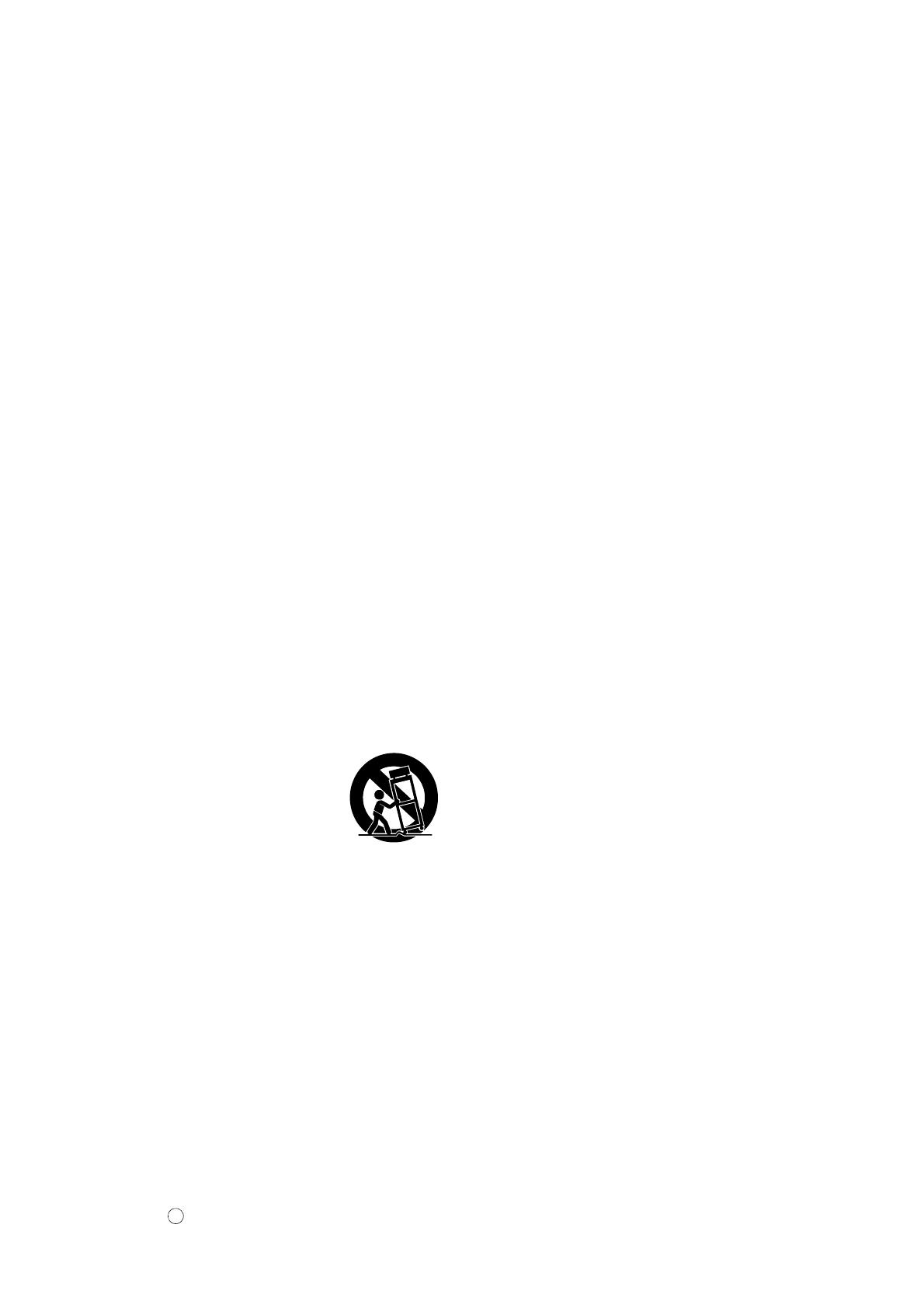
INSTRUCTIONS DE SÉCURITÉ IMPORTANTES
AVERTISSEMENT — Lors de l’utilisation de n’importe
quel appareil électrique ou électronique, les précautions
fondamentales devraient toujours être suivies. Ces précau-
tions comprennent, mais ne sont pas limitées à, ce qui suit:
Lisez ces directives.
Conservez ces directives.
Observez tous les avertissements.
Suivez toutes les directives.
N’utilisez pas cet appareil près de l’eau.
Nettoyez seulement avec un tissu sec.
Ne bloquez aucune des ouvertures de ventilation. In-
stallez conformément aux directives du constructeur.
N’installez près d’aucune source de chaleur telle que
des radiateurs, des registres de chaleur, des appareils
de chauffage ou d’autres appareils (amplificateurs y
compris) qui produisent de la chaleur.
N’asservissez pas l’objectif de sécurité de la prise de
type polarisée ou de mise à la terre. Une prise polar-
isée a deux lames avec une plus large que l’autre. Une
prise de type à mise à la terre a deux lames et une
troisième lame de mise à la terre. La lame large ou la
troisième lame est prévue pour votre sécurité. Si la
prise fournie ne s’ajuste pas dans votre prise secteur,
consultez un électricien pour le remplacement de l’an-
cien modèle de prise.
Protégez le cordon d’alimentation de secteur afin que
personne ne puisse marcher ni le pincer en particulier
les prises, les prises de courant et la position où il quit-
te de l’appareil.
Utilisez seulement les équipements ou accessoires in-
diqués par le constructeur.
Utilisez seulement avec le chariot, le
support, le trépied, la platine de fixa-
tion ou la table indiquée par le con-
structeur, ou vendue avec l’appareil.
Quand un chariot est utilisé, faites at-
tention en déplaçant la combinaison
chariot/appareil pour éviter de se
blesser en renversant l’appareil.
Débranchez cet appareil pendant les orages et la fou-
dre ou s’il est inutilisé pendant de longues périodes.
Confiez toutes les opérations d’entretien au personnel
de service qualifié. L’entretien est exigé quand l’appar-
eil a été endommagé de quelque façon que ce soit,
comme par exemple l’endommagement du cordon ou
de la prise d’alimentation secteur, quand du liquide a
été renversé ou que des objets sont tombés dans l’appa-
reil, l’appareil a été exposé à la pluie ou à l’humidité,
ne fonctionne pas normalement ou est tombé par terre.
Ce produit ne doit pas être exposé à un suintement ou
des éclaboussures et aucun objet rempli de liquide, tels
que des vases, ne doit être mis sur l’appareil.
Ne mettez pas des articles brûlants, tels que des bou-
gies, sur l’appareil.
Ne placez ce produit ni aucun autre objet sur le cordon
d’alimentation secteur ou ne le placez pas dans une po-
sition où n’importe qui pourrait marcher dessus,
trébucher dedans ou faire rouler n’importe quoi sur les
cordons d’alimentation en aucune manière. L’utilisa-
tion d’un cordon prolongateur n’est pas recommandée
! Si vous devez utiliser un cordon prolongateur, la taille
minimum du calibre de fil du cordon pour un cordon de
25 pouces (ou moins) est de 18 du calibrage américain
normalisé. REMARQUE: Plus le numéro du calibrage
américain normalisé est petit, plus la capacité de ges-
tion de l’intensité est grande. Pour de plus longs cor-
dons prolongateurs, consultez un électricien local.
AVERTISSEMENT — Pour réduire les risques d’in-
cendie ou de décharge électrique, n’exposez pas cet
appareil à la pluie ou à l’humidité.
Un soin tout particulier devrait être pris pour qu’aucun
objet ne tombe et que des liquides ne soient renversés
dans l’encoffrement par aucune des ouvertures qui
peuvent exister.
Ce produit, individuel ou en combinaison avec un am-
plificateur et des écouteurs ou le ou les haut-parleurs,
risque de produire des niveaux sonores qui pourraient
causer une perte d’auditive permanente. NE PAS
mettre en service pendant une longue période à un
niveau de volume élevé ou à un niveau qui est incon-
fortable. Si vous éprouvez n’importe quelle sorte de
perte auditive ou de sonnerie dans les oreilles, vous
devriez consulter un audiologiste. IMPORTANT :
Plus le son est fort, plus la période de temps avant que
les dégâts se produisent est courte.
Certains produits Yamaha peuvent avoir des supports et/
ou des accessoires d’installation complémentaires qui
sont fournis comme partie du produit ou en tant qu’ac-
cessoires optionnels. Certains de ces articles sont conçus
pour être montés ou installés par le distributeur. Veuillez
vous assurer que les supports sont stables et que tous les
accessoires optionnels (quand ceci est applicable) sont
bien fixés AVANT l’utilisation. Les supports fournis
par Yamaha sont conçus pour un positionnement seule-
ment. Aucune autre utilisation n’est recommandée.
Ce produit doit être connecté à une prise de sortie secteur
munie d’une connexion protectrice par la mise à la terre.
Ce produit est muni d’un interrupteur d’alimentation
permettant de couper l’alimentation de tout le
système. L’interrupteur d’alimentation est installé sur
le bloc d’alimentation tout près l’entrée du cordon
d’alimentation secteur. Notez que l’interrupteur d’ali-
mentation sur le contrôleur n’arrête tout le système.
Assurez-vous que la prise du cordon d’alimentation
électrique du bloc d’alimentation peut facilement être
débranchée de la prise de sortie secteur comme mesure
de précaution.
Batterie
– Risque d’explosion si la batterie n’est pas remplacée comme
il faut. Remplacez seulement par le même type de batterie.
Prises de sortie pour des haut-parleurs
– Connectez des haut-parleurs de 2A ou moins au total. Ne
connectez aucun autre produit excepté des haut-parleurs.
– Consultez le technicien de service Yamaha quand des
prises sont utilisées en dehors du secteur d’achet.
92-469-DK VEUILLEZ CONSERVER CE MANUEL