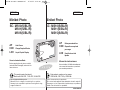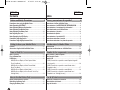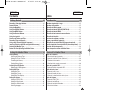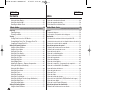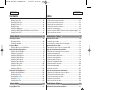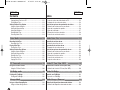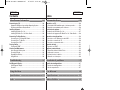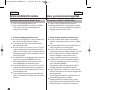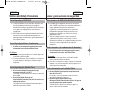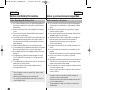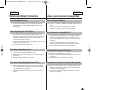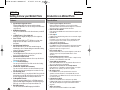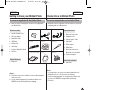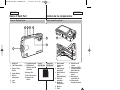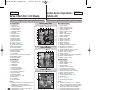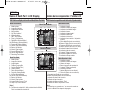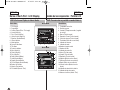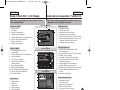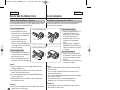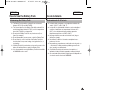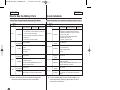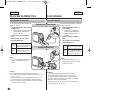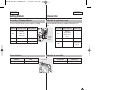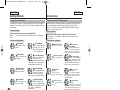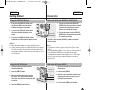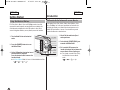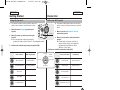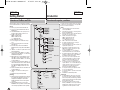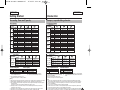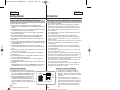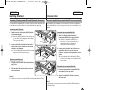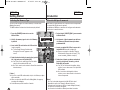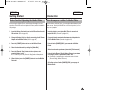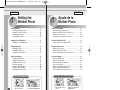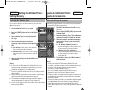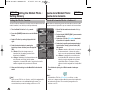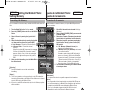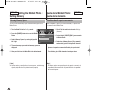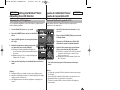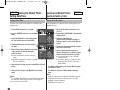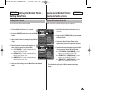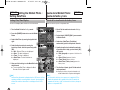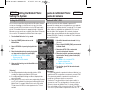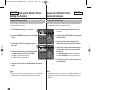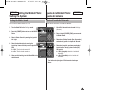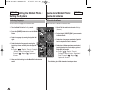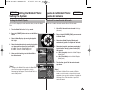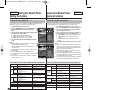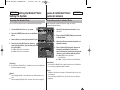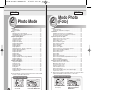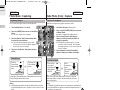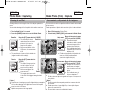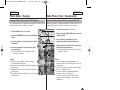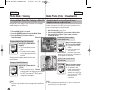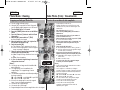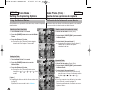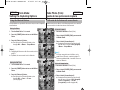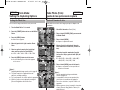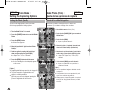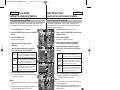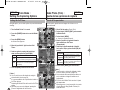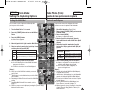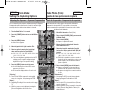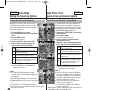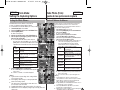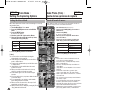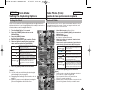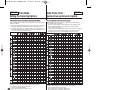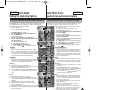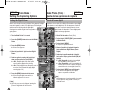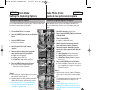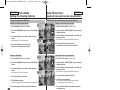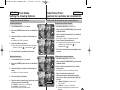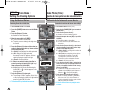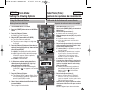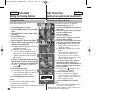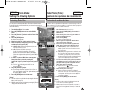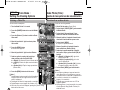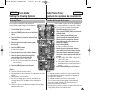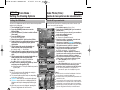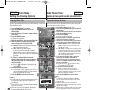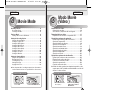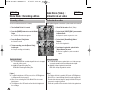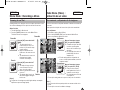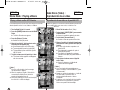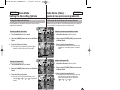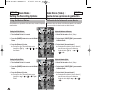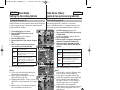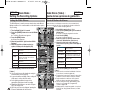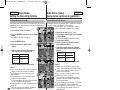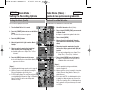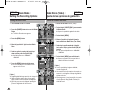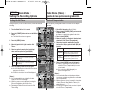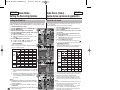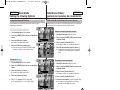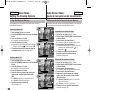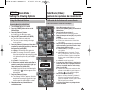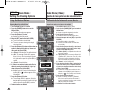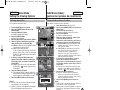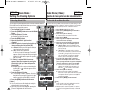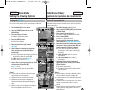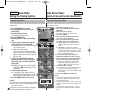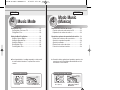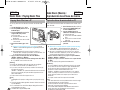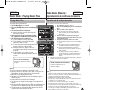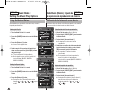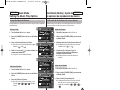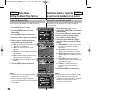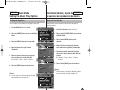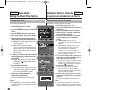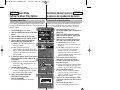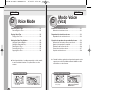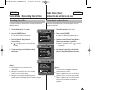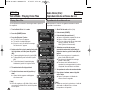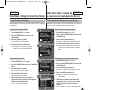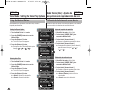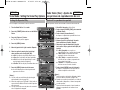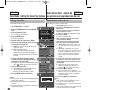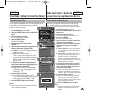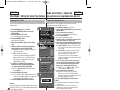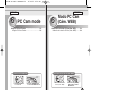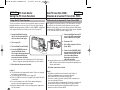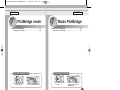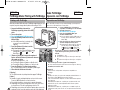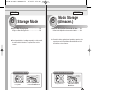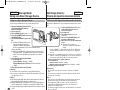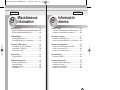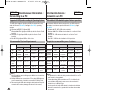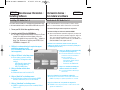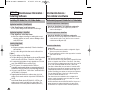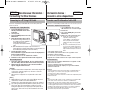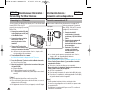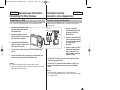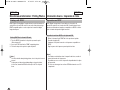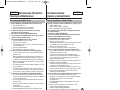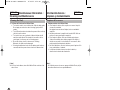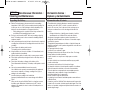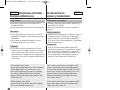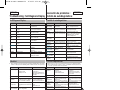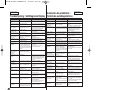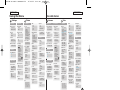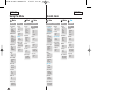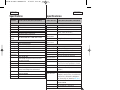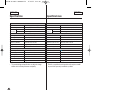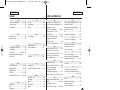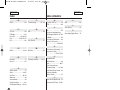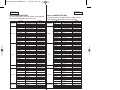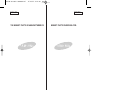Samsung HMX-S10BN Manual de usuario
- Tipo
- Manual de usuario

AD68-00934E
ESPAÑOL
Miniket Photo
SC- MS10(S/BL/R)
MS11(S/BL/R)
MS15(S/BL/R)
ENGLISH
Utilice únicamente baterías aprobadas.
De lo contrario existe peligro de sobrecalentamiento, incendio o explosión.
Samsung no se hace responsable de problemas que se produzcan
debido al uso de baterías no aprobadas.
Manual de instrucciones
Antes de utilizar la CAM lea detenidamente
este manual de instrucciones y consérvelo
para consultas posteriores.
Este producto cumple con las normas
CEE 89/336, CEE 73/23 y CEE93/68.
AF Enfoque automático
CCD Dispositivo acoplado
por carga
LCD Pantalla de cristal
líquido
Miniket Photo
Owner’s Instruction Book
Before operating the unit, please read this
Instruction Book thoroughly, and retain it for
future reference.
This product meets the intent of
Directive 89/ 336 CEE, 73/ 23 CEE, 93/ 68 CEE.
AF Auto Focus
CCD Charge Coupled Device
LCD Liquid Crystal Display
SC- MS10(S/BL/R)
MS11(S/BL/R)
MS15(S/BL/R)
Use only approved battery packs.
Otherwise there is a danger of overheating, fire or explosion.
Samsung is not responsible for problems occurring due to using
unapproved batteries.
00934E SC-MS10 USA+ESP~007 11/25/05 2:38 PM Page C

Precauciones al utilizar la Miniket Photo.........................................8
Notas referentes a los DERECHOS DE REPRODUCCIÓN.............9
Notas referentes a la condensación de humedad ..........................9
Notas relacionadas con la Miniket Photo ........................................9
Notas referentes a la batería............................................................10
Nota referente al objetivo .................................................................11
Notas referentes a la pantalla LCD .................................................11
Precauciones referentes al servicio ...............................................11
Precauciones referentes a las piezas de repuesto.......................11
Características...................................................................................12
Accesorios suministrados con la Miniket Photo..........................13
Vistas posterior y lateral izquierda.................................................14
Vistas frontal e inferior.....................................................................15
Pantalla LCD ......................................................................................16
OSD (Presentación en pantalla en modo Captura fotografía /
Ver fotografía) ................................................................................16
OSD (Presentación en pantalla en modo Grabar vídeo /
Reproducir vídeo) ..........................................................................17
OSD (Presentación en pantalla en modo Música) ........................18
OSD (Presentación en pantalla en modo Grabar voz /
Reproducir voz / Settings (Herram.)) .............................................19
Instalación y extracción de la batería.............................................20
Mantenimiento de la batería ............................................................21
Carga de la batería............................................................................24
ENGLISH
ESPAÑOL
Contents Índice
22
Precautions when using the Miniket Photo.....................................8
Notes Regarding COPYRIGHT...........................................................9
Notes Regarding Moisture Condensation........................................9
Notes Regarding the Miniket Photo..................................................9
Notes Regarding the Battery Pack..................................................10
Note Regarding the Lens..................................................................11
Notes Regarding the LCD Display ..................................................11
Precautions Regarding Service.......................................................11
Precautions Regarding Replacement Parts...................................11
Features..............................................................................................12
Accessories Supplied with the Miniket Photo ..............................13
Rear & Left View................................................................................14
Front & Bottom View ........................................................................15
LCD Display .......................................................................................16
OSD (On Screen Display in Photo Capture Mode /
Photo View Mode) ..........................................................................16
OSD (On Screen Display in Movie Record Mode /
Movie Play Mode) ...........................................................................17
OSD (On Screen Display in Music Mode) .....................................18
OSD (On Screen Display in Voice Record / Voice Play /
Settings Mode)................................................................................19
Battery Pack Installation / Ejection.................................................20
Maintaining the Battery Pack...........................................................21
Charging the Battery Pack...............................................................24
Notices and Safety Precautions 8
Getting to know your Miniket Photo 12
Name of Each Part 14
How to Use the Battery Pack 20
Avisos y precauciones de seguridad 8
Introducción a la Miniket Photo 12
Nombre de los componentes 14
Uso de la batería 20
00934E SC-MS10 USA+ESP~007 11/25/05 2:38 PM Page 2

Indicador de grabación / carga .......................................................25
Indicador de encendido....................................................................25
Utilización del Dial de modo............................................................26
Utilización del botón DISPLAY (PANTALLA)..................................27
Utilización del botón MENU.............................................................27
Utilización de los botones de acceso directo ...............................28
Utilización del Joystick ...................................................................29
Estructura de carpetas y archivos..................................................30
Tiempo y capacidad de grabación..................................................31
Utilización de una tarjeta Mini SD (Accesorio opcional) .............32
Inserción / expulsión de una tarjeta Mini SD (Accesorio opcional)
.....33
Selección del tipo de memoria........................................................34
Antes de empezar a utilizar la Miniket Photo................................35
Ajuste de la memoria........................................................................37
Selección del tipo de memoria .......................................................37
Ajuste de la función File No. (Archivo nº) ......................................38
Formateo de la memoria ................................................................39
Visualización de espacio en memoria............................................40
Ajuste de la pantalla LCD.................................................................41
Ajuste del brillo de la pantalla LCD ................................................41
Ajuste de fecha y hora .....................................................................42
Ajuste de fecha y hora....................................................................42
Ajuste del formato de fecha............................................................43
Ajuste de la visualización de fecha y hora.....................................44
Ajuste del sistema.............................................................................45
Ajuste de NTSC / PAL ....................................................................45
Ajuste del sonido Beep...................................................................46
Ajuste del sonido del obturador......................................................47
Selección de idioma........................................................................48
ESPAÑOL
Contents Índice
33
ENGLISH
Recording / Charging Indicator.......................................................25
Power Indicator .................................................................................25
Using the Mode Dial..........................................................................26
Using the DISPLAY Button...............................................................27
Using the MENU Button ...................................................................27
Using the Shortcut Buttons.............................................................28
Using the Joystick ...........................................................................29
Structure of Folders and Files.........................................................30
Recording Time and Capacity .........................................................31
Using a mini SD card (Optional Accessory)..................................32
Inserting / Ejecting a mini SD card (Optional Accessory) ...........33
Selecting the Memory Type .............................................................34
Before You Start Operating the Miniket Photo..............................35
Setting Memory .................................................................................37
Selecting the Memory Type ............................................................37
Setting the File No. Function ..........................................................38
Formatting the Memory ..................................................................39
Viewing Memory Space..................................................................40
Adjusting the LCD Monitor ..............................................................41
Adjusting the LCD Brightness ........................................................41
Setting Date/Time..............................................................................42
Setting Date/Time ...........................................................................42
Setting Date Format........................................................................43
Setting Date/Time Display ..............................................................44
Setting the System............................................................................45
Setting the NTSC / PAL ..................................................................45
Setting the Beep Sound..................................................................46
Setting the Shutter Sound ..............................................................47
Selecting Language ........................................................................48
Getting Started 25
Setting the Miniket Photo 36
Introducción 25
Ajuste de la Miniket Photo 36
00934E SC-MS10 USA+ESP~007 11/25/05 2:38 PM Page 3

Ajuste de la visualización del modo ..............................................49
Ajuste de apagado automático.......................................................50
Reinicialización de la Miniket Photo...............................................51
Captura ...............................................................................................53
Captura de imágenes .....................................................................53
Acercamiento y alejamiento de las imágenes ...............................54
Visualización......................................................................................55
Visualización de archivos de fotos en la pantalla LCD..................55
Visualización de varios archivos de fotos / Ampliación de un archivo de foto
..56
Recorte de un archivo de foto ampliado ........................................57
Ajuste de las opciones de captura .................................................58
Utilización de los botones de acceso directo.................................58
Utilización de los modos de escena...............................................60
Ajuste del tamaño de foto...............................................................61
Ajuste de la calidad fotográfica ......................................................62
Ajuste el método de medición ........................................................63
Ajuste del temporizador..................................................................64
Ajuste de multi disparo ...................................................................65
Ajuste de efectos digitales..............................................................66
Ajuste de la exposición – Compensación de exposición...............67
Ajuste de la velocidad ISO / (Sensibilidad)....................................68
Ajuste del balance de blancos........................................................69
Ajuste del modo de macro..............................................................70
Ajuste del Flash ..............................................................................71
Ajuste de nitidez..............................................................................73
Ajuste del método de enfoque........................................................74
Ajuste de la función Anti-Shake (EIS)(Estabilización de imagen)
.......75
Ajuste del zoom digital....................................................................76
Ajuste de la opción Imprint (Estampar)..........................................77
Ajuste de las opciones de visualización........................................78
Utilización de los botones de acceso directo.................................78
ESPAÑOL
Setting the Mode Display................................................................49
Setting the Auto Shut Off ................................................................50
Resetting the Miniket Photo............................................................51
Capturing............................................................................................53
Capturing Images............................................................................53
Zooming In and Out........................................................................54
Viewing ...............................................................................................55
Viewing Photo files on the LCD Monitor ........................................55
Viewing Multiple Photo Files / Enlarging a Photo File ...................56
Cropping an Enlarged Photo File ...................................................57
Setting the Capturing Options.........................................................58
Using the Shortcut Buttons.............................................................58
Using the Scene Modes .................................................................60
Setting the Photo Size ....................................................................61
Setting the Photo Quality................................................................62
Setting the Metering Method ..........................................................63
Setting the Self Timer .....................................................................64
Setting the Multi Shot......................................................................65
Setting Digital Effects......................................................................66
Adjusting the Exposure – Exposure Compensation ......................67
Setting the ISO Speed (Sensitivity)................................................68
Setting the White Balance ..............................................................69
Setting the Macro Mode .................................................................70
Setting the Flash.............................................................................71
Setting the Sharpness ....................................................................73
Setting the Focus Method...............................................................74
Setting the Anti-Shake Function (Image Stabilisation)...................75
Setting the Digital Zoom .................................................................76
Setting the Imprint Option...............................................................77
Setting the Viewing Options............................................................78
Using the Shortcut Buttons.............................................................78
ENGLISH
44
Contents Índice
Photo Mode 52 Modo Photo (Foto) 52
00934E SC-MS10 USA+ESP~007 11/25/05 2:38 PM Page 4

Eliminación de archivos de fotos....................................................82
Protección de archivos de fotos .....................................................83
Rotación de un archivo de foto ......................................................84
Cambio del tamaño de las fotos ...................................................85
Ajuste de la presentación ...............................................................86
Ajuste de la función DPOF (Formato de orden de impresión digital)
.....87
Copia de archivos de fotos.............................................................88
Grabación de un vídeo .....................................................................90
Grabación de un vídeo ...................................................................90
Acercamiento y alejamiento de las imágenes ...............................91
Reproducción de un vídeo...............................................................92
Reproducción de un vídeo en la pantalla LCD ..............................92
Ajuste de las opciones de grabación.............................................93
Utilización de los botones de acceso directo.................................93
Ajustes de Programa AE ................................................................95
Ajuste del balance de blancos........................................................96
Ajuste de efectos digitales..............................................................97
Ajuste del modo de macro..............................................................98
Ajuste de la calidad del vídeo.........................................................99
Ajuste del tamaño del vídeo .........................................................100
Ajuste del temporizador................................................................101
Ajuste de anti viento .....................................................................102
Ajuste de las opciones de visualización......................................103
Utilización de los botones de acceso directo...............................103
Eliminación de archivos de vídeo.................................................107
Protección de archivos de vídeo ..................................................108
Ajuste de la presentación .............................................................109
Copia de archivos de vídeo ..........................................................110
Reproducción de archivos de música..........................................112
Deleting Photo Files........................................................................82
Protecting Photo Files.....................................................................83
Rotating a Photo File ......................................................................84
Resizing Photos .............................................................................85
Setting the Slideshow .....................................................................86
Setting the DPOF (Digital Print Order Format) Function ...............87
Copying Photo Files........................................................................88
Recording a Movie ............................................................................90
Recording a Movie..........................................................................90
Zooming In and Out........................................................................91
Playing a Movie .................................................................................92
Playing a Movie on the LCD Monitor .............................................92
Setting the Recording Options........................................................93
Using the Shortcut Buttons.............................................................93
Setting the Program AE ..................................................................95
Setting the White Balance ..............................................................96
Setting the Digital Effects................................................................97
Setting the Macro Mode .................................................................98
Setting the Movie Quality................................................................99
Setting the Movie Size..................................................................100
Setting the Self Timer ...................................................................101
Setting the Wind Cut.....................................................................102
Setting the Viewing Options..........................................................103
Using the Shortcut Buttons...........................................................103
Deleting Movie Files .....................................................................107
Protecting Movie Files ..................................................................108
Setting the All Play........................................................................109
Copying Movie Files......................................................................110
Playing Music Files .........................................................................112
ESPAÑOL
Contents
55
ENGLISH
Movie Mode 89
Music Mode 111
Índice
Modo Movie (Video) 89
Modo Music (Música) 111
00934E SC-MS10 USA+ESP~007 11/25/05 2:38 PM Page 5

Copia de archivos de música desde un PC.................................112
Reproducción de archivos de música ..........................................113
Ajuste de las opciones de reproducción de música ..................114
Utilización de los botones de acceso directo ...............................114
Ajuste de la reproducción repetida...............................................116
Ajuste del ecualizador...................................................................117
Eliminación de archivos de música ..............................................118
Protección de archivos de música................................................119
Grabación de archivos de voz.......................................................121
Grabación de archivos de voz......................................................121
Reproducción de archivos de voz ................................................122
Reproducción de archivos de voz ................................................122
Ajuste de las opciones de reproducción de voz ........................123
Utilización de los botones de acceso directo...............................123
Ajuste de la reproducción repetida...............................................125
Eliminación de archivos de voz....................................................126
Protección de archivos de voz .....................................................127
Copia de archivos de voz .............................................................128
Utilización de la función PC Cam (Cám. WEB) ..........................130
Utilización de la función PC Cam (Cám. WEB)...........................130
Impresión con PictBridge ..............................................................132
Impresión con PictBridge..............................................................132
Utilización del dispositivo almacenador de datos......................134
Utilización del dispositivo almacenador de datos ........................134
ESPAÑOL
Copying Music Files from a PC ....................................................112
Playing Music Files .......................................................................113
Setting the Music Play Options .....................................................114
Using the Shortcut Buttons ...........................................................114
Setting the Repeated Play ............................................................116
Setting the Equaliser.....................................................................117
Deleting Music Files......................................................................118
Protecting Music Files...................................................................119
Recording Voice Files.....................................................................121
Recording Voice Files ...................................................................121
Playing Voice Files..........................................................................122
Playing Voice Files........................................................................122
Setting the Voice Play Options......................................................123
Using the Shortcut Buttons...........................................................123
Setting the Repeated Play............................................................125
Deleting Voice Files ......................................................................126
Protecting Voice Files ...................................................................127
Copying Voice Files ......................................................................128
Using the PC Cam Function ........................................................130
Using the PC Cam Function.........................................................130
Printing with PictBridge .................................................................132
Printing with PictBridge.................................................................132
Using as a Mass Storage Device ..................................................134
Using as a Mass Storage Device.................................................134
ENGLISH
66
Voice Mode 120
Contents Índice
PC Cam mode 129
PictBridge mode 131
Storage Mode 133
Modo Voice (Voz) 120
Modo PC Cam (Cám. WEB) 129
Modo PictBridge 131
Modo Storage (Almacen.) 133
00934E SC-MS10 USA+ESP~007 11/25/05 2:38 PM Page 6

Conexión a un PC ...........................................................................136
Velocidad de USB admitida según el sistema operativo .............136
Requisitos recomendados para el sistema..................................136
Para instalar el software.................................................................137
Instalación de DV Media Pro 1.0..................................................137
Instalación del programa DV Media Pro 1.0 / Video Studio........138
Conexión a otros dispositivos .....................................................139
Conexión a un PC utilizando el cable USB .................................139
Conexión a un monitor de TV ......................................................140
Conexión a un aparato de vídeo..................................................141
Impresión de fotos..........................................................................142
Impresión con DPOF ....................................................................142
Limpieza y mantenimiento.............................................................143
Después de utilizar la Miniket Photo............................................143
Limpieza de la carcasa.................................................................144
Información sobre la batería.........................................................145
Utilización en el extranjero ...........................................................146
Pantalla de autodiagnósticos........................................................147
Pantalla de autodiagnósticos........................................................147
Lista de comprobación .................................................................147
Connecting to a PC.........................................................................136
Supported USB Speed according to Operating System..............136
Recommended System Requirements ........................................136
Installing Software ..........................................................................137
Installing DV Media Pro 1.0..........................................................137
Installing DV Media Pro 1.0 / Video Studio..................................138
Connecting To Other Devices ......................................................139
Connecting to a PC Using USB Cable.........................................139
Connecting to a TV Monitor..........................................................140
Connecting to a VCR....................................................................141
Printing Photos................................................................................142
Printing with DPOF .......................................................................142
Cleaning and Maintenance ............................................................143
After using the Miniket photo........................................................143
Cleaning the Body ........................................................................144
Regarding the Battery...................................................................145
Using Abroad ................................................................................146
Self-Diagnosis Display ...................................................................147
Self-Diagnosis Display..................................................................147
Checklist........................................................................................147
ESPAÑOL
77
ENGLISH
Specifications 151
Index 153
Using the Menu 149
Troubleshooting 147
Contents Índice
Miscellaneous Information 135
Especificaciones 151
Índice alfabético 153
Uso del menú 149
Resolución de problemas 147
Información diversa 135
00934E SC-MS10 USA+ESP~007 11/25/05 2:38 PM Page 7

ENGLISH
ESPAÑOL
88
Avisos y precauciones de seguridad
Precauciones al utilizar la Miniket Photo
✤ Tenga en cuenta las siguientes precauciones de uso:
✤ Mantenga esta Miniket Photo en un lugar seguro. La Miniket
Photo contiene una lente que puede dañarse al recibir golpes.
Manténgala lejos del alcance de los niños.
✤ Tenga en cuenta las siguientes precauciones de uso:
■
No coloque la Miniket Photo en lugares con humedad. La
humedad y el agua pueden provocar una avería en la Miniket
Photo.
■
Para evitar descarga eléctrica, no toque la Miniket Photo ni el
cable de alimentación con las manos mojadas.
■
No utilice el Flash cerca de los ojos. El Flash emite una
potente luz que puede provocar daños semejantes a la emisión
de luz solar directa sobre los ojos. Especial cuidado debe
prestarse al fotografiar a los niños cuando el flash se
encuentre a una distancia menor de un metro del mismo.
■
Si la Miniket Photo no funciona correctamente, póngase en
contacto con el distribuidor más cercano o con el servicio
técnico autorizado de SAMSUNG.
El desmontaje de la Miniket Photo puede provocar daños
irreparables que pueden resultar difíciles de solventar.
■
Limpie la Miniket Photo con un paño seco y suave. Utilice un
paño suave humedecido con una solución de detergente suave
para eliminar manchas.
No utilice ningún tipo de disolvente, especialmente benceno,
ya que podría dañar seriamente el acabado.
■
Mantenga la Miniket Photo alejada de la lluvia y el agua
marina. Después de usarla, limpie la Miniket Photo. El agua
marina puede provocar la corrosión de los componentes.
Notices and Safety Precautions
Precautions when using the Miniket Photo
✤ Please note the following precautions for use:
✤ Please keep this Miniket Photo in a safe place. The Miniket
Photo contains a lens that can be damaged by shock.
Keep out of reach of children.
✤ Please note the following precautions for use:
■
Do not place your Miniket Photo in a wet place. Moisture and
water may cause the Miniket Photo to malfunction.
■
To avoid electric shock, do not touch your Miniket Photo or
power cable with wet hands.
■
Do not use the flash close to someone else’s eyes. The flash
emits a strong light that may cause damage similar to direct
sunlight on one’s eyesight. Particular care should be observed
if photographing infants, when the flash should be no less than
3 feet from your subject.
■
If the Miniket Photo is not working properly, please consult your
nearest dealer or authorised SAMSUNG service centre.
Disassembling the Miniket Photo by yourself may cause
irrecoverable damage which will be difficult to repair.
■
Clean the Miniket Photo with a dry, soft cloth. Use a soft cloth
moistened with a mild detergent solution for removing stains.
Do not use any type of solvent, especially benzene, as it may
seriously damage the finish.
■
Keep your Miniket Photo away from rain and saltwater. After
using, clean the Miniket Photo. Saltwater may cause the parts
to corrode.
00934E SC-MS10 USA+ESP~037 11/25/05 2:39 PM Page 8

ESPAÑOL
99
ENGLISH
Avisos y precauciones de seguridad
1. Una subida repentina de la temperatura puede producir
condensación en el interior de la Miniket Photo.
Por ejemplo:
✤ Entrar o salir de un lugar caluroso en días de frío podría
causar condensación dentro del aparato.
✤ Para evitar la condensación, coloque el aparato en su funda de
transporte o en una bolsa de plástico antes de exponerlo a un
cambio repentino de temperatura.
✤ Es probable que los programas de televisión, las cintas de
vídeo, los DVD, las películas y otros materiales audiovisuales
tengan registrados sus derechos de reproducción.
La grabación no autorizada de material con derechos de
propiedad intelectual puede infringir los derechos de los
propietarios con Copyright y es contraria a las leyes de
propiedad intelectual.
✤ Todos los nombres de marcas y marcas comerciales
registradas mencionados en este manual o el resto de
documentación facilitada con el producto Samsung son marcas
comerciales o marcas registradas de sus respectivos
propietarios.
Notas relacionadas con la Miniket Photo
Notas referentes a los DERECHOS DE REPRODUCCIÓN
Notas referentes a la condensación de humedad
1. No deje la Miniket Photo expuesta a temperaturas altas
(más de 60°C o 140°F).
Por ejemplo, en un coche aparcado cerrado en verano o
expuesta directamente a la luz del sol.
2. No permita que la Miniket Photo se moje.
Mantenga la Miniket Photo alejada de la lluvia, del agua de
mar o de cualquier otro tipo de humedad.
La Miniket Photo se dañará si se sumerge en agua o se
expone a altos niveles de humedad.
Notices and Safety Precautions
1. A sudden rise in atmospheric temperature may cause
condensation to form inside the Miniket Photo.
For Example:
✤ Entering or leaving a heated place on a cold day might cause
condensation inside the product.
✤ To prevent condensation, place the product in a carrying case
or a plastic bag before exposing it to a sudden change of
temperature.
✤ Television programmes, movie video tapes, DVD titles, films
and other programme materials may be copyrighted.
Unauthorised recording of copyrighted materials may infringe
on the rights of the copyright owners and is contrary to
copyright laws.
✤ All the trade names and registered trademarks mentioned in
this manual or other documentation provided with your
Samsung product are trademarks or registered trademarks of
their respective holders.
Notes Regarding the Miniket Photo
Notes Regarding COPYRIGHT
Notes Regarding Moisture Condensation
1. Do not leave the Miniket Photo exposed to high
temperature (above 60°C or 140°F).
For example, in a parked closed car in summer or exposed to
direct sunlight.
2. Do not let the Miniket Photo get wet.
Keep the Miniket Photo away from rain, salt water, or any
other form of moisture.
The Miniket Photo will be damaged if immersed in water or
subjected to high levels of moisture.
00934E SC-MS10 USA+ESP~037 11/25/05 2:39 PM Page 9

ENGLISH
ESPAÑOL
1010
Avisos y precauciones de seguridad
Notas referentes a la batería
✤ Se recomienda el uso de la batería original de Samsung que
está disponible en el distribuidor en el que adquirió la Miniket
Photo.
✤ Asegúrese de que la batería esté completamente cargada
antes de empezar a grabar.
✤ Para ahorrar energía de la batería mantenga la Miniket Photo
apagada cuando no la esté usando.
✤ Si la Miniket Photo se deja en modo STBY y se introduce la
batería sin que funcione durante más de 3 minutos, se
apagará automáticamente para evitar una descarga
innecesaria de la batería.
✤ Asegúrese de que la batería esté colocada correctamente en
su sitio.
✤ La nueva batería que se suministra con el producto no está
cargada.
Antes de utilizar la batería es necesario cargarla por completo.
✤ No deje caer la batería. Si se llegara a caer podría
estropearse.
✤ Descargar completamente la batería de iones de litio daña las
células internas. La batería puede ser más propensa a fugas
cuando se deja totalmente descargada.
✤ Para evitar daños en la batería, asegúrese de quitarla cuando
no le quede ninguna carga.
Limpie el terminal para eliminar sustancias extrañas antes de
insertar la batería.
✳
Cuando se termine la vida útil de la batería, póngase en
contacto con su proveedor habitual.
Debe deshacerse de las baterías del mismo modo que hace
con los residuos químicos.
✳
Tenga cuidado de no dejar caer la batería al retirarla de la
Miniket Photo.
Notices and Safety Precautions
Notes Regarding the Battery Pack
✤ It is recommended that you use the original Samsung Battery
Pack that is available at the retailer where you purchased the
Miniket Photo.
✤ Make sure the Battery Pack is fully charged before starting to
record.
✤ To preserve battery power, keep the Miniket Photo turned off
when you are not operating it.
✤ If your Miniket Photo is left in STBY mode and the Battery Pack
is inserted without being operated for more than 3 minutes, it
will automatically turn itself off to protect against unnecessary
battery discharge.
✤ Make sure that the Battery Pack is inserted firmly in place.
✤ The new Battery Pack provided with the product is not charged.
Before using the Battery Pack, you need to fully charge it.
✤ Do not drop the Battery Pack. Dropping the Battery Pack may
damage it.
✤ Fully discharging a Lithium lon battery damages the internal
cells. The Battery Pack may be prone to leakage when fully
discharged.
✤ To avoid damage to the Battery Pack, make sure to remove the
battery when no charge remains.
Clean the terminal to remove foreign substances before
inserting the Battery Pack.
✳
When the battery reaches the end of its life, please contact
your local dealer.
Batteries must be disposed of as chemical waste.
✳
Be careful not to drop the Battery Pack when you release it
from the Miniket Photo.
00934E SC-MS10 USA+ESP~037 11/25/05 2:39 PM Page 10

ESPAÑOL
1111
ENGLISH
1. Para la fabricación de la pantalla LCD se ha empleado tecnología de
alta precisión. Sin embargo, pueden aparecer en ella puntitos rojos,
azules o verdes. Esta situación es normal y no afecta en modo alguno a
la grabación.
2. Si se emplea el monitor LCD bajo la acción directa del sol o en
exteriores, es probable que resulte difícil ver la imagen con claridad.
3. La acción directa del sol puede estropear la pantalla LCD.
Avisos y precauciones de seguridad
✤ No grabe con el objetivo de la Miniket Photo dirigido directamente hacia
el sol.
La acción de la luz directa del sol podría estropear el CCD
(el dispositivo acoplado por carga, el sensor de imágenes).
Nota referente al objetivo
Notas referentes a la pantalla LCD
✤ No intente reparar la Miniket Photo por sí mismo.
✤ La apertura o retirada de cubiertas puede exponerle a serios voltajes u
otros peligros.
✤ Confíe las reparaciones a personal técnico cualificado.
Precauciones referentes al servicio
Precauciones referentes a las piezas de repuesto
✤ Cuando se necesiten piezas de repuesto, asegúrese de que el técnico
utilice piezas especificadas por el fabricante o que tengan las mismas
características que la pieza original.
✤ Los repuestos no autorizados pueden producir incendios, descargas
eléctricas u otros peligros.
Notices and Safety Precautions
1. The LCD monitor has been manufactured using the high precision
technology. However, there may be tiny dots (red, blue or green in color)
that appear on the LCD monitor. These dots are normal and do not
affect the recorded picture in any way.
2. When you use the LCD monitor under direct sunlight or outdoors, it may
be difficult to see the picture clearly.
3. Direct sunlight can damage the LCD monitor.
✤ Do not film with the Miniket Photo’s lens pointing directly at the sun.
Direct sunlight can damage the CCD (Charge Coupled Device, the
imaging sensor).
Note Regarding the Lens
Notes Regarding the LCD Display
✤ Do not attempt to service the Miniket Photo yourself.
✤ Opening or removing covers may expose you to dangerous voltage or
other hazards.
✤ Refer all servicing to qualified service personnel.
Precautions Regarding Service
Precautions Regarding Replacement Parts
✤ When replacement parts are required, be sure the service technician
has used replacement parts specified by the manufacturer and with the
same characteristics as the original part.
✤ Unauthorised substitutions may result in fire, electric shock or other
hazards.
00934E SC-MS10 USA+ESP~037 11/25/05 2:39 PM Page 11

ENGLISH
ESPAÑOL
●
Cámara fotográfica digital de alta resolución
Empleo de CCD de 5 megapíxeles con una resolución máxima
disponible de 2592 X 1944. Puede almacenar imágenes en la memoria
interna incorporada o en la tarjeta de memoria externa.
●
Grabación de vídeos MPEG4
Puede grabar vídeos MPEG4 en la memoria interna incorporada o en la
tarjeta Mini SD.
●
Zoom digital X5
Permite al usuario ampliar la imagen hasta 15 veces su tamaño original.
●
LCD TFT en color
El sistema de color de alta resolución TFT de la pantalla LCD (150 K)
proporciona imágenes claras y nítidas a la vez que permite ver los
archivos grabados inmediatamente.
●
Estabilización de imagen Anti-temblores
Con la Miniket Photo, puede reducir la filmación de imágenes inestables
minimizando los efectos de los movimientos por temblores al tomar
imágenes de objetos fijos en lugares oscuros.
●
Efectos digitales diversos
Gracias al sistema DSE (efectos especiales digitales) se puede dar a la
grabación un toque especial al permitir añadir diversos efectos
especiales.
●
Interfaz USB para transferencia de datos
Puede transferir imágenes fijas y archivos de vídeo o cualquier otro tipo
de archivos a un PC utilizando la interfaz USB.
●
Cámara WEB para entretenimiento
Puede utilizar la Miniket Photo como una cámara de PC para chat con
vídeo y otras aplicaciones de cámara WEB.
●
Grabación de voz / reproducción con una amplia memoria
Puede grabar voces y guardarlas en la memoria interna o en la tarjeta
Mini SD (accesorio opcional) y reproducir la voz grabada.
●
Más ventajas, música
Con esta Miniket Photo, puede reproducir archivos de música
guardados en la memoria interna o en la tarjeta Mini SD (accesorio
opcional). Disfrute con la Miniket Photo de sus canciones favoritas con
los archivos de música.
●
PictBridge/Función DPOF
Cuando conecte la Miniket Photo a una impresora que admita
PictBridge DPOF (Formato de orden de impresión digital) utilizando un
cable USB, puede imprimir sus imágenes almacenadas sin utilizar
ningún PC.
●
OSD en varios idiomas
Puede seleccionar el idioma de la OSD en la lista de OSD.
Características
Introducción a la Miniket Photo
1212
●
High Resolution Digital Still Camera
Employing 5Mega CCD Pixels with an available maximum
resolution of 2592X1944. You can store images in internal memory
or mini SD card.
●
MPEG4 Movie Recording
You can record MPEG4 movie on the internal memory or mini SD
card.
●
x 5 Digital Zoom ( x 15 its original size)
Allows the user to magnify an image up to x15 its original size.
●
Color TFT LCD
A high-resolution(150K) color TFT LCD gives you clean, sharp
images as well as the ability to review your recorded files
immediately.
●
Anti-Shake Image Stabilisation
With the Miniket Photo, you can reduce unstable images by
minimizing the effects of natural shaking movements when taking
pictures of still objects in dark places.
●
Various Digital Effects
The DSE (Digital Special Effects) allows you to give the film a
special look by adding various special effects.
●
USB Interface for Data Transfer
You can transfer still images and movie files or any other files to a
PC using the USB interface.
●
PC cam for multi-entertaining
You can use the Miniket Photo as a Web cam for video chatting
and other Web cam applications.
●
Voice Record / Playback with vast memory
You can record voices and store it in the internal memory or mini
SD card (optional accessory) and play back recorded voice clips.
●
Plus Advantage, Music
With this Miniket Photo, you can play back Music files stored in the
internal memory or mini SD card (optional accessory). Enjoy your
favourite songs with the Music files with your Miniket Photo.
●
PictBridge/DPOF Function
When you connect the Miniket Photo to a PictBridge-supported
printer and DPOF (Digital Printing Order Format) function using a
USB cable, you can print your stored pictures without a PC.
●
Multi OSD Language
You can select the desired OSD language from OSD list.
Features
Getting to know your Miniket Photo
00934E SC-MS10 USA+ESP~037 11/25/05 2:39 PM Page 12

ESPAÑOL
1313
ENGLISH
3. Audio/Video Cable
2. AC Power Adapter
1. Lithium Ion Battery Pack
5. Software CD
4. USB Cable
8. Soft Case 9. Earphones7. Instruction Book/Quick Guide
6. Hand Strap
✤ Asegúrese de que los siguientes accesorios básicos le hayan sido
entregados junto con la Miniket Photo.
1. Batería de iones de litio
2. Adaptador de CA
3. Cable de Audio + Vídeo
4. Cable USB
5. CD de software
6. Empuñadura
7. Manual de instrucciones /
Manual de referencia rápida
8. Funda de transporte
9. Auriculares
[ Notas ]
✤ Los componentes y accesorios se encuentran disponibles en el
distribuidor local y en el Servicio técnico de Samsung.
✤ Puede descargar programas, los controladores de software más
recientes y los CÓDECS de la página Web de Samsung
Electronics.
Introducción a la Miniket Photo
Accesorios suministrados con la Miniket Photo
Accesorios básicos
Accesorios opcionales
✤ Make sure that the following basic accessories are supplied with
your Miniket Photo.
1. Lithium Ion Battery Pack
2. AC Power Adapter
3. Audio/Video Cable
4. USB Cable
5. Software CD
6. Hand Strap
7. Instruction Book/Quick Guide
8. Soft Case
9. Earphones
[ Notes ]
✤ Parts and accessories are available at your local Samsung dealer
and service center.
✤ You can download programs, the latest driver software, and
CODECs from the Samsung Electronics webpage.
Getting to know your Miniket Photo
Accessories Supplied with the Miniket Photo
Basic Accessories
Optional Accessory
00934E SC-MS10 USA+ESP~037 11/25/05 2:39 PM Page 13

Rear & Left View
1. Shortcut Buttons
2. MENU button
3. Joystick (Up, Down, Left,
Right, OK)
4. Earphones and AV jack
5. USB port
6. DC IN jack
7. Connector Cover
8. Recording / charging
Indicator
9. Built-in Speaker
10. Display Button
11. LCD Monitor
ENGLISH
ESPAÑOL
1414
Name of Each Part
Vistas posterior y lateral izquierda
1. Botones de acceso
directo
2. Botón MENU
3 Joystick (Arriba, Abajo,
Izquierda, Derecha, OK)
4. Toma de auriculares y AV
5. Puerto USB
6. Toma de entrada de CC
7. Tapa de conectores
8. Indicador de grabación /
carga
9. Altavoz incorporado
10. Botón de pantalla
11. Pantalla LCD
Nombre de los componentes
MENU
5.25 MEGA PIXEL
PO
WE
R
W T
USB
D
C
IN
1
Fastening Hand strap
➮
2
11 10 9 8
7
6
5
3 4
00934E SC-MS10 USA+ESP~037 11/25/05 2:39 PM Page 14

Name of Each Part
Front & Bottom View
Nombre de los componentes
Vistas frontal e inferior
1. Mode Dial
2. [W/T] Zoom Switch
3. Record / Stop
Button
4. Power Button
5. Built-in
Microphone
6. Lens
7. Flash
8. Tripod Receptacle
9. OPEN Switch
(Battery / mini SD
card Slot)
10. Battery Slot
11. Mini SD card slot
12. Battery Lock
Switch
ESPAÑOL
1515
ENGLISH
Usable
mini SD card
1. Dial de modo
(Selector de
modo)
2. Interruptor de
zoom [W/T]
3. Botón Record /
Stop
(Grabar/Detener)
4. Botón de
encendido
5. Micrófono
incorporado
6. Objetivo
7. Flash
8. Orificio para el
trípode
9. Interruptor OPEN
(ranura de batería /
tarjeta Mini SD)
10. Ranura de la
batería
11. Ranura de la
tarjeta Mini SD
12. Interruptor de
bloqueo de batería
mini SD card
1
2 3 4 5
6
7
8
10
11
12
9
Tarjeta mini
SD utilizable
00934E SC-MS10 USA+ESP~037 11/25/05 2:39 PM Page 15

ENGLISH
ESPAÑOL
1616
Nombre de los componentes :
Pantalla LCD
OSD (Presentación en pantalla en modo Captura fotografía / Ver fotografía)
Photo Capture Mode
Photo View Mode
Photo View Mode
Modo Captura fotografía
1. Indicador de modo
2. Indicador de tamaño de imagen
3. Indicador de calidad de imagen
4. Indicador Anti-temblores
5. Indicador de balance de blanco
6. Indicador de EV
7. Indicador de velocidad ISO
8. Indicador de multi disparo *
9. Indicador de nitidez
10. Indicador de efecto digital
11. Indicador de fecha/Hora
12. Indicador de zoom óptico
13. Indicador de temblores
14. Indicador de zoom digital
15. Temporizador (Botón de acceso directo) *
16. Macro (Botón de acceso directo)
17. Flash (Botón de acceso directo)
18. Grabar / Reproducir (Botón de acceso directo)
19. Indicador de duración de la batería
20. Indicador de tipo de memoria
21. Indicador de enfoque
22.
Contador de imágenes (número de fotografías grabables)
23. Indicador de modo de medición
24. Indicador de modo de escena
Modo Ver fotografía
1. Indicador de modo
2. Indicador de tamaño de imagen
3. Indicador de DPOF
4. Número de imagen
5. Suprimir (Botón de acceso directo)
6. Protección (Botón de acceso directo)
7. Presentación (Botón de acceso directo)
8. Grabar / Reproducir (Botón de acceso directo)
9. Indicador de duración de la batería
10. Indicador de tipo de memoria
11. Contador de imágenes (Actual / Total)
12. Selección actual
13. Mover (Tecla de ayuda)
14. Vista completa (Tecla de ayuda)
[ Notas ]
✤ Las funciones no marcadas con * se conservarán
cuando se reinicie el dispositivo después de apagarlo.
✤
Los indicadores de OSD de este producto anteriormente
mostrados están tomados del modelo SC-MS10
✤ Los indicadores de OSD se han tomado cuando se
utiliza la memoria interna para almacenamiento.
Move Full View
SlideSlide
2592
1
6
2
3
4
7
6
5
11
10 9 8
Move
Move
Full View
Full View
OK
Slide
12
13
14
SS
1
3
2
4
5
6
7
9
10
11
14
12 13
16
15
18
17
19
2022 2123248
Name of Each Part : LCD Display
OSD (On Screen Display in Photo Capture Mode/Photo View Mode)
Photo Capture Mode
1. Mode Indicator
2. Image Size Indicator
3. Image Quality Indicator
4. Anti-Shake Indicator
5. White Balance Indicator
6. EV Indicator
7. ISO Speed Indicator
8. Multi Shot Indicator *
9. Sharpness Indicator
10. Digital Effect Indicator
11. Date / Time Indicator
12. Optical Zoom Indicator
13. Shanking warning indicator
14. Digital Zoom Indicator
15. Self Timer (Shortcut Button) *
16. Macro (Shortcut Button)
17. Flash (Shortcut Button)
18. Record / Play (Shortcut Button)
19. Battery Life Indicator
20. Memory Type Indicator
21. Focus Indicator
22. Image Counter (recordable still image number)
23. Metering Mode Indicator
24. Scene Mode Indicator
Photo View Mode
1. Mode Indicator
2. Image Size Indicator
3. DPOF Indicator
4. Image Number
5. Delete (Shortcut Button)
6. Protection (Shortcut Button)
7. Slide (Shortcut Button)
8. Record / Play (Shortcut Button)
9. Battery Life Indicator
10. Memory Type Indicator
11. Image Counter (Current / Total)
12. Current Selection
13. Move (Help Key)
14. Full View (Help Key)
[ Notes ]
✤ Functions not marked with * will be retained when the
Miniket Photo is restarted after turning it off.
✤ The OSD indicators of this product shown above are
based on model VP-MS10.
✤ The OSD indicators are based on when using the
internal memory for storage.
00934E SC-MS10 USA+ESP~037 11/25/05 2:39 PM Page 16

Modo Grabar vídeo
1. Indicador de modo
2. Indicador de tamaño de imagen
3. Indicador de calidad de imagen
4. Indicador de macro
5. Indicador de temporizador *
6. Indicador de Anti-viento
7. Indicador de fecha/hora
8. Indicador de acercamiento / alejamiento
de zoom
9. Efecto digital (Botón de acceso directo)
10.
Balance de blanco (Botón de acceso directo)
11. Programa AE (Botón de acceso directo)
12.
Grabar / Reproducir (Botón de acceso directo)
13. Indicador de duración de la batería
14. Indicador de tipo de memoria
15. Contador (Tiempo transcurrido)
16. Indicador de grabación / detener
17. Indicador de tiempo restante
Modo Reproducir vídeo
1. Indicador de modo
2. Indicador de tamaño de imagen
3. Número de imagen
4. Barra de progreso de reproducción
5. Contador (Tiempo transcurrido)
6. Indicador de volumen
7. Suprimir (Botón de acceso directo)
8. Protección (Botón de acceso directo)
9. Reproducir todo (Botón de acceso directo)
10. Grabar / Reproducir (Botón de acceso directo)
11. Indicador de duración de la batería
12. Indicador de tipo de memoria
13. Contador de imágenes (Actual / Total)
14. Indicador de Detener / Reproducir / Pausa
[ Nota ]
✤ Las funciones no marcadas con * se conservarán cuando se
reinicie la Miniket Photo después de apagarla.
ESPAÑOL
1717
ENGLISH
Nombre de los componentes : Pantalla LCD
OSD (Presentación en pantalla en modo Grabar vídeo / Reproducir vídeo)
Movie Play Mode
100-0001
00:00:10
All Play
All Play
640
1
8
2
3
14
10
9
8
7
13 12 11
4 5 6
Movie Record Mode
1. Mode Indicator
2. Image Size Indicator
3. Image Quality Indicator
4. Macro Indicator
5. Self Timer Indicator *
6. Windcut Indicator
7. Date / Time Indicator
8. Zoom In / Out Indicator
9. Digital Effect (Shortcut Button)
10. White Balance (Shortcut Button)
11. Program AE (Shortcut Button)
12. Record / Play (Shortcut Button)
13. Battery Life Indicator
14. Memory Type Indicator
15. Counter (Elapsed Time)
16. Record / Stop Indicator
17. Remaining Time Indicator
Movie Play Mode
1. Mode Indicator
2. Image Size Indicator
3. Image Number
4. Playback Progress Bar
5. Counter (Elapsed Time)
6. Volume Indicator
7. Delete (Shortcut Button)
8. Protection (Shortcut Button)
9. All Play (Shortcut Button)
10. Record / Play (Shortcut Button)
11. Battery Life Indicator
12. Memory Type Indicator
13. Image Counter (Current / Total)
14. Stop / Play / Pause Indicator
[ Note ]
✤ Functions not marked with * will be retained when the Miniket
Photo is restarted after turning it off.
Name of Each Part : LCD Display
OSD (On Screen Display in Movie Record Mode/Movie Play Mode)
Movie Record Mode
1
22
3
4
5
6
9
10
11
12
13
14151617
7 8
00934E SC-MS10 USA+ESP~037 11/25/05 2:40 PM Page 17

ENGLISH
ESPAÑOL
1818
Nombre de los componentes : Pantalla LCD
OSD (Presentación en pantalla en modo Música)
Modo Música
1. Propiedades del archivo
2. Barra de progreso
3. Contador (Tiempo transcurrido ( Longitud
de archivo)
4. Buscar (Tecla de ayuda)
5. Reproducir / Pausa (Tecla de ayuda)
6. Control de volumen (Tecla de ayuda)
7. Ecualizador (Botón de acceso directo)
8. Indicador de volumen
9. Indicador de modo
10. Nombre de carpeta actual
11. Nombre del título
12. Indicador de protección
13. Mover (Tecla de ayuda)
14. Carpeta (Tecla de ayuda)
15. Reproducir (Tecla de ayuda)
16. Suprimir (Botón de acceso directo)
17. Mantener (Botón de acceso directo)
18. Repetir (Botón de acceso directo)
19. Lista de archivos (Botón de acceso
directo)
20. Indicador de duración de la batería
21. Indicador de tipo de memoria
22. Número de archivos (Actual / Total)
Music Mode
Music Mode
Move
Move
Search Pause
Folder
Folder
Play
Play
Volume
MUSIC1
9
10
11
12
00:50/03:00
Move
Search
Search
Pause
Pause
Folder Play
VolumeVolume
202122
16
17
8
7
18
19
654
15
14
13
1
2
3
Name of Each Part : LCD Display
OSD (On Screen Display in Music Mode)
Music Mode
1. File Property
2. Progress Bar
3. Counter (Elapsed Time / File Length)
4. Search (Help Key)
5. Play / Pause (Help Key)
6. Volume Control (Help Key)
7. Equaliser (Shortcut Button)
8. Volume Indicator
9. Mode Indicator
10. Current Folder Name
11. Title Name
12. Protection Indicator
13. Move (Help Key)
14. Folder (Help Key)
15. Play (Help Key)
16. Delete (Shortcut Button)
17. Hold (Shortcut Button)
18. Repeat (Shortcut Button)
19. File List Display (Shortcut Button)
20. Battery Life Indicator
21. Memory Type Indicator
22. File Number (Current / Total)
12
00934E SC-MS10 USA+ESP~037 11/25/05 2:40 PM Page 18

ENGLISH
ESPAÑOL
1919
Nombre de los componentes : Pantalla LCD
OSD (Presentación en pantalla en modo Grabar voz
/ Reproducir voz / Settings (Herram.))
Modo Grabar voz
1. Indicador de modo
2. Nombre de archivo
3. Información del archivo actual
4. Indicador de espera / grabación
5.
Contador (Tiempo transcurrido / Tiempo restante)
6.
Grabar / Reproducir (Botón de acceso directo)
7. Indicador de duración de la batería
8. Indicador de tipo de memoria
Mofo Reproducir voz
1. Número de archivos (Actual / Total)
2. Barra de progreso
3.
Contador (Tiempo transcurrido / Tiempo restante)
4. Buscar (Tecla de ayuda)
5. Reproducir / Pausa (Tecla de ayuda)
6. Control de volumen (Tecla de ayuda)
7. Indicador de volumen
8. Suprimir (Botón de acceso directo)
9. Repetir (Botón de acceso directo)
10. Lista de archivos (Botón de acceso directo)
11. Grabar / Reproducir (Botón de acceso
directo)
12. Indicador de protección
Modo Settings (Herram.)
1. Indicador de modo
2. Ficha de menús
3. Opciones de configuración
4. Mover (Tecla de ayuda)
5. Seleccionar (Tecla de ayuda)
Voice Record Mode
Voice Play Mode
Settings Mode
SWAV0001.WAVSWAV0001.WAV
00:00:00/02:10:0000:00:00/02:10:00
8KHz
Mono
64Kbps
1
2
3
4
SWAV0004.WAVSWAV0002.WAV
8KHz
Mono
64Kbps
00:00:16/00:00:20
00:00:16/00:00:20
Search
Search
Volume
Pause
Pause
Volume
78
11
10
9
8
7
6
65
5
4
1
TYPE
Memory TypeMemory Type
Int. Memory
Memory Card
Move
Move
Select
Select
Move Select
Settings
Settings
Memory Type
Settings
5
1
2
3
4
2
3
12
Name of Each Part : LCD Display
OSD (On Screen Display in Voice Record / Voice
Play /Settings Mode)
Voice Record Mode
1. Mode Indicator
2. File Name
3. Current File Information
4. Standby / Record Indicator
5. Counter (Elapsed Time / Remaining Time)
6. Record / Play (Shortcut Button)
7. Battery Life Indicator
8. Memory Type Indicator
Voice Play Mode
1. File Number (Current / Total)
2. Progress Bar
3. Counter (Elapsed Time / Remaining Time)
4. Search (Help Key)
5. Play / Pause (Help Key)
6. Volume Control (Help Key)
7. Volume Indicator
8. Delete (Shortcut Button)
9. Repeat (Shortcut Button)
10. File List Display (Shortcut Button)
11. Record / Play (Shortcut Button)
12. Protection Indicator
Settings Mode
1. Mode Indicator
2. Menu Tab
3. Setup Items
4. Move (Help Key)
5. Select (Help Key)
00934E SC-MS10 USA+ESP~037 11/25/05 2:40 PM Page 19

ENGLISH
ESPAÑOL
2020
Uso de la batería
Instalación y extracción de la batería
Se recomienda adquirir una o más baterías para poder utilizar la
Miniket Photo de forma continua.
Para introducir la batería
1. Empuje el interruptor [OPEN] en la
parte inferior del aparato en la
dirección de ! como se muestra
en la figura y abra la tapa @.
2. Introduzca la batería en la ranura
hasta que emita un chasquido
suave.
Asegúrese de que el logotipo de
SAMSUNG esté hacia arriba con el
aparato colocado como se muestra
en la figura.
Para expulsar la batería
1. Empuje el [interruptor de bloqueo
de la batería] en la dirección que se
muestra en la figura para expulsar
la batería.
2. Saque la batería en la dirección que
se muestra en la figura.
[ Notas ]
✤ Limpie los terminales para eliminar sustancias extrañas antes de
insertar la batería.
✤ Si no va a utilizar la Miniket Photo durante un tiempo, retire la
batería de la Miniket Photo.
✤ Se recomienda preparar baterías adicionales totalmente cargadas
para su uso en el exterior.
✤ Las baterías adicionales se encuentran disponibles en el
distribuidor local y en el Servicio técnico de Samsung.
[ Advertencia ]
✤ Cuando expulse la batería de la Miniket Photo, sujete la batería
para impedir que caiga al suelo.
How to Use the Battery Pack
Battery Pack Installation / Ejection
It is recommended to purchase one or more additional Battery Packs
to allow continuous use of your Miniket Photo.
To insert the Battery Pack
1. Push the [OPEN] switch on the
bottom side of the set in the direction
of ! as shown in the diagram and
open the lid.@
2. Insert the Battery Pack into the
battery slot until it softly clicks.
Make sure that the SAMSUNG logo
is facing up while the set is placed as
shown in the diagram.
To eject the Battery Pack
1. Push the [Battery Lock Switch] in the
direction as shown in the diagram to
pop the Battery Pack out.
2. Pull the ejected Battery Pack out in
the direction as shown in the diagram.
[ Notes ]
✤ Clean the terminals to remove any foreign substances before
inserting the Battery Pack.
✤ If the Miniket Photo will not be in use for a while, remove the
Battery Pack from the Miniket Photo.
✤ It is recommended to prepare fully charged additional Battery
Packs for outdoor use.
✤ Additional Battery Packs are available at your local Samsung
dealer and service center.
[ Warning ]
✤ When you eject the Battery Pack from the Miniket Photo, hold the
Battery Pack so as not to drop it.
<Inserting the Battery Pack>
<Ejecting the Battery Pack>
MENU
O
P
E
N
@
!
MENU
MENU
➮
➮
Cover
Battery Lock
Switch
00934E SC-MS10 USA+ESP~037 11/25/05 2:40 PM Page 20

ESPAÑOL
2121
ENGLISH
Uso de la batería
Mantenimiento de la batería
✤ La batería debe recargarse a una temperatura ambiente de
entre 0° C (32° F) y 40° C (104° F).
✤ La vida útil y la capacidad de la batería se verán reducidas si
se utiliza en ambientes con temperaturas inferiores a 0°C
(32°F) o si se deja durante largos periodos expuesta a
temperaturas superiores a los 40°C (104°F).
✤ No ponga la batería cerca de una fuente de calor (fuego o
llamas, por ejemplo).
✤ No desmonte la batería ni la someta a manipulaciones, a
presiones ni al calor.
✤ No permita que se produzca un cortocircuito entre los polos + y
– de la batería. Podrían producirse pérdidas, generación de
calor, incendio o recalentamiento.
✤ Si la Miniket Photo deja de funcionar al encenderla o el
indicador de vida de la batería parpadea, sustituya la batería.
✤ Se recomienda utilizar la batería original que está disponible en
el centro de servicio técnico de SAMSUNG.
How to Use the Battery Pack
Maintaining the Battery Pack
✤ The Battery Pack should be recharged in an environment
between 32°F (0°C) and 104°F (40°C).
✤ The life and capacity of the Battery Pack will be reduced if it is
used in temperatures below 32°F (0°C) or left in temperatures
above 104°F (40°C) for a long period.
✤ Do not put the Battery Pack near any heat sources (fire or
flames, for example).
✤ Do not disassemble, process, press, or heat the Battery Pack.
✤ Do not allow the + and - terminals of the Battery Pack to be
short-circuited. It may cause leakage, heat generation, fire, or
overheating.
✤ If Miniket Photo fails to work when you turn on the power or the
battery life indicator flickers, replace the Battery Pack.
✤ It is recommended to use original Battery Pack that is available
at SAMSUNG service center.
00934E SC-MS10 USA+ESP~037 11/25/05 2:40 PM Page 21

ENGLISH
ESPAÑOL
2222
Uso de la batería
Utilización del tiempo y la capacidad en imágenes según los modos
How to Use the Battery Pack
Using Time / Image Capacity According To Modes
✤ Figures shown above are measured under Samsung’s test
environment, and may differ from users and conditions.
✤ Las cifras indicadas anteriormente han sido medidas en un
entorno de prueba de Samsung y pueden diferir de las de
otros usuarios y condiciones.
SB-LH82 (820 mAh)
Battery
Photo
Movie
Music
Using Time
Approx. 85 minutes
Continuous
Recording Time
Continuous
Playback time
Approx. 4 hours
Image Capacity
Conditions
Conditions
● Fully charged battery / Room temperature / 5M image
size / Super Fine / Pictures captured at 20 sec interval /
zoom in or out after each capturing
● Power off and on after each 8 captures / Default LCD
brightness (14)
● 3 non-flash use / 1 flash use capturing
Fully charged battery / Room temperature
Normal
320x240 Image Size
No zooming
Conditions
Fully charged battery / Room temperature
LCD display turned off
44.1 KHz / 128 Kbps / 4MB / Default equaliser / Use
earphones / Mid-level volume
Mode
Voice
Approx. 4 hours
Continuous
Recording Time
Conditions
Fully charged battery / Room temperature
Mono / 64 Kbps / Use earphones / Mid-level volume
Approx. 230
Approx. 80 minutes
SB-LH82 (820 mAh)
Batería
Photo (Foto)
Movie (Video )
Music (Música )
Tiempo de uso
Aprox. 85 minutos
Grabación
continua
Tiempo de
reproducción
continua
Aprox. 4 horas
Capacidad en imágenes
Condiciones
Condiciones
● l Batería totalmente cargada / Temperatura de la sala /
5M de tamaño de imagen / Superfina / Imágenes
capturadas a intervalos de 20 seg./ Acerc. y alej. de
zoom tras cada captura
● Apagado y encendido cada 8 capturas / Brillo
predeterminado de LCD (14)
● 3 sin flash / 1 captura con flash
Batería totalmente cargada / Temperatura de la sala
Veloc. fotograma 30 fps
Tamaño de imagen 320x240
Sin zoom
Condiciones
Batería totalmente cargada / Temperatura de la sala
Pantalla LCD apagada
44,1 KHz / 128 Kbps / 4MB / Ecualizador predet. / uso de
auriculares / Nivel medio de volumen
Modo
Voice (Voz)
Aprox. 4 horas
Grabación
continua
Condiciones
Batería totalmente cargada / Temperatura de la sala
Mono / 64 Kbps / Uso de auriculares / Nivel medio de
volumen
Aprox. 230
Aprox. 80 minutos
00934E SC-MS10 USA+ESP~037 11/25/05 2:40 PM Page 22

ESPAÑOL
2323
ENGLISH
Uso de la batería
Indicador de carga de la batería
El indicador de la carga de la batería muestra la cantidad de energía
restante.
Tiempo de carga según los métodos de carga
✤ Se recomienda cargar totalmente la batería antes de
utilizarla.
✤ Puede cargar la Miniket Photo conectándola a un PC con el cable
USB.
How to Use the Battery Pack
Battery Level Display
The Battery Level Display shows the amount of battery power
remaining in the Battery Pack.
Charging time according to charging methods
Battery Level
Indicator
Fully charged
25 ~ 50% is used
50 ~ 70% is used
75 ~ 95% is used
Over 95% is used
The Miniket Photo will soon
turn off. Change the Battery
Pack as soon as possible.
(flickers)
The Miniket Photo will be
forced to turn off soon.
-
-
-
-
-
“Low battery”
SB-LH82 (820 mAh)
Approx. 1 hr 40 min
Approx. 3 hr
Battery
Using AC Adapter Using USB Charging
✤ It is recommended to fully charge the Battery Pack before use.
✤ You may charge your Miniket Photo by connecting it to a PC with
the USB cable.
State
Message
Indicador de nivel
de la batería
Completamente cargada
25 ~ 50% utilizada
50 ~ 70% utilizada
75 ~ 95% utilizada
Más del 95% utilizada
(parpadea)
La Miniket Photo se apagará
enseguida. Cambie la
batería a la máxima
brevedad posible.
(parpadea)
La Miniket Photo se verá
forzada a apagarse de
inmediato.
-
-
-
-
-
“Low battery”
(¡Bateria baja!)
Estado
Mensaje
SB-LH82 (820 mAh)
Aprox. 1 h 40 min
Más de 3 horas
Batería
Uso del adaptador de CA
Uso de carga USB
00934E SC-MS10 USA+ESP~037 11/25/05 2:40 PM Page 23

Puede cargar la batería utilizando el adaptador
de CA y el cable USB.
1. Apague la Miniket Photo pulsando el
botón [POWER].
◆ La carga comenzará únicamente
cuando se apague la Miniket Photo
(utilizando el adaptador de CA o el
cable USB).
2. Introduzca la batería en la Miniket
Photo.
3. Abra la tapa del conector del aparato.
4. Cargue la Miniket Photo
[ Notas ]
✤ Puede utilizar la Miniket Photo con el
adaptador de CA en interiores en los que
exista una toma de CA.
[ Advertencia ]
✤ Se recomienda cargar totalmente la batería antes de utilizarla.
✤
Debe cargar la batería únicamente en un ambiente entre 10°C y 30°C.
✤ La temperatura ambiente puede afectar a la carga de la batería; una
temperatura demasiado baja puede provocar un tiempo de carga más
prolongado o incluso una carga incompleta.
✤ Antes de conectar el cable, asegúrese de que no tiene ningún objeto o
sustancia extraños entre los conectores.
You can charge the Battery Pack using AC Power
Adapter and USB cable.
1. Turn off the Miniket Photo by pressing the
[POWER] button.
◆ Charging will begin only when the Miniket
Photo is turned off (using AC Power
Adapter or USB cable).
2. Insert the Battery Pack to the Miniket
Photo.
3. Open the Connector Cover of the set.
4. Charge the Miniket Photo.
[ Notes ]
✤ You may use the Miniket Photo powered by
the AC Power Adapter indoors where
available.
[ Warning ]
✤ It is recommended to fully charge the Battery Pack before use.
✤ You should only charge the battery in an environment between 32°F (0°C)
and 104°F (40°C).
✤ Ambient temperature may affect charging the Battery Pack; too low
temperature may result in longer charge time / incomplete charging.
✤ Before connecting the cable, make sure that you don’t have any foreign
substances between connectors.
ENGLISH
ESPAÑOL
2424
Uso de la batería
Carga de la batería
How to Use the Battery Pack
Charging the Battery Pack
Connecting the AC Power Adapter
Connecting the USB Cable
4
DC Power Jack
USB Port
AC Power
Adapter
Cable
Connect the AC Power Adapter with the
Miniket Photo properly and plug the AC
Power Adapter to the wall outlet.
Connect the USB Cable with the
Miniket Photo properly and connect
the other side to a USB port of a PC.
Adaptador
de CA
Cable
USB
Conecte el adaptador de CA con la
Miniket Photo correctamente y enchufe
el adapta de CA a la toma de corriente.
Conecte el cable USB con la Miniket
Photo correctamente y conecte el otro
extremo a un puerto USB del PC.
00934E SC-MS10 USA+ESP~037 11/25/05 2:40 PM Page 24

ESPAÑOL
2525
ENGLISH
NU
Recording /
Charging
Indicator
Power Indicator
Indicador de grabación / carga
Indicador de encendido
Introducción
El color del indicador LED indica el estado de alimentación o de
carga.
Color de LED
Azul
Alimentación
Encendida
Color de LED
Rojo
Naranja
Verde
Durante grabación
Grabación
<Modos Movie
(Video) y Voice
(Voz)>
-
-
Durante carga
Completamente
cargada
Cargando
-
Recording / Charging Indicator
Power Indicator
Getting Started
The color of the LED indicates the state of power or charging.
LED Color
Blue
Power
On
LED Color
Red
Orange
Green
During Recording
Recording
<Movie and
Voice Mode>
-
-
During Charging
-
Charging
Fully Charged
00934E SC-MS10 USA+ESP~037 11/25/05 2:40 PM Page 25

ENGLISH
ESPAÑOL
2626
Utilización del Dial de modo
El Dial de modo se utiliza para definir los modos de la Miniket Photo.
Los modos disponibles son Photo (Foto), Movie (Video), Music
(Música), Voice (Voz), PC Cam (Cám. WEB), PictBridge, Storage
(Almacen.) y Settings (Herram.).
Ajuste del modo
Seleccione el modo que desea girando el Dial de modo.
Transcurridos 1 ~ 2 segundos, la Miniket Photo cambia al modo
seleccionado.
Funciones de cada modo
Modo Photo (Foto)
Puede hacer / ver fotos.
Modo Movie (Video)
Puede grabar / reproducir
vídeo.
Modo Music
(Música)
Puede descargar /
reproducir archivos de música (MP3).
Modo Voice (Voz)
Puede grabar / reproducir
vídeo.
Modo PC Cam
(Cám. WEB)
Puede utilizar la Miniket
Photo como una cámara de PC para
chat con vídeo, videoconferencia y
otras aplicaciones de cámara WEB.
Modo PictBridge
Cuando conecte la Miniket
Photo a una impresora que
admita PictBridge utilizando un cable
USB, puede imprimir sus imágenes
almacenadas sin utilizar ningún PC.
Modo Storage
(Almacen.)
La conexión de la Miniket
Photo a un PC con un cable USB le
permite almacenar diversos archivos
en la Miniket Photo.
Modo Settings
(Herram. )
Al utilizar este modo, puede
definir / ajustar aspectos relacionados
con la pantalla LCD, la fecha / la hora,
reinicializar y gestionar la memoria.
Introducción
Using the Mode Dial
The Mode Dial is used to change the Miniket Photo mode. Available
modes are Photo, Movie, Music, Voice, PC Cam, PictBridge, Storage,
and Settings.
Setting the Mode
Turn the desired mode by turning the Mode Dial.
Within 1 ~ 2 seconds, the Miniket Photo switches to the designated
mode.
Functions of Each Mode
Photo Mode
You can take / view
photos.
Movie Mode
You can record / play
back video.
Music Mode
You can play back
music files (music).
Voice Mode
You can record / play
back voice clips.
PC Cam Mode
You can use the Miniket
Photo as a PC cam for
video chatting and other
PC cam applications.
PictBridge Mode
When you connect the
Miniket Photo to a
PictBridge-supported printer with
a USB cable, you can print your
stored pictures without a PC.
Storage Mode
Connecting the Miniket
Photo to a PC with a
USB cable allows you to store
various files in the Miniket Photo.
Settings Mode
Using this mode, you
can set / adjust settings
regarding the LCD display, Date /
Time, Reset, and Memory
management.
Getting Started
00934E SC-MS10 USA+ESP~037 11/25/05 2:40 PM Page 26

ESPAÑOL
2727
ENGLISH
Introducción
Utilización del botón DISPLAY (PANTALLA)
Utilización del botón MENU
1. Si pulsa una vez el botón [DISPLAY]
(PANTALLA), sólo aparecerán en pantalla
los iconos de los botones de acceso
directo y el indicador de enfoque.
2. Si pulsa dos veces el botón [DISPLAY]
(PANTALLA), sólo aparecerá en pantalla
el indicador de enfoque.
3. Si pulsa 3 veces el botón [DISPLAY], cambia a la pantalla
inicial (normal).
[ Notas ]
✤ La descripción anterior se aplica al modo Photo (Foto) y Video
(Video).
✤ En los modos Music (Música) y Voice (Voz), no estará operativo el
botón [DISPLAY] (PANTALLA). La pantalla LCD se apaga
automáticamente después de 30 segundos si no se toca ningún
botón. En este caso, pulse cualquier botón para encender la
pantalla LCD.
1. Seleccione el modo que desea ajustando el
Dial de modo.
2. Pulse el botón [MENU].
3. Mueva el cursor moviendo el joystick para
seleccionar la opción de menú y pulse el
botón (OK) para confirmar.
4. Pulse el botón [MENU] para finalizar.
Getting Started
Using the DISPLAY Button
Using the MENU Button
1. If you press the [DISPLAY] button once,
only Shortcut Button icons and focus
indicator will appear on the screen.
2. If you press the [DISPLAY] button twice,
only focus indicator will appear on the
screen.
3. If you press the [DISPLAY] button 3 times,
it switches to the initial (normal) display screen.
[ Notes ]
✤ Above description applies to the Photo and Movie mode.
✤ In Music and Voice modes, the [DISPLAY] button will not operate.
The LCD screen goes off automatically after 30 seconds if there
was no button operation. In that case, press any button to turn on
the LCD monitor.
1. Change the desired modeoto mode by
setting the Mode Dial.
2. Press the [MENU] button.
3. Move the cursor by moving the joystick
(up / down / left / right) to select desired
menu item, and then press the joystick (OK)
to confirm.
4. Press the [MENU] button to finish.
[DISPLAY] Button
M
ENU
P
O
W
E
R
W
T
Mode Dial
Joystick
MENU Button
00934E SC-MS10 USA+ESP~037 11/25/05 2:40 PM Page 27

ENGLISH
ESPAÑOL
2828
Introducción
Utilización de los botones de acceso directo
En los modos Photo (Foto), Movie (Video), Music (Música), Voice
(Voz) y PictBridge, los iconos que representan las funciones más
frecuentes de acuerdo con el modo seleccionado aparecen en la
pantalla LCD para facilitar el acceso. Con estos botones, puede
acceder directamente a estas funciones.
1. Gire el Dial de modo hasta fijar el
modo que desee.
2. Pulse el botón [POWER] (ENC.) para
encender la Miniket Photo.
3. En la pantalla LCD, aparecen los
iconos de funciones de los botones de
acceso directo. Pulse el botón para
◆ Por ejemplo, en modo Photo (Foto),
los 4 botones de acceso directo
serán:
< >-< >-< >-< >
Getting Started
Using the Shortcut Buttons
For Photo, Movie, Music, Voice and PictBridge modes, icons that
represent the most frequently accessed functions according to the
selected mode are displayed on the LCD monitor to allow easier
access. Using these buttons, you may directly access the functions.
1. Turn the Mode Dial to set the desired
mode.
2. Press the [POWER] button to turn on
the Miniket Photo.
3. On the LCD monitor, the function icon of
shortcut button is displayed.
Press the shortcut button to access the
function directly.
◆ In Photo Capture Mode, the icons of 4 shortcut buttons will be :
< >-< >-< >-< >
M
EN
U
PIXEL
POWER
W
T
Icons of
Shortcut button
functions
Mode Dial
[Power] Button
Shortcut button
00934E SC-MS10 USA+ESP~037 11/25/05 2:40 PM Page 28

✤ El joystick se utiliza para realizar una selección,
mover el cursor, seleccionar funciones y salir del
menú.
1. Mueva el cursor a la izquierda / derecha
pulsando el joystick.
2. Mueva el cursor arriba / abajo pulsando el
joystick.
◆ Puede ajustar el volumen moviendo el
joystick (arriba / abajo) en los modos de
reproducción Movie (Video) / Music
(Música) / Voice (Voz).
3. Confirme su selección pulsando el botón (OK).
ESPAÑOL
2929
ENGLISH
Getting Started
Using the Joystick
✤ The joystick is used to make a selection, move the
cursor, select functions, and exit from the menu.
1. Move the cursor left/right by pressing the
joystick.
2. Move the cursor up / down by pressing the
joystick.
◆ You can adjust the volume by moving the
joystick (up / down) in Movie / Music / Voice playback modes.
3. Confirm your selection by pressing the joystick (OK).
Menu Selection
Move Upwards
Move Downwards
Move Left
Move Right
Confirm Selection
While Playing Back
Increase Volume
Decrease Volume
-
-
-
Move left
Move right
Move down
Move Up
Confirm
selection
MENU
Joystick
Introducción
Utilización del Joystick
Selección de menú
Va hacia arriba
Va hacia abajo
Va a la izquierda
Va a la derecha
Confirma la selección
Al reproducir
Sube el volumen
Baja el volumen
-
-
-
00934E SC-MS10 USA+ESP~037 11/25/05 2:40 PM Page 29

ENGLISH
ESPAÑOL
3030
Introducción
Estructura de carpetas y archivos
Los archivos de vídeo, fotografías, música, voz y demás
se almacenan en la memoria interna o en la tarjeta Mini
SD como se muestra a continuación:
[ Notas ]
✤ Consulte la página 32 para obtener información
sobre la tarjeta Mini SD.
✤ Puede almacenar los archivos y carpetas generales
de datos en la Miniket Photo.
✤ El número máximo de archivos que puede almacenar
en DCIM es 99 y de carpetas es 999.
✤ DCAM****.JPG: Archivos de fotografías
SMOV****.AVI: Archivos de vídeo
SWAV****.WAV: Archivos de voz
********.MP3: Archivos de música
✤ MISC: se almacenan los archivos DPOF.
✤ No cambie el nombre de archivo o de carpeta
excepto donde aparezca ‘Libre’.
✤ Puede cambiar libremente el nombre de archivo o de
carpeta donde aparezca ‘Free’.
✤ Es posible que no puedan reproducirse en esta
Miniket Photo los archivos de vídeo que no haya
creado con esta Miniket Photo.
✤ Las carpetas <MUSIC1 ~ 4> son carpetas del
sistema creadas durante el proceso de fabricación.
✤
No cambie ni suprima las carpetas <MUSIC1 ~ 4>. La
modificación y supresión de las carpetas <MUSIC1 ~
4> impedirá la reproducción de música.
✤ Sólo se reconocen los archivos mp3 dentro de la
carpeta del sistema “MP3”. Las carpetas creadas
bajo la carpeta del sistema “MP3” que no sean
<MUSIC1 ~ 4> no se reconocerán (Figura 1).
✤ Las carpetas de usuario se pueden crear bajo las
carpetas <MUSIC1 ~ 4>. Los archivos MP3 bajo una
carpeta creada por el usuario se reconocerán y se
reproducirán, pero el nombre de la carpeta no
aparecerá en la pantalla LCD (Figura 2).
✤ Las carpetas creadas bajo las carpetas de usuario
no se reconocerán (Figura 3).
✤ Las carpetas <MUSIC1 ~ 4> pueden contener hasta
500 canciones.
✤ La Miniket Photo admite NetSync DRM.
[ Advertencia ]
✤ Las tarjetas Mini SD se han creado con tecnología
de precisión. Es sensible y vulnerable a descargas
eléctricas, temperatura y humedad, tenga cuidado al
manejar la tarjeta de memoria para evitar la pérdida
de datos almacenados en ella.
✤
Es posible que no puedan recuperarse los datos
dañados, y SAMSUNG no se hace responsable de la
pérdida de datos. Asegúrese de hacer una copia de
seguridad de los archivos importantes en un PC.
Getting Started
Structure of Folders and Files
The movie, photo, music, voice files and so forth files
are stored in internal memory or mini SD card as below:
[ Notes ]
✤ Refer to page 32 for details on mini SD card.
✤ You can store general data files and folders in
Miniket Photo.
✤ The maximum number of files you may store in
DCIM is 99 where number of folders is 999.
✤ DCAM****.JPG: Photo files
SMOV****.AVI: Movie files
SWAV****.WAV: Voice files
********.MP3: Music files
✤ MISC: DPOF files are stored.
✤ Do not change the file or folder name except
‘Free’.
✤ You can freely change the file or folder name
under the ‘Free’.
✤ Movie files that you have not made with this
Miniket Photo may not play back on this Miniket
Photo.
✤ <MUSIC1 ~ 4> folders are system folders created
when manufacturing.
✤ Do not change or delete <MUSIC1 ~ 4> folders.
Changing or deleting <MUSIC1 ~ 4> folder names
will disable music playback.
✤ Only mp3 files are recognised under the system
folder “MP3”. Folders created under the system
folder “MP3” other than <MUSIC1 ~ 4> cannot be
recognised (Figure 1).
✤ User folders can be created under <MUSIC1 ~ 4>
folders. MP3 files under a user created folder will
be recognised and played back but the folder
name will not be displayed on the LCD screen
(Figure 2)
✤ Folders created under the user folders will not be
recognised (Figure 3).
✤ <MUSIC1 ~ 4> folders can contain up to 500
songs.
✤ Miniket Photo supports NetSync DRM.
[ Warning ]
✤ Mini SD cards are made with precision technology.
It is sensitive and vulnerable to electric shock,
temperature and humidity, be cautious with
handling the mini SD card to avoid losing data
stored in it.
✤ Damaged data may not be recovered, and
SAMSUNG is not responsible for lost data. Make
sure to back up important files in PC separately.
User folder
XXXX.MP3
XXXX.MP3
XXXX.MP3
XXXX.MP3
XXXX.MP3
XXXX.MP3
XXXX.MP3
XXXX.MP3
XXXX.MP3
XXXX.MP3
Photo Folders
Movie Folders
Voice Folders
Music Folders
(Figure 1)
(Figure 2)
(Figure 3)
00934E SC-MS10 USA+ESP~037 11/25/05 2:40 PM Page 30

ESPAÑOL
3131
ENGLISH
Tiempo y capacidad de grabación
Introducción
[ Notas ]
✤
Superfino, Fino y Normal representan el índice de compresión y Superfino tiene la calidad de imagen más alta.
✤ 4M, 3M, 2M, 1M y VGA representan la resolución de imagen y 5M tiene el tamaño de imagen más grande.
✤ El tiempo de grabación y el número de imágenes que se muestra son las cifras más altas sólo al utilizar la
función correspondiente.
En uso real, el uso de más de una función reducirá la capacidad.
✤ La grabación de archivos de vídeo en una tarjeta Mini SD pueden contener un fragmento no grabable que
puede acortar el tiempo de grabación o la capacidad para las fotografías.
✤ El tiempo de grabación puede variar dependiendo del índice de compresión resultante del asunto grabado.
✤
El archivo de vídeo no puede grabarse / reproducirse con normalidad al utilizar una tarjeta Mini SD mayor de 1GB.
Recording Time and Capacity
Getting Started
[ Notes ]
✤ Super Fine, Fine and Normal represent the compression ratio, and Super Fine has the highest image quality.
✤ 5M, 4M, 3M, 2M, 1M and VGA represent the image resolution, and 5M has the biggest image size.
✤ The recording time and the number of images shown above are approximation figures only when using the
respective function.
In actual use, using more than one function will reduce the capacity of each.
✤ Recording movie files on a mini SD card may have un-recordable fragment which may result shorter
recording time / photo capacity.
✤ Recording time may vary depending on the compression ratio which results from the subject recorded.
✤ Movie file may not record / playback normally when using a mini SD card bigger than 1GB.
640
320
320
✤ Based on 128Kbps sampling / 4MB size.
✤ Capacity may vary depending on file size.
✤ Recording time based on the Miniket Photo set
to mono / 64kbps transfer rate.
✤ Voice recording time shown above is an
estimation and is subject to recording conditions.
5M (5MP)
4M (4MP)
3M (3MP)
2M (2MP)
1M (1MP)
VGA
✤ Se basa en muestreo de 128 Kbps / tamaño de 4 MB.
✤ La capacidad puede variar dependiendo del tamaño de
archivo.
✤ Tiempo de grabación basándose en la Miniket
Photo definida en mono con una velocidad de
transferencia de 64kbps.
✤
El tiempo de grabación de voz anterior es una
estimación y está sujeta a las condiciones de grabación.
Photo Capacity Capacidad en fotografías
Movie Recording Time Tiempo de grabación de vídeo
64M
128M
512M
64M
128M
512M
64M
128M
512M
64M
128M
512M
64M
128M
512M
64M
128M
512M
Image Size
Image Quality
Approx. 23
Approx. 47
Approx. 190
Approx. 30
Approx. 61
Approx. 244
Approx. 37
Approx. 75
Approx. 303
Approx. 60
Approx. 120
Approx. 481
Approx. 136
Approx. 273
Approx. 1092
Approx. 292
Approx. 585
Approx. 2340
Approx. 51
Approx. 102
Approx. 409
Approx. 66
Approx. 132
Approx. 528
Approx. 81
Approx. 163
Approx. 655
Approx. 128
Approx. 256
Approx. 1024
Approx. 292
Approx. 585
Approx. 2340
Approx. 512
Approx. 1024
Approx. 4096
Approx. 97
Approx. 195
Approx. 780
Approx. 128
Approx. 256
Approx. 1024
Approx. 157
Approx. 315
Approx. 1260
Approx. 227
Approx. 455
Approx. 1820
Approx. 512
Approx. 1024
Approx. 4096
Approx. 682
Approx. 1365
Approx. 5461
2592
2272
2048
1600
1024
640
64M
128M
512M
64M
128M
512M
64M
128M
512M
64M
128M
512M
64M
128M
512M
64M
128M
512M
Tamaño de imagen
Calidad de imagen
Aprox. 23
Aprox. 47
Aprox. 190
Aprox. 30
Aprox. 61
Aprox. 244
Aprox. 37
Aprox. 75
Aprox. 303
Aprox. 60
Aprox. 120
Aprox. 481
Aprox. 136
Aprox. 273
Aprox. 1092
Aprox. 292
Aprox. 585
Aprox. 2340
Aprox. 51
Aprox. 102
Aprox. 409
Aprox. 66
Aprox. 132
Aprox. 528
Aprox. 81
Aprox. 163
Aprox. 655
Aprox. 128
Aprox. 256
Aprox. 1024
Aprox. 292
Aprox. 585
Aprox. 2340
Aprox. 512
Aprox. 1024
Aprox. 4096
Aprox. 97
Aprox. 195
Aprox. 780
Aprox. 128
Aprox. 256
Aprox. 1024
Aprox. 157
Aprox. 315
Aprox. 1260
Aprox. 227
Aprox. 455
Aprox. 1820
Aprox. 512
Aprox. 1024
Aprox. 4096
Aprox. 682
Aprox. 1365
Aprox. 5461
2592
2272
2048
1600
1024
640
640 x 480
320 x 240
Image Size
Image Quality
Approx. 4
Approx. 8
Approx. 34
Approx. 8
Approx. 17
Approx. 68
Approx. 2
Approx. 4
Approx. 17
Approx. 4
Approx. 8
Approx. 34
Approx. 8
Approx. 17
Approx. 68
Approx. 17
Approx. 34
Approx. 136
64M
128M
512M
64M
128M
512M
640 x 480
320 x 240
Tamaño de imagen
Calidad de imagen
Aprox. 4
Aprox. 8
Aprox. 34
Aprox. 8
Aprox. 17
Aprox. 68
Aprox. 2
Aprox. 4
Aprox. 17
Aprox. 4
Aprox. 8
Aprox. 34
Aprox. 8
Aprox. 17
Aprox. 68
Aprox. 17
Aprox. 34
Aprox. 136
64M
128M
512M
64M
128M
512M
Approx. 136 min
Approx. 273 min
Approx. 1092 min
Voice Recording Time
64M
128M
512M
Approx. 16 files
Approx. 32 files
Approx. 128 files
Music capacity Tiempo de grabación de voz Capacidad de música
64M
128M
512M
Aprox. 136 min
Aprox. 273 min
Aprox. 1092 min
64M
128M
512M
Aprox. 16 archivos
Aprox. 32 archivos
Aprox. 128 archivos
64M
128M
512M
640
00934E SC-MS10 USA+ESP~037 11/25/05 2:40 PM Page 31

✤ Only mini SD cards are supported.
✤ Turning the power off / ejecting the mini SD card during the memory
operation such as formatting, deleting, recording, and playback may damage
the data.
✤ You may modify the name of a file / folder stored in the mini SD card using a
PC. Miniket Photo may not recognise modified files.
✤ It is recommended that you power off before inserting or ejecting the mini
SD card to avoid losing data.
✤ It is not guaranteed that you may use a memory card formatted on other
devices. Be sure to format your mini SD card using the Miniket Photo.
✤ Save important files separately on other media, such as floppy disk, hard
disk, or CD.
✤ You have to format newly-purchased mini SD cards, mini SD cards with data
on it that Miniket Photo cannot recognise or the cards that have data saved
by other Miniket Photos.
✤ A mini SD card has a certain life span. If you use it for a long time, you
cannot record new data. In this case, you have to purchase a new mini SD
card.
✤ A mini SD card is a precision electronic equipment. Do not bend it, drop it, or
cause it to suffer a strong impact.
✤ Do not use or store in a place that has high temperature and humidity or
dusty environment.
✤ Do not allow foreign substances on the mini SD card terminals. Use a soft
dry cloth to clean the terminals if required.
✤ It is recommended to use a mini SD card case to avoid losing data from
moving and static electricity.
✤ After a period of use, the mini SD card may get warm. This is normal, not a
malfunction.
Damaged data may not be recovered, and SAMSUNG is not responsible for
the lost data. Make sure to back up important files separately on a PC.
Name of Each Part: mini SD card
✤ This Miniket Photo only supports the mini SD card.
✤ A mini SD card adapter is not supported by this Miniket
Photo. The mini SD Memory Card Adapter is used for
other devices that supports only SD Memory Card.
✤ A mini SD card adapter supports a mechanical write
protection switch. Setting the switch prevents
accidental erasure of files recorded on the mini SD
card. To enable writing, move the switch up to the
direction of terminals. To set write protection, move the
switch down.
[ Note ]
✤ A mini SD card is an optional accessory.
ENGLISH
ESPAÑOL
3232
✤ Sólo se admite la tarjeta Mini SD.
✤ Apagar el equipo o expulsar la tarjeta de memoria mientras esté utilizándose,
formateándose, borrando, grabando y reproduciendo puede dañar los datos.
✤ Puede modificar el nombre de un archivo / carpeta almacenados en la tarjeta de
memoria utilizando un PC. Es posible que la Miniket Photo no reconozca los
archivos modificados.
✤ Se recomienda apagar antes de insertar o expulsar la tarjeta de memoria para
evitar la pérdida de datos.
✤
No se garantiza que pueda utilizar una tarjeta de memoria formateada en otros
dispositivos. Asegúrese de formatear la tarjeta de memoria utilizando la Miniket Photo.
✤ Guarde los archivos importantes aparte en otro soporte, como un disquete, un
disco duro o un CD.
✤ Tiene que formatear las tarjetas nuevas, las tarjetas de memoria con datos que no
pueda reconocer la Miniket Photo o tarjetas que tengan datos guardados con
otras Miniket Photos.
✤ Una tarjeta Mini SD tiene una vida de uso concreta. Si la utiliza durante largo
tiempo, no podrá grabar nuevos datos. En este caso, tendrá que comprar una
nueva tarjeta de memoria.
✤ Una tarjeta Mini SD es un elemento electrónico de precisión. No la doble, no la
deje caer ni la someta a impactos fuertes.
✤
No la utilice ni la guarde en un lugar sometido a altas temperaturas, humedad o polvo.
✤ No permita el contacto de sustancias extrañas en los terminales de la tarjeta SD.
Utilice un paño seco suave para limpiar los terminales en caso necesario.
✤ Se recomienda utilizar una funda para la tarjeta de memoria para evitar la pérdida
de datos por el movimiento o por la electricidad estática.
✤ Tras un período de uso, es posible que la tarjeta de memoria se caliente. Este
hecho es normal y no se trata de ningún defecto.
Es posible que no puedan recuperarse los datos dañados, y SAMSUNG no se
hace responsable de la pérdida de datos. Asegúrese de hacer una copia de
seguridad de los archivos importantes en un PC.
Nombre de los componentes: Tarjeta Mini SD
✤ Esta Miniket Photo sólo admite la tarjeta Mini SD.
✤ El adaptador de tarjetas Mini SD no lo admite este
Miniket Photo. El adaptador de tarjeta de memoria SD se
utiliza para otros dispositivos que admite sólo la tarjeta de
memoria SD.
✤ Una tarjeta Mini SD cuenta con un interruptor de
protección contra escritura. El uso del interruptor evita el
borrado accidental de archivos grabados en la tarjeta de
memoria. Para permitir la escritura, mueva el interruptor
hacia arriba hacia los terminales. Para establecer la
protección contra escritura, mueva el interruptor hacia
abajo.
[ Nota ]
✤ La tarjeta Mini SD es un accesorio opcional.
Introducción
Utilización de una tarjeta Mini SD (Accesorio opcional)
Getting Started
Using a mini SD card (Optional Accessory)
Terminals
Write-
protection
Switch
mini SD card mini SD card adapter
00934E SC-MS10 USA+ESP~037 11/25/05 2:40 PM Page 32

ESPAÑOL
3333
ENGLISH
Introducción
Inserción / expulsión de una tarjeta Mini SD (Accesorio opcional)
Este producto está equipado con una memoria interna incorporada y
la tarjeta Mini SD es un accesorio opcional que no se suministra en el
paquete.
Inserción de una tarjeta Mini SD
1. Abra la cubierta de deslizando el
interruptor [OPEN] de la parte inferior.
◆ Deslice el interruptor [OPEN] en la
dirección (1) como se muestra en la
figura hasta que se detenga. A
continuación, abra la tapa (2).
2. Inserte en la dirección de la flecha una
tarjeta Mini SD en la ranura como se
indica en la figura hasta que emita un clic
suave.
◆ Los terminales de la tarjeta Mini SD se
colocan hacia abajo con la pantalla LCD
hacia arriba.
Expulsión de una tarjeta Mini SD
1. Presione ligeramente la tarjeta Mini SD
hacia dentro para que salte.
2. Saque la tarjeta Mini SD de la ranura y
cierre la tapa.
[ Nota ]
✤ Asegúrese de formatear una nueva tarjeta Mini SD utilizando la
Miniket Photo.
Getting Started
Inserting / Ejecting a mini SD card (Optional Accessory)
This product is equipped with a internal memory and the mini SD card
is an optional accessory which is not provided with the package.
Inserting a mini SD card
1. Open Cover by sliding the [OPEN] switch
on the bottom side.
◆ Slide the [OPEN] switch in the direction of
(1) as shown in the diagram until it stops.
Then open the lid.(2)
2. Insert a mini SD card into the slot until it
softly clicks in the direction of the arrow
shown in the diagram.
◆ The mini SD card terminals will face down
while the LCD monitor faces up.
Ejecting a mini SD card
1. Slightly push the mini SD card inwards to
pop it out.
2. Pull the mini SD card out of the slot and
close the Cover.
[ Note ]
✤ Make sure to format a new mini SD card using the Miniket Photo.
NU
O
P
E
N
@
!
MENU
Cover
Cover
00934E SC-MS10 USA+ESP~037 11/25/05 2:40 PM Page 33

ESPAÑOL
ENGLISH
3434
Puede definir el almacenamiento en la memoria interna incorporada o
en la tarjeta Mini SD (Accesorio opcional).
Los indicadores OSD que se muestran en las figuras están basados
por defecto en la memoria interna.
1. Pulse el botón [POWER] (ENC.) para encender
la Miniket Photo.
2. Inicialmente, el tipo de memoria se define en
<Int. Memory> (Memoria Interna) de forma
predeterminada.
3. Inserte una tarjeta Mini SD en la ranura de la
tarjeta Mini SD (consulte la página 33).
◆ Aparece en pantalla el mensaje ”Memory
Card inserted. Change into the card?” (Tarj.
mem. insertada ¿Cambiar a tarjeta?).
4. Seleccione el ajuste que desee moviendo el
joystick a la izquierda / derecha y pulse el
botón (OK) del joystick.
◆ Yes (Sí): los archivos de fotografías, vídeos,
música y voz se almacenan en la tarjeta Mini
SD insertada.
◆ No: los archivos de fotografías, vídeos,
música y voz se almacenarán en la memoria
interna incorporada.
[ Notas ]
✤ Si no se ha insertado ninguna tarjeta Mini SD sólo estará
disponible la opción <Int. Memory> (Memoria Interna).
✤ Cuando inserte la tarjeta mini SD en el modo Settings (Herram.),
no aparecerá el mensaje emergente.
✤ La memoria seleccionada se utilizará para todos los modos.
Selección del tipo de memoria
Introducción
You can set the storage to the internal memory or mini SD card
(Optional Accessory).
The OSD indicator are based on internal memory by default.
1. Press the [POWER] button to turn on the
Miniket Photo.
2. Initially, the memory type is set to <Int. Memory>
by default.
3. Insert a mini SD card into the mini SD card slot
(refer to page 33).
◆ The message “Memory Card inserted.
Change into the card?” appears on the
screen.
4. Select the desired setting by moving the joystick
left / right and press the joystick (OK).
◆ Yes: Photo, movie, music and voice files will be
stored in the inserted mini SD card.
◆ No: Photo, movie, music and voice files will be stored in the
internal memory.
[ Notes ]
✤ If there is no mini SD card inserted, only the <Int. Memory> option
will be available.
✤ When you insert the mini SD card in Setting Mode, the pop-up
message will not display.
✤ Selected memory will be used for all modes.
Selecting the Memory Type
Getting Started
2
3
!
MoveMove
Memory Card inserted.
Change into the card?
Yes No
SelectSelect
23
Move Select
23
23
2592
00934E SC-MS10 USA+ESP~037 11/25/05 2:40 PM Page 34

ENGLISH
ESPAÑOL
3535
Introducción
Antes de empezar a utilizar la Miniket Photo
Antes de utilizar la Miniket Photo, lea esta página detenidamente para
facilitar su uso. Una tarjeta Mini SD es un accesorio opcional y no se
incluye en el paquete.
1. Inserte la batería y una tarjeta Mini SD en la ranura de la
tarjeta Mini SD. (Consulte la página 33.)
2. Cargue la batería conectando directamente el adaptador de
CA a la Miniket Photo. (Consulte la página 24.)
3. Pulse el botón [POWER] (ENC.) para encender la Miniket
Photo.
4. Seleccione el modo que desea ajustando el [Dial de modo].
5. Pulse el botón [Record / Stop] (Grabar / Detener) para tomar
una imagen, iniciar la grabación de vídeo / voz.
◆ Para definir el enfoque, pulse a mitad de camino el botón
[Record / Stop] (Grabar / Detener).
6. Al finalizar, pulse el botón [POWER] (ENC.) para apagar la
Miniket Photo.
Getting Started
Before You Start Operating the Miniket Photo
Before using the Miniket Photo, read this page thoroughly for easy
operation. A mini SD card is an optional accessory and not included in
the package.
1. Insert the Battery Pack and insert a mini SD card into the mini
SD card slot. (Refer to page 33)
2. Charge the Battery Pack by directly connecting the AC Power
Adapter to the Miniket Photo. (Refer to page 24)
3. Press the [POWER] button to turn on the Miniket Photo.
4. Select the desired mode by setting the [Mode Dial].
5. Press the [Record / Stop] button to take a picture, start
recording video / voice.
◆ To set focus, press the [Record / Stop] button halfway down.
6. When finished, press the [POWER] button to turn the Miniket
Photo off.
00934E SC-MS10 USA+ESP~037 11/25/05 2:40 PM Page 35

Ajuste de la
Miniket Photo
Ajuste de la memoria .........................................................37
Selección del tipo de memoria ........................................37
Ajuste de la función File No. (Archivo nº)........................38
Formateo de la memoria..................................................39
Visualización de espacio en memoria.............................40
Ajuste de la pantalla LCD..................................................41
Ajuste del brillo de la pantalla LCD .................................41
Ajuste de fecha y hora.......................................................42
Ajuste de fecha y hora.....................................................42
Ajuste del formato de fecha.............................................43
Ajuste de la visualización de fecha y hora......................44
Ajuste del sistema..............................................................45
Ajuste de NTSC / PAL .....................................................45
Ajuste del sonido Beep ....................................................46
Ajuste del sonido del obturador.......................................47
Selección de idioma.........................................................48
Ajuste de la visualización del modo ...............................49
Ajuste de apagado automático........................................50
Reinicialización de la Miniket Photo................................51
1
1
P
O
W
E
R
W
T
1. Gire el Dial de modo
hasta el modo Settings
(Herram.).
2. Pulse el botón [POWER]
(ENC.) para encender la
Miniket Photo.
Botón de
encendido
Cómo fijar el modo Settings (Herram.)
ESPAÑOLENGLISH
3636
Setting the
Miniket Photo
Setting Memory...................................................................37
Selecting the Memory Type .............................................37
Setting the File No. Function ...........................................38
Formatting the Memory....................................................39
Viewing Memory Space ...................................................40
Adjusting the LCD Monitor ...............................................41
Adjusting the LCD Brightness..........................................41
Setting Date/Time ...............................................................42
Setting Date/Time.............................................................42
Setting Date Format.........................................................43
Setting Date/Time Display ...............................................44
Setting the System.............................................................45
Setting the NTSC/PAL .....................................................45
Setting the Beep Sound...................................................46
Setting the Shutter Sound................................................47
Selecting Language .........................................................48
Setting the Mode Display.................................................49
Setting the Auto Shut Off .................................................50
Resetting the Miniket Photo.............................................51
1
1
P
O
W
E
R
W
T
1. Turn the Mode Dial to
the Settings mode.
2. Press the [POWER] button
to turn on the Miniket Photo.
Power
Button
How to set to Settings mode
00934E SC-MS10 USA+ESP~037 11/25/05 2:40 PM Page 36

Puede definir el almacenamiento en la memoria interna incorporada o
en la tarjeta Mini SD (Accesorio opcional).
1. Gire el Dial de modo hasta el modo Settings
(Herram.).
2. Pulse el botón [POWER] (ENC.) para encender
la Miniket Photo.
3. Seleccione <Memory Type> (Tipo de Memoria)
moviendo el joystick a la izquierda / derecha.
4. Seleccione la opción que desee moviendo el
joystick arriba / abajo y pulse el botón (OK)
del joystick.
◆ <Int. Memory> (Memoria Interna): los
archivos de fotografías, vídeos, música y voz
se almacenarán en la memoria interna.
◆ <Memory Card> (Tarj. memoria): los
archivos de fotografías, vídeos, música y voz
se almacenarán en la memoria externa
(tarjeta Mini SD).
5.
Tras finalizar el ajuste, gire el Dial de modo al
modo que desea.
[ Notas ]
✤
Si inserta una tarjeta Mini SD cuando la Miniket Photo está
encendida, el mensaje emergente solicitará automáticamente que
seleccione el tipo de almacenamiento excepto cuando se
encuentre en el modo Settings (Herram.).
✤
Si no se ha insertado ninguna tarjeta Mini SD sólo estará
disponible la opción <Int. Memory> (Memoria Interna).
✤
El sistema requiere una pequeña parte de espacio en memoria, la
capacidad de almacenamiento real puede diferir de la capacidad
de memoria impresa.
✤
El tiempo de grabación máximo y la capacidad en imágenes puede
variar dependiendo del soporte utilizado (consulte la página 31).
✤
Puede definir esta opción en los modos Photo (Foto), Movie
(Video), Music (Música), Voice (Voz) y Settings (Herram.) utilizando
el menú.
ESPAÑOL
3737
ENGLISH
Ajuste de la Miniket Photo :
Ajuste de la memoria
Selección del tipo de memoria
You can set the storage to the internal memory or mini SD card
(Optional Accessory).
1. Turn the Mode Dial to the Settings mode.
2. Press the [POWER] button to turn on the Miniket
Photo.
3. Select <Memory Type> by moving the joystick
left / right.
4. Select the desired option by moving the
joystick up / down and then press the joystick
(OK).
◆ <Int. Memory>: Photo, movie, music and voice
files are stored in the internal memory.
◆ <Memory Card>: Photo, movie, music and voice
files are stored in the external memory (mini SD
Card).
5. After you finish setting, turn the Mode Dial to the
desired mode.
[ Notes ]
✤
If you insert a mini SD card when the Miniket Photo is on, the
“pop-up message” will prompt you automatically to select the
storage type except when in the Settings mode.
✤
If there is no mini SD card inserted, only the <Int. Memory> option
will be available.
✤
System requires a small portion of memory space, actual storage
capacity may differ from the printed memory capacity.
✤
The maximum recording time and image capacity is subject to
change depending on the media used (refer to page 31).
✤
You can set this option in Photo, Movie, Music, Voice, and Settings
modes using the MENU.
Setting the Miniket Photo :
Setting Memory
Selecting the Memory Type
4
Memory Type
Int. Memory
Memory Card
Move Select
MoveMove SelectSelect
Settings
TYPE
Memory TypeMemory Type
SettingsSettings
3
TYPE
Memory TypeMemory Type
Int. Memory
Memory Card
MoveMove SelectSelect
Move Select
SettingsSettings
Memory Type
Settings
00934E SC-MS10 USA+ESP~037 11/25/05 2:40 PM Page 37

ENGLISH
ESPAÑOL
3838
Puede definir los números de archivo de forma que se reinicien cada
vez que formatee la tarjeta SD o que se enumeren de forma continua.
1. Gire el Dial de modo hasta el modo Settings
(Herram.).
2. Pulse el botón [POWER] (ENC.) para encender
la Miniket Photo.
3. Seleccione <File No.> (N
º
archivo) moviendo
el joystick a la izquierda / derecha.
4. Seleccione la opción que desee moviendo el
joystick arriba / abajo y pulse el botón (OK)
del joystick.
◆ <Reset>: cuando se dé formato a la memoria
de almacenamiento, el número de archivo
vuelve a su valor predeterminado (100-0001).
◆ <Series>: la numeración es continua entre
las tarjetas Mini SD, de forma que el primer
número de archivo asignado en una nueva
tarjeta Minis SD sea 1 más que el último
número de archivo asignado en la tarjeta Mini
SD.
5. Tras finalizar el ajuste, gire el Dial de modo al modo que
desea.
[ Nota ]
✤
Cuando defina <File No.> (N
º
archivo) en <Series>, a cada
archivo se le asigna un número diferente para evitar la duplicación
de nombres de archivos. Es conveniente para gestionar los
archivos en un PC.
Ajuste de la función File No. (Archivo nº)
Ajuste de la Miniket Photo :
Ajuste de la memoria
You can set the file numbers so that they reset each time the mini SD
card is formatted, or so that they count up continuously.
1. Turn the Mode Dial to the Settings mode.
2. Press the [POWER] button to turn on the Miniket
Photo.
3. Select <File No.> by moving the joystick left /
right.
4. Select the desired option by moving the
joystick up / down and then press the joystick
(OK).
◆ <Reset>: When the storage memory is
formatted, the file number goes back to its
default value (100-0001).
◆ <Series>: Numbering is continuous between the
mini SD cards, so that the first file number
assigned on a new mini SD card is 1 more than the last file
number assigned on the previous mini SD card.
5. After you finish setting, turn the Mode Dial to the desired
mode.
[ Note ]
✤
When you set <File No.> to <Series>, each file is assigned with a
different number so as to avoid duplicating file names. It is
convenient when you want to manage your files on a PC.
Setting the File No. Function
Setting the Miniket Photo :
Setting Memory
4
File No.
Move Select
Settings
File No.File No.
MoveMove SelectSelect
SettingsSettings
Reset
Series
File No.
3
File No.File No.
MoveMove SelectSelect
SettingsSettings
Reset
Series
File No.
File No.
Move Select
Settings
00934E SC-MS10 USA+ESP~053 11/25/05 2:41 PM Page 38

ESPAÑOL
3939
ENGLISH
Ajuste de la Miniket Photo :
Ajuste de la memoria
Formateo de la memoria
Puede formatear la memoria interna y la tarjeta Mini SD para borrar
todos los archivos.
1. Gire el Dial de modo hasta el modo Settings
(Herram.).
2. Pulse el botón [POWER] (ENC.) para encender
la Miniket Photo.
3. Seleccione <Format> (Formatear) moviendo el
joystick hacia la izquierda o hacia la derecha.
4. Seleccione la opción que desee moviendo el
joystick arriba / abajo y pulse el botón (OK)
del joystick.
◆ <Int. Memory> (Memoria Interna): da
formato a la memoria interna.
◆ <Memory Card> (Tarj. memoria): da formato
a la memoria externa.
Cuando se pulsa el botón (OK) del joystick,
aparece el mensaje “All files are deleted!Do
you want to format?” (¡Se borran los archivos!
¿Desea formatear?) Seleccione <Yes> (Sí) o
<No> moviendo el joystick a la izquierda /
derecha y pulse el botón (OK) del joystick.
5. Tras finalizar el formateo, gire el Dial de modo
al modo que desea.
[ Advertencia ]
✤
La información anterior no podrá recuperarla tras formatear.
[ Notas ]
✤
No se garantiza el funcionamiento de una tarjeta Mini SD que no
se haya formateado en la Miniket Photo. Asegúrese de formatear
cualquier tarjeta Mini SD nueva utilizando la Miniket Photo.
✤
Si no se ha insertado ninguna tarjeta Mini SD sólo estará
disponible la opción <Int. Memory> (Memoria Interna).
Setting the Miniket Photo :
Setting Memory
Formatting the Memory
You can format the internal memory and the mini SD card to erase all
files.
1. Turn the Mode Dial to the Settings mode.
2. Press the [POWER] button to turn on the Miniket
Photo.
3. Select <Format> by moving the joystick left /
right.
4. Select the desired option by moving the joystick
up / down and then press the joystick (OK).
◆ <Int. Memory>: Format the internal memory.
◆ <Memory Card>: Format the external
memory.
When the joystick (OK) is pressed, the message
“All files are deleted! Do you want to format?”
appears. Select <Yes> or <No> by moving the
joystick left / right and then press the joystick
(OK).
5. After you finish formatting, turn the Mode Dial to
the desired mode.
[ Warning ]
✤
Previous information can not be restored after
formatting.
[ Notes ]
✤
There is no guarantee on the operation of a mini SD card which
has not been formatted on the Miniket Photo. Make sure to format
any mini SD card on the Miniket Photo.
✤
If there is no mini SD card inserted, only the <Int. Memory> option
will be available.
4
Format
FormatFormat
Int. Memory
Memory Card
Move Select
MoveMove SelectSelect
Settings
SettingsSettings
Move Select
All files are deleted!
Do you want to format?
OK
Format
Format
Memory Card
Move Select
Move Select
Settings
Settings
MoveMove SelectSelect
All files are deleted!
Do you want to format?
Yes No
!
OK
3
FormatFormat
Format
Int. Memory
Memory Card
MoveMove SelectSelect
Move Select
SettingsSettings
Settings
Move Select
All files are deleted!
Do you want to format?
00934E SC-MS10 USA+ESP~053 11/25/05 2:41 PM Page 39

Puede comprobar el espacio en memoria utilizado y el espacio total
en la memoria de la Miniket Photo.
1. Gire el Dial de modo hasta el modo Settings
(Herram.).
2. Pulse el botón [POWER] (ENC.) para encender
la Miniket Photo.
3. Seleccione <Memory Space> (Esp. memoria)
moviendo el joystick a la izquierda / derecha.
4. Aparece el espacio en memoria utilizable y el espacio total.
5. Tras finalizar, gire el Dial de modo al modo que desea.
[ Nota ]
✤
El sistema requiere una pequeña parte de espacio en memoria, la
capacidad de almacenamiento real puede diferir de la capacidad
de memoria impresa.
ENGLISH
ESPAÑOL
4040
Ajuste de la Miniket Photo :
Ajuste de la memoria
Visualización de espacio en memoria
You can check used memory space and total memory space of the
Miniket Photo.
1. Turn the Mode Dial to the Settings mode.
2. Press the [POWER] button to turn on the Miniket
Photo.
3. Select <Memory Space> by moving the joystick
left / right.
4. The used memory space and total memory space are
displayed.
5. After you finish turn the Mode Dial to the desired mode.
[ Note ]
✤
System requires a small portion of memory space, actual storage
capacity may differ from the printed memory capacity.
Setting the Miniket Photo :
Setting Memory
Viewing Memory Space
3
SettingsSettings
Memory SpaceMemory Space
MoveMove
Internal Memory
4MB/58MB
00934E SC-MS10 USA+ESP~053 11/25/05 2:41 PM Page 40

ESPAÑOL
4141
ENGLISH
Ajuste de la Miniket Photo :
Ajuste de la pantalla LCD
Ajuste del brillo de la pantalla LCD
Puede ajustar el brillo de la pantalla LCD para compensar las
condiciones de luz ambientales.
1. Gire el Dial de modo hasta el modo Settings
(Herram.).
2. Pulse el botón [POWER] (ENC.) para encender
la Miniket Photo.
3. Seleccione <LCD Brightness> (Brillo LCD)
moviendo el joystick a izquierda /derecha.
4. Ajuste el brillo moviendo el joystick arriba /
abajo y pulse el botón (OK) del joystick.
◆ Si mueve el joystick hacia arriba se iluminará
la pantalla mientras que se mueve hacia
abajo se oscurecerá.
◆ Rango de brillo: puede ajustar el brillo entre
00 ~ 31 pasos.
5. Tras finalizar el ajuste, gire el Dial de modo al modo que
desea.
[ Notas ]
✤ Un ajuste de la pantalla LCD más brillante consume más energía
de la batería.
✤ Ajuste el brillo de la pantalla LCD cuando la luz del entorno sea
demasiado brillante y resulte difícil ver la pantalla.
✤ El brillo de la pantalla LCD no afecta al brillo de las imágenes
almacenadas.
Setting the Miniket Photo :
Adjusting the LCD Monitor
Adjusting the LCD Brightness
You can adjust the brightness of the LCD monitor to compensate for
ambient lighting conditions.
1 Turn the Mode Dial to the Settings mode.
2. Press the [POWER] button to turn on the Miniket
Photo.
3. Select <LCD Brightness> by moving the joystick
left / right.
4. Adjust the brightness by moving the joystick
up / down then press the joystick(OK).
◆ Moving the joystick upwards will brighten the
screen whereas moving it downwards will darken
the screen.
◆ Brightness range: You can adjust the brightness
between 00 ~ 31 steps.
5. After you finish adjusting, turn the Mode Dial to the desired
mode.
[ Notes ]
✤ A Brighter LCD screen setting consumes more battery power.
✤ Adjust the LCD brightness when the ambient lighting is too bright
and the monitor is hard to see.
✤ LCD Brightness does not affect the brightness of images to be
stored.
3
4
14
MoveMove SelectSelect
SettingsSettings
LCD BrightnessLCD Brightness
Move Select
Settings
LCD Brightness
OK
10
Move Select
Settings
LCD Brightness
MoveMove SelectSelect
SettingsSettings
LCD BrightnessLCD Brightness
OK
00934E SC-MS10 USA+ESP~053 11/25/05 2:41 PM Page 41
La página se está cargando...

ESPAÑOL
4343
ENGLISH
Ajuste de la Miniket Photo :
Ajuste de fecha y hora
Ajuste del formato de fecha
Puede seleccionar el formato de fecha que va a aparecer.
1. Gire el Dial de modo hasta el modo Settings
(Herram.).
2. Pulse el botón [POWER] (ENC.) para encender
la Miniket Photo.
3. Seleccione <Date Format> (Form. fecha)
moviendo el joystick a la izquierda / derecha.
4. Cambie el formato moviendo el joystick arriba
/ abajo y pulse el botón [OK] del joystick.
◆ <YYYY/MM/DD> (AAAA/MM/DD): la fecha
aparece en el orden Año / Mes / Día.
◆ <DD/MM/YYYY> (DD/MM/AAAA): la fecha
aparece en el orden Día / Mes / Año.
◆ <MM/DD/YYYY> (MM/DD/AAAA): la fecha
aparece en el orden Mes / Día / Año.
5. Tras finalizar el ajuste, gire el Dial de modo al modo que
desea.
Setting the Miniket Photo :
Setting Date/Time
Setting Date Format
You can select the date format to display.
1. Turn the Mode Dial to the Settings mode.
2. Press the [POWER] button to turn on the Miniket
Photo.
3. Select <Date Format> by moving the joystick left
/ right.
4. Select the format by moving the joystick up /
down, and then press the joystick (OK).
◆ <YYYY/MM/DD>: The date is displayed in the
order of Year / Month / Date.
◆ <DD/MM/YYYY>: The date is displayed in the
order of Date / Month / Year.
◆ <MM/DD/YYYY>: The date is displayed in the
order of Month / Date / Year.
5. After you finish setting, turn the Mode Dial to the desired
mode.
3
4
SettingsSettings
Date FormatDate Format
YYYY/MM/DD
DD/MM/YYYY
MM/DD/YYYY
MoveMove SelectSelect
Settings
Date Format
Move Select
Settings
Date Format
Move Select
SettingsSettings
Date FormatDate Format
YYYY/MM/DD
DD/MM/YYYY
MM/DD/YYYY
MoveMove SelectSelect
00934E SC-MS10 USA+ESP~053 11/25/05 2:41 PM Page 43

ENGLISH
ESPAÑOL
4444
Puede ver la fecha y hora en la pantalla LCD.
1. Gire el Dial de modo hasta el modo Settings
(Herram.).
2. Pulse el botón [POWER] (ENC.) para encender
la Miniket Photo.
3. Seleccione <Date/Time> (Fecha/Hora)
moviendo el joystick a la izquierda / derecha.
4. Cambie la opción de visualización moviendo
el joystick arriba / abajo y pulse el botón [OK]
del joystick.
◆ <Off> (Apagado): no aparece ni la fecha ni la
hora.
◆ <Date> (Fecha): aparece la fecha.
◆ <Time> (Hora): aparece la hora.
◆ <Date&Time> (Fecha y hora): aparece la
fecha y hora.
5. Tras finalizar el ajuste, gire el Dial de modo al
modo que desea.
◆ Aparece la fecha y hora seleccionada en el
modo Grabar vídeo o Captura de fotografía.
[ Nota ]
✤
La información de fecha y hora aparece en la pantalla LCD en
modos de captura de foto y grabación de vídeo. En modos de
reproducción de fotos / vídeo, la información de fecha y tiempo no
aparece en la pantalla LCD.
Ajuste de la Miniket Photo :
Ajuste de fecha y hora
Ajuste de la visualización de fecha y hora
You can set to display date and time on the LCD monitor.
1. Turn the Mode Dial to the Settings mode.
2. Press the [POWER] button to turn on the Miniket
Photo.
3. Select <Date/Time> by moving the joystick left /
right.
4. Select the display option by moving the
joystick up / down, and then press the joystick
(OK).
◆ <Off>: Date and Time are not displayed.
◆ <Date>: The date is displayed.
◆ <Time>: The time is displayed.
◆ <Date&Time>: The date and time are
displayed.
5. After you finish setting, turn the Mode Dial to the
desired mode.
◆ The selected Date/Time is displayed in Movie
Record or Photo Capture mode.
[ Note ]
✤
Date and time information is displayed on the LCD screen in Photo
capturing and Movie recording modes. In movie / photo playback
modes, date and time information is not displayed on the LCD
screen.
Setting the Miniket Photo :
Setting Date/Time
Setting Date/Time Display
3
4
SettingsSettings
Date/TimeDate/Time
Off
Date
Time
Date&Time
MoveMove SelectSelect
Settings
Date/Time
Move Select
50
12:00 2005.01.01
Settings
Date/Time
Move Select
SettingsSettings
Date/TimeDate/Time
Off
Date
Time
Date&Time
MoveMove SelectSelect
50
12:00 2005.01.01
5
Settings
Date/Time
Move Select
Settings
Date/Time
Move Select
IN
2592
5050
12:00 2005.01.01
12:00 2005.01.01
00934E SC-MS10 USA+ESP~053 11/25/05 2:41 PM Page 44

ESPAÑOL
4545
ENGLISH
Ajuste de la Miniket Photo :
Ajuste del sistema
Ajuste de NTSC / PAL
Puede ver sus archivos de vídeo utilizando la pantalla LCD
incorporada. Sin embargo, para ver las grabaciones en un equipo de
TV o para copiar en un aparato de vídeo, el equipo de TV o el aparato
de vídeo, deben ser compatibles los estándares de TV y tener los
puertos de Audio / Vídeo apropiados. De lo contrario, puede que
tenga que utilizar un transcodificador de vídeo separado (Conversor
de formato NTSC-PAL). Puede fijar el estándar de TV de la salida de
vídeo e la Miniket Photo.
1. Gire el Dial de modo hasta el modo Settings
(Herram.).
2. Pulse el botón [POWER] (ENC.) para encender
la Miniket Photo.
3. Seleccione <NTSC / PAL> moviendo el
joystick a la izquierda / derecha.
4. Seleccione la opción que desee moviendo el
joystick arriba / abajo y pulse el botón (OK)
del joystick.
◆ <NTSC> : fija el estándar NTSC.
Consulte la página 146.
◆ <PAL> : fija el estándar PAL.
5. Tras finalizar, gire el Dial de modo al modo
que desea.
[ Advertencia ]
✤ Los ajustes de grabación y reproducción deben ser idénticos. Las
grabaciones NTSC se reproducen correctamente en modo NTSC.
✤ Si los ajustes de grabación y reproducción son diferentes, es
posible que el vídeo que aparece no sea perfecto.
✤
Al utilizar un TV, asegúrese definir el mismo ajuste de salida. La
reproducción en un TV no está disponible si el formato de vídeo es
diferente de formato de la Miniket Photo. Por ejemplo, la Miniket
Photo está definida en PAL y el formato de vídeo de TV es NTSC; en
este caso no se podrá realizar la reproducción de vídeo en el TV.
Setting the Miniket Photo :
Setting the System
Setting the NTSC/PAL
You can view your moviefiles using the built-in LCD monitor. However,
to view your recordings on a television set or to copy it to a video
cassette recorder (VCR), the television set or the VCR must comply
with the TV standards and have the appropriate Audio / Video ports.
Otherwise, you may need to use a separate Video Format Transcoder.
You can set the TV standard of the Miniket Photo’s video output.
1. Turn the Mode Dial to the Settings mode.
2. Press the [POWER] button to turn on the
Miniket Photo.
3. Select <NTSC/PAL> by moving the joystick left /
right.
4. Select the desired option by moving the joystick
up / down and then press the joystick (OK).
◆ <NTSC>: Sets to NTSC standard.
Refer to page 146
◆ <PAL>: Sets to PAL standard.
5. After you finish setting, turn the Mode Dial to the
desired mode.
[ Warning ]
✤ Recording and playback settings should be identical. NTSC
recordings are properly played back in NTSC mode.
✤ If recording and playback settings are different, displayed video
may not be perfect.
✤ When using a TV, be sure to set the same output setting. Playback
on a TV is not available if the video format is different than that of
Miniket Photo. For example, Miniket Photo is set to PAL and the
TV video format is NTSC, then video playback on the TV is not
available.
4
Settings
NTSC/PAL
Move Select
SettingsSettings
NTSC/PALNTSC/PAL
MoveMove SelectSelect
3
SettingsSettings
NTSC/PAL
NTSC/PAL
MoveMove SelectSelect
Settings
NTSC/PAL
Move Select
00934E SC-MS10 USA+ESP~053 11/25/05 2:41 PM Page 45

ENGLISH
ESPAÑOL
4646
Puede activar o desactivar el sonido del pitito. Cuando está activado,
sonará un pitido siempre que se pulse un botón.
1. Gire el Dial de modo hasta el modo Settings
(Herram.).
2. Pulse el botón [POWER] (ENC.) para encender
la Miniket Photo.
3. Seleccione <Beep Sound> (Sonido Beep)
moviendo el joystick a la izquierda / derecha.
4. Seleccione la opción que desee moviendo el
joystick arriba / abajo y pulse el botón (OK)
del joystick.
◆ <Off> (Apagado): desactiva el sonido beep.
◆ <On> (Encendido): activa el sonido beep.
5. Tras finalizar el ajuste, gire el Dial de modo al
modo que desea.
[ Nota ]
✤
Cuando se conectan los auriculares o el cable de vídeo/audio a la
Miniket Photo, la función <Beep Sound> (Sonido Beep) no está
operativa.
Ajuste de la Miniket Photo :
Ajuste del sistema
Ajuste del sonido Beep
You can set the beep sound to on/off. When on, a beep will sound
every time a button is pressed.
1. Turn the Mode Dial to the Settings mode.
2. Press the [POWER] button to turn on the Miniket
Photo.
3. Select <Beep Sound> by moving the joystick
left / right.
4. Select the desired option by moving the joystick
up / down and then press the joystick (OK).
◆ <Off>: Turn the beep sound off.
◆ <On>: Turn the beep sound on.
5. After you finish setting, turn the Mode Dial to the desired
mode.
[ Note ]
✤
When the earphones or Audio / Video cable is connected to the
Miniket Photo, the <Beep Sound> function will not operate.
Setting the Miniket Photo :
Setting the System
Setting the Beep Sound
4
SettingsSettings
Beep SoundBeep Sound
Off
On
MoveMove SelectSelect
Settings
Beep Sound
Move Select
3
Settings
Beep Sound
Move Select
SettingsSettings
Beep SoundBeep Sound
Off
On
MoveMove SelectSelect
00934E SC-MS10 USA+ESP~053 11/25/05 2:41 PM Page 46

ESPAÑOL
4747
ENGLISH
Puede activar o desactivar el sonido del obturador.
1. Gire el Dial de modo hasta el modo Settings
(Herram.).
2. Pulse el botón [POWER] (ENC.) para encender
la Miniket Photo.
3. Seleccione <Shutter Sound> (Son. disparador)
moviendo el joystick a la izquierda / derecha.
4. Seleccione la opción que desee moviendo el
joystick arriba / abajo y pulse el botón (OK)
del joystick.
◆ <Off> (Apagado): desactiva el sonido del
obturador.
◆ <On> (Encendido): activa el sonido del
obturador.
5. Tras finalizar el ajuste, gire el Dial de modo al modo que
desea.
Ajuste de la Miniket Photo :
Ajuste del sistema
Ajuste del sonido del obturador
You can set the shutter sound to on / off.
1. Turn the Mode Dial to the Settings mode.
2. Press the [POWER] button to turn on the Miniket
Photo.
3. Select <Shutter Sound> by moving the joystick
left / right.
4. Select the desired option by moving the
joystick up / down and then press the joystick
(OK).
◆ <Off>: Turn the shutter sound off.
◆ <On>: Turn the shutter sound on.
5. After you finish setting, turn the Mode Dial to the
desired mode.
Setting the Miniket Photo :
Setting the System
Setting the Shutter Sound
3
Settings
Shutter Sound
Move Select
SettingsSettings
Off
On
Shutter SoundShutter Sound
MoveMove SelectSelect
4
SettingsSettings
Off
On
Shutter SoundShutter Sound
MoveMove SelectSelect
Settings
Shutter Sound
Move Select
00934E SC-MS10 USA+ESP~053 11/25/05 2:41 PM Page 47

Puede seleccionar el idioma de la Miniket Photo.
1. Gire el Dial de modo hasta el modo Settings
(Herram.).
2. Pulse el botón [POWER] (ENC.) para encender
la Miniket Photo.
3. Seleccione <Language> moviendo el joystick
hacia la izquierda o hacia la derecha.
4. Seleccione el idioma que desea moviendo el
joystick hacia arriba o hacia abajo y pulse el
botón (OK) del joystick.
◆ English / /
Español
/ Français /
Português / Deutsch / Italiano / Nederlands /
Polski / PÛÒÒÍËÈ / / Magyar / ‰‰∑∑¬¬ /
ì͇ªÌҸ͇ / Svenska
5. Tras finalizar, gire el Dial de modo al modo que desea.
ENGLISH
ESPAÑOL
4848
Ajuste de la Miniket Photo :
Ajuste del sistema
Selección de idioma
You can select the language of the Miniket Photo.
1. Turn the Mode Dial to the Settings mode.
2. Press the [POWER] button to turn on the Miniket
Photo.
3. Select <Language> by moving the joystick left /
right.
4. Select the desired Language by moving the
joystick up / down and then press the joystick
(OK).
◆ English / /
Español
/ Français / Português
/ Deutsch / Italiano / Nederlands / Polski /
PÛÒÒÍËÈ / / Magyar / ‰‰∑∑¬¬ / ì͇ªÌҸ͇ /
Svenska
5. After you finish setting, turn the Mode Dial to the desired
mode.
Setting the Miniket Photo :
Setting the System
Selecting Language
3
4
00934E SC-MS10 USA+ESP~053 11/25/05 2:41 PM Page 48

ESPAÑOL
4949
ENGLISH
Ajuste de la Miniket Photo :
Ajuste del sistema
Ajuste de la visualización del modo
Puede ver el cambio de modo cuando utiliza el Dial de modo.
1. Gire el Dial de modo hasta el modo Settings
(Herram.).
2. Pulse el botón [POWER] (ENC.) para encender
la Miniket Photo.
3. Seleccione <Mode Display> (Modo pant.)
moviendo el joystick a la izquierda / derecha.
4. Seleccione la opción que desee moviendo el
joystick arriba / abajo y pulse el botón (OK)
del joystick.
◆ <Off> (Apagado): desactiva <Mode Display>
(Modo pant.).
◆ <On> (Encendido): activa <Mode Display>
(Modo pant.).
5. Tras finalizar, gire el Dial de modo al modo
que desea.
[ Nota ]
✤
Encender la Miniket Photo cuando el Dial de
modo no está colocado en la posición de modo
apropiada, hace que sólo aparezca el logotipo de
Samsung. Gire el Dial de modo a la posición
exacta del modo.
Setting the Miniket Photo :
Setting the System
Setting the Mode Display
You can set to display the mode transition when you use the Mode
Dial.
1. Turn the Mode Dial to the Settings mode.
2. Press the [POWER] button to turn on the Miniket
Photo.
3. Select <Mode Display> by moving the joystick
left / right.
4. Select the desired option by moving the joystick
up / down and then press the joystick (OK).
◆ <Off>: Turns the <Mode Display> off.
◆ <On>: Turns the <Mode Display> on.
5. After you finish setting, turn the Mode Dial to
the desired mode.
[ Note ]
✤
Turning on the Miniket Photo when the Mode Dial is
not set to the proper mode position, only the
Samsung logo will appear. Turn the Mode Dial to a
exact mode position.
3
4
Settings
Mode Display
Move Select
TYPE
SettingsSettings
Mode DisplayMode Display
Off
On
MoveMove SelectSelect
OK
TYPE
SettingsSettings
Mode DisplayMode Display
Off
On
MoveMove SelectSelect
Settings
Mode Display
Move Select
OK
Settings
Mode Display
Move Select
Settings
Mode Display
Move Select
Settings
00934E SC-MS10 USA+ESP~053 11/25/05 2:41 PM Page 49

ENGLISH
ESPAÑOL
5050
Para ahorrar energía de la batería, puede definir la función Auto Shut Off (Auto Apagado)
que apaga la Miniket Photo si no se utiliza durante un período de tiempo concreto.
1. Gire el Dial de modo hasta el modo Settings (Herram.).
2.
Pulse el botón [POWER] (ENC.) para encender la Miniket Photo.
3. Seleccione <Auto Shut Off> (Auto apagado) moviendo el
joystick a la izquierda / derecha.
4. Seleccione la opción que desee moviendo el joystick hacia
arriba o hacia abajo y pulse el botón (OK) del joystick.
◆ <Off> (Apagado): cancela la función de apagado automático.
◆ <3min> (3 minutos): apaga automáticamente después de 3
minutos.
◆ <5min> (5 minutos): apaga automáticamente después de 5
minutos.
5.
Tras finalizar el ajuste, gire el Dial de modo al modo que desea.
[ Notas ]
✤
La función <Auto Shut Off> (Auto apagado) no estará operativa
cuando esté conectado el adaptador de CA a la Miniket Photo.
<Auto Shut Off> (Auto apagado) funciona únicamente cuando la
batería es la única fuente de alimentación.
✤
<Auto Shut Off> (Auto apagado) sólo funcionará cuando defina
esta función en modo Settings (Herram.).
✤
Pulse el botón [POWER] (ENC.) para encender la Miniket Photo.
✤
<Power Save LCD> (Ahorro de energía en LCD) reducirá el brillo
de la pantalla LCD para ahorrar energía.
✤
Pulse cualquier tecla para recuperar la pantalla LCD después de
que <LCD Off> (LCD apagada) apagara la pantalla LCD.
Ajuste de la Miniket Photo :
Ajuste del sistema
Ajuste de apagado automático
Operaciones <Auto Shut Off> (Auto apagado), <Power Save LCD> (Ahorro de energía en LCD) y <LCD Off> (LCD apagada) según los modos
Modo Movie
(Video )
Modo Music (Música)
Modo Voice
(Voz)
Modo PC Cam (Cám. WEB)
Modo Storage (Almacen.)
PictBridge
Modo Settings (Herram.)
Captura
Visualización
Grabación
Reproducción
Grabación
Reproducción
Auto apagado 3 minutos / 5 minutos
Después de 3 minutos / 5 minutos sin
pulsar ningún botón
No disponible
Después de 3 minutos / 5 minutos sin
pulsar ningún botón
No activado mientras se graba
No disponible
Después de 3 minutos / 5 minutos sin pulsar ningún botón
No activado mientras se reproduce
Después de 3 minutos / 5 minutos sin pulsar ningún botón
No activado mientras se graba
No disponible
Después de 3 minutos / 5 minutos sin actividad de USB
Después de 3 minutos / 5 minutos sin actividad de USB
Después de 3 minutos / 5 minutos sin actividad de USB
Después de 3 minutos / 5 minutos sin
pulsar ningún botón
Entra en modo de ahorro de energía
después de 30 sin pulsar ningún botón
No disponible
Entra en modo de ahorro de energía
después de 30 sin pulsar ningún
botón
No disponible
La pantalla LCD se apagará después de 30 segundos
de finalizar la reproducción
La pantalla LCD se apagará después de 30 segundos
de finalizar la grabación
No disponible
No disponible
No disponible
No disponible
Entra en modo de ahorro de energía
después de 30 sin pulsar ningún botón
Ahorro de energía en LCD / LCD apagada
Modo Photo
(Foto)
To save battery power, you can set the Auto Shut Off function which turns off the
Miniket Photo if there is no operation for a certain period of time.
1. Turn the Mode Dial to the Settings mode.
2. Press the [POWER] button to turn on the Miniket Photo.
3. Select <Auto Shut Off> by moving the joystick left /
right.
4. Select the desired option by moving the joystick up / down
and then press the joystick (OK).
◆ <Off>: Cancel the Auto Shut Off function.
◆ <3min>: Automatically turns off after 3 minutes.
◆ <5min>: Automatically turns off after 5 minutes.
5. After you finish setting, turn the Mode Dial to the desired
mode.
[ Notes ]
✤ The <Auto Shut Off> will not function when you connect the
AC Power Adapter to the Miniket Photo.
The <Auto Shut Off> functions when the Battery Pack is the
only power source.
✤ <Auto Shut Off> will only function when you set this function in
Settings mode.
✤ Press the [POWER] button to revive the Miniket Photo.
✤ <Power Save LCD> will reduce the brightness of the LCD screen
to save power.
✤ Press any key to revive the LCD screen when the <LCD Off>
turned off the LCD screen.
Setting the Miniket Photo :
Setting the System
Setting the Auto Shut Off
<Auto Shut Off>, <Power Save LCD> and <LCD Off> operations according to modes
Movie
Mode
Music Mode
Voice
Mode
PC Cam Mode
Storage Mode
PictBridge
Settings Mode
Capturing
Viewing
Recording
Playback
Recording
Playback
Auto Shut Off 3 Minutes / 5 Minutes
After 3 minutes / 5 minutes without a
button operation
Not available
After 3 minutes / 5 minutes without a
button operation
Not activated while recording
Not available
After 3 minutes / 5 minutes without a
button operation
Not activated while playback
After 3 minutes / 5 minutes without a
button operation
Not activated while recording
Not available
After 3 minutes / 5 minutes without USB activity
After 3 minutes / 5 minutes without USB activity
After 3 minutes / 5 minutes without USB activity
After 3 minutes / 5 minutes without a button
operation
Enters power save mode after 30
seconds without a button operation
Not available
Enters power save mode after 30
seconds without a button operation
Not available
LCD screen will turn off after 30
seconds since the playback
LCD screen will turn off after 30
seconds since the recording
Not available
Not available
Not available
Not available
Enters power save mode after 30
seconds without a button operation
Power Save LCD / LCD Off
Photo
Mode
3
4
Settings
Auto Shut Off
Move Select
TYPE
SettingsSettings
Auto Shut OffAuto Shut Off
Off
3min
5min
MoveMove SelectSelect
TYPE
SettingsSettings
Auto Shut OffAuto Shut Off
Off
3min
5min
MoveMove SelectSelect
Settings
Auto Shut Off
Move Select
00934E SC-MS10 USA+ESP~053 11/25/05 2:41 PM Page 50

ESPAÑOL
5151
ENGLISH
Puede reinicializar la Miniket Photo para cargar los valores
predeterminados (de fábrica).
1. Gire el Dial de modo hasta el modo Settings
(Herram.).
2. Pulse el botón [POWER] (ENC.) para encender
la Miniket Photo.
3. Seleccione <Reset> moviendo el joystick a la
izquierda / derecha.
4. Pulse el botón (OK) del joystick. Aparece un
mensaje de confirmación. Seleccione la
opción moviendo el joystick hacia la izquierda
/ derecha y pulse el botón (OK) del joystick.
◆ <Yes> (Sí): inicia la función de
reinicialización.
◆ <No> : cancela la función de reinicialización.
[ Advertencia ]
✤
Si reinicializa la Miniket Photo, todas las funciones se inicializarán
con los valores predeterminados de fábrica.
[ Notas ]
✤
También se inicializan los ajustes y la información de fecha y hora
al reinicializar.
✤
Tras reinicializar la Miniket Photo, fije la fecha y hora (consulte la
página 42).
Ajuste de la Miniket Photo :
Ajuste del sistema
Reinicialización de la Miniket Photo
You can reset the Miniket Photo to load default (factory) settings.
1. Turn the Mode Dial to the Settings mode.
2. Press the [POWER] button to turn on the Miniket
Photo.
3. Select <Reset> by moving the joystick left / right.
4. Press the joystick (OK). Select an option by
moving the joystick left / right and then press
the joystick (OK).
◆ <Yes>: Starts the reset function.
◆ <No>: Cancel the reset function.
[ Warning ]
✤
If you reset the Miniket Photo, all functions you set are initialized to
the default (factory) settings.
[ Notes ]
✤
User settings and date / time information are initialized when you
reset.
✤
After resetting the Miniket Photo, set date / time (refer to page 42).
Setting the Miniket Photo :
Setting the System
Resetting the Miniket Photo
4
!
Settings
Reset
Move Select
MoveMove SelectSelect
Reset?
Yes No
OK
3
TYPE
SettingsSettings
ResetReset
Start
MoveMove SelectSelect
Move Select
OK
00934E SC-MS10 USA+ESP~053 11/25/05 2:41 PM Page 51

Photo Mode
Capturing..............................................................................................................53
Capturing Images ............................................................................................53
Zooming In and Out.........................................................................................54
Viewing .................................................................................................................55
Viewing Photo files on the LCD Monitor .........................................................55
Viewing Multiple Photo Files / Enlarging a Photo File....................................56
Cropping an Enlarged Photo File....................................................................57
Setting the Capturing Options...........................................................................58
Using the Shortcut Buttons .............................................................................58
Using the Scene Modes ..................................................................................60
Setting the Photo Size.....................................................................................61
Setting the Photo Quality.................................................................................62
Setting the Metering Method ...........................................................................63
Setting the Self Timer ......................................................................................64
Setting the Multi Shot ......................................................................................65
Setting Digital Effects ......................................................................................66
Adjusting the Exposure – Exposure Compensation.......................................67
Setting the ISO Speed (Sensitivity).................................................................68
Setting the White Balance...............................................................................69
Setting the Macro Mode ..................................................................................70
Setting the Flash..............................................................................................71
Setting the Sharpness .....................................................................................73
Setting the Focus Method ...............................................................................74
Setting the Anti-Shake Function (Image Stabilisation) ...................................75
Setting the Digital Zoom ..................................................................................76
Setting the Imprint Option................................................................................77
Setting the Viewing Options ..............................................................................78
Using the Shortcut Buttons .............................................................................78
Deleting Photo Files ........................................................................................82
Protecting Photo Files .....................................................................................83
Rotating a Photo File.......................................................................................84
Resizing Photos ..............................................................................................85
Setting the Slideshow......................................................................................86
Setting the DPOF (Digital Print Order Format) Function................................87
Copying Photo Files ........................................................................................88
◆ Save important data / recordings separately on other media, to avoid accidental
loss due to a system failure or other reasons.
2
2
P
O
W
E
R
W
T
1. Turn the Mode Dial to
Photo mode.
2. Press the [POWER] button
to turn on the Miniket Photo.
Power
Button
How to set to Photo mode
Modo Photo
(Foto)
Captura .................................................................................................................53
Captura de imágenes ......................................................................................53
Acercamiento y alejamiento de las imágenes ................................................54
Visualización........................................................................................................55
Visualización de archivos de fotos en la pantalla LCD ..................................55
Visualización de varios archivos de fotos / Ampliación de un archivo de foto
.......................56
Recorte de un archivo de foto ampliado.........................................................57
Ajuste de las opciones de captura ...................................................................58
Utilización de los botones de acceso directo..................................................58
Utilización de los modos de escena ...............................................................60
Ajuste del tamaño de foto ...............................................................................61
Ajuste de la calidad fotográfica .......................................................................62
Ajuste el método de medición.........................................................................63
Ajuste del temporizador...................................................................................64
Ajuste de multi disparo ....................................................................................65
Ajuste de efectos digitales...............................................................................66
Ajuste de la exposición – Compensación de exposición ...............................67
Ajuste de la velocidad ISO / (Sensibilidad).....................................................68
Ajuste del balance de blancos ........................................................................69
Ajuste del modo de macro ..............................................................................70
Ajuste del Flash ...............................................................................................71
Ajuste de nitidez ..............................................................................................73
Ajuste del método de enfoque ........................................................................74
Ajuste de la función Anti-Shake (EIS)(Estabilización de imagen)..................75
Ajuste del zoom digital ....................................................................................76
Ajuste de la opción Imprint (Estampar)...........................................................77
Ajuste de las opciones de visualización..........................................................78
Utilización de los botones de acceso directo..................................................78
Eliminación de archivos de fotos ....................................................................82
Protección de archivos de fotos......................................................................83
Rotación de un archivo de foto .......................................................................84
Cambio del tamaño de las fotos ....................................................................85
Ajuste de la presentación................................................................................86
Ajuste de la función DPOF (Formato de orden de impresión digital)
......................87
Copia de archivos de fotos..............................................................................88
◆ Guarde los datos y grabaciones importantes aparte en otro soporte para evitar la
pérdida accidental debida a un fallo del sistema o a otras razones.
2
2
P
O
W
E
R
W
T
1. Gire el Dial de modo a
Photo (Foto).
2. Pulse el botón [POWER]
(ENC.) para encender la
Miniket Photo.
Botón de
encendido
Cómo fijar el modo Photo (Foto)
ESPAÑOL
ENGLISH
5252
00934E SC-MS10 USA+ESP~053 11/25/05 2:41 PM Page 52

ESPAÑOL
5353
ENGLISH
Modo Photo (Foto) : Captura
Captura de imágenes
Puede tomar imágenes fijas y grabar archivos de vídeo.
1. Gire el Dial de modo a Photo (Foto).
2. Pulse el botón [POWER] (ENC.) para encender
la Miniket Photo.
◆ Aparece la pantalla de captura de foto.
3. Pulse el botón [Record / Stop] (Grabar /
Detener) a mitad de camino para definir el
enfoque y exposición.
◆ El indicador de enfoque aparece en verde
cuando se activa el enfoque. Si el indicador
de enfoque aparece en rojo, intente activar de
nuevo el enfoque.
4. Pulse totalmente el botón [Record/Stop]
(Grabar / Detener) para tomar una imagen.
[ Nota ]
✤
El indicador de temblores aparecerá y parpadeará cuando pulse el
botón [Grabar/Detener] durante un tiempo prolongado para fijar el
enfoque en un lugar oscuro.
Pulse a mitad
de camino el
botón [Record /
Stop] (Grabar /
Detener).
Pulse
totalmente el
botón
[Record/Stop]
(Grabar /
Detener).
Para fijar el enfoque
➮
Pulse el botón [Record / Stop] (Grabar / Detener) a mitad de
camino para definir el enfoque. Si pulsa totalmente el botón se
toma una fotografía.
Photo Mode : Capturing
Capturing Images
You can take still images as well as record video files.
1. Turn the Mode Dial to Photo mode.
2. Press the [POWER] button to turn on the Miniket
Photo.
◆ The Photo Capture screen appears.
3. Press the [Record / Stop] button halfway down
to set the focus and exposure.
◆ The focus indicator appears in green when
the focus is set. If the focus indicator appears
in red, try to set the focus again.
4. Fully press the [Record / Stop] button to take a
picture.
[ Note ]
✤
Shaking warning indicator will appear and blink when you press
the [Record/Stop] button for a long time to set the focus in a dark
place.
Pressing the [Record/Stop] button halfway down sets the focus.
Fully pressing the button takes a photo.
Press the
[Record/Stop]
button halfway
down.
Fully press the
[Record/Stop]
button.
To Set the Focus
➮
4
2592
IN
3
2592
IN
00934E SC-MS10 USA+ESP~053 11/25/05 2:41 PM Page 53

5454
ENGLISH ESPAÑOL
W T
W T
Zoom Out
Modo Photo (Foto) : Captura
Acercamiento y alejamiento de las imágenes
El uso de la técnica del zoom permite modificar el tamaño del encuadre
de las escenas.
Puede aprovechar el objetivo del zoom electro-óptico 3x de movimiento.
1. Gire el Dial de modo a Photo (Foto).
2.
Pulse el botón [POWER] (ENC.) para encender la Miniket Photo.
Mueva el interruptor de zoom
[W/T] a la posición W (WIDE)
●
El tamaño del objeto
enfocado se reduce y puede
tomar una imagen como si
estuviera lejos del objeto.
●
En el indicador de zoom de
la pantalla LCD, la flecha se
desplaza a W.
●
El índice más pequeño de alejamiento de
zoom es el índice predeterminado
(resolución original del objeto).
Mueva el interruptor de zoom
[W/T] a la posición T (TELE)
●
Es objeto se hace mayor y
puede tomar una imagen
como si estuviera cerca del
objeto.
●
En el indicador zoom, la
flecha se desplaza a T.
●
El índice de zoom óptico más grande es 3x, que es el mayor en el
zoom básico.
[ Notas ]
✤
El uso frecuente del zoom puede producir un consumo más alto
de la batería.
✤
Puede aprovechar el zoom digital 5x y el zoom óptico 3x para
obtener un zoom total 15x.
✤
El zoom óptico conserva la calidad de la imagen.
W T
Zoom In
W T
W T
Alejar zoom
Acercar zoom
Photo Mode : Capturing
Zooming In and Out
Zooming allows you to change the size of the subject captured in a
scene.
You can take advantage of the 3x optical electro motion zoom lens.
1. Turn the Mode Dial to Photo mode.
2. Press the [POWER] button to turn on the Miniket Photo.
Move the [W/T] zoom switch to W (WIDE)
●
The shot subject’s size is
reduced, and you can take a
picture as if you were far
away from the subject.
●
On the zoom indicator in the
LCD screen, the arrow moves
to W.
●
The smallest rate of zoom out is the default rate
(original resolution of the subject).
Move the [W/T] zoom switch to
T (TELE).
●
The subject is larger, and you
can take a picture as if you
were close to the subject.
●
On the zoom indicator the
arrow moves to T.
●
The largest optical zoom ratio
is 3x, which is the biggest among the basic
zoom.
[ Notes ]
✤
Frequent use of zooming may result in higher battery consumption.
✤
You can take advantage of 5x digital zoom as well as 3x optical
zoom for a total of 15x zoom.
✤
Optical zoom preserves the image quality.
IN
23
23
2592
T
23
T
23
2592
IN
2323
Zoom Out
Zoom In
00934E SC-MS10 USA+ESP~089 11/25/05 3:27 PM Page 54

Modo Photo (Foto) : Visualización
Visualización de archivos de fotos en la pantalla LCD
Resulta útil y práctico ver imágenes utilizando la pantalla LCD casi en
cualquier sitio, como en un coche, en interiores o en exteriores.
1. Gire el Dial de modo a Photo (Foto).
2. Pulse el botón [POWER] (ENC.) para encender
la Miniket Photo.
3. Pulse el botón [Acceso directo 1] para
cambiar al modo de visualización de foto.
4. Mueva el joystick a la izquierda / derecha para
localizar la foto que desea ver.
◆ Cada movimiento del joystick le lleva a la foto
siguiente / anterior.
[ Notas ]
✤
Si no hay ningún archivo guardado que ver,
aparece el mensaje <No stored Photo!> (¡Foto no
almacenada!).
✤
Si mueve el joystick a la derecha, desde la última
foto se irá a la primera foto.
✤
Si mueve el joystick a la izquierda, desde la
primera foto se irá a la última foto.
✤
Si mueve el joystick a la izquierda / derecha
durante más de 1 segundo, se buscará más
rápidamente.
5555
ENGLISH ESPAÑOL
Photo Mode : Viewing
Viewing Photo Files on the LCD Monitor
It is handy and practical to view pictures using the LCD monitor almost
anywhere such as in a car, indoors, or outdoors.
1. Turn the Mode Dial to Photo mode.
2. Press the [POWER] button to turn on the Miniket
Photo.
3. Press the [Shortcut 1] button to switch to Photo
View mode.
4. Move the joystick left / right to find the photo
you want to view.
◆ Each movement of the joystick goes to the
previous / next photo.
[ Notes ]
✤
If there is no file stored to view, the message
<No stored Photo!> appears.
✤
Moving the joystick right at the last photo will move to
the first photo.
✤
Moving the joystick left at the first photo will move to
the last photo.
✤
Moving the joystick left / right for more than 1 seconds
will fast search.
3
4
IN
2592
17
17
MENU
POWER
W
T
IN
17
2592
Shortcut
Buttons
joystick
[POWER] Button
00934E SC-MS10 USA+ESP~089 11/25/05 3:27 PM Page 55

5656
ENGLISH ESPAÑOL
W T
W T
Modo Photo (Foto) : Visualización
Visualización de varios archivos de fotos /
Ampliación de un archivo de foto
Si utiliza el interruptor de zoom [W/T] en el modo de visualización de foto,
puede ver varias imágenes en una pantalla LCD.
1. Gire el Dial de modo a Photo (Foto).
2 Pulse el botón [POWER] (ENC.) para encender la Miniket Photo.
3. Pulse el botón [Acceso directo 1] para cambiar al modo de
visualización de foto.
Mueva el interruptor de zoom
[W/T] a la posición W (WIDE).
● La pantalla cambia a vista
múltiple.
● La foto que estaba viendo
en la vista única
previamente seleccionada.
Al alejar el zoom no aparecerá la vista múltiple si
no hay ninguna foto almacenada.
Mueva el interruptor de zoom
[W/T] a la posición T (TELE)
● En la pantalla de vista
múltiple, cambia a pantalla
de vista única. Mueva el
interruptor de zoom [W/T] de
nuevo a la posición T (TELE)
para ampliar la foto
seleccionada
[ Nota ]
✤ Si no hay ningún archivo guardado que ver, aparece el mensaje <No
stored Photo!> (¡Foto no almacenada!).
Visualización de varios archivos
de fotos (Alejar zoom)
Ampliación de un archivo de foto
(Acercar zoom)
W T
W T
Photo Mode : Viewing
Viewing Multiple Photo Files / Enlarging a Photo File
Using the [W/T] zoom switch in Photo View mode, you can display
multiple images on one LCD screen.
1. Turn the Mode Dial to Photo mode.
2. Press the [POWER] button to turn on the Miniket Photo.
3. Press the [Shortcut 1] button to switch to
Photo View mode.
Move the [W/T] zoom switch to
W (WIDE).
●
The screen switches to multi-
view.
●
The photo you were viewing
in the single view previously is
selected.
Zooming out will not display multi-view if there was
no stored photo.
Move the [W/T] zoom switch to
T (TELE).
●
From the multi-view screen,
it switches back to the single view screen. Move
the [W/T] Zoom switch to T (TELE) again to
enlarge the selected photo.
[ Note ]
✤
If there is no file stored to view, the message <No stored Photo!>
appears.
Displaying Multiple Photo Files (Zoom Out)
Enlarging a Photo File (Zoom In)
MoveMove Full ViewFull View
Move
Trim
IN
IN
Move Full View
MoveMove
TrimTrim
Zoom Out
Zoom In
00934E SC-MS10 USA+ESP~089 11/25/05 3:27 PM Page 56

Modo Photo (Foto) : Visualización
Recorte de un archivo de foto ampliado
✤ Puede ampliar y recortar una foto.
✤ Si utiliza el interruptor de zoom [W/T] en el modo de
visualización de foto, puede ver varias imágenes en la
pantalla LCD.
1. Gire el Dial de modo a Photo (Foto).
2. Pulse el botón [POWER] (ENC.) para encender la
Miniket Photo.
3. Pulse el botón [Acceso directo 1] para cambiar al
modo de visualización de foto.
4.
Mueva el interruptor de zoom [W/T] a la posición T (TELE)
◆ La foto seleccionada se amplía.
5. Mueva el joystick arriba / abajo / a la izquierda / a la
derecha para localizar una parte de la foto para
recortarla.
6. Pulse el botón (OK) del joystick.
◆
En la pantalla aparece el menú <Trim?> (¿Recortar? ).
◆ Si no hay suficiente espacio para guardar la imagen
recortada, aparece un mensaje.
7.
Seleccione la opción moviendo el joystick hacia la
izquierda / derecha y pulse el botón (OK) del joystick.
◆ <Yes> (Sí): recorta la imagen y la guarda como un
archivo nuevo.
◆ <No> : cancela el recorte.
8. Si se selecciona <Yes> (Sí), se guarda la imagen
recortada y se muestra en pantalla.
[ Notas ]
✤
Puede recortar una imagen de tamaño inferior a 640 x
480 píxeles (tamaño VGA).
✤
La foto original no se sobrescribe por la imagen
recortada. La imagen recortada se guarda por separado.
✤
El índice de ampliación máximo difiere dependiendo de
la resolución de imagen:
5M – hasta 3.86x, 4M – hasta 3.09x, 3M – hasta 2.67x
2M – hasta 2.27x, 1M – hasta 1.60x
✤
Si no hay suficiente espacio para guardar la imagen
recortada, cancela automáticamente el recorte.
✤
No es posible recortar una imagen girada.
✤
No es posible recortar una imagen VGA.
✤
La imagen recortada tendrá el mismo índice de
ampliación que el original.
5757
ENGLISH ESPAÑOL
Photo Mode : Viewing
Cropping an Enlarged Photo File
✤ You can enlarge and crop a photo.
✤ Using the [W/T] zoom switch in Photo View mode,
you can display multiple images on one LCD screen.
1. Turn the Mode Dial to Photo mode.
2. Press the [POWER] button to turn on the Miniket
Photo.
3. Press the [Shortcut 1] button to switch to Photo
View mode.
4. Move the [W/T] zoom switch to T (TELE).
◆ Selected photo is enlarged.
5. Move the joystick up / down / left / right to find
the portion of the photo to crop.
6. Press the joystick (OK).
◆ The message <Trim?> appears on the screen.
◆ If there is not enough space to save the cropped
image, a message is displayed.
7. Select an option by moving the joystick left / right
and then press the joystick (OK).
◆ <Yes>: Crops the image and saves it as a new
file.
◆ <No>: Cancels cropping.
8. If <Yes> is selected, cropped image is saved and
displayed on the screen.
[ Notes ]
✤ You cannot crop an image smaller than 640 x 480
pixels (VGA size).
✤ The original photo is not overwritten by the
cropped image. The cropped image is saved
separately.
✤ The maximum magnification ratio differs depending on
the image resolution:
5M – up to 3.86x, 4M – up to 3.09x, 3M – up to 2.67x
2M – up to 2.27x, 1M – up to 1.60x
✤ If there is not enough space to save the cropped
image, it cancels cropping automatically.
✤ You cannot crop a rotated image.
✤ You cannot crop a VGA image.
✤
Cropped image will have the same magnification ratio to the original.
4
5
6
8
7/7
Move
Trim
Move
Select
IN
1.05x
1.05x
3.33x
MoveMove
TrimTrim
OK
IN
7/7
MoveMove
TrimTrim
OK
Move
Select
1.05x
3.33x3.33x
Move
Trim
7/7
Move
Trim
Trim?
Yes No
MoveMove
SelectSelect
OK
1.05x
3.33x
Move
Trim
IN
7/7
7/7
Move
Trim
Move
Select
1.05x
3.33x
Move
Trim
2592
00934E SC-MS10 USA+ESP~089 11/25/05 3:27 PM Page 57

5858
ENGLISH ESPAÑOL
Modo Photo (Foto) :
Ajuste de las opciones de captura
Utilización de los botones de acceso directo
Los botones de acceso directo se facilitan para permitir a los usuarios
el acceso sencillo a las funciones de uso más frecuente.
1. Gire el Dial de modo a Photo (Foto).
2. Pulse el botón [POWER] (ENC.) para encender
la Miniket Photo.
3. Pulse el botón [Acceso directo 1].
◆ Cada pulsación del botón [Acceso directo 1]
cambia entre los modos de captura /
visualización de foto.
1. Gire el Dial de modo a Photo (Foto).
2. Pulse el botón [POWER] (ENC.) para encender
la Miniket Photo.
3. Pulse el botón [Acceso directo 2].
◆
Cada pulsación del botón [Acceso directo 2]
pasa de forma cíclica por los diferentes modos
de flash
< >-< >-< >-< >-< >.
[ Notas ]
✤
En lo que respecta al uso del flash en los modos
Scene (Escena), consulte la página 72.
De forma predeterminada, el modo de escena se
ajusta en <Auto>.
Cambio a modo de visualización de foto
Ajuste del Flash
Photo Mode :
Setting the Capturing Options
Using the Shortcut Buttons
Shortcut buttons are provided to allow users easy access to frequently
used functions.
1. Turn the Mode Dial to Photo mode.
2. Press the [POWER] button to turn on the Miniket
Photo.
3. Press the [Shortcut 1] button.
◆ Each press of the [Shortcut 1] button toggles
between the Photo capture / view modes.
1. Turn the Mode Dial to Photo mode.
2. Press the [POWER] button to turn on the
Miniket Photo.
3. Press the [Shortcut 2] button.
◆ Each press of the [Shortcut 2] button cycles
through the < >-< >-< >-< >-< > flash
modes.
[ Notes ]
✤ Regarding the flash use with the Scene modes. refer
to page 72.
By default, the scene mode is set to <Manual>.
Switching to Photo View Mode
Setting the Flash
3
IN
2592
17
17
IN
17
2592
3
IN
23
23
2592
23
23
IN
23
23
2592
00934E SC-MS10 USA+ESP~089 11/25/05 3:27 PM Page 58

5959
ENGLISH ESPAÑOL
Modo Photo (Foto) :
Ajuste de las opciones de captura
Utilización de los botones de acceso directo
Los botones de acceso directo se facilitan para permitir a los usuarios
el acceso sencillo a las funciones de uso más frecuente.
1. Gire el Dial de modo a Photo (Foto).
2. Pulse el botón [POWER] (ENC.) para encender
la Miniket Photo.
3. Pulse el botón [Acceso directo 3].
◆ Cada pulsación del botón [Acceso directo 3]
pasa de forma cíclica por <Off> (Apagado) -
<Macro> - <Super Macro>
[ Notas ]
✤
En lo que respecta al uso de la Macro en los
modos Scene (Escena), consulte la página 72.
✤
De forma predeterminada, el modo de escena se
ajusta en <Manual>.
1. Gire el Dial de modo a Photo (Foto).
2. Pulse el botón [POWER] (ENC.) para encender
la Miniket Photo.
3. Pulse el botón [Acceso directo 4].
◆ Cada pulsación del botón [Acceso directo 4]
pasa de forma cíclica por <Off> (Apagado) -
<2 sec> (2 segundos ) - <10 sec>
(10 segundos) (consulte la página 64).
Ajuste de la macro
Ajuste del temporizador
Photo Mode :
Setting the Capturing Options
Using the Shortcut Buttons
Shortcut buttons are provided to allow users easy access to frequently
used functions.
1. Turn the Mode Dial to Photo mode.
2. Press the [POWER] button to turn on the Miniket
Photo.
3. Press the [Shortcut 3] button.
◆ Each press of the [Shortcut 3] button cycles
through <Off> - <Macro> - <Super Macro>
[ Notes ]
✤ Regarding the Macro use with Scene modes, refer to
page 72.
✤ By default, the scene mode is set to <Manual>.
1. Turn the Mode Dial to Photo mode.
2. Press the [POWER] button to turn on the Miniket
Photo.
3. Press the [Shortcut 4] button.
◆ Each press of the [Shortcut 4] button cycles
through <Off> - <2 sec> - <10 sec>
(refer to page 64).
Setting the Macro
Setting the Self Timer
3
IN
23
23
2592
23
23
2592
IN
23
23
3
IN
2323
2592
23
23
2592
IN
2323
00934E SC-MS10 USA+ESP~089 11/25/05 3:27 PM Page 59

6060
ENGLISH ESPAÑOL
Modo Photo (Foto) :
Ajuste de las opciones de captura
Los modos de escena se predefinen en los modos de exposición automática
basándose en el programa informático interno. Ayuda a fijar la Miniket Photo, lo cual
permite a los usuarios obtener los mejores resultados en diversas condiciones.
1. Gire el Dial de modo a Photo (Foto).
2. Pulse el botón [POWER] (ENC.) para encender la Miniket
Photo.
3. Pulse el botón [MENU].
◆ Aparece la pantalla del menú.
4. Mueva el joystick a la izquierda / derecha hasta
seleccionar el modo <Scene> (Escena).
5. Seleccione la opción moviendo el joystick hacia arriba /
abajo y pulse el botón (OK) del joystick.
6. Pulse el botón [MENU] para salir del menú.
◆ Aparece en pantalla un icono que indica el modo de
escena seleccionado.
◆
Si se selecciona <Manual>, no aparecerá ningún icono.
[ Notas ]
✤
El ajuste de las opciones disponibles sólo están disponibles
cuando se selecciona el modo de escena <Manual>:
<Metering> (Medición), <EV>, <ISO>, <White Balance> (Bal.
blancos), <Macro>, <Flash> y <Focus> (Enfoque).
✤
Mientras aparece el menú en pantalla, si se pulsa el botón
[Record / Stop] (Grabar / Detener) se saldrá del menú.
Utilización de los modos de escena
Auto
()
Manual
()
Night
(Noche)
()
Portrait
(Retrato)
()
Children
(Niños)
()
Landscape
(Paisaje)
()
Para exposición de balance
automático y velocidad de
obturador para obtener los
mejores resultados.
Para el ajuste de exposición
manual, desactive el modo
Scene (Escena).
Para tomar imágenes
al atardecer o con luz
débil.
Para enfocar y
resaltar el retrato con
un fondo
desenfocado.
Para tomar imágenes
de niños en
movimiento.
Para paisajes,
equilibra y resalta los
árboles y el cielo azul.
Para tomar imágenes
de elementos pequeños
a corta distancia,
insectos o flores.
Para tomar imágenes
de puestas de sol.
Para tomar imágenes
de amaneceres.
Para tomar imágenes de
objetos más brillantes
cuando el fondo es más
brillante que el objeto.
Para tomar imágenes
de fuegos artificiales y
vistas nocturnas.
Para tomar imágenes
cuando las personas o
los objetos están menos
iluminados que el fondo
debido a la luz reflejada
en la arena o en la nieve.
Close-up
(Primer
Plano )
()
Sunset
(Puesta de sol)
()
Dawn
(Amanecer)
()
Backlight
(Luz de
fondo)
()
Fireworks
(Fuegos
art.)
()
Beach/
Snow
(Playa/
Nieve)
()
Photo Mode :
Setting the Capturing Options
Scene Modes are preset automatic exposure modes based upon an internal
computer program. It helps to set Miniket Photo, allowing users to have the best
results under various conditions.
1. Turn the Mode Dial to Photo mode.
2. Press the [POWER] button to turn on the Miniket
Photo.
3. Press the [MENU] button.
◆ Menu screen appears.
4. Move the joystick left / right to select <Scene> Mode.
5. Select an option by moving the joystick up / down, and
then press the joystick (OK).
6. Press the [MENU] button to exit the menu.
◆ An icon indicating the selected scene mode appears on
the screen.
◆ If <Manual> is selected, no icon will be displayed.
[ Notes ]
✤ Setting the listed functions are available only when the
<Manual> of Scene mode is selected: <Metering>, <EV>,
<ISO>, <White Balance>, <Macro>, <Flash>, and <Focus>.
✤ While the menu screen is displayed, pressing the [Record /
Stop] button will exit the menu.
Using the Scene Modes
Auto
()
Manual
()
Night
()
Portrait
()
Children
()
Landscape
()
For automatic balancing
exposure and shutter
speed for the best result
For manual exposure
setting, turns off the
Scene mode.
For taking images in
evening time or under
weak light source.
For focusing and
emphasizing on the
portrait while having out-
focused background.
For taking images of
fast moving children.
For landscapes,
balances and
emphasizes green
woods and blue sky.
For taking images of
small subjects from a
short distance, such as
insects and flowers.
For taking images of
sunset.
For taking images of
dawn.
For taking images of
brighter subject when the
background is more
brighter than the subject.
For taking images of
fireworks and night view.
For taking images when
people or subjects are
darker than the
background because of
reflected or strong light
from sand or snow.
Close-up
()
Sunset
()
Dawn
()
Backlight
()
Fireworks
()
Beach/
Snow
()
3
IN
2592
Photo
Scene
Move Select Exit
Photo
Scene
Move Select Exit
23
23
23
4
MENU
TYPE
PhotoPhoto
Auto
Manual
Night
Portrait
SceneScene
MoveMove SelectSelect ExitExit
Photo
Scene
Move Select Exit
OK
23
23
5
Photo
Scene
Move Select Exit
MENU
TYPE
PhotoPhoto
Auto
Manual
Night
Portrait
SceneScene
MoveMove SelectSelect ExitExit
OK
23
23
6
IN
2592
Photo
Scene
Move Select Exit
Photo
Scene
Move Select Exit
23
23
23
00934E SC-MS10 USA+ESP~089 11/25/05 3:27 PM Page 60

6161
ENGLISH ESPAÑOL
Modo Photo (Foto) :
Ajuste de las opciones de captura
Ajuste del tamaño de foto
Puede definir la resolución de la imagen para que se adapte a sus
necesidades.
1. Gire el Dial de modo a Photo (Foto).
2. Pulse el botón [POWER] (ENC.) para encender
la Miniket Photo.
3. Pulse el botón [MENU].
◆ Aparece la pantalla del menú.
4. Mueva el joystick a la izquierda / derecha
hasta seleccionar <Photo Size> (Tamaño de
foto).
5. Seleccione la opción moviendo el joystick
hacia arriba / abajo y pulse el botón (OK) del
joystick.
◆ <5M>(5 MP) / <4M>(4 MP) / <3M>(3 MP) /
<2M>(2 MP) / <1M>(1 MP) / VGA
6. Pulse el botón [MENU] para salir del menú.
◆ Aparece en pantalla un icono que indica el
tamaño seleccionado.
[ Notas ]
✤
Para la capacidad en imágenes detallada,
consulte la página 31.
✤
La capacidad en fotos es una aproximación y
está sujeta a las condiciones de grabación.
✤
Para correo electrónico, la opción <VGA> es la
apropiada.
✤
Mientras aparece el menú en pantalla, si se pulsa
el botón [Record / Stop] (Grabar / Detener) se
saldrá del menú.
Photo Mode :
Setting the Capturing Options
Setting the Photo Size
You can set the image resolution to meet your needs.
1. Turn the Mode Dial to Photo mode.
2. Press the [POWER] button to turn on the Miniket
Photo.
3. Press the [MENU] button.
◆ Menu screen appears.
4. Move the joystick left / right to select <Photo
Size>.
5. Select an option by moving the joystick up /
down, and then press the joystick (OK).
◆ <5M> / <4M> / <3M> / <2M> / <1M> / VGA
6. Press the [MENU] button to exit the menu.
◆ An icon indicating the selected size appears
on the screen.
[ Notes ]
✤
Regarding detailed image capacity, refer to page 31.
✤ The photo capacity is an approximation and
subject to recording conditions.
✤ For e-mail purposes, the <VGA> option is appropriate.
✤ While the menu screen is displayed, pressing the
[Record / Stop] button will exit the menu.
3
4
5
6
IN
2592
30
Photo
Photo Size
Move Select Exit
Photo
Photo Size
Move Select Exit
2323
MENU
5M
4M
3M
2M
2272
2048
1600
30
PhotoPhoto
Photo SizePhoto Size
MoveMove SelectSelect ExitExit
Photo
Photo Size
Move Select Exit
OK
23
30
Photo
Photo Size
Move Select Exit
MENU
5M
4M
3M
2M
2272
2048
1600
PhotoPhoto
Photo SizePhoto Size
MoveMove SelectSelect ExitExit
OK
23
IN
3030
2272
Photo
Photo Size
Move Select Exit
Photo
Photo Size
Move Select Exit
23
00934E SC-MS10 USA+ESP~089 11/25/05 3:27 PM Page 61

6262
ENGLISH ESPAÑOL
Puede definir la calidad de la imagen para que se adapte a sus
necesidades. Fije la calidad de la imagen antes de tomarla.
1. Gire el Dial de modo a Photo (Foto).
2. Pulse el botón [POWER] (ENC.) para encender la
Miniket Photo.
3. Pulse el botón [MENU].
◆ Aparece la pantalla del menú.
4. Mueva el joystick a la izquierda / derecha hasta
seleccionar <Photo Quality> (Calidad foto).
5. Seleccione la opción moviendo el joystick hacia
arriba / abajo y pulse el botón (OK) del joystick.
◆ <Super Fine> (Súper Fino) / <Fine> (Fino) /
<Normal>
6. Pulse el botón [MENU] para salir del menú.
◆ Aparece en pantalla un icono que indica la
calidad seleccionada.
[ Notas ]
✤ Para la capacidad en imágenes detallada, consulte
la página 31.
✤ La capacidad en fotos es una aproximación y está
sujeta a las condiciones de grabación.
✤ Mientras aparece el menú en pantalla, si se pulsa el
botón [Record / Stop] (Grabar / Detener) se saldrá
del menú.
Modo Photo (Foto) :
Ajuste de las opciones de captura
Ajuste de la calidad fotográfica
You can set the image quality to meet your needs.
Set the image quality before taking a picture.
1. Turn the Mode Dial to Photo mode.
2. Press the [POWER] button to turn on the Miniket
Photo.
3. Press the [MENU] button.
◆ Menu screen appears.
4. Move the joystick left / right to select <Photo
Quality>.
5. Select an option by moving the joystick up /
down, and then press the joystick (OK).
◆ <Super Fine> / <Fine> / <Normal>
6. Press the [MENU] button to exit the menu.
◆ An icon indicating the selected quality appears
on the screen.
[ Notes ]
✤
Regarding detailed image capacity, refer to page 31.
✤
The photo capacity is an approximation and
subject to recording conditions.
✤
While the menu screen is displayed, pressing the
[Record / Stop] button will exit the menu.
Photo Mode :
Setting the Capturing Options
Setting the Photo Quality
4
5
6
51
PhotoPhoto
Photo QualityPhoto Quality
Super Fine
Fine
Normal
MoveMove SelectSelect ExitExit
Photo
Photo Quality
Move Select Exit
OK
23
51
Photo
Photo Quality
Move Select Exit
PhotoPhoto
Photo QualityPhoto Quality
Super Fine
Fine
Normal
MoveMove SelectSelect ExitExit
OK
23
IN
51
51
2592
Photo
Photo Quality
Move Select Exit
Photo
Photo Quality
Move Select Exit
23
3
IN
2592
51
Photo
Photo Quality
Move Select Exit
Photo
Photo Quality
Move Select Exit
2323
00934E SC-MS10 USA+ESP~089 11/25/05 3:27 PM Page 62

6363
ENGLISH ESPAÑOL
Modo Photo (Foto) :
Ajuste de las opciones de captura
Ajuste el método de medición
La opción Metering (Medición) controla el brillo y exposición de la
imagen tomada. Seleccione un método de medición apropiado para
obtener los mejores resultados.
1. Gire el Dial de modo a Photo (Foto).
2. Pulse el botón [POWER] (ENC.) para encender
la Miniket Photo.
3. Pulse el botón [MENU].
◆ Aparece la pantalla del menú.
4. Mueva el joystick a la izquierda / derecha
hasta seleccionar <Metering> (Medición).
5. Seleccione la opción moviendo el joystick
hacia arriba / abajo y pulse el botón (OK) del
joystick.
6. Pulse el botón [MENU] para salir del menú.
◆ Aparece en pantalla un icono que indica el
modo de medición seleccionado.
[ Notas ]
✤ Para la medición con los modos Scene (Escena),
consulte la página 72.
✤ Mientras aparece el menú en pantalla, si se pulsa
el botón [Record / Stop] (Grabar / Detener) se
saldrá del menú.
<Multi>
<Center>
(Centro)
<Spot>
(Puntual)
Divide la pantalla en muchas áreas y ajusta la
exposición en consecuencia basándose en la
pantalla central y en la información del brillo del área.
Mide únicamente el área que aparece en el cuadro
del centro de la pantalla LCD. Puede seleccionarla
cuando quiera exponer de forma precisa en objeto
independientemente del brillo del fondo.
Mide un área muy estrecha en el centro. Puede
seleccionarlo cuando el área circundante al objeto
sea muy brillante o exista una luz de fondo; con lo
cual pueda medir el objeto con precisión.
Photo Mode :
Setting the Capturing Options
Setting the Metering Method
Metering controls the brightness and exposure of the picture taken.
Select an appropriate metering method for the best results.
1. Turn the Mode Dial to Photo mode.
2. Press the [POWER] button to turn on the Miniket
Photo.
3. Press the [MENU] button.
◆ Menu screen appears.
4. Move the joystick left / right to select
<Metering>.
5. Select an option by moving the joystick up /
down, and then press the joystick (OK).
6. Press the [MENU] button to exit the menu.
◆ An icon indicating the selected Metering mode
appears on the screen.
[ Notes ]
✤
Regarding metering with Scene modes, refer to page
72.
✤ While the menu screen is displayed, pressing the
[Record / Stop] button will exit the menu.
<Multi>
<Center>
<Spot>
It splits the screen into many areas and adjusts
the exposure accordingly based on the center
screen and each area’s brightness information.
It meters only the area displayed in the square
in the center of the LCD. You can select this
when you want to accurately expose the subject
regardless of background brightness.
It meters a very narrow area in the center. You
can select this when the subject’s surrounding
area is very bright or there is a backlight,
therefore you can meter the subject accurately.
4
5
6
MENU
PhotoPhoto
MeteringMetering
Multi
Center
Spot
MoveMove SelectSelect ExitExit
Photo
Metering
Move Select Exit
OK
23
23
Photo
Metering
Move Select Exit
MENU
PhotoPhoto
MeteringMetering
Multi
Center
Spot
MoveMove SelectSelect ExitExit
OK
23
23
IN
2592
Photo
Metering
Move Select Exit
Photo
Metering
Move Select Exit
23
23
23
3
IN
2592
Photo
Metering
Move Select Exit
Photo
Metering
Move Select Exit
23
23
23
00934E SC-MS10 USA+ESP~089 11/25/05 3:27 PM Page 63

6464
ENGLISH ESPAÑOL
Modo Photo (Foto) :
Ajuste de las opciones de captura
Ajuste del temporizador
Con esta opción, puede tomar una imagen de sí mismo con un
disparo demorado.
1. Gire el Dial de modo a Photo (Foto).
2. Pulse el botón [POWER] (ENC.) para encender
la Miniket Photo.
3. Pulse el botón [MENU].
◆ Aparece la pantalla del menú.
4. Mueva el joystick a la izquierda / derecha
hasta seleccionar <Self Timer>
(Temporizador).
5. Seleccione la opción moviendo el joystick
hacia arriba / abajo y pulse el botón (OK) del
joystick.
6. Pulse el botón [MENU] para salir del menú.
[ Notas ]
✤
Puede acceder a esta función utilizando el botón
de acceso directo (consulte la página 59).
✤
Se recomienda utilizar un trípode para obtener el
mejor resultado en imágenes tomadas con el
temporizador.
✤
El reinicio de la Miniket Photo cancelará el ajuste
del temporizador.
✤
Mientras aparece el menú en pantalla, si se pulsa
el botón [Record / Stop] (Grabar / Detener) se
saldrá del menú.
Off (Apagado)
2 sec
(2 segundos)
10 sec
(10 segundos)
Cancela el temporizador.
Ajusta el intervalo de demora en 2 segundos.
Toma una foto 2 segundos después de pulsar
[Record/Stop] (Grabar /Detener).
Ajusta el intervalo de demora en 10 segundos.
Toma una foto 10 segundos después de pulsar
[Record/Stop] (Grabar /Detener).
Photo Mode :
Setting the Capturing Options
Setting the Self Timer
Using this option, you can take a picture of yourself with delayed
shooting.
1. Turn the Mode Dial to Photo mode.
2. Press the [POWER] button to turn on the Miniket
Photo.
3. Press the [MENU] button.
◆ Menu screen appears.
4. Move the joystick left / right to select <Self
Timer>.
5. Select an option by moving the joystick up /
down, and then press the joystick (OK).
6. Press the [MENU] button to exit the menu.
[ Notes ]
✤ You can easily access this function by using the
shortcut button (refer to page 59).
✤
It is recommended to use a tripod for best results on
Self Timer pictures.
✤
Restarting the Miniket Photo will cancel the Self Timer
setting.
✤
While the menu screen is displayed, pressing the
[Record / Stop] button will exit the menu.
Off
2 sec
10 sec
Cancels the Self Timer.
Sets the delay interval to 2 seconds. Takes a
photo 2 seconds after pressing the [Record/Stop]
Sets the delay interval to 10 seconds.
Takes a photo 10 seconds after pressing the
[Record/Stop]
4
5
6
MENU
ISO
PhotoPhoto
Self TimerSelf Timer
Off
2 sec
10 sec
MoveMove SelectSelect ExitExit
Photo
Self Timer
Move Select Exit
OK
23
23
Photo
Self Timer
Move Select Exit
MENU
ISO
PhotoPhoto
Self TimerSelf Timer
Off
2 sec
10 sec
MoveMove SelectSelect ExitExit
OK
23
23
IN
2592
Photo
Self Timer
Move Select Exit
Photo
Self Timer
Move Select Exit
23
23
23
3
IN
2592
Photo
Self Timer
Move Select Exit
Photo
Self Timer
Move Select Exit
23
23
23
00934E SC-MS10 USA+ESP~089 11/25/05 3:28 PM Page 64

6565
ENGLISH ESPAÑOL
Modo Photo (Foto) :
Ajuste de las opciones de captura
Ajuste de multi disparo
Puede tomar una serie de imágenes de forma
continua con una sola pulsación del obturador.
1. Gire el Dial de modo a Photo (Foto).
2. Pulse el botón [POWER] (ENC.) para encender
la Miniket Photo.
3. Pulse el botón [MENU].
◆ Aparece la pantalla del menú.
4. Mueva el joystick a la izquierda / derecha
hasta seleccionar el modo <Multi Shot> (Multi
disparo).
5. Seleccione la opción moviendo el joystick
hacia arriba / abajo y pulse el botón (OK) del
joystick.
6. Pulse el botón [MENU] para salir del menú.
◆ Aparece en pantalla un icono que indica el
modo de multi disparo seleccionado.
◆ Si se selecciona <Off> (Apagado), no
aparecerá ningún icono.
[ Notas ]
✤ Cuando esté activado Multi Shot (Multi disparo),
no puede utilizar el flash.
✤ <Anti-Shake> (Anti-temblores) no está disponible
cuando está activado Multi Shot (Multi disparo).
✤ El reinicio de la Miniket Photo cancelará el ajuste
de multi disparo.
✤ Para los modos Multi Shot (Multidisparo) con
Scene (Escena), consulte la página 72.
✤ Mientras aparece el menú en pantalla, si se pulsa
el botón [Record / Stop] (Grabar / Detener) se
saldrá del menú.
Off (Apagado)
Normal
AEB
(Exp. Múltiple)
Desactiva Multi disparo y las fotos se toman
de una en una.
Activa Multi disparo y toma 3 fotos seguidas.
Activa Multi disparo y toma 3 fotos seguidas
con valor de exposición de -0,3 / 0 / +0,3
Photo Mode :
Setting the Capturing Options
Setting the Multi Shot
You can take a series of pictures continuously with
just one press of the shutter.
1. Turn the Mode Dial to Photo mode.
2. Press the [POWER] button to turn on the Miniket
Photo.
3. Press the [MENU] button.
◆ Menu screen appears.
4. Move the joystick left / right to select <Multi Shot>.
5. Select an option by moving the joystick up / down,
and then press the joystick (OK).
6. Press the [MENU] button to exit the menu.
◆ An icon indicating the selected Multi Shot mode
appears on the screen.
◆ If <Off> is selected, no icon will be displayed.
[ Notes ]
✤
When you set the Multi Shot enabled, you cannot
use the flash.
✤ <
Anti-Shake> is not available when you set the Multi
Shot enabled.
✤
Restarting the Miniket Photo will cancel the Multi Shot
setting.
✤
Regarding Multi Shot with Scene modes, refer to
page 72.
✤
While the menu screen is displayed, pressing the [Record / Stop]
button will exit the menu.
Off
Normal
AEB
Disables Multi Shot and takes one photo at a time.
Enables Multi Shot and takes 3 photos in a row.
Enables Multi Shot and takes 3 photos in a row
with exposure bracketing of -0.3 EV / 0 EV / +0.3
EV
4
5
6
MENU
ISO
PhotoPhoto
Multi ShotMulti Shot
Off
Normal
AEB
MoveMove SelectSelect ExitExit
Photo
Multi Shot
Move Select Exit
OK
23
23
Photo
Multi Shot
Move Select Exit
MENU
ISO
PhotoPhoto
Multi ShotMulti Shot
Off
Normal
AEB
MoveMove SelectSelect ExitExit
OK
23
23
2592
Photo
Multi Shot
Move Select Exit
Photo
Multi Shot
Move Select Exit
IN
2323
23
3
IN
2592
Photo
Multi Shot
Move Select Exit
Photo
Multi Shot
Move Select Exit
23
2323
00934E SC-MS10 USA+ESP~089 11/25/05 3:28 PM Page 65

6666
ENGLISH ESPAÑOL
Modo Photo (Foto) :
Ajuste de las opciones de captura
Ajuste de efectos digitales
Admite diversos efectos digitales que puede aplicar a sus fotos. Cree
fotos de aspecto profesional con efectos digitales.
1. Gire el Dial de modo a Photo (Foto).
2. Pulse el botón [POWER] (ENC.) para encender
la Miniket Photo.
3. Pulse el botón [MENU].
◆ Aparece la pantalla del menú.
4. Mueva el joystick a la izquierda / derecha
hasta seleccionar <Digital Effect> (Efecto
Digital).
5. Seleccione la opción moviendo el joystick
hacia arriba / abajo y pulse el botón (OK) del
joystick.
6. Pulse el botón [MENU] para salir del menú.
◆ Aparece en pantalla un icono que indica el
efecto digital seleccionado.
◆ Si se selecciona <Off> (Apagado), no
aparecerá ningún icono.
[ Nota ]
✤
Mientras aparece el menú en pantalla, si se pulsa
el botón [Record / Stop] (Grabar / Detener) se
saldrá del menú.
Off (Apagado)
Sepia
Nega (Negativo)
BLK&WHT (B y N)
Cancela el efecto digital.
La imagen aparece en color sepia
similar a una fotografía antigua.
Invierte los colores, creando el
aspecto en negativo.
Cambia la imagen a blanco y negro
Photo Mode :
Setting the Capturing Options
Setting Digital Effects
It supports various digital effects you can apply to your photos. Create
a professional-looking photo with digital effects.
1. Turn the Mode Dial to Photo mode.
2. Press the [POWER] button to turn on the Miniket
Photo.
3. Press the [MENU] button.
◆ Menu screen appears.
4. Move the joystick left / right to select <Digital
Effect>.
5. Select an option by moving the joystick up /
down, and then press the joystick (OK).
6. Press the [MENU] button to exit the menu.
◆ An icon indicating the selected Digital Effect
appears on the screen.
◆ If <Off> is selected, no icon will be displayed.
[ Note ]
✤ While the menu screen is displayed, pressing the
[Record / Stop] button will exit the menu.
Off
Sepia
Nega
BLK&WHT
Cancel the <Digital Effect>.
The picture is displayed in sepia color
similar to that of an old photograph.
Reverses the colors, creating the look of a
negative.
Changes the images into black and white.
4
5
6
MENU
ISO
SS
NN
BWBW
S
Digital EffectDigital Effect
Off
Sepia
Nega
BLK&WHT
MoveMove SelectSelect ExitExit
S
N
BW
Digital Effect
Move Select Exit
OK
23
23
S
N
BW
S
Digital Effect
Move Select Exit
MENU
ISO
SS
NN
BWBW
Digital EffectDigital Effect
Off
Sepia
Nega
BLK&WHT
MoveMove SelectSelect ExitExit
OK
23
23
S
N
BW
IN
2592
SS
Digital Effect
Move Select Exit
S
N
BW
Digital Effect
Move Select Exit
23
23
23
3
S
N
BW
2592
IN
S
Digital Effect
Move Select Exit
S
N
BW
Digital Effect
Move Select Exit
23
2323
00934E SC-MS10 USA+ESP~089 11/25/05 3:28 PM Page 66

6767
ENGLISH ESPAÑOL
Modo Photo (Foto) :
Ajuste de las opciones de captura
Ajuste de la exposición – Compensación de exposición
Puede manualmente realizar ajustes de exposición utilizando la
compensación de exposición EV lo que permite a los usuarios
controlar manualmente la cantidad de luz cuando se suelta el botón
de liberación del obturador.
1. Gire el Dial de modo a Photo (Foto).
2. Pulse el botón [POWER] (ENC.) para encender
la Miniket Photo.
3. Pulse el botón [MENU].
◆ Aparece la pantalla del menú.
4. Mueva el joystick a la izquierda / derecha
hasta seleccionar <EV>.
5. Seleccione la opción moviendo el joystick
hacia arriba / abajo y pulse el botón (OK) del
joystick.
◆ -2,0 / -1,6 / -1,3 / -1,0 / -0,6 / -0,3 / 0 / +0,3 /
+0,6 / +1,0 / +1,3 / +1,6 / +2,0
◆ El brillo de la pantalla se oscurece cuando el
ajuste del valor de exposición se coloca en un
ajuste negativo y es más brillante cuando el
ajuste es positivo.
6. Pulse el botón [MENU] para salir del menú.
◆ Aparece en pantalla un icono que indica el
modo del valor de exposición seleccionado.
◆ No aparecerá ningún icono cuando se defina
en <0>.
[ Advertencia ]
✤
No exponga la CCD a una luz intensa durante
tiempo prolongado. Podría dañar la CCD.
[ Notas ]
✤ Para el ajuste EV en los modos Scene (Escena),
consulte la página 72.
✤ Mientras aparece el menú en pantalla, si se pulsa
el botón [Record / Stop] (Grabar / Detener) se
saldrá del menú.
Photo Mode :
Setting the Capturing Options
Adjusting the Exposure – Exposure Compensation
You can manually make exposure adjustments using EV Exposure
Compensation which allows users to control the amount of light
manually when the shutter-release button is released.
1. Turn the Mode Dial to Photo mode.
2. Press the [POWER] button to turn on the Miniket
Photo.
3. Press the [MENU] button.
◆ Menu screen appears.
4. Move the joystick left / right to select <EV>.
5. Select an option by moving the joystick up /
down, and then press the joystick (OK).
◆ -2.0 / -1.6 / -1.3 / -1.0 / -0.6 / -0.3 / 0 / +0.3 / +0.6 /
+1.0 / +1.3 / +1.6 / +2.0
◆ The screen brightness gets darker when the EV
settings goes to a negative setting and gets
brighter when it goes to a positive setting.
6. Press the [MENU] button to exit the menu.
◆ An icon indicating the selected <EV> mode
appears on the screen.
◆ No icon will be displayed when it is set to <0>.
[ Warning ]
✤ Do not let the CCD be exposed to a strong light
source for a long time. It may damage the CCD.
[ Notes ]
✤
Regarding EV setting in Scene modes, refer to page
72.
✤
While the menu screen is displayed, pressing the
[Record / Stop] button will exit the menu.
5
6
EV
Move Select Exit
MENU
ISO
+0.6
+0.3
0
-0.3
EVEV
MoveMove SelectSelect ExitExit
23
23
EV
Move Select Exit
EV
Move Select Exit
2592
EV
+0.3
IN
23
23
23
4
MENU
ISO
+0.6
+0.3
0
-0.3
EVEV
MoveMove SelectSelect ExitExit
EV
Move Select Exit
23
23
3
EV
2592
Move Select Exit
IN
EV
Move Select Exit
23
23
23
00934E SC-MS10 USA+ESP~089 11/25/05 3:28 PM Page 67

6868
ENGLISH ESPAÑOL
Modo Photo (Foto) :
Ajuste de las opciones de captura
Ajuste de la velocidad ISO / (Sensibilidad)
La velocidad ISO es el índice de sensibilidad de la
película. Aunque la cámara digital no utiliza película,
normalmente utiliza el mismo sistema para describir
la sensibilidad del sensor de imágenes de la cámara.
1. Gire el Dial de modo a Photo (Foto).
2. Pulse el botón [POWER] (ENC.) para encender
la Miniket Photo.
3. Pulse el botón [MENU].
◆ Aparece la pantalla del menú.
4. Mueva el joystick a la izquierda / derecha
hasta seleccionar <ISO>.
5.
Seleccione la opción moviendo el joystick hacia
arriba / abajo y pulse el botón (OK) del joystick.
6 Pulse el botón [MENU] para salir del menú.
◆ Aparece en pantalla un icono que indica la
velocidad de la luz seleccionada.
[ Notas ]
✤
Cuanto más alta sea el número de velocidad de
ISO, mayor sensibilidad a la luz. El resultado es
una imagen más brillante con menor iluminación.
✤
El ajuste de velocidad ISO alta puede dar como
resultado alteraciones en la imagen.
✤
Para el ajuste ISO (ISO) en los modos Scene
(Escena), consulte la página 72.
✤
Si se a definido <Anti-Shake> (Anti-temblores),
se limitará el ajuste ISO.
✤
Mientras aparece el menú en pantalla, si se pulsa el botón [Record
/ Stop] (Grabar / Detener) se saldrá del menú.
Auto
100
200
400
Ajusta automáticamente la medición de la luz de
acuerdo con el brillo de la luz.
La velocidad de sensibilidad estándar y, por tanto,
es la velocidad de sensibilidad de disparo normal.
Cuando lo utilice en un lugar oscuro, puede
aumentar la velocidad del obturador, pero puede
resultar granulosa.
Cuando lo utilice en un lugar muy oscuro, puede
aumentar enormemente la velocidad del obturador,
pero es posible que resulte una imagen muy poco
fina debido al granulado tan acusado.
Photo Mode :
Setting the Capturing Options
Setting the ISO Speed (Sensitivity)
ISO Speed is the rating of a film's sensitivity to light.
Though digital cameras don’t use film, they normally
use the same rating system to describe the sensitivity of
the camera’s imaging sensor.
1. Turn the Mode Dial to Photo mode.
2. Press the [POWER] button to turn on the Miniket
Photo.
3. Press the [MENU] button.
◆ Menu screen appears.
4. Move the joystick left / right to select <ISO>.
5. Select an option by moving the joystick up /
down, and then press the joystick (OK).
6. Press the [MENU] button to exit the menu.
◆ An icon indicating the selected ISO Speed
appears on the screen.
[ Notes ]
✤ The higher the ISO Speed number, the higher
sensitivity to light. It results in brighter imaging under
darker lighting.
✤ High ISO Speed setting may result in picture noise.
✤ Regarding ISO setting in Scene modes, refer to page
72.
✤ If <Anti-Shake> is set, ISO setting will be limited.
✤ While the menu screen is displayed, pressing the [Record / Stop]
button will exit the menu.
Auto
100
200
400
Automatically sets the ISO according to the light
brightness
The standard sensitivity rate, and therefore it is the
usual shooting sensitivity rate.
When you use this in a dark place, you can increase
the shutter speed, but it might come out grainy.
When you use this in a very dark place, you can
greatly increase the shutter speed, but you may get
a rough image due to severe graininess.
4
5
6
MENU
ISO
100
ISO
200
100
200
400
ISOISO
ISO
ISO
AUTO
PhotoPhoto
Auto
MoveMove SelectSelect ExitExit
ISO
400
ISO
Photo
Move Select Exit
OK
23
23
ISO
Photo
Move Select Exit
MENU
ISO
AUTO
ISO
200
ISO
400
100
200
400
ISOISO
ISO
ISO
100
PhotoPhoto
Auto
MoveMove SelectSelect ExitExit
OK
23
23
ISO
2592
ISO
100
Photo
Move Select Exit
ISO
Photo
Move Select Exit
IN
23
23
23
3
ISO
IN
2592
Photo
Move Select Exit
ISO
Photo
Move Select Exit
23
23
23
00934E SC-MS10 USA+ESP~089 11/25/05 3:28 PM Page 68

6969
ENGLISH ESPAÑOL
Modo Photo (Foto) :
Ajuste de las opciones de captura
Ajuste del balance de blancos
El balance de blancos permite la calibración de la imagen para
lograr la visualización precisa del color en condiciones de
iluminación diferentes. Se recomienda fijar el balance de blancos
antes de realizar cualquier grabación.
1. Gire el Dial de modo a Photo (Foto).
2.
Pulse el botón [POWER] (ENC.) para encender la Miniket Photo.
3. Pulse el botón [MENU].
◆ Aparece la pantalla del menú.
4.
Mueva el joystick a la izquierda / derecha hasta
seleccionar <White Balance> (Bal. blancos).
5. Seleccione la opción moviendo el joystick hacia arriba /
abajo y pulse el botón (OK) del joystick.
◆ Para definir Custom WB, encuadre el objeto blanco en el
centro. Pulse el botón [OK] del joystick para fijarlo o
pulse el botón [MENU] para cancelar y salir de la
pantalla del menú. Las fotos capturadas tras definir
Custom WB se verán afectadas por el ajuste.
6. Pulse el botón [MENU] para salir del menú.
◆ Aparece en pantalla un icono que indica el balance de
blancos seleccionado.
◆ Si se selecciona <Auto>, no aparecerá ningún icono.
[ Notas ]
✤
Al tomar imágenes en exteriores en general, el ajuste
<Auto>permitirá a los usuarios obtener los mejores resultados.
✤
Según cambie las condiciones de luz, ajuste el balance de
blancos apropiado antes de tomar una imagen.
✤
El objeto utilizado para <Custom WB> debe ser blanco. Si no lo
es, el balance de colores no será natural.
✤
Para el ajuste White Balance (Bal. blancos) en los modos
Scene (Escena), consulte la página 72.
✤
Mientras aparece el menú en pantalla, si se pulsa el botón [Record
/ Stop] (Grabar / Detener) se saldrá del menú.
Se ajusta automáticamente de acuerdo con el
entorno de disparo.
Ajusta el color de acuerdo con la luz del día, sí
es interior o si es exterior.
Puede seleccionarlo cuando no pueda tener la
luz del día como luz directa, como cuando está
parcial o totalmente nublado.
Ideal en entornos de luz halógena o de
longitud de onda 3.
Ideal para entornos con luz fluorescente.
Ideal para entornos con luz incandescente.
Puede ajustar el balance de blancos como
desee basándose en el entorno de disparo.
Auto
Daylight (Luz de día)
Cloudy (Nublado)
Fluorescent H
(Fluorecente D)
Fluorescent L
(Fluorecente N)
Tungsten
(Tungsteno)
Custom WB
Photo Mode :
Setting the Capturing Options
Setting the White Balance
The White Balance allows calibration of the picture for
accurate color display in different lighting conditions.
It is recommended to set the white balance prior to any recording.
1. Turn the Mode Dial to Photo mode.
2. Press the [POWER] button to turn on the Miniket Photo.
3. Press the [MENU] button.
◆ Menu screen appears.
4. Move the joystick left / right to select <White Balance>.
5. Select an option by moving the joystick up / down, and
then press the joystick (OK).
◆ To set the Custom WB, frame the white subject on
the center. Press the joystick (OK) to set, or press the
[MENU] button to cancel and exit to Menu screen. Photos
captured after the Custom WB set will be affected by the
setting.
6. Press the [MENU] button to exit the menu.
◆ An icon indicating the selected white balance appears
on the screen.
◆ If <Auto> is selected, no icon will be displayed.
[ Notes ]
✤ In general outdoors picture taking, <Auto> setting will allow
users to have best results.
✤ As the lighting condition changes, set the appropriate white
balance before taking a picture.
✤
The subject used for <Custom WB> should be white. If not,
the color balance will not be natural.
✤
Regarding White Balance setting in Scene modes, refer to page 72.
✤ While the menu screen is displayed, pressing the [Record / Stop] button will
exit the menu.
Automatically sets according to the shooting
environment.
Adjusts the color according to daylight/indoor,
outdoor light
You can select this when you cannot have
daylight as a direct light, such as when it is
partly-cloudy or cloudy.
Suitable in a halogen or 3-wavelength light
environment.
Suitable for a fluorescent light environment.
Suitable for an incandescent light
environment.
You can adjust the white balance as you wish
based on the shooting environment.
Auto
Daylight
Cloudy
Fluorescent H
Fluorescent L
Tungsten
Custom WB
4
5
6
MENU
ISO
A
PhotoPhoto
White BalanceWhite Balance
Auto
Daylight
Cloudy
Fluorescent H
MoveMove SelectSelect ExitExit
Photo
White Balance
Move Select Exit
OK
23
23
Photo
White Balance
Move Select Exit
MENU
ISO
A
PhotoPhoto
White BalanceWhite Balance
Auto
Daylight
Cloudy
Fluorescent H
MoveMove SelectSelect ExitExit
OK
23
23
2592
Photo
White Balance
Move Select Exit
Photo
White Balance
Move Select Exit
IN
23
23
23
3
IN
2592
Photo
White Balance
Move Select Exit
Photo
White Balance
Move Select Exit
23
23
23
00934E SC-MS10 USA+ESP~089 11/25/05 3:28 PM Page 69

7070
ENGLISH ESPAÑOL
El modo de Macro permite a los usuarios obtener una imagen enfocada con
precisión de un objeto cercano en una distancia de 50 cm.
1. Gire el Dial de modo a Photo (Foto).
2. Pulse el botón [POWER] (ENC.) para encender la
Miniket Photo.
3. Pulse el botón [MENU].
◆ Aparece la pantalla del menú.
4. Mueva el joystick a la izquierda / derecha hasta
seleccionar <Macro>.
5. Seleccione la opción moviendo el joystick hacia
arriba / abajo y pulse el botón (OK) del joystick.
6. Pulse el botón [MENU] para salir del menú.
[ Notas ]
✤ Puede acceder a esta función utilizando el botón de
acceso directo (consulte la página 59).
✤ El ajuste de Flash no está disponible al fijar el modo
Macro en <Super Macro>.
✤ El zoom no está disponible al fijar el modo Macro en
<Super Macro>.
✤ <Super Macro> sólo está disponible al colocar zoom al
final de W.
✤ Cuando utilice el modo Macro y grabe un objeto
cercano, tenga cuidado de no dar sombra al objeto.
✤ Debido a que la distancia es mucho menor, se estrecha
el área enfocada.
✤ Si no se ajusta el enfoque, intente poner más distancia
entre usted y el objeto.
✤ Se recomienda utilizar un trípode para evitar imágenes
inestables y para obtener los mejores resultados.
✤
Cuando fije el modo Scene (Escena) en <Close-up> (Primer
Plano), definirá automáticamente el modo Macro.
✤
Mientras aparece el menú en pantalla, si se pulsa el botón
[Record / Stop] (Grabar / Detener) se saldrá del menú.
Modo Photo (Foto) :
Ajuste de las opciones de captura
Ajuste del modo de macro
Ajuste de macro
<Off> (Apagado)
<Macro>
<Super Macro>
Alcance de enfoque
50 cm ~ ∞
W: 10 cm ~ ∞
T: 30 cm ~ ∞
W: 1 cm ~ 5 cm
Macro mode allows users to have a fine focused image of a close-up
subject within 50 cm.
1. Turn the Mode Dial to Photo mode.
2 Press the [POWER] button to turn on the Miniket
Photo.
3. Press the [MENU] button.
◆ Menu screen appears.
4. Move the joystick left / right to select <Macro>.
5. Select an option by moving the joystick up / down,
and then press the joystick (OK).
6. Press the [MENU] button to exit the menu.
[ Notes ]
✤ You can easily access this function by using the
shortcut button (refer to page 59).
✤ Flash setting is not available when you set the Macro
mode to <Super Macro>.
✤ Zooming is not available when you set the Macro mode
to <Super Macro>.
✤ <Super Macro> is only available when the zoom is
positioned to W end.
✤ When you use Macro mode and record a close-up
subject, be careful not to shade your subject.
✤ As the distance gets closer, the focused area gets
narrower.
✤ If the focus will not set, try to put more distance between
you and the subject.
✤ It is recommended to use a tripod to avoid unstable
picture taking and have best results.
✤ When you set the Scene mode to <Close-up>, it will
automatically set the Macro mode.
✤ While the menu screen is displayed, pressing the [Record
/ Stop] button will exit the menu.
Photo Mode :
Setting the Capturing Options
Setting the Macro Mode
Macro Setting
<Off>
<Macro>
<Super Macro>
Focus Range
50 cm ~ ∞
W: 10 cm ~ ∞
T: 30 cm ~ ∞
W: 1 cm ~ 5 cm
4
5
6
MENU
PhotoPhoto
MacroMacro
Off
Macro
Super Macro
MoveMove SelectSelect ExitExit
Photo
Macro
Move Select Exit
OK
23
23
Photo
Macro
Move Select Exit
MENU
PhotoPhoto
MacroMacro
Off
Macro
Super Macro
MoveMove SelectSelect ExitExit
OK
23
23
2592
Photo
Macro
Move Select Exit
Photo
Macro
Move Select Exit
IN
23
23
23
3
IN
2592
Photo
Macro
Move Select Exit
Photo
Macro
Move Select Exit
23
23
23
00934E SC-MS10 USA+ESP~089 11/25/05 3:28 PM Page 70

7171
ENGLISH ESPAÑOL
El Flash resulta muy útil no sólo en objetos más brillantes durante la noche,
sino también durante el día cuando el objeto no tenga luz suficiente, esté
en sombra y en situaciones con luz de fondo.
1. Gire el Dial de modo a Photo (Foto).
2. Pulse el botón [POWER] (ENC.) para encender la
Miniket Photo.
3. Pulse el botón [MENU].
◆ Aparece la pantalla del menú.
4. Mueva el joystick a la izquierda / derecha hasta
seleccionar <Flash>.
5. Seleccione la opción moviendo el joystick hacia
arriba / abajo y pulse el botón (OK) del joystick.
6. Pulse el botón [MENU] para salir del menú.
[ Notas ]
✤
Puede acceder a esta función utilizando el botón de
acceso directo (consulte la página 58).
✤
Para el ajuste de Flash en los modos Scene
(Escena), consulte la página 72.
✤
Mientras aparece el menú en pantalla, si se pulsa el botón
[Record / Stop] (Grabar / Detener) se saldrá del menú.
El flash no funcionará. Seleccione esta opción
cuando el uso del flash esté restringido como en
el caso de los museos.
El Flash se fijará automáticamente según las
condiciones de luz.
El Flash se fijará automáticamente según las
condiciones de luz, con reductor de ojos rojos.
Hace que el flash se active, independientemente
de las condiciones de luz. Es posible que no se
active con luz demasiado fuerte.
Para tener un objeto y la escena más brillantes
(telón de fondo), la Miniket Photo en primer lugar
permitirá una mayor exposición y, a continuación,
descarga el flash sobre el objeto. Se recomienda
utilizar un trípode para evitar imágenes borrosas.
Off
(Apagado) ( )
Auto ( )
(Automático )
Red-eye
(Ojos rojos)
()
Fill-in
(Flash rell.) ( )
Slow Sync.
(Flash sincr.) ( )
Modo Photo (Foto) :
Ajuste de las opciones de captura
Ajuste del Flash
Photo Mode :
Setting the Capturing Options
Setting the Flash
Flash is very useful not only for brighter subjects at night, but also in
daytime when there is not enough lighting on the subject, such as in a
shadow, indoors, and in backlight situations.
1. Turn the Mode Dial to Photo mode.
2. Press the [POWER] button to turn on the
Miniket Photo.
3. Press the [MENU] button.
◆ Menu screen appears.
4. Move the joystick left / right to select <Flash>.
5. Select an option by moving the joystick up /
down, and then press the joystick (OK).
6. Press the [MENU] button to exit the menu.
[ Notes ]
✤ You can easily access this function by using the
shortcut button (refer to page 58).
✤
Regarding Flash setting in Scene modes, refer to
page 72.
✤ While the menu screen is displayed, pressing the
[Record / Stop] button will exit the menu.
Flash will go off. Select this option when flash use is
limited such as in a museum.
Flash will be set automatically according to lighting
conditions.
Flash will be set automatically according to lighting
conditions, with red-eye reduction.
Forces the flash to go on despite the lighting
conditions. May not go on under overly strong lighting.
To have a brighter subject and scene (backdrop),
the Miniket Photo will first allow longer exposure
and then throws the flash on the subject. It is
recommended to use a tripod to avoid blurred
images.
Off ( )
Auto ( )
Red-eye ( )
Fill-in ( )
Slow Sync.
()
4
5
6
MENU
PhotoPhoto
FlashFlash
Off
Auto
Red-eye
Fill-in
MoveMove SelectSelect ExitExit
OK
Photo
Flash
Move Select Exit
23
23
Photo
Flash
Move Select Exit
MENU
PhotoPhoto
FlashFlash
Off
Auto
Red-eye
Fill-in
MoveMove SelectSelect ExitExit
OK
23
23
2592
Photo
Flash
Move Select Exit
Photo
Flash
Move Select Exit
IN
23
23
23
3
2592
Photo
Flash
Move Select Exit
Photo
Flash
Move Select Exit
IN
23
23
23
00934E SC-MS10 USA+ESP~089 11/25/05 3:28 PM Page 71

7272
ENGLISH ESPAÑOL
Modo Photo (Foto) :
Ajuste de las opciones de captura
[ Notas ]
✤
No utilice el flash en lugares en los que esté restringido, como en museos.
✤
El uso frecuente del flash consume más batería.
✤
No puede utilizar el flash con <Multi Shot> (Multi disparo).
✤
La distancia de alcance eficaz del flash es inferior a los 2 m.
Ayuda a fijar la Miniket Photo según cada modo, lo cual permite a los usuarios obtener los
mejores resultados en diversas condiciones.
◆ Panorámica: enfoque panorámico que ajusta el enfoque en toda la pantalla enfocada.
Enfoca en la DOF (Profundidad de campo) más profunda lo que hace que la vista
cercana y distante estén enfocadas.
◆ ∞: Infinito: ajusta el enfoque a infinito. Ajusta el enfoque en un objeto situado en la lejanía
lo cual resulta en la recepción de luz paralela al objetivo. Todos los objetos situados a
cierta distancia están enfocados y resulta de utilidad para imágenes de paisajes.
Funciones admitidas según los modos de captura
O
X
X
O
O
O
X
O
X
O
X
X
X
O
X
X
X
X
X
X
O
X
X
O
X
O
X
X
O
X
X
O
O
O
O
O
O
O
O
O
O
O
O
O
O
O
O
O
O
O
O
O
O
O
O
O
O
O
O
O
O
O
O
O
O
O
O
X
X
O
X
X
X
O
X
O
X
X
X
O
X
X
X
X
X
X
O
X
X
O
X
X
X
O
Pan
X
X
O
X
O
X
X
O
O
O
X
O
X
O
X
X
X
O
X
X
X
X
X
X
O
X
X
O
X
O
X
X
O
X
X
O
X
O
X
X
O
O
O
X
O
X
O
X
X
X
O
X
X
X
X
X
X
O
X
X
O
X
O
X
X
Pan
X
X
O
X
O
X
X
O
O
O
X
O
X
O
X
X
X
O
X
X
X
X
X
X
O
X
X
O
X
X
X
X
∞
X
X
O
X
O
X
X
O
O
O
X
O
X
O
X
X
X
O
X
X
X
X
X
X
O
X
X
O
X
X
X
X
∞
X
X
O
X
O
X
X
O
O
O
X
O
X
O
X
X
X
O
X
X
X
X
X
X
O
X
X
O
X
X
X
X
∞
X
X
O
X
O
X
X
O
X
X
X
O
X
O
X
X
X
O
X
X
X
X
X
X
O
X
X
O
X
X
O
X
Pan
X
X
O
X
O
X
X
O
X
X
X
O
X
O
X
X
X
O
X
X
X
X
X
X
O
X
X
O
X
X
X
X
Pan
X
X
O
X
O
X
X
O
O
O
X
O
X
O
X
X
X
O
X
X
X
X
X
X
O
X
X
O
O
X
X
X
Pan
X
X
O
X
O
X
X
O
X
X
X
O
X
O
X
X
X
O
X
X
X
X
X
X
X
O
X
O
X
X
X
X
O
X
X
O
X
ISO
ISO
AUTO
ISO
100
ISO
200
ISO
400
A
c
Off (Apagado)
Off (Apagado)
-0.3~-2.0EV
0 EV
0.3~2.0EV
Modos de escena
Photo Mode :
Setting the Capturing Options
[ Notes ]
✤
Do not use flash in a place where flash use is limited, such as in a museum.
✤
Frequent use of flash consumes more battery power.
✤
You cannot use flash with <Multi Shot>.
✤
Effective flash range distance is less than 2 m (7 ft).
Supported Functions According to the Capturing Modes
O
X
X
O
O
O
X
O
X
O
X
X
X
O
X
X
X
X
X
X
O
X
X
O
X
O
X
X
O
X
X
O
O
O
O
O
O
O
O
O
O
O
O
O
O
O
O
O
O
O
O
O
O
O
O
O
O
O
O
O
O
O
O
O
O
O
O
X
X
O
X
X
X
O
X
O
X
X
X
O
X
X
X
X
X
X
O
X
X
O
X
X
X
O
Pan
X
X
O
X
O
X
X
O
O
O
X
O
X
O
X
X
X
O
X
X
X
X
X
X
O
X
X
O
X
O
X
X
O
X
X
O
X
O
X
X
O
O
O
X
O
X
O
X
X
X
O
X
X
X
X
X
X
O
X
X
O
X
O
X
X
Pan
X
X
O
X
O
X
X
O
O
O
X
O
X
O
X
X
X
O
X
X
X
X
X
X
O
X
X
O
X
X
X
X
∞
X
X
O
X
O
X
X
O
O
O
X
O
X
O
X
X
X
O
X
X
X
X
X
X
O
X
X
O
X
X
X
X
∞
X
X
O
X
O
X
X
O
O
O
X
O
X
O
X
X
X
O
X
X
X
X
X
X
O
X
X
O
X
X
X
X
∞
X
X
O
X
O
X
X
O
X
X
X
O
X
O
X
X
X
O
X
X
X
X
X
X
O
X
X
O
X
X
O
X
Pan
X
X
O
X
O
X
X
O
X
X
X
O
X
O
X
X
X
O
X
X
X
X
X
X
O
X
X
O
X
X
X
X
Pan
X
X
O
X
O
X
X
O
O
O
X
O
X
O
X
X
X
O
X
X
X
X
X
X
O
X
X
O
O
X
X
X
Pan
X
X
O
X
O
X
X
O
X
X
X
O
X
O
X
X
X
O
X
X
X
X
X
X
X
O
X
O
X
X
X
X
O
X
X
O
X
ISO
ISO
AUTO
ISO
100
ISO
200
ISO
400
A
c
Off
Off
-0.3~-2.0EV
0 EV
0.3~2.0EV
Scene Modes
It helps to set Miniket Photo according to each mode, allowing users to have the best results
under various conditions.
◆ Pan: Pan Focus that adjusts the focus to entire screen has focused. Focuses on the deepest
DOF (Depth of Field) position which makes the both near and distant view are in focus.
◆ ∞: Infinite Focus that sets the focus to infinity. It sets the focus to a subject at far away
which results parallel light reception to the lens. All subjects with a certain distance are in
focus and it is useful for outdoor landscape images.
00934E SC-MS10 USA+ESP~089 11/25/05 3:28 PM Page 72

Modo Photo (Foto) :
Ajuste de las opciones de captura
Ajuste de nitidez
Puede ajustar la nitidez de la imagen que va a capturar. Fije la nitidez
de la imagen antes de tomarla.
1. Gire el Dial de modo a Photo (Foto).
2. Pulse el botón [POWER] (ENC.) para encender
la Miniket Photo.
3. Pulse el botón [MENU].
◆ Aparece la pantalla del menú.
4. Mueva el joystick a la izquierda / derecha
hasta seleccionar <Sharpness> (Nitidez).
5. Seleccione la opción moviendo el joystick
hacia arriba / abajo y pulse el botón (OK) del
joystick.
6. Pulse el botón [MENU] para salir del menú.
◆ Aparece en pantalla un icono que indica la
nitidez seleccionada.
◆ No aparecerá ningún icono cuando se defina
en <Normal>.
[ Nota ]
✤
Mientras aparece el menú en pantalla, si se pulsa
el botón [Record / Stop] (Grabar / Detener) se
saldrá del menú.
7373
ENGLISH ESPAÑOL
Los bordes de la imagen aparecen
suavemente y puede seleccionarla cuando
quiera editarla en el PC.
Los bordes de la imagen aparecen algo
marcados y puede seleccionarla cuando
quiera imprimir.
Al marcar y resaltar los bordes de la
imagen es posible que se produzcan
algunas alteraciones aunque se vea
claramente.
<Soft>
(Suave)
<Normal>
<Sharp>
(Fino)
Photo Mode :
Setting the Capturing Options
Setting the Sharpness
You can set the sharpness of the image to be captured. Set the image
sharpness before taking a picture.
1. Turn the Mode Dial to Photo mode.
2. Press the [POWER] button to turn on the Miniket
Photo.
3. Press the [MENU] button.
◆ Menu screen appears.
4. Move the joystick left / right to select
<Sharpness>.
5. Select an option by moving the joystick up / down,
and then press the joystick (OK).
6. Press the [MENU] button to exit the menu.
◆ An icon indicating the selected sharpness
appears on the screen.
◆ No icon will be displayed when it is set to
<Normal>.
[ Note ]
✤ While the menu screen is displayed, pressing the
[Record / Stop] button will exit the menu.
The image’s edges display softly and you
can select this when you want to edit it on
the computer.
The image’s edges display sharply, and
you can select this when you want to print.
As the image’s edges are sharpened and
emphasised, some noise might occur
although it is seen clearly.
<Soft>
<Normal>
<Sharp>
4
5
6
MENU
PhotoPhoto
SharpnessSharpness
Soft
Normal
Sharp
MoveMove SelectSelect ExitExit
OK
Photo
Sharpness
Move Select Exit
23
23
Photo
Sharpness
Move Select Exit
MENU
PhotoPhoto
SharpnessSharpness
Soft
Normal
Sharp
MoveMove SelectSelect ExitExit
OK
23
23
2592
Photo
Sharpness
Move Select Exit
Photo
Sharpness
Move Select Exit
IN
23
23
23
3
IN
2592
Photo
Sharpness
Move Select Exit
Photo
Sharpness
Move Select Exit
23
23
23
00934E SC-MS10 USA+ESP~089 11/25/05 3:28 PM Page 73

Para tener una imagen clara del objeto, tiene que ajustar el enfoque en
el objeto. Seleccione un método de enfoque apropiado para obtener
los mejores resultados.
1. Gire el Dial de modo a Photo (Foto).
2. Pulse el botón [POWER] (ENC.) para encender
la Miniket Photo.
3. Pulse el botón [MENU].
◆ Aparece la pantalla del menú.
4. Mueva el joystick a la izquierda / derecha
hasta seleccionar <Focus> (Enfoque).
5. Seleccione la opción moviendo el joystick
hacia arriba / abajo y pulse el botón (OK) del
joystick.
6. Pulse el botón [MENU] para salir del menú.
◆ Aparece en pantalla un icono que indica el
modo de enfoque seleccionado.
[ Notas ]
✤
Para el ajuste del método de enfoque en los
modos Scene (Escena), consulte la página 72.
✤
Mientras aparece el menú en pantalla, si se pulsa
el botón [Record / Stop] (Grabar / Detener) se
saldrá del menú.
7474
ENGLISH ESPAÑOL
Modo Photo (Foto) :
Ajuste de las opciones de captura
Ajuste del método de enfoque
Puede seleccionar esta opción cuando los
objetos no se encuentren en el centro de la
pantalla, pero tenga que enfocar sobre
varios puntos.
Puede seleccionar esta opción cuando el
objeto se encuentre en el centro de la pantalla.
Puede seleccionar esta opción cuando
desee enfocar exactamente en el área
estrecha del objeto principal.
<Multi AF>
(Enfoque. aut.)
<Center AF>
(EA central)
<Spot AF>
(EA puntual)
To have clear image of the subject, you need to set the focus on the
subject. Select an appropriate focus method for the best results.
1. Turn the Mode Dial to Photo mode.
2. Press the [POWER] button to turn on the
Miniket Photo.
3. Press the [MENU] button.
◆ Menu screen appears.
4. Move the joystick left / right to select <Focus>.
5. Select an option by moving the joystick up /
down, and then press the joystick (OK).
6. Press the [MENU] button to exit the menu.
◆ An icon indicating the selected focusing mode
appears on the screen.
[ Notes ]
✤
Regarding Focus Method setting in Scene modes,
refer to page 72.
✤ While the menu screen is displayed, pressing the
[Record / Stop] button will exit the menu.
Photo Mode :
Setting the Capturing Options
Setting the Focus Method
You can select this when the subjects
are not located in the center of the
screen, but you have to focus on
numerous spots.
You can select this when the subject is
located in the center of the screen.
You can select this when you want to
focus exactly on the very narrow area of
the main subject.
<Multi AF>
<Center AF>
<Spot AF>
4
5
6
MENU
TYPE
PhotoPhoto
FocusFocus
Multi AF
Center AF
Spot AF
MoveMove SelectSelect ExitExit
OK
Photo
Focus
Move Select Exit
23
23
Photo
Focus
Move Select Exit
MENU
TYPE
PhotoPhoto
FocusFocus
Multi AF
Center AF
Spot AF
MoveMove SelectSelect ExitExit
OK
23
23
2592
Photo
Focus
Move Select Exit
Photo
Focus
Move Select Exit
IN
23
23
23
3
IN
2592
Photo
Focus
Move Select Exit
Photo
Focus
Move Select Exit
23
23
23
00934E SC-MS10 USA+ESP~089 11/25/05 3:28 PM Page 74
La página se está cargando...

7676
ENGLISH ESPAÑOL
Modo Photo (Foto) :
Ajuste de las opciones de captura
Ajuste del zoom digital
Al igual que el zoom óptico 3x, la Miniket Photo admite el zoom digital
5x que produce un zoom digital total 15x. Al sobrepasar el límite del
zoom óptico se aplicará automáticamente el zoom
digital cuando esté disponible. El zoom digital puede
producir una imagen granulosa.
1. Gire el Dial de modo a Photo (Foto).
2. Pulse el botón [POWER] (ENC.) para encender
la Miniket Photo.
3. Pulse el botón [MENU].
◆ Aparece la pantalla del menú.
4. Mueva el joystick a la izquierda / derecha
hasta seleccionar <Digital Zoom> (Zoom
Digital).
5. Seleccione la opción moviendo el joystick
hacia arriba / abajo y pulse el botón (OK) del
joystick.
◆ <Off> (Apagado): desactiva el zoom digital.
Sólo se admitirá el zoom óptico 3x.
◆ <On> (Encendido): activa el zoom digital. Al
intentar aplicar el zoom en más de 5x aplicará
automáticamente el zoom digital (hasta 15x).
6. Pulse el botón [MENU] para salir del menú.
◆ Al utilizar el interruptor del zoom digital,
aparece en pantalla un indicador.
[ Nota ]
✤
Mientras aparece el menú en pantalla, si se pulsa
el botón [Record / Stop] (Grabar / Detener) se
saldrá del menú.
Photo Mode :
Setting the Capturing Options
Setting the Digital Zoom
As well as the 3x optical zoom, this Miniket Photo supports 5x digital
zoom which produces a total of 15x digital zoom. Exceeding the
optical zoom limit will automatically apply digital
zooming when available. Digital zoom may produce a
grainy picture.
1. Turn the Mode Dial to Photo mode.
2. Press the [POWER] button to turn on the Miniket
Photo.
3. Press the [MENU] button.
◆ Menu screen appears.
4. Move the joystick left / right to select <Digital
Zoom>.
5. Select an option by moving the joystick up /
down, and then press the joystick (OK).
◆ <Off>: Disables digital zoom. Only optical
zoom 3x will be supported for zooming
◆ <On>: Enables digital zoom. Attempts to zoom in
more than 5x will automatically apply digital
zooming (up to 15x).
6. Press the [MENU] button to exit the menu.
◆ When using the digital zoom switch, an
indicator appears on the screen.
[ Note ]
✤ While the menu screen is displayed, pressing the
[Record / Stop] button will exit the menu.
4
5
6
MENU
TYPE
Digital ZoomDigital Zoom
Off
On
MoveMove SelectSelect ExitExit
OK
Digital Zoom
Move Select Exit
23
23
Digital Zoom
Move Select Exit
MENU
TYPE
Digital ZoomDigital Zoom
Off
On
MoveMove SelectSelect ExitExit
OK
23
23
2592
IN
T
Digital Zoom
Move Select Exit
Digital Zoom
Move Select Exit
23
2323
3
2592
IN
Digital Zoom
Move Select Exit
Digital Zoom
Move Select Exit
23
23
23
00934E SC-MS10 USA+ESP~089 11/25/05 3:28 PM Page 76

7777
ENGLISH ESPAÑOL
Modo Photo (Foto) :
Ajuste de las opciones de captura
Ajuste de la opción Imprint (Estampar)
Puede estampar la fecha y hora en las imágenes tomadas. Para
colocar la información de la fecha y hora en la imagen, ajuste esta
opción.
1. Gire el Dial de modo a Photo (Foto).
2. Pulse el botón [POWER] (ENC.) para encender
la Miniket Photo.
3. Pulse el botón [MENU].
◆ Aparece la pantalla del menú.
4. Mueva el joystick a la izquierda / derecha
hasta seleccionar <Imprint> (Estampar).
5. Seleccione la opción moviendo el joystick
hacia arriba / abajo y pulse el botón (OK) del
joystick.
◆ <Off> (Apagado): cancela la impresión.
◆ <Date> (Fecha): estampa sólo la fecha.
◆ <Date&Time> (Fecha y Hora): estampa la
fecha y hora.
6. Pulse el botón [MENU] para salir del menú.
◆ Puede comprobar la información de la fecha y
hora estampada en la imagen en el modo de
visualización de foto.
[ Notas ]
✤
Antes de ajustar la opción <Imprint> (Estampar),
ajuste la fecha y hora actual (consulte la página
42).
✤
La estampación imprimirá la información de fecha
(y Hora) directamente en la imagen y no se
borrará.
✤
Cuando imprima fotos con la fecha y hora
estampadas, es posible que parte de la misma
quede parcialmente cortada según la impresora
utilizada.
Photo Mode :
Setting the Capturing Options
Setting the Imprint Option
You can imprint Date&Time on pictures taken. To place the date / time
information on your picture, set this option.
1. Turn the Mode Dial to Photo mode.
2. Press the [POWER] button to turn on the Miniket
Photo.
3. Press the [MENU] button.
◆ Menu screen appears.
4. Move the joystick left / right to select
<Imprint>.
5. Select an option by moving the joystick up /
down, and then press the joystick (OK).
◆ <Off>: Cancels imprinting.
◆ <Date>: Imprints Date only.
◆ <Date&Time>: Imprints Date and Time.
6. Press the [MENU] button to exit the menu.
◆ You can check the imprinted date/ time
information in Photo View mode.
[ Notes ]
✤
Before setting the <Imprint> Option, set the current
date and time (refer to page 42).
✤
Imprinting will print the date (and time) information
directly onto the picture, and it will not be erased.
✤
When you print a Date / Time imprinted photos,
date / time imprint part may be cropped out
according to the printer used.
4
5
6
MENU
TYPE
PhotoPhoto
ImprintImprint
Off
Date
Date&Time
MoveMove SelectSelect ExitExit
OK
Photo
Imprint
Move Select Exit
23
Photo
Imprint
Move Select Exit
MENU
TYPE
PhotoPhoto
ImprintImprint
Off
Date
Date&Time
MoveMove SelectSelect ExitExit
OK
23
Photo
Imprint
Move Select Exit
Photo
Imprint
Move Select Exit
23
2592
3
IN
2592
Photo
Imprint
Move Select Exit
Photo
Imprint
Move Select Exit
23
23
00934E SC-MS10 USA+ESP~089 11/25/05 3:28 PM Page 77

7878
ENGLISH ESPAÑOL
Modo Photo (Foto) :
Ajuste de las opciones de visualización
Utilización de los botones de acceso directo
1. Gire el Dial de modo a Photo (Foto).
2. Pulse el botón [POWER] (ENC.) para encender
la Miniket Photo.
3. Pulse el botón [Acceso directo 1] en modo de
captura de foto.
◆ Cambia a modo de visualización de foto.
4. Pulse el botón [Acceso directo 1].
Se traslada al modo de captura de foto.
1. Gire el Dial de modo a Photo (Foto).
2. Pulse el botón [POWER] (ENC.) para encender
la Miniket Photo.
3. Pulse el botón [Acceso directo 1] en modo de
captura de foto.
◆ Cambia a modo de visualización de foto.
4. Pulse el botón [Acceso directo 2].
5. Se inicia la presentación.
◆ Consulte la página 86 para obtener más
detalles sobre la presentación.
6. Pulse el botón (OK) del joystick para detener
la presentación.
Cambio a modo de captura de foto
Visualización de una presentación
Photo Mode :
Setting the Viewing Options
Using the Shortcut Buttons
1. Turn the Mode Dial to Photo mode.
2. Press the [POWER] button to turn on the Miniket
Photo.
3. Press the [Shortcut 1] button in Photo Capture
mode.
◆ Switches to Photo view mode.
4. Press the [Shortcut 1] button again.
Moves to the Photo Capture mode.
1. Turn the Mode Dial to Photo mode.
2. Press the [POWER] button to turn on the Miniket
Photo.
3. Press the [Shortcut 1] button in Photo Capture
mode.
◆ Switches to Photo view mode.
4. Press the [Shortcut 2] button.
5. The Slideshow begins.
◆ Refer to page 86 for further details on Slideshow.
6. Press the joystick (OK) to stop the Slideshow.
Switching to Photo Capture Mode
Viewing a Slideshow
4
1/6
100-0001
IN
2592
17
17
3
1/61/6
IN
100-0001100-0001
17
2592
3
4
IN
100-0001
100-0001
100-0001
Slide
Stop
2592
100-0001
IN
100-0001
100-0001
SlideSlide
StopStop
OK
2592
00934E SC-MS10 USA+ESP~089 11/25/05 3:28 PM Page 78

7979
ENGLISH ESPAÑOL
Modo Photo (Foto) :
Ajuste de las opciones de visualización
Utilización de los botones de acceso directo
1. Gire el Dial de modo a Photo (Foto).
2. Pulse el botón [POWER] (ENC.) para encender
la Miniket Photo.
3. Pulse el botón [Acceso directo 1] en modo de
captura de foto.
◆ Cambia a modo de visualización de foto.
4. Pulse el botón [Acceso directo 3].
◆ Cada pulsación del botón [Acceso directo 3]
cambiará entre bloqueada ( ) y
desbloqueada ( ).
5. El archivo seleccionado está protegido contra
escritura.
1. Gire el Dial de modo a Photo (Foto).
2. Pulse el botón [POWER] (ENC.) para encender
la Miniket Photo.
3. Pulse el botón [Acceso directo 1] en modo
Capturar foto.
◆ Cambia a modo de visualización de foto.
4. Pulse el botón [Acceso directo 4].
5. Seleccione la opción moviendo el joystick
hacia arriba / abajo y pulse el botón (OK) del
joystick.
◆ <Delete> (Eliminar): elimina la foto
seleccionada.
◆ <Cancel> : cancela la eliminación.
◆ Consulte la página 82 para obtener más
detalles.
Protección de archivos de fotos
Eliminación de archivos de fotos
Photo Mode :
Setting the Viewing Options
Using the Shortcut Buttons
1. Turn the Mode Dial to Photo mode.
2. Press the [POWER] button to turn on the Miniket
Photo.
3. Press the [Shortcut 1] button in Photo Capture
mode.
◆ Switches to Photo view mode.
4. Press the [Shortcut 3] button.
◆ Each press of the [Shortcut 3] button will toggle
between Locked ( ) and Unlocked ( ).
5. The selected file is protected from erasure.
1. Turn the Mode Dial to Photo mode.
2. Press the [POWER] button to turn on the Miniket
Photo.
3. Press the [Shortcut 1] button in Photo Capture
mode.
◆ Switches to Photo view mode.
4. Press the [Shortcut 4] button.
5. Select an option by moving the joystick up / down
and then press the joystick (OK).
◆ <Delete>: Deletes the selected photo.
◆ <Cancel>: Cancels delete.
◆ Refer to page 82 for further details.
Protecting Photo files
Deleting Photo files
4
IN
2592
3
IN
2592
3
4
1/1
1/1
100-0001
IN
100-0001
1/1
100-0001
2592
1/1
100-0001
1/1
1/1
100-0001
IN
100-0001
Cancel
Delete
2592
00934E SC-MS10 USA+ESP~089 11/25/05 3:28 PM Page 79

8080
ENGLISH ESPAÑOL
Modo Photo (Foto) :
Ajuste de las opciones de visualización
Utilización de los botones de acceso directo
1. Gire el Dial de modo a Photo (Foto).
2. Pulse el botón [POWER] (ENC.) para encender la
Miniket Photo.
3. Pulse el botón [Acceso directo 1].
◆ Cambia a modo de visualización de foto.
4. Mueva el interruptor de zoom [W/T] a la posición
W (WIDE).
◆ La pantalla cambia a vista múltiple.
◆ Se selecciona la foto que estaba viendo en la
vista única.
5. Pulse el botón [Acceso directo 3] y seleccione la
opción moviendo el joystick hacia arriba / abajo
y pulse el botón (OK) del joystick.
◆ <Select> (Selec.): se protegerán los archivos de
fotos seleccionados.
◆ <All> (Todo): se protegerán todos los archivos
de fotos.Aparece el mensaje ”Protect All?”
(¿Proteger todo?). Seleccione una opción
moviendo el joystick a la izquierda / derecha.
◆ <Cancel>: cancela la protección.
6. Si se selecciona <Select> (Selec.), seleccione los
archivos de fotos que va a proteger moviendo el
joystick a la izquierda / derecha / arriba / abajo y
pulse el joystick (OK).
◆ Pueden seleccionarse varios archivos de fotos
utilizando el botón [OK] del joystick. Aparece el
indicador < > en las fotos protegidas.
7. Pulse de nuevo el botón [Acceso directo 3].
◆ Aparece el mensaje “Confirm?”(¿Confirmar?).
Seleccione <Yes> (Sí) o <No> moviendo el
joystick a la izquierda / derecha y pulse el botón
(OK) del joystick para confirmar.
8. El archivo seleccionado esta protegido contra
escritura.
Protección de archivos de foto en vista múltiple
Photo Mode :
Setting the Viewing Options
Using the Shortcut Buttons
1. Turn the Mode Dial to Photo mode.
2. Press the [POWER] button to turn on the Miniket
Photo.
3. Press the [Shortcut 1] button.
◆ Switches to Photo view mode.
4. Move the zoom switch to W (WIDE).
◆ The screen switches to multi-view.
◆ The photo you were viewing in the single view
is selected.
5. Press the [Shortcut 3] button and then select an
option by moving the joystick up / down and then
press the joystick (OK).
◆ <Select>: Selected photo files will be protected.
◆ <All>: All photo files will be protected.
A message “Protect All?” appears. Select an
option by moving the joystick left / right.
◆ <Cancel>: Cancels protection.
6. If <Select> was selected, select photo files to
protect by moving the joystick left / right / up /
down and press the joystick (OK).
◆ Multiple photo files can be selected using the
joystick (OK). < > indicator appears on the
protected photos.
7. Press the [Shortcut 3] button again.
◆ The message “Confirm?” appears. Select <Yes>
or <No> by moving the joystick left / right and then
press the joystick (OK) to confirm.
8. The selected file is protected from erasure.
Protecting Photo files in Multi-View
5
Move Full View
MoveMove Full ViewFull View
OK
Select
All
Cancel
Move Select
1/6
1/61/6
IN
Move
1/6
Full View
4
MoveMove Full ViewFull View
Move Full View
OK
Move Select
1/61/6
IN
1/6
Move
1/6
Full View
7
8
Move Full View
Move Full View
Confirm?
MoveMove SelectSelect
OK
Yes No
1/6
1/6
Move
1/6
Full View
Move Full View
Move Full View
Move Select
1/6
1/6
MoveMove
1/61/6
IN
Full View
OK
Full ViewFull View
00934E SC-MS10 USA+ESP~089 11/25/05 3:29 PM Page 80

8181
ENGLISH ESPAÑOL
Modo Photo (Foto) :
Ajuste de las opciones de visualización
Utilización de los botones de acceso directo
1. Gire el Dial de modo a Photo (Foto).
2. Pulse el botón [POWER] (ENC.) para encender la
Miniket Photo.
3. Pulse el botón [Acceso directo 1].
◆ Cambia a modo de visualización de foto.
4. Mueva el interruptor de zoom [W/T] a la posición
W (WIDE).
◆ La pantalla cambia a vista múltiple.
◆ La foto que estaba viendo en la vista única
seleccionada.
5. Pulse el botón [Acceso directo 4] y seleccione la
opción moviendo el joystick hacia arriba / abajo
y pulse el botón (OK) del joystick.
◆ <Select> (Selec.): se suprimirán los archivos de
foto seleccionados.
◆ <All> (Todo): se suprimirán todos los archivos
de fotos. Aparece el mensaje <Delete All?>
(¿Eliminar todo?). Seleccione una opción
moviendo el joystick a la izquierda / derecha.
◆ <Cancel>: cancela la supresión.
6.
Si se selecciona <Select> (Selec.), seleccione los
archivos de fotos que va a suprimir moviendo el
joystick a la izquierda / derecha / arriba / abajo y
pulse el joystick (OK).
◆ Pueden seleccionarse varios archivos de
fotos utilizando el botón (OK) del joystick.
Aparece el icono < > en los archivos
seleccionados.
7. Pulse el botón [Acceso directo 4].
◆ Aparece el mensaje “Delete?”(¿Eliminar?).
Seleccione <Yes> (Sí) o <No> moviendo el
joystick a la izquierda / derecha y pulse el botón
(OK) del joystick para confirmar.
8. Seleccione <Yes> (Sí) para suprimir los archivos
seleccionados. Seleccione <No> para cancelar la
supresión.
Consulte la página 82 para obtener más detalles.
Supresión de archivos de foto en vista múltiple
Photo Mode :
Setting the Viewing Options
Using the Shortcut Buttons
1. Turn the Mode Dial to Photo mode.
2. Press the [POWER] button to turn on the Miniket
Photo.
3. Press the [Shortcut 1] button.
◆ Switches to Photo view mode.
4. Move the [W/T] zoom switch to W (WIDE).
◆ The screen switches to multi-view.
◆ The photo you were viewing in the single view
is selected.
5. Press the [Shortcut 4] button and then select an
option by moving the joystick up / down and then
press the joystick (OK).
◆ <Select>: Selected photo files will be deleted.
◆ <All>: All photo files will be deleted. A message
<Delete All?> appears. Select an option by
moving the joystick left / right.
◆ <Cancel>: Cancels deletion.
6. If <Select> was selected, select photo files to
delete by moving the joystick left / right / up /
down and press the joystick (OK).
◆ Multiple photo files can be selected using the
joystick (OK). < > icon appears on the selected
files.
7. Press the [Shortcut 4] button.
◆ The message “Delete?” appears. Select <Yes> or
<No> by moving the joystick left / right and then
press the joystick (OK) to confirm.
8. Select <Yes>to delete selected files.Select <No>
to cancel deletion.
Refer to page 82 for further details.
Deleting Photo files in Multi-View
5
Move Full View
MoveMove Full ViewFull View
OK
Full View
Select
All
Cancel
Move
Move Select
1/6
1/61/6
1/5
4
MoveMove Full ViewFull View
Move Full View
OK
Full View
Move
Move Select
1/61/6
1/6
1/5
7
8
Move Full View
Move Full View
Full View
Move
Delete?
Yes No
MoveMove SelectSelect
OK
1/6
1/6
1/5
Move Full View
Move Full View
Full ViewFull View
OK
MoveMove
Move Select
1/6
1/6
1/5
1/5
00934E SC-MS10 USA+ESP~089 11/25/05 3:29 PM Page 81
La página se está cargando...

8383
ENGLISH ESPAÑOL
Modo Photo (Foto) :
Ajuste de las opciones de visualización
Protección de archivos de fotos
Los archivos de fotos guardados más importantes se pueden proteger contra el
borrado accidental. Los archivos protegidos no se borrarán a menos que quite la
protección o formatee la memoria.
1. Gire el Dial de modo a Photo (Foto).
2. Pulse el botón [POWER] (ENC.) para encender la
Miniket Photo.
3. Pulse el botón [Acceso directo 1] para cambiar al
modo de visualización de foto.
4. Pulse el botón [MENU].
◆ Aparece la pantalla del menú.
5. Mueva el joystick a la izquierda / derecha hasta
seleccionar <Protect> (Proteger).
6. Seleccione la opción moviendo el joystick hacia
arriba / abajo y pulse el botón (OK) del joystick.
◆ <Select> (Selec.): aparece la pantalla de vista
múltiple y puede seleccionar los archivos de fotos
que va a proteger.
◆
<All> (Todo): se protegerán todos los archivos de fotos.
Si se selecciona <All> (Todo), aparecerá el mensaje
“Protect All?” (¿Proteger todo?). Seleccione la opción
que desea moviendo el joystick a la izquierda / derecha
y pulse el botón (OK) del joystick para confirmar.
7.
Si se selecciona <Select> (Selec.), aparece la pantalla de
vista múltiple. Seleccione los archivos de fotos que va a
proteger moviendo el joystick a la izquierda / derecha /
arriba / abajo y pulse el joystick (OK).
◆ Aparece un icono ( ) que indica el archivo
seleccionado que se va a proteger.
8. Pulse el botón [Acceso directo 3].
◆ Aparece el mensaje “Confirm?”(¿Confirmar?).
Seleccione <Yes> (Sí) o <No> moviendo el joystick
a la izquierda / derecha y pulse el botón (OK) del
joystick para confirmar.
9. Pulse el botón [MENU] para salir del menú.
[ Notas ]
✤
Puede acceder a esta función utilizando el botón de
acceso directo (consulte la página 79).
✤
Mientras aparece el menú en pantalla, si se pulsa el
botón [Record / Stop] (Grabar / Detener) se saldrá del
menú.
Photo Mode :
Setting the Viewing Options
Protecting Photo Files
You can protect saved important photo files from accidental erasure.
Protected files will not be deleted unless you release the protection or
format the memory.
1. Turn the Mode Dial to Photo mode.
2. Press the [POWER] button to turn on the Miniket
Photo.
3. Press the [Shortcut 1] button to switch to Photo View
mode.
4. Press the [MENU] button.
◆ Menu screen appears.
5. Move the joystick left / right to select <Protect>.
6. Select an option by moving the joystick up / down
and then press the joystick (OK).
◆ <Select>: Multi-view screen appears and you can
select photo files to protect.
◆ <All>: All photo files will be protected.
If <All> is selected, the message “Protect All?”
appears. Select the desired option by moving the
joystick left / right and then press the joystick (OK) to
confirm.
7. If <Select> is selected, Multi-view screen appears.
Select photo files to protect by moving the
joystick left / right / up / down and press the joystick
(OK).
◆ An icon ( ) indicating selected file is to be
protected appears.
8. Press the [Shortcut 3] button.
◆ The message “Confirm?” appears. Select <Yes> or
<No> by moving the joystick left / right and then press
the joystick (OK) to confirm.
9. Press the [MENU] button to exit the menu.
[ Notes ]
✤
You can easily access this function by using the shortcut
button (refer to page 79).
✤
While the menu screen is displayed, pressing the [Record
/ Stop] button will exit the menu.
6
MENU
100-0006
6/6
PhotoPhoto
ProtectProtect
Select
All
MoveMove SelectSelect ExitExit
OK
Select Exit
Move
Move Select
1/6
3
100-0006
6/66/6
IN
100-0006
Photo
Protect
Move Select Exit
Select Exit
Move
Move Select
1/6
2592
7
8
100-0006
6/6
Photo
Protect
Move Select Exit
MENU
SelectSelect ExitExit
OK
MoveMove
Move Select
1/61/6
IN
100-0006
6/6
Photo
Protect
Move Select Exit
Select Exit
Move
Confirm?
Yes No
MoveMove SelectSelect
OK
1/6
00934E SC-MS10 USA+ESP~089 11/25/05 3:30 PM Page 83

8484
ENGLISH ESPAÑOL
Modo Photo (Foto) :
Ajuste de las opciones de visualización
Rotación de un archivo de foto
Puede rotar una foto guardada.
1. Gire el Dial de modo a Photo (Foto).
2. Pulse el botón [POWER] (ENC.) para encender
la Miniket Photo.
3. Pulse el botón [Acceso directo 1] para
cambiar al modo de visualización de foto.
4.
Mueva el joystick a la izquierda / derecha hasta
seleccionar el archivo de foto que va a rotar.
5. Pulse el botón [MENU].
◆ Aparece la pantalla del menú.
6. Mueva el joystick a la izquierda / derecha
hasta seleccionar <Rotate> (Rotar).
7. Seleccione la opción moviendo el joystick
hacia arriba / abajo y pulse el botón (OK) del
joystick.
◆ <Right(90°)> (Derecha (90°)): gira la foto
hacia la derecha 90°.
◆ <Left(90°)> (Izquierda (90°)): gira la foto
hacia la izquierda 90°.
◆ <Updown(180°)> (Invertido (180°)): invierte
la imagen de arriba a abajo (Gira 180°).
8. Pulse el botón [MENU] para salir del menú.
[ Notas ]
✤
Las imágenes giradas que tengan un formato de
retrato aparecerán con los márgenes en negro en
las esquinas derecha e izquierda en la pantalla LCD.
✤
La rotación no afectará ni a la calidad de la
imagen ni a la resolución.
✤
Es posible que no puedan verse en el PC las
imágenes giradas.
✤
Mientras aparece el menú en pantalla, si se pulsa
el botón [Record / Stop] (Grabar / Detener) se
saldrá del menú.
Photo Mode :
Setting the Viewing Options
Rotating a Photo File
You can rotate a saved photo.
1. Turn the Mode Dial to Photo mode.
2. Press the [POWER] button to turn on the Miniket
Photo.
3. Press the [Shortcut 1] button to switch to Photo
View mode.
4. Move the joystick left / right to select a photo
file to rotate.
5. Press the [MENU] button.
◆ Menu screen appears.
6. Move the joystick left / right to select <Rotate>.
7. Select an option by moving the joystick up /
down and then press the joystick (OK).
◆ <Right(90°)>: Rotates the photo clockwise by 90°.
◆ <Left(90°)>: Rotates the photo counterclockwise
by 90°.
◆ <Updown(180°)>: Flips the image up and down
(Rotates 180°).
8. Press the [MENU] button to exit the menu.
[ Notes ]
✤
Rotated images having a portrait ratio will have black
margins on both the left / right corners of the LCD
when it is displayed.
✤
Rotating will not affect the image quality or resolution.
✤
Rotated images may not appear as rotated on a PC.
✤
While the menu screen is displayed, pressing the [Record / Stop]
button will exit the menu.
5
3
7
8
00934E SC-MS10 USA+ESP~089 11/25/05 3:30 PM Page 84

8585
ENGLISH ESPAÑOL
Modo Photo (Foto) :
Ajuste de las opciones de visualización
Cambio del tamaño de las fotos
Puede cambiar el tamaño de una foto guardada para
que sea más pequeña que la original. No es posible
hacer que el archivo de imagen sea más grande.
1. Gire el Dial de modo a Photo (Foto).
2. Pulse el botón [POWER] (ENC.) para encender
la Miniket Photo.
3. Pulse el botón [Acceso directo 1] para
cambiar al modo de visualización de foto.
4. Mueva el joystick a la izquierda / derecha
hasta seleccionar el archivo de foto cuyo
tamaño va a cambiar.
5. Pulse el botón [MENU].
◆ Aparece la pantalla del menú.
6. Mueva el joystick a la izquierda / derecha
hasta seleccionar <Resize> (Nuevo Tamaño).
7. Seleccione la opción moviendo el joystick
hacia arriba / abajo y pulse el botón (OK) del
joystick.
◆ <4M> (4 MP)/ <3M> (3 MP) / <2M> (2 MP) /
<1M> (1 MP) / VGA
◆ Sólo puede cambiar el tamaño de una foto
guardada para que sea más pequeña que el
original.
8. Pulse el botón [MENU] para salir del menú.
[ Notas ]
✤
No es posible cambiar el tamaño de las fotos con tamaño VGA.
✤
Las fotos modificadas en tamaño se guardan por separado. La
foto original no se suprimirá.
✤
No es posible cambiar el tamaño de las fotos rotadas.
✤
Si no hay espacio suficiente para guardar la foto modificada,
aparecerá el mensaje “Memory Full!” (¡Memoria llena!) y se
cancelará la modificación del tamaño.
✤
Mientras aparece el menú en pantalla, si se pulsa el botón [Record
/ Stop] (Grabar / Detener) se saldrá del menú.
Photo Mode :
Setting the Viewing Options
Resizing Photos
You can resize a saved photo to be smaller than
original. Making a bigger image file is not supported.
1. Turn the Mode Dial to Photo mode.
2. Press the [POWER] button to turn on the Miniket
Photo.
3. Press the [Shortcut 1] button to switch to Photo
View mode.
4. Move the joystick left / right to select a photo
file to resize.
5. Press the [MENU] button.
◆ Menu screen appears.
6. Move the joystick left / right to select <Resize>.
7. Select an option by moving the joystick up /
down and then press the joystick (OK).
◆ <4M>/ <3M> / <2M> / <1M> / VGA
◆ You can only resize a saved photo to be smaller
than the original.
8. Press the [MENU] button to exit the menu.
[ Notes ]
✤
Photos of VGA size cannot be resized.
✤ Resized photos are saved separately. The original photo will not be
deleted.
✤ Rotated photos cannot be resized.
✤ If there is not enough space to save the resized photo, the
message “Memory Full!” will appear and the resizing will be
canceled.
✤ While the menu screen is displayed, pressing the [Record / Stop]
button will exit the menu.
6
MENU
TYPE
2048
1600
1024
PhotoPhoto
ResizeResize
MoveMove SelectSelect ExitExit
OK
Photo
Resize
Move Select Exit
3
IN
Photo
Resize
Move Select Exit
Photo
Resize
Move Select Exit
2592
7
Photo
Resize
Move Select Exit
MENU
TYPE
2048
1600
1024
PhotoPhoto
ResizeResize
MoveMove SelectSelect ExitExit
OK
00934E SC-MS10 USA+ESP~089 11/25/05 3:30 PM Page 85

8686
ENGLISH ESPAÑOL
Modo Photo (Foto) :
Ajuste de las opciones de visualización
Ajuste de la presentación
Puede ajustar una presentación y también puede definir el intervalo y las
opciones de repetición de la misma.
1. Gire el Dial de modo a Photo (Foto).
2. Pulse el botón [POWER] (ENC.) para encender la
Miniket Photo.
3. Pulse el botón [Acceso directo 1] para cambiar al
modo de visualización de foto.
4. Pulse el botón [MENU].
◆ Aparece la pantalla del menú.
5. Mueva el joystick a la izquierda / derecha hasta
seleccionar <Slide> (Diapositiva).
6. Seleccione el <Interval> (Intervalo) moviendo el
joystick hacia arriba / abajo y pulse el botón (OK)
del joystick mueva el joystick a la derecha.
7. Fije el intervalo moviendo el joystick arriba /
abajo y pulse el botón (OK) del joystick.
◆ Rango de intervalo: 1 ~ 10 segundos
8. Seleccione la
<Repeat> (Repetir) moviendo el
joystick hacia arriba / abajo y pulse el botón (OK)
del joystick o mueva el joystick a la derecha.
9. Fije la opción de repetición moviendo el joystick
arriba / abajo y pulse el botón (OK) del joystick.
◆ <Off> (Apagado): define no repetir la
presentación.
◆
<On> (Encendido): define repetir la presentación.
10.
Seleccione <Start> (Iniciar) moviendo el joystick
hacia arriba / abajo y pulse el botón (OK) del joystick.
◆ Se inicia la presentación. Para detener la
presentación, pulse el botón (OK) del joystick.
[ Notas ]
✤
Puede acceder a esta función utilizando el botón de
acceso directo (consulte la página 78).
✤
El intervalo entre fotos puede variar dependiendo del
tamaño de la foto.
✤
La presentación se inicia a partir de la foto actual en pantalla.
✤
La presentación no se puede iniciar en un archivo de
foto dañado. La presentación saltará la foto dañada.
✤
Mientras aparece el menú en pantalla, si se pulsa el botón
[Record / Stop] (Grabar / Detener) se saldrá del menú.
Photo Mode :
Setting the Viewing Options
Setting the Slideshow
You can set a slideshow, and also set the interval and repetition
options for the slideshow.
1. Turn the Mode Dial to Photo mode.
2. Press the [POWER] button to turn on the
Miniket Photo.
3. Press the [Shortcut 1] button to switch to Photo
View mode.
4. Press the [MENU] button.
◆ Menu screen appears.
5. Move the joystick left / right to select <Slide>.
6. Select <Interval> by moving the joystick up / down
and then press the joystick (OK) or joystick
right button.
7. Set the interval by moving the joystick up /
down and then press the joystick (OK).
◆ Interval range: 1 ~ 10 seconds.
8. Select <Repeat> by moving the joystick up / down
and then press the joystick (OK) or move joystick
right.
9. Set the repeat option by moving the joystick up /
down and then press the joystick (OK).
◆ <Off>: Sets not to repeat the slideshow.
◆ <On>: Sets to repeat the slideshow.
10. Select <Start> by moving the joystick up / down
and then press the joystick (OK).
◆ Slideshow starts. To stop the slideshow, press the
joystick (OK).
[ Notes ]
✤ You can easily access this function by using the
shortcut button (refer to page 78).
✤ The interval between photos may vary depending
on the size of the photo.
✤ Slideshow starts from the current photo displayed.
✤
Slideshow cannot start from a damaged photo file.
Slideshow will skip the damaged photo during the
show.
✤ While the menu screen is displayed, pressing the
[Record / Stop] button will exit the menu.
5
MENU
TYPE
100-0001
100-0001
PhotoPhoto
SlideSlide
Start
Interval
Repeat
1sec1sec
OffOff
MoveMove SelectSelect ExitExit
OK
Photo
Slide
Move Select Exit
Stop
Slide
6/6
3
100-0001
100-0001
100-0001
Photo
Slide
1sec
Off
Move Select Exit
Photo
Slide
Move Select Exit
Stop
Slide
IN
6/66/6
2592
7
9
100-0001
100-0001
Photo
Slide
1sec
Off
Move Select Exit
MENU
TYPE
PhotoPhoto
SlideSlide
Start
Interval
MoveMove SelectSelect ExitExit
OK
Stop
Repeat Off
On
Slide
6/6
100-0001
IN
100-0001
100-0001
Photo
Slide
1sec
Off
Move Select Exit
Photo
Slide
Move Select Exit
StopStop
OK
SlideSlide
6/6
2592
00934E SC-MS10 USA+ESP~089 11/25/05 3:30 PM Page 86

ENGLISH ESPAÑOL
8787
Modo Photo (Foto) :
Ajuste de las opciones de visualización
Ajuste de la función DPOF (Formato de orden de impresión digital)
Puede imprimir automáticamente un archivo de foto grabado con una impresora que admita
DPOF.
1. Gire el Dial de modo a Photo (Foto).
2. Pulse el botón [POWER] (ENC.) para encender la Miniket
Photo.
3. Pulse el botón [Acceso directo 1] para cambiar al modo de
visualización de foto.
4. Pulse el botón [MENU].
◆ Aparece la pantalla del menú.
5. Mueva el joystick a la izquierda / derecha hasta seleccionar
<DPOF>.
6. Seleccione la opción moviendo el joystick hacia arriba / abajo
y pulse el botón (OK) del joystick.
◆ <Select> (Selec.): aparece la pantalla de vista múltiple y
puede seleccionar los archivos de fotos en los que va a
definir la impresión DPOF.
◆ <All> (Todo): todos los archivos de fotos se marcarán con
impresión DPOF.
Si se selecciona <All> (Todo), aparecerá el mensaje “DPOF
All?” (¿DPOF todo?). Seleccione la opción que desea
moviendo el joystick a la izquierda / derecha y pulse el botón
(OK) del joystick para confirmar.
7. Si se selecciona <Select> (Selec.), aparece la pantalla de vista
múltiple. Seleccione los archivos de fotos que va a definir
moviendo el joystick a la izquierda / derecha / arriba / abajo.
8.
Fije el número de impresiones utilizando los botones [Acceso
directo 3] y [Acceso directo 4].
◆
Vaya a otra foto moviendo el joystick a la izquierda / derecha y
repita los pasos para definir DPOF.
9. Aparece el mensaje “Confirm?” (¿Confirmar?) cuando pulse
el botón [OK] del joystick.
◆
Seleccione <Yes> (Sí) o <No> moviendo el joystick a la izquierda /
derecha y pulse el botón [OK] del joystick para confirmar.
10. Pulse el botón [MENU] para salir del menú.
◆ El icono < > aparece en las fotos con configuración
DPOF.
[ Notas ]
✤
Consulte las instrucciones del producto para obtener instrucciones
detalladas sobre el uso de la impresora DPOF.
✤
La utilización de una impresora que admita DPOF permite a los
usuarios imprimir directamente las fotos almacenadas en la tarjeta
mini SD sin necesidad de un PC.
✤
Mientras aparece el menú en pantalla, si se pulsa el botón
[Record / Stop] (Grabar / Detener) se saldrá del menú.
Photo Mode :
Setting the Viewing Options
Setting the DPOF (Digital Print Order Format) Function
You can automatically print a photo file recorded with a printer that supports
DPOF.
1. Turn the Mode Dial to Photo mode.
2. Press the [POWER] button to turn on the Miniket
Photo.
3. Press the [Shortcut 1] button to switch to Photo View
mode.
4. Press the [MENU] button.
◆ Menu screen appears.
5. Move the joystick left / right to select <DPOF>.
6. Select an option by moving the joystick up / down and
then press the joystick (OK).
◆ <Select>: Multi-view screen appears and you can
select photo files to set DPOF printing.
◆ <All>: All photo files will be marked with DPOF printing.
If <All> is selected, the message “DPOF All?” appears.
Select the desired option by moving the joystick left / right
and then press the joystick (OK) to confirm.
7. If <Select> is selected, Multi-view screen appears.
Select the photo files to set by moving the joystick left /
right / up / down.
8. Set the number of prints by using the [Shortcut 3]
and [Shortcut 4] buttons.
◆ Move to another photo by moving the joystick left /
right and repeat the steps to set DPOF.
9. The message “Confirm?” appears when you press the
joystick (OK).
◆ Select <Yes> or <No> by moving the joystick left / right
and then press the joystick (OK) to confirm.
10. Press the [MENU] button to exit the menu.
◆ < > icon is displayed on the photos with DPOF
setup.
[ Notes ]
✤ Please refer to the product instructions for further details on
DPOF printer use.
✤ Using a printer that supports DPOF allows users to directly
print photos stored in a mini SD card without a PC.
✤ While the menu screen is displayed, pressing the [Record /
Stop] button will exit the menu.
5
MENU
TYPE
PhotoPhoto
Select
All
MoveMove SelectSelect ExitExit
OK
Move Confirm Exit
Move Select
1/6
100-0006
6/6
3
Photo
Move Select Exit
Move Confirm Exit
Move Select
1/6
100-0006
6/66/6
100-0006
2592
8
9
Photo
Move Select Exit
MENU
MoveMove ConfirmConfirm ExitExit
OK
Move Select
1/61/6
100-0006
6/6
Photo
Move Select Exit
Move Confirm Exit
Confirm?
Yes No
MoveMove SelectSelect
OK
1/6
100-0006
6/6
00934E SC-MS10 USA+ESP~089 11/25/05 3:30 PM Page 87

8888
ENGLISH ESPAÑOL
Modo Photo (Foto) :
Ajuste de las opciones de visualización
Copia de archivos de fotos
Puede copiar archivos de fotos guardados desde la memoria incorporada
interna a una tarjeta mini SD y viceversa.
1. Gire el Dial de modo a Photo (Foto).
2. Pulse el botón [POWER] (ENC.) para encender la
Miniket Photo.
3. Pulse el botón [Acceso directo 1] para cambiar al
modo de visualización de foto.
4. Pulse el botón [MENU].
◆ Aparece la pantalla del menú.
5. Mueva el joystick a la izquierda / derecha hasta
seleccionar <Copy (to)> (Copiar (a)).
6. Seleccione la opción moviendo el joystick hacia
arriba / abajo y pulse el botón (OK) del joystick.
◆ <Select> (Selec.): aparece la pantalla de vista
múltiple y puede seleccionar los archivos de
fotos que va a copiar.
◆
<All> (Todo): se copiarán todos los archivos de fotos.
Si se selecciona <All> (Todo), aparecerá el mensaje
“Copy All?” (¿Copiar todo?). Seleccione <Yes> (Sí) o
<No> moviendo el joystick a la izquierda / derecha y
pulse el botón (OK) para confirmar.
7. Si se selecciona <Select> (Selec.), aparece la
pantalla de vista múltiple. Seleccione los
archivos de fotos que va a copiar moviendo el
joystick a la izquierda / derecha / arriba / abajo y
pulse el joystick (OK).
◆ Aparece un icono ( ) que indica el archivo
seleccionado que se va a copiar.
8. Pulse el botón [Acceso directo 4].
◆ Aparece el mensaje “Copy?”(¿Copiar?).
Seleccione <Yes> (Sí) o <No> moviendo el
joystick a la izquierda / derecha y pulse el botón
(OK) del joystick para confirmar.
9. Pulse el botón [MENU] para salir del menú.
[ Notas ]
✤
Copia desde la memoria actualmente utilizada a
otra. Si se utilizó la memoria interna, copia en una
tarjeta mini SD.
✤
Cuando se defina <File No.> (Nº archivo), la
numeración de archivos comenzará desde el archivo
siguiente hasta el último.
✤
Mientras aparece el menú en pantalla, si se pulsa el botón
[Record / Stop] (Grabar / Detener) se saldrá del menú.
Photo Mode :
Setting the Viewing Options
Copying Photo Files
You can copy saved photo files from the internal memory on to an mini
SD card and vice-versa.
1. Turn the Mode Dial to Photo mode.
2. Press the [POWER] button to turn on the
Miniket Photo.
3. Press the [Shortcut 1] button to switch to Photo
View mode.
4. Press the [MENU] button.
◆ Menu screen appears.
5. Move the joystick left / right to select <Copy (to)>.
6. Select an option by moving the joystick up /
down and then press the joystick (OK).
◆ <Select>: Multi-view screen appears and you
can select photo files to copy.
◆ <All>: All photo files will be copied.
If <All> is selected, the message “Copy All?”
appears. Select <Yes> or <No> by moving the
joystick left / right and then press the joystick (OK)
to confirm.
7. If <Select> is selected, Multi-view screen
appears. Select photo files to copy by moving
the joystick left / right / up / down and press
the joystick (OK).
◆ An icon ( ) indicating the selected file to be
copied appears.
8. Press the [Shortcut 4] button.
◆ The message “Copy?” appears. Select <Yes> or
<No> by moving the joystick left / right and then
press the joystick (OK) to confirm.
9. Press the [MENU] button to exit the menu.
[ Notes ]
✤ It copies from the currently-used memory to another.
If the internal memory was used, it copies to an
mini SD card.
✤
When <File No.> is set, file numbering will start from
the next to the last file.
✤ While the menu screen is displayed, pressing the
[Record / Stop] button will exit the menu.
6
MENU
TYPE
PhotoPhoto
Copy (to)Copy (to)
Select
All
MoveMove SelectSelect ExitExit
OK
Move Select
100-0006
Move Select Exit
5
Photo
Copy (to)
Move Select Exit
Move Select
100-0006
Move Select Exit
2592
8
Photo
Copy (to)
Move Select Exit
Copy?
(External -> Internal)
Yes No
MoveMove SelectSelect
OK
100-0006
Move Select Exit
7
Photo
Copy (to)
Move Select Exit
Move Select
100-0006
MENU
MoveMove SelectSelect ExitExit
OK
00934E SC-MS10 USA+ESP~089 11/25/05 3:30 PM Page 88

Movie Mode
Recording a Movie ....................................................................90
Recording a Movie .................................................................90
Zooming In and Out ...............................................................91
Playing a Movie .........................................................................92
Playing a Movie on the LCD Monitor .....................................92
Setting the Recording Options................................................93
Using the Shortcut Buttons ....................................................93
Setting the Program AE..........................................................95
Setting the White Balance......................................................96
Setting the Digital Effects .......................................................97
Setting the Macro Mode .........................................................98
Setting the Movie Quality .......................................................99
Setting the Movie Size .........................................................100
Setting the Self Timer...........................................................101
Setting the Wind Cut ............................................................102
Setting the Viewing Options..................................................103
Using the Shortcut Buttons ..................................................103
Deleting Movie Files .............................................................107
Protecting Movie Files ..........................................................108
Setting the All Play ...............................................................109
Copying Movie Files .............................................................110
◆ Save important data / recordings separately on other media, to
avoid accidental loss due to a system failure or other reasons.
3
3
P
O
W
E
R
W
T
1. Turn the Mode Dial to
Movie mode.
2. Press the [POWER] button
to turn on the Miniket Photo.
Power
Button
How to set to Movie mode
Modo Movie
(Video )
Grabación de un vídeo ......................................................90
Grabación de un vídeo ....................................................90
Acercamiento y alejamiento de las imágenes.................91
Reproducción de un vídeo................................................92
Reproducción de un vídeo en la pantalla LCD ...............92
Ajuste de las opciones de grabación ..............................93
Utilización de los botones de acceso directo ..................93
Ajustes de Programa AE..................................................95
Ajuste del balance de blancos.........................................96
Ajuste de efectos digitales ...............................................97
Ajuste del modo de macro...............................................98
Ajuste de la calidad del vídeo..........................................99
Ajuste del tamaño del vídeo ..........................................100
Ajuste del temporizador .................................................101
Ajuste de anti viento.......................................................102
Ajuste de las opciones de visualización.......................103
Utilización de los botones de acceso directo ................103
Eliminación de archivos de vídeo..................................107
Protección de archivos de vídeo ...................................108
Ajuste de la presentación ..............................................109
Copia de archivos de vídeo ...........................................110
◆ Guarde los datos y grabaciones importantes apart6e en otro
soporte para evitar la pérdida accidental debida a un fallo del
sistema o a otras razones.
3
3
P
O
W
E
R
W
T
1. Gire el Dial de modo a
Movie (Video).
2. Pulse el botón [POWER]
(ENC.) para encender la
Miniket Photo.
Botón de
encendido
Cómo fijar el modo Movie (Video)
8989
ENGLISH ESPAÑOL
00934E SC-MS10 USA+ESP~089 11/25/05 3:30 PM Page 89

You can record video and store it in memory.
1. Turn the Mode Dial to Movie mode.
2. Press the [POWER] button to turn on the Miniket
Photo.
◆ The Movie Record screen appears.
3. Press the [Record / Stop] button.
◆ It starts to record.
4. To stop recording, press the [Record / Stop]
button again.
◆ It stops recording, and stands by.
Reading the Counter
◆ The timestamp will be recorded along with the movie to support
users with a faster search.
◆ 00:00:16: Elapsed Recording Time
REM 4 Min: Remaining Recording Time
[ Notes ]
✤ To adjust the brightness of LCD screen, set the <LCD Brightness>
in Settings mode (refer to page 41).
✤ When you are recording, turn off the Miniket Photo to conserve
battery power.
✤ The brightness of the LCD monitor will not affect the brightness of
the recordings.
ENGLISH ESPAÑOL
9090
Modo Movie (Video) :
Grabación de un vídeo
Grabación de un vídeo
Puede grabar imágenes en movimiento y almacenarlas en la memoria.
1. Gire el Dial de modo a Movie (Video).
2. Pulse el botón [POWER] (ENC.) para encender
la Miniket Photo.
◆ Aparece la pantalla de grabación de vídeo.
3. Pulse el botón [Record/Stop] (Grabar /
Detener).
◆ Se inicia la grabación.
4. Para detener la grabación, pulse el botón
[Grabar/Detener] de nuevo.
◆ Detiene la grabación y entra en modo de
espera.
Lectura del contador
◆ El indicador de tiempo se grabará junto con el vídeo para que
los usuarios puedan realizar una búsqueda más rápida.
◆ 00:00:16: tiempo de grabación transcurrido
REM 4 Min: tiempo de grabación restante
[ Notas ]
✤
Para ajustar el brillo de la pantalla LCD, ajuste <LCD Brightness>
(Brillo LCD) en el modo Settings (Ajustes) (consulte la página 41).
✤
Cuando acabe de tomar imágenes, apague la Miniket Photo para
conservar la energía de la batería.
✤
El brillo de la pantalla LCD no afectará al brillo de las grabaciones.
Movie Mode : Recording a Movie
Recording a Movie
3
4
REM
4 Min
4 Min
IN
00:00:16
00:00:16
RECREC
OFF
STBY
4 Min
F
4 Min
00:00:16
REC
A
OFFOFF
640
REM
IN
AE
AUTO
STBYSTBY
4 Min4 Min
F
F
00934E SC-MS10 USA+ESP~111 11/25/05 2:48 PM Page 90

El uso de la técnica del zoom permite modificar el tamaño del encuadre de
las escenas.
Puede aprovechar el objetivo del zoom electro-óptico 3x de movimiento.
Pasos preliminares
1. Gire el Dial de modo a Movie (Video).
2. Pulse el botón [POWER] (ENC.) para encender la Miniket Photo.
Aparece la pantalla de grabación de vídeo.
Mueva el interruptor de zoom
[W/T] a la posición W (WIDE).
●
El tamaño del objeto enfocado
se reduce y puede grabar
vídeos como si estuviera lejos
del objeto.
●
En el indicador de zoom de la
pantalla LCD, la flecha se
desplaza a W.
●
El índice más pequeño de alejamiento de
zoom es el índice predeterminado (resolución
original del sujeto).
Mueva el interruptor de zoom
[W/T] a la posición T (TELE)
●
El objeto se hace mayor y
puede grabar vídeos como si
estuviera cerca del objeto.
●
En el indicador zoom, la flecha
se desplaza a T.
●
El zoom óptico más grande es 3x, que es el mayor en el zoom básico.
[ Notas ]
✤
El uso frecuente del zoom puede producir un consumo más alto de la
batería.
✤
El zoom óptico conserva la calidad de la imagen.
W T
W T
Alejar zoom
Acercar zoom
Modo Movie (Video) :
Grabación de un vídeo
Acercamiento y alejamiento de las imágenes
ESPAÑOL
9191
ENGLISH
Zooming allows you to change the size of the subject captured in a scene.
You can take advantage of the 3x optical electro motion zoom lens.
Before You Start
1. Turn the Mode Dial to Movie mode.
2. Press the [POWER] button to turn on the Miniket Photo.
The Movie Record screen appears.
[ Notes ]
✤
Frequent use of zooming may result in higher battery consumption.
✤
Optical zoom preserves image quality.
W T
W T
Move the [W/T] zoom switch to W
(WIDE).
●
The shot subject’s size is
reduced, and you can record
movies as if you were far away
from the subject.
●
On the zoom indicator in the
LCD screen, the arrow moves to
W.
●
The smallest rate of zoom out is
the default rate (original
resolution of the subject).
Move the [W/T] zoom switch to T
(TELE).
●
The subject is larger, and you
can record movies as if you
were close to the subject.
●
On the zoom indicator the arrow
moves to T.
●
The largest optical zoom is 3x,
which is the biggest among the
basic zoom.
Zoom Out
Zoom In
Movie Mode : Recording a Movie
Zooming In and Out
A
OFFOFF
640
REM
AE
AUTO
IN
STBYSTBY
T
OFF
STBY
4 Min
4 Min
4 Min
F
F
F
OFF
STBY
A
OFFOFF
640
REM
IN
AE
AUTO
T
STBYSTBY
4 Min4 Min
4 Min
F
F
F
Zoom In
Zoom Out
00934E SC-MS10 USA+ESP~111 11/25/05 2:49 PM Page 91

ENGLISH ESPAÑOL
9292
Resulta útil y práctico ver archivos de vídeo utilizando la pantalla LCD
casi en cualquier sitio, como en un coche, en interiores o en
exteriores.
1. Gire el Dial de modo a Movie (Video).
2. Pulse el botón [POWER] (ENC.) para encender
la Miniket Photo.
◆ Aparece la pantalla de grabación de vídeo.
3. Pulse el botón [Acceso directo 1].
◆ Cambia al modo de reproducción de vídeo.
4. Mueva el joystick a la izquierda / derecha para
seleccionar un vídeo y pulse el botón (OK) del
joystick.
◆ El vídeo seleccionado se reproduce en la
pantalla LCD.
◆ Para interrumpir la reproducción, pulse el
botón (OK) del joystick.
◆ Para detener la reproducción, mantenga
pulsado el botón (OK) del joystick durante un
instante.
5. Para ajustar el volumen, mueva el joystick
arriba / abajo.
◆ Aparece y desaparece el indicador de
volumen tras unos segundos.
[ Notas ]
✤ Si no hay ningún archivo guardado que ver,
aparece el mensaje <“No stored Movie!”> (¡Video
no almacenado!).
✤ Cuando se conectan los auriculares o el cable de
AV (vídeo/audio) a la Miniket Photo, se
desactivará automáticamente el altavoz
incorporado.
✤ Al igual que en la visualización de fotos, también
puede seleccionar y reproducir el archivo de
vídeo en una pantalla de vista múltiple.
Modo Movie (Video) :
Reproducción de un vídeo
Reproducción de un vídeo en la pantalla LCD
It is handy and practical to view movie files using the LCD monitor
almost anywhere such as in a car, indoors, or outdoors.
1. Turn the Mode Dial to Movie mode.
2. Press the [POWER] button to turn on the Miniket
Photo.
◆ The Movie Record screen appears.
3. Press the [Shortcut 1] button.
◆ Switches to Movie play mode.
4. Move the joystick left / right to select a movie
and then press the joystick (OK).
◆ Selected movie plays on the LCD monitor.
◆ To pause playback, press the joystick (OK).
◆ To stop playback, press and hold the joystick
(OK) for a while.
5. To adjust volume, move the joystick up / down.
◆ The volume indicator appears and disappears
after a few seconds.
[ Notes ]
✤
If there is no file stored to view, the message
<No stored Movie!> appears.
✤
When the earphones or Audio / Video cable is
connected to the Miniket Photo, the built-in
speaker will automatically turn off.
✤
As for photo viewing, you can also select and play
the movie file in a multi-view display.
Movie Mode : Playing a Movie
Playing a Movie on the LCD Monitor
2
3
5
4
00:00:16
100-0001
1/1
100-0001
00:00:00
00:00:16
100-0001
00:00:16
00:00:10
A
OFFOFF
640
REM
IN
AE
AUTO
STBYSTBY
4 Min
4 Min
F
F
00:00:16
100-0001
IN
1/1
100-0001
00:00:00
00:00:16
100-0001
00:00:16
00:00:10
OFF
STBY
4 Min
640
F
00:00:16
100-0001
1/1
100-0001
IN
00:00:00
00:00:16
100-0001
00:00:16
00:00:10
OFF
STBY
4 Min
640
F
00:00:16
100-0001
1/1
100-0001
00:00:00
IN
00:00:16
100-0001
00:00:16
00:00:10
OFF
STBY
4 Min
640
F
00934E SC-MS10 USA+ESP~111 11/25/05 2:49 PM Page 92

ESPAÑOL
9393
Modo Movie (Video) :
Ajuste de las opciones de grabación
Utilización de los botones de acceso directo
Los botones de acceso directo se facilitan para permitir a los usuarios
el acceso sencillo a las funciones de uso más frecuente.
Cambio al modo de reproducción de vídeo
1. Gire el Dial de modo a Movie (Video).
2. Pulse el botón [POWER] (ENC.) para encender
la Miniket Photo.
3. Pulse el botón [Acceso directo 1].
◆ Cada pulsación del botón [Acceso directo 1]
cambia entre los modos grabar / reproducir
vídeo.
Ajustes de Programa AE
1. Gire el Dial de modo a Movie (Video).
2. Pulse el botón [POWER] (ENC.) para encender
la Miniket Photo.
3. Pulse el botón [Acceso directo 2].
◆ Cada pulsación del botón [Acceso directo 2]
pasa de forma cíclica por los diferentes
modos del programa de auto exposición
< >-< >-< >-< > .
ENGLISH
Movie Mode :
Setting the Recording Options
Using the Shortcut Buttons
Shortcut buttons are provided to allow users easy access to
frequently-used functions.
Switching to Movie View Mode
1. Turn the Mode Dial to Movie mode.
2. Press the [POWER] button to turn on the Miniket
Photo.
3. Press the [Shortcut 1] button.
◆ Each press of the [Shortcut 1] button toggles
between the Movie Record / View modes.
Setting the Program AE
1. Turn the Mode Dial to Movie mode.
2. Press the [POWER] button to turn on the Miniket
Photo.
3. Press the [Shortcut 2] button.
◆ Each press of the [Shortcut 2] button cycles
through < >-< >-< >-< > Program AE
modes.
3
00:00:16
100-0001
100-0001
IN
1/1
OFF
STBY
4 Min
640
F
A
OFFOFF
640
REM
IN
AE
AUTO
STBYSTBY
OFF
STBY
4 Min
4 Min
4 Min
F
F
F
OFF
STBY
A
OFFOFF
640
REM
IN
STBYSTBY
4 Min 4 Min
4 Min
F
F
F
3
00:00:16
100-0001
1/1
A
OFFOFF
640
REM
IN
AE
AUTO
STBYSTBY
4 Min
4 Min
F
F
00934E SC-MS10 USA+ESP~111 11/25/05 2:49 PM Page 93

ENGLISH ESPAÑOL
9494
Modo Movie (Video) :
Ajuste de las opciones de grabación
Utilización de los botones de acceso directo
Los botones de acceso directo se facilitan para permitir a los usuarios
el acceso sencillo a las funciones de uso más frecuente.
Ajuste del balance de blancos
1. Gire el Dial de modo a Movie (Video).
2. Pulse el botón [POWER] (ENC.) para encender
la Miniket Photo.
3. Pulse el botón [Acceso directo 3].
◆ Cada pulsación del botón [Acceso directo 3]
pasa de forma cíclica por los diferentes
modos de flash < >-< >-< >-< >-
< >-< >.
Ajuste del efecto digital
1. Gire el Dial de modo a Movie (Video).
2. Pulse el botón [POWER] (ENC.) para encender
la Miniket Photo.
3. Pulse el botón [Acceso directo 4].
◆ Cada pulsación del botón [Acceso directo 2]
pasa de forma cíclica por los diferentes
modos de efecto digital < >-< >-< >-
<> .
S
N
BWBW
S
NN
BW
SS
N
BW
S
N
BW
A
Movie Mode :
Setting the Recording Options
Using the Shortcut Buttons
Shortcut buttons are provided to allow users easy access to frequently
used functions.
Setting the White Balance
1. Turn the Mode Dial to Movie mode.
2. Press the [POWER] button to turn on the Miniket
Photo.
3. Press the [Shortcut 3] button.
◆ Each press of the [Shortcut 3] button cycles
through the < >-< >-< >-< >-< >-< >
flash modes
Setting the Digital Effect
1. Turn the Mode Dial to Movie mode.
2. Press the [POWER] button to turn on the Miniket
Photo.
3. Press the [Shortcut 4] button.
◆ Each press of the [Shortcut 2] button cycles
through the < >-< >-< >-< > Digital
Effects.
S
N
BWBW
S
NN
BW
SS
N
BW
S
N
BW
A
3
OFF
STBY
OFFOFF
640
REM
IN
AE
AUTO
STBYSTBY
4 Min 4 Min
4 Min
F
F
F
A
OFFOFF
640
REM
IN
AE
AUTO
STBYSTBY STBY
BW
4 Min
4 Min
4 Min
F
F
F
OFF
STBY
A
640
REM
IN
AE
AUTO
STBYSTBY
BWBW
4 Min 4 Min
4 Min
F
F
F
3
A
OFFOFF
640
REM
IN
AE
AUTO
STBYSTBY
OFF
STBY
4 Min
4 Min
4 Min
F
F
F
00934E SC-MS10 USA+ESP~111 11/25/05 2:49 PM Page 94

Los modos de programa AE se predefinen en los modos de
exposición automática basándose en el programa informático interno.
Permite ajustar la apertura para adaptarla a diferentes condiciones.
1. Gire el Dial de modo a Movie (Video).
2. Pulse el botón [POWER] (ENC.) para encender
la Miniket Photo.
◆ Aparece la pantalla de grabación de vídeo.
3. Pulse el botón [MENU].
4.
Mueva el joystick a la izquierda / derecha hasta
seleccionar <Program AE> (Programa AE).
5. Seleccione la opción moviendo el joystick
hacia arriba / abajo y pulse el botón (OK) del
joystick.
6. Pulse el botón [MENU] para salir del menú.
[ Notas ]
✤
Puede acceder a esta función utilizando el botón
de acceso directo (consulte la página 93).
✤
El ajuste <Macro> está limitado cuando se utiliza
Program AE (Programa AE) (consulte la página 102).
✤
Para ver información sobre <White Balance>
(Bal. blancos), <Macro>, <Focus> (Enfoque) y
<Wind Cut> (Anti viento) con <Program AE>
(Programa AE), consulte la página 102.
✤
Mientras aparece el menú en pantalla, si se pulsa
el botón [Record / Stop] (Grabar / Detener) se
saldrá del menú.
ENGLISH ESPAÑOL
9595
Ajustes de Programa AE
Modo Movie (Video) :
Ajuste de las opciones de grabación
<Auto>
(Automático)
equilibra la exposición y la velocidad del obturador
para obtener automáticamente los mejores resultados.
<Sports>
(Deportes)
para grabación rápida de objetos en rápido
movimiento. Es ideal para eventos deportivos y
grabación en exterior desde el interior de un vehículo.
<Spotlight>
(Luz de
fondo)
compensa un objeto que aparece demasiado
brillante bajo la luz directa, como un foco. Es
idóneo para condiciones de grabación como
conciertos y actuaciones escolares.
<Beach/Snow>
(Playa y Nieve)
se utiliza cuando la luz es muy fuerte, como en
la playa o en la nieve.
Setting the Program AE
Program AE modes are preset automatic exposure modes based upon
an internal computer program. It allows you to adjust the aperture
setting to suit different conditions.
1. Turn the Mode Dial to Movie mode.
2. Press the [POWER] button to turn on the
Miniket Photo.
◆ The Movie Record screen appears.
3. Press the [MENU] button.
4. Move the joystick left / right to select <Program
AE>.
5. Select an option by moving the joystick up /
down and then press the joystick (OK).
6. Press the [MENU] button to exit the menu.
[ Notes ]
✤ You can easily access this function by using the
shortcut button (refer to page 93).
✤ <Macro> setting is limited when you are using
Program AE (refer to page 102).
✤ Regarding <White Balance>, <Macro>, <Focus> and
<Wind Cut> use with <Program AE>, refer to page
102.
✤ While the menu screen is displayed, pressing the
[Record / Stop] button will exit the menu.
Movie Mode :
Setting the Recording Options
Auto
Balances exposure and shutter speed to get the
best results automatically.
Sports
For recording fast-moving objects. It is suitable
for sporting events and recording the outside
from inside of a vehicle.
Spotlight
Compensates for a subject that appears too
bright under strong direct light such as a
spotlight. It is suitable for recording conditions
such as concerts and school performances.
Beach /
Snow
When the light is very strong, such as on a
beach or in the snow.
2
4
5
6
A
OFFOFF
640
REM
AE
AUTO
IN
STBY
STBY
Movie
Program AE
Move Select Exit
Movie
Program AE
Auto
Move Select Exit
OFF
STBY
4 Min
4 Min
4 Min
F
F
F
MENU
TYPE
AE
AE
AUTO
OFF
STBY
MovieMovie
Program AEProgram AE
Auto
Sports
Spotlight
Beach/Snow
MoveMove SelectSelect ExitExit
OK
Movie
Program AE
Auto
Move Select Exit
OFF
STBY
4 Min
4 Min
F
F
OFF
STBY
Movie
Program AE
Move Select Exit
MENU
TYPE
AE
MovieMovie
Program AEProgram AE
Auto
Sports
Spotlight
Beach/Snow
MoveMove SelectSelect ExitExit
OK
AE
AUTO
OFF
STBY
4 Min
4 Min
F
F
OFF
STBY
Movie
Program AE
Move Select Exit
Movie
Program AE
Auto
Move Select Exit
A
OFFOFF
640
REM
IN
STBYSTBY
4 Min
4 Min
4 Min
F
F
F
00934E SC-MS10 USA+ESP~111 11/25/05 2:49 PM Page 95

Modo Movie (Video) :
Ajuste de las opciones de grabación
Ajuste del balance de blancos
Balance de blanco se utiliza para conservar los colores naturales bajo
diferentes condiciones de luz. Se recomienda fijar el balance de blancos
antes de realizar cualquier grabación.
1. Gire el Dial de modo a Movie (Video).
2. Pulse el botón [POWER] (ENC.) para encender la
Miniket Photo.
◆ Aparece la pantalla de grabación de vídeo.
3. Pulse el botón [MENU].
◆ Aparece la pantalla del menú.
4.
Mueva el joystick a la izquierda / derecha hasta
seleccionar <White Balance> (Bal. blancos).
5. Mueva el joystick hacia arriba / abajo para
seleccionar una opción y pulse el botón (OK) del
joystick.
6. Pulse el botón [MENU] para salir del menú.
[ Notas ]
✤ Puede acceder a esta función utilizando el botón de
acceso directo (consulte la página 94).
✤
En grabaciones en exteriores en general, el ajuste <Auto>
permitirá a los usuarios obtener los mejores resultados.
✤ Según cambien las condiciones de luz, ajuste el
balance de blancos apropiado antes de grabar.
✤ Para ver información sobre <White Balance> (Bal.
blancos) con <Program AE> (Programa AE),
consulte la página 102.
✤ Mientras aparece el menú en pantalla, si se pulsa el
botón [Record / Stop] (Grabar / Detener) se saldrá
del menú.
Auto (Automático)
Daylight
(Luz de día)
Cloudy (Nublado)
Fluorescent H
(Fluorecente D)
Fluorescent L
(Fluorecente N)
Tungsten (Tungsteno)
Se ajusta automáticamente de acuerdo con
el entorno de disparo.
Ajusta el color de acuerdo con la luz del
día, sí es interior o si es exterior.
Puede seleccionarlo cuando no pueda
tener la luz del día como luz directa, como
cuando está parcial o totalmente nublado.
Ideal en entornos de luz halógena o de
longitud de onda 3.
Ideal para entornos con luz fluorescente.
Ideal para entornos con luz incandescente.
ESPAÑOLENGLISH
9696
The White Balance is used to preserve natural colors under different
lighting conditions. It is recommended to set the white balance prior to
any recording.
1. Turn the Mode Dial to Movie mode.
2. Press the [POWER] button to turn on the Miniket
Photo.
◆ The Movie Record screen appears.
3. Press the [MENU] button.
◆ Menu screen appears.
4. Move the joystick left / right to select <White
Balance>.
5. Move the joystick up / down to select an
option, and then press the joystick (OK).
6. Press the [MENU] button to exit the menu.
[ Notes ]
✤ You can easily access this function by using the
shortcut button (refer to page 94).
✤ In general outdoors recording, <Auto> setting will
allow users to achieve the best results.
✤ As the lighting conditions change, set the
appropriate white balance before recording.
✤ Regarding <White Balance> use with <Program
AE>, refer to page 102.
✤ While the menu screen is displayed, pressing the
[Record / Stop] button will exit the menu.
Movie Mode :
Setting the Recording Options
Setting the White Balance
Auto
Daylight
Cloudy
Fluorescent H
Fluorescent L
Tungsten
Automatically sets according to the shooting
environment.
Adjusts the color according to daylight/indoor,
outdoor light
You can select this when you cannot have
daylight as a direct light, such as when it is
partly-cloudy or cloudy.
Suitable in a halogen or 3-wavelength light
environment.
Suitable for a fluorescent light environment.
Suitable for an incandescent light environment.
5
6
4
MENU
AE
A
OFF
STBY
MovieMovie
White BalanceWhite Balance
Auto
Daylight
Cloudy
Fluorescent H
MoveMove SelectSelect ExitExit
OK
Movie
White Balance
Move Select Exit
OFF
STBY
4 Min
4 Min
F
F
OFF
STBY
Movie
White Balance
Move Select Exit
MENU
AE
MovieMovie
White BalanceWhite Balance
Auto
Daylight
Cloudy
Fluorescent H
MoveMove SelectSelect ExitExit
OK
OFF
STBY
4 Min
4 Min
F
F
OFF
STBY
Movie
White Balance
Move Select Exit
Movie
White Balance
Move Select Exit
OFFOFF
640
REM
IN
AE
AUTO
STBYSTBY
4 Min4 Min
4 Min
F
F
F
3
A
OFFOFF
640
REM
AE
AUTO
IN
STBYSTBY
Movie
White Balance
Move Select Exit
Movie
White Balance
Move Select Exit
OFF
STBY
4 Min
4 Min
4 Min
F
F
F
00934E SC-MS10 USA+ESP~111 11/25/05 2:49 PM Page 96

Admite diversos efectos digitales que puede aplicar a su vídeo. Cree
vídeos de aspecto profesional con efectos digitales.
1. Gire el Dial de modo a Movie (Video).
2. Pulse el botón [POWER] (ENC.) para encender
la Miniket Photo.
◆ Aparece la pantalla de grabación de vídeo.
3. Pulse el botón [MENU].
4. Mueva el joystick a la izquierda / derecha
hasta seleccionar <Digital Effect> (Efecto
Digital).
5. Seleccione la opción moviendo el joystick
hacia arriba / abajo y pulse el botón (OK) del
joystick.
6. Pulse el botón [MENU] para salir del menú.
[ Notas ]
✤ Puede acceder a esta función utilizando el botón
de acceso directo (consulte la página 94).
✤ Mientras aparece el menú en pantalla, si se pulsa
el botón [Record / Stop] (Grabar / Detener) se
saldrá del menú.
ENGLISH ESPAÑOL
9797
Modo Movie (Video) :
Ajuste de las opciones de grabación
Ajuste de efectos digitales
Off (Apagado)
Sepia
Nega (Negativo)
BLK&WHT (B y N)
Cancela el efecto digital. Captura el
vídeo en modo normal.
La imagen aparece en color sepia
similar a una fotografía antigua.
Invierte los colores, creando el
aspecto en negativo.
Cambia la imagen a blanco y negro
Movie Mode :
Setting the Recording Options
Setting the Digital Effects
It supports various digital effects you can apply to your movie. Create
a professional-looking movie with digital effects.
1. Turn the Mode Dial to Movie mode.
2. Press the [POWER] button to turn on the Miniket
Photo.
◆ The Movie Record screen appears.
3. Press the [MENU] button.
4. Move the joystick left / right to select <Digital
Effect>.
5. Select an option by moving the joystick up /
down, and then press the joystick (OK).
6. Press the [MENU] button to exit the menu.
[ Notes ]
✤ You can easily access this function by using the
shortcut button (refer to page 94).
✤ While the menu screen is displayed, pressing the
[Record / Stop] button will exit the menu.
Off
Sepia
Nega
BLK&WHT
Cancel the <Digital Effect>.
Takes movie in normal mode.
The picture is displayed in sepia color--similar to
that of an old photograph.
Reverses the colors, creating the look of a
negative.
Changes the images into black and white.
2
4
5
6
S
N
BW
A
OFFOFF
640
REM
IN
AE
AUTO
STBYSTBY
STBY
Movie
Digital Effect
Move Select Exit
S
N
BW
Movie
Digital Effect
Move Select Exit
S
4 Min4 Min
4 Min
F
F
F
MENU
SS
NN
BWBW
OFF
STBY
STBY
MovieMovie
OK
Digital EffectDigital Effect
Off
Sepia
Nega
BLK&WHT
MoveMove SelectSelect ExitExit
S
N
BW
Movie
Digital Effect
Move Select Exit
S
4 Min
4 Min
F
F
S
N
BW
OFF
STBY
STBY
Movie
Digital Effect
Move Select Exit
MENU
SS
NN
BWBW
MovieMovie
OK
Digital EffectDigital Effect
Off
Sepia
Nega
BLK&WHT
MoveMove SelectSelect ExitExit
S
4 Min
4 Min
F
F
S
N
BW
OFF
STBY
A
640
REM
IN
AE
AUTO
STBYSTBY
Movie
Digital Effect
Move Select Exit
S
N
BW
Movie
Digital Effect
Move Select Exit
SS
4 Min
4 Min
4 Min
F
F
F
00934E SC-MS10 USA+ESP~111 11/25/05 2:49 PM Page 97

El modo Macro permite a los usuarios afinar el enfoque de la imagen
de un objeto situado a una distancia inferior a 50 cm.
El ajuste <Macro> sólo está disponible cuando se
define <Program AE> (Programa AE) en <Auto>.
1. Gire el Dial de modo a Movie (Video).
2. Pulse el botón [POWER] (ENC.) para encender
la Miniket Photo.
◆ Aparece la pantalla de grabación de vídeo.
3. Pulse el botón [MENU].
4. Mueva el joystick a la izquierda / derecha
hasta seleccionar <Macro>.
5. Seleccione la opción moviendo el joystick
hacia arriba / abajo y pulse el botón (OK) del
joystick.
6. Pulse el botón [MENU] para salir del menú.
[ Notas ]
✤
Cuando utilice el modo Macro y grabe un objeto
cercano, tenga cuidado de no dar sombra al objeto.
✤
Debido a que la distancia es mucho menor, se
estrecha el área enfocada.
✤
Si no se ajusta el enfoque, intente poner más
distancia entre usted y el objeto.
✤
Se recomienda utilizar un trípode para evitar
grabaciones de vídeo inestables y para obtener
los mejores resultados.
✤
Para ver información sobre <Macro> con <Program
AE> (Programa AE), consulte la página 102.
✤
Mientras aparece el menú en pantalla, si se pulsa
el botón [Record / Stop] (Grabar / Detener) se
saldrá del menú.
Macro mode allows users to have fine focused image of the closed-up
subject within 50 cm. <Macro> setting is available only when you set
<Program AE> to <Auto>.
1. Turn the Mode Dial to Movie mode.
2. Press the [POWER] button to turn on the Miniket
Photo.
◆ The Movie Record screen appears.
3. Press the [MENU] button.
4. Move the joystick left / right to select
<Macro>.
5 Select an option by moving the joystick up /
down and then press the joystick (OK).
6. Press the [MENU] button to exit the menu.
[ Notes ]
✤
When you use Macro mode and record a close-up
subject, be careful not to shade your subject.
✤
As the distance gets closer, the focused area
gets narrower.
✤
If the focus will not set, try to put more distance
between you and the subject.
✤
It is recommended to use a tripod to avoid unstable
movie recording and have best results.
✤
Regarding <Macro> use with <Program AE>, refer to
page 102.
✤
While the menu screen is displayed, pressing the
[Record / Stop] button will exit the menu.
Movie Mode :
Setting the Recording Options
Setting the Macro Mode
Macro Setting
<Off>
<Macro>
Focus Range
50 cm ~ ∞
W: 10 cm ~ ∞
T: 30 cm ~ ∞
4
6
5
MENU
OFF
STBY
OFF
STBY
MovieMovie
OK
MacroMacro
Off
Macro
MoveMove SelectSelect ExitExit
Movie
Macro
Move Select Exit
4 Min
4 Min
F
F
OFF
STBY
OFF
STBY
Movie
Macro
Move Select Exit
MENU
MovieMovie
OK
MacroMacro
Off
Macro
MoveMove SelectSelect ExitExit
4 Min
4 Min
F
F
OFF
STBY
A
OFFOFF
640
REM
IN
AE
AUTO
STBYSTBY
Movie
Macro
Move Select Exit
Movie
Macro
Move Select Exit
4 Min4 Min
4 Min
F
F
F
2
A
OFFOFF
640
REM
IN
AE
AUTO
STBYSTBY
OFF
STBY
Movie
Macro
Move Select Exit
Movie
Macro
Move Select Exit
4 Min
4 Min
4 Min
F
F
F
Modo Movie (Video) :
Ajuste de las opciones de grabación
Ajuste del modo de macro
ESPAÑOLENGLISH
9898
Ajuste de macro
<Off> (Apagado)
<Macro>
Alcance de enfoque
50 cm ~ ∞
W: 10 cm ~ ∞
T: 30 cm ~ ∞
00934E SC-MS10 USA+ESP~111 11/25/05 2:49 PM Page 98

Es posible definir la calidad de los archivos de vídeo.
1. Gire el Dial de modo a Movie (Video).
2. Pulse el botón [POWER] (ENC.) para encender
la Miniket Photo.
◆ Aparece la pantalla de grabación de vídeo.
3. Pulse el botón [MENU].
4. Mueva el joystick a la izquierda / derecha
hasta seleccionar <Movie Quality> (Calidad
vídeo).
5. Seleccione la opción moviendo el joystick
hacia arriba / abajo y pulse el botón (OK) del
joystick.
◆ Las opciones disponibles son: <Super Fine>
(Súper Fino) / <Fine> (Fino) / <Normal>
6. Pulse el botón [MENU] para salir del menú.
◆ Aparece en pantalla un icono que indica la
calidad de vídeo seleccionada.
[ Notas ]
✤
Para la capacidad en imágenes detallada,
consulte la página 31.
✤
Mientras aparece el menú en pantalla, si se pulsa
el botón [Record / Stop] (Grabar / Detener) se
saldrá del menú.
✤
En el ajuste de NTSC, la calidad superfina y fina
se grabará en 30 fps mientras que la normal en
15 fps. En el ajuste de PAL, la calidad superfina y
fina se grabará en 25 fps mientras que la normal
en 12,5 fps.
ENGLISH ESPAÑOL
9999
Modo Movie (Video) :
Ajuste de las opciones de grabación
Ajuste de la calidad del vídeo
You can set the quality for movie files.
1. Turn the Mode Dial to Movie mode.
2. Press the [POWER] button to turn on the Miniket
Photo.
◆ The Movie Record screen appears.
3. Press the [MENU] button.
4. Move the joystick left / right to select <Movie
Quality>.
5. Select an option by moving the joystick up /
down and then press the joystick (OK).
◆ Available options are: <Super Fine> / <Fine> /
<Normal>
6. Press the [MENU] button to exit the menu.
◆ An icon indicating the selected Movie Quality
appears on the screen.
[ Notes ]
✤
Regarding detailed image capacity, refer to page 31.
✤
While the menu screen is displayed, pressing the
[Record / Stop] button will exit the menu.
✤
In NTSC setting, Super Fine and Fine quality will
record at 30fps while Normal at 15fps. In PALsetting,
Super Fine and Fine will record at 25fps while
Normal at 12.5fps.
Movie Mode :
Setting the Recording Options
Setting the Movie Quality
4
5
6
MENU
TYPE
SFSF
N
N
F
F
OFF
SF
STBY
OFF
STBY
2 Min
MovieMovie
OK
Movie QualityMovie Quality
Super Fine
Fine
Normal
N
F
Movie
Movie Quality
SF
SF
MoveMove SelectSelect ExitExit
Move Select Exit
4 Min
F
SF
N
F
OFF
SF
STBY
OFF
STBY
2 Min
Movie
Movie Quality
MENU
TYPE
N
N
F
F
MovieMovie
OK
Movie QualityMovie Quality
Super Fine
Fine
Normal
SFSF
SF
Move Select Exit
MoveMove SelectSelect ExitExit
4 Min
F
SF
N
F
OFF
SFSF
STBY
A
OFFOFF
640
REM
IN
AE
AUTO
STBYSTBY
2 Min
2 Min
Movie
Movie Quality
N
F
Movie
Movie Quality
SF
SFSF
Move Select Exit
Move Select Exit
4 Min
F
2
SF
N
F
A
OFFOFF
640
REM
IN
SF
AE
AUTO
STBYSTBY
OFF
STBY
2 Min
Movie
Movie Quality
N
F
Movie
Movie Quality
SF
SF
Move Select Exit
Move Select Exit
4 Min
4 Min
F
F
00934E SC-MS10 USA+ESP~111 11/25/05 2:49 PM Page 99

ESPAÑOLENGLISH
100100
1. Gire el Dial de modo a Movie (Video).
2. Pulse el botón [POWER] (ENC.) para encender
la Miniket Photo.
◆ Aparece la pantalla de grabación de vídeo.
3. Pulse el botón [MENU].
4. Mueva el joystick a la izquierda / derecha
hasta seleccionar <Movie Size> (Tam. Vídeo).
5. Seleccione la opción moviendo el joystick
hacia arriba / abajo y pulse el botón (OK) del
joystick.
◆ Las opciones disponibles son: <640x480> /
<320x240>
6. Pulse el botón [MENU] para salir del menú.
◆ Aparece en pantalla un icono que indica el
tamaño del vídeo seleccionado.
[ Notas ]
✤ Para la capacidad en imágenes detallada,
consulte la página 31.
✤ Una resolución más alta requiere más espacio en
memoria, lo cual significa un tiempo de grabación
máximo más corto.
✤ Mientras aparece el menú en pantalla, si se pulsa
el botón [Record / Stop] (Grabar / Detener) se
saldrá del menú.
Modo Movie (Video) :
Ajuste de las opciones de grabación
Ajuste del tamaño del vídeo
1. Turn the Mode Dial to Movie mode.
2. Press the [POWER] button to turn on the Miniket
Photo.
◆ The Movie Record screen appears.
3. Press the [MENU] button.
4. Move the joystick left / right to select <Movie
Size>.
5. Select an option by moving the joystick up /
down and then press the joystick (OK).
◆ Available options are: <640x480> /
<320x240>
6. Press the [MENU] button to exit the menu.
◆ An icon indicating the selected Movie Size
appears on the screen.
[ Notes ]
✤ Regarding detailed image capacity, refer to page 31.
✤ Higher resolution requires more memory space,
which results in shorter maximum recording time.
✤ While the menu screen is displayed, pressing the
[Record / Stop] button will exit the menu.
Movie Mode :
Setting the Recording Options
Setting the Movie Size
2
4
5
A
OFFOFF
640
REM
IN
AE
AUTO
STBYSTBY
OFF
STBY
8 Min
Movie
Movie Size
Move Select Exit
Movie
Movie Size
Move Select Exit
4 Min4 Min
F
F
F
MENU
TYPE
AE
320
OFF
STBY
OFF
STBY
8 Min
MovieMovie
Movie SizeMovie Size
OK
MoveMove SelectSelect ExitExit
Movie
Movie Size
Move Select Exit
4 Min
F
F
OFF
STBY
OFF
STBY
8 Min
Movie
Movie Size
Move Select Exit
MENU
TYPE
AE
320
MovieMovie
Movie SizeMovie Size
OK
MoveMove SelectSelect ExitExit
4 Min
F
F
6
OFF
STBY
A
OFFOFF
320
REM
IN
AE
AUTO
STBYSTBY
8 Min
8 Min
Movie
Movie Size
Move Select Exit
Movie
Movie Size
Move Select Exit
4 Min
F
F
F
00934E SC-MS10 USA+ESP~111 11/25/05 2:49 PM Page 100

Con esta opción, puede grabar vídeos de sí mismo con un disparo
demorado.
1. Gire el Dial de modo a Movie (Video).
2. Pulse el botón [POWER] (ENC.) para encender
la Miniket Photo.
◆ Aparece la pantalla de grabación de vídeo.
3. Pulse el botón [MENU].
4.
Mueva el joystick a la izquierda / derecha hasta
seleccionar <Self Timer> (Temporizador).
5. Seleccione la opción moviendo el joystick
hacia arriba / abajo y pulse el botón (OK) del
joystick.
6. Pulse el botón [MENU] para salir del menú.
◆ Aparece en pantalla un icono que indica el
modo Self Timer (Temporizador) de escena
seleccionado.
◆ Si se selecciona <Off>(Apagado), no
aparecerá ningún icono.
[ Notas ]
✤ Se recomienda utilizar un trípode para obtener
los mejores resultados en grabaciones realizadas
con el temporizador.
✤ Mientras aparece el menú en pantalla, si se pulsa
el botón [Record / Stop] (Grabar / Detener) se
saldrá del menú.
✤ El reinicio de la Miniket Photo cancelará el ajuste
de <Self Timer> (Temporizador).
ENGLISH ESPAÑOL
101101
Modo Movie (Video) :
Ajuste de las opciones de grabación
Ajuste del temporizador
Off (Apagado)
2 sec
(2 segundos)
10 sec
(10 segundos)
Cancela el temporizador.
Ajusta el intervalo de demora en 2 segundos.
Graba un vídeo 2 segundos después de
pulsar [Record/Stop] (Grabar /Detener).
Ajusta el intervalo de demora en 10 segundos.
Graba un vídeo 10 segundos después de
pulsar [Record/Stop] (Grabar /Detener).
Using this option, you can record movies of yourself with delayed
shooting.
1. Turn the Mode Dial to Movie mode.
2. Press the [POWER] button to turn on the Miniket
Photo.
◆ The Movie Record screen appears.
3. Press the [MENU] button.
4. Move the joystick left / right to select <Self
Timer>.
5. Select an option by moving the joystick up /
down, and then press the joystick (OK).
6. Press the [MENU] button to exit the menu.
◆ An icon indicating the selected Self Timer mode
appears on the screen.
◆ If <Off> is selected, no icon will be displayed.
[ Notes ]
✤ It is recommended to use a tripod for the best
results for Self Timer recordings.
✤ While the menu screen is displayed, pressing the
[Record / Stop] button will exit the menu.
✤ Restarting the Miniket Photo will cancel the Self
Timer setting.
Movie Mode :
Setting the Recording Options
Setting the Self Timer
Off
2 sec
10 sec
Cancels the Self Timer.
Sets the delay interval to 2 seconds.
Records a movie 2 seconds after pressing the
[Record/Stop]
Sets the delay interval to 10 seconds.
Records a movie 10 seconds after pressing the
[Record/Stop]
4
5
6
MENU
TYPE
AE
OFF
STBY
OFF
STBY
MovieMovie
Self TimerSelf Timer
Off
2 sec
10 sec
OK
MoveMove SelectSelect ExitExit
Movie
Self Timer
Move Select Exit
4 Min
4 Min
F
F
OFF
STBY
OFF
STBY
Movie
Self Timer
Move Select Exit
MENU
TYPE
AE
MovieMovie
Self TimerSelf Timer
Off
2 sec
10 sec
OK
MoveMove SelectSelect ExitExit
4 Min
4 Min
F
F
OFF
STBY
A
OFFOFF
640
REM
IN
AE
AUTO
STBYSTBY
Movie
Self Timer
Move Select Exit
Movie
Self Timer
Move Select Exit
4 Min
4 Min4 Min
F
F
F
2
A
OFFOFF
640
REM
IN
AE
AUTO
STBYSTBY
OFF
STBY
Movie
Self Timer
Move Select Exit
Movie
Self Timer
Move Select Exit
4 Min
4 Min
4 Min
F
F
F
00934E SC-MS10 USA+ESP~111 11/25/05 2:49 PM Page 101

Use the Wind Cut function when recording in windy places such as the beach or near
buildings. The Wind Cut function minimizes wind noise or other noise while recording.
1. Turn the Mode Dial to Movie mode.
2. Press the [POWER] button to turn on the Miniket Photo.
3. Press the [MENU] button.
4. Move the joystick left / right to select <Wind Cut>.
5. Select an option by moving the joystick up / down, and then
press the joystick (OK).
◆ <Off>: Sets off Wind Cut and no icon appears.
◆ <On>: Sets on Wind Cut to reduce wind noise for sound
recording.
6. Press the [MENU] button to exit the menu.
◆ If <On> is selected, < > icon appears on the screen.
◆ If <Off> is selected, no icon will be displayed.
Functions are supported according to Program AE modes to
help users to have best results.
◆ <Focus> is not appeared in the menu; It is set to <Multi AF>
by default. In <Sports> and <Beach/Snow>, it is set to <Pan
Focus>.
◆ Pan: Pan Focus that adjusts the focus to entire screen has
focused. Focuses on the deepest DOF (Depth of Field)
position which makes the both near and distant view
are in focus.
[ Notes ]
✤ When Wind Cut is enabled, a bit of low-frequency band (bass)
sound will be reduced along with the wind noise. It is a normal
result, not a malfunction.
✤ Regarding <Wind Cut> use with <Program AE>, refer to the
availability table.
✤ While the menu screen is displayed, pressing the [Record / Stop]
button will exit the menu.
ESPAÑOLENGLISH
102102
Modo Movie (Video) :
Ajuste de las opciones de grabación
Ajuste de anti viento
Use la función Wind Cut (Anti viento) cuando grabe en lugares donde sople el viento, como en la
playa o cerca de edificios.
Esta función minimiza el ruido del viento y otros ruidos durante la grabación.
1. Gire el Dial de modo a Movie (Video).
2. Pulse el botón [POWER] (ENC.) para encender la Miniket Photo.
3. Pulse el botón [MENU].
4. Mueva el joystick a la izquierda / derecha hasta seleccionar <Wind
Cut> (Anti viento).
5. Seleccione la opción moviendo el joystick hacia arriba / abajo y
pulse el botón (OK) del joystick.
◆
<Off> (Apagado): desactiva Wind Cut (Anti viento) y no aparece ningún icono.
◆ <On> (Encendido): define Wind Cut (Anti viento) para reducir el
ruido del viento en la grabación del sonido.
6. Pulse el botón [MENU] para salir del menú.
◆
Si se selecciona <On> (Encendido), aparece en la pantalla el icono < >.
◆ Si se selecciona <Off> (Apagado), no aparecerá ningún icono.
◆
<Focus> (Enfoque) no aparece en el menú; se fija en <Multi AF> (Enfoque.
aut.) de forma predeterminada. En <Sports> (Deportes) y <Beach/Snow>
(Playa/Nieve) se fija en <Pan Focus> (Enfoque panorámico).
◆ Panorámica: enfoque panorámico que ajusta el enfoque en toda la
pantalla enfocada. Enfoca en la DOF (Profundidad de campo) más
profunda lo que hace que la vista cercana y distante estén enfocadas.
[ Notas ]
✤
Cuando se activa Wind Cut (Anti viento), se reducirá una porción de la
banda de baja frecuencia (bajos) junto con el ruido del viento. Es un
resultado normal y no se trata de ninguna avería.
✤
Para ver información sobre <Wind Cut> (Anti viento ) con <Program
AE> (Programa AE), consulte la tabla de disponibilidad.
✤
Mientras aparece el menú en pantalla, si se pulsa el botón [Record /
Stop] (Grabar / Detener) se saldrá del menú.
Disponibilidad de funciones
O
O
O
O
O
O
O
O
O
O
O
O
O
O
O
O
O
O
X
Pan
O
O
O
O
O
O
O
O
O
X
O
O
O
O
O
O
O
O
O
O
X
Pan
O
O
A
Multi
Off(Apagado)
White
Balance
(Bal.
blancos)
Macro
Focus
Wind Cut
(Anti viento )
Program AE(Programa AE)
Las funciones se admiten según los modos de Program AE (Programa
AE) para ayudar a los usuarios a obtener los mejores resultados.
Movie Mode :
Setting the Recording Options
Setting the Wind Cut
Functions Availability
O
O
O
O
O
O
O
O
O
O
O
O
O
O
O
O
O
O
X
Pan
O
O
O
O
O
O
O
O
O
X
O
O
O
O
O
O
O
O
O
O
X
Pan
O
O
A
Multi
Off
White
Balance
Macro
Focus
Wind Cut
Program AE
4
5
6
MENU
TYPE
AE
OFF
STBY
OFF
STBY
MovieMovie
OK
Wind CutWind Cut
Off
On
MoveMove SelectSelect ExitExit
Movie
Wind Cut
Move Select Exit
4 Min
4 Min
F
F
OFF
STBY
OFF
STBY
Movie
Wind Cut
Move Select Exit
MENU
TYPE
AE
MovieMovie
OK
Wind CutWind Cut
Off
On
MoveMove SelectSelect ExitExit
4 Min
4 Min
F
F
OFF
STBY
A
OFFOFF
640
REM
IN
AE
AUTO
STBYSTBY
Movie
Wind Cut
Move Select Exit
Movie
Wind Cut
Move Select Exit
4 Min
4 Min
4 Min
F
F
F
2
A
OFFOFF
640
REM
IN
AE
AUTO
STBYSTBY
OFF
STBY
Movie
Wind Cut
Move Select Exit
Movie
Wind Cut
Move Select Exit
4 Min4 Min
4 Min
F
F
F
00934E SC-MS10 USA+ESP~111 11/25/05 2:49 PM Page 102

Shortcut buttons are provided to allow users easy access to
frequently-used functions.
Switching to Movie Record Mode
1. Turn the Mode Dial to Movie mode.
2. Press the [POWER] button to turn on the Miniket
Photo.
3. Press the [Shortcut 1] button.
◆ It switches to Movie play mode.
4. Press the [Shortcut 1] button again.
◆ Each press of the [Shortcut 1] button toggles
between the Movie record / play modes.
Viewing the All Play
1. Turn the Mode Dial to Movie mode.
2. Press the [POWER] button to turn on the Miniket
Photo.
3. Press the [Shortcut 1] button.
◆ It switches to Movie play mode.
4. Press the [Shortcut 2] button.
5. The All Play begins. (Refer to page 109)
◆ To stop playback, press the joystick (OK).
ESPAÑOL
103103
ENGLISH
Modo Movie (Video) :
Ajuste de las opciones de visualización
Utilización de los botones de acceso directo
Los botones de acceso directo se facilitan para permitir a los usuarios
el acceso sencillo a las funciones de uso más frecuente.
Cambio al modo de grabación de vídeo
1. Gire el Dial de modo a Movie (Video).
2. Pulse el botón [POWER] (ENC.) para encender
la Miniket Photo.
3. Pulse el botón [Acceso directo 1].
◆ Cambia al modo de reproducción de vídeo.
4. Pulse de nuevo el botón [Acceso directo 1].
◆ Cada pulsación del botón [Acceso directo 1]
cambia entre los modos grabar / reproducir
vídeo.
Visualización de la presentación
1. Gire el Dial de modo a Movie (Vídeo).
2. Pulse el botón [POWER] (ENC.) para encender
la Miniket Photo.
3. Pulse el botón [Acceso directo 1].
◆ Cambia al modo de reproducción de vídeo.
4. Pulse el botón [Acceso directo 2].
5.
Se inicia la presentación (consulte la página 109).
◆ Para detener la reproducción, mantenga
pulsado el botón (OK) del joystick.
Movie Mode :
Setting the Viewing Options
Using the Shortcut Buttons
3
4
00:00:16
00:00:16
100-0001
100-0001
100-0001
All Play
00:00:00
IN
1/6
640
Stop
00:00:16
00:00:16
100-0001
100-0001
100-0001
All PlayAll Play
IN
00:00:00
1/6
StopStop
OK
3
4
00:00:16
100-0001
100-0001
IN
1/1
OFF
STBY
4 Min
640
F
00:00:16
100-0001
1/1
A
OFFOFF
640
REM
IN
AE
AUTO
STBYSTBY
4 Min
4 Min
F
F
00934E SC-MS10 USA+ESP~111 11/25/05 2:49 PM Page 103

ESPAÑOLENGLISH
104104
Los botones de acceso directo se facilitan para permitir a los usuarios
el acceso sencillo a las funciones de uso más frecuente.
Protección de un archivo de vídeo
1. Gire el Dial de modo a Movie (Video).
2. Pulse el botón [POWER] (ENC.) para encender
la Miniket Photo.
3. Pulse el botón [Acceso directo 1].
◆ Cambia al modo de reproducción de vídeo.
4. Pulse el botón [Acceso directo 3].
◆ Cada pulsación del botón [Acceso directo 3]
cambiará entre desbloqueada ( ) y
bloqueada ( ).
5. El archivo de vídeo seleccionado está
protegido contra borrado accidental.
Consulte la página 108.
Eliminación de un archivo de vídeo
1. Gire el Dial de modo a Movie (Video).
2. Pulse el botón [POWER] (ENC.) para encender
la Miniket Photo.
3. Pulse el botón [Acceso directo 1].
◆ Cambia al modo de reproducción de vídeo.
4. Pulse el botón [Acceso directo 4].
5. Seleccione la opción moviendo el botón
arriba / abajo del joystick y pulse el botón
(OK) del joystick.
◆ <Delete> (Eliminar): elimina el archivo de
vídeo seleccionado.
◆ <Cancel> : cancela la eliminación.
6. Elimina el archivo de vídeo seleccionado
(consulte la página 107).
Modo Movie (Video) :
Ajuste de las opciones de visualización
Utilización de los botones de acceso directo
Shortcut buttons are provided to allow users easy access to
frequently-used functions.
Protecting a Movie File
1. Turn the Mode Dial to Movie mode.
2. Press the [POWER] button to turn on the Miniket
Photo.
3. Press the [Shortcut 1] button.
◆ It switches to Movie play mode.
4. Press the [Shortcut 3] button.
◆ Each press of the [Shortcut 3] button toggles
between Unlocked ( ) and Locked ( ).
5. The selected movie file is protected from an
accidental erasure. (Refer to page 108)
Deleting a Movie File
1. Turn the Mode Dial to Movie mode.
2. Press the [POWER] button to turn on the Miniket
Photo.
3. Press the [Shortcut 1] button.
◆ It switches to Movie play mode.
4. Press the [Shortcut 4] button.
5. Select an option by moving the joystick up /
down button, and then press the joystick
(OK).
◆ <Delete>: Deletes the selected movie file.
◆ <Cancel>: Cancels the deletion.
6. Deletes the selected movie file.
(Refer to page 107)
Movie Mode :
Setting the Viewing Options
Using the Shortcut Buttons
5
4
5
00:00:16
100-0001
00:00:16
100-0001
100-0001
1/1
IN
1/1
640
00:00:16
100-0001
100-0001
00:00:16
100-0001
1/1
IN
1/1
640
00:00:16
100-0001
00:00:16
100-0001
100-0001
IN
1/1
1/1
Cancel
Delete
640
4
00:00:16
100-0001
100-0001
00:00:16
100-0001
IN
1/1
1/1
640
00934E SC-MS10 USA+ESP~111 11/25/05 2:49 PM Page 104

ESPAÑOL
105105
ENGLISH
Protección de archivos de vídeo en vista múltiple
1. Gire el Dial de modo a Movie (Video).
2. Pulse el botón [POWER] (ENC.) para encender la
Miniket Photo.
3. Pulse el botón [Acceso directo 1].
◆ Cambia al modo de reproducción de vídeo.
4. Mueva el interruptor de zoom [W/T] a la posición
W (WIDE).
◆ La pantalla cambia a vista múltiple.
◆ El vídeo que estaba viendo en la vista única
seleccionada.
5. Pulse el botón [Acceso directo 3] y seleccione la
opción moviendo el joystick hacia arriba / abajo
y pulse el botón (OK) del joystick.
◆ <Select> (Selec.): se protegerán los archivos
seleccionados.
◆ <All> (Todo): aparece el mensaje <”Protect
All?”> (¿Proteger todo?). Seleccione la opción
que desea moviendo el joystick a la izquierda /
derecha y pulse el botón (OK) del joystick para
confirmar.
◆ <Cancel>: cancela la protección.
6.
Si se selecciona <Select> (Selec.), seleccione los
archivos de vídeo que va a proteger moviendo el
joystick a la izquierda / derecha / arriba / abajo y
pulse el joystick (OK).
◆ Pueden seleccionarse varios archivos de vídeo
utilizando el botón (OK) del joystick. Aparece el
indicador < > en los archivos protegidos.
7. Pulse el botón [Acceso directo 3].
◆ Aparece el mensaje “Confirm?”(¿Confirmar?).
Seleccione la opción que desea moviendo el
joystick a la izquierda / derecha y pulse el botón
(OK) del joystick para confirmar.
8. Los vídeos seleccionados se protegen frente a
borrado accidental.
Modo Movie (Video) :
Ajuste de las opciones de visualización
Utilización de los botones de acceso directo
Protecting Movie files in Multi-View
1. Turn the Mode Dial to Movie mode.
2. Press the [POWER] button to turn on the
Miniket Photo.
3. Press the [Shortcut 1] button.
◆ It switches to the Movie play mode.
4. Move the [W/T] zoom switch to W (WIDE).
◆ The screen switches to multi-view.
◆ The movie you were viewing in the single
view is selected.
5. Press the [Shortcut 3] button and then select
an option by moving the joystick up / down and
then press the joystick (OK).
◆ <Select>: Selected files will be protected.
◆ <All>: The message <Protect All?> appears.
Select the desired option by moving the joystick
left / right and then press the joystick (OK) to
confirm.
◆ <Cancel>: Cancels protection.
6. If <Select> was selected, select movie files to
protect by moving the joystick left / right / up /
down and press the joystick (OK).
◆ Multiple movie files can be selected using the
joystick (OK). < > indicator appears on the
protected files.
7. Press the [Shortcut 3] button.
◆ The message ”Confirm?” appears. Select the
desired item by moving the joystick left / right
and then press the joystick (OK) to confirm.
8. Selected movies are protected from an
accidental erasure.
Movie Mode :
Setting the Viewing Options
Using the Shortcut Buttons
5
7
6/6
1/6
1/6
Move Full View
OK
MoveMove Full ViewFull View
Full View
Select
All
Cancel
Move
Move Select
6/6
1/6
1/6
Move Full View
Move Full View
Full View
Move
Confirm?
MoveMove SelectSelect
Yes No
OK
8
6/6
1/6
1/6
Move Full View
Move Full View
OK
Full ViewFull View
MoveMove
Move Select
4
6/6
1/6
1/6
OK
MoveMove Full ViewFull View
Move Full View
Full View
Move
Move Select
00934E SC-MS10 USA+ESP~111 11/25/05 2:50 PM Page 105

ESPAÑOLENGLISH
106106
Supresión de archivos de vídeo en vista múltiple
1. Gire el Dial de modo a Movie (Video).
2. Pulse el botón [POWER] (ENC.) para encender la
Miniket Photo.
◆ Aparece la pantalla de grabación de vídeo.
3. Pulse el botón [Acceso directo 1].
◆ Cambia al modo de reproducción de vídeo.
4. Mueva el interruptor de zoom [W/T] a la posición
W (WIDE).
◆ La pantalla cambia a vista múltiple.
◆ El vídeo que estaba viendo en la vista única
seleccionada.
5. Pulse el botón [Acceso directo 4] y seleccione la
opción moviendo el joystick hacia arriba / abajo
y pulse el botón (OK) del joystick.
◆ <Select> (Selec.): se suprimirán los archivos de
vídeo seleccionados.
◆ <All> (Todo): aparece el mensaje <Delete All?>
(¿Eliminar todo?). Seleccione <Yes> (Sí) o <No>
moviendo el joystick a la izquierda / derecha y
pulse el botón (OK) del joystick para confirmar.
◆ <Cancel> : cancela la supresión.
6. Si se selecciona <Select> (Selec.), seleccione los
archivos de vídeos que va a suprimir moviendo
el joystick a la izquierda / derecha / arriba / abajo
y pulse el joystick (OK).
◆ Pueden seleccionarse varios archivos de vídeo
utilizando el botón [OK] del joystick. Aparece el
indicador < > en los archivos seleccionados.
7. Pulse el botón [Acceso directo 4].
◆ Aparece el mensaje <Delete?> (¿Eliminar?).
Seleccione la opción que desea moviendo el
joystick a la izquierda / derecha y pulse el botón
(OK) del joystick para confirmar.
8. Se eliminan los vídeos seleccionados.
Modo Movie (Video) :
Ajuste de las opciones de visualización
Utilización de los botones de acceso directo
Deleting Movie files in Multi-View
1. Turn the Mode Dial to Movie mode.
2. Press the [POWER] button to turn on the
Miniket Photo.
◆ The Movie Record screen appears.
3. Press the [Shortcut 1] button.
◆ Switches to Movie play mode.
4. Move the [W/T] zoom switch to W (WIDE).
◆ The screen switches to multi-view.
◆ The movie you were viewing in the single
view is selected.
5. Press the [Shortcut 4] button and then select an
option by moving the joystick up / down and
then press the joystick (OK).
◆ <Select>: Selected movie files will be deleted.
◆ <All>: The message <Delete All?> appears.
Select <Yes> or <No> by moving the joystick
left / right and then press the joystick (OK) to
confirm.
◆ <Cancel>: Cancels deletion.
6. If <Select> was selected, select movie files to
delete by moving the joystick left / right / up /
down and press the joystick (OK).
◆ Multiple movie files can be selected using the
joystick (OK). < > indicator appears on the
selected files.
7. Press the [Shortcut 4] button.
◆ The message <Delete?> appears. Select the
desired option by moving the joystick left / right
and then press the joystick (OK) to confirm.
8. Selected movies are deleted.
Movie Mode :
Setting the Viewing Options
Using the Shortcut Buttons
5
7
8
1/6
Move Full View
MoveMove Full ViewFull View
OK
Select
All
Cancel
Move
Move Select
1/6
1/6
1/6
Move Full View
Move Full View
Move
Delete?
Yes No
OK
MoveMove SelectSelect
1/6
1/6
1/6
Move Full View
Move Full View
Full View
OK
MoveMove
Move Select
1/6
1/6
4
1/6
MoveMove Full ViewFull View
Move Full View
OK
Move
Move Select
1/6
1/6
00934E SC-MS10 USA+ESP~111 11/25/05 2:50 PM Page 106

ENGLISH ESPAÑOL
107107
Puede suprimir los archivos de vídeo guardados.
1. Gire el Dial de modo a Movie (Video).
2. Pulse el botón [POWER] (ENC.) para encender la
Miniket Photo.
3. Pulse el botón [Acceso directo 1].
◆ Cambia al modo de reproducción de vídeo.
4. Pulse el botón [MENU].
◆ Aparece la pantalla del menú.
5. Mueva el joystick a la izquierda / derecha hasta
seleccionar <Delete> (Eliminar).
6. Seleccione la opción moviendo el joystick hacia
arriba / abajo y pulse el botón (OK) del joystick.
◆ <Select> (Selec.): aparece la pantalla de vista
múltiple y puede seleccionar los archivos de
vídeo que va a eliminar.
◆ <All> (Todo):
se suprimirán todos los archivos.
Si se selecciona <All> (Todo), aparecerá el
mensaje “Delete All?” (¿Eliminar todo?).
Seleccione <Yes> (Sí) o <No> moviendo el
joystick a la izquierda / derecha y pulse el botón
(OK) del joystick para confirmar.
7. Si se selecciona <Select> (Selec.), aparece la
pantalla de vista múltiple. Seleccione los
archivos que va a suprimir moviendo el joystick
a la izquierda / derecha / arriba / abajo y pulse el
joystick (OK).
◆ Pueden seleccionarse varios archivos de vídeo
utilizando el botón (OK) del joystick. Aparece el
indicador < > en los archivos seleccionados.
8. Pulse el botón [Acceso directo 4].
◆ Aparece el mensaje “Delete?”(¿Eliminar?).
Seleccione la opción que desea moviendo el
joystick a la izquierda / derecha y pulse el botón
(OK) del joystick para confirmar.
9. Pulse el botón [MENU] para salir del menú.
[ Notas ]
✤
Puede acceder a esta función utilizando el botón de
acceso directo (consulte la página 104).
✤
Mientras aparece el menú en pantalla, si se pulsa el
botón [Record / Stop] (Grabar / Detener) se saldrá
del menú.
Modo Movie (Video) :
Ajuste de las opciones de visualización
Eliminación de archivos de vídeo
You can delete saved movie files.
1. Turn the Mode Dial to Movie mode.
2. Press the [POWER] button to turn on the
Miniket Photo.
3. Press the [Shortcut 1] button.
◆ Switches to Movie play mode.
4. Press the [MENU] button.
◆ Menu screen appears.
5. Move the joystick left / right to select <Delete>.
6. Select an option by moving the joystick up /
down and then press the joystick (OK).
◆ <Select>: Multi-view screen appears and you
can select movie files to delete.
◆ <All>: All files will be deleted.
If <All> is selected, the message “Delete All?”
appears. Select <Yes> or <No> by moving the
joystick left / right and then press the joystick
(OK) to confirm.
7. If <Select> is selected, Multi-view screen
appears. Select files to delete by moving the
joystick left / right / up / down and press the
joystick (OK).
◆ Multiple movie files can be selected using the
joystick (OK). < > indicator appears on the
selected files.
8. Press the [Shortcut 4] button.
◆ The message “Delete?” appears. Select the
desired item by moving the joystick left / right
and then press the joystick (OK) to confirm.
9. Press the [MENU] button to exit the menu.
[ Notes ]
✤ You can easily access this function by using the
shortcut button (refer to page 104).
✤ While the menu screen is displayed, pressing the
[Record / Stop] button will exit the menu.
Movie Mode :
Setting the Viewing Options
Deleting Movie Files
5
7
8
MENU
TYPE
MovieMovie
DeleteDelete
Select
All
MoveMove SelectSelect ExitExit
OK
Move Select Exit
Move Select
00:01:36
100-0006
Movie
Delete
Move Select Exit
MENU
MoveMove SelectSelect ExitExit
OK
Move Select
00:01:36
100-0006
Movie
Delete
Move Select Exit
Move Select Exit
Delete?
Yes No
MoveMove SelectSelect
OK
00:01:36
100-0006
3
Movie
Delete
Move Select Exit
Move Select Exit
Move Select
00:01:36
100-0006
640
00934E SC-MS10 USA+ESP~111 11/25/05 2:50 PM Page 107

ESPAÑOLENGLISH
108108
Los archivos de vídeos guardados más importantes se pueden proteger contra
el borrado accidental.Los archivos protegidos no se borrarán a
memos que quite la protección o formatee la memoria.
1. Gire el Dial de modo a Movie (Video).
2. Pulse el botón [POWER] (ENC.) para encender la
Miniket Photo.
3. Pulse el botón [Acceso directo 1].
◆ Cambia al modo de reproducción de vídeo.
4. Pulse el botón [MENU].
5. Mueva el joystick a la izquierda / derecha hasta
seleccionar <Protect> (Proteger).
6. Seleccione la opción moviendo el joystick hacia
arriba / abajo y pulse el botón (OK) del joystick.
◆ <Select> (Selec.): aparece la pantalla de vista
múltiple y puede seleccionar los archivos de vídeo
que va a proteger.
◆ <All> (Todo): se protegerán todos los archivos.
Si se selecciona <All> (Todo), aparecerá el mensaje
“Protect All?” (¿Proteger todo?). Seleccione <Yes>
(Sí) o <No>moviendo el joystick a la izquierda /
derecha y pulse el botón (OK) para confirmar.
7. Si se selecciona <Select> (Selec.), aparece la
pantalla de vista múltiple. Seleccione los archivos
que va a proteger moviendo el joystick a la izquierda
/ derecha / arriba / abajo y pulse el joystick (OK).
◆ Pueden seleccionarse varios archivos de vídeo
utilizando el botón [OK] del joystick. Aparece el
indicador < > en los archivos seleccionados.
8. Pulse el botón [Acceso directo 3].
◆ Aparece el mensaje “Confirm?”(¿Confirmar?).
Seleccione la opción que desea moviendo el joystick
a la izquierda / derecha y pulse el botón (OK) del
joystick para confirmar.
9. Pulse el botón [MENU] para salir del menú.
[ Notas ]
✤
Puede acceder a esta función utilizando el botón de
acceso directo (consulte la página 104).
✤
Mientras aparece el menú en pantalla, si se pulsa el
botón [Record / Stop] (Grabar / Detener) se saldrá del
menú.
Modo Movie (Video) :
Ajuste de las opciones de visualización
Protección de archivos de vídeo
You can protect saved important movie files from accidental deletion.
Protected files will not be deleted unless you release
the protection or format the memory.
1. Turn the Mode Dial to Movie mode.
2. Press the [POWER] button to turn on the Miniket
Photo.
3. Press the [Shortcut 1] button.
◆ Switches to Movie play mode.
4. Press the [MENU] button.
5. Move the joystick left / right to select
<Protect>.
6. Select an option by by moving the joystick up
/ down and then press the joystick (OK).
◆ <Select>: Multi-view screen appears and you
can select movie files to protect.
◆ <All>: All files will be protected.
If <All> is selected, the message “Protect All?”
appears. Select the desired item by moving the
joystick left / right and then press the joystick
(OK) to confirm.
7. If <Select> is selected, Multi-view screen
appears. Select files to protect by moving the
joystick left / right / up / down and press the
joystick (OK).
◆ Multiple movie files can be selected using the
joystick (OK). < > indicator appears on the
selected files.
8. Press the [Shortcut 3] button.
◆ The message “Confirm?” appears. Select the
desired item by moving the joystick left / right
and then press the joystick (OK) to confirm.
9. Press the [MENU] button to exit the menu.
[ Notes ]
✤ You can easily access this function by using the
shortcut button (refer to page 104).
✤ While the menu screen is displayed, pressing the
[Record / Stop] button will exit the menu.
Movie Mode :
Setting the Viewing Options
Protecting Movie Files
5
7
8
4
00934E SC-MS10 USA+ESP~111 11/25/05 2:51 PM Page 108

ENGLISH ESPAÑOL
109109
Puede definir una presentación y también fijar la opción de repetición
de dicha presentación.
1. Gire el Dial de modo a Movie (Video).
2. Pulse el botón [POWER] (ENC.) para encender
la Miniket Photo.
3. Pulse el botón [Acceso directo 1].
◆ Cambia al modo de reproducción de vídeo.
4. Pulse el botón [MENU].
◆ Aparece la pantalla del menú.
5. Mueva el joystick a la izquierda / derecha
hasta seleccionar All Play (Reproducir todo).
6. Seleccione la repetición moviendo el joystick
hacia arriba / abajo y pulse el botón (OK) del
joystick o mueva el joystick a la derecha.
◆ Fije la opción de repetición moviendo el
joystick arriba / abajo y pulse el botón (OK)
del joystick.
◆ <Off> (Apagado): define no repetir la
presentación.
◆ <On> (Encendido): define repetir la
presentación.
7. Seleccione <Start> (Iniciar) moviendo el
joystick hacia arriba / abajo y pulse el botón
(OK) del joystick.
◆ Se inicia la presentación.
◆ Para detener la presentación, pulse el botón
(OK) del joystick.
[ Notas ]
✤
Puede acceder a esta función utilizando el botón
de acceso directo (consulte la página 103).
✤
La presentación se inicia a partir del vídeo actual
seleccionado.
✤
La presentación no se puede iniciar en un archivo
dañado. La presentación saltará el archivo
dañado.
✤
Mientras aparece el menú en pantalla, si se pulsa
el botón [Record / Stop] (Grabar / Detener) se
saldrá del menú.
Modo Movie (Video) :
Ajuste de las opciones de visualización
Ajuste de la presentación
You can set a slide and also set the repeat option for slideshow.
1. Turn the Mode Dial to Movie mode.
2. Press the [POWER] button to turn on the
Miniket Photo.
3. Press the [Shortcut 1] button.
◆ Switches to Movie play mode.
4. Press the [MENU] button.
◆ Menu screen appears.
5. Move the joystick left / right to select
<All Play>.
6. Select <Repeat> by moving the joystick up /
down and then press the joystick (OK) or
joysitck right.
◆ Set the repeat option by moving the joystick up /
down and then press the joystick (OK).
◆ <Off>: Sets not to repeat the All Play.
◆ <On>: Sets to repeat the All Play.
7. Select <Start> by moving the joystick up / down
and then press the joystick (OK).
◆ All Play starts.
◆ To stop the slide, press the joystick (OK).
[ Notes ]
✤ You can easily access this function by using the
shortcut button (refer to page 103).
✤ Slide starts from the current movie selected.
✤ Slideshow cannot start from a damaged file.
Slideshow will skip the damaged file during the
show.
✤ While the menu screen is displayed, pressing the
[Record / Stop] button will exit the menu.
Movie Mode :
Setting the Viewing Options
Setting the All Play
6
7
8
00:01:36
100-0001
00:00:36
Movie
All Play
All Play
On
Move Select Exit
MENU
TYPE
MovieMovie
All Play
All Play
Start
Repeat
MoveMove SelectSelect ExitExit
OK
Off
On
00:01:36
100-0006
Stop
00:01:36
100-0001
00:00:36
MENU
TYPE
MovieMovie
All Play
All Play
All Play
Start
Repeat
OnOn
MoveMove SelectSelect ExitExit
OK
Movie
All Play
Move Select Exit
00:01:36
100-0006
Stop
00:01:36
100-0001
100-0001
IN
00:00:36
Movie
All Play
All PlayAll Play
On
Move Select Exit
Movie
All Play
Move Select Exit
00:01:36
100-0006
640
StopStop
OK
3
00:01:36
100-0001
00:00:36
Movie
All Play
All Play
On
Move Select Exit
Movie
All Play
Move Select Exit
00:01:36
100-0006
640
Stop
00934E SC-MS10 USA+ESP~111 11/25/05 2:51 PM Page 109

ESPAÑOLENGLISH
110110
Modo Movie (Video) :
Ajuste de las opciones de visualización
Copia de archivos de vídeo
Puede copiar los archivos guardados desde la memoria interna incorporada a la
tarjeta mini SD y viceversa.
1. Gire el Dial de modo a Movie (Video).
2. Pulse el botón [POWER] (ENC.) para encender la
Miniket Photo.
3. Pulse el botón [Acceso directo 1].
◆ Cambia al modo de reproducción de vídeo.
4. Pulse el botón [MENU].
5. Mueva el joystick a la izquierda / derecha hasta
seleccionar <Copy (to)> (Copiar (a)).
6. Seleccione la opción moviendo el joystick hacia
arriba / abajo y pulse el botón (OK) del joystick.
◆ <Select> (Selec.): aparece la pantalla de vista
múltiple y puede seleccionar los archivos que va a
copiar.
◆ <All> (Todo): se copiarán todos los archivos.
Si se selecciona <All> (Todo), aparecerá el mensaje
“Copy All?” (¿Copiar todo?). Seleccione <Yes> (Sí) o
<No> moviendo el joystick a la izquierda / derecha y
pulse el botón (OK) para confirmar.
7. Si se selecciona <Select> (Selec.), aparece la
pantalla de vista múltiple. Seleccione los archivos
que va a copiar moviendo el joystick a la izquierda /
derecha / arriba / abajo y pulse el joystick (OK).
◆ Pueden seleccionarse varios archivos de vídeo
utilizando el botón [OK] del joystick. Aparece el
indicador < > en los archivos seleccionados.
8. Pulse el botón [Acceso directo 4].
◆ Aparece el mensaje “Copy?”(¿Copiar?). Seleccione
la opción que desea moviendo el joystick a la
izquierda / derecha y pulse el botón (OK) del joystick
para confirmar.
9. Pulse el botón [MENU] para salir del menú.
[ Notas ]
✤ Copia desde la memoria actualmente utilizada a otra
memoria. Si se utilizaba la memoria interna, copia en
una tarjeta mini SD externa.
✤ Cuando se defina <File No.> (Nº archivo), la numeración
de archivos comenzará desde el archivo siguiente hasta
el último.
✤ Mientras aparece el menú en pantalla, si se pulsa el
botón [Record / Stop] (Grabar / Detener) se saldrá del
menú.
Movie Mode :
Setting the Viewing Options
Copying Movie Files
You can copy saved files from the internal memory to the mini SD card
and vice versa.
1. Turn the Mode Dial to Movie mode.
2. Press the [POWER] button to turn on the
Miniket Photo.
3. Press the [Shortcut 1] button.
◆ Switches to Movie play mode.
4. Press the [MENU] button.
5. Move the joystick left / right to select <Copy
(to)>.
6. Select an option by moving the joystick up /
down and then press the joystick (OK).
◆ <Select>: Multi-view screen appears and you
can select files to copy.
◆ <All>: All files will be copied.
If <All> is selected, the message “Copy All?”
appears. Select <Yes> or <No> by moving the
joystick left / right and then press the joystick
(OK) to confirm.
7. If <Select> is selected, Multi-view screen
appears. Select files to copy by moving the
joystick left / right / up / down and press the
joystick (OK).
◆ Multiple movie files can be selected using the
joystick (OK). < > indicator appears on the
selected files.
8. Press the [Shortcut 4] button.
◆ The message “Copy?” appears. Select the
desired item by moving the joystick left / right
and then press the joystick (OK) to confirm.
9. Press the [MENU] button to exit the menu.
[ Notes ]
✤ It copies from the currently-used memory to another.
✤ When <File No.> is set, file numbering will start from
the next to the last file.
✤ While the menu screen is displayed, pressing the
[Record / Stop] button will exit the menu.
5
MENU
TYPE
MovieMovie
Copy (to)Copy (to)
Select
All
MoveMove SelectSelect ExitExit
OK
Move Select
00:01:36
100-0006
Move Select Exit
3
Movie
Copy (to)
Move Select Exit
Move Select
00:01:36
100-0006
Move Select Exit
640
8
Movie
Copy (to)
Move Select Exit
Copy?
(External -> Internal)
Yes No
MoveMove SelectSelect
OK
00:01:36
100-0006
Move Select Exit
7
Movie
Copy (to)
Move Select Exit
Move Select
00:01:36
100-0006
MENU
MoveMove SelectSelect ExitExit
OK
00934E SC-MS10 USA+ESP~111 11/25/05 2:51 PM Page 110

Music Mode
Playing Music Files ..........................................................112
Copying Music Files from a PC .....................................112
Playing Music Files.........................................................113
Setting the Music Play Options ......................................114
Using the Shortcut Buttons ............................................114
Setting the Repeated Play .............................................116
Setting the Equaliser ......................................................117
Deleting Music Files .......................................................118
Protecting Music Files ....................................................119
◆ Save important data / recordings separately on other media,
to avoid accidental loss due to a system failure or other
reasons.
4
4
P
O
W
E
R
W
T
1. Turn the Mode Dial to
Music mode.
2. Press the [POWER] button
to turn on the Miniket Photo.
Power
Button
How to set to Music mode
Modo Music
(Música)
Reproducción de archivos de música...........................112
Copia de archivos de música desde un PC ..................112
Reproducción de archivos de música............................113
Ajuste de las opciones de reproducción de música ...114
Utilización de los botones de acceso directo ................114
Ajuste de la reproducción repetida ................................116
Ajuste del ecualizador ....................................................117
Eliminación de archivos de música ...............................118
Protección de archivos de música.................................119
◆ Guarde los datos y grabaciones importantes aparte en otro
soporte para evitar la pérdida accidental debida a un fallo
del sistema o a otras razones.
4
4
P
O
W
E
R
W
T
1. Gire el Dial de modo a
Music (Música).
2. Pulse el botón [POWER]
(ENC.) para encender la
Miniket Photo.
Botón de
encendido
Cómo fijar el modo Music (Música)
ENGLISH ESPAÑOL
111111
00934E SC-MS10 USA+ESP~111 11/25/05 2:51 PM Page 111

ENGLISH ESPAÑOL
112112
Modo Music (Música) :
Reproducción de archivos de música
Copia de archivos de música desde un PC
Puede copiar archivos de música desde un PC mientras está conectado al PC
con un cable USB.
1. Gire el Dial de modo a Music (Música).
2. Pulse el botón [POWER] (ENC.) para
encender la Miniket Photo.
3. Conecte la Miniket Photo al PC
utilizando el cable USB que se facilita
(consulte la página 139).
◆ A. Conecte el cable USB a la Miniket
Photo.
◆ B. Conecte el otro extremo del cable
USB al PC.
4. Defina en el PC el tipo de memoria
que desea.
◆
Windows XP: es posible que aparezcan solapadas las ventanas de diálogo.
Localice <Miniket> o <Removable Storage Device> (Dispositivo de
almacenamiento extraíble) reconocido por el PC y haga doble clic en él.
◆ Otros que no sean Windows XP: parece tener dos casos de “Disco
extraíble”. Si muestra las unidades D y E como discos extraíbles, D es
la tarjeta de memoria mini SD y E es la memoria interna.
5. Copia los archivos de música y los pega en la carpeta <MUSIC1>,
<MUSIC2>, <MUSIC3> o <MUSIC4>.
Asegúrese de copiar los archivos de música en la carpeta existente
en <MP3>.
◆ En cada carpeta pueden guardarse hasta 500 archivos.
[ Advertencia ]
✤ La copia y redistribución de archivos MP3 puede violar la ley de copyright.
✤ No es posible crear una nueva carpeta en el equipo de la Miniket Photo.
✤ Si crea una nueva carpeta en la tarjeta de memoria con un PC, no
reproducirá los archivos de música almacenados en ella.
<MUSIC1> ~ <MUSIC4> son carpetas del sistema. Si se les cambia el
nombre, es posible que el sistema no las reconozca y no reproduzca los
archivos de música incluidos en las carpetas cuyos nombres fueron
modificados.
✤ Las carpetas creadas en un PC no aparecerán en la unidad.
[ Notas ]
✤ Para obtener información sobre la capacidad en archivos de música según
la capacidad de memoria consulte la página 31.
✤ La música reproducida comenzará en el primer archivo de música
almacenado en la carpeta superior (MUSIC1).
✤ Se recomienda utilizar el adaptador de CA durante la transferencia de
archivos para evitar cortes de alimentación no intencionados.
✤ La Miniket Photo admite NetSync DRM.
Music Mode : Playing Music Files
Copying Music Files from a PC
You can copy music files from a PC while connected to the PC with a USB
cable.
1. Turn the Mode Dial to Music mode.
2. Press the [POWER] button to turn on
the Miniket photo.
3. Connect the Miniket Photo to the PC
using the USB cable provided
(refer to page 139).
◆ A Connect the USB cable to the
Miniket photo.
◆ B Connect the other end of the USB
cable to the PC.
4. Set the desired memory type on the
PC.
◆ Windows XP: Dialog windows may pop up overlapped. Locate the
<Miniket> or <Removable Storage Device> recognised by the PC and
then double-click it.
◆ Other than Windows XP: It appears to have two instances of
“Removable Disk”. If it displays D and E drives as removable disks, D is
the mini SD Memory Card and E is the internal memory.
5. Copy your music files and paste it into the folder <MUSIC1>,
<MUSIC2>, <MUSIC3> or <MUSIC4>.
Be sure to copy your music files into the existing folders under <MP3>.
◆ Up to 500 files can be stored in each folder.
[ Warning ]
✤ Copying and redistributing of MP3 files may violate the copyright law.
✤ You cannot create a new folder on your Miniket Photo set.
✤
If you create a new folder on your memory card with a PC, it will not play
back music files stored in it.
<MUSIC1> ~ <MUSIC4> are system folders. When the folders are renamed,
it may not be recognised by the system and will not play back music files
under renamed folders.
✤
Folders created on a PC will not appear on the set.
[ Notes ]
✤
Regarding Music file capacity according to memory capacity, refer to page
31.
✤
The music played back will begin with the first music file that is stored in the
top folder (MUSIC1).
✤
It is recommended to use an AC Power Adapter during the file transfer to
avoid unintended power outage.
✤
The Miniket Photo supports NetSync DRM.
A
B
00934E SC-MS10 USA+ESP~120 11/25/05 2:58 PM Page 112

Puede reproducir los archivos de música almacenados.
1. Gire el Dial de modo a Music (Música).
2. Pulse el botón [POWER] (ENC.) para encender la Miniket
Photo.
3. Aparece el último archivo reproducido.
◆ Si no hay ningún archivo de música almacenado,
aparece el mensaje “No Stored Music!”(¡Música no
almacenada!).
4. Seleccione un archivo de música para reproducirlo
moviendo el joystick hacia la izquierda / derecha y pulse
el botón (OK) del joystick.
5. Se reproduce el archivo de música seleccionado.
◆ Para interrumpir la reproducción, pulse el botón (OK) del
joystick.
◆ Para detener la reproducción, mantenga pulsado el
botón (OK) del joystick durante más de 3 segundos.
◆
Para buscar atrás /adelante durante la reproducción,
mantenga pulsado el joystick a la izquierda o a la derecha
durante un instante.
◆ Si se mantiene pulsado el joystick a la izquierda /
derecha durante más de 1 segundo mientras aparece
detenido, se saltará rápidamente al archivo anterior /
siguiente.
◆
Para ajustar el volumen, mueva el joystick arriba / abajo. Aparece y desaparece
el indicador de volumen tras unos segundos.
[ Notas ]
✤
Si aparece un nombre de archivo truncado, intente cambiarle el nombre en el PC.
✤
Cuando se conectan los auriculares o el cable de vídeo/audio a la Miniket Photo,
se apagará automáticamente el altavoz incorporado.
✤
La Miniket Photo sólo admite el formato de archivo MP3.
✤
Es posible que los archivos MP3 dañados o que no son estándar no aparezcan
correctamente o no se puedan reproducir.
✤
La reproducción no se iniciará si el primer archivo está dañado.
✤
Es posible que el título no aparezca si no se soporta el idioma o está en chino.
✤
Los archivos MP3 con el ajuste VBR aparecerán como VBR en la pantalla LCD y
su tiempo de reproducción podría diferir del número que aparezca.
✤
Un archivo que no cumpla el estándar MP3, incluso aunque la extensión de
archivo sea MP3, no aparecerá ni se reproducirá.
ESPAÑOL
113113
ENGLISH
Modo Music (Música) :
Reproducción de archivos de música
Reproducción de archivos de música
Conecte los auriculares como se
muestra en la figura.
Cómo conectar los auriculares
Music Mode : Playing Music Files
Playing Music Files
You can play back stored music files.
1. Turn the Mode Dial to Music mode.
2. Press the [POWER] button to turn on the Miniket
Photo.
3. The last file played back is displayed.
◆ If there is no music file stored, the message “No
Stored Music!” appears.
4. Select a music file to play by moving the joystick
left / right button, and then press the joystick (OK).
5. The selected music file is played back.
◆ To pause playback, press the joystick (OK).
◆ To stop playback, press and hold the joystick
(OK) for more than 3 seconds.
◆ To search backward / forward during playback, hold
down the joystick left or right for a while.
◆ Holding the joystick left / right for more than 1
second while stopped will skip to the previous / next
file rapidly.
◆ To adjust volume, move joystick up / down.
Volume indicator appears and disappears after few
seconds.
[ Notes ]
✤ If a broken file name is displayed, try renaming it on a PC.
✤ When the earphones or AV (Audio / Video) cable is connected to the
Miniket Mhoto, the built-in speaker will turn off automatically.
✤ Miniket Photo only supports MP3 file format.
✤ Damaged or non-standard MP3 files may not displayed properly or
failed to play back.
✤ Playback will fail to start if the first file is damaged.
✤ The title may not be displayed if the language is not supported or in
Chinese.
✤ MP3 files with VBR setting will appear as VBR on the LCD monitor and
its play time and recording time may differ from the displayed figure.
✤ A file which does not comply with the MP3 standard, even if the file
extension is MP3, will not display / play back.
Connect your earphones as shown in
the figure.
How to Connect Earphones
4
1/6
1/6
00:00/03:00
00:50/03:00
00:50/03:00
Search Play
SearchSearch PausePause
OK
KHz
Volume
VolumeVolume
VBR
3
1/6
1/6
00:00/03:00
00:00/03:00
00:50/03:00
SearchSearch PlayPlay
Search Pause
OK
KHz
VolumeVolume
Volume
VBR
00934E SC-MS10 USA+ESP~120 11/25/05 2:58 PM Page 113

ENGLISH ESPAÑOL
114114
Modo Music (Música) : Ajuste de
las opciones de reproducción de música
Utilización de los botones de acceso directo
Los botones de acceso directo se facilitan para permitir a los usuarios
el acceso sencillo a las funciones de uso más frecuente.
Visualización de la lista de reproducción
1. Gire el Dial de modo a Music (Música).
2. Pulse el botón [POWER] (ENC.) para encender
la Miniket Photo.
3. Pulse el botón [Acceso directo 1].
◆ Se desplaza a la vista de la lista de
reproducción.
4. Seleccione un archivo de música moviendo el
joystick hacia arriba / abajo y pulse el botón
(OK) o mueva el joystick a la derecha.
◆ Se reproduce el archivo de música
seleccionado.
◆ En la pantalla de la lista de reproducción,
mueva el joystick a la izquierda para
seleccionar las carpetas (MUSIC1 / MUSIC2 /
MUSIC3 / MUSIC4).
Ajuste de la opción de repetición
1. Gire el Dial de modo a Music (Música).
2. Pulse el botón [POWER] (ENC.) para encender
la Miniket Photo.
3. Pulse el botón [Acceso directo 2].
◆ Cada pulsación del botón [Acceso directo 2]
pasa de forma cíclica por los diferentes
modos de repetición < >-< >-< >-
< >-< >
Music Mode :
Setting the Music Play Options
Using the Shortcut Buttons
Shortcut buttons are provided to allow users easy access to
frequently-used functions.
Viewing the Playlist
1. Turn the Mode Dial to Music mode.
2. Press the [POWER] button to turn on the Miniket
Photo.
3. Press the [Shortcut 1] button.
◆ It moves to the playlist view.
4. Select a music file by moving the joystick up /
down, and then press the joystick (OK) or move
the joystick right.
◆ The selected music file is played back.
◆ On the playlist screen, move the joystick left
to select folders (MUSIC1 / MUSIC2 /
MUSIC3 / MUSIC4).
Setting the Repeat Option
1. Turn the Mode Dial to Music mode.
2. Press the [POWER] button to turn on the Miniket
Photo.
3. Press the [Shortcut 2] button.
◆ Each press of the [Shortcut 2] button cycles
through < >-< >-< >-< >-< > repeat
modes.
3
4
4
3
1/6
1/6
00:00/03:00
00:00/03:00
OK
SearchSearch PlayPlay
KHz
VolumeVolume
Move Folder Play
128Kbps
1/6
1/6
00:00/03:00
Search Play
Volume
MoveMove FolderFolder PlayPlay
1/6
00:00/03:00
00:00/03:00
OK
SearchSearch PlayPlay
1/6
00:00/03:00
Search Play
Music
Repeat
Move Select Exit
Music
Repeat
Move Select Exit
KHz
Volume
VolumeVolume
128Kbps
1/6
00:00/03:00
Search Play
1/6
00:00/03:00
00:00/03:00
OK
SearchSearch PlayPlay
Music
Repeat
Move Select Exit
Music
Repeat
Move Select Exit
KHz
VolumeVolume
Volume
128Kbps
00934E SC-MS10 USA+ESP~120 11/25/05 2:58 PM Page 114

ESPAÑOL
115115
Los botones de acceso directo se facilitan para permitir a los usuarios
el acceso sencillo a las funciones de uso más frecuente.
Ajuste del bloqueo
1. Gire el Dial de modo a Music (Música).
2. Pulse el botón [POWER] (ENC.) para encender
la Miniket Photo.
3.
Mantenga pulsado el botón [Acceso directo 3].
◆ Cada pulsación del botón [Acceso directo 3]
cambiará entre ( ) y ( ).
4. Cuando se fija en bloqueo ( ), las
funciones de los botones se bloquean a
excepción del Dial de modo.
◆ Resulta útil para no molestar durante la
audición.
Ajuste del ecualizador
1. Gire el Dial de modo a Music (Música).
2. Pulse el botón [POWER] (ENC.) para encender
la Miniket Photo.
3. Pulse el botón [Acceso directo 4].
◆ Cada pulsación del botón [Acceso directo 4]
pasa de forma cíclica por los diferentes
modos de ecualizador < >-< >-< >-
< >
Modo Music (Música) : Ajuste de
las opciones de reproducción de música
Utilización de los botones de acceso directo
Jazz ClasPOP
Jazz ClasPOP
POP
JazzJazz ClasPOP
Jazz Clas
Clas
POP
ENGLISH
Shortcut buttons are provided to allow users easy access to frequently
used functions.
Setting to Hold
1. Turn the Mode Dial to Music mode.
2. Press the [POWER] button to turn on the Miniket
Photo.
3. Press and hold the [Shortcut 3] button.
◆ Each press of the [Shortcut 3] button toggles
between ( ) and ( ).
4. When it is set to hold ( ), button functions are
locked except Mode Dial.
◆ It helps so as not to disturb listening.
Setting the Equaliser
1. Turn the Mode Dial to Music mode.
2. Press the [POWER] button to turn on the Miniket
Photo.
3. Press the [Shortcut 4] button.
◆ Each press of the [Shortcut 4] button cycles
through < >-< >-< >-< > Equaliser
modes.
Music Mode :
Setting the Music Play Options
Using the Shortcut Buttons
Jazz ClasPOP
Jazz ClasPOP
POP
JazzJazz ClasPOP
Jazz Clas
Clas
POP
4
3
1/6
00:00/03:00
00:00/03:00
1/6
00:00/03:00
OK
SearchSearch PlayPlay
Search Play
KHz
VolumeVolume
Volume
128Kbps
1/6
00:00/03:00
00:00/03:00
OK
SearchSearch PlayPlay
1/6
00:00/03:00
Search Play
Music
Equalizer
Move Select Exit
Music
Equalizer
Move Select Exit
Jazz
44.1KHz
VolumeVolume
Volume
128Kbps
1/6
00:00/03:00
Search Play
1/6
00:00/03:00
00:00/03:00
OK
Search
Search
Play
Play
Music
Equalizer
Move Select Exit
Music
Equalizer
Move Select Exit
JazzJazz
44.1KHz
Volume
VolumeVolume
128Kbps
3
1/6
00:00/03:00
1/6
00:00/03:00
00:00/03:00
OK
Search Play
SearchSearch PlayPlay
KHz
Volume
VolumeVolume
128Kbps
00934E SC-MS10 USA+ESP~120 11/25/05 2:58 PM Page 115

ENGLISH ESPAÑOL
116116
Puede repetir un archivo de música seleccionado o un grupo de
archivos de música.
1. Gire el Dial de modo a Music (Música).
2. Pulse el botón [POWER] (ENC.) para encender
la Miniket Photo.
3. Pulse el botón [MENU] en el modo de parada.
4. Mueva el joystick a la izquierda / derecha
hasta seleccionar <Repeat> (Repetir).
5. Seleccione la opción moviendo el joystick
hacia arriba / abajo y pulse el botón (OK) del
joystick.
◆ <Off> (Apagado): no repite, reproduce cada
título una vez en el orden de la música
seleccionada.
◆ <One> (Uno): se reproducirá de forma
repetida el archivo de música seleccionado.
◆ <Group> (Grupo): se reproducirá de forma
repetida el grupo seleccionado de archivos de
música.
◆ <All> (Todo): se reproducirán todos los
archivos de música en orden y empezarán de
nuevo desde el principio.
◆ <Shuffle> : se reproducirán todos los
archivos de música una vez en orden
aleatorio.
6. Pulse el botón [MENU] para salir del menú.
[ Notas ]
✤
Puede acceder a esta función utilizando el botón
de acceso directo (consulte la página 114).
✤
Cuando se conectan los auriculares o el cable de
vídeo/audio a la Miniket Photo, el altavoz
incorporado no está operativo.
Modo Music (Música) : Ajuste de
las opciones de reproducción de música
Ajuste de la reproducción repetida
You can repeat a selected music file or group of music files.
1. Turn the Mode Dial to Music mode.
2. Press the [POWER] button to turn on the
Miniket Photo.
3. Press the [MENU] button on the stop mode.
4. Move the joystick left / right to select <Repeat>.
5. Select an option by moving the joystick up /
down and then press the joystick (OK).
◆ <Off>: No repeat, plays each title once in the
order from the selected music.
◆ <One>: One selected music file will play
repeatedly.
◆ <Group>: The selected group of music files will
play repeatedly.
◆ <All>: All music files will play through in order
and start again from the beginning.
◆ <Shuffle>: All music files will play in random
order once.
6. Press the [MENU] button to exit the menu.
[ Notes ]
✤ You can easily access this function by using the
shortcut button (refer to page 114).
✤ When the earphones or Audio / Video cable is
connected to the Miniket Photo, the built-in speaker
will not operate.
Music Mode :
Setting the Music Play Options
Setting the Repeated Play
4
5
6
TYPE
MENU
1/6
00:00/03:00
Search Play
1/6
00:00/03:00
Search Play
MusicMusic
RepeatRepeat
Off
One
Group
All
MoveMove SelectSelect ExitExit
OK
Music
Repeat
Move Select Exit
Volume
Volume
1/6
00:00/03:00
Search Play
1/6
00:00/03:00
Search Play
Music
Repeat
Move Select Exit
TYPE
MENU
MusicMusic
RepeatRepeat
Off
One
Group
All
MoveMove SelectSelect ExitExit
OK
Volume
Volume
1/6
00:00/03:00
Search Play
1/6
00:00/03:00
00:00/03:00
OK
SearchSearch PlayPlay
Music
Repeat
Move Select Exit
Music
Repeat
Move Select Exit
KHz
VolumeVolume
Volume
128Kbps
3
1/6
00:00/03:00
00:00/03:00
OK
SearchSearch PlayPlay
1/6
00:00/03:00
Search Play
Music
Repeat
Move Select Exit
Music
Repeat
Move Select Exit
KHz
Volume
VolumeVolume
128Kbps
00934E SC-MS10 USA+ESP~120 11/25/05 2:59 PM Page 116

ESPAÑOL
117117
Puede repetir un archivo de música seleccionado o un grupo de
archivos de música.
1. Gire el Dial de modo a Music (Música).
2. Pulse el botón [POWER] (ENC.) para encender
la Miniket Photo.
3. Pulse el botón [MENU] mientras está
detenido.
4. Mueva el joystick a la izquierda / derecha
hasta seleccionar <Equalizer> (Ecualizador).
5. Seleccione la opción moviendo el joystick
hacia arriba / abajo y pulse el botón (OK) del
joystick.
◆ <Normal> / <Pop> / <Jazz> / <Classic>
(Clásico)
6. Pulse el botón [MENU] para salir del menú.
[ Notas ]
✤
Puede acceder a esta función utilizando el botón
de acceso directo (consulte la página 115).
Modo Music (Música) : Ajuste de
las opciones de reproducción de música
Ajuste del ecualizador
ENGLISH
You can repeat a selected music file or group of music files.
1. Turn the Mode Dial to Music mode.
2. Press the [POWER] button to turn on the Miniket
Photo.
3. Press the [MENU] button on the stop mode.
4. Move the joystick left / right to select
<Equalizer>.
5. Select an option by moving the joystick up /
down and then press the joystick (OK).
◆ <Normal> / <Pop> / <Jazz> / <Classic>
6. Press the [MENU] button to exit the menu.
[ Notes ]
✤ You can easily access this function by using the
shortcut button (refer to page 115).
Music Mode :
Setting the Music Play Options
Setting the Equaliser
4
5
6
TYPE
MENU
1/6
00:00/03:00
Search Play
1/6
00:00/03:00
Search Play
MusicMusic
EqualizerEqualizer
Normal
Pop
Jazz
Classic
OK
MoveMove SelectSelect ExitExit
Music
Equalizer
Move Select Exit
Jazz
Volume
Volume
1/6
00:00/03:00
Search Play
1/6
00:00/03:00
Search Play
Music
Equalizer
Move Select Exit
TYPE
MENU
MusicMusic
EqualizerEqualizer
Normal
Pop
Jazz
Classic
OK
MoveMove SelectSelect ExitExit
Jazz
Volume
Volume
1/6
00:00/03:00
Search Play
1/6
00:00/03:00
00:00/03:00
OK
Search
Search
Play
Play
Music
Equalizer
Move Select Exit
Music
Equalizer
Move Select Exit
JazzJazz
44.1KHz
Volume
VolumeVolume
128Kbps
3
1/6
00:00/03:00
00:00/03:00
OK
SearchSearch PlayPlay
1/6
00:00/03:00
Search Play
Music
Equalizer
Move Select Exit
Music
Equalizer
Move Select Exit
Jazz
44.1KHz
VolumeVolume
Volume
128Kbps
00934E SC-MS10 USA+ESP~120 11/25/05 2:59 PM Page 117

ENGLISH ESPAÑOL
118118
Eliminación de archivos de música
Puede eliminar los archivos de música almacenados.
1. Gire el Dial de modo a Music (Música).
2. Pulse el botón [POWER] (ENC.) para encender la
Miniket Photo.
3. Pulse el botón [MENU] mientras está detenido.
4. Mueva el joystick a la izquierda / derecha hasta
seleccionar <Delete> (Eliminar).
5. Seleccione la opción moviendo el botón arriba /
abajo del joystick y pulse el botón (OK) del
joystick.
◆ <Select> (Selec.): aparece la lista de
reproducción y puede seleccionar archivos para
eliminarlos.
◆ <All> (Todo):
se eliminarán todos los archivos.
Si se selecciona <All> (Todo), aparecerá el
mensaje “Delete All?” (¿Eliminar todo?).
Seleccione <Yes> (Sí) o <No> moviendo el
joystick a la izquierda / derecha y pulse el botón
(OK) del joystick para confirmar.
6. Si se selecciona <Select> (Selec.), seleccione los
archivos que va a suprimir moviendo el joystick
arriba / abajo y pulse el joystick (OK).
◆ Pueden seleccionarse varios archivos de música
utilizando el botón [OK] del joystick. Aparece el
indicador < > en los archivos seleccionados.
7. Pulse el botón [Acceso directo 4].
◆ Aparece el mensaje “Delete?”(¿Eliminar?).
Seleccione <Yes> (Sí) o <No> moviendo el
joystick a la izquierda / derecha y pulse el botón
(OK) del joystick para confirmar.
8. Seleccione <Yes> (Sí) para suprimir los archivos
seleccionados. Seleccione <No> para cancelar la
supresión.
◆ Pulse el botón [MENU] para salir del menú.
[ Notas ]
✤
La supresión de archivos MP3 en una carpeta de
usuario en la Miniket Photo no suprimirá la carpeta
de usuario. Suprima la carpeta de usuario en un PC.
Modo Music (Música) : Ajuste de
las opciones de reproducción de música
Deleting Music Files
You can delete stored music files.
1. Turn the Mode Dial to Music mode.
2. Press the [POWER] button to turn on the Miniket
Photo.
3. Press the [MENU] button on the stop mode.
4. Move the joystick left / right to select <Delete>.
5. Select an option by moving the joystick up /
down button and then press the joystick (OK).
◆ <Select>: The Playlist appears and you can
select files to delete.
◆ <All>: All music files will be deleted.
If <All> is selected, the message “Delete All?”
appears. Select <Yes> or <No> by moving the
joystick left / right and then press the joystick
(OK) to confirm.
6. If <Select> was selected, select files to delete by
moving the joystick up / down and press the
joystick (OK).
◆ Multiple Music files can be selected using the
joystick (OK). < > indicator appears on the
selected files.
7. Press the [Shortcut 4] button.
◆ The message “Delete?” appears. Select <Yes>
or <No> by moving the joystick left / right and
then press the joystick (OK) to confirm.
8. Select <Yes>to delete selected files.
Select <No>to cancel deletion.
◆ Press the [MENU] button to exit the menu.
[ Notes ]
✤ Deleting MP3 files in a user folder on the Miniket
Photo will not delete the user folder. Delete the user
folder on a PC.
Music Mode :
Setting the Music Play Options
3
5
6
7
1/6
1/6
00:00/03:00
00:00/03:00
KHz
Search
Search
Play
Play
OK
Move Select Exit
Move Select Exit
Delete
Move Select
VolumeVolume
Music
128Kbps
TYPE
1/6
MENU
1/6
00:00/03:00
Search Play
Select
All
MoveMove SelectSelect ExitExit
OK
Move Select Exit
DeleteDelete
Move Select
Volume
MusicMusic
1/6
1/6
00:00/03:00
Search Play
Move Select Exit
MENU
MoveMove SelectSelect ExitExit
OK
Delete
Move Select
Volume
Music
1/6
!
1/6
00:00/03:00
Search Play
Move Select Exit
Move Select Exit
Delete
OK
Delete?
Yes No
MoveMove SelectSelect
Volume
Music
00934E SC-MS10 USA+ESP~120 11/25/05 2:59 PM Page 118

Los archivos de música guardados más importantes se pueden proteger
contra el borrado accidental.Los archivos protegidos no se borrarán a
memos que quite la protección o formatee la memoria.
1. Gire el Dial de modo a Music (Música).
2. Pulse el botón [POWER] (ENC.) para encender la
Miniket Photo.
3. Pulse el botón [MENU] mientras está detenido.
4. Mueva el joystick a la izquierda / derecha hasta
seleccionar <Protect> (Proteger).
5.
Seleccione la opción moviendo el joystick hacia
arriba / abajo y pulse el botón (OK) del joystick.
◆ <Select> (Selec.): aparece la lista de
reproducción y puede seleccionar archivos para
protegerlos.
◆
<All> (Todo): se protegerán todos los archivos.
Si se selecciona <All> (Todo), aparecerá el
mensaje “Protect All?” (¿Proteger todo?).
Seleccione la opción que desea moviendo el
joystick a la izquierda / derecha y pulse el botón
(OK) del joystick para confirmar.
6. Si se selecciona <Selec.> (Seleccionar),
seleccione los archivos que va a proteger
moviendo el joystick arriba / abajo y pulse el
botón (OK) del joystick.
◆ Pueden seleccionarse varios archivos de música
utilizando el botón [OK] del joystick. Aparece el
indicador < > en los archivos seleccionados.
7. Pulse el botón [Acceso directo 3].
◆ Aparece el mensaje “Confirm?”(¿Confirmar?).
Seleccione <Yes> (Sí) o <No> moviendo el
joystick a la izquierda / derecha y pulse el botón
(OK) del joystick para confirmar.
8. Seleccione <Yes> (Sí) para proteger los archivos
seleccionados. Seleccione <No> para cancelar la
protección.
Pulse el botón (OK) del joystick.
◆ Pulse el botón [MENU] para salir del menú.
ESPAÑOL
119119
ENGLISH
Protección de archivos de música
Modo Music (Música): Ajuste de
las opciones de reproducción de música
You can protect saved important music files from accidental deletion.
Protected files will not be deleted unless you release the protection or
format the memory.
1. Turn the Mode Dial to Music mode.
2. Press the [POWER] button to turn on the Miniket
Photo.
3. Press the [MENU] button on the stop mode.
4. Move the joystick left / right to select <Protect>.
5. Select an option by moving the joystick up /
down and then press the joystick (OK).
◆ <Select>: The Playlist appears and you can
select files to protect.
◆ <All>: All files will be protected.
If <All> is selected, the message “Protect All?”
appears. Select the desired option by moving the
joystick left / right and then press the joystick
(OK) to confirm.
6. If <Select> was selected, select files to protect by
moving the joystick up / down and press the
joystick (OK).
◆ Multiple music files can be selected using the
joystick (OK). < > indicator appears on the
selected files.
7. Press the [Shortcut 3] button.
◆ The message “Confirm?” appears. Select <Yes>
or <No> by moving the joystick left / right and
then press the joystick (OK) to confirm.
8. Select <Yes>to protect selected files.
Select <No>to cancel protection.
Press the Joystick(OK).
◆ Press the [MENU] button to exit the menu.
Protecting Music Files
Music Mode :
Setting the Music Play Options
5
6
7
Exit
TYPE
1/6
MENU
1/6
00:00/03:00
OK
Search Play
MusicMusic
ProtectProtect
Select
All
MoveMove SelectSelect ExitExit
Move Select
Move Select
Volume
ExitExit
IN
1/6
1/6
00:00/03:00
Search Play
Music
Protect
Move Select Exit
MENU
OK
MoveMove SelectSelect
Move Select
Volume
Exit
1/6
1/6
00:00/03:00
Search Play
Music
Protect
Move Select Exit
Move Select
!
OK
Confirm?
Yes No
MoveMove SelectSelect
Volume
3
Exit
1/6
1/6
00:00/03:00
00:00/03:00
KHz
OK
SearchSearch PlayPlay
Music
Protect
Move Select Exit
Move Select
Move Select
VolumeVolume
128Kbps
00934E SC-MS10 USA+ESP~120 11/25/05 2:59 PM Page 119

Voice Mode
Recording Voice Files......................................................121
Recording Voice Files ....................................................121
Playing Voice Files ...........................................................122
Playing Voice Files .........................................................122
Setting the Voice Play Options.......................................123
Using the Shortcut Buttons............................................123
Setting the Repeated Play.............................................125
Deleting Voice Files .......................................................126
Protecting Voice Files ....................................................127
Copying Voice Files .......................................................128
◆ Save important data / recordings separately on other media,
to avoid accidental loss due to a system failure or other
reasons.
5
5
P
O
W
E
R
W
T
1. Turn the Mode Dial to
Voice mode.
2. Press the [POWER] button
to turn on the Miniket Photo.
Power
Button
How to set to Voice mode
Modo Voice
(Voz)
Grabación de archivos de voz........................................121
Grabación de archivos de voz.......................................121
Reproducción de archivos de voz .................................122
Reproducción de archivos de voz .................................122
Ajuste de las opciones de reproducción de voz..........123
Utilización de los botones de acceso directo ................123
Ajuste de la reproducción repetida................................125
Eliminación de archivos de voz .....................................126
Protección de archivos de voz.......................................127
Copia de archivos de voz ..............................................128
◆ Guarde los datos y grabaciones importantes aparte en otro
soporte para evitar la pérdida accidental debida a un fallo
del sistema o a otras razones.
5
5
P
O
W
E
R
W
T
1. Gire el Dial de modo a
Voice (Voz).
2. Pulse el botón [POWER]
(ENC.) para encender la
Miniket Photo.
Botón de
encendido
Cómo fijar el modo Voice (Voz)
ESPAÑOLENGLISH
120120
00934E SC-MS10 USA+ESP~120 11/25/05 2:59 PM Page 120

El micrófono incorporado permite a los usuarios grabar voces sin
dispositivos adicionales.
1. Gire el Dial de modo a Voice (Voz).
2. Pulse el botón [POWER].
◆ Aparece la pantalla de grabación de voz.
3. Presione el botón [Record / Stop] (Grabar /
Detener) para comenzar la grabación.
◆ Aparece en pantalla el icono < > y se inicia
la grabación.
4. Para detener la grabación, pulse el botón
[Record / Stop] (Grabar/Detener) de nuevo.
[ Notas ]
✤
Los archivos de voz grabados se guardan
automáticamente en la lista.
✤
Durante la grabación de voz o en el modo de
grabación de voz, el menú no está accesible.
✤
Durante la grabación de voz, el Dial de modo
funciona con normalidad y se detendrá la
grabación.
ESPAÑOLENGLISH
121121
Modo Voice (Voz) :
Grabación de archivos de voz
Grabación de archivos de voz
The built-in microphone allows users to record voices without any
additional devices.
1. Turn the Mode Dial to Voice mode.
2. Press the [POWER] button.
◆ The Voice Record screen appears.
3. Press the [Record / Stop] button to
start recording.
◆ < > icon appears on the screen and starts
recording.
4. To stop recording, press the [Record / Stop]
button again.
[ Notes ]
✤ Recorded voice files are saved in the list
automatically.
✤ During voice recording or in the voice recording
mode, the menu is not accessed.
✤ During voice recording, the Mode Dial operates
normally and the recording will stop if the mode is changed.
Voice Mode : Recording Voice Files
Recording Voice Files
3
4
SWAV0001.WAV
00:00:00/02:15:40
SWAV0001.WAV
00:00:00/02:16:00
SWAV0001.WAVSWAV0001.WAV
8KHz
Mono
64Kbps
00:00:20/02:15:40
00:00:20/02:15:40
SWAV0001.WAVSWAV0002.WAV
8KHz
Mono
64Kbps
00:00:00/02:15:40
00:00:00/02:15:40
SWAV0001.WAV
00:00:00/02:16:00
SWAV0001.WAV
00:00:20/02:15:40
2
SWAV0001.WAV
00:00:00/02:15:40
SWAV0001.WAVSWAV0001.WAV
00:00:00/02:16:00
00:00:00/02:16:00
8KHz
Mono
64Kbps
SWAV0001.WAV
00:00:20/02:15:40
00934E SC-MS10 USA+ESP~154 11/25/05 2:59 PM Page 121

ENGLISH ESPAÑOL
122122
Puede reproducir el archivo de voz grabando utilizando el altavoz
incorporado o los auriculares.
1. Gire el Dial de modo a Voice (Voz).
2. Pulse el botón [POWER].
3. Pulse el botón [Acceso directo 1]
◆ Aparece la pantalla de reproducción de voz.
◆ Aparece el último archivo grabado.
◆ Si no hay ningún archivo de voz almacenado,
aparece el mensaje “No Stored
Music!”(¡Música no almacenada!).
4. Seleccione un archivo de voz para
reproducirlo moviendo el joystick hacia la
izquierda / derecha y pulse el botón (OK) del
joystick.
◆ Para hacer una pausa en la reproducción,
pulse el botón (OK) del joystick.
◆ Para detener la reproducción, mantenga
pulsado el botón (OK).
◆ Para buscar atrás /adelante durante la
reproducción, mantenga pulsado el joystick a
la izquierda / derecha durante un instante.
5. Se reproduce el archivo de voz seleccionado.
6. Para ajustar el volumen, mueva el joystick
arriba / abajo.
◆ Aparece y desaparece el indicador de
volumen tras unos segundos.
[ Nota ]
✤
Cuando se conectan los auriculares o el cable de
vídeo/audio a la Miniket Photo, el altavoz
incorporado no está operativo.
Modo Voice (Voz) :
Reproducción de archivos de voz
Reproducción de archivos de voz
You can play back recorded voice files using the built-in speaker or
the earphones.
1. Turn the Mode Dial to Voice mode.
2. Press the [POWER] button.
3. Press the [Shortcut 1] button.
◆ The Voice Play screen appears.
◆ The last file recorded is displayed.
◆ If there is no voice file stored, the message
“No Stored voice!” appears.
4. Select a voice file to play by moving the joystick
left / right button, and then press the joystick
(OK).
◆ To pause playing back, press the joystick (OK).
◆ To stop playback, press and hold the joystick
(OK).
◆ To search backward / forward during play,
hold down the joystick left / right for a while.
5. The selected voice file is played back.
6. To adjust the volume, move the joystick up /
down.
◆ Volume indicator appears and disappears
after few seconds.
[ Note ]
✤ When the earphones or AV (Audio / Video) cable is
connected to the Miniket Photo, the built-in speaker
will not operate.
Voice Mode : Playing Voice Files
Playing Voice Files
4
5
6
SWAV0001.WAV
00:00:16/0000:20
00:00:16/0000:20
SWAV0001.WAV
SWAV0001.WAV
00:00:00/00:00:10
SWAV0001.WAVSWAV0002.WAV
Mono
64Kbps
00:00:00/00:00:2000:00:00/00:00:20
1/6
2/6
2/6
2/6
OK
Search Play
SearchSearch PlayPlay
Search Pause
Search Pause
8KHz
Volume
VolumeVolume
Volume
Volume
SWAV0001.WAVSWAV0002.WAV
Mono
64Kbps
00:00:16/0000:20
00:00:16/00:00:20
00:00:16/0000:20
SWAV0001.WAV
SWAV0001.WAV
00:00:00/00:00:10
SWAV0001.WAV
00:00:00/00:00:20
1/6
2/6
2/6
2/6
OK
Search Play
Search Play
SearchSearch PausePause
Search Pause
8KHz
Volume
Volume
VolumeVolume
Volume
SWAV0001.WAV
00:00:16/0000:20
00:00:16/0000:20
00:00:16/00:00:20
SWAV0001.WAVSWAV0002.WAV
8KHz
Mono
64Kbps
SWAV0001.WAV
00:00:00/00:00:10
SWAV0001.WAV
00:00:00/00:00:20
1/6
2/6
2/6
2/6
OK
Search Play
Search Play
Search Pause
SearchSearch Pause
Pause
Volume
Volume
Volume
VolumeVolume
3
SWAV0001.WAV
00:00:16/0000:20
00:00:16/0000:20
SWAV0001.WAV
SWAV0001.WAVSWAV0001.WAV
8KHz
Mono
64Kbps
00:00:00/00:00:1000:00:00/00:00:10
SWAV0001.WAV
00:00:00/00:00:20
1/6
2/6
2/6
2/6
OK
Search
Search
Play
Play
Search Play
Search Pause
Search Pause
VolumeVolume
Volume
Volume
Volume
00934E SC-MS10 USA+ESP~154 11/25/05 2:59 PM Page 122

ESPAÑOLENGLISH
123123
Los botones de acceso directo se facilitan para permitir a los usuarios
el acceso sencillo a las funciones de uso más frecuente.
Cambio al modo de grabación de voz
1. Gire el Dial de modo a Voice (Voz).
2. Pulse el botón [POWER] (ENC.) para encender
la Miniket Photo.
3. Pulse el botón [Acceso directo 1]
◆ Aparece la pantalla de reproducción de voz.
4. Pulse de nuevo el botón [Acceso directo 1].
◆ Cada pulsación del botón [Acceso directo 1]
cambia entre los modos grabar y reproducir
vídeo.
Visualización de la lista de archivos de voz
1. Gire el Dial de modo a Voice (Voz).
2. Pulse el botón [POWER] (ENC.) para encender
la Miniket Photo.
3. Pulse el botón [Acceso directo 1]
◆ Aparece la pantalla de reproducción de voz.
4. Pulse el botón [Acceso directo 2].
◆ Aparece la lista de los archivos de voz
memorizados.
5. Seleccione un archivo de voz moviendo el
joystick hacia arriba / abajo y pulse el botón
(OK) del joystick o mueva el joystick a la
derecha.
◆ Se reproduce el archivo de voz seleccionado.
Utilización de los botones de acceso directo
Modo Voice (Voz) : Ajuste de
las opciones de reproducción de voz
Shortcut buttons are provided to allow users easy access to frequently
used functions.
Switching to Voice Record Mode
1. Turn the Mode Dial to Voice mode.
2. Press the [POWER] button to turn on the
Miniket Photo.
3. Press the [Shortcut 1] button.
◆ The Voice Play screen appears.
4. Press the [Shortcut 1] button again.
◆ Each press of the [Shortcut 1] toggles
between voice record and play modes.
Viewing the Voice File List
1. Turn the Mode Dial to Voice mode.
2. Press the [POWER] button to turn on the Miniket
Photo.
3. Press the [Shortcut 1] button.
◆ The Voice Play screen appears.
4. Press the [Shortcut 2] button.
◆ Stored voice files are listed.
5. Select a voice file to play by moving the
joystick up / down and then press the joystick
(OK) or move the joystick right.
◆ The selected voice file plays.
Using the Shortcut Buttons
Voice Mode : Setting the Voice Play Options
4
4
SWAV0001.WAV
00:00:00/00:00:20
SWAV0001.WAVSWAV0001.WAV
00:00:00/02:15:40
00:00:00/02:15:40
8KHz
Mono
64Kbps
1/6
Search Play
Volume
SWAV0001.WAV
00:00:00/00:00:10
SWAV0002.WAVSWAV0002.WAV
SWAV0003.WAVSWAV0003.WAV
SWAV0004.WAVSWAV0004.WAV
SWAV0005.WAVSWAV0005.WAV
SWAV0001.WAV
1/6
1/6
OK
Search Play
MoveMove PlayPlay
Volume
3
SWAV0001.WAVSWAV0001.WAV
8KHz
Mono
64Kbps
00:00:00/00:00:10
00:00:00/00:00:10
SWAV0002.WAV
SWAV0003.WAV
SWAV0004.WAV
SWAV0005.WAV
1/6
1/6
OK
SearchSearch PlayPlay
Move Play
VolumeVolume
3
SWAV0001.WAVSWAV0001.WAV
8KHz
Mono
64Kbps
00:00:00/00:00:20
00:00:00/00:00:20
SWAV0001.WAV
00:00:00/02:15:40
1/6
OK
SearchSearch PlayPlay
VolumeVolume
00934E SC-MS10 USA+ESP~154 11/25/05 2:59 PM Page 123

ENGLISH ESPAÑOL
124124
Los botones de acceso directo se facilitan para permitir a los usuarios
el acceso sencillo a las funciones de uso más frecuente.
Ajuste de la opción de repetición
1. Gire el Dial de modo a Voice (Voz).
2. Pulse el botón [POWER] (ENC.) para
encender la Miniket Photo.
3. Pulse el botón [Acceso directo 1].
◆ Aparece la pantalla de reproducción de voz.
4. Pulse el botón [Acceso directo 3].
◆ Cada pulsación del botón [Acceso directo 3]
pasa de forma cíclica por < >-< >-
< >-< >.
Eliminación de archivos de voz
1. Gire el Dial de modo a Voice (Voz).
2. Pulse el botón [POWER] (ENC.) para
encender la Miniket Photo.
3. Pulse el botón [Acceso directo 1].
◆ Cambia al modo de reproducción de vídeo.
4. Pulse el botón [Acceso directo 4].
◆ <Delete> (Eliminar): elimina el archivo
seleccionado.
◆ <Cancel>: cancela la eliminación.
Modo Voice (Voz) : Ajuste de
las opciones de reproducción de voz
Utilización de los botones de acceso directo
Shortcut buttons are provided to allow users easy access to
frequently used functions.
Setting the Repeat Option
1. Turn the Mode Dial to Voice mode.
2. Press the [POWER] button to turn on the
Miniket Photo.
3. Press the [Shortcut 1] button.
◆ The Voice Play screen appears.
4. Press the [Shortcut 3] button.
◆ Each press of the [Shortcut 3] button cycles
through < >-< >-< >-< >.
Deleting Voice Files
1. Turn the Mode Dial to Voice mode.
2. Press the [POWER] button to turn on the
Miniket Photo.
3. Press the [Shortcut 1] button.
◆ The Voice Play screen appears.
4. Press the [Shortcut 4] button.
◆ <Delete>: Deletes the selected file.
◆ <Cancel>: Cancels the deletion.
Voice Mode : Setting the Voice Play Options
Using the Shortcut Buttons
3
4
SWAV0001.WAVSWAV0001.WAV
8KHz
Mono
64Kbps
00:00:00/00:00:1000:00:00/00:00:10
1/6
OK
Search
Search
Play
Play
SWAV0001.WAV
00:00:00/00:00:10
1/6
Search Play
VolumeVolume
Volume
SWAV0001.WAV
00:00:00/00:00:10
1/6
Search Play
SWAV0001.WAVSWAV0001.WAV
8KHz
Mono
64Kbps
00:00:00/00:00:1000:00:00/00:00:10
1/6
OK
Search
Search
Play
Play
Delete
Cancel
Volume
VolumeVolume
3
SWAV0001.WAVSWAV0001.WAV
8KHz
Mono
64Kbps
00:00:00/00:00:1000:00:00/00:00:10
1/6
OK
SearchSearch PlayPlay
SWAV0001.WAV
00:00:00/00:00:10
1/6
Search Play
Voice
Repeat
Move Select Exit
Voice
Repeat
Move Select Exit
Volume
VolVol
4
SWAV0001.WAV
00:00:00/00:00:10
1/6
Search Play
SWAV0001.WAVSWAV0001.WAV
8KHz
Mono
64Kbps
00:00:00/00:00:1000:00:00/00:00:10
1/6
OK
SearchSearch PlayPlay
Voice
Repeat
Move Select Exit
Voice
Repeat
Move Select Exit
Volume
Volume
Vol
00934E SC-MS10 USA+ESP~154 11/25/05 2:59 PM Page 124

ESPAÑOLENGLISH
125125
Puede repetir un archivo seleccionado o todos los archivos de voz.
1. Gire el Dial de modo a Voice (Voz).
2. Pulse el botón [POWER] (ENC.) para encender
la Miniket Photo.
3. Pulse el botón [Acceso directo 1].
◆ Aparece la pantalla de reproducción de voz.
4. Pulse el botón [MENU].
5. Mueva el joystick a la izquierda / derecha
hasta seleccionar <Repeat> (Repetir).
6. Seleccione la opción moviendo el joystick
hacia arriba / abajo y pulse el botón (OK) del
joystick.
◆ <Off> (Apagado): no se repite, se
reproducirá una vez el archivo seleccionado.
◆ <One> (Uno): se reproducirá de forma
repetida el archivo seleccionado.
◆ <All> (Todo): se reproducirán todos los
archivos de voz en orden y empezarán de
nuevo desde el principio.
◆ <Shuffle> : se reproducirán todos los
archivos una vez en orden aleatorio.
7. Pulse el botón [MENU] para salir del menú.
◆ Aparece en pantalla un icono que indica el
modo de repetición seleccionado.
[ Notas ]
✤
Puede acceder a esta función utilizando el botón
de acceso directo (consulte la página 124).
✤
Cuando se conectan los auriculares o el cable de
vídeo/audio al dispositivo, el altavoz incorporado
no está operativo.
✤
Puede acceder únicamente al menú cuando se
detenga la reproducción del archivo de voz
grabado.
Modo Voice (Voz) : Ajuste de
las opciones de reproducción de voz
Ajuste de la reproducción repetida
You can repeat a selected file or all the voice files.
1. Turn the Mode Dial to Voice mode.
2. Press the [POWER] button to turn on the Miniket
Photo.
3. Press the [Shortcut 1] button.
◆ The Voice Play screen appears.
4. Press the [MENU] button.
5. Move the joystick left / right to select <Repeat>.
6. Select an option by moving the joystick up /
down and then press the joystick (OK).
◆ <Off>: No repeat, selected file will play once.
◆ <One>: One selected file will play repeatedly.
◆ <All>:All voice files will play through in order
and start again from the beginning.
◆ <Shuffle>: All files will play in random order once.
7. Press the [MENU] button to exit the menu.
◆ An icon indicating the selected repeat mode
appears on the screen.
[ Notes ]
✤ You can easily access this function by using the
shortcut button (refer to page 124).
✤ When the earphones or AV (Audio / Video) cable is
connected to the Miniket Photo, the built-in speaker
will not operate.
✤ You can access the menu only when the recorded
voice file playback is stopped.
Voice Mode : Setting the Voice Play Options
Setting the Repeated Play
5
6
7
TYPE
MENU
SWAV0001.WAV
00:00:00/00:00:10
1/6
Search Play
SWAV0001.WAV
00:00:00/00:00:10
1/6
Search Play
VoiceVoice
RepeatRepeat
Off
One
All
Shuffle
MoveMove SelectSelect ExitExit
OK
Voice
Repeat
Move Select Exit
Volume
Vol
SWAV0001.WAV
00:00:00/00:00:10
1/6
Search Play
SWAV0001.WAV
00:00:00/00:00:10
1/6
Search Play
Voice
Repeat
Move Select Exit
TYPE
MENU
VoiceVoice
RepeatRepeat
Off
One
All
Shuffle
MoveMove SelectSelect ExitExit
OK
Volume
Vol
SWAV0001.WAV
00:00:00/00:00:10
1/6
Search Play
SWAV0001.WAVSWAV0001.WAV
8KHz
Mono
64Kbps
00:00:00/00:00:1000:00:00/00:00:10
1/6
OK
SearchSearch PlayPlay
Voice
Repeat
Move Select Exit
Voice
Repeat
Move Select Exit
Volume
Volume
Vol
3
SWAV0001.WAVSWAV0001.WAV
8KHz
Mono
64Kbps
00:00:00/00:00:1000:00:00/00:00:10
1/6
OK
SearchSearch PlayPlay
SWAV0001.WAV
00:00:00/00:00:10
1/6
Search Play
Voice
Repeat
Move Select Exit
Voice
Repeat
Move Select Exit
Volume
VolVol
00934E SC-MS10 USA+ESP~154 11/25/05 2:59 PM Page 125

Puede eliminar los archivos de voz almacenados.
1. Gire el Dial de modo a Voice (Voz).
2. Pulse el botón [POWER] (ENC.) para encender la
Miniket Photo.
3. Pulse el botón [Acceso directo 1] para cambiar al
modo de reproducción de voz.
◆
Aparece la pantalla de reproducción de voz.
4. Pulse el botón [MENU].
◆ Aparece la pantalla del menú.
5. Mueva el joystick a la izquierda / derecha hasta
seleccionar <Delete> (Eliminar).
6. Seleccione la opción moviendo el joystick hacia
arriba / abajo y pulse el botón (OK) del joystick.
◆ <Select> (Selec.): aparece la lista de archivos de
voz y puede seleccionar los archivos que se van a
eliminar.
◆ <All> (Todo): se suprimirán todos los archivos.
Si se selecciona <All> (Todo), aparecerá el mensaje
“Delete All?” (¿Eliminar todo?). Seleccione <Yes>
(Sí) o <No> moviendo el joystick a la izquierda /
derecha y pulse el botón (OK) del joystick para
confirmar.
7. Si se selecciona <Select> (Selec.) y aparece la lista
de reproducción, seleccione los archivos que va a
suprimir moviendo el joystick arriba / abajo y pulse
el joystick (OK).
◆ Pueden seleccionarse varios archivos de voz
utilizando el botón [OK] del joystick. Aparece el
indicador < > en los archivos seleccionados.
8. Pulse el botón [Acceso directo 4].
◆ Aparece el mensaje “Delete?”(¿Eliminar?).
Seleccione <Yes> (Sí) o <No> moviendo el joystick
a la izquierda / derecha y pulse el botón (OK) del
joystick para confirmar.
9. Pulse el botón [MENU] para salir del menú.
[ Notas ]
✤
Puede acceder a esta función utilizando el botón de
acceso directo (consulte la página 124).
✤
Tras eliminar un archivo, se selecciona el último archivo
de la carpeta actual.
✤
Puede acceder únicamente al menú cuando se detenga
la reproducción del archivo de voz grabado.
ENGLISH ESPAÑOL
126126
Modo Voice (Voz) : Ajuste de
las opciones de reproducción de voz
Eliminación de archivos de voz
You can delete stored voice files.
1. Turn the Mode Dial to Voice mode.
2. Press the [POWER] button to turn on the Miniket
Photo.
3. Press the [Shortcut 1] button.
◆ The Voice Play screen appears.
4. Press the [MENU] button.
◆ Menu screen appears.
5. Move the joystick left / right to select <Delete>.
6. Select an option by moving the joystick up / down
and then press the joystick (OK).
◆ <Select>: The voice file list appears and you can
select files to delete.
◆ <All>: All files will be deleted.
If <All> is selected, the message “Delete All?”
appears. Select a desired option by moving the
joystick left / right and then press the joystick (OK)
to confirm.
7. If <Select> was selected and playlist appears,
select files to protect by moving the joystick up /
down and press the joystick (OK).
◆ Multiple voice files can be selected using the joystick
(OK). < > indicator appears on the selected files.
8. Press the [Shortcut 4] button.
◆ The message “Delete?” appears. Select <Yes> or
<No> by moving the joystick left / right
and then press the joystick (OK) to confirm.
9. Press the [MENU] button to exit the menu.
[ Notes ]
✤ You can easily access this function by using the shortcut
button (refer to page 124).
✤ After deleting a file, the last file of the current folder is
selected.
✤ You can access the menu only when the recorded voice
file playback is stopped.
Voice Mode : Setting the Voice Play Options
Deleting Voice Files
5
7
8
TYPE
MENU
SWAV0002.WAV
SWAV0003.WAV
SWAV0004.WAV
SWAV0005.WAV
SWAV0001.WAV
00:00:00/00:00:10
1/6
Search Play
VoiceVoice
DeleteDelete
Select
All
OK
MoveMove SelectSelect ExitExit
Move Select Exit
Move Select
Volume
SWAV0002.WAVSWAV0002.WAV
SWAV0003.WAVSWAV0003.WAV
SWAV0004.WAVSWAV0004.WAV
SWAV0005.WAVSWAV0005.WAV
SWAV0001.WAV
00:00:00/00:00:10
1/6
Search Play
Voice
Delete
Move Select Exit
MENU
OK
MoveMove SelectSelect ExitExit
Move Select
Volume
SWAV0002.WAV
SWAV0003.WAV
SWAV0004.WAV
SWAV0005.WAV
SWAV0001.WAV
00:00:00/00:00:10
1/6
Search Play
Voice
Delete
OK
Move Select Exit
Move Select Exit
MoveMove SelectSelect
!
Delete?
Yes No
Volume
3
SWAV0002.WAV
SWAV0003.WAV
SWAV0004.WAV
SWAV0005.WAV
SWAV0001.WAVSWAV0001.WAV
8KHz
Mono
64Kbps
00:00:00/00:00:1000:00:00/00:00:10
1/6
OK
SearchSearch PlayPlay
Voice
Delete
Move Select Exit
Move Select Exit
Move Select
VolumeVolume
00934E SC-MS10 USA+ESP~154 11/25/05 2:59 PM Page 126

ESPAÑOLENGLISH
127127
Los archivos de voz guardados más importantes se pueden proteger
contra el borrado accidental. Los archivos protegidos no se borrarán a
memos que quite la protección o formatee la memoria.
1. Gire el Dial de modo a Voice (Voz).
2. Pulse el botón [POWER] (ENC.) para encender la
Miniket Photo.
3. Pulse el botón [Acceso directo 1].
◆ Aparece la pantalla de reproducción de voz.
4. Pulse el botón [MENU].
◆ Aparece la pantalla del menú.
5. Mueva el joystick a la izquierda / derecha hasta
seleccionar <Protect> (Proteger).
6. Seleccione la opción moviendo el botón arriba /
abajo del joystick y pulse el botón (OK) del
joystick.
◆ <Select> (Selec.): aparece la lista de archivos
de voz y puede seleccionar los archivos que se
van a proteger.
◆ <All> (Todo): se protegerán todos los archivos.
Si se selecciona <All> (Todo), aparecerá el
mensaje “Protect All?” (¿Proteger todo?).
Seleccione la opción que desea moviendo el
joystick a la izquierda / derecha y pulse el botón
(OK) del joystick para confirmar.
7. Si se selecciona <Select> (Selec.) y aparece la
lista de reproducción, seleccione los archivos
que va a proteger moviendo el joystick arriba /
abajo y pulse el joystick (OK).
◆ Pueden seleccionarse varios archivos de voz
utilizando el botón (OK) del joystick. Aparece el
indicador < > en los archivos seleccionados.
8. Pulse el botón [Acceso directo 3].
◆ Aparece el mensaje “Confirm?”(¿Confirmar?).
Seleccione <Yes> (Sí) o <No> moviendo el
joystick a la izquierda / derecha y pulse el botón
(OK) del joystick para confirmar.
9. Pulse el botón [MENU] para salir del menú.
[ Nota ]
✤
Puede acceder únicamente al menú cuando se
detenga la reproducción del archivo de voz
grabado.
Modo Voice (Voz) : Ajuste de
las opciones de reproducción de voz
Protección de archivos de voz
You can protect saved important voice files from accidental erasure.
Protected files will not be deleted unless you release the
protection or format the memory.
1. Turn the Mode Dial to Voice mode.
2. Press the [POWER] button to turn on the Miniket
Photo.
3. Press the [Shortcut 1] button.
◆ The Voice Play screen appears.
4. Press the [MENU] button.
◆ Menu screen appears.
5. Move the joystick left / right to select
<Protect>.
6. Select an option by moving the joystick up / down
button and then press the joystick (OK).
◆ <Select>: The voice file list appears and you can
select files to protect.
◆ <All>: All files will be protected.
If <All> is selected, the message “Protect All?”
appears. Select a desired option by moving the
joystick left / right and then press the joystick
(OK) to confirm.
7. If <Select> was selected and playlist appears,
select files to protect by moving the joystick up /
down and press the joystick (OK).
◆ Multiple voice files can be selected using the
joystick (OK). < > indicator appears on the
selected files.
8. Press the [Shortcut 3] button.
◆ The message “Confirm?” appears. Select
<Yes> or <No> by moving the joystick left / right
and then press the joystick (OK) to confirm.
9. Press the [MENU] button to exit the menu.
[ Note ]
✤ You can access the menu only when the recorded
voice file playback is stopped.
Voice Mode : Setting the Voice Play Options
Protecting Voice Files
5
7
8
TYPE
SWAV0002.WAV
SWAV0003.WAV
SWAV0004.WAV
SWAV0005.WAV
SWAV0001.WAV
00:00:00/00:00:10
MENU
1/6
OK
Search Play
VoiceVoice
ProtectProtect
Select
All
MoveMove SelectSelect ExitExit
Move Select Exit
Move Select
Volume
SWAV0002.WAVSWAV0002.WAV
SWAV0003.WAVSWAV0003.WAV
SWAV0004.WAVSWAV0004.WAV
SWAV0005.WAVSWAV0005.WAV
SWAV0001.WAV
SWAV0001.WAV
00:00:00/00:00:10
1/6
Search Play
Voice
Protect
Move Select Exit
MENU
OK
MoveMove SelectSelect ExitExit
Move Select
Volume
SWAV0002.WAV
SWAV0003.WAV
SWAV0004.WAV
SWAV0005.WAV
SWAV0001.WAV
00:00:00/00:00:10
1/6
OK
Search Play
Voice
Protect
Move Select Exit
Move Select Exit
!
Confirm?
Yes No
MoveMove SelectSelect
Volume
3
SWAV0002.WAV
SWAV0003.WAV
SWAV0004.WAV
SWAV0005.WAV
SWAV0001.WAVSWAV0001.WAV
8KHz
Mono
64Kbps
00:00:00/00:00:1000:00:00/00:00:10
1/6
OK
Search
Search
Play
Play
Voice
Protect
Move Select Exit
Move Select Exit
Move Select
VolumeVolume
00934E SC-MS10 USA+ESP~154 11/25/05 2:59 PM Page 127

Puede copiar los archivos guardados desde la memoria interna
incorporada a la tarjeta mini SD y viceversa.
1. Gire el Dial de modo a Voice (Voz).
2. Pulse el botón [POWER] (ENC.) para encender la
Miniket Photo.
3. Pulse el botón [Acceso directo 1]
◆ Aparece la pantalla de grabación de voz.
4. Pulse el botón [MENU].
◆ Aparece la pantalla del menú.
5. Mueva el joystick a la izquierda / derecha hasta
seleccionar <Copy (to)> (Copiar (a)).
6. Seleccione la opción moviendo el joystick hacia
arriba / abajo y pulse el botón (OK) del joystick.
◆ <Select> (Selec.): aparece la lista de archivos
de voz y puede seleccionar los archivos que se
van a copiar.
◆ <All> (Todo): se copiarán todos los archivos.
Si se selecciona <All> (Todo), aparecerá el
mensaje “Copy All?” (¿Copiar todo?).
Seleccione <Yes> (Sí) o <No>moviendo el
joystick a la izquierda / derecha y pulse el botón
(OK) para confirmar.
7. Si se selecciona <Select> (Selec.), aparece la
lista de reproducción. Seleccione los archivos
que va a copiar moviendo el joystick arriba /
abajo y pulse el botón (OK) del joystick.
◆ Aparece un icono ( ) que indica el archivo
seleccionado que se va a copiar.
8. Pulse el botón [Acceso directo 4].
◆ Aparece el mensaje “Copy?”(¿Copiar?).
Seleccione <Yes> (Sí) o <No>moviendo el
joystick a la izquierda / derecha y pulse el botón
(OK) del joystick para confirmar.
9. Pulse el botón [MENU] para salir del menú.
[ Notas ]
✤
Copia desde la memoria actualmente utilizada a
otra memoria.
✤
Cuando se defina <File No.> (Nº archivo), la
numeración de archivos comenzará desde el
archivo siguiente hasta el último.
ENGLISH ESPAÑOL
128128
Modo Voice (Voz) : Ajuste de
las opciones de reproducción de voz
Copia de archivos de voz
You can copy saved files from the internal memory to an mini SD card
and vice-versa.
1. Turn the Mode Dial to Voice mode.
2. Press the [POWER] button to turn on the
Miniket Photo.
3. Press the [Shortcut 1] button.
◆ The Voice Record screen appears.
4. Press the [MENU] button.
◆ Menu screen appears.
5. Move the joystick left / right to select <Copy
(to)>.
6. Select an option by moving the joystick up /
down and then press the joystick (OK).
◆ <Select>: Voice file list appears and you can
select files to copy.
◆ <All>: All files will be copied.
If <All> is selected, the message “Copy All?”
appears. Select <Yes> or <No> by moving
the joystick left / right and then press the
joystick (OK) to confirm.
7. If <Select> is selected, playlist appears.
Select files to copy by moving the joystick
up / down and press the joystick (OK).
◆ An icon ( ) indicating selected file is to be
copied appears.
8. Press the [Shortcut 4] button.
◆ The message “Copy?” appears. Select <Yes>
or <No> by moving the joystick left / right and
then press the joystick (OK) to confirm.
9. Press the [MENU] button to exit the menu.
[ Notes ]
✤ It copies from the currently-used memory to another.
✤ When <File No.> is set, file numbering will start from
the next to the last file.
Voice Mode : Setting the Voice Play Options
Copying Voice Files
6
TYPE
SWAV0001.WAV
00:00:00/00:30:00
1/6
Search Play
VoiceVoice
Copy (to)Copy (to)
Select
All
MENU
OK
MoveMove SelectSelect ExitExit
Volume
SWAV0002.WAV
SWAV0003.WAV
SWAV0004.WAV
SWAV0005.WAV
Move Select
Move Select Exit
3
SWAV0001.WAVSWAV0001.WAV
8KHz
Mono
64Kbps
00:00:00/00:30:0000:00:00/00:30:00
1/6
OK
SearchSearch PlayPlay
Voice
Copy (to)
Move Select Exit
VolumeVolume
SWAV0002.WAV
SWAV0003.WAV
SWAV0004.WAV
SWAV0005.WAV
Move Select
Move Select Exit
8
SWAV0001.WAV
00:00:00/00:30:00
1/6
Search Play
Voice
Copy (to)
Move Select Exit
Volume
SWAV0002.WAV
SWAV0003.WAV
SWAV0004.WAV
SWAV0005.WAV
OK
MoveMove SelectSelect
Move Select Exit
Copy?
(Internal -> External)
Yes No
7
SWAV0001.WAV
00:00:00/00:30:00
1/6
Search Play
Voice
Copy (to)
Move Select Exit
Volume
SWAV0002.WAVSWAV0002.WAV
SWAV0003.WAVSWAV0003.WAV
SWAV0004.WAVSWAV0004.WAV
SWAV0005.WAVSWAV0005.WAV
SWAV0001.WAV
Move Select
MENU
OK
MoveMove SelectSelect ExitExit
00934E SC-MS10 USA+ESP~154 11/25/05 2:59 PM Page 128

129129
PC Cam mode
Using the PC Cam Function .........................................130
Using the PC Cam Function..........................................130
6
6
P
O
W
E
R
W
T
1. Turn the Mode Dial to
PC Cam mode.
2. Press the [POWER] button
to turn on the Miniket Photo.
Power
Button
How to set to PC Cam mode
Modo PC Cam
(Cám. WEB)
Utilización de la función PC Cam (Cám. WEB) ...........130
Utilización de la función PC Cam (Cám. WEB)............130
P
O
W
E
R
W
T
1. Gire el Dial de modo a
PC Cam (Cám. WEB).
2. Pulse el botón [POWER]
(ENC.) para encender la
Miniket Photo.
Botón de
encendido
Cómo fijar el modo PC Cam (Cám. WEB)
ENGLISH ESPAÑOL
6
6
00934E SC-MS10 USA+ESP~154 11/25/05 2:59 PM Page 129

ENGLISH ESPAÑOL
130130
Puede grabar los archivos de vídeo en el PC directamente en tiempo
real. Utilización de esta función, puede utilizarla como una cámara
WEB para chat de vídeo y conferencia. El flujo de datos USB requiere
un controlador DV, CÓDEC de vídeo y DirectX 9.0 o superior instalado
en el PC antes de utilizarlo (consulte la página 137).
1. Conecte la Miniket Photo al PC
con el cable USB suministrado
como se muestra en la figura.
2. Encienda el PC.
3. Gire el Dial de modo a PC Cam
(Cám. WEB).
4. Pulse el botón [POWER] (ENC.)
para encender la Miniket Photo.
Ejecute una aplicación de chat
con vídeo como Windows
Messenger y disfrute de la
utilización del vídeo.
◆ Muchas aplicaciones se benefician de la función de cámara
WEB. Consulte la documentación respectiva del producto para
obtener más detalles.
5. Al finalizar, desconecte el cable.
[ Notas ]
✤
El producto no admite la transferencia de audio. Utilice un
micrófono independiente para transferencia de audio.
✤
Debe instalar DV Driver (consulte la página 137).
✤
Cuando se cambie la conexión del puerto USB, es posible que
haya que reinstalar DV Driver.
✤
Se recomienda utilizar el adaptador de CA durante la transferencia
de datos para evitar cortes de alimentación no intencionados.
✤
Los sistemas operativos Microsoft Windows 98SE o posterior
admiten la función de cámara WEB.
Modo PC Cam (Cám. WEB) :
Utilización de la función PC Cam (Cám. WEB)
Utilización de la función PC Cam (Cám. WEB)
You can record movie files onto the connected PC directly in real-time.
Using this function, you can use it as a PC Cam for Video chatting.
USB data streaming requires a DV Driver, Video CODEC, and DirectX
9.0 or higher installed on the PC prior to use (refer to page 137).
1. Connect the Miniket Photo to
the PC with the provided USB
cable as shown in the figure.
2. Turn on your PC.
3. Turn the Mode Dial to PC CAM
4. Press the [POWER] button to
turn on the Miniket Photo.
Run a video chatting application
such as Windows Messenger
and enjoy the video utilisation.
◆ Various applications take advantage of the PC Cam function.
Refer to respective product documentation for further details.
5. When finished, disconnect the cable.
[ Notes ]
✤ The product does not support audio transfer. Please use separate
microphone for audio transfer.
✤ You must install the DV Driver (refer to page 137).
✤ When the USB Port connection changed, it may require DV Driver
re-installation.
✤ It is recommended to use an AC Power Adapter during data
transfer to avoid unintended power outages.
✤ Microsoft Windows 98 SE or later operating systems support the
PC Cam function.
PC Cam Mode:
Using the PC Cam Function
Using the PC Cam Function
00934E SC-MS10 USA+ESP~154 11/25/05 2:59 PM Page 130

131131
PictBridge mode
Printing with PictBridge ..................................................132
Printing with PictBridge ...............................................132
P
O
W
E
R
W
T
1. Turn the Mode Dial to
PictBridge mode.
2. Press the [POWER] button
to turn on the Miniket Photo.
Power
Button
How to set to PictBridge mode
7
7
ENGLISH
Modo PictBridge
Impresión con PictBridge................................................132
Impresión con PictBridge...............................................132
P
O
W
E
R
W
T
1. Gire el Dial de modo a
PictBridge.
2. Pulse el botón [POWER]
(ENC.) para encender la
Miniket Photo.
Botón de
encendido
Cómo fijar el modo PictBridge
7
7
ESPAÑOL
00934E SC-MS10 USA+ESP~154 11/25/05 2:59 PM Page 131

ENGLISH
132132
Modo PictBridge :
Impresión con PictBridge
Con el cable USB y una impresora que admita PictBridge, puede imprimir los
archivos de fotos directamente sin conectar al PC.
1. Conecte la Miniket Photo y la impresora
compatible con PictBridge con un cable USB.
2. Encienda la impresora.
3 Gire el Dial de modo a PictBridge.
4. Pulse el botón [POWER] (ENC.) para
encender la Miniket Photo.
◆ Si no se realiza la conexión USB, aparece el
mensaje “Connect USB Cable!” (¡Conectar
Cable USB!).
5. Pulse el botón [Acceso directo 2] para fijar la
opción de estampado de fecha y hora.
◆ Cada pulsación del botón [Acceso directo 2]
pasa de forma cíclica por Off (Apagado)
< >-Date (Fecha)< >-Time (Hora)
< >-Date&Time (Fecha y hora)< >.
6. El botón [Acceso directo 3] incrementará el número de
copias mientras que el botón [Acceso directo 4] lo
reducirá.
◆ Posibilidades: 1 ~ 99
◆ Si se pulsa el botón [Acceso directo 3] en 99 se fijará
en 1.
◆ Si se pulsa el botón [Acceso directo 4] en 1 se fijará en
99.
7. Pulse el botón [Acceso directo 1] para iniciar la impresión.
◆ Para cancelar la impresión, pulse de nuevo el botón [Acceso directo 1].
8. Al finalizar, desconecte el cable.
[ Advertencia ]
✤
Esta función sólo está operativa con impresoras compatibles con
PictBridge.
[ Notas ]
✤
El número de copias y las opciones de estampado pueden definirse en el
menú. Pulse el botón [MENU] para acceder a la función.
✤
Para ver la información de impresión, consulte la información del producto
de la impresora.
✤
Dependiendo de la impresora, es posible que se produzca un fallo en la
impresión. En este caso, intente imprimir desde un PC tras copiar las
imágenes en el PC.
✤
Dependiendo de la impresora, es posible que no se admita la opción de
estampado de fecha y hora. En este caso, no aparecerá el menú de fecha
y hora.
Impresión con PictBridge
PictBridge Mode: Printing with PictBridge
Wihth the provided USB cable and a PictBridge-supporting printer, you
can print your photo images directly without connecting to a PC.
1. Connect the Miniket photo and the
PictBridge supporting printer with a USB
cable.
2. Turn on the printer.
3. Turn the Mode Dial to PictBridge mode.
4. Press the [POWER] button to turn on the
Miniket Photo.
◆ If the USB connection is not made, the
message “Connect USB Cable!”
appears.
5. Press the [Shortcut 2] button to set the
date / time imprint option.
◆ Each press of the [Shortcut 2] button cycles
through Off< >-Date < >-Time < >-
Date&Time< >.
6. [Shortcut 3] button will increase the number of
copies, while the [Shortcut 4] button will decrease
the number of copies.
◆ Range of possibilities: 1 ~ 99
◆ Pressing the [Shortcut 3] button on 99 will set to 1.
◆ Pressing the [Shortcut 4] button on 1 will set to 99.
7. Press the [Shortcut 1] button to begin printing.
◆ To cancel printing, press the [Shortcut 1] button again.
8. When finished, disconnect the cable.
[ Warning ]
✤ This function works only with printers that support PictBridge.
[ Notes ]
✤ Number of copies and imprint options can be set in the menu.
Press the [MENU] button to access the function.
✤ For printing information, refer to printer’s product information.
✤ Depending on the printer, printing failure may occur. In this case,
try to print from a PC after copying images onto the PC.
✤ Depending on the printer, date and time imprint option may not be
supported. In this case, date and time menu will not be displayed.
Printing with PictBridge
ESPAÑOL
00934E SC-MS10 USA+ESP~154 11/25/05 2:59 PM Page 132

Storage Mode
Using as a Mass Storage Device....................................134
Using as a Mass Storage Device ..................................134
◆ Save important data / recordings separately on other media,
to avoid accidental loss due to a system failure or other
reasons.
8
8
P
O
W
E
R
W
T
1. Turn the Mode Dial to
Storage mode.
2. Press the [POWER] button
to turn on the Miniket Photo.
Power
Button
How to set to Storage e mode
Modo Storage
(Almacen.)
Utilización del dispositivo almacenador de datos ......134
Utilización del dispositivo almacenador de datos .........134
◆ Guarde los datos y grabaciones importantes aparte en otro
soporte para evitar la pérdida accidental debida a un fallo
del sistema o a otras razones.
8
8
P
O
W
E
R
W
T
1. Gire el Dial de modo a
Storage (Almacen.).
2. Pulse el botón [POWER]
(ENC.) para encender la
Miniket Photo.
Botón de
encendido
Cómo fijar el modo Storage (Almacen.)
ESPAÑOL
133133
ENGLISH
00934E SC-MS10 USA+ESP~154 11/25/05 2:59 PM Page 133

ENGLISH ESPAÑOL
134134
Puede utilizar la Miniket Photo como un dispositivo almacenador de datos
USB.
1. Conecte la Miniket Photo al PC con el
cable USB suministrado como se
muestra en la figura.
2. Encienda el PC.
3. Gire el Dial de modo a Storage
(Almacen.).
4. Pulse el botón [POWER] (ENC.) para
encender la Miniket Photo.
5. Defina en el PC el tipo de memoria que
desea.
◆ Windows XP: es posible que
aparezcan solapadas las ventanas de
diálogo.
Localice <MINIKET> o <Removable Storage Device> (Dispositivo
de almacenamiento extraíble) reconocido por el PC y haga doble
clic en él.
◆ Otros que no sean Windows XP: parece tener dos casos de “Disco
extraíble”. Si muestra las unidades D y E como discos extraíbles, D
es la tarjeta de memoria mini SD y E es la memoria interna.
6. Copie los archivos en la carpeta de destino.
◆ En Windows XP,
Memoria interna: <Miniket> - <MISC>
Memoria interna (tarjeta mini SD): <Disco extraíble> - <MISC>
7. Al finalizar, desconecte el cable.
[ Advertencia ]
✤
No es posible crear una nueva carpeta en el equipo de la Miniket
Photo.
✤
Si crea una nueva carpeta en la tarjeta de memoria utilizando un PC,
no aparecerá en el equipo.
[ Notas ]
✤
Desconectar el cable USB mientras se transfieren datos detendrá la
transferencia de datos y podría dañar los datos almacenados.
✤
Varios dispositivos USB conectados a un PC o la utilización de
concentradores USB pueden causar errores de comunicación /
instalación con la Miniket Photo.
✤
Los diálogos emergentes aparecerán de forma diferente si la memoria
tiene o no archivos.
Modo Storage (Almacen.) :
Utilización del dispositivo almacenador de datos
Utilización del dispositivo almacenador de datos
You can use your Miniket Photo as a mass storage device.
1. Connect the Miniket Photo to the PC
with the provided USB cable as
shown in the figure.
2. Turn on your PC.
3. Turn the Mode Dial to Storage mode.
4. Press the [POWER] button to turn on
the Miniket Photo.
5. Set the desired memory type on the
PC.
◆ Windows XP:Dialog windows may
pop up overlapped. Locate the
<Miniket>or <Removable Storage
Device>recognised by the PC and then double-click it.
<Removable Disk>.
◆ Other than Windows XP: It appears to have two instances of
“Removable Disk”. If it displays D and E drives as removable
disks, D is the mini SD Memory Card and E is the internal
memory.
6. Copy files into the destination folder.
◆ In Windows XP
Internal Memory: <Miniket> - <MISC>
External Memory (mini SD Card): <Removable Disk> -
<MISC>
7. When finished, disconnect the cable.
[ Warning ]
✤ You cannot create a new folder on your Miniket Photo set.
✤ If you create a new folder on your mini SD card using a PC, it will
not appear on the set.
[ Notes ]
✤ Disconnecting the USB cable while the data transfer will stop the
data transfer and might damage the data stored.
✤ Multiple USB devices connected to a PC or using USB hubs may
cause communication / installation errors with the Miniket Photo.
✤ Pop up dialogs will appear differently whether the memory has files
or not.
Storage Mode:
Using as a Mass Storage Device
Using as a Mass Storage Device
00934E SC-MS10 USA+ESP~154 11/25/05 2:59 PM Page 134

Miscellaneous
Information
Connecting to a PC ..........................................................136
Supported USB Speed according to Operating System..136
Recommended System Requirements..........................136
Installing Software............................................................137
Installing DV Media Pro 1.0 ...........................................137
Installing DV Media Pro 1.0 / Video Studio...................138
Connecting To Other Devices ........................................139
Connecting to a PC Using USB Cable..........................139
Connecting to a TV Monitor...........................................140
Connecting to a VCR.....................................................141
Printing Photos.................................................................142
Printing with DPOF ........................................................142
Cleaning and Maintenance..............................................143
After using the Miniket photo .........................................143
Cleaning the Body..........................................................144
Regarding the Battery....................................................145
Using Abroad..................................................................146
9
9
Información
diversa
Conexión a un PC ............................................................136
Velocidad de USB admitida según el sistema operativo
......136
Requisitos recomendados para el sistema ...................136
Para instalar el software..................................................137
Instalación de DV Media Pro 1.0...................................137
Instalación del programa DV Media Pro 1.0 / Video Studio
.....138
Conexión a otros dispositivos ......................................139
Conexión a un PC utilizando el cable USB...................139
Conexión a un monitor de TV........................................140
Conexión a un aparato de vídeo ...................................141
Impresión de fotos ...........................................................142
Impresión con DPOF .....................................................142
Limpieza y mantenimiento ..............................................143
Después de utilizar la Miniket Photo .............................143
Limpieza de la carcasa..................................................144
Información sobre la batería..........................................145
Utilización en el extranjero.............................................146
9
9
ESPAÑOL
135135
ENGLISH
00934E SC-MS10 USA+ESP~154 11/25/05 2:59 PM Page 135

ENGLISH ESPAÑOL
136136
Velocidad de USB admitida según el sistema operativo
Requisitos recomendados para el sistema
El controlador USB sólo admite comunicación con USB 2.0 de alta
velocidad en los sistemas operativos Microsoft (Windows) y Apple
(Mac OSX).
✤
Windows 98 SE / ME : USB a toda velocidad
✤
Windows 2000 SP4 : USB de alta velocidad sólo con Service Pack4
instalado
✤
Windows XP : USB de alta velocidad sólo con Service Pack1
instalado
✤
Mac OS X : USB de alta velocidad en 10.3 o posterior
Información diversa :
Conexión a un PC
[ Notas ]
✤
La reproducción y edición de vídeo puede resultar difícil en un PC
más lento de lo recomendado. .
✤
Varios dispositivos USB conectados a un PC o la utilización de
concentradores USB puede causar errores de comunicación /
instalación con la Miniket Photo.
✤
La desconexión del cable USB durante la transferencia de datos
detendrá la comunicación y puede dañar los datos almacenados
en memoria.
Pentium III, 800
MHz
Windows
®
98SE/ME
256 MB
1,2 GB o superior
1024 x 768 puntos /
color de 24 bits
USB 1.1
Pentium IV / 2
GHz
Windows
2000SP4/XP
512 MB o
superior
2 GB o superior
1024 x 768
puntos / color de
24 bits
USB 2.0 de alta
velocidad
G3 / 500 MHz
MacOS 10.2
128 MB
1 GB o superior
800 x 600 puntos
/ color de 16 bits
USB 1.1
G4
MacIS 10.3
512 MB o superior
2 GB o superior
1024 x 768 puntos
/ color de 24 bits
USB 2.0 de alta
velocidad
Procesador
Sistema
operativo
Memoria
Espacio
disponible en
disco duro
Pantalla
Soporte USB
Mínimo Recomendado Mínimo Recomendado
Sistema Windows Sistema Macintosh
Supported USB Speed according to Operating System
Recommended System Requirements
The USB driver supports High Speed USB 2.0 communication only
under the Microsoft (Windows) and Apple (Mac OSX), operating
systems.
✤
Windows 98SE/ME: Full Speed USB
✤
Window 2000 SP4: High Speed USB only with the Service Pack4
Installed
✤
Windows XP: High Speed USB only with the Service Pack1
Installed
✤
Mac OS X: High Speed USB on 10.3 or later
Miscellaneous Information :
Connecting to a PC
[ Notes ]
✤
Movie playback or movie editing may be difficult on a slower-than-
recommended PC. .
✤
Multiple USB devices connected to a PC or using USB hubs may
cause communication / installation errors with the Miniket Photo.
✤
Disconnecting the USB cable during the data transfer will stop the
communication and may damage data stored in the memory.
Pentium III /
800MHz
Windows
98SE/ME
256MB
1.2 GB or above
1024 x 768 dots
24bit color
USB 1.1
Pentium IV /
2GHz
Window 2000
SP4/XP
512MB or above
2GB or above
1024 x 768 dots
24-bit color
USB 2.0 High
Speed
G3 / 500MHz
Mac OS 10.2
128MB
1GB or above
800 x 600 dots
16-bit color
USB 1.1
G4 Processor
Mac OS 10.3
512MB or above
2GB or above
1024 x 768 dots
24-bit color
USB 2.0 High
Speed
CPU
OS
Memory
Free space
on the hard
disk
Display
Resolution
USB
Minimum Recommended Minimum Recommended
Windows Environment Macintosh Environment
00934E SC-MS10 USA+ESP~154 11/25/05 2:59 PM Page 136

ENGLISH
Tiene que instalar DV Media Pro 1.0 para reproducir los archivos de vídeo
grabados o los datos transferidos desde la cámara al PC con el cable USB.
1. Encienda el PC. Salga de todas las aplicaciones en ejecución.
2. Introduzca el CD que se facilita en la unidad de CD-ROM.
◆ Aparece automáticamente la pantalla de configuración justo después de
introducir el CD. Si no aparece la pantalla de configuración, haga clic en
“Inicio” en la esquina inferior izquierda y seleccione “Ejecutar…” para
que aparezca el diálogo. Escriba “D:\autorun.exe” y pulse INTRO, si a la
unidad de CD-ROM se le ha asignado la letra ”D:\”.
3. DV Driver es un controlador de software necesario para poder
establecer la conexión con un PC. (Si no se instala, es posible que no
se admitan algunas funciones.)
4. Haga clic en “DV Driver” (Controlador de DV)
en la pantalla Setup (Configuración).
◆ Se instala automáticamente el software del
controlador necesario. Se instalarán los
siguientes controladores:
- Controlador de dispositivo de
almacenamiento extraíble USB (sólo
para Windows 98SE)
- Controlador de PC-CÁMARA USB
5. Haga clic en <Confirm> (Confirmar) para
finalizar la instalación del controlador.
◆ Los usuarios de Windows 98 tienen que
reiniciar el PC.
6. Haga clic en “DirectX 9.0” en la pantalla de configuración.
◆ DirectX 9.0 es un software básico necesario para la utilización del
CÓDEC. Es posible que se produzcan problemas si no se instala.
7. Haga clic en “Video Codec” en la pantalla de configuración.
◆ El CÓDEC es necesario para reproducir en el PC archivos de vídeo
grabados en la Miniket Photo.
ESPAÑOL
137137
Información diversa :
Para instalar el software
Instalación de DV Media Pro 1.0
You need to install DV Media Pro 1.0 to play back recorded movie files
or the transferred data from the camera with the USB cable on your PC.
1. Turn on your PC. Exit all other applications running.
2. Insert the provided CD into the CD-ROM drive.
◆ The setup screen appears automatically soon after the CD was
inserted. If the setup screen does not appear, click on the
“Start” on the bottom left corner and select “Run…” to display a
dialog. Type “D:\autorun.exe” and then press ENTER, if your
CD-ROM drive is mapped to “D:\”.
3. DV Driver is a software driver that is required to support
establishing connection to a PC.
(If it is not installed, some functions will
not be supported.)
4. Click on “DV Driver” on the Setup screen.
◆ Driver software required is installed
automatically. Following drivers will be
installed:
- USB Removable storage device
driver (Windows 98SE only)
- USB PC-CAMERA driver
5. Click on <Confirm> to finish driver
installation.
◆ Windows 98 users need to restart the PC.
6. Click on “DirectX 9.0” on the Setup screen.
◆ DirectX 9.0 is basic software that is required by CODEC
utilisation. Problems may occur if it is not installed.
7. Click on “Video Codec” on the Setup screen.
◆ CODEC is required to play movie files recorded by Miniket
Photo on a PC.
Miscellaneous Information :
Installing Software
Installing DV Media Pro 1.0
00934E SC-MS10 USA+ESP~154 11/25/05 2:59 PM Page 137

ENGLISH ESPAÑOL
138138
Información diversa :
Para instalar el software
Instalación del programa DV Media Pro 1.0 / Video Studio
Instalación de aplicaciones - Photo Express
1. Haga clic en “Photo Express” en la pantalla de configuración.
◆ Es una herramienta de edición fotográfica que permite a los
usuarios editar imágenes.
Instalación de aplicaciones - QuickTime
1. Haga clic en “QuickTime” en la pantalla de configuración.
◆ QuickTime es una tecnología de Apple para la utilización de vídeo,
sonido, animación, gráficos, texto, música e incluso escenas de
realidad virtual en 360 grados (VR).
Instalación de Video Studio
1. Inserte el CD.
◆ Aparece automáticamente la pantalla de configuración. Siga las
instrucciones para iniciar la instalación.
◆ Es una herramienta de edición de vídeo que permite a los usuarios
editar archivos de vídeo.
[ Notas ]
✤
Para edición de fotografías, utilice Photo Express.
✤
Para edición de vídeo, utilice Video Studio desde el segundo CD facilitado.
Instale en el siguiente orden: DV Driver – DirectX 9.0 – Video Codec.
✤
Es necesario instalar el software para reproducción de vídeo en un PC
en este orden: Controlador CODEC DV de vídeo y DirectX 9.0.
✤
Para utilizar la Cámara Web, tiene que instalar el controlador de DV.
✤
Es posible que aparezcan diálogos emergentes de advertencia sobre
compatibilidad dependiendo de los fabricantes del PC. Haga clic en
“Continue” (Continuar) para continuar con las instrucciones siguientes.
✤
Tiene que instalar ‘DV Driver’, ‘Video Codec’ y ‘DirectX 9,0’ para
ejecutar correctamente DV Media Pro 1.0.
✤
Para obtener instrucciones detalladas sobre la configuración del
software, consulte el manual del usuario del software en la carpeta
<help> del CD de DV Media Pro 1.0.
✤
Instale Acrobat Reader desde el CD de DV Media Pro 1.0 para ver el
manual del usuario del software (install.pdf) en la carpeta <help>.
(Acrobat Reader es un producto freeware de Adobe Systems Inc.)
Miscellaneous Information :
Installing Software
Installing DV Media Pro 1.0 / Video Studio
Application Installation – Photo Express
1. Click “Photo Express” on the Setup screen.
◆ It is a photo editing tool that allows users to edit images.
Application Installation – QuickTime
1. Click “QuickTime” on the Setup screen.
◆ QuickTime is Apple's technology for handling video, sound,
animation, graphics, text, music, and even 360-degree virtual
reality (VR) scenes.
Installing Video Studio
1. Insert the CD.
◆ Setup screen displays automatically. Follow the instruction to
start installation.
◆ It is a video editing tool that allows users to edit movie files.
[ Notes ]
✤
For photo editing, use Photo Express.
✤
For video editing, use the Video Studio from the second CD provided.
Install in the order of: DV Driver – DirectX 9.0 – Video Codec.
✤
It is required to install software for movie playback on a PC in this
order: Video CODEC DV driver, and DirectX 9.0 .
✤
For PC Cam use, It is required to install the DV Driver.
✤
Compatibility warning pop-up dialogs may appear depending on PC
manufacturers. Click on “Continue” to proceed following instructions.
✤
You have to install “DV Driver”, “Video Codec” and “DirectX 9.0” to
run DV Media Pro 1.0 properly.
✤
Regarding detailed instructions on software setup, refer to the
software user’s manual under the <help> folder of DV Media Pro
1.0 CD.
✤
Install Acrobat Reader from the DV Media Pro 1.0 CD to view
software user’s manual (install.pdf) in the <help> folder. (The
Acrobat Reader is a freeware product of Adobe Systems. Inc.)
00934E SC-MS10 USA+ESP~154 11/25/05 2:59 PM Page 138

ESPAÑOLENGLISH
139139
Conecte un PC con el cable USB que se facilita. Puede ver en el PC los vídeos y las fotos.
Conexión a un PC – Reproducción de archivos de vídeo
1.
Conecte la Miniket Photo al PC con el cable
USB suministrado como se muestra en la figura.
2. Encienda el PC.
3. Pulse el botón [POWER] (ENC.) para encender
la Miniket Photo.
4. Defina en el PC el tipo de memoria que desea.
◆
Windows XP: es posible que aparezcan
solapadas las ventanas de diálogo.
Localice <Miniket> o <Removable Storage
Device> (Dispositivo de almacenamiento
extraíble) reconocido por el PC y haga doble
clic en él.
◆
Otros que no sean Windows XP: parece tener
dos casos de “Disco extraíble”. Si muestra las
unidades D y E como discos extraíbles, D es la
tarjeta de memoria mini SD y E es la memoria
interna.
5. Copie el archivo de vídeo en el PC.
Se recomienda copiar el archivo de vídeo en el PC y reproducir en el PC
para obtener los mejores resultados.
◆
Memoria interna y mini SD: <MSAMSUNG>-<SSMOV>.
6.
Haga doble clic en el nombre de archivo de vídeo copiado. Comienza a reproducir.
Desconexión desde un PC
1. Haga clic en el icono de la bandeja “Quitar hardware con seguridad” en el lado
inferior derecho del escritorio.
Seleccione el dispositivo y haga clic en el botón “Detener”.
2. Cuando aparezca el mensaje que indique que es seguro retirar el hardware,
desenchufe el cable del PC.
[ Advertencia ]
✤ Cuando se interrumpa la comunicación de datos debido a electricidad estática, a un
campo magnético o por otra razón, reinicie el programa o intente desconectar /
conectar de nuevo el cable de comunicaciones.
✤ No se admite la transferencia de audio, utilice un cable de audio independiente para la
transferencia de audio.
[ Notas ]
✤ Varios dispositivos USB conectados a un PC o la utilización de concentradores USB
puede causar errores de comunicación / instalación con la Miniket Photo.
✤ En Windows XP, es posible que las ventanas de diálogo aparezcan solapadas.
✤
Los diálogos emergentes aparecerán de forma diferente si la memoria tiene o no archivos.
✤ Consulte la página 136 para obtener las recomendaciones del PC sobre la utilización
de USB. Es posible que algunos PC que cumplen con los requisitos no admitan el
funcionamiento apropiado de USB debido a diversas razones. Consulte la
documentación del producto del PC para más detalles.
Información diversa :
Conexión a otros dispositivos
Conexión a un PC utilizando el cable USB
Connect to a PC with the provided USB cable. You can view your movies /
photos on your PC.
Connecting to a PC – Playing Movie Files
1. Connect the Miniket Photo to the PC
with the provided USB cable as shown
in the figure.
2. Turn on your PC.
3. Press the [POWER] button to turn on the
Miniket Photo.
4. Set the desired memory type on the PC.
◆ Windows XP: Dialog windows may pop
up overlapped. Locate the <Miniket> or
<Removable Storage Device>
recognised by the PC and then double-
click it.
◆ Other than Windows XP: It appears to have two instances of
“Removable Disk”. If it displays D and E drives as removable disks, D is
the mini SD Memory Card and E is the internal memory.
5. Copy the movie file to your PC.
It is recommended to copy the movie file onto the PC and playback on
the PC for better performance.
◆ Internal Memory & mini SD: <MSAMSUNG>-<SSMOV>.
6. Double-click on the copied movie file name. It starts to play back.
Disconnecting from a PC
1. Click on the “Safely remove hardware” tray icon on the bottom right
side of the desktop. Select the device and click on the “Stop” button.
2. When the message saying that it is safe to remove the hardware
appears, unplug the cable from the PC.
[ Warning ]
✤
When data communication is disrupted due to static electricity, magnetic field
or other reason, restart the program or try to disconnect / connect the
communication cable again.
✤
Audio transfer is not supported, use a separate audio cable for audio
transfer.
[ Notes ]
✤
Multiple USB devices connected to a PC or using USB hubs may cause
communication / installation errors with the Miniket Photo.
✤
In Windows XP, be informed that dialog windows may pop up overlapped.
✤
Pop up dialogs will appear differently whether the memory has files or not.
✤
Refer to page 136 for PC recommendations on USB use. Some PCs
meeting the requirements may not support proper USB operation due to
various reasons. Please refer to the product documentation of the PC for
further details.
Miscellaneous Information :
Connecting To Other Devices
Connecting to a PC Using USB Cable
00934E SC-MS10 USA+ESP~154 11/25/05 2:59 PM Page 139

ENGLISH ESPAÑOL
140140
Conexión a un monitor de TV
Puede conectar la Miniket Photo directamente a un equipo de TV.
Defina correctamente el formato de
vídeo (NTSC / PAL) del TV (consulte
la página 45). Inserte la batería.
1. Conecte el cable AV
suministrado a la [toma de
auriculares y AV] de la Miniket
Photo.
2. Conecte el otro extremo del
cable al equipo de TV
haciendo coincidir los colores
de los terminales.
3. Encienda el TV y defina la
<fuente> a la fuente de
entrada externa en la que
conectó el cable.
◆ La <fuente> puede aparecer representada como <Line In>,
<Input>, <AV>, etc. dependiendo del fabricante.
4. Gire el Dial de modo a Movie (Video).
◆ En la pantalla del TV aparece el modo de grabación de vídeo.
5. Pulse el botón [Acceso directo 1] para cambiar al modo de
reproducción de vídeo.
◆ Seleccione el archivo de vídeo que va a reproducir.
6. Mueva el joystick a la izquierda / derecha para seleccionar un
vídeo y pulse el botón (OK) del joystick.
◆ Se inicia la reproducción.
◆
Para interrumpir la reproducción, pulse el botón (OK) del joystick.
◆ Para detener la reproducción, mantenga pulsado el botón (OK)
del joystick durante más de 3 segundos.
[ Notas ]
✤
Puede reproducir archivos de fotos y archivos de vídeo.
✤
Al conectar a otros dispositivos con el cable AV, no aparece nada
en la pantalla LCD.
✤
Es posible que los equipos de AV que no sean TV no reciban la
señal de AV correctamente.
Información diversa :
Conexión a otros dispositivos
Connecting to a TV Monitor
You can connect your Miniket Photo directly to a TV set. Set the video
format (NTSC / PAL) of the TV
properly (refer to page 45). Insert the
Battery Pack.
1. Connect the provided AV cable
to the [Earphones and AV jack]
of the Miniket Photo.
2. Connect the other end of the
cable to the TV set by
matching the colors of the
terminals.
3. Turn on the TV and set the
<Source> to the external input
source you connected the cable.
◆ <Source> may be represented as <Line In>, <Input>, <AV>,
etc. depending on the manufacturer.
4. Turn the Mode Dial to Movie mode.
◆ Movie Record mode is displayed on the TV screen.
5. Press the [Shortcut 1] button to switch to Movie view mode.
◆ Select a movie file to play.
6. Move the joystick left / right to select a movie and then press
the joystick (OK).
◆ It begins playback.
◆ To pause playback, press the joystick (OK).
◆ To stop playback, hold down the joystick (OK) for more than 3
seconds
[ Notes ]
✤ You can play back photo files as well as movie files.
✤ When connected to other devices with the AV cable, no screen is
displayed on the LCD monitor.
✤ AV equipments other than TV may not properly receive AV signal.
Miscellaneous Information :
Connecting To Other Devices
Line Input
VIDEO AUDIO
(L) (R)
00934E SC-MS10 USA+ESP~154 11/25/05 2:59 PM Page 140

ESPAÑOLENGLISH
141141
Información diversa :
Conexión a otros dispositivos
Conexión a un aparato de vídeo
Es posible conectar la Miniket Photo a un televisor a través de un
aparato de vídeo.
1. Conecte el cable AV
suministrado a la [toma de
auriculares y AV] de la
Miniket Photo.
2. Conecte el otro extremo del
cable al equipo del aparato
de vídeo haciendo coincidir
los colores de los
terminales.
3. Conecte el cable de audio /
vídeo desde la entrada de
audio / vídeo del TV a la
salida de audio / vídeo del
aparato de vídeo.
4. Encienda el TV y defina la <fuente> a la fuente de entrada
externa al aparato de vídeo.
5. Encienda el TV / aparato de vídeo y defina la <fuente> a la
fuente de entrada externa en la que conectó a la Miniket
Photo.
[ Notas ]
✤ Puede reproducir archivos de fotos y archivos de vídeo.
✤ Al conectar a otros dispositivos con el cable AV, no aparece nada
en la pantalla LCD.
Miscellaneous Information :
Connecting To Other Devices
Connecting to a VCR
You can connect your Miniket Photo to a TV set through a VCR.
1. Connect the provided AV cable to
the [Earphones and AV jack] of
the Miniket Photo.
2. Connect the other end of the
cable to the VCR set by matching
the colors of the terminals.
3. Connect the Audio/Video Cable
from TV’s Audio / Video In to the
VCR’s Audio / Video Out.
4. Turn on the TV and set the <Source> to the external input
source.
5. Turn on the VCR and set the <Source> to the external input
source where you connected the Miniket Photo.
[ Notes ]
✤
You can play back photo files as well as the movie files.
✤
When connected to other devices with the AV cable, no screen is
displayed on the LCD monitor.
Line In
Line Out
Line In
VIDEO AUDIO
(L) (R)
00934E SC-MS10 USA+ESP~154 11/25/05 2:59 PM Page 141

ENGLISH ESPAÑOL
142142
Información diversa : Impresión de fotos
Impresión con DPOF
DPOF (Digital Printing Order Format) define la información de
impresión de cada foto en la tarjeta mini SD. Puede fácilmente hacer
impresiones utilizando una impresora compatible con DPOF o solicitar
copias a tiendas de impresión digital comercial.
Impresión de archivos DPOF en la tarjeta mini SD
1. Defina la información de DPOF de la foto que desee imprimir.
(Consulte la página 87.)
2. Introduzca la tarjeta de memoria en la impresora compatible con
DPOF.
3. Siga los pasos de la impresora para imprimir las fotos.
[ Notas ]
✤
Para obtener más detalles sobre la impresión de fotos, consulte el
manual del usuario de la impresora.
✤
Es posible que no se realice la impresión dependiendo de los tipos
de impresoras.
En este caso, descargue los archivos JPEG directamente en el PC
e imprímalos.
Miscellaneous Information : Printing Photos
Printing with DPOF
DPOF (Digital Printing Order Format) defines the print information for
each photo on the mini SD card. You can easily make prints using a
DPOF-compatible printer or order copies from commercial digital
image developers.
Printing DPOF files in the mini SD card
1. Turn the DPOF information for the photo you want to print.
(Refer to page 87)
2. Insert a mini SD card into the DPOF- supporting printer.
3. Follow the steps of the printer to print out photos.
[ Notes ]
✤
For further details about printing photos, refer to the printer’s user's
manual.
✤
Printing may not be performed depending on types of printers.
In this case, download JPEG files directly to the PC and print
them.
00934E SC-MS10 USA+ESP~154 11/25/05 2:59 PM Page 142

ESPAÑOLENGLISH
143143
Información diversa :
Limpieza y mantenimiento
Después de utilizar la Miniket Photo
✤
Para una conservación correcta de la Miniket Photo, siga estos pasos.
✓
Apague la Miniket Photo.
✓
Retire la batería (consulte la página 20).
✓
Retire la tarjeta mini SD (consulte la página 33).
✤
Para evitar daños en la pantalla LCD, no aplique fuerza excesiva
en sus partes móviles.
✤
No deje caer ni golpee la Miniket Photo.
✤
Para el uso prolongado de la Miniket Photo, evite utilizar lugares
expuestos a una humedad excesiva o al polvo.
✤
No deje la Miniket Photo en lugares expuestos a:
✓
Humedad, vapor, hollín o polvo excesivos.
✓
Choques o vibración excesivos.
✓
Temperaturas extremadamente altas (por encima de 50°C o 122°F)
o extremadamente bajas (por debajo de 0°C o 32°F).
✓
Campos electromagnéticos potentes.
✓
Luz solar directa o vehículos cerrados en días calurosos.
✤
Para el uso seguro de la batería, siga estas recomendaciones:
✓
Para conservar la alimentación de la batería, asegúrese de apagar
la Miniket Photo cuando no se utilice.
✓
El consumo de la batería puede variar dependiendo de las
condiciones de uso. Las grabaciones con muchas interrupciones,
uso frecuente del zoom y con temperaturas bajas acortará los
tiempos de grabación normales.
✓
Deshágase de las baterías utilizadas de la forma adecuada. No se
deshaga de las baterías quemándolas.
✓
La batería puede calentarse durante su recarga y uso. Este hecho
es normal y no se trata de ningún defecto.
✓
La batería tiene una vida de servicio limitada. Si el tiempo de uso
se va reduciendo de forma notoria con una carga normal, es indicio
de que la batería está llegando al final de su vida de servicio.
Sustitúyala por una nueva batería.
✤
Para el uso seguro de la tarjeta mini SD, siga estas recomendaciones:
✓
La tarjeta de memoria mini SD debe mantenerse lejos de
calefactores y otros generadores de calor. Evite dejar las tarjetas
mini SD bajo la luz directa del sol y evite campos
electromagnéticos.
✓
No apague ningún dispositivo mientras transfiere datos, ya que
podría destruirlos.
✓
Haga una copia de las imágenes en un disco duro o en otro
soporte de almacenamiento permanente.
✓
Formatee la tarjeta mini SD periódicamente.
✓
Al formatear la tarjeta mini SD, formatéela en la Miniket Photo.
Miscellaneous Information :
Cleaning and Maintenance
After using the Miniket Photo
✤
For the safekeeping of the Miniket Photo, follow these steps.
✓
Turn the Miniket Photo off.
✓
Remove the battery pack (refer to page 20).
✓
Remove the mini SD card (refer to page 33).
✤
To prevent any damage to the LCD monitor, do not apply
excessive force to its moving parts.
✤
Do not drop or in any way shock the Miniket Photo.
✤
For prolonged use of the Miniket Photo, avoid using it in places
subject to excessive humidity or dust.
✤
Do not leave the Miniket Photo in places subject to:
✓
Excessive humidity, steam, soot, or dust.
✓
Excessive shock or vibration.
✓
Extremely high (over 50°C or 122°F) or extremely low (under 0°C
or 32°F) temperatures.
✓
Strong electromagnetic fields.
✓
Direct sunlight or in a closed car on a hot day.
✤
For the safe use of the battery pack, follow these guidelines:
✓
To conserve battery power, be sure to turn off the Miniket Photo
when not in use.
✓
Battery consumption may vary depending on the condition of use.
Recording with many starts and stops, frequent zooming, and
recording in low temperatures will shorten actual recording times.
✓
Dispose of used battery packs promptly. Do not dispose of Battery
Packs by burning them.
✓
The battery pack will become warm during charging and use. This
is not a malfunction.
✓
The battery pack has a limited service life. If the period of use
becomes noticeably shorter with a normal charge, the battery pack
is at the end of its service life. Replace it with a new battery pack.
✤
For the safe use of the mini SD card, follow these guidelines:
✓
The mini SD card should be stored away from heaters and other
heat sources. Avoid storing mini SD cards under direct sunlight and
avoid electromagnetic fields.
✓
Do not power off any devices while transferring data, as this may
destroy the data.
✓
Back up your image data often to a hard disk or other permanent
storage media.
✓
Format the mini SD card periodically.
✓
When formatting the mini SD card, format in the Miniket Photo.
00934E SC-MS10 USA+ESP~154 11/25/05 2:59 PM Page 143

ENGLISH ESPAÑOL
144144
Información diversa :
Limpieza y mantenimiento
Limpieza de la carcasa
✤ Limpieza exterior de la Miniket Photo
✓
Para limpiar el exterior, utilice un paño seco suave. Limpie la
carcasa con suavidad.
No aplique fuerza excesiva al limpiar, frote con suavidad la
superficie.
✓
No debe presionarse la superficie del monitor LCD. Utilice un
paño seco suave para limpiar la superficie.
✓
Para limpiar el objetivo, utilice un ventilador opcional para
eliminar la suciedad y otros objetos pequeños. No limpie el
objetivo con un paño ni con los dedos. Si es necesario, utilice
papel especial para limpieza de objetivos.
✓
No utilice disolventes, alcohol ni benceno para la limpieza. Si lo
hace, podría dañar el acabado.
✓
La limpieza sólo debe hacerse tras retirar la batería y
desconectar las fuentes de alimentación.
[ Nota ]
✤
Si el objetivo parece más oscuro, apague la Miniket Photo y déjela
descansar durante una hora aproximadamente.
Miscellaneous Information :
Cleaning and Maintenance
Cleaning the Body
✤ To Clean the Exterior of the Miniket Photo
✓
To clean the exterior, use a soft dry cloth. Wipe the body gently.
Do not apply excessive force when cleaning, gently rub the
surface.
✓
The LCD monitor surface should not be pressed. Use a soft dry
cloth to clean the surface.
✓
To clean the lens, use an optional air blower to blow out dirt
and other small objects. Do not wipe the lens with a cloth or
your fingers. If necessary, use lens cleaning paper.
✓
Do not use thinner, alcohol, or benzene for cleaning.
Otherwise, the finish may be damaged.
✓
Cleaning should be done only after the battery pack has been
removed, and other power sources have been disconnected.
[ Note ]
✤
If the lens looks dimmer, turn off the Miniket Photo and leave it for
about 1 hour.
00934E SC-MS10 USA+ESP~154 11/25/05 2:59 PM Page 144

ESPAÑOLENGLISH
145145
Información diversa :
Limpieza y mantenimiento
Información sobre la batería
■
El rendimiento de la batería disminuye cuando la temperatura
ambiente es de 10°C (50°F) o inferior y acorta la vida de la
batería. En ese caso, lleve a cabo una de las acciones que se
incluyen a continuación con el fin de alargar la vida útil de la
batería.
- Coloque la batería en el bolsillo para calentarla e insértela
inmediatamente en la Miniket Photo antes de utilizarla.
■
Asegúrese de apagarla cuando no grabe ni reproduzca. La
energía de la batería también se consume en el modo de espera,
reproducción y pausa.
■
Tenga baterías preparadas para el doble o el triple del tiempo de
grabación esperado y realice pruebas de grabación antes de hacer
la grabación real.
■
No exponga la batería al agua.
La batería no es resistente al agua.
■
Mantenga la batería fuera del alcance de los niños. Si se traga,
busque asistencia médica inmediata.
■
Limpie la batería con un paño seco limpio para un contacto
correcto.
■
No sujete la batería con herramientas metálicas ya que podría
causar cortocircuitos.
■
No provoque cortocircuitos ni tire la batería al fuego.
No desmonte la batería. La batería podría explotar o incendiarse.
■
Utilice únicamente las baterías y accesorios recomendados.
El uso de baterías no expresamente recomendadas para este
equipo podría causar explosión o fugas, incendiándose o
provocando daños físicos o personales.
■
Instale la batería según las instrucciones.
Las baterías incorrectamente instaladas pueden causar daños en
la Miniket Photo.
■
Cuando no se utilice la Miniket Photo durante mucho tiempo, quite
la batería. De lo contrario, la batería podría sufrir fugas. Para evitar
daños en el producto, asegúrese de quitar la batería cuando no le
quede ninguna carga.
Miscellaneous Information :
Cleaning and Maintenance
Regarding the Battery
■
Battery Pack performance decreases when the surrounding
temperature is 10°C (50°F) or below, and shortens the battery life.
In that case, do one of the following so that the durability of the
battery life can be extended for a longer period of time.
- Put the battery pack in a pocket to warm it up, and insert it in
your Miniket Photo immediately prior to use.
■
Be sure to set the switch to OFF when not recording or playing
back. The battery power is also consumed in standby, playback,
and pause modes.
■
Have your battery packs ready for two to three times the expected
recording time, and make trial recordings before make the actual
recording.
■
Do not expose the battery pack to water.
The battery pack is not water resistant.
■
Keep the battery out of reach of children. If it is swallowed, seek
medical assistance immediately.
■
Wipe the battery with a clean dry cloth to ensure proper contact.
■
Do not pick up the battery using metal tools as this may cause a
short circuit.
■
Do not short the battery or dispose of the battery in fire.
Do not disassemble the battery. The battery could explode or catch
fire.
■
Use only recommended batteries and accessories.
Use of batteries not expressly recommended for this equipment
may cause an explosion or leakage, resulting in fire, injury, or
damage to the surroundings.
■
Insert the battery according to the instructions.
Improperly installed batteries can cause damage to the Miniket
Photo.
■
When you do not use the Miniket Photo for a long time, remove
the battery pack. Otherwise, the battery may leak. To avoid
damage to the product, be sure to remove the battery when no
charge remains.
00934E SC-MS10 USA+ESP~154 11/25/05 2:59 PM Page 145

ENGLISH ESPAÑOL
146146
Información diversa :
Limpieza y mantenimiento
Utilización en el extranjero
✤
Cada país o región tiene su sistema eléctrico y estándares de TV
propios (NTSC / PAL / SECAM)
✤
Antes de usar la Miniket Photo en el extranjero, compruebe lo
siguiente:
Fuentes de alimentación
✤
Esta Miniket Photo se puede utilizar en cualquier país o región con
el adaptador de CA que se suministra con ella, siempre que el
rango de entrada de corriente sea de 100V a -240V, 50/60 Hz.
✤
Si es necesario, utilice una clavija adaptadora de CA, dependiendo
del tipo de enchufe del lugar.
Estándares de TV
✤
Puede ver sus archivos de vídeo utilizando la pantalla LCD
incorporada. Sin embargo, para ver las grabaciones en un equipo
de TV o para copiar en un aparato de vídeo, el equipo de TV o el
aparato de vídeo deben ser compatibles los estándares de TV y
tener los puertos de Audio / Vídeo apropiados. Puede fijar el
estándar de TV de la salida de vídeo e la Miniket Photo.
Países / regiones con sistemas de color compatibles con PAL:
Alemania, Arabia Saudita, Australia, Austria, Bélgica, Bulgaria,
CEI, China, Dinamarca, Egipto, España, Finlandia, Francia, Gran
Bretaña, Grecia, Holanda, Hong Kong, Hungría, India, Irak, Irán,
Kuwait, Libia, Malasia, Mauricio, Noruega, República Checa,
República de Eslovaquia, Rumania, Singapur, Siria, Suecia,
Suiza, Tailandia, Túnez, etc.
Países / regiones con sistemas de color compatibles con NTSC:
América Central, Bahamas, Canadá, Corea, Estados Unidos,
Filipinas, Japón, México, Taiwán, etc.
Miscellaneous Information :
Cleaning and Maintenance
Using Abroad
✤ Each country or region has its own electric system and TV
standards (NTSC / PAL)
✤
Before using the Miniket Photo abroad, check the following items:
Power Sources
✤ You can use the Miniket Photo in any country or area with the
supplied AC Power Adapter where the power input range is 100V -
240V, 50/60Hz.
✤ Use a commercially available AC plug adapter if necessary,
depending on the design of the local wall outlets.
TV Standards
✤ You can view your movie files using the built-in LCD monitor.
However, to view your recordings on a television set or to copy it to
a video cassette recorder (VCR), the television set or the VCR
must comply with the TV standard and have the appropriate Audio
/ Video ports. You can set the TV standard of the Miniket Photo for
its video output.
PAL-Compatible Countries / Regions
Australia, Austria, Belgium, Bulgaria, China, CIS, Czech Republic,
Denmark, Egypt, Finland, France, Germany, Greece, Great
Britain, Holland, Hong Kong, Hungary, India, Iran, Iraq, Kuwait,
Libya, Malaysia, Mauritius, Norway, Romania, Saudi Arabia,
Singapore, Slovak Republic, Spain, Sweden, Switzerland, Syria,
Thailand, Tunisia, etc.
NTSC-Compatible Countries / Regions
Bahamas, Canada, Central America, Japan, Mexico, Philippines,
Korea, Taiwan, United States of America, etc.
00934E SC-MS10 USA+ESP~154 11/25/05 2:59 PM Page 146

ESPAÑOLENGLISH
147147
Resolución de problemas :
Pantalla de autodiagnósticos
Pantalla de autodiagnósticos
Lista de comprobación
✤ Antes de ponerse en contacto con el personal del servicio técnico, lea y compruebe la siguiente
tabla. Si continúa el problema, póngase en contacto con el distribuidor de Samsung más cercano
o con el centro o personal de servicio técnico autorizado.
Síntoma Posibles causas
Medida
No hay espacio suficiente para
guardar archivos.
No se ha introducido papel o se
ha colocado de forma errónea.
Se ha producido un atasco de
papel u otro error de impresión.
Tinta baja.
El cable USB no está colocado o
está colocado incorrectamente.
Alimentación de la batería baja.
No se ha insertado la tarjeta de
memoria o está dañada.
No se ha formateado la tarjeta
de memoria.
Fallo al escribir un archivo.
Fallo al leer un archivo.
El archivo está protegido.
Memory Full!
(¡Memoria llena!)
Paper Error!
(¡Error de papel!)
Print Error!
(¡Error de impresión!)
Ink Error!
(¡Error de tinta!)
Connect USB Cable!
(¡Conectar Cable USB!)
Low Battery!
(¡Bateria baja!)
Card Error!
(Error en tarjeta)
Not formatted!
(¡No formateado!)
Write Error!
(¡Error de Escritura!)
Read Error!
(¡Error de Lectura!)
Protect!
(¡Protegido! )
Compruebe el espacio de la memoria
interna o de la tarjeta de memoria.
Compruebe el papel en la impresora. SI
no hay papel, inserte papel.
Compruebe el mensaje de la
impresora. Para obtener información
detallada al respecto, consulte el
manual de la impresora.
Sustituya la tinta o el tóner.
Compruebe la conexión USB. Desconecte
e intente conectar de nuevo.
Cargue la batería o conecte el adaptador
de CA.
Vuelva a colocar la tarjeta mini SD o
sustitúyala.
Formatee la tarjeta mini SD o sustitúyala
por una formateada.
Compruebe el espacio en memoria o
formatee la tarjeta mini SD.
Borre el archivo dañado.
Para eliminar un archivo protegido,
desbloquee la protección antes de eliminarlo.
Indica que... Posible soluciónPantalla
No se suministra
alimentación.
La fecha y la hora son erróneas.
El enfoque no se
ajusta
automáticamente.
La tarjeta mini SD no
se cargará
correctamente.
El balance de color de
la imagen no es natural.
La alimentación no se ha conectado
correctamente.
La batería está muerta.
La batería está demasiado fría.
No se ha fijado la fecha y hora.
El enfoque se ha colocado en el modo manual.
La grabación se ha realizado en un lugar
demasiado oscuro.
El objetivo se ha cubierto con condensación.
No se ha insertado correctamente la tarjeta
de memoria.
Se han introducido sustancias extrañas en la
ranura de la memoria.
El ajuste de balance de blancos no es
idóneo para la grabación.
Conecte correctamente el adaptador de
CA, página 24.
Sustitúyala por una nueva batería.
Caliente la batería o trasládese a un
lugar más cálido.
Fije la fecha y hora, páginas 42.
Fije el modo de enfoque en <Auto> .
Utilice un efecto estroboscópico o ilumine
el lugar.
Limpie el objetivo y compruebe el objetivo.
Inserte la tarjeta de memoria
correctamente, página 33.
Despeje la ranura de la memoria.
Defina el balance de blancos correcto,
página 69.
Troubleshooting : Self-Diagnosis Display
Self-Diagnosis Display
Checklist
✤ Before contacting service personnel, please read and check following table. If the problem
continues, contact your nearest Samsung dealer or authorised service center / personnel.
Symptom Possible Causes Measure
Not enough free space for saving files.
The paper is not inserted or set
improperly.
Paper jam or other printing error
occurred.
Ink is low.
USB cable is not connected or set
improperly.
Battery Power is low.
The mini SD card is not inserted or
damaged.
The mini SD card is not formatted.
Failed to write a file.
Failed to read a file.
The file is protected.
Memory Full!
Paper Error!
Print Error!
Ink Error!
Connect USB
Cable!
Low Battery!
Card Error
Not formatted!
Write Error!
Read Error!
Protect!
Check the space of internal memory or
the external memory.
Check the paper in the printer.
If there is no paper, insert paper.
Check the printer message. Refer to the
printer manual for details.
Replace ink or toner.
Check the USB connection. Disconnect
and try to connect again.
Charge the Battery Pack or connect the
AC Power Adapter.
Replace the mini SD card.
Format the mini SD card or replace with a
formatted one.
Check the memory space or format of the
mini SD card.
Delete the damaged / corrupted file.
To delete a protected file, unlock the
protection prior to deletion.
Informs that…
Action
Display
No Power is supplied.
Date/Time is wrong
Focus does not adjust
automatically
The mini SD card will
not load properly.
Color balance of the
picture is not natural.
The power is not connected properly.
The battery is dead.
The battery is too cold.
The Date/Time is not set.
Focus mode is set to manual.
Recording was done in a too-dark place.
Lens is covered with condensation.
The mini SD card is inserted improperly.
Foreign substances are in the memory
slot.
White balance setting is not suitable
for the recording situation.
Connect the AC Power Adapter
properly, page 24
Replace with a new Battery Pack.
Warm up the battery or move it to a
warmer place.
Set the Date / Time, pages 42
Set the focus mode to <Auto>.
Use a strobe or light the place.
Clear the lens and check the focus.
Insert the mini SD card properly,
page 33.
Clear the memory slot.
Set proper white balance, page 69.
00934E SC-MS10 USA+ESP~154 11/25/05 2:59 PM Page 147

ENGLISH ESPAÑOL
148148
Resolución de problemas :
Pantalla de autodiagnósticos
Síntoma Posibles causas Medida
El zoom digital no funciona.
Los archivos almacenados
en la tarjeta mini SD no se
pueden eliminar.
Las imágenes del monitor
LCD aparecen oscuras.
Reproducir, rebobinar y
avance rápido no funciona.
La tarjeta de memoria no se
puede reproducir (Modo
Photo (Foto))
No se captura ninguna imagen al
pulsar totalmente [Record / Stop]
(Grabar / Detener).
El flash incorporado no se
dispara
No es posible grabar una película
Se apaga automáticamente
la pantalla LCD.
El tiempo de grabación máximo y
la capacidad en fotos es
diferente a las especificaciones.
No se reproduce ni el audio
ni el vídeo.
No se reproduce ningún
audio al ver fotos.
El video se reproduce en
mosaico o con alteraciones
en forma de bloques.
No se reproducen los datos
copiados desde el PC.
El video MPEG4 tomado no
se reproduce en un PC
Los archivos de música no
se reproducen en la cámara.
No se reproduce el audio /
vídeo al conectarse al TV /
aparato de vídeo.
La OSD no aparece en el
monitor de TV.
No se ha activado el efecto digital.
La tarjeta mini SD está protegida.
El archivo está protegido.
La luz ambiental es demasiado brillante.
La temperatura ambiental es demasiado
baja.
Se selecciona el modo de Photo (Foto).
Se ha seleccionado el modo Movie
(Video).
No hay espacio libre suficiente en la memoria.
La tarjeta de memoria se ha formateado
utilizando otro dispositivo.
El modo de Flash no se fijado en Off (Apagado).
Se ha seleccionado el modo Movie (Video).
Se selecciona el modo de Photo (Foto).
Para reducir el consumo de energía, la
pantalla LCD y la Miniket Photo se
apagan si no se utiliza ningún botón
durante cierto tiempo (depende del modo
de funcionamiento), y esto no representa
ninguna avería.
Las condiciones de grabación / luz
pueden afectar al tamaño de las
grabaciones.
Archivo de datos dañado.
La visualización de fotos no admite audio.
El objeto se mueve rápidamente.
Por la naturaleza de la reproducción de
MPEG4.
El archivo de datos no cumple con el
formato de archivo admitido.
No se ha instalado debidamente el
controlador o el software de la aplicación
necesarios.
El archivo de datos no cumple con el
formato de archivo admitido.
La conexión de los cables no se ha
realizado correctamente.
La <fuente> del TV se ha definido de forma
incorrecta.
El modo se ha fijado en modo de grabación.
Es posible que el equipo de TV no admita
la visualización del texto en pantalla.
Depende del fabricante.
Desactive los efectos digitales, página 66.
Libere la lengüeta de protección de la tarjeta
mini SD.
Desbloquee la protección del archivo, página 84.
Ajuste el brillo de la pantalla LCD, página 37.
Las bajas temperaturas pueden oscurecer la
pantalla LCD. Este hecho es normal y no se
trata de ningún defecto.
Seleccione el modo Movie (Video) y pulse el
botón [Acceso directo 1].
Seleccione el modo Photo (Foto) y pulse el
botón [Acceso directo 1].
Vacíe la tarjeta mini SD para liberar el espacio
en memoria.
Formatee la tarjeta mini SD o sustitúyala.
Seleccione un modo de flash diferente, página 71.
El Flash no funcionará en modo Movie (Video).
Seleccione el modo Movie (Video).
Si se pulsa cualquier botón se encenderá de
Nuevo la Miniket Photo.
Si se pulsa de nuevo el botón, se recuperará la
función original.
Este hecho es normal y no se trata de ningún
defecto.
La electricidad estática y los campos magnéticos
potentes pueden dañar los datos almacenados en la
tarjeta mini SD. Tenga cuidado al manipular la tarjeta
mini SD. Los datos dañados no podrán recuperarse.
Este hecho es normal y no se trata de ningún
defecto.
Es normal. No se trata de ninguna avería. Al
reproducir el video en un PC, se reproducirá
correctamente.
No se reproducirán los formatos de archivo no admitidos.
Este hecho es normal y no se trata de ningún defecto.
Instale el software del controlador / aplicación
necesarios, incluido el CÓDEC desde el CD
facilitado, página 137.
El formato de codificación del archivo de música
no puede cumplir con el formato de archivo
admitido. Compruebe el archivo de música.
Compruebe las conexiones de los cables, página 140.
Ajuste el canal correcto de la <fuente> de la Miniket
Photo conectada.
Defina el modo en reproducción de vídeo pulsando el
botón [Acceso directo 1], página 140.
Fije el modo en reproducción de vídeo, página 139.
Este hecho es normal y no se trata de ningún
defecto.
Symptom
Possible Causes
Measure
Digital zoom does not
work.
Files stored in the mini SD
card can not be deleted.
Images on the LCD
monitor appear dark.
Play, rewind, and fast
forward do not work.
Mini SD card cannot play
back (Photo Mode)
No picture is taken when
[Record / Stop] button is
fully pressed.
Built-in flash will not go off
Cannot record a movie
LCD monitor turns off
automatically.
Maximum recording time
and photo capacity is
different than the
specifications.
Audio and Video does not
play back.
No audio plays when
viewing photos.
Movie plays with mosaic
and / or block-shaped
noise.
Data copied from a PC will
not play.
MPEG4 movie taken will
not play on a PC
Music files will not play on
the Miniket Photo.
Audio / Video will not play
when connected to a TV /
VCR.
OSD will not appear on
the TV monitor.
The digital effect is set enabled.
Mini SD card is protected.
The file is protected.
Ambient light is too bright.
Ambient temperature is too low.
Photo Mode is selected.
Movie Mode is selected.
Not enough free memory space.
Mini SD card was formatted using
another device.
Flash mode is set to Off
Movie Mode is selected.
Photo Mode is selected.
To save power consumption, the LCD
monitor and the Miniket photo goes
down if there is no button operation
for a certain period of time (depending
on the operation mode), which is not a
malfunction.
Recording / lighting conditions may
affect the size of the recordings.
Damaged data file.
Photo viewing does not support audio.
Subject is moving fast.
By the nature of MPEG4 playback.
Data file does not comply with the
supported file format.
Required driver / application software
are not properly installed.
Data file does not comply with a
supported file format.
Cable connection was done improperly.
The <Source> of the TV is set
improperly.
Mode is set to Recording mode.
TV set may not support on -creen text
display depending on manufacturer.
Turn off the Digital Effects, page 66.
Release the mini SD card protection tab.
Unlock the protection of the file, page 84.
Adjust the LCD brightness, page 37.
Low temperature may produce a dark LCD
screen. It is normal, not a malfunction.
Select Movie Mode and press the
[Shortcut 1] button.
Select Photo Mode and press the [Shortcut
1] button.
Empty the mini SD card to make free
memory space.
Format the mini SD card.
Select different flash mode, page 71.
Flash will not work in Movie Mode.
Select Movie Mode.
Pressing any button will turn the Miniket
Photo back on.
Pressing the button once again will
operate its original function.
It is normal, not a malfunction.
Static electricity and strong magnetic fields
may damage the data stored in the mini
SD card. Be careful with handling the mini
SD card. Damaged data cannot be
recovered.
It is normal, not a malfunction.
It is normal. It is not malfunction. When
you play back the movie on a PC, it plays
back properly.
Non-supported file formats will not play. It
is normal, not a malfunction.
Install the required driver / application
software, including the CODEC from the
provided CD, page 137.
The encoding format of the music file may
not comply with a supported file format.
Check the music file.
Check the cable connections, page 140.
Set the proper channel of <Source> of
connected Miniket Photo.
Set the mode to Movie play by pressing
the [Shortcut1] button, page 140.
Set the mode to Movie view, page 139.
It is normal, not a malfunction.
Troubleshooting : Self-Diagnosis Display
00934E SC-MS10 USA+ESP~154 11/25/05 3:00 PM Page 148

ESPAÑOLENGLISH
149149
Uso del menú
Herram. Foto
1. Memoria
.
.
.
Memoria Interna
Tarj. memoria
Nº archivo
Reset
Series
Formatear
Memoria Interna
Tarj. memoria
Esp. memoria
000MB/000MB
2. Display
Brillo LCD
00
31
.
.
.
3. Fecha/Hora
Form. fecha
AAAA/MM/DD
DD/MM/AAAA
MM/DD/AAAA
Fecha/Hora
Apagado
Fecha
Hora
Fecha y hora
Conf.fecha/hora
4. Sistema
NTSC/PAL
NTSC
PAL
Sonido Beep
Apagado
Encendido
Son. disparador
Apagado
Encendido
Modo pant.
Apagado
Encendido
Auto apagado
Apagado
3 minutos
5 minutos
Reset
Iniciar
Language
English /
/
Español /
Français /
Português /
Deutsch /
Italiano /
Nederlands /
Polski /
PÛÒÒÍËÈ /
/ Magyar / ‰‰∑∑¬¬
/ ì͇ªÌҸ͇ /
Svenska
1. Captura
Escena
Auto / Manual /
Noche /
Retrato / Niños /
Paisaje / Primer
Plano /
Puesta de sol /
Amanecer / Luz
de fondo /
Fuegos art. /
Playa/Nieve
Tamaño de foto
5MP / 4MP /
3MP / 2MP /
1MP / VGA
Calidad foto
Súper Fino
Fino
Normal
Medición
Multi
Centro
Puntual
Temporizador
Apagado
2 segundos
10 segundos
Multi disparo
Apagado
Normal
Exp. Múltiple
Efecto Digital
Apagado
Sepia
Negativo
B y N
EV
+2.0 / +1.6 /
+1.3 / +1.0 /
+0.6 / +0.3 / 0 /
-0.3 / -0.6 / -1.0 /
-1.3 / -1.6 / -2.0
ISO
Auto
100
200
400
Bal. blancos
Automático
Luz de día
Nublado
Fluorecente D
Fluorecente N
Tungsteno
Custom WB
Macro
Apagado
Macro
Super Macro
Flash
Apagado
Auto
Ojos rojos
Flash rell.
Flash sincr.
Nitidez
Suave
Normal
Fino
Enfoque
Enfoque. aut.
EA central
EA puntual
Anti-temblores
Apagado
Encendido
Zoom Digital
Apagado
Encendido
Estampar
Apagado
Fecha
Fecha y Hora
Tipo de Memoria
Memoria Interna
Tarj. memoria
Eliminar
Selec.
Todo
Proteger
Selec.
Todo
Rotar
Derecha (90°)
Izquierda (90°)
Invertido (180°)
Nuevo Tamaño
4MP / 3MP /
2MP / 1MP /
VGA
Diapositiva
Iniciar
Intervalo
Repetir
DPOF
Selec.
Todo
Tipo de Memoria
Memoria Interna
Tarj. memoria
Copiar (a)
Selec.
Todo
2. Ver
Tipo de Memoria
Using the Menu
Settings Photo
1. Memory
.
.
.
Memory Type
Int. Memory
Memory Card
File No.
Reset
Series
Format
Int. Memory
Memory Card
Memory Space
000MB/000MB
2. Display
LCD Brightness
00
31
.
.
.
3. Date/Time
Date Format
YYYY/ MM/DD
DD/ MM/YYYY
MM/ DD/YYYY
Date/Time
Off
Date
Time
Date&Time
Date&Time Set
4. System
NTSC/PAL
NTSC
PAL
Beep Sound
Off
On
Shutter Sound
Off
On
Mode Display
Off
On
Auto Shut off
Off
3min
5min
Reset
Start
Language
English /
/
Español /
Français /
Português /
Deutsch /
Italiano /
Nederlands /
Polski /
PÛÒÒÍËÈ /
/ Magyar / ‰‰∑∑¬¬
/ ì͇ªÌҸ͇ /
Svenska
1. Capture
Scene
Auto / Manual
/ Night /
Portrait /
Children /
Landscape /
Close-up /
Sunset / Dawn
/ Backlight /
Fireworks /
Beach/Snow
Photo Size
5M / 4M / 3M /
2M / 1M / VGA
Photo Quality
Super Fine
Fine
Normal
Metering
Multi
Center
Spot
Self Timer
Off
2 sec
10 sec
Multi Shot
Off
Normal
AEB
Digital Effect
Off
Sepia
Nega
BLK&WHT
EV
+2.0 / +1.6 /
+1.3 / +1.0 /
+0.6 / +0.3 / 0 /
-0.3 / -0.6 / -1.0 /
-1.3 / -1.6 / -2.0
ISO
Auto
100
200
400
White Balance
Auto
Daylight
Cloudy
Fluorescent H
Fluorescent L
Tungsten
Custom WB
Macro
Off
Macro
Super Macro
Flash
Off
Auto
Red-eye
Fill-in
Slow Sync.
Sharpness
Soft
Normal
Sharp
Focus
Multi AF
Center AF
Spot AF
Anti-Shake
Off
On
Digital Zoom
Off
On
Imprint
Off
Date
Date&Time
Memory Type
Int. Memory
Memory Card
Delete
Select
All
Protect
Select
All
Rotate
Right(90°)
Left(90°)
Updown(180°)
Resize
4M / 3M / 2M
/ 1M / VGA
Slide
Start
Interval
Repeat
DPOF
Select
All
Memory Type
Int. Memory
Memory Card
Copy (to)
Select
All
2. View
00934E SC-MS10 USA+ESP~154 11/25/05 3:00 PM Page 149

ENGLISH ESPAÑOL
150150
Uso del menú
Voz
Música
Video
1. Grabación
.
.
.
Programa AE
Automático
Deportes
Luz de fondo
Playa y Nieve
Bal. blancos
Auto
Luz de día
Nublado
Fluorecente D
Fluorecente N
Tungsteno
Efecto Digital
Apagado
Sepia
Negativo
B y N
Macro
Apagado
Macro
Calidad vídeo
Súper Fino
Fino
Normal
Tam. vídeo
640x480
320x240
Temporizador
Apagado
2 segundos
10 segundos
Anti viento
Apagado
Encendido
Tipo de Memoria
Memoria Interna
Tarj. memoria
2. Repr.
Eliminar
Selec.
Todo
Proteger
Selec.
Todo
Reproducir todo
Iniciar
Repetir
Tipo de Memoria
Memoria Interna
Tarj. memoria
Copiar (a)
Selec.
Todo
1. Repr.
Repetir
Apagado
Uno
Grupo
Todo
Shuffle
Ecualizador
Normal
Pop
Jazz
Clásico
Eliminar
Selec.
Todo
Proteger
Selec.
Todo
Tipo de Memoria
Memoria Interna
Tarj. memoria
1. Grabación
2. Repr.
Repetir
Apagado
Uno
Todo
Shuffle
Eliminar
Selec.
Todo
Proteger
Selec.
Todo
Tipo de Memoria
Memoria Interna
Tarj. memoria
Copiar (a)
Selec.
Todo
Using the Menu
Voice
MusicMovie
1. Record
.
.
.
Program AE
Auto
Sports
Spotlight
Beach/Snow
White Balance
Auto
Daylight
Cloudy
Fluorescent H
Fluorescent L
Tungsten
Digital Effect
Off
Sepia
Nega
BLK&WHT
Macro
Off
Macro
Movie Quality
Super Fine
Fine
Normal
Movie Size
640x480
320x240
Self Timer
Off
2 sec
10 sec
Wind Cut
Off
On
Memory Type
Int. Memory
Memory Card
2. Play
Delete
Select
All
Protect
Select
All
All Play
Start
Repeat
Memory Type
Int. Memory
Memory Card
Copy (to)
Select
All
1. Play
Repeat
Off
One
Group
All
Shuffle
Equalizer
Normal
Pop
Jazz
Classic
Delete
Select
All
Protect
Select
All
Memory Type
Int. Memory
Memory Card
1. Record
2. Play
Repeat
Off
One
All
Shuffle
Delete
Select
All
Protect
Select
All
Memory Type
Int. Memory
Memory Card
Copy (to)
Select
All
00934E SC-MS10 USA+ESP~154 11/25/05 3:00 PM Page 150

ESPAÑOLENGLISH
151151
Especificaciones
Nombre del modelo
El sistema
Vídeo
Fotografía
Música
Voz
Soporte de
almacenamiento
Panel LCD
Capacidad de la
memoria interna
Cámara
Sensor de imágenes
Índice de Zoom
Longitud focal
Velocidad de obturador
Método de medición
Compensación de
exposición eléctrica
ISO
Balance de blancos
Temporizador
Multi disparo
Macro
Modos de escena
Tamaño de foto
Flash
Método de enfoque
SC-MS10(S/BL/R) / MS11(S/BL/R) / MS15(S/BL/R)
Formato MPEG4 AVI
JPEG (DPOF, Exif 2.2)
Reproducción en estéreo (Auriculares)
Grabación / reproducción de archivos WAVE
(Muestreo a 8 KHz, 16 bits, Mono)
Memoria flash interna / tarjeta mini SD
2,5 pulg. Trans Reflective, 150 K píxeles
SC- MS10 : 64MB / MS11 : 128MB / MS15 : 512MB
CCD, 1/2.5 pulgadas, 525 M píxeles
X3 (Óptico) / X5 (Digital)
f=6,3 ~ 18,9 mm, F3,5 (W) ~ 4,3 (T)
8 ~ 1/2000 seg.
Multi / Center(Centro ) / Spot(Puntual)
±2,0 V (paso 0,3 de valor de exposición)
Auto, 100, 200, 400
Auto, Daylight(Luz de día), Cloudy(Nublado ), Fluorescent H(Fluorecente
D), Fluorescent L(Fluorecente N), Tungsten(Tungsteno), Custom WB
2 segundos, 10 segundos
3 imágenes continuas, AEB (Soporte de exposición
automático)
Super Macro: 1 ~ 5 cm Macro: 10 ~ 50 cm
Manual, Auto (Automático), Night(Noche ), Portrait(Retrato),
Children(Niños), Landscape (Paisaje ), Close-up(Primer Plano ),
Sunset(Puesta de sol), Dawn(Amanecer), Backlight(Luz de
fondo), Fireworks(Fuegos art.), Beach/Snow(Playa y Nieve)
2592X1944, 2272X1704, 2048X1536, 1600X1200,
1024X768, 640X480
Auto, Red-eye(Ojos rojos), Fill-in(Flash rell.), Slow Sync.(Flash sincr.)
Multi / Center(Centro ) / Spot(Puntual)
Specifications
Model Name
The System
Movie
Photo
Music
Voice
Storage Media
LCD Panel
Internal Memory
Capacity
Camera
Imaging Sensor
Zoom Ratio
Focal Length
Shutter Speed
Metering Method
Electric Exposure
Compensation
ISO
White Balance
Self Timer
Multi Shot
Macro
Scene Modes
Photo Size
Flash
Focus Method
SC-MS10(S/BL/R) / MS11(S/BL/R) / MS15(S/BL/R)
MPEG4 AVI Format
JPEG (DPOF, Exif 2.2)
Stereo Playback (Earphones)
Wave file record / play (8KHz Sampling, 16bit, Mono)
Internal flash memory / mini SD card
2.5” Trans reflective, 150K pixels
SC- MS10 : 64MB / MS11 : 128MB / MS15 : 512MB
1/2.5 inch CCD, 525 pixels
X3 (Optical) / X5 (Digital)
f=6.3 ~ 18.9mm, F3.5 (W) ~ 4.3 (T)
8 ~ 1/2000 sec
Multi / Center / Spot
±2.0 V (0.3EV Step)
Auto, 100, 200, 400
Auto, Daylight, Cloudy, Fluorescent H, Fluorescent L,
Tungsten, Custom WB
2 seconds, 10 seconds
3 continuous pictures, AEB (Automatic Exposure Bracketing)
Super Macro: 1 ~ 5 cm Macro: 10 ~ 50 cm
Manual, Auto, Night, Portrait, Children, Landscape, Close-up,
Sunset, Dawn, Backlight, Fireworks, Beach/Snow
2592X1944, 2272X1704, 2048X1536, 1600X1200,
1024X768, 640X480
Auto, Red-eye, Fill-in, Slow Sync.
Multi, Center, Spot
00934E SC-MS10 USA+ESP~154 11/25/05 3:00 PM Page 151

ENGLISH ESPAÑOL
152152
Especificaciones
• El diseño y especificaciones del producto están sujetos a cambio
sin previo aviso para mejor rendimiento y calidad.
Conectores
comunes
Conectores
USB
Conector de entrada de CC
Auriculares
Entrada / salida de AV
General
Temperatura de funcionamiento
Humedad en funcionamiento
Fuente de alimentación
Dimensiones (An. x Al. x P.)
Peso
Micrófono incorporado
Adaptador de CA
Tensión de entrada
Tensión de salida
Temperatura de funcionamiento
Humedad en funcionamiento
Dimensiones
Peso
Tipo Mini-B (USB 2.0 Alta velocidad)
Conector de 3 patillas de propietario
ø3,5 estéreo
Vídeo: 1.0Vp_p, 75Ω, Audio: -7,5dBm 47KΩ
0°C (32°F) ~ 40° (104°F)
10% ~ 80%
3,7 V (Batería de iones de litio), 4,8 V (Adaptador de CA)
95mm x 56.3 mm x 19.3 mm
143g (incluida batería)
Micrófono estéreo omnidireccional de condensador
100V-240V de CA, 50/60 Hz
4,8V de CC, 1,0 A
0°C (32°F) ~ 40° (104°F)
10% ~ 80%
70 mm x 30 mm x 42 mm
89.5 g
Specifications
• The product design and specifications are subject to change
without notice for better performance and quality.
Common
Connectors
Connectors
USB
DC Power In Connector
Earphones
AV Input / Output
General
Operating Temperature
Operating Humidity
Power Source
Dimensions (WxHxD)
Weight
Built-in Microphone
AC Power Adapter
Input Voltage
Output Voltage
Operating Temperature
Operating Humidity
Dimensions
Weight
USB-Mini B type (USB 2.0 High Speed)
Proprietary 3 pins connector
ø3.5 Stereo
Video: 1.0Vp_p, 75Ω, Audio: -7.5dBm 47KΩ
0°C (32°F) ~ 40° (104°F)
10% ~ 80%
3.7V (Li-Ion Battery Pack), 4.8V (AC Power Adapter)
95mm x 56.3 mm x 19.3 mm
143g (Including Battery Pack)
Omni-directional Stereo condenser microphone
AC 100 ~ 240V, 50 / 60 Hz
DC 4.8V, 1.0 A
0°C (32°F) ~ 40° (104°F)
10% ~ 80%
70 mm x 30 mm x 42 mm
89.5g
00934E SC-MS10 USA+ESP~154 11/25/05 3:00 PM Page 152

ESPAÑOLENGLISH
153153
Índice alfabético
- A -
Acercamiento y alejamiento de
zoom (Zooming In and Out)
..54, 91
Adaptador de CA
(AC Power Adapter) .........13, 24
Ajuste de fecha y hora
(Date&Time) ......................42~44
Anti.viento (Wind Cut) ...........102
Apagado automático
(Auto Shut off)..........................50
Auriculares (Earphones)..........13
- B -
Batería (Battery Pack).............20
Batería de iones de litio
(Lithium Ion Battery Pack).......13
Botón de acceso directo
(Shortcut Button) .....................28
- C -
Calidad (Quality).................62,99
Cámara WEB (PC Cam).......130
Captura (Capturing).................53
Carga de la batería
(Charging the Battery) ............24
Copiar en (Copy (to))
..
88, 110, 128
- D -
Dial de modo (Mode Dial) .......26
DPOF ..............................87, 142
DV Media Pro 1.0
(DV Media Pro 1.0) ........137,138
- E -
Efecto digital (Digital Effect)
.
66, 97
EIS (Anti-Shake)......................75
Empuñadura (Hand Strap)......13
Enfoque (Focus)......................74
EV ...........................................67
Exposición (Exposure) ............67
- F -
Formato (Formatting)...............39
- G -
Grabación (Record)...............121
Grabación de voz
(Voice Record).......................121
- I -
Idioma (Language) ..................48
Instrucciones de seguridad
(Safety Instructions).............8~11
- J -
Joystick ...................................29
- L -
Limpieza y mantenimiento
(Cleaning and Maintenance) .......
.......................................143~146
- M -
Macro ......................................70
Medición (Metering).................63
Memoria interna
(Internal Memory) ....................37
Index
- A -
AC Power Adapter .............13, 24
Auto Shut off.............................50
Anti-Shake................................75
- B -
Battery Pack .............................20
Beep Sound..............................46
- C -
Charging the Battery ................24
Capturing ..................................53
Copy (to)...................88, 110, 128
Cleaning and Maintenance ..........
143~146
- D -
Date&Time Set...................42~44
Digital Effect .......................66, 97
Digital Zoom .............................76
DPOF ...............................87, 142
DV Media Pro 1.0............137,138
- E -
Earphones ...............................13
EV.............................................67
Exposure ..................................67
- F -
File No. ....................................38
Formatting ................................39
Focus........................................74
- H -
Hand Strap ...............................13
- I -
ISO Sensitivity ..........................68
Internal Memory .......................37
- J -
Joystick.....................................29
- L -
Language..................................48
Lithium Ion Battery Pack..........13
- M -
Mini SD card.............................32
Metering....................................63
Macro........................................70
Mode Dial .................................26
Movie ........................................89
00934E SC-MS10 USA+ESP~154 11/25/05 3:00 PM Page 153

ENGLISH ESPAÑOL
154154
Índice alfabético
- N -
N1 archivo (File No.) ...............38
NTSC ....................................146
- P -
PAL ........................................146
Pantalla de autodiagnósticos
(Self Diagnosis Display) .147,148
PictBridge .............................132
Presentación (Slideshow)........86
Protección (Protection) ................
...................................83,108,119
- R -
Reinicialización (Resetting).....51
Reproducción (Play) ....................
..............................55,92,113,122
- S -
Sensibilidad ISO
(ISO Sensitivity).......................68
Sepia ..................................66,97
Solución de problemas
(Troubleshooting) ..........147, 148
Sonido Beep (Beep Sound) ....46
Sonido del obturador
(Shutter Sound) .......................47
- T -
Tarjeta mini SD (Mini SD card)
....32
Temporizador (Self Timer) ....
64,101
- U -
USB ......................................139
- V -
Vídeo (Movie) ..........................89
- Z -
Zoom digital (Digital Zoom).....76
Index
- N -
NTSC......................................146
- P -
PC Cam..................................130
PictBridge ...............................132
Protection....................83,108,119
Play........................55,92,113,122
PAL .........................................146
- Q -
Quality .................................62,99
- R -
Resetting ..................................51
Record ....................................121
- S -
Shutter Sound ..........................47
Sepia ...................................66,97
Self Timer ..........................64,101
Slideshow .................................86
Shortcut Button.........................28
Safety Instructions................8~11
Self Diagnosis Display ....147,148
- T -
Troubleshooting..............147, 148
- U -
USB .......................................139
- V -
Voice Record ..........................121
- W -
Wind Cut.................................102
- Z -
Zooming In and Out ...........54, 91
00934E SC-MS10 USA+ESP~154 11/25/05 3:00 PM Page 154
La página se está cargando...

ENGLISH
ESPAÑOL
THE MINIKET PHOTO IS MANUFACTURED BY: MINIKET PHOTO FABRICADA POR:
00934E SC-MS10 USA+ESP~007 11/25/05 2:38 PM Page B
Transcripción de documentos
00934E SC-MS10 USA+ESP~007 11/25/05 2:38 PM Page C ENGLISH ESPAÑOL Miniket Photo Miniket Photo SC- MS10(S/BL/R) MS11(S/BL/R) MS15(S/BL/R) SC- MS10(S/BL/R) MS11(S/BL/R) MS15(S/BL/R) AF CCD LCD Auto Focus Charge Coupled Device Liquid Crystal Display Owner’s Instruction Book Before operating the unit, please read this Instruction Book thoroughly, and retain it for future reference. This product meets the intent of Directive 89/336 CEE, 73/23 CEE, 93/68 CEE. Use only approved battery packs. Otherwise there is a danger of overheating, fire or explosion. Samsung is not responsible for problems occurring due to using unapproved batteries. AF CCD LCD Enfoque automático Dispositivo acoplado por carga Pantalla de cristal líquido Manual de instrucciones Antes de utilizar la CAM lea detenidamente este manual de instrucciones y consérvelo para consultas posteriores. Este producto cumple con las normas CEE 89/336, CEE 73/23 y CEE93/68. Utilice únicamente baterías aprobadas. De lo contrario existe peligro de sobrecalentamiento, incendio o explosión. Samsung no se hace responsable de problemas que se produzcan debido al uso de baterías no aprobadas. AD68-00934E 00934E SC-MS10 USA+ESP~007 11/25/05 2:38 PM Page 2 ENGLISH ESPAÑOL Contents Notices and Safety Precautions Índice 8 Precautions when using the Miniket Photo.....................................8 Notes Regarding COPYRIGHT...........................................................9 Notes Regarding Moisture Condensation........................................9 Notes Regarding the Miniket Photo..................................................9 Notes Regarding the Battery Pack..................................................10 Note Regarding the Lens..................................................................11 Notes Regarding the LCD Display ..................................................11 Precautions Regarding Service.......................................................11 Precautions Regarding Replacement Parts...................................11 Getting to know your Miniket Photo 12 Features..............................................................................................12 Accessories Supplied with the Miniket Photo ..............................13 Name of Each Part 14 Rear & Left View................................................................................14 Front & Bottom View ........................................................................15 LCD Display .......................................................................................16 OSD (On Screen Display in Photo Capture Mode / Photo View Mode) ..........................................................................16 OSD (On Screen Display in Movie Record Mode / Movie Play Mode) ...........................................................................17 OSD (On Screen Display in Music Mode) .....................................18 OSD (On Screen Display in Voice Record / Voice Play / Settings Mode)................................................................................19 How to Use the Battery Pack 20 Battery Pack Installation / Ejection.................................................20 Maintaining the Battery Pack...........................................................21 Charging the Battery Pack...............................................................24 2 Avisos y precauciones de seguridad 8 Precauciones al utilizar la Miniket Photo.........................................8 Notas referentes a los DERECHOS DE REPRODUCCIÓN.............9 Notas referentes a la condensación de humedad ..........................9 Notas relacionadas con la Miniket Photo ........................................9 Notas referentes a la batería............................................................10 Nota referente al objetivo .................................................................11 Notas referentes a la pantalla LCD .................................................11 Precauciones referentes al servicio ...............................................11 Precauciones referentes a las piezas de repuesto.......................11 Introducción a la Miniket Photo 12 Características...................................................................................12 Accesorios suministrados con la Miniket Photo ..........................13 Nombre de los componentes 14 Vistas posterior y lateral izquierda .................................................14 Vistas frontal e inferior .....................................................................15 Pantalla LCD ......................................................................................16 OSD (Presentación en pantalla en modo Captura fotografía / Ver fotografía) ................................................................................16 OSD (Presentación en pantalla en modo Grabar vídeo / Reproducir vídeo) ..........................................................................17 OSD (Presentación en pantalla en modo Música) ........................18 OSD (Presentación en pantalla en modo Grabar voz / Reproducir voz / Settings (Herram.)) .............................................19 Uso de la batería 20 Instalación y extracción de la batería.............................................20 Mantenimiento de la batería ............................................................21 Carga de la batería............................................................................24 00934E SC-MS10 USA+ESP~007 11/25/05 2:38 PM Page 3 ENGLISH ESPAÑOL Contents Getting Started Índice 25 Recording / Charging Indicator.......................................................25 Power Indicator .................................................................................25 Using the Mode Dial..........................................................................26 Using the DISPLAY Button...............................................................27 Using the MENU Button ...................................................................27 Using the Shortcut Buttons .............................................................28 Using the Joystick ...........................................................................29 Structure of Folders and Files.........................................................30 Recording Time and Capacity .........................................................31 Using a mini SD card (Optional Accessory) ..................................32 Inserting / Ejecting a mini SD card (Optional Accessory) ...........33 Selecting the Memory Type .............................................................34 Before You Start Operating the Miniket Photo..............................35 Setting the Miniket Photo 36 Setting Memory .................................................................................37 Selecting the Memory Type............................................................37 Setting the File No. Function ..........................................................38 Formatting the Memory ..................................................................39 Viewing Memory Space..................................................................40 Adjusting the LCD Monitor ..............................................................41 Adjusting the LCD Brightness ........................................................41 Setting Date/Time ..............................................................................42 Setting Date/Time ...........................................................................42 Setting Date Format........................................................................43 Setting Date/Time Display ..............................................................44 Setting the System............................................................................45 Setting the NTSC / PAL ..................................................................45 Setting the Beep Sound..................................................................46 Setting the Shutter Sound ..............................................................47 Selecting Language ........................................................................48 Introducción 25 Indicador de grabación / carga .......................................................25 Indicador de encendido....................................................................25 Utilización del Dial de modo ............................................................26 Utilización del botón DISPLAY (PANTALLA)..................................27 Utilización del botón MENU .............................................................27 Utilización de los botones de acceso directo ...............................28 Utilización del Joystick ...................................................................29 Estructura de carpetas y archivos..................................................30 Tiempo y capacidad de grabación..................................................31 Utilización de una tarjeta Mini SD (Accesorio opcional) .............32 Inserción / expulsión de una tarjeta Mini SD (Accesorio opcional) .....33 Selección del tipo de memoria........................................................34 Antes de empezar a utilizar la Miniket Photo ................................35 Ajuste de la Miniket Photo 36 Ajuste de la memoria........................................................................37 Selección del tipo de memoria .......................................................37 Ajuste de la función File No. (Archivo nº) ......................................38 Formateo de la memoria ................................................................39 Visualización de espacio en memoria............................................40 Ajuste de la pantalla LCD.................................................................41 Ajuste del brillo de la pantalla LCD ................................................41 Ajuste de fecha y hora .....................................................................42 Ajuste de fecha y hora....................................................................42 Ajuste del formato de fecha............................................................43 Ajuste de la visualización de fecha y hora.....................................44 Ajuste del sistema.............................................................................45 Ajuste de NTSC / PAL ....................................................................45 Ajuste del sonido Beep...................................................................46 Ajuste del sonido del obturador......................................................47 Selección de idioma........................................................................48 3 00934E SC-MS10 USA+ESP~007 11/25/05 2:38 PM Page 4 ENGLISH ESPAÑOL Contents Índice Setting the Mode Display................................................................49 Setting the Auto Shut Off ................................................................50 Resetting the Miniket Photo............................................................51 Photo Mode 52 Capturing............................................................................................53 Capturing Images............................................................................53 Zooming In and Out........................................................................54 Viewing ...............................................................................................55 Viewing Photo files on the LCD Monitor ........................................55 Viewing Multiple Photo Files / Enlarging a Photo File ...................56 Cropping an Enlarged Photo File ...................................................57 Setting the Capturing Options.........................................................58 Using the Shortcut Buttons.............................................................58 Using the Scene Modes .................................................................60 Setting the Photo Size ....................................................................61 Setting the Photo Quality................................................................62 Setting the Metering Method ..........................................................63 Setting the Self Timer .....................................................................64 Setting the Multi Shot......................................................................65 Setting Digital Effects......................................................................66 Adjusting the Exposure – Exposure Compensation ......................67 Setting the ISO Speed (Sensitivity)................................................68 Setting the White Balance ..............................................................69 Setting the Macro Mode .................................................................70 Setting the Flash.............................................................................71 Setting the Sharpness ....................................................................73 Setting the Focus Method...............................................................74 Setting the Anti-Shake Function (Image Stabilisation)...................75 Setting the Digital Zoom .................................................................76 Setting the Imprint Option...............................................................77 Setting the Viewing Options ............................................................78 Using the Shortcut Buttons.............................................................78 4 Ajuste de la visualización del modo ..............................................49 Ajuste de apagado automático.......................................................50 Reinicialización de la Miniket Photo...............................................51 Modo Photo (Foto) 52 Captura ...............................................................................................53 Captura de imágenes .....................................................................53 Acercamiento y alejamiento de las imágenes ...............................54 Visualización......................................................................................55 Visualización de archivos de fotos en la pantalla LCD..................55 Visualización de varios archivos de fotos / Ampliación de un archivo de foto ..56 Recorte de un archivo de foto ampliado ........................................57 Ajuste de las opciones de captura .................................................58 Utilización de los botones de acceso directo.................................58 Utilización de los modos de escena...............................................60 Ajuste del tamaño de foto...............................................................61 Ajuste de la calidad fotográfica ......................................................62 Ajuste el método de medición ........................................................63 Ajuste del temporizador..................................................................64 Ajuste de multi disparo ...................................................................65 Ajuste de efectos digitales..............................................................66 Ajuste de la exposición – Compensación de exposición...............67 Ajuste de la velocidad ISO / (Sensibilidad)....................................68 Ajuste del balance de blancos........................................................69 Ajuste del modo de macro..............................................................70 Ajuste del Flash ..............................................................................71 Ajuste de nitidez..............................................................................73 Ajuste del método de enfoque........................................................74 Ajuste de la función Anti-Shake (EIS)(Estabilización de imagen).......75 Ajuste del zoom digital....................................................................76 Ajuste de la opción Imprint (Estampar)..........................................77 Ajuste de las opciones de visualización........................................78 Utilización de los botones de acceso directo.................................78 00934E SC-MS10 USA+ESP~007 11/25/05 2:38 PM Page 5 ENGLISH ESPAÑOL Contents Índice Deleting Photo Files........................................................................82 Protecting Photo Files.....................................................................83 Rotating a Photo File ......................................................................84 Resizing Photos .............................................................................85 Setting the Slideshow .....................................................................86 Setting the DPOF (Digital Print Order Format) Function ...............87 Copying Photo Files........................................................................88 Movie Mode 89 Recording a Movie ............................................................................90 Recording a Movie..........................................................................90 Zooming In and Out........................................................................91 Playing a Movie .................................................................................92 Playing a Movie on the LCD Monitor .............................................92 Setting the Recording Options........................................................93 Using the Shortcut Buttons.............................................................93 Setting the Program AE ..................................................................95 Setting the White Balance ..............................................................96 Setting the Digital Effects................................................................97 Setting the Macro Mode .................................................................98 Setting the Movie Quality................................................................99 Setting the Movie Size..................................................................100 Setting the Self Timer ...................................................................101 Setting the Wind Cut.....................................................................102 Setting the Viewing Options ..........................................................103 Using the Shortcut Buttons...........................................................103 Deleting Movie Files .....................................................................107 Protecting Movie Files ..................................................................108 Setting the All Play........................................................................109 Copying Movie Files......................................................................110 Music Mode 111 Playing Music Files .........................................................................112 Eliminación de archivos de fotos....................................................82 Protección de archivos de fotos .....................................................83 Rotación de un archivo de foto ......................................................84 Cambio del tamaño de las fotos ...................................................85 Ajuste de la presentación ...............................................................86 Ajuste de la función DPOF (Formato de orden de impresión digital) .....87 Copia de archivos de fotos.............................................................88 Modo Movie (Video) 89 Grabación de un vídeo .....................................................................90 Grabación de un vídeo ...................................................................90 Acercamiento y alejamiento de las imágenes ...............................91 Reproducción de un vídeo...............................................................92 Reproducción de un vídeo en la pantalla LCD ..............................92 Ajuste de las opciones de grabación.............................................93 Utilización de los botones de acceso directo.................................93 Ajustes de Programa AE ................................................................95 Ajuste del balance de blancos........................................................96 Ajuste de efectos digitales..............................................................97 Ajuste del modo de macro..............................................................98 Ajuste de la calidad del vídeo.........................................................99 Ajuste del tamaño del vídeo .........................................................100 Ajuste del temporizador................................................................101 Ajuste de anti viento .....................................................................102 Ajuste de las opciones de visualización......................................103 Utilización de los botones de acceso directo...............................103 Eliminación de archivos de vídeo.................................................107 Protección de archivos de vídeo ..................................................108 Ajuste de la presentación .............................................................109 Copia de archivos de vídeo ..........................................................110 Modo Music (Música) 111 Reproducción de archivos de música..........................................112 5 00934E SC-MS10 USA+ESP~007 11/25/05 2:38 PM Page 6 ENGLISH ESPAÑOL Contents Índice Copying Music Files from a PC ....................................................112 Playing Music Files .......................................................................113 Setting the Music Play Options .....................................................114 Using the Shortcut Buttons ...........................................................114 Setting the Repeated Play ............................................................116 Setting the Equaliser.....................................................................117 Deleting Music Files......................................................................118 Protecting Music Files...................................................................119 Copia de archivos de música desde un PC.................................112 Reproducción de archivos de música ..........................................113 Ajuste de las opciones de reproducción de música ..................114 Utilización de los botones de acceso directo ...............................114 Ajuste de la reproducción repetida...............................................116 Ajuste del ecualizador...................................................................117 Eliminación de archivos de música ..............................................118 Protección de archivos de música................................................119 Voice Mode 120 Recording Voice Files.....................................................................121 Recording Voice Files...................................................................121 Playing Voice Files..........................................................................122 Playing Voice Files........................................................................122 Setting the Voice Play Options......................................................123 Using the Shortcut Buttons...........................................................123 Setting the Repeated Play............................................................125 Deleting Voice Files ......................................................................126 Protecting Voice Files ...................................................................127 Copying Voice Files ......................................................................128 PC Cam mode 129 Using the PC Cam Function ........................................................130 Using the PC Cam Function.........................................................130 PictBridge mode 131 Printing with PictBridge .................................................................132 Printing with PictBridge.................................................................132 Storage Mode 133 Using as a Mass Storage Device ..................................................134 Using as a Mass Storage Device.................................................134 6 Modo Voice (Voz) 120 Grabación de archivos de voz.......................................................121 Grabación de archivos de voz......................................................121 Reproducción de archivos de voz ................................................122 Reproducción de archivos de voz ................................................122 Ajuste de las opciones de reproducción de voz ........................123 Utilización de los botones de acceso directo...............................123 Ajuste de la reproducción repetida...............................................125 Eliminación de archivos de voz....................................................126 Protección de archivos de voz .....................................................127 Copia de archivos de voz .............................................................128 Modo PC Cam (Cám. WEB) 129 Utilización de la función PC Cam (Cám. WEB) ..........................130 Utilización de la función PC Cam (Cám. WEB)...........................130 Modo PictBridge 131 Impresión con PictBridge ..............................................................132 Impresión con PictBridge..............................................................132 Modo Storage (Almacen.) 133 Utilización del dispositivo almacenador de datos......................134 Utilización del dispositivo almacenador de datos ........................134 00934E SC-MS10 USA+ESP~007 11/25/05 2:38 PM Page 7 ENGLISH ESPAÑOL Contents Miscellaneous Information Índice 135 Connecting to a PC.........................................................................136 Supported USB Speed according to Operating System..............136 Recommended System Requirements ........................................136 Installing Software ..........................................................................137 Installing DV Media Pro 1.0..........................................................137 Installing DV Media Pro 1.0 / Video Studio..................................138 Connecting To Other Devices ......................................................139 Connecting to a PC Using USB Cable.........................................139 Connecting to a TV Monitor..........................................................140 Connecting to a VCR....................................................................141 Printing Photos................................................................................142 Printing with DPOF .......................................................................142 Cleaning and Maintenance ............................................................143 After using the Miniket photo........................................................143 Cleaning the Body ........................................................................144 Regarding the Battery...................................................................145 Using Abroad ................................................................................146 Troubleshooting 147 Self-Diagnosis Display ...................................................................147 Self-Diagnosis Display..................................................................147 Checklist........................................................................................147 Información diversa 135 Conexión a un PC ...........................................................................136 Velocidad de USB admitida según el sistema operativo.............136 Requisitos recomendados para el sistema..................................136 Para instalar el software.................................................................137 Instalación de DV Media Pro 1.0..................................................137 Instalación del programa DV Media Pro 1.0 / Video Studio........138 Conexión a otros dispositivos .....................................................139 Conexión a un PC utilizando el cable USB .................................139 Conexión a un monitor de TV ......................................................140 Conexión a un aparato de vídeo..................................................141 Impresión de fotos ..........................................................................142 Impresión con DPOF ....................................................................142 Limpieza y mantenimiento.............................................................143 Después de utilizar la Miniket Photo............................................143 Limpieza de la carcasa.................................................................144 Información sobre la batería.........................................................145 Utilización en el extranjero ...........................................................146 Resolución de problemas 147 Pantalla de autodiagnósticos ........................................................147 Pantalla de autodiagnósticos........................................................147 Lista de comprobación .................................................................147 Using the Menu 149 Uso del menú 149 Specifications 151 Especificaciones 151 Index 153 Índice alfabético 153 7 00934E SC-MS10 USA+ESP~037 11/25/05 2:39 PM Page 8 ENGLISH 8 ESPAÑOL Notices and Safety Precautions Avisos y precauciones de seguridad Precautions when using the Miniket Photo Precauciones al utilizar la Miniket Photo ✤ Please note the following precautions for use: ✤ Please keep this Miniket Photo in a safe place. The Miniket Photo contains a lens that can be damaged by shock. Keep out of reach of children. ✤ Tenga en cuenta las siguientes precauciones de uso: ✤ Mantenga esta Miniket Photo en un lugar seguro. La Miniket Photo contiene una lente que puede dañarse al recibir golpes. Manténgala lejos del alcance de los niños. ✤ Please note the following precautions for use: ■ Do not place your Miniket Photo in a wet place. Moisture and water may cause the Miniket Photo to malfunction. ■ To avoid electric shock, do not touch your Miniket Photo or power cable with wet hands. ■ Do not use the flash close to someone else’s eyes. The flash emits a strong light that may cause damage similar to direct sunlight on one’s eyesight. Particular care should be observed if photographing infants, when the flash should be no less than 3 feet from your subject. ■ If the Miniket Photo is not working properly, please consult your nearest dealer or authorised SAMSUNG service centre. Disassembling the Miniket Photo by yourself may cause irrecoverable damage which will be difficult to repair. ■ Clean the Miniket Photo with a dry, soft cloth. Use a soft cloth moistened with a mild detergent solution for removing stains. Do not use any type of solvent, especially benzene, as it may seriously damage the finish. ■ Keep your Miniket Photo away from rain and saltwater. After using, clean the Miniket Photo. Saltwater may cause the parts to corrode. ✤ Tenga en cuenta las siguientes precauciones de uso: ■ No coloque la Miniket Photo en lugares con humedad. La humedad y el agua pueden provocar una avería en la Miniket Photo. ■ Para evitar descarga eléctrica, no toque la Miniket Photo ni el cable de alimentación con las manos mojadas. ■ No utilice el Flash cerca de los ojos. El Flash emite una potente luz que puede provocar daños semejantes a la emisión de luz solar directa sobre los ojos. Especial cuidado debe prestarse al fotografiar a los niños cuando el flash se encuentre a una distancia menor de un metro del mismo. ■ Si la Miniket Photo no funciona correctamente, póngase en contacto con el distribuidor más cercano o con el servicio técnico autorizado de SAMSUNG. El desmontaje de la Miniket Photo puede provocar daños irreparables que pueden resultar difíciles de solventar. ■ Limpie la Miniket Photo con un paño seco y suave. Utilice un paño suave humedecido con una solución de detergente suave para eliminar manchas. No utilice ningún tipo de disolvente, especialmente benceno, ya que podría dañar seriamente el acabado. ■ Mantenga la Miniket Photo alejada de la lluvia y el agua marina. Después de usarla, limpie la Miniket Photo. El agua marina puede provocar la corrosión de los componentes. 00934E SC-MS10 USA+ESP~037 11/25/05 2:39 PM Page 9 ENGLISH ESPAÑOL Notices and Safety Precautions Avisos y precauciones de seguridad Notes Regarding COPYRIGHT Notas referentes a los DERECHOS DE REPRODUCCIÓN ✤ Television programmes, movie video tapes, DVD titles, films and other programme materials may be copyrighted. Unauthorised recording of copyrighted materials may infringe on the rights of the copyright owners and is contrary to copyright laws. ✤ All the trade names and registered trademarks mentioned in this manual or other documentation provided with your Samsung product are trademarks or registered trademarks of their respective holders. Notes Regarding Moisture Condensation 1. A sudden rise in atmospheric temperature may cause condensation to form inside the Miniket Photo. For Example: ✤ Entering or leaving a heated place on a cold day might cause condensation inside the product. ✤ To prevent condensation, place the product in a carrying case or a plastic bag before exposing it to a sudden change of temperature. Notes Regarding the Miniket Photo 1. Do not leave the Miniket Photo exposed to high temperature (above 60°C or 140°F). For example, in a parked closed car in summer or exposed to direct sunlight. 2. Do not let the Miniket Photo get wet. Keep the Miniket Photo away from rain, salt water, or any other form of moisture. The Miniket Photo will be damaged if immersed in water or subjected to high levels of moisture. ✤ Es probable que los programas de televisión, las cintas de vídeo, los DVD, las películas y otros materiales audiovisuales tengan registrados sus derechos de reproducción. La grabación no autorizada de material con derechos de propiedad intelectual puede infringir los derechos de los propietarios con Copyright y es contraria a las leyes de propiedad intelectual. ✤ Todos los nombres de marcas y marcas comerciales registradas mencionados en este manual o el resto de documentación facilitada con el producto Samsung son marcas comerciales o marcas registradas de sus respectivos propietarios. Notas referentes a la condensación de humedad 1. Una subida repentina de la temperatura puede producir condensación en el interior de la Miniket Photo. Por ejemplo: ✤ Entrar o salir de un lugar caluroso en días de frío podría causar condensación dentro del aparato. ✤ Para evitar la condensación, coloque el aparato en su funda de transporte o en una bolsa de plástico antes de exponerlo a un cambio repentino de temperatura. Notas relacionadas con la Miniket Photo 1. No deje la Miniket Photo expuesta a temperaturas altas (más de 60°C o 140°F). Por ejemplo, en un coche aparcado cerrado en verano o expuesta directamente a la luz del sol. 2. No permita que la Miniket Photo se moje. Mantenga la Miniket Photo alejada de la lluvia, del agua de mar o de cualquier otro tipo de humedad. La Miniket Photo se dañará si se sumerge en agua o se expone a altos niveles de humedad. 9 00934E SC-MS10 USA+ESP~037 11/25/05 2:39 PM Page 10 ENGLISH Avisos y precauciones de seguridad Notes Regarding the Battery Pack Notas referentes a la batería ✤ It is recommended that you use the original Samsung Battery Pack that is available at the retailer where you purchased the Miniket Photo. ✤ Make sure the Battery Pack is fully charged before starting to record. ✤ To preserve battery power, keep the Miniket Photo turned off when you are not operating it. ✤ If your Miniket Photo is left in STBY mode and the Battery Pack is inserted without being operated for more than 3 minutes, it will automatically turn itself off to protect against unnecessary battery discharge. ✤ Make sure that the Battery Pack is inserted firmly in place. ✤ The new Battery Pack provided with the product is not charged. Before using the Battery Pack, you need to fully charge it. ✤ Do not drop the Battery Pack. Dropping the Battery Pack may damage it. ✤ Fully discharging a Lithium lon battery damages the internal cells. The Battery Pack may be prone to leakage when fully discharged. ✤ To avoid damage to the Battery Pack, make sure to remove the battery when no charge remains. Clean the terminal to remove foreign substances before inserting the Battery Pack. ✳ When the battery reaches the end of its life, please contact your local dealer. Batteries must be disposed of as chemical waste. ✳ Be careful not to drop the Battery Pack when you release it from the Miniket Photo. 10 ESPAÑOL Notices and Safety Precautions ✤ Se recomienda el uso de la batería original de Samsung que está disponible en el distribuidor en el que adquirió la Miniket Photo. ✤ Asegúrese de que la batería esté completamente cargada antes de empezar a grabar. ✤ Para ahorrar energía de la batería mantenga la Miniket Photo apagada cuando no la esté usando. ✤ Si la Miniket Photo se deja en modo STBY y se introduce la batería sin que funcione durante más de 3 minutos, se apagará automáticamente para evitar una descarga innecesaria de la batería. ✤ Asegúrese de que la batería esté colocada correctamente en su sitio. ✤ La nueva batería que se suministra con el producto no está cargada. Antes de utilizar la batería es necesario cargarla por completo. ✤ No deje caer la batería. Si se llegara a caer podría estropearse. ✤ Descargar completamente la batería de iones de litio daña las células internas. La batería puede ser más propensa a fugas cuando se deja totalmente descargada. ✤ Para evitar daños en la batería, asegúrese de quitarla cuando no le quede ninguna carga. Limpie el terminal para eliminar sustancias extrañas antes de insertar la batería. ✳ Cuando se termine la vida útil de la batería, póngase en contacto con su proveedor habitual. Debe deshacerse de las baterías del mismo modo que hace con los residuos químicos. ✳ Tenga cuidado de no dejar caer la batería al retirarla de la Miniket Photo. 00934E SC-MS10 USA+ESP~037 11/25/05 2:39 PM Page 11 ENGLISH ESPAÑOL Notices and Safety Precautions Avisos y precauciones de seguridad Note Regarding the Lens Nota referente al objetivo ✤ Do not film with the Miniket Photo’s lens pointing directly at the sun. Direct sunlight can damage the CCD (Charge Coupled Device, the imaging sensor). Notes Regarding the LCD Display 1. The LCD monitor has been manufactured using the high precision technology. However, there may be tiny dots (red, blue or green in color) that appear on the LCD monitor. These dots are normal and do not affect the recorded picture in any way. 2. When you use the LCD monitor under direct sunlight or outdoors, it may be difficult to see the picture clearly. 3. Direct sunlight can damage the LCD monitor. Precautions Regarding Service ✤ Do not attempt to service the Miniket Photo yourself. ✤ Opening or removing covers may expose you to dangerous voltage or other hazards. ✤ Refer all servicing to qualified service personnel. Precautions Regarding Replacement Parts ✤ When replacement parts are required, be sure the service technician has used replacement parts specified by the manufacturer and with the same characteristics as the original part. ✤ Unauthorised substitutions may result in fire, electric shock or other hazards. ✤ No grabe con el objetivo de la Miniket Photo dirigido directamente hacia el sol. La acción de la luz directa del sol podría estropear el CCD (el dispositivo acoplado por carga, el sensor de imágenes). Notas referentes a la pantalla LCD 1. Para la fabricación de la pantalla LCD se ha empleado tecnología de alta precisión. Sin embargo, pueden aparecer en ella puntitos rojos, azules o verdes. Esta situación es normal y no afecta en modo alguno a la grabación. 2. Si se emplea el monitor LCD bajo la acción directa del sol o en exteriores, es probable que resulte difícil ver la imagen con claridad. 3. La acción directa del sol puede estropear la pantalla LCD. Precauciones referentes al servicio ✤ No intente reparar la Miniket Photo por sí mismo. ✤ La apertura o retirada de cubiertas puede exponerle a serios voltajes u otros peligros. ✤ Confíe las reparaciones a personal técnico cualificado. Precauciones referentes a las piezas de repuesto ✤ Cuando se necesiten piezas de repuesto, asegúrese de que el técnico utilice piezas especificadas por el fabricante o que tengan las mismas características que la pieza original. ✤ Los repuestos no autorizados pueden producir incendios, descargas eléctricas u otros peligros. 11 00934E SC-MS10 USA+ESP~037 11/25/05 2:39 PM Page 12 ENGLISH Introducción a la Miniket Photo Features Características ● ● ● ● ● ● ● ● ● ● ● ● 12 ESPAÑOL Getting to know your Miniket Photo High Resolution Digital Still Camera Employing 5Mega CCD Pixels with an available maximum resolution of 2592X1944. You can store images in internal memory or mini SD card. MPEG4 Movie Recording You can record MPEG4 movie on the internal memory or mini SD card. x 5 Digital Zoom ( x 15 its original size) Allows the user to magnify an image up to x15 its original size. Color TFT LCD A high-resolution(150K) color TFT LCD gives you clean, sharp images as well as the ability to review your recorded files immediately. Anti-Shake Image Stabilisation With the Miniket Photo, you can reduce unstable images by minimizing the effects of natural shaking movements when taking pictures of still objects in dark places. Various Digital Effects The DSE (Digital Special Effects) allows you to give the film a special look by adding various special effects. USB Interface for Data Transfer You can transfer still images and movie files or any other files to a PC using the USB interface. PC cam for multi-entertaining You can use the Miniket Photo as a Web cam for video chatting and other Web cam applications. Voice Record / Playback with vast memory You can record voices and store it in the internal memory or mini SD card (optional accessory) and play back recorded voice clips. Plus Advantage, Music With this Miniket Photo, you can play back Music files stored in the internal memory or mini SD card (optional accessory). Enjoy your favourite songs with the Music files with your Miniket Photo. PictBridge/DPOF Function When you connect the Miniket Photo to a PictBridge-supported printer and DPOF (Digital Printing Order Format) function using a USB cable, you can print your stored pictures without a PC. Multi OSD Language You can select the desired OSD language from OSD list. ● ● ● ● ● ● ● ● ● ● ● ● Cámara fotográfica digital de alta resolución Empleo de CCD de 5 megapíxeles con una resolución máxima disponible de 2592 X 1944. Puede almacenar imágenes en la memoria interna incorporada o en la tarjeta de memoria externa. Grabación de vídeos MPEG4 Puede grabar vídeos MPEG4 en la memoria interna incorporada o en la tarjeta Mini SD. Zoom digital X5 Permite al usuario ampliar la imagen hasta 15 veces su tamaño original. LCD TFT en color El sistema de color de alta resolución TFT de la pantalla LCD (150 K) proporciona imágenes claras y nítidas a la vez que permite ver los archivos grabados inmediatamente. Estabilización de imagen Anti-temblores Con la Miniket Photo, puede reducir la filmación de imágenes inestables minimizando los efectos de los movimientos por temblores al tomar imágenes de objetos fijos en lugares oscuros. Efectos digitales diversos Gracias al sistema DSE (efectos especiales digitales) se puede dar a la grabación un toque especial al permitir añadir diversos efectos especiales. Interfaz USB para transferencia de datos Puede transferir imágenes fijas y archivos de vídeo o cualquier otro tipo de archivos a un PC utilizando la interfaz USB. Cámara WEB para entretenimiento Puede utilizar la Miniket Photo como una cámara de PC para chat con vídeo y otras aplicaciones de cámara WEB. Grabación de voz / reproducción con una amplia memoria Puede grabar voces y guardarlas en la memoria interna o en la tarjeta Mini SD (accesorio opcional) y reproducir la voz grabada. Más ventajas, música Con esta Miniket Photo, puede reproducir archivos de música guardados en la memoria interna o en la tarjeta Mini SD (accesorio opcional). Disfrute con la Miniket Photo de sus canciones favoritas con los archivos de música. PictBridge/Función DPOF Cuando conecte la Miniket Photo a una impresora que admita PictBridge DPOF (Formato de orden de impresión digital) utilizando un cable USB, puede imprimir sus imágenes almacenadas sin utilizar ningún PC. OSD en varios idiomas Puede seleccionar el idioma de la OSD en la lista de OSD. 00934E SC-MS10 USA+ESP~037 11/25/05 2:39 PM Page 13 ENGLISH ESPAÑOL Getting to know your Miniket Photo Accessories Supplied with the Miniket Photo ✤ Make sure that the following basic accessories are supplied with your Miniket Photo. Basic Accessories 1. Lithium Ion Battery Pack Introducción a la Miniket Photo Accesorios suministrados con la Miniket Photo ✤ Asegúrese de que los siguientes accesorios básicos le hayan sido entregados junto con la Miniket Photo. 2. AC Power Adapter 3. Audio/Video Cable Accesorios básicos 1. Lithium Ion Battery Pack 1. Batería de iones de litio 2. AC Power Adapter 2. Adaptador de CA 3. Audio/Video Cable 4. USB Cable 3. Cable de Audio + Vídeo 4. USB Cable 5. Software CD 6. Hand Strap 4. Cable USB 5. Software CD 5. CD de software 6. Hand Strap 6. Empuñadura 7. Instruction Book/Quick Guide 8. Soft Case 7. Manual de instrucciones / 7. Instruction Book/Quick Guide 8. Soft Case 9. Earphones Manual de referencia rápida 8. Funda de transporte Optional Accessory 9. Earphones [ Notes ] ✤ Parts and accessories are available at your local Samsung dealer and service center. ✤ You can download programs, the latest driver software, and CODECs from the Samsung Electronics webpage. Accesorios opcionales 9. Auriculares [ Notas ] ✤ Los componentes y accesorios se encuentran disponibles en el distribuidor local y en el Servicio técnico de Samsung. ✤ Puede descargar programas, los controladores de software más recientes y los CÓDECS de la página Web de Samsung Electronics. 13 00934E SC-MS10 USA+ESP~037 11/25/05 2:39 PM Page 14 ENGLISH ESPAÑOL Name of Each Part Nombre de los componentes Rear & Left View Vistas posterior y lateral izquierda 1 2 3 4 Fastening Hand strap 5.25 MEGA PI XEL POWER ➮ W T MENU USB DC IN 11 10 9 8 1. Shortcut Buttons 7. Connector Cover 2. MENU button 8. Recording / charging Indicator 3. Joystick (Up, Down, Left, Right, OK) 7 1. Botones de acceso directo 2. Botón MENU 8. Indicador de grabación / carga 3 Joystick (Arriba, Abajo, Izquierda, Derecha, OK) 9. Altavoz incorporado 10. Display Button 5. USB port 11. LCD Monitor 4. Toma de auriculares y AV 11. Pantalla LCD 5. Puerto USB 6. Toma de entrada de CC 14 7. Tapa de conectores 4. Earphones and AV jack 6. DC IN jack 9. Built-in Speaker 5 6 10. Botón de pantalla 00934E SC-MS10 USA+ESP~037 11/25/05 2:39 PM Page 15 ENGLISH ESPAÑOL Name of Each Part Nombre de los componentes Front & Bottom View Vistas frontal e inferior 2 3 4 5 8 6 9 7 1 12 10 11 1. Mode Dial 8. Tripod Receptacle 2. [W/T] Zoom Switch 3. Record / Stop Button 9. OPEN Switch (Battery / mini SD card Slot) 4. Power Button 10. Battery Slot 5. Built-in Microphone 11. Mini SD card slot 6. Lens 7. Flash 12. Battery Lock Switch Usable mini SD card Tarjeta mini SD utilizable mini SD card 1. Dial de modo (Selector de modo) 2. Interruptor de zoom [W/T] 3. Botón Record / Stop (Grabar/Detener) 4. Botón de encendido 5. Micrófono incorporado 6. Objetivo 7. Flash 8. Orificio para el trípode 9. Interruptor OPEN (ranura de batería / tarjeta Mini SD) 10. Ranura de la batería 11. Ranura de la tarjeta Mini SD 12. Interruptor de bloqueo de batería 15 00934E SC-MS10 USA+ESP~037 11/25/05 2:39 PM Page 16 ENGLISH ESPAÑOL Name of Each Part : LCD Display Nombre de los componentes : Pantalla LCD OSD (On Screen Display in Photo Capture Mode/Photo View Mode) OSD (Presentación en pantalla en modo Captura fotografía / Ver fotografía) Photo Capture Mode 1. Mode Indicator 2. Image Size Indicator 3. Image Quality Indicator 4. Anti-Shake Indicator 5. White Balance Indicator 6. EV Indicator 7. ISO Speed Indicator 8. Multi Shot Indicator * 9. Sharpness Indicator 10. Digital Effect Indicator 11. Date / Time Indicator 12. Optical Zoom Indicator 13. Shanking warning indicator 14. Digital Zoom Indicator 15. Self Timer (Shortcut Button) * 16. Macro (Shortcut Button) 17. Flash (Shortcut Button) 18. Record / Play (Shortcut Button) 19. Battery Life Indicator 20. Memory Type Indicator 21. Focus Indicator 22. Image Counter (recordable still image number) 23. Metering Mode Indicator 24. Scene Mode Indicator Photo View Mode 1. Mode Indicator 2. Image Size Indicator 3. DPOF Indicator 4. Image Number 5. Delete (Shortcut Button) 6. Protection (Shortcut Button) 7. Slide (Shortcut Button) 8. Record / Play (Shortcut Button) 9. Battery Life Indicator 10. Memory Type Indicator 11. Image Counter (Current / Total) 12. Current Selection 13. Move (Help Key) 14. Full View (Help Key) [ Notes ] ✤ Functions not marked with * will be retained when the Miniket Photo is restarted after turning it off. ✤ The OSD indicators of this product shown above are based on model VP-MS10. ✤ The OSD indicators are based on when using the 16 internal memory for storage. Photo Capture Mode 8 24 23 22 21 20 19 1 18 2 3 4 5 6 7 17 16 15 14 S 9 10 11 12 13 Photo View Mode 11 10 9 1 6 Slide 2 2592 8 7 6 Slide 3 5 4 Photo View Mode 12 Move Full View Move OK Full View 13 14 Modo Captura fotografía 1. Indicador de modo 2. Indicador de tamaño de imagen 3. Indicador de calidad de imagen 4. Indicador Anti-temblores 5. Indicador de balance de blanco 6. Indicador de EV 7. Indicador de velocidad ISO 8. Indicador de multi disparo * 9. Indicador de nitidez 10. Indicador de efecto digital 11. Indicador de fecha/Hora 12. Indicador de zoom óptico 13. Indicador de temblores 14. Indicador de zoom digital 15. Temporizador (Botón de acceso directo) * 16. Macro (Botón de acceso directo) 17. Flash (Botón de acceso directo) 18. Grabar / Reproducir (Botón de acceso directo) 19. Indicador de duración de la batería 20. Indicador de tipo de memoria 21. Indicador de enfoque 22. Contador de imágenes (número de fotografías grabables) 23. Indicador de modo de medición 24. Indicador de modo de escena Modo Ver fotografía 1. Indicador de modo 2. Indicador de tamaño de imagen 3. Indicador de DPOF 4. Número de imagen 5. Suprimir (Botón de acceso directo) 6. Protección (Botón de acceso directo) 7. Presentación (Botón de acceso directo) 8. Grabar / Reproducir (Botón de acceso directo) 9. Indicador de duración de la batería 10. Indicador de tipo de memoria 11. Contador de imágenes (Actual / Total) 12. Selección actual 13. Mover (Tecla de ayuda) 14. Vista completa (Tecla de ayuda) [ Notas ] ✤ Las funciones no marcadas con * se conservarán cuando se reinicie el dispositivo después de apagarlo. ✤ Los indicadores de OSD de este producto anteriormente mostrados están tomados del modelo SC-MS10 ✤ Los indicadores de OSD se han tomado cuando se utiliza la memoria interna para almacenamiento. 00934E SC-MS10 USA+ESP~037 11/25/05 2:40 PM Page 17 ENGLISH ESPAÑOL Name of Each Part : LCD Display Nombre de los componentes : Pantalla LCD OSD (On Screen Display in Movie Record Mode/Movie Play Mode) OSD (Presentación en pantalla en modo Grabar vídeo / Reproducir vídeo) Movie Record Mode 1. Mode Indicator 2. Image Size Indicator 3. Image Quality Indicator 4. Macro Indicator 5. Self Timer Indicator * 6. Windcut Indicator 7. Date / Time Indicator 8. Zoom In / Out Indicator 9. Digital Effect (Shortcut Button) 10. White Balance (Shortcut Button) 11. Program AE (Shortcut Button) 12. Record / Play (Shortcut Button) 13. Battery Life Indicator 14. Memory Type Indicator 15. Counter (Elapsed Time) 16. Record / Stop Indicator 17. Remaining Time Indicator Modo Grabar vídeo 1. Indicador de modo 17 16 15 14 13 2. Indicador de tamaño de imagen 3. Indicador de calidad de imagen 1 12 4. Indicador de macro 2 5. Indicador de temporizador * 11 3 6. Indicador de Anti-viento 4 7. Indicador de fecha/hora 10 5 8. Indicador de acercamiento / alejamiento 6 de zoom 9 9. Efecto digital (Botón de acceso directo) 10. Balance de blanco (Botón de acceso directo) 11. Programa AE (Botón de acceso directo) 7 8 12. Grabar / Reproducir (Botón de acceso directo) Movie Play Mode 13. Indicador de duración de la batería 14. Indicador de tipo de memoria 14 13 12 11 15. Contador (Tiempo transcurrido) 16. Indicador de grabación / detener 10 1 17. Indicador de tiempo restante All Play 8 Movie Play Mode 9 Modo Reproducir vídeo 640 2 1. Mode Indicator 1. Indicador de modo 8 2. Image Size Indicator 2. Indicador de tamaño de imagen 3. Image Number 3. Número de imagen 7 4. Playback Progress Bar 4. Barra de progreso de reproducción 00:00:10 3 100-0001 5. Counter (Elapsed Time) 5. Contador (Tiempo transcurrido) 6. Volume Indicator 6. Indicador de volumen 4 5 6 7. Delete (Shortcut Button) 7. Suprimir (Botón de acceso directo) 8. Protection (Shortcut Button) 8. Protección (Botón de acceso directo) 9. All Play (Shortcut Button) 9. Reproducir todo (Botón de acceso directo) 10. Grabar / Reproducir (Botón de acceso directo) 10. Record / Play (Shortcut Button) 11. Indicador de duración de la batería 11. Battery Life Indicator 12. Indicador de tipo de memoria 12. Memory Type Indicator 13. Contador de imágenes (Actual / Total) 13. Image Counter (Current / Total) 14. Indicador de Detener / Reproducir / Pausa 14. Stop / Play / Pause Indicator [ Nota ] [ Note ] ✤ Las funciones no marcadas con * se conservarán cuando se ✤ Functions not marked with * will be retained when the Miniket reinicie la Miniket Photo después de apagarla. 17 Photo is restarted after turning it off. Movie Record Mode 00934E SC-MS10 USA+ESP~037 11/25/05 2:40 PM Page 18 ENGLISH ESPAÑOL Name of Each Part : LCD Display Nombre de los componentes : Pantalla LCD OSD (On Screen Display in Music Mode) Music Mode 1. File Property 2. Progress Bar 3. Counter (Elapsed Time / File Length) 4. Search (Help Key) 5. Play / Pause (Help Key) 6. Volume Control (Help Key) 7. Equaliser (Shortcut Button) 8. Volume Indicator 9. Mode Indicator 10. Current Folder Name 11. Title Name 12. Protection Indicator 13. Move (Help Key) 14. Folder (Help Key) 15. Play (Help Key) 16. Delete (Shortcut Button) 17. Hold (Shortcut Button) 18. Repeat (Shortcut Button) 19. File List Display (Shortcut Button) 20. Battery Life Indicator 21. Memory Type Indicator 22. File Number (Current / Total) OSD (Presentación en pantalla en modo Música) Mode Play Move Music Folder 1 2 3 8 7 12 00:50/03:00 Search Pause 4 5 Volume 6 Music Mode 22 21 20 19 9 10 MUSIC1 18 11 17 12 16 Move 13 Search 18 Modo Música Folder 14 Pause Play 15 Volume 1. Propiedades del archivo 2. Barra de progreso 3. Contador (Tiempo transcurrido ( Longitud de archivo) 4. Buscar (Tecla de ayuda) 5. Reproducir / Pausa (Tecla de ayuda) 6. Control de volumen (Tecla de ayuda) 7. Ecualizador (Botón de acceso directo) 8. Indicador de volumen 9. Indicador de modo 10. Nombre de carpeta actual 11. Nombre del título 12. Indicador de protección 13. Mover (Tecla de ayuda) 14. Carpeta (Tecla de ayuda) 15. Reproducir (Tecla de ayuda) 16. Suprimir (Botón de acceso directo) 17. Mantener (Botón de acceso directo) 18. Repetir (Botón de acceso directo) 19. Lista de archivos (Botón de acceso directo) 20. Indicador de duración de la batería 21. Indicador de tipo de memoria 22. Número de archivos (Actual / Total) 00934E SC-MS10 USA+ESP~037 11/25/05 2:40 PM Page 19 ENGLISH ESPAÑOL Name of Each Part : LCD Display Nombre de los componentes : Pantalla LCD OSD (On Screen Display in Voice Record / Voice Play /Settings Mode) Voice Record Mode 1. 2. 3. 4. 5. 6. 7. 8. Mode Indicator File Name Current File Information Standby / Record Indicator Counter (Elapsed Time / Remaining Time) Record / Play (Shortcut Button) Battery Life Indicator Memory Type Indicator OSD (Presentación en pantalla en modo Grabar voz / Reproducir voz / Settings (Herram.)) Modo Grabar voz Voice Record Mode 8 7 1 2 3 4 6 SWAV0001.WAV Mono 8KHz 64Kbps 00:00:00/02:10:00 5 Voice Play Mode 1. File Number (Current / Total) 2. Progress Bar 3. Counter (Elapsed Time / Remaining Time) 4. Search (Help Key) 5. Play / Pause (Help Key) 6. Volume Control (Help Key) 7. Volume Indicator 8. Delete (Shortcut Button) 9. Repeat (Shortcut Button) 10. File List Display (Shortcut Button) 11. Record / Play (Shortcut Button) 12. Protection Indicator 12 SWAV0002.WAV SWAV0004.WAV 1. 2. 3. 4. 5. Mode Indicator Menu Tab Setup Items Move (Help Key) Select (Help Key) 8KHz 10 64Kbps 9 2 3 00:00:16/00:00:20 4 Search 8 7 Pause Volume 5 6 Settings Mode 1 2 Settings Mode 11 Mono 4 1. Número de archivos (Actual / Total) 2. Barra de progreso 3. Contador (Tiempo transcurrido / Tiempo restante) 4. Buscar (Tecla de ayuda) 5. Reproducir / Pausa (Tecla de ayuda) 6. Control de volumen (Tecla de ayuda) 7. Indicador de volumen 8. Suprimir (Botón de acceso directo) 9. Repetir (Botón de acceso directo) 10. Lista de archivos (Botón de acceso directo) 11. Grabar / Reproducir (Botón de acceso directo) 12. Indicador de protección Settings TYPE Modo Settings (Herram.) Memory Type 3 Indicador de modo Nombre de archivo Información del archivo actual Indicador de espera / grabación Contador (Tiempo transcurrido / Tiempo restante) Grabar / Reproducir (Botón de acceso directo) Indicador de duración de la batería Indicador de tipo de memoria Mofo Reproducir voz Voice Play Mode 1 1. 2. 3. 4. 5. 6. 7. 8. Int. Memory Memory Card Move Select 5 Settings Memory Type Move Select 1. 2. 3. 4. 5. Indicador de modo Ficha de menús Opciones de configuración Mover (Tecla de ayuda) Seleccionar (Tecla de ayuda) 19 00934E SC-MS10 USA+ESP~037 11/25/05 2:40 PM Page 20 ENGLISH ESPAÑOL How to Use the Battery Pack Uso de la batería Battery Pack Installation / Ejection Instalación y extracción de la batería It is recommended to purchase one or more additional Battery Packs to allow continuous use of your Miniket Photo. To insert the Battery Pack <Inserting the Battery Pack> MEN U ! OPEN 1. Push the [OPEN] switch on the bottom side of the set in the direction of ! as shown in the diagram and open the lid.@ 2. Insert the Battery Pack into the battery slot until it softly clicks. Make sure that the SAMSUNG logo is facing up while the set is placed as shown in the diagram. Se recomienda adquirir una o más baterías para poder utilizar la Miniket Photo de forma continua. @ ➮ Cover <Ejecting the Battery Pack> To eject the Battery Pack MEN U 1. Push the [Battery Lock Switch] in the direction as shown in the diagram to pop the Battery Pack out. 2. Pull the ejected Battery Pack out in the direction as shown in the diagram. MEN U Battery Lock Switch [ Notes ] ✤ Clean the terminals to remove any foreign substances before inserting the Battery Pack. ✤ If the Miniket Photo will not be in use for a while, remove the Battery Pack from the Miniket Photo. ✤ It is recommended to prepare fully charged additional Battery Packs for outdoor use. ✤ Additional Battery Packs are available at your local Samsung dealer and service center. [ Warning ] ✤ When you eject the Battery Pack from the Miniket Photo, hold the Battery Pack so as not to drop it. 20 ➮ Para introducir la batería 1. Empuje el interruptor [OPEN] en la parte inferior del aparato en la dirección de ! como se muestra en la figura y abra la tapa @. 2. Introduzca la batería en la ranura hasta que emita un chasquido suave. Asegúrese de que el logotipo de SAMSUNG esté hacia arriba con el aparato colocado como se muestra en la figura. Para expulsar la batería 1. Empuje el [interruptor de bloqueo de la batería] en la dirección que se muestra en la figura para expulsar la batería. 2. Saque la batería en la dirección que se muestra en la figura. [ Notas ] ✤ Limpie los terminales para eliminar sustancias extrañas antes de insertar la batería. ✤ Si no va a utilizar la Miniket Photo durante un tiempo, retire la batería de la Miniket Photo. ✤ Se recomienda preparar baterías adicionales totalmente cargadas para su uso en el exterior. ✤ Las baterías adicionales se encuentran disponibles en el distribuidor local y en el Servicio técnico de Samsung. [ Advertencia ] ✤ Cuando expulse la batería de la Miniket Photo, sujete la batería para impedir que caiga al suelo. 00934E SC-MS10 USA+ESP~037 11/25/05 2:40 PM Page 21 ENGLISH ESPAÑOL How to Use the Battery Pack Uso de la batería Maintaining the Battery Pack Mantenimiento de la batería ✤ The Battery Pack should be recharged in an environment between 32°F (0°C) and 104°F (40°C). ✤ The life and capacity of the Battery Pack will be reduced if it is used in temperatures below 32°F (0°C) or left in temperatures above 104°F (40°C) for a long period. ✤ Do not put the Battery Pack near any heat sources (fire or flames, for example). ✤ Do not disassemble, process, press, or heat the Battery Pack. ✤ Do not allow the + and - terminals of the Battery Pack to be short-circuited. It may cause leakage, heat generation, fire, or overheating. ✤ If Miniket Photo fails to work when you turn on the power or the battery life indicator flickers, replace the Battery Pack. ✤ It is recommended to use original Battery Pack that is available at SAMSUNG service center. ✤ La batería debe recargarse a una temperatura ambiente de entre 0° C (32° F) y 40° C (104° F). ✤ La vida útil y la capacidad de la batería se verán reducidas si se utiliza en ambientes con temperaturas inferiores a 0°C (32°F) o si se deja durante largos periodos expuesta a temperaturas superiores a los 40°C (104°F). ✤ No ponga la batería cerca de una fuente de calor (fuego o llamas, por ejemplo). ✤ No desmonte la batería ni la someta a manipulaciones, a presiones ni al calor. ✤ No permita que se produzca un cortocircuito entre los polos + y – de la batería. Podrían producirse pérdidas, generación de calor, incendio o recalentamiento. ✤ Si la Miniket Photo deja de funcionar al encenderla o el indicador de vida de la batería parpadea, sustituya la batería. ✤ Se recomienda utilizar la batería original que está disponible en el centro de servicio técnico de SAMSUNG. 21 00934E SC-MS10 USA+ESP~037 11/25/05 2:40 PM Page 22 ENGLISH ESPAÑOL How to Use the Battery Pack Uso de la batería Using Time / Image Capacity According To Modes Mode Battery SB-LH82 (820 mAh) Using Time Approx. 85 minutes ● Photo Conditions ● ● Image Capacity Utilización del tiempo y la capacidad en imágenes según los modos Modo Batería Fully charged battery / Room temperature / 5M image size / Super Fine / Pictures captured at 20 sec interval / zoom in or out after each capturing Power off and on after each 8 captures / Default LCD brightness (14) 3 non-flash use / 1 flash use capturing Movie Conditions Continuous Playback time Photo (Foto) Music Conditions Voice ● Conditions ✤ Figures shown above are measured under Samsung’s test environment, and may differ from users and conditions. 22 Grabación continua Aprox. 230 l Batería totalmente cargada / Temperatura de la sala / 5M de tamaño de imagen / Superfina / Imágenes capturadas a intervalos de 20 seg./ Acerc. y alej. de zoom tras cada captura Apagado y encendido cada 8 capturas / Brillo predeterminado de LCD (14) 3 sin flash / 1 captura con flash Aprox. 80 minutos Condiciones Batería totalmente cargada / Temperatura de la sala Veloc. fotograma 30 fps Tamaño de imagen 320x240 Sin zoom Tiempo de reproducción continua Aprox. 4 horas Condiciones Batería totalmente cargada / Temperatura de la sala Pantalla LCD apagada 44,1 KHz / 128 Kbps / 4MB / Ecualizador predet. / uso de auriculares / Nivel medio de volumen Movie (Video ) Music (Música ) Grabación continua Continuous Approx. 4 hours Recording Time Fully charged battery / Room temperature Mono / 64 Kbps / Use earphones / Mid-level volume Condiciones ● Approx. 4 hours Fully charged battery / Room temperature LCD display turned off 44.1 KHz / 128 Kbps / 4MB / Default equaliser / Use earphones / Mid-level volume Aprox. 85 minutos Capacidad en imágenes ● Continuous Recording Time Approx. 80 minutes Fully charged battery / Room temperature Normal 320x240 Image Size No zooming SB-LH82 (820 mAh) Tiempo de uso Approx. 230 Voice (Voz) Condiciones Aprox. 4 horas Batería totalmente cargada / Temperatura de la sala Mono / 64 Kbps / Uso de auriculares / Nivel medio de volumen ✤ Las cifras indicadas anteriormente han sido medidas en un entorno de prueba de Samsung y pueden diferir de las de otros usuarios y condiciones. 00934E SC-MS10 USA+ESP~037 11/25/05 2:40 PM Page 23 ENGLISH ESPAÑOL How to Use the Battery Pack Uso de la batería Indicador de carga de la batería Battery Level Display The Battery Level Display shows the amount of battery power remaining in the Battery Pack. Battery Level Indicator State Message El indicador de la carga de la batería muestra la cantidad de energía restante. Indicador de nivel de la batería Estado Mensaje Fully charged - Completamente cargada - 25 ~ 50% is used - 25 ~ 50% utilizada - 50 ~ 70% is used - 50 ~ 70% utilizada - 75 ~ 95% is used - 75 ~ 95% utilizada - Over 95% is used The Miniket Photo will soon turn off. Change the Battery Pack as soon as possible. - Más del 95% utilizada (parpadea) La Miniket Photo se apagará enseguida. Cambie la batería a la máxima brevedad posible. - (flickers) The Miniket Photo will be forced to turn off soon. “Low battery” (parpadea) La Miniket Photo se verá forzada a apagarse de inmediato. “Low battery” (¡Bateria baja!) ✤ It is recommended to fully charge the Battery Pack before use. Charging time according to charging methods ✤ Se recomienda cargar totalmente la batería antes de utilizarla. Tiempo de carga según los métodos de carga Battery Using AC Adapter Using USB Charging Batería Uso del adaptador de CA Uso de carga USB SB-LH82 (820 mAh) Approx. 1 hr 40 min Approx. 3 hr SB-LH82 (820 mAh) Aprox. 1 h 40 min Más de 3 horas ✤ You may charge your Miniket Photo by connecting it to a PC with the USB cable. ✤ Puede cargar la Miniket Photo conectándola a un PC con el cable USB. 23 00934E SC-MS10 USA+ESP~037 11/25/05 2:40 PM Page 24 ENGLISH ESPAÑOL How to Use the Battery Pack Uso de la batería Charging the Battery Pack Carga de la batería You can charge the Battery Pack using AC Power Adapter and USB cable. 1. Turn off the Miniket Photo by pressing the [POWER] button. ◆ Charging will begin only when the Miniket Photo is turned off (using AC Power Adapter or USB cable). 2. Insert the Battery Pack to the Miniket Photo. 3. Open the Connector Cover of the set. 4. Charge the Miniket Photo. AC Power Connect the AC Power Adapter with the Adapter Miniket Photo properly and plug the AC Power Adapter to the wall outlet. Cable Connect the USB Cable with the Miniket Photo properly and connect the other side to a USB port of a PC. Connecting the AC Power Adapter DC Power Jack Connecting the USB Cable Puede cargar la batería utilizando el adaptador de CA y el cable USB. 1. Apague la Miniket Photo pulsando el botón [POWER]. ◆ La carga comenzará únicamente cuando se apague la Miniket Photo (utilizando el adaptador de CA o el cable USB). 2. Introduzca la batería en la Miniket Photo. 3. Abra la tapa del conector del aparato. 4. Cargue la Miniket Photo Adaptador Conecte el adaptador de CA con la de CA Miniket Photo correctamente y enchufe el adapta de CA a la toma de corriente. Cable USB [ Notes ] ✤ You may use the Miniket Photo powered by the AC Power Adapter indoors where available. USB Port Conecte el cable USB con la Miniket Photo correctamente y conecte el otro extremo a un puerto USB del PC. [ Notas ] ✤ Puede utilizar la Miniket Photo con el adaptador de CA en interiores en los que exista una toma de CA. 4 [ Warning ] ✤ It is recommended to fully charge the Battery Pack before use. ✤ You should only charge the battery in an environment between 32°F (0°C) and 104°F (40°C). ✤ Ambient temperature may affect charging the Battery Pack; too low temperature may result in longer charge time / incomplete charging. ✤ Before connecting the cable, make sure that you don’t have any foreign substances between connectors. 24 [ Advertencia ] ✤ Se recomienda cargar totalmente la batería antes de utilizarla. ✤ Debe cargar la batería únicamente en un ambiente entre 10°C y 30°C. ✤ La temperatura ambiente puede afectar a la carga de la batería; una temperatura demasiado baja puede provocar un tiempo de carga más prolongado o incluso una carga incompleta. ✤ Antes de conectar el cable, asegúrese de que no tiene ningún objeto o sustancia extraños entre los conectores. 00934E SC-MS10 USA+ESP~037 11/25/05 2:40 PM Page 25 ENGLISH ESPAÑOL Getting Started Introducción Recording / Charging Indicator Indicador de grabación / carga The color of the LED indicates the state of power or charging. El color del indicador LED indica el estado de alimentación o de carga. NU LED Color During Recording Red Recording <Movie and Voice Mode> During Charging - Orange - Charging Green - Fully Charged Power Indicator Recording / Charging Indicator Color de LED Durante grabación Durante carga Rojo Grabación <Modos Movie (Video) y Voice (Voz)> - Naranja - Cargando Verde - Completamente cargada Indicador de encendido LED Color Power Blue On Power Indicator Color de LED Alimentación Azul Encendida 25 00934E SC-MS10 USA+ESP~037 11/25/05 2:40 PM Page 26 ENGLISH ESPAÑOL Getting Started Introducción Using the Mode Dial Utilización del Dial de modo The Mode Dial is used to change the Miniket Photo mode. Available modes are Photo, Movie, Music, Voice, PC Cam, PictBridge, Storage, and Settings. Setting the Mode Turn the desired mode by turning the Mode Dial. Within 1 ~ 2 seconds, the Miniket Photo switches to the designated mode. Functions of Each Mode Photo Mode You can take / view photos. 26 PC Cam Mode You can use the Miniket Photo as a PC cam for video chatting and other PC cam applications. Movie Mode You can record / play back video. PictBridge Mode When you connect the Miniket Photo to a PictBridge-supported printer with a USB cable, you can print your stored pictures without a PC. Music Mode You can play back music files (music). Storage Mode Connecting the Miniket Photo to a PC with a USB cable allows you to store various files in the Miniket Photo. Voice Mode You can record / play back voice clips. Settings Mode Using this mode, you can set / adjust settings regarding the LCD display, Date / Time, Reset, and Memory management. El Dial de modo se utiliza para definir los modos de la Miniket Photo. Los modos disponibles son Photo (Foto), Movie (Video), Music (Música), Voice (Voz), PC Cam (Cám. WEB), PictBridge, Storage (Almacen.) y Settings (Herram.). Ajuste del modo Seleccione el modo que desea girando el Dial de modo. Transcurridos 1 ~ 2 segundos, la Miniket Photo cambia al modo seleccionado. Funciones de cada modo Modo Photo (Foto) Puede hacer / ver fotos. Modo PC Cam (Cám. WEB) Puede utilizar la Miniket Photo como una cámara de PC para chat con vídeo, videoconferencia y otras aplicaciones de cámara WEB. Modo Movie (Video) Puede grabar / reproducir vídeo. Modo PictBridge Cuando conecte la Miniket Photo a una impresora que admita PictBridge utilizando un cable USB, puede imprimir sus imágenes almacenadas sin utilizar ningún PC. Modo Music (Música) Puede descargar / reproducir archivos de música (MP3). Modo Voice (Voz) Puede grabar / reproducir vídeo. Modo Storage (Almacen.) La conexión de la Miniket Photo a un PC con un cable USB le permite almacenar diversos archivos en la Miniket Photo. Modo Settings (Herram. ) Al utilizar este modo, puede definir / ajustar aspectos relacionados con la pantalla LCD, la fecha / la hora, reinicializar y gestionar la memoria. 00934E SC-MS10 USA+ESP~037 11/25/05 2:40 PM Page 27 ENGLISH ESPAÑOL Getting Started Introducción Using the DISPLAY Button Utilización del botón DISPLAY (PANTALLA) 1. If you press the [DISPLAY] button once, only Shortcut Button icons and focus indicator will appear on the screen. 1. Si pulsa una vez el botón [DISPLAY] (PANTALLA), sólo aparecerán en pantalla los iconos de los botones de acceso directo y el indicador de enfoque. 2. If you press the [DISPLAY] button twice, only focus indicator will appear on the screen. [DISPLAY] Button 3. If you press the [DISPLAY] button 3 times, it switches to the initial (normal) display screen. 3. Si pulsa 3 veces el botón [DISPLAY], cambia a la pantalla inicial (normal). [ Notes ] ✤ Above description applies to the Photo and Movie mode. ✤ In Music and Voice modes, the [DISPLAY] button will not operate. The LCD screen goes off automatically after 30 seconds if there was no button operation. In that case, press any button to turn on the LCD monitor. [ Notas ] ✤ La descripción anterior se aplica al modo Photo (Foto) y Video (Video). ✤ En los modos Music (Música) y Voice (Voz), no estará operativo el botón [DISPLAY] (PANTALLA). La pantalla LCD se apaga automáticamente después de 30 segundos si no se toca ningún botón. En este caso, pulse cualquier botón para encender la pantalla LCD. Using the MENU Button 1. Change the desired modeoto mode by setting the Mode Dial. 2. Press the [MENU] button. 3. Move the cursor by moving the joystick (up / down / left / right) to select desired menu item, and then press the joystick (OK) to confirm. 2. Si pulsa dos veces el botón [DISPLAY] (PANTALLA), sólo aparecerá en pantalla el indicador de enfoque. Utilización del botón MENU 1. Seleccione el modo que desea ajustando el Dial de modo. POWER W T MENU Button 2. Pulse el botón [MENU]. MENU Mode Dial Joystick 3. Mueva el cursor moviendo el joystick para seleccionar la opción de menú y pulse el botón (OK) para confirmar. 4. Pulse el botón [MENU] para finalizar. 4. Press the [MENU] button to finish. 27 00934E SC-MS10 USA+ESP~037 11/25/05 2:40 PM Page 28 ENGLISH ESPAÑOL Introducción Getting Started Utilización de los botones de acceso directo Using the Shortcut Buttons En los modos Photo (Foto), Movie (Video), Music (Música), Voice (Voz) y PictBridge, los iconos que representan las funciones más frecuentes de acuerdo con el modo seleccionado aparecen en la pantalla LCD para facilitar el acceso. Con estos botones, puede acceder directamente a estas funciones. For Photo, Movie, Music, Voice and PictBridge modes, icons that represent the most frequently accessed functions according to the selected mode are displayed on the LCD monitor to allow easier access. Using these buttons, you may directly access the functions. 1. Turn the Mode Dial to set the desired mode. PIXEL POWER [Power] Button W T Shortcut button 2. Press the [POWER] button to turn on the Miniket Photo. MENU 3. On the LCD monitor, the function icon of shortcut button is displayed. Press the shortcut button to access the function directly. ◆ In Photo Capture Mode, the icons of 4 shortcut buttons will be : < >-< >-< >-< > 28 1. Gire el Dial de modo hasta fijar el modo que desee. 2. Pulse el botón [POWER] (ENC.) para encender la Miniket Photo. Mode Dial Icons of Shortcut button functions 3. En la pantalla LCD, aparecen los iconos de funciones de los botones de acceso directo. Pulse el botón para ◆ Por ejemplo, en modo Photo (Foto), los 4 botones de acceso directo serán: < >-< >-< >-< > 00934E SC-MS10 USA+ESP~037 11/25/05 2:40 PM Page 29 ENGLISH ESPAÑOL Getting Started Introducción Using the Joystick Utilización del Joystick ✤ The joystick is used to make a selection, move the cursor, select functions, and exit from the menu. ✤ El joystick se utiliza para realizar una selección, mover el cursor, seleccionar funciones y salir del menú. MENU 1. Move the cursor left/right by pressing the joystick. Joystick 2. Move the cursor up / down by pressing the joystick. ◆ You can adjust the volume by moving the joystick (up / down) in Movie / Music / Voice playback modes. 3. Confirm your selection by pressing the joystick (OK). 1. Mueva el cursor a la izquierda / derecha pulsando el joystick. 2. Mueva el cursor arriba / abajo pulsando el joystick. ◆ Puede ajustar el volumen moviendo el joystick (arriba / abajo) en los modos de reproducción Movie (Video) / Music (Música) / Voice (Voz). 3. Confirme su selección pulsando el botón (OK). Move Up Selección de menú Al reproducir Va hacia arriba Sube el volumen Va hacia abajo Baja el volumen - Va a la izquierda - Move Right - Va a la derecha - Confirm Selection - Confirma la selección - Menu Selection While Playing Back Move Upwards Increase Volume Move Downwards Decrease Volume Move Left Confirm selection Move right Move left Move down 29 00934E SC-MS10 USA+ESP~037 11/25/05 2:40 PM Page 30 ENGLISH ESPAÑOL Getting Started Introducción Structure of Folders and Files Estructura de carpetas y archivos The movie, photo, music, voice files and so forth files are stored in internal memory or mini SD card as below: [ Notes ] ✤ Refer to page 32 for details on mini SD card. ✤ You can store general data files and folders in Miniket Photo. ✤ The maximum number of files you may store in DCIM is 99 where number of folders is 999. ✤ DCAM****.JPG: Photo files SMOV****.AVI: Movie files SWAV****.WAV: Voice files ********.MP3: Music files ✤ MISC: DPOF files are stored. ✤ Do not change the file or folder name except ‘Free’. ✤ You can freely change the file or folder name under the ‘Free’. ✤ Movie files that you have not made with this Miniket Photo may not play back on this Miniket Photo. ✤ <MUSIC1 ~ 4> folders are system folders created when manufacturing. ✤ Do not change or delete <MUSIC1 ~ 4> folders. Changing or deleting <MUSIC1 ~ 4> folder names will disable music playback. ✤ Only mp3 files are recognised under the system folder “MP3”. Folders created under the system folder “MP3” other than <MUSIC1 ~ 4> cannot be recognised (Figure 1). ✤ User folders can be created under <MUSIC1 ~ 4> folders. MP3 files under a user created folder will be recognised and played back but the folder name will not be displayed on the LCD screen (Figure 2) ✤ Folders created under the user folders will not be recognised (Figure 3). ✤ <MUSIC1 ~ 4> folders can contain up to 500 songs. ✤ Miniket Photo supports NetSync DRM. [ Warning ] ✤ Mini SD cards are made with precision technology. It is sensitive and vulnerable to electric shock, temperature and humidity, be cautious with handling the mini SD card to avoid losing data stored in it. ✤ Damaged data may not be recovered, and SAMSUNG is not responsible for lost data. Make sure to back up important files in PC separately. Photo Folders Movie Folders Voice Folders XXXX.MP3 XXXX.MP3 XXXX.MP3 XXXX.MP3 User folder XXXX.MP3 XXXX.MP3 XXXX.MP3 (Figure 2) XXXX.MP3 XXXX.MP3 (Figure 1) 30 Music Folders XXXX.MP3 (Figure 3) Los archivos de vídeo, fotografías, música, voz y demás se almacenan en la memoria interna o en la tarjeta Mini SD como se muestra a continuación: [ Notas ] ✤ Consulte la página 32 para obtener información sobre la tarjeta Mini SD. ✤ Puede almacenar los archivos y carpetas generales de datos en la Miniket Photo. ✤ El número máximo de archivos que puede almacenar en DCIM es 99 y de carpetas es 999. ✤ DCAM****.JPG: Archivos de fotografías SMOV****.AVI: Archivos de vídeo SWAV****.WAV: Archivos de voz ********.MP3: Archivos de música ✤ MISC: se almacenan los archivos DPOF. ✤ No cambie el nombre de archivo o de carpeta excepto donde aparezca ‘Libre’. ✤ Puede cambiar libremente el nombre de archivo o de carpeta donde aparezca ‘Free’. ✤ Es posible que no puedan reproducirse en esta Miniket Photo los archivos de vídeo que no haya creado con esta Miniket Photo. ✤ Las carpetas <MUSIC1 ~ 4> son carpetas del sistema creadas durante el proceso de fabricación. ✤ No cambie ni suprima las carpetas <MUSIC1 ~ 4>. La modificación y supresión de las carpetas <MUSIC1 ~ 4> impedirá la reproducción de música. ✤ Sólo se reconocen los archivos mp3 dentro de la carpeta del sistema “MP3”. Las carpetas creadas bajo la carpeta del sistema “MP3” que no sean <MUSIC1 ~ 4> no se reconocerán (Figura 1). ✤ Las carpetas de usuario se pueden crear bajo las carpetas <MUSIC1 ~ 4>. Los archivos MP3 bajo una carpeta creada por el usuario se reconocerán y se reproducirán, pero el nombre de la carpeta no aparecerá en la pantalla LCD (Figura 2). ✤ Las carpetas creadas bajo las carpetas de usuario no se reconocerán (Figura 3). ✤ Las carpetas <MUSIC1 ~ 4> pueden contener hasta 500 canciones. ✤ La Miniket Photo admite NetSync DRM. [ Advertencia ] ✤ Las tarjetas Mini SD se han creado con tecnología de precisión. Es sensible y vulnerable a descargas eléctricas, temperatura y humedad, tenga cuidado al manejar la tarjeta de memoria para evitar la pérdida de datos almacenados en ella. ✤ Es posible que no puedan recuperarse los datos dañados, y SAMSUNG no se hace responsable de la pérdida de datos. Asegúrese de hacer una copia de seguridad de los archivos importantes en un PC. 00934E SC-MS10 USA+ESP~037 11/25/05 2:40 PM Page 31 ENGLISH ESPAÑOL Getting Started Introducción Recording Time and Capacity Tiempo y capacidad de grabación Photo Capacity Capacidad en fotografías Calidad de imagen Image Quality Image Size 2592 2272 2048 1600 1024 640 64M 128M 512M 64M 128M 512M 64M 128M 512M 64M 128M 512M 64M 128M 512M 64M 128M 512M Tamaño de imagen Approx. 23 Approx. 47 Approx. 190 Approx. 30 Approx. 61 Approx. 244 Approx. 37 Approx. 75 Approx. 303 Approx. 60 Approx. 120 Approx. 481 Approx. 136 Approx. 273 Approx. 1092 Approx. 292 Approx. 585 Approx. 2340 Approx. 51 Approx. 102 Approx. 409 Approx. 66 Approx. 132 Approx. 528 Approx. 81 Approx. 163 Approx. 655 Approx. 128 Approx. 256 Approx. 1024 Approx. 292 Approx. 585 Approx. 2340 Approx. 512 Approx. 1024 Approx. 4096 Approx. 97 Approx. 195 Approx. 780 Approx. 128 Approx. 256 Approx. 1024 Approx. 157 Approx. 315 Approx. 1260 Approx. 227 Approx. 455 Approx. 1820 Approx. 512 Approx. 1024 Approx. 4096 Approx. 682 Approx. 1365 Approx. 5461 Movie Recording Time 640 320 320 x 240 64M 128M 512M 64M 128M 512M 2048 3M (3MP) 1600 2M (2MP) 1024 1M (1MP) 640 VGA Aprox. 23 Aprox. 47 Aprox. 190 Aprox. 30 Aprox. 61 Aprox. 244 Aprox. 37 Aprox. 75 Aprox. 303 Aprox. 60 Aprox. 120 Aprox. 481 Aprox. 136 Aprox. 273 Aprox. 1092 Aprox. 292 Aprox. 585 Aprox. 2340 Aprox. 51 Aprox. 102 Aprox. 409 Aprox. 66 Aprox. 132 Aprox. 528 Aprox. 81 Aprox. 163 Aprox. 655 Aprox. 128 Aprox. 256 Aprox. 1024 Aprox. 292 Aprox. 585 Aprox. 2340 Aprox. 512 Aprox. 1024 Aprox. 4096 Aprox. 97 Aprox. 195 Aprox. 780 Aprox. 128 Aprox. 256 Aprox. 1024 Aprox. 157 Aprox. 315 Aprox. 1260 Aprox. 227 Aprox. 455 Aprox. 1820 Aprox. 512 Aprox. 1024 Aprox. 4096 Aprox. 682 Aprox. 1365 Aprox. 5461 Calidad de imagen Tamaño de imagen Approx. 2 Approx. 4 Approx. 17 Approx. 4 Approx. 8 Approx. 34 Voice Recording Time 64M 128M 512M 2272 4M (4MP) 64M 128M 512M 64M 128M 512M 64M 128M 512M 64M 128M 512M 64M 128M 512M 64M 128M 512M Tiempo de grabación de vídeo Image Quality Image Size 640 x 480 2592 5M (5MP) Approx. 136 min Approx. 273 min Approx. 1092 min Approx. 4 Approx. 8 Approx. 34 Approx. 8 Approx. 17 Approx. 68 Approx. 8 Approx. 17 Approx. 68 Approx. 17 Approx. 34 Approx. 136 Music capacity 64M 128M 512M Approx. 16 files Approx. 32 files Approx. 128 files ✤ Based on 128Kbps sampling / 4MB size. ✤ Recording time based on the Miniket Photo set ✤ Capacity may vary depending on file size. to mono / 64kbps transfer rate. ✤ Voice recording time shown above is an estimation and is subject to recording conditions. [ Notes ] ✤ Super Fine, Fine and Normal represent the compression ratio, and Super Fine has the highest image quality. ✤ 5M, 4M, 3M, 2M, 1M and VGA represent the image resolution, and 5M has the biggest image size. ✤ The recording time and the number of images shown above are approximation figures only when using the respective function. In actual use, using more than one function will reduce the capacity of each. ✤ Recording movie files on a mini SD card may have un-recordable fragment which may result shorter recording time / photo capacity. ✤ Recording time may vary depending on the compression ratio which results from the subject recorded. ✤ Movie file may not record / playback normally when using a mini SD card bigger than 1GB. 640 640 x 480 320 320 x 240 64M 128M 512M 64M 128M 512M Aprox. 2 Aprox. 4 Aprox. 17 Aprox. 4 Aprox. 8 Aprox. 34 Tiempo de grabación de voz Aprox. 4 Aprox. 8 Aprox. 34 Aprox. 8 Aprox. 17 Aprox. 68 Aprox. 8 Aprox. 17 Aprox. 68 Aprox. 17 Aprox. 34 Aprox. 136 Capacidad de música 64M Aprox. 136 min Aprox. 16 archivos 64M 128M Aprox. 273 min Aprox. 32 archivos 128M 512M Aprox. 1092 min Aprox. 128 archivos 512M ✤ Tiempo de grabación basándose en la Miniket ✤ Se basa en muestreo de 128 Kbps / tamaño de 4 MB. Photo definida en mono con una velocidad de ✤ La capacidad puede variar dependiendo del tamaño de transferencia de 64kbps. archivo. ✤ El tiempo de grabación de voz anterior es una estimación y está sujeta a las condiciones de grabación. [ Notas ] ✤ Superfino, Fino y Normal representan el índice de compresión y Superfino tiene la calidad de imagen más alta. ✤ 4M, 3M, 2M, 1M y VGA representan la resolución de imagen y 5M tiene el tamaño de imagen más grande. ✤ El tiempo de grabación y el número de imágenes que se muestra son las cifras más altas sólo al utilizar la función correspondiente. En uso real, el uso de más de una función reducirá la capacidad. ✤ La grabación de archivos de vídeo en una tarjeta Mini SD pueden contener un fragmento no grabable que puede acortar el tiempo de grabación o la capacidad para las fotografías. ✤ El tiempo de grabación puede variar dependiendo del índice de compresión resultante del asunto grabado. ✤ El archivo de vídeo no puede grabarse / reproducirse con normalidad al utilizar una tarjeta Mini SD mayor de 1GB. 31 00934E SC-MS10 USA+ESP~037 11/25/05 2:40 PM Page 32 ENGLISH ESPAÑOL Getting Started Introducción Using a mini SD card (Optional Accessory) Utilización de una tarjeta Mini SD (Accesorio opcional) ✤ Only mini SD cards are supported. ✤ Turning the power off / ejecting the mini SD card during the memory operation such as formatting, deleting, recording, and playback may damage the data. ✤ You may modify the name of a file / folder stored in the mini SD card using a PC. Miniket Photo may not recognise modified files. ✤ It is recommended that you power off before inserting or ejecting the mini SD card to avoid losing data. ✤ It is not guaranteed that you may use a memory card formatted on other devices. Be sure to format your mini SD card using the Miniket Photo. ✤ Save important files separately on other media, such as floppy disk, hard disk, or CD. ✤ You have to format newly-purchased mini SD cards, mini SD cards with data on it that Miniket Photo cannot recognise or the cards that have data saved by other Miniket Photos. ✤ A mini SD card has a certain life span. If you use it for a long time, you cannot record new data. In this case, you have to purchase a new mini SD card. ✤ A mini SD card is a precision electronic equipment. Do not bend it, drop it, or cause it to suffer a strong impact. ✤ Do not use or store in a place that has high temperature and humidity or dusty environment. ✤ Do not allow foreign substances on the mini SD card terminals. Use a soft dry cloth to clean the terminals if required. ✤ It is recommended to use a mini SD card case to avoid losing data from moving and static electricity. ✤ After a period of use, the mini SD card may get warm. This is normal, not a malfunction. Damaged data may not be recovered, and SAMSUNG is not responsible for the lost data. Make sure to back up important files separately on a PC. Name of Each Part: mini SD card ✤ This Miniket Photo only supports the mini SD card. ✤ A mini SD card adapter is not supported by this Miniket Photo. The mini SD Memory Card Adapter is used for other devices that supports only SD Memory Card. ✤ A mini SD card adapter supports a mechanical write protection switch. Setting the switch prevents accidental erasure of files recorded on the mini SD card. To enable writing, move the switch up to the direction of terminals. To set write protection, move the switch down. [ Note ] ✤ A mini SD card is an optional accessory. 32 ✤ ✤ ✤ ✤ ✤ ✤ ✤ ✤ ✤ ✤ ✤ ✤ ✤ Sólo se admite la tarjeta Mini SD. Apagar el equipo o expulsar la tarjeta de memoria mientras esté utilizándose, formateándose, borrando, grabando y reproduciendo puede dañar los datos. Puede modificar el nombre de un archivo / carpeta almacenados en la tarjeta de memoria utilizando un PC. Es posible que la Miniket Photo no reconozca los archivos modificados. Se recomienda apagar antes de insertar o expulsar la tarjeta de memoria para evitar la pérdida de datos. No se garantiza que pueda utilizar una tarjeta de memoria formateada en otros dispositivos. Asegúrese de formatear la tarjeta de memoria utilizando la Miniket Photo. Guarde los archivos importantes aparte en otro soporte, como un disquete, un disco duro o un CD. Tiene que formatear las tarjetas nuevas, las tarjetas de memoria con datos que no pueda reconocer la Miniket Photo o tarjetas que tengan datos guardados con otras Miniket Photos. Una tarjeta Mini SD tiene una vida de uso concreta. Si la utiliza durante largo tiempo, no podrá grabar nuevos datos. En este caso, tendrá que comprar una nueva tarjeta de memoria. Una tarjeta Mini SD es un elemento electrónico de precisión. No la doble, no la deje caer ni la someta a impactos fuertes. No la utilice ni la guarde en un lugar sometido a altas temperaturas, humedad o polvo. No permita el contacto de sustancias extrañas en los terminales de la tarjeta SD. Utilice un paño seco suave para limpiar los terminales en caso necesario. Se recomienda utilizar una funda para la tarjeta de memoria para evitar la pérdida de datos por el movimiento o por la electricidad estática. Tras un período de uso, es posible que la tarjeta de memoria se caliente. Este hecho es normal y no se trata de ningún defecto. Es posible que no puedan recuperarse los datos dañados, y SAMSUNG no se hace responsable de la pérdida de datos. Asegúrese de hacer una copia de seguridad de los archivos importantes en un PC. Nombre de los componentes: Tarjeta Mini SD ✤ ✤ Terminals Writeprotection Switch mini SD card mini SD card adapter ✤ Esta Miniket Photo sólo admite la tarjeta Mini SD. El adaptador de tarjetas Mini SD no lo admite este Miniket Photo. El adaptador de tarjeta de memoria SD se utiliza para otros dispositivos que admite sólo la tarjeta de memoria SD. Una tarjeta Mini SD cuenta con un interruptor de protección contra escritura. El uso del interruptor evita el borrado accidental de archivos grabados en la tarjeta de memoria. Para permitir la escritura, mueva el interruptor hacia arriba hacia los terminales. Para establecer la protección contra escritura, mueva el interruptor hacia abajo. [ Nota ] ✤ La tarjeta Mini SD es un accesorio opcional. 00934E SC-MS10 USA+ESP~037 11/25/05 2:40 PM Page 33 ENGLISH ESPAÑOL Getting Started Introducción Inserting / Ejecting a mini SD card (Optional Accessory) Inserción / expulsión de una tarjeta Mini SD (Accesorio opcional) This product is equipped with a internal memory and the mini SD card is an optional accessory which is not provided with the package. Este producto está equipado con una memoria interna incorporada y la tarjeta Mini SD es un accesorio opcional que no se suministra en el paquete. Inserting a mini SD card NU 1. Open Cover by sliding the [OPEN] switch on the bottom side. ◆ Slide the [OPEN] switch in the direction of (1) as shown in the diagram until it stops. Then open the lid.(2) Inserción de una tarjeta Mini SD OPEN ! @ Cover 2. Insert a mini SD card into the slot until it softly clicks in the direction of the arrow shown in the diagram. ◆ The mini SD card terminals will face down while the LCD monitor faces up. 2. Inserte en la dirección de la flecha una tarjeta Mini SD en la ranura como se indica en la figura hasta que emita un clic suave. ◆ Los terminales de la tarjeta Mini SD se colocan hacia abajo con la pantalla LCD hacia arriba. Cover Ejecting a mini SD card 1. Slightly push the mini SD card inwards to pop it out. 1. Abra la cubierta de deslizando el interruptor [OPEN] de la parte inferior. ◆ Deslice el interruptor [OPEN] en la dirección (1) como se muestra en la figura hasta que se detenga. A continuación, abra la tapa (2). MENU Expulsión de una tarjeta Mini SD 2. Pull the mini SD card out of the slot and close the Cover. [ Note ] ✤ Make sure to format a new mini SD card using the Miniket Photo. 1. Presione ligeramente la tarjeta Mini SD hacia dentro para que salte. 2. Saque la tarjeta Mini SD de la ranura y cierre la tapa. [ Nota ] ✤ Asegúrese de formatear una nueva tarjeta Mini SD utilizando la Miniket Photo. 33 00934E SC-MS10 USA+ESP~037 11/25/05 2:40 PM Page 34 ENGLISH ESPAÑOL Getting Started Introducción Selecting the Memory Type Selección del tipo de memoria You can set the storage to the internal memory or mini SD card (Optional Accessory). The OSD indicator are based on internal memory by default. 1. Press the [POWER] button to turn on the Miniket Photo. Puede definir el almacenamiento en la memoria interna incorporada o en la tarjeta Mini SD (Accesorio opcional). Los indicadores OSD que se muestran en las figuras están basados por defecto en la memoria interna. 2 1. Pulse el botón [POWER] (ENC.) para encender la Miniket Photo. ! Memory Card inserted. Change into the card? Yes No 2. Initially, the memory type is set to <Int. Memory> by default. 3. Insert a mini SD card into the mini SD card slot (refer to page 33). 3 ◆ The message “Memory Card inserted. Change into the card?” appears on the screen. Move Move 23 23 2592 4. Select the desired setting by moving the joystick left / right and press the joystick (OK). ◆ Yes: Photo, movie, music and voice files will be stored in the inserted mini SD card. ◆ No: Photo, movie, music and voice files will be stored in the internal memory. [ Notes ] ✤ If there is no mini SD card inserted, only the <Int. Memory> option will be available. ✤ When you insert the mini SD card in Setting Mode, the pop-up message will not display. ✤ Selected memory will be used for all modes. 34 Select Select 2. Inicialmente, el tipo de memoria se define en <Int. Memory> (Memoria Interna) de forma predeterminada. 3. Inserte una tarjeta Mini SD en la ranura de la tarjeta Mini SD (consulte la página 33). ◆ Aparece en pantalla el mensaje ”Memory Card inserted. Change into the card?” (Tarj. mem. insertada ¿Cambiar a tarjeta?). 4. Seleccione el ajuste que desee moviendo el joystick a la izquierda / derecha y pulse el botón (OK) del joystick. ◆ Yes (Sí): los archivos de fotografías, vídeos, música y voz se almacenan en la tarjeta Mini SD insertada. ◆ No: los archivos de fotografías, vídeos, música y voz se almacenarán en la memoria interna incorporada. [ Notas ] ✤ Si no se ha insertado ninguna tarjeta Mini SD sólo estará disponible la opción <Int. Memory> (Memoria Interna). ✤ Cuando inserte la tarjeta mini SD en el modo Settings (Herram.), no aparecerá el mensaje emergente. ✤ La memoria seleccionada se utilizará para todos los modos. 00934E SC-MS10 USA+ESP~037 11/25/05 2:40 PM Page 35 ENGLISH Getting Started Before You Start Operating the Miniket Photo ESPAÑOL Introducción Antes de empezar a utilizar la Miniket Photo Before using the Miniket Photo, read this page thoroughly for easy operation. A mini SD card is an optional accessory and not included in the package. Antes de utilizar la Miniket Photo, lea esta página detenidamente para facilitar su uso. Una tarjeta Mini SD es un accesorio opcional y no se incluye en el paquete. 1. Insert the Battery Pack and insert a mini SD card into the mini SD card slot. (Refer to page 33) 1. Inserte la batería y una tarjeta Mini SD en la ranura de la tarjeta Mini SD. (Consulte la página 33.) 2. Charge the Battery Pack by directly connecting the AC Power Adapter to the Miniket Photo. (Refer to page 24) 2. Cargue la batería conectando directamente el adaptador de CA a la Miniket Photo. (Consulte la página 24.) 3. Press the [POWER] button to turn on the Miniket Photo. 3. Pulse el botón [POWER] (ENC.) para encender la Miniket Photo. 4. Select the desired mode by setting the [Mode Dial]. 4. Seleccione el modo que desea ajustando el [Dial de modo]. 5. Press the [Record / Stop] button to take a picture, start recording video / voice. ◆ To set focus, press the [Record / Stop] button halfway down. 6. When finished, press the [POWER] button to turn the Miniket Photo off. 5. Pulse el botón [Record / Stop] (Grabar / Detener) para tomar una imagen, iniciar la grabación de vídeo / voz. ◆ Para definir el enfoque, pulse a mitad de camino el botón [Record / Stop] (Grabar / Detener). 6. Al finalizar, pulse el botón [POWER] (ENC.) para apagar la Miniket Photo. 35 00934E SC-MS10 USA+ESP~037 11/25/05 2:40 PM Page 36 ENGLISH 1 ESPAÑOL Setting the Miniket Photo 1 Ajuste de la Miniket Photo Setting Memory...................................................................37 Selecting the Memory Type .............................................37 Setting the File No. Function ...........................................38 Formatting the Memory....................................................39 Viewing Memory Space ...................................................40 Ajuste de la memoria .........................................................37 Selección del tipo de memoria ........................................37 Ajuste de la función File No. (Archivo nº)........................38 Formateo de la memoria..................................................39 Visualización de espacio en memoria .............................40 Adjusting the LCD Monitor ...............................................41 Adjusting the LCD Brightness..........................................41 Ajuste de la pantalla LCD..................................................41 Ajuste del brillo de la pantalla LCD .................................41 Setting Date/Time ...............................................................42 Setting Date/Time.............................................................42 Setting Date Format.........................................................43 Setting Date/Time Display ...............................................44 Ajuste de fecha y hora.......................................................42 Ajuste de fecha y hora .....................................................42 Ajuste del formato de fecha.............................................43 Ajuste de la visualización de fecha y hora ......................44 Setting the System .............................................................45 Setting the NTSC/PAL .....................................................45 Setting the Beep Sound...................................................46 Setting the Shutter Sound................................................47 Selecting Language .........................................................48 Setting the Mode Display.................................................49 Setting the Auto Shut Off .................................................50 Resetting the Miniket Photo.............................................51 Ajuste del sistema..............................................................45 Ajuste de NTSC / PAL .....................................................45 Ajuste del sonido Beep ....................................................46 Ajuste del sonido del obturador .......................................47 Selección de idioma.........................................................48 Ajuste de la visualización del modo ...............................49 Ajuste de apagado automático ........................................50 Reinicialización de la Miniket Photo ................................51 Cómo fijar el modo Settings (Herram.) How to set to Settings mode Power Button POWER Botón de encendido POWER W T W T 36 1. Turn the Mode Dial to the Settings mode. 2. Press the [POWER] button to turn on the Miniket Photo. 1. Gire el Dial de modo hasta el modo Settings (Herram.). 2. Pulse el botón [POWER] (ENC.) para encender la Miniket Photo. 00934E SC-MS10 USA+ESP~037 11/25/05 2:40 PM Page 37 ENGLISH Setting the Miniket Photo : Setting Memory Ajuste de la Miniket Photo : Ajuste de la memoria Selecting the Memory Type Selección del tipo de memoria You can set the storage to the internal memory or mini SD card (Optional Accessory). Puede definir el almacenamiento en la memoria interna incorporada o en la tarjeta Mini SD (Accesorio opcional). Settings 1. Turn the Mode Dial to the Settings mode. ESPAÑOL 3 2. Press the [POWER] button to turn on the Miniket Photo. 3. Select <Memory Type> by moving the joystick left / right. 4. Select the desired option by moving the joystick up / down and then press the joystick 4 (OK). ◆ <Int. Memory>: Photo, movie, music and voice files are stored in the internal memory. ◆ <Memory Card>: Photo, movie, music and voice files are stored in the external memory (mini SD Card). 5. After you finish setting, turn the Mode Dial to the desired mode. Settings Memory Type TYPE Memory Type Int. Memory Memory Card Move Select Move Select Settings TYPE Settings Memory Type Int. Memory Memory Type Memory Card Move Select Move Select [ Notes ] ✤ If you insert a mini SD card when the Miniket Photo is on, the “pop-up message” will prompt you automatically to select the storage type except when in the Settings mode. ✤ If there is no mini SD card inserted, only the <Int. Memory> option will be available. ✤ System requires a small portion of memory space, actual storage capacity may differ from the printed memory capacity. ✤ The maximum recording time and image capacity is subject to change depending on the media used (refer to page 31). ✤ You can set this option in Photo, Movie, Music, Voice, and Settings modes using the MENU. 1. Gire el Dial de modo hasta el modo Settings (Herram.). 2. Pulse el botón [POWER] (ENC.) para encender la Miniket Photo. 3. Seleccione <Memory Type> (Tipo de Memoria) moviendo el joystick a la izquierda / derecha. 4. Seleccione la opción que desee moviendo el joystick arriba / abajo y pulse el botón (OK) del joystick. ◆ <Int. Memory> (Memoria Interna): los archivos de fotografías, vídeos, música y voz se almacenarán en la memoria interna. ◆ <Memory Card> (Tarj. memoria): los archivos de fotografías, vídeos, música y voz se almacenarán en la memoria externa (tarjeta Mini SD). 5. Tras finalizar el ajuste, gire el Dial de modo al modo que desea. [ Notas ] ✤ Si inserta una tarjeta Mini SD cuando la Miniket Photo está encendida, el mensaje emergente solicitará automáticamente que seleccione el tipo de almacenamiento excepto cuando se encuentre en el modo Settings (Herram.). ✤ Si no se ha insertado ninguna tarjeta Mini SD sólo estará disponible la opción <Int. Memory> (Memoria Interna). ✤ El sistema requiere una pequeña parte de espacio en memoria, la capacidad de almacenamiento real puede diferir de la capacidad de memoria impresa. ✤ El tiempo de grabación máximo y la capacidad en imágenes puede variar dependiendo del soporte utilizado (consulte la página 31). ✤ Puede definir esta opción en los modos Photo (Foto), Movie (Video), Music (Música), Voice (Voz) y Settings (Herram.) utilizando el menú. 37 00934E SC-MS10 USA+ESP~053 11/25/05 2:41 PM Page 38 ENGLISH Setting the Miniket Photo : Setting Memory Setting the File No. Function 3 2. Press the [POWER] button to turn on the Miniket Photo. 3. Select <File No.> by moving the joystick left / right. 4 Puede definir los números de archivo de forma que se reinicien cada vez que formatee la tarjeta SD o que se enumeren de forma continua. Settings Settings 1. Gire el Dial de modo hasta el modo Settings (Herram.). File No. File No. 2. Pulse el botón [POWER] (ENC.) para encender la Miniket Photo. Reset Series Move Select Move Select 4. Select the desired option by moving the joystick up / down and then press the joystick File No. (OK). File No. Reset ◆ <Reset>: When the storage memory is Series formatted, the file number goes back to its default value (100-0001). Move ◆ <Series>: Numbering is continuous between the Move mini SD cards, so that the first file number assigned on a new mini SD card is 1 more than the last file number assigned on the previous mini SD card. 38 ESPAÑOL Ajuste de la función File No. (Archivo nº) You can set the file numbers so that they reset each time the mini SD card is formatted, or so that they count up continuously. 1. Turn the Mode Dial to the Settings mode. Ajuste de la Miniket Photo : Ajuste de la memoria Settings Settings Select Select 3. Seleccione <File No.> (Nº archivo) moviendo el joystick a la izquierda / derecha. 4. Seleccione la opción que desee moviendo el joystick arriba / abajo y pulse el botón (OK) del joystick. ◆ <Reset>: cuando se dé formato a la memoria de almacenamiento, el número de archivo vuelve a su valor predeterminado (100-0001). ◆ <Series>: la numeración es continua entre las tarjetas Mini SD, de forma que el primer número de archivo asignado en una nueva tarjeta Minis SD sea 1 más que el último número de archivo asignado en la tarjeta Mini SD. 5. After you finish setting, turn the Mode Dial to the desired mode. 5. Tras finalizar el ajuste, gire el Dial de modo al modo que desea. [ Note ] ✤ When you set <File No.> to <Series>, each file is assigned with a different number so as to avoid duplicating file names. It is convenient when you want to manage your files on a PC. [ Nota ] ✤ Cuando defina <File No.> (Nº archivo) en <Series>, a cada archivo se le asigna un número diferente para evitar la duplicación de nombres de archivos. Es conveniente para gestionar los archivos en un PC. 00934E SC-MS10 USA+ESP~053 11/25/05 2:41 PM Page 39 ENGLISH Setting the Miniket Photo : Setting Memory Ajuste de la Miniket Photo : Ajuste de la memoria Formatting the Memory Formateo de la memoria Settings You can format the internal memory and the mini SD card to erase all Settings files. Format 3 1. Turn the Mode Dial to the Settings mode. 2. Press the [POWER] button to turn on the Miniket Photo. 3. Select <Format> by moving the joystick left / right. 4. Select the desired option by moving the joystick up / down and then press the joystick (OK). ◆ <Int. Memory>: Format the internal memory. 4 ◆ <Memory Card>: Format the external memory. When the joystick (OK) is pressed, the message “All files are deleted! Do you want to format?” appears. Select <Yes> or <No> by moving the joystick left / right and then press the joystick (OK). 5. After you finish formatting, turn the Mode Dial to the desired mode. Puede formatear la memoria interna y la tarjeta Mini SD para borrar todos los archivos. Settings Format Format Int. Memory Move Select Memory Card Move Select Move Select Settings Settings Format Settings Format Int. Memory Format Memory Card Move Select Move OK Select Move Select Memory Card ! All files are d ele te d ! [ Warning ] ✤ Previous information can not be restored after formatting. ESPAÑOL Do you want to fo rm a t? All Yes files are dNo e let ed ! Do you want to fo rm a t? 1. Gire el Dial de modo hasta el modo Settings (Herram.). 2. Pulse el botón [POWER] (ENC.) para encender la Miniket Photo. 3. Seleccione <Format> (Formatear) moviendo el joystick hacia la izquierda o hacia la derecha. 4. Seleccione la opción que desee moviendo el joystick arriba / abajo y pulse el botón (OK) del joystick. ◆ <Int. Memory> (Memoria Interna): da formato a la memoria interna. ◆ <Memory Card> (Tarj. memoria): da formato a la memoria externa. Cuando se pulsa el botón (OK) del joystick, aparece el mensaje “All files are deleted!Do you want to format?” (¡Se borran los archivos! ¿Desea formatear?) Seleccione <Yes> (Sí) o <No> moviendo el joystick a la izquierda / derecha y pulse el botón (OK) del joystick. 5. Tras finalizar el formateo, gire el Dial de modo al modo que desea. All files are d e let ed ! Do you want to fo rm a t? Move Move OK Select [ Notes ] ✤ There is no guarantee on the operation of a mini SD card which Move has not been formatted on the Miniket Photo. Make sure to format any mini SD card on the Miniket Photo. ✤ If there is no mini SD card inserted, only the <Int. Memory> option will be available. Select [ Advertencia ] ✤ La información anterior no podrá recuperarla tras formatear. Select [ Notas ] ✤ No se garantiza el funcionamiento de una tarjeta Mini SD que no se haya formateado en la Miniket Photo. Asegúrese de formatear cualquier tarjeta Mini SD nueva utilizando la Miniket Photo. ✤ Si no se ha insertado ninguna tarjeta Mini SD sólo estará disponible la opción <Int. Memory> (Memoria Interna). 39 00934E SC-MS10 USA+ESP~053 11/25/05 2:41 PM Page 40 ENGLISH Setting the Miniket Photo : Setting Memory Viewing Memory Space 3 2. Press the [POWER] button to turn on the Miniket Photo. Puede comprobar el espacio en memoria utilizado y el espacio total en la memoria de la Miniket Photo. 1. Gire el Dial de modo hasta el modo Settings (Herram.). Settings Memory Space Internal Memory 4MB/58MB 3. Select <Memory Space> by moving the joystick left / right. 40 ESPAÑOL Visualización de espacio en memoria You can check used memory space and total memory space of the Miniket Photo. 1. Turn the Mode Dial to the Settings mode. Ajuste de la Miniket Photo : Ajuste de la memoria Move 2. Pulse el botón [POWER] (ENC.) para encender la Miniket Photo. 3. Seleccione <Memory Space> (Esp. memoria) moviendo el joystick a la izquierda / derecha. 4. The used memory space and total memory space are displayed. 4. Aparece el espacio en memoria utilizable y el espacio total. 5. After you finish turn the Mode Dial to the desired mode. 5. Tras finalizar, gire el Dial de modo al modo que desea. [ Note ] ✤ System requires a small portion of memory space, actual storage capacity may differ from the printed memory capacity. [ Nota ] ✤ El sistema requiere una pequeña parte de espacio en memoria, la capacidad de almacenamiento real puede diferir de la capacidad de memoria impresa. 00934E SC-MS10 USA+ESP~053 11/25/05 2:41 PM Page 41 ENGLISH Setting the Miniket Photo : Adjusting the LCD Monitor Ajuste de la Miniket Photo : Ajuste de la pantalla LCD Adjusting the LCD Brightness ESPAÑOL Ajuste del brillo de la pantalla LCD You can adjust the brightness of the LCD monitor to compensate for ambient lighting conditions. Puede ajustar el brillo de la pantalla LCD para compensar las condiciones de luz ambientales. Settings 1 Turn the Mode Dial to the Settings mode. 3 Settings LCD Brightness 2. Press the [POWER] button to turn on the Miniket Photo. LCD Brightness 1. Gire el Dial de modo hasta el modo Settings (Herram.). 2. Pulse el botón [POWER] (ENC.) para encender la Miniket Photo. 14 3. Select <LCD Brightness> by moving the joystick left / right. 4. Adjust the brightness by moving the joystick 4 up / down then press the joystick(OK). ◆ Moving the joystick upwards will brighten the screen whereas moving it downwards will darken the screen. ◆ Brightness range: You can adjust the brightness between 00 ~ 31 steps. Move Select Move OK Select 3. Seleccione <LCD Brightness> (Brillo LCD) moviendo el joystick a izquierda /derecha. Settings Settings LCD Brightness 10 LCD Brightness Move OK Select Move Select 5. After you finish adjusting, turn the Mode Dial to the desired mode. [ Notes ] ✤ A Brighter LCD screen setting consumes more battery power. ✤ Adjust the LCD brightness when the ambient lighting is too bright and the monitor is hard to see. ✤ LCD Brightness does not affect the brightness of images to be stored. 4. Ajuste el brillo moviendo el joystick arriba / abajo y pulse el botón (OK) del joystick. ◆ Si mueve el joystick hacia arriba se iluminará la pantalla mientras que se mueve hacia abajo se oscurecerá. ◆ Rango de brillo: puede ajustar el brillo entre 00 ~ 31 pasos. 5. Tras finalizar el ajuste, gire el Dial de modo al modo que desea. [ Notas ] ✤ Un ajuste de la pantalla LCD más brillante consume más energía de la batería. ✤ Ajuste el brillo de la pantalla LCD cuando la luz del entorno sea demasiado brillante y resulte difícil ver la pantalla. ✤ El brillo de la pantalla LCD no afecta al brillo de las imágenes almacenadas. 41 00934E SC-MS10 USA+ESP~053 11/25/05 2:41 PM Page 43 ENGLISH Setting the Miniket Photo : Setting Date/Time Ajuste de la Miniket Photo : Ajuste de fecha y hora ESPAÑOL Setting Date Format Ajuste del formato de fecha You can select the date format to display. Puede seleccionar el formato de fecha que va a aparecer. 1. Turn the Mode Dial to the Settings mode. Settings 3 1. Gire el Dial de modo hasta el modo Settings (Herram.). Settings Date Format 2. Press the [POWER] button to turn on the Miniket Photo. 3. Select <Date Format> by moving the joystick left / right. 4. Select the format by moving the joystick up / 4 down, and then press the joystick (OK). ◆ <YYYY/MM/DD>: The date is displayed in the order of Year / Month / Date. ◆ <DD/MM/YYYY>: The date is displayed in the order of Date / Month / Year. ◆ <MM/DD/YYYY>: The date is displayed in the order of Month / Date / Year. Date Format 2. Pulse el botón [POWER] (ENC.) para encender la Miniket Photo. YYYY/MM/DD DD/MM/YYYY MM/DD/YYYY Move Select Move Select 3. Seleccione <Date Format> (Form. fecha) moviendo el joystick a la izquierda / derecha. Settings Settings Date Format YYYY/MM/DD Date Format DD/MM/YYYY MM/DD/YYYY Move Select Move Select 5. After you finish setting, turn the Mode Dial to the desired mode. 4. Cambie el formato moviendo el joystick arriba / abajo y pulse el botón [OK] del joystick. ◆ <YYYY/MM/DD> (AAAA/MM/DD): la fecha aparece en el orden Año / Mes / Día. ◆ <DD/MM/YYYY> (DD/MM/AAAA): la fecha aparece en el orden Día / Mes / Año. ◆ <MM/DD/YYYY> (MM/DD/AAAA): la fecha aparece en el orden Mes / Día / Año. 5. Tras finalizar el ajuste, gire el Dial de modo al modo que desea. 43 00934E SC-MS10 USA+ESP~053 11/25/05 2:41 PM Page 44 ENGLISH Setting the Miniket Photo : Setting Date/Time Setting Date/Time Display Ajuste de la Miniket Photo : Ajuste de fecha y hora ESPAÑOL Ajuste de la visualización de fecha y hora Settings You can set to display date and time on the LCD monitor. Puede ver la fecha y hora en la pantalla LCD. Date/Time Settings 1. Turn the Mode Dial to the Settings mode. 3 Settings 1. Gire el Dial de modo hasta el modo Settings (Herram.). Date/Time Date/Time 2. Press the [POWER] button to turn on the Miniket Photo. OffMove Date Time Date&Time Move 3. Select <Date/Time> by moving the joystick left / right. Move Select 3. Seleccione <Date/Time> (Fecha/Hora) moviendo el joystick a la izquierda / derecha. Date/Time Settings Settings Date/Time Date/Time Off Date Move Time Date&Time Select Move Select Move Select 50 2592 50 5. After you finish setting, turn the Mode Dial to the desired mode. ◆ The selected Date/Time is displayed in Movie Record or Photo Capture mode. 50 12:00 2005.01.01 12:00 2005.01.01 [ Note ] 12:00 2005.01.01 ✤ Date and time information is displayed on the LCD screen in Photo capturing and Movie recording modes. In movie / photo playback modes, date and time information is not displayed on the LCD screen. 44 2. Pulse el botón [POWER] (ENC.) para encender la Miniket Photo. Select Settings 4 4. Select the display option by moving the joystick up / down, and then press the joystick (OK). ◆ <Off>: Date and Time are not displayed. ◆ <Date>: The date is displayed. ◆ <Time>: The time is displayed. ◆ <Date&Time>: The date and time are 5 displayed. Select IN 4. Cambie la opción de visualización moviendo el joystick arriba / abajo y pulse el botón [OK] del joystick. ◆ <Off> (Apagado): no aparece ni la fecha ni la hora. ◆ <Date> (Fecha): aparece la fecha. ◆ <Time> (Hora): aparece la hora. ◆ <Date&Time> (Fecha y hora): aparece la fecha y hora. 5. Tras finalizar el ajuste, gire el Dial de modo al modo que desea. ◆ Aparece la fecha y hora seleccionada en el modo Grabar vídeo o Captura de fotografía. [ Nota ] ✤ La información de fecha y hora aparece en la pantalla LCD en modos de captura de foto y grabación de vídeo. En modos de reproducción de fotos / vídeo, la información de fecha y tiempo no aparece en la pantalla LCD. 00934E SC-MS10 USA+ESP~053 11/25/05 2:41 PM Page 45 ENGLISH Setting the Miniket Photo : Setting the System Setting the NTSC/PAL ESPAÑOL Ajuste de NTSC / PAL You can view your moviefiles using the built-in LCD monitor. However, to view your recordings on a television set or to copy it to a video cassette recorder (VCR), the television set or the VCR must comply with the TV standards and have the appropriate Audio / Video ports. Otherwise, you may need to use a separate Video Format Transcoder. You can set the TV standard of the Miniket Photo’s video output. 1. Turn the Mode Dial to the Settings mode. Settings 2. Press the [POWER] button to turn on the Miniket Photo. Ajuste de la Miniket Photo : Ajuste del sistema 3 Puede ver sus archivos de vídeo utilizando la pantalla LCD incorporada. Sin embargo, para ver las grabaciones en un equipo de TV o para copiar en un aparato de vídeo, el equipo de TV o el aparato de vídeo, deben ser compatibles los estándares de TV y tener los puertos de Audio / Vídeo apropiados. De lo contrario, puede que tenga que utilizar un transcodificador de vídeo separado (Conversor de formato NTSC-PAL). Puede fijar el estándar de TV de la salida de vídeo e la Miniket Photo. 1. Gire el Dial de modo hasta el modo Settings (Herram.). Settings NTSC/PAL NTSC/PAL 2. Pulse el botón [POWER] (ENC.) para encender la Miniket Photo. 3. Select <NTSC/PAL> by moving the joystick left / right. 4. Select the desired option by moving the joystick up / down and then press the joystick (OK). ◆ <NTSC>: Sets to NTSC standard. 4 Refer to page 146 ◆ <PAL>: Sets to PAL standard. Move Select Move Select Settings Settings NTSC/PAL NTSC/PAL 5. After you finish setting, turn the Mode Dial to the desired mode. Move Move [ Warning ] ✤ Recording and playback settings should be identical. NTSC recordings are properly played back in NTSC mode. ✤ If recording and playback settings are different, displayed video may not be perfect. ✤ When using a TV, be sure to set the same output setting. Playback on a TV is not available if the video format is different than that of Miniket Photo. For example, Miniket Photo is set to PAL and the TV video format is NTSC, then video playback on the TV is not available. Select 3. Seleccione <NTSC / PAL> moviendo el joystick a la izquierda / derecha. 4. Seleccione la opción que desee moviendo el joystick arriba / abajo y pulse el botón (OK) del joystick. ◆ <NTSC> : fija el estándar NTSC. Consulte la página 146. ◆ <PAL> : fija el estándar PAL. 5. Tras finalizar, gire el Dial de modo al modo que desea. Select [ Advertencia ] ✤ Los ajustes de grabación y reproducción deben ser idénticos. Las grabaciones NTSC se reproducen correctamente en modo NTSC. ✤ Si los ajustes de grabación y reproducción son diferentes, es posible que el vídeo que aparece no sea perfecto. ✤ Al utilizar un TV, asegúrese definir el mismo ajuste de salida. La reproducción en un TV no está disponible si el formato de vídeo es diferente de formato de la Miniket Photo. Por ejemplo, la Miniket Photo está definida en PAL y el formato de vídeo de TV es NTSC; en este caso no se podrá realizar la reproducción de vídeo en el TV. 45 00934E SC-MS10 USA+ESP~053 11/25/05 2:41 PM Page 46 ENGLISH Settings Setting the Miniket Photo : Setting the System Beep Sound Setting the Beep Sound ESPAÑOL Ajuste del sonido Beep You can set the beep sound to on/off. When on, a beep will sound Move every time a button is pressed. 1. Turn the Mode Dial to the Settings mode. Ajuste de la Miniket Photo : Ajuste del sistema 3 Puede activar o desactivar el sonido del pitito. Cuando está activado, Select sonará un pitido siempre que se pulse un botón. 1. Gire el Dial de modo hasta el modo Settings (Herram.). Settings Beep Sound 2. Press the [POWER] button to turn on the Miniket Photo. 3. Select <Beep Sound> by moving the joystick left / right. Move 4 2. Pulse el botón [POWER] (ENC.) para encender la Miniket Photo. Off On Select Settings 4. Seleccione la opción que desee moviendo el joystick arriba / abajo y pulse el botón (OK) del joystick. ◆ <Off> (Apagado): desactiva el sonido beep. ◆ <On> (Encendido): activa el sonido beep. Beep Sound 4. Select the desired option by moving the joystick up / down and then press the joystick (OK). ◆ <Off>: Turn the beep sound off. ◆ <On>: Turn the beep sound on. 3. Seleccione <Beep Sound> (Sonido Beep) moviendo el joystick a la izquierda / derecha. Off On Move Select 5. Tras finalizar el ajuste, gire el Dial de modo al modo que desea. 5. After you finish setting, turn the Mode Dial to the desired Settings mode. Beep Sound [ Note ] ✤ When the earphones or Audio / Video cable is connected to the Miniket Photo, the <Beep Sound> function will not operate.Move 46 [ Nota ] ✤ Cuando se conectan los auriculares o el cable de vídeo/audio a la Select Miniket Photo, la función <Beep Sound> (Sonido Beep) no está operativa. 00934E SC-MS10 USA+ESP~053 11/25/05 2:41 PM Page 47 Settings ENGLISH Setting the Miniket Photo : Setting the System Shutter Sound Setting the Shutter Sound ESPAÑOL Ajuste del sonido del obturador Move You can set the shutter sound to on / off. 1. Turn the Mode Dial to the Settings mode. Ajuste de la Miniket Photo : Ajuste del sistema 3 2. Press the [POWER] button to turn on the Miniket Photo. 3. Select <Shutter Sound> by moving the joystick left / right. 4. Select the desired option by moving the 4 joystick up / down and then press the joystick (OK). ◆ <Off>: Turn the shutter sound off. ◆ <On>: Turn the shutter sound on. 5. After you finish setting, turn the Mode Dial to the desired mode. Select Puede activar o desactivar el sonido del obturador. 1. Gire el Dial de modo hasta el modo Settings (Herram.). Settings Shutter Sound 2. Pulse el botón [POWER] (ENC.) para encender la Miniket Photo. Off On Move Select 3. Seleccione <Shutter Sound> (Son. disparador) moviendo el joystick a la izquierda / derecha. Settings Shutter Sound Off On Move Select 4. Seleccione la opción que desee moviendo el joystick arriba / abajo y pulse el botón (OK) del joystick. ◆ <Off> (Apagado): desactiva el sonido del obturador. ◆ <On> (Encendido): activa el sonido del obturador. 5. Tras finalizar el ajuste, gire el Dial de modo al modo que desea. Settings Shutter Sound Move Select 47 00934E SC-MS10 USA+ESP~053 11/25/05 2:41 PM Page 48 ENGLISH Setting the Miniket Photo : Setting the System Selecting Language Puede seleccionar el idioma de la Miniket Photo. 3 2. Press the [POWER] button to turn on the Miniket Photo. 3. Select <Language> by moving the joystick left / right. 4 4. Select the desired Language by moving the joystick up / down and then press the joystick (OK). ◆ English / / Español / Français / Português / Deutsch / Italiano / Nederlands / Polski / PÛÒÒÍËÈ / / Magyar / ‰∑¬ / ì͇ªÌҸ͇ / Svenska 5. After you finish setting, turn the Mode Dial to the desired mode. 48 ESPAÑOL Selección de idioma You can select the language of the Miniket Photo. 1. Turn the Mode Dial to the Settings mode. Ajuste de la Miniket Photo : Ajuste del sistema 1. Gire el Dial de modo hasta el modo Settings (Herram.). 2. Pulse el botón [POWER] (ENC.) para encender la Miniket Photo. 3. Seleccione <Language> moviendo el joystick hacia la izquierda o hacia la derecha. 4. Seleccione el idioma que desea moviendo el joystick hacia arriba o hacia abajo y pulse el botón (OK) del joystick. ◆ English / /Español / Français / Português / Deutsch / Italiano / Nederlands / Polski / PÛÒÒÍËÈ / / Magyar / ‰∑¬ / ì͇ªÌҸ͇ / Svenska 5. Tras finalizar, gire el Dial de modo al modo que desea. 00934E SC-MS10 USA+ESP~053 11/25/05 2:41 PM Page 49 Mode Display Move Select ENGLISH Setting the Miniket Photo : Setting the System Ajuste de la Miniket Photo : Ajuste del sistema Settings ESPAÑOL Mode Display Setting the Mode Display Ajuste de la visualización del modo You can set to display the mode transition when you use the Mode Move Dial. Puede ver el cambio de modo cuando utiliza el Dial de modo. Select 1. Gire el Dial de modo hasta el modo Settings (Herram.). 1. Turn the Mode Dial to the Settings mode. 2. Press the [POWER] button to turn on the Miniket Photo. Settings 2. Pulse el botón [POWER] (ENC.) para encender la Miniket Photo. Mode Display 3. Select <Mode Display> by moving the joystick left / right. Settings 4. Select the desired option by moving the joystick up / down and then press the joystick (OK). ◆ <Off>: Turns the <Mode Display> off. 3 ◆ <On>: Turns the <Mode Display> on. Move 3. Seleccione <Mode Display> (Modo pant.) moviendo el joystick a la izquierda / derecha. Select Settings TYPE Mode Display 5. After you finish setting, turn the Mode Dial to the desired mode. Off On Move 4 [ Note ] ✤ Turning on the Miniket Photo when the Mode Dial is not set to the proper mode position, only the Samsung logo will appear. Turn the Mode Dial to a exact mode position. OK Select 4. Seleccione la opción que desee moviendo el joystick arriba / abajo y pulse el botón (OK) del joystick. ◆ <Off> (Apagado): desactiva <Mode Display> (Modo pant.). ◆ <On> (Encendido): activa <Mode Display> (Modo pant.). 5. Tras finalizar, gire el Dial de modo al modo que desea. Settings TYPE Mode Display Off On Move OK Select [ Nota ] ✤ Encender la Miniket Photo cuando el Dial de modo no está colocado en la posición de modo apropiada, hace que sólo aparezca el logotipo de Samsung. Gire el Dial de modo a la posición exacta del modo. Settings Mode Display 49 Move Select 00934E SC-MS10 USA+ESP~053 11/25/05 2:41 PM Page 50 Settings ENGLISH Setting the Miniket Photo : Setting the System Ajuste de la Miniket Photo : Ajuste del sistema Setting the Auto Shut Off Ajuste de apagado automático Auto Shut Off ESPAÑOL Select Para ahorrar energía de la batería, puede definir la función Auto Shut Off (Auto Apagado) To save battery power, you can set the Auto Shut Off function which turns off Move the que apaga la Miniket Photo si no se utiliza durante un período de tiempo concreto. Miniket Photo if there is no operation for a certain period of time. 1. Gire el Dial de modo hasta el modo Settings (Herram.). 1. Turn the Mode Dial to the Settings mode. 2. Pulse el botón [POWER] (ENC.) para encender la Miniket Photo. 2. Press the [POWER] button to turn on the Miniket Photo. 3 Settings 3. Seleccione <Auto Shut Off> (Auto apagado) moviendo el 3. Select <Auto Shut Off> by moving the joystick left / joystick a la izquierda / derecha. TYPE right. 4. Seleccione la opción que desee moviendo el joystick hacia 4. Select the desired option by moving the joystick up / down Auto Shut Off arriba o hacia abajo y pulse el botón (OK) del joystick. and then press the joystick (OK). Off ◆ <Off> (Apagado): cancela la función de apagado automático. ◆ <Off>: Cancel the Auto Shut Off function. 3min ◆ <3min> (3 minutos): apaga automáticamente después de 3 ◆ <3min>: Automatically turns off after 3 minutes. minutos. 5min ◆ <5min>: Automatically turns off after 5 minutes. ◆ <5min> (5 minutos): apaga automáticamente después de 5 5. After you finish setting, turn the Mode Dial to the desired minutos. mode. Move Select 5. Tras finalizar el ajuste, gire el Dial de modo al modo que desea. [ Notes ] ✤ The <Auto Shut Off> will not function when you connect the [ Notas ] 4 Settings ✤ La función <Auto Shut Off> (Auto apagado) no estará operativa AC Power Adapter to the Miniket Photo. cuando esté conectado el adaptador de CA a la Miniket Photo. The <Auto Shut Off> functions when the Battery Pack is the TYPE <Auto Shut Off> (Auto apagado) funciona únicamente cuando la only power source. Auto Shut Off batería es la única fuente de alimentación. ✤ <Auto Shut Off> will only function when you set this function in ✤ <Auto Shut Off> (Auto apagado) sólo funcionará cuando defina Off Settings mode. esta función en modo Settings (Herram.). ✤ Press the [POWER] button to revive the Miniket Photo. 3min ✤ Pulse el botón [POWER] (ENC.) para encender la Miniket Photo. ✤ <Power Save LCD> will reduce the brightness of the LCD screen 5min ✤ <Power Save LCD> (Ahorro de energía en LCD) reducirá el brillo to save power. de la pantalla LCD para ahorrar energía. ✤ Press any key to revive the LCD screen when the <LCD Off> ✤ Pulse cualquier tecla para recuperar la pantalla LCD después de Move Select turned off the LCD screen. que <LCD Off> (LCD apagada) apagara la pantalla LCD. <Auto Shut Off>, <Power Save LCD> and <LCD Off> operations accordingSettings to modes Auto Shut Off 3 Minutes / 5 Minutes After 3 minutes / 5 minutes without a Photo Capturing button operation Mode Viewing Not available After 3 minutes / 5 minutes without a Movie Recording button operation Not activated while recording Mode Playback Not available After 3 minutes / 5 minutes without a Music Mode button operation Not activated while playback After 3 minutes / 5 minutes without a Voice Recording button operation Not activated while recording Mode Playback Not available After 3 minutes / 5 minutes without USB activity PC Cam Mode After 3 minutes / 5 minutes without USB activity Storage Mode After 3 minutes / 5 minutes without USB activity PictBridge After 3 minutes / 5 minutes without a button Settings Mode operation 50 Operaciones <Auto Shut Off> (Auto apagado), <Power Save LCD> (Ahorro de energía en LCD) y <LCD Off> (LCD apagada) según los modos Power Save LCD / LCD Off Enters power save mode after 30 Shut Off seconds without a button Auto operation Not available Enters power save mode after 30 seconds without a button operation Not available LCD screen will turn off after 30 seconds since the playbackMove LCD screen will turn off after 30 seconds since the recording Not available Not available Not available Not available Enters power save mode after 30 seconds without a button operation Auto apagado 3 minutos / 5 minutos Después de 3 minutos / 5 minutos sin pulsar ningún botón Modo Photo Captura (Foto) Visualización No disponible Después de 3 minutos / 5 minutos sin pulsar ningún botón Modo Movie Grabación No activado mientras se graba (Video ) Reproducción No disponible Select Después de 3 minutos / 5 minutos sin pulsar ningún botón No activado mientras se reproduce Después de 3 minutos / 5 minutos sin pulsar ningún botón Grabación Modo Voice No activado mientras se graba (Voz) Reproducción No disponible Modo PC Cam (Cám. WEB) Después de 3 minutos / 5 minutos sin actividad de USB Modo Music (Música) Ahorro de energía en LCD / LCD apagada Entra en modo de ahorro de energía después de 30 sin pulsar ningún botón No disponible Entra en modo de ahorro de energía después de 30 sin pulsar ningún botón No disponible La pantalla LCD se apagará después de 30 segundos de finalizar la reproducción La pantalla LCD se apagará después de 30 segundos de finalizar la grabación No disponible No disponible No disponible Modo Storage (Almacen.) Después de 3 minutos / 5 minutos sin actividad de USB PictBridge Después de 3 minutos / 5 minutos sin actividad de USB No disponible Modo Settings (Herram.) Después de 3 minutos / 5 minutos sin pulsar ningún botón Entra en modo de ahorro de energía después de 30 sin pulsar ningún botón 00934E SC-MS10 USA+ESP~053 11/25/05 2:41 PM Page 51 ENGLISH Setting the Miniket Photo : Setting the System Ajuste de la Miniket Photo : Ajuste del sistema Resetting the Miniket Photo Reinicialización de la Miniket Photo You can reset the Miniket Photo to load default (factory) settings. Puede reinicializar la Miniket Photo para cargar los valores predeterminados (de fábrica). Settings 1. Turn the Mode Dial to the Settings mode. ESPAÑOL 3 Reset Settings 1. Gire el Dial de modo hasta el modo Settings (Herram.). TYPE Reset 2. Press the [POWER] button to turn on the Miniket Photo. Start Move 2. Pulse el botón [POWER] (ENC.) para encender la Miniket Photo. Select 3. Select <Reset> by moving the joystick left / right. Move 4. Press the joystick (OK). Select an option by 4 moving the joystick left / right and then press the joystick (OK). ◆ <Yes>: Starts the reset function. ◆ <No>: Cancel the reset function. ! OK Select Reset? Yes Move No OK Select Move Select 3. Seleccione <Reset> moviendo el joystick a la izquierda / derecha. 4. Pulse el botón (OK) del joystick. Aparece un mensaje de confirmación. Seleccione la opción moviendo el joystick hacia la izquierda / derecha y pulse el botón (OK) del joystick. ◆ <Yes> (Sí): inicia la función de reinicialización. ◆ <No> : cancela la función de reinicialización. [ Warning ] ✤ If you reset the Miniket Photo, all functions you set are initialized to the default (factory) settings. [ Advertencia ] ✤ Si reinicializa la Miniket Photo, todas las funciones se inicializarán con los valores predeterminados de fábrica. [ Notes ] ✤ User settings and date / time information are initialized when you reset. ✤ After resetting the Miniket Photo, set date / time (refer to page 42). [ Notas ] ✤ También se inicializan los ajustes y la información de fecha y hora al reinicializar. ✤ Tras reinicializar la Miniket Photo, fije la fecha y hora (consulte la página 42). 51 00934E SC-MS10 USA+ESP~053 11/25/05 2:41 PM Page 52 ENGLISH 2 ESPAÑOL Photo Mode Capturing..............................................................................................................53 Capturing Images ............................................................................................53 Zooming In and Out.........................................................................................54 Viewing .................................................................................................................55 Viewing Photo files on the LCD Monitor .........................................................55 Viewing Multiple Photo Files / Enlarging a Photo File....................................56 Cropping an Enlarged Photo File....................................................................57 Setting the Capturing Options...........................................................................58 Using the Shortcut Buttons .............................................................................58 Using the Scene Modes ..................................................................................60 Setting the Photo Size.....................................................................................61 Setting the Photo Quality.................................................................................62 Setting the Metering Method ...........................................................................63 Setting the Self Timer ......................................................................................64 Setting the Multi Shot ......................................................................................65 Setting Digital Effects ......................................................................................66 Adjusting the Exposure – Exposure Compensation.......................................67 Setting the ISO Speed (Sensitivity).................................................................68 Setting the White Balance...............................................................................69 Setting the Macro Mode ..................................................................................70 Setting the Flash..............................................................................................71 Setting the Sharpness .....................................................................................73 Setting the Focus Method ...............................................................................74 Setting the Anti-Shake Function (Image Stabilisation) ...................................75 Setting the Digital Zoom ..................................................................................76 Setting the Imprint Option................................................................................77 Setting the Viewing Options ..............................................................................78 Using the Shortcut Buttons .............................................................................78 Deleting Photo Files ........................................................................................82 Protecting Photo Files .....................................................................................83 Rotating a Photo File.......................................................................................84 Resizing Photos ..............................................................................................85 Setting the Slideshow......................................................................................86 Setting the DPOF (Digital Print Order Format) Function................................87 Copying Photo Files ........................................................................................88 ◆ Save important data / recordings separately on other media, to avoid accidental loss due to a system failure or other reasons. 2 Modo Photo (Foto) Captura .................................................................................................................53 Captura de imágenes ......................................................................................53 Acercamiento y alejamiento de las imágenes ................................................54 Visualización ........................................................................................................55 Visualización de archivos de fotos en la pantalla LCD ..................................55 Visualización de varios archivos de fotos / Ampliación de un archivo de foto.......................56 Recorte de un archivo de foto ampliado.........................................................57 Ajuste de las opciones de captura ...................................................................58 Utilización de los botones de acceso directo..................................................58 Utilización de los modos de escena ...............................................................60 Ajuste del tamaño de foto ...............................................................................61 Ajuste de la calidad fotográfica .......................................................................62 Ajuste el método de medición.........................................................................63 Ajuste del temporizador...................................................................................64 Ajuste de multi disparo ....................................................................................65 Ajuste de efectos digitales...............................................................................66 Ajuste de la exposición – Compensación de exposición ...............................67 Ajuste de la velocidad ISO / (Sensibilidad).....................................................68 Ajuste del balance de blancos ........................................................................69 Ajuste del modo de macro ..............................................................................70 Ajuste del Flash ...............................................................................................71 Ajuste de nitidez ..............................................................................................73 Ajuste del método de enfoque ........................................................................74 Ajuste de la función Anti-Shake (EIS)(Estabilización de imagen)..................75 Ajuste del zoom digital ....................................................................................76 Ajuste de la opción Imprint (Estampar)...........................................................77 Ajuste de las opciones de visualización..........................................................78 Utilización de los botones de acceso directo..................................................78 Eliminación de archivos de fotos ....................................................................82 Protección de archivos de fotos......................................................................83 Rotación de un archivo de foto .......................................................................84 Cambio del tamaño de las fotos ....................................................................85 Ajuste de la presentación................................................................................86 Ajuste de la función DPOF (Formato de orden de impresión digital)......................87 Copia de archivos de fotos..............................................................................88 ◆ Guarde los datos y grabaciones importantes aparte en otro soporte para evitar la pérdida accidental debida a un fallo del sistema o a otras razones. Cómo fijar el modo Photo (Foto) How to set to Photo mode Power Button POWER Botón de encendido POWER W T W T 52 1. Turn the Mode Dial to Photo mode. 2. Press the [POWER] button to turn on the Miniket Photo. 1. Gire el Dial de modo a Photo (Foto). 2. Pulse el botón [POWER] (ENC.) para encender la Miniket Photo. 00934E SC-MS10 USA+ESP~053 11/25/05 2:41 PM Page 53 ENGLISH ESPAÑOL Modo Photo (Foto) : Captura Photo Mode : Capturing Captura de imágenes Capturing Images Puede tomar imágenes fijas y grabar archivos de vídeo. You can take still images as well as record video files. 1. Turn the Mode Dial to Photo mode. 3 IN 1. Gire el Dial de modo a Photo (Foto). 2592 2. Pulse el botón [POWER] (ENC.) para encender la Miniket Photo. ◆ Aparece la pantalla de captura de foto. 2. Press the [POWER] button to turn on the Miniket Photo. ◆ The Photo Capture screen appears. 3. Press the [Record / Stop] button halfway down to set the focus and exposure. 4 ◆ The focus indicator appears in green when the focus is set. If the focus indicator appears in red, try to set the focus again. IN 2592 4. Fully press the [Record / Stop] button to take a picture. To Set the Focus Press the [Record/Stop] button halfway down. 3. Pulse el botón [Record / Stop] (Grabar / Detener) a mitad de camino para definir el enfoque y exposición. ◆ El indicador de enfoque aparece en verde cuando se activa el enfoque. Si el indicador de enfoque aparece en rojo, intente activar de nuevo el enfoque. 4. Pulse totalmente el botón [Record/Stop] (Grabar / Detener) para tomar una imagen. Para fijar el enfoque ➮ Fully press the [Record/Stop] button. Pressing the [Record/Stop] button halfway down sets the focus. Fully pressing the button takes a photo. [ Note ] ✤ Shaking warning indicator will appear and blink when you press the [Record/Stop] button for a long time to set the focus in a dark place. Pulse a mitad de camino el botón [Record / Stop] (Grabar / Detener). ➮ Pulse totalmente el botón [Record/Stop] (Grabar / Detener). Pulse el botón [Record / Stop] (Grabar / Detener) a mitad de camino para definir el enfoque. Si pulsa totalmente el botón se toma una fotografía. [ Nota ] ✤ El indicador de temblores aparecerá y parpadeará cuando pulse el botón [Grabar/Detener] durante un tiempo prolongado para fijar el 53 enfoque en un lugar oscuro. 00934E SC-MS10 USA+ESP~089 11/25/05 3:27 PM Page 54 ENGLISH ESPAÑOL Modo Photo (Foto) : Captura Photo Mode : Capturing Zooming In and Out Acercamiento y alejamiento de las imágenes Zooming allows you to change the size of the subject captured in a scene. You can take advantage of the 3x optical electro motion zoom lens. El uso de la técnica del zoom permite modificar el tamaño del encuadre de las escenas. Puede aprovechar el objetivo del zoom electro-óptico 3x de movimiento. 1. Turn the Mode Dial to Photo mode. 2. Press the [POWER] button to turn on the Miniket Photo. 1. Gire el Dial de modo a Photo (Foto). 2. Pulse el botón [POWER] (ENC.) para encender la Miniket Photo. Move the [W/T] zoom switch to W (WIDE) ● The shot subject’s size is Zoom Out reduced, and you can take a picture as if you were far W T away from the subject. ● On the zoom indicator in the LCD screen, the arrow moves to W. The smallest rate of zoom out is the default rate (original resolution of the subject). Zoom Out ● Zoom In W 54 T Mueva el interruptor de zoom [W/T] a la posición W (WIDE) ● El tamaño del objeto enfocado se reduce y puede tomar una imagen como si T estuviera lejos del objeto. ● En el indicador de zoom de la pantalla LCD, la flecha se desplaza a W. El índice más pequeño de alejamiento de zoom es el índice predeterminado (resolución original del objeto). Alejar zoom 23 23 IN 2592 Move the [W/T] zoom switch to T (TELE). 2592 ● The subject is larger, and you can take a picture as if you were close to the subject. ● On the zoom indicator the arrow moves to T. Zoom In ● The largest optical zoom ratio is 3x, which is the biggest among the basic zoom. [ Notes ] ✤ Frequent use of zooming may result in higher battery consumption. ✤ You can take advantage of 5x digital zoom as well as 3x optical zoom for a total of 15x zoom. ✤ Optical zoom preserves the image quality. W T W T ● 23 23 IN Acercar zoom Mueva el interruptor de zoom [W/T] a la posición T (TELE) ● Es objeto se hace mayor y puede tomar una imagen W T como si estuviera cerca del T objeto. ● En el indicador zoom, la flecha se desplaza a T. ● El índice de zoom óptico más grande es 3x, que es el mayor en el zoom básico. [ Notas ] ✤ El uso frecuente del zoom puede producir un consumo más alto de la batería. ✤ Puede aprovechar el zoom digital 5x y el zoom óptico 3x para obtener un zoom total 15x. ✤ El zoom óptico conserva la calidad de la imagen. 00934E SC-MS10 USA+ESP~089 11/25/05 3:27 PM Page 55 ENGLISH ESPAÑOL Modo Photo (Foto) : Visualización Photo Mode : Viewing Viewing Photo Files on the LCD Monitor Visualización de archivos de fotos en la pantalla LCD It is handy and practical to view pictures using the LCD monitor almost anywhere such as in a car, indoors, or outdoors. Resulta útil y práctico ver imágenes utilizando la pantalla LCD casi en cualquier sitio, como en un coche, en interiores o en exteriores. [POWER] Button POWER 1. Turn the Mode Dial to Photo mode. 1. Gire el Dial de modo a Photo (Foto). W T Shortcut Buttons 2. Press the [POWER] button to turn on the Miniket Photo. MENU 3. Press the [Shortcut 1] button to switch to Photo View mode. joystick 17 3 4. Move the joystick left / right to find the photo you want to view. ◆ Each movement of the joystick goes to the previous / next photo. [ Notes ] 4 ✤ If there is no file stored to view, the message <No stored Photo!> appears. ✤ Moving the joystick right at the last photo will move to the first photo. ✤ Moving the joystick left at the first photo will move to the last photo. ✤ Moving the joystick left / right for more than 1 seconds will fast search. 2. Pulse el botón [POWER] (ENC.) para encender la Miniket Photo. 17 IN 2592 IN 2592 3. Pulse el botón [Acceso directo 1] para cambiar al modo de visualización de foto. 4. Mueva el joystick a la izquierda / derecha para localizar la foto que desea ver. ◆ Cada movimiento del joystick le lleva a la foto siguiente / anterior. [ Notas ] ✤ Si no hay ningún archivo guardado que ver, aparece el mensaje <No stored Photo!> (¡Foto no almacenada!). ✤ Si mueve el joystick a la derecha, desde la última foto se irá a la primera foto. ✤ Si mueve el joystick a la izquierda, desde la primera foto se irá a la última foto. ✤ Si mueve el joystick a la izquierda / derecha durante más de 1 segundo, se buscará más rápidamente. 55 00934E SC-MS10 USA+ESP~089 11/25/05 3:27 PM Page 56 ENGLISH ESPAÑOL Photo Mode : Viewing Modo Photo (Foto) : Visualización Viewing Multiple Photo Files / Enlarging a Photo File Visualización de varios archivos de fotos / Ampliación de un archivo de foto Using the [W/T] zoom switch in Photo View mode, you can display multiple images on one LCD screen. 1. Gire el Dial de modo a Photo (Foto). 2 Pulse el botón [POWER] (ENC.) para encender la Miniket Photo. 3. Pulse el botón [Acceso directo 1] para cambiar al modo de visualización de foto. Visualización de varios archivos IN de fotos (Alejar zoom) 1. Turn the Mode Dial to Photo mode. 2. Press the [POWER] button to turn on the Miniket Photo. 3. Press the [Shortcut 1] button to switch to Photo View mode. Zoom Out Displaying Multiple Photo Files (Zoom Out) Move the [W/T] zoom switch to W (WIDE). ● The screen switches to multiW T view. ● The photo you were viewing in the single view previously is selected. Zooming out will not display multi-view if there was no stored photo. Move Move Enlarging a Photo File (Zoom In) Move the [W/T] zoom switch to T (TELE). ● From the multi-view screen, Zoom In W T it switches back to the single view screen. Move the [W/T] Zoom switch to T (TELE) again to enlarge the selected photo. [ Note ] ✤ If there is no file stored to view, the message <No stored Photo!> appears. 56 Si utiliza el interruptor de zoom [W/T] en el modo de visualización de foto, puede ver varias imágenes en una pantalla LCD. Mueva el interruptor de zoom [W/T] a la posición W (WIDE). ● La pantalla cambia a vista W T múltiple. ● La foto que estaba viendo en la vista única previamente seleccionada. Al alejar el zoom no aparecerá la vista múltiple si no hay ninguna foto almacenada. View FullFull View IN Ampliación de un archivo de foto (Acercar zoom) Move Move Trim Trim W T Mueva el interruptor de zoom [W/T] a la posición T (TELE) ● En la pantalla de vista múltiple, cambia a pantalla de vista única. Mueva el interruptor de zoom [W/T] de nuevo a la posición T (TELE) para ampliar la foto seleccionada [ Nota ] ✤ Si no hay ningún archivo guardado que ver, aparece el mensaje <No stored Photo!> (¡Foto no almacenada!). 00934E SC-MS10 USA+ESP~089 11/25/05 3:27 PM Page 57 1.05x Move Trim ENGLISH Photo Mode : Viewing ESPAÑOL Modo Photo (Foto) : Visualización 3.33x 1.05x Trim Move Cropping an Enlarged Photo File Move Recorte de un archivo de foto ampliado Trim ✤ You can enlarge and crop a photo. 4 ✤ Using the [W/T] zoom switch in Photo View mode, you can display multiple images on one LCD screen. 1. Turn the Mode Dial to Photo mode. 2. Press the [POWER] button to turn on the Miniket Photo. 3. Press the [Shortcut 1] button to switch to Photo View mode. 4. Move the [W/T] zoom switch to T (TELE). ◆ Selected photo is enlarged. 5 5. Move the joystick up / down / left / right to find the portion of the photo to crop. 6. Press the joystick (OK). ◆ The message <Trim?> appears on the screen. ◆ If there is not enough space to save the cropped image, a message is displayed. 7. Select an option by moving the joystick left / right and then press the joystick (OK). ◆ <Yes>: Crops the image and saves it as a new 6 file. ◆ <No>: Cancels cropping. 8. If <Yes> is selected, cropped image is saved and displayed on the screen. IN 3.33x 1.05x Trim Move Move OK Trim IN 3.33x Move Select Move OK Trim Trim? Yes No 3.33x [ Notes ] ✤ You cannot crop an image smaller than 640 x 480 Move OK Select pixels (VGA size). ✤ The original photo is not overwritten by the 7/7 IN 8 cropped image. The cropped image is saved 2592 separately. ✤ The maximum magnification ratio differs depending on the image resolution: 5M – up to 3.86x, 4M – up to 3.09x, 3M – up to 2.67x 2M – up to 2.27x, 1M – up to 1.60x ✤ If there is not enough space to save the cropped Select Move image, it cancels cropping automatically. ✤ You cannot crop a rotated image. 7/7 ✤ You cannot crop a VGA image. ✤ Cropped image will have the same magnification ratio to the original. ✤ Puede ampliar y recortar una foto. ✤ Si utiliza el interruptor de zoom [W/T] en el modo de visualización de foto, puede ver varias imágenes en la pantalla LCD. 1. Gire el Dial de modo a Photo (Foto). 2. Pulse el botón [POWER] (ENC.) para encender la Miniket Photo. 3. Pulse el botón [Acceso directo 1] para cambiar al modo de visualización de foto. 4. Mueva el interruptor de zoom [W/T] a la posición T (TELE) ◆ La foto seleccionada se amplía. 5. Mueva el joystick arriba / abajo / a la izquierda / a la derecha para localizar una parte de la foto para recortarla. 6. Pulse el botón (OK) del joystick. ◆ En la pantalla aparece el menú <Trim?> (¿Recortar? ). ◆ Si no hay suficiente espacio para guardar la imagen recortada, aparece un mensaje. 7. Seleccione la opción moviendo el joystick hacia la izquierda / derecha y pulse el botón (OK) del joystick. ◆ <Yes> (Sí): recorta la imagen y la guarda como un archivo nuevo. ◆ <No> : cancela el recorte. 8. Si se selecciona <Yes> (Sí), se guarda la imagen recortada y se muestra en pantalla. [ Notas ] ✤ Puede recortar una imagen de tamaño inferior a 640 x Trimpíxeles (tamaño VGA). Move 480 ✤ La foto original no se sobrescribe por la imagen recortada. La imagen recortada se guarda por separado. ✤ El índice de ampliación máximo difiere dependiendo de la resolución de imagen: 5M – hasta 3.86x, 4M – hasta 3.09x, 3M – hasta 2.67x 2M – hasta 2.27x, 1M – hasta 1.60x ✤ Si no hay suficiente espacio para guardar la imagen recortada, cancela automáticamente el recorte. ✤ No es posible recortar una imagen girada. ✤ No es posible recortar una imagen VGA. ✤ La imagen recortada tendrá el mismo índice de ampliación que el original. 57 Move 7/7 Select 00934E SC-MS10 USA+ESP~089 11/25/05 3:27 PM Page 58 ENGLISH Photo Mode : Setting the Capturing Options ESPAÑOL Modo Photo (Foto) : Ajuste de las opciones de captura Using the Shortcut Buttons Utilización de los botones de acceso directo Shortcut buttons are provided to allow users easy access to frequently used functions. Switching to Photo View Mode 1. Turn the Mode Dial to Photo mode. 3 Los botones de acceso directo se facilitan para permitir a los usuarios el acceso sencillo a las funciones de uso más frecuente. 1717 IN 2592 2. Press the [POWER] button to turn on the Miniket Photo. Cambio a modo de visualización de foto 1. Gire el Dial de modo a Photo (Foto). 2. Pulse el botón [POWER] (ENC.) para encender la Miniket Photo. 3. Press the [Shortcut 1] button. ◆ Each press of the [Shortcut 1] button toggles between the Photo capture / view modes. 3. Pulse el botón [Acceso directo 1]. ◆ Cada pulsación del botón [Acceso directo 1] cambia entre los modos de captura / visualización de foto. IN 2592 Setting the Flash 1. Turn the Mode Dial to Photo mode. 2. Press the [POWER] button to turn on the Miniket Photo. 3 23 IN 2592 3. Press the [Shortcut 2] button. ◆ Each press of the [Shortcut 2] button cycles through the < >-< >-< >-< >-< > flash modes. 23 23 [ Notes ] ✤ Regarding the flash use with the Scene modes. refer to page 72. By default, the scene mode is set to <Manual>. 58 2592 IN Ajuste del Flash 23 1. Gire el Dial de modo a Photo (Foto). 2. Pulse el botón [POWER] (ENC.) para encender la Miniket Photo. 3. Pulse el botón [Acceso directo 2]. ◆ Cada pulsación del botón [Acceso directo 2] pasa de forma cíclica por los diferentes modos de flash < >-< >-< >-< >-< >. [ Notas ] ✤ En lo que respecta al uso del flash en los modos Scene (Escena), consulte la página 72. De forma predeterminada, el modo de escena se ajusta en <Auto>. 00934E SC-MS10 USA+ESP~089 11/25/05 3:27 PM Page 59 ENGLISH Photo Mode : Setting the Capturing Options ESPAÑOL Modo Photo (Foto) : Ajuste de las opciones de captura Using the Shortcut Buttons Utilización de los botones de acceso directo Shortcut buttons are provided to allow users easy access to frequently used functions. Setting the Macro 3 1. Turn the Mode Dial to Photo mode. Los botones de acceso directo se facilitan para permitir a los usuarios el acceso sencillo a las funciones de uso más frecuente. 23 IN 2592 2. Press the [POWER] button to turn on the Miniket Photo. 2. Pulse el botón [POWER] (ENC.) para encender la Miniket Photo. 3. Press the [Shortcut 3] button. ◆ Each press of the [Shortcut 3] button cycles through <Off> - <Macro> - <Super Macro> 23 23 IN 2592 [ Notes ] ✤ Regarding the Macro use with Scene modes, refer to page 72. ✤ By default, the scene mode is set to <Manual>. Setting the Self Timer 3 23 IN 3. Pulse el botón [Acceso directo 3]. ◆ Cada pulsación del botón [Acceso directo 3] pasa de forma cíclica por <Off> (Apagado) <Macro> - <Super Macro> [ Notas ] ✤ En lo que respecta al uso de la Macro en los modos Scene (Escena), consulte la página 72. ✤ De forma predeterminada, el modo de escena se ajusta en <Manual>. 23 Ajuste del temporizador 2592 1. Turn the Mode Dial to Photo mode. 1. Gire el Dial de modo a Photo (Foto). 2. Press the [POWER] button to turn on the Miniket Photo. 3. Press the [Shortcut 4] button. ◆ Each press of the [Shortcut 4]23 button cycles through <Off> - <2 sec> - <10 sec> (refer to page 64). Ajuste de la macro 23 1. Gire el Dial de modo a Photo (Foto). 2. Pulse el botón [POWER] (ENC.) para encender la Miniket Photo. 23 2592 IN 3. Pulse el botón [Acceso directo 4]. ◆ Cada pulsación del botón [Acceso directo 4] pasa de forma cíclica por <Off> (Apagado) <2 sec> (2 segundos ) - <10 sec> (10 segundos) (consulte la página 64). 59 00934E SC-MS10 USA+ESP~089 11/25/05 3:27 PM Page 60 ENGLISH Photo Mode : Setting the Capturing Options ESPAÑOL Modo Photo (Foto) : Ajuste de las opciones de captura Using the Scene Modes Utilización de los modos de escena 23 Scene Modes are preset automatic exposure modes based upon an internal computer program. It helps to set Miniket Photo, allowing users to have the best results under various conditions. 1. Turn the Mode Dial to Photo mode. 2. Press the [POWER] button to turn on the Miniket 3 Photo. 3. Press the [MENU] button. ◆ Menu screen appears. 4. Move the joystick left / right to select <Scene> Mode. 5. Select an option by moving the joystick up / down, and then press the joystick (OK). Auto ( ) Manual ( ) For taking images of For automatic balancing Close-up small subjects from a exposure and shutter ( ) short distance, such as speed for the best result insects and flowers. For manual exposure Sunset For taking images of sunset. setting, turns off the ( ) Scene mode. For taking images of For taking images in Dawn dawn. evening time or under ( ) weak light source. For taking images of For focusing and Backlight brighter subject when the Portrait emphasizing on the ) background is more ( ) portrait while having out- ( brighter than the subject. focused background. Fireworks For taking images of Children For taking images of fireworks and night view. ( ) fast moving children. ( ) For taking images when For landscapes, balances and Beach/ people or subjects are darker than the Landscape emphasizes green Snow background because of woods and blue sky. ( ) ( ) reflected or strong light from sand or snow. 23 23 23 1. 2. IN 3. 2592 4. Photo 5. Scene 4 Para exposición de balance automático y velocidad de obturador para obtener los mejores resultados. Manual Para el ajuste de exposición manual, desactive el modo ( ) Scene (Escena). Night Para tomar imágenes (Noche) al atardecer o con luz débil. ( ) Para enfocar y Portrait resaltar el retrato con (Retrato) un fondo ( ) desenfocado. Para tomar imágenes Children de niños en (Niños) movimiento. ( ) Scene Photo TYPE Photo Move Scene Auto Scene Manual Move Night Portrait Select Exit Select Exit Move OK Select MENU Exit Scene Move Photo Select Exit TYPE Scene Photo 6. Press the [MENU] button to exit the menu. ◆ An icon indicating the selected scene mode appears on the screen. ◆ If <Manual> is selected, no icon will be displayed. Auto Manual Scene Photo Move Night Portrait 6 [ Notes ] ✤ Setting the listed functions are available only when the <Manual> of Scene mode is selected: <Metering>, <EV>, <ISO>, <White Balance>, <Macro>, <Flash>, and <Focus>. ✤ While the menu screen is displayed, pressing the [Record / Stop] button will exit the menu. Select Exit 6. Scene Move OK Select Move 23 Select MENU Exit IN Exit 2592 23 Move Select 23 23 Exit Close-up (Primer Plano ) ( ) Sunset (Puesta de sol) ( ) Dawn (Amanecer) ( ) Backlight (Luz de fondo) ( ) Para tomar imágenes de elementos pequeños a corta distancia, insectos o flores. Para tomar imágenes de puestas de sol. Para tomar imágenes de amaneceres. Para tomar imágenes de objetos más brillantes cuando el fondo es más brillante que el objeto. Fireworks Para tomar imágenes (Fuegos de fuegos artificiales y vistas nocturnas. art.) ( ) Para paisajes, Beach/ Para tomar imágenes Snow cuando las personas o Landscape equilibra y resalta los árboles y el cielo azul. (Playa/ los objetos están menos (Paisaje) iluminados que el fondo Nieve) debido a la luz reflejada ( ) ( ) en la arena o en la nieve. Photo 5 Gire el Dial de modo a Photo (Foto). Pulse el botón [POWER] (ENC.) para encender la Miniket Photo. Pulse el botón [MENU]. ◆ Aparece la pantalla del menú. Mueva el joystick a la izquierda / derecha hasta seleccionar el modo <Scene> (Escena). Seleccione la opción moviendo el joystick hacia arriba / abajo y pulse el botón (OK) del joystick. Auto ( ) Photo Night ( ) 60 Los modos de escena se predefinen en los modos de exposición automática basándose en el programa informático interno. Ayuda a fijar la Miniket Photo, lo cual permite a los usuarios obtener los mejores resultados en diversas condiciones. Pulse el botón [MENU] para salir del menú. ◆ Aparece en pantalla un icono que indica el modo de escena seleccionado. ◆ Si se selecciona <Manual>, no aparecerá ningún icono. [ Notas ] ✤ El ajuste de las opciones disponibles sólo están disponibles cuando se selecciona el modo de escena <Manual>: <Metering> (Medición), <EV>, <ISO>, <White Balance> (Bal. blancos), <Macro>, <Flash> y <Focus> (Enfoque). ✤ Mientras aparece el menú en pantalla, si se pulsa el botón [Record / Stop] (Grabar / Detener) se saldrá del menú. 00934E SC-MS10 USA+ESP~089 11/25/05 3:27 PM Page 61 Photo Mode : Setting the Capturing Options ESPAÑOL Modo Photo (Foto) : Ajuste de las opciones de captura 23 ENGLISH Setting the Photo Size Ajuste del tamaño de foto You can set the image resolution to meet your needs. 1. Turn the Mode Dial to Photo mode. Puede definir la resolución de la imagen para que se adapte a sus 23 necesidades. 23 3 23 IN 1. Gire el Dial de modo a Photo (Foto). 2592 2. Press the [POWER] button to turn on the Miniket Photo. 2. Pulse el botón [POWER] (ENC.) para encender la Miniket Photo. Photo 3. Press the [MENU] button. ◆ Menu screen appears. 4. Move the joystick left / right to select <Photo Size>. 3. Pulse el botón [MENU]. ◆ Aparece la pantalla del menú. Photo Size Photo 4 PhotoSize Photo Photo Photo Size Move 5. Select an option by moving the joystick up / down, and then press the joystick (OK). ◆ <5M> / <4M> / <3M> / <2M> / <1M> / VGA Photo Move 6. Press the [MENU] button to exit the menu. ◆ An icon indicating the selected size appears on the screen. Select Exit 5M Photo Size 2272 4M 2048 3M Move Select 1600 2M 5 [ Notes ] ✤ Regarding detailed image capacity, refer to page 31. ✤ The photo capacity is an approximation and 6 subject to recording conditions. ✤ For e-mail purposes, the <VGA> option is appropriate. ✤ While the menu screen is displayed, pressing the [Record / Stop] button will exit the menu. OK Select Exit MENU Exit Photo Photo Size Select Move Exit 4. Mueva el joystick a la izquierda / derecha hasta seleccionar <Photo Size> (Tamaño de foto). 5. Seleccione la opción moviendo el joystick hacia arriba / abajo y pulse el botón (OK) del joystick. ◆ <5M>(5 MP) / <4M>(4 MP) / <3M>(3 MP) / <2M>(2 MP) / <1M>(1 MP) / VGA PhotoSize Photo 5M Photo Size 2272 4MPhoto 2048 3M Move Select 1600 2M Exit Photo Size Move OK Select Move Select 30 6. Pulse el botón [MENU] para salir del menú. ◆ Aparece en pantalla un icono que indica el tamaño seleccionado. MENU Exit [ Notas ] IN Exit 2272 consulte la página 31. 30 Move Select 30 ✤ Para la capacidad en imágenes detallada, Exit ✤ La capacidad en fotos es una aproximación y está sujeta a las condiciones de grabación. ✤ Para correo electrónico, la opción <VGA> es la 30 apropiada. ✤ Mientras aparece el menú en pantalla, si se pulsa el botón [Record / Stop] (Grabar / Detener) se saldrá del menú. 61 00934E SC-MS10 USA+ESP~089 11/25/05 3:27 PM Page 62 ENGLISH Photo Mode : Setting the Capturing Options ESPAÑOL Modo Photo (Foto) : Ajuste de las opciones de captura Setting the Photo Quality Ajuste de la calidad fotográfica 23 Puede definir la calidad de la imagen para que se adapte a sus necesidades. Fije la calidad de la imagen antes de tomarla. You can set the image quality to meet your needs. Set the image quality before taking a picture. 23 23 3 1. Turn the Mode Dial to Photo mode. 23 1. Gire el Dial de modo a Photo (Foto). 2. Pulse el botón [POWER] (ENC.) para encender la Miniket Photo. 2. Press the [POWER] button to turn on the Miniket Photo. 3. Press the [MENU] button. ◆ Menu screen appears. Photo 3. Pulse el botón [MENU]. ◆ Aparece la pantalla del menú. Photo Quality Photo 4 4. Move the joystick left / right to select <Photo Quality>. 5. Select an option by moving the joystick up / down, and then press the joystick (OK). ◆ <Super Fine> / <Fine> / <Normal> 6. Press the [MENU] button to exit the menu. 5 ◆ An icon indicating the selected quality appears on the screen. [ Notes ] ✤ Regarding detailed image capacity, refer to page 31. ✤ The photo capacity is an approximation and subject to recording conditions. 6 ✤ While the menu screen is displayed, pressing the [Record / Stop] button will exit the menu. Photo 4. Mueva el joystick a la izquierda / derecha hasta seleccionar <Photo Quality> (Calidad foto). Photo Quality Photo Photo Quality SuperQuality Fine Photo Move Select Exit Fine Normal Move Photo Move Select Exit OK Select Exit Move Photo Quality Select Photo 6. Photo Quality Photo Super Fine Fine Normal Photo Quality Select Move OK Select Move Select 51 2592 Move Pulse el botón [MENU] para salir del menú. Aparece en pantalla un icono que indica la calidad seleccionada. ◆ Photo Quality Move 5. Seleccione la opción moviendo el joystick hacia arriba / abajo y pulse el botón (OK) del joystick. ◆ <Super Fine> (Súper Fino) / <Fine> (Fino) / <Normal> Exit Photo 51 Select 51 51 62 IN 2592 Exit Exit Exit IN Exit [ Notas ] ✤ Para la capacidad en imágenes detallada, consulte la página 31. ✤ La capacidad en fotos es una aproximación y está sujeta a las condiciones de grabación. ✤ Mientras aparece el menú en pantalla, si se pulsa el botón [Record / Stop] (Grabar / Detener) se saldrá del menú. 00934E SC-MS10 USA+ESP~089 11/25/05 3:27 PM Page 63 ENGLISH Photo Mode : Setting the Capturing Options ESPAÑOL Modo Photo (Foto) : Ajuste de las opciones de captura Setting the Metering Method Ajuste el método de medición 23 Metering controls the brightness and exposure of the picture taken. Select an appropriate metering method for the best results. 1. Turn the Mode Dial to Photo mode. La opción Metering (Medición) controla el brillo y exposición de la imagen tomada. Seleccione un método de medición apropiado para obtener los mejores resultados. 23 1. Gire el Dial de modo a Photo (Foto). 23 IN 23 3 2. Press the [POWER] button to turn on the Miniket Photo. 2. Pulse el botón [POWER] (ENC.) para encender la Miniket Photo. 2592 3. Pulse el botón [MENU]. ◆ Aparece la pantalla del menú. 3. Press the [MENU] button. ◆ Menu screen appears. Photo 4. Move the joystick left / right to select <Metering>. Metering Photo Photo 4 Metering Multi Metering Move Center Spot It splits the screen into many areas and adjusts the exposure accordingly based on the center screen and each area’s brightness information. <Center> It meters only the area displayed in the square in the center of the LCD. You can select this when you want to accurately expose the subject regardless of background brightness. <Spot> It meters a very narrow area in the center. You can select this when the subject’s surrounding area is very bright or there is a backlight, therefore you can meter the subject accurately. 5. Seleccione la opción moviendo el joystick hacia arriba / abajo y pulse el botón (OK) del joystick. Metering Photo 5. Select an option by moving the joystick up / down, and then press the joystick (OK). <Multi> 4. Mueva el joystick a la izquierda / derecha hasta seleccionar <Metering> (Medición). Move Move Photo OK Select Exit MENU Exit Select Exit Move Move Move <Center> del centro de la pantalla LCD. Puede seleccionarla (Centro) cuando quiera exponer de forma precisa en objeto Mide un área muy estrecha en el centro. Puede <Spot> seleccionarlo cuando el área circundante al objeto (Puntual) sea muy brillante o exista una luz de fondo; con lo Select OK Select Exit MENU Exit Select 23 2592 Divide la pantalla en muchas áreas y ajusta la exposición en consecuencia basándose en la pantalla central y en la información del brillo del área. independientemente del brillo del fondo. Metering Metering Photo Multi Center Spot Metering Move <Multi> Mide únicamente el área que aparece en el cuadro Photo Metering Photo 6. Press the [MENU] button to exit the menu. ◆ An icon indicating the selected Metering mode 6 appears on the screen. [ Notes ] ✤ Regarding metering with Scene modes, refer to page 72. ✤ While the menu screen is displayed, pressing the [Record / Stop] button will exit the menu. Exit Select Move 5 Select 23 Select 23 23 Exit IN Exit cual pueda medir el objeto con precisión. 6. Pulse el botón [MENU] para salir del menú. ◆ Aparece en pantalla un icono que indica el modo de medición seleccionado. [ Notas ] ✤ Para la medición con los modos Scene (Escena), consulte la página 72. ✤ Mientras aparece el menú en pantalla, si se pulsa el botón [Record / Stop] (Grabar / Detener) se saldrá del menú. 63 00934E SC-MS10 USA+ESP~089 11/25/05 3:28 PM Page 64 ENGLISH Photo Mode : Setting the Capturing Options ESPAÑOL Modo Photo (Foto) : Ajuste de las opciones de captura 23 Setting the Self Timer Ajuste del temporizador Using this option, you can take a picture of yourself with delayed shooting. 1. Turn the Mode Dial to Photo mode. Con esta opción, puede tomar una imagen de sí mismo con un disparo demorado. 23 3 23 23 IN 2592 2. Press the [POWER] button to turn on the Miniket Photo. Photo 3. Press the [MENU] button. ◆ Menu screen appears. 4. Move the joystick left / right to select <Self Timer>. Self Timer Photo 4 Off Self Timer Select Move 2 sec 10 sec Move 2 sec 10 sec Sets the delay interval to 10 seconds. Takes a photo 10 seconds after pressing the [Record/Stop] Exit Select Exit OK Select Move Photo MENU Exit Off (Apagado) Cancela el temporizador. Ajusta el intervalo de demora en 2 segundos. Cancels the Self Timer. Sets the delay interval to 2 seconds. Takes a photo 2 seconds after pressing the [Record/Stop] ISO Self Timer 5. Select an option by moving the joystick up / down, and then press the joystick (OK). Off Photo Self Timer Photo 1. Gire el Dial de modo a Photo (Foto). 2. Pulse el botón [POWER] (ENC.) para encender la Miniket Photo. 3. Pulse el botón [MENU]. ◆ Aparece la pantalla del menú. 4. Mueva el joystick a la izquierda / derecha hasta seleccionar <Self Timer> (Temporizador). 5. Seleccione la opción moviendo el joystick hacia arriba / abajo y pulse el botón (OK) del joystick. 5 6. Press the [MENU] button to exit the menu. Move Select Photo Self Timer Exit ISO Photo Self Timer OffSelf Timer Photo 2 sec 10 sec [ Notes ] 6 ✤ You can easily access this function by using the shortcut button (refer to page 59). ✤ It is recommended to use a tripod for best results on Self Timer pictures. ✤ Restarting the Miniket Photo will cancel the Self Timer setting. ✤ While the menu screen is displayed, pressing the [Record / Stop] button will exit the menu. 64 Move 2592 OK Select Select 23 Exit MENU Exit IN Exit 23 Move Ajusta el intervalo de demora en 10 segundos. 10 sec Toma una foto 10 segundos después de pulsar (10 segundos) [Record/Stop] (Grabar /Detener). 6. Pulse el botón [MENU] para salir del menú. Self Timer Select Move Move 2 sec Toma una foto 2 segundos después de pulsar (2 segundos) [Record/Stop] (Grabar /Detener). Select 23 23 Exit [ Notas ] ✤ Puede acceder a esta función utilizando el botón de acceso directo (consulte la página 59). ✤ Se recomienda utilizar un trípode para obtener el mejor resultado en imágenes tomadas con el temporizador. ✤ El reinicio de la Miniket Photo cancelará el ajuste del temporizador. ✤ Mientras aparece el menú en pantalla, si se pulsa el botón [Record / Stop] (Grabar / Detener) se saldrá del menú. 00934E SC-MS10 USA+ESP~089 11/25/05 3:28 PM Page 65 ENGLISH Photo Mode : Setting the Capturing Options ESPAÑOL Modo Photo (Foto) : Ajuste de las opciones de captura 23 Setting the Multi Shot You can take a series of pictures continuously with just one press of the shutter. 23 Ajuste de multi disparo 23 3 23 Puede tomar una serie de imágenes de forma continua con una sola pulsación del obturador. IN 2592 1. Turn the Mode Dial to Photo mode. 2. Press the [POWER] button to turn on the Miniket Photo. 3. Press the [MENU] button. ◆ Menu screen appears. Photo Multi Shot Photo 4 Multi Shot Photo ISO Photo 4. Move the joystick left / right to select <Multi Shot>. Multi Shot Select Move 5. Select an option by moving the joystick up / down, and then press the joystick (OK). Off Multi Shot Normal AEB Move Select Disables Multi Shot and takes one photo at a time. Off Normal Enables Multi Shot and takes 3 photos in a row. Enables Multi Shot and takes 3 photos in a row AEB with exposure bracketing of -0.3 EV / 0 EV / +0.3 EV 6. Press the [MENU] button to exit the menu. ◆ An icon indicating the selected Multi Shot mode appears on the screen. ◆ If <Off> is selected, no icon will be displayed. Photo Move 5 OK Select Exit Exit MENU Exit Multi Move PhotoShot Select Exit ISO 1. Gire el Dial de modo a Photo (Foto). 2. Pulse el botón [POWER] (ENC.) para encender la Miniket Photo. 3. Pulse el botón [MENU]. ◆ Aparece la pantalla del menú. 4. Mueva el joystick a la izquierda / derecha hasta seleccionar el modo <Multi Shot> (Multi disparo). 5. Seleccione la opción moviendo el joystick hacia arriba / abajo y pulse el botón (OK) del joystick. Desactiva Multi disparo y las fotos se toman Off (Apagado) de una en una. Activa Multi disparo y toma 3 fotos seguidas. Normal AEB Activa Multi disparo y toma 3 fotos seguidas (Exp. Múltiple) con valor de exposición de -0,3 / 0 / +0,3 Multi Shot Photo Off Normal Multi Shot Photo AEB Move Select Multi Shot Move [ Notes ] Move ✤ When you set the Multi Shot enabled, you cannot 6 2592 use the flash. ✤ <Anti-Shake> is not available when you set the Multi Move Shot enabled. ✤ Restarting the Miniket Photo will cancel the Multi Shot setting. ✤ Regarding Multi Shot with Scene modes, refer to page 72. ✤ While the menu screen is displayed, pressing the [Record / Stop] button will exit the menu. OK Select 23 Select Exit MENU Exit IN Exit 23 Select 23 23 Exit 6. Pulse el botón [MENU] para salir del menú. ◆ Aparece en pantalla un icono que indica el modo de multi disparo seleccionado. ◆ Si se selecciona <Off> (Apagado), no aparecerá ningún icono. [ Notas ] ✤ Cuando esté activado Multi Shot (Multi disparo), no puede utilizar el flash. ✤ <Anti-Shake> (Anti-temblores) no está disponible cuando está activado Multi Shot (Multi disparo). ✤ El reinicio de la Miniket Photo cancelará el ajuste de multi disparo. ✤ Para los modos Multi Shot (Multidisparo) con Scene (Escena), consulte la página 72. ✤ Mientras aparece el menú en pantalla, si se pulsa el botón [Record / Stop] (Grabar / Detener) se saldrá del menú. 65 00934E SC-MS10 USA+ESP~089 11/25/05 3:28 PM Page 66 ENGLISH Photo Mode : Setting the Capturing Options ESPAÑOL Modo Photo (Foto) : Ajuste de las opciones de captura Setting Digital Effects Ajuste de efectos digitales 23 It supports various digital effects you can apply to your photos. Create a professional-looking photo with digital effects. Admite diversos efectos digitales que puede aplicar a sus fotos. Cree fotos de aspecto profesional con efectos digitales. 23 1. Turn the Mode Dial to Photo mode. 23 23 3 1. Gire el Dial de modo a Photo (Foto). IN 2592 2. Press the [POWER] button to turn on the Miniket Photo. 2. Pulse el botón [POWER] (ENC.) para encender la Miniket Photo. 3. Press the [MENU] button. ◆ Menu screen appears. 3. Pulse el botón [MENU]. ◆ Aparece la pantalla del menú. Digital Effect 4. Move the joystick left / right to select <Digital Effect>. 4 S Digital Effect N 4. Mueva el joystick a la izquierda / derecha hasta seleccionar <Digital Effect> (Efecto Digital). ISO Digital Effect BW Off Digital Effect S N Move Select S Sepia BW N Nega BWS BLK&WHT Move Select 5. Select an option by moving the joystick up / down, and then press the joystick (OK). Cancel the <Digital Effect>. The picture is displayed in sepia color similar to that of an old photograph. Reverses the colors, creating the look of a Nega negative. BLK&WHT Changes the images into black and white. Off Exit Exit N Move OK Select BW MENU Exit Sepia 6. Press the [MENU] button to exit the menu. ◆ An icon indicating the selected Digital Effect appears on the screen. ◆ If <Off> is selected, no icon will be displayed. 5 Move Digital Effect Exit ISO Digital Effect S Digital Effect N Off S BW Sepia N Nega Digital Effect S BW BLK&WHT Move Select N Move BW OK Select S Move N Select 6 BW 23 2592 Move 23 Select Exit MENU Exit Exit IN Exit Off (Apagado) Cancela el efecto digital. La imagen aparece en color sepia Sepia similar a una fotografía antigua. Invierte los colores, creando el Nega (Negativo) aspecto en negativo. BLK&WHT (B y N) Cambia la imagen a blanco y negro 6. Pulse el botón [MENU] para salir del menú. ◆ Aparece en pantalla un icono que indica el efecto digital seleccionado. ◆ Si se selecciona <Off> (Apagado), no aparecerá ningún icono. 23 [ Note ] ✤ While the menu screen is displayed, pressing the [Record / Stop] button will exit the menu. 23 S 66 Select 5. Seleccione la opción moviendo el joystick hacia arriba / abajo y pulse el botón (OK) del joystick. S S S [ Nota ] ✤ Mientras aparece el menú en pantalla, si se pulsa el botón [Record / Stop] (Grabar / Detener) se saldrá del menú. 00934E SC-MS10 USA+ESP~089 11/25/05 3:28 PM Page 67 ENGLISH Photo Mode : Setting the Capturing Options ESPAÑOL Modo Photo (Foto) : Ajuste de las opciones de captura Adjusting the Exposure – Exposure Compensation You can manually make exposure adjustments using EV Exposure Compensation which allows users to control the amount of light manually when the shutter-release button is released. 1. Turn the Mode Dial to Photo mode. Ajuste de la exposición – Compensación de exposición 23 Puede manualmente realizar ajustes de exposición utilizando la compensación de exposición EV lo que permite a los usuarios controlar manualmente la cantidad de luz cuando se suelta el botón 23 de liberación del obturador. 23 3 23 IN 1. Gire el Dial de modo a Photo (Foto). 2592 2. Press the [POWER] button to turn on the Miniket Photo. 2. Pulse el botón [POWER] (ENC.) para encender la Miniket Photo. 3. Press the [MENU] button. ◆ Menu screen appears. 4. Move the joystick left / right to select <EV>. EV 4 5. Select an option by moving the joystick up / down, and then press the joystick (OK). ◆ -2.0 / -1.6 / -1.3 / -1.0 / -0.6 / -0.3 / 0 / +0.3 / +0.6 / +1.0 / +1.3 / +1.6 / +2.0 ◆ The screen brightness gets darker when the EV settings goes to a negative setting and gets brighter when it goes to a positive setting. 5 EV 4. Mueva el joystick a la izquierda / derecha hasta seleccionar <EV>. ISO EV +0.6 Move EV +0.3 0 -0.3Move Move Select EV Exit Select Select Move Exit MENU Exit Select Exit ISO 6. Press the [MENU] button to exit the menu. ◆ An icon indicating the selected <EV> mode appears on the screen. ◆ No icon will be displayed when it is set to <0>. [ Warning ] ✤ Do not let the CCD be exposed to a strong light source for a long time. It may damage the CCD. 3. Pulse el botón [MENU]. ◆ Aparece la pantalla del menú. EV +0.6 EV +0.3 0 Move -0.3 EV Move Move 6 [ Notes ] ✤ Regarding EV setting in Scene modes, refer to page 72. ✤ While the menu screen is displayed, pressing the [Record / Stop] button will exit the menu. 2592 Select Select Select 23 Exit MENU Exit IN Exit 23 Move 23 Select EV +0.3 23 Exit 5. Seleccione la opción moviendo el joystick hacia arriba / abajo y pulse el botón (OK) del joystick. ◆ -2,0 / -1,6 / -1,3 / -1,0 / -0,6 / -0,3 / 0 / +0,3 / +0,6 / +1,0 / +1,3 / +1,6 / +2,0 ◆ El brillo de la pantalla se oscurece cuando el ajuste del valor de exposición se coloca en un ajuste negativo y es más brillante cuando el ajuste es positivo. 6. Pulse el botón [MENU] para salir del menú. ◆ Aparece en pantalla un icono que indica el modo del valor de exposición seleccionado. ◆ No aparecerá ningún icono cuando se defina en <0>. [ Advertencia ] ✤ No exponga la CCD a una luz intensa durante tiempo prolongado. Podría dañar la CCD. [ Notas ] ✤ Para el ajuste EV en los modos Scene (Escena), consulte la página 72. ✤ Mientras aparece el menú en pantalla, si se pulsa el botón [Record / Stop] (Grabar / Detener) se 67 saldrá del menú. 00934E SC-MS10 USA+ESP~089 11/25/05 3:28 PM Page 68 ENGLISH ESPAÑOL Modo Photo (Foto) : Ajuste de las opciones de captura Photo Mode : Setting the Capturing Options 23 Setting the ISO Speed (Sensitivity) 1. Turn the Mode Dial to Photo mode. 2. Press the [POWER] button to turn on the Miniket Photo. 3. Press the [MENU] button. ◆ Menu screen appears. 4 4. Move the joystick left / right to select <ISO>. 5. Select an option by moving the joystick up / down, and then press the joystick (OK). Auto Automatically sets the ISO according to the light brightness The standard sensitivity rate, and therefore it is the 100 usual shooting sensitivity rate. 200 When you use this in a dark place, you can increase the shutter speed, but it might come out grainy. When you use this in a very dark place, you can 400 greatly increase the shutter speed, but you may get a rough image due to severe graininess. 6. Press the [MENU] button to exit the menu. ◆ An icon indicating the selected ISO Speed appears on the screen. 23 23 IN 2592 Photo ISO Photo ISO Photo Photo ISO Move Select ISO Auto ISO 100 200 Move 400 AUTO ISO 100 ISO Select 200 400 OK Select ISO Photo 5 Exit ISO Photo Move Exit Select MENU Exit Exit ISO ISO Photo Auto 100Photo ISO 200Move 400 ISO Move OK Select ISO 6 Move [ Notes ] 2592 ✤ The higher the ISO Speed number, the higher Move sensitivity to light. It results in brighter imaging under darker lighting. ✤ High ISO Speed setting may result in picture noise. ✤ Regarding ISO setting in Scene modes, refer to page 72. ✤ If <Anti-Shake> is set, ISO setting will be limited. ✤ While the menu screen is displayed, pressing the [Record / Stop] button will exit the menu. 100 La velocidad ISO es el índice de sensibilidad de la película. Aunque la cámara digital no utiliza película, normalmente utiliza el mismo sistema para describir la sensibilidad del sensor de imágenes de la cámara. 1. Gire el Dial de modo a Photo (Foto). 2. Pulse el botón [POWER] (ENC.) para encender la Miniket Photo. 3. Pulse el botón [MENU]. ◆ Aparece la pantalla del menú. 4. Mueva el joystick a la izquierda / derecha hasta seleccionar <ISO>. 5. Seleccione la opción moviendo el joystick hacia arriba / abajo y pulse el botón (OK) del joystick. ISO Move ISO 68 Ajuste de la velocidad ISO / (Sensibilidad) 23 ISO Speed is the rating of a film's sensitivity to light. 3 Though digital cameras don’t use film, they normally use the same rating system to describe the sensitivity of the camera’s imaging sensor. AUTO ISO 100 ISO Select Exit Auto Ajusta automáticamente la medición de la luz de acuerdo con el brillo de la luz. 100 La velocidad de sensibilidad estándar y, por tanto, es la velocidad de sensibilidad de disparo normal. Cuando lo utilice en un lugar oscuro, puede 200 aumentar la velocidad del obturador, pero puede resultar granulosa. Cuando lo utilice en un lugar muy oscuro, puede aumentar enormemente la velocidad del obturador, 400 pero es posible que resulte una imagen muy poco fina debido al granulado tan acusado. 200 6 Pulse el botón [MENU] para salir del menú. ◆ Aparece en pantalla un icono que indica la velocidad de la luz seleccionada. IN 23 Select Exit [ Notas ] ✤ Cuanto más alta sea el número de velocidad de 23 ISO, mayor sensibilidad a la luz. El resultado es Select Exit una imagen más brillante con menor iluminación. ✤ El ajuste de velocidad ISO alta puede dar como 23 resultado alteraciones en la imagen. ✤ Para el ajuste ISO (ISO) en los modos Scene 23 (Escena), consulte la página 72. ✤ Si se a definido <Anti-Shake> (Anti-temblores), se limitará el ajuste ISO. ✤ Mientras aparece el menú en pantalla, si se pulsa el botón [Record / Stop] (Grabar / Detener) se saldrá del menú. ISO 400 MENU Exit 00934E SC-MS10 USA+ESP~089 11/25/05 3:28 PM Page 69 ENGLISH Photo Mode : Setting the Capturing Options ESPAÑOL Modo Photo (Foto) : Ajuste de las opciones de captura 23 23 Setting the White Balance The White Balance allows calibration of the picture for 3 accurate color display in different lighting conditions. It is recommended to set the white balance prior to any recording. 1. Turn the Mode Dial to Photo mode. 2. Press the [POWER] button to turn on the Miniket Photo. 3. Press the [MENU] button. ◆ Menu screen appears. 4. Move the joystick left / right to select <White Balance>. 5. Select an option by moving the joystick up / down, and then press the joystick (OK). 4 ◆ To set the Custom WB, frame the white subject on the center. Press the joystick (OK) to set, or press the [MENU] button to cancel and exit to Menu screen. Photos captured after the Custom WB set will be affected by the setting. Automatically sets according to the shooting environment. Adjusts the color according to daylight/indoor, Daylight outdoor light You can select this when you cannot have Cloudy daylight as a direct light, such as when it is partly-cloudy or cloudy. Fluorescent H Suitable in a halogen or 3-wavelength light environment. Fluorescent L Suitable for a fluorescent light environment. Suitable for an incandescent light Tungsten environment. Custom WB You can adjust the white balance as you wish based on the shooting environment. Auto 6. Press the [MENU] button to exit the menu. ◆ An icon indicating the selected white balance appears on the screen. ◆ If <Auto> is selected, no icon will be displayed. 23 IN 2592 Photo White Balance Photo White Balance Photo ISO Photo White Move BalanceSelect Exit Auto White BalanceA Daylight Cloudy Move Select Fluorescent H Photo Move 5 Ajuste del balance de blancos 23 OK Select Exit MENU Exit MoveBalanceSelect White Photo Exit ISO White Balance Photo A Auto Daylight White Balance Photo Cloudy Move Select Fluorescent H Exit White Balance Move OK Select Move Select 23 MENU Exit El balance de blancos permite la calibración de la imagen para lograr la visualización precisa del color en condiciones de iluminación diferentes. Se recomienda fijar el balance de blancos antes de realizar cualquier grabación. 1. Gire el Dial de modo a Photo (Foto). 2. Pulse el botón [POWER] (ENC.) para encender la Miniket Photo. 3. Pulse el botón [MENU]. ◆ Aparece la pantalla del menú. 4. Mueva el joystick a la izquierda / derecha hasta seleccionar <White Balance> (Bal. blancos). 5. Seleccione la opción moviendo el joystick hacia arriba / abajo y pulse el botón (OK) del joystick. ◆ Para definir Custom WB, encuadre el objeto blanco en el centro. Pulse el botón [OK] del joystick para fijarlo o pulse el botón [MENU] para cancelar y salir de la pantalla del menú. Las fotos capturadas tras definir Custom WB se verán afectadas por el ajuste. Se ajusta automáticamente de acuerdo con el Auto entorno de disparo. Ajusta el color de acuerdo con la luz del día, sí Daylight (Luz de día) es interior o si es exterior. Puede seleccionarlo cuando no pueda tener la Cloudy (Nublado) luz del día como luz directa, como cuando está parcial o totalmente nublado. Fluorescent H Ideal en entornos de luz halógena o de (Fluorecente D) longitud de onda 3. Fluorescent L (Fluorecente N) Tungsten (Tungsteno) Ideal para entornos con luz fluorescente. Ideal para entornos con luz incandescente. Puede ajustar el balance de blancos como desee basándose en el entorno de disparo. 6. Pulse el botón [MENU] para salir del menú. ◆ Aparece en pantalla un icono que indica el balance de blancos seleccionado. ◆ Si se selecciona <Auto>, no aparecerá ningún icono. [ Notas ] ✤ Al tomar imágenes en exteriores en general, el ajuste <Auto>permitirá a los usuarios obtener los mejores resultados. ✤ Según cambie las condiciones de luz, ajuste el balance de blancos apropiado antes de tomar una imagen. ✤ El objeto utilizado para <Custom WB> debe ser blanco. Si no lo es, el balance de colores no será natural. ✤ Para el ajuste White Balance (Bal. blancos) en los modos Scene (Escena), consulte la página 72. ✤ Mientras aparece el menú en pantalla, si se pulsa el botón [Record / Stop] (Grabar / Detener) se saldrá del menú. Custom WB 6 IN Exit 2592 23 Move [ Notes ] ✤ In general outdoors picture taking, <Auto> setting will allow users to have best results. ✤ As the lighting condition changes, set the appropriate white balance before taking a picture. ✤ The subject used for <Custom WB> should be white. If not, the color balance will not be natural. ✤ Regarding White Balance setting in Scene modes, refer to page 72. ✤ While the menu screen is displayed, pressing the [Record / Stop] button will exit the menu. Select 23 23 Exit 69 00934E SC-MS10 USA+ESP~089 11/25/05 3:28 PM Page 70 ENGLISH Photo Mode : Setting the Capturing Options ESPAÑOL Modo Photo (Foto) : Ajuste de las opciones de captura 23 Setting the Macro Mode Ajuste del modo de macro El modo de Macro permite a los usuarios obtener una imagen enfocada con 23 precisión de un objeto cercano en una distancia de 50 cm. Macro mode allows users to have a fine focused image of a close-up subject within 50 cm. 1. Turn the Mode Dial to Photo mode. 3 2 Press the [POWER] button to turn on the Miniket 2592 Photo. 3. Press the [MENU] button. ◆ Menu screen appears. Photo 4. Move the joystick left / right to select <Macro>. 5. Select an option by moving the joystick up / down, and then press the joystick (OK). Macro Macro Setting <Off> <Macro> <Super Macro> Focus Range 50 cm ~ ∞ W: 10 cm ~ ∞ T: 30 cm ~ ∞ W: 1 cm ~ 5 cm 1. Gire el Dial de modo a Photo (Foto). 2. Pulse el botón [POWER] (ENC.) para encender la Miniket Photo. 3. Pulse el botón [MENU]. ◆ Aparece la pantalla del menú. 4. Mueva el joystick a la izquierda / derecha hasta seleccionar <Macro>. 5. Seleccione la opción moviendo el joystick hacia arriba / abajo y pulse el botón (OK) del joystick. IN 23 Photo 4 6. Press the [MENU] button to exit the menu. [ Notes ] ✤ You can easily access this function by using the shortcut button (refer to page 59). 5 ✤ Flash setting is not available when you set the Macro mode to <Super Macro>. ✤ Zooming is not available when you set the Macro mode to <Super Macro>. ✤ <Super Macro> is only available when the zoom is positioned to W end. ✤ When you use Macro mode and record a close-up subject, be careful not to shade your subject. ✤ As the distance gets closer, the focused area gets 6 narrower. ✤ If the focus will not set, try to put more distance between you and the subject. ✤ It is recommended to use a tripod to avoid unstable picture taking and have best results. ✤ When you set the Scene mode to <Close-up>, it will automatically set the Macro mode. ✤ While the menu screen is displayed, pressing the [Record / Stop] button will exit the menu. 70 23 Ajuste de macro <Off> (Apagado) Photo Macro Photo Macro Move Off Select Exit MacroMacro Super Macro Move Select Exit Photo Move OK Select MENU Exit Macro Photo Move Select Exit Photo Macro Off Macro Photo Macro Super Macro Move Select Exit Macro Move OK Select Move Select 23 MENU Exit Exit IN 2592 23 Move <Macro> <Super Macro> Select 23 23 Exit Alcance de enfoque 50 cm ~ ∞ W: 10 cm ~ ∞ T: 30 cm ~ ∞ W: 1 cm ~ 5 cm 6. Pulse el botón [MENU] para salir del menú. [ Notas ] ✤ Puede acceder a esta función utilizando el botón de acceso directo (consulte la página 59). ✤ El ajuste de Flash no está disponible al fijar el modo Macro en <Super Macro>. ✤ El zoom no está disponible al fijar el modo Macro en <Super Macro>. ✤ <Super Macro> sólo está disponible al colocar zoom al final de W. ✤ Cuando utilice el modo Macro y grabe un objeto cercano, tenga cuidado de no dar sombra al objeto. ✤ Debido a que la distancia es mucho menor, se estrecha el área enfocada. ✤ Si no se ajusta el enfoque, intente poner más distancia entre usted y el objeto. ✤ Se recomienda utilizar un trípode para evitar imágenes inestables y para obtener los mejores resultados. ✤ Cuando fije el modo Scene (Escena) en <Close-up> (Primer Plano), definirá automáticamente el modo Macro. ✤ Mientras aparece el menú en pantalla, si se pulsa el botón [Record / Stop] (Grabar / Detener) se saldrá del menú. 00934E SC-MS10 USA+ESP~089 11/25/05 3:28 PM Page 71 ENGLISH Photo Mode : Setting the Capturing Options ESPAÑOL Modo Photo (Foto) : Ajuste de las opciones de captura Setting the Flash Ajuste del Flash 23 Flash is very useful not only for brighter subjects at night, but also in daytime when there is not enough lighting on the subject, such as in a shadow, indoors, and in backlight situations. El Flash resulta muy útil no sólo en objetos más brillantes durante la noche, sino también durante el día cuando el objeto no tenga luz suficiente, esté en sombra y en situaciones con luz de fondo. 23 1. Turn the Mode Dial to Photo mode. 2. Press the [POWER] button to turn on the Miniket Photo. 3. Press the [MENU] button. ◆ Menu screen appears. 4. Move the joystick left / right to select <Flash>. 5. Select an option by moving the joystick up / down, and then press the joystick (OK). 23 Flash will go off. Select this option when flash use is limited such as in a museum. Flash will be set automatically according to lighting Auto ( ) conditions. Red-eye ( ) Flash will be set automatically according to lighting conditions, with red-eye reduction. Fill-in ( ) Forces the flash to go on despite the lighting conditions. May not go on under overly strong lighting. To have a brighter subject and scene (backdrop), the Miniket Photo will first allow longer exposure Slow Sync. ( ) and then throws the flash on the subject. It is recommended to use a tripod to avoid blurred images. Off ( ) 3 23 1. Gire el Dial de modo a Photo (Foto). 2. Pulse el botón [POWER] (ENC.) para encender la Miniket Photo. 3. Pulse el botón [MENU]. ◆ Aparece la pantalla del menú. 4. Mueva el joystick a la izquierda / derecha hasta seleccionar <Flash>. 5. Seleccione la opción moviendo el joystick hacia arriba / abajo y pulse el botón (OK) del joystick. IN 2592 Photo Flash Photo 4 Photo Flash Move Off Flash Auto Red-eye Move Fill-in Photo Move 5 Select Exit Select Exit OK Select MENU Exit Move Flash Photo Select Exit Flash Photo 6. Press the [MENU] button to exit the menu. [ Notes ] ✤ You can easily access this function by using the shortcut button (refer to page 58). ✤ Regarding Flash setting in Scene modes, refer to page 72. ✤ While the menu screen is displayed, pressing the [Record / Stop] button will exit the menu. Off Auto Flash Photo Red-eye Move Fill-in Select Exit Flash 6 Move OK Select Move Select 23 2592 MENU Exit IN Exit 23 Move El flash no funcionará. Seleccione esta opción cuando el uso del flash esté restringido como en el caso de los museos. Auto ( ) El Flash se fijará automáticamente según las condiciones de luz. (Automático ) Red-eye El Flash se fijará automáticamente según las (Ojos rojos) ( ) condiciones de luz, con reductor de ojos rojos. Hace que el flash se active, independientemente Fill-in (Flash rell.) ( ) de las condiciones de luz. Es posible que no se active con luz demasiado fuerte. Para tener un objeto y la escena más brillantes (telón de fondo), la Miniket Photo en primer lugar Slow Sync. permitirá una mayor exposición y, a continuación, (Flash sincr.) ( ) descarga el flash sobre el objeto. Se recomienda utilizar un trípode para evitar imágenes borrosas. Off (Apagado) ( Flash Photo Select 23 Exit ) 6. Pulse el botón [MENU] para salir del menú. [ Notas ] ✤ Puede acceder a esta función utilizando el botón de acceso directo (consulte la página 58). ✤ Para el ajuste de Flash en los modos Scene (Escena), consulte la página 72. ✤ Mientras aparece el menú en pantalla, si se pulsa el botón [Record / Stop] (Grabar / Detener) se saldrá del menú. 23 71 00934E SC-MS10 USA+ESP~089 11/25/05 3:28 PM Page 72 ENGLISH Photo Mode : Setting the Capturing Options ESPAÑOL Modo Photo (Foto) : Ajuste de las opciones de captura Supported Functions According to the Capturing Modes It helps to set Miniket Photo according to each mode, allowing users to have the best results under various conditions. ◆ Pan: Pan Focus that adjusts the focus to entire screen has focused. Focuses on the deepest DOF (Depth of Field) position which makes the both near and distant view are in focus. ◆ ∞: Infinite Focus that sets the focus to infinity. It sets the focus to a subject at far away which results parallel light reception to the lens. All subjects with a certain distance are in focus and it is useful for outdoor landscape images. Scene Modes Off -0.3~-2.0EV 0 EV 0.3~2.0EV ISO AUTO ISO ISO 100 ISO 200 ISO 400 A c Off 72 Funciones admitidas según los modos de captura Ayuda a fijar la Miniket Photo según cada modo, lo cual permite a los usuarios obtener los mejores resultados en diversas condiciones. ◆ Panorámica: enfoque panorámico que ajusta el enfoque en toda la pantalla enfocada. Enfoca en la DOF (Profundidad de campo) más profunda lo que hace que la vista cercana y distante estén enfocadas. ◆ ∞: Infinito: ajusta el enfoque a infinito. Ajusta el enfoque en un objeto situado en la lejanía lo cual resulta en la recepción de luz paralela al objetivo. Todos los objetos situados a cierta distancia están enfocados y resulta de utilidad para imágenes de paisajes. Modos de escena O X X O O O X O X O X X X O X X X X X X O X X O X O X X O X X O O O O O O O O O O O O O O O O O O O O O O O O O O O O O O O O O O O O X X O X X X O X O X X X O X X X X X X O X X O X X X O Pan X X O X O X X O O O X O X O X X X O X X X X X X O X X O X O X X O X X O X O X X O O O X O X O X X X O X X X X X X O X X O X O X X Pan X X O X O X X O O O X O X O X X X O X X X X X X O X X O X X X X ∞ X X O X O X X O X X X O X O X X X O X X X X X X X O X O X X X X O X X O X O X X O O O X O X O X X X O X X X X X X O X X O X X X X ∞ X X O X O X X O O O X O X O X X X O X X X X X X O X X O X X X X ∞ X X O X O O O X X X X X X O O O O X X O X X X X X O O O X X X O O O X X X X X X X X X O O O X X X X X X X X X X X X X X X X X X O O O X X X X X X O O O O X X X X X X X O X X X Pan Pan Pan X X X X X X O O O X X X [ Notes ] ✤ Do not use flash in a place where flash use is limited, such as in a museum. ✤ Frequent use of flash consumes more battery power. ✤ You cannot use flash with <Multi Shot>. ✤ Effective flash range distance is less than 2 m (7 ft). O X X Off (Apagado) O O O -0.3~-2.0EV X 0 EV O 0.3~2.0EV X ISO O ISO X ISO ISO X ISO X A O X X X X X c X O X X O X O X X O X X Off (Apagado) O O AUTO 100 200 400 O O O O O O O O O O O O O O O O O O O O O O O O O O O O O O O O O O X X O X X X O X O X X X O X X X X X X O X X O X X X O Pan X X O X O X X O O O X O X O X X X O X X X X X X O X X O X O X X O X X O X O X X O O O X O X O X X X O X X X X X X O X X O X O X X Pan X X O X O X X O O O X O X O X X X O X X X X X X O X X O X X X X ∞ X X O X O X X O X X X O X O X X X O X X X X X X X O X O X X X X O X X O X O X X O O O X O X O X X X O X X X X X X O X X O X X X X ∞ X X O X O X X O O O X O X O X X X O X X X X X X O X X O X X X X ∞ X X O X O O O X X X X X X O O O O X X O X X X X X O O O X X X O O O X X X X X X X X X O O O X X X X X X X X X X X X X X X X X X O O O X X X X X X O O O O X X X X X X X O X X X Pan Pan Pan X X X X X X O O O X X X [ Notas ] ✤ No utilice el flash en lugares en los que esté restringido, como en museos. ✤ El uso frecuente del flash consume más batería. ✤ No puede utilizar el flash con <Multi Shot> (Multi disparo). ✤ La distancia de alcance eficaz del flash es inferior a los 2 m. 00934E SC-MS10 USA+ESP~089 11/25/05 3:28 PM Page 73 ENGLISH Photo Mode : Setting the Capturing Options ESPAÑOL Modo Photo (Foto) : Ajuste de las opciones de captura 23 Setting the Sharpness Ajuste de nitidez You can set the sharpness of the image to be captured. Set the image sharpness before taking a picture. 1. Turn the Mode Dial to Photo mode. Puede ajustar la nitidez de la imagen que va a capturar. Fije la nitidez de la imagen antes de tomarla. 23 23 3 23 1. Gire el Dial de modo a Photo (Foto). IN 2592 2. Pulse el botón [POWER] (ENC.) para encender la Miniket Photo. 2. Press the [POWER] button to turn on the Miniket Photo. 3. Press the [MENU] button. ◆ Menu screen appears. 4. Move the joystick left / right to select <Sharpness>. 4 Photo 3. Pulse el botón [MENU]. ◆ Aparece la pantalla del menú. Sharpness Photo 4. Mueva el joystick a la izquierda / derecha hasta seleccionar <Sharpness> (Nitidez). Photo 5. Seleccione la opción moviendo el joystick hacia arriba / abajo y pulse el botón (OK) del joystick. Sharpness Photo Sharpness 5. Select an option by moving the joystick up / down, and then press the joystick (OK). <Soft> Move Move Photo 5 Select OK Select Move Photo Exit MENU Exit Select Exit Sharpness Photo Soft Sharpness Photo Normal Sharp Sharpness Move [ Note ] ✤ While the menu screen is displayed, pressing the [Record / Stop] button will exit the menu. Exit Sharpness As the image’s edges are sharpened and emphasised, some noise might occur although it is seen clearly. 6. Press the [MENU] button to exit the menu. ◆ An icon indicating the selected sharpness appears on the screen. ◆ No icon will be displayed when it is set to <Normal>. Select Normal Sharp The image’s edges display softly and you can select this when you want to edit it on the computer. <Normal> The image’s edges display sharply, and you can select this when you want to print. <Sharp> Soft Sharpness Move Move Move 6 Select OK Select Move Exit MENU Exit Select 23 2592 Exit IN 23 Select 23 23 Los bordes de la imagen aparecen suavemente y puede seleccionarla cuando quiera editarla en el PC. Los bordes de la imagen aparecen algo <Normal> marcados y puede seleccionarla cuando quiera imprimir. Al marcar y resaltar los bordes de la <Sharp> imagen es posible que se produzcan algunas alteraciones aunque se vea (Fino) claramente. <Soft> (Suave) Exit 6. Pulse el botón [MENU] para salir del menú. ◆ Aparece en pantalla un icono que indica la nitidez seleccionada. ◆ No aparecerá ningún icono cuando se defina en <Normal>. [ Nota ] ✤ Mientras aparece el menú en pantalla, si se pulsa el botón [Record / Stop] (Grabar / Detener) se saldrá del menú. 73 00934E SC-MS10 USA+ESP~089 11/25/05 3:28 PM Page 74 ENGLISH Photo Mode : Setting the Capturing Options ESPAÑOL Modo Photo (Foto) : Ajuste de las opciones de captura Setting the Focus Method 23 To have clear image of the subject, you need to set the focus on the subject. Select an appropriate focus method for the best results. 1. Turn the Mode Dial to Photo mode. 23 3 2. Press the [POWER] button to turn on the Miniket Photo. Ajuste del método de enfoque Para tener una imagen clara del objeto, tiene que ajustar el enfoque en el objeto. Seleccione un método de enfoque apropiado para obtener 23los mejores resultados. 23 IN 2592 3. Press the [MENU] button. ◆ Menu screen appears. Photo Focus 4. Move the joystick left / right to select <Focus>. 5. Select an option by moving the joystick up / down, and then press the joystick (OK). Photo 4 Photo Focus Focus Move You can select this when the subjects are not located in the center of the screen, but you have to focus on numerous spots. <Center AF> You can select this when the subject is located in the center of the screen. You can select this when you want to <Spot AF> focus exactly on the very narrow area of the main subject. TYPE Photo Multi AF Focus Select Move Select Exit OK Select MENU Exit Puede seleccionar esta opción cuando los <Multi AF> objetos no se encuentren en el centro de la (Enfoque. aut.) pantalla, pero tenga que enfocar sobre varios puntos. Photo Move Focus 5 6. Press the [MENU] button to exit the menu. ◆ An icon indicating the selected focusing mode appears on the screen. [ Notes ] ✤ Regarding Focus Method setting in Scene modes, 6 refer to page 72. ✤ While the menu screen is displayed, pressing the [Record / Stop] button will exit the menu. Move Photo Select TYPE Focus Multi AF Focus Photo Center AF Move Spot AF Select Exit Focus Move OK Select Move Select 23 MENU Exit Exit IN 2592 Move 23 Select 23 <Center AF> (EA central) Puede seleccionar esta opción cuando el objeto se encuentre en el centro de la pantalla. <Spot AF> (EA puntual) Puede seleccionar esta opción cuando desee enfocar exactamente en el área estrecha del objeto principal. Exit Photo 23 74 Exit Center AF Spot AF <Multi AF> 1. Gire el Dial de modo a Photo (Foto). 2. Pulse el botón [POWER] (ENC.) para encender la Miniket Photo. 3. Pulse el botón [MENU]. ◆ Aparece la pantalla del menú. 4. Mueva el joystick a la izquierda / derecha hasta seleccionar <Focus> (Enfoque). 5. Seleccione la opción moviendo el joystick hacia arriba / abajo y pulse el botón (OK) del joystick. Exit 6. Pulse el botón [MENU] para salir del menú. ◆ Aparece en pantalla un icono que indica el modo de enfoque seleccionado. [ Notas ] ✤ Para el ajuste del método de enfoque en los modos Scene (Escena), consulte la página 72. ✤ Mientras aparece el menú en pantalla, si se pulsa el botón [Record / Stop] (Grabar / Detener) se saldrá del menú. 00934E SC-MS10 USA+ESP~089 11/25/05 3:28 PM Page 76 ENGLISH Photo Mode : Setting the Capturing Options ESPAÑOL Modo Photo (Foto) : Ajuste de las opciones de captura 23 Setting the Digital Zoom Ajuste del zoom digital As well as the 3x optical zoom, this Miniket Photo supports 5x digital zoom which produces a total of 15x digital zoom. Exceeding the optical zoom limit will automatically apply digital 3 zooming when available. Digital zoom may produce a 2592 grainy picture. Al igual que el zoom óptico 3x, la Miniket Photo admite el zoom digital 23 5x que produce un zoom digital total 15x. Al sobrepasar el límite del 23 zoom óptico se aplicará automáticamente el zoom IN 23 digital cuando esté disponible. El zoom digital puede producir una imagen granulosa. 1. Turn the Mode Dial to Photo mode. 1. Gire el Dial de modo a Photo (Foto). 2. Pulse el botón [POWER] (ENC.) para encender la Miniket Photo. Digital Zoom 2. Press the [POWER] button to turn on the Miniket Photo. 4 3. Pulse el botón [MENU]. ◆ Aparece la pantalla del menú. Digital Zoom 3. Press the [MENU] button. ◆ Menu screen appears. TYPE Digital Zoom Move Select Exit Off Digital Zoom On 4. Move the joystick left / right to select <Digital Zoom>. 5. Select an option by moving the joystick up / 5 down, and then press the joystick (OK). ◆ <Off>: Disables digital zoom. Only optical zoom 3x will be supported for zooming ◆ <On>: Enables digital zoom. Attempts to zoom in more than 5x will automatically apply digital zooming (up to 15x). 6. Press the [MENU] button to exit the menu. ◆ When using the digital zoom switch, an indicator appears on the screen. Move Select Exit Move OK Select MENU Exit Digital Zoom Move 76 Exit TYPE Off Digital Zoom On Move Select 6 Move OK Select Move Select 23 MENU Exit IN 23 Select Exit 23 T 6. Pulse el botón [MENU] para salir del menú. ◆ Al utilizar el interruptor del zoom digital, aparece en pantalla un indicador. Exit 2592 23 5. Seleccione la opción moviendo el joystick hacia arriba / abajo y pulse el botón (OK) del joystick. ◆ <Off> (Apagado): desactiva el zoom digital. Sólo se admitirá el zoom óptico 3x. ◆ <On> (Encendido): activa el zoom digital. Al intentar aplicar el zoom en más de 5x aplicará automáticamente el zoom digital (hasta 15x). Exit Digital Zoom Move [ Note ] ✤ While the menu screen is displayed, pressing the [Record / Stop] button will exit the menu. Select Digital Zoom 4. Mueva el joystick a la izquierda / derecha hasta seleccionar <Digital Zoom> (Zoom Digital). [ Nota ] ✤ Mientras aparece el menú en pantalla, si se pulsa el botón [Record / Stop] (Grabar / Detener) se saldrá del menú. 00934E SC-MS10 USA+ESP~089 11/25/05 3:28 PM Page 77 ENGLISH Photo Mode : Setting the Capturing Options ESPAÑOL Modo Photo (Foto) : Ajuste de las opciones de captura Setting the Imprint Option Ajuste de la opción Imprint (Estampar) You can imprint Date&Time on pictures taken. To place the date / time information on your picture, set this option. 1. Turn the Mode Dial to Photo mode. Puede 23 estampar la fecha y hora en las imágenes tomadas. Para colocar la información de la fecha y hora en la imagen, ajuste esta 23opción. 23 3 23 IN 1. Gire el Dial de modo a Photo (Foto). 2592 2. Pulse el botón [POWER] (ENC.) para encender la Miniket Photo. 2. Press the [POWER] button to turn on the Miniket Photo. 3. Press the [MENU] button. ◆ Menu screen appears. 4. Move the joystick left / right to select <Imprint>. 3. Pulse el botón [MENU]. ◆ Aparece la pantalla del menú. Photo 4. Mueva el joystick a la izquierda / derecha hasta seleccionar <Imprint> (Estampar). Imprint Photo 4 Photo Imprint TYPE Photo Imprint 5. Select an option by moving the joystick up / down, and then press the joystick (OK). ◆ <Off>: Cancels imprinting. ◆ <Date>: Imprints Date only. ◆ <Date&Time>: Imprints Date and Time. Off Imprint Move Date Date&Time Move 5 6. Press the [MENU] button to exit the menu. ◆ You can check the imprinted date/ time information in Photo View mode. Select Exit Select Exit Photo OK Select Move MENU Exit Imprint Move Photo Select Exit TYPE Photo Imprint Imprint Off Photo Date Move Date&Time Select Exit Move OK Select MENU Exit Move Select Exit Imprint [ Notes ] ✤ Before setting the <Imprint> Option, set the current 6 date and time (refer to page 42). ✤ Imprinting will print the date (and time) information directly onto the picture, and it will not be erased. ✤ When you print a Date / Time imprinted photos, date / time imprint part may be cropped out according to the printer used. 2592 Move Select Exit 5. Seleccione la opción moviendo el joystick hacia arriba / abajo y pulse el botón (OK) del joystick. ◆ <Off> (Apagado): cancela la impresión. ◆ <Date> (Fecha): estampa sólo la fecha. ◆ <Date&Time> (Fecha y Hora): estampa la fecha y hora. 6. Pulse el botón [MENU] para salir del menú. ◆ Puede comprobar la información de la fecha y hora estampada en la imagen en el modo de visualización de foto. [ Notas ] ✤ Antes de ajustar la opción <Imprint> (Estampar), ajuste la fecha y hora actual (consulte la página 42). ✤ La estampación imprimirá la información de fecha (y Hora) directamente en la imagen y no se borrará. ✤ Cuando imprima fotos con la fecha y hora estampadas, es posible que parte de la misma quede parcialmente cortada según la impresora 77 utilizada. 00934E SC-MS10 USA+ESP~089 11/25/05 3:28 PM Page 78 ENGLISH Photo Mode : Setting the Viewing Options ESPAÑOL Modo Photo (Foto) : Ajuste de las opciones de visualización Using the Shortcut Buttons Utilización de los botones de acceso directo Switching to Photo Capture Mode 1/6 3 1. Turn the Mode Dial to Photo mode. Cambio a modo de captura de foto 1/6 IN 1. Gire el Dial de modo a Photo (Foto). 2592 2. Pulse el botón [POWER] (ENC.) para encender la Miniket Photo. 2. Press the [POWER] button to turn on the Miniket Photo. 100-0001 3. Press the [Shortcut 1] button in Photo Capture mode. 4 ◆ Switches to Photo view mode. 3. Pulse el botón [Acceso directo 1] en modo de captura de foto. ◆ Cambia a modo de visualización de foto. 100-0001 17 2592 IN 17 4. Pulse el botón [Acceso directo 1]. Se traslada al modo de captura de foto. 4. Press the [Shortcut 1] button again. Moves to the Photo Capture mode. Viewing a Slideshow Visualización de una presentación 3 1. Turn the Mode Dial to Photo mode. IN 1. Gire el Dial de modo a Photo (Foto). 2592 2. Pulse el botón [POWER] (ENC.) para encender la Miniket Photo. 2. Press the [POWER] button to turn on the Miniket Photo. 3. Press the [Shortcut100-0001 1] button in Photo Capture mode. 4 ◆ Switches to Photo view mode. 3. Pulse el botón [Acceso directo 1] en modo de captura de foto. ◆ Cambia a modo de visualización de foto. 100-0001 IN Slide Slide 4. Pulse el botón [Acceso directo 2]. 2592 4. Press the [Shortcut 2] button. 5. The Slideshow begins. ◆ Refer to page 86 for further details on Slideshow. 6. Press the joystick (OK) to stop the Slideshow. 78 100-0001 5. Se inicia la presentación. ◆ Consulte la página 86 para obtener más detalles sobre la presentación. OK Stop 100-0001 Stop 6. Pulse el botón (OK) del joystick para detener la presentación. 00934E SC-MS10 USA+ESP~089 11/25/05 3:28 PM Page 79 ENGLISH Photo Mode : Setting the Viewing Options ESPAÑOL Modo Photo (Foto) : Ajuste de las opciones de visualización Using the Shortcut Buttons Utilización de los botones de acceso directo Protecting Photo files 1. Turn the Mode Dial to Photo mode. Protección de archivos de fotos 3 IN 1. Gire el Dial de modo a Photo (Foto). 2592 2. Pulse el botón [POWER] (ENC.) para encender la Miniket Photo. 2. Press the [POWER] button to turn on the Miniket Photo. 3. Press the [Shortcut 1] button in Photo Capture mode. ◆ Switches to Photo view mode. 3. Pulse el botón [Acceso directo 1] en modo de captura de foto. ◆ Cambia a modo de visualización de foto. 4 IN 2592 4. Press the [Shortcut 3] button. ◆ Each press of the [Shortcut 3] button will toggle between Locked ( ) and Unlocked ( ). 5. El archivo seleccionado está protegido contra escritura. 5. The selected file is protected from erasure. Deleting Photo files 4. Pulse el botón [Acceso directo 3]. ◆ Cada pulsación del botón [Acceso directo 3] cambiará entre bloqueada ( )y desbloqueada ( ). Eliminación de archivos de fotos 3 1. Turn the Mode Dial to Photo mode. 1/1 IN 2592 2. Pulse el botón [POWER] (ENC.) para encender la Miniket Photo. 2. Press the [POWER] button to turn on the Miniket Photo. 3. Press the [Shortcut 1] button in Photo Capture mode. ◆ Switches to Photo view mode. 1/1 4 3. Pulse el botón [Acceso directo 1] en modo Capturar foto. 100-0001 ◆ Cambia a modo de visualización de foto. 100-0001 1/1 IN 2592 4. Press the [Shortcut 4] button. 5. Select an option by moving the joystick up / down and then press the joystick (OK). ◆ <Delete>: Deletes100-0001 the selected photo. ◆ <Cancel>: Cancels delete. ◆ Refer to page 82 for further details. 1/1 1. Gire el Dial de modo a Photo (Foto). Delete Cancel 100-0001 4. Pulse el botón [Acceso directo 4]. 5. Seleccione la opción moviendo el joystick hacia arriba / abajo y pulse el botón (OK) del joystick. ◆ <Delete> (Eliminar): elimina la foto seleccionada. ◆ <Cancel> : cancela la eliminación. ◆ Consulte la página 82 para obtener más detalles. 79 00934E SC-MS10 USA+ESP~089 11/25/05 3:29 PM Page 80 ENGLISH Photo Mode : Setting the Viewing Options ESPAÑOL Modo Photo (Foto) : Ajuste de las opciones de visualización 1/6 Utilización de los botones de acceso directo 1/6 Using the Shortcut Buttons Protecting Photo files in Multi-View 1/6 1/6 IN 4 1. Turn the Mode Dial to Photo mode. 2. Press the [POWER] button to turn on the Miniket Photo. 3. Press the [Shortcut 1] button. ◆ Switches to Photo view mode. 4. Move the zoom switch to W (WIDE). ◆ The screen switches to multi-view. ◆ The photo you were viewing in the single view 5 is selected. 5. Press the [Shortcut 3] button and then select an option by moving the joystick up / down and then press the joystick (OK). ◆ <Select>: Selected photo files will be protected. ◆ <All>: All photo files will be protected. A message “Protect All?” appears. Select an 7 option by moving the joystick left / right. ◆ <Cancel>: Cancels protection. 6. If <Select> was selected, select photo files to protect by moving the joystick left / right / up / down and press the joystick (OK). ◆ Multiple photo files can be selected using the joystick (OK). < > indicator appears on the protected photos. 8 7. Press the [Shortcut 3] button again. ◆ The message “Confirm?” appears. Select <Yes> or <No> by moving the joystick left / right and then press the joystick (OK) to confirm. 8. The selected file is protected from erasure. 80 Move Move Full View Full View Move Full View Move 1/6 OK Full View 1/6 1/6 IN 1/6 Select Full ViewAll Full View Cancel Move Move Move OK Full View Move Full View Confirm? Yes No Move Move OK Select Select Move Select Move Select 1/6 1/6 IN 1/6 1/6 Move Move OK Full View Move Full View Move Full View Full View Protección de archivos de foto en vista múltiple 1. Gire el Dial de modo a Photo (Foto). 2. Pulse el botón [POWER] (ENC.) para encender la Miniket Photo. 3. Pulse el botón [Acceso directo 1]. ◆ Cambia a modo de visualización de foto. 4. Mueva el interruptor de zoom [W/T] a la posición W (WIDE). ◆ La pantalla cambia a vista múltiple. ◆ Se selecciona la foto que estaba viendo en la vista única. 5. Pulse el botón [Acceso directo 3] y seleccione la opción moviendo el joystick hacia arriba / abajo y pulse el botón (OK) del joystick. ◆ <Select> (Selec.): se protegerán los archivos de fotos seleccionados. ◆ <All> (Todo): se protegerán todos los archivos de fotos.Aparece el mensaje ”Protect All?” (¿Proteger todo?). Seleccione una opción moviendo el joystick a la izquierda / derecha. ◆ <Cancel>: cancela la protección. 6. Si se selecciona <Select> (Selec.), seleccione los archivos de fotos que va a proteger moviendo el joystick a la izquierda / derecha / arriba / abajo y pulse el joystick (OK). ◆ Pueden seleccionarse varios archivos de fotos utilizando el botón [OK] del joystick. Aparece el indicador < > en las fotos protegidas. 7. Pulse de nuevo el botón [Acceso directo 3]. ◆ Aparece el mensaje “Confirm?”(¿Confirmar?). Seleccione <Yes> (Sí) o <No> moviendo el joystick a la izquierda / derecha y pulse el botón (OK) del joystick para confirmar. 8. El archivo seleccionado esta protegido contra escritura. 00934E SC-MS10 USA+ESP~089 11/25/05 3:29 PM Page 81 ENGLISH Photo Mode : Setting the Viewing Options ESPAÑOL Modo Photo (Foto) : Ajuste de las opciones de visualización Using the Shortcut Buttons Utilización de los botones de acceso directo 1/6 1/6 1/6 Deleting Photo files in Multi-View 4 1. Turn the Mode Dial to Photo mode. 2. Press the [POWER] button to turn on the Miniket Photo. 3. Press the [Shortcut 1] button. ◆ Switches to Photo view mode. 4. Move the [W/T] zoom switch to W (WIDE). ◆ The screen switches to multi-view. ◆ The photo you were viewing in the single view 5 is selected. 5. Press the [Shortcut 4] button and then select an option by moving the joystick up / down and then press the joystick (OK). ◆ <Select>: Selected photo files will be deleted. ◆ <All>: All photo files will be deleted. A message <Delete All?> appears. Select an option by 7 moving the joystick left / right. ◆ <Cancel>: Cancels deletion. 6. If <Select> was selected, select photo files to delete by moving the joystick left / right / up / down and press the joystick (OK). ◆ Multiple photo files can be selected using the joystick (OK). < > icon appears on the selected files. 8 7. Press the [Shortcut 4] button. ◆ The message “Delete?” appears. Select <Yes> or <No> by moving the joystick left / right and then press the joystick (OK) to confirm. 8. Select <Yes>to delete selected files.Select <No> to cancel deletion. Refer to page 82 for further details. Supresión de archivos de foto en vista múltiple 1/6 Move Move Move Full View Full View Full View Move OK Full View 1/6 1/6 1/6 1/6 Select All Move Move Move Full View Cancel Full View OK Full View Move Full View Delete? Yes No Move Move Move OK Select Select Move Select 1/5 Select 1/5 1/5 1/5 Move Move Move OK Full View Move Full View Full View Full View 1. Gire el Dial de modo a Photo (Foto). 2. Pulse el botón [POWER] (ENC.) para encender la Miniket Photo. 3. Pulse el botón [Acceso directo 1]. ◆ Cambia a modo de visualización de foto. 4. Mueva el interruptor de zoom [W/T] a la posición W (WIDE). ◆ La pantalla cambia a vista múltiple. ◆ La foto que estaba viendo en la vista única seleccionada. 5. Pulse el botón [Acceso directo 4] y seleccione la opción moviendo el joystick hacia arriba / abajo y pulse el botón (OK) del joystick. ◆ <Select> (Selec.): se suprimirán los archivos de foto seleccionados. ◆ <All> (Todo): se suprimirán todos los archivos de fotos. Aparece el mensaje <Delete All?> (¿Eliminar todo?). Seleccione una opción moviendo el joystick a la izquierda / derecha. ◆ <Cancel>: cancela la supresión. 6. Si se selecciona <Select> (Selec.), seleccione los archivos de fotos que va a suprimir moviendo el joystick a la izquierda / derecha / arriba / abajo y pulse el joystick (OK). ◆ Pueden seleccionarse varios archivos de fotos utilizando el botón (OK) del joystick. Aparece el icono < > en los archivos seleccionados. 7. Pulse el botón [Acceso directo 4]. ◆ Aparece el mensaje “Delete?”(¿Eliminar?). Seleccione <Yes> (Sí) o <No> moviendo el joystick a la izquierda / derecha y pulse el botón (OK) del joystick para confirmar. 8. Seleccione <Yes> (Sí) para suprimir los archivos seleccionados. Seleccione <No> para cancelar la supresión. Consulte la página 82 para obtener más detalles. 81 00934E SC-MS10 USA+ESP~089 11/25/05 3:30 PM Page 83 ENGLISH Photo Mode : Setting the Viewing Options ESPAÑOL Modo Photo (Foto) : Ajuste de las opciones de visualización Protecting Photo Files Protección de archivos de fotos 6/6 6/6 Los archivos de fotos guardados más importantes se pueden proteger contra el 6/6 borrado accidental. Los archivos protegidos no se borrarán a menos que quite la protección o formatee la memoria. You can protect saved important photo files from accidental erasure. Protected files will not be deleted unless you release the protection or format the memory. 3 1. Turn the Mode Dial to Photo mode. 2. Press the [POWER] button to turn on the Miniket Photo. 3. Press the [Shortcut 1] button to switch to Photo View mode. 4. Press the [MENU] button. ◆ Menu screen appears. 5. Move the joystick left / right to select <Protect>. 6. Select an option by moving the joystick up / down 6 and then press the joystick (OK). ◆ <Select>: Multi-view screen appears and you can select photo files to protect. ◆ <All>: All photo files will be protected. If <All> is selected, the message “Protect All?” appears. Select the desired option by moving the joystick left / right and then press the joystick (OK) to confirm. 7. If <Select> is selected, Multi-view screen appears. 7 Select photo files to protect by moving the joystick left / right / up / down and press the joystick (OK). ◆ An icon ( ) indicating selected file is to be protected appears. 8. Press the [Shortcut 3] button. ◆ The message “Confirm?” appears. Select <Yes> or <No> by moving the joystick left / right and then press the joystick (OK) to confirm. 8 9. Press the [MENU] button to exit the menu. [ Notes ] ✤ You can easily access this function by using the shortcut button (refer to page 79). ✤ While the menu screen is displayed, pressing the [Record / Stop] button will exit the menu. 6/6 IN 2592 100-0006 100-0006 100-0006 Photo 100-0006 Photo Protect Photo Protect Photo Protect Select Protect AllMove Select Move Select Move Exit Exit OK Select MENU Exit Select Exit 1/6 Move 1/6 IN 1/6 1/6 Move Select Exit Move Move OK Select MENU Exit Select Exit Move Select Exit Confirm? Yes 1. Gire el Dial de modo a Photo (Foto). 2. Pulse el botón [POWER] (ENC.) para encender la Miniket Photo. 3. Pulse el botón [Acceso directo 1] para cambiar al modo de visualización de foto. 4. Pulse el botón [MENU]. ◆ Aparece la pantalla del menú. 5. Mueva el joystick a la izquierda / derecha hasta seleccionar <Protect> (Proteger). 6. Seleccione la opción moviendo el joystick hacia arriba / abajo y pulse el botón (OK) del joystick. ◆ <Select> (Selec.): aparece la pantalla de vista múltiple y puede seleccionar los archivos de fotos que va a proteger. ◆ <All> (Todo): se protegerán todos los archivos de fotos. Si se selecciona <All> (Todo), aparecerá el mensaje “Protect All?” (¿Proteger todo?). Seleccione la opción que desea moviendo el joystick a la izquierda / derecha y pulse el botón (OK) del joystick para confirmar. 7. Si se selecciona <Select> (Selec.), aparece la pantalla de vista múltiple. Seleccione los archivos de fotos que va a proteger moviendo el joystick a la izquierda / derecha / arriba / abajo y pulse el joystick (OK). ◆ Aparece un icono ( ) que indica el archivo seleccionado que se va a proteger. 8. Pulse el botón [Acceso directo 3]. ◆ Aparece el mensaje “Confirm?”(¿Confirmar?). Seleccione <Yes> (Sí) o <No> moviendo el joystick a la izquierda / derecha y pulse el botón (OK) del joystick para confirmar. 9. Pulse el botón [MENU] para salir del menú. [ Notas ] No ✤ Puede acceder a esta función utilizando el botón de acceso directo (consulte la página 79). ✤ Mientras aparece el menú en pantalla, si se pulsa el Move OK Select Move Move Move Select Select Select botón [Record / Stop] (Grabar / Detener) se saldrá del menú. 83 00934E SC-MS10 USA+ESP~089 11/25/05 3:30 PM Page 84 ENGLISH Photo Mode : Setting the Viewing Options ESPAÑOL Modo Photo (Foto) : Ajuste de las opciones de visualización Rotating a Photo File Rotación de un archivo de foto You can rotate a saved photo. 3 1. Turn the Mode Dial to Photo mode. 2. Press the [POWER] button to turn on the Miniket Photo. 3. Press the [Shortcut 1] button to switch to Photo View mode. 5 2. Pulse el botón [POWER] (ENC.) para encender la Miniket Photo. 3. Pulse el botón [Acceso directo 1] para cambiar al modo de visualización de foto. 4. Mueva el joystick a la izquierda / derecha hasta seleccionar el archivo de foto que va a rotar. 4. Move the joystick left / right to select a photo file to rotate. 5. Pulse el botón [MENU]. ◆ Aparece la pantalla del menú. 5. Press the [MENU] button. ◆ Menu screen appears. 6. Mueva el joystick a la izquierda / derecha hasta seleccionar <Rotate> (Rotar). 6. Move the joystick left / right to select <Rotate>. 7 7. Select an option by moving the joystick up / down and then press the joystick (OK). ◆ <Right(90°)>: Rotates the photo clockwise by 90°. ◆ <Left(90°)>: Rotates the photo counterclockwise by 90°. ◆ <Updown(180°)>: Flips the image up and down (Rotates 180°). 8. Press the [MENU] button to exit the menu. 8 [ Notes ] ✤ Rotated images having a portrait ratio will have black margins on both the left / right corners of the LCD when it is displayed. ✤ Rotating will not affect the image quality or resolution. ✤ Rotated images may not appear as rotated on a PC. ✤ While the menu screen is displayed, pressing the [Record / Stop] button will exit the menu. 84 Puede rotar una foto guardada. 1. Gire el Dial de modo a Photo (Foto). 7. Seleccione la opción moviendo el joystick hacia arriba / abajo y pulse el botón (OK) del joystick. ◆ <Right(90°)> (Derecha (90°)): gira la foto hacia la derecha 90°. ◆ <Left(90°)> (Izquierda (90°)): gira la foto hacia la izquierda 90°. ◆ <Updown(180°)> (Invertido (180°)): invierte la imagen de arriba a abajo (Gira 180°). 8. Pulse el botón [MENU] para salir del menú. [ Notas ] ✤ Las imágenes giradas que tengan un formato de retrato aparecerán con los márgenes en negro en las esquinas derecha e izquierda en la pantalla LCD. ✤ La rotación no afectará ni a la calidad de la imagen ni a la resolución. ✤ Es posible que no puedan verse en el PC las imágenes giradas. ✤ Mientras aparece el menú en pantalla, si se pulsa el botón [Record / Stop] (Grabar / Detener) se saldrá del menú. 00934E SC-MS10 USA+ESP~089 11/25/05 3:30 PM Page 85 ENGLISH Photo Mode : Setting the Viewing Options ESPAÑOL Modo Photo (Foto) : Ajuste de las opciones de visualización Resizing Photos Cambio del tamaño de las fotos You can resize a saved photo to be smaller than original. Making a bigger image file is not supported. 3 IN 2592 1. Turn the Mode Dial to Photo mode. 2. Press the [POWER] button to turn on the Miniket Photo. 3. Press the [Shortcut 1] button to switch to Photo View mode. 4. Move the joystick left / right to select a photo file to resize. Photo 6 5. Press the [MENU] button. ◆ Menu screen appears. 6. Move the joystick left / right to select <Resize>. 7. Select an option by moving the joystick up / 7 down and then press the joystick (OK). ◆ <4M>/ <3M> / <2M> / <1M> / VGA ◆ You can only resize a saved photo to be smaller than the original. 8. Press the [MENU] button to exit the menu. Photo Resize Photo TYPE Resize Resize 2048 1600 Move Select Exit Move OK Select MENU Exit Move Select 1024 Exit Photo TYPE Photo Resize Photo Resize Resize 2048 1600 1024 Move OK Select [ Notes ] Move ✤ Photos of VGA size cannot be resized. ✤ Resized photos are saved separately. The original photo will Move not be deleted. ✤ Rotated photos cannot be resized. ✤ If there is not enough space to save the resized photo, the message “Memory Full!” will appear and the resizing will be canceled. ✤ While the menu screen is displayed, pressing the [Record / Stop] button will exit the menu. Puede cambiar el tamaño de una foto guardada para que sea más pequeña que la original. No es posible hacer que el archivo de imagen sea más grande. 1. Gire el Dial de modo a Photo (Foto). 2. Pulse el botón [POWER] (ENC.) para encender la Miniket Photo. 3. Pulse el botón [Acceso directo 1] para cambiar al modo de visualización de foto. 4. Mueva el joystick a la izquierda / derecha hasta seleccionar el archivo de foto cuyo tamaño va a cambiar. 5. Pulse el botón [MENU]. ◆ Aparece la pantalla del menú. 6. Mueva el joystick a la izquierda / derecha hasta seleccionar <Resize> (Nuevo Tamaño). 7. Seleccione la opción moviendo el joystick hacia arriba / abajo y pulse el botón (OK) del joystick. ◆ <4M> (4 MP)/ <3M> (3 MP) / <2M> (2 MP) / <1M> (1 MP) / VGA ◆ Sólo puede cambiar el tamaño de una foto guardada para que sea más pequeña que el original. 8. Pulse el botón [MENU] para salir del menú. MENU Exit [ Notas ] Exit Exit ✤ No es posible cambiar el tamaño de las fotos con tamaño VGA. ✤ Las fotos modificadas en tamaño se guardan por separado. La foto original no se suprimirá. ✤ No es posible cambiar el tamaño de las fotos rotadas. ✤ Si no hay espacio suficiente para guardar la foto modificada, aparecerá el mensaje “Memory Full!” (¡Memoria llena!) y se cancelará la modificación del tamaño. ✤ Mientras aparece el menú en pantalla, si se pulsa el botón [Record / Stop] (Grabar / Detener) se saldrá del menú. Select Select 85 00934E SC-MS10 USA+ESP~089 11/25/05 3:30 PM Page 86 ENGLISH Photo Mode : Setting the Viewing Options ESPAÑOL Modo Photo (Foto) : Ajuste de las opciones de visualización Setting the Slideshow Ajuste de la presentación 6/6 Puede ajustar una presentación y también puede definir el intervalo y las 6/6 opciones de repetición de la misma. You can set a slideshow, and also set the interval and repetition options for the slideshow. 1. Turn the Mode Dial to Photo mode. 3 2. Press the [POWER] button to turn on the Miniket Photo. 3. Press the [Shortcut 1] button to switch to Photo View mode. 4. Press the [MENU] button. ◆ Menu screen appears. 5. Move the joystick left / right to select <Slide>. 6. Select <Interval> by moving the joystick up / down and then press the joystick (OK) or joystick right button. 5 7. Set the interval by moving the joystick up / down and then press the joystick (OK). ◆ Interval range: 1 ~ 10 seconds. 8. Select <Repeat> by moving the joystick up / down and then press the joystick (OK) or move joystick right. 9. Set the repeat option by moving the joystick up / down and then press the joystick (OK). ◆ <Off>: Sets not to repeat the slideshow. 7 ◆ <On>: Sets to repeat the slideshow. 10. Select <Start> by moving the joystick up / down and then press the joystick (OK). ◆ Slideshow starts. To stop the slideshow, press the joystick (OK). [ Notes ] ✤ You can easily access this function by using the shortcut button (refer to page 78). ✤ The interval between photos may vary depending 9 on the size of the photo. ✤ Slideshow starts from the current photo displayed. ✤ Slideshow cannot start from a damaged photo file. Slideshow will skip the damaged photo during the show. ✤ While the menu screen is displayed, pressing the [Record / Stop] button will exit the menu. 86 1. Gire el Dial de modo a Photo (Foto). 2. Pulse el botón [POWER] (ENC.) para encender la Miniket Photo. 3. Pulse el botón [Acceso directo 1] para cambiar al modo de visualización de foto. 4. Pulse el botón [MENU]. 6/6 6/6 IN 2592 100-0001 100-0001 ◆ Aparece la pantalla del menú. Photo 100-0001 100-0001 Photo Slide Photo Slide Photo Slide Slide Start Move Interval Repeat Move 1sec Off TYPE 1sec SelectOff 1sec Off Select 1sec Off Move Photo OK Select Move Select Exit Exit MENU Exit Exit Photo Slide TYPE Photo Slide Photo Start Slide Interval Slide Repeat Move SelectOff Exit On Move OK Select MENU Exit Move Move Select Select Exit Exit Slide IN 2592 Slide Slide Slide 100-0001 OK Stop 100-0001 Stop 100-0001 100-0001 Stop Stop 5. Mueva el joystick a la izquierda / derecha hasta seleccionar <Slide> (Diapositiva). 6. Seleccione el <Interval> (Intervalo) moviendo el joystick hacia arriba / abajo y pulse el botón (OK) del joystick mueva el joystick a la derecha. 7. Fije el intervalo moviendo el joystick arriba / abajo y pulse el botón (OK) del joystick. ◆ Rango de intervalo: 1 ~ 10 segundos 8. Seleccione la <Repeat> (Repetir) moviendo el joystick hacia arriba / abajo y pulse el botón (OK) del joystick o mueva el joystick a la derecha. 9. Fije la opción de repetición moviendo el joystick arriba / abajo y pulse el botón (OK) del joystick. ◆ <Off> (Apagado): define no repetir la presentación. ◆ <On> (Encendido): define repetir la presentación. 10. Seleccione <Start> (Iniciar) moviendo el joystick hacia arriba / abajo y pulse el botón (OK) del joystick. ◆ Se inicia la presentación. Para detener la presentación, pulse el botón (OK) del joystick. [ Notas ] ✤ Puede acceder a esta función utilizando el botón de acceso directo (consulte la página 78). ✤ El intervalo entre fotos puede variar dependiendo del tamaño de la foto. ✤ La presentación se inicia a partir de la foto actual en pantalla. ✤ La presentación no se puede iniciar en un archivo de foto dañado. La presentación saltará la foto dañada. ✤ Mientras aparece el menú en pantalla, si se pulsa el botón [Record / Stop] (Grabar / Detener) se saldrá del menú. 00934E SC-MS10 USA+ESP~089 11/25/05 3:30 PM Page 87 Photo Mode : Setting the Viewing Options ENGLISH ESPAÑOL Modo Photo (Foto) : Ajuste de las opciones de visualización Setting the DPOF (Digital Print Order Format) Function Ajuste de la función DPOF (Formato de orden de impresión digital) 6/6 6/6 Puede imprimir automáticamente un archivo de foto grabado con una impresora que admita DPOF. You can automatically print a photo file recorded with a printer that supports DPOF. 1. Turn the Mode Dial to Photo mode. 3 2. Press the [POWER] button to turn on the Miniket 2592 Photo. 3. Press the [Shortcut 1] button to switch to Photo View mode. 100-0006 100-0006 4. Press the [MENU] button. ◆ Menu screen appears. 100-0006 5. Move the joystick left / right to select <DPOF>. Photo 100-0006 6. Select an option by moving the joystick up / down and Photo then press the joystick (OK). 5 ◆ <Select>: Multi-view screen appears and you can Photo Photo select photo files to set DPOF printing. ◆ <All>: All photo files will be marked with DPOF printing. If <All> is selected, the message “DPOF All?” appears. Select Select the desired option by moving the joystick left / right All and then press the joystick (OK) to confirm. Move 7. If <Select> is selected, Multi-view screen appears. Move Select the photo files to set by moving the joystick left / Move right / up / down. Move 8. Set the number of prints by using the [Shortcut 3] 8 and [Shortcut 4] buttons. ◆ Move to another photo by moving the joystick left / right and repeat the steps to set DPOF. 9. The message “Confirm?” appears when you press the joystick (OK). ◆ Select <Yes> or <No> by moving the joystick left / right and then press the joystick (OK) to confirm. Move 10. Press the [MENU] button to exit the menu. Move Move ◆ < > icon is displayed on the photos with DPOF Move setup. 6/6 6/6 TYPE Select Select Exit Exit OK Select MENU Exit Select Exit 1/6 1/6 1/6 1/6 Confirm OK Confirm Confirm Confirm 9 [ Notes ] ✤ Please refer to the product instructions for further details on DPOF printer use. ✤ Using a printer that supports DPOF allows users to directly print photos stored in a mini SD card without a PC. ✤ While the menu screen is displayed, pressing the [Record / Stop] button will exit the menu. 1. 2. Confirm? Yes No Move Move Move OKSelect Select Move Select Exit MENU Exit Exit Gire el Dial de modo a Photo (Foto). Pulse el botón [POWER] (ENC.) para encender la Miniket Photo. 3. Pulse el botón [Acceso directo 1] para cambiar al modo de visualización de foto. 4. Pulse el botón [MENU]. ◆ Aparece la pantalla del menú. 5. Mueva el joystick a la izquierda / derecha hasta seleccionar <DPOF>. 6. Seleccione la opción moviendo el joystick hacia arriba / abajo y pulse el botón (OK) del joystick. ◆ <Select> (Selec.): aparece la pantalla de vista múltiple y puede seleccionar los archivos de fotos en los que va a definir la impresión DPOF. ◆ <All> (Todo): todos los archivos de fotos se marcarán con impresión DPOF. Si se selecciona <All> (Todo), aparecerá el mensaje “DPOF All?” (¿DPOF todo?). Seleccione la opción que desea moviendo el joystick a la izquierda / derecha y pulse el botón (OK) del joystick para confirmar. 7. Si se selecciona <Select> (Selec.), aparece la pantalla de vista múltiple. Seleccione los archivos de fotos que va a definir moviendo el joystick a la izquierda / derecha / arriba / abajo. 8. Fije el número de impresiones utilizando los botones [Acceso directo 3] y [Acceso directo 4]. ◆ Vaya a otra foto moviendo el joystick a la izquierda / derecha y repita los pasos para definir DPOF. 9. Aparece el mensaje “Confirm?” (¿Confirmar?) cuando pulse el botón [OK] del joystick. ◆ Seleccione <Yes> (Sí) o <No> moviendo el joystick a la izquierda / derecha y pulse el botón [OK] del joystick para confirmar. 10. Pulse el botón [MENU] para salir del menú. ◆ El icono < > aparece en las fotos con configuración DPOF. Exit [ Notas ] ✤ Consulte las instrucciones del producto para obtener instrucciones detalladas sobre el uso de la impresora DPOF. ✤ La utilización de una impresora que admita DPOF permite a los usuarios imprimir directamente las fotos almacenadas en la tarjeta mini SD sin necesidad de un PC. ✤ Mientras aparece el menú en pantalla, si se pulsa el botón [Record / Stop] (Grabar / Detener) se saldrá del menú. Select 87 00934E SC-MS10 USA+ESP~089 11/25/05 3:30 PM Page 88 ENGLISH Photo Mode : Setting the Viewing Options ESPAÑOL Modo Photo (Foto) : Ajuste de las opciones de visualización Copying Photo Files Copia de archivos de fotos Puede copiar archivos de fotos guardados desde la memoria incorporada interna a una tarjeta mini SD y viceversa. 1. Gire el Dial de modo a Photo (Foto). 2. Pulse el botón [POWER] (ENC.) para encender la Miniket Photo. 2592 3. Pulse el botón [Acceso directo 1] para cambiar al modo de visualización de foto. 100-0006 4. Pulse el botón [MENU]. 100-0006 ◆ Aparece la pantalla del menú. 100-0006 5. Mueva el joystick a la izquierda / derecha hasta seleccionar <Copy (to)> (Copiar (a)). Photo 100-0006 6. Seleccione la opción moviendo el joystick hacia Photo arriba / abajo y pulse el botón (OK) del joystick. Copy (to) Photo ◆ <Select> (Selec.): aparece la pantalla de vista Copy (to) TYPE múltiple y puede seleccionar los archivos de Photo fotos que va a copiar. Copy (to) ◆ <All> (Todo): se copiarán todos los archivos de fotos. Select Si se selecciona <All> (Todo), aparecerá el mensaje AllCopy (to) “Copy All?” (¿Copiar todo?). Seleccione <Yes> (Sí) o Move Select Exit <No> moviendo el joystick a la izquierda / derecha y Move Select Exit pulse el botón (OK) para confirmar. OK Select MENU Exit Move 7. Si se selecciona <Select> (Selec.), aparece la pantalla de vista múltiple. Seleccione los archivos de fotos que va a copiar moviendo el Move Select Exit joystick a la izquierda / derecha / arriba / abajo y pulse el joystick (OK). ◆ Aparece un icono ( ) que indica el archivo seleccionado que se va a copiar. 8. Pulse el botón [Acceso directo 4]. ◆ Aparece el mensaje “Copy?”(¿Copiar?). Move Select Exit Seleccione <Yes> (Sí) o <No> moviendo el OK Select MENU Exit Move joystick a la izquierda / derecha y pulse el botón (OK) del joystick para confirmar. Move Select Exit 9. Pulse el botón [MENU] para salir del menú. [ Notas ] ✤ Copia desde la memoria actualmente utilizada a Move Select Exit Copy? otra. Si se utilizó la memoria interna, copia en una (External -> Internal) tarjeta mini SD. Yes No ✤ Cuando se defina <File No.> (Nº archivo), la numeración de archivos comenzará desde el archivo siguiente hasta el último. OK Select Move ✤ Mientras aparece el menú en pantalla, si se pulsa el botón Move Select [Record / Stop] (Grabar / Detener) se saldrá del menú. You can copy saved photo files from the internal memory on to an mini SD card and vice-versa. 1. Turn the Mode Dial to Photo mode. 5 2. Press the [POWER] button to turn on the Miniket Photo. 3. Press the [Shortcut 1] button to switch to Photo View mode. 4. Press the [MENU] button. ◆ Menu screen appears. 5. Move the joystick left / right to select <Copy (to)>. 6. Select an option by moving the joystick up / 6 down and then press the joystick (OK). ◆ <Select>: Multi-view screen appears and you can select photo files to copy. ◆ <All>: All photo files will be copied. If <All> is selected, the message “Copy All?” appears. Select <Yes> or <No> by moving the joystick left / right and then press the joystick (OK) to confirm. 7. If <Select> is selected, Multi-view screen appears. Select photo files to copy by moving 7 the joystick left / right / up / down and press the joystick (OK). ◆ An icon ( ) indicating the selected file to be copied appears. 8. Press the [Shortcut 4] button. ◆ The message “Copy?” appears. Select <Yes> or <No> by moving the joystick left / right and then press the joystick (OK) to confirm. 8 9. Press the [MENU] button to exit the menu. [ Notes ] ✤ It copies from the currently-used memory to another. If the internal memory was used, it copies to an mini SD card. ✤ When <File No.> is set, file numbering will start from the next to the last file. ✤ While the menu screen is displayed, pressing the 88 [Record / Stop] button will exit the menu. Move Move Select Select 00934E SC-MS10 USA+ESP~089 11/25/05 3:30 PM Page 89 ENGLISH 3 ESPAÑOL 3 Movie Mode Recording a Movie ....................................................................90 Recording a Movie .................................................................90 Zooming In and Out ...............................................................91 Playing a Movie .........................................................................92 Playing a Movie on the LCD Monitor .....................................92 Setting the Recording Options................................................93 Using the Shortcut Buttons ....................................................93 Setting the Program AE..........................................................95 Setting the White Balance......................................................96 Setting the Digital Effects .......................................................97 Setting the Macro Mode .........................................................98 Setting the Movie Quality .......................................................99 Setting the Movie Size .........................................................100 Setting the Self Timer...........................................................101 Setting the Wind Cut ............................................................102 Setting the Viewing Options..................................................103 Using the Shortcut Buttons ..................................................103 Deleting Movie Files .............................................................107 Protecting Movie Files..........................................................108 Setting the All Play ...............................................................109 Copying Movie Files .............................................................110 ◆ Save important data / recordings separately on other media, to avoid accidental loss due to a system failure or other reasons. How to set to Movie mode Modo Movie (Video ) Grabación de un vídeo ......................................................90 Grabación de un vídeo ....................................................90 Acercamiento y alejamiento de las imágenes.................91 Reproducción de un vídeo................................................92 Reproducción de un vídeo en la pantalla LCD ...............92 Ajuste de las opciones de grabación ..............................93 Utilización de los botones de acceso directo ..................93 Ajustes de Programa AE..................................................95 Ajuste del balance de blancos.........................................96 Ajuste de efectos digitales ...............................................97 Ajuste del modo de macro...............................................98 Ajuste de la calidad del vídeo..........................................99 Ajuste del tamaño del vídeo ..........................................100 Ajuste del temporizador .................................................101 Ajuste de anti viento.......................................................102 Ajuste de las opciones de visualización.......................103 Utilización de los botones de acceso directo ................103 Eliminación de archivos de vídeo..................................107 Protección de archivos de vídeo ...................................108 Ajuste de la presentación ..............................................109 Copia de archivos de vídeo ...........................................110 ◆ Guarde los datos y grabaciones importantes apart6e en otro soporte para evitar la pérdida accidental debida a un fallo del sistema o a otras razones. Cómo fijar el modo Movie (Video) Power Button POWER Botón de encendido POWER W T W T 1. Turn the Mode Dial to Movie mode. 2. Press the [POWER] button to turn on the Miniket Photo. 1. Gire el Dial de modo a Movie (Video). 2. Pulse el botón [POWER] (ENC.) para encender la Miniket Photo. 89 00934E SC-MS10 USA+ESP~111 11/25/05 2:48 PM Page 90 Modo Movie (Video) : Grabación de un vídeo ENGLISH Movie Mode : Recording a Movie Recording a Movie Grabación de un vídeo You can record video and store it in memory. 1. Turn the Mode Dial to Movie mode. Puede grabar imágenes en movimiento y almacenarlas en la memoria. REC 00:00:16 4 Min REC 00:00:16 REM 4 Min 3 IN 1. Gire el Dial de modo a Movie (Video). 2. Press the [POWER] button to turn on the Miniket Photo. ◆ The Movie Record screen appears. 3. Press the [Record / Stop] button. ◆ It starts to record. 2. Pulse el botón [POWER] (ENC.) para encender la Miniket Photo. ◆ Aparece la pantalla de grabación de vídeo. 4 640 4. To stop recording, press the [Record / Stop] button again. ◆ It stops recording, and stands by. F STBY STBYREM 4 Min 4 Min IN AE A OFF Reading the Counter ◆ The timestamp will be recorded along with the movie to support users with a faster search. ◆ 00:00:16: Elapsed Recording Time REM 4 Min: Remaining Recording Time [ Notes ] ✤ To adjust the brightness of LCD screen, set the <LCD Brightness> in Settings mode (refer to page 41). ✤ When you are recording, turn off the Miniket Photo to conserve battery power. ✤ The brightness of the LCD monitor will not affect the brightness of the recordings. 3. Pulse el botón [Record/Stop] (Grabar / Detener). ◆ Se inicia la grabación. AUTO F OFF 90 ESPAÑOL 4. Para detener la grabación, pulse el botón [Grabar/Detener] de nuevo. ◆ Detiene la grabación y entra en modo de espera. Lectura del contador ◆ El indicador de tiempo se grabará junto con el vídeo para que los usuarios puedan realizar una búsqueda más rápida. ◆ 00:00:16: tiempo de grabación transcurrido REM 4 Min: tiempo de grabación restante [ Notas ] ✤ Para ajustar el brillo de la pantalla LCD, ajuste <LCD Brightness> (Brillo LCD) en el modo Settings (Ajustes) (consulte la página 41). ✤ Cuando acabe de tomar imágenes, apague la Miniket Photo para conservar la energía de la batería. ✤ El brillo de la pantalla LCD no afectará al brillo de las grabaciones. 00934E SC-MS10 USA+ESP~111 11/25/05 2:49 PM Page 91 ENGLISH Modo Movie (Video) : Grabación de un vídeo Movie Mode : Recording a Movie Zooming In and Out Acercamiento y alejamiento de las imágenes Zooming allows you to change the size of the subject captured in a scene. You can take advantage of the 3x optical electro motion zoom lens. El uso de la técnica del zoom permite modificar el tamaño del encuadre de las escenas. Puede aprovechar el objetivo del zoom electro-óptico 3x de movimiento. Before You Start 1. Turn the Mode Dial to Movie mode. 2. Press the [POWER] button to turn on the Miniket Photo. The Movie Record screen appears. Pasos preliminares 1. Gire el Dial de modo a Movie (Video). 2. Pulse el botón [POWER] (ENC.) para encender la Miniket Photo. Aparece la pantalla de grabación de vídeo. Zoom Out Zoom Out W T Alejar zoom Move the [W/T] zoom switch to W (WIDE). ● The shot subject’s size is reduced, and you can record movies as if you were far away from the subject. ● On the zoom indicator in the LCD screen, the arrow moves to W. ● The smallest rate of zoom out is the default rate (original resolution of the subject). Zoom In W T ESPAÑOL 640 F F STBY STBYREM 4 Min 4 Min AE AUTO A OFF T STBY STBY 640 Move the [W/T] zoom switch to T (TELE). ● The subject is larger, and you can record movies as if you were close to the subject. ● On the zoom indicator the arrow moves to T. ● The largest optical zoom is 3x, Zoom In which is the biggest among the basic zoom. IN F F [ Notes ] ✤ Frequent use of zooming may result in higher battery consumption. ✤ Optical zoom preserves image quality. 4 Min OFF IN REM 4 Min AE AUTO Mueva el interruptor de zoom [W/T] a la posición W (WIDE). ● El tamaño del objeto enfocado W T se reduce y puede grabar vídeos como si estuviera lejos del objeto. ● En el indicador de zoom de la pantalla LCD, la flecha se desplaza a W. ● El índice más pequeño de alejamiento de zoom es el índice predeterminado (resolución original del sujeto). Acercar zoom Mueva el interruptor de zoom [W/T] a la posición T (TELE) ● El objeto se hace mayor y W T T puede grabar vídeos como si estuviera cerca del objeto. ● En el indicador zoom, la flecha se desplaza a T. ● El zoom óptico más grande es 3x, que es el mayor en el zoom básico. A OFF OFF [ Notas ] ✤ El uso frecuente del zoom puede producir un consumo más alto de la batería. ✤ El zoom óptico conserva la calidad de la imagen. 91 00934E SC-MS10 USA+ESP~111 11/25/05 2:49 PM Page 92 Modo Movie (Video) : Reproducción de un vídeo ENGLISH Movie Mode : Playing a Movie Playing a Movie on the LCD Monitor STBY STBY F F F 1. Turn the Mode Dial to Movie mode. 2 STBY 640 2. Press the [POWER] button to turn on the Miniket Photo. ◆ The Movie Record screen appears. Resulta útil y práctico ver archivos de vídeo utilizando la pantalla LCD 4 Mincasi en cualquier sitio, como en un coche, en interiores o en exteriores. IN 1. Gire el Dial de modo a Movie (Video). OFF REM 4 Min OFF AE F AUTO OFF A 3. Press the [Shortcut 1] button. ◆ Switches to Movie play mode. OFF 1/1 1/1 4. Move the joystick left / right to select a movie 3 and then press the joystick (OK). ◆ Selected movie plays on the LCD monitor. ◆ To pause playback, press the joystick (OK). ◆ To stop playback, press and hold the joystick (OK) for a while. 5. To adjust volume, move the joystick up / down. ◆ The volume indicator appears and disappears after a few seconds. Reproducción de un vídeo en la pantalla LCD 4 Min 4 Min It is handy and practical to view movie files using the LCD monitor STBY almost anywhere such as in a car, indoors, or outdoors. 1/1 IN 640 1/1 00:00:16 00:00:16 100-0001 100-0001 00:00:16 100-0001 4 00:00:00 100-000100:00:00 640 [ Notes ] ✤ If there is no file stored to view, the message <No stored Movie!> appears. ✤ When the earphones or Audio / Video cable is connected to the Miniket Photo, the built-in 5 speaker will automatically turn off. ✤ As for photo viewing, you can also select and play the movie file in a multi-view display. 00:00:16 IN 00:00:00 00:00:00 00:00:16 00:00:16 100-0001 100-0001 00:00:16 100-0001 00:00:10 00:00:10 640 IN 00:00:16 100-000100:00:10 00:00:10 100-0001 100-0001 92 00:00:16 00:00:16 00:00:16 100-0001 00:00:16 100-0001 ESPAÑOL 2. Pulse el botón [POWER] (ENC.) para encender la Miniket Photo. ◆ Aparece la pantalla de grabación de vídeo. 3. Pulse el botón [Acceso directo 1]. ◆ Cambia al modo de reproducción de vídeo. 4. Mueva el joystick a la izquierda / derecha para seleccionar un vídeo y pulse el botón (OK) del joystick. ◆ El vídeo seleccionado se reproduce en la pantalla LCD. ◆ Para interrumpir la reproducción, pulse el botón (OK) del joystick. ◆ Para detener la reproducción, mantenga pulsado el botón (OK) del joystick durante un instante. 5. Para ajustar el volumen, mueva el joystick arriba / abajo. ◆ Aparece y desaparece el indicador de volumen tras unos segundos. [ Notas ] ✤ Si no hay ningún archivo guardado que ver, aparece el mensaje <“No stored Movie!”> (¡Video no almacenado!). ✤ Cuando se conectan los auriculares o el cable de AV (vídeo/audio) a la Miniket Photo, se desactivará automáticamente el altavoz incorporado. ✤ Al igual que en la visualización de fotos, también puede seleccionar y reproducir el archivo de vídeo en una pantalla de vista múltiple. 00934E SC-MS10 USA+ESP~111 11/25/05 2:49 PM Page 93 ENGLISH Movie Mode : Setting the Recording Options ESPAÑOL Modo Movie (Video) : Ajuste de las opciones de grabación Using the Shortcut Buttons Utilización de los botones de acceso directo Shortcut buttons are provided to allow users easy access to frequently-used functions. 3 STBY 4 Min F IN STBY REM 4 Min 640 Switching to Movie View Mode Los botones de acceso directo se facilitan para permitir a los usuarios el acceso sencillo a las funciones de uso más frecuente. AE F AUTO 1. Turn the Mode Dial to Movie mode. A OFF OFF 2. Press the [POWER] button to turn on the Miniket Photo. 1/1 IN 3. Press the [Shortcut 1] button. ◆ Each press of the [Shortcut 1] button toggles between the Movie Record / View modes. 640 Cambio al modo de reproducción de vídeo 1. Gire el Dial de modo a Movie (Video). 2. Pulse el botón [POWER] (ENC.) para encender la Miniket Photo. 3. Pulse el botón [Acceso directo 1]. ◆ Cada pulsación del botón [Acceso directo 1] cambia entre los modos grabar / reproducir vídeo. 1/1 00:00:16 100-0001 00:00:16 100-0001 3 Setting the Program AE STBY 640 1. Turn the Mode Dial to Movie mode. STBY Ajustes de Programa AE IN REM 4 Min 4 Min AE F AUTO A 2. Press the [POWER] button to turn on the Miniket Photo. 3. Press the [Shortcut 2] button. STBY 2] button cycles ◆ Each press of the [Shortcut 4 Min through < >-< >-< >-< > Program AE modes. F OFF STBY 640 1. Gire el Dial de modo a Movie (Video). F 2. Pulse el botón [POWER] (ENC.) para encender la Miniket Photo. OFF 3. Pulse el botón [Acceso directo 2]. ◆ Cada pulsación del botón [Acceso directo 2] pasa de forma cíclica por los diferentes modos del programa de auto exposición < >-< >-< >-< > . IN REM 4 Min F A OFF OFF 93 00934E SC-MS10 USA+ESP~111 11/25/05 2:49 PM Page 94 ENGLISH Movie Mode : Setting the Recording Options ESPAÑOL Modo Movie (Video) : Ajuste de las opciones de grabación Using the Shortcut Buttons Utilización de los botones de acceso directo Shortcut buttons are provided to allow users easy access to frequently used functions. 3 STBY 640 Setting the White Balance Los botones de acceso directo se facilitan para permitir a los usuarios el acceso sencillo a las funciones de uso más frecuente. IN STBY REM 4 Min 4 Min AE F AUTO 1. Turn the Mode Dial to Movie mode. A 2. Press the [POWER] button to turn on the Miniket Photo. STBY 3. Press the [Shortcut 3] button. Min ◆ Each press of the [Shortcut 3]4button cycles through the < A >-< >-< >-< >-< >-< flash modes F OFF IN STBY 640 > REM 4 Min AE F AUTO OFF Setting the Digital Effect 3 STBY AE F AUTO 2. Press the [POWER] button to turn on the Miniket Photo. A OFF N BW BW 1. Gire el Dial de modo a Movie (Video). 2. Pulse el botón [POWER] (ENC.) para encender la Miniket Photo. OFF 3. Pulse el botón [Acceso directo 3]. ◆ Cada pulsación del botón [Acceso directo 3] pasa de forma cíclica por los diferentes modos de flash < A >-< >-< >-< >< >-< >. Ajuste del efecto digital STBY IN REM 4 Min 640 F F OFF 1. Turn the Mode Dial to Movie mode. S 3. Press the [Shortcut 4] button. ◆ Each press of the [Shortcut 2]SbuttonNcycles STBY BW N through the < >-< S >-< 4 Min >-< > Digital BW N S Effects. Ajuste del balance de blancos STBY 640 F IN REM 4 Min AE AUTO A 4 Min 1. Gire el Dial de modo a Movie (Video). F 2. Pulse el botón [POWER] (ENC.) para encender la Miniket Photo. BW 3. Pulse el botón [Acceso directo 4]. ◆ Cada pulsación del botón [Acceso directo 2] S de forma cíclica por los diferentes S pasa N modos de efecto digital < >-< S >-< N >BW N S < BW > . N BW OFF 94 BW BW 00934E SC-MS10 USA+ESP~111 11/25/05 2:49 PM ENGLISH Movie Mode : Setting the Recording Options Page 95 ESPAÑOL Modo Movie (Video) : Ajuste de las opciones de grabación 4 Min STBY F Setting the Program AE Ajustes de Programa AE STBY Program AE modes are preset automatic exposure modes based upon 4 Min Los modos de programa AE se predefinen en los modos de exposición automática basándose en el programa informático interno. an internal computer program. It allows you to adjust the aperture Permite ajustar la apertura para adaptarla a diferentes condiciones. setting to suit different conditions. OFF F STBY 2 1. Turn the Mode Dial to Movie mode. 2. Press the [POWER] button to turn on the Miniket Photo. ◆ The Movie Record screen appears. 3. Press the [MENU] button. 4. Move the joystick left / right to select <Program AE>. 5. Select an option by moving the joystick up / down and then press the joystick (OK). 4 Auto Sports Spotlight Beach / Snow When the light is very strong, such as on a beach or in the snow. 4 Min IN OFF REM 4 Min AE F AUTO Movie OFF Program AE Movie A OFF Program AE Movie TYPE Balances exposure and shutter speed to get the best results automatically. For recording fast-moving objects. It is suitable for sporting events and recording the outside from inside of a vehicle. Compensates for a subject that appears too bright under strong direct light such as a spotlight. It is suitable for recording conditions such as concerts and school performances. STBY F 640 AE Move Select Exit equilibra la exposición y la velocidad del obturador <Auto> (Automático) para obtener automáticamente los mejores resultados. Program MovieAE AE Auto Move Select Sports Program AE Spotlight Beach/Snow AUTO Move MovieOK Select 5 Movie Program AE TYPE Move AutoAE Exit para grabación rápida de objetos en rápido <Sports> (Deportes) movimiento. Es ideal para eventos deportivos y grabación en exterior desde el interior de un vehículo. compensa un objeto que aparece demasiado <Spotlight> brillante bajo la luz directa, como un foco. Es (Luz de idóneo para condiciones de grabación como fondo) conciertos y actuaciones escolares. MENU Exit Select Exit Select Exit Program AE 6. Press the [MENU] button to exit the menu. [ Notes ] ✤ You can easily access this function by using the shortcut button (refer to page 93). ✤ <Macro> setting is limited when you are using 6 Program AE (refer to page 102). ✤ Regarding <White Balance>, <Macro>, <Focus> and <Wind Cut> use with <Program AE>, refer to page 102. ✤ While the menu screen is displayed, pressing the [Record / Stop] button will exit the menu. Auto Movie Sports Spotlight Program Move AE Beach/Snow AutoMovie Move Move <Beach/Snow> se utiliza cuando la luz es muy fuerte, como en (Playa y Nieve) la playa o en la nieve. AE AUTO OK Select Program AE STBY 640 Auto REM 4 Min STBY F 1. Gire el Dial de modo a Movie (Video). 2. Pulse el botón [POWER] (ENC.) para encender la Miniket Photo. ◆ Aparece la pantalla de grabación de vídeo. 3. Pulse el botón [MENU]. 4. Mueva el joystick a la izquierda / derecha hasta seleccionar <Program AE> (Programa AE). 5. Seleccione la opción moviendo el joystick hacia arriba / abajo y pulse el botón (OK) del joystick. Select 4 Min MENU Exit IN Exit F A STBY Move 4 Min Select Exit OFF OFF F STBY 4 Min OFF F OFF 6. Pulse el botón [MENU] para salir del menú. [ Notas ] ✤ Puede acceder a esta función utilizando el botón de acceso directo (consulte la página 93). ✤ El ajuste <Macro> está limitado cuando se utiliza Program AE (Programa AE) (consulte la página 102). ✤ Para ver información sobre <White Balance> (Bal. blancos), <Macro>, <Focus> (Enfoque) y <Wind Cut> (Anti viento) con <Program AE> (Programa AE), consulte la página 102. ✤ Mientras aparece el menú en pantalla, si se pulsa el botón [Record / Stop] (Grabar / Detener) se 95 saldrá del menú. 00934E SC-MS10 USA+ESP~111 11/25/05 2:49 PM ENGLISH Movie Mode : Setting the Recording Options Page 96 ESPAÑOL Modo Movie (Video) : Ajuste de las opciones de grabación 4 Min STBY F Setting the White Balance Ajuste del balance de blancos STBY The White Balance is used to preserve natural colors under different4 Min Balance de blanco se utiliza para conservar los colores naturales bajo lighting conditions. It is recommended to set the white balance prior to diferentes condiciones de luz. Se recomienda fijar el balance de blancos STBY antes de realizar cualquier grabación. any recording. F OFF 3 1. Turn the Mode Dial to Movie mode. 2. Press the [POWER] button to turn on the Miniket Photo. ◆ The Movie Record screen appears. 3. Press the [MENU] button. ◆ Menu screen appears. 4. Move the joystick left / right to select <White Balance>. 4 5. Move the joystick up / down to select an option, and then press the joystick (OK). Auto Automatically sets according to the shooting environment. Daylight Adjusts the color according to daylight/indoor, outdoor light Cloudy You can select this when you cannot have daylight as a direct light, such as when it is partly-cloudy or cloudy. Fluorescent H Suitable in a halogen or 3-wavelength light environment. IN OFF AE F AUTO Movie A OFF White Balance Movie OFF White Balance Movie AE Move Movie White Balance Select Exit Move MovieOK Select 5 [ Notes ] ✤ You can easily access this function by using the 6 shortcut button (refer to page 94). ✤ In general outdoors recording, <Auto> setting will allow users to achieve the best results. ✤ As the lighting conditions change, set the appropriate white balance before recording. ✤ Regarding <White Balance> use with <Program AE>, refer to page 102. ✤ While the menu screen is displayed, pressing the 96 [Record / Stop] button will exit the menu. MENU Exit Movie White Move Balance Select Exit Fluorescent L (Fluorecente N) White Balance Movie Auto Daylight Cloudy White Balance Move Fluorescent Movie H Select 6. Press the [MENU] button to exit the menu. Move OK Select STBY Exit MENU Exit IN REM 4Select Min F Exit AE 4 Min AUTO F Move STBY Select Exit 4 Min F OFF OFF STBY 4 Min F Ideal para entornos con luz fluorescente. Tungsten (Tungsteno) Ideal para entornos con luz incandescente. White Balance Move 640 STBY Se ajusta automáticamente de acuerdo con el entorno de disparo. Ajusta el color de acuerdo con la luz del día, sí es interior o si es exterior. Puede seleccionarlo cuando no pueda Cloudy (Nublado) tener la luz del día como luz directa, como cuando está parcial o totalmente nublado. Ideal en entornos de luz halógena o de Fluorescent H (Fluorecente D) longitud de onda 3. Daylight (Luz de día) Exit AE Suitable for an incandescent light environment. 1. Gire el Dial de modo a Movie (Video). 2. Pulse el botón [POWER] (ENC.) para encender la Miniket Photo. ◆ Aparece la pantalla de grabación de vídeo. 3. Pulse el botón [MENU]. ◆ Aparece la pantalla del menú. 4. Mueva el joystick a la izquierda / derecha hasta seleccionar <White Balance> (Bal. blancos). 5. Mueva el joystick hacia arriba / abajo para seleccionar una opción y pulse el botón (OK) del joystick. Auto (Automático) A Auto White Move Balance Select Daylight Cloudy Fluorescent H Fluorescent L Suitable for a fluorescent light environment. Tungsten STBY 4 Min REM 4 Min F 640 OFF OFF 6. Pulse el botón [MENU] para salir del menú. [ Notas ] ✤ Puede acceder a esta función utilizando el botón de acceso directo (consulte la página 94). ✤ En grabaciones en exteriores en general, el ajuste <Auto> permitirá a los usuarios obtener los mejores resultados. ✤ Según cambien las condiciones de luz, ajuste el balance de blancos apropiado antes de grabar. ✤ Para ver información sobre <White Balance> (Bal. blancos) con <Program AE> (Programa AE), consulte la página 102. ✤ Mientras aparece el menú en pantalla, si se pulsa el botón [Record / Stop] (Grabar / Detener) se saldrá del menú. 00934E SC-MS10 USA+ESP~111 11/25/05 2:49 PM ENGLISH Movie Mode : Setting the Recording Options Page 97 ESPAÑOL Modo Movie (Video) : Ajuste de las opciones de grabación 4 Min STBY F Setting the Digital Effects Ajuste de efectos digitales It supports various digital effects you can apply to your movie.STBY Create Admite diversos efectos digitales que puede aplicar a su vídeo. Cree 4 Min vídeos de aspecto profesional con efectos digitales. a professional-looking movie with digital effects. OFF F 1. Turn the Mode Dial to Movie mode. 2 STBY STBY F Movie OFF OFF S Movie Movie Move Movie Select Exit S N BW OffDigital Effect S Sepia Move Select N Nega S BLK&WHT BW N BW OK Select Move Digital Effect Move 5 MENU Exit Select 4. Mueva el joystick a la izquierda / derecha hasta seleccionar <Digital Effect> (Efecto Digital). 5. Seleccione la opción moviendo el joystick hacia arriba / abajo y pulse el botón (OK) del joystick. Exit Movie Exit Movie Off (Apagado) S Sepia N Digital Effect Movie BLK&WHT Changes the images into black and white. BW Off S Sepia Move Movie Digital Effect N Select Nega BLK&WHT BW 6. Press the [MENU] button to exit the menu. Exit OK Select N BW 6 STBY Move 640 Select 4 Min BW Exit AE AUTO Select Exit 4 Min A F STBY S 4 Min F STBY Cambia la imagen a blanco y negro 6. Pulse el botón [MENU] para salir del menú. IN F STBY Move Cancela el efecto digital. Captura el vídeo en modo normal. La imagen aparece en color sepia similar a una fotografía antigua. Invierte los colores, creando el aspecto en negativo. MENU Exit S N REM Nega (Negativo) BLK&WHT (B y N) Digital EffectS Move [ Notes ] ✤ You can easily access this function by using the shortcut button (refer to page 94). ✤ While the menu screen is displayed, pressing the [Record / Stop] button will exit the menu. 3. Pulse el botón [MENU]. N Digital Effect 2. Pulse el botón [POWER] (ENC.) para encender la Miniket Photo. ◆ Aparece la pantalla de grabación de vídeo. BW Digital Effect 5. Select an option by moving the joystick up / down, and then press the joystick (OK). Nega OFF A 4. Move the joystick left / right to select <Digital 4 Effect>. Sepia AUTO Digital Effect 3. Press the [MENU] button. Off 1. Gire el Dial de modo a Movie (Video). AE F 2. Press the [POWER] button to turn on the Miniket Photo. ◆ The Movie Record screen appears. Cancel the <Digital Effect>. Takes movie in normal mode. The picture is displayed in sepia color--similar to that of an old photograph. Reverses the colors, creating the look of a negative. IN 4 Min REM 4 Min 640 S 4 Min [ Notas ] ✤ Puede acceder a esta función utilizando el botón de acceso directo (consulte la página 94). ✤ Mientras aparece el menú en pantalla, si se pulsa el botón [Record / Stop] (Grabar / Detener) se saldrá del menú. 97 F S S 00934E SC-MS10 USA+ESP~111 11/25/05 2:49 PM Page 98 ENGLISH Movie Mode : Setting the Recording Options ESPAÑOL Modo Movie (Video) : Ajuste de las opciones de grabación Setting the Macro Mode STBY 4 Min Ajuste del modo de macro Macro mode allows users to have fine focused image of the closed-up El modo Macro permite a los usuarios afinar el enfoque de la imagen de un objeto situado a una distancia inferior a 50 cm. subject within 50 cm. <Macro> setting is available only when you STBYset El ajuste <Macro> sólo está disponible cuando se 4 Min <Program AE> to <Auto>. STBY IN 2 STBY 4 Min define <Program AE> (Programa AE) en <Auto>. REM 4 Min 640 1. Turn the Mode Dial to Movie mode. 1. Gire el Dial de modo a Movie (Video). 2. Press the [POWER] button to turn on the Miniket A 2. Pulse el botón [POWER] (ENC.) para encender Photo. la Miniket Photo. Movie ◆ The Movie Record screen appears. ◆ Aparece la pantalla de grabación de vídeo. 3. Pulse el botón [MENU]. Macro 3. Press the [MENU] button. Movie 4. Mueva el joystick a la izquierda / derecha Movie 4 hasta seleccionar <Macro>. 4. Move the joystick left / right to select Macro Movie <Macro>. 5. Seleccione la opción moviendo el joystick Macro hacia arriba / abajo y pulse el botón (OK) del Off Macro 5 Select an option by moving the joystick up / Move Select Exit Macro joystick. down and then press the joystick (OK). F F OFF F AE F AUTO OFF OFF OFF Macro Setting <Off> <Macro> Move Focus Range Move 50 cm ~ ∞ W: 10 cm ~ ∞ Select OK Select Movie Move 5 Movie Macro Movie T: 30 cm ~ ∞ Select Exit Ajuste de macro Alcance de enfoque <Off> (Apagado) 50 cm ~ ∞ <Macro> W: 10 cm ~ ∞ T: 30 cm ~ ∞ 6. Pulse el botón [MENU] para salir del menú. Macro 6. Press the [MENU] button to exit the menu. [ Notes ] ✤ When you use Macro mode and record a close-up subject, be careful not to shade your subject. ✤ As the distance gets closer, the focused area 6 gets narrower. ✤ If the focus will not set, try to put more distance between you and the subject. ✤ It is recommended to use a tripod to avoid unstable movie recording and have best results. ✤ Regarding <Macro> use with <Program AE>, refer to page 102. ✤ While the menu screen is displayed, pressing the [Record / Stop] button will exit the menu. 98 Exit MENU Exit Off Movie Macro Macro Macro Move Move Move Select OK Select Exit MENU Exit Select Exit IN STBY STBY REM 4 Min Move 4 Min Select F STBY F 4 Min 640 AE Exit AUTO A F STBY 4 Min OFF OFF F OFF OFF [ Notas ] ✤ Cuando utilice el modo Macro y grabe un objeto cercano, tenga cuidado de no dar sombra al objeto. ✤ Debido a que la distancia es mucho menor, se estrecha el área enfocada. ✤ Si no se ajusta el enfoque, intente poner más distancia entre usted y el objeto. ✤ Se recomienda utilizar un trípode para evitar grabaciones de vídeo inestables y para obtener los mejores resultados. ✤ Para ver información sobre <Macro> con <Program AE> (Programa AE), consulte la página 102. ✤ Mientras aparece el menú en pantalla, si se pulsa el botón [Record / Stop] (Grabar / Detener) se saldrá del menú. 00934E SC-MS10 USA+ESP~111 11/25/05 2:49 PM Page 99 ENGLISH Movie Mode : Setting the Recording Options ESPAÑOL Modo Movie (Video) : Ajuste de las opciones de grabación Setting the Movie Quality STBY 4 Min You can set the quality for movie files. 1. Turn the Mode Dial to Movie mode. STBY STBY STBY 4 Min Min REM4 4 Min 2 F 640 2. Press the [POWER] button to turn on the Miniket Photo. ◆ The Movie Record screen appears. Ajuste de la calidad del vídeo Es posible definir la calidad de los archivos de vídeo. F 1. Gire el Dial de modo a Movie (Video). IN OFF AE F F AUTO A OFF OFF OFF Movie 3. Press the [MENU] button. 4. Move the joystick left / right to select <Movie Quality>. Movie Quality Movie SF Movie 4 Movie F Movie Quality Movie QualitySF TYPE N SF Movie Quality F Super Fine FSF NSelect Fine Move N Normal F 5. Select an option by moving the joystick up / down and then press the joystick (OK). ◆ Available options are: <Super Fine> / <Fine> / <Normal> Move Move Movie Move 6. Press the [MENU] button to exit the menu. 5 ◆ An icon indicating the selected Movie Quality appears on the screen. [ Notes ] ✤ Regarding detailed image capacity, refer to page 31. ✤ While the menu screen is displayed, pressing the [Record / Stop] button will exit the menu. ✤ In NTSC setting, Super Fine and Fine quality will 6 record at 30fps while Normal at 15fps. In PALsetting, Super Fine and Fine will record at 25fps while Normal at 12.5fps. 2. Pulse el botón [POWER] (ENC.) para encender la Miniket Photo. ◆ Aparece la pantalla de grabación de vídeo. Exit N Select Exit OK Select MENU Exit Select Exit Movie Quality Movie Movie TYPE SF Movie Quality Movie Movie Quality Super Fine SF SF F Fine Movie QualityF N Normal Move N NSF Select OK Select N Select Exit 640 SF SF MENU Exit Exit IN STBY SF SF Move REM 2 Min Select STBY STBY 2 Min 2 Min Exit AE AUTO SF SF A STBY 2 Min SF SF 4. Mueva el joystick a la izquierda / derecha hasta seleccionar <Movie Quality> (Calidad vídeo). 5. Seleccione la opción moviendo el joystick hacia arriba / abajo y pulse el botón (OK) del joystick. ◆ Las opciones disponibles son: <Super Fine> (Súper Fino) / <Fine> (Fino) / <Normal> 6. Pulse el botón [MENU] para salir del menú. ◆ Aparece en pantalla un icono que indica la calidad de vídeo seleccionada. F F Move Move 3. Pulse el botón [MENU]. OFF OFF OFF OFF [ Notas ] ✤ Para la capacidad en imágenes detallada, consulte la página 31. ✤ Mientras aparece el menú en pantalla, si se pulsa el botón [Record / Stop] (Grabar / Detener) se saldrá del menú. ✤ En el ajuste de NTSC, la calidad superfina y fina se grabará en 30 fps mientras que la normal en 15 fps. En el ajuste de PAL, la calidad superfina y fina se grabará en 25 fps mientras que la normal en 12,5 fps. 99 00934E SC-MS10 USA+ESP~111 11/25/05 2:49 PM ENGLISH Movie Mode : Setting the Recording Options Page 100 ESPAÑOL Modo Movie (Video) : Ajuste de las opciones de grabación 4 Min STBY F Setting the Movie Size 1. Turn the Mode Dial to Movie mode. Ajuste del tamaño del vídeo STBY 2 STBY F F 640 4 Min STBY 4 Min REM 4 Min 1. Gire el Dial de modo a Movie (Video). IN OFF AE F 2. Press the [POWER] button to turn on the Miniket Photo. ◆ The Movie Record screen appears. 3. Press the [MENU] button. AUTO OFF A OFF Movie OFF 3. Pulse el botón [MENU]. Movie Size Movie 4 4. Mueva el joystick a la izquierda / derecha hasta seleccionar <Movie Size> (Tam. Vídeo). Movie Movie Size TYPE Movie AE Movie Size 4. Move the joystick left / right to select <Movie Size>. Movie Size Select Move Exit 320 5. Select an option by moving the joystick up / down and then press the joystick (OK). ◆ Available options are: <640x480> / <320x240> 2. Pulse el botón [POWER] (ENC.) para encender la Miniket Photo. ◆ Aparece la pantalla de grabación de vídeo. Move Select Exit Move OK Select MENU Exit Movie 5 Move Select Movie Movie Size Movie Exit TYPE AE Movie Size 5. Seleccione la opción moviendo el joystick hacia arriba / abajo y pulse el botón (OK) del joystick. ◆ Las opciones disponibles son: <640x480> / <320x240> 6. Pulse el botón [MENU] para salir del menú. ◆ Aparece en pantalla un icono que indica el tamaño del vídeo seleccionado. Movie Size Movie 6. Press the [MENU] button to exit the menu. ◆ An icon indicating the selected Movie Size appears on the screen. 6 [ Notes ] ✤ Regarding detailed image capacity, refer to page 31. ✤ Higher resolution requires more memory space, which results in shorter maximum recording time. ✤ While the menu screen is displayed, pressing the [Record / Stop] button will exit the menu. Move OK Select Move Select STBY 320 100 320 Movie Size Select Move F F Exit MENU Exit IN Exit STBY REM 8 Min 8 Min STBY Move Select 8 Min AE AUTO Exit A F STBY OFF 8 Min F OFF OFF OFF [ Notas ] ✤ Para la capacidad en imágenes detallada, consulte la página 31. ✤ Una resolución más alta requiere más espacio en memoria, lo cual significa un tiempo de grabación máximo más corto. ✤ Mientras aparece el menú en pantalla, si se pulsa el botón [Record / Stop] (Grabar / Detener) se saldrá del menú. 00934E SC-MS10 USA+ESP~111 11/25/05 2:49 PM Page 101 ENGLISH Movie Mode : Setting the Recording Options ESPAÑOL Modo Movie (Video) : Ajuste de las opciones de grabación STBY Setting the Self Timer 4 Min F Using this option, you can record movies of yourself with delayed shooting. STBY 1. Turn the Mode Dial to Movie mode. 2 Ajuste del temporizador Con esta opción, puede grabar vídeos de sí mismo con un disparo demorado. 4 Min IN STBY STBY F OFF 4 Min REM 4 Min 640 AE FF 2. Press the [POWER] button to turn on the Miniket Photo. ◆ The Movie Record screen appears. OFF Movie Self Timer Movie 4 Movie Self Timer Movie Self Timer Select Off Move 2 sec 10 sec Move Off 10 sec AE TYPE Self Timer 5. Select an option by moving the joystick up / down, and then press the joystick (OK). 2 sec A OFF OFF 3. Press the [MENU] button. 4. Move the joystick left / right to select <Self Timer>. AUTO Exit Exit MovieOK Select Move MENU Exit Move 5 Exit Self Timer Movie Sets the delay interval to 10 seconds. Records a movie 10 seconds after pressing the [Record/Stop] TYPE AE Movie Self Timer Off Movie Self Timer 2 sec 10 sec 6. Press the [MENU] button to exit the menu. ◆ An icon indicating the selected Self Timer mode appears on the screen. ◆ If <Off> is selected, no icon will be displayed. Self Timer Select Move 6 [ Notes ] ✤ It is recommended to use a tripod for the best results for Self Timer recordings. ✤ While the menu screen is displayed, pressing the [Record / Stop] button will exit the menu. ✤ Restarting the Miniket Photo will cancel the Self Timer setting. Select Move OK Select Move Select STBY 640 F Exit MENU Exit IN Exit REM 4 Min STBY Move Select AE Exit 4 Min AUTO STBY F A 4 Min F STBY OFF 4 Min Off (Apagado) Cancela el temporizador. Ajusta el intervalo de demora en 2 segundos. Graba un vídeo 2 segundos después de pulsar [Record/Stop] (Grabar /Detener). Ajusta el intervalo de demora en 10 segundos. 10 sec (10 segundos) Graba un vídeo 10 segundos después de pulsar [Record/Stop] (Grabar /Detener). 2 sec (2 segundos) Select Cancels the Self Timer. Sets the delay interval to 2 seconds. Records a movie 2 seconds after pressing the [Record/Stop] 1. Gire el Dial de modo a Movie (Video). 2. Pulse el botón [POWER] (ENC.) para encender la Miniket Photo. ◆ Aparece la pantalla de grabación de vídeo. 3. Pulse el botón [MENU]. 4. Mueva el joystick a la izquierda / derecha hasta seleccionar <Self Timer> (Temporizador). 5. Seleccione la opción moviendo el joystick hacia arriba / abajo y pulse el botón (OK) del joystick. OFF F OFF OFF 6. Pulse el botón [MENU] para salir del menú. ◆ Aparece en pantalla un icono que indica el modo Self Timer (Temporizador) de escena seleccionado. ◆ Si se selecciona <Off>(Apagado), no aparecerá ningún icono. [ Notas ] ✤ Se recomienda utilizar un trípode para obtener los mejores resultados en grabaciones realizadas con el temporizador. ✤ Mientras aparece el menú en pantalla, si se pulsa el botón [Record / Stop] (Grabar / Detener) se saldrá del menú. ✤ El reinicio de la Miniket Photo cancelará el ajuste de <Self Timer> (Temporizador). 101 00934E SC-MS10 USA+ESP~111 11/25/05 2:49 PM Page 102 ENGLISH Movie Mode : Setting the Recording Options ESPAÑOL Modo Movie (Video) : Ajuste de las opciones de grabación Setting the Wind Cut STBY 4 Min Ajuste de anti viento F Use la función Wind Cut (Anti viento) cuando grabe en lugares donde sople el viento, como en la Use the Wind Cut function when recording in windy places such as the beach or near playa o cerca de edificios. buildings. The Wind Cut function minimizes wind noise or other noise while recording. Esta función minimiza el ruido del viento y otros ruidos durante la grabación. 1. Turn the Mode Dial to Movie mode. 1. Gire el Dial de modo a Movie (Video). STBY 2. Press the [POWER] button to turn on the Miniket Photo. 2. Pulse el botón [POWER] (ENC.) para encender la Miniket Photo. 4 Min OFF STBY 3. Press the [MENU] button. 2 F STBY 3. Pulse el botón [MENU]. IN 4 Min 4. Mueva el joystick a la izquierda / derecha hasta seleccionar <Wind 4. Move the joystick left / right to select <Wind Cut>. REM 4 Min 640 Cut> (Anti viento). 5. Select an option by moving the joystick up / down, and then F F AE 5. Seleccione la opción moviendo el joystick hacia arriba / abajo y press the joystick (OK). pulse el botón (OK) del joystick. ◆ <Off>: Sets off Wind Cut and no icon appears. A ◆ <Off> (Apagado): desactiva Wind Cut (Anti viento) y no aparece ningún icono. ◆ <On>: Sets on Wind Cut to reduce wind noise for sound ◆ <On> (Encendido): define Wind Cut (Anti viento) para reducir el Movie recording. ruido del viento en la grabación del sonido. OFF 6. Press the [MENU] button to exit the menu. 6. Pulse el botón [MENU] para salir del menú. ◆ If <On> is selected, < > icon appears on the screen. Wind Cut ◆ Si se selecciona <On> (Encendido), aparece en la pantalla el icono < >. ◆ If <Off> is selected, no icon will be displayed. ◆ Si se selecciona <Off> (Apagado), no aparecerá ningún icono. AUTO OFF OFF Functions Availability Functions are supported according to Program AE modes to help users to have best results. Movie 4 Wind Cut Movie White Balance Macro Focus Wind Cut Multi Off O O O O O O O O O O O O O O O O O O X Pan O O O O O O O O O X O O O O O O O O O O X Pan O O TYPE Las funciones se admiten según los modos de Program AE (Programa AE) para ayudar a los usuarios a obtener los mejores resultados. AE Wind Cut Program AE A Disponibilidad de funciones Movie Wind Cut Select Off Move On Move Select Exit OK Select MENU Exit Move Wind Cut Select Movie 5 Movie TYPE White Balance (Bal. blancos) Exit AE Wind Cut Macro Movie Cut OffWind On Move Wind Cut Select ◆ <Focus> is not appeared in the menu; It is set to <Multi AF> by default. In <Sports> and <Beach/Snow>, it is set to <Pan Focus>. ◆ Pan: Pan Focus that adjusts the focus to entire screen has focused. Focuses on the deepest DOF (Depth of Field) 6 position which makes the both near and distant view are in focus. [ Notes ] ✤ When Wind Cut is enabled, a bit of low-frequency band (bass) sound will be reduced along with the wind noise. It is a normal result, not a malfunction. ✤ Regarding <Wind Cut> use with <Program AE>, refer to the availability table. ✤ While the menu screen is displayed, pressing the [Record / Stop] 102 button will exit the menu. A Move Movie Program AE(Programa AE) Exit Move OK Select Move Select 640 F Exit MENU Exit ◆ REM 4 Min Move Select Exit AE STBY STBY AUTO 4 Min A 4 Min F ◆ Exit IN STBY Focus Wind Cut (Anti viento ) F OFF STBY 4 Min OFF F OFF OFF Multi Off(Apagado) O O O O O O O O O O O O O O O O O O X Pan O O O O O O O O O X O O O O O O O O O O X Pan O O <Focus> (Enfoque) no aparece en el menú; se fija en <Multi AF> (Enfoque. aut.) de forma predeterminada. En <Sports> (Deportes) y <Beach/Snow> (Playa/Nieve) se fija en <Pan Focus> (Enfoque panorámico). Panorámica: enfoque panorámico que ajusta el enfoque en toda la pantalla enfocada. Enfoca en la DOF (Profundidad de campo) más profunda lo que hace que la vista cercana y distante estén enfocadas. [ Notas ] ✤ Cuando se activa Wind Cut (Anti viento), se reducirá una porción de la banda de baja frecuencia (bajos) junto con el ruido del viento. Es un resultado normal y no se trata de ninguna avería. ✤ Para ver información sobre <Wind Cut> (Anti viento ) con <Program AE> (Programa AE), consulte la tabla de disponibilidad. ✤ Mientras aparece el menú en pantalla, si se pulsa el botón [Record / Stop] (Grabar / Detener) se saldrá del menú. 00934E SC-MS10 USA+ESP~111 11/25/05 2:49 PM Page 103 STBY 4 Min ENGLISH Movie Mode : Setting the Viewing Options ESPAÑOL Modo Movie (Video) : Ajuste de las opciones de visualización F OFF Using the Shortcut Buttons Utilización de los botones de acceso directo Shortcut buttons are provided to allow users easy access to frequently-used functions. Los botones de acceso directo se facilitan para permitir a los usuarios el acceso sencillo a las funciones de uso más frecuente. 3 Switching to Movie Record Mode 1/1 IN 640 Cambio al modo de grabación de vídeo 1. Turn the Mode Dial to Movie mode. 1. Gire el Dial de modo a Movie (Video). 2. Press the [POWER] button to turn on the Miniket Photo. 2. Pulse el botón [POWER] (ENC.) para encender la Miniket Photo. 00:00:16 3. Press the [Shortcut 1] button. ◆ It switches to Movie play mode. 100-0001 4 4. Press the [Shortcut 1] button again. ◆ Each press of the [Shortcut 1] button toggles between the Movie record / play modes. 3. Pulse el botón [Acceso directo 1]. ◆ Cambia al modo de reproducción de vídeo. IN STBY 640 REM 4 Min AE F AUTO A OFF Viewing the All Play 3 1. Turn the Mode Dial to Movie mode. 1/6 IN 640 00:00:00 Visualización de la presentación 1/1 All Play 1. Gire el Dial de modo a Movie (Vídeo). 2. Press the [POWER] button to turn on the Miniket Photo. 3. Press the [Shortcut 1] button. ◆ It switches to Movie play mode. 2. Pulse el botón [POWER] (ENC.) para encender la Miniket Photo. 00:00:16 00:00:16 100-0001 100-0001 4 4. Press the [Shortcut 2] button.1/6 00:00:00 IN 5. The All Play begins. (Refer to page 109) ◆ To stop playback, press the joystick (OK). 00:00:16 00:00:16 3. Pulse el botón [Acceso directo 1]. 100-0001 Stop ◆ Cambia al modo de reproducción de vídeo. 4. Pulse el botón [Acceso directo 2]. All Play 100-0001 4. Pulse de nuevo el botón [Acceso directo 1]. ◆ Cada pulsación del botón [Acceso directo 1] cambia entre los modos grabar / reproducir vídeo. 5. Se inicia la presentación (consulte la página 109). ◆ Para detener la reproducción, mantenga pulsado el botón (OK) del joystick. 00:00:16 100-0001 OK Stop 103 00934E SC-MS10 USA+ESP~111 11/25/05 2:49 PM Page 104 ENGLISH Movie Mode : Setting the Viewing Options ESPAÑOL Modo Movie (Video) : Ajuste de las opciones de visualización Using the Shortcut Buttons Utilización de los botones de acceso directo Shortcut buttons are provided to allow users easy access to frequently-used functions. 4 Protecting a Movie File Los botones de acceso directo se facilitan para permitir a los usuarios el acceso sencillo a las funciones de uso más frecuente. 1/1 IN 640 1. Turn the Mode Dial to Movie mode. 2. Press the [POWER] button to turn on the Miniket Photo. 3. Press the [Shortcut 1] button. ◆ It switches to Movie play mode. 4. Press the [Shortcut 3] button. ◆ Each press of the [Shortcut 3]1/1button toggles 5 between Unlocked ( ) and Locked ( ). 5. The selected movie file is protected from an accidental erasure. (Refer to page 108) Protección de un archivo de vídeo 00:00:16 100-0001 1/1 IN 640 00:00:16 00:00:16 100-0001 100-0001 Deleting a Movie File 4 1. Turn the Mode Dial to Movie mode. 2. Press the [POWER] button to turn on the Miniket Photo. 3. Press the [Shortcut 1] button. ◆ It switches to Movie play mode. 4. Press the [Shortcut 4] button. 5. Select an option by moving the joystick up / down button, and then press the joystick 1/1 5 (OK). ◆ <Delete>: Deletes the selected movie file. ◆ <Cancel>: Cancels the deletion. 6. Deletes the selected movie file. (Refer to page 107) 100-0001 104 00:00:16 1/1 IN 640 100-0001 00:00:16 1/1 IN 640 Delete Cancel 100-0001 1/1 00:00:16 1. Gire el Dial de modo a Movie (Video). 2. Pulse el botón [POWER] (ENC.) para encender la Miniket Photo. 00:00:16 100-0001 3. Pulse el botón [Acceso directo 1]. ◆ Cambia al modo de reproducción de vídeo. 4. Pulse el botón [Acceso directo 3]. ◆ Cada pulsación del botón [Acceso directo 3] cambiará entre desbloqueada ( )y bloqueada ( ). 5. El archivo de vídeo seleccionado está protegido contra borrado accidental. Consulte la página 108. Eliminación de 1/1 un archivo de vídeo 1. Gire el Dial de modo a Movie (Video). 2. Pulse el botón [POWER] (ENC.) para encender la Miniket Photo. 3. Pulse el botón [Acceso directo 1]. ◆ Cambia al modo de reproducción de vídeo. 4. 100-0001 Pulse el botón 00:00:16 [Acceso directo 4]. 5. Seleccione la opción moviendo el botón arriba / abajo del joystick y pulse el botón (OK) del joystick. ◆ <Delete> (Eliminar): elimina el archivo de vídeo seleccionado. ◆ <Cancel> : cancela la eliminación. 6. Elimina el archivo de vídeo seleccionado (consulte la página 107). 00934E SC-MS10 USA+ESP~111 11/25/05 2:50 PM Page 105 ENGLISH Movie Mode : Setting the Viewing Options ESPAÑOL Modo Movie (Video) : Ajuste de las opciones de visualización Using the Shortcut Buttons Utilización de los botones de acceso directo 6/6 6/6 Protección de archivos de vídeo en vista múltiple Protecting Movie files in Multi-View 6/6 1. Turn the Mode Dial to Movie mode. 4 2. Press the [POWER] button to turn on the Miniket Photo. 3. Press the [Shortcut 1] button. ◆ It switches to the Movie play mode. 4. Move the [W/T] zoom switch to W (WIDE). ◆ The screen switches to multi-view. ◆ The movie you were viewing in the single 5 view is selected. 5. Press the [Shortcut 3] button and then select an option by moving the joystick up / down and then press the joystick (OK). ◆ <Select>: Selected files will be protected. ◆ <All>: The message <Protect All?> appears. Select the desired option by moving the joystick left / right and then press the joystick (OK) to 7 confirm. ◆ <Cancel>: Cancels protection. 6. If <Select> was selected, select movie files to protect by moving the joystick left / right / up / down and press the joystick (OK). ◆ Multiple movie files can be selected using the joystick (OK). < > indicator appears on the protected files. 8 7. Press the [Shortcut 3] button. ◆ The message ”Confirm?” appears. Select the desired item by moving the joystick left / right and then press the joystick (OK) to confirm. 8. Selected movies are protected from an accidental erasure. 6/6 Move Full View Move Full View Move Full View Move OK Full View 1/6 1/6 1/6 1/6 Select All Move Full View Move Full View Cancel Move OK Full View Move Full View Confirm? Yes Move Move No Select OK Select Move Select Move 1/6 Select 1/6 1/6 1/6 Move 1. Gire el Dial de modo a Movie (Video). 2. Pulse el botón [POWER] (ENC.) para encender la Miniket Photo. 3. Pulse el botón [Acceso directo 1]. ◆ Cambia al modo de reproducción de vídeo. 4. Mueva el interruptor de zoom [W/T] a la posición W (WIDE). ◆ La pantalla cambia a vista múltiple. ◆ El vídeo que estaba viendo en la vista única seleccionada. 5. Pulse el botón [Acceso directo 3] y seleccione la opción moviendo el joystick hacia arriba / abajo y pulse el botón (OK) del joystick. ◆ <Select> (Selec.): se protegerán los archivos seleccionados. ◆ <All> (Todo): aparece el mensaje <”Protect All?”> (¿Proteger todo?). Seleccione la opción que desea moviendo el joystick a la izquierda / derecha y pulse el botón (OK) del joystick para confirmar. ◆ <Cancel>: cancela la protección. 6. Si se selecciona <Select> (Selec.), seleccione los archivos de vídeo que va a proteger moviendo el joystick a la izquierda / derecha / arriba / abajo y pulse el joystick (OK). ◆ Pueden seleccionarse varios archivos de vídeo utilizando el botón (OK) del joystick. Aparece el indicador < > en los archivos protegidos. 7. Pulse el botón [Acceso directo 3]. ◆ Aparece el mensaje “Confirm?”(¿Confirmar?). Seleccione la opción que desea moviendo el joystick a la izquierda / derecha y pulse el botón (OK) del joystick para confirmar. 8. Los vídeos seleccionados se protegen frente a borrado accidental. OK Full View Move Full View Move Full View Move Full View 105 00934E SC-MS10 USA+ESP~111 11/25/05 2:50 PM Page 106 ENGLISH Movie Mode : Setting the Viewing Options ESPAÑOL Modo Movie (Video) : Ajuste de las opciones de visualización Using the Shortcut Buttons Utilización de los botones de acceso directo 1/6 1/6Supresión 1/6 Deleting Movie files in Multi-View 1. Turn the Mode Dial to Movie mode. 4 2. Press the [POWER] button to turn on the Miniket Photo. ◆ The Movie Record screen appears. 3. Press the [Shortcut 1] button. ◆ Switches to Movie play mode. 4. Move the [W/T] zoom switch to W (WIDE). ◆ The screen switches to multi-view. 5 ◆ The movie you were viewing in the single view is selected. 5. Press the [Shortcut 4] button and then select an option by moving the joystick up / down and then press the joystick (OK). ◆ <Select>: Selected movie files will be deleted. ◆ <All>: The message <Delete All?> appears. Select <Yes> or <No> by moving the joystick left / right and then press the joystick (OK) to 7 confirm. ◆ <Cancel>: Cancels deletion. 6. If <Select> was selected, select movie files to delete by moving the joystick left / right / up / down and press the joystick (OK). ◆ Multiple movie files can be selected using the joystick (OK). < > indicator appears on the 8 selected files. 7. Press the [Shortcut 4] button. ◆ The message <Delete?> appears. Select the desired option by moving the joystick left / right and then press the joystick (OK) to confirm. 8. Selected movies are deleted. 106 1/6 Move Full View Move Move Full View Full View Move OK Full View 1/6 1/6 1/6 1/6 Select Full View All Move Cancel Full View Move Move OK Full View Move Full View Delete? Yes No Move Select Move Move OK Select Move Select 1/6 1/6 1/6 Select 1/6 Move Move Move Move OK Full View de archivos de vídeo en vista múltiple 1. Gire el Dial de modo a Movie (Video). 2. Pulse el botón [POWER] (ENC.) para encender la Miniket Photo. ◆ Aparece la pantalla de grabación de vídeo. 3. Pulse el botón [Acceso directo 1]. ◆ Cambia al modo de reproducción de vídeo. 4. Mueva el interruptor de zoom [W/T] a la posición W (WIDE). ◆ La pantalla cambia a vista múltiple. ◆ El vídeo que estaba viendo en la vista única seleccionada. 5. Pulse el botón [Acceso directo 4] y seleccione la opción moviendo el joystick hacia arriba / abajo y pulse el botón (OK) del joystick. ◆ <Select> (Selec.): se suprimirán los archivos de vídeo seleccionados. ◆ <All> (Todo): aparece el mensaje <Delete All?> (¿Eliminar todo?). Seleccione <Yes> (Sí) o <No> moviendo el joystick a la izquierda / derecha y pulse el botón (OK) del joystick para confirmar. ◆ <Cancel> : cancela la supresión. 6. Si se selecciona <Select> (Selec.), seleccione los archivos de vídeos que va a suprimir moviendo el joystick a la izquierda / derecha / arriba / abajo y pulse el joystick (OK). ◆ Pueden seleccionarse varios archivos de vídeo utilizando el botón [OK] del joystick. Aparece el indicador < > en los archivos seleccionados. 7. Pulse el botón [Acceso directo 4]. ◆ Aparece el mensaje <Delete?> (¿Eliminar?). Seleccione la opción que desea moviendo el joystick a la izquierda / derecha y pulse el botón (OK) del joystick para confirmar. 8. Se eliminan los vídeos seleccionados. 00934E SC-MS10 USA+ESP~111 11/25/05 2:50 PM Page 107 ENGLISH Movie Mode : Setting the Viewing Options ESPAÑOL Modo Movie (Video) : Ajuste de las opciones de visualización Deleting Movie Files You can delete saved movie files. 1. Turn the Mode Dial to Movie mode. 3 2. Press the [POWER] button to turn on the Miniket Photo. 3. Press the [Shortcut 1] button. ◆ Switches to Movie play mode. 4. Press the [MENU] button. ◆ Menu screen appears. 5. Move the joystick left / right to select <Delete>. 6. Select an option by moving the joystick up / 5 down and then press the joystick (OK). ◆ <Select>: Multi-view screen appears and you can select movie files to delete. ◆ <All>: All files will be deleted. If <All> is selected, the message “Delete All?” appears. Select <Yes> or <No> by moving the joystick left / right and then press the joystick (OK) to confirm. 7. If <Select> is selected, Multi-view screen 7 appears. Select files to delete by moving the joystick left / right / up / down and press the joystick (OK). ◆ Multiple movie files can be selected using the joystick (OK). < > indicator appears on the selected files. 8. Press the [Shortcut 4] button. ◆ The message “Delete?” appears. Select the desired item by moving the joystick left / right 8 and then press the joystick (OK) to confirm. 9. Press the [MENU] button to exit the menu. [ Notes ] ✤ You can easily access this function by using the shortcut button (refer to page 104). ✤ While the menu screen is displayed, pressing the [Record / Stop] button will exit the menu. Eliminación de archivos de vídeo Puede suprimir los archivos de vídeo guardados. 1. Gire el Dial de modo a Movie (Video). 2. Pulse el botón [POWER] (ENC.) para encender la Miniket Photo. 640 3. Pulse el botón [Acceso directo 1]. ◆ Cambia al modo de reproducción de vídeo. 00:01:36 4. Pulse el botón [MENU]. 100-0006 00:01:36 ◆ Aparece la pantalla del menú. 100-0006 00:01:36 5. Mueva el joystick a la izquierda / derecha hasta 100-0006 00:01:36 seleccionar <Delete> (Eliminar). 100-0006 Movie 6. Seleccione la opción moviendo el joystick hacia Movie arriba / abajo y pulse el botón (OK) del joystick. Delete Movie ◆ <Select> (Selec.): aparece la pantalla de vista Delete Movie múltiple y puede seleccionar los archivos de Delete vídeo que va a eliminar. Select Delete ◆ <All> (Todo): se suprimirán todos los archivos. All Si se selecciona <All> (Todo), aparecerá el Move Select Exit mensaje “Delete All?” (¿Eliminar todo?). Move Select Exit Seleccione <Yes> (Sí) o <No> moviendo el OK Select MENU Exit Move joystick a la izquierda / derecha y pulse el botón (OK) del joystick para confirmar. Move Select Exit 7. Si se selecciona <Select> (Selec.), aparece la pantalla de vista múltiple. Seleccione los archivos que va a suprimir moviendo el joystick a la izquierda / derecha / arriba / abajo y pulse el joystick (OK). ◆ Pueden seleccionarse varios archivos de vídeo utilizando el botón (OK) del joystick. Aparece el Move Select Exit indicador < > en los archivos seleccionados. OK Select MENU Exit Move 8. Pulse el botón [Acceso directo 4]. Move Select Exit ◆ Aparece el mensaje “Delete?”(¿Eliminar?). Seleccione la opción que desea moviendo el Move Select Exit joystick a la izquierda / derecha y pulse el botón (OK) del joystick para confirmar. Delete? 9. Pulse el botón [MENU] para salir del menú. Yes No [ Notas ] ✤ Puede acceder a esta función utilizando el botón de acceso directo (consulte la página 104). OK Move Select ✤ Mientras aparece el menú en pantalla, si se pulsa el Move Select botón [Record / Stop] (Grabar / Detener) se saldrá Move Select 107 del menú. TYPE Move Select 00934E SC-MS10 USA+ESP~111 11/25/05 2:51 PM Page 108 ENGLISH Movie Mode : Setting the Viewing Options Protecting Movie Files You can protect saved important movie files from accidental deletion. Protected files will not be deleted unless you release 4 the protection or format the memory. 1. Turn the Mode Dial to Movie mode. 2. Press the [POWER] button to turn on the Miniket Photo. 3. Press the [Shortcut 1] button. ◆ Switches to Movie play mode. 4. Press the [MENU] button. 5. Move the joystick left / right to select <Protect>. 5 6. Select an option by by moving the joystick up / down and then press the joystick (OK). ◆ <Select>: Multi-view screen appears and you can select movie files to protect. ◆ <All>: All files will be protected. If <All> is selected, the message “Protect All?” appears. Select the desired item by moving the joystick left / right and then press the joystick 7 (OK) to confirm. 7. If <Select> is selected, Multi-view screen appears. Select files to protect by moving the joystick left / right / up / down and press the joystick (OK). ◆ Multiple movie files can be selected using the joystick (OK). < > indicator appears on the selected files. 8. Press the [Shortcut 3] button. 8 ◆ The message “Confirm?” appears. Select the desired item by moving the joystick left / right and then press the joystick (OK) to confirm. 9. Press the [MENU] button to exit the menu. [ Notes ] ✤ You can easily access this function by using the shortcut button (refer to page 104). ✤ While the menu screen is displayed, pressing the 108 [Record / Stop] button will exit the menu. ESPAÑOL Modo Movie (Video) : Ajuste de las opciones de visualización Protección de archivos de vídeo Los archivos de vídeos guardados más importantes se pueden proteger contra el borrado accidental.Los archivos protegidos no se borrarán a memos que quite la protección o formatee la memoria. 1. Gire el Dial de modo a Movie (Video). 2. Pulse el botón [POWER] (ENC.) para encender la Miniket Photo. 3. Pulse el botón [Acceso directo 1]. ◆ Cambia al modo de reproducción de vídeo. 4. Pulse el botón [MENU]. 5. Mueva el joystick a la izquierda / derecha hasta seleccionar <Protect> (Proteger). 6. Seleccione la opción moviendo el joystick hacia arriba / abajo y pulse el botón (OK) del joystick. ◆ <Select> (Selec.): aparece la pantalla de vista múltiple y puede seleccionar los archivos de vídeo que va a proteger. ◆ <All> (Todo): se protegerán todos los archivos. Si se selecciona <All> (Todo), aparecerá el mensaje “Protect All?” (¿Proteger todo?). Seleccione <Yes> (Sí) o <No>moviendo el joystick a la izquierda / derecha y pulse el botón (OK) para confirmar. 7. Si se selecciona <Select> (Selec.), aparece la pantalla de vista múltiple. Seleccione los archivos que va a proteger moviendo el joystick a la izquierda / derecha / arriba / abajo y pulse el joystick (OK). ◆ Pueden seleccionarse varios archivos de vídeo utilizando el botón [OK] del joystick. Aparece el indicador < > en los archivos seleccionados. 8. Pulse el botón [Acceso directo 3]. ◆ Aparece el mensaje “Confirm?”(¿Confirmar?). Seleccione la opción que desea moviendo el joystick a la izquierda / derecha y pulse el botón (OK) del joystick para confirmar. 9. Pulse el botón [MENU] para salir del menú. [ Notas ] ✤ Puede acceder a esta función utilizando el botón de acceso directo (consulte la página 104). ✤ Mientras aparece el menú en pantalla, si se pulsa el botón [Record / Stop] (Grabar / Detener) se saldrá del menú. 00934E SC-MS10 USA+ESP~111 11/25/05 2:51 PM Page 109 ENGLISH Movie Mode : Setting the Viewing Options ESPAÑOL Modo Movie (Video) : Ajuste de las opciones de visualización Setting the All Play Ajuste de la presentación You can set a slide and also set the repeat option for slideshow. 1. Turn the Mode Dial to Movie mode. 2. Press the [POWER] button to turn on the Miniket Photo. 3 3. Press the [Shortcut 1] button. ◆ Switches to Movie play mode. 4. Press the [MENU] button. ◆ Menu screen appears. 5. Move the joystick left / right to select <All Play>. 6 6. Select <Repeat> by moving the joystick up / down and then press the joystick (OK) or joysitck right. ◆ Set the repeat option by moving the joystick up / down and then press the joystick (OK). ◆ <Off>: Sets not to repeat the All Play. 7 ◆ <On>: Sets to repeat the All Play. 7. Select <Start> by moving the joystick up / down and then press the joystick (OK). ◆ All Play starts. ◆ To stop the slide, press the joystick (OK). [ Notes ] ✤ You can easily access this function by using the 8 shortcut button (refer to page 103). ✤ Slide starts from the current movie selected. ✤ Slideshow cannot start from a damaged file. Slideshow will skip the damaged file during the show. ✤ While the menu screen is displayed, pressing the [Record / Stop] button will exit the menu. Puede definir una presentación y también fijar la opción de repetición de dicha presentación. 00:01:36 100-0006 1. Gire el Dial de modo a Movie (Video). 2. Pulse el botón [POWER] (ENC.) para encender 00:01:36 640 la Miniket Photo. 100-0006 3. Pulse el botón [Acceso directo 1]. 00:01:36 ◆ Cambia al modo de reproducción de vídeo. 100-0006 Movie 4. Pulse el botón [MENU]. ◆ Aparece la pantalla del menú. 00:01:36 All Play 5. Mueva el joystick a la izquierda / derecha Movie 100-0006 hasta seleccionar All Play (Reproducir todo). 6. Seleccione la repetición moviendo el joystick All Play Movie hacia arriba / abajo y pulse el botón (OK) del joystick o mueva el joystick a la derecha. All Play Move Select Exit ◆ Fije la opción de repetición moviendo el Start Movie joystick arriba / abajo y pulse el botón (OK) Repeat Off del joystick. Move SelectOn Exit All Play ◆ <Off> (Apagado): define no repetir la Movie OK presentación. MENU Exit Move Select ◆ <On> (Encendido): define repetir la All Play presentación. Movie 7. Seleccione <Start> (Iniciar) moviendo el Move Select Exit joystick hacia arriba / abajo y pulse el botón All Play Movie On (OK) del joystick. Start ◆ Se inicia la presentación. All Play Repeat On ◆ Para detener la presentación, pulse el botón Move Select Exit Movie (OK) del joystick. On OK Select MENU Exit Move [ Notas ] All Play ✤ Puede acceder a esta función utilizando el botón 00:00:36 IN Move Select Exit de acceso directo (consulte la página 103). All Play On ✤ La presentación se inicia a partir del vídeo actual 640 00:00:36 seleccionado. All Play ✤ La presentación no se puede iniciar en un archivo 00:00:36 Move Select Exit dañado. La presentación saltará el archivo All Play dañado. 00:01:36 ✤ Mientras aparece el menú en pantalla, si se pulsa 100-0001 OK Stop el botón [Record / Stop] (Grabar / Detener) se 00:00:36 00:01:36 109 100-0001 Stop saldrá del menú. TYPE TYPE All Play 00:01:36 100-0001 Stop 00:01:36 100-0001 Stop 00934E SC-MS10 USA+ESP~111 11/25/05 2:51 PM Page 110 ENGLISH Movie Mode : Setting the Viewing Options ESPAÑOL Modo Movie (Video) : Ajuste de las opciones de visualización Copying Movie Files Copia de archivos de vídeo Puede copiar los archivos guardados desde la memoria interna incorporada a la tarjeta mini SD y viceversa. 1. Gire el Dial de modo a Movie (Video). 1. Turn the Mode Dial to Movie mode. 3 2. Pulse el botón [POWER] (ENC.) para encender la 00:01:36 2. Press the [POWER] button to turn on the Miniket Photo. 100-0006 640 Miniket Photo. 3. Pulse el botón [Acceso directo 1]. ◆ Cambia al modo de reproducción de vídeo. 3. Press the [Shortcut 1] button. 00:01:36 4. Pulse el botón [MENU]. ◆ Switches to Movie play mode. 100-0006 Movie 5. Mueva el joystick a la izquierda / derecha hasta 4. Press the [MENU] button. 00:01:36 seleccionar <Copy (to)> (Copiar (a)). 100-0006 5. Move the joystick left / right to select <Copy 00:01:36 6. Seleccione la opción moviendo el joystick hacia Copy (to) (to)>. 100-0006 arriba / abajo y pulse el botón (OK) del joystick. Movie 6. Select an option by moving the joystick up / ◆ <Select> (Selec.): aparece la pantalla de vista Movie 5 down and then press the joystick (OK). múltiple y puede seleccionar los archivos que va a Copy (to) TYPE copiar. ◆ <Select>: Multi-view screen appears and you Movie Copy (to) ◆ <All> (Todo): se copiarán todos los archivos. can select files to copy. Si se selecciona <All> (Todo), aparecerá el mensaje Move Select Exit Select ◆ <All>: All files will be copied. Copy (to) “Copy All?” (¿Copiar todo?). Seleccione <Yes> (Sí) o All If <All> is selected, the message “Copy All?” <No> moviendo el joystick a la izquierda / derecha y appears. Select <Yes> or <No> by moving the Move Select Exit pulse el botón (OK) para confirmar. joystick left / right and then press the joystick 7. Si se selecciona <Select> (Selec.), aparece la OK Select MENU Exit Move (OK) to confirm. pantalla de vista múltiple. Seleccione los archivos que va a copiar moviendo el joystick a la izquierda / 7. If <Select> is selected, Multi-view screen Move Select Exit 7 derecha / arriba / abajo y pulse el joystick (OK). appears. Select files to copy by moving the ◆ Pueden seleccionarse varios archivos de vídeo joystick left / right / up / down and press the utilizando el botón [OK] del joystick. Aparece el joystick (OK). indicador < > en los archivos seleccionados. ◆ Multiple movie files can be selected using the 8. Pulse el botón [Acceso directo 4]. joystick (OK). < > indicator appears on the ◆ Aparece el mensaje “Copy?”(¿Copiar?). Seleccione Move Select Exit la opción que desea moviendo el joystick a la selected files. izquierda / derecha y pulse el botón (OK) del joystick 8. Press the [Shortcut 4] button. OK Select MENU Exit Move para confirmar. ◆ The message “Copy?” appears. Select the 9. Pulse el botón [MENU] para salir del menú. Move Select Exit desired item by moving the joystick left / right 8 [ Notas ] and then press the joystick (OK) to confirm. ✤ Copia desde la memoria actualmente utilizada a otra 9. Press the [MENU] button to exit the menu. Move Select Exit memoria. Si se utilizaba la memoria interna, copia en Copy? (External -> Internal) una tarjeta mini SD externa. [ Notes ] Yes No ✤ Cuando se defina <File No.> (Nº archivo), la numeración ✤ It copies from the currently-used memory to another. de archivos comenzará desde el archivo siguiente hasta ✤ When <File No.> is set, file numbering will start from el último. the next to the last file. OK Select Move ✤ Mientras aparece el menú en pantalla, si se pulsa el ✤ While the menu screen is displayed, pressing the Move Select botón [Record / Stop] (Grabar / Detener) se saldrá del 110 [Record / Stop] button will exit the menu. menú. Move Select You can copy saved files from the internal memory to the mini SD card and vice versa. Move Select 00934E SC-MS10 USA+ESP~111 11/25/05 2:51 PM Page 111 ENGLISH 4 ESPAÑOL 4 Music Mode Modo Music (Música) Playing Music Files ..........................................................112 Copying Music Files from a PC .....................................112 Playing Music Files.........................................................113 Reproducción de archivos de música ...........................112 Copia de archivos de música desde un PC ..................112 Reproducción de archivos de música............................113 Setting the Music Play Options ......................................114 Using the Shortcut Buttons ............................................114 Setting the Repeated Play .............................................116 Setting the Equaliser ......................................................117 Deleting Music Files .......................................................118 Protecting Music Files ....................................................119 Ajuste de las opciones de reproducción de música ...114 Utilización de los botones de acceso directo ................114 Ajuste de la reproducción repetida ................................116 Ajuste del ecualizador ....................................................117 Eliminación de archivos de música ...............................118 Protección de archivos de música.................................119 ◆ Save important data / recordings separately on other media, to avoid accidental loss due to a system failure or other reasons. ◆ Guarde los datos y grabaciones importantes aparte en otro soporte para evitar la pérdida accidental debida a un fallo del sistema o a otras razones. How to set to Music mode Cómo fijar el modo Music (Música) Power Button POWER Botón de encendido POWER W T W T 1. Turn the Mode Dial to Music mode. 2. Press the [POWER] button to turn on the Miniket Photo. 1. Gire el Dial de modo a Music (Música). 2. Pulse el botón [POWER] (ENC.) para encender la Miniket Photo. 111 00934E SC-MS10 USA+ESP~120 11/25/05 2:58 PM ENGLISH Page 112 Music Mode : Playing Music Files ESPAÑOL Modo Music (Música) : Reproducción de archivos de música Copying Music Files from a PC Copia de archivos de música desde un PC You can copy music files from a PC while connected to the PC with a USB Puede copiar archivos de música desde un PC mientras está conectado al PC con un cable USB. cable. 1. Gire el Dial de modo a Music (Música). 1. Turn the Mode Dial to Music mode. 2. Pulse el botón [POWER] (ENC.) para 2. Press the [POWER] button to turn on encender la Miniket Photo. the Miniket photo. 3. Conecte la Miniket Photo al PC 3. Connect the Miniket Photo to the PC utilizando el cable USB que se facilita using the USB cable provided (consulte la página 139). B (refer to page 139). ◆ A. Conecte el cable USB a la Miniket ◆ A Connect the USB cable to the Photo. A Miniket photo. ◆ B. Conecte el otro extremo del cable ◆ B Connect the other end of the USB USB al PC. 4. Defina en el PC el tipo de memoria cable to the PC. que desea. 4. Set the desired memory type on the PC. ◆ Windows XP: Dialog windows may pop up overlapped. Locate the ◆ Windows XP: es posible que aparezcan solapadas las ventanas de diálogo. <Miniket> or <Removable Storage Device> recognised by the PC and Localice <Miniket> o <Removable Storage Device> (Dispositivo de then double-click it. almacenamiento extraíble) reconocido por el PC y haga doble clic en él. ◆ Other than Windows XP: It appears to have two instances of ◆ Otros que no sean Windows XP: parece tener dos casos de “Disco “Removable Disk”. If it displays D and E drives as removable disks, D is extraíble”. Si muestra las unidades D y E como discos extraíbles, D es la tarjeta de memoria mini SD y E es la memoria interna. the mini SD Memory Card and E is the internal memory. 5. Copia los archivos de música y los pega en la carpeta <MUSIC1>, 5. Copy your music files and paste it into the folder <MUSIC1>, <MUSIC2>, <MUSIC3> o <MUSIC4>. <MUSIC2>, <MUSIC3> or <MUSIC4>. Asegúrese de copiar los archivos de música en la carpeta existente Be sure to copy your music files into the existing folders under <MP3>. en <MP3>. ◆ Up to 500 files can be stored in each folder. ◆ En cada carpeta pueden guardarse hasta 500 archivos. [ Warning ] [ Advertencia ] ✤ Copying and redistributing of MP3 files may violate the copyright law. ✤ La copia y redistribución de archivos MP3 puede violar la ley de copyright. ✤ You cannot create a new folder on your Miniket Photo set. ✤ No es posible crear una nueva carpeta en el equipo de la Miniket Photo. ✤ If you create a new folder on your memory card with a PC, it will not play ✤ Si crea una nueva carpeta en la tarjeta de memoria con un PC, no back music files stored in it. reproducirá los archivos de música almacenados en ella. <MUSIC1> ~ <MUSIC4> are system folders. When the folders are renamed, <MUSIC1> ~ <MUSIC4> son carpetas del sistema. Si se les cambia el it may not be recognised by the system and will not play back music files nombre, es posible que el sistema no las reconozca y no reproduzca los under renamed folders. archivos de música incluidos en las carpetas cuyos nombres fueron ✤ Folders created on a PC will not appear on the set. modificados. ✤ Las carpetas creadas en un PC no aparecerán en la unidad. [ Notes ] ✤ Regarding Music file capacity according to memory capacity, refer to page [ Notas ] 31. ✤ Para obtener información sobre la capacidad en archivos de música según ✤ The music played back will begin with the first music file that is stored in the la capacidad de memoria consulte la página 31. ✤ La música reproducida comenzará en el primer archivo de música top folder (MUSIC1). ✤ It is recommended to use an AC Power Adapter during the file transfer to almacenado en la carpeta superior (MUSIC1). ✤ Se recomienda utilizar el adaptador de CA durante la transferencia de avoid unintended power outage. archivos para evitar cortes de alimentación no intencionados. ✤ The Miniket Photo supports NetSync DRM. 112 ✤ La Miniket Photo admite NetSync DRM. 00934E SC-MS10 USA+ESP~120 11/25/05 2:58 PM Page 113 Music Mode : Playing Music Files ENGLISH ESPAÑOL Modo Music (Música) : Reproducción de archivos de música Playing Music Files Reproducción de archivos de música You can play back stored music files. 1. Turn the Mode Dial to Music mode. 3 2. Press the [POWER] button to turn on the Miniket Photo. 3. The last file played back is displayed. ◆ If there is no music file stored, the message “No Stored Music!” appears. 4. Select a music file to play by moving the joystick left / right button, and then press the joystick (OK). 5. The selected music file is played back. ◆ To pause playback, press the joystick (OK). ◆ To stop playback, press and hold the joystick 4 (OK) for more than 3 seconds. ◆ To search backward / forward during playback, hold down the joystick left or right for a while. ◆ Holding the joystick left / right for more than 1 second while stopped will skip to the previous / next file rapidly. ◆ To adjust volume, move joystick up / down. Volume indicator appears and disappears after few seconds. Puede reproducir los archivos de música almacenados. 1/6 1/6 VBR KHz 00:00/03:00 00:00/03:00 Search Play Search OK Play 1/6 1/6 KHz VBR 00:50/03:00 00:50/03:00 OK Search Search Pause Pause How to Connect Earphones Connect your earphones as shown in the figure. 1. 2. Gire el Dial de modo a Music (Música). Pulse el botón [POWER] (ENC.) para encender la Miniket Photo. 3. Aparece el último archivo reproducido. ◆ Si no hay ningún archivo de música almacenado, aparece el mensaje “No Stored Music!”(¡Música no almacenada!). 4. Seleccione un archivo de música para reproducirlo Volume moviendo el joystick hacia la izquierda / derecha y pulse Volume el botón (OK) del joystick. 5. Se reproduce el archivo de música seleccionado. ◆ Para interrumpir la reproducción, pulse el botón (OK) del joystick. ◆ Para detener la reproducción, mantenga pulsado el botón (OK) del joystick durante más de 3 segundos. ◆ Para buscar atrás /adelante durante la reproducción, mantenga pulsado el joystick a la izquierda o a la derecha durante un instante. ◆ Si se mantiene pulsado el joystick a la izquierda / derecha durante más de 1 segundo mientras aparece Volume detenido, se saltará rápidamente al archivo anterior / siguiente. Volume ◆ Para ajustar el volumen, mueva el joystick arriba / abajo. Aparece y desaparece el indicador de volumen tras unos segundos. Cómo conectar los auriculares Conecte los auriculares como se muestra en la figura. [ Notes ] ✤ If a broken file name is displayed, try renaming it on a PC. ✤ When the earphones or AV (Audio / Video) cable is connected to the Miniket Mhoto, the built-in speaker will turn off automatically. ✤ Miniket Photo only supports MP3 file format. ✤ Damaged or non-standard MP3 files may not displayed properly or failed to play back. ✤ Playback will fail to start if the first file is damaged. ✤ The title may not be displayed if the language is not supported or in Chinese. ✤ MP3 files with VBR setting will appear as VBR on the LCD monitor and its play time and recording time may differ from the displayed figure. ✤ A file which does not comply with the MP3 standard, even if the file extension is MP3, will not display / play back. [ Notas ] ✤ Si aparece un nombre de archivo truncado, intente cambiarle el nombre en el PC. ✤ Cuando se conectan los auriculares o el cable de vídeo/audio a la Miniket Photo, se apagará automáticamente el altavoz incorporado. ✤ La Miniket Photo sólo admite el formato de archivo MP3. ✤ Es posible que los archivos MP3 dañados o que no son estándar no aparezcan correctamente o no se puedan reproducir. ✤ La reproducción no se iniciará si el primer archivo está dañado. ✤ Es posible que el título no aparezca si no se soporta el idioma o está en chino. ✤ Los archivos MP3 con el ajuste VBR aparecerán como VBR en la pantalla LCD y su tiempo de reproducción podría diferir del número que aparezca. ✤ Un archivo que no cumpla el estándar MP3, incluso aunque la extensión de archivo sea MP3, no aparecerá ni se reproducirá. 113 00934E SC-MS10 USA+ESP~120 11/25/05 2:58 PM Page 114 ENGLISH Music Mode : Setting the Music Play Options Modo Music (Música) : Ajuste de ESPAÑOL las opciones de reproducción de música Using the Shortcut Buttons Utilización de los botones de acceso directo Shortcut buttons are provided to allow users easy access to frequently-used functions. Viewing the Playlist Los botones de acceso directo se facilitan para permitir a los usuarios 1/6 el acceso sencillo a las funciones de uso más frecuente. 1/6 3 1. Turn the Mode Dial to Music mode. 1/6 2. Press the [POWER] button to turn on the Miniket Photo. Play Volume Search 00:00/03:00Play Search Volume Search Music 3. Press the [Shortcut 1] button. ◆ It moves to the playlist view. Visualización de la lista de reproducción 1. Gire el Dial de modo a Music (Música). 00:00/03:00 KHz 128Kbps 00:00/03:00 4 OK Play Repeat Volume 1/6 1/6 4. Select a music file by moving the joystick up / down, and then press the joystick (OK) or move the joystick right. ◆ The selected music file is played back. ◆ On the playlist screen, move the joystick left to select folders (MUSIC1 / MUSIC2 / 3 MUSIC3 / MUSIC4). Move Select Move Folder Play Folder Play Music Move 1/6 Repeat Setting the Repeat Option KHz 128Kbps 1. Turn the Mode Dial to Music mode. Move Search Select OK Play 4 3. Press the [Shortcut 2] button. ◆ Each press of the [Shortcut 2] button cycles through < >-< >-< >-< >-< > repeat modes. Exit Volume 1/6 00:00/03:00 OK Play Volume Select Exit Select Exit Music Repeat Move 1/6 2. Pulse el botón [POWER] (ENC.) para encender la Miniket Photo. 3. Pulse el botón [Acceso directo 2]. ◆ Cada pulsación del botón [Acceso directo 2] pasa de forma cíclica por los diferentes modos de repetición < >-< >-< >< >-< > RepeatKHz 128Kbps Move 4. Seleccione un archivo de música moviendo el joystick hacia arriba / abajo y pulse el botón (OK) o mueva el joystick a la derecha. ◆ Se reproduce el archivo de música seleccionado. ◆ En la pantalla de la lista de reproducción, mueva el joystick a la izquierda para seleccionar las carpetas (MUSIC1 / MUSIC2 / MUSIC3 / MUSIC4). Ajuste de la opción de repetición Music Search 3. Pulse el botón [Acceso directo 1]. ◆ Se desplaza a la vista de la lista de reproducción. 1. Gire el Dial de modo a Music (Música). 00:00/03:00 2. Press the [POWER] button to turn on the Miniket Photo. 114 Exit 2. Pulse el botón [POWER] (ENC.) para encender la Miniket Photo. 00934E SC-MS10 USA+ESP~120 11/25/05 2:58 PM Page 115 1/6 ENGLISH Modo Music (Música) : Ajuste de ESPAÑOL las opciones de reproducción de música Music Mode : Setting the Music Play Options 00:00/03:00 Using the Shortcut Buttons Utilización de los botones de acceso directo Search Play Shortcut buttons are provided to allow users easy access to frequently used functions. Setting to Hold 3 1. Turn the Mode Dial to Music mode. 1/6 Ajuste del bloqueo 1. Gire el Dial de modo a Music (Música). 00:00/03:00 KHz 128Kbps 2. Press the [POWER] button to turn on the Miniket Photo. Search 4 Play Volume OK Play Volume 00:00/03:00 Search Music 3. Press and hold the [Shortcut 3] button. ◆ Each press of the [Shortcut 3] button toggles between ( ) and ( ). Volume Los botones de acceso directo se facilitan para permitir a los usuarios 1/6 el acceso sencillo a las funciones de uso más frecuente. Equalizer 3. Mantenga pulsado el botón [Acceso directo 3]. ◆ Cada pulsación del botón [Acceso directo 3] cambiará entre ( )y( ). 1/6 KHz 128Kbps 4. When it is set to hold ( ), button functions are locked except Mode Dial. ◆ It helps so as not to disturb listening. Move Select 00:00/03:00 Search OK Play Exit Volume Music 3 1/6 44.1KHz 128Kbps Ajuste del ecualizador Setting the Equaliser 2. Press the [POWER] button to turn on the Miniket Photo. 3. Press the [Shortcut 4] button. ◆ Each press of the [Shortcut 4] button cycles through >-<Jazz >-<Jazz POP < Clas > Equaliser POP Clas POP>-< Jazz POP Clas Jazz modes. 4. Cuando se fija en bloqueo ( ), las funciones de los botones se bloquean a excepción del Dial de modo. ◆ Resulta útil para no molestar durante la audición. 1/6 Equalizer 1. Turn the Mode Dial to Music mode. 2. Pulse el botón [POWER] (ENC.) para encender la Miniket Photo. 1. Gire el Dial de modo a Music (Música). 00:00/03:00 Move 00:00/03:00 Select Exit Search OK Play Volume Search Play Volume 1/6 2. Pulse el botón [POWER] (ENC.) para encender la Miniket Photo. Music Equalizer 44.1KHz 128Kbps Clas 00:00/03:00 Search Jazz OK PlayPOP Move Select Volume Jazz 3. Pulse el botón [Acceso directo 4]. ◆ Cada pulsación del botón [Acceso directo 4] pasa de forma cíclica por los diferentes POP POP >-< Jazz modos de ecualizador < >-< >-Jazz POP < Clas > Exit 115 Music Equalizer Move Select 1/6 Exit JazzClas Clas 00934E SC-MS10 USA+ESP~120 11/25/05 2:59 PM Page 116 ENGLISH Music Mode : Setting the Music Play Options Modo Music (Música) : Ajuste de ESPAÑOL las opciones de reproducción de música Setting the Repeated Play Ajuste de la reproducción repetida You can repeat a selected music file or group of music files. 1. Turn the Mode Dial to Music mode. Puede repetir un archivo de música seleccionado o un grupo de 1/6 archivos de música. 1/6 1/6 1/6 3 2. Press the [POWER] button to turn on the Miniket Photo. 00:00/03:00 KHz 128Kbps 3. Press the [MENU] button on the stop mode. 4. Move the joystick left / right to select <Repeat>. 5. Select an option by moving the joystick up / down and then press the joystick (OK). ◆ <Off>: No repeat, plays each title once in the 4 order from the selected music. ◆ <One>: One selected music file will play repeatedly. ◆ <Group>: The selected group of music files will play repeatedly. ◆ <All>: All music files will play through in order and start again from the beginning. ◆ <Shuffle>: All music files will play in random 5 order once. 6. Press the [MENU] button to exit the menu. 00:00/03:00 Search Play 00:00/03:00 00:00/03:00 Search Search Search Music TYPE Repeat Repeat Off Repeat One Group AllMove Move Move Select Select OK Select Move Music TYPE Exit Exit MENU Exit Select Exit Music Music Repeat Music Repeat Repeat Off OneRepeat Group All Select OK Select Select Move Exit MENU Exit Select 1/6 1/6 1/6 Exit Exit 1/6 KHz 128Kbps 00:00/03:00 00:00/03:00 00:00/03:00 Search Search Search 116 Volume Volume Volume Music Music Repeat Music Move Move Move [ Notes ] ✤ You can easily access this function by using the 6 shortcut button (refer to page 114). ✤ When the earphones or Audio / Video cable is connected to the Miniket Photo, the built-in speaker will not operate. Volume Play Play OK Play OKPlay Play Play Volume Volume Volume Play Volume 00:00/03:00 Search 1. Gire el Dial de modo a Music (Música). 2. Pulse el botón [POWER] (ENC.) para encender la Miniket Photo. 3. Pulse el botón [MENU] en el modo de parada. 4. Mueva el joystick a la izquierda / derecha hasta seleccionar <Repeat> (Repetir). 5. Seleccione la opción moviendo el joystick hacia arriba / abajo y pulse el botón (OK) del joystick. ◆ <Off> (Apagado): no repite, reproduce cada título una vez en el orden de la música seleccionada. ◆ <One> (Uno): se reproducirá de forma repetida el archivo de música seleccionado. ◆ <Group> (Grupo): se reproducirá de forma repetida el grupo seleccionado de archivos de música. ◆ <All> (Todo): se reproducirán todos los archivos de música en orden y empezarán de nuevo desde el principio. ◆ <Shuffle> : se reproducirán todos los archivos de música una vez en orden aleatorio. 6. Pulse el botón [MENU] para salir del menú. [ Notas ] ✤ Puede acceder a esta función utilizando el botón de acceso directo (consulte la página 114). ✤ Cuando se conectan los auriculares o el cable de vídeo/audio a la Miniket Photo, el altavoz incorporado no está operativo. 00934E SC-MS10 USA+ESP~120 11/25/05 2:59 PM Page 117 ENGLISH Music Mode : Setting the Music Play Options Modo Music (Música) : Ajuste de ESPAÑOL las opciones de reproducción de música Setting the Equaliser Ajuste del ecualizador You can repeat a selected music file or group of music files. Puede repetir un archivo de música seleccionado o un grupo de 1/6 archivos de música. 1. Turn the Mode Dial to Music mode. 1/6 1/6 1/6 3 2. Press the [POWER] button to turn on the Miniket Photo. Search Search Search Music 3. Press the [MENU] button on the stop mode. 4 Play Play Music Equalizer Music Music Pop Jazz Move Classic 5. Select an option by moving the joystick up / down and then press the joystick (OK). ◆ <Normal> / <Pop> / <Jazz> / <Classic> Move Move Exit Select OK Select Exit MENU Exit Select Music Music Equalizer Music Equalizer Exit Jazz Classic Move 6 5. Seleccione la opción moviendo el joystick hacia arriba / abajo y pulse el botón (OK) del joystick. ◆ <Normal> / <Pop> / <Jazz> / <Classic> (Clásico) 6. Pulse el botón [MENU] para salir del menú. Select OK Select Move Move 3. Pulse el botón [MENU] mientras está detenido. TYPE Equalizer Normal PopEqualizer 6. Press the [MENU] button to exit the menu. [ Notes ] ✤ You can easily access this function by using the shortcut button (refer to page 115). Select 2. Pulse el botón [POWER] (ENC.) para encender la Miniket Photo. 4. Mueva el joystick a la izquierda / derecha hasta seleccionar <Equalizer> (Ecualizador). TYPE Move Music 5 Volume Volume Volume OK Play Equalizer Equalizer Equalizer Normal 4. Move the joystick left / right to select <Equalizer>. 1. Gire el Dial de modo a Music (Música). 00:00/03:00 44.1KHz 128Kbps 00:00/03:00 Search Play Volume 00:00/03:00 00:00/03:00 Select Move [ Notas ] ✤ Puede acceder a esta función utilizando el botón de acceso directo (consulte la página 115). Exit MENU Exit Select 1/6 Exit Exit 1/6 1/6 1/6 44.1KHz 128Kbps 00:00/03:00 00:00/03:00 00:00/03:00 OK Jazz Jazz Search Play Search Play 00:00/03:00 Search Play Search Play VolumeJazz Volume Volume Jazz Volume 117 00934E SC-MS10 USA+ESP~120 11/25/05 2:59 PM Page 118 ENGLISH Music Mode : Setting the Music Play Options Modo Music (Música) : Ajuste de ESPAÑOL las opciones de reproducción de música Deleting Music Files You can delete stored music files. 3 1. Turn the Mode Dial to Music mode. 2. Press the [POWER] button to turn on the Miniket Photo. 3. Press the [MENU] button on the stop mode. 4. Move the joystick left / right to select <Delete>. 5. Select an option by moving the joystick up / down button and then press the joystick (OK). ◆ <Select>: The Playlist appears and you can 5 select files to delete. ◆ <All>: All music files will be deleted. If <All> is selected, the message “Delete All?” appears. Select <Yes> or <No> by moving the joystick left / right and then press the joystick (OK) to confirm. 6. If <Select> was selected, select files to delete by moving the joystick up / down and press the 6 joystick (OK). ◆ Multiple Music files can be selected using the joystick (OK). < > indicator appears on the selected files. 7. Press the [Shortcut 4] button. ◆ The message “Delete?” appears. Select <Yes> or <No> by moving the joystick left / right and then press the joystick (OK) to confirm. 7 8. Select <Yes>to delete selected files. Select <No>to cancel deletion. ◆ Press the [MENU] button to exit the menu. [ Notes ] ✤ Deleting MP3 files in a user folder on the Miniket Photo will not delete the user folder. Delete the user folder on a PC. 118 Eliminación de archivos de música 1/6 Puede eliminar los archivos de música almacenados. 1/6 1. Gire el Dial de modo a Music (Música). 1/6 1/6 2. Pulse el botón [POWER] (ENC.) para encender la Miniket Photo. 00:00/03:00 3. Pulse el botón [MENU] mientras está detenido. KHz 128Kbps 4. Mueva el joystick a la izquierda / derecha hasta Search Play Volume 00:00/03:00 seleccionar <Delete> (Eliminar). 00:00/03:00 00:00/03:00 5. Seleccione la opción moviendo el botón arriba / Search Play Volume abajo del joystick y pulse el botón (OK) del Search Play Volume Search OK Play Music Volume joystick. ◆ <Select> (Selec.): aparece la lista de Music Delete reproducción y puede seleccionar archivos para Music Music eliminarlos. Delete Delete ◆ <All> (Todo): se eliminarán todos los archivos. Delete Si se selecciona <All> (Todo), aparecerá el Select mensaje “Delete All?” (¿Eliminar todo?). All Move Select Exit Seleccione <Yes> (Sí) o <No> moviendo el joystick a la izquierda / derecha y pulse el botón Move Select Exit OK Select MENU Exit Move (OK) del joystick para confirmar. Move Select Exit 1/6 6. Si se selecciona <Select> (Selec.), seleccione los archivos que va a suprimir moviendo el joystick 1/6 1/6 arriba / abajo y pulse el joystick (OK). 1/6 ◆ Pueden seleccionarse varios archivos de música utilizando el botón [OK] del joystick. Aparece el indicador < > en los archivos seleccionados. 7. Pulse el botón [Acceso directo 4]. ◆ Aparece el mensaje “Delete?”(¿Eliminar?). Move Select Exit Seleccione <Yes> (Sí) o <No> moviendo el OK Select MENU Exit Move Move Select Exit joystick a la izquierda / derecha y pulse el botón (OK) del joystick para confirmar. Move Select Exit 8. Seleccione <Yes> (Sí) para suprimir los archivos seleccionados. Seleccione <No> para cancelar la ! Delete? supresión. ◆ Pulse el botón [MENU] para salir del menú. Yes No [ Notas ] ✤ La supresión de archivos MP3 en una carpeta de usuario en la Miniket Photo no suprimirá la carpeta OK Select Move Move Select de usuario. Suprima la carpeta de usuario en un PC. TYPE Move Select Move Select 00934E SC-MS10 USA+ESP~120 11/25/05 2:59 PM Page 119 ENGLISH Music Mode : Setting the Music Play Options Modo Music (Música): Ajuste de ESPAÑOL las opciones de reproducción de música Protecting Music Files Protección de archivos de música Los archivos de música guardados más importantes se pueden proteger contra el borrado accidental.Los archivos protegidos no se borrarán a 1/6 memos que quite la protección o formatee la memoria. 1/6 1/6 1/6 1. Gire el Dial de modo a Music (Música). 2. Pulse el botón [POWER] (ENC.) para encender la Miniket Photo. 3. Pulse el botón [MENU] mientras está detenido. KHz 128Kbps 00:00/03:00 00:00/03:00 4. Mueva el joystick a la izquierda / derecha hasta 00:00/03:00Play Search Volume seleccionar <Protect> (Proteger). 00:00/03:00 Search Play Volume 5. Seleccione la opción moviendo el joystick hacia Search Play Volume OK Search Play Volume arriba / abajo y pulse el botón (OK) del joystick. Music ◆ <Select> (Selec.): aparece la lista de Music reproducción y puede seleccionar archivos para Music Protect Music protegerlos. Protect ◆ <All> (Todo): se protegerán todos los archivos. Protect Protect Si se selecciona <All> (Todo), aparecerá el Select All mensaje “Protect All?” (¿Proteger todo?). Seleccione la opción que desea moviendo el Move Select Exit joystick a la izquierda / derecha y pulse el botón Move Select Exit (OK) del joystick para confirmar. OK Select MENU Exit Move Move Select Exit 6. Si se selecciona <Selec.> (Seleccionar), 1/6 seleccione los archivos que va a proteger 1/6 IN moviendo el joystick arriba / abajo y pulse el 1/6 botón (OK) del joystick. 1/6 ◆ Pueden seleccionarse varios archivos de música utilizando el botón [OK] del joystick. Aparece el indicador < > en los archivos seleccionados. 7. Pulse el botón [Acceso directo 3]. Exit Move Select ◆ Aparece el mensaje “Confirm?”(¿Confirmar?). OK Select MENU Exit Move Seleccione <Yes> (Sí) o <No> moviendo el Exit Move Select joystick a la izquierda / derecha y pulse el botón Move Select Exit (OK) del joystick para confirmar. 8. Seleccione <Yes> (Sí) para proteger los archivos ! Confirm? seleccionados. Seleccione <No> para cancelar la Yes No protección. Pulse el botón (OK) del joystick. ◆ Pulse el botón [MENU] para salir del menú. You can protect saved important music files from accidental deletion. Protected files will not be deleted unless you release the protection or format the memory. 3 1. Turn the Mode Dial to Music mode. 2. Press the [POWER] button to turn on the Miniket Photo. 3. Press the [MENU] button on the stop mode. 4. Move the joystick left / right to select <Protect>. 5. Select an option by moving the joystick up / down and then press the joystick (OK). ◆ <Select>: The Playlist appears and you can 5 select files to protect. ◆ <All>: All files will be protected. If <All> is selected, the message “Protect All?” appears. Select the desired option by moving the joystick left / right and then press the joystick (OK) to confirm. 6. If <Select> was selected, select files to protect by moving the joystick up / down and press the 6 joystick (OK). ◆ Multiple music files can be selected using the joystick (OK). < > indicator appears on the selected files. 7. Press the [Shortcut 3] button. ◆ The message “Confirm?” appears. Select <Yes> or <No> by moving the joystick left / right and then press the joystick (OK) to confirm. 8. Select <Yes>to protect selected files. 7 Select <No>to cancel protection. Press the Joystick(OK). ◆ Press the [MENU] button to exit the menu. TYPE Move Move OK Select Move Select Move Select Select 119 00934E SC-MS10 USA+ESP~120 11/25/05 2:59 PM Page 120 ENGLISH 5 ESPAÑOL 5 Voice Mode Modo Voice (Voz) Recording Voice Files ......................................................121 Recording Voice Files ....................................................121 Grabación de archivos de voz........................................121 Grabación de archivos de voz.......................................121 Playing Voice Files ...........................................................122 Playing Voice Files.........................................................122 Reproducción de archivos de voz .................................122 Reproducción de archivos de voz .................................122 Setting the Voice Play Options.......................................123 Using the Shortcut Buttons............................................123 Setting the Repeated Play.............................................125 Deleting Voice Files .......................................................126 Protecting Voice Files ....................................................127 Copying Voice Files .......................................................128 Ajuste de las opciones de reproducción de voz..........123 Utilización de los botones de acceso directo ................123 Ajuste de la reproducción repetida................................125 Eliminación de archivos de voz .....................................126 Protección de archivos de voz.......................................127 Copia de archivos de voz ..............................................128 ◆ Save important data / recordings separately on other media, to avoid accidental loss due to a system failure or other reasons. ◆ Guarde los datos y grabaciones importantes aparte en otro soporte para evitar la pérdida accidental debida a un fallo del sistema o a otras razones. How to set to Voice mode Cómo fijar el modo Voice (Voz) Power Button POWER Botón de encendido POWER W T W T 1. Turn the Mode Dial to Voice mode. 120 2. Press the [POWER] button to turn on the Miniket Photo. 1. Gire el Dial de modo a Voice (Voz). 2. Pulse el botón [POWER] (ENC.) para encender la Miniket Photo. 00934E SC-MS10 USA+ESP~154 11/25/05 2:59 PM Page 121 Voice Mode : Recording Voice Files Modo Voice (Voz) : Grabación de archivos de voz Recording Voice Files Grabación de archivos de voz ENGLISH ESPAÑOL SWAV0001.WAVEl micrófono incorporado permite a los usuarios grabar voces sin The built-in microphone allows users to record voices without any additional devices. dispositivos adicionales. 1. Turn the Mode Dial to Voice mode. 2 2. Press the [POWER] button. ◆ The Voice Record screen appears. 3. Press the [Record / Stop] button to start recording. ◆ < > icon appears on the screen and starts recording. 00:00:00/02:16:00 SWAV0001.WAV SWAV0001.WAV 00:00:00/02:16:00 Mono 8KHz 64Kbps 00:00:00/02:16:00 SWAV0001.WAV 3 00:00:20/02:15:40 4. To stop recording, press the [Record / Stop] button again. SWAV0001.WAV Mono 8KHz 64Kbps SWAV0001.WAV 1. Gire el Dial de modo a Voice (Voz). 2. Pulse el botón [POWER]. ◆ Aparece la pantalla de grabación de voz. 3. Presione el botón [Record / Stop] (Grabar / Detener) para comenzar la grabación. ◆ Aparece en pantalla el icono < > y se inicia la grabación. 4. Para detener la grabación, pulse el botón [Record / Stop] (Grabar/Detener) de nuevo. 00:00:20/02:15:40 00:00:20/02:15:40 4 SWAV0002.WAV SWAV0001.WAV [ Notes ] Mono 8KHz 64Kbps ✤ Recorded voice files are saved in the list automatically. 00:00:00/02:15:40 SWAV0001.WAV ✤ During voice recording or in the voice recording mode, the menu is not accessed. SWAV0001.WAV ✤ During voice recording, the Mode Dial operates normally and the recording will stop if the mode is changed.00:00:00/02:15:40 00:00:00/02:15:40 [ Notas ] ✤ Los archivos de voz grabados se guardan automáticamente en la lista. ✤ Durante la grabación de voz o en el modo de grabación de voz, el menú no está accesible. ✤ Durante la grabación de voz, el Dial de modo funciona con normalidad y se detendrá la grabación. 121 00934E SC-MS10 USA+ESP~154 11/25/05 2:59 PM Page 122 ENGLISH ESPAÑOL Modo Voice (Voz) : Reproducción de archivos de voz Voice Mode : Playing Voice Files Playing Voice Files Reproducción de archivos de voz 1/6 You can play back recorded voice files using the built-in speaker or Puede reproducir el archivo de voz grabando utilizando el altavoz 1/6 SWAV0001.WAV 1/6 incorporado o los auriculares. the earphones. SWAV0001.WAV SWAV0001.WAV 1. Turn the Mode Dial to Voice mode. 3 SWAV0001.WAV 00:00:00/00:00:10 Search Play Mono 8KHz Play 64Kbps Search Search Play Search 4 5. The selected voice file is played back. Volume Volume 2/6 OK Play Volume 2/6 SWAV0001.WAV 2/6 SWAV0001.WAV SWAV0002.WAV SWAV0001.WAV 00:00:00/00:00:20 64Kbps Mono 8KHz 2/6 00:00:00/00:00:20 SWAV0001.WAV 00:00:00/00:00:20 Search Play Volume Search Play Search OK Play Volume Volume 2/6 00:00:00/00:00:20 2/6 SWAV0001.WAV 2/6 Search Play Volume SWAV0002.WAV SWAV0001.WAV SWAV0001.WAV 8KHz Mono 64Kbps 2/6 00:00:16/0000:20 00:00:16/0000:20 00:00:16/00:00:20 Search Pause SWAV0001.WAV 00:00:16/0000:20 Volume OK Pause Volume Volume Search Search 6 Pause 00:00:16/0000:20 2/6 2/6 SWAV0002.WAV SWAV0001.WAV Search Pause 2/6 [ Note ] ✤ When the earphones or AV (Audio / Video) cable is connected to the Miniket Photo, the built-in speaker will not operate. 122 Volume 00:00:00/00:00:10 4. Select a voice file to play by moving the joystick left / right button, and then press the joystick (OK). ◆ To pause playing back, press the joystick (OK). ◆ To stop playback, press and hold the joystick (OK). 5 ◆ To search backward / forward during play, hold down the joystick left / right for a while. 6. To adjust the volume, move the joystick up / down. ◆ Volume indicator appears and disappears after few seconds. 2. Pulse el botón [POWER]. 00:00:00/00:00:10 2. Press the [POWER] button. 3. Press the [Shortcut 1] button. ◆ The Voice Play screen appears. ◆ The last file recorded is displayed. ◆ If there is no voice file stored, the message “No Stored voice!” appears. 1. Gire el Dial de modo a Voice (Voz). 00:00:00/00:00:10 1/6 Volume SWAV0001.WAV Mono 8KHz 64Kbps SWAV0001.WAV 00:00:16/0000:20 00:00:16/00:00:20 2/6 00:00:16/0000:20 SWAV0001.WAV Search OK Pause 00:00:16/0000:20 Search Search Pause Pause Volume Volume Volume 00:00:16/0000:20 Search Pause Volume 3. Pulse el botón [Acceso directo 1] ◆ Aparece la pantalla de reproducción de voz. ◆ Aparece el último archivo grabado. ◆ Si no hay ningún archivo de voz almacenado, aparece el mensaje “No Stored Music!”(¡Música no almacenada!). 4. Seleccione un archivo de voz para reproducirlo moviendo el joystick hacia la izquierda / derecha y pulse el botón (OK) del joystick. ◆ Para hacer una pausa en la reproducción, pulse el botón (OK) del joystick. ◆ Para detener la reproducción, mantenga pulsado el botón (OK). ◆ Para buscar atrás /adelante durante la reproducción, mantenga pulsado el joystick a la izquierda / derecha durante un instante. 5. Se reproduce el archivo de voz seleccionado. 6. Para ajustar el volumen, mueva el joystick arriba / abajo. ◆ Aparece y desaparece el indicador de volumen tras unos segundos. [ Nota ] ✤ Cuando se conectan los auriculares o el cable de vídeo/audio a la Miniket Photo, el altavoz incorporado no está operativo. 00934E SC-MS10 USA+ESP~154 11/25/05 2:59 PM Page 123 ENGLISH Modo Voice (Voz) : Ajuste de ESPAÑOL Voice Mode : Setting the Voice Play Options las opciones de reproducción de voz Using the Shortcut Buttons Utilización de los botones de acceso directo Shortcut buttons are provided to allow users easy access to frequently used functions. Los 1/6 botones de acceso directo se facilitan para permitir a los usuarios el acceso sencillo a las funciones de uso más frecuente. SWAV0001.WAV Switching to Voice Record Mode 3 1. Turn the Mode Dial to Voice mode. 2. Press the [POWER] button to turn on the Miniket Photo. Mono 8KHz Search 1. Gire el Dial de modo a Voice (Voz). 64Kbps Play Volume 00:00:00/00:00:20 3. Press the [Shortcut 1] button. ◆ The Voice Play screen appears. 4. Press the [Shortcut 1] button again. ◆ Each press of the [Shortcut 1] toggles between voice record and play modes. Cambio al modo de grabación de voz 1/6 00:00:00/00:00:20 SWAV0001.WAV Search OK Play Volume SWAV0001.WAV 8KHz 3. Pulse el botón [Acceso directo 1] ◆ Aparece la pantalla de reproducción de voz. 4. Pulse de nuevo el botón [Acceso directo 1]. ◆ Cada pulsación del botón [Acceso directo 1] cambia entre los modos grabar y reproducir vídeo. 4 Mono 2. Pulse el botón [POWER] (ENC.) para encender la Miniket Photo. 64Kbps SWAV0001.WAV 00:00:00/02:15:40 00:00:00/02:15:40 3 2. Press the [POWER] button to turn on the Miniket Photo. 3. Press the [Shortcut 1] button. ◆ The Voice Play screen appears. 4. Press the [Shortcut 2] button. ◆ Stored voice files are listed. 5. Select a voice file to play by moving the joystick up / down and then press the joystick (OK) or move the joystick right. ◆ The selected voice file plays. Visualización de la lista de archivos de voz 1/6 Viewing the Voice File List 1. Turn the Mode Dial to Voice mode. SWAV0001.WAV 1. Gire el Dial de modo a Voice (Voz). 1/6 2. Pulse el botón [POWER] (ENC.) para encender la Miniket Photo. SWAV0001.WAV Mono 8KHz 64Kbps 00:00:00/00:00:10 00:00:00/00:00:10 Search Play Volume Search OK Play Volume 4 1/6 SWAV0001.WAV1/6 SWAV0002.WAV SWAV0003.WAV SWAV0002.WAV SWAV0004.WAV SWAV0003.WAV SWAV0005.WAV SWAV0004.WAV SWAV0005.WAV OK Play Move Move Play 3. Pulse el botón [Acceso directo 1] ◆ Aparece la pantalla de reproducción de voz. 4. Pulse el botón [Acceso directo 2]. ◆ Aparece la lista de los archivos de voz memorizados. 5. Seleccione un archivo de voz moviendo el joystick hacia arriba / abajo y pulse el botón (OK) del joystick o mueva el joystick a la derecha. ◆ Se reproduce el archivo de voz seleccionado. 123 00934E SC-MS10 USA+ESP~154 11/25/05 2:59 PM Page 124 00:00:00/00:00:10 Search Play Vol Voice Modo Voice (Voz) : Ajuste de ESPAÑOL Voice Mode : Setting the Voice Play Options las opciones de reproducción de voz ENGLISH Repeat Using the Shortcut Buttons Utilización de los botones de acceso directo Move Select Shortcut buttons are provided to allow users easy access to frequently used functions. Exit Los botones de acceso directo se facilitan para permitir a los usuarios el acceso sencillo a las funciones de uso más frecuente. Voice Setting the Repeat Option 3 Ajuste de la opción de repetición 1/6 Repeat 1. Turn the Mode Dial to Voice mode. 1. Gire el Dial de modo a Voice (Voz). SWAV0001.WAV 2. Press the [POWER] button to turn on the Miniket Photo. Mono 8KHz 2. Pulse el botón [POWER] (ENC.) para encender la Miniket Photo. 64Kbps 00:00:00/00:00:10 3. Press the [Shortcut 1] button. ◆ The Voice Play screen appears. 4. Press the [Shortcut 3] button. ◆ Each press of the [Shortcut 3] button cycles through < >-< >-< >-< >. Move Select Search OK Play 4 Exit Vol 4. Pulse el botón [Acceso directo 3]. ◆ Cada pulsación del botón [Acceso directo 3] pasa de forma cíclica por < >-< >< >-< >. 1/6 Voice SWAV0001.WAV Repeat Mono 8KHz 3. Pulse el botón [Acceso directo 1]. ◆ Aparece la pantalla de reproducción de voz. 64Kbps 00:00:00/00:00:10 Search Move Deleting Voice Files 1. Turn the Mode Dial to Voice mode. 3 2. Press the [POWER] button to turn on the Miniket Photo. Select SWAV0001.WAV Volume Exit 2. Pulse el botón [POWER] (ENC.) para encender la Miniket Photo. SWAV0001.WAV Voice Repeat Search Play 00:00:00/00:00:10 Search 4 Move OK Play Volume Volume Select Exit 1/6 SWAV0001.WAV 1/6 1/6 Mono 8KHz 64Kbps SWAV0001.WAV Delete SWAV0001.WAV 00:00:00/00:00:10 Cancel 124 Search OK Play 00:00:00/00:00:10 Volume 00:00:00/00:00:10 Search Search Eliminación de archivos de voz 1. Gire el Dial de modo a Voice (Voz). 1/6 00:00:00/00:00:10 Mono 8KHz 64Kbps 3. Press the [Shortcut 1] button. ◆ The Voice Play screen appears. 4. Press the [Shortcut 4] button. ◆ <Delete>: Deletes the selected file. ◆ <Cancel>: Cancels the deletion. OK Play 1/6 Play Play Volume Volume 3. Pulse el botón [Acceso directo 1]. ◆ Cambia al modo de reproducción de vídeo. 4. Pulse el botón [Acceso directo 4]. ◆ <Delete> (Eliminar): elimina el archivo seleccionado. ◆ <Cancel>: cancela la eliminación. 00934E SC-MS10 USA+ESP~154 11/25/05 2:59 PM Page 125 ENGLISH Modo Voice (Voz) : Ajuste de ESPAÑOL Voice Mode : Setting the Voice Play Options las opciones de reproducción de voz Setting the Repeated Play Ajuste de la reproducción repetida 1/6 Puede repetir un archivo seleccionado o todos los archivos de voz. You can repeat a selected file or all the voice files. 1/6 SWAV0001.WAV 1. Turn the Mode Dial to Voice mode. 3 2. Press the [POWER] button to turn on the Miniket Photo. 1/6 SWAV0001.WAV 1/6 SWAV0001.WAV 00:00:00/00:00:10 SWAV0001.WAV 00:00:00/00:00:10 Mono 8KHz 64Kbps Search Play 00:00:00/00:00:10 Search Play 00:00:00/00:00:10 3. Press the [Shortcut 1] button. ◆ The Voice Play screen appears. Search Search Vol Play Voice Vol Vol Vol OK Play Voice 4. Press the [MENU] button. 5 Repeat Voice Repeat Voice 5. Move the joystick left / right to select <Repeat>. Repeat Off Repeat 6. Select an option by moving the joystick up / down and then press the joystick (OK). ◆ <Off>: No repeat, selected file will play once. ◆ <One>: One selected file will play repeatedly. 6 ◆ <All>:All voice files will play through in order and start again from the beginning. ◆ <Shuffle>: All files will play in random order once. One Move All Move Shuffle 7. Press the [MENU] button to exit the menu. ◆ An icon indicating the selected repeat mode appears on the screen. 7 [ Notes ] ✤ You can easily access this function by using the shortcut button (refer to page 124). ✤ When the earphones or AV (Audio / Video) cable is connected to the Miniket Photo, the built-in speaker will not operate. ✤ You can access the menu only when the recorded voice file playback is stopped. Move Move Voice TYPE Select Exit Select Exit OK Select MENU Exit Select Exit Voice Repeat TYPE Voice Repeat Voice Off Repeat OneRepeat All Move Shuffle Select Exit Move OK Select MENU Exit Move Move Select Select 1/6 Exit Exit 1/6 SWAV0001.WAV 1/6 SWAV0001.WAV Mono 8KHz 64Kbps 1/6 SWAV0001.WAV 00:00:00/00:00:10 SWAV0001.WAV 00:00:00/00:00:10 Search OK Play 00:00:00/00:00:10 Search Play 00:00:00/00:00:10 Search Search Play Play Volume Volume Volume Volume 1. Gire el Dial de modo a Voice (Voz). 2. Pulse el botón [POWER] (ENC.) para encender la Miniket Photo. 3. Pulse el botón [Acceso directo 1]. ◆ Aparece la pantalla de reproducción de voz. 4. Pulse el botón [MENU]. 5. Mueva el joystick a la izquierda / derecha hasta seleccionar <Repeat> (Repetir). 6. Seleccione la opción moviendo el joystick hacia arriba / abajo y pulse el botón (OK) del joystick. ◆ <Off> (Apagado): no se repite, se reproducirá una vez el archivo seleccionado. ◆ <One> (Uno): se reproducirá de forma repetida el archivo seleccionado. ◆ <All> (Todo): se reproducirán todos los archivos de voz en orden y empezarán de nuevo desde el principio. ◆ <Shuffle> : se reproducirán todos los archivos una vez en orden aleatorio. 7. Pulse el botón [MENU] para salir del menú. ◆ Aparece en pantalla un icono que indica el modo de repetición seleccionado. [ Notas ] ✤ Puede acceder a esta función utilizando el botón de acceso directo (consulte la página 124). ✤ Cuando se conectan los auriculares o el cable de vídeo/audio al dispositivo, el altavoz incorporado no está operativo. ✤ Puede acceder únicamente al menú cuando se detenga la reproducción del archivo de voz grabado. 125 00934E SC-MS10 USA+ESP~154 11/25/05 2:59 PM Page 126 ENGLISH Modo Voice (Voz) : Ajuste de ESPAÑOL Voice Mode : Setting the Voice Play Options las opciones de reproducción de voz Deleting Voice Files You can delete stored voice files. 1. Turn the Mode Dial to Voice mode. 3 2. Press the [POWER] button to turn on the Miniket Photo. 3. Press the [Shortcut 1] button. ◆ The Voice Play screen appears. 4. Press the [MENU] button. ◆ Menu screen appears. 5. Move the joystick left / right to select <Delete>. 6. Select an option by moving the joystick up / down 5 and then press the joystick (OK). ◆ <Select>: The voice file list appears and you can select files to delete. ◆ <All>: All files will be deleted. If <All> is selected, the message “Delete All?” appears. Select a desired option by moving the joystick left / right and then press the joystick (OK) to confirm. 7. If <Select> was selected and playlist appears, 7 select files to protect by moving the joystick up / down and press the joystick (OK). ◆ Multiple voice files can be selected using the joystick (OK). < > indicator appears on the selected files. 8. Press the [Shortcut 4] button. ◆ The message “Delete?” appears. Select <Yes> or <No> by moving the joystick left / right and then press the joystick (OK) to confirm. 9. Press the [MENU] button to exit the menu. 8 [ Notes ] ✤ You can easily access this function by using the shortcut button (refer to page 124). ✤ After deleting a file, the last file of the current folder is selected. ✤ You can access the menu only when the recorded voice file playback is stopped. 126 1/6 Eliminación de archivos de voz Puede SWAV0001.WAV1/6 eliminar los archivos de voz almacenados. 1. Gire el Dial de modo a Voice (Voz). SWAV0001.WAV 2. Pulse el botón [POWER] (ENC.) para encender la Miniket Photo. 00:00:00/00:00:10 SWAV0001.WAV 3. Pulse el botón [Acceso directo 1] para cambiar al SWAV0001.WAV modo de reproducción de voz. 00:00:00/00:00:10 Volume Search Play ◆ Aparece la pantalla de reproducción de voz. Mono 8KHz 64Kbps 4. Pulse el botón [MENU]. 00:00:00/00:00:10 Volume Search Play ◆ Aparece la pantalla del menú. 00:00:00/00:00:10 5. Mueva el joystick a la izquierda / derecha hasta Voice Volume Search Play seleccionar <Delete> (Eliminar). Volume Search OK Play Voice 6. Seleccione la opción moviendo el joystick hacia Delete arriba / abajo y pulse el botón (OK) del joystick. Voice Delete ◆ <Select> (Selec.): aparece la lista de archivos de TYPE Voice voz y puede seleccionar los archivos que se van a Delete eliminar. Delete Select ◆ <All> (Todo): se suprimirán todos los archivos. All Move Select Exit Si se selecciona <All> (Todo), aparecerá el mensaje “Delete All?” (¿Eliminar todo?). Seleccione <Yes> Move Select Exit (Sí) o <No> moviendo el joystick a la izquierda / OK Select MENU Exit Move derecha y pulse el botón (OK) del joystick para confirmar. Move Select Exit 7. Si se selecciona <Select> (Selec.) y aparece la lista de reproducción, seleccione los archivos que va a suprimir moviendo el joystick arriba / abajo y pulse SWAV0002.WAV el joystick (OK). SWAV0002.WAV SWAV0003.WAV ◆ Pueden seleccionarse varios archivos de voz SWAV0003.WAV SWAV0004.WAV utilizando el botón [OK] del joystick. Aparece el SWAV0002.WAV SWAV0004.WAV SWAV0005.WAV indicador < > en los archivos seleccionados. SWAV0002.WAV SWAV0003.WAV SWAV0005.WAV Move Select Exit 8. Pulse el botón [Acceso directo 4]. SWAV0003.WAV SWAV0004.WAV OK MENU Move Select Exit ◆ Aparece el mensaje “Delete?”(¿Eliminar?). SWAV0004.WAV SWAV0005.WAV Seleccione <Yes> (Sí) o <No> moviendo el joystick SWAV0005.WAV Move Select Exit a la izquierda / derecha y pulse el botón (OK) del Move Select Exit joystick para confirmar. 9. Pulse el botón [MENU] para salir del menú. ! Delete? [ Notas ] Yes No ✤ Puede acceder a esta función utilizando el botón de acceso directo (consulte la página 124). ✤ Tras eliminar un archivo, se selecciona el último archivo de la carpeta actual. OK Select Move ✤ Puede acceder únicamente al menú cuando se detenga Move Select la reproducción del archivo de voz grabado. 1/6 1/6 Move Select Move Select 00934E SC-MS10 USA+ESP~154 11/25/05 2:59 PM Page 127 ENGLISH Modo Voice (Voz) : Ajuste de ESPAÑOL Voice Mode : Setting the Voice Play Options las opciones de reproducción de voz Protecting Voice Files Protección de archivos de voz 1/6 Los archivos de voz guardados más importantes se pueden proteger You can protect saved important voice files from accidental erasure. 1/6 el borrado accidental. Los archivos protegidos no se borrarán a contra Protected files will not be deleted unless you release the SWAV0001.WAV 1/6 memos que quite la protección o formatee la memoria. protection or format the memory. SWAV0001.WAV 3 1/6 1. Turn the Mode Dial to Voice mode. 2. Press the [POWER] button to turn on the Miniket Photo. 3. Press the [Shortcut 1] button. ◆ The Voice Play screen appears. 4. Press the [MENU] button. ◆ Menu screen appears. 5. Move the joystick left / right to select 5 <Protect>. 6. Select an option by moving the joystick up / down button and then press the joystick (OK). ◆ <Select>: The voice file list appears and you can select files to protect. ◆ <All>: All files will be protected. If <All> is selected, the message “Protect All?” appears. Select a desired option by moving the 7 joystick left / right and then press the joystick (OK) to confirm. 7. If <Select> was selected and playlist appears, select files to protect by moving the joystick up / down and press the joystick (OK). ◆ Multiple voice files can be selected using the joystick (OK). < > indicator appears on the selected files. 8. Press the [Shortcut 3] button. 8 ◆ The message “Confirm?” appears. Select <Yes> or <No> by moving the joystick left / right and then press the joystick (OK) to confirm. 9. Press the [MENU] button to exit the menu. [ Note ] ✤ You can access the menu only when the recorded voice file playback is stopped. SWAV0001.WAV SWAV0001.WAV 00:00:00/00:00:10 00:00:00/00:00:10 Mono 8KHz 64Kbps Search Play 00:00:00/00:00:10 00:00:00/00:00:10 Search Play Search Voice Search Play OK Play Volume Volume Volume Volume Voice Protect Voice Voice Protect TYPE Protect Protect Select All Move Select Move Select Exit Move Move OK Select MENU Exit Select Exit Exit SWAV0002.WAV SWAV0001.WAV SWAV0002.WAV SWAV0003.WAV SWAV0003.WAV SWAV0004.WAV SWAV0002.WAV SWAV0002.WAV SWAV0004.WAV SWAV0005.WAV SWAV0003.WAV SWAV0003.WAV SWAV0005.WAV SWAV0004.WAV Move Select SWAV0004.WAV OK Select SWAV0005.WAV Move SWAV0005.WAV Move Move ! Select Select Confirm? Yes No Move OK Select Move Select Move Move Select Select Exit MENU Exit Exit Exit 1. Gire el Dial de modo a Voice (Voz). 2. Pulse el botón [POWER] (ENC.) para encender la Miniket Photo. 3. Pulse el botón [Acceso directo 1]. ◆ Aparece la pantalla de reproducción de voz. 4. Pulse el botón [MENU]. ◆ Aparece la pantalla del menú. 5. Mueva el joystick a la izquierda / derecha hasta seleccionar <Protect> (Proteger). 6. Seleccione la opción moviendo el botón arriba / abajo del joystick y pulse el botón (OK) del joystick. ◆ <Select> (Selec.): aparece la lista de archivos de voz y puede seleccionar los archivos que se van a proteger. ◆ <All> (Todo): se protegerán todos los archivos. Si se selecciona <All> (Todo), aparecerá el mensaje “Protect All?” (¿Proteger todo?). Seleccione la opción que desea moviendo el joystick a la izquierda / derecha y pulse el botón (OK) del joystick para confirmar. 7. Si se selecciona <Select> (Selec.) y aparece la lista de reproducción, seleccione los archivos que va a proteger moviendo el joystick arriba / abajo y pulse el joystick (OK). ◆ Pueden seleccionarse varios archivos de voz utilizando el botón (OK) del joystick. Aparece el indicador < > en los archivos seleccionados. 8. Pulse el botón [Acceso directo 3]. ◆ Aparece el mensaje “Confirm?”(¿Confirmar?). Seleccione <Yes> (Sí) o <No> moviendo el joystick a la izquierda / derecha y pulse el botón (OK) del joystick para confirmar. 9. Pulse el botón [MENU] para salir del menú. [ Nota ] ✤ Puede acceder únicamente al menú cuando se detenga la reproducción del archivo de voz 127 grabado. 00934E SC-MS10 USA+ESP~154 11/25/05 2:59 PM Page 128 ENGLISH Modo Voice (Voz) : Ajuste de ESPAÑOL Voice Mode : Setting the Voice Play Options las opciones de reproducción de voz Copying Voice Files Copia de archivos de voz Puede copiar los archivos guardados desde la memoria interna 1/6 incorporada a la tarjeta mini SD y viceversa. 1/6 1. Gire el Dial de modo a Voice (Voz). SWAV0001.WAV 1/6 1/6 2. Pulse el botón [POWER] (ENC.) para encender la SWAV0001.WAV SWAV0001.WAV Miniket Photo. SWAV0001.WAV 3. Pulse el botón [Acceso directo 1] 00:00:00/00:30:00 ◆ Aparece la pantalla de grabación de voz. Mono 8KHz 64Kbps 00:00:00/00:30:00 4. Pulse el botón [MENU]. 00:00:00/00:30:00 Search Play Volume 00:00:00/00:30:00 ◆ Aparece la pantalla del menú. Search Play Volume 5. Mueva el joystick a la izquierda / derecha hasta Search Play Volume OK Play Search Volume seleccionar <Copy (to)> (Copiar (a)). Voice 6. Seleccione la opción moviendo el joystick hacia Voice Voice arriba / abajo y pulse el botón (OK) del joystick. Copy (to) Voice ◆ <Select> (Selec.): aparece la lista de archivos Copy (to) Copy (to) de voz y puede seleccionar los archivos que se Copy (to) van a copiar. Select All ◆ <All> (Todo): se copiarán todos los archivos. Si se selecciona <All> (Todo), aparecerá el Move Select Exit mensaje “Copy All?” (¿Copiar todo?). Move Select Exit OK Select Seleccione <Yes> (Sí) o <No>moviendo el MENU Exit Move Move Select Exit joystick a la izquierda / derecha y pulse el botón (OK) para confirmar. 7. Si se selecciona <Select> (Selec.), aparece la SWAV0001.WAV SWAV0002.WAV lista de reproducción. Seleccione los archivos SWAV0002.WAV SWAV0003.WAV que va a copiar moviendo el joystick arriba / SWAV0002.WAV SWAV0003.WAV SWAV0004.WAV abajo y pulse el botón (OK) del joystick. SWAV0002.WAV SWAV0003.WAV SWAV0004.WAV SWAV0005.WAV ◆ Aparece un icono ( ) que indica el archivo SWAV0003.WAV SWAV0004.WAV SWAV0005.WAV seleccionado que se va a copiar. Move Select Exit SWAV0004.WAV SWAV0005.WAV OK Select 8. Pulse el botón [Acceso directo 4]. MENU Exit Move SWAV0005.WAV Move Select Exit ◆ Aparece el mensaje “Copy?”(¿Copiar?). Move Select Exit Seleccione <Yes> (Sí) o <No>moviendo el joystick a la izquierda / derecha y pulse el botón (OK) del joystick para confirmar. Copy? 9. Pulse el botón [MENU] para salir del menú. (Internal -> External) Yes No [ Notas ] ✤ Copia desde la memoria actualmente utilizada a otra memoria. ✤ Cuando se defina <File No.> (Nº archivo), la OK Select Move Move Select numeración de archivos comenzará desde el Move Select archivo siguiente hasta el último. Move Select You can copy saved files from the internal memory to an mini SD card and vice-versa. 1. Turn the Mode Dial to Voice mode. 2. Press the [POWER] button to turn on the Miniket Photo. 3. Press the [Shortcut 1] button. ◆ The Voice Record screen appears. 4. Press the [MENU] button. ◆ Menu screen appears. 5. Move the joystick left / right to select <Copy (to)>. 6. Select an option by moving the joystick up / down and then press the joystick (OK). ◆ <Select>: Voice file list appears and you can select files to copy. ◆ <All>: All files will be copied. If <All> is selected, the message “Copy All?” appears. Select <Yes> or <No> by moving the joystick left / right and then press the joystick (OK) to confirm. 7. If <Select> is selected, playlist appears. Select files to copy by moving the joystick up / down and press the joystick (OK). ◆ An icon ( ) indicating selected file is to be copied appears. 8. Press the [Shortcut 4] button. ◆ The message “Copy?” appears. Select <Yes> or <No> by moving the joystick left / right and then press the joystick (OK) to confirm. 9. Press the [MENU] button to exit the menu. [ Notes ] ✤ It copies from the currently-used memory to another. ✤ When <File No.> is set, file numbering will start from 128 the next to the last file. 3 6 TYPE 7 8 00934E SC-MS10 USA+ESP~154 11/25/05 2:59 PM Page 129 ENGLISH 6 ESPAÑOL PC Cam mode Using the PC Cam Function .........................................130 Using the PC Cam Function..........................................130 How to set to PC Cam mode 6 Modo PC Cam (Cám. WEB) Utilización de la función PC Cam (Cám. WEB) ...........130 Utilización de la función PC Cam (Cám. WEB) ............130 Cómo fijar el modo PC Cam (Cám. WEB) Power Button POWER Botón de encendido POWER W T W T 1. Turn the Mode Dial to PC Cam mode. 2. Press the [POWER] button to turn on the Miniket Photo. 1. Gire el Dial de modo a PC Cam (Cám. WEB). 2. Pulse el botón [POWER] (ENC.) para encender la Miniket Photo. 129 00934E SC-MS10 USA+ESP~154 11/25/05 2:59 PM Page 130 PC Cam Mode: Using the PC Cam Function ENGLISH Using the PC Cam Function You can record movie files onto the connected PC directly in real-time. Using this function, you can use it as a PC Cam for Video chatting. USB data streaming requires a DV Driver, Video CODEC, and DirectX 9.0 or higher installed on the PC prior to use (refer to page 137). 1. Connect the Miniket Photo to the PC with the provided USB cable as shown in the figure. 2. Turn on your PC. 3. Turn the Mode Dial to PC CAM 4. Press the [POWER] button to turn on the Miniket Photo. Run a video chatting application such as Windows Messenger and enjoy the video utilisation. ◆ Various applications take advantage of the PC Cam function. Refer to respective product documentation for further details. 5. When finished, disconnect the cable. ESPAÑOL Modo PC Cam (Cám. WEB) : Utilización de la función PC Cam (Cám. WEB) Utilización de la función PC Cam (Cám. WEB) Puede grabar los archivos de vídeo en el PC directamente en tiempo real. Utilización de esta función, puede utilizarla como una cámara WEB para chat de vídeo y conferencia. El flujo de datos USB requiere un controlador DV, CÓDEC de vídeo y DirectX 9.0 o superior instalado en el PC antes de utilizarlo (consulte la página 137). 1. Conecte la Miniket Photo al PC con el cable USB suministrado como se muestra en la figura. 2. Encienda el PC. 3. Gire el Dial de modo a PC Cam (Cám. WEB). 4. Pulse el botón [POWER] (ENC.) para encender la Miniket Photo. Ejecute una aplicación de chat con vídeo como Windows Messenger y disfrute de la utilización del vídeo. ◆ Muchas aplicaciones se benefician de la función de cámara WEB. Consulte la documentación respectiva del producto para obtener más detalles. 5. Al finalizar, desconecte el cable. [ Notes ] ✤ The product does not support audio transfer. Please use separate microphone for audio transfer. ✤ You must install the DV Driver (refer to page 137). ✤ When the USB Port connection changed, it may require DV Driver re-installation. ✤ It is recommended to use an AC Power Adapter during data transfer to avoid unintended power outages. ✤ Microsoft Windows 98 SE or later operating systems support the PC Cam function. 130 [ Notas ] ✤ El producto no admite la transferencia de audio. Utilice un micrófono independiente para transferencia de audio. ✤ Debe instalar DV Driver (consulte la página 137). ✤ Cuando se cambie la conexión del puerto USB, es posible que haya que reinstalar DV Driver. ✤ Se recomienda utilizar el adaptador de CA durante la transferencia de datos para evitar cortes de alimentación no intencionados. ✤ Los sistemas operativos Microsoft Windows 98SE o posterior admiten la función de cámara WEB. 00934E SC-MS10 USA+ESP~154 11/25/05 2:59 PM Page 131 ENGLISH 7 ESPAÑOL PictBridge mode Printing with PictBridge ..................................................132 Printing with PictBridge ...............................................132 How to set to PictBridge mode 7 Modo PictBridge Impresión con PictBridge................................................132 Impresión con PictBridge...............................................132 Cómo fijar el modo PictBridge Power Button POWER Botón de encendido POWER W T W T 1. Turn the Mode Dial to PictBridge mode. 2. Press the [POWER] button to turn on the Miniket Photo. 1. Gire el Dial de modo a PictBridge. 2. Pulse el botón [POWER] (ENC.) para encender la Miniket Photo. 131 00934E SC-MS10 USA+ESP~154 11/25/05 2:59 PM Page 132 ENGLISH Modo PictBridge : PictBridge Mode: Printing with PictBridge Impresión con PictBridge Printing with PictBridge Wihth the provided USB cable and a PictBridge-supporting printer, you can print your photo images directly without connecting to a PC. 1. Connect the Miniket photo and the PictBridge supporting printer with a USB cable. 2. Turn on the printer. 3. Turn the Mode Dial to PictBridge mode. 4. Press the [POWER] button to turn on the Miniket Photo. ◆ If the USB connection is not made, the message “Connect USB Cable!” appears. 5. Press the [Shortcut 2] button to set the date / time imprint option. ◆ Each press of the [Shortcut 2] button cycles through Off< >-Date < >-Time < >Date&Time< >. 6. [Shortcut 3] button will increase the number of copies, while the [Shortcut 4] button will decrease the number of copies. ◆ Range of possibilities: 1 ~ 99 ◆ Pressing the [Shortcut 3] button on 99 will set to 1. ◆ Pressing the [Shortcut 4] button on 1 will set to 99. 7. Press the [Shortcut 1] button to begin printing. ◆ To cancel printing, press the [Shortcut 1] button again. 8. When finished, disconnect the cable. [ Warning ] ✤ This function works only with printers that support PictBridge. [ Notes ] ✤ Number of copies and imprint options can be set in the menu. Press the [MENU] button to access the function. ✤ For printing information, refer to printer’s product information. ✤ Depending on the printer, printing failure may occur. In this case, try to print from a PC after copying images onto the PC. ✤ Depending on the printer, date and time imprint option may not be 132 supported. In this case, date and time menu will not be displayed. ESPAÑOL Impresión con PictBridge Con el cable USB y una impresora que admita PictBridge, puede imprimir los archivos de fotos directamente sin conectar al PC. 1. Conecte la Miniket Photo y la impresora compatible con PictBridge con un cable USB. 2. Encienda la impresora. 3 Gire el Dial de modo a PictBridge. 4. Pulse el botón [POWER] (ENC.) para encender la Miniket Photo. ◆ Si no se realiza la conexión USB, aparece el mensaje “Connect USB Cable!” (¡Conectar Cable USB!). 5. Pulse el botón [Acceso directo 2] para fijar la opción de estampado de fecha y hora. ◆ Cada pulsación del botón [Acceso directo 2] pasa de forma cíclica por Off (Apagado) < >-Date (Fecha)< >-Time (Hora) < >-Date&Time (Fecha y hora)< >. 6. El botón [Acceso directo 3] incrementará el número de copias mientras que el botón [Acceso directo 4] lo reducirá. ◆ Posibilidades: 1 ~ 99 ◆ Si se pulsa el botón [Acceso directo 3] en 99 se fijará en 1. ◆ Si se pulsa el botón [Acceso directo 4] en 1 se fijará en 99. 7. Pulse el botón [Acceso directo 1] para iniciar la impresión. ◆ Para cancelar la impresión, pulse de nuevo el botón [Acceso directo 1]. 8. Al finalizar, desconecte el cable. [ Advertencia ] ✤ Esta función sólo está operativa con impresoras compatibles con PictBridge. [ Notas ] ✤ El número de copias y las opciones de estampado pueden definirse en el menú. Pulse el botón [MENU] para acceder a la función. ✤ Para ver la información de impresión, consulte la información del producto de la impresora. ✤ Dependiendo de la impresora, es posible que se produzca un fallo en la impresión. En este caso, intente imprimir desde un PC tras copiar las imágenes en el PC. ✤ Dependiendo de la impresora, es posible que no se admita la opción de estampado de fecha y hora. En este caso, no aparecerá el menú de fecha y hora. 00934E SC-MS10 USA+ESP~154 11/25/05 2:59 PM Page 133 ENGLISH 8 ESPAÑOL Storage Mode 8 Modo Storage (Almacen.) Using as a Mass Storage Device....................................134 Using as a Mass Storage Device ..................................134 Utilización del dispositivo almacenador de datos ......134 Utilización del dispositivo almacenador de datos .........134 ◆ Save important data / recordings separately on other media, to avoid accidental loss due to a system failure or other reasons. ◆ Guarde los datos y grabaciones importantes aparte en otro soporte para evitar la pérdida accidental debida a un fallo del sistema o a otras razones. How to set to Storage e mode Cómo fijar el modo Storage (Almacen.) Power Button POWER Botón de encendido POWER W W T T 1. Turn the Mode Dial to Storage mode. 2. Press the [POWER] button to turn on the Miniket Photo. 1. Gire el Dial de modo a Storage (Almacen.). 2. Pulse el botón [POWER] (ENC.) para encender la Miniket Photo. 133 00934E SC-MS10 USA+ESP~154 11/25/05 2:59 PM Page 134 ENGLISH Storage Mode: Using as a Mass Storage Device Using as a Mass Storage Device You can use your Miniket Photo as a mass storage device. 1. Connect the Miniket Photo to the PC with the provided USB cable as shown in the figure. 2. Turn on your PC. 3. Turn the Mode Dial to Storage mode. 4. Press the [POWER] button to turn on the Miniket Photo. 5. Set the desired memory type on the PC. ◆ Windows XP:Dialog windows may pop up overlapped. Locate the <Miniket>or <Removable Storage Device>recognised by the PC and then double-click it. <Removable Disk>. ◆ Other than Windows XP: It appears to have two instances of “Removable Disk”. If it displays D and E drives as removable disks, D is the mini SD Memory Card and E is the internal memory. 6. Copy files into the destination folder. ◆ In Windows XP Internal Memory: <Miniket> - <MISC> External Memory (mini SD Card): <Removable Disk> <MISC> 7. When finished, disconnect the cable. [ Warning ] ✤ You cannot create a new folder on your Miniket Photo set. ✤ If you create a new folder on your mini SD card using a PC, it will not appear on the set. [ Notes ] ✤ Disconnecting the USB cable while the data transfer will stop the data transfer and might damage the data stored. ✤ Multiple USB devices connected to a PC or using USB hubs may cause communication / installation errors with the Miniket Photo. ✤ Pop up dialogs will appear differently whether the memory has files or not. 134 ESPAÑOL Modo Storage (Almacen.) : Utilización del dispositivo almacenador de datos Utilización del dispositivo almacenador de datos Puede utilizar la Miniket Photo como un dispositivo almacenador de datos USB. 1. Conecte la Miniket Photo al PC con el cable USB suministrado como se muestra en la figura. 2. Encienda el PC. 3. Gire el Dial de modo a Storage (Almacen.). 4. Pulse el botón [POWER] (ENC.) para encender la Miniket Photo. 5. Defina en el PC el tipo de memoria que desea. ◆ Windows XP: es posible que aparezcan solapadas las ventanas de diálogo. Localice <MINIKET> o <Removable Storage Device> (Dispositivo de almacenamiento extraíble) reconocido por el PC y haga doble clic en él. ◆ Otros que no sean Windows XP: parece tener dos casos de “Disco extraíble”. Si muestra las unidades D y E como discos extraíbles, D es la tarjeta de memoria mini SD y E es la memoria interna. 6. Copie los archivos en la carpeta de destino. ◆ En Windows XP, Memoria interna: <Miniket> - <MISC> Memoria interna (tarjeta mini SD): <Disco extraíble> - <MISC> 7. Al finalizar, desconecte el cable. [ Advertencia ] ✤ No es posible crear una nueva carpeta en el equipo de la Miniket Photo. ✤ Si crea una nueva carpeta en la tarjeta de memoria utilizando un PC, no aparecerá en el equipo. [ Notas ] ✤ Desconectar el cable USB mientras se transfieren datos detendrá la transferencia de datos y podría dañar los datos almacenados. ✤ Varios dispositivos USB conectados a un PC o la utilización de concentradores USB pueden causar errores de comunicación / instalación con la Miniket Photo. ✤ Los diálogos emergentes aparecerán de forma diferente si la memoria tiene o no archivos. 00934E SC-MS10 USA+ESP~154 11/25/05 2:59 PM Page 135 ENGLISH 9 ESPAÑOL Miscellaneous Information 9 Información diversa Connecting to a PC ..........................................................136 Supported USB Speed according to Operating System..136 Recommended System Requirements..........................136 Conexión a un PC ............................................................136 Velocidad de USB admitida según el sistema operativo ......136 Requisitos recomendados para el sistema ...................136 Installing Software............................................................137 Installing DV Media Pro 1.0 ...........................................137 Installing DV Media Pro 1.0 / Video Studio ...................138 Para instalar el software..................................................137 Instalación de DV Media Pro 1.0...................................137 Instalación del programa DV Media Pro 1.0 / Video Studio.....138 Connecting To Other Devices ........................................139 Connecting to a PC Using USB Cable..........................139 Connecting to a TV Monitor...........................................140 Connecting to a VCR .....................................................141 Conexión a otros dispositivos ......................................139 Conexión a un PC utilizando el cable USB...................139 Conexión a un monitor de TV........................................140 Conexión a un aparato de vídeo ...................................141 Printing Photos.................................................................142 Printing with DPOF ........................................................142 Impresión de fotos ...........................................................142 Impresión con DPOF .....................................................142 Cleaning and Maintenance..............................................143 After using the Miniket photo .........................................143 Cleaning the Body..........................................................144 Regarding the Battery ....................................................145 Using Abroad..................................................................146 Limpieza y mantenimiento ..............................................143 Después de utilizar la Miniket Photo .............................143 Limpieza de la carcasa ..................................................144 Información sobre la batería..........................................145 Utilización en el extranjero.............................................146 135 00934E SC-MS10 USA+ESP~154 11/25/05 2:59 PM Page 136 ENGLISH Miscellaneous Information : Connecting to a PC Información diversa : Conexión a un PC ESPAÑOL Supported USB Speed according to Operating System Velocidad de USB admitida según el sistema operativo The USB driver supports High Speed USB 2.0 communication only under the Microsoft (Windows) and Apple (Mac OSX), operating systems. ✤ Windows 98SE/ME: Full Speed USB ✤ Window 2000 SP4: High Speed USB only with the Service Pack4 Installed ✤ Windows XP: High Speed USB only with the Service Pack1 Installed ✤ Mac OS X: High Speed USB on 10.3 or later El controlador USB sólo admite comunicación con USB 2.0 de alta velocidad en los sistemas operativos Microsoft (Windows) y Apple (Mac OSX). ✤ Windows 98 SE / ME : USB a toda velocidad ✤ Windows 2000 SP4 : USB de alta velocidad sólo con Service Pack4 instalado ✤ Windows XP : USB de alta velocidad sólo con Service Pack1 instalado ✤ Mac OS X : USB de alta velocidad en 10.3 o posterior Recommended System Requirements Windows Environment Requisitos recomendados para el sistema Macintosh Environment Minimum Recommended Minimum Recommended CPU Pentium III / 800MHz Pentium IV / 2GHz G3 / 500MHz G4 Processor OS Windows 98SE/ME Window 2000 SP4/XP Memory 256MB 512MB or above Mac OS 10.2 128MB Sistema Macintosh Recomendado Mínimo Recomendado Procesador Pentium III, 800 MHz Pentium IV / 2 GHz G3 / 500 MHz G4 Mac OS 10.3 Sistema operativo Windows® 98SE/ME Windows 2000SP4/XP MacOS 10.2 MacIS 10.3 512MB or above Memoria 256 MB 512 MB o superior 128 MB 512 MB o superior 2 GB o superior 1 GB o superior 2 GB o superior Free space on the hard disk 1.2 GB or above 2GB or above 1GB or above 2GB or above Display Resolution 1024 x 768 dots 24bit color 1024 x 768 dots 24-bit color 800 x 600 dots 16-bit color 1024 x 768 dots 24-bit color USB USB 1.1 USB 2.0 High Speed USB 1.1 USB 2.0 High Speed [ Notes ] ✤ Movie playback or movie editing may be difficult on a slower-thanrecommended PC. . ✤ Multiple USB devices connected to a PC or using USB hubs may cause communication / installation errors with the Miniket Photo. ✤ Disconnecting the USB cable during the data transfer will stop the communication and may damage data stored in the memory. 136 Sistema Windows Mínimo Espacio disponible en 1,2 GB o superior disco duro 1024 x 768 1024 x 768 puntos / puntos / color de color de 24 bits 24 bits USB 2.0 de alta Soporte USB USB 1.1 velocidad Pantalla 800 x 600 puntos 1024 x 768 puntos / color de 16 bits / color de 24 bits USB 1.1 USB 2.0 de alta velocidad [ Notas ] ✤ La reproducción y edición de vídeo puede resultar difícil en un PC más lento de lo recomendado. . ✤ Varios dispositivos USB conectados a un PC o la utilización de concentradores USB puede causar errores de comunicación / instalación con la Miniket Photo. ✤ La desconexión del cable USB durante la transferencia de datos detendrá la comunicación y puede dañar los datos almacenados en memoria. 00934E SC-MS10 USA+ESP~154 11/25/05 2:59 PM Page 137 ENGLISH Miscellaneous Information : Installing Software Installing DV Media Pro 1.0 You need to install DV Media Pro 1.0 to play back recorded movie files or the transferred data from the camera with the USB cable on your PC. 1. Turn on your PC. Exit all other applications running. 2. Insert the provided CD into the CD-ROM drive. ◆ The setup screen appears automatically soon after the CD was inserted. If the setup screen does not appear, click on the “Start” on the bottom left corner and select “Run…” to display a dialog. Type “D:\autorun.exe” and then press ENTER, if your CD-ROM drive is mapped to “D:\”. 3. DV Driver is a software driver that is required to support establishing connection to a PC. (If it is not installed, some functions will not be supported.) 4. Click on “DV Driver” on the Setup screen. ◆ Driver software required is installed automatically. Following drivers will be installed: - USB Removable storage device driver (Windows 98SE only) - USB PC-CAMERA driver 5. Click on <Confirm> to finish driver installation. ◆ Windows 98 users need to restart the PC. 6. Click on “DirectX 9.0” on the Setup screen. ◆ DirectX 9.0 is basic software that is required by CODEC utilisation. Problems may occur if it is not installed. 7. Click on “Video Codec” on the Setup screen. ◆ CODEC is required to play movie files recorded by Miniket Photo on a PC. Información diversa : Para instalar el software ESPAÑOL Instalación de DV Media Pro 1.0 Tiene que instalar DV Media Pro 1.0 para reproducir los archivos de vídeo grabados o los datos transferidos desde la cámara al PC con el cable USB. 1. Encienda el PC. Salga de todas las aplicaciones en ejecución. 2. Introduzca el CD que se facilita en la unidad de CD-ROM. ◆ Aparece automáticamente la pantalla de configuración justo después de introducir el CD. Si no aparece la pantalla de configuración, haga clic en “Inicio” en la esquina inferior izquierda y seleccione “Ejecutar…” para que aparezca el diálogo. Escriba “D:\autorun.exe” y pulse INTRO, si a la unidad de CD-ROM se le ha asignado la letra ”D:\”. 3. DV Driver es un controlador de software necesario para poder establecer la conexión con un PC. (Si no se instala, es posible que no se admitan algunas funciones.) 4. Haga clic en “DV Driver” (Controlador de DV) en la pantalla Setup (Configuración). ◆ Se instala automáticamente el software del controlador necesario. Se instalarán los siguientes controladores: - Controlador de dispositivo de almacenamiento extraíble USB (sólo para Windows 98SE) - Controlador de PC-CÁMARA USB 5. Haga clic en <Confirm> (Confirmar) para finalizar la instalación del controlador. ◆ Los usuarios de Windows 98 tienen que reiniciar el PC. 6. Haga clic en “DirectX 9.0” en la pantalla de configuración. ◆ DirectX 9.0 es un software básico necesario para la utilización del CÓDEC. Es posible que se produzcan problemas si no se instala. 7. Haga clic en “Video Codec” en la pantalla de configuración. ◆ El CÓDEC es necesario para reproducir en el PC archivos de vídeo grabados en la Miniket Photo. 137 00934E SC-MS10 USA+ESP~154 11/25/05 2:59 PM Page 138 ENGLISH Miscellaneous Information : Installing Software Información diversa : Para instalar el software ESPAÑOL Installing DV Media Pro 1.0 / Video Studio Instalación del programa DV Media Pro 1.0 / Video Studio 1. Click “Photo Express” on the Setup screen. ◆ It is a photo editing tool that allows users to edit images. Instalación de aplicaciones - Photo Express 1. Haga clic en “Photo Express” en la pantalla de configuración. ◆ Es una herramienta de edición fotográfica que permite a los usuarios editar imágenes. Application Installation – QuickTime 1. Click “QuickTime” on the Setup screen. ◆ QuickTime is Apple's technology for handling video, sound, animation, graphics, text, music, and even 360-degree virtual reality (VR) scenes. Instalación de aplicaciones - QuickTime 1. Haga clic en “QuickTime” en la pantalla de configuración. ◆ QuickTime es una tecnología de Apple para la utilización de vídeo, sonido, animación, gráficos, texto, música e incluso escenas de realidad virtual en 360 grados (VR). Application Installation – Photo Express Installing Video Studio 1. Insert the CD. ◆ Setup screen displays automatically. Follow the instruction to start installation. ◆ It is a video editing tool that allows users to edit movie files. [ Notes ] ✤ For photo editing, use Photo Express. ✤ For video editing, use the Video Studio from the second CD provided. Install in the order of: DV Driver – DirectX 9.0 – Video Codec. ✤ It is required to install software for movie playback on a PC in this order: Video CODEC DV driver, and DirectX 9.0 . ✤ For PC Cam use, It is required to install the DV Driver. ✤ Compatibility warning pop-up dialogs may appear depending on PC manufacturers. Click on “Continue” to proceed following instructions. ✤ You have to install “DV Driver”, “Video Codec” and “DirectX 9.0” to run DV Media Pro 1.0 properly. ✤ Regarding detailed instructions on software setup, refer to the software user’s manual under the <help> folder of DV Media Pro 1.0 CD. ✤ Install Acrobat Reader from the DV Media Pro 1.0 CD to view software user’s manual (install.pdf) in the <help> folder. (The Acrobat Reader is a freeware product of Adobe Systems. Inc.) 138 Instalación de Video Studio 1. Inserte el CD. ◆ Aparece automáticamente la pantalla de configuración. Siga las instrucciones para iniciar la instalación. ◆ Es una herramienta de edición de vídeo que permite a los usuarios editar archivos de vídeo. [ Notas ] ✤ Para edición de fotografías, utilice Photo Express. ✤ Para edición de vídeo, utilice Video Studio desde el segundo CD facilitado. Instale en el siguiente orden: DV Driver – DirectX 9.0 – Video Codec. ✤ Es necesario instalar el software para reproducción de vídeo en un PC en este orden: Controlador CODEC DV de vídeo y DirectX 9.0. ✤ Para utilizar la Cámara Web, tiene que instalar el controlador de DV. ✤ Es posible que aparezcan diálogos emergentes de advertencia sobre compatibilidad dependiendo de los fabricantes del PC. Haga clic en “Continue” (Continuar) para continuar con las instrucciones siguientes. ✤ Tiene que instalar ‘DV Driver’, ‘Video Codec’ y ‘DirectX 9,0’ para ejecutar correctamente DV Media Pro 1.0. ✤ Para obtener instrucciones detalladas sobre la configuración del software, consulte el manual del usuario del software en la carpeta <help> del CD de DV Media Pro 1.0. ✤ Instale Acrobat Reader desde el CD de DV Media Pro 1.0 para ver el manual del usuario del software (install.pdf) en la carpeta <help>. (Acrobat Reader es un producto freeware de Adobe Systems Inc.) 00934E SC-MS10 USA+ESP~154 11/25/05 2:59 PM Page 139 ENGLISH Miscellaneous Information : Connecting To Other Devices Connecting to a PC Using USB Cable Connect to a PC with the provided USB cable. You can view your movies / photos on your PC. Connecting to a PC – Playing Movie Files 1. Connect the Miniket Photo to the PC with the provided USB cable as shown in the figure. 2. Turn on your PC. 3. Press the [POWER] button to turn on the Miniket Photo. 4. Set the desired memory type on the PC. ◆ Windows XP: Dialog windows may pop up overlapped. Locate the <Miniket> or <Removable Storage Device> recognised by the PC and then doubleclick it. ◆ Other than Windows XP: It appears to have two instances of “Removable Disk”. If it displays D and E drives as removable disks, D is the mini SD Memory Card and E is the internal memory. 5. Copy the movie file to your PC. It is recommended to copy the movie file onto the PC and playback on the PC for better performance. ◆ Internal Memory & mini SD: <MSAMSUNG>-<SSMOV>. 6. Double-click on the copied movie file name. It starts to play back. Disconnecting from a PC 1. Click on the “Safely remove hardware” tray icon on the bottom right side of the desktop. Select the device and click on the “Stop” button. 2. When the message saying that it is safe to remove the hardware appears, unplug the cable from the PC. ESPAÑOL Información diversa : Conexión a otros dispositivos Conexión a un PC utilizando el cable USB Conecte un PC con el cable USB que se facilita. Puede ver en el PC los vídeos y las fotos. Conexión a un PC – Reproducción de archivos de vídeo 5. 6. 1. Conecte la Miniket Photo al PC con el cable USB suministrado como se muestra en la figura. 2. Encienda el PC. 3. Pulse el botón [POWER] (ENC.) para encender la Miniket Photo. 4. Defina en el PC el tipo de memoria que desea. ◆ Windows XP: es posible que aparezcan solapadas las ventanas de diálogo. Localice <Miniket> o <Removable Storage Device> (Dispositivo de almacenamiento extraíble) reconocido por el PC y haga doble clic en él. ◆ Otros que no sean Windows XP: parece tener dos casos de “Disco extraíble”. Si muestra las unidades D y E como discos extraíbles, D es la tarjeta de memoria mini SD y E es la memoria interna. Copie el archivo de vídeo en el PC. Se recomienda copiar el archivo de vídeo en el PC y reproducir en el PC para obtener los mejores resultados. ◆ Memoria interna y mini SD: <MSAMSUNG>-<SSMOV>. Haga doble clic en el nombre de archivo de vídeo copiado. Comienza a reproducir. Desconexión desde un PC 1. 2. Haga clic en el icono de la bandeja “Quitar hardware con seguridad” en el lado inferior derecho del escritorio. Seleccione el dispositivo y haga clic en el botón “Detener”. Cuando aparezca el mensaje que indique que es seguro retirar el hardware, desenchufe el cable del PC. [ Warning ] ✤ When data communication is disrupted due to static electricity, magnetic field or other reason, restart the program or try to disconnect / connect the communication cable again. ✤ Audio transfer is not supported, use a separate audio cable for audio transfer. [ Advertencia ] ✤ Cuando se interrumpa la comunicación de datos debido a electricidad estática, a un campo magnético o por otra razón, reinicie el programa o intente desconectar / conectar de nuevo el cable de comunicaciones. ✤ No se admite la transferencia de audio, utilice un cable de audio independiente para la transferencia de audio. [ Notes ] ✤ Multiple USB devices connected to a PC or using USB hubs may cause communication / installation errors with the Miniket Photo. ✤ In Windows XP, be informed that dialog windows may pop up overlapped. ✤ Pop up dialogs will appear differently whether the memory has files or not. ✤ Refer to page 136 for PC recommendations on USB use. Some PCs meeting the requirements may not support proper USB operation due to various reasons. Please refer to the product documentation of the PC for further details. [ Notas ] ✤ Varios dispositivos USB conectados a un PC o la utilización de concentradores USB puede causar errores de comunicación / instalación con la Miniket Photo. ✤ En Windows XP, es posible que las ventanas de diálogo aparezcan solapadas. ✤ Los diálogos emergentes aparecerán de forma diferente si la memoria tiene o no archivos. ✤ Consulte la página 136 para obtener las recomendaciones del PC sobre la utilización de USB. Es posible que algunos PC que cumplen con los requisitos no admitan el funcionamiento apropiado de USB debido a diversas razones. Consulte la documentación del producto del PC para más detalles. 139 00934E SC-MS10 USA+ESP~154 11/25/05 2:59 PM Page 140 ENGLISH Miscellaneous Information : Connecting To Other Devices ESPAÑOL Información diversa : Conexión a otros dispositivos Connecting to a TV Monitor Conexión a un monitor de TV You can connect your Miniket Photo directly to a TV set. Set the video format (NTSC / PAL) of the TV properly (refer to page 45). Insert the Battery Pack. Puede conectar la Miniket Photo directamente a un equipo de TV. Defina correctamente el formato de Line Input vídeo (NTSC / PAL) del TV (consulte la página 45). Inserte la batería. VIDEO AUDIO 1. Connect the provided AV cable to the [Earphones and AV jack] of the Miniket Photo. 2. Connect the other end of the cable to the TV set by matching the colors of the terminals. 3. Turn on the TV and set the <Source> to the external input source you connected the cable. ◆ <Source> may be represented as <Line In>, <Input>, <AV>, etc. depending on the manufacturer. 4. Turn the Mode Dial to Movie mode. ◆ Movie Record mode is displayed on the TV screen. 5. Press the [Shortcut 1] button to switch to Movie view mode. ◆ Select a movie file to play. 6. Move the joystick left / right to select a movie and then press the joystick (OK). ◆ It begins playback. ◆ To pause playback, press the joystick (OK). ◆ To stop playback, hold down the joystick (OK) for more than 3 seconds [ Notes ] ✤ You can play back photo files as well as movie files. ✤ When connected to other devices with the AV cable, no screen is displayed on the LCD monitor. ✤ AV equipments other than TV may not properly receive AV signal. 140 (L) (R) 1. Conecte el cable AV suministrado a la [toma de auriculares y AV] de la Miniket Photo. 2. Conecte el otro extremo del cable al equipo de TV haciendo coincidir los colores de los terminales. 3. Encienda el TV y defina la <fuente> a la fuente de entrada externa en la que conectó el cable. ◆ La <fuente> puede aparecer representada como <Line In>, <Input>, <AV>, etc. dependiendo del fabricante. 4. Gire el Dial de modo a Movie (Video). ◆ En la pantalla del TV aparece el modo de grabación de vídeo. 5. Pulse el botón [Acceso directo 1] para cambiar al modo de reproducción de vídeo. ◆ Seleccione el archivo de vídeo que va a reproducir. 6. Mueva el joystick a la izquierda / derecha para seleccionar un vídeo y pulse el botón (OK) del joystick. ◆ Se inicia la reproducción. ◆ Para interrumpir la reproducción, pulse el botón (OK) del joystick. ◆ Para detener la reproducción, mantenga pulsado el botón (OK) del joystick durante más de 3 segundos. [ Notas ] ✤ Puede reproducir archivos de fotos y archivos de vídeo. ✤ Al conectar a otros dispositivos con el cable AV, no aparece nada en la pantalla LCD. ✤ Es posible que los equipos de AV que no sean TV no reciban la señal de AV correctamente. 00934E SC-MS10 USA+ESP~154 11/25/05 2:59 PM Page 141 ENGLISH Miscellaneous Information : Connecting To Other Devices Connecting to a VCR You can connect your Miniket Photo to a TV set through a VCR. 1. Connect the provided AV cable to the [Earphones and AV jack] of the Miniket Photo. 2. Connect the other end of the cable to the VCR set by matching the colors of the terminals. 3. Connect the Audio/Video Cable from TV’s Audio / Video In to the VCR’s Audio / Video Out. 4. Turn on the TV and set the <Source> to the external input source. 5. Turn on the VCR and set the <Source> to the external input source where you connected the Miniket Photo. [ Notes ] ✤ You can play back photo files as well as the movie files. ✤ When connected to other devices with the AV cable, no screen is displayed on the LCD monitor. ESPAÑOL Información diversa : Conexión a otros dispositivos Conexión a un aparato de vídeo Es posible conectar la Miniket Photo a un televisor a través de un aparato de vídeo. Line In VIDEO AUDIO (L) (R) Line Out Line In 1. Conecte el cable AV suministrado a la [toma de auriculares y AV] de la Miniket Photo. 2. Conecte el otro extremo del cable al equipo del aparato de vídeo haciendo coincidir los colores de los terminales. 3. Conecte el cable de audio / vídeo desde la entrada de audio / vídeo del TV a la salida de audio / vídeo del aparato de vídeo. 4. Encienda el TV y defina la <fuente> a la fuente de entrada externa al aparato de vídeo. 5. Encienda el TV / aparato de vídeo y defina la <fuente> a la fuente de entrada externa en la que conectó a la Miniket Photo. [ Notas ] ✤ Puede reproducir archivos de fotos y archivos de vídeo. ✤ Al conectar a otros dispositivos con el cable AV, no aparece nada en la pantalla LCD. 141 00934E SC-MS10 USA+ESP~154 11/25/05 2:59 PM Page 142 ENGLISH ESPAÑOL Miscellaneous Information : Printing Photos Información diversa : Impresión de fotos Printing with DPOF DPOF (Digital Printing Order Format) defines the print information for each photo on the mini SD card. You can easily make prints using a DPOF-compatible printer or order copies from commercial digital image developers. Impresión con DPOF DPOF (Digital Printing Order Format) define la información de impresión de cada foto en la tarjeta mini SD. Puede fácilmente hacer impresiones utilizando una impresora compatible con DPOF o solicitar copias a tiendas de impresión digital comercial. Impresión de archivos DPOF en la tarjeta mini SD Printing DPOF files in the mini SD card 1. Turn the DPOF information for the photo you want to print. (Refer to page 87) 2. Insert a mini SD card into the DPOF- supporting printer. 3. Follow the steps of the printer to print out photos. 1. Defina la información de DPOF de la foto que desee imprimir. (Consulte la página 87.) 2. Introduzca la tarjeta de memoria en la impresora compatible con DPOF. 3. Siga los pasos de la impresora para imprimir las fotos. [ Notes ] ✤ For further details about printing photos, refer to the printer’s user's manual. ✤ Printing may not be performed depending on types of printers. In this case, download JPEG files directly to the PC and print them. [ Notas ] ✤ Para obtener más detalles sobre la impresión de fotos, consulte el manual del usuario de la impresora. ✤ Es posible que no se realice la impresión dependiendo de los tipos de impresoras. En este caso, descargue los archivos JPEG directamente en el PC e imprímalos. 142 00934E SC-MS10 USA+ESP~154 11/25/05 2:59 PM Page 143 ENGLISH Miscellaneous Information : Cleaning and Maintenance After using the Miniket Photo ✤ For the safekeeping of the Miniket Photo, follow these steps. ✓ Turn the Miniket Photo off. ✓ Remove the battery pack (refer to page 20). ✓ Remove the mini SD card (refer to page 33). ✤ To prevent any damage to the LCD monitor, do not apply excessive force to its moving parts. ✤ Do not drop or in any way shock the Miniket Photo. ✤ For prolonged use of the Miniket Photo, avoid using it in places subject to excessive humidity or dust. ✤ Do not leave the Miniket Photo in places subject to: ✓ Excessive humidity, steam, soot, or dust. ✓ Excessive shock or vibration. ✓ Extremely high (over 50°C or 122°F) or extremely low (under 0°C or 32°F) temperatures. ✓ Strong electromagnetic fields. ✓ Direct sunlight or in a closed car on a hot day. ✤ For the safe use of the battery pack, follow these guidelines: ✓ To conserve battery power, be sure to turn off the Miniket Photo when not in use. ✓ Battery consumption may vary depending on the condition of use. Recording with many starts and stops, frequent zooming, and recording in low temperatures will shorten actual recording times. ✓ Dispose of used battery packs promptly. Do not dispose of Battery Packs by burning them. ✓ The battery pack will become warm during charging and use. This is not a malfunction. ✓ The battery pack has a limited service life. If the period of use becomes noticeably shorter with a normal charge, the battery pack is at the end of its service life. Replace it with a new battery pack. ✤ For the safe use of the mini SD card, follow these guidelines: ✓ The mini SD card should be stored away from heaters and other heat sources. Avoid storing mini SD cards under direct sunlight and avoid electromagnetic fields. ✓ Do not power off any devices while transferring data, as this may destroy the data. ✓ Back up your image data often to a hard disk or other permanent storage media. ✓ Format the mini SD card periodically. ✓ When formatting the mini SD card, format in the Miniket Photo. Información diversa : Limpieza y mantenimiento ESPAÑOL Después de utilizar la Miniket Photo ✤ Para una conservación correcta de la Miniket Photo, siga estos pasos. ✓ Apague la Miniket Photo. ✓ Retire la batería (consulte la página 20). ✓ Retire la tarjeta mini SD (consulte la página 33). ✤ Para evitar daños en la pantalla LCD, no aplique fuerza excesiva en sus partes móviles. ✤ No deje caer ni golpee la Miniket Photo. ✤ Para el uso prolongado de la Miniket Photo, evite utilizar lugares expuestos a una humedad excesiva o al polvo. ✤ No deje la Miniket Photo en lugares expuestos a: ✓ Humedad, vapor, hollín o polvo excesivos. ✓ Choques o vibración excesivos. ✓ Temperaturas extremadamente altas (por encima de 50°C o 122°F) o extremadamente bajas (por debajo de 0°C o 32°F). ✓ Campos electromagnéticos potentes. ✓ Luz solar directa o vehículos cerrados en días calurosos. ✤ Para el uso seguro de la batería, siga estas recomendaciones: ✓ Para conservar la alimentación de la batería, asegúrese de apagar la Miniket Photo cuando no se utilice. ✓ El consumo de la batería puede variar dependiendo de las condiciones de uso. Las grabaciones con muchas interrupciones, uso frecuente del zoom y con temperaturas bajas acortará los tiempos de grabación normales. ✓ Deshágase de las baterías utilizadas de la forma adecuada. No se deshaga de las baterías quemándolas. ✓ La batería puede calentarse durante su recarga y uso. Este hecho es normal y no se trata de ningún defecto. ✓ La batería tiene una vida de servicio limitada. Si el tiempo de uso se va reduciendo de forma notoria con una carga normal, es indicio de que la batería está llegando al final de su vida de servicio. Sustitúyala por una nueva batería. ✤ Para el uso seguro de la tarjeta mini SD, siga estas recomendaciones: ✓ La tarjeta de memoria mini SD debe mantenerse lejos de calefactores y otros generadores de calor. Evite dejar las tarjetas mini SD bajo la luz directa del sol y evite campos electromagnéticos. ✓ No apague ningún dispositivo mientras transfiere datos, ya que podría destruirlos. ✓ Haga una copia de las imágenes en un disco duro o en otro soporte de almacenamiento permanente. ✓ Formatee la tarjeta mini SD periódicamente. ✓ Al formatear la tarjeta mini SD, formatéela en la Miniket Photo. 143 00934E SC-MS10 USA+ESP~154 11/25/05 2:59 PM Page 144 ENGLISH Miscellaneous Information : Cleaning and Maintenance Información diversa : Limpieza y mantenimiento Cleaning the Body Limpieza de la carcasa ESPAÑOL ✤ To Clean the Exterior of the Miniket Photo ✤ Limpieza exterior de la Miniket Photo ✓ To clean the exterior, use a soft dry cloth. Wipe the body gently. ✓ Para limpiar el exterior, utilice un paño seco suave. Limpie la Do not apply excessive force when cleaning, gently rub the carcasa con suavidad. surface. No aplique fuerza excesiva al limpiar, frote con suavidad la ✓ The LCD monitor surface should not be pressed. Use a soft dry superficie. ✓ No debe presionarse la superficie del monitor LCD. Utilice un cloth to clean the surface. ✓ To clean the lens, use an optional air blower to blow out dirt paño seco suave para limpiar la superficie. ✓ Para limpiar el objetivo, utilice un ventilador opcional para and other small objects. Do not wipe the lens with a cloth or your fingers. If necessary, use lens cleaning paper. eliminar la suciedad y otros objetos pequeños. No limpie el ✓ Do not use thinner, alcohol, or benzene for cleaning. objetivo con un paño ni con los dedos. Si es necesario, utilice Otherwise, the finish may be damaged. papel especial para limpieza de objetivos. ✓ Cleaning should be done only after the battery pack has been ✓ No utilice disolventes, alcohol ni benceno para la limpieza. Si lo removed, and other power sources have been disconnected. hace, podría dañar el acabado. ✓ La limpieza sólo debe hacerse tras retirar la batería y desconectar las fuentes de alimentación. [ Note ] ✤ If the lens looks dimmer, turn off the Miniket Photo and leave it for about 1 hour. 144 [ Nota ] ✤ Si el objetivo parece más oscuro, apague la Miniket Photo y déjela descansar durante una hora aproximadamente. 00934E SC-MS10 USA+ESP~154 11/25/05 2:59 PM Page 145 ENGLISH Miscellaneous Information : Cleaning and Maintenance Regarding the Battery ■ ■ ■ ■ ■ ■ ■ ■ ■ ■ ■ Battery Pack performance decreases when the surrounding temperature is 10°C (50°F) or below, and shortens the battery life. In that case, do one of the following so that the durability of the battery life can be extended for a longer period of time. - Put the battery pack in a pocket to warm it up, and insert it in your Miniket Photo immediately prior to use. Be sure to set the switch to OFF when not recording or playing back. The battery power is also consumed in standby, playback, and pause modes. Have your battery packs ready for two to three times the expected recording time, and make trial recordings before make the actual recording. Do not expose the battery pack to water. The battery pack is not water resistant. Keep the battery out of reach of children. If it is swallowed, seek medical assistance immediately. Wipe the battery with a clean dry cloth to ensure proper contact. Do not pick up the battery using metal tools as this may cause a short circuit. Do not short the battery or dispose of the battery in fire. Do not disassemble the battery. The battery could explode or catch fire. Use only recommended batteries and accessories. Use of batteries not expressly recommended for this equipment may cause an explosion or leakage, resulting in fire, injury, or damage to the surroundings. Insert the battery according to the instructions. Improperly installed batteries can cause damage to the Miniket Photo. When you do not use the Miniket Photo for a long time, remove the battery pack. Otherwise, the battery may leak. To avoid damage to the product, be sure to remove the battery when no charge remains. Información diversa : Limpieza y mantenimiento ESPAÑOL Información sobre la batería ■ ■ ■ ■ ■ ■ ■ ■ ■ ■ ■ El rendimiento de la batería disminuye cuando la temperatura ambiente es de 10°C (50°F) o inferior y acorta la vida de la batería. En ese caso, lleve a cabo una de las acciones que se incluyen a continuación con el fin de alargar la vida útil de la batería. - Coloque la batería en el bolsillo para calentarla e insértela inmediatamente en la Miniket Photo antes de utilizarla. Asegúrese de apagarla cuando no grabe ni reproduzca. La energía de la batería también se consume en el modo de espera, reproducción y pausa. Tenga baterías preparadas para el doble o el triple del tiempo de grabación esperado y realice pruebas de grabación antes de hacer la grabación real. No exponga la batería al agua. La batería no es resistente al agua. Mantenga la batería fuera del alcance de los niños. Si se traga, busque asistencia médica inmediata. Limpie la batería con un paño seco limpio para un contacto correcto. No sujete la batería con herramientas metálicas ya que podría causar cortocircuitos. No provoque cortocircuitos ni tire la batería al fuego. No desmonte la batería. La batería podría explotar o incendiarse. Utilice únicamente las baterías y accesorios recomendados. El uso de baterías no expresamente recomendadas para este equipo podría causar explosión o fugas, incendiándose o provocando daños físicos o personales. Instale la batería según las instrucciones. Las baterías incorrectamente instaladas pueden causar daños en la Miniket Photo. Cuando no se utilice la Miniket Photo durante mucho tiempo, quite la batería. De lo contrario, la batería podría sufrir fugas. Para evitar daños en el producto, asegúrese de quitar la batería cuando no le quede ninguna carga. 145 00934E SC-MS10 USA+ESP~154 11/25/05 2:59 PM Page 146 ENGLISH Miscellaneous Information : Cleaning and Maintenance Using Abroad ✤ Each country or region has its own electric system and TV standards (NTSC / PAL) ✤ Before using the Miniket Photo abroad, check the following items: Power Sources ✤ You can use the Miniket Photo in any country or area with the supplied AC Power Adapter where the power input range is 100V 240V, 50/60Hz. ✤ Use a commercially available AC plug adapter if necessary, depending on the design of the local wall outlets. TV Standards ✤ You can view your movie files using the built-in LCD monitor. However, to view your recordings on a television set or to copy it to a video cassette recorder (VCR), the television set or the VCR must comply with the TV standard and have the appropriate Audio / Video ports. You can set the TV standard of the Miniket Photo for its video output. 146 Información diversa : Limpieza y mantenimiento ESPAÑOL Utilización en el extranjero ✤ Cada país o región tiene su sistema eléctrico y estándares de TV propios (NTSC / PAL / SECAM) ✤ Antes de usar la Miniket Photo en el extranjero, compruebe lo siguiente: Fuentes de alimentación ✤ Esta Miniket Photo se puede utilizar en cualquier país o región con el adaptador de CA que se suministra con ella, siempre que el rango de entrada de corriente sea de 100V a -240V, 50/60 Hz. ✤ Si es necesario, utilice una clavija adaptadora de CA, dependiendo del tipo de enchufe del lugar. Estándares de TV ✤ Puede ver sus archivos de vídeo utilizando la pantalla LCD incorporada. Sin embargo, para ver las grabaciones en un equipo de TV o para copiar en un aparato de vídeo, el equipo de TV o el aparato de vídeo deben ser compatibles los estándares de TV y tener los puertos de Audio / Vídeo apropiados. Puede fijar el estándar de TV de la salida de vídeo e la Miniket Photo. PAL-Compatible Countries / Regions Australia, Austria, Belgium, Bulgaria, China, CIS, Czech Republic, Denmark, Egypt, Finland, France, Germany, Greece, Great Britain, Holland, Hong Kong, Hungary, India, Iran, Iraq, Kuwait, Libya, Malaysia, Mauritius, Norway, Romania, Saudi Arabia, Singapore, Slovak Republic, Spain, Sweden, Switzerland, Syria, Thailand, Tunisia, etc. Países / regiones con sistemas de color compatibles con PAL: Alemania, Arabia Saudita, Australia, Austria, Bélgica, Bulgaria, CEI, China, Dinamarca, Egipto, España, Finlandia, Francia, Gran Bretaña, Grecia, Holanda, Hong Kong, Hungría, India, Irak, Irán, Kuwait, Libia, Malasia, Mauricio, Noruega, República Checa, República de Eslovaquia, Rumania, Singapur, Siria, Suecia, Suiza, Tailandia, Túnez, etc. NTSC-Compatible Countries / Regions Bahamas, Canada, Central America, Japan, Mexico, Philippines, Korea, Taiwan, United States of America, etc. Países / regiones con sistemas de color compatibles con NTSC: América Central, Bahamas, Canadá, Corea, Estados Unidos, Filipinas, Japón, México, Taiwán, etc. 00934E SC-MS10 USA+ESP~154 11/25/05 2:59 PM Page 147 ENGLISH Resolución de problemas : Troubleshooting : Self-Diagnosis Display Pantalla de autodiagnósticos Self-Diagnosis Display Display Memory Full! Paper Error! Print Error! Ink Error! Connect USB Cable! Low Battery! Card Error Not formatted! Write Error! Read Error! Protect! Informs that… Pantalla de autodiagnósticos Action Not enough free space for saving files. Check the space of internal memory or the external memory. The paper is not inserted or set Check the paper in the printer. improperly. If there is no paper, insert paper. Paper jam or other printing error Check the printer message. Refer to the occurred. printer manual for details. Ink is low. Replace ink or toner. USB cable is not connected or set Check the USB connection. Disconnect improperly. and try to connect again. Battery Power is low. Charge the Battery Pack or connect the AC Power Adapter. The mini SD card is not inserted or Replace the mini SD card. damaged. The mini SD card is not formatted. Format the mini SD card or replace with a formatted one. Failed to write a file. Check the memory space or format of the mini SD card. Failed to read a file. Delete the damaged / corrupted file. The file is protected. To delete a protected file, unlock the protection prior to deletion. Checklist Pantalla Indica que... Posible solución Memory Full! (¡Memoria llena!) Paper Error! (¡Error de papel!) Print Error! (¡Error de impresión!) No hay espacio suficiente para guardar archivos. No se ha introducido papel o se ha colocado de forma errónea. Se ha producido un atasco de papel u otro error de impresión. Ink Error! (¡Error de tinta!) Connect USB Cable! (¡Conectar Cable USB!) Low Battery! (¡Bateria baja!) Card Error! (Error en tarjeta) Not formatted! (¡No formateado!) Write Error! (¡Error de Escritura!) Read Error! (¡Error de Lectura!) Protect! (¡Protegido! ) Tinta baja. Compruebe el espacio de la memoria interna o de la tarjeta de memoria. Compruebe el papel en la impresora. SI no hay papel, inserte papel. Compruebe el mensaje de la impresora. Para obtener información detallada al respecto, consulte el manual de la impresora. Sustituya la tinta o el tóner. El cable USB no está colocado o está colocado incorrectamente. Alimentación de la batería baja. No se ha insertado la tarjeta de memoria o está dañada. No se ha formateado la tarjeta de memoria. Fallo al escribir un archivo. Fallo al leer un archivo. El archivo está protegido. Compruebe la conexión USB. Desconecte e intente conectar de nuevo. Cargue la batería o conecte el adaptador de CA. Vuelva a colocar la tarjeta mini SD o sustitúyala. Formatee la tarjeta mini SD o sustitúyala por una formateada. Compruebe el espacio en memoria o formatee la tarjeta mini SD. Borre el archivo dañado. Para eliminar un archivo protegido, desbloquee la protección antes de eliminarlo. Lista de comprobación ✤ Before contacting service personnel, please read and check following table. If the problem continues, contact your nearest Samsung dealer or authorised service center / personnel. Symptom ESPAÑOL Possible Causes No Power is supplied. The power is not connected properly. The battery is dead. The battery is too cold. Measure Connect the AC Power Adapter properly, page 24 Replace with a new Battery Pack. Warm up the battery or move it to a warmer place. Date/Time is wrong The Date/Time is not set. Set the Date / Time, pages 42 Focus does not adjust Focus mode is set to manual. Set the focus mode to <Auto>. automatically Recording was done in a too-dark place. Use a strobe or light the place. Lens is covered with condensation. Clear the lens and check the focus. The mini SD card will The mini SD card is inserted improperly. Insert the mini SD card properly, not load properly. Foreign substances are in the memory page 33. slot. Clear the memory slot. Color balance of the White balance setting is not suitable Set proper white balance, page 69. picture is not natural. for the recording situation. ✤ Antes de ponerse en contacto con el personal del servicio técnico, lea y compruebe la siguiente tabla. Si continúa el problema, póngase en contacto con el distribuidor de Samsung más cercano o con el centro o personal de servicio técnico autorizado. Síntoma No se suministra alimentación. Posibles causas La alimentación no se ha conectado correctamente. La batería está muerta. La batería está demasiado fría. La fecha y la hora son erróneas. No se ha fijado la fecha y hora. El enfoque se ha colocado en el modo manual. El enfoque no se La grabación se ha realizado en un lugar ajusta demasiado oscuro. automáticamente. El objetivo se ha cubierto con condensación. La tarjeta mini SD no No se ha insertado correctamente la tarjeta de memoria. se cargará Se han introducido sustancias extrañas en la correctamente. ranura de la memoria. El balance de color de El ajuste de balance de blancos no es la imagen no es natural. idóneo para la grabación. Medida Conecte correctamente el adaptador de CA, página 24. Sustitúyala por una nueva batería. Caliente la batería o trasládese a un lugar más cálido. Fije la fecha y hora, páginas 42. Fije el modo de enfoque en <Auto> . Utilice un efecto estroboscópico o ilumine el lugar. Limpie el objetivo y compruebe el objetivo. Inserte la tarjeta de memoria correctamente, página 33. Despeje la ranura de la memoria. Defina el balance de blancos correcto, página 69. 147 00934E SC-MS10 USA+ESP~154 11/25/05 3:00 PM Page 148 ENGLISH Resolución de problemas : Troubleshooting : Self-Diagnosis Display Pantalla de autodiagnósticos Symptom Digital zoom does not work. Files stored in the mini SD card can not be deleted. Images on the LCD monitor appear dark. Possible Causes The digital effect is set enabled. Mini SD card is protected. The file is protected. Ambient light is too bright. Ambient temperature is too low. Measure Turn off the Digital Effects, page 66. Release the mini SD card protection tab. Unlock the protection of the file, page 84. Adjust the LCD brightness, page 37. Low temperature may produce a dark LCD screen. It is normal, not a malfunction. Play, rewind, and fast Photo Mode is selected. Select Movie Mode and press the forward do not work. [Shortcut 1] button. Mini SD card cannot play Movie Mode is selected. Select Photo Mode and press the [Shortcut back (Photo Mode) 1] button. No picture is taken when Not enough free memory space. Empty the mini SD card to make free [Record / Stop] button is Mini SD card was formatted using memory space. fully pressed. another device. Format the mini SD card. Built-in flash will not go off Flash mode is set to Off Select different flash mode, page 71. Movie Mode is selected. Flash will not work in Movie Mode. Cannot record a movie Photo Mode is selected. Select Movie Mode. LCD monitor turns off To save power consumption, the LCD Pressing any button will turn the Miniket automatically. monitor and the Miniket photo goes Photo back on. down if there is no button operation Pressing the button once again will for a certain period of time (depending operate its original function. on the operation mode), which is not a malfunction. Maximum recording time Recording / lighting conditions may It is normal, not a malfunction. and photo capacity is affect the size of the recordings. different than the specifications. Audio and Video does not Damaged data file. Static electricity and strong magnetic fields play back. may damage the data stored in the mini SD card. Be careful with handling the mini SD card. Damaged data cannot be recovered. No audio plays when Photo viewing does not support audio. It is normal, not a malfunction. viewing photos. Movie plays with mosaic Subject is moving fast. It is normal. It is not malfunction. When and / or block-shaped By the nature of MPEG4 playback. you play back the movie on a PC, it plays noise. back properly. Data copied from a PC will Data file does not comply with the Non-supported file formats will not play. It not play. supported file format. is normal, not a malfunction. MPEG4 movie taken will Required driver / application software Install the required driver / application not play on a PC are not properly installed. software, including the CODEC from the provided CD, page 137. Music files will not play on Data file does not comply with a The encoding format of the music file may the Miniket Photo. not comply with a supported file format. supported file format. Check the music file. Audio / Video will not play Cable connection was done improperly. Check the cable connections, page 140. when connected to a TV / The <Source> of the TV is set Set the proper channel of <Source> of VCR. connected Miniket Photo. improperly. Set the mode to Movie play by pressing the [Shortcut1] button, page 140. OSD will not appear on Set the mode to Movie view, page 139. Mode is set to Recording mode. the TV monitor. TV set may not support on -creen text It is normal, not a malfunction. display depending on manufacturer. 148 Síntoma Posibles causas El zoom digital no funciona. Los archivos almacenados en la tarjeta mini SD no se pueden eliminar. No se ha activado el efecto digital. La tarjeta mini SD está protegida. El archivo está protegido. Las imágenes del monitor LCD aparecen oscuras. La luz ambiental es demasiado brillante. La temperatura ambiental es demasiado baja. Reproducir, rebobinar y avance rápido no funciona. La tarjeta de memoria no se puede reproducir (Modo Photo (Foto)) No se captura ninguna imagen al pulsar totalmente [Record / Stop] (Grabar / Detener). El flash incorporado no se dispara Se selecciona el modo de Photo (Foto). Se ha seleccionado el modo Movie (Video). No hay espacio libre suficiente en la memoria. La tarjeta de memoria se ha formateado utilizando otro dispositivo. El modo de Flash no se fijado en Off (Apagado). Se ha seleccionado el modo Movie (Video). No es posible grabar una película Se selecciona el modo de Photo (Foto). Se apaga automáticamente Para reducir el consumo de energía, la pantalla LCD y la Miniket Photo se la pantalla LCD. apagan si no se utiliza ningún botón durante cierto tiempo (depende del modo de funcionamiento), y esto no representa ninguna avería. El tiempo de grabación máximo y Las condiciones de grabación / luz pueden afectar al tamaño de las la capacidad en fotos es diferente a las especificaciones. grabaciones. No se reproduce ni el audio Archivo de datos dañado. ni el vídeo. ESPAÑOL Medida Desactive los efectos digitales, página 66. Libere la lengüeta de protección de la tarjeta mini SD. Desbloquee la protección del archivo, página 84. Ajuste el brillo de la pantalla LCD, página 37. Las bajas temperaturas pueden oscurecer la pantalla LCD. Este hecho es normal y no se trata de ningún defecto. Seleccione el modo Movie (Video) y pulse el botón [Acceso directo 1]. Seleccione el modo Photo (Foto) y pulse el botón [Acceso directo 1]. Vacíe la tarjeta mini SD para liberar el espacio en memoria. Formatee la tarjeta mini SD o sustitúyala. Seleccione un modo de flash diferente, página 71. El Flash no funcionará en modo Movie (Video). Seleccione el modo Movie (Video). Si se pulsa cualquier botón se encenderá de Nuevo la Miniket Photo. Si se pulsa de nuevo el botón, se recuperará la función original. Este hecho es normal y no se trata de ningún defecto. La electricidad estática y los campos magnéticos potentes pueden dañar los datos almacenados en la tarjeta mini SD. Tenga cuidado al manipular la tarjeta mini SD. Los datos dañados no podrán recuperarse. La visualización de fotos no admite audio. Este hecho es normal y no se trata de ningún No se reproduce ningún defecto. audio al ver fotos. Es normal. No se trata de ninguna avería. Al El objeto se mueve rápidamente. El video se reproduce en reproducir el video en un PC, se reproducirá mosaico o con alteraciones Por la naturaleza de la reproducción de en forma de bloques. correctamente. MPEG4. No se reproducirán los formatos de archivo no admitidos. No se reproducen los datos El archivo de datos no cumple con el Este hecho es normal y no se trata de ningún defecto. copiados desde el PC. formato de archivo admitido. El video MPEG4 tomado no No se ha instalado debidamente el Instale el software del controlador / aplicación se reproduce en un PC controlador o el software de la aplicación necesarios, incluido el CÓDEC desde el CD facilitado, página 137. necesarios. El formato de codificación del archivo de música El archivo de datos no cumple con el Los archivos de música no no puede cumplir con el formato de archivo se reproducen en la cámara. formato de archivo admitido. admitido. Compruebe el archivo de música. La conexión de los cables no se ha No se reproduce el audio / Compruebe las conexiones de los cables, página 140. realizado correctamente. vídeo al conectarse al TV / Ajuste el canal correcto de la <fuente> de la Miniket aparato de vídeo. La <fuente> del TV se ha definido de forma Photo conectada. incorrecta. Defina el modo en reproducción de vídeo pulsando el El modo se ha fijado en modo de grabación. botón [Acceso directo 1], página 140. Es posible que el equipo de TV no admita Fije el modo en reproducción de vídeo, página 139. La OSD no aparece en el monitor de TV. la visualización del texto en pantalla. Este hecho es normal y no se trata de ningún Depende del fabricante. defecto. 00934E SC-MS10 USA+ESP~154 11/25/05 3:00 PM Page 149 ENGLISH ESPAÑOL Using the Menu Uso del menú Settings Photo 1. Memory 4. System 1. Capture Memory Type NTSC/PAL Scene Int. Memory ... Card Memory File No. Reset Series Format Int. Memory Memory Card Memory Space 000MB/000MB 2. Display LCD Brightness 00 .. . 31 3. Date/Time Date&Time Set Date Format YYYY/MM/DD DD/MM/YYYY MM/DD/YYYY Date/Time Off Date Time Date&Time NTSC PAL Beep Sound Off On Shutter Sound Off On Language English / / Español / Français / Português / Deutsch / Italiano / Nederlands / Polski / PÛÒÒÍËÈ / / Magyar / ‰∑¬ / ì͇ªÌҸ͇ / Svenska Mode Display Off On Auto Shut off Off 3min 5min Reset Start Auto / Manual / Night / Portrait / Children / Landscape / Close-up / Sunset / Dawn / Backlight / Fireworks / Beach/Snow Photo Size 5M / 4M / 3M / 2M / 1M / VGA Photo Quality Super Fine Fine Normal Metering Multi Center Spot Herram. ISO Auto 100 200 400 Auto Daylight Cloudy Fluorescent H Fluorescent L Tungsten Custom WB Macro Off Macro Super Macro Flash Off Auto Red-eye Fill-in Slow Sync. Sharpness Off 2 sec 10 sec Soft Normal Sharp Off Normal AEB Digital Effect Off Sepia Nega BLK&WHT Focus Multi AF Center AF Spot AF Anti-Shake Off On Digital Zoom EV +2.0 / +1.6 / +1.3 / +1.0 / +0.6 / +0.3 / 0 / -0.3 / -0.6 / -1.0 / -1.3 / -1.6 / -2.0 Off Date Date&Time Foto 1. Memoria 4. Sistema 1. Captura Tipo de Memoria NTSC/PAL Escena Memoria Interna Tarj. ...memoria NTSC PAL Memory Type White Balance Self Timer Multi Shot Imprint Off On Int. Memory Memory Card 2. View Delete Select All Protect Select All Rotate Right(90°) Left(90°) Updown(180°) Nº archivo Sonido Beep Reset Series Apagado Encendido Formatear Son. disparador Memoria Interna Tarj. memoria Esp. memoria 000MB/000MB 2. Display Brillo LCD 00 .. . 31 Resize 4M / 3M / 2M / 1M / VGA 3. Fecha/Hora Conf.fecha/hora Slide Start Interval Repeat DPOF Select All Memory Type Int. Memory Memory Card Copy (to) Select All Form. fecha AAAA/MM/DD DD/MM/AAAA MM/DD/AAAA Fecha/Hora Apagado Fecha Hora Fecha y hora Apagado Encendido Language English / / Español / Français / Português / Deutsch / Italiano / Nederlands / Polski / PÛÒÒÍËÈ / / Magyar / ‰∑¬ / ì͇ªÌҸ͇ / Svenska Modo pant. Apagado Encendido Auto apagado Apagado 3 minutos 5 minutos Reset Iniciar Auto / Manual / Noche / Retrato / Niños / Paisaje / Primer Plano / Puesta de sol / Amanecer / Luz de fondo / Fuegos art. / Playa/Nieve Tamaño de foto 5MP / 4MP / 3MP / 2MP / 1MP / VGA Calidad foto Súper Fino Fino Normal Medición Multi Centro Puntual Temporizador Apagado 2 segundos 10 segundos Multi disparo Apagado Normal Exp. Múltiple ISO Auto 100 200 400 Automático Luz de día Nublado Fluorecente D Fluorecente N Tungsteno Custom WB Macro Apagado Macro Super Macro Flash Apagado Auto Ojos rojos Flash rell. Flash sincr. Nitidez Suave Normal Fino Enfoque Enfoque. aut. EA central EA puntual Anti-temblores Apagado Sepia Negativo ByN Apagado Encendido +2.0 / +1.6 / +1.3 / +1.0 / +0.6 / +0.3 / 0 / -0.3 / -0.6 / -1.0 / -1.3 / -1.6 / -2.0 Apagado Fecha Fecha y Hora Tipo de Memoria Bal. blancos Efecto Digital EV Estampar Zoom Digital Apagado Encendido Memoria Interna Tarj. memoria 2. Ver Eliminar Selec. Todo Proteger Selec. Todo Rotar Derecha (90°) Izquierda (90°) Invertido (180°) Nuevo Tamaño 4MP / 3MP / 2MP / 1MP / VGA Diapositiva Iniciar Intervalo Repetir DPOF Selec. Todo Tipo de Memoria Memoria Interna Tarj. memoria Copiar (a) Selec. Todo 149 00934E SC-MS10 USA+ESP~154 11/25/05 3:00 PM Page 150 ENGLISH ESPAÑOL Using the Menu Movie Music Voice Video Música Voz 1. Record 2. Play 1. Play 1. Record 1. Grabación 2. Repr. 1. Repr. 1. Grabación Program AE Delete Repeat 2. Play Programa AE Eliminar Repetir 2. Repr. Automático ... Deportes Luz de fondo Playa y Nieve Selec. Todo Auto ... Sports Spotlight Beach/Snow White Balance Auto Daylight Cloudy Fluorescent H Fluorescent L Tungsten Digital Effect Off Sepia Nega BLK&WHT Macro Off Macro Movie Quality Select All Protect Select All All Play Start Repeat Off One Group All Shuffle Copy (to) Select All Off One All Shuffle Equalizer Normal Pop Jazz Classic Memory Type Int. Memory Memory Card Repeat Delete Select All Protect Delete Select All Select All Memory Type Protect Select All Int. Memory Memory Card Int. Memory Memory Card Auto Luz de día Nublado Fluorecente D Fluorecente N Tungsteno Efecto Digital Apagado Sepia Negativo ByN Macro Copy (to) Memory Type Bal. blancos Select All Apagado Macro Calidad vídeo Super Fine Fine Normal Súper Fino Fino Normal Movie Size Tam. vídeo 640x480 320x240 Self Timer Off 2 sec 10 sec Wind Cut Off On 150 Uso del menú 640x480 320x240 Temporizador Apagado 2 segundos 10 segundos Anti viento Apagado Encendido Memory Type Tipo de Memoria Int. Memory Memory Card Memoria Interna Tarj. memoria Proteger Selec. Todo Reproducir todo Iniciar Repetir Apagado Uno Grupo Todo Shuffle Copiar (a) Selec. Todo Apagado Uno Todo Shuffle Ecualizador Normal Pop Jazz Clásico Tipo de Memoria Memoria Interna Tarj. memoria Repetir Eliminar Selec. Todo Proteger Eliminar Selec. Todo Selec. Todo Tipo de Memoria Proteger Selec. Todo Memoria Interna Tarj. memoria Copiar (a) Tipo de Memoria Memoria Interna Tarj. memoria Selec. Todo 00934E SC-MS10 USA+ESP~154 11/25/05 3:00 PM Page 151 ENGLISH ESPAÑOL Specifications Model Name The System Movie Photo Music Voice Storage Media LCD Panel Internal Memory Capacity Camera Imaging Sensor Zoom Ratio Focal Length Shutter Speed Metering Method Electric Exposure Compensation ISO White Balance Self Timer Multi Shot Macro Scene Modes Photo Size Flash Focus Method SC-MS10(S/BL/R) / MS11(S/BL/R) / MS15(S/BL/R) MPEG4 AVI Format JPEG (DPOF, Exif 2.2) Stereo Playback (Earphones) Wave file record / play (8KHz Sampling, 16bit, Mono) Internal flash memory / mini SD card 2.5” Trans reflective, 150K pixels SC- MS10 : 64MB / MS11 : 128MB / MS15 : 512MB 1/2.5 inch CCD, 525 pixels X3 (Optical) / X5 (Digital) f=6.3 ~ 18.9mm, F3.5 (W) ~ 4.3 (T) 8 ~ 1/2000 sec Multi / Center / Spot ±2.0 V (0.3EV Step) Auto, 100, 200, 400 Auto, Daylight, Cloudy, Fluorescent H, Fluorescent L, Tungsten, Custom WB 2 seconds, 10 seconds 3 continuous pictures, AEB (Automatic Exposure Bracketing) Super Macro: 1 ~ 5 cm Macro: 10 ~ 50 cm Manual, Auto, Night, Portrait, Children, Landscape, Close-up, Sunset, Dawn, Backlight, Fireworks, Beach/Snow 2592X1944, 2272X1704, 2048X1536, 1600X1200, 1024X768, 640X480 Auto, Red-eye, Fill-in, Slow Sync. Multi, Center, Spot Especificaciones Nombre del modelo El sistema Vídeo Fotografía Música Voz Soporte de almacenamiento Panel LCD Capacidad de la memoria interna Cámara Sensor de imágenes Índice de Zoom Longitud focal Velocidad de obturador Método de medición Compensación de exposición eléctrica ISO Balance de blancos Temporizador Multi disparo Macro Modos de escena Tamaño de foto Flash Método de enfoque SC-MS10(S/BL/R) / MS11(S/BL/R) / MS15(S/BL/R) Formato MPEG4 AVI JPEG (DPOF, Exif 2.2) Reproducción en estéreo (Auriculares) Grabación / reproducción de archivos WAVE (Muestreo a 8 KHz, 16 bits, Mono) Memoria flash interna / tarjeta mini SD 2,5 pulg. Trans Reflective, 150 K píxeles SC- MS10 : 64MB / MS11 : 128MB / MS15 : 512MB CCD, 1/2.5 pulgadas, 525 M píxeles X3 (Óptico) / X5 (Digital) f=6,3 ~ 18,9 mm, F3,5 (W) ~ 4,3 (T) 8 ~ 1/2000 seg. Multi / Center(Centro ) / Spot(Puntual) ±2,0 V (paso 0,3 de valor de exposición) Auto, 100, 200, 400 Auto, Daylight(Luz de día), Cloudy(Nublado ), Fluorescent H(Fluorecente D), Fluorescent L(Fluorecente N), Tungsten(Tungsteno), Custom WB 2 segundos, 10 segundos 3 imágenes continuas, AEB (Soporte de exposición automático) Super Macro: 1 ~ 5 cm Macro: 10 ~ 50 cm Manual, Auto (Automático), Night(Noche ), Portrait(Retrato), Children(Niños), Landscape (Paisaje ), Close-up(Primer Plano ), Sunset(Puesta de sol), Dawn(Amanecer), Backlight(Luz de fondo), Fireworks(Fuegos art.), Beach/Snow(Playa y Nieve) 2592X1944, 2272X1704, 2048X1536, 1600X1200, 1024X768, 640X480 Auto, Red-eye(Ojos rojos), Fill-in(Flash rell.), Slow Sync.(Flash sincr.) Multi / Center(Centro ) / Spot(Puntual) 151 00934E SC-MS10 USA+ESP~154 11/25/05 3:00 PM Page 152 ENGLISH ESPAÑOL Specifications Connectors USB DC Power In Connector Earphones Common Connectors AV Input / Output General Operating Temperature Operating Humidity Power Source Dimensions (WxHxD) Weight Built-in Microphone AC Power Adapter Input Voltage Output Voltage Operating Temperature Operating Humidity Dimensions Weight • 152 Especificaciones Conectores USB Conector de entrada de CC Conectores Auriculares comunes Entrada / salida de AV General Temperatura de funcionamiento Humedad en funcionamiento Fuente de alimentación Dimensiones (An. x Al. x P.) Peso Micrófono incorporado Adaptador de CA Tensión de entrada Tensión de salida Temperatura de funcionamiento Humedad en funcionamiento Dimensiones Peso USB-Mini B type (USB 2.0 High Speed) Proprietary 3 pins connector ø3.5 Stereo Video: 1.0Vp_p, 75Ω, Audio: -7.5dBm 47KΩ 0°C (32°F) ~ 40° (104°F) 10% ~ 80% 3.7V (Li-Ion Battery Pack), 4.8V (AC Power Adapter) 95mm x 56.3 mm x 19.3 mm 143g (Including Battery Pack) Omni-directional Stereo condenser microphone AC 100 ~ 240V, 50 / 60 Hz DC 4.8V, 1.0 A 0°C (32°F) ~ 40° (104°F) 10% ~ 80% 70 mm x 30 mm x 42 mm 89.5g The product design and specifications are subject to change without notice for better performance and quality. • Tipo Mini-B (USB 2.0 Alta velocidad) Conector de 3 patillas de propietario ø3,5 estéreo Vídeo: 1.0Vp_p, 75Ω, Audio: -7,5dBm 47KΩ 0°C (32°F) ~ 40° (104°F) 10% ~ 80% 3,7 V (Batería de iones de litio), 4,8 V (Adaptador de CA) 95mm x 56.3 mm x 19.3 mm 143g (incluida batería) Micrófono estéreo omnidireccional de condensador 100V-240V de CA, 50/60 Hz 4,8V de CC, 1,0 A 0°C (32°F) ~ 40° (104°F) 10% ~ 80% 70 mm x 30 mm x 42 mm 89.5 g El diseño y especificaciones del producto están sujetos a cambio sin previo aviso para mejor rendimiento y calidad. 00934E SC-MS10 USA+ESP~154 11/25/05 3:00 PM Page 153 ENGLISH ESPAÑOL Index Índice alfabético -AAC Power Adapter .............13, 24 Auto Shut off.............................50 Anti-Shake ................................75 -FFile No. ....................................38 Formatting ................................39 Focus........................................74 -BBattery Pack .............................20 Beep Sound..............................46 -HHand Strap ...............................13 -CCharging the Battery ................24 Capturing ..................................53 Copy (to)...................88, 110, 128 Cleaning and Maintenance .......... 143~146 -DDate&Time Set...................42~44 Digital Effect .......................66, 97 Digital Zoom .............................76 DPOF ...............................87, 142 DV Media Pro 1.0............137,138 -EEarphones ...............................13 EV .............................................67 Exposure ..................................67 -IISO Sensitivity ..........................68 Internal Memory .......................37 -JJoystick.....................................29 -LLanguage..................................48 Lithium Ion Battery Pack ..........13 -MMini SD card.............................32 Metering....................................63 Macro........................................70 Mode Dial .................................26 Movie ........................................89 -AAcercamiento y alejamiento de zoom (Zooming In and Out)..54, 91 Adaptador de CA (AC Power Adapter) .........13, 24 Ajuste de fecha y hora (Date&Time) ......................42~44 Anti.viento (Wind Cut) ...........102 Apagado automático (Auto Shut off)..........................50 Auriculares (Earphones)..........13 -BBatería (Battery Pack) .............20 Batería de iones de litio (Lithium Ion Battery Pack).......13 Botón de acceso directo (Shortcut Button) .....................28 -CCalidad (Quality).................62,99 Cámara WEB (PC Cam) .......130 Captura (Capturing).................53 Carga de la batería (Charging the Battery) ............24 Copiar en (Copy (to))..88, 110, 128 -DDial de modo (Mode Dial) .......26 DPOF ..............................87, 142 DV Media Pro 1.0 (DV Media Pro 1.0) ........137,138 -EEfecto digital (Digital Effect) .66, 97 EIS (Anti-Shake)......................75 Empuñadura (Hand Strap) ......13 Enfoque (Focus) ......................74 EV ...........................................67 Exposición (Exposure) ............67 -FFormato (Formatting)...............39 -GGrabación (Record)...............121 Grabación de voz (Voice Record).......................121 -IIdioma (Language) ..................48 Instrucciones de seguridad (Safety Instructions).............8~11 -JJoystick ...................................29 -LLimpieza y mantenimiento (Cleaning and Maintenance) ....... .......................................143~146 -MMacro ......................................70 Medición (Metering).................63 Memoria interna (Internal Memory) ....................37 153 00934E SC-MS10 USA+ESP~154 11/25/05 3:00 PM Page 154 ENGLISH ESPAÑOL Index Índice alfabético -N- -T- NTSC......................................146 Troubleshooting..............147, 148 -P- -U- PC Cam..................................130 PictBridge ...............................132 Protection....................83,108,119 Play........................55,92,113,122 PAL .........................................146 USB .......................................139 -Q- -W- Quality .................................62,99 Wind Cut.................................102 -VVoice Record ..........................121 -R- -Z- Resetting ..................................51 Record ....................................121 Zooming In and Out ...........54, 91 -SShutter Sound ..........................47 Sepia ...................................66,97 Self Timer ..........................64,101 Slideshow .................................86 Shortcut Button.........................28 Safety Instructions................8~11 Self Diagnosis Display ....147,148 154 -NN1 archivo (File No.) ...............38 NTSC ....................................146 -PPAL ........................................146 Pantalla de autodiagnósticos (Self Diagnosis Display) .147,148 PictBridge .............................132 Presentación (Slideshow)........86 Protección (Protection) ................ ...................................83,108,119 -RReinicialización (Resetting) .....51 Reproducción (Play) .................... ..............................55,92,113,122 -SSensibilidad ISO (ISO Sensitivity).......................68 Sepia ..................................66,97 Solución de problemas (Troubleshooting) ..........147, 148 Sonido Beep (Beep Sound) ....46 Sonido del obturador (Shutter Sound) .......................47 -TTarjeta mini SD (Mini SD card) ....32 Temporizador (Self Timer) ....64,101 -UUSB ......................................139 -VVídeo (Movie) ..........................89 -ZZoom digital (Digital Zoom) .....76 00934E SC-MS10 USA+ESP~007 11/25/05 2:38 PM Page B ENGLISH THE MINIKET PHOTO IS MANUFACTURED BY: ESPAÑOL MINIKET PHOTO FABRICADA POR:-
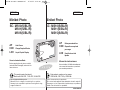 1
1
-
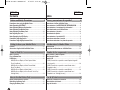 2
2
-
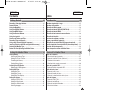 3
3
-
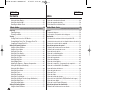 4
4
-
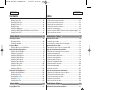 5
5
-
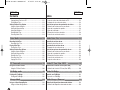 6
6
-
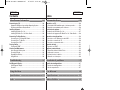 7
7
-
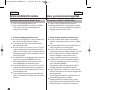 8
8
-
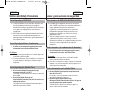 9
9
-
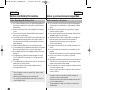 10
10
-
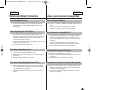 11
11
-
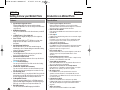 12
12
-
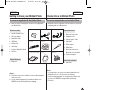 13
13
-
 14
14
-
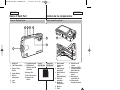 15
15
-
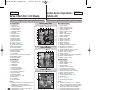 16
16
-
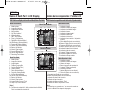 17
17
-
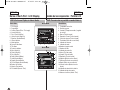 18
18
-
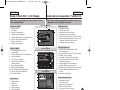 19
19
-
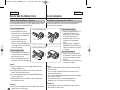 20
20
-
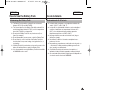 21
21
-
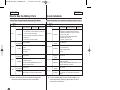 22
22
-
 23
23
-
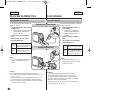 24
24
-
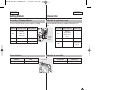 25
25
-
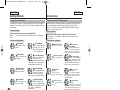 26
26
-
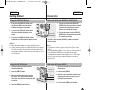 27
27
-
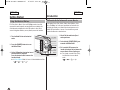 28
28
-
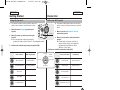 29
29
-
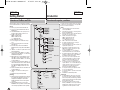 30
30
-
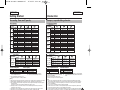 31
31
-
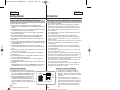 32
32
-
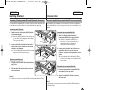 33
33
-
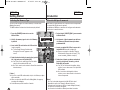 34
34
-
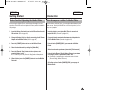 35
35
-
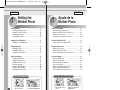 36
36
-
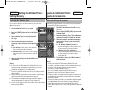 37
37
-
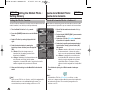 38
38
-
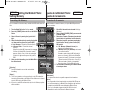 39
39
-
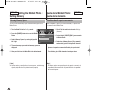 40
40
-
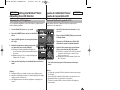 41
41
-
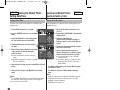 42
42
-
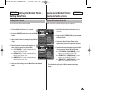 43
43
-
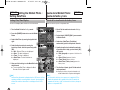 44
44
-
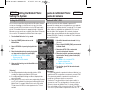 45
45
-
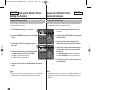 46
46
-
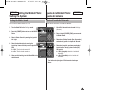 47
47
-
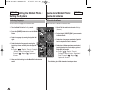 48
48
-
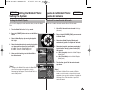 49
49
-
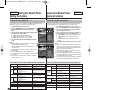 50
50
-
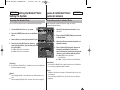 51
51
-
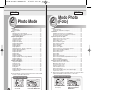 52
52
-
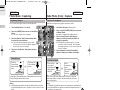 53
53
-
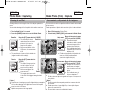 54
54
-
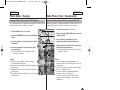 55
55
-
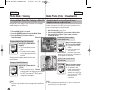 56
56
-
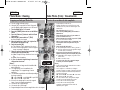 57
57
-
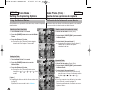 58
58
-
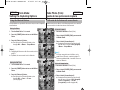 59
59
-
 60
60
-
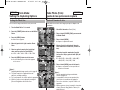 61
61
-
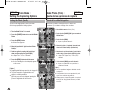 62
62
-
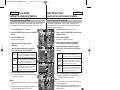 63
63
-
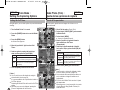 64
64
-
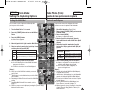 65
65
-
 66
66
-
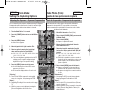 67
67
-
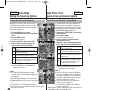 68
68
-
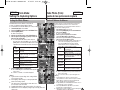 69
69
-
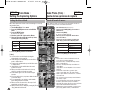 70
70
-
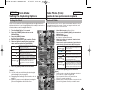 71
71
-
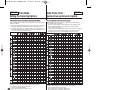 72
72
-
 73
73
-
 74
74
-
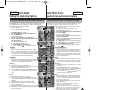 75
75
-
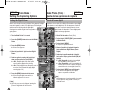 76
76
-
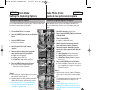 77
77
-
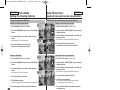 78
78
-
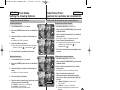 79
79
-
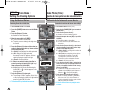 80
80
-
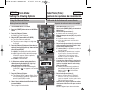 81
81
-
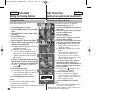 82
82
-
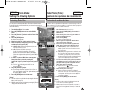 83
83
-
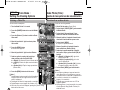 84
84
-
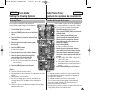 85
85
-
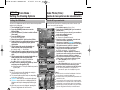 86
86
-
 87
87
-
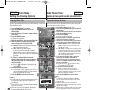 88
88
-
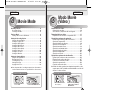 89
89
-
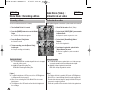 90
90
-
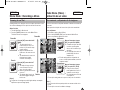 91
91
-
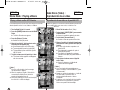 92
92
-
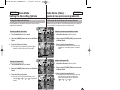 93
93
-
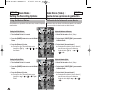 94
94
-
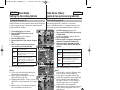 95
95
-
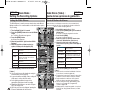 96
96
-
 97
97
-
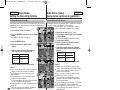 98
98
-
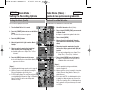 99
99
-
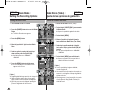 100
100
-
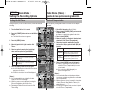 101
101
-
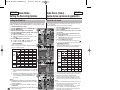 102
102
-
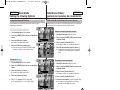 103
103
-
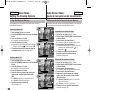 104
104
-
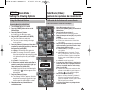 105
105
-
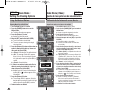 106
106
-
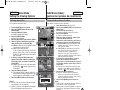 107
107
-
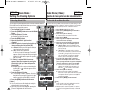 108
108
-
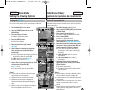 109
109
-
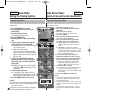 110
110
-
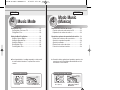 111
111
-
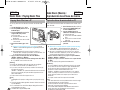 112
112
-
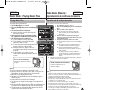 113
113
-
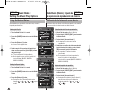 114
114
-
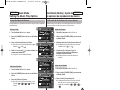 115
115
-
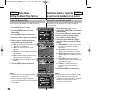 116
116
-
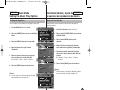 117
117
-
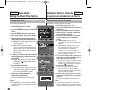 118
118
-
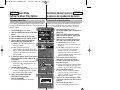 119
119
-
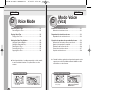 120
120
-
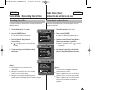 121
121
-
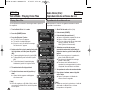 122
122
-
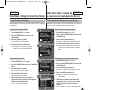 123
123
-
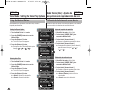 124
124
-
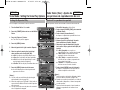 125
125
-
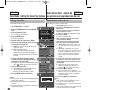 126
126
-
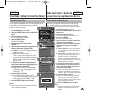 127
127
-
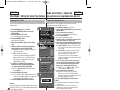 128
128
-
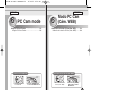 129
129
-
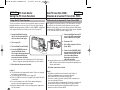 130
130
-
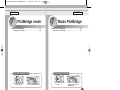 131
131
-
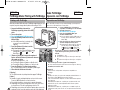 132
132
-
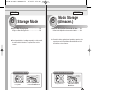 133
133
-
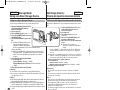 134
134
-
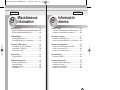 135
135
-
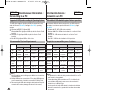 136
136
-
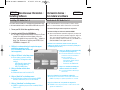 137
137
-
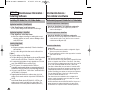 138
138
-
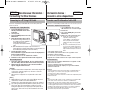 139
139
-
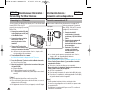 140
140
-
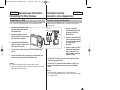 141
141
-
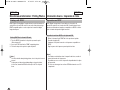 142
142
-
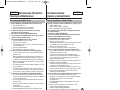 143
143
-
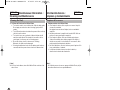 144
144
-
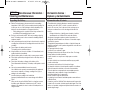 145
145
-
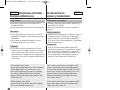 146
146
-
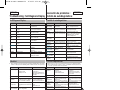 147
147
-
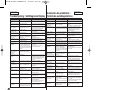 148
148
-
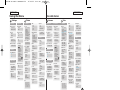 149
149
-
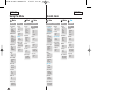 150
150
-
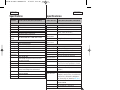 151
151
-
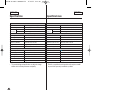 152
152
-
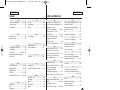 153
153
-
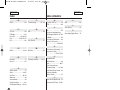 154
154
-
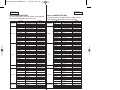 155
155
-
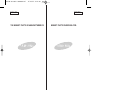 156
156
Samsung HMX-S10BN Manual de usuario
- Tipo
- Manual de usuario
en otros idiomas
- English: Samsung HMX-S10BN User manual