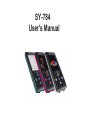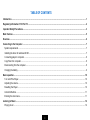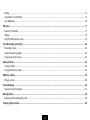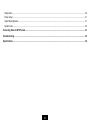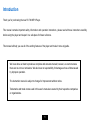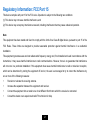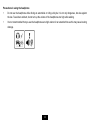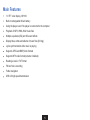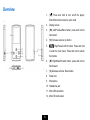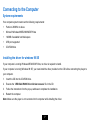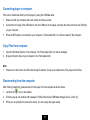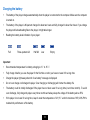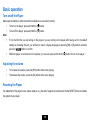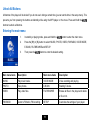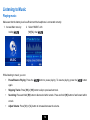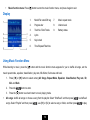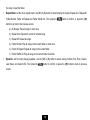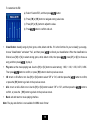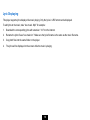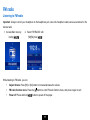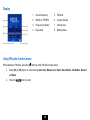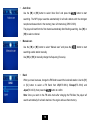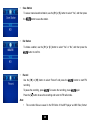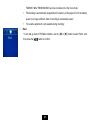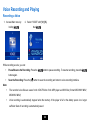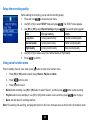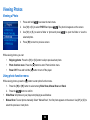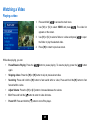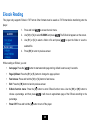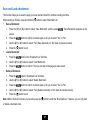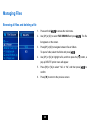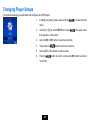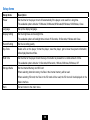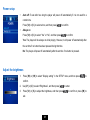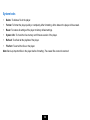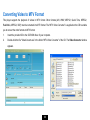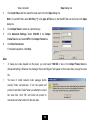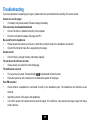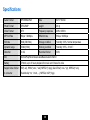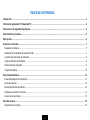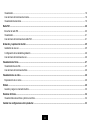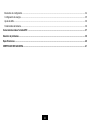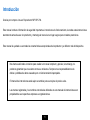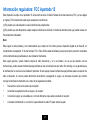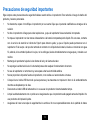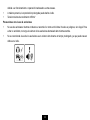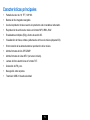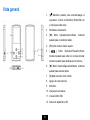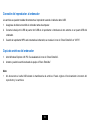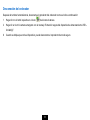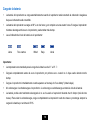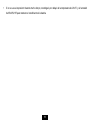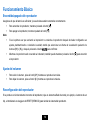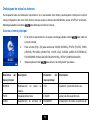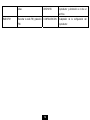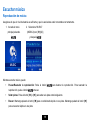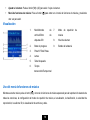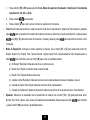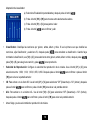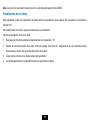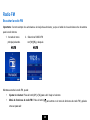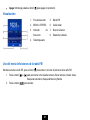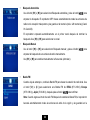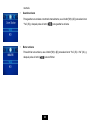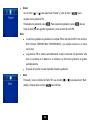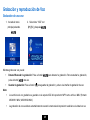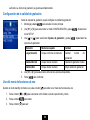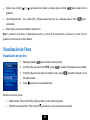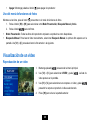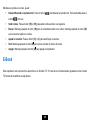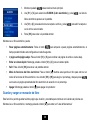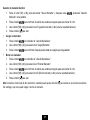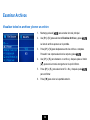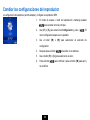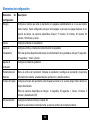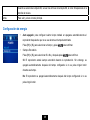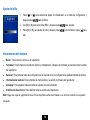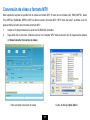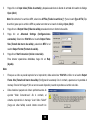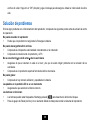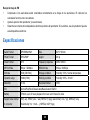Sytech SY784BLUE El manual del propietario
- Categoría
- Reproductores MP3 / MP4
- Tipo
- El manual del propietario

SY-784
User's Manual

i
TABLE OF CONTENTS
Introduction.............................................................................................................................................................................................1
Regulatory Information: FCC Part 15 ...................................................................................................................................................2
Important Safety Precautions................................................................................................................................................................3
Main Features .........................................................................................................................................................................................5
Overview..................................................................................................................................................................................................6
Connecting to the Computer.................................................................................................................................................................7
System requirements ...........................................................................................................................................................................7
Installing the driver for windows 98 SE ................................................................................................................................................7
Connecting player to computer ............................................................................................................................................................8
Copy Files from computer ....................................................................................................................................................................8
Disconnecting from the computer.........................................................................................................................................................8
Charging the battery.............................................................................................................................................................................9
Basic operation.....................................................................................................................................................................................10
Turn on/off the Player.........................................................................................................................................................................10
Adjusting the volume ..........................................................................................................................................................................10
Resetting the Player ...........................................................................................................................................................................10
Unlock All Buttons .............................................................................................................................................................................. 11
Entering the main menu .....................................................................................................................................................................11
Listening to Music ................................................................................................................................................................................12
Playing music .....................................................................................................................................................................................12

ii
Display................................................................................................................................................................................................13
Using Music Function Menu...............................................................................................................................................................13
Lyric Displaying ..................................................................................................................................................................................16
FM radio.................................................................................................................................................................................................17
Listening to FM radio..........................................................................................................................................................................17
Display................................................................................................................................................................................................18
Using FM radio function menu ...........................................................................................................................................................18
Voice Recording and Playing ..............................................................................................................................................................22
Recording a Voice ..............................................................................................................................................................................22
Setup the recording quality.................................................................................................................................................................23
Using voice function menu .................................................................................................................................................................23
Viewing Photos.....................................................................................................................................................................................24
Viewing a Photo .................................................................................................................................................................................24
Using photo function menu.................................................................................................................................................................24
Watching a Video..................................................................................................................................................................................25
Playing a video ...................................................................................................................................................................................25
E-book Reading ....................................................................................................................................................................................26
Save and Load a bookmark ...............................................................................................................................................................27
Managing Files......................................................................................................................................................................................28
Browsing all files and deleting a file ...................................................................................................................................................28
Changing Player Setups ......................................................................................................................................................................29

iii
Setup items ........................................................................................................................................................................................30
Power setup .......................................................................................................................................................................................31
Adjust the brightness..........................................................................................................................................................................31
System tools.......................................................................................................................................................................................32
Converting Video to MTV Format........................................................................................................................................................33
Troubleshooting ...................................................................................................................................................................................35
Specifications .......................................................................................................................................................................................36

1
Introduction
Thank you for purchasing the new SY-784 MP3 Player.
This manual contains important safety information and operation instructions, please read all these instructions carefully
before using the player and keeps it in a safe place for future reference.
This manual will help you use all of the exciting features of the player and make it more enjoyable.
We have done our best to produce a complete and accurate manual; however, we cannot ensure
there are no errors or omissions. We also have no responsibility for damages or loss of data caused
by improper operation.
The instruction manual is subject to change for improvement without notice.
Trademarks and trade names used in this user’s manual are owned by their respective companies
or organizations.

2
Regulatory Information: FCC Part 15
This device complies with part 15 of the FCC rules. Operation is subject to the following two conditions:
(1) This device may not cause harmful interference, and
(2) This device may accept any interference received, including interference that may cause undesired operation.
Note:
This equipment has been tested and found to comply with the limits for a Class B digital device, pursuant to part 15 of the
FCC Rules. These limits are designed to provide reasonable protection against harmful interference in a residential
installation.
This equipment generates uses and can radiate radio frequency energy and, if not installed and used in accordance with the
instructions, it may cause harmful interference to radio communications. However, there is no guarantee that interference
will not occur in a particular installation. If this equipment does cause harmful interference to radio or television reception,
which can be determined by turning the equipment off and on, the user is encouraged to try to correct the interference by
one or more of the following measures:
y Reorient or relocate the receiving antenna.
y Increase the separation between the equipment and receiver.
y Connect the equipment into an outlet on a circuit different from that to which the receiver is connected.
y Consult the dealer or an experienced radio/TV technician for help.

3
Important Safety Precautions
Always follow these basic safety precautions when using your player. This will reduce the risk of product damage and
personal injury.
Do not disassemble, repair or modify the player by yourself. Refer servicing to qualified personnel.
Do not dispose of the player in fire to avoid explosion because the player has a built-in battery.
Do not touch the player with bare hands if the built-in battery is leaking. In this case, contact Sytech service center for
help since the liquid may remain in the player. If your body or clothes have been in contact with the battery liquid,
wash it off thoroughly with water. If some of the liquid gets into your eyes, do not rub your eyes, immediately wash
them with clean water, and consult a doctor.
Keep the player away from direct sunlight and heat source.
Do not expose the unit to rain or moisture to avoid any malfunction.
Do not use the player in rather dry environment to avoid static.
Never apply heavy impact on the player like dropping it or placing it on the magnet.
Route USB cable so that people and pets are not likely to trip over or accidentally pull on them as they move around
or walk through the area.
Disconnect the USB cable from the computer when you do not use the player for a long time.
Clean only with a dry cloth. Make sure the player is turned off before cleaning. Do not use liquid cleansers.
Be sure to back up your files. We will not be liable for the loss of data due to improper operation, repair or other
causes.
At full power, the prolonged listening of the player can damage the ear
Maximum output voltage≤150mV

4
Precautions in using the headphone
y Do not use the headphone while driving an automobile or riding a bicycle. It is not only dangerous, but also against
the law. To avoid an accident, do not turn up the volume of the headphones too high while walking.
y It is not recommended that you use the headphones at a high volume for an extended time as this may cause hearing
damage.

Features
5
Main
1.8 TFT color display 128*160
Built-in rechargeable lithium battery
Using the player even if the player is connected to the computer
Playback of MP3, WMA, WAV music files
Multiple equalizers (EQ) and 3D sound effects
Display titles, artists and albums of music files (ID3 tag)
Lyrics synchronization while music is playing
Supports JPEG and BMP photo formats
Supports MTV video format(converter included)
Reading e-book in TXT format
FM and Voice recording
Folder navigation
USB 2.0 high speed transmission

6
Overview
1. [ ] Press and hold to turn on/off the player;
Enter/Exit function menu for each mode
2. Display screen
3. [
] Left/Previous/Back button; press and hold to
fast rewind
4. [V+] Increase volume; Up button
5. [
] Play/Pause/Confirm button; Press and hold
to enter the main menu; Press and hold to unlock
the buttons
6. [
] Right/Next/Forward button; press and hold to
fast forward
7. [V-] Decrease volume; Down button
8. Reset hole
9. Microphone
10. Headphone jack
11. Mini USB connection
12. Micro SD card socket

7
Connecting to the Computer
System requirements
Your computer system must meet the following requirements:
y Pentium 200MHz or above
y Microsoft Windows 98SE/2000/ME/XP/Vista
y 120MB of available hard disk space
y USB port supported
y CD-ROM drive
Installing the driver for windows 98 SE
If your computer is running Windows ME/2000/XP/Vista, no driver is required to install.
If your computer is running Windows 98 SE, you must install the driver provided on the CD before connecting the player to
your computer.
1. Insert the CD into the CD-ROM drive.
2. Execute the “USB Disk Win98 Driver Version xxx.exe” file in the CD.
3. Follow the instructions from the pop-up windows to complete the installation.
4. Restart the computer.
Note: Make sure the player is not connected to the computer while installing the driver.

8
Connecting player to computer
Files can be transferred directly into the player by using the USB data cable.
1. Make sure that your computer has been turned on before you start.
2. Connect the mini plug of the USB cable to the mini USB port on the player, and push the other end into a free USB port
on your computer.
3. When the MP3 player is connected to your computer, a “Removable Disk” icon will be created in “My computer”.
Copy Files from computer
1. Open the Windows Explorer or My computer. The “Removable Disk” icon will be displayed.
2. Drag and drop the files on your computer to the “Removable Disk”.
Note:
y Please do not disconnect the USB cable during file transfer. It may cause malfunction of the player and the files.
Disconnecting from the computer
After finishing transferring, please disconnect the player from the computer as shown below:
1 Left click the”
” icon on the taskbar.
2 Click the pop-up mini-window with message of “Safely Remove the USB Mass Storage Device –Driver (X)”.
3 When you are prompted to remove the device, you can unplug the player safely.

9
Charging the battery
y The battery of the player charges automatically when the player is connected to the computer. Make sure the computer
is turned on.
y The battery of the player is 80-percent charged in about two hours and fully charged in about four hours. If you charge
the player while downloading files to the player, it might take longer.
y Reading the battery level indication of your player:
Full Three-quarters full Half full Low Empty
Important:
y Recommended temperature for battery charging is 0
℃
to 35
℃
.
y Fully charge it before you use the player for the first time or when you have not used it for a long time.
y Charge the player right away when the “Low battery” message is displayed.
y Do not over charge or discharge the player. Over charging or discharging will shorten the battery life.
y The battery could be totally discharged if the player has not been used for a long time (over three months). To avoid
over discharge, fully charge the player every three months and always keep the voltage of the battery above 50%.
y If the player is not used for a long time, keep it under the temperature of 23
±
5
℃
and the moisture of 65
±
20% RH to
maintain the performance of the battery
.

10
Basic operation
Turn on/off the Player
Make sure the battery is sufficient and the headphone is connected correctly.
y To turn on the player, press and hold the [
] button.
y To turn off the player, press and hold the [
] button.
Note:
y If It is the first time you are turning on the player or you are turning on the player after having set it to its default
settings or restarting the unit, you will have to select a display language by pressing [V+] or [V-] buttons and then
press the [
] button to confirm.
y While the player is connected to the computer, you can also press and hold the [
] button to turn on the player.
Adjusting the volume
y To increase the volume, press the [V+] button while music playing.
y To decrease the volume, press the [V-] button while music playing.
Resetting the Player
If a malfunction of the player occurs, take a metal pin, e.g. the end of a paper clip, and press it into the RESET hole to re-initialize
the system of your player.

11
Unlock All Buttons
All buttons of the player will be locked if you do not use it during a certain time (you can set the time in the setup menu). This
prevents you from pressing the buttons accidentally while using the MP3 player on the move. Press and hold the [
]
buttons to unlock all buttons.
Entering the main menu
1. In standby or playing mode, press and hold the [
] button to enter the main menu.
2. Press the [V+] or [V-] button to select: MUSIC, PHOTO, VIDEO, FM RADIO, VOICE MODE,
E-BOOK, FILE BROWSE and SETUP.
3. Then press the [
] button to enter the desired setting.
Main menu items Description Main menu items Description
MUSIC Play music tracks. VOICE MODE Voice recording and playing.
PHOTO View photos. E-BOOK Reading E-books.
VIDEO Play video files. FILE BROWSE Browse all files in the player and delete
a file or not.
FM RADIO Listen to FM radio; FM recording. SETUP Customize the settings of your player.

12
Listening to Music
Playing music
Make sure that the battery level is sufficient and the headphone is connected correctly.
1. Access Main menu by
holding [
].
2. Select “MUSIC” with
[V+]/[V-], then [ ]
While listening to music, you can:
y Pause/Resume Playing: Press the [
] button to pause playing. To resume playing, press the [ ] button
again.
y Skipping Tracks: Press [
] or [] button to skip to previous/next track.
y Searching: Press and hold [
] button to fast rewind within a track. Press and hold [] button to fast forward within
a track.
y Adjust Volume: Press [V+] or [V-] button to increase/decrease the volume.

13
y Music function menu: Press [
] button to enter the music function menu, and press it again to exit.
Display
1. Mode/File name/ID3 tag
2. Progress bar
3. Track No./Total Tracks
4. Lyrics
5. Key locked
6. Time Elapsed/Total time
7. Music repeat mode
8. Volume level
9. Battery status
Using Music Function Menu
While listening to music, press the [ ] button and the music function menu appears for you to shuffle all songs, set the
music repeat mode, equalizer, classification, play rate, 3D effects, file browse and back.
1. Press [
] or [] button to select among All Songs, Repeat Mode, Equalizer, Classification, Play rate, 3D,
ACL and Back.
2. Press the [
] button to enter.
3. Press the [
] button to exit and return to music playing mode.
y All songs: shuffle all songs or choose a song from the playlist. Select “Shuffle all” and then press [
] to shuffle all
songs. Select “Playlist” and then press [
], use [V+] or [V-] to select a song or folder, and then press [ ] to play

14
the song or open the folder.
y Repeat Mode: set the music repeat mode. Use [V+] or [V-] button to select among: No repeat, Repeat One, Repeat All,
Folder Normal, Folder All Repeat and Folder Shuffle All. Then press the [
] button to confirm, or press the []
button to go back to the previous screen.
a) No Repeat: Play all songs in order once.
b) Repeat One: Repeat the current or selected song.
c) Repeat All: Repeat all songs.
d) Folder Normal: Play all songs in the current folder in order once.
e) Folder All Repeat: Repeat all songs in the current folder.
f) Folder Shuffle All: Play all songs in the current folder at random.
y Equalizer: set the music playing equalizer. Use the [V+] or [V-] button to select among: Normal, Pop, Rock, Classic,
Jazz, Bass, and Custom EQ. Then press the [
] button to confirm, or press the [] button to back to previous
screen.

15
To customize the EQ:
a) Select “Custom EQ”, and then press [
] button.
b) Press [
] or [] button to navigate among value bars.
c) Press [V+] or [V-] button to adjust the value.
d) Press[
]button to confirm and exit.
y Classification: classify songs by their genre, artist, album and title. If it is the first time for you to classify your songs,
choose “Classification” and select “Yes”, and then press [
] to refresh your classification. When the classification is
finished, use [V+] or [V-] to select among genre, artist, album or title, then press [
], press [V+] or [V-] to choose a
song, and then press [
]to play it.
y Play rate: set the music-playing rate. Use the [V+] or [V-] button to select among: 1.00X, 1.14X, 1.33X, 0.67X, 0.80X.
Then press [
] button to confirm, or press [] button to back to previous screen.
y 3D: to turn on 3D effect or not. Use [V+] or [V-] button to select “Off” or “On”, and then press the [
] button to confirm,
or press the [
] button to go back to the previous screen.
y ACL: to turn on ACL effect or not. Use the [V+] or [V-] button to select “Off” or “On”, and then press the [
] button to
confirm, or press the [
] button to go back to the previous screen.
y Back: exit and return to music-playing interface.
Note: The play rate function is not available for WMA music format.

16
Lyric Displaying
This player supports lyrics display while music playing. Only the lyrics in LRC format can be displayed.
To add lyrics to the music, take “love music. Mp3” for example:
1. Download the corresponding lyrics with extension “.lrc” from the Internet.
2. Rename the lyrics file as “love music.lrc”. Make sure the lyrics filename is the same as the music file name.
3. Copy both files into the same folder on the player.
4. The lyrics will be displayed on the screen while the music is playing.

17
FM radio
Listening to FM radio
Important: Always connect your headphone to the headphone jack, since the headphone cable serves as antenna for the
internal radio.
1. Access Main menu by
holding [
].
2. Select “FM RADIO” with
[V+]/[V-] then [ ].
While listening to FM radio, you can:
y Adjust Volume: Press [V+] or [V-] button to increase/decrease the volume.
y FM radio function menu: Press the [
] button to enter FM radio function menu, and press it again to exit.
y Power off: Press and hold [
] button to power off the player.

18
Display
1. Current frequency
2. MONO or STEREO
3. Frequency Indicator
4. Key locked
5. FM band
6. Current channel
7. Volume level
8. Battery status
Using FM radio function menu
While listening to FM radio, press the [ ] button to enter FM radio function menu.
1. Press [
] or [] button to select among Auto Scan, Manual scan, Band, Save Station, Del Station, Record,
and Back.
2. Press the [
] button to enter.

19
y Auto Scan
Use the [
] or [] button to select “Auto Scan” and press the [ ] button to start
searching. The MP3 player searches automatically for all radio stations with the strongest
reception and saves them in the memory (max: x20 memories) (CH01-CH20).
The player will start from the first channel automatically after finishing searching. Use [
] or
[
] to select a channel.
y Manual scan
Use the [
] or [] button to select “Manual scan” and press the [ ] button to start
searching a radio station manually.
Use [
] or [] to manually change the frequency (fine-tune).
y Band
When you travel overseas, change the FM Band to search the local radio station. Use the [V+]
or [V-] button to select a FM Band from US(87.5-108.0), Europe(87.5-108.0) and
Japan(76.0-90.0), then press the [
] button to confirm.
Note: Once you return to the FM radio mode after changing the FM Band, the player will
search automatically for all radio stations in the region and save them memory.

20
y Save Station
To save a manual searched station, use the [V+] or [V-] button to select “Yes”, and then press
the [
] button to save the station.
y Del Station
To delete a station, use the [V+] or [V-] button to select “Yes” or “No”, and then press the
[
] button to confirm.
y Record
Use the [
] or [] button to select “Record” and press the [ ]] button to start FM
recording.
To pause the recording, press [
]. To resume the recording, press [ ] again.
Press the [
] button to save the recording and return to FM radio mode.
Note:
y The recorded files are saved in the FM folder of the MP3 player as WAV files (format:

21
FM000001.WAV, FM000002.WAV) and can be listened to in the Voice mode.
y FM recording is automatically stopped when the memory of the player is full or the battery
power is no longer sufficient. Date of recording is automatically saved.
y The volume adjustment is not available during recording.
y Back
To exit and go back to FM Radio interface, use the [
] or [] button to select “Back”, and
then press the [
] button to confirm.

22
Voice Recording and Playing
Recording a Voice
1. Access Main menu by
holding [
].
2. Select “VOICE” with [V+]/[V-]
then [ ].
While recording a voice, you can:
y Pause/Resume the Recording: Press the [
] button to pause recording. To resume recording, press the [ ]
button again.
y Save the Recording: Press the [
] button to save the recording and return to voice recording interface.
Note:
y The recorded voice files are saved in the VOICE folder of the MP3 player as WAV files (format: MIC00001.WAV,
MIC00002.WAV).
y Voice recording is automatically stopped when the memory of the player is full or the battery power is no longer
sufficient. Date of recording is automatically saved.

23
Setup the recording quality
Before starting the recording, you can set the recording quality.
1. Press and hold [
] to access the main menu.
2. Use [V+] or [V-] to select SETUP mode and press [
]. The SETUP menu appears.
3. Use [
] or [] to select Record Setting and press [ ]. The record options appear.
Item Occupy memory Qulity
Long Time Occupy least memory Normal recorded quality
Normal Quality Occupy less memory Better recorded quality
High Quality Occupy much memory Best recorded quality
4. Use [V+] or [V-] to select Long Time, Normal Quality or High Quality.
5. Press [
] to confirm.
Using voice function menu
While in standby mode of voice mode, press [ ] button to enter voice function menu.
1. Press [
] or [] button to select among Record, Playlist and Back.
2. Press [
]button to enter.
3. Press [
]button to exit.
y Record: start recording. Use [
] or [] button to select “Record”, and then press [ ]button to start recording.
y Playlist: select a voice and play it. Use [V+] or [V-] button to select a voice, and then press [
]button to play it.
y Back: exit and return to recording interface.
Note: File selecting, file searching, and playback function in the Voice mode are same as the functions in the Music mode.

24
Viewing Photos
Viewing a Photo
1. Press and hold [
] to access the main menu.
2. Use [V+] or [V-] to select PHOTO and press [
]. The photo list appears on the screen.
3. Use [V+] or [V-] to select a folder or photo and press [
] to open the folder or view the
selected photo.
4. Press [
] to return to previous screen.
While viewing photos, you can:
y Skipping photos: Press the [V+] or [V-] button to skip to previous/next photo.
y Photo function menu: Press the [
] button to enter Photo function menu.
y Power Off: Press and hold the [
] button to turn off the player.
Using photo function menu
While viewing photos, press the [ ] button to enter photo function menu.
1. Press the [
] or [] button to select among Slide Show, Manual Scan and Back.
2. Press the [
] button to confirm.
y Slide Show: All photos on your player start playing as a slideshow.
y Manual Scan: To scan photos manually. Select “Manual Scan”, the first photo appears on the screen. Use [V+] or [V-] to
select the previous or next photo.

25
Watching a Video
Playing a video
1. Press and hold [ ] to access the main menu.
2. Use [V+] or [V-] to select VIDEO and press [
]. The video list
appears on the screen.
3. Use [V+] or [V-] to select a folder or a video and press [
] to open
the folder or play the selected video.
4. Press [
] to return to previous screen.
While video playing, you can:
y Pause/Resume Playing: Press the [
] button to pause playing. To resume playing, press the [ ] button
again.
y Skipping videos: Press the [
] or [] button to skip to previous/next video.
y Searching: Press and hold the [
] button to fast rewind within a video; Press and hold the[] button to fast
forward within a video.
y Adjust Volume: Press the [V+] or [V-] button to increase/decrease the volume.
y Exit: Press and hold the [
] button to return to video list menu.
y Power Off: Press and hold the [
] button to turn off the player.

26
E-book Reading
This player only supports E-Book in TXT format. Other formats must be saved as TXT format before transferring onto the
player.
1. Press and hold [
] to access the main menu.
2. Use [V+] or [V-] to select E-BOOK and press [
]. The E-Book list appears on the screen.
3. Use [V+] or [V-] to select a folder or file and press [
] to open the folder or view the
selected file.
4. Press [
] to return to previous screen.
While reading an E-Book, you can:
y Auto-page: Press the [
] button to start automatic page turning, default is set to every 6 seconds.
y Page Up/Down: Press the [V+] or [V-] button to change the page up/down.
y Fast browse: Press and hold the [V+] or [V-] button to fast browse.
y Exit: Press the [
] button to back to previous screen.
y E-Book function menu: Press the [
] button to enter E-Book function menu. Use the [] or [] button to
choose a percentage, and then press [
], it will move to approximate page of the E-Book according to the
percentage.
y Power Off: Press and hold the [
] button to turn off the player.

27
Save and Load a bookmark
This function helps you to save the page you have read and recall it to continue reading next time.
While reading an E-Book, press and hold the [
] button to enter “Bookmark List”.
y Save a Bookmark:
1. Press the [V+] or [V-] button to select “New Bookmark”, and the press [
]. “Save Bookmark” appears on the
screen.
2. Press the [
] button to confirm. A window pops up for you to select “Yes” or “No”.
3. Use the [V+] or [V-] button to select “Yes” (Save bookmark) or “No” (back to previous screen).
4. Press the [
] button to exit.
y Load a Bookmark:
1. Press the [
] button in the “Bookmark List” interface.
2. Use the [V+] or [V-] button to select “Load Bookmark”.
3. Press the [
] button to confirm. Then you can skip to the page you have saved.
y Delete a Bookmark:
1. Press the [
]button in “Bookmark List” interface.
2. Use the [V+] or [V-] button to select “Delete Bookmark”.
3. Press the [
] button to confirm. A window pops up for you to select “Yes” or “No”.
4. Use the [V+] or [V-] button to select “Yes” (Delete bookmark) or “No” (back to previous screen).
5. Press the [
] button to exit.
Note: While in E-Book list mode, you can also press the [
] button to enter the “Bookmark List”. However, you can only load
or delete a bookmark here.

28
Managing Files
Browsing all files and deleting a file
1. Press and hold [
] to access the main menu.
2. Use [V+] or [V-] to select FILE BROWSE and press [
]. The file
list appears on the screen.
3. Press [V+] or [V-] to navigate between files or folders.
To open a folder, select the folder and press [
].
4. Use [V+] or [V-] to highlight a file, and then press the [
] button, a
pop up DELETE option menu will appear.
5. Press [V+] or [V-] to select “Yes” or “No”, and then press [
] to
confirm.
6. Press [
] to return to the previous screen.

29
Changing Player Setups
The system setup lets you customize and configure your MP3 player.
1. In standby or playing mode, press and hold [
] to access the main
menu.
2. Use [V+] or [V-] to select SETUP and press [
].The setup menu
then appears on the screen.
3. Use the [
] or [] button to select a setup item.
4. Then press the [
] button to enter the submenu.
5. Use the [V+] or [V-] button to select a value.
6. Press the [
] button to confirm or press the [] button to exit and
not confirm.

30
Setup items
Setup Items Description
Power Set the time for the player to turn off automatically if the player is not used for a long time.
The available options include: 15 Minutes,30 Minutes,60 Minutes,90 Minutes,120 Minutes, Close
Language Set up the display language.
Display Setting Set the brightness and backlight time.
The available options of backlight time include:15 Seconds, 30 Seconds,1 Minute and Close
Record Setting Set the recording quality
Sys Tools Delete a file on the player; format the player; reset the player; get to know the system information;
refresh playlist and sort files.
Hold Time Set the time for the player to lock the keys if no button is pressed for a certain amount of time.
The available options include: 10 Seconds,30 Seconds,1 Minute,3 Minutes,5 Minutes, Off
Storage Media Set the Internal Memory and SD Card
When selecting internal memory, the files in the internal memory will be read.
When selecting SD card, the files in the SD card will be read, the SD icon will be displayed on the
Music interface.
Back Exit and return to the main menu.

31
Power setup
y Auto off: To set after how long the player will power off automatically if it is not used for a
certain time.
Press [V+] or [V-] to select a time, and then press [
] to confirm
y Always on
Press [V+] or [V-] to select “Yes” or “No”, and then press [
] to confirm
Yes: The player will be always on while playing. However, it will power off automatically after
the set time if no button has been pressed during that time.
No: The player will power off automatically after the set time if no button is pressed.
Adjust the brightness
1. Press [
] or [] to select “Display setting” in the SETUP menu, and then press [ ] to
confirm.
2. Use [V+] or [V-] to select “Brightness”, and then press [
] to enter.
3. Press [V+] or [V-] to adjust the brightness, and then press [
] to confirm or press [] to
exit.

32
System tools
y Delete: To delete a file in the player.
y Format: To format the player quickly or completely. After formatting, all the data on the player will be erased.
y Reset: To restore all settings of the player to factory default settings.
y System info: To check the free memory and firmware version of the player.
y Refresh: To refresh all the playlists of the player.
y File Sort: To sort all the files on the player.
Note: Back up important files in the player before formatting. The erased files cannot be restored.

33
Converting Video to MTV Format
This player supports the playback of videos in MTV format. Other formats (AVI, WMV, MEPG1, Quick Time, MPEG2,
RealMedia, MPEG4, 3GP) must be converted into MTV format. The “MTV Video Converter” is supplied on the CD to enable
you to convert the other formats to MTV format.
1. Insert the provided CD to the CD-ROM driver of your computer.
2. Double-click the file “VideoConvert.exe” in the folder “MTV Video Converter” of the CD. The Video Converter window
appears.

type of File
34
Video Converter Open dialog box
3. Click Input Video, and then select the input source from the Open dialog box.
Note: To input MP4 files, select All Files (*.*) in the box so that the MP4 files can be found in the Open
dialog box.
4. Click Output Video to select an output directory.
5. Click Advanced Settings. Select 160x128 in the Output
Frame Size box and select MTV in the Output Format box.
6. Click Start Conversion.
For detailed operations, click Help.
Note:
y To make your video playable on the player, you must select 160x128 or less in the Output Frame Size box
(Advanced Setting). Otherwise, the message “Device Not Support” will appear on the screen when you play the video
file.
y You have to install relevant codec package before
running “Video Converter.exe”. If not, the system will
prompt “Load Video Failed!” when you attempt to convert
the video files. Click “OK” and follow the prompt to
download and install codec from the web sites.

35
Troubleshooting
If you have problems in operating your player, please check the points below before sending it to service center.
Cannot turn on the player
y The battery may be exhausted. Please recharge the battery.
Files cannot be downloaded/transferred
y Check if the driver is installed correctly in the computer.
y Check the connection between the player and PC.
No sound from the headphone
y Please ensure the volume is not at zero, and that no problem exists in the headphone connection.
y Check if the format of music file is supported by the player.
Cannot record
y Check if there is enough memory and battery capacity.
The words on the LCD are not clear
y Please ensure you select the correct language.
The buttons do not work
y The keys may be locked. Press and hold [
] to deactivate the lock function.
y Press the reset hole with a metal pin to re-initialize the system of the player.
Poor FM reception
y Check whether a headphone is connected correctly to the headphone jack. The headphone cord functions as an
antenna.
y Adjust the position of the player and headphone.
y Turn off the power of the electric devices near the player. If it is effective, move and use the player away from those
electric devices.

36
Specifications
Audio Format MP3/WMA/WAV Size 82*41*8.4mm
Photo Format JPEG/BMP weight 26.3g
Video Format MTV Frequency response 20Hz~20KHz
MP3 bit Rate 8Kbps ~320Kbps WMA bit rate 5Kbps ~320Kbps
S/N rate 80db (30K filter) Storage condition Humidity <90%, Normal temperature
Dynamic range >80db(1KHz) Working condition Humidity <85%,-10~40℃
Distortion <0.2% Recorded format WAV
EQ Normal/Pop/Rock/Classic/Jazz/Bass/Custom EQ/3D
Battery 178mAh, up to 9 hours playback for music and 3 hours for video
Support video format
to converter
AVI(*.avi), WMV(*.wmv, *.asf), MPEG1(*.mpg), QuickTime(*.mov, *.qt), MPEG2(*.vob),
Real Media(*.rm, *.rmvb,…), MPEG4, 3GP(*.3gp)

SY-784
Manual de usuario

i
ÍNDICE DE CONTENIDOS
Introducción............................................................................................................................................................................................1
Información reguladora: FCC Apartado 15 ..........................................................................................................................................2
Precauciones de seguridad importantes .............................................................................................................................................3
Características principales....................................................................................................................................................................5
Vista general ...........................................................................................................................................................................................6
Conexión al ordenador ..........................................................................................................................................................................7
Requisitos del sistema .........................................................................................................................................................................7
Instalación del controlador de windows 98 SE.....................................................................................................................................7
Conexión del reproductor al ordenador................................................................................................................................................8
Copia de archivos del ordenador .........................................................................................................................................................8
Desconexión del ordenador .................................................................................................................................................................9
Carga de la batería.............................................................................................................................................................................10
Funcionamiento Básico.......................................................................................................................................................................12
Encendido/apagado del reproductor ..................................................................................................................................................12
Ajuste del volumen .............................................................................................................................................................................12
Reconfiguración del reproductor ........................................................................................................................................................12
Desbloqueo de todos los botones......................................................................................................................................................13
Acceso al menú principal ...................................................................................................................................................................13
Escuchar música ..................................................................................................................................................................................15
Reproducción de música....................................................................................................................................................................15

ii
Visualización.......................................................................................................................................................................................16
Uso del menú de funciones de música ..............................................................................................................................................16
Visualización de las letras ..................................................................................................................................................................19
Radio FM ...............................................................................................................................................................................................20
Escuchar la radio FM .........................................................................................................................................................................20
Visualización.......................................................................................................................................................................................21
Uso del menú de funciones de la radio FM........................................................................................................................................21
Grabación y reproducción de Voz ......................................................................................................................................................25
Grabación de una voz ........................................................................................................................................................................25
Configuración de la calidad de grabación ..........................................................................................................................................26
Uso del menú de funciones de voz ....................................................................................................................................................26
Visualización de Fotos.........................................................................................................................................................................27
Visualización de una foto ...................................................................................................................................................................27
Uso del menú de funciones de fotos..................................................................................................................................................28
Visualización de un vídeo....................................................................................................................................................................28
Reproducción de un vídeo .................................................................................................................................................................28
E-Book...................................................................................................................................................................................................29
Guardar y cargar un marcador de libro ..............................................................................................................................................30
Examinar Archivos ...............................................................................................................................................................................32
Visualizar todos los archivos y borrar un archivo...............................................................................................................................32
Cambiar las configuraciones del reproductor...................................................................................................................................33

iii
Elementos de configuración ...............................................................................................................................................................34
Configuración de energía ...................................................................................................................................................................35
Ajuste de brillo....................................................................................................................................................................................36
Herramientas del sistema...................................................................................................................................................................36
Conversión de vídeo a formato MTV ..................................................................................................................................................37
Solución de problemas........................................................................................................................................................................39
Especificaciones ..................................................................................................................................................................................40
CERTIFICADO DE GARANTIA.............................................................................................................................................................41

1
Introducción
Gracias por comprar el nuevo Reproductor MP3 SY-784.
Este manual contiene información de seguridad importante e instrucciones de funcionamiento, lea todas estas instrucciones
atentamente antes de usar el reproductor y mantenga el manual en un lugar seguro para consultas posteriores.
Este manual le ayudará a usar todas las características excepcionales del reproductor y a disfrutar más del dispositivo.
Nos hemos esforzado al máximo para realizar un manual completo y preciso; sin embargo, no
podemos garantizar que no existan errores u omisiones. Tampoco nos responsabilizamos de
daños o pérdidas de datos causados por un funcionamiento inapropiado.
El manual de instrucciones está sujeto a cambios para su mejora sin previo aviso.
Las marcas registradas y los nombres comerciales utilizados en este manual de instrucciones son
propiedad de sus respectivas empresas u organizaciones.

2
Información reguladora: FCC Apartado 15
Este dispositivo cumple con el apartado 15 de las normas de la Comisión Federal de Comunicaciones (FCC, por sus siglas
en inglés). El funcionamiento está sujeto a estas dos condiciones:
(1) Es posible que este dispositivo cause interferencias perjudiciales.
(2) Es posible que este dispositivo acepte cualquier interferencia recibida, incluidas las interferencias que puedan causar un
funcionamiento indeseado.
Nota:
Este equipo ha sido probado y se ha demostrado que cumple con los límites para un dispositivo digital de la Clase B, en
cumplimiento del apartado 15 de las Normas FCC. Estos límites están diseñados para proporcionar protección razonable
contra interferencias perjudiciales en una instalación doméstica.
Este equipo genera y puede irradiar energía de radio frecuencia y, si no se instala o no se usa de acuerdo con las
instrucciones, puede causar interferencias perjudiciales en las comunicaciones por radio. Sin embargo, no se garantiza que
la interferencia no ocurra en una instalación particular. Si este equipo causa interferencias perjudiciales para la recepción de
radio o televisión, lo cual se puede determinar encendiendo y apagando el equipo, se aconseja al usuario que intente
corregir la interferencia mediante una o más de las siguientes medidas:
y Reorientar o recolocar la antena de recepción.
y Aumentar la separación entre el equipo y el receptor.
y Conectar el equipo en una salida en un circuito diferente al que está conectado el receptor.
y Consultar al distribuidor o a un técnico especializado de radio/TV para obtener ayuda.

3
Precauciones de seguridad importantes
Siga siempre estas precauciones de seguridad básicas cuando utilice el reproductor. Esto reducirá el riesgo de daños del
producto y lesiones personales.
y No desmonte, repare ni modifique el reproductor por su cuenta. Deje que el personal cualificado se encargue de la
revisión.
y No tire el reproductor al fuego para evitar explosiones, ya que el reproductor lleva una batería incorporada.
y No toque el reproductor con las manos al descubierto si la batería incorporada pierde líquido. En este caso, contacte
con el servicio de atención al cliente de Sytech para obtener ayuda, ya que el líquido puede permanecer en el
reproductor. Si el cuerpo o la ropa han entrado en contacto con el líquido de la batería, lávelos a conciencia con agua.
Si, además, le ha entrado líquido en los ojos, no los refriegue, lávelos inmediatamente con agua pura y consulte a un
médico.
y Mantenga el reproductor lejos de la luz directa del sol y de fuentes de calor.
y No exponga la unidad a la lluvia ni la humedad para evitar cualquier funcionamiento incorrecto.
y No use el reproductor en entornos muy secos para evitar la electricidad estática.
y Nunca proporcione impactos fuertes al reproductor, como caídas o el acercamiento a imanes.
y Coloque bien el cable USB de modo que las personas y las mascotas no tropiecen ni tiren de él accidentalmente
mientras se desplazan por el área.
y Desconecte el cable USB del ordenador si no va a usar el reproductor durante bastante tiempo.
y Limpie la unidad solamente con un paño seco. Asegúrese de que el reproductor esté apagado antes de limpiarlo. No
use productos de limpieza líquidos.
y Asegúrese de hacer una copia de seguridad de los archivos. No nos responsabilizaremos de la pérdida de datos

4
debida a un funcionamiento o reparación inadecuados u otras causas.
y A máxima potencia, la reproducción prolongada puede dañar el oído
y Tensión máxima de rendimiento ≤150mV
Precauciones con el uso de auriculares
y No use los auriculares mientras conduzca un automóvil o monte en bicicleta. No solo es peligroso, sino ilegal. Para
evitar un accidente, no tenga el volumen de los auriculares demasiado alto mientras camina.
y No se recomienda el uso de los auriculares a un volumen alto durante un tiempo prolongado, ya que puede causar
daños en el oído.

5
Características principales
y Pantalla de color de 1,8 TFT, 128*160.
y Batería de litio integrada recargable.
y Uso del reproductor incluso cuando el reproductor esté conectado al ordenador.
y Reproducción de archivos de música en formato MP3, WMA, WAV.
y Ecualizadores múltiples (EQ) y efectos de sonido 3D.
y Visualización de títulos, artistas y álbumes de archivos de música (etiqueta ID3).
y Sincronización de las letras durante la reproducción de la música.
y Admite formatos de foto JPEG BMP.
y Admite formatos de vídeo MTV (conversor incluido).
y Lectura de libros electrónicos en formato TXT.
y Grabación de FM y voz.
y Navegación entre carpetas
y Trasmisión USB 2.0 de alta velocidad.

6
Vista general
1. [ ] Mantener pulsado para encender/apagar el
reproductor; función de Enter/Exit (Entrar/Salir) en
el menú para cada modo.
2. Pantalla de visualización.
3. [
] Botón Izquierda/Anterior/Atrás; mantener
pulsado para un rebobinar rápido.
4. [V+] Subir volumen; botón superior.
5. [
] Botón Reproducir/Pausa/Confirmar;
mantener pulsado para entrar en el menú principal;
mantener pulsado para desbloquear los botones.
6. [
] Botón Derecha/Siguiente/Adelante; mantener
pulsado para avanzar rápido.
7. [V-] Bajar volumen; botón inferior
8. Agujero de reset (reinicio).
9. Micrófono.
10. Clavija para auriculares.
11. Conexión Mini USB.
12. Ranura de tarjeta Micro SD

7
Conexión al ordenador
Requisitos del sistema
El sistema del ordenador debe reunir los siguientes requisitos:
y Pentium 200MHz o superior
y Microsoft Windows 98SE/2000/ME/XP/Vista
y 120MB de espacio disponible en el disco duro
y Compatibilidad de puerto USB
y Unidad de CD-ROM
Instalación del controlador de windows 98 SE
Si su ordenador tiene Windows ME/2000/XP/Vista, no es necesario instalar controladores.
Si su ordenador tiene Windows 98 SE, debe instalar el controlador proporcionado en el CD antes de conectar el reproductor
al ordenador.
1. Inserte el CD en la unidad de CD-ROM.
2. Ejecute el archivo del CD “USB Disk Win98 Driver Version xxx.exe”.
3. Siga las instrucciones de la ventana emergente para completar la instalación.
4. Reinicie el ordenador.
Nota: Asegúrese de que el reproductor no está conectado al ordenador mientras instala el controlador.

8
Conexión del reproductor al ordenador
Los archivos se pueden trasladar directamente al reproductor usando el cable de datos USB.
1. Asegúrese de haber encendido el ordenador antes de empezar.
2. Conecte la clavija mini USB al puerto mini USB en el reproductor e introduzca el otro extremo en un puerto USB del
ordenador.
3. Cuando el reproductor MP3 esté conectado al ordenador, se creará un icono de “Disco Extraíble" en “Mi PC”.
Copia de archivos del ordenador
1. Abra Windows Explorer o Mi PC. Se visualizará el icono de “Disco Extraíble”.
2. Arrastre y suelte los archivos desde el equipo al “Disco Extraíble”.
Nota:
y No desconecte el cable USB durante la transferencia de archivos. Puede originar el funcionamiento incorrecto del
reproductor y los archivos.

9
Desconexión del ordenador
Después de terminar la transferencia, desconecte el reproductor del ordenador como se indica a continuación:
1 Haga clic con el botón izquierdo en el icono ”
” de la barra de tareas.
2 Haga clic en la mini ventana emergente con el mensaje “Extracción segura del dispositivo de almacenamiento USB –
Unidad(X)”.
3 Cuando se indique que retire el dispositivo, puede desconectar el reproductor de modo seguro.

10
Carga de la batería
y La batería del reproductor se carga automáticamente cuando el reproductor está conectado al ordenador. Asegúrese
de que el ordenador esté encendido.
y La batería del reproductor se carga un 80 % en dos horas y por completo en unas cuatro horas. Si carga el reproductor
mientras descarga archivos en el reproductor, puede tardar más tiempo.
y Lea el indicador del nivel de batería en el reproductor:
Llena Tres cuartos Mitad Baja Vacía
Importante:
y La temperatura recomendada para la carga de la batería es de 0
℃
a 35 .
℃
y Cárguela completamente antes de usar el reproductor por primera vez o cuando no lo haya usado durante mucho
tiempo.
y Cargue el reproductor inmediatamente cuando aparezca el mensaje de “Low battery” (batería baja).
y No sobrecargue ni sobredescargue el reproductor. La sobrecarga o sobredescarga acortará la vida de la batería.
y La batería podría estar totalmente descargada si no se ha usado el reproductor durante mucho tiempo (más de tres
meses). Para evitar la sobredescarga, cargue completamente el reproductor cada tres meses y mantenga siempre la
carga de la batería por encima del 50 %.

11
y Si no se usa el reproductor durante mucho tiempo, manténgalo por debajo de la temperatura de 23±5
℃
y la humedad
de 65±20% HR para mantener el rendimiento de la batería.

12
Funcionamiento Básico
Encendido/apagado del reproductor
Asegúrese de que la batería es suficiente y los auriculares están conectados correctamente.
y Para encender el reproductor, mantener pulsado el botón [
].
y Para apagar el reproductor, mantener pulsado el botón [
].
Nota:
y Si es la primera vez que enciende el reproductor o enciende el reproductor después de haber configurado sus
ajustes predeterminados o reiniciado la unidad, tendrá que seleccionar un idioma de visualización pulsando los
botones [V+] o [V-] y después pulsando el botón [
] para confirmar.
y Mientras el reproductor esté conectado al ordenador, también puede mantener pulsado el botón [
] para encender
el reproductor.
Ajuste del volumen
y Para subir el volumen, pulse el botón [V+] mientras se reproduce la música.
y Para bajar el volumen, pulse el botón [V-] mientras se reproduce la música.
Reconfiguración del reproductor
Si se produce un funcionamiento incorrecto del reproductor, coja un elemento afilado de metal, por ejemplo, el extremo de un
clip, e introdúzcalo en el agujero de RESET (REINICIO) para reiniciar el sistema del reproductor.

13
Desbloqueo de todos los botones
Se bloquearán todos los botones del reproductor si no lo usa durante cierto tiempo, puede ajustar el tiempo en la opción
setup (configuración) del menú. Esta función evita que pulse los botones accidentalmente al usar el MP3 en movimiento.
Mantenga pulsados los botones [
] para desbloquear todos los botones.
Acceso al menú principal
1. En el modo de reproducción o de espera, mantenga pulsado el botón [
] para entrar en
el menú principal.
2. Pulse el botón [V+] o [V-] para seleccionar: MUSIC (MÚSICA), PHOTO (FOTOS), VIDEO
(VÍDEOS), FM RADIO (RADIO FM), VOICE (VOZ), E-BOOK (LIBRO ELECTRÓNICO),
FILE BROWSE (VISUALIZACIÓN DE ARCHIVOS) y SETUP (CONFIGURACIÓN).
3. Después pulse el botón [
] para entrar en la configuración que desee.
Elementos del
menú principal
Descripción Elementos del
menú principal
Descripción
MUSICA Reproducción de pistas de
música.
VOZ Grabación y reproducción de voz.
FOTO Visualización de fotos. E-BOOK Lectura de libros electrónicos.
VIDEO Reproducción de archivos de EXAMINAR Visualización de todos los archivos del

14
vídeo. ARCHIVOS reproductor y eliminación o no de un
archivo.
RADIO FM Escuchar la radio FM; grabación
FM.
CONFIGURACION Adaptación de la configuración del
reproductor.

15
Escuchar música
Reproducción de música
Asegúrese de que el nivel de batería es suficiente y que los auriculares estén conectados correctamente.
1. Acceda al menú
principal pulsando
[
].
2. Seleccione “MUSIC”
(MÚSICA) con [V+]/[V-],
y después [
]
Mientras escucha música, puede:
y Pausar/Reanudar la reproducción: Pulse el botón [
] para detener la reproducción. Para reanudar la
reproducción, pulse el botón [
] otra vez.
y Saltar pistas: Pulse el botón [
] o [] para saltar a la pista anterior/siguiente.
y Buscar: Mantenga pulsado el botón [
] para un rebobinado rápido en una pista. Mantenga pulsado el botón []
para un avance rápido en una pista.

16
y Ajustar el volumen: Pulse el botón [V+] o [V-] para subir / bajar el volumen.
y Menú de funciones de música: Pulse el botón [
] para entrar en el menú de funciones de música y presiónelo
otra vez para salir.
Visualización
1. Modo/Nombre de
archivo/Editor de
etiquetas ID3
2. Barra de progreso
3. Pista N.º/Total Pistas
4. Letras
5. Tecla bloqueada
6. Tiempo
transcurrido/Tiempo total
7. Modo de repetición de
música
8. Nivel de volumen
9. Estado de la batería
Uso del menú de funciones de música
Mientras escucha música pulse el botón [ ] y el menú de funciones de música aparecerá para la reproducción aleatoria de
todas las canciones, la configuración del modo de repetición de música, el ecualizador, la clasificación, la velocidad de
reproducción, los efectos 3D, la visualización de archivos y atrás.

17
1. Pulse el botón [
] o [] para elegir entre Todo, Modo de repetición, Ecualizador, Clasificación, Velocidad de
reproducción, 3D, ACL y Atrás.
2. Pulse el botón [
] para acceder.
3. Pulse el botón [
] para salir y volver al modo de reproducción de música.
y Todo: Mezcle todas las canciones o elija una canción de la lista de reproducción. Seleccione Todo Aleatoria y después
pulse [
] para la reproducción aleatoria de todas las canciones. Seleccione Lista de reproducción y después pulse
[
], use [V+] o [V-] para seleccionar una canción o carpeta y después pulse [ ] para reproducir la canción o abrir
la carpeta.
y Modo de Repetición: Configure el modo repetición de música. Use el botón [V+] o [V-] para seleccionar entre: No
Repetir, Repetir Uno, Repetir Todo, Carpeta Normal, Carpeta repetir todo, Carpeta aleatorio todo. Después pulse el
botón [
] para confirmar o pulse el botón [] para volver a la pantalla anterior.
a) No Repetir: Reproducir todas las canciones en orden una vez.
b) Repetir Uno: Repetir la canción actual o seleccionada.
c) Repetir Todo: Repetir todas las canciones.
d) Carpeta normal: Reproducir todas las canciones de la carpeta actual de manera ordenada y una vez.
e) Carpeta de repetir Todo: Repetir todas las canciones de la carpeta actual.
f) Carpeta de reproducción aleatoria: Reproducir todas las canciones de la carpeta actual en orden aleatorio.
y Equalizer: Seleccione el ecualizador de la reproducción de música. Use el botón [V+] o [V-] para seleccionar entre:
Normal, Pop, Rock, Clásico, Jazz, Graves y Ecualización personalizada. Después pulse el botón [
] para confirmar
o pulse el botón [
] para volver a la pantalla anterior.

18
Adaptación del ecualizador:
a) Seleccione Ecualización personalizada y después pulse el botón [
].
b) Pulse el botón [
] o [] para moverse entre las barras de valores.
c) Pulse el botón [V+] o [V-] para ajustar el valor.
d) Pulse el botón [
] para confirmar y salir.
y Classification: Clasifique las canciones por género, artista, álbum y título. Si es la primera vez que clasifica las
canciones, elija Clasificación y seleccione Sí, después pulse [
] para actualizar su clasificación. Cuando haya
terminado la clasificación, use [V+] o [V-] para seleccionar entre género, artista, álbum o título, después pulse [
],
pulse [V+] o [V-] para elegir una canción y pulse [
] para reproducirla.
y Velocidad de Reproducción: Configure la velocidad de reproducción de la música. Use el botón [V+] o [V-] para
seleccionar entre: 1,00X, 1,14X, 1,33X, 0,67X, 0,80X. Después pulse el botón [
] para confirmar o pulse el botón
[
] para volver a la pantalla anterior.
y 3D: Para activar o no el efecto 3D. Use el botón [V+] o [V-] para seleccionar “Off” (Desactivar) u “On” (Activar), después
pulse el botón [
] para confirmar o pulse el botón [] para volver a la pantalla anterior.
y ACL: Para activar o no el efecto ACL. Use el botón [V+] o [V-] para seleccionar “Off” (Desactivar) u “On” (Activar),
después pulse el botón [
] para confirmar o pulse el botón [] para volver a la pantalla anterior.
y Atras: Salga y vuelva a la interfaz de reproducción de música.

19
Nota: La función de velocidad de reproducción no está disponible para formatos WMA
Visualización de las letras
Este reproductor cuenta con visualización de letras durante la reproducción de la música. Solo se pueden ver las letras en
formato LRC.
Para añadir letras a la música, sigue las instrucciones a continuación:
Veamos el ejemplo de “love music. Mp3”:
1. Descargue de Internet las letras correspondientes con la extensión “.lrc”.
2. Cambie el nombre del archivo de la letra, como por ejemplo “love music.lrc”. Asegúrese de que el nombre del archivo
de la letra es el mismo que el nombre del archivo de música.
3. Copie ambos archivos en la misma carpeta del reproductor.
4. Las letras aparecerán en la pantalla mientras se reproduzca la música.

20
Radio FM
Escuchar la radio FM
Importante: Conecte siempre los auriculares a la clavija de auriculares, ya que el cable de los auriculares sirve de antena
para la radio interna.
1. Acceda al menú
principal pulsando
[
].
2. Seleccione RADIO FM
con [V+]/[V-] y después
[
].
Mientras escucha la radio FM, puede:
y Ajustar el volumen: Pulse el botón [V+] o [V-] para subir / bajar el volumen.
y Menú de funciones de radio FM: Pulse el botón [
] para entrar en el menú de funciones de radio FM y púlselo
otra vez para salir.

] para seleccionar entre Guardar emisora, Borrar emisora, Grabar, Atras,
Busqueda Automatica, Busqueda Manual y Banda.
] para entrar en el menú de funciones de la radio FM.
21
Apagar: Mantenga pulsado el botón [
] para apagar el reproductor.
Visualización
1. Frecuencia actual
2. MONO o STEREO
3. Indicador de
frecuencia
4. Tecla bloqueada
5. Banda FM
6. Canal actual
7. Nivel de volumen
8. Estado de la batería
Uso del menú de funciones de la radio FM
Mientras escucha la radio FM, pulse el botón [
1. Pulse el botón [
] o [
2. Pulse el botón [
] para acceder.

22
y Búsqueda Automática
Use el botón [
] o [] para seleccionar Búsqueda automática y pulse el botón [ ] para
empezar la búsqueda. El reproductor MP3 busca automáticamente todas las emisoras de
radio con la recepción más potente y las guarda en la memoria (máx.: x20 memorias) (Canal
01-Canal 20).
El reproductor empezará automáticamente en el primer canal después de terminar la
búsqueda. Use [
] o [] para seleccionar un canal.
y Búsqueda Manual
Use el botón [
] o [] para seleccionar Búsqueda manual y pulse el botón [ ] para
empezar la búsqueda de una emisora de radio manualmente.
Use [
] o [] para cambiar manualmente la frecuencia (sintonizar).
y Banda FM
Cuando viaje al extranjero., cambia la Banda FM para buscar la estación de radio local. Use
el botón [V+] o [V-] para seleccionar una Banda FM de EEUU (87.5-108.0), Europa
(87.5-108.0) y Japón (76.0-90.0), después pulse el botón [
] para confirmar.
Nota: Cuando regrese al modo de radio FM después de cambiar la Banda FM, el reproductor
buscará automáticamente todas las emisoras de radio de la región y las guardará en la

23
memoria.
y Guardar emisora
Para guardar una emisora encontrado manualmente, use el botón [V+] o [V-] para seleccionar
“Yes” (Sí) y después pulse el botón [
] para guardar la emisora.
y Borrar emisora
Para eliminar una emisora, use el botón [V+] o [V-] para seleccionar “Yes” (Sí) o “No” (No), y
después pulse el botón [
] para confirmar.

24
Grabar
Use el botón [
] o [ ] para seleccionar "Grabar" y pulse el botón [ ] para
empezar con la grabación FM.
Para detener la grabación pulse [
]. Para reanudar la grabación, pulse [ ] otra vez.
Pulse el botón [
] para guardar la grabación y volver al modo de radio FM.
Nota:
Los archivos grabados se guardan en la carpeta FM del reproductor MP3 como archivos
WAV (formato: FM000001.WAV, FM000002.WAV) y se pueden escuchar en el modo
Voice (Voz).
La grabación FM se detiene automáticamente cuando la memoria del reproductor está
llena o la potencia de la batería no es suficiente. La fecha de la grabación se guarda
automáticamente.
El ajuste del volumen no está disponible durante la grabación.
Atras
Para salir y volver al interfaz de Radio FM, use el botón [
] o [ ] para seleccionar “Back”
(Atrás) y después pulse el botón [
] para confirmar.

25
Grabación y reproducción de Voz
Grabación de una voz
1. Acceda al menú
principal pulsando
[
].
2. Seleccione “VOZ” con
[V+]/[V-] y después [
].
Mientras graba una voz, puede:
y Detener/Reanudar la grabación: Pulse el botón [
] para detener la grabación. Para reanudar la grabación,
pulse el botón [
] otra vez.
y Guardar la grabación: Pulse el botón [
] para guardar la grabación y volver a la interfaz de grabación de voz.
Nota:
y Los archivos de voz grabados se guardan en la carpeta VOZ del reproductor MP3 como archivos WAV (formato:
MIC00001.WAV, MIC00002.WAV).
y La grabación de voz se detiene automáticamente cuando la memoria del reproductor está llena o la batería no es

26
suficiente. La fecha de la grabación se guarda automáticamente.
Configuración de la calidad de grabación
Antes de empezar la grabación, puede configurar la calidad de grabación.
1. Mantenga pulsado [
] para acceder al menú principal.
2. Use [V+] o [V-] para seleccionar el modo CONFIGURACIÓN y pulse [
]. Aparecerá el
menú SETUP.
3. Use [
] o [ ] para seleccionar Ajustes de grabación y pulse [ ]. Aparecerán las
opciones de grabación.
Elemento Memoria ocupada Calidad
Larga Duración Ocupa el mínimo de memoria Calidad normal de
grabación
Calidad Normal Ocupa menos memoria Calidad de grabación media
Calidad Alta Ocupa mucha memoria Mejor calidad de grabación
4. Use [V+] o [V-] para seleccionar entre las tres opciones disponibles.
5. Pulse [
] para confirmar.
Uso del menú de funciones de voz
Durante el modo standby del modo voz, pulse el botón [ ] para entrar en el menú de funciones de voz.
1. Pulse el botón [
] o [ ] para seleccionar entre Grabar, Lista de reproducción y Atrás.
2. Pulse el botón [
] para entrar.
3. Pulse el botón [
] para salir.

27
Grabar: Use el botón [
] o [ ] para seleccionar Grabar y después pulse el botón [ ] para empezar con la
grabación.
Lista de Reproducción : Use el botón [V+] o [V-] para seleccionar una voz y después pulse el botón [ ] para
reproducirla.
Atrás: Salga y vuelva a la interfaz de reproducción.
Note: La selección de archivos, la búsqueda de archivos y la función de reproducción de música en el modo Voz son
iguales a las funciones en el modo Música.
Visualización de Fotos
Visualización de una foto
1. Mantenga pulsado [
] para acceder al menú principal.
2. Use [V+] o [V-] para seleccionar FOTO y pulse [
]. La lista de fotos aparece en la pantalla.
3. Use [V+] o [V-] para seleccionar una carpeta o foto y pulse [
] para abrir la carpeta o ver la
foto seleccionada.
4. Pulse [
] para volver a la pantalla anterior.
Mientras ve las fotos, puede:
Saltar las fotos: Pulse el botón [V+] o [V-] para saltar a la foto anterior/siguiente.
Menú de funciones de fotos: Pulse el botón [ ] para entrar en el menú de funciones de fotos.

28
y Apagar: Mantenga pulsado el botón [
] para apagar el reproductor.
Uso del menú de funciones de fotos
Mientras ve las fotos, pulse el botón [ ] para entrar en el menú de funciones de fotos.
1. Pulse el botón [
] o [] para seleccionar entre Modo Presentación, Búsqueda Manual y Atrás.
2. Pulse el botón [
] para confirmar.
y Modo Presentación: Todas las fotos del reproductor empiezan a reproducirse como diapositivas.
y Búsqueda Manual: Para buscar fotos manualmente, seleccione Búsqueda Manual, la primera foto aparece en la
pantalla. Use [V+] o [V-] para seleccionar la foto anterior o la siguiente.
Visualización de un vídeo
Reproducción de un vídeo
1. Mantenga pulsado [ ] para acceder al menú principal.
2. Use [V+] o [V-] para seleccionar VIDEO y pulse [
]. La lista de
vídeo aparece en la pantalla.
3. Use [V+] o [V-] para seleccionar una carpeta o un vídeo y pulse [
]
para abrir la carpeta o reproducir el vídeo seleccionado.
4. Pulse [
] para volver a la pantalla anterior.

29
Mientras se reproduce el vídeo, puede:
y Detener/Reanudar la reproducción: Pulse el botón [
] para detener la reproducción. Para reanudarla pulse el
botón [
] otra vez.
y Saltar vídeos: Pulse el botón [
] o [] para saltar al vídeo anterior o al siguiente.
y Buscar: Mantenga pulsado el botón [
] para un rebobinado rápido en el vídeo; mantenga pulsado el botón []
para un avance rápido en el vídeo.
y Ajustar el volumen: Pulse el botón [V+] o [V-] para subir/bajar el volumen.
y Salir: Mantenga pulsado el botón [
] para volver a la lista de vídeos del menú.
y Apagar: Mantenga pulsado el botón [
] para apagar el reproductor.
E-Book
Este reproductor solo soporta libros electrónicos en formato TXT. El resto de los formatos deben guardarse como formato
TXT antes de transferirlos al reproductor.

30
1. Mantener pulsado [
] para acceder al menú principal.
2. Use [V+] o [V-] para seleccionar E-BOOK (Libro electrónico) y pulse [
]. La lista de
libros electrónicos aparece en la pantalla.
3. Use [V+] o [V-] para seleccionar una carpeta o archivo y pulse [
] para abrir la carpeta o
ver el archivo seleccionado.
4. Pulse [
] para volver a la pantalla anterior.
Mientras lee un libro electrónico, puede:
y Pasar páginas automáticamente: Pulse el botón [
] para empezar a pasar páginas automáticamente, el
tiempo predeterminado está configurado en cada 6 segundos.
y Ir página arriba/página abajo: Pulse el botón [V+] o [V-] para cambiar a la página de arriba o a la de abajo.
y Echar un vistazo rápido: Mantenga pulsado el botón [V+] o [V-] para un vistazo rápido.
y Salir: Pulse el botón [
] para volver a la pantalla anterior.
y Menú de funciones del libro electrónico: Pulse el botón [
] mientras este leyendo un libro para entrar el en
menú de funciones del libro electrónico. Use el botón [
] o [] para elegir un porcentaje y después pulse [ ],
se moverá a la página aproximada del libro electrónico de acuerdo con el porcentaje.
y Apagar: Mantenga pulsado el botón [
] para apagar el reproductor.
Guardar y cargar un marcador de libro
Esta función le permite guardar la última página que ha leído y recordarla para continuar con la lectura la próxima vez.
Mientras lee un libro electrónico, mantenga pulsado el botón [
] para entrar en “Lista de Marcadores”

31
Guardar un marcador de libro:
1. Pulse el botón [V+] o [V-] para seleccionar “Nuevo Marcador” y después pulse [
]. Aparecerá “Guardar
Marcador” en la pantalla.
2. Pulse el botón [
] para confirmar. Se abrirá una ventana emergente para seleccionar Si o No.
3. Use el botón [V+] o [V-] para seleccionar Si (guardar marcador) o No (volver a la pantalla anterior).
4. Pulse el botón [
] para salir.
y Cargar un marcador:
1. Pulse el botón [
] en la interfaz de “Lista de Marcadores”
2. Use el botón [V+] o [V-] para seleccionar “Cargar Marcador”.
3. Pulse el botón [
] para confirmar. Después puede saltar a la página que ha guardado.
y Borrar un marcador:
1. Pulse el botón [
] en la interfaz de “Lista de Marcadores”
2. Use el botón [V+] o [V-] para seleccionar “Eliminar Marcador”.
3. Pulse el botón [
] para confirmar. Se abrirá una ventana emergente para seleccionar Si o No.
4. Use el botón [V+] o [V-] para seleccionar Si (Borrar marcador) o No (volver a la pantalla anterior).
5. Pulse el botón [
] para salir.
Nota: Durante el modo lista de libro electrónico, también puede pulsar el botón [
] para entrar en la Lista de marcadores.
Sin embargo, aquí solo puede cargar o borrar un marcador.

32
Examinar Archivos
Visualizar todos los archivos y borrar un archivo
1. Mantenga pulsado [
] para acceder al menú principal.
2. Use [V+] o [V-] para seleccionar Examinar Archivos y pulse [
].
La lista de archivos aparece en la pantalla.
3. Pulse [V+] o [V-] para desplazarse entre los archivos o carpetas.
Para abrir una carpeta seleccione la carpeta y pulse [
].
4. Use [V+] o [V-] para destacar un archivo y después pulse el botón
[
], aparecerá un menú emergente con la opción Borrar.
5. Pulse [V+] o [V-] para seleccionar Si o No y después pulse [
]
para confirmar.
6. Pulse [
] para volver a la pantalla anterior.

33
Cambiar las configuraciones del reproductor
La configuración del sistema le permite adaptar y configurar el reproductor MP3.
1. En modo de espera o modo de reproducción, mantenga pulsado
[
] para acceder al menú principal.
2. Use [V+] o [V-] para seleccionar Configuración y pulse [
]. El
menú configuración aparece en la pantalla.
3. Use el botón [
] o [] para seleccionar un elemento de
configuración.
4. Después pulse el botón [
] para entrar en el submenú.
5. Use el botón [V+] o [V-] para seleccionar un valor.
6. Pulse el botón [
] para confirmar o pulse el botón [] para salir y
no confirmar.

34
Elementos de configuración
Elementos de
configuración
Descripción
Energía Configura el tiempo que tarda el reproductor en apagarse automáticamente si no se usa durante
mucho tiempo. Puede configurarlo para que nunca apague o para que se apague después de un
periodo de tiempo, las opciones disponibles incluyen: 15 minutos, 30 minutos, 60 minutos, 90
minutos, 120 minutos y Cerrar
Idioma Configura el idioma de visualización.
Ajuste de
Visualización
Configura el brillo y el tiempo de retroiluminación de la pantalla.
Entre las opciones disponibles del tiempo de retroiluminación de la pantalla se incluyen:15 segundos,
30 segundos, 1 minuto y Cerrar
Ajustes de
Grabacion
Configura la calidad de grabación.
Herramientas del
Sistema.
Borra un archivo del reproductor, formatea el reproductor, reconfigura el reproductor, proporciona
información del sistema, actualiza listas de reproducción y clasifica archivos.
Tiempo de Espera Configura el tiempo del reproductor para bloquear las teclas si no se pulsa ningún botón durante un
tiempo determinado.
Entre las opciones disponibles se incluyen: 10 segundos, 30 segundos, 1 minuto, 3 minutos, 5
minutos y Desactivado (Off).
Almacenamiento Configura la memoria interna y la tarjeta SD.
Cuando se selecciona la memoria interna, se leen los archivos de la memoria interna.

35
Cuando se selecciona la tarjeta SD, se leen los archivos de la tarjeta SD, el icono SD aparecerá en la
interfaz de música.
Atrás Para salir y volver al menú principal.
Configuración de energía
y Auto apagado: para configurar cuánto tiempo tardará en apagarse automáticamente el
reproductor después de que no se use durante un tiempo determinado.
Pulse [V+] o [V-] para seleccionar el tiempo y pulse [
] para confirmar.
y Siempre Encendido.
Pulse [V+] o [V-] para seleccionar Si o No y después pulse [
] para confirmar.
Si: El reproductor estará siempre encendido durante la reproducción. Sin embargo, se
apagará automáticamente después del tiempo configurado si no se pulsa ningún botón
durante ese tiempo.
No: El reproductor se apagará automáticamente después del tiempo configurado si no se
pulsa ningún botón.

:
36
Ajuste de brillo
1. Pulse [ ] o [ ] para seleccionar Ajuste de Visualización en el menú de Configuración y
después pulse [ ] para confirmar.
2. Use [V+] o [V-] para seleccionar Brillo y después pulse [
] para acceder.
3. Pulse [V+] o [V-] para ajustar el brillo y después pulse [ ] para confirmar o pulse [ ] para
salir.
Herramientas del sistema
Borrar Para borrar un archivo en el reproductor.
Formatear: Para formatear el reproductor rápida y completamente. Después de formatear, se borrarán todos los datos
del reproductor.
Reiniciar: Para restaurar todas las configuraciones del reproductor a las configuraciones predeterminadas de fábrica.
Información del sistema: Para comprobar la memoria libre y la versión de firmware del reproductor.
Actualizar: Para actualizar todas las listas de reproducción del reproductor.
Clasificación de archivos: Para clasificar todos los archivos del reproductor.
Nota: Haga una copia de seguridad de los archivos importantes antes de formatear. Los archivos borrados no se pueden
recuperar.

37
Conversión de vídeo a formato MTV
Este reproductor soporta la reproducción de vídeos en formato MTV. El resto de los formatos (AVI, WMV, MEPG1, Quick
Time, MPEG2, RealMedia, MPEG4, 3GP) se deben convertir al formato MTV. “MTV Video Converter” se facilita en el CD
para permitirle convertir otros formatos al formato MTV.
1. Inserte el CD proporcionado en el lector de CD-ROM del ordenador.
2. Haga doble clic en el archivo “VideoConvert.exe” en la carpeta “MTV Video Converter” del CD. Aparecerá la ventana
de Video Converter (Conversor de vídeo).
Video converter (Conversor de vídeo) Cuadro de diálogo Open (Abrir)

38
3. Haga clic en el Input video (Vídeo de entrada) y después seleccione la fuente de entrada del cuadro de diálogo
Open (Abrir).
Nota: Para introducir los archivos MP4, seleccione All Files (Todos los archivos) (*.*) en el cuadro Type of File (Tipo
de archivo) para que los archivos MP4 se puedan encontrar en el cuadro de diálogo Open (Abrir)..
4. Haga clic en el Output Video (Vídeo de salida) para seleccionar un directorio de salida.
5. Haga clic en Advanced Settings (Configuraciones
avanzadas). Seleccione 160x128 en el cuadro Output Frame
Size (Tamaño del marco de salida) y seleccione MTV en el
cuadro Output Format (Formato de
salida).
6. Haga clic en Start Conversion (Iniciar conversión).
Para obtener operaciones detalladas, haga clic en Help
(Ayuda).
Nota:
Para que su vídeo se pueda reproducir en el reproductor, debe seleccionar 160x128 o inferior en el cuadro Output
Frame Size (Tamaño del marco de salida) (Configuración avanzada). De lo contrario, aparecerá en la pantalla el
mensaje “Device Not Support” (No se reconoce este dispositivo) cuando reproduzca el archivo de vídeo.
Debe instalar el paquete de códecs pertinente antes de
ejecutar “Video Converter.exe”. De lo contrario, el
sistema reproducirá el mensaje “Load Video Failed!”
(Carga de vídeo fallida) cuando intente convertir los

39
archivos de vídeo. Haga clic en “OK” (Aceptar) y siga el mensaje para descargar e instalar el códec desde los sitios
web.
Solución de problemas
Si tiene algún problema con el funcionamiento del reproductor, compruebe los siguientes puntos antes de enviarlo al centro
de reparación.
No puedo encender el reproductor
y Puede que el reproductor no tenga batería. Recargue la batería.
No puedo descargar/transferir archivos
y Compruebe si el dispositivo está instalado correctamente en el ordenador.
y Compruebe la conexión ente el reproductor y el PC.
No se escucha ningún sonido a través de los auriculares
y Asegúrese de que el volumen no está en el cero y de que no existe ningún problema con la conexión de los
auriculares.
y Compruebe si el reproductor soporta el formato del archivo de música.
No puedo grabar
y Compruebe si hay memoria suficiente y capacidad en la batería.
Las palabras en la pantalla LCD no se ven claramente
y Asegúrese de que seleccionó el idioma correcto.
Los botones no funcionan
y Los botones pueden estar bloqueados. Mantenga pulsado [
] para desactivar la función de bloqueo.
y Pulse el agujero de Reset (reinicio) con un elemento afilado de metal para reiniciar el sistema del reproductor.

40
Recepción baja de FM
y Compruebe si los auriculares están conectados correctamente a la clavija de los auriculares. El cable de los
auriculares funciona como una antena.
y Ajuste la posición del reproductor y los auriculares.
y Desactive la corriente de los dispositivos eléctricos próximos al reproductor. Si es efectivo, use el reproductor lejos de
esos dispositivos eléctricos.
Especificaciones
Audio Format MP3/WMA/WAV Size 82*41*8.4mm
Photo Format JPEG/BMP weight 26.3g
Video Format MTV Frequency response 20Hz~20KHz
MP3 bit Rate 8Kbps ~320Kbps WMA bit rate 5Kbps ~320Kbps
S/N rate 80db (30K filter) Storage condition Humidity <90%, Normal temperature
Dynamic range >80db(1KHz) Working condition Humidity <85%,-10~40℃
Distortion <0.2% Recorded format WAV
EQ Normal/Pop/Rock/Classic/Jazz/Bass/Custom EQ/3D
Battery 178mAh, up to 9 hours playback for music and 3 hours for video
Support video format
to converter
AVI(*.avi), WMV(*.wmv, *.asf), MPEG1(*.mpg), QuickTime(*.mov, *.qt), MPEG2(*.vob),
Real Media(*.rm, *.rmvb,…), MPEG4, 3GP(*.3gp)
-
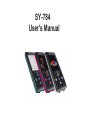 1
1
-
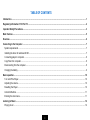 2
2
-
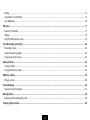 3
3
-
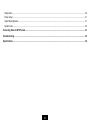 4
4
-
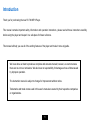 5
5
-
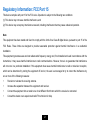 6
6
-
 7
7
-
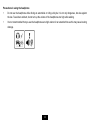 8
8
-
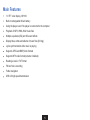 9
9
-
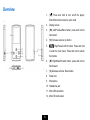 10
10
-
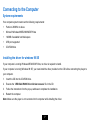 11
11
-
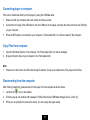 12
12
-
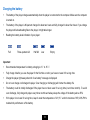 13
13
-
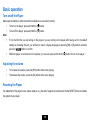 14
14
-
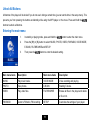 15
15
-
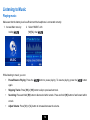 16
16
-
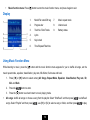 17
17
-
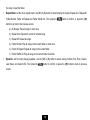 18
18
-
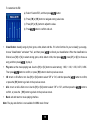 19
19
-
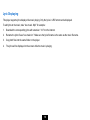 20
20
-
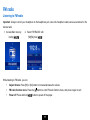 21
21
-
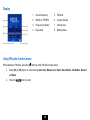 22
22
-
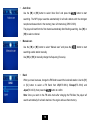 23
23
-
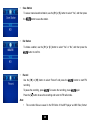 24
24
-
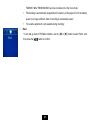 25
25
-
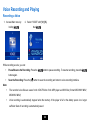 26
26
-
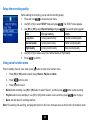 27
27
-
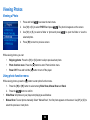 28
28
-
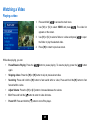 29
29
-
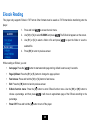 30
30
-
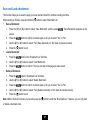 31
31
-
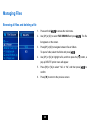 32
32
-
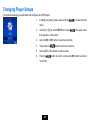 33
33
-
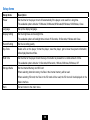 34
34
-
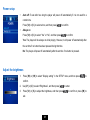 35
35
-
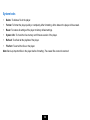 36
36
-
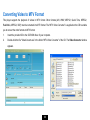 37
37
-
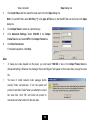 38
38
-
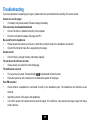 39
39
-
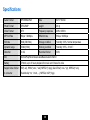 40
40
-
 41
41
-
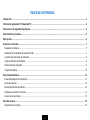 42
42
-
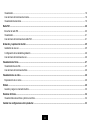 43
43
-
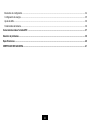 44
44
-
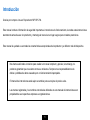 45
45
-
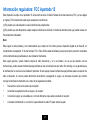 46
46
-
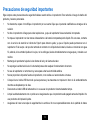 47
47
-
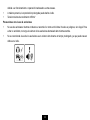 48
48
-
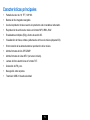 49
49
-
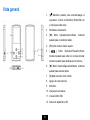 50
50
-
 51
51
-
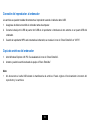 52
52
-
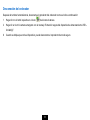 53
53
-
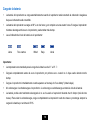 54
54
-
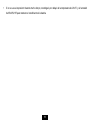 55
55
-
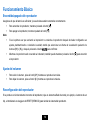 56
56
-
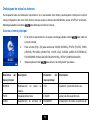 57
57
-
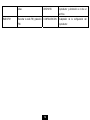 58
58
-
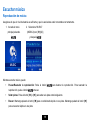 59
59
-
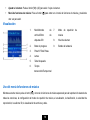 60
60
-
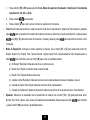 61
61
-
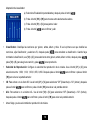 62
62
-
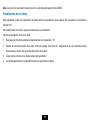 63
63
-
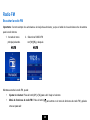 64
64
-
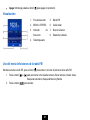 65
65
-
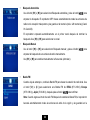 66
66
-
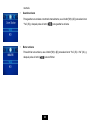 67
67
-
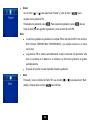 68
68
-
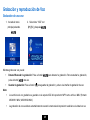 69
69
-
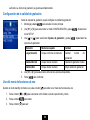 70
70
-
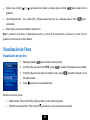 71
71
-
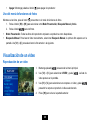 72
72
-
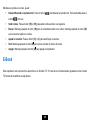 73
73
-
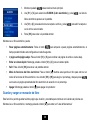 74
74
-
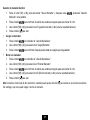 75
75
-
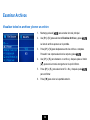 76
76
-
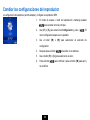 77
77
-
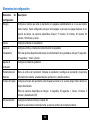 78
78
-
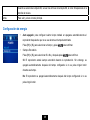 79
79
-
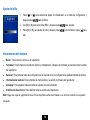 80
80
-
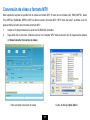 81
81
-
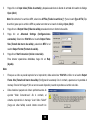 82
82
-
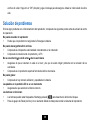 83
83
-
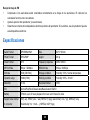 84
84
Sytech SY784BLUE El manual del propietario
- Categoría
- Reproductores MP3 / MP4
- Tipo
- El manual del propietario
en otros idiomas
- English: Sytech SY784BLUE Owner's manual
Artículos relacionados
Otros documentos
-
 ENERGY SISTEM 2020 Manual de usuario
ENERGY SISTEM 2020 Manual de usuario
-
X-Micro MusePod Manual de usuario
-
Lenco Xemio 280 El manual del propietario
-
Lenco Xemio-760 BT Blue El manual del propietario
-
 ENERGY SISTEM 4020 Touch Manual de usuario
ENERGY SISTEM 4020 Touch Manual de usuario
-
Sunstech Rome NV El manual del propietario
-
MPMan TK1 Guía del usuario
-
Ativa KS02 Manual de usuario
-
MEMUP K-Slim Manual de usuario
-
Sunstech CELESTE Manual de usuario