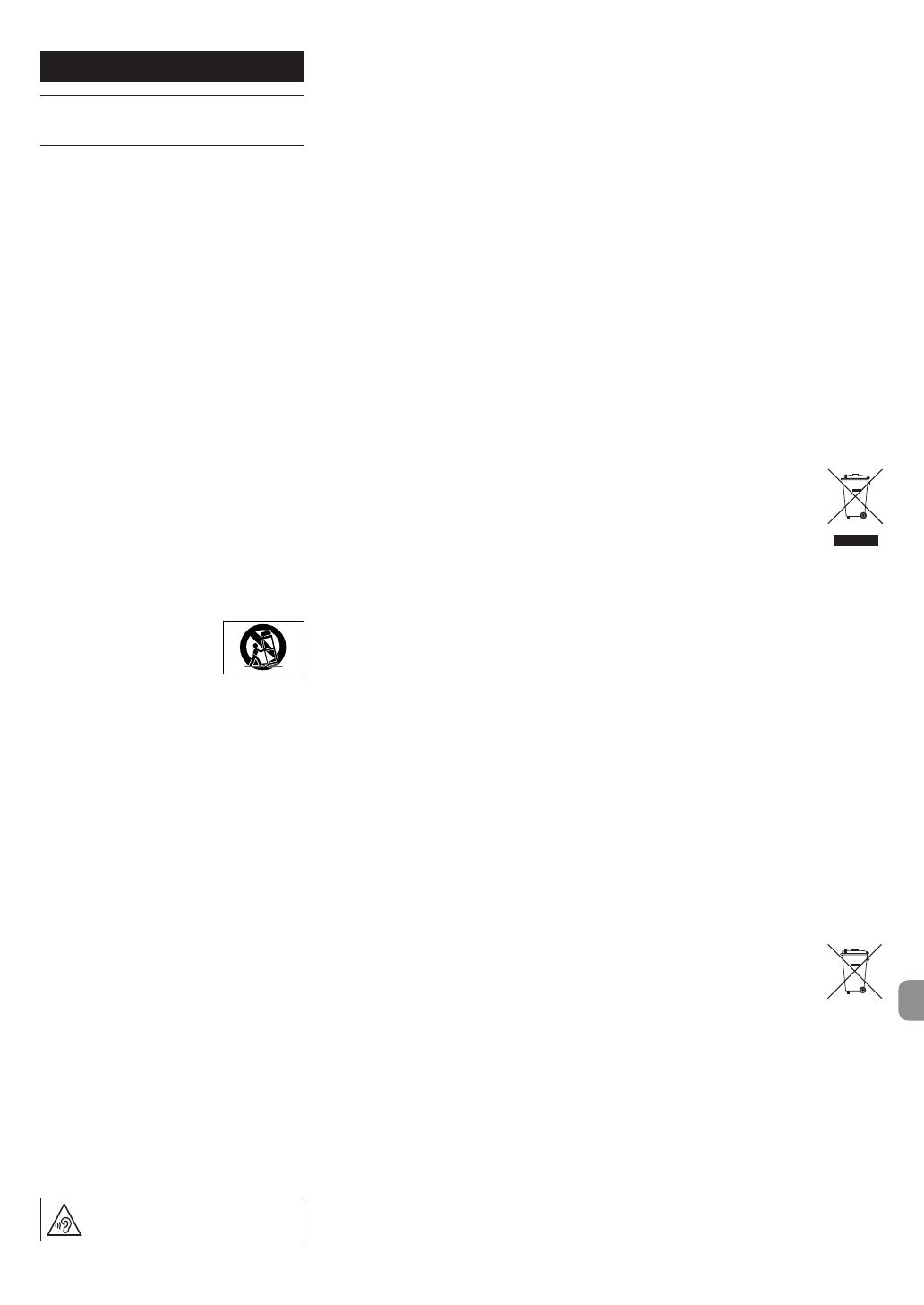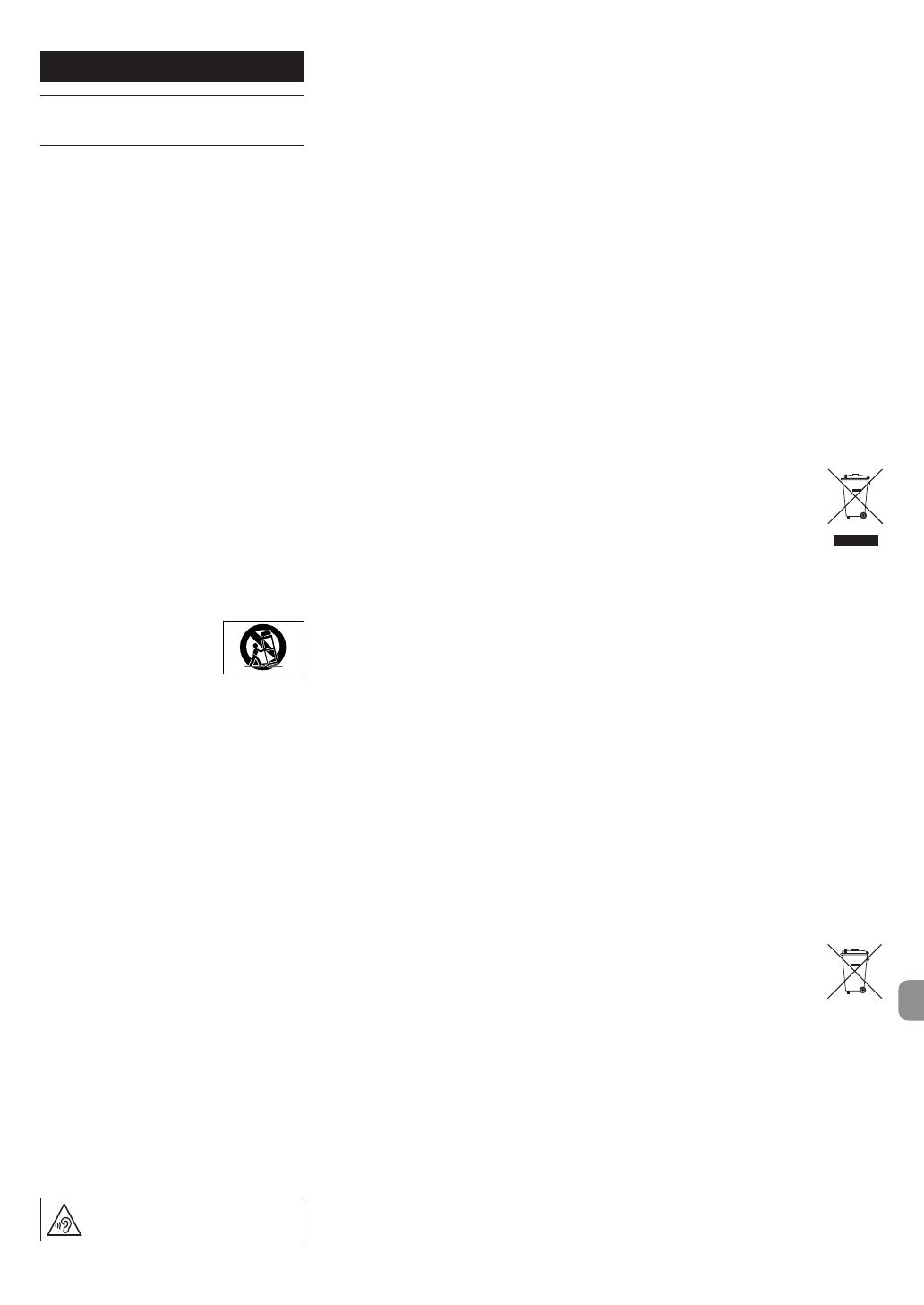
TASCAM DR-44WL
69
Руководство пользователя
ВАЖНЫЕ ИНСТРУКЦИИ ПО
БЕЗОПАСНОСТИ
1 Прочитайте данные инструкции.
2 Сохраняйте данные инструкции.
3 Обратите внимание на все предупреждения.
4 Выполняйте все инструкции.
5 Не используйте оборудование вблизи воды.
6 Очищайте устройство только сухой тканью.
7 Не заглушайте вентиляционные отверстия.
Выполняйте установку в соответствии с
инструкциями изготовителя.
8 Не устанавливайте устройство вблизи источ-
ников тепла, таких как радиаторы, обогре-
ватели, печи и другое оборудование (в том
числе усилители), которое выделяет тепло.
9 Не пренебрегайте мерами безопасности,
такими как использование поляризованной
или заземлённой вилки. Поляризованная
вилка должна иметь два штыря, один из
которых шире другого. Вилка заземлённого
типа имеет два штыря и третий заземляющий
штифт. Широкий штырь и третий штифт
предназначены для безопасности. Если вилка,
входящая в комплект устройства, не подходит
к вашей розетке, проконсультируйтесь с
электриком о замене устаревшей розетки.
10 Защитите кабель питания так, чтобы на него не
могли наступить, передавить, в частности, в
местах соединения с вилками, электрическими
розетками и точкой выхода из устройства.
11 Используйте только соединения / вспомога-
тельные средства, указанные изготовителем.
12 Используйте только тележку,
стойку, штатив, консоль и
столик, рекомендуемые изго-
товителем или включенные
в комплект устройства. Когда
используется тележка, соблюдайте меры
предосторожности во время перемещения
тележки с установленным на ней устройством
и оборудованием, чтобы избежать травм в
результате опрокидывания.
13 Отключайте оборудование от розетки во
время грозы или когда оно долгое время не
используется.
14 Сервисное обслуживание должен выполнять
квалифицированный сервисный персонал.
Сервисное обслуживание требуется, если
устройство было каким-то образом повреждено,
например, при повреждении провода питания
или вилки, проливе жидкости или попадании
посторонних объектов, а также если устройство
попало под действие дождя или влаги, не
работает нормально или если его уронили.
•
Устройство потребляет номинальное питание
в нерабочем состоянии от сети переменного
тока, когда его переключатель POWER или
STANDBY/ON находится не в положении OFF.
•
Сетевая вилка используется в качестве
размыкателя, который должен всегда
оставаться доступным.
•
Следует соблюдать осторожность при
использовании наушников с устройством, так
как чрезмерное звуковое давление (громкость)
в наушниках может вызвать потерю слуха.
•
Если у вас возникли проблемы при использовании
данного изделия, обратитесь в компанию TEAC
за помощью. Не используйте изделие до тех пор,
пока оно не будет отремонтировано.
ПРЕДУПРЕЖДЕНИЕ
Во избежание повреждения слуха, не допускайте
длительного прослушивания на большой громкости.
ВНИМАНИЕ
•
Избегайте попадания капель и брызг на
устройство.
•
Не располагайте на поверхности или вблизи
устройства объекты с жидкостями, такие как
вазы, чашки и т.д.
•
Не устанавливайте устройство в ограниченном
пространстве, например, в шкафу.
•
Устройство должно быть расположено
достаточно близко от розетки сетевого питания,
так чтобы можно было легко отсоединить вилку
шнура питания в любое время.
•
Если с устройством используются батареи
(включая батарейный блок или отдельные
батареи), их не следует подвергать
воздействию солнечного света, огня или
повышенного тепла.
•
ПРЕДОСТЕРЕЖЕНИЕ для изделий, в которых
используются сменные литиевые батареи:
существует опасность взрыва, если батарею
заменить на батарею неподходящего типа.
Заменяйте только идентичными батареями или
батареями того же типа.
ПРЕДУПРЕЖДЕНИЕ, КАСАЮЩЕЕСЯ
БАТАРЕЙ
В изделии используются батареи. При непра-
вильном использовании батарей возможна
утечка, разлом или другие проблемы. При исполь-
зовании батарей всегда соблюдайте приведенные
ниже меры предосторожности.
•
Никогда не заряжайте неперезаряжаемые
батареи. Это может повредить батареи и вызвать
утечку, что может привести к пожару или травме.
•
Во время установки батарей соблюдайте
указанную полярность (плюс/минус, ¥/^), и
устанавливайте батареи в точном соответствии
с указанием полярности в отсеке для батарей.
Установка с несоблюдением полярности
может повредить батареи или вызвать
утечку, что может вызвать пожар, травму или
повреждение поверхностей вокруг батарей.
•
При хранении и утилизации батарей,
изолируйте их терминалы изолентой или
аналогичным средством, чтобы предотвратить
контакт с другими батареями или
металлическими объектами.
•
При выбрасывании батарей, соблюдайте
инструкции по утилизации, указанные на
батареях, и местное законодательство.
•
Не используйте батареи, кроме тех, которые
рекомендованы. Не используйте вместе новые
и старые батареи или батареи разных видов.
Это может повредить батареи или вызвать
утечку, что может вызвать пожар, травму или
повреждение поверхностей вокруг батарей.
•
Не держите и не храните батареи вместе
с металлическими объектами. Возможно
замыкание батарей, что приведёт к утечке,
разлому или другим проблемам.
•
Не нагревайте и не разбирайте батареи. Не
кладите батареи в огонь или воду. В противном
случае возможна утечка батарей, что может
вызвать пожар, травму или повреждение
поверхностей вокруг батарей.
•
Если из батарей вытекает жидкость, вытрите
жидкость с корпуса отсека батарей перед
установкой новых. Попадание жидкости
батарей в глаза может вызвать потерю
зрения. При попадании жидкости в глаза
тщательно промойте глаза чистой водой, не
трите и немедленно обратитесь к врачу. При
попадании жидкости на тело или одежду
возможно повреждение кожи или ожоги. Если
это произошло, смойте жидкость чистой водой
и немедленно обратитесь к врачу.
•
Во время установки или замены батарей
питание устройства должно быть отключено.
•
Если вы не планируете использовать
устройство длительное время, извлеките
батареи. В противном случае возможна утечка
батарей, что может вызвать пожар, травму
или повреждение поверхностей вокруг
батарей. Если из батарей вытекает жидкость,
вытрите жидкость с отсека для батарей перед
установкой новых.
•
Не разбирайте батарею. Кислота внутри
батареи может повредить кожу или одежду.
8 Для европейских потребителей
Утилизация электрического и
электронного оборудования
(a) Всё электрическое и электронное оборудо-
вание должно утилизироваться отдельно от
бытовых отходов посредством специальных
служб сбора, назначенных правительством
или местными властями.
(b) Правильно утилизируя электрическое и
электронное оборудование, вы помогаете
сохранить ценные ресурсы и предотвратить
потенциальное негативное воздействие на
здоровье человека и окружающую среду.
(c) Неправильная утилизация оборудования
может оказывать серьезное воздействие на
окружающую среду и здоровье людей из-за
опасных веществ, которые содержит электри-
ческое и электронное оборудование.
(d) Значок с изображением пере-
черкнутого мусорного кон-
тейнера указывает на то, что
электрическое и электронное
оборудование должно собираться
и утилизироваться отдельно от
бытового мусора.
(e) Службы возврата и сбора доступны конечным
потребителям. Более подробную инфор-
мацию об утилизации старого электриче-
ского и электронного оборудования можно
получить в городской администрации, службе
вывоза отходов или в магазине, в котором вы
приобрели оборудование.
Утилизация батарей и/или
аккумуляторов
(a) Использованные батареи и/или аккумуляторы
должны утилизироваться отдельно от бытовых
отходов посредством специальных служб
сбора, назначенных правительством или
местными властями.
(b) Правильно утилизируя использованные
батареи и/или аккумуляторы, вы помогаете
сохранить ценные ресурсы и предотвратить
потенциальное негативное воздействие на
здоровье человека и окружающую среду.
(c) Неправильная утилизация использованных
батарей и/или аккумуляторов может оказывать
серьезное воздействие на окружающую среду и
здоровье людей из-за опасных веществ,
которые содержат батареи и аккумуляторы.
(d) Значок с изображением перечерк-
нутого мусорного контейнера
указывает на то, что батареи и/или
аккумуляторы должны собираться
и утилизироваться отдельно от
бытового мусора. Если батарея
или аккумулятор содержит свинца
(Pb), ртути (Hg) и/или кадмия (Cd) больше, чем
определено в Директиве о батареях (2006/66/
EC), под значком перечеркнутого мусорного
контейнера указываются химические символы
свинца (Pb), ртути (Hg) и/или кадмия (Cd).
(e) Службы возврата и сбора доступны конечным
потребителям. Более подробную информацию
об утилизации использованных батарей и/или
аккумуляторов можно получить в городской
администрации, службе вывоза отходов или в
магазине, в котором вы их приобрели.