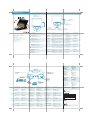Griffin Technology StudioConnect El manual del propietario
- Tipo
- El manual del propietario

800-208-5996
Mon – Thurs 9 AM to 6 PM;
Fri 9 AM to 5 PM, Central Time
Questions?
Griffin Support is ready to help. Online or on
the phone, you’ll talk with a real human being
who actually knows and uses Griffin products.
www.griffintechnology.com/support
Any time, day or night, all year ’round
Vragen?
De Griffin-ondersteuning staat tot uw dienst.
Online of via de telefoon kunt u praten met echte
mensen
die de Griffin-producten ook daadwerkelijk kennen
en gebruiken.
800-208-5996
Ma – do van 9 tot 18 uur, vr van 9 tot 17 uur,
(GMT -6)
www.griffintechnology.com/support
Op elk tijdstip, dag of nacht, het hele jaar door
Des questions ?
L’équipe d’assistance de Griffin est à votre
disposition. Par téléphone ou via internet, vous
serez pris en charge par une personne qui
connaît et utilise les produits Griffin.
800-208-5996
Lun. au jeu. de 9 h à 18 h et ven. de 9 h à
17 h (heures locales)
www.griffintechnology.com/support
24 h/24, 7 j/7, toute l’année
¿Alguna pregunta?
El Equipo de Soporte de Griffin está listo para
ayudarle. Ya sea a través de internet o por
teléfono,
contactará con personas que conocen y
utilizan los productos de Griffin.
800-208-5996
De lunes a jueves de 9 a 18 h y los
viernes de 9 a 17 h (horario del centro de
EE. UU., GMT -6)
www.griffintechnology.com/support
A cualquier hora, día y noche, todos los
días del año
Fragen?
Die Kundenunterstützung von Griffin hilft Ihnen
gerne. Online oder am Telefon – Sie unterhalten
sich mit
echten Menschen, die Griffin-Produkte
tatsächlich kennen und benutzen.
800-208-5996
Montag–Donnerstag von 9 bis 18 Uhr;
Freitag von 9 bis 17 Uhr (GMT -6)
www.griffintechnology.com/support
Jederzeit, Tag oder Nacht, das ganze Jahr
Domande
L'assistenza Griffin è pronta ad aiutarvi. Online o al
telefono, sarete assistiti da operatori che
conoscono e utilizzano i prodotti Griffin.
800-208-5996
Da lun. a giov. dalle 9:00 alle 18:00; ven. dalle
9:00 alle 17:00 (GMT -6)
www.griffintechnology.com/support
Sempre, giorno e notte, tutto l'anno
Griffin
Griffin
800-208-5996
9 6
9 5 (GMT-6)
www.griffintechnology.com/support
1 24
存有疑问?
Griffin 支持部门将随时为您提供帮助。无论是通过在
线还是致电以寻求协助,
您的问题都将由了解和使用 Griffin 产品的真人解答。
800-208-5996
星期一至星期四上午 9 点至下午 6 点,星期五上
午 9 点至下午 5 点(中央标准时间,GMT -6
www.griffintechnology.com/support
全天服务,全年无休
存有疑問?
Griffin 支援部門將隨時為您提供協助。您可以從線上或
透過電話與熟悉且使用 Griffin 產品的真人進行通話。
800-208-5996
中部時間週一至週四上午 9 點至下午 6 點,週五上
午 9 點至下午 5 點 (GMT -6)
www.griffintechnology.com/support
不論日夜,全年無休
We stand behind every product with the industry’s best customer service, backed by a simple, fair warranty.
Please read our Warranty details at www. griffintechnology.com/support.
O: 表示该组件所用各类均质材料中所含有毒或有害物质低于 SJ/T11363-2006 的限制要求
X: 表示该组件所用各类均质材料中至少有一种材料所含的有毒或有害物质高于
SJ/T11363-2006 的限制要求
对销售之日的所售产品,本表显示我公司供应链的电子信息产品可能包含这些物质。
注意:在所售产品中可能会也可能不会含有所有所列的部件。
StudioConnect 组件所含的有害物质
铅 (Pb)
汞 (Hg)
镉 (Cd) 六价铬
化合物
(Cr6+)
多溴苯酚
(PBB)
多溴联
苯醚
(PBDE)
塑料组件
O O O O O O
X O O O O O
金属部件
印刷电路板组件
X O O O O O
10
1/8” (3.5 mm)
stereo headphone
jack with volume
knob
Volume
Controls volume only through the headphone jack so
you can monitor your sound independently. It does not
affect input volume, or output volume through the rear
panel audio-out jacks.
Gain Control
Use the Gain Control to set the
sound level of incoming audio
from mono input.
Apple Lightning
Connector
Charge your iOS device while
you use it.
Before you get started...
1) Plug in StudioConnect to your iPad
2) Download the Griffin Utility app from the App Store
3) Check for firmware updates
Avant de commencer…
1. Branchez le StudioConnect sur votre iPad
2. Téléchargez l’application Griffin Utility depuis l’App Store
3. Vérifiez la disponibilité d’une éventuelle mise à jour de programme interne
Antes de empezar...
1. Conecte StudioConnect al iPad
2. Descargue la aplicación Griffin Utility en la App Store
3. Compruebe si hay actualizaciones de firmware
Voordat je begint…
1. Sluit StudioConnect aan op je iPad
2. Download de app Griffin Utility van de App Store
3. Controleer op firmware-updates
Bevor Sie starten...
1. Verbinden Sie StudioConnect mit Ihrem iPad
2. Laden Sie die Griffin Dienstprogramm-App aus dem App Store herunter
3. Suchen Sie nach Firmware-Aktualisierungen
Prima di iniziare...
1. Collega StudioConnect al tuo iPad.
2. Scarica l'applicazione Griffin Utility dall'App Store.
3. Verifica la presenza di aggiornamenti firmware.
...
1. StudioConnect iPad
2. App Store Griffin Utility
3.
开始使用之前...
1. 将 StudioConnect 插入 iPad
2. 从 App Store 下载 Griffin Utility 应用程序
3. 检查固件更新
開始使用之前...
1. 將 StudioConnect 插入 iPad
2.
從 App Store 下載 Griffin Utility 應用程式
3. 檢查韌體更新
4. Connecteur Dock Apple
Rechargez votre appareil iOS
pendant que vous l’utilisez.
1/4" mono audio-in jack
for musical instruments
3.5 mm Stereo In
for 2-track stereo
recording
Power Input
Powers StudioConnect and
charges your iPad at 10
watts (5 volts DC @ 2.1
amps)
MIDI-in
Connect MIDI
devices to
StudioConnect
using standard
5-pin DIN cables.
Left and right RCA
line-level audio-out
Connect StudioCon-
nect to your stereo
system.
MIDI-out
Connect StudioCon-
nect to MIDI devices
using standard 5-pin
DIN cables.
2. Prise d’entrée audio
mono de 6,35 mm pour
instruments de musique
1. Entrée stéréo de 3,5
mm pour l’enregis-
trement stéréo à 2 pistes
4. Sortie MIDI
Connectez votre StudioConnect à
des appareils MIDI au moyen de
câbles DIN à 5 broches.
3. Entrée MIDI
Connectez des appareils MIDI à
votre StudioConnect au moyen
de câbles DIN à 5 broches.
5. Sortie audio de niveau ligne
RCA droite et gauche
Connectez votre StudioConnect à
une chaîne stéréo
6. Prise d’alimentation
Alimente l’StudioConnect et recharge
votre iPad à 10 watts (5 volts CC à 2,1
A)
2. Entrada de audio mono
de 6,35 mm (1/4")
para instrumentos
musicales
1. Entrada estéreo
de 3,5 mm
para grabación
estéreo de 2 pistas
4. Salida MIDI
Conecte el StudioConnect a
dispositivos MIDI mediante cables
DIN estándar de 5 contactos.
3. Entrada MIDI
Conecte dispositivos MIDI al
StudioConnect mediante cables
DIN estándar de 5 contactos.
5. Salida de audio de nivel de línea
RCA (derecha e izquierda)
Conecte el StudioConnect a su
sistema estéreo.
6. Alimentación
Alimenta el StudioConnect y
carga su iPad a 10 vatios (5
voltios de CC a 2,1 amperios)
2. 1/4" mono audio-in-
gang voor muziekinstru-
menten
1. 3,5 mm stereo-ingang
voor stereo-opname op 2
sporen
4. MIDI-uitgang
Sluit de StudioConnect aan op
MIDI-apparaten met de standaard
5-pins DIN-kabels.
3. MIDI-ingang
Sluit de MIDI-apparaten aan op
de StudioConnect met de
standaard 5-pins DIN-kabels.
5. RCA audio-uitgang op lijnniveau
rechts en links
StudioConnect aansluiten op uw
stereosysteem.
6. Stroomingang
Levert stroom aan de StudioConnect
en laadt uw iPad op aan 10 watt (5 volt
DC @ 2.1 amp)
2. 6,35 mm-Mono-Audioe-
ingangsbuchse
für Musikinstrumente
1. 3,5 mm Stereo-Eingang
für 2 Track-Stereo-Auf-
nahme
4. MIDI-Ausgang
Verbinden Sie StudioConnect
mit MIDI-Geräten über
Standard-5-Pin-DIN-Kabel.
3. MIDI-Eingang
Verbinden Sie MIDI-Geräte mit
StudioConnect über ein
Standard-5-Pin-DIN-Kabel.
5. Rechter und linker RCA
Line-Level Audioausgang
Schließen Sie StudioConnect an
Ihre Stereoanlage an.
6. Stromeingang
Versorgt StudioConnect mit Strom und
lädt Ihr iPad bei 10 Watt (5 Volt DC bei
2,1 Amp).
2. Spinotto di ingresso
audio mono da 6,35 mm
(1/4") per strumenti
musicali
1. Ingresso stereo da 3,5
mm per registrazioni
stereo a 2 piste
4. MIDI-out
Collegate StudioConnect ai
dispositivi MIDI utilizzando cavi
DIN a 5 pin.
3. MIDI-in
Collegate i dispositivi MIDI ad
StudioConnect utilizzando cavi
standard a 5 pin.
5. Uscite audio di livello di linea
RCA destra e sinistra
Collegate StudioConnect al vostro
impianto stereo.
6. Potenza di ingresso
Alimenta StudioConnect e carica il tuo
iPad a 10 W (5 Vcc a 2,1 A)
2. 1/4" 1. 3.5 mm 2 4. MIDI
5 DIN
StudioConnect MIDI
3. MIDI
5 DIN
MIDI StudioCon-
nect
5.RCA
StudioConnect
6.
StudioConnect iPad
10 ( 5 2.1 )
2. 乐器专用的 1/4 英寸单声
道音频输入接头
1. 可进行双轨立体声录音
的 3.5 mm 立体声输入
4. MIDI 输出
使用标准的 5 针 DIN 线缆将
StudioConnect 连接到 MIDI 设备。
3. MIDI 输入
使用标准的 5 针 DIN 线缆将 MIDI
设备连接到 StudioConnect 。
5. 左右两侧 RCA 音源线音频输出
将 StudioConnect 连接到立体声系
统。
6. 电源输入
以 10 瓦特为 StudioConnect 供电并为
iPad 设备充电(5 伏特,2.1 安培)
2. 樂器專用的 1/4 吋單音輸
入接頭
1. 可進行雙軌立體聲錄音的
3.5 mm 立體聲輸入連接線
4. MIDI 輸出
使用標準的 5 針 DIN 連接線將
StudioConnect 連接到 MIDI 裝置。
3. MIDI 輸入
使用標準的 5 針 DIN 連接線將 MIDI
裝置連接到 StudioConnect 。
5.
左右兩側 RCA 錄音線音訊輸出
將 StudioConnect 連接到立體聲系
統。
6. 電源輸入
以 10 瓦特電力供應 StudioConnect 電源
並為 iPad 充電 (5 伏特直流電,2.1 安培)
1. Prise de casque
stéréo 3,5 mm avec
bouton de volume
2. Bouton de volume
Permet de régler le volume uniquement sur la prise de casque pour
contrôler le son de manière indépendante. Ni le volume d’entrée, ni le
volume de sortie des prises de sortie audio arrière ne sont affectés.
3. Contrôle de gain
Le contrôle de gain vous permet
de régler le niveau sonore de
l’entrée audio mono.
4. Conector dock de Apple
Carga su dispositivo iOS
mientras lo utiliza.
1. Toma de
auriculares estéreo
de 3,5 mm con
control de volumen
2. Control de volumen
Controla el volumen de la toma de auriculares de forma independi-
ente. No afecta al volumen de entrada ni al volumen de salida a
través de las tomas de salida de audio del panel trasero.
3. Control de ganancia
Utilice el control de ganancia para
ajustar el nivel de sonido del audio
entrante por la entrada mono.
4. Apple-dockconnector
Laad uw iOS-apparaat op
terwijl u het gebruikt.
1. 3,5 mm stereo
hoofdtelefoo-
naansluiting met
volumeknop
2. Volumeknop
Regelt het volume alleen via de hoofdtelefoonaansluiting zodat u uw
geluid onafhankelijk kunt bewaken. Dit heeft geen invloed op het
invoervolume of het uitvoervolume via de audio-uitgangen op het
achterpaneel.
3. Versterkingsregeling
Gebruik de versterkingsregeling
om het geluidsniveau van de
inkomende audio van mono
invoer in te stellen.
4. Apple Dock Connector
Lädt Ihr iOS-Gerät auf,
während Sie es benutzen.
1. 3,5 mm
Stereo-Kopfhöre-
ranschluss mit
Lautstärkeregler
2. Lautstärkeregler
Regelt die Lautstärke ausschließlich über den Kopfhöreranschluss,
damit Sie Ihren Sound unabhängig kontrollieren können. Der Lautstärk-
eregler hat keine Auswirkungen auf die Ein- oder die Ausgangslautstärke
über die Audio-Ausgangsbuchsen an der Rückseite.
3. Verstärkerregler
Mit dem Verstärkerregler können
Sie die Lautstärke von im
Monoeingang eingehendem
Audio einstellen.
4. Connettore Apple Dock
Carica il vostro dispositivo
iOS anche mentre lo usate.
1. Presa cuffie da
3,5 mm con rotella
volume
2. Rotella volume
Controlla il volume solo attraverso la presa cuffie garantendo un
monitoraggio indipendente del suono. Non ha effetto sull’ingresso del
volume o sulla sua uscita attraverso le prese di uscita audio posteriori.
3. Controllo del guadagno
Utilizza il controllo del guadagno
per impostare il livello dell’audio in
entrata dall'ingresso mono.
4. Apple Dock
iOS
1.
3.5 mm
2.
3.
4. Apple Dock Connector
可以一边使用 iOS 设备一
边为其充电。
1. 配备音量旋钮的
3.5 mm 立体声耳机
插孔
2. 音量旋钮
通过耳机插孔即能控制音量,可让您独立监控声音,而且不会影
响通过后部面板音频输出插孔的输入音量或输出音量。
3. 增益控制
使用增益控制设置从单声道输
入端传入的音频音量。
4. Apple Dock Connector
使用 iOS 裝置也能同時充
電。
1. 配備音量旋鈕的
3.5 mm 立體聲耳機
插孔
2. 音量旋鈕
透過耳機插孔即能控制音量,可讓您獨立監控聲音,但又不會影
響經由面板背面音訊輸出插孔的輸出音量或輸入音量。
3. 增益控制
使用「增益控制」設定從單音輸
入傳入的音訊音量。
The FCC Class B limits are designed to provide reasonable protection against harmful interference in a
residential installation. This equipment generates, uses, and can radiate radio frequency energy and, if not
installed and used in accordance with the instructions, may cause harmful interference to radio communications.
However, there is no guarantee that interference will not occur in a particular installation. If this equipment does
cause harmful interference to radio or television reception, which can be determined by turning the equipment off
and on, the user is encouraged to try to correct the interference by one or more of the following measures:
1. Reorient or relocate the receiving antenna.
2. Increase the separation between the equipment and receiver.
3. Connect the equipment into an outlet on a circuit different from that to which the receiver is connected.
4. Consult your point of purchase or service representative for additional suggestions.
This Class B digital apparatus complies with CanadianICES-003 and RSS210.Operation is subject to the following
two conditions: 1. This device may not cause interference and 2. This device must accept any interference,
includinginterference that may cause undesired operation of the device.
The StudioConnect has been tested and found to comply with the limits for a Class
B digital device, pursuant to Part 15 of the FCC Rules. Operation is subject to the
following two conditions: (1) this device may not cause harmful interference, and
(2) this device must accept any interference received, including interference that
may cause undesired operation.
“Made for iPad” means that an electronic accessory has been designed to connect specifically to iPad, and has been certified by the developer to meet
Apple performance standards. Apple is not responsible for the operation of this device or its compliance with safety and regulatory standards. Please
note that the use of this accessory with iPad may affect wireless performance.
© 2013 Griffin Technology | griffintechnology.com | StudioConnect is a trademark of Griffin Technology Inc. | Apple, GarageBand, and iPad are
trademarks of Apple Inc., registered in the U.S. and other countries. | Lightning is a trademark of Apple Inc. | App Store is a service mark of
Apple Inc. | Made in China | Designed in Nashville, Tennessee | Please recycle this package. Thanks!
CONNECT: Setup:
STUDIOCONNECT
™
USER MANUAL
Griffin
Technology
MOD-37360
Thank you for purchasing StudioConnect .
Merci d’avoir acheté un StudioConnect .
Gracias por comprar el StudioConnect .
Hartelijk dank voor uw aankoop van
de StudioConnect .
Vielen Dank, dass Sie StudioConnect
gekauft haben.
Grazie per avere acquistato StudioConnect .
StudioConnect
感谢您购买 StudioConnect 。
感謝您購買 StudioConnect 。
Transcripción de documentos
STUDIOCONNECT ™ CONNECT: Setup: USER MANUAL Before you get started... 1) Plug in StudioConnect to your iPad 2) Download the Griffin Utility app from the App Store 3) Check for firmware updates Apple Lightning Connector Charge your iOS device while you use it. Gain Control Use the Gain Control to set the sound level of incoming audio from mono input. 1/8” (3.5 mm) stereo headphone jack with volume knob Thank you for purchasing StudioConnect . Merci d’avoir acheté un StudioConnect . Gracias por comprar el StudioConnect . Hartelijk dank voor uw aankoop van de StudioConnect . Vielen Dank, dass Sie StudioConnect gekauft haben. Grazie per avere acquistato StudioConnect . この度は StudioConnect をお買い上げいただき、 誠にありがとうございます。 感谢您购买 StudioConnect 。 感謝您購買 StudioConnect 。 Volume Controls volume only through the headphone jack so you can monitor your sound independently. It does not affect input volume, or output volume through the rear panel audio-out jacks. Avant de commencer… 1. Prise de casque stéréo 3,5 mm avec bouton de volume 2. Bouton de volume Permet de régler le volume uniquement sur la prise de casque pour contrôler le son de manière indépendante. Ni le volume d’entrée, ni le volume de sortie des prises de sortie audio arrière ne sont affectés. 3. Contrôle de gain Le contrôle de gain vous permet de régler le niveau sonore de l’entrée audio mono. 4. Connecteur Dock Apple Rechargez votre appareil iOS pendant que vous l’utilisez. Antes de empezar... 1. Toma de auriculares estéreo de 3,5 mm con control de volumen 2. Control de volumen Controla el volumen de la toma de auriculares de forma independiente. No afecta al volumen de entrada ni al volumen de salida a través de las tomas de salida de audio del panel trasero. 3. Control de ganancia Utilice el control de ganancia para ajustar el nivel de sonido del audio entrante por la entrada mono. 4. Conector dock de Apple Carga su dispositivo iOS mientras lo utiliza. Voordat je begint… 1. 3,5 mm stereo hoofdtelefoonaansluiting met volumeknop 2. Volumeknop Regelt het volume alleen via de hoofdtelefoonaansluiting zodat u uw geluid onafhankelijk kunt bewaken. Dit heeft geen invloed op het invoervolume of het uitvoervolume via de audio-uitgangen op het achterpaneel. 3. Versterkingsregeling Gebruik de versterkingsregeling om het geluidsniveau van de inkomende audio van mono invoer in te stellen. 4. Apple-dockconnector Laad uw iOS-apparaat op terwijl u het gebruikt. Bevor Sie starten... 1. 3,5 mm Stereo-Kopfhöreranschluss mit Lautstärkeregler 2. Lautstärkeregler Regelt die Lautstärke ausschließlich über den Kopfhöreranschluss, damit Sie Ihren Sound unabhängig kontrollieren können. Der Lautstärkeregler hat keine Auswirkungen auf die Ein- oder die Ausgangslautstärke über die Audio-Ausgangsbuchsen an der Rückseite. 3. Verstärkerregler Mit dem Verstärkerregler können Sie die Lautstärke von im Monoeingang eingehendem Audio einstellen. 4. Apple Dock Connector Lädt Ihr iOS-Gerät auf, während Sie es benutzen. Prima di iniziare... 1. Presa cuffie da 3,5 mm con rotella volume 2. Rotella volume Controlla il volume solo attraverso la presa cuffie garantendo un monitoraggio indipendente del suono. Non ha effetto sull’ingresso del volume o sulla sua uscita attraverso le prese di uscita audio posteriori. 3. Controllo del guadagno Utilizza il controllo del guadagno per impostare il livello dell’audio in entrata dall'ingresso mono. 4. Connettore Apple Dock Carica il vostro dispositivo iOS anche mentre lo usate. はじめに... 1. 音量ノブ付きの 3.5 mm ステレオヘ ッドホンジャック 2. 音量ノブ ヘッドホンジャックからの音量だけを制御できるため、 サウンドを他 の部分から切り離して監視できます。 入力音量や背面パネルにある オーディオ出力ジャックからの出力音量には影響しません。 3. ゲインコントロール ゲインコントロールを使用してモノ ラル入力からのオーディオのサウン ドレベルを設定します。 4. Apple Dock コネクタ iOS デバイスを充電しなが ら使用できます。 开始使用之前... 将 StudioConnect 插入 iPad 从 App Store 下载 Griffin Utility 应用程序 检查固件更新 1. 配备音量旋钮的 3.5 mm 立体声耳机 插孔 2. 音量旋钮 通过耳机插孔即能控制音量,可让您独立监控声音,而且不会影 响通过后部面板音频输出插孔的输入音量或输出音量。 3. 增益控制 使用增益控制设置从单声道输 入端传入的音频音量。 4. Apple Dock Connector 可以一边使用 iOS 设备一 边为其充电。 開始使用之前... 1. 配備音量旋鈕的 3.5 mm 立體聲耳機 插孔 2. 音量旋鈕 透過耳機插孔即能控制音量,可讓您獨立監控聲音,但又不會影 響經由面板背面音訊輸出插孔的輸出音量或輸入音量。 3. 增益控制 使用「增益控制」設定從單音輸 入傳入的音訊音量。 4. Apple Dock Connector 使用 iOS 裝置也能同時充 電。 1. Branchez le StudioConnect sur votre iPad 2. Téléchargez l’application Griffin Utility depuis l’App Store 3. Vérifiez la disponibilité d’une éventuelle mise à jour de programme interne 1. Conecte StudioConnect al iPad 2. Descargue la aplicación Griffin Utility en la App Store 3. Compruebe si hay actualizaciones de firmware 1. Sluit StudioConnect aan op je iPad 2. Download de app Griffin Utility van de App Store 3. Controleer op firmware-updates 1. Verbinden Sie StudioConnect mit Ihrem iPad 2. Laden Sie die Griffin Dienstprogramm-App aus dem App Store herunter 3. Suchen Sie nach Firmware-Aktualisierungen 1. Collega StudioConnect al tuo iPad. 2. Scarica l'applicazione Griffin Utility dall'App Store. 3. Verifica la presenza di aggiornamenti firmware. 1. StudioConnect を iPad に差し込みます。 2. App Store から Griffin Utility アプリをダウンロードします。 3. ファームウェアのアップデートがあるかどうかを確認します。 1. 2. 3. 1. 將 StudioConnect 插入 iPad 2. 從 App Store 下載 Griffin Utility 3. 檢查韌體更新 應用程式 Des questions ? Questions? L’équipe d’assistance de Griffin est à votre disposition. Par téléphone ou via internet, vous serez pris en charge par une personne qui connaît et utilise les produits Griffin. Griffin Support is ready to help. Online or on the phone, you’ll talk with a real human being who actually knows and uses Griffin products. 800-208-5996 800-208-5996 Mon – Thurs 9 AM to 6 PM; Fri 9 AM to 5 PM, Central Time Lun. au jeu. de 9 h à 18 h et ven. de 9 h à 17 h (heures locales) www.griffintechnology.com/support www.griffintechnology.com/support 24 h/24, 7 j/7, toute l’année Any time, day or night, all year ’round Power Input Powers StudioConnect and charges your iPad at 10 watts (5 volts DC @ 2.1 amps) 3.5 mm Stereo In for 2-track stereo recording 1/4" mono audio-in jack for musical instruments ¿Alguna pregunta? Vragen? El Equipo de Soporte de Griffin está listo para ayudarle. Ya sea a través de internet o por teléfono, contactará con personas que conocen y utilizan los productos de Griffin. De Griffin-ondersteuning staat tot uw dienst. Online of via de telefoon kunt u praten met echte mensen die de Griffin-producten ook daadwerkelijk kennen en gebruiken. 800-208-5996 800-208-5996 De lunes a jueves de 9 a 18 h y los viernes de 9 a 17 h (horario del centro de EE. UU., GMT -6) www.griffintechnology.com/support A cualquier hora, día y noche, todos los días del año Ma – do van 9 tot 18 uur, vr van 9 tot 17 uur, (GMT -6) www.griffintechnology.com/support Op elk tijdstip, dag of nacht, het hele jaar door Domande Fragen? Left and right RCA line-level audio-out Connect StudioConnect to your stereo system. MIDI-in Connect MIDI devices to StudioConnect using standard 5-pin DIN cables. L'assistenza Griffin è pronta ad aiutarvi. Online o al telefono, sarete assistiti da operatori che conoscono e utilizzano i prodotti Griffin. Die Kundenunterstützung von Griffin hilft Ihnen gerne. Online oder am Telefon – Sie unterhalten sich mit echten Menschen, die Griffin-Produkte tatsächlich kennen und benutzen. 800-208-5996 Da lun. a giov. dalle 9:00 alle 18:00; ven. dalle 9:00 alle 17:00 (GMT -6) 800-208-5996 Montag–Donnerstag von 9 bis 18 Uhr; Freitag von 9 bis 17 Uhr (GMT -6) www.griffintechnology.com/support Sempre, giorno e notte, tutto l'anno www.griffintechnology.com/support Jederzeit, Tag oder Nacht, das ganze Jahr MIDI-out Connect StudioConnect to MIDI devices using standard 5-pin DIN cables. ご質問がある場合 存有疑问? Griffin サポートの担当員がお客様のご質問に対応いたし ます。 オンラインまたはお電話で、 Griffin 製品につい て豊富な知識を持つ担当者と直接会話できます。 Griffin 支持部门将随时为您提供帮助。无论是通过在 线还是致电以寻求协助, 您的问题都将由了解和使用 Griffin 产品的真人解答。 800-208-5996 800-208-5996 www.griffintechnology.com/support 1 日 24 時間年中無休 www.griffintechnology.com/support 全天服务,全年无休 月曜日∼木曜日の午前 9 時∼午後 6 時、 金曜日の 午前 9 時∼午後 5 時、 中部標準時 (GMT-6) 1. Entrée stéréo de 3,5 mm pour l’enregistrement stéréo à 2 pistes 2. Prise d’entrée audio mono de 6,35 mm pour instruments de musique 3. Entrée MIDI Connectez des appareils MIDI à votre StudioConnect au moyen de câbles DIN à 5 broches. 4. Sortie MIDI Connectez votre StudioConnect à des appareils MIDI au moyen de câbles DIN à 5 broches. 5. Sortie audio de niveau ligne RCA droite et gauche Connectez votre StudioConnect à une chaîne stéréo 6. Prise d’alimentation Alimente l’StudioConnect et recharge votre iPad à 10 watts (5 volts CC à 2,1 A) 1. Entrada estéreo de 3,5 mm para grabación estéreo de 2 pistas 2. Entrada de audio mono de 6,35 mm (1/4") para instrumentos musicales 3. Entrada MIDI Conecte dispositivos MIDI al StudioConnect mediante cables DIN estándar de 5 contactos. 4. Salida MIDI Conecte el StudioConnect a dispositivos MIDI mediante cables DIN estándar de 5 contactos. 5. Salida de audio de nivel de línea RCA (derecha e izquierda) Conecte el StudioConnect a su sistema estéreo. 6. Alimentación Alimenta el StudioConnect y carga su iPad a 10 vatios (5 voltios de CC a 2,1 amperios) 星期一至星期四上午 9 点至下午 6 点,星期五上 午 9 点至下午 5 点(中央标准时间,GMT -6) 800-208-5996 存有疑問? 中部時間週一至週四上午 9 點至下午 6 點,週五上 午 9 點至下午 5 點 (GMT -6)。 Griffin 支援部門將隨時為您提供協助。您可以從線上或 透過電話與熟悉且使用 Griffin 產品的真人進行通話。 www.griffintechnology.com/support 不論日夜,全年無休 We stand behind every product with the industry’s best customer service, backed by a simple, fair warranty. Please read our Warranty details at www. griffintechnology.com/support. 1. 3,5 mm stereo-ingang voor stereo-opname op 2 sporen 2. 1/4" mono audio-ingang voor muziekinstrumenten 3. MIDI-ingang Sluit de MIDI-apparaten aan op de StudioConnect met de standaard 5-pins DIN-kabels. 4. MIDI-uitgang Sluit de StudioConnect aan op MIDI-apparaten met de standaard 5-pins DIN-kabels. 5. RCA audio-uitgang op lijnniveau rechts en links StudioConnect aansluiten op uw stereosysteem. 6. Stroomingang Levert stroom aan de StudioConnect en laadt uw iPad op aan 10 watt (5 volt DC @ 2.1 amp) 1. 3,5 mm Stereo-Eingang für 2 Track-Stereo-Aufnahme 2. 6,35 mm-Mono-Audioeingangsbuchse für Musikinstrumente 3. MIDI-Eingang Verbinden Sie MIDI-Geräte mit StudioConnect über ein Standard-5-Pin-DIN-Kabel. 4. MIDI-Ausgang Verbinden Sie StudioConnect mit MIDI-Geräten über Standard-5-Pin-DIN-Kabel. 5. Rechter und linker RCA Line-Level Audioausgang Schließen Sie StudioConnect an Ihre Stereoanlage an. 6. Stromeingang Versorgt StudioConnect mit Strom und lädt Ihr iPad bei 10 Watt (5 Volt DC bei 2,1 Amp). 1. Ingresso stereo da 3,5 mm per registrazioni stereo a 2 piste 2. Spinotto di ingresso audio mono da 6,35 mm (1/4") per strumenti musicali 3. MIDI-in Collegate i dispositivi MIDI ad StudioConnect utilizzando cavi standard a 5 pin. 4. MIDI-out Collegate StudioConnect ai dispositivi MIDI utilizzando cavi DIN a 5 pin. 5. Uscite audio di livello di linea RCA destra e sinistra Collegate StudioConnect al vostro impianto stereo. 6. Potenza di ingresso Alimenta StudioConnect e carica il tuo iPad a 10 W (5 Vcc a 2,1 A) 1. 3.5 mm ステレオ入力: 2 トラックステレオ録音 2. 1/4" モノラルオーディオ 入力ジャック: 楽器用 3. MIDI 入力: 標準の 5 ピン DIN ケーブルを使用 して MIDI デバイスを StudioConnect に接続します。 4. MIDI 出力: 標準の 5 ピン DIN ケーブルを使用し て StudioConnect を MIDI デバイス に接続します。 5. 右/左 RCA ラインレベルオ ーディオ出力: StudioConnect をステレオシ ステムに接続します。 6. 電源入力: StudioConnect に電力を供給し、 iPad を 10 ワット (直流 5 ボルト、 2.1 アンペア) で 充電します。 1. 可进行双轨立体声录音 的 3.5 mm 立体声输入 2. 乐器专用的 1/4 英寸单声 道音频输入接头 3. MIDI 输入 使用标准的 5 针 DIN 线缆将 MIDI 设备连接到 StudioConnect 。 4. MIDI 输出 使用标准的 5 针 DIN 线缆将 StudioConnect 连接到 MIDI 设备。 5. 左右两侧 RCA 音源线音频输出 将 StudioConnect 连接到立体声系 统。 6. 电源输入 以 10 瓦特为 StudioConnect 供电并为 iPad 设备充电(5 伏特,2.1 安培) 1. 可進行雙軌立體聲錄音的 3.5 mm 立體聲輸入連接線 2. 樂器專用的 1/4 吋單音輸 入接頭 3. MIDI 輸入 使用標準的 5 針 DIN 連接線將 MIDI 裝置連接到 StudioConnect 。 4. MIDI 輸出 使用標準的 5 針 DIN 連接線將 StudioConnect 連接到 MIDI 裝置。 5. 左右兩側 RCA 錄音線音訊輸出 將 StudioConnect 連接到立體聲系 統。 6. 電源輸入 以 10 瓦特電力供應 StudioConnect 電源 並為 iPad 充電 (5 伏特直流電,2.1 安培) StudioConnect 组件所含的有害物质 铅 (Pb) 汞 (Hg) 镉 (Cd) 六价铬 化合物 (Cr6+) 多溴苯酚 (PBB) 多溴联 苯醚 (PBDE) 塑料组件 O O O O O O 印刷电路板组件 X O O O O O 金属部件 X O O O O O O: 表示该组件所用各类均质材料中所含有毒或有害物质低于 SJ/T11363-2006 的限制要求 X: 表示该组件所用各类均质材料中至少有一种材料所含的有毒或有害物质高于 SJ/T11363-2006 的限制要求 对销售之日的所售产品,本表显示我公司供应链的电子信息产品可能包含这些物质。 注意:在所售产品中可能会也可能不会含有所有所列的部件。 10 The StudioConnect has been tested and found to comply with the limits for a Class Griffin B digital device, pursuant to Part 15 of the FCC Rules. Operation is subject to the Technology following two conditions: (1) this device may not cause harmful interference, and MOD-37360 (2) this device must accept any interference received, including interference that may cause undesired operation. The FCC Class B limits are designed to provide reasonable protection against harmful interference in a residential installation. This equipment generates, uses, and can radiate radio frequency energy and, if not installed and used in accordance with the instructions, may cause harmful interference to radio communications. However, there is no guarantee that interference will not occur in a particular installation. If this equipment does cause harmful interference to radio or television reception, which can be determined by turning the equipment off and on, the user is encouraged to try to correct the interference by one or more of the following measures: 1. Reorient or relocate the receiving antenna. 2. Increase the separation between the equipment and receiver. 3. Connect the equipment into an outlet on a circuit different from that to which the receiver is connected. 4. Consult your point of purchase or service representative for additional suggestions. This Class B digital apparatus complies with CanadianICES-003 and RSS210.Operation is subject to the following two conditions: 1. This device may not cause interference and 2. This device must accept any interference, includinginterference that may cause undesired operation of the device. “Made for iPad” means that an electronic accessory has been designed to connect specifically to iPad, and has been certified by the developer to meet Apple performance standards. Apple is not responsible for the operation of this device or its compliance with safety and regulatory standards. Please note that the use of this accessory with iPad may affect wireless performance. © 2013 Griffin Technology | griffintechnology.com | StudioConnect is a trademark of Griffin Technology Inc. | Apple, GarageBand, and iPad are trademarks of Apple Inc., registered in the U.S. and other countries. | Lightning is a trademark of Apple Inc. | App Store is a service mark of Apple Inc. | Made in China | Designed in Nashville, Tennessee | Please recycle this package. Thanks!-
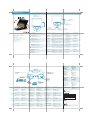 1
1
Griffin Technology StudioConnect El manual del propietario
- Tipo
- El manual del propietario
en otros idiomas
Artículos relacionados
-
Griffin Technology Navigate El manual del propietario
-
Griffin Technology iTrip Auto Guía del usuario
-
Griffin Technology Amplifi El manual del propietario
-
Griffin Technology Journi Manual de usuario
-
Griffin Technology 20 Manual de usuario
-
Griffin Technology iTrip nano (4th Gen.) El manual del propietario