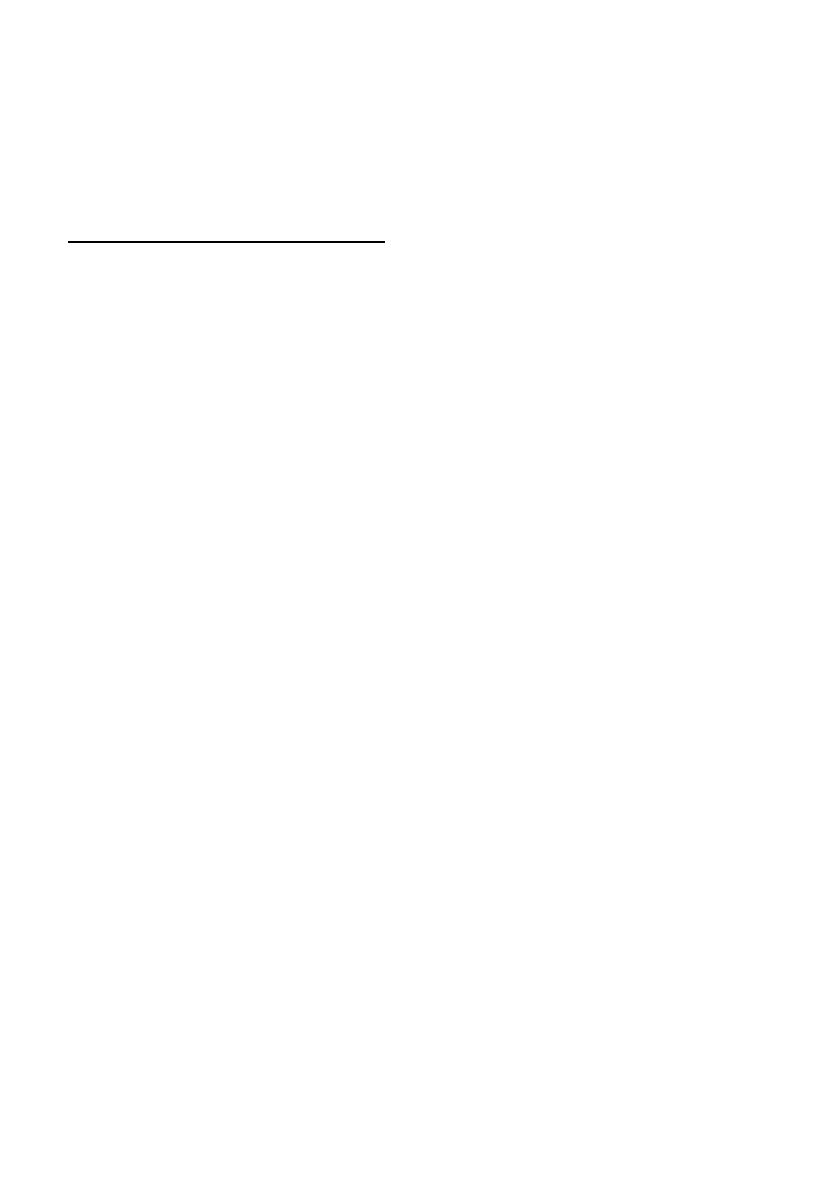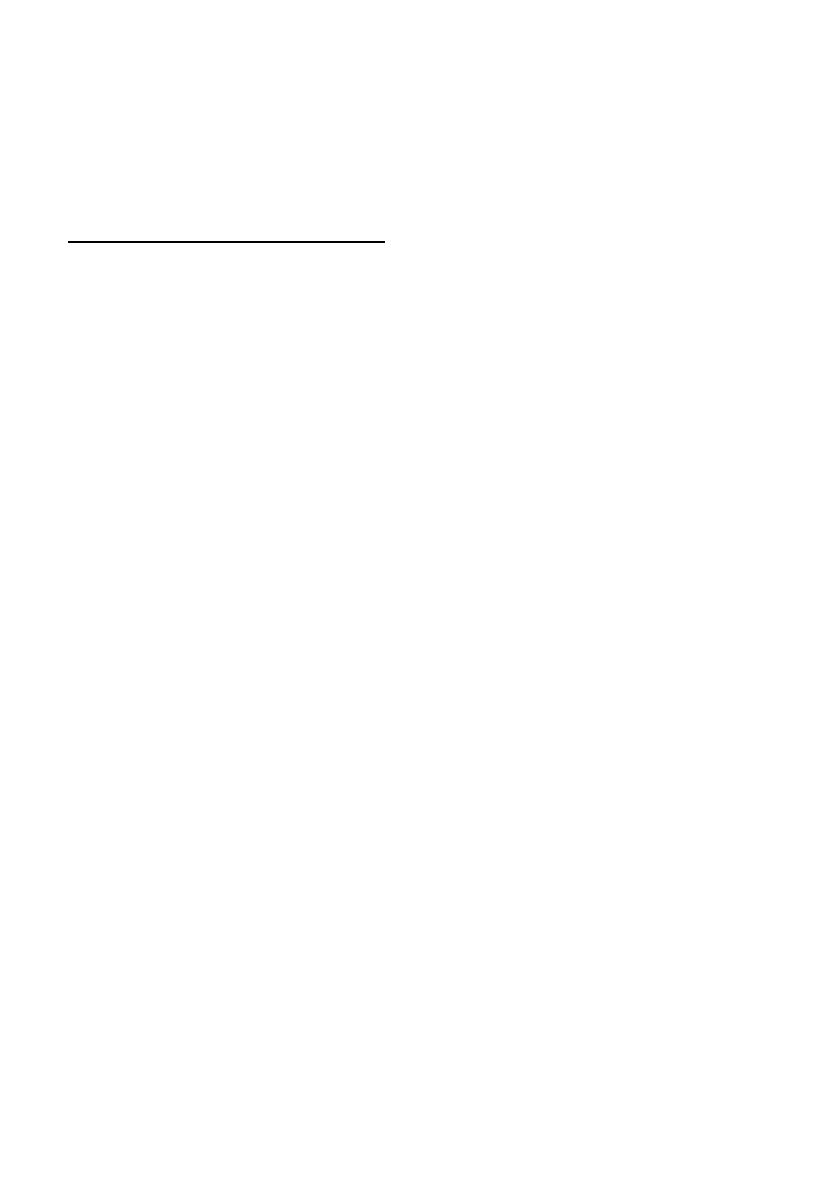
39
del funcionamiento de este dispositivo en
cumplimiento de los estándares de
seguridad y normativa. Tenga en cuenta
que el uso de este accesorio con el iPod o el
iPhone puede afectar al rendimiento
inalámbrico.
Acerca de la función
Bluetooth
¿Qué es la tecnología Bluetooth?
• La tecnología inalámbrica Bluetooth es una
tecnología de corto alcance que permite la
comunicación inalámbrica de datos entre
dispositivos digitales, como un teléfono
celular y un auricular. La tecnología
inalámbrica Bluetooth tiene una cobertura
de aproximadamente 10 metros. Lo habitual
es conectar dos dispositivos, aunque algunos
dispositivos pueden conectarse a varios
dispositivos al mismo tiempo.
• No es necesario utilizar un cable para realizar
la conexión ya que la tecnología Bluetooth es
inalámbrica. Tampoco es necesario que los
dispositivos estén orientados entre sí, como
sucede con la tecnología infrarroja. Por
ejemplo, puede utilizar este tipo de
dispositivos dentro de una bolsa o un
bolsillo.
• La tecnología Bluetooth es un estándar
internacional admitido por millones de
empresas en todo el mundo y que utilizan
varias compañías a escala internacional.
Acerca de la comunicación Bluetooth
• La tecnología inalámbrica Bluetooth tiene
una cobertura de aproximadamente 10 m.
El área de cobertura puede variar en función
de los obstáculos (personas, objetos
metálicos, paredes, etc.) o del entorno
electromagnético.
• Las siguientes condiciones pueden afectar la
sensibilidad de la comunicación Bluetooth.
– La existencia de obstáculos como, una
persona, un objeto metálico o una pared,
entre esta unidad y el dispositivo Bluetooth.
– El uso de dispositivos que utilicen una
frecuencia de 2,4 GHz, como un dispositivo
LAN inalámbrico, un teléfono inalámbrico o
un microondas cerca de la unidad.
• Como los dispositivos Bluetooth y las redes
LAN inalámbricas (IEEE802.11b/g) utilizan
la misma frecuencia, pueden producirse
interferencias de microondas que provoquen
el deterioro de la velocidad de comunicación,
la aparición de ruido o una conexión no
válida si la unidad se utiliza cerca de un
dispositivo LAN inalámbrico. En este caso,
realice el procedimiento siguiente.
– Utilice esta unidad a una distancia mínima de
10 m del dispositivo LAN inalámbrico.
– Si utiliza esta unidad a menos de 10 m de un
dispositivo LAN inalámbrico, apague el
dispositivo LAN inalámbrico.
– Instale esta unidad y el dispositivo Bluetooth
a la distancia más corta posible entre sí.
• Las microondas que emite un dispositivo
Bluetooth pueden afectar el funcionamiento
de dispositivos médicos electrónicos. Apague
esta unidad y los demás dispositivos
Bluetooth en los lugares siguientes ya que
podrían provocar un accidente.
– Lugares con presencia de gas inflamable,
hospitales, trenes, aviones o gasolineras
– Lugares cerca de puertas automáticas o
alarmas de incendios
• Esta unidad admite recursos de seguridad
que cumplen con el estándar Bluetooth para
proporcionar una conexión segura al utilizar
la tecnología inalámbrica Bluetooth, pero es
posible que la seguridad sea insuficiente
según el ajuste. Tenga cuidado al realizar una
comunicación con la tecnología inalámbrica
Bluetooth.
• No se aceptan responsabilidades por la
pérdida de información que pudiera
producirse durante una comunicación
Bluetooth.
• No se garantiza la comunicación con todos
los dispositivos Bluetooth.
– Un dispositivo que disponga de la función
Bluetooth debe cumplir el estándar Bluetooth
SIG y estar autenticado.
– Incluso en el caso de que el dispositivo
conectado cumpla el estándar Bluetooth
mencionado anteriormente, es posible que
algunos dispositivos no puedan conectarse o
funcionar correctamente, según las
características o las especificaciones del
dispositivo.