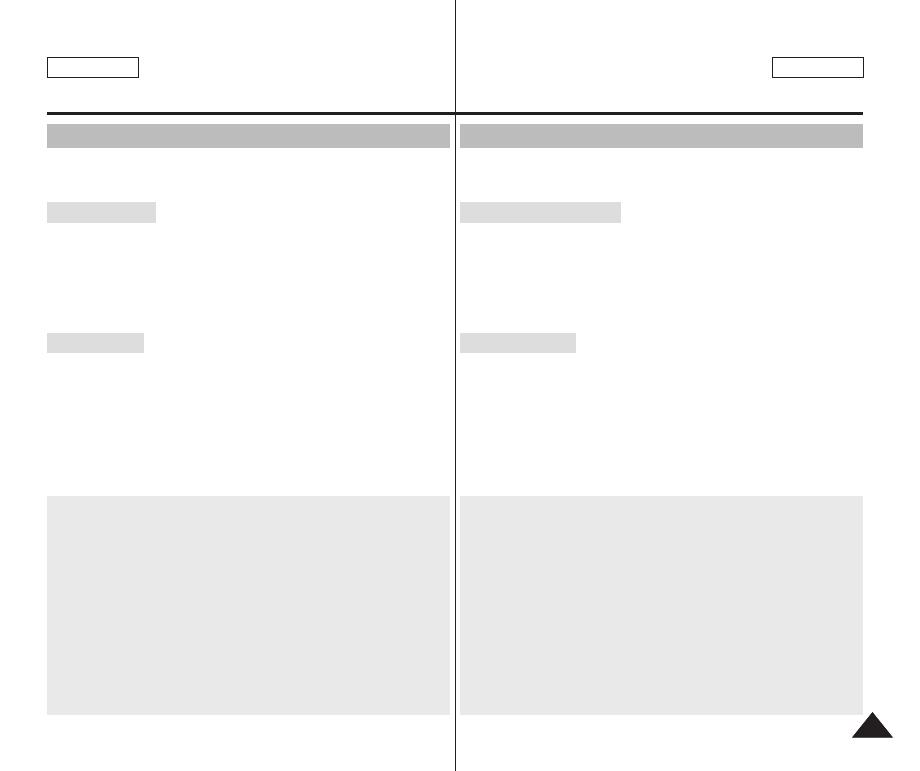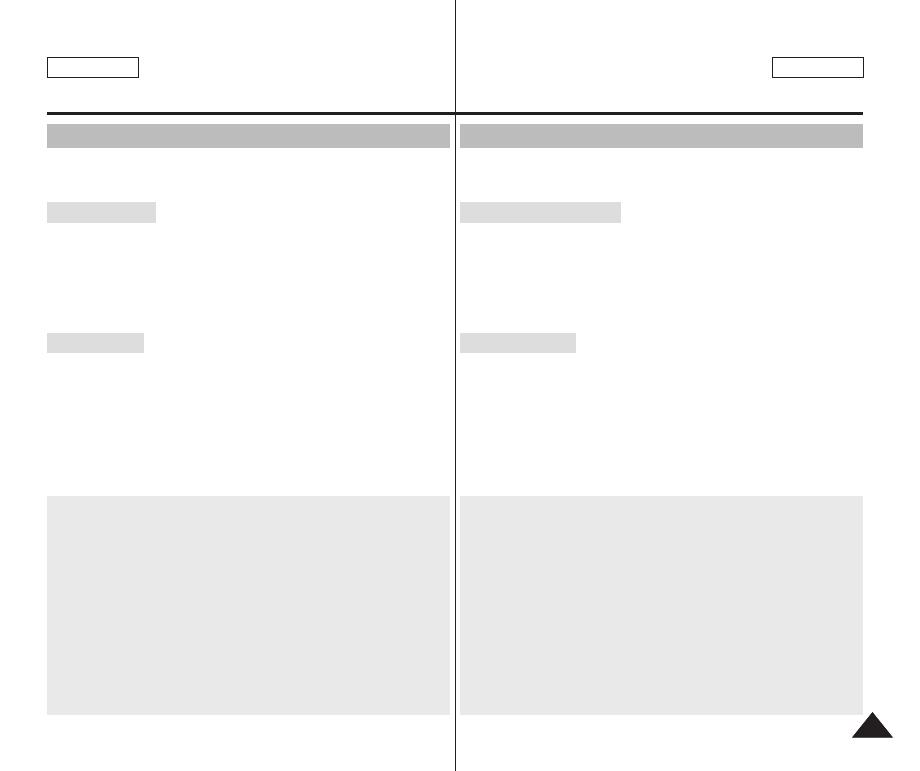
ENGLISH
127127
Maintenance :
Cleaning and Maintaining the CAM
Using the CAM Abroad
✤ Each country or region has its own electric and color systems.
✤ Before using the CAM abroad, check the following items:
✤ You can use the CAM in any country or area with the supplied AC
Power Adapter where the power input range is
100V ~ 240V, 50/60Hz.
✤ Use a commercially available AC plug adapter if necessary,
depending on the design of the local wall outlets.
Power Sources
✤ You can view your video files using the built-in LCD monitor.
However, to view your recordings on a television set or to copy it to
a video cassette recorder (VCR), the television set or the VCR
must comply with NTSC-compatible and have the appropriate
Audio / Video ports. Otherwise, you may need to use a separate
Video Format Transcoder (NTSC-PAL format Converter).
Color System
PAL-Compatible Countries / Regions
Australia, Austria, Belgium, Bulgaria, China, CIS, Czech Republic,
Denmark, Egypt, Finland, France, Germany, Greece, Great Britain,
Holland, Hong Kong, Hungary, India, Iran, Iraq, Kuwait, Libya,
Malaysia, Mauritius, Norway, Romania, Saudi Arabia, Singapore,
Slovak Republic, Spain, Sweden, Switzerland, Syria, Thailand,
Tunisia, etc.
NTSC-Compatible Countries / Regions
Bahamas, Canada, Central America, Japan, Mexico, Philippines,
Korea, Taiwan, United States of America, etc.
ESPAÑOL
Mantenimiento:
Limpieza y mantenimiento de la CAM
Utilización de la CAM en el extranjero
✤ Los sistemas de electricidad y de color pueden variar de un país a otro.
✤
Antes de usar la CAM en el extranjero, compruebe lo siguiente:
✤
Esta CAM se puede utilizar en cualquier país o región con el
adaptador de CA que se suministra con ella, siempre que el rango
de entrada de corriente sea de 100V a 240V, 50/60 Hz.
✤
Si es necesario, utilice una clavija adaptadora de CA, dependiendo
del tipo de enchufe del lugar.
Fuentes de alimentación
✤ Puede ver sus archivos de video utilizando la pantalla LCD
incorporada.
Sin embargo, para ver las grabaciones en un televisor o para
copiar en una videocasetera, el televisor o la videocasetera deben
ser compatibles con NTSC y tener los puertos de Audio/Video
apropiados. De no ser así, posiblemente necesitará un adaptador
de formato de video (conversor de formato NTSC-PAL).
Sistema de color
Países/regiones con sistemas de color compatibles con PAL:
Alemania, Arabia Saudita, Australia, Austria, Bélgica, Bulgaria, CEI,
China, Dinamarca, Egipto, España, Finlandia, Francia, Gran
Bretaña, Grecia, Holanda, Hong Kong, Hungría, India, Irak, Irán,
Kuwait, Libia, Malasia, Mauricio, Noruega, República Checa,
República de Eslovaquia, Rumania, Singapur, Siria, Suecia, Suiza,
Tailandia, Túnez, etc.
Países/regiones con sistemas de color compatibles con NTSC:
América Central, Bahamas, Canadá, Corea, Estados Unidos,
Filipinas, Japón, México, Taiwán, etc.
ENGLISH
00876D SCX105 US+ESP~137 4/28/05 11:05 AM Page 127