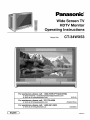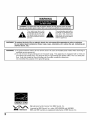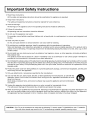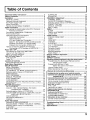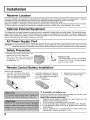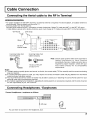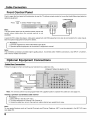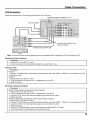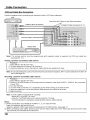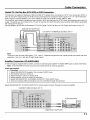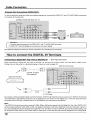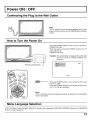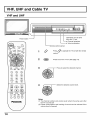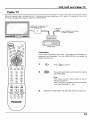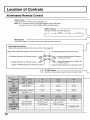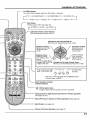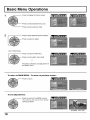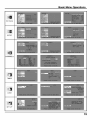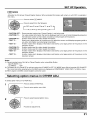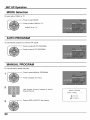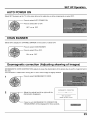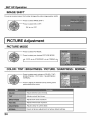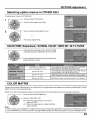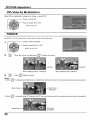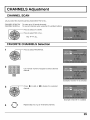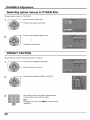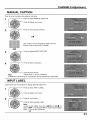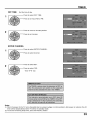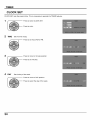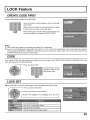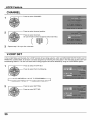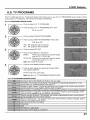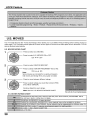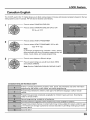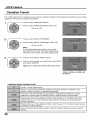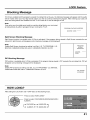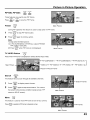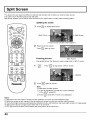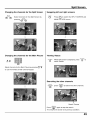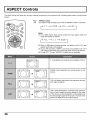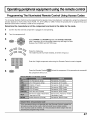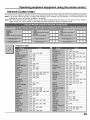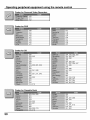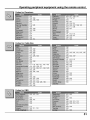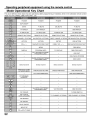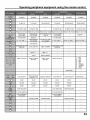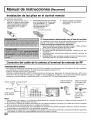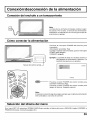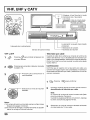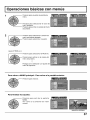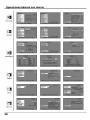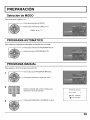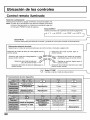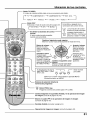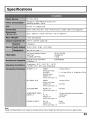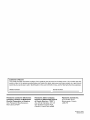Panasonic CT-34WX53 El manual del propietario
- Categoría
- Equipo de música suplementario
- Tipo
- El manual del propietario

Panasonic °
Wide Screen TV
HDTV Monitor
Operating Instructions
Model No.
CT-34WX53
For assistance, please call : 1-888-VIEW-PTV(843-9788)
or visit us at www.panasonic.com (U.S.A)
For assistance, please call : 787-750-4300
or visit us at www.panasonic.com (Puerto Rico)
For assistance, please call : 1-800-561-5505
or visit us at www.panasonic.ca (Canada)
[ English ] TQBC0611

WARNING
WARNING: To reduce the risk of electric shock, do not remove cover or back.
No user-serviceable parts inside. Refer servicing to qualified service personnel.
The lightning flash with
arrow-head within a triangle
is intended to tell the user
that parts inside the product
are a risk of electric shock to
persons.
The exclamation point within
a triangle is intended to tell
the user that important
operating and servicing
instructions are in the papers
with the appliance.
I WARNING: To reduce the risk of fire or electric shock, do not expose this apparatus to rain or moisture.
Do not place liquid containers (flower vase, cups, cosmetics, etc.) above the set. (including on
shelves above, etc.)
WARNING: 1) To prevent electric shock, do not remove cover. No user serviceable parts inside. Refer servicing to
qualified service personnel.
2) Do not remove the grounding pin on the power plug. This apparatus is equipped with a three pin
grounding-type power plug. This plug will only fit a grounding-type power outlet. This is a safety fea-
ture. If you are unable to insert the plug into the outlet, contact an electrician.
Do not defeat the purpose of the grounding plug.
ENERGYSTAR
ViVA Manufacturedunder,icensefromBBESound,,no.
Licensed by BBE Sound, Inc. under USP4638258 and 4482866.
mBE,_ HD3DSound BBE and BBE symbol are registered trademarks of BBE Sound, Inc.
2

I Important Safety Instructions
1) Read these instructions.
All the safety and operating instructions should be read before the appliance is operated.
2) Keep these instructions.
The safety and operating instructions should be retained for future reference.
3) Heed all warnings.
All warnings on the appliance and in the operating instructions should be adhered to.
4) Follow all instructions.
All operating and use instructions should be followed.
5) Do not use this apparatus near water.
For example, near a bathtub, wash bowl, kitchen sink, or laundry tub, in a wet basement, or near a swimming pool, and
the like.
6) Clean only with dry cloth.
Do not use liquid cleaners or aerosol cleaners. Use a dry cloth for cleaning.
7) Do not block any ventilation openings. Install in accordance with the manufacturer's instructions.
Slots and Openings in the cabinet are provided for ventilation and to ensure reliable operation of the product and to
protect it from overheating. The openings should never be blocked by placing the product on a bed, sofa, rug, or other
similar surface.
8) Do not install near any heat sources such as radiators, heat registers, stoves, or other apparatus (including amplifiers)
that produce heat.
This product should not be placed in a built-in installation such as a bookcase or rack unless proper ventilation is
provided or the manufacturer's instructions have been adhered to.
9) Do not defeat the safety purpose of the polarized or grounding-type plug. A polarized plug has two blades with one wider
than the other. A grounding type plug has two blades and a third grounding prong. The wide blade or the third prong are
provided for your safety. If the provided plug does not fit into your outlet, consult an electrician for replacement of the
obsolete outlet.
10) Protect the power cord from being walked on or pinched particularly at plugs, convenience receptacles, and the point
where they exit from the apparatus.
11) Only use attachments / accessories specified by the manufacturer.
12) Use only with the cart, stand, tripod, bracket, or table specified by the manufacturer, or sold with the A
apparatus. When a cart is used, use caution when moving the cart / apparatus combination to avoid
injury from tip-over.
Quick stops, excessive force, and uneven surfaces may cause the appliance and cart combination
to overturn.
13) Unplug this apparatus during lightning storms or when unused for long periods of time.
This will prevent damage to the product due to lightning and power-line surges.
14) Refer all servicing to qualified service personnel. Servicing is required when the apparatus has been damaged in any
way, such as power-supply cord or plug is damaged, liquid has been spilled or objects have fallen into the apparatus,
the apparatus has been exposed to rain or moisture, does not operate normally, or has been dropped.
I CAUTION : This TV set is intended to be used with the following TV stand: model T¥-S34WX53 for the CT-34WX53.Use with other stands may result in the TV set becoming unstable, possibly causing injury.
3

Dear Panasonic Customer
Welcome to the Panasonic family of customers. We hope that you will have many years of en]oyment
from your new color television set.
To obtain maximum benefit from your set, please read these Instructions before making any adjustments,
and retain them for future reference,
Retain your purchase receipt also, and record the model number and serial number of your set in the
space provided on the back cover of these instructions.
Visit our Panasonic Web Site for USA
.for Puerto Rico
f!)r Canada
www.panasonic, corn
www.panasonic, corn
www.panasonic.ca
For assistance, please call : 1-888-VIEW-PTV(843-9788)
or visit us at www.panasonic.com (U.S.A)
For assistance, please call : 787-750-4300
or visit us at www.panasonic.com (Puerto Rico)
For assistance, please call : 1-800-561-5505
or visit us at www.panasonic.ca (Canada)
I Federal Communication Commission Information I
This equipment has been tested and found to comply with the limits for a TV Broadcast Receiver, pursuant to Part 15
of the FCC Rules. These limits are designed to provide reasonable protection against harmful interference in a
residential installation. This equipment generates, uses and can radiate radio frequency energy and, if not installed
and used in accordance with the instructions, may cause harmful interference to radio communications. Ifthis equipment
does cause or receive interference, which can be determined by turning equipment off and on, the user is encouraged
to try to correct the interference by one of the following measures:
Reorient or relocate the TV antenna.
Increase the separation between TV and other equipment.
Connect TV into separate outlet from other equipment.
Consult the dealer or an experienced radio/TV technician for help.
Note:
This product utilizes both a Cathode Ray Tube (CRT) and other components that contain lead. Disposal of these
materials may be regulated in your community due to environmental considerations. For disposal or recycling information
please contact your local authorities, or the Electronics Industries Alliance: <http://www.eiae.org.>
FCC CAUTION:
Pursuant to 470FR, Part 15.21 of the FCC rules, any changes or modifications to this TV not expressly approved by
Matsushita Electric Corporation of America could result in harmful interference and would void the user's authority to
operate this device.
4

I Table of Contents
Important Safety Instructions ....................................... 3
Table of Contents ........................................................... 5
Installation ...................................................................... 6
Receiver Location ......................................................... 6
Optional External Equipment ........................................ 6
AC Power Supply Cord ................................................. 6
Safety Precaution .......................................................... 6
Remote Control Battery Installation .............................. 6
Cable Connection ........................................................... 7
Connecting the Aerial cable to the RF In Terminal ........ 7
Antenna Connection ............................................. 7
Connecting Headphones / Earphones .......................... 7
Front Control Panel ....................................................... 8
Optional Equipment Connections ................................. 8
Cable Box Connection .......................................... 8
VCR Connection ................................................... 9
VCR and Cable Box Connection ......................... 10
DigitalTV- Set-TopBox(DTV-STB)or DVDConnection ... 11
Amplifier Connection (TO AUDIO AMP) ................ 11
Program Out Connection (PROG OUT) .............. 12
How to connect the DIGITAL IN Terminals .................. 12
Connecting a DTV Decoder to DIGITAL IN .......... 12
Power ON / OFF ............................................................ 13
Connecting the Plug to the Wall Outlet ....................... 13
How to Turn the Power On .......................................... 13
Menu Language Selection .......................................... 13
VHF, UHF and Cable TV ............................................... 14
VHF and UHF ............................................................. 14
Cable TV ..................................................................... 15
Location of Controls .................................................... 16
Illuminated Remote Control ........................................ 16
Basic Menu Operations ............................................... 18
SET UP Operation ........................................................ 20
MENU Languages ....................................................... 20
ANTENNA Selection ................................................... 20
[_ ON MUTE [_ MODE (Closed Captions) ............ 20
Selecting option menus in OTHER ADJ ...................... 21
MODE Selection ......................................................... 22
AUTO PROGRAM ....................................................... 22
MANUAL PROGRAM .................................................. 22
AUTO POWER ON ..................................................... 23
CHAN BANNER .......................................................... 23
Geomagnetic correction (Adjusting skewing of images) .... 23
IMAGE SHIFT ............................................................. 24
PICTURE Adjustment ................................................... 24
PICTURE MODE ........................................................ 24
COLOR / TINT / BRIGHTNESS / PICTURE /
SHARPNESS / NORMAL ............................... 24
Selecting option menus in OTHER ADJ ...................... 25
COLOR TEMP (Temperature) / NATURAL COLOR /
VIDEO NR / 3D Y/C FILTER ............................ 25
COLOR MATRIX ......................................................... 25
VM (Velocity Modulation) ............................................ 26
FREEZE ...................................................................... 26
Audio Adjustment ........................................................ 27
Selecting STEREO/SAP/MONO ................................. 27
Selecting BASS/TREBLE / BALANCE / NORMAL.... 27
Selecting option menus in OTHER ADJ ...................... 27
AI SOUND ................................................................... 27
BBE VIVA/BBE .......................................................... 28
SURROUND ............................................................... 28
SPEAKERS ................................................................. 28
CHANNELS Adjustment .............................................. 29
CHANNEL SCAN ........................................................ 29
FAVORITE CHANNELS Selection .............................. 29
Selecting option menus in OTHER ADJ ...................... 30
PRESET CAPTION ..................................................... 30
MANUAL CAPTION .................................................... 31
INPUT LABEL ............................................................. 31
TIMER ............................................................................ 32
SLEEP ........................................................................ 32
TIMER1 and TIMER2 .................................................. 32
CLOCK SET ................................................................ 34
LOCK Feature ............................................................... 35
CREATE CODE FIRST ............................................... 35
CODE .......................................................................... 35
LOCK SET ................................................................... 35
CHANNEL ................................................................... 36
V-CHIP SET ................................................................ 36
U.S. TV PROGRAMS .................................................. 37
U.S. MOVIES .............................................................. 38
Canadian English ........................................................ 39
Canadian French ........................................................ 40
Blocking Message ....................................................... 41
HOW LONG? .............................................................. 41
Picture in Picture Operation ........................................ 42
Split Screen ................................................................... 44
ASPECT Controls ......................................................... 46
Operating peripheral equipment using the remote control.....47
Programming The Illuminated Remote Control
Using Access Codes ........................................ 47
Programming Without A Code
(When the code is not known) ......................... 48
Infrared Codes Index .................................................. 49
Mode Operational Key Chart ...................................... 52
Manual de instrucciones [Resumeu]
Instalacion de las pilas en el control remoto ........ 54
Conexion del cable de la antena al terminal de
entrada de RF .............................................. 54
Conexibn/desconexion de la alimentacion ........... 55
Conexion del enchufe a un tomacorriente ................ 55
C6mo conectar la alimentacion ................................. 55
Selecci6n del idioma del menQ ................................. 55
VHF, UHF y CATV ..................................................... 56
VHF y UHF ................................................................ 56
Televisi6n por cable .................................................. 56
Operaciones.basicas con mends ........................... 57
PREPARACION ......................................................... 59
Selecci6n de MODO ................................................. 59
PROGRAMA AUTOM,_,TICO ..................................... 59
PROGRAMA MANUAL ............................................. 59
Ubicacion de los controles ..................................... 60
Control remoto iluminado .......................................... 60
Troubleshooting Chart ................................................. 62
Cleaning ........................................................................ 62
Specifications ............................................................... 63
5

I Installation I
Receiver Location
This unit is intended to be used with an optional stand or entertainment center. Consult your dealer for available options. Locatefor
comfortable viewing.Avoid placing where sunlight or other bright light (including reflections)will fallon the screen.
Use of some types of fluorescent lighting can reduce remote control transmitter range.
Adequate ventilation is essential to prevent internal component failure. Keep away from areas of excessive heat or moisture.
To ensure optimum color purity do not position magnetic equipment (motors, fans, other speakers, etc.) nearby.
Optional External Equipment
The Video/Audio connection between components can be made with shielded video and audio cables. For best performance,
video cables should utilize 75 ohm coaxial shielded wire. Cables are available from your dealer or electronic supply store.
Before you purchase any cables, be sure you know what type of output and input connectors your various components
require. Also determine the length of cable you will need.
AC Power Supply Cord
CAUTION: To prevent electric shock, match wide blade of plug to wide slot of AC outlet and fully insert. Do not use this
(polarized) plugwith a receptacle or other outlet unless the blade can be fully inserted to prevent blade exposure.
Safety Precaution
Please take safety precautions to
prevent the unit from falling over.
The unit may fall over during
earthquakes, or if someone stands on
or shakes the TV.
Fixing to a wall
Use a strong rope or a chain (not included)
to fasten the TV firmly to a strong support
such as a wall or pillar.
Remote Control Battery Installation
Requires two AA batteries.
1. Turn the Transmitter face down.
Remove top cover by pressing
down on marking and sliding cover
off in the direction indicated.
2, Install the batteries as shown in
the battery compartment. (Polarity
+ or - must match the markings in
the compartment).
Two AA size
3. Replace the cover and slide in
reverse until the lock snaps.
/_ Precaution on battery use
Incorrect installation can cause battery leakage and corrosion that
will damage the remote control transmittec
Observe the following precautions:
1. Batteries should always be replaced as a pair. Always use new
batteries when replacing the old set.
2. Do not combine a used battery with a new one.
3. Do not mix battery types (example: "Zinc Carbon" with "Alkaline").
4. Do not attempt to charge, short-circuit, disassemble, heat or burn
used batteries.
5. Battery replacement is necessary when remote control acts
sporadically or stops operating the TV set.
6

I Cable Connection
Connecting the Aerial cable to the RF In Terminal
• For proper reception of VHF/UHF channels, an external antenna is required. For best reception, an outdoor antenna is
recommended. Antenna Mode must be set to TV.
• Incoming Cable from Home Antenna
Connect home antenna to ANT1 connection on back of television. Select TV mode and ANT1 in the SET UP menu.
( Cable Mode is preset at the factory. Antenna users must change to TV mode and select ANT1 in the Set Up Menu.)
VHF Aerial
75 Ohm
Coaxial Cable
UHF Aerial
o,1_t_L
I f _®® 1"_
VIOEO PS S VIOEOpRo
. I T ®®00 o_O
.....4-"®®®®®®®q_ .......
L,®®®®®®®,J "P
Incoming Cable from
Home Antenna
Incoming Cable from
Cable Company
75 Ohm VHF/UHF
on back of TV
Note: Certain cable systems offset some channels to
reduce interference or have Premium
(scrambled) channels. A cable converter box is
required for proper reception. Check with your
local Cable company for its compatibility
requirements.
Notes:
(1) To obtain optimum quality picture and sound, an Aerial, the correct cable (75 Ohm coaxial) and the correct terminating
plug are required.
(2) If a communal Aerial system is used, you may require the correct connection cable and plug between the wall Aerial
socket and your television receiver.
(3) Your local Television Service Centre or Dealer may be able to assist you in obtaining the correct Aerial system for your
particular area and the accessories required.
(4) Any matters regarding Aerial installation, upgrading of existing systems or accessories required, and the costs incurred,
are the responsibility of you, the Customer.
Connecting Headphones / Earphones
Connect headphones / earphones as follows.
(M3 plug)
You can listen to sound from the headphone Jack.
(O_ptional)
7

Cable Connection
Front Control Panel
Push to open the front panel of the television to use the TV without remote control or to use the Audio/Video input jacks for
optional equipment.
CAMCORDER
TV/VIDEO
Press 0 to select VIDE04 input mode.
Note:
The front control panel can be used to access menus and
switch video mode when the remote control is not
available.
A second VCR, video disc player, video game equipment and DSS equipment can also be connected to the video inputs.
See the optional equipment manual for details.
Note:
The S-VIDEO connection provides higher quality picture. It overrides other VIDEO connections. Use INPUT 4, AUDIO L
and R with S-VIDEO connection.
Optional Equipment Connections
Follow this diagram when connecting your television to a cable box only.
CONNECTIONS ON BACK OF TV
CABLE BOX
Incoming Cable
ii
CABLES NOT
SUPPLIED
Note: The remote control must be programmed with supplied codes to operate the cable box (see page 51).
Viewing a premium (scrambled) cable channel
Note:
To use special features such as Favorite Channels and Channel Captions, ANT1 must be selected in the SET UP menu
(see page 20).
8

Cable Connection
Follow this diagram when connecting your television to a VCR only•
CONNECTIONS ON BACK OF TV
Incoming Cable
Use either the S-Video or the
Video connection•
........................................................................................CABLES NOT SUPPLIED
VCR
Note: The remote control must be programmed with supplied codes to operate the VCR (see page 49, 50)•
Viewing a television program
Viewing a video
Procedure
Option A
1. Press theTV/VIDEO buttonon the remote controlto selectthe videoinput (VIDEO1, VIDEO2, etc.) connectedto your VCR.
2. Begin the video.
Option B
1. Select ANT2 in the SET UP menu.
2. Tune the television to Channel 3 or 4, depending on your VCR.
3. Begin the video.
Recording a television program
i rocedure
ptionA (Recording and viewing the same program)
•Select ANT2 in the SET UP menu.
•Tune the television to Channel 3 or 4, depending on your VCR.
• Using the VCR, tune to the television program you would like to record•
•Begin recording•
ption B (Recording one program while viewing another program)
•Select ANT1 in the SET UP menu.
•PresstheTV/VIDEObuttonon the remote controlto selectthe videoinput (VIDEO1, VIDEO2, etc.) connectedto your VCR.
• Using the VCR, tune to the television program you would like to record•
• Begin recording•
• Press the TV/VIDEO button on the remote control to switch back to TV mode.
•Tune the television to the program you would like to view.
9

Cable Connection
Follow this diagram when connecting your television to both a VCR and a cable box.
VCR
CABLES NOT
Use either the S-Video or the Video connection.
CONNECTIONS ON BACK OF TV
Note: The remote control must be programmed with supplied codes to operate the VCR and cable box
(see page 49 - 51).
Viewing a premium (scrambled) cable channel
Note: To use special features such as Favorite Channels and Channel Captions, ANT1 must be selected in the SET UP
menu (see page 20).
Recording a premium (scrambled) cable channel
.,,,,,,,,,,,,,,,Procedure
1. Select ANT2 in the SET UP menu.
2. Press the TV/VIDEO button on the remote control to select the video input (VIDEO 1, VIDEO 2, etc.) connected
to your VCR.
3. Turn the VCR ON.
4. Tune the VCR to Channel 3 or 4, depending on the switch setting on the back of VCR.
5. Using your cable box, tune to the premium cable channel you would like to record.
6. Begin recording.
Note: To view a different channel while recording:
• Select ANT1 in the SET UP menu.
• Press the TV/VIDEO button on the remote control to TV mode.
• Tune the television to a program (except another premium cable channel).
Notes:
(1) Similar connections are available at the INPUT 1,2, 3, 4 input terminals.
Input 4 is located on the front of the unit.
Select the desired VIDEO input position by pressing the TV/VIDEO button. (See page 17)
(2) When connecting video cables, priority is given to the S-Video cable when the S-Video input terminal and the video
input terminal are connected at the same time.
10

Cable Connection
This television is capable of displaying 1080i and 480p DTV signals when connected to a DTV Tuner set-top-box (STB). In
order to view DTV programming, the STB must be connected to the component video inputs (Y, PB, PR) of the television.
A DTV signal must be available in your area. Select the output of the STB to either 108Oi or 480p.
This television also utilizes a progressive scan doubler, which de-interlaces the NTSC signal and progressively scans the
image. This allows you to sit close to the TV and not see the thin black horizontal lines (venetian blind effect) associated
with interlaced TV pictures.
Use this diagram to connect the Panasonic DTV-STB (Digital TV-Set-Top Box) or DVD Player to the back of your TV.
CABLES NOT SUPPLIED
DTV INPUT TERMINALS ON BACK OF TV
Note:
There are 2 sets of three video inputs, Y, PB, and PR. Separate component color inputs provide luminance and color
separation. Use the L (left) and R (right) audio inputs.
To listen through a separate stereo system, connect an external audio amplifier TO AUDIO AMP inputs on back of television.
Note: TO AUDIO AMP terminals cannot be connected directly to external speakers.
Audio Adjustments
Procedure
1. Select SPEAKERS ON located in the onscreen AUDIO menu.
2. Set amplifier volume to minimum.
3. Adjust television volume to desired level.
4. Adjust amplifier volume to match the television.
5. Select SPEAKERS OFF & VARIABLE AUDIO OUT from AUDIO menu.
6. Volume,mute,bass,treble and balance are now controlled through the television.
Select SPEAKERS OFF & FIXED AUDIO OUT to control audio functions through the external amplifier.
CONNECTIONS ON BACKOFTV
External Amplifier
CABLES NOT SUPPLIED
11

Cable Connection
To use the television audio and video with optional equipment, connect the PROG OUT and TO AUDIO AMP connections
on the back of the television.
CONNECTIONS ON BACK OF TV
MONITOR
VCR
OR
See optional equipment manual for further instructions for recording and monitoring.
How to connect the DIGITAL IN Terminals
( DVl Input terminal)
When connecting a Digital Set -Top -Box to DIGITAL-IN, be sure not to select "SKIP" from the INPUT LABEL menu.
Failing to do so may result in a distorted display or black out (refer to page 31).
DIGITAL IN terminals
DIGITAL IN cable
(Not supplied)
Digital Set-Top-Box
Audio
2 x RCA plug
By inputting a High-bandwidth Digital Content Protection (HDCP) high-definition picture source to the DIGITAL IN terminal
of this television, high-definition pictures can be displayed on the screen in their digital form. (This DVl input terminal is
compliant with the EIA-861 standard and is not intended for use with personal computers.)
Note:
The DIGITAL IN terminal can only be used with 108Oi,480p or 480i picture signals. Set the Digital Set -Top -Box DIGITAL OUT
terminal Output setting to 1080i, 480p or 480i. For detailed information, refer to the Digital Set -Top -Box instruction manual. If
you cannot display the picture because your Digital Set -Top - Box does not have a DIGITAL OUT terminal Output setting, use
the component Video Input (or the S Video Input or Video Input). Inthis case the picture will be displayed as an analog signal.
12

I Power ON / OFF
Connecting the Plug to the Wall Outlet
Note:
The TV's power cord must first be plugged into the wall
outlet and then turned on at the POWER switch (standby
mode).
How to Turn the Power On
Press the POWER switch on the TV to turn the set on.
POWER-ON: Red
When the set is on press the POWER switch on the TV
to turn the set off.
STANDBY: No light
Remote Control Sensor
Example: The screen below is displayed for a while after
the TV is turned on. (setting condition is an
example.)
JUST
VIVID
Press the POWER button on the remote control to turn
the TV on: Red
Press the POWER button on the remote control to turn
the TV off: No light (standby)
Note:
The TV will still consume some power as long as the power cord is still inserted
into the wall outlet.
Menu Language Selection
In SET UP Menu, Select IDIOMA/LANGUE to change menu language to ENGLISH, ESPANOL (Spanish) or FRAN(_AIS
(French). (refer to page 20)
13

I VH UHF and Cable TV I
VHF and UHF
Power switch
Remote control sensor
Operation can be done
from the TV set.
Channel selectors
• Volume adjusters
1
<2
Press _ to operate the TV set with the remote
control.
2
Press to turn the TV on (See page 13).
0 ®j
® ® ®
R-TUNE PROG
© _
SEARCH
TV/VCR VCRCH
PiP SPLIT MOVE SWAP
3
4
Press to select the desired channel.
Select the desired volume level.
Notes:
(1) The channel number and volume level remain the same even after
the TV is turned off.
(2) Power consumption and howling of sound can be reduced if the
volume level is lowered.
14

VHF, UHF and Cable TV
Cable TV
When the antenna cable is connected to the TV antenna terminal via a cable box or VCR, set the TV channel to CH3 or CH4.
This does not apply when signal is input from VIDEO INPUT.
ANTENNA TERMINAL ON
THE BACK OF THE TV
To Antenna
Input
{_ _ Incoming Cable from Antenna
or Cable TV System.
_i,li,liiiiiiiiiiiiiiiiiiiiiiiiiiiiiiiiiiiiiiiiiii_iiiiiiiiiiI!iii!Iiiiiiiiiiiiiiiiiii'iIiii!ii!iiiiiiiiiii_
EXiT PAGE GUIDE
® ® ®
® ® ®
® ® ®
PiP MiN PiP MAX
PAUSE STOP REC
f- FREEZE PiP CH SEARCH
1V/VCR VCR CH OPEN)CLOSE
S O S
CABLE BOX
Confirming
Confirm that registration with cable TV provider and connection of
equipment are completed. Turn the CABLE BOX on and select the
desired volume level.
Press _ to confirm.
2
Press while pointing the remote control towards
the CABLE BOX.
Note:
The remote control code number is set for
Panasonic products.
When peripheral equipment does not operate,
reset code (See page 47 - 48).
3 Operate the CABLE BOX and select the desired volume level.
15

I Location of Controls I
Illuminated Remote Control
Power button
Press to turn the TV ON or OFF (See page 13).
Note: The TV's power cord must first be plugged into the wall outlet
and then turned on at the POWER switch (standby mode).
MUTE button
Press this button to mute the sound, press again to cancel the mute.
ASPECT button ,_
Change of screen size (See page 46).
F 4:3 -_ ZOOM -_,- FULL-_JUSTq
Mode Selection buttons
Selects the operation mode for the remote control. (See page 48)
Digital Video Disk Mode Selection for Remote Control _. 3 _7._Aux Mode Selection for Remote Control
VCR Mode Selection for Remote Control _ _ ___ _ forReceiver/AmplifierRemoteControIM°de Selection
L_ _,,,_ Digital Broadcasting Satellite for
TV Mode Selection for Remote Control _ |
Digital TVModeSelectionforRemoteControl.-I/ L ca_leTvRM:d_esCe°:ti_lnforRemoteControl
R-TUNER-TUNE button
O Switches to previously viewed channel or video mode.
Operation of other Device
PIPMinimize/Maximize -- -- --
VCR REW/FF PLAY Pause STOP
Skip Search REW/FF PLAY Pause STOP
Surround -/+ - - -
-- PIP or SPLIT FREEZE PIPor SPLITCHup/down PIP Search
VCR RECORD TV/VCR Switch VCRCHup/down
DBS RECORD TV/DBS Switch TV/DBSCHup/down --
-- -- -- OPEN/CLOSE
16

Location of Controls
_-_ TV/VIDEO button
The input mode changes each time this button is pressed.
SAP button
Selects Audio mode (See page 27).
r STEREO _ SAP _ MONO q
hts the remote control buttons.
The selected button blinks when lit.
Changes to the next channel up
Moves cursor upward during menu mode.
Reduces volume
Moves cursor to the
left during menu
mode.
Increases volume
Moves cursor to
the right during
menu mode.
Displays menu Press to display
Press to access
DTV, DBS or sleep timer and
menus, other options.
During TV mode press
to select BBE VIVA ON Changes to the next channel down
or BBE VIVA OFR Moves cursor downward during menu mode.
Page up/down for DBS, [ I I_ GUIDE button
skip +/- for DVD & CD. EXIT PAGE GUIDE for DBS.
O O
I
ReturnstonormalviewingfromtheMENU screen.
PreviousiteminMENU.
Direct program number
selection buttons
PROG
(_) PROG dash button
Program dash channel numbers for DTV and DBS.
Swap pictures in Split Screen and Picture in Picture operation
(See page 42, 45).
Move PIP frame in Picture in Picture Operation (See page 43).
Split Screen (see page 44)
Picture in Picture Operation (see page 42)
17

I Basic Menu Operations
1 Press to display the menu screen.
Press to select desired menu icon.
Press to enter submenu field.
NORMAL PICTURE
I
2 Press to select desired submenu feature.
Press to select or adjust.
[ for OTHER ADJ.]
Press to select OTHER ADJ.
Press to enter option menu field.
Proceed to selection and adjustment of
the option menu.
To return to MAIN MENU: To return to previous screen:
Press to return.
_RESS ACTION FOR MAIN MENU
To end adjustments:
Press to exit from the MENU screen.
This returns the set to the normal
viewing condition.
18

Basic Menu Operations
PICTURE
AUDIO
;HANNEU
TIMER
LOCK
SET UP
ADJ
CODE
19

I SET Operation I
MENU Languages
In SET UP Menu, select IDIOMA / LANGUE to change menu language to
ENGLISH, ESPANOL (Spanish) or FRANOAIS (French).
Press to select IDIOMA / LANGUE.
-- Press to select ENGLISH, SPANISH or FRENCH.
r ENGLISH _ ESPANOL_ FRAN(_AIS
ANTENNA Selection
To select either ANT1 or ANT2.
Press to select ANTENNA.
Press to select ANT1 or ANT2.
ANT1 _ ANT2
ON MUTE _ MODE (Closed Captions)
This receiver has a built in decoder that provides a visual depiction of the audio portion of a television program in the form
of written words across the screen (white or colored letters on a black background). It allows the viewer to read the
dialogue of a television program or other information.
ON MUTE
Activates the On-Screen Closed Caption feature, when the MUTE button on the Remote Control is pressed. To deactivate,
press the MUTE button again.
Note:
This feature functions when the Closed Caption Mode is in the "OFF" position. The program being viewed must be
broadcast with Closed Caption.
Press to select [_ ON MUTE.
Press to select from the following:
F NO (OFF) _ C1 _ C2_ C3_ C4
20

SET UP Operation
[_ MODE
Activates the On-Screen Closed Caption feature. When activated this feature will remain on until OFF is selected in
this menu.
Press to select [_ MODE.
Press to select from the following:
O__ _---_ C1_---_ C2 _--_ T1 -,_---_T2 q
T4 -_--_ T3 _--_ C4 _--_ C3 _
• CAPTION OFF -
• CAPTION C1 -
• CAPTION C2 -
• TEXT T1 -
• TEXT T2 -
• CAPTION C3 -
• CAPTION C4 -
• TEXT T3 -
• TEXT T4-
Recommended mode when Closed Caption is not being used.
For video related information that can be displayed (up to 4 lines of script strategically placed on
the television screen so that it does not obstruct relevant parts of the picture).
Another mode used for video related information.
Blanks out a large portion of the picture on the television screen, and displays program guide or
any other information currently being transmitted.
Another mode which displays information and blanks out a large portion of the picture on the
television screen.
Another mode used for video related information.
Another mode used for video related information.
Another mode which displays information and blanks out a large portion of the picture on the
television screen.
Another mode which displays information and blanks out a large portion of the picture on the
television screen.
Notes:
(1) Recommended menu Set Up for Closed Caption when using Mute Button.
[_ ON MUTE: C1
[_ MODE: OFF
(2) The setting for CC ON MUTE is valid only when the CC MODE is OFF. CC MODE set to ON will override CC ON MUTE.
This menu cannot be selected when the MAIN picture is displaying a COMPONENT VIDEO INPUT of 480i or more.
(3) When aspect is ZOOM, Closed Caption cannot be used.
Selecting option menus in OTHER ADJ.
To select option menus in OTHER ADJ.
1 Press to select OTHER ADJ.
Press to enter option menu field.
2
Press to select desired option menu.
Proceed to adjustments.
21

SET UP Operation
MODE Selection
To select either CABLE or TV.
Press to select MODE.
Press to select CABLE or TV.
CABLE _ TV
AUTO PROGRAM
To automatically program all channels with signal.
Press to select AUTO PROGRAM.
Press to start AUTO PROGRAM.
MANUAL PROGRAM
To manually add or delete channels.
Press to select MANUAL PROGRAM.
1
-- Press to display next menu.
2
3
Use remote numeric keypad to select
desired channel.
Press to ADD or DELETE the channel.
MANUAL PROGRAM
ENTER CHANNEL 3
_I_TO ADD
• TO DELETE
22

SET UP Operation
AUTO POWER ON
Select SET to power up the TV at the same time as the cable box or other components or select OFF.
Press to select AUTO POWER ON.
Press to select SET or OFF.
SET _ OFF
CHAN BANNER
Select ON to display the CHANNEL BANNER on the screen or select OFF.
Press to select CHAN BANNER.
Press to select ON or OFF.
ON _ OFF
Geomagnetic correction (Adjusting skewing of images)
GEOMAGNETIC CORR (CORRECTION) adjusts to erase the discoloration of the picture due to earth's magnetic field in
the area.
This correction is made when moving the TV set or when image is slightly skewed.
Press to select GEOMAGNETIC CORR.
2 Adjust the vertical bar left or right until the
discoloration disappears.
GEOMAGNETIC CORRECTION
0 ............... | ...............
• TO ADJUST •
PRESS ACTION TO EXIT
Press to exit GEOMAGNETIC CORRECTION.
"DEGAUSSING" will be displayed for three seconds.
23

SET UP Operation
IMAGE SHIFT
For use as a screen saver, this function changes the entire image position (shift).
Press to select IMAGE SHIFT.
Press to select ON or OFF.
ON _ OFF
I PICTURE Adjustment
PICTURE MODE
Press to select PIC MODE.
Press to select your desired PICTURE MODE.
r VIVID ._-_ STANDARD ._-_ CINEMA _-_
I
COLOR / TINT / BRIGHTNESS / PICTURE / SHARPNESS / NORMAL
Press to select each submenu (COLOR / TINT /
BRIGHTNESS / PICTURE / SHARPNESS /
NORMAL).
Press to adjust the desired level by looking at the
picture behind the menu.
Adjusts desired color intensity.
Adjusts natural flesh tones.
Adjusts dark areas of picture.
Adjusts white areas of picture.
Adjusts clarity of outline detail.
Resets all picture adjustments to factory default settings.
24

PICTURE Adjustment
Selecting option menus in OTHER ADJ.
To select option menus in OTHER ADJ.
1 Press to select OTHER ADJ.
Press to enter option menu field.
2
Press to select desired option menu.
Proceed to adjustments.
COLORTEMP(Temperature)/ NATURALCOLOR/ VIDEONR/ 3DY/CFILTER
Press to select each option menu (COLOR TEMP
/ NATURAL COLOR / VIDEO NR / 3DY/C FILTER).
Press to adjust the desired level by looking at the
picture behind the menu.
L _ WARM _'_
COOL "_ J
ON _ OFF
ON _ OFF
ON _ OFF
To increase or decrease WARM (red) and COOL
(blue) colors to suit personal preferences.
To increase the color reproduction range with natural
color gradation and highly delicate hues.
Reduces noise in the channel,commonly called
snow. Remains off when receiving a strong signal.
Minimizes noise and cross color in the picture.
COLOR MATRIX
Displays input signals (480p signals) in a natural color from digital equipment adaptors connected to COMPONENT VIDEO
INPUT (Y, Pb/Cb ,Pr/Cr input terminals).
Select HD or SD to automatically adjust color parameters for HD (high definition) and SD (standard definition).
Press to select COLOR MATRIX.
Press to select SD or HD.
SD : When the input signal is a normal TV
system (NTSC).
HD : When the input signal is a High-Definition
system (ATSC).
Note:
(1) When viewing a non-standard DTV signal format, you can change color parameters manually for the best picture quality.
(2) COLORMATRIXdoesnotneedtobesetwhenusingHigh-Definitionequipmentor480ioutputequipment.Useonlyfor480psignalsource.
25

PICTURE Adjustment
VM (Velocity Modulation)
Select ON to emphasize the edge of an image, or select OFF.
Press to select VM.
Press to select ON or OFF.
ON _ OFF
FREEZE
Select SPLIT or PIP to determine the frozen picture frame during single screen,
1 Press to select FREEZE.
Press to select SPLIT or PIP.
SPLIT _ PIP
FREEZE FREEZE
2 When the screen is single press T(_R to freeze the screen.
• FREEZE FREEZE
When FREEZE SPLIT is selected. When FREEZE PIP is selected.
FREEZE FREEZE
3 T(_R Press T_R again to recover.
Notes: FREEZE
(1) When _-_R ispressed during Split Screen, the Split Screen will be frozen and the main
3icturecontinues action (see page 47).
Main Picture
Split Screen
(FREEZE)
FREEZE
(2) When _-_R is pressed during PIP Operation, the PIP frame will be frozen and the main picture continues action (see page 46).
Main Picture
' PIP frame
(FREEZE)
26

I Audio Adjustment
Selecting STEREO/SAP/MONO
Press to select MODE.
Press to select STEREO / SAP / MONO.
Red display - Signal available
White display - Signal not available
Note:
SAP
AUDIO MODE selection is also possible by pressing the O
button on the remote control (see page 17).
Selecting BASS / TREBLE / BALANCE / NORMAL
Press to select BASS/TREBLE / BALANCE / NORMAL.
Press to adjust the desired level by listening to the sound.
Left SP
NO
Selecting option menus in OTHER ADJ.
Increase or decrease the bass response.
Increase or decrease the treble response.
Emphasize the left / right speaker volume.
Reset BASS, TREBLE and BALANCE adjustments to factory default settings.
To select option menus in OTHER ADJ.
Press to select OTHER ADJ.
1
Press to enter option menu field.
2
Press to select desired option menu.
Proceed to adjustments.
AISOUND
AI SOUND
Equalize overall volume levels across all channels.(AI sound is not available in VIDEO mode).
Press to select AI SOUND.
Press to select ON or OFF.
ON _ OFF
Note: AI SOUND is not available in VIDEO mode.
27

Audio Adjustment
BBE VIVA/BBE
The distinguishing feature of BBE VIVA is its maintenance of accurate audio imagery. Ordinary 3D surround systems force the
sound out to the left and right, affecting the center channel. As a result it may become hard to hear people's voices, or the
center audio may completely disappear. BBE VIVA reproduces vocals in music and voices in movies accurately and distinctly.
BBE VIVA
BBE
This maintains a constant level of sound that isfaithful to the original, producing
Hi-Fi 3D sound that cannot be obtained with other types of 3D Surround.
Use special signal processing to accurately reproduce the "attack" of each
sound, in order to make it immediate and superbly faithful to the original,
while retaining its natural feel.
Press to select BBE VIVA [ With BBE VIVA Version]
or BBE [ No BBE VIVA Version].
Press to select ON or OFF.
ON _ OFF
Notes:
• When "BBE VIVA" is set to ON, "BBE" and "SURROUND" setting are fixed to ON.
• When "BBE VIVA" is set to OFF, "BBE" and "SURROUND" can be set individually.
[ With BBE VIVA Version]
[ No BBE VIVAVersion]
SURROUND
To enjoy a concert hall effect, turn the SURROUND to ON.
SURROUND function is effective when BBE VIVA is set to OFF.
Press to select SURROUND.
Press to select ON or OFF.
ON _ OFF
Notes:
During stereo sound or soft playing :
During monoural sound :
SURROUND "_ set to ON.
SURROUND ._ set to OFF.
SPEAKERS
Select the desired SPEAKER mode.
Press to select SPEAKERS.
Press to select your desired mode.
r
TV speakers operate normally.
TV speakers off -audio adjustable by television.
TV speakers off -audio adjustable by the external amplifier only.
28

I CHANNELS Adjustment
CHANNELSCAN
Let you select the channel scanning mode either FAV or ALL.
CHANNEL SCAN FAV To enter up to 16 favorite channels.
CHANNEL SCAN ALL To scan all channels when using the CH up/down buttons.
Press to select CH. SCAN.
Press to select FAV or ALL.
FAV _ ALL
FAVORITE CHANNELS Selection
1 Press to select FAVORITES.
2
Use remote numeric keypad to select desired
channel.
3
Press • to add or • to delete the selected
channel.
4 23
Repeat step 2 to 3 up to 16 favorite channels.
(Example: Channel 15 is selected)
(Example: Channel 15 is added)
29

CHANNELS Adjustment
Selecting option menus in OTHER ADJ.
To select option menus in OTHER ADJ.
1 Press to select OTHER ADJ.
Press to enter option menu field.
2
Press to select desired option menu.
Proceed to adjustments.
PRESET CAPTION
Assign channel numbers to pre-set popular TV stations.
1 Press to select PRESET CAPTION.
-- Press to display next menu.
2
Press to select desired PRESET CAPTION.
3
Use remote numeric keypad to select desired
channel (refer to your local TV guide).
Note:
To delete a channel, press • VOL while channels
highlighted.
30

MANUAL CAPTION
Enter channel numbers and captions manually.
1 Press to select MANUAL CAPTION.
Press to display next menu.
CHANNELS Adjustment
2
Press to enter desired channel.
OR
3
Use remote numeric keypad to select desired
channel (refer to your local TV guide).
Press to select ENTER CAPTION.
4
Press to select characters.
Press to move cursor.
Note: Repeat Step 4 up to 4 characters.
In MANUAL CAPTION up to 4 characters can be selected as a CAPTION.
INPUT LABEL
Label video input connections to display optional equipment.
Press to select INPUT LABEL.
1
next menu.
2
Press to move cursor.
Press to select desired LABEL.
Note:
To skip, select LABEL, then press • VOL or VOL • to
select "SKIP". The selected INPUT mode will be skipped
when TVJV,L_DEObutton is pressed.
(,.)
31

I TIMER I
The TIMER can switch the TV ON or OFF. Before attempting TIMER1 and TIMER2 confirm the CLOCK SET and adjust if
necessary. Then set TIMER1 and TIMER2.
SLEEP
SLEEP sets the sleep time.
Press to select SLEEP.
-- Press to select the desired sleep time.
To turn off the timer select NO.
F NO -_ 30 -_ 60 -_ 90 ]
TIMER1 and TIMER2
In TIMER menu, select one or both timers to turn the television on and off at selected times, on selected channels, and on
selected days.TIME must be entered in CLOCK SET to operate the TIMER features.
Press to select TIMER1 or TIMER2.
-- Press to enter.
DAY
Set the day of the week.
Press to select DAY.
Press to set the day of the week.
(select day or days)
ON TIME
Set the time of day.
Press to select ON TIME.
Press to set hours AM or PM.
2
Press to move to minutes position.
Press to set minutes.
32

TIMER
1
OFF TIME Set the time of day.
Press to select OFF TIME.
Press to set hours AM or PM.
2
Press to move to minutes position.
Press to set minutes.
FIMER1
1
ENTER CHANNEL
Press to select ENTER CHANNEL.
Press to select channel.
FIMER1
2
Press to select SET.
Press to select YES.
YES _ NO
FIMER1
Notes:
(1) When the power to the TV set is disrupted due to a power outage or similar problem, after power
timer will be deactivated and the TV will be in standby mode.
(2) To see the remaining sleep time, press the RECALL button.
is restored, the off-
33

TIMER
CLOCK SET
CLOCK SET sets the present time. This is necessary to operate the TIMER features.
1 Press to select CLOCK SET.
-- Press to enter.
2 TIME Set the time of day.
Press to set hours AM or PM.
3
Press to move to minutes position.
Press to set minutes.
4 DAY
Set the day of the week.
Press to move to DAY position.
Press to select the day of the week.
34

I LOCK Feature
CREATE CODE FIRST
To use LOCK options CREATE CODE FIRST.
Use the remote numeric keypad to enter a four-digit
secret code.
While entering a code, by pressing the up • or down
• button you can input a new code again.
After entering your secret code for the first time, the
onscreen display will change to ENTER CODE.
ENTER CODE
Notes:
(1) Use a code that is easy to remember and record it in a safe place.
(2) If you do not remember your code, LOCK will unlock in 12, 24, or 48 hours, depending on the current setup. Be cautious
when selecting ALWAYS. If ALWAYS is selected, and you forget your secret code, the TV must be serviced by a
qualified technician to clear the LOCK setup.
CODE
If you select CODE, and you change your code from the one used in the CREATE CODE FIRST or ENTER CODE, your
new code becomes the controlling code.
-- Press to select CODE.
Use the remote numeric
keypad to enter a four-
digit secret code.
LOCK SET
Select LOCK SET to prevent video games and VCR tapes from being viewed.
Press to select LOCK SET.
Press to select from the following.
r OFF ._---_ GAME ._---_ CHANNEL _---_ ALL q
Turns Lock function off.
Lock CH 3, 4 and Video inputs.
Lock up to four channels.
Locks all channels and video inputs.
35

LOCK Feature
CHANNEL
ess to select CHANNEL.
1
2
Press to select channel position.
select channels.
(Or use remote numeric keypad to select channels.)
( )
3 Repeat step 2 for up to four channels.
V-CHIP SET
In the United States and Canada, the V-CHIP consists of two rating systems, which are MPAA (MOTION PICTURE) and TV
PARENTAL GUIDELINES. Its function is to block programs by following the rating data in the XDS data packets sent from
broadcasting stations. The user can select which rating programs should be blocked by using the LOCK MENU options.
1
Press to select V-CHIP SET.
Press to select from the following.
U.S. MOVIES"='_J"U.S. TV PROGRAMS_
ADIAN FRENCH.,_'-_'_CANADIAN ENGLISH_
2
Press to select SETTING.
Press to enter SETTING.
36

LOCK Feature
U.S. TV PROGRAMS
This TV model features the "V-Chip technology" which allows you to use U.S. TV PROGRAMS Guide ratings to block
various types of TV programs. PIP will also be blocked automatically.
U.S. TV PROGRAMS RATING CHART
1 Press to select U.S. TV PROGRAMS.
Press to select U.S. TV PROGRAMS ON or OFF.
ON _ OFF
2
3
4
Press to select VIEW NR PROGRAMS?.
Press to select VIEW NR PROGRAMS? YES or NO.
YES _ NO
YES: NR programs will be received.
NO: NR programs will be blocked.
Press to select SETTING.
Press to select BASIC or DETAILED.
BASIC: Allows you to select only general ratings
such as TV-Y, TV-PG, etc.
DETAILED: Allows you to select both general ratings
and content such as V, L, etc.
Note: See Customer Caution.
Press to move between different ratings.
Press to select ratings you would like to block (RED)
and unblock (GREEN).
Perform Step 4 for each rating.
Note: See the U.S. TV PROGRAMS RATINGS CHART.
U.S. TV PROGRAMS RATINGS CHART
Not Rated. SEE CUSTOMER CAUTION on the next page.
All children. The themes and elements in this program are specifically designed for a very
young audience, including children from ages 2-6.
Directed to older children. Themes and elements in this program may include mild physical or
comedic violence, or may frighten children under the age of 7.
Generalaudience.It containslittleor noviolence,nostronglanguage,andlittleor nosexuadialogueor situations.
Parental guidance suggested. The program may contain infrequent coarse language, limited
violence, some suggestive sexual dialogue and situations.
Parents strongly cautioned. This program may contain sophisticated themes, sexual content,
strong language and more intense violence.
Mature audiences only. This program may contain mature themes, profane language, graphic
violence, and explicit sexual content.
FANTASY/CARTOON VIOLENCE
VIOLENCE
_EX
OFFENSIVE LANGUAGE
DIALOGUE WITH SEXUAL CONTENT
37

LOCK Feature
U.S. MOVIES
This TV model features the "V-Chip technology" which allows you to use Motion Picture Ratings when viewing movies or
video tapes. This innovation allows parents to block various types of movies and video tapes at their discretion. PIP will
also be blocked automatically.
U.S. MOVIES RATING CHART
1 Press to select U.S. MOVIES.
Press to select U.S. MOVIES ON or OFF.
ON _ OFF
2
3
Press to select VIEW NR MOVIES?.
Press to select VIEW NR PROGRAMS? YES or NO.
YES _ NO
Note:
Some movies are not rated for a variety of reasons.
Old movies and foreign films are usually not rated.
Press to move between different ratings.
Press to select ratings you would like to block (RED)
and unblock (GREEN).
Continue Step3 for each ratings.
Note: See the U.S. MOVIES RATINGS CHART.
U.S. MOVIES RATINGS CHART
!!i! !
iiiiii iiiii i ii iiiii i```i ii`i i i`i !i!i!i!i iii i ! ! i!iiiiii i ii ii i ii i i
PG-13,R, NC-17and X willbe blocked.
CONTAINS NO RATING (NOT RATED) AND NA (NOT APPLICABLE) PROGRAMS. Movie
has not been rated or rating does not apply.
GENERALAUDIENCES. All ages admitted.
PARENTAL GUIDANCE SUGGESTED. Some material may not be suitable for children.
PARENTS STRONGLY CAUTIONED. Some material may be inappropriate for children under 13.
RESTRICTED. Under 17 requires accompanying parent or adult guardian.
NO ONE 17 AND UNDER ADMITTED.
ADULTS ONLY.
38

LOCK Feature
Canadian English
The V-CHIP used in this TV model allows you to block various types of movies and television programs based on the two
rating systems used in Canada. PIP will also be blocked automatically.
Press to select CANADIAN ENGLISH.
Press to select CANADIAN ENGLISH ON or OFF.
ON _ OFF
2
Press to select VIEW E PROGRAMS?
Press to select VIEW E PROGRAMS? YES or NO.
YES _ NO
Note:
E (Exempt) programming includes: news, sports,
documentaries and other information programming, talk
shows, music videos, and variety programming.
3
Press to move between different ratings.
Press to select ratings you would like to block (RED)
and unblock (GREEN).
Note: See the CANADIAN ENGLISH RATING CHART.
',ANADIAN ENGLISH RATINGS CHART
Exempt - Exempt programming includes: news, sports, documentaries and other information
programming, talk shows, music videos, and variety programming.
Programming intended for children under age 8. No offensive language, nudity or sexual
content.
Programming generally considered acceptable for children 8 years and over. No profanity,
nudity or sexual content.
General programming, suitable for all audiences.
Parental Guidance suggested. Some material may not be suitable for children.
Programming contains themes or content which may not be suitable for viewers under the age
of 14. Parents are strongly cautioned to exercise discretion in permitting viewing by pre-teens
and early teens.
ADULTS ONLY
39

LOCK Feature
Canadian French
The V-CHIP used in this TV model also lets you block or unblock Canadian French programs according to various ratings
categories. PIP will also be blocked automatically.
1
Press to select CANADIAN FRENCH.
Press to select CANADIAN FRENCH ON or OFF.
ON _ OFF
2
Press to select VIEW E PROGRAMS?
Press to select VIEW E PROGRAMS? YES or NO.
YES _ NO
Note:
E (Exempt) programming includes: news, sports,
documentaries and other information programming,
talk shows, music videos, and variety programming.
3
Press to move between different ratings.
Press to select ratings you would like to block (RED)
and unblock (GREEN).
Note: See the CANADIAN FRENCH RATINGS CHART.
',ANADIAN FRENCH RATINGS CHART
13ANS+, 16ANS+ and 18ANS+ will
be blocked.
Exempt - Exempt programming.
General - Programming intended for audience of all ages. Contains no violence, or the
violence content is minimal or is depicted appropriately.
8+ General - Not recommended for young children. Programming intended for a broad
audience but contains light or occasional violence. Adult supervision recommended.
Programming may not be suitable for children under the age of 13 - Contains either a few
violent scenes or one or more sufficiently violent scenes to affect them. Adult supervision
strongly suggested.
Programming may not be suitable for children under the age of 16 - Contains frequent scenes
of violence or intense violence.
18 ans +Programming restricted to adults. Contains constant violence or scenes of extreme
violence.
40

LOCK Feature
Blocking Message
If V-Chip is enabled and the program exceeds the rating limit set by you, the blocking message will appear and the audio
will be muted. Enter your four-digit secret code if you wish to continue viewing the program. After entering your code, all
locks and rating blocks are disabled until the TV is turned off or until all settings are off.
Note:
If you enter your four-digit secret code to override rating blocks, you must reset
all rating blocks by either reprogramming or turning the TV off.
PROGRAM RATING EXCEEDED
ACCESS CODE ....
Split Screen Blocking Message
Split Screen function is available when V-Chip is activated. If the program being viewed in Split Screen exceeds the set
rating limit, Split Screen will disappear and a blocking message will be displayed.
Note:
Enable Split Screen functions by setting Lock Set, U.S. TV PROGRAM
MOVIES, CANADIAN ENGLISH and/or CANADIAN FRENCH to OFF.
U.S.
PROGRAM
RATING
EXCEEDED
ACCESS ....
CODE
PIP Blocking Message
PIP function is available when V-Chip is activated. If the program being viewed in PIP exceeds the set rating limit, PIP will
disappear and a blocking message will be displayed.
Note:
Enable PIP functions by setting Lock Set, U.S. TV PROGRAM, U.S. MOVIES,
CANADIAN ENGLISH and/or CANADIAN FRENCH to OFF.
PiP RATING
EXCEEDED
HOW LONG?
After setting the LOCK SET and V-CHIP SET, set the blocking hours.
Press to select HOW LONG?
Press to select 12HOURS/24HOURS/48HOURS /
ALWAYS.
_ 12HOURS _ 24HOURS
ALWAYS _ 48HOURS _-_
41

I Picture in Picture Operation I
This television includes a two-tuner Picture In Picture (PIP) feature. This allows you to watch two (2) live broadcasts at the
same time with or without an external video source such as a VCR, cable box, etc.
Basic PIP Operation
(9®®
® ® ®
® ® ®
rm c_n_
FREEZE PIPCH SEARCH
TV/VCR VCR OH OPENICLOS£
PIP
1 o
PiP CHVCR CH
(2)(£)
3
RECALL
O
PiP
O
SWAP
SWAP 0
Press the PIP button on the remote control to display the PIP
Frame on screen.
Note:
Audio is from Main Picture
only.
PIP CN
Select channels for the PIP frame by pressing (_R C_).
Press to select channel for the Main Picture.
or
Use the remote control numeric keypad.
Main Picture
Picture-in-Picture Frame
Press to view picture source status.
PIP
Press O again to cancel the PIP Frame.
Press _ to switch the PIP and MAIN PICTURE source.
42

Picture in Picture Operation
PiP MIN PIP MAX
PIP MIN, PIP MAX REw FF
These features are used to size PIP Frame.
PIP MIN PIP MAX
Press _ or _ to size the PIP Frame.
FREEZE
Freeze TV/VCR
O
1
2
Main Picture
During PIP operation this feature is used to stop action in PIP frame.
FREEZE
Press TIeR to stop PIP frame action.
FREEZE
Press "_R again to continue action.
Note:
To stop action for Main picture:
[] In PICTURE MENU OTHER ADJ, select FREEZE
PIP or SPLIT (see p26).
FREEZE
[] Press TIeR while PIP frame is not displayed.
Main Picture
MAX
Minimum
FREEZE
TV/VIDEO
TV/VIDEO Button 0
Press when PIP frame is displayed to select desired input mode.
Main Picture
P VIDEO 4 <---_I_ID_O _'P4_-COF_I_O 22_ PPIIPpDI_IT:o-I1N_--_
, Picture-in-Picture Frame
SEARCH
Search o_EN_oLosE
This feature lets you scan through all available channels.
1
2
SEARCH
Press oPposE to display search frames.
SEARCH
Press op_:_osEagain to stop search feature. This returns
the screen to the previous condition (single screen, PIP
screen or SPLIT screen).
Main Picture
Main Picture
-- Search Frames
MOVE
Move 0
This feature is used to move PIP frame to one of four corners.
MOVE . .
Press _ to pos_t_onPIP frame to desired corner.
PIP Frames
43

I Split Screen I
This feature lets you watch two different channels side by side with or without an external video source.
The audio is from the Main picture only (left side).
Split screen enables you to search other channels on the right screen or check video recording status.
Splitting the screen
® ® ®
® ® ®
® ® ®
PiP MIN PiP MAX
REW PLAY r_
r_ r_7
PAusESTOP REO
r_n r_7_
• FREEZE PiP CH SEARCH
Notes:
SPLIT
Press O to display Split screen.
Main Picture )lit Screen
(The previously selected screen appears.)
2 Returning to one screen.
SPLF
Press O again to return.
Freezing pictures
During Split Screen this feature is used to stop action in SPLIT screen.
Main Picture
FREEZE
TV/VCR
O
FREEZE
Press T_R to stop action in SPLIT screen.
2
FREEZE
Press _-_R again to recover.
Note:
To stop action for Main picture:
[] In PICTURE MENU OTHER ADJ, select FREEZE
PIP or SPLIT (see p26).
FREEZE
[] Press -_R while SPLIT frame is not displayed.
(1) Sound from the left screen is output from the speakers on the TV set (and headphone jack).
(2) When the screen is split, signals of the left screen are output from the rear monitor output terminal.
(3) The left and right screens are processed by individual circuits, and therefore, may have slight variation in image quality.
(4) Split screen returns to single screen when the TV is turned off.
(5) The right and left screens cannot display the same picture at the same time.
44

Split Screen
Changing the channels for the Split Screen
PiP CH
VCR OH
Select channels for the Split Screen by
PIP OH
pressing (_R c(_ .
Changing the channels for the Main Picture
_, CH
OH T
_k
CH
Select channels for the Main Picture by pressing _H
V
or use the remote control numeric keypad.
Swapping left and right screens
SWAP
O
Press _--_Pto switch the SPLIT SCREEN and
MAIN PICTURE source.
Viewing Videos
TV/VIDEO
W/V_OEOWhile Split screen is displayed, press O
O switch modes.
to
Searching the other channels
SEARCH SEARCH
OPEN/CLOSE
OPEN'CLOSEpress _ to search the other channels.
Search Frames
SEARCH
Press OPEN/CLOSEagain to stop the search.
This returns the screen to its previous condition.
45

I ASPECT Controls I
The color monitor will allow you to enjoy viewing the picture at its maximum size, including wide screen cinema format
picture.
O
ASPECTASPECT button
The aspect mode changes each time the ASPECT button is pressed.
4 : 3 -_ ZOOM -_ FULL -_ JUST ]
Notes:
(1) For a 480p signal input during component input signal mode, the
mode will change as follows:
F FULL _4:3 -_ZOOM ]
(2) When a 1080i signal is being received, the mode is set to FULL, and
aspect switching is not possible.
(3) During PIP operation, ASPECT Controls are available only in the
main picture according to the receiving signal of the main picture.
(4) During SPLIT Screen, ASPECT Controls are not available.
1_4_
1_4_ I.,_16_1
:- Z>]i
4 :3 will display a 4:3 picture at its standard 4:3 size.
ZOOM mode magnifies the central section of the
picture.
FULL will display the picture at its maximum size but
with slight elongation.
JUST mode will display a 4:3 picture at its maximum
size but with aspect correction applied to the sides
of the screen so that elongation is only apparent at
the left and right edges of the screen. The size of the
picture will depend on the original signal.
46

I OperatingperipheralequipmentusingtheremotecontrolI
ProgrammingTheIlluminatedRemoteControlUsingAccessCodes
The Universal Remote Control can be programmed to operate many manufacturers' components, using the component
function buttons for VCR, DVD, AUX, RCVR, TV, DTV CABLE or DBS. Follow the procedures for programming your
Remote Control with or without a code for the component.
Determine the manufacturer of the component and look in the table for the code.
1 Confirm that the external component is plugged in and operating.
2 Turn the component off.
3
Press POWER and ACTION together, for at least 5 seconds.
After 5 seconds, all the illuminated mode keys will begin to flash.
Release the POWER and ACTION keys.
Press the mode key.
The mode key will illuminate steadily, all others will go out.
5
Enter the 3-digit component code using the Remote Control numeric keypad.
6
Press the Remote Control
the component will turn on.
Default Modes For Remote Control
to test the component. If the procedure is successful,
TV (Panasonic Only) Panasonic TV Codes
DTV (Panasonic Only) Panasonic DTV Codes
CABLE (Preset) Panasonic CABLE Codes
DBS (Preset) Panasonic DBS Codes
VCR (Preset) Panasonic VCR Codes
DVD and CD (Preset) Panasonic DVD Codes
r
_; :i Personal Video Recorders, Panasonic Personal Video
Tape and VCR2 Recorders Code
Audio Receiver (Preset) Panasonic RCVR Code
47

Operating peripheral equipment using the remote control
Programming Without A Code (When the code is not known)
This procedure searches all codes and is called the "sequence method."
5 ¸¸
® ® ®
® ® ®
® ® ®
P_P MIN PLPFMAX
REW PLAY
PAUSE STOP R£C
c_nc_7 _
FNFE_E _o _H SEARCF
rVNCR VORCH ?PEN/CLOSE
0 _ _ _::_
(_ SPLIT MOVE SWAF
(D (D C)
\
1 Confirm that the external component is plugged in and on.
2 Turn the component off.
3
+
Press POWER and ACTION together, for at least 5
seconds.
After 5 seconds, all the illuminated mode keys will
begin to flash.
Release the POWER and ACTION key.
_ _,_ Press the mode key.
4 <_ _ _ The mode key will i,,uminate steadily, a,, others will go
O out.
5
Press to move forward to the next code, or to move
backward.
6
Press the Remote Control to test the component. If the procedure was
successful, the component will turn on.
Note:
Repeat the above steps until the component code is found. It may take many
attempts before the correct code is found.
After the code is found, press ACTION to store the code.
Note:
The step and set mode will start from the current device (not the beginning of the
list, except for the first time).
48

Operating peripheral equipment using the remote control
Infrared Codes Index
Theremote control iscapable ofoperatingmany brandsof peripheralequipment.Referto pages50 and51 for programmingprocedures.
Note: The remote control memory is limited and therefore some models may not operate. The remote control is not
designed to control all features available in all models.
Note: After entering the proper infrared code, press the desired Mode Selection Button on the remote control. Refer to
pages 16 and 47 - 48 for details on operating peripheral equipment using the remote control.
Codes for VCR
335
iiii!_i
332
314,315,316,329
311,339
305,313
320,326
323,325
306
305,306,329
324,345
301,324,343
310,311,339
345
303,319,320,325,326,343
305,307,308,309,313
320,326,334
324,333,345
306
334
300,323,345
323,324
339
310,311,334,339
306,310,311,339
300,305,306,307,308,309
323,324,331
310,311,339
306
309,324
338,340,341,347,348
300,345
338,340,341,347,348
304,347
310,311,334,339
323,324
306,321,328,335
P_o
_6tt
!!!! _ii;@i,i,i,iiil;!iiiiiliiiliiii,liiiii_ii!_i!_li_iiiilii
iii!Vecto:i:i:i;_es!#arc_iiill
!!!!
320,326
321,322, 323, 324
300,305,310,311,324,339,345
300,311,345
320,323, 324, 326, 331,343
323,324, 331
323
300,301,302, 323,324,331,
333, 345,346
321,322, 323, 324
305,309, 324, 333, 336,340
300,301,302, 323,324,331,
333,345, 346
305,309, 324, 336,340
302,304, 333
320,326, 339, 352
305,309, 313
301,302, 304, 309,320,326,
338,340, 347, 348
300,305, 306, 307, 308
335,336
317
335
317
328,329, 330
323,324, 331
306
310,311,339
310,311,339
321,322, 323, 324
324
301,346
311
306,309, 335, 336, 344
305,310, 311,339
306,344
49

Operating peripheral equipment using the remote control
Codes for Personal Video Recorders
H
100
101
102
Codes for DVD
100
101
109
105
101
100
103
102
101
iiii!
101
110
108
104
100
101
103
100
107
Codes for CD
iiiiiHa!mah/Ka_,tdon!ii:i,il,
!!!!!_:e
226
233,235
229
242
239
205
219,220,221,223
207
234
240,241,245
223
200,201,211,245
236
229,232
229
221
210
214,215
208,218, 220, 222
224,225, 227
229,230
208
224,225, 227
231,237, 238, 247
210,246
205
210,246
242,243
220
228
244
212,216, 218
224,225, 227
240,241,245
202,203, 204
Codes for Cassette Deck
223,224,225
231
203
214
229,230
200,207
202
205
208,209,213
216,218
8_an!' :, ;;
Tec,_;is;;,,,,';;
222
204
226,227,228
205,210
231
219,220
210,211,215
216,218
201,202
50

Operating peripheral equipment using the remote control
Codes for Receivers
120
125, 126
134, 135, 136
104
Ga ard , ,;,::: 113
Ha _};d 115, 123
129
132, 133
lOO,lO8
127
124
118
_iii } lO6
109, 114
!!!i
103, 127, 130, 131
118, 119, 121
123
105, 107
118, 119, 121
103, 105, 127, 130, 131
103, 111,139
134, 137
122
138
111,112, 113
118, 119, 121
132, 133
101,102
Codes for Cable Box
Oablevie ;; ;;
_eehe_a!iiiiii[!i!!i!;iHi!!iiii,i_i,i:ii,ii'_i'i
........_trU_Je_r_o
!!!!_
iiii_i!_a_i_iiii_i_i_i_i_i_i_i_i_i_i_i_i_i_i_i_i_i_i_i_i_i_i_i_i
124
125,132
105,132
105,122
112,113
124,125,132
129
134
105,132
122
111,119,120,121,122,123,
124,125,126,127
112,118,140,141,142,145
103,124
103,104,105
133
130
105,132
102,137,139
109,110,114
106,107,128,129,130
101,116
105,132
iiilvi_starX_iiii,liii,lii:_)ii_ii:i,iil}:i!_i!_i!_i!i_iiiil,ii_il
iii,_nit_aei_i!:iii
_atetlte;ii , ....
132
115
132
112, 118, 140, 141,142, 145
134
105, 132, 137
105
111,112, 113
101,105
105, 110
105, 132
101,105
144
135
104
125, 132
122, 132
106
129, 130
100, 117
100
Codes for DBS
105, 115, 116
105
105, 115
106
108
103, 111,112
103
!!!!ie
101, 102
104
101, 102
108
106, 109, 110, 113
106, 109, 110, 113
107
103, 108
100
101, 102
51

Operating peripheralequipment usingthe remotecontrol
Mode Operational Key Chart
This chart defines which keys that are operational after programming (if needed), while in the selected remote control
mode TV, DTV, CABLE, DBS, VCR, DVD ...etc.
POWER
SAP ON/OFF
MUTE
TV ASPECT
TV INPUT SW
REMOTE BUTTONS
CHANNEL UP/DOWN
ACTION
VOL + / -
POWER POWER POWER
PREVIOUS CHAN
OR VIDEO MODE
PIP MINIMIZE/
MAXIMIZE
i_ i_ii iiii_ii_ii_ii i ii_I
PIP or SPLIT SWAP
52
TV MUTE CBL MUTE TV MUTE
DTV ASPECT DBS ASPECT
TV INPUT SW TV INPUT SW
REMOTE BUTTONS REMOTE BUTTONS
NAVIGATION UP/DOWN DBS NAVIGATION UP/DOWN
ACTION DBS ACTION
NAVIGATION RIGHT/LEFT DBS NAVIGATION RIGHT/LEFT
- MENU DBS MENU
DISPLAY PROGRAM INFO. TV DISPLAY DBS PROGJNFO
EXIT (EPG)ELECTRONIC
- PROGRAM GUIDE DBS EXIT
- - DBS PAGE UP/DOWN
GUIDE (EPG)ELECTRONIC
- PROGRAM GUIDE DBS GUIDE
Select Channel Select Channel Select Channel Select Channel
CABLE PREVIOUS DBS PREVIOUS
DBS PROGRAM/DASH
TV INPUT SW
REMOTE BUTTONS
CABLE CHANNEL UP/DOWN
ENTER
CABLE VOL + / -
PREVIOUS STB CHAN
DTV PROGRAM/DASH
Infe (EPG) ELECTRONIC
PROGRAM GUIDE
- VCR RECORD DBS RECORD
PIP FREEZE TV/DBS SWITCH
PIP or SPLIT
CHAN UP/DOWN TV CHANNEL UP/DOWN DBS CHANNEL UP/DOWN
PIP SEARCH
PIP ON/OFF
SPLIT ON/OFF
MOVE PIP

Operating peripheral equipment using the remote control
TV MUTE RCVR MUTE RCVR MUTE
TVINPUT SW TVINPUT SW
REMOTEBUTTONS
VCR CHAN
TV MUTE
TVINPUTSW
REMOTEBUTTONS
NAVIGATION
UP/DOWN
SELECT
NAVIGATION
UP/DOWN
DVD MENU
DVD DISPLAY
REMOTEBUTTONS
NEXT/PREVIOUS
TRACK
RCVR VOLUME
UP/DOWN
ONSCREEN VCR
: :: DISPLAY TIME F()RMAT
_/}iii i iiiiiii
TV MUTE
TV INPUT SW
REMOTEBUTTONS
VCR CHANNEL
UP/DOWN
TV ACTION
TV VOLUME +/-
ONSCREEN VCR
DISPLAY
=ICVRVOLUME +/-
Select Channel
SKIP +/-
TITLE
Select Chapter
Number
SKIP +/-
NEXT TRACK
Select Track
Number
Select Channel
- - - DECK A/B
_ SKIP SEARCH
VCR REW/FF <<REW/>>FF SEARCH REW/FF VCR REW/FF TAPE REW/FF
PLAY PLAY PLAY PLAY PLAY
PAUSE PAUSE PAUSE PAUSE PAUSE
iiliii ii
.............................................................................STOP STOP STOP STOP STOP
VCR RECORD - VCR RECORD TAPE RECORD
TV/VCR SWITCH - TV/VCR SWITCH
VCR CHANNEL VCR CHANNEL
UP/DOWN - UP/DOWN
- OPEN/CLOSE OPEN/CLOSE - OPEN/CLOSE
_ _
_ SPLIT i
_ _
t_OvE (
O - -
_ _
RCVR MUTE
TV INPUT SW
REMOTEBUTTON
TUNER +/-
RCVRVOLUME +
1.... AV1
2.... AV2
3.... AV3
4.... AV4
5.... CD
6.... TUNER
7.... PHONO
8.... TAPE
9.... AUX
SURROUND -/
53

I Manual de instrucciones [Resumen] I
Instalacion de las pilas en el control remoto
Se necesitan dos pilas AA.
1. Ponga el control remoto con el
lado de los botones hacia abajo.
Retire la cubierta presionando
hacia abajo sobre la marca y
desliza.ndola en el sentido
indicado.
2,
Instale las pilas como se muestra
en el compartimiento de las pilas.
(Las polaridades + y - deberan
coincidir con las marcas
correspondientes del
compartimiento).
Dos pilas tamaSoAA
3. Vuelva a poner la cubierta y
desllcela hasta que quede
bloqueada.
/_ Precauciones relacionadas con el uso de las pilas
La instalaci6n incorrecta de las pilas puede causar fugas en las
mismas y corrosi6n, Io que da_ara el control remoto.
Tenga en ¢uenta las preeaueiones siguientes:
1. Las pilas deberan sustituirse siempre en pares. Utilice siempre
pilas nuevas cuando sustituya las pilas viejas.
2. No mezcle una pila usada con otra nueva.
3. No mezcle pilas de tipos diferentes (ejemplo: "carbono y cinc" con
"alcalinas").
4. No intente cargar, cortocircuitar, desarmar, calentar o quemar las
pilas usadas.
5. Las pilas tendra.n que sustituirse cuando el control remoto funcione
esporadicamente o no pueda controlar el televisor.
Conexion del cable de la antena al terminal de entrada de RF
• Para recibir correctamente los canales de VHF/UHF se necesita una antena externa. Para obtener la mejor recepci6n
se recomienda una antena exterior. El modo de antena debera ponerse en TV.
• Cable de entrada desde antena dom6stica
Conecte la antena domestica a ANT1 del panel posterior del televisor. Seleccione el modo del televisor y ANT1 en el
menQ SET UP. (El modo de televisi6n por cable ha sido prefijado en la fabrica. Los usuarios de antenas deberan
cambiar al modo del televisor y seleccionar ANT1 en el menL_SET UP bajo Programaci6n de canales.
Antena de VHF Antena de UHF
Mezclador
Cable coaxial"
de 75 ohmios
Cable de entradade
antenadom6stica
Notas:
Cable de entrada
de compa_ia de
televisi6n pot
cable
75 ohmios, VHF/
UHF, panel
posterior del
televisor
(1) Para obtener una imagen y un sonido de calidad optima se necesita una antena, el cable correcto (coaxial de 75
ohmios) y la clavija de terminaci6n correcta.
(2) Si se utiliza un sistema de antena comunitaria, tal vez necesite emplear una clavija y un cable de conexi6n correctos
entre el zocalo de antena de pared y su receptor de televisi6n.
(3) El centro de servicio de televisi6n de su Iocalidad o su concesionario podran ayudarle a obtener el sistema de antena
correcto para su zona particular y los accesorios necesarios.
(4) Cualquier tema relacionado con la instalaci6n de la antena, la mejora de los sistemas o accesorios existentes requeridos
y los gastos incurridos son responsabilidad exclusiva de usted, el cliente.
54

I Conexibn/desconexibn de la alimentacion
Conexion del enchufe a un tomacorriente
Nota:
Los tipos de los enchufes principales cambian segOn
los palses. Por Io tanto, el enchufe de alimentaci6n
mostrado a la izquierda tal vez no sea igual al tipo de
enchufe de su aparato.
Como conectar la alimentacion
Sensor del control r oto
0
Presione el interruptor POWER del televisor para
encenderlo.
Alimentaci6n encendida: Rojo
Cuando el aparato est6 encendido, pulse el interruptor
POWER para apagarlo.
STANDBY: Apagado
Ejemplo: La pantalla de abajo se visualiza durante un
rato despues de encenderse el televisor. (La
condici6n del ajuste es un ejemplo.)
JUSTO
VlVlDO
Presione el bot6n POWER del control remoto para
encender el televisor: Rojo
Presione el bot6n POWER del control remoto para
apagar el televisor: Apagado (espera).
Nota:
El televisor consumira algo de energia siempre que el cable de alimentaci6n
este conectado a una toma de corriente.
Seleccion del idioma del mend
En el men0 SET UP, seleccione IDIOMA/LANGUE para cambiar el idioma del men0 a ENGLISH (ingl6s), ESPANOL o
FRANCAIS (frances). (Consulte la pagina 20.)
55

UHF y CATV I
TERMINAL DE ANTENA EN EL PANEL
POSTERIOR DEL TELEVISOR
l A la entrada
de antena Cable de entrada desde
la antena o sistema de
[_ televisi6n por cable
DECODIFICADOR DE
TELEVISION POR CABLE
Interrupter de la alimentaci6n
Sensor del control remoto
La operaci6n se puede hacer desde
el televisor.
• Selectores de canales
• Oontroles de volumen
VHF y UHF
1 O Presione O para c°ntrolar el televis°r con
el control remoto.
2
Presione para encender el televisor (consulte
la pagina 13).
_ Presione para seleccionar el
3 .... I canal deseado.
4
Seleccione el nivel del volumen
deseado.
Notas:
(1) El nQmerodel canal y el nivel del volumen se fijan incluso
despu6s de apagar el televisor.
(2) El consumo de energia y el aullido del sonido se pueden
reducir si se baja el nivel del volumen.
Television por cable
Cuando el cable de la antena se conecte al terminal de
antena del televisor via un decodificador de television por
cable o una videograbadora, seleccione el canal del televisor
OH3 o OH4. Esto no se hace cuando la sehal entra desde
VIDEO INPUT.
Confirmacion
Confirme que el registro con la televisi6n por cable y la
conexi6n del equipo hayan sido completados. Encienda el
sintonizador de televisi6n por cable y seleccione el nivel de
volumen necesario.
1 _ Presione _ para confirmar.
2 Presione mientras apunta el control remoto hacia el
decodificador de television por cable.
Nota:
El nL_merode la clave del control remote esta.fijado
para los productos Panasonic.
Cuando los equipos perifericos no funcionen, reponga
la clave (consulte las paginas 49-50).
3 Seleccione el nivel del volumen deseado utilizando
el sintonizador de TV pot cable.
56

I Operaciones basicas con mends
Presione para visualizar la pantalla de
men&
Presione para seleccionar el icono de
menL_deseado.
Presione para entrar en campo del men[3
secundario.
2
Presione para seleccionar la funci6n de
menQ secundario deseada.
para seleccionar o ajustar.
[para OTROS AJ.]
Presione para seleccionar OTROS AJ.
para entrar en el campo del
menL_secundario.
Prosiga con la selecci6n y el ajuste del
menQ de opciones.
Para volver a MANO principal: Para volver a la pantalla anterior:
Presione para retornar.
PRESIONE ACTION PARA MENU
Para finalizar los ajustes:
Presione para salir de la pantalla
MEN0.
Asl vuelve a la condici6n de visi6n
normal.
IMAGENNORMAL
57

Operaciones basicas con ment_s
PICTURE
AUDIO
CHANNELS
TIMER
LOCK
SET UP
3RONOM1
NGRESAR
58

I PREPARACION
Seleccion de MODO
Para seleccionar CABLE o TV.
Pulse para seleccionar MODO.
Pulse para seleccionar CABLE o TV.
CABLE _ TV
PROGRAMA AUTOMATICO
Para programar automa.ticamente todos los canales con una seSal.
Pulse para seleccionar PROGRAMA AUTO.
Pulse para iniciar PROGRAMAAUTO.
PROGRAMA MANUAL
Para agregar o eliminar canales manualmente.
Para seleccionar PROGRAMA MANUAL.
Pulse para visualizar el siguiente men&
2
3
Utilice el teclado del control remoto para
seleccionar el canal deseado.
Pulse para AGREGAR o ELIMINAR el canal.
PROGRAMA MANUAL
ELIJA CANAL 3
D_PARA AGREGAR
,PARA ELIMINAR
59

I Ubicacibn de los controles I
Control remoto iluminado
Boton de la alimentacion
P01selo para encender o apagar el televisor (consulte la pa.gina 13).
Nota: El cable de la alimentaci6n del televisor debera enchufarse
primero al tomacorriente, y el televisor encenderse luego con
el interruptor POWER (modo de espera).
Boton ASPECT
Cambia el tamaSo de la pantalla (consulte la p&gina 46).
_-4:3 -_ACERC -_ COMP-_JUSTOq
L=
Boton MUTE
Presione este bot6n para silenciar el sonido, y pL_lselode nuevo para cancelar el silenciamiento.
Botones de seleccion de modo
Seleccionan el modo de funcionamiento para el control remoto. (Consulte la pa.gina 48.)
Selecci6n del modo de disco de video digital para elm
r_Lcontrol remoto
control remoto / F Selecci6n del modo auxiliar para el
Seleccion del modo de videograbadora -_ _ _/_--_Selecci6n del modo de receptor/
para el control remoto _ _ _ "¢_ amplificador para el control remoto
Selecci6n del modo de televisor Satelite de emisi6n digital para el
para el control remoto ",1 | | -,/control remoto
Selecci6n del modo de televisor digital para elJ-- LSelecci6n del modo de televisi6n por cable
control remoto para el control remoto
R-TUNEBoton R-TUNE
(J Cambia al canal o modo de video anterior.
%__
Funcionamiento de otro dispositivo
Minimizar/maximizar la
imagen en imagen -- -- --
Reboblnado/avance r_pldo
devideognabadora Reproducci6n Pausa Parada
B¢,scjuedacon salto en
rebobinado/avance r_pido Reproduccibn Pausa Parada
_;_TO_ Sonido envolvente -/+ -- - -
Congelacl6n de Ima_len en Subida/bajadade canal para imagen
-- imagen y pantalla d=vidida en imageno pantalla dividida Bt_squeda PIP
Grabaci6ndevideograbad0ra Conmutacibn de Subida!ba ada de canal
televlsorivldeog rabadora para v deograbadora
Grabacibn de DBS Conmutacibn de Subida/ba ada de canal
televisor/DBS para te ev sor/DBS
-- - - Abertura/cierre
_TO_ -- - -
60

Ubicacion de los controles
Boton TV/VIDEO
El modo de entrada cambia cada vez que se presiona este botGn.
-TV ---_ COMPONENTE 1 ---_ COMPONENTE 2 ---_ ENT. DIG. "--1
1
VIDEO4 _ VIDEO 3 _ VIDEO 2 _ VIDEO 1 -_
Boton SAP
Selecciona el modo de audio (consulte la pagina 27).
r ESTEREO---_ SPA ---_ MONO q
los botones del control
remoto.
El boton seleccionado parpadea
cuando esta encendido.
Encendido y apagado de la
iluminaciGn del control remoto.
R-TUNELa iluminaciGn del control
O remoto se puede encender
+ y apagar presionando el
RECr_ALL botGn RECALL mientras se
presiona el botGn R-TUNE.
Cambia al siguiente canal superior
Mueve el cursor hacia arriba durante el modo del menLO.
Reduce elvolumen
Mueve el cursor
hacia la izquierda
durante el modo del
men&
Aumentael volumen
Mueve el cursor
hacia la derecha
durante el modo
del men&
Visualiza el menu / Presione para
Presione para /visualizar la hora,
acceder a _ el canal, el
DTV, DBS o DVD. O cronometrados de
Durante el modo del apagado y otras
televisor pulse para Cambia al siguiente canal opciones.
s_leccionar BBE VIVA inferior
SI o BBE VIVA NO. Mueve el cursor hacia abajo
durante el modo del menLO.
Subida/bajada de pagina ] ] [-- BotGn GUIDE
para DBS, salto +/- para EXIT PAGE GUIDE para DBS.
DVDyCD. O _ (_) O
I
Retorna a la visiGn normal desde la pantalla MEN0.
Elemento anterior en MEN0.
Botones de seleccion directa de
numeros de programas
PROG
(_) Boton PROG raya
Programa nL_meros de canales para DTV y DBS.
Cambia imagenes en la pantalla dividida y en la operacion de imagen
en imagen (consulte la pagina 42, 45).
Mueve el cuadro PIP en la operacion de imagen en imagen
(consulte la pagina 43).
Pantalla dividida (consulte la pagina 44)
Operacion de imagen en imagen (consulte la pagina 42).
61

I Troubleshooting Chart
Before calling for service, determine the symptoms and follow suggested solutions.
I
Snowy Video
Multiple Image
Interference
Normal Video
• • " • " • " No Video with
Snow
No Video /
No PIP
No Color
[_ Noisy Audio
[_ NoisyAudio
Noisy Audio
[_ No Audio
[_ NoisyAudio
No Audio
Adjust Antenna Location and Connection
Normal Audio
Wrong Audio
Normal Audio
Normal Audio
Adjust Antenna Location and Connection
Check Antenna Lead-in Wire
Move Television away from Electrical Appliances,
Lights, Vehicles and Medical Equipment
Increase Volume
Check Mute
Check Television SPEAKERS on/off
Change Channel
Set TV or Cable Mode Properly
Check Antenna Cables
Check Power Cord is Plugged into Active Outlet
Adjust Brightness and Audio Controls
Change Channel
Check Cable Connections
Program the Remote Control Again
Check Second Video Source Operation
Adjust Color Settings
Change Channel
Normal Video Check Audio Is Set To Stereo or Mono, Not SAP
Black Box on
Screen Change CC (Closed Captioning) from Text Mode
Normal Video
Replace Remote Control Batteries
Intermittent Remote Control Operation
Cleaning
To ensure continued excellent performance by this product, periodic cleaning is recommended.
The unit contains many plastic
parts. For this reason DO NOT use
benzine, thinner or other chemicals
to clean the unit.
DO NOT bring into contact with
insecticide or other volatile
substances.
DO NOT allow the unit to come into
contact for extended periods with
rubber or vinyl products.
Dust will accumulate on the picture
screen. Please wipe with a soft
cloth from time to time. If you use
a chemically treated cloth, please
be careful to follow the instructions
that come with the cloth.
Removedirtandsoilingbywipingwithalight
cloth.
Eveniftheunitisheavilysoiled,donotapply
cleanerdirectlytotheunit.Soakaclothina
solutionof neutralcleanserthinnedwith
water.Thenwringoutthectoth,wipetheunit
clean,andfinishbywipingwithadrycloth.
62

I Specifications
AC 120 V, 60 Hz
Average use :165 W (Maximum Current 3.7A)
Stand-by condition : 0.2 W
34-inch, 16 : 9 aspect ratio
29.33 "(745.0 mm) (W) x 16.50" (419.0 ram) (H) x 33.65" (854.7 ram) (diagonal)
35.31 "(897mm) x 25.35 "(644 mm) x 23.15" (588 ram)
175 lb. (79.5 kg) Net
VHF-12 : UHF-56 : Cable-125
2 Speakers
30W [15W+15W] (10%THD)
M3 (3.5 ram) Jack x 1
Two screen display fuctions 3D Y/C FILTER
BBE VIVA LINEAR PIP
CLOSED CAPTION V-Chip
Remote control Transmitter EUR7603ZD0
AA Battery x 2
Temperature :34 °F - 104 °F (0 ° - 40 °C)
Humidity : 20 % - 80 % (non-condensing)
AV INPUT 1- 4 VIDEO
(Phono Jack Type)
S-VIDEO
(Mini DIN 4-pin)
AUDIO L-R
(Phono Jack Type x 2)
AV PROG. OUT
TO AUDIO AMP
COMPONENT VIDEO
INPUT1-2
DIGITAL IN INPUT
1.0 Vp-p (75 D)
Y : 1.0 Vp-p (75 D), C : 0.286 Vp-p (75 D)
0.5 Vrms
VIDEO
(Phono Jack Type)
AUDIO L-R
(Phono Jack Type x 2)
1.0 Vp-p (75 _)
0.5 Vrms
AUDIO L-R 0.5 Vrms
(Phono Jack Type x 2)
Y
PB / PR
AUDIO L-R
(Phono Jack Type x 2)
1.0 Vp-p (including synchronization)
-+0.35 Vp-p
0.5 Vrms
DVI 1.0 24 pin
AUDIO L-R 0.5 Vrms
(Phono Jack Type x 2)
Note:
Design and Specifications are subject to change without notice. Weight and Dimensions shown are approximate.
63

Customer's Record
The model number and serial number of this product can be found on its back cover. You should note this
serial number in the space provided below and retain this book, plus your purchase receipt, as a permanent
record of your purchase to aid in identification in the event of theft or loss, and for Warranty Service purposes.
Model Number Serial Number
Panasonic Consumer Electronics
Company, Division of Matsushita
Electric Corporation of America
One Panasonic Way Secaucus,
New Jersey 07094
Panasonic Sales Company,
Division of Matsushita Electric
of Puerto Rico Inc. ("PSC")
Ave. 65 de Infanteria, Km 9.5
San Gabriel Industrial Park,
Carolina, Puerto Rico 00985
Panasonic Canada Inc.
5770 Ambler Drive
Mississauga, Ontario
L4W 2T3
Printed in Japan
MBS040300
-
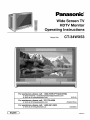 1
1
-
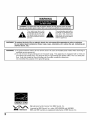 2
2
-
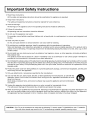 3
3
-
 4
4
-
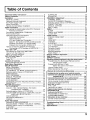 5
5
-
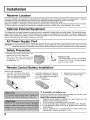 6
6
-
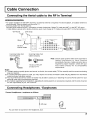 7
7
-
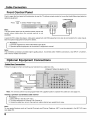 8
8
-
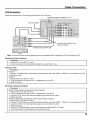 9
9
-
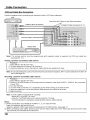 10
10
-
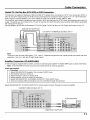 11
11
-
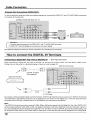 12
12
-
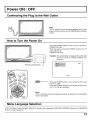 13
13
-
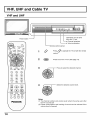 14
14
-
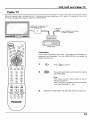 15
15
-
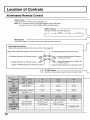 16
16
-
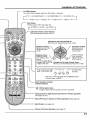 17
17
-
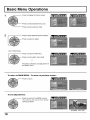 18
18
-
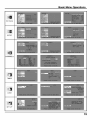 19
19
-
 20
20
-
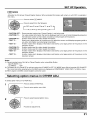 21
21
-
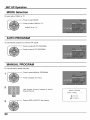 22
22
-
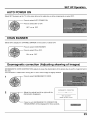 23
23
-
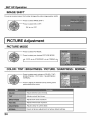 24
24
-
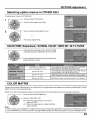 25
25
-
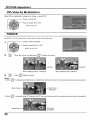 26
26
-
 27
27
-
 28
28
-
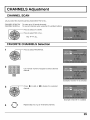 29
29
-
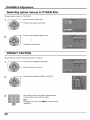 30
30
-
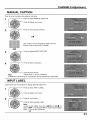 31
31
-
 32
32
-
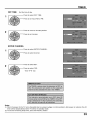 33
33
-
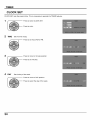 34
34
-
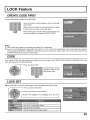 35
35
-
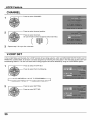 36
36
-
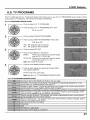 37
37
-
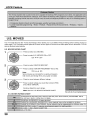 38
38
-
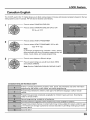 39
39
-
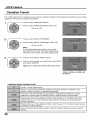 40
40
-
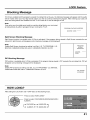 41
41
-
 42
42
-
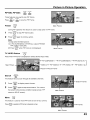 43
43
-
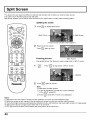 44
44
-
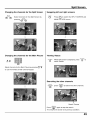 45
45
-
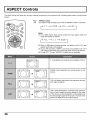 46
46
-
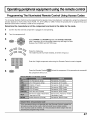 47
47
-
 48
48
-
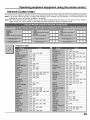 49
49
-
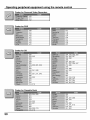 50
50
-
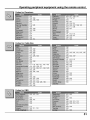 51
51
-
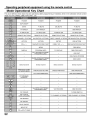 52
52
-
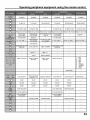 53
53
-
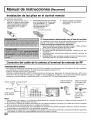 54
54
-
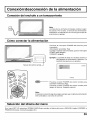 55
55
-
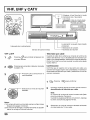 56
56
-
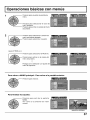 57
57
-
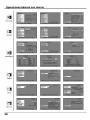 58
58
-
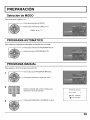 59
59
-
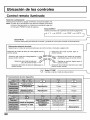 60
60
-
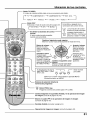 61
61
-
 62
62
-
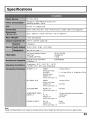 63
63
-
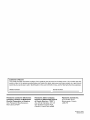 64
64
Panasonic CT-34WX53 El manual del propietario
- Categoría
- Equipo de música suplementario
- Tipo
- El manual del propietario
en otros idiomas
- English: Panasonic CT-34WX53 Owner's manual
Artículos relacionados
-
Panasonic 27-COLOR TV W-PIP-REMOTE-DBX STEREO 27PS60S Manual de usuario
-
Panasonic CT-32G19 Manual de usuario
-
Panasonic CT-27SX11, CT-27SX11U, CT-27SX31, CT-27SX31U, CT-32SX31, CT-32SX31U, CT-36SX31, CT-32SX31U, CT-F2911, CT-F2911X, CT-F2921L, CT-F2931, CT-F2931X, CT-F2941L, CT-F3431, CT-F3431X, CT-F3441L Manual de usuario
-
Panasonic CT-2017, CT-25G7, CT-25G7U, CT-G2132, CT-G2132L, CT-G2172, CT-G2172L, CT-G2972, CT-G2972L, CT-G3352, CT-G3352X Manual de usuario
-
Panasonic CT-27SF25 Manual de usuario
-
Panasonic CRT Television CT 32HL42 Manual de usuario
-
Panasonic CT-34WC15 Manual de usuario
-
Panasonic Flat Panel Television CT-F3442 Manual de usuario
-
Panasonic PT-47WX49, PT-56WX51, PT-47WX51, PT-65WX51 Manual de usuario
-
Panasonic PT-47WX54 Manual de usuario
Otros documentos
-
Philips 46-HDTV MONITOR PROJECTION TV 46PP9302H - Instrucciones de operación
-
Zenith TV Converter Box DTT901 Manual de usuario
-
Quasar SP-3235UF Manual de usuario
-
Quasar Projection Television SR-5144 Manual de usuario
-
Quasar SP-2725U Instrucciones de operación
-
Aiwa HV-FX9000U Manual de usuario
-
Philips 26PF5320/28 Manual de usuario
-
Memorex MX4137 - Micro System - Radio Manual de usuario
-
Sony RM-V40A Instrucciones de operación
-
Dormakaba LA GARD 700 Series Guía del usuario