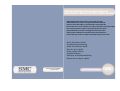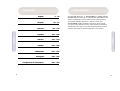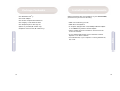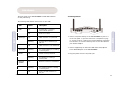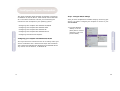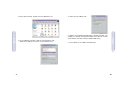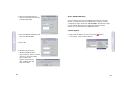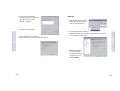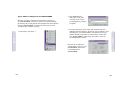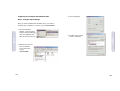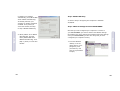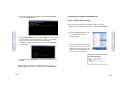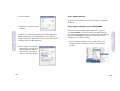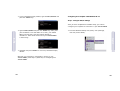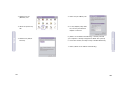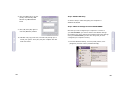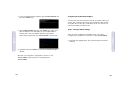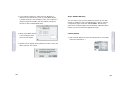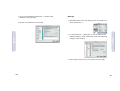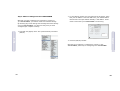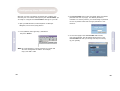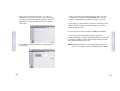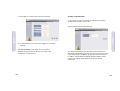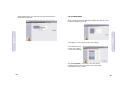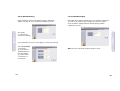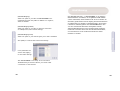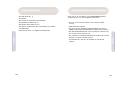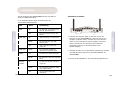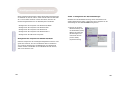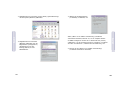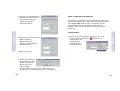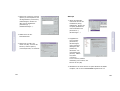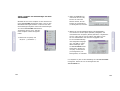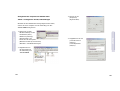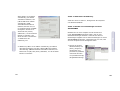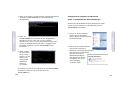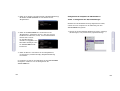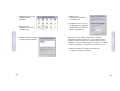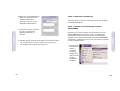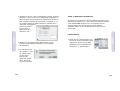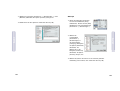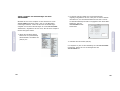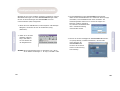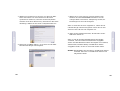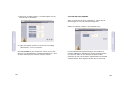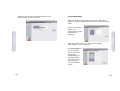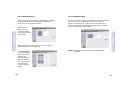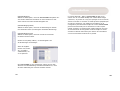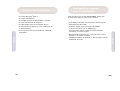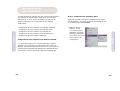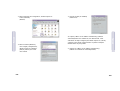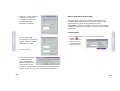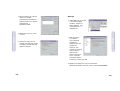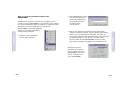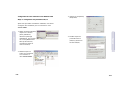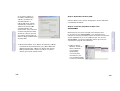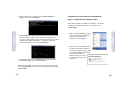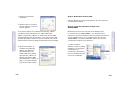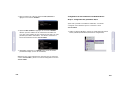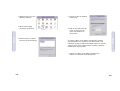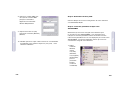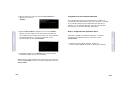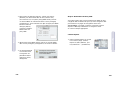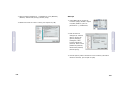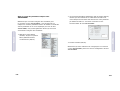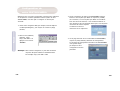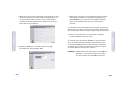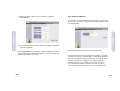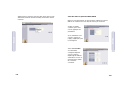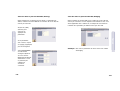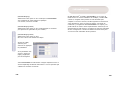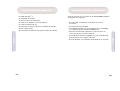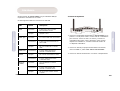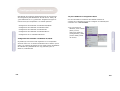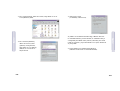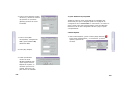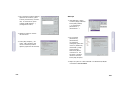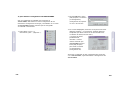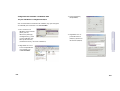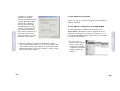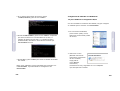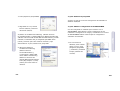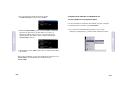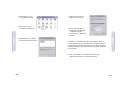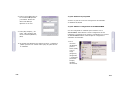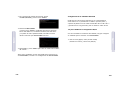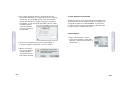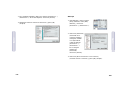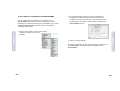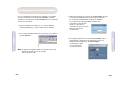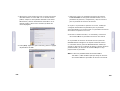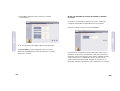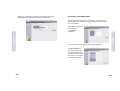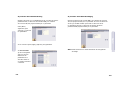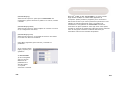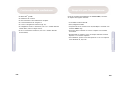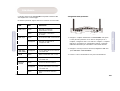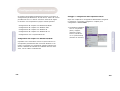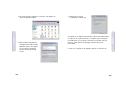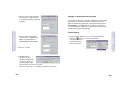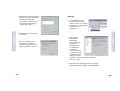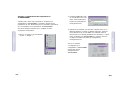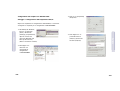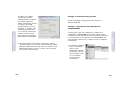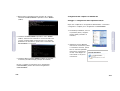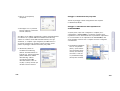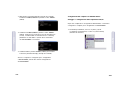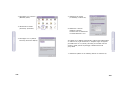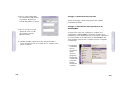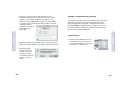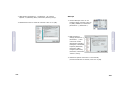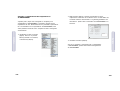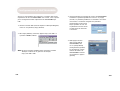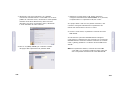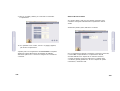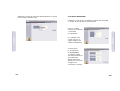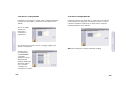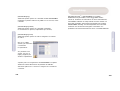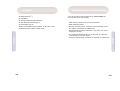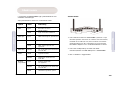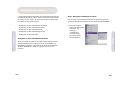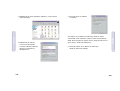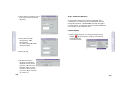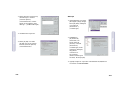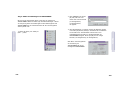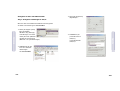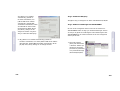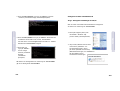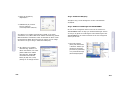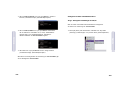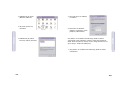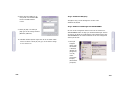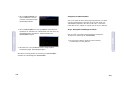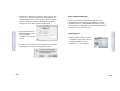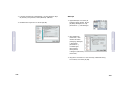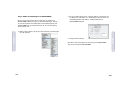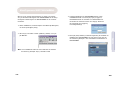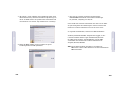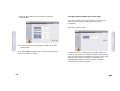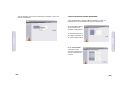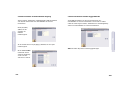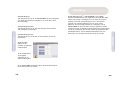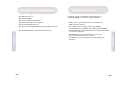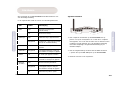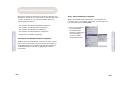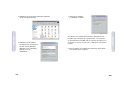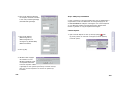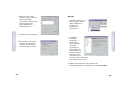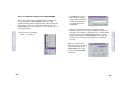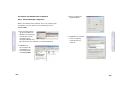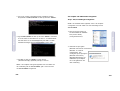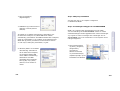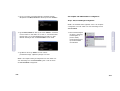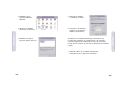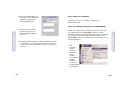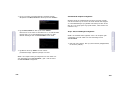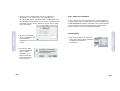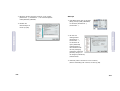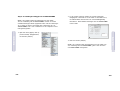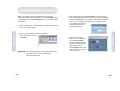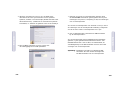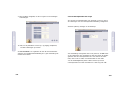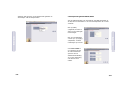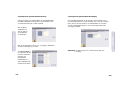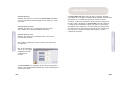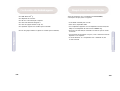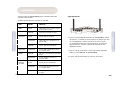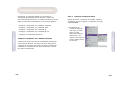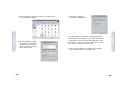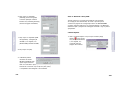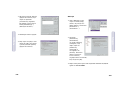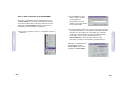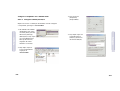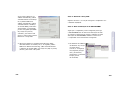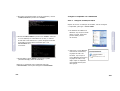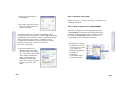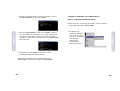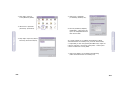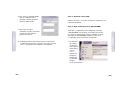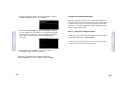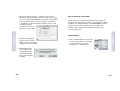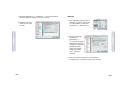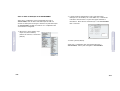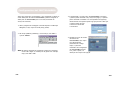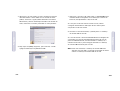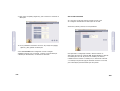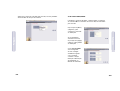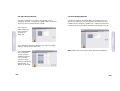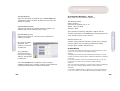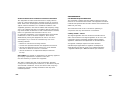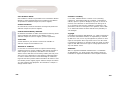SMC Network Router SMC7804WBRB Manual de usuario
- Categoría
- Enrutadores
- Tipo
- Manual de usuario
Este manual también es adecuado para

SMC7804WBRB
54Mbps Wireless Broadband Router
with built-in (Annex B-UR2) ADSL Modem
Model Number: SMC7804WBRB
Issue: March 2004
Quick Installation Guide
Installationskurzanleitung
Guide d'installation rapide
Guía de inicio rápido
Guida rapida all'avvio
Snabbinstallation
Beknopte installatiehandleiding
Manual de instalação rápida
54Mbps Wireless Broadband Router with built-in (Annex B-UR2) ADSL Modem
Wireless-Breitband-Router (54 MBit/s) mit eingebautem ADSL-Modem (AnnexB-UR2
Routeur sans fil haut débit 54Mbps avec modem ADSL intégré (Annexe AnnexB'-UR2)
Router de banda ancha con acceso inalámbrico de 54 Mbps y módem ADSL (Anexo B-UR2) integrado
Router a banda larga wireless 54 Mbps con modem ADSL (Appendice B incorporato
Trådlös bredbandsrouter på 54 Mbit/s med inbyggt ADSL-modem (Annex B-UR2)
54Mbps draadloze breedbandrouter met ingebouwde (Annex B-UR2) ADSL-modem
Router de Banda Larga Sem Fios de 54 Mbps com Modem ADSL integrado (Anexo B-UR2)

The SMC ADSL Barricade
TM
g, SMC7804WBRB is a 54Mbps Wireless
Broadband Router with built-in (AnnexB-UR2) ADSL Modem. This
product is designed to share Internet Access, provide security,
and network multiple devices for a variety of users. The
SMC7804WBRB’s simple installation and setup can be carried
out by the least experienced users, while providing networking
professionals with easy to configure advanced features. Please
read the User Guide for advanced features of this product.
English
2
Contents
1
Introduction
English 2 - 49
Deutsch 50 - 97
Français 98 - 145
Español 146 - 193
Italiano 194 - 243
Svenska 244 - 289
Nederlands 290 - 337
Português 338 - 385
Compliances & Information 386 - 390
Contents

Before proceeding with the installation of your SMC7804WBRB,
please be sure you have the following:
• ADSL line installed by your ISP.
• ADSL Micro filter/Splitter.
• A computer equipped with a 10/100Mbps Network Adapter
or an IEEE802.11g wireless network adapter.
• TCP/IP network protocols installed on each PC that will
access the Internet.
• A Java enabled web browser such as Microsoft Internet
Explorer 5.0 or above installed.
• Your Windows CD, if your computer is running Windows 95,
98, or Me.
English
4
Installation Requirements
English
3
Package Contents
• One ADSL Barricade
TM
g.
• One Power Adapter.
• One CD with Complete Documentation.
• One Category 5 Fast Ethernet Cable.
• One Telephone patch cable (RJ-11).
• Splitter is provided (NL models only).
• Telephone Connector Kit (NL model only).

PWR On The Barricade
TM
is receiving
power. Normal operation.
Off Power off or failure.
ADSL Sync On ADSL connection is syncronized.
Flashing The Barricade is establishing an
DSL link.
Off ADSL connection is not established.
ADSL Data Flashing The indicated ADSL port is sending
or receiving data.
WLAN Off No data is being transferred.
Flashing The WLAN port is sending or
receiving data.
Ethernet On Ethernet connection is established.
(4LEDs)
Flashing The indicated LAN port is sending
or receiving data.
Off There is no LAN connection on
the port.
6
English
The front panel of the SMC7804WBRB includes LED indicators
for easy monitoring.
The following table defines the function of each LED.
Connecting Devices
1. Connect computers directly to the SMC7804WBRB on ports 1-4
on the rear panel. If you have more than 4 computers to plug
in, connect a hub or a switch and connect additional computers
to that device. To connect wirelessly refer to the User Guide for
your wireless adapter.
2. Connect supplied RJ-11 cable from ADSL Micro filter/Splitter
to the ADSL WAN port on the SMC7804WBRB.
3. Plug the power cord into the power jack.
Hardware
LAN Ports
Reset Button
WAN Port
Power inlet
English
5
LED Status Description

7
Step 1. Configure TCP/IP Settings
After you have completed the hardware setup by connecting your
devices, you need to configure your computer to connect to your
SMC7804WBRB.
1. From the Windows
desktop, click the
[Start] button. Choose
[Settings], then click
[Control Panel].
English
8
Configuring Your Computer
English
This Quick Installation Guide provides configuration instructions
for Windows 95, 98, Me, NT 4.0, 2000 and XP, and for Macintosh
OS 7.x and above. Please be sure that you are following the
instructions that correspond to your operating system:
• Configuring Your Computer with Windows 95/98/Me.
• Configuring Your Computer with Windows 2000.
• Configuring Your Computer with Windows XP.
• Configuring Your Computer with Windows NT 4.0.
• Configuring Your Macintosh Computer.
Configuring your computer with Windows 95/98/Me
You may find that the instructions here do not exactly match your
version of Windows. This is because these steps and screenshots
were created from Windows 98. Windows 95 and Windows Me are
very similar, but not identical, to Windows 98.

2. From [Control Panel], double-click the [Network] icon.
3. In the [Network] window, under the [Configuration] tab,
double click [TCP/IP] in the list of your network card.
4. Select the [IP Address] tab.
If [Obtain an IP address automatically] is already selected, your
computer is already configured for DHCP. Click [Cancel] to close
each window, and skip to Step 2 Disable HTTP Proxy.
5. Click [Obtain an IP address automatically].
English
English
9 10
2

English
12
6. Click the [Gateway] tab and
remove any numbers listed under
[Installed gateways].
7. Click the [DNS Configuration] tab
and click [Disable DNS].
8. Click [OK].
9. Windows may need your
Windows 95/98/Me CD to
copy some files. After it finishes
copying, it will then prompt
you to restart your
system. Click [Yes] and
your computer will shut
down and restart.
English
11
2 Configuration
Step 2. Disable HTTP Proxy
You will need to verify that the HTTP Proxy feature of your Web
browser is disabled so that your Web browser is able to view the
configuration pages inside your SMC7804WBRB. The following steps
are for Internet Explorer and for Netscape. Determine which
browser you use and follow the appropriate steps.
Internet Explorer
1. Open Internet Explorer and click the [Stop] button.
Click [Tools], then [Internet Options].

14
13
2. In the [Internet Options]
window click the [Connections]
tab. Next, click the [LAN
Settings…] button.
3. Clear all the checkboxes.
4. Click [OK] and then click [OK]
again to close the [Internet Options] window.
Netscape
1. Open Netscape and click the
[Stop] button. Click [Edit],
then click [Preferences…].
2. In the [Preferences] window, under [Category], double-click
[Advanced], then click [Proxies]. Select [Direct connection
to the Internet]. Click [OK].
3. Repeat these steps
for each Windows
95/98/Me computer
connected to your
SMC7804WBRB
English
English

16
15
Step 3. Obtain IP Settings from Your SMC7804WBRB
Now that you have configured your computer to connect to
your SMC7804WBRB, you have to obtain new network settings.
By releasing any old IP settings and renewing them with settings
from your SMC7804WBRB, you will also verify that you have
configured your computer correctly.
1. Click [Start], then [Run…].
2. Type WINIPCFG and
click [OK]. It may take
a minute or two for the
[IP Configuration] window
to appear.
3. From the drop-down menu, select your network card. Click
[Release] and then [Renew]. Verify that your IP address is now
192.168.2.xxx, your Subnet Mask is 255.255.255.0 and your
Default Gateway is 192.168. 2.1. These values confirm that
your SMC7804WBRB is functioning. Click [OK] to close the
[IP Configuration] window.
Now that your computer is
configured to connect to your
SMC7804WBRB, please skip
to Configuring Your
SMC7804WBRB.
English
English

18
17
Configuring Your Computer with Windows 2000
Step 1. Configure TCP/IP Settings
After you have completed the hardware setup, you need to
configure your computer to connect to your SMC7804WBRB.
1. From the Windows
desktop, click the [Start]
button. Choose [Settings],
then click [Network and
Dial-Up Connections] icon.
2. Double-click the icon
that corresponds
to the connection
to your
SMC7804WBRB.
3. Click [Properties].
4. Double-click [Internet
Protocol (TCP/IP)].
English
English

20
19
If [Obtain an IP address
automatically] and [Obtain DNS
server address automatically]
are already selected, your
computer is already configured
for DHCP. Click [Cancel] to
close each window, and skip
to Step 2 Disable HTTP Proxy.
6. Select [Obtain an IP address
automatically] and then
select [Obtain DNS server
address automatically]. Click
[OK] or [Close] to close each
window.
Step 2. Disable HTTP Proxy
Go back to Step 2 Configuring Your Computer in Windows
95/98/Me.
Step 3. Obtain IP Settings From Your SMC7804WBRB
Now that you have configured your computer to connect to
your SMC7804WBRB, you need to obtain new network settings.
By releasing any old IP settings and renewing them with settings
from your SMC7804WBRB, you will also verify that you have
configured your computer correctly.
1. From the Windows
desktop, click the
[Start] button, then
[Programs], then
[Accessories], and
then click [Command
Prompt].
English
English

2. In the [Command Prompt] window, type IPCONFIG/RELEASE
and press the <ENTER> key.
3. Type IPCONFIG/RENEW and press the <ENTER> key. Verify that
your IP address is now 192.168.2.xxx (2-254), your Subnet
Mask is 255.255.255.0 and your Default Gateway is
192.168.2.1. These values confirm that your SMC7804WBRA
is functioning.
4. Type EXIT and press <ENTER> to close the [Command Prompt]
window.
Now that your computer is configured to connect to your
SMC7804WBRB, please skip to Configuring Your SMC7804WBRB.
22
21
Configuring Your Computer with Windows XP
Step 1. Configure TCP/IP Settings
After you have completed the hardware setup, you need to
configure your computer for connection to your SMC7804WBRB.
1. From the Windows desktop, click
the [Start] button. Choose
[Control Panel].
2. Select the [Network and Internet
Connections] icon, then click the
[Network Connections] icon, and
double-click on the adapter you
will use for this connection.
English
English

3. Click [Properties].
4. Double-click [Internet Protocol
(TCP/IP)].
If [Obtain an IP address automatically] and [Obtain DNS server
address automatically] are already selected, your computer is
already configured for DHCP. Click [Cancel] to close each window,
and skip to Step 2 Disable HTTP Proxy.
6. Select [Obtain an IP address
automatically] and then select
[Obtain DNS server address
automatically]. Click [OK] or
[Close] to close each window.
24
23
Step 2. Disable HTTP Proxy
Go back to Step 2 under Configuring Your Computer in Windows
95/98/Me.
Step 3. Obtain IP Settings From Your SMC7804WBRB
Now that you have configured your computer to connect to
your SMC7804WBRB, you need to obtain new network settings.
By releasing any old IP settings and renewing them with settings
from your SMC7804WBRB, you will also verify that you have
configured your computer correctly.
1. From the Windows desktop, click the [Start] button, then
[Programs], then [Accessories], and then click [Command
Prompt].
English
English

26
25
2. In the [Command Prompt] window, type IPCONFIG/RELEASE and
press the <ENTER> key.
3. Type IPCONFIG/RENEW and press the <ENTER> key. Verify that
your IP address is now 192.168.2.xxx (2-254), your Subnet
Mask is 255.255.255.0 and your Default Gateway is
192.168.2.1. These values confirm that your SMC7804WBRB
is functioning.
4. Type EXIT and press <ENTER> to close the [Command Prompt]
window.
Now that your computer is configured to connect to your
SMC7804WBRB, please skip to please skip to Configuring Your
SMC7804WBRB.
Configuring Your Computer with Windows NT 4.0
Step 1. Configure TCP/IP Settings
After you have completed the hardware setup, you need to
configure your computer for connection to your SMC7804WBRB.
1. From the Windows desktop click [Start], then [Settings],
and click [Control Panel].
English
English

28
27
2. Double-click the
[Network] icon.
3. Select the [Protocols]
tab.
4. Double-click [TCP/IP
Protocol].
5. Select the [IP Address] tab.
6. In the [Adapter] drop-down
list, be sure your Ethernet
adapter is selected.
If [Obtain an IP address automatically] is already selected,
your computer is already configured for DHCP. Click [Cancel]
to close each window, and skip to Step 2 Disable HTTP Proxy.
7. Select [Obtain an IP address automatically]
English
English

8. Click the [DNS] tab to see the
primary and secondary DNS.
Remove any DNS addresses
listed.
9. Click [OK] then [OK] again to
close the [Network] window.
10. Windows may copy some files, and will then prompt you to
restart your system. Click [Yes] and your computer will shut
down and restart.
30
29
Step 2. Disable HTTP Proxy
Go back to Step 2 under Configuring Your Computer in
Windows 95/98/Me.
Step 3. Obtain IP Settings From Your SMC7804WBRB
Now that you have configured your computer to connect to
your SMC7804WBRB, you need to obtain new network settings.
By releasing any old IP settings and renewing them with settings
from your SMC7804WBRB, you will also verify that you have
configured your computer correctly.
1. From the Windows desktop, click the [Start] button, then
[Programs], and then select [Command Prompt].
English
English

32
31
2. In the [Command Prompt] window, type IPCONFIG/RELEASE and
press the <ENTER> key.
3. Type IPCONFIG/RENEW and press the <ENTER> key. Verify that
your IP address is now 192.168.2.xxx, your Subnet Mask is
255.255.255.0 and your Default Gateway is 192.168.2.1.
These values confirm that your SMC7804WBRB is functioning.
4. Type EXIT and press <ENTER> to close the [Command Prompt]
window.
Now that your computer is configured to connect to your
SMC7804WBRB, please continue to Configuring Your
SMC7804WBRB.
Configuring Your Macintosh Computer
You may find that the instructions here do not exactly match your
screen. This is because these steps and screenshots were created
using Mac OS 8.5. Mac OS 7.x and above are all very similar, but
may not be identical to Mac OS 8.5.
Step 1. Configure TCP/IP Settings
After you have completed the hardware setup, you need to
configure your computer for connection to your SMC7804WBRB.
1. Pull down the [Apple] Menu. Click [Control Panels] and select
[TCP/IP].
English
English

2. In the [TCP/IP] dialog box, make sure that [Ethernet] is
selected in the [Connect Via:] field. If [Using DHCP Server]
is already selected in the [Configure:] field, your computer is
already configured for DHCP. Close the [TCP/IP] dialog box,
and skip to Step 2 Disable HTTP Proxy.
3. Select [Using DHCP Server]
in the [Configure] field
and close the window.
4. Another box will appear asking whether you want to save your
TCP/IP settings. Click [Save].
34
33
Step 2. Disable HTTP Proxy
You will need to verify that the HTTP Proxy feature of your Web
browser is disabled so that your Web browser is able to view the
configuration pages inside your SMC7804WBRB. The following
steps are for Internet Explorer and for Netscape. Determine which
browser you use and follow the appropriate steps.
Internet Explorer
1. Open Internet Explorer and click the [Stop] button. Click [Edit]
and select [Preferences...].
English
English

36
35
2. In the Internet Explorer [Preferences...] window, under
[Network], select [Proxies].
3. Uncheck all checkboxes and click [OK].
Netscape
1. Open Netscape and click the [Stop] button. Click [Edit] and
select [Preferences...].
2. In the [Preferences...] dialog box, in the left-hand column
labeled [Category], select [Advanced]. Under the [Advanced]
category, select [Proxies].
3. Select [Direct Connection to the Internet] and click [OK].
English
English

38
37
Step 3. Obtain IP Settings From Your SMC7804WBRB
Now that you have configured your computer to connect to
your SMC7804WBRA, you need to obtain new network settings.
By releasing any old IP settings and renewing them with settings
from your SMC7804WBRA, you will also verify that you have
configured your computer correctly.
1. Pull down the [Apple] menu. Click [Control Panels] and select
[TCP/IP].
2. In the [TCP/IP] window, your new settings will be shown. Verify
that your IP address is now 192.168.2.xxx, your Subnet Mask is
255.255.255.0 and your Default Gateway is 192.168.2.1. These
values confirm that your SMC7804WBRB is functioning.
3. Close the [TCP/IP] window.
Now that your computer is configured to connect to your
SMC7804WBRA, please skip to Configuring Your SMC7804WBRB.
English
English

Now that you have successfully configured your computer and
retrieved your new network settings from your SMC7804WBRB, you
are ready to configure the SMC7804WBRB’s settings for your ISP.
1. Open your Web browser (Internet Explorer or Netscape
Navigator) and click the [Stop] button.
2. In the [Address] field type http://192.168.2.1
and press <ENTER>.
Note: For some browsers it may be necessary to include :88
after the management IP address. For example,
http://192.168.2.1:88
40
39
3. The SMC7804WBRB login screen will appear. Enter the default
password and click on [Login]. The default password is
smcadmin. For security reasons, you should assign a password
as soon as possible. Note that the login password is case-
sensitive.
4. On the home page of the SMC7804WBRB Web console,
click [Setup Wizard]. The automated setup process of the
SMC7804WBRB will take you through each step for setting
up your gateway.
Configuring Your SMC7804WBRB
English
English

5. Select your time zone from the list. If you want to
automatically synchronize the ADSL router with a public
timeserver, check the box [Enable Automatic Time Server
Maintenance]. Select the desired server from the drop
down menu.
6. Click [NEXT] to continue and go to the ADSL parameter
settings page.
42
41
7. Select your Country and Internet Service provider. This will
automatically configure the SMC7804WBRB with the correct
Protocol, Encapsulation and VPI/VCI settings for your ISP.
If your Country or Internet Service Provider is not listed you will
need to manually configure ISP settings. Skip to the section
Country or ISP not listed.
8. Enter your ISP username, password and DNS Server address.
If your ISP uses Protocol RFC1483 Routed or Bridged no
username/password is required. For RFC1483 Routed you will need
to enter the IP address, Subnet Mask, Default Gateway and DNS
Server address supplied by your ISP.
Note: By default 192.168.2.1 is set for DNS Server address, this
need to be changed to reflect your ISP DNS Server address.
English
English

9. Click [Next] to continue and confirm the settings.
10. If the parameters are correct Click [Apply] to save these
settings.
Your SMC7804WBRB is now setup. Go to the section
Troubleshooting of the User Guide if you cannot make
a connection to the Internet.
44
43
Country or ISP not listed
If you country or ISP is not listed you will need to manually
configure the settings for your ISP.
Select [Others] from the drop down list.
For manual configuration you will need to know the Protocol,
DNS Server, Encapsulation and VPI/VCI settings used by your ISP.
If you have a Static IP address you will also need to know the
IP address, Subnet Mask and default Gateway address. Please
contact your ISP for these details if you do not already
have them.
English
English

45
Select what Protocol your ISP uses from the Internet Service
Provider drop down list.
ISP use PPPoA/PPPoE
Enter Username, Password, DNS Server address and VPI/VCI circuit
numbers provided by your ISP.
Click [Next] to continue and confirm the settings.
If the parameters are
correct Click [Apply]
to save these settings.
Your SMC7804WBRB is now setup. Go to the section
Troubleshooting of the User Guide if you cannot make
a connection to the Internet.
46
English
English

ISP use RFC1483 Routing
Enter IP address, subnet mask, default gateway, DNS Server
address and VPI/VCI circuit numbers provided by your ISP.
Click [Next]
to continue and
confirm the settings.
If the parameters are correct Click [Apply] to save these settings.
Your SMC7804WBRB
is now setup.
Go to the section
Troubleshooting of
the User Guide if
you cannot make
a connection to
the Internet.
48
47
ISP use RFC1483 Bridging
Enter DNS Server address and VPI/VCI circuit numbers supplied by
your ISP. If you have a Fixed IP address you will also need to
enter IP address, Subnet Mask and default gateway address
supplied by your ISP.
Note: You have 3 different bridging modes to select.
English
English

50
Der SMC ADSL Barricade
TM
g (SMC7804WBRB) ist ein Wireless-
Breitband-Router (54 MBit/s) mit eingebautem ADSL-Modem
(Annex A-Standard). Dieses Produkt stellt für eine Vielzahl von
Benutzern gemeinsamen Internet-Zugang, Sicherheitsfunktionen
und Einbindung von Geräten in Netzwerke bereit. Die einfache
Installation und Konfiguration des SMC7804WBRB kann auch
von sehr unerfahrenen Benutzern durchgeführt werden,
während Netzwerktechniker leicht konfigurierbare erweiterte
Funktionen vorfinden. Bitte lesen Sie das Benutzerhandbuch,
um Informationen zu den erweiterten Funktionen dieses
Produkts zu erhalten.
49
[RFC1483 Bridging]
Select this option if you want the SMC7804WBRB to be
transparent and pass the public IP address to a single PC,
Server or Firewall.
[RFC1483 Bridging DHCP]
Select this option if you want to share the connection
for multiple PC’s (most common setting).
[RFC1483 Bridging FixIP]
Select this option if your ISP has given you a static IP address.
Click [Next] to continue and confirm the settings.
If the parameters are
correct Click [Apply]
to save these settings.
Your SMC7804WBRB is now setup. Go to the section
Troubleshooting of the User Guide if you cannot make
a connection to the Internet.
English
Einführung
Deutsch

52
Bevor Sie mit der Installation Ihres SMC7804WBRB fortfahren,
vergewissern Sie sich, dass Folgendes vorhanden ist:
• Eine von Ihrem Internet-Anbieter (ISP) installierte ADSL-
Leitung.
• ADSL-Mikrofilter/-Splitter.
• Ein mit einem 10-/100-Mbit/s-Netzwerkadapter oder einem
IEEE802.11g-Wireless-Netzwerkadapter ausgestatteter Computer.
• Das TCP/IP-Netzwerkprotokoll muss auf jedem PC installiert sein,
der auf das Internet zugreifen soll.
• Ein installierter Java-fähiger Web-Browser wie Microsoft Internet
Explorer 5.0 oder eine spätere Version.
• Ihre Windows-CD, wenn Sie mit Windows 95, 98 oder Me
arbeiten.
51
• Ein ADSL Barricade
TM
g.
• Ein Netzteil.
• Eine CD mit der kompletten Dokumentation.
• Ein Fast-Ethernet-Kabel (Kat. 5).
• Eine Telefon-Patch-Kabel (RJ-11).
• Der Splitter ist Bestandteil des Lieferumfangs (nur Modelle
für Niederlande).
• Telefonanschluss-Kit (nur Modelle für Niederlande).
Deutsch
Deutsch
Installationsvoraussetzungen
Packungsinhalt

Auf der Vorderseite des SMC7804WBRB befinden sich LEDs zur
einfachen Geräteüberwachung.
In der folgenden Tabelle werden die Bedeutungen der
verschiedenen LEDs dargestellt:
54
Anschließen von Geräten
1. Schließen Sie Computer direkt an den Ports 1-4 auf der
Rückseite an den SMC7804WBRB an. Wenn Sie mehr als vier
Computer verwenden wollen, schließen Sie einen Hub oder
Switch an und verbinden Sie weitere Computer mit diesem
Gerät. Informationen zur Herstellung einer kabellosen
Verbindung finden Sie in der Dokumentation Ihres
Wireless-Adapters.
2. Verbinden Sie über das im Lieferumfang enthaltene RJ-11-Kabel
den ADSL-Mikrofilter/-Splitter mit dem ADSL-WAN-Port des
SMC7804WBRB.
3. Stecken Sie das Netzkabel in eine Stromversorgungsbuchse ein.
Hardware
Deutsch
Deutsch
LAN- Ports
Resetschalter
WAN-Port
Spannungsversorgungsbuchse
LED Status Beschreibung
PWR Ein Der Barricade
TM
wird mit Spannung
versorgt. Normaler Betrieb.
Aus Keine Spannungsversorgung oder
Ausfall.
ADSL Sync Ein ADSL-Verbindung ist synchronisiert.
Blinkt Der Barricade stellt eine ADSL-
Verbindung her.
Aus ADSL- Verbindung wurde nicht
hergestellt.
ADSL Data Blinkt
Der entsprechende ADSL-Port
überträgt oder empfängt Daten.
WLAN Aus Es werden keine Daten übertragen.
Blinkt Der WLAN-Port sendet oder empfängt
Daten.
Ethernet Ein Es wurde eine Ethernet-Verbindung
(4LEDs) hergestellt.
Blinkt Der entsprechende LAN-Port sendet
oder empfängt Daten.
Aus Am Port besteht keine LAN-
Verbindung.
53

56
Schritt 1. Konfigurieren der TCP/IP-Einstellungen
Nachdem Sie die Hardwareeinrichtung durch Anschließen Ihrer
Geräte abgeschlossen haben, müssen Sie Ihren Computer für die
Verbindung mit dem SMC7804WBRB konfigurieren.
1. Klicken Sie auf dem
Windows-Desktop auf
die Schaltfläche [Start].
Wählen Sie [Settings]
(Einstellungen) aus
und klicken Sie auf
[Control Panel]
(Systemsteuerung).
55
Diese Installationskurzanleitung bietet Konfigurationsanweisungen
für Windows 95, 98, Me, NT 4.0, 2000 und XP sowie für Macintosh
OS 7.x und höhere Versionen. Achten Sie darauf, dass Sie die
korrekte Vorgehensweise für Ihr Betriebssystem verwenden.
• Konfigurieren des Computers mit Windows 95/98/Me.
• Konfigurieren des Computers mit Windows 2000.
• Konfigurieren des Computers mit Windows XP.
• Konfigurieren des Computers mit Windows NT 4.0.
• Konfigurieren des Macintosh-Computers.
Konfigurieren des Computers mit Windows 95/98/Me
Eventuell entsprechen die nachfolgend aufgeführten Schritte nicht
genau den Schritten, die für Ihre Windows-Version erforderlich
sind, da diese Anweisungen und Abbildungen aus Windows 98
erstellt wurden und Windows 95 und Windows Me zwar ähnlich,
aber nicht identisch sind.
Konfigurieren des Computers
Deutsch
Deutsch

58
4. Wählen Sie die Registerkarte
[IP Address] (IP-Adresse) aus.
Wenn [Obtain an IP address automatically] (IP-Adresse
automatisch beziehen) aktiviert ist, ist Ihr Computer bereits
für DHCP konfiguriert. Klicken Sie in diesem Fall auf [Cancel]
(Abbrechen), um die einzelnen Fenster zu schließen, und fahren
Sie dann mit Abschnitt 2, Deaktivieren des HTTP-Proxy, fort.
5. Klicken Sie auf [Obtain an IP address automatically]
(IP-Adresse automatisch beziehen).
57
2. Doppelklicken Sie im Fenster [Control Panel] (Systemsteuerung)
auf das Symbol [Network] (Netzwerk).
3. Doppelklicken Sie im Fenster
[Network] (Netzwerk) auf der
Registerkarte [Configuration]
(Konfiguration) auf den
Eintrag [TCP/IP] für Ihre
Netzwerkkarte.
Deutsch
Deutsch

60
Schritt 2. Deaktivieren des HTTP-Proxy
Sie müssen sich vergewissern, dass die HTTP-Proxy-Funktion Ihres
Web-Browsers deaktiviert ist, damit dieser die Konfigurationsseiten
Ihres SMC7804WBRB anzeigen kann. Im Folgenden sind die
Vorgehensweisen für Internet Explorer und für Netscape
aufgeführt. Führen Sie die entsprechenden Schritte für Ihren
Browser aus.
Internet Explorer
1. Öffnen Sie den Internet Explorer und klicken Sie auf die
Schaltfläche [Stop] (Abbrechen) . Klicken Sie auf
[Tools] (Extras) und
anschließend auf
[Internet Options]
(Internetoptionen).
59
6. Klicken Sie auf die Registerkarte
[Gateway] und löschen Sie die
unter [Installed gateways]
(Installierte Gateways)
aufgelisteten Zahlen.
7. Klicken Sie auf die Registerkarte
[DNS Configuration]
(DNS-Konfiguration)
und dann auf [Disable DNS]
(DNS deaktivieren).
8. Klicken Sie auf [OK].
9. Eventuell muss Windows
einige Dateien von Ihrer
Windows 95/98/Me-CD
kopieren. Nach dem
Kopieren werden
Sie aufgefordert, Ihr System neu zu starten. Klicken Sie
auf [Yes] (Ja). Ihr Computer fährt herunter und startet neu.
Deutsch
Deutsch

62
Netscape
1. Öffnen Sie Netscape
und klicken Sie auf die
Schaltfläche [Stop]
(Abbrechen). Klicken Sie
auf [Edit] (Bearbeiten)
und anschließend auf
[Preferences…]
(Einstellungen…).
2. Doppelklicken
Sie im Fenster
[Preferences]
(Einstellungen)
unter [Category]
(Kategorie) auf
[Advanced]
(Erweitert) und
anschließend auf
[Proxies]. Wählen
Sie [Direct
connection
to the Internet] (Direkte
Verbindung zum Internet) aus.
Klicken Sie auf [OK].
3. Wiederholen Sie diese Schritte für jeden Windows 95/98/Me-
Computer, der an Ihren SMC7804WBRB angeschlossen ist.
61
2. Klicken Sie im Fenster [Internet
Options] (Internetoptionen) auf
die Registerkarte [Connections]
(Verbindungen). Klicken Sie
dann auf die Schaltfläche
[LAN Settings...]
(LAN-Einstellungen…).
3. Deaktivieren Sie alle
Kontrollkästchen.
4. Klicken Sie auf [OK] und
erneut auf [OK], um auch das
Fenster [Internet Options]
(Internetoptionen) zu schließen.
Deutsch
Deutsch

64
2. Geben Sie WINIPCFG ein
und klicken Sie auf [OK].
Es kann ein oder zwei
Minuten dauern, bis das
Fenster [IP Configuration]
(IP-Konfiguration) erscheint.
3. Wählen Sie aus dem Dropdown-Menü Ihre Netzwerkkarte
aus. Klicken Sie auf die Option [Release] (Freigeben) und
anschließend auf die Option [Renew] (Erneuern). Vergewissern
Sie sich, dass jetzt für Ihre IP-Adresse 192.168.2.xxx und
für Ihre Subnetzmaske 255.255.255.0 angegeben wird.
Für Ihr Standard-Gateway
muss Folgendes festgelegt
sein: 192.168.2.1. Diese
Werte bestätigen, dass
Ihr SMC7804WBRB korrekt
funktioniert. Klicken Sie
auf [OK], um das Fenster
[IP Configuration] (IP-
Konfiguration) zu schließen.
Ihr Computer ist jetzt für die Verbindung mit dem SMC7804WBRB
konfiguriert. Fahren Sie nun mit Konfigurieren des
SMC7804WBRB fort.
63
Schritt 3. Beziehen von IP-Einstellungen von Ihrem
SMC7804WBRB
Nachdem Sie nun Ihren Computer für den Anschluss an
Ihren SMC7804WBRB konfiguriert haben, muss er neue
Netzwerkeinstellungen beziehen. Indem Sie alle alten
IP-Einstellungen freigeben und sie durch Einstellungen
von Ihrem SMC7804WBRB aktualisieren,
vergewissern Sie sich auch, dass Sie
Ihren Computer korrekt konfiguriert
haben.
1. Klicken Sie auf [Start] und
auf [Run…] (Ausführen…).
Deutsch
Deutsch

66
3. Klicken Sie auf
[Properties]
(Eigenschaften).
4. Doppelklicken Sie auf
[Internet Protocol
(TCP/IP)]
(Internetprotokoll
(TCP/IP)).
65
Konfigurieren des Computers mit Windows 2000
Schritt 1. Konfigurieren der TCP/IP-Einstellungen
Nachdem Sie die Hardwareeinrichtung abgeschlossen haben,
müssen Sie Ihren Computer für die Verbindung mit dem
SMC7804WBRB konfigurieren.
1. Klicken Sie auf dem
Windows-Desktop auf die
Schaltfläche [Start].
Wählen Sie [Settings]
(Einstellungen) und
klicken Sie auf das Symbol
[Network and Dial-Up Connections]
(Netzwerk- und DFÜ-Einstellungen).
2. Doppelklicken Sie
auf das Symbol für
die Verbindung zum
SMC7804WBRB.
Deutsch
Deutsch

68
Schritt 2. Deaktivieren des HTTP-Proxy
Gehen Sie zurück zu Schritt 2, Konfigurieren des Computers
mit Windows 95/98/Me.
Schritt 3. Beziehen von IP-Einstellungen von Ihrem
SMC7804WBRB
Nachdem Sie nun Ihren Computer für den Anschluss an
Ihren SMC7804WBRB konfiguriert haben, muss er neue
Netzwerkeinstellungen beziehen. Indem Sie alle alten IP-
Einstellungen freigeben und sie durch Einstellungen von Ihrem
SMC7804WBRB aktualisieren, vergewissern Sie sich auch, dass
Sie Ihren Computer korrekt konfiguriert haben.
1. Klicken Sie auf dem
Windows-Desktop auf
[Start], [Programs]
(Programme) und
[Accessories] (Zubehör)
und klicken Sie dann
auf [Command Prompt]
(Eingabeaufforderung).
67
Wenn [Obtain an IP address
automatically] (IP-Adresse
automatisch beziehen) und
[Obtain DNS server address
automatically] (DNS-
Serveradresse automatisch
beziehen) aktiviert sind, ist
Ihr Computer bereits für DHCP
konfiguriert. Klicken Sie in
diesem Fall auf [Cancel]
(Abbrechen), um die einzelnen
Fenster zu schließen, und
fahren Sie dann mit Abschnitt
2, Deaktivieren des
HTTP-Proxy, fort.
6. Wählen Sie [Obtain an IP address automatically] (IP-Adresse
automatisch beziehen) und dann [Obtain DNS server address
automatically] (DNS-Serveradresse automatisch beziehen) aus.
Klicken Sie auf [OK] oder [Close] (Schließen), um die einzelnen
Fenster zu schließen.
Deutsch
Deutsch

70
Konfigurieren des Computers mit Windows XP
Schritt 1. Konfigurieren der TCP/IP-Einstellungen
Nachdem Sie die Hardwareeinrichtung abgeschlossen haben,
müssen Sie Ihren Computer für die Verbindung mit dem
SMC7804WBRB konfigurieren.
1. Klicken Sie auf dem Windows-
Desktop auf die Schaltfläche
[Start]. Wählen Sie [Control Panel]
(Systemsteuerung).
2. Wählen Sie das Symbol [Network
and Internet Connections]
(Netzwerk- und Internetverbindungen)
aus, klicken Sie auf das Symbol
[Network Connections]
(Netzwerkverbindungen)
und doppelklicken Sie auf
den Adapter, den Sie für
diese Verbindung
verwenden wollen.
2. Geben Sie im Fenster [Command Prompt] (Eingabeaufforderung)
den Befehl IPCONFIG/RELEASE ein und drücken Sie die
<Eingabetaste>.
3. Geben Sie
IPCONFIG/RENEW ein und drücken Sie die <Eingabetaste>.
Vergewissern Sie sich, dass jetzt für Ihre IP-Adresse
192.168.2.xxx (2-254), für Ihre Subnetzmaske 255.255.255.0
und für Ihr Standard-Gateway 192.168.2.1 angegeben wird.
Diese Werte bestätigen, dass Ihr SMC7804WBRA korrekt
funktioniert.
4. Geben Sie EXIT
ein und drücken
Sie die <Einga-
betaste>, um das
Fenster [Com-
mand Prompt]
(Eingabeauf-
forderung)
zu schließen.
Ihr Computer ist jetzt für die Verbindung mit dem SMC7804WBRB
konfiguriert. Fahren Sie nun mit Konfigurieren des
SMC7804WBRB fort.
Deutsch
Deutsch
69

72
Schritt 2. Deaktivieren des HTTP-Proxy
Gehen Sie zurück zu Schritt 2 unter Konfigurieren des Computers
mit Windows 95/98/Me.
Schritt 3. Beziehen von IP-Einstellungen von Ihrem
SMC7804WBRB
Nachdem Sie nun Ihren Computer für den Anschluss an Ihren
SMC7804WBRB konfiguriert haben, muss er neue Netzwerke-
instellungen beziehen. Indem Sie alle alten IP-Einstellungen
freigeben und sie durch Einstellungen von Ihrem SMC7804WBRB
aktualisieren, vergewissern Sie sich auch, dass Sie Ihren Computer
korrekt konfiguriert haben.
1. Klicken Sie auf dem
Windows-Desktop auf
[Start], [Programs]
(Programme) und
[Accessories] (Zubehör)
und klicken Sie dann auf
[Command Prompt]
(Eingabeaufforderung).
71
3. Klicken Sie auf [Properties]
(Eigenschaften).
4. Doppelklicken Sie auf
[Internet Protocol (TCP/IP)]
(Internetprotokoll (TCP/IP)).
Wenn [Obtain an IP address automatically] (IP-Adresse
automatisch beziehen) und [Obtain DNS server address
automatically] (DNS-Serveradresse automatisch beziehen) aktiviert
sind, ist Ihr Computer bereits für DHCP konfiguriert. Klicken Sie in
diesem Fall auf [Cancel] (Abbrechen), um die einzelnen Fenster zu
schließen, und fahren Sie dann mit Abschnitt 2, Deaktivieren des
HTTP-Proxy, fort.
6. Wählen Sie [Obtain an
IP address automatically]
(IP-Adresse automatisch
beziehen) und dann
[Obtain DNS server address
automatically] (DNS-
Serveradresse automatisch
beziehen) aus. Klicken Sie auf
[OK] oder [Close] (Schließen),
um die einzelnen Fenster zu
schließen.
Deutsch
Deutsch

74
Konfigurieren des Computers mit Windows NT 4.0
Schritt 1. Konfigurieren der TCP/IP-Einstellungen
Nachdem Sie die Hardwareeinrichtung abgeschlossen haben,
müssen Sie Ihren Computer für die Verbindung mit dem
SMC7804WBRB konfigurieren.
1. Klicken Sie auf dem Windows-Desktop auf [Start], [Settings]
(Einstellungen) und [Control Panel] (Systemsteuerung).
73
2. Geben Sie im Fenster [Command Prompt] (Eingabeaufforderung)
den Befehl IPCONFIG/RELEASE ein und drücken Sie die
<Eingabetaste>.
3. Geben Sie IPCONFIG/RENEW ein und drücken Sie die
<Eingabetaste>. Vergewissern Sie sich, dass jetzt für Ihre
IP-Adresse 192.168.2.xxx (2-254), für Ihre Subnetzmaske
255.255.255.0 und für
Ihr Standard-Gateway
192.168.2.1 angegeben wird.
Diese Werte bestätigen, dass
Ihr SMC7804WBRB korrekt
funktioniert.
4. Geben Sie EXIT ein und drücken Sie die <Eingabetaste>,
um das Fenster [Command Prompt] (Eingabeaufforderung)
zu schließen.
Ihr Computer ist jetzt für die Verbindung mit dem SMC7804WBRA
konfiguriert. Fahren Sie nun mit Konfigurieren des
SMC7804WBRB fort.
Deutsch
Deutsch

76
5. Wählen Sie die
Registerkarte [IP Address]
(IP-Adresse) aus.
6. Vergewissern Sie sich, dass in
der Dropdown-Liste [Adapter]
(Netzwerkkarte) Ihr Ethernet-
Adapter ausgewählt ist.
Wenn [Obtain an IP address automatically] (IP-Adresse
automatisch beziehen) aktiviert ist, ist Ihr Computer bereits
für DHCP konfiguriert. Klicken Sie in diesem Fall auf [Cancel]
(Abbrechen), um die einzelnen Fenster zu schließen, und fahren
Sie dann mit Abschnitt 2, Deaktivieren des HTTP-Proxy, fort.
7. Wählen Sie [Obtain an IP address automatically]
(IP-Adresse automatisch beziehen).
75
2. Doppelklicken Sie auf das
Symbol [Network]
(Netzwerk).
3. Wählen Sie die
Registerkarte [Protocols]
(Protokolle) aus.
4. Doppelklicken Sie auf [TCP/IP
Protocol] (TCP/IP-Protokoll).
Deutsch
Deutsch

78
Schritt 2. Deaktivieren des HTTP-Proxy
Gehen Sie zurück zu Schritt 2 unter Konfigurieren des Computers
mit Windows 95/98/Me.
Schritt 3. Beziehen von IP-Einstellungen von Ihrem
SMC7804WBRB
Nachdem Sie nun Ihren Computer für den Anschluss an Ihren
SMC7804WBRA konfiguriert haben, muss er neue Netzwerke-
instellungen beziehen. Indem Sie alle alten IP-Einstellungen
freigeben und sie durch Einstellungen von Ihrem SMC7804WBRB
aktualisieren, vergewissern Sie sich auch, dass Sie Ihren Computer
korrekt konfiguriert haben.
1. Klicken Sie auf
dem Windows-
Desktop
auf [Start],
[Programs]
(Programme)
und [Command
Prompt]
(Eingabeauf-
forderung).
77
8. Klicken Sie auf die Registerkarte
[DNS], um die primären und
sekundären DNS-Server
anzuzeigen. Löschen Sie alle
aufgeführten DNS-Adressen.
9. Klicken Sie auf [OK] und erneut
auf [OK], um das Fenster
[Network] (Netzwerk) zu
schließen.
10. Windows kopiert eventuell einige Dateien und fordert Sie dann
auf, das System neu zu starten. Klicken Sie auf [Yes] (Ja).
Ihr Computer fährt herunter und startet neu.
Deutsch
Deutsch

80
Konfigurieren Ihres Macintosh-Computers
Eventuell entsprechen die hier aufgeführte Schritte nicht genau
den Schritten, die für Ihr Betriebssystem erforderlich sind, da
diese Anweisungen und Abbildungen mit OS 8.5 erstellt wurden,
Mac OS 7.x und höher jedoch zwar ähnlich, aber unter Umständen
nicht identisch mit Mac OS 8.5 sind.
Schritt 1. Konfigurieren der TCP/IP-Einstellungen
Nachdem Sie die Hardwareeinrichtung abgeschlossen haben,
müssen Sie Ihren Computer für die Verbindung mit dem
SMC7804WBRB konfigurieren.
1. Öffnen Sie das Menü [Apple]. Klicken Sie auf [Control Panel]
(Kontrollfelder) und wählen Sie [TCP/IP] aus.
79
2. Geben Sie im Fenster [Command
Prompt] (Eingabeauf-
forderung) den Befehl
IPCONFIG/RELEASE
ein und drücken Sie
die <Eingabetaste>.
3. Geben Sie IPCONFIG/RENEW ein und drücken Sie die
<Eingabetaste>. Vergewissern
Sie sich, dass jetzt für Ihre
IP-Adresse 192.168.2.xxx, für
Ihre Subnetzmaske
255.255.255.0 und für Ihr
Standard-Gateway 192.168.2.1
angegeben wird. Diese Werte
bestätigen, dass Ihr SMC7804WBRB korrekt funktioniert.
4. Geben Sie EXIT ein und drücken Sie die <Eingabetaste>, um das
Fenster [Command Prompt] (Eingabeaufforderung) zu schließen.
Ihr Computer ist jetzt für die Verbindung mit dem SMC7804WBRB
konfiguriert. Fahren Sie nun mit Konfigurieren des
SMC7804WBRB fort.
Deutsch
Deutsch

82
Schritt 2. Deaktivieren des HTTP-Proxy
Sie müssen sich vergewissern, dass die HTTP-Proxy-Funktion Ihres
Web-Browsers deaktiviert ist, damit dieser die Konfigurationsseiten
Ihres SMC7804WBRB anzeigen kann. Im Folgenden sind die
Vorgehensweisen für Internet Explorer und für Netscape
aufgeführt. Führen Sie die entsprechenden Schritte für Ihren
Browser aus.
Internet Explorer
1. Öffnen Sie den Internet Explorer und
klicken Sie auf die Schaltfläche [Stop]
(Abbrechen). Klicken Sie auf [Edit]
(Bearbeiten) und anschließend auf
[Preferences...] (Einstellungen...).
81
2. Vergewissern Sie sich, dass im Dialogfenster [TCP/IP] die Option
[Ethernet] im Feld [Connect Via:] (Verbindung) ausgewählt ist.
Wenn die Option [Using DHCP Server] (DHCP Server) bereits im
Feld [Configure:] (Konfigurationsmethode.) ausgewählt ist, ist
Ihr Computer bereits für DHCP konfiguriert. Schließen Sie in
diesem Fall das Dialogfeld
[TCP/IP] und fahren
Sie mit Schritt 2,
Deaktivieren des
HTTP-Proxy, fort.
3. Wählen Sie [Using DHCP Server] (DHCP Server) im Feld
[Configure] (Konfigurationsmethode) aus und schließen
Sie das Fenster.
4. Ein weiteres Fenster
wird geöffnet, in dem
Sie gefragt werden,
ob Ihre TCP/IP-
Einstellungen
gespeichert werden
sollen. Klicken Sie
auf [Save] (Sichern).
Deutsch
Deutsch

84
Netscape
1. Öffnen Sie Netscape und klicken
Sie auf die Schaltfläche [Stop]
(Abbrechen). Klicken Sie auf [Edit]
(Bearbeiten) und anschließend auf
[Preferences...] (Einstellungen...).
2. Wählen Sie
im Dialogfeld
[Preferences...]
(Einstellungen) in
der linken Spalte
[Category] (Kategorie)
die Option [Advanced]
(Erweitert) aus.
Wählen Sie in der
Kategorie [Advanced]
(Erweitert) die Option
[Proxies] (Proxys) aus.
3. Wählen Sie [Direct Connection to the Internet] (Direkte
Verbindung zum Internet) aus und klicken Sie auf [OK].
83
2. Wählen Sie im Fenster [Preferences...] (Einstellungen...) unter
[Network] (Netzwerk) die Option [Proxies] (Proxys) aus.
3. Deaktivieren Sie alle Optionen und klicken Sie auf [OK].
Deutsch
Deutsch

86
2. Im Fenster [TCP/IP] werden Ihre neuen Einstellungen
angezeigt. Vergewissern Sie sich, dass jetzt für Ihre IP-Adresse
192.168.2.xxx, für Ihre Subnetzmaske 255.255.255.0 und für
Ihr Standard-Gateway 192.168.2.1 angegeben wird. Diese Werte
bestätigen, dass Ihr
SMC7804WBRB korrekt
funktioniert.
3. Schließen Sie das Fenster [TCP/IP].
Ihr Computer ist jetzt für die Verbindung mit dem SMC7804WBRB
konfiguriert. Fahren Sie nun mit Konfigurieren des
SMC7804WBRB fort.
85
Schritt 3. Beziehen von IP-Einstellungen von Ihrem
SMC7804WBRB
Nachdem Sie nun Ihren Computer für den Anschluss an Ihren
SMC7804WBRB konfiguriert haben, muss er neue Netzwerke-
instellungen beziehen. Indem Sie alle alten IP-Einstellungen
freigeben und sie durch Einstellungen von Ihrem SMC7804WBRB
aktualisieren, vergewissern Sie sich auch, dass Sie Ihren Computer
korrekt konfiguriert haben.
1. Öffnen Sie das Menü [Apple].
Klicken Sie auf [Control Panel]
(Kontrollfelder) und wählen Sie
[TCP/IP] aus.
Deutsch
Deutsch

88
3. Der Anmeldebildschirm des SMC7804WBRB wird angezeigt.
Geben Sie das Standardkennwort ein und klicken Sie auf [Login]
(Anmelden). Das Standardkennwort lautet smcadmin. Aus
Sicherheitsgründen sollten Sie so schnell wie möglich ein
Kennwort zuweisen. Beachten
Sie, dass beim Anmeldekennwort
Groß- und Kleinschreibung
unterschieden werden.
4. Klicken Sie auf der Homepage der SMC7804WBRB-Web-Konsole
auf [Setup Wizard] (Installationsassistent). Der automati-
sierte Assistent des
SMC7804WBRB führt
Sie durch die einzelnen
Schritte zur Einrichtung
Ihres Gateway.
87
Nachdem Sie nun Ihren Computer erfolgreich konfiguriert und Ihre
Netzwerkeinstellungen von Ihrem SMC7804WBRB bezogen haben,
können Sie die Einstellungen des SMC7804WBRB für Ihren
Internet-Anbieter (ISP) konfigurieren.
1. Öffnen Sie Ihren Web-Browser (Internet Explorer oder Netscape
Navigator) und klicken Sie auf die Schaltfläche [Stop]
(Abbrechen).
2. Geben Sie in das Feld
[Address] (Adresse)
http://192.168.2.1
ein und drücken Sie
die <Eingabetaste>.
Hinweis: Bei einigen Browsern kann es erforderlich sein, :88 an
die IP-Adresse anzuhängen. z. B. http://192.168.2.1:88
Konfigurieren des SMC7804WBRB
Deutsch
Deutsch

90
7. Wählen Sie Ihr Land und Ihren Internet-Anbieter (ISP).
Hierdurch wird der SMC7804WBRB automatisch mit den
richtigen Werten für Protokoll, Verkapselung und VPI/VCI-
Einstellungen für Ihren ISP konfiguriert.
Wenn Ihr Land oder ISP nicht aufgeführt ist, müssen Sie die
ISP-Einstellungen manuell konfigurieren. Fahren Sie mit dem
Abschnitt Land oder ISP nicht aufgeführt fort.
8. Geben Sie den ISP-Benutzernamen, das Kennwort und die
DNS-Server-Adresse an.
Wenn Ihr ISP das Protokoll RFC1483 Routed oder Bridged
verwendet, muss kein Benutzername/Kennwort angegeben
werden. Für RFC1483 Routed müssen die Angaben für IP-Adresse,
Subnetzmaske, Standard-Gateway und DNS-Server-Adresse
eingegeben werden, die Sie von Ihrem ISP erhalten haben.
Hinweis: Standardmäßig wird 192.168.2.1 als DNS-Server-Adresse
verwendet. Dies muss in die DNS-Server-Adresse Ihres
ISP geändert werden.
89
5. Wählen Sie Ihre Zeitzone aus der Liste aus. Wenn der ADSL-
Router automatisch mit einem öffentlichen Zeit-Server
synchronisiert werden soll, aktivieren Sie das Feld [Enable
Automatic Time Server Maintenance] (Automatische Zeit-Server-
Verwaltung). Wählen Sie den Server im Dropdown-Menü aus.
6. Klicken Sie auf [NEXT] (Weiter), um zur Seite mit den ADSL-
Parametereinstellungen weiterzugehen.
Deutsch
Deutsch

92
Land oder ISP nicht aufgeführt
Wenn Ihr Land oder ISP nicht aufgeführt ist, müssen Sie die
Einstellungen für Ihren ISP manuell konfigurieren.
Wählen Sie [Others] (Andere) in der Dropdown-Liste.
Für die manuelle Konfiguration benötigen Sie die Werte für
Protokoll, DNS-Server, Verkapselung und VPI/VCI-Einstellungen
für Ihren ISP. Wenn Sie eine statische IP-Adresse haben,
benötigen Sie auch die IP-Adresse, Subnetzmaske und Standard-
Gateway-Adresse. Diese Angaben erhalten Sie von Ihrem ISP.
91
9. Klicken Sie auf [Next] (Weiter), um weiterzugehen und die
Einstellungen zu bestätigen.
10. Wenn die Angaben korrekt sind, klicken Sie auf [Apply]
(Übernehmen), um sie zu speichern.
Der SMC7804WBRB ist jetzt eingerichtet. Fahren Sie mit dem
Abschnitt zur Fehlerbehebung im Benutzerhandbuch fort, wenn
Sie keine Verbindung zum Internet herstellen können.
Deutsch
Deutsch

94
ISP use PPPoA/PPPoE
Geben Sie die Werte für Benutzername, Kennwort, DNS-Server-
Adresse und VPI/VCI-Nummern ein, die Sie von Ihrem ISP erhalten
haben.
Klicken Sie auf [Next]
(Weiter), um
weiterzugehen und die
Einstellungen zu
bestätigen.
Wenn die Angaben korrekt sind, klicken Sie auf [Apply]
(Übernehmen), um sie zu speichern.
Der SMC7804WBRA ist
jetzt eingerichtet.
Fahren Sie mit dem
Abschnitt zur
Fehlerbehebung im
Benutzerhandbuch
fort, wenn Sie keine
Verbindung zum
Internet herstellen
können.
93
Wählen Sie das vom ISP verwendete Protokoll aus der
entsprechenden Dropdown-Liste aus.
Deutsch
Deutsch

96
ISP use RFC1483 Bridging
Geben Sie die Werte für DNS-Server-Adresse und VPI/VCI-Nummern
ein, die Sie von Ihrem ISP erhalten haben. Wenn Sie eine
statische IP-Adresse haben, müssen Sie auch die Werte für IP-
Adresse, Subnetzmaske und Standard-Gateway-Adresse eingeben,
die Sie von Ihrem ISP erhalten haben.
Hinweis: Sie können aus drei verschiedenen Bridging-Modi
auswählen.
95
ISP use RFC1483 Routing
Geben Sie die Werte für IP-Adresse, Subnetzmaske, Standard-
Gateway, DNS-Server-Adresse und VPI/VCI-Nummern ein,
die Sie von Ihrem ISP erhalten haben.
Klicken Sie auf
[Next] (Weiter),
um weiterzugehen
und die Einstellungen
zu bestätigen.
Wenn die Angaben korrekt sind, klicken Sie auf [Apply]
(Übernehmen), um sie zu speichern.
Der SMC7804WBRB
ist jetzt eingerichtet.
Fahren Sie mit dem
Abschnitt zur
Fehlerbehebung im
Benutzerhandbuch
fort, wenn Sie keine
Verbindung zum
Internet herstellen
können.
Deutsch
Deutsch

98
Le routeur Barricade
TM
ADSL g SMC7804WBRB de SMC est un
routeur sans fil haut débit 54Mbps avec modem ADSL intégré
(Annexe A). Ce produit est conçu pour partager l’accès à Internet,
assurer la sécurité et connecter en réseau plusieurs périphériques
pour divers utilisateurs. Les opérations d’installation et de
configuration particulièrement simples du routeur SMC7804WBRB
peuvent être effectuées par les utilisateurs les moins expéri-
mentés. Toutefois, les professionnels réseau disposent eux aussi
de fonctionnalités de configuration avancées simples à utiliser.
Consultez le Manuel d’utilisation pour obtenir des informations
sur les fonctionnalités avancées de ce produit.
97
[RFC1483 Bridging]
Wählen Sie diese Option, wenn der SMC7804WBRB transparent sein
soll und die öffentliche IP-Adresse an einen einzelnen PC oder
Server oder eine einzelne Firewall übergeben soll.
[RFC1483 Bridging DHCP]
Wählen Sie diese Option, wenn Sie die Verbindung für mehrere
PCs verwenden wollen (am häufigsten verwendete Einstellung).
[RFC1483 Bridging FixIP]
Wählen Sie diese Option, wenn Sie vom ISP eine statische
IP-Adresse erhalten haben.
Klicken Sie auf [Next] (Weiter), um weiterzugehen und
die Einstellungen zu bestätigen.
Wenn die Angaben
korrekt sind, klicken
Sie auf [Apply]
(Übernehmen), um
sie zu speichern.
Der SMC7804WBRB ist jetzt eingerichtet. Fahren Sie mit dem
Abschnitt zur Fehlerbehebung im Benutzerhandbuch fort, wenn
Sie keine Verbindung zum Internet herstellen können.
Deutsch
Introduction
Français

99
Français
Français
Avant d’installer votre routeur SMC7804WBRA, assurez-vous
de disposer des éléments mentionnés ci-dessous :
• Ligne ADSL installée par votre Fournisseur d’Accès Internet.
• Séparateur/filtre Micro ADSL.
• Ordinateur équipé d’une carte réseau 10/100Mbps
ou d’une carte réseau sans fil IEEE802.11g.
• Protocole réseau TCP/IP installé sur chaque ordinateur
nécessitant un accès à Internet.
• Navigateur Web supportant Java, tel que Microsoft Internet
Explorer 5.0 ou version ultérieure.
• CD-ROM d’installation de Windows, si votre ordinateur exécute
Windows95, 98 ou Me.
Configuration requise
pour l’installation
Contenu de l’emballage
• Un routeur Barricade
TM
ADSL g.
• Un cordon d’alimentation.
• Un CD-ROM contenant la documentation complète.
• Un câble Fast Ethernet de catégorie 5.
• Un câble téléphonique de raccordement (RJ-11).
• Un périphérique de répartition fourni (modèles NL, FR
et UK uniquement).
• Un kit de connecteurs pour le téléphone (modèle NL
uniquement).
100

102
Connexion des périphériques
1. Connectez les ordinateurs directement au routeur
SMC7804WBRA aux ports 1 à 4 situés sur le panneau arrière.
Si vous devez brancher plus de 4 ordinateurs, connectez un
concentrateur ou un commutateur et reliez les ordinateurs
supplémentaires à ce périphérique. Pour établir une connexion
sans fil, reportez-vous au Manuel d’utilisation de votre carte
sans fil.
2. Reliez le câble RJ-11 fourni entre le Séparateur/filtre Micro
ADSL et le port WAN ADSL du SMC7804WBRA.
3. Branchez le cordon d’alimentation dans la prise prévue
à cet effet.
Français
Français
Le panneau avant du SMC7804WBRA présente des témoins
lumineux qui permettent de contrôler son activité.
Le tableau suivant explique la fonction de chaque témoin.
Matériel
Ports LAN
Bouton [Reset] (Réinitialiser)
Port WAN
Prise d’alimentation
Témoin État Description
PWR Allumé Le routeur Barricade
TM
est sous
(Alimentation) ten
sion. Fonctionnement normal.
Éteint L’appareil n’est plus alimenté en
électricité ou est défaillant.
ADSL Sync Allumé La connexion ADSL est synchronisée.
Clignotant Le routeur Barricade
TM
est en train
d’établir une liaison ADSL.
Éteint La connexion ADSL n’est pas établie.
ADSL Data Clignotant Der entsprechende ADSL-Port
(Données ADSL) überträgt oder empfängt Daten.
WLAN Éteint Aucun transfert de données.
Clignotant Le port WLAN transmet ou reçoit
des données.
Ethernet Allumé La connexion Ethernet est
(4LEDs) établie.
Clignotant Le port LAN indiqué transmet
ou reçoit des données.
Éteint
Il n’y a pas de connexion LAN
sur le port.
101

104
Étape 1. Configuration des paramètres TCP/IP
Après avoir procédé à l’installation matérielle en connectant
vos périphériques, vous devez configurer votre ordinateur pour
la connexion à votre SMC7804WBRA.
1. Depuis le Bureau
Windows, cliquez
sur le bouton [Start]
(Démarrer). Choisissez
[Settings] (Paramètres),
puis cliquez sur [Control
Panel] (Panneau de
configuration).
103
Ce Guide d’installation rapide fournit des instructions d’installation
pour Windows 95, 98, Me, NT 4.0, 2000 et XP, ainsi que pour
Macintosh OS 7.x et les versions ultérieures. Assurez-vous de
suivre les instructions qui correspondent à votre système
d’exploitation.
• Configuration de votre ordinateur sous Windows 95/98/Me.
• Configuration de votre ordinateur sous Windows 2000.
• Configuration de votre ordinateur sous Windows XP.
• Configuration de votre ordinateur sous Windows NT 4.0.
• Configuration de votre ordinateur Macintosh.
Configuration de votre ordinateur sous Windows 95/98/Me
Il se peut que les instructions communiquées dans le présent
document ne correspondent pas exactement à votre version de
Windows. Cela est dû au fait que les instructions et les écrans ont
été effectués sous Windows 98. Windows 95 et Windows Me sont
très similaires, mais pas totalement identiques à Windows 98.
Configuration de
votre ordinateur
Français
Français

106
4. Activez l’onglet [IP Address]
(Adresse IP).
Si l’option [Obtain an IP address automatically] (Obtenir
automatiquement une adresse IP) est sélectionnée, votre
ordinateur est déjà configuré pour DHCP. Cliquez sur [Cancel]
(Annuler) pour fermer chaque fenêtre et passez à l’Étape 2
Désactivation du proxy HTTP.
5. Cliquez sur [Obtain an IP address automatically]
(Obtenir une adresse IP automatiquement).
105
2. Dans le Panneau de configuration, double-cliquez sur
l’icône [Network]
(Réseau).
3. Dans la fenêtre [Network],
sous l’onglet [Configuration],
double-cliquez sur l’élément
[TCP/IP] affiché pour votre
carte réseau.
Français
Français

108
Étape 2. Désactivation du Proxy HTTP
Vous devez vérifier que la fonctionnalité Proxy HTTP de votre
navigateur Web est désactivée pour que votre navigateur Web
puisse afficher les pages de configuration dans votre
SMC7804WBRA. Les étapes ci-dessous concernent Internet Explorer
et Netscape. Déterminez le navigateur utilisé et suivez les étapes
appropriées.
Internet Explorer
1. Ouvrez Internet Explorer et cliquez sur le bouton [Stop]
(Arrêter) .
Cliquez sur [Tools]
(Outils), puis sur
[Internet Options]
(Options Internet).
107
6. Cliquez sur l’onglet [Gateway]
(Passerelle) et supprimez
les numéros affichés sous
[Installed gateways]
(Passerelles installées).
7. Activez l’onglet [DNS
Configuration] (Configuration
DNS) et cliquez sur [Disable
DNS] (Désactiver DNS).
8. Cliquez sur [OK].
9. Il est possible que votre
système Windows ait
besoin du CD-ROM de
Windows 95/98/Me pour
copier certains fichiers.
Une fois la copie effectuée, vous êtes invité à redémarrer votre
système. Cliquez sur [Yes] (Oui) ; votre ordinateur redémarre.
Français
Français

110
Netscape
1. Ouvrez Netscape et cliquez
sur le bouton [Stop]
(Arrêter). Cliquez sur
[Edit] (Edition), puis
sur [Preferences…]
(Préférences).
2. Dans la fenêtre
qui s’affiche,
sous [Category]
(Catégorie),
double-cliquez sur
[Advanced]
(Avancé), puis
cliquez sur [Proxies]
(Serveur proxy).
Sélectionnez
[Direct connection
to the Internet]
(Connexion directe
à Internet). Cliquez sur [OK].
3. Répétez ces étapes pour tous les ordinateurs
Windows 95/98/Me connectés à votre routeur SMC7804WBRA.
109
2. Dans la fenêtre qui s’affiche,
cliquez sur l’onglet
[Connections] (Connexions).
Cliquez ensuite sur le bouton
[LAN Settings...]
(Paramètres LAN).
3. Désactivez toutes les cases
à cocher.
4. Cliquez sur [OK], puis de
nouveau sur [OK] pour fermer
la fenêtre [Internet Options]
(Options Internet).
Français
Français

112
2. Tapez WINIPCFG puis cliquez
sur [OK]. L’affichage de la
fenêtre [IP Configuration]
(Configuration IP) peut
nécessiter de une
à deux minutes.
3. Dans la liste déroulante, sélectionnez votre carte réseau,
cliquez sur [Release] (Libérer), puis sur [Renew] (Renouveler).
Vérifiez que votre adresseIP est maintenant 192.168.2.xxx,
votre masque de sous-réseau 255.255.255.0 et votre passerelle
par défaut 192.168. 2.1. Ces valeurs confirment le bon
fonctionnement de votre SMC7804WBRA. Cliquez sur [OK]
pour fermer la fenêtre [IP Configuration] (Configuration IP).
Maintenant que votre
ordinateur est configuré
pour se connecter à votre
SMC7804WBRA, passez à la
section Configuration de
votre SMC7804WBRA.
111
Étape 3. Lecture des paramètres IP depuis votre
SMC7804WBRA
Maintenant que vous avez configuré votre ordinateur pour la
connexion à votre SMC7804WBRA, il est nécessaire de lui indiquer
les nouveaux paramètres réseau. En libérant les éventuels anciens
paramètres IP et en les remplaçant par ceux de votre
SMC7804WBRA, vous pouvez également
vérifier que vous avez correctement
configuré votre ordinateur.
1. Cliquez sur [Start] (Démarrer),
puis sur [Run] (Exécuter).
Français
Français

114
3. Cliquez sur [Properties]
(Propriétés).
4. Double-cliquez sur
[Internet Protocol
(TCP/IP)] (Protocole
Internet TCP/IP).
113
Configuration de votre ordinateur sous Windows 2000
Étape 1. Configuration des paramètres TCP/IP
Après avoir procédé à l’installation matérielle, vous devez
configurer votre ordinateur pour la connexion à votre
SMC7804WBRA.
1. Depuis le Bureau Windows,
cliquez sur le bouton
[Start] (Démarrer).
Choisissez [Settings]
(Paramètres), puis cliquez
sur l’icône [Network and
Dial-Up Connections]
(Connexions réseau et
accès à distance).
2. Double-cliquez sur
l’icône qui correspond
à la connexion à
votre SMC7804WBRA.
Français
Français

116
Étape 2. Désactivation du Proxy HTTP
Passez à l’Étape 2 de la section Configuration de votre ordinateur
sous Windows 95/98/Me.
Étape 3. Lecture des paramètres IP depuis votre
SMC7804WBRA
Maintenant que vous avez configuré votre ordinateur pour
la connexion à votre SMC7804WBRA, il est nécessaire de lui
indiquer les nouveaux paramètres réseau. En libérant les éventuels
anciens paramètres IP et en les remplaçant par ceux de votre
SMC7804WBRA, vous pouvez également vérifier que vous avez
correctement configuré votre ordinateur.
1. Depuis le Bureau
Windows, cliquez sur
[Start] (Démarrer),
sur [Programs]
(Programmes),
sur [Accessories]
(Accessoires), puis
sur [Command Prompt]
(Invite de commandes).
115
Si les options [Obtain an
IP address automatically]
(Obtenir une adresse IP
automatiquement) et
[Obtain DNS server address
automatically] (Obtenir les
adresses des serveurs DNS
automatiquement) sont
sélectionnées, votre ordinateur
est déjà configuré pour DHCP.
Cliquez sur [Cancel] (Annuler)
pour fermer chaque fenêtre et
passez à l’Étape 2 Désactivation
du proxy HTTP.
6. Sélectionnez [Obtain an IP address automatically] (Obtenir
une adresse IP automatiquement) puis [Obtain DNS server
address automatically] (Obtenir les adresses des serveurs
DNS automatiquement). Cliquez sur [OK] ou sur [Close]
(Fermer) pour fermer chaque fenêtre.
Français
Français

118
Configuration de votre ordinateur sous Windows XP
Étape 1. Configuration des paramètres TCP/IP
Après avoir procédé à l’installation matérielle, vous devez
configurer votre ordinateur pour la connexion à votre
SMC7804WBRA.
1. Depuis le Bureau Windows, cliquez
sur le bouton [Start] (Démarrer).
Choisissez [Control Panel]
(Panneau de configuration).
2. Sélectionnez l’icône [Network and
Internet Connections] (Réseau et
connexions Internet), puis cliquez
sur l’icône [Network Connections]
(Connexions réseau) et
double-cliquez sur la carte
qui sera utilisée pour cette
connexion.
117
2. Dans la fenêtre qui s’affiche, tapez IPCONFIG/RELEASE et
appuyez sur la touche <ENTRÉE>.
3. Tapez IPCONFIG/RENEW et appuyez sur la touche <ENTRÉE>.
Vérifiez que votre adresse IP est maintenant 192.168.2.xxx
(2 à 254), votre masque de sous-réseau 255.255.255.0 et votre
passerelle par défaut 192.168.2.1. Ces valeurs confirment
le bon fonctionnement de votre SMC7804WBRA.
4. Tapez EXIT et appuyez sur <ENTRÉE> pour fermer la fenêtre
[Command Prompt] (Invite de commandes).
Maintenant que votre ordinateur est configuré pour se connecter
à votre SMC7804WBRA, passez à la section Configuration de votre
SMC7804WBRA.
Français
Français

120
Étape 2. Désactivation du Proxy HTTP
Passez à l’Étape2 de la section Configuration de votre ordinateur
sous Windows 95/98/Me.
Étape 3. Lecture des paramètres IP depuis votre
SMC7804WBRA
Maintenant que vous avez configuré votre ordinateur pour
la connexion à votre SMC7804WBRA, il est nécessaire de lui
indiquer les nouveaux paramètres réseau. En libérant les éventuels
anciens paramètres IP et en les remplaçant par ceux de votre
SMC7804WBRA, vous pouvez également vérifier que vous avez
correctement configuré votre ordinateur.
1. Depuis le Bureau
Windows, cliquez sur [Start]
(Démarrer), sur [Programs]
(Programmes), sur
[Accessories] (Accessoires),
puis sur [Command Prompt]
(Invite de commandes).
119
3. Cliquez sur [Properties]
(Propriétés).
4. Double-cliquez sur [Internet
Protocol (TCP/IP)] (Protocole
Internet TCP/IP).
Si les options [Obtain an IP address automatically] (Obtenir
une adresse IP automatiquement) et [Obtain DNS server
address automatically] (Obtenir les adresses des serveurs DNS
automatiquement) sont sélectionnées, votre ordinateur est déjà
configuré pour DHCP. Cliquez sur [Cancel] (Annuler) pour fermer
chaque fenêtre et passez à l’Étape 2 Désactivation du proxy HTTP.
6. Sélectionnez [Obtain an
IP address automatically]
(Obtenir une adresse IP
automatiquement) puis
[Obtain DNS server address
automatically] (Obtenir les
adresses des serveurs DNS
automatiquement). Cliquez sur
[OK] ou sur [Close] (Fermer)
pour fermer chaque fenêtre.
Français
Français

122
Configuration de votre ordinateur sous Windows NT 4.0
Étape 1. Configuration des paramètres TCP/IP
Après avoir procédé à l’installation matérielle, vous devez
configurer votre ordinateur pour la connexion à votre
SMC7804WBRA.
1. Depuis le Bureau Windows, cliquez sur [Start/Settings/Control
Panel] (Démarrer/Paramètres/Panneau de configuration).
121
2. Dans la fenêtre qui s’affiche, tapez IPCONFIG/RELEASE et
appuyez sur la touche <ENTRÉE>.
3. Tapez IPCONFIG/RENEW et appuyez sur la touche <ENTRÉE>.
Vérifiez que votre adresse IP est maintenant 192.168.2.xxx
(2 à 254), votre masque de sous-réseau 255.255.255.0 et votre
passerelle par défaut 192.168.2.1. Ces valeurs confirment le
bon fonctionnement de votre SMC7804WBRA.
4. Tapez EXIT et appuyez sur <ENTRÉE> pour fermer la fenêtre
[Command Prompt] (Invite de commandes).
Maintenant que votre ordinateur est configuré pour se connecter
à votre SMC7804WBRA, passez à la section Configuration de votre
SMC7804WBRA.
Français
Français

124
5. Activez l’onglet [IP Address]
(Adresse IP).
6. Dans la liste déroulante des
cartes, assurez-vous que
votre carte Ethernet est
sélectionnée.
Si l’option [Obtain an IP address automatically] (Obtenir
automatiquement une adresse IP) est sélectionnée, votre
ordinateur est déjà configuré pour DHCP. Cliquez sur [Cancel]
(Annuler) pour fermer chaque fenêtre et passez à l’Étape 2
Désactivation du proxy HTTP.
7. Cliquez sur [Obtain an IP address automatically]
(Obtenir une adresseIP automatiquement).
123
2. Double-cliquez sur l’icône
[Network] (Réseau).
3. Sélectionnez l’onglet
[Protocols] (Protocoles).
4. Double-cliquez sur [TCP/IP
Protocol] (Protocole TCP/IP).
Français
Français

126
Étape 2. Désactivation du Proxy HTTP
Passez à l’Étape2 de la section Configuration de votre ordinateur
sous Windows95/98/Me.
Étape 3. Lecture des paramètres IP depuis votre
SMC7804WBRA
Maintenant que vous avez configuré votre ordinateur pour
la connexion à votre SMC7804WBRA, il est nécessaire de lui
indiquer les nouveaux paramètres réseau. En libérant les éven-
tuels anciens paramètres IP et en les remplaçant par ceux de votre
SMC7804WBRA, vous pouvez également vérifier que vous avez
correctement configuré votre ordinateur.
1. Depuis
le Bureau
Windows,
cliquez
sur [Start]
(Démarrer),
sur [Programs]
(Programmes),
puis sur
[Command
Prompt]
(Invite de
commandes).
125
8. Cliquez sur l’onglet [DNS] pour
voir quel est le serveur DNS
principal et secondaire.
Supprimez les éventuelles
adresses DNS présentes.
9. Cliquez de nouveau sur [OK]
pour fermer la fenêtre [Network]
(Réseau).
10. Windows peut alors copier certains fichiers et vous demander
de redémarrer votre système. Cliquez sur [Yes] (Oui) ; votre
ordinateur redémarre.
Français
Français

128
Configuration de votre ordinateur Macintosh
Vous noterez peut-être que les instructions de ce manuel ne
correspondent pas exactement à votre écran. En effet, ces étapes
et les captures d’écrans ont été effectuées sous Mac OS 8.5.
MacOS 7.x et les systèmes ultérieurs sont tous très similaires,
mais peuvent ne pas être identiques à MacOS 8.5.
Étape 1. Configuration des paramètres TCP/IP
Après avoir procédé à l’installation matérielle, vous devez
configurer votre ordinateur pour la connexion à votre
SMC7804WBRA.
1. Déroulez le menu [Apple] (Pomme). Cliquez sur
[Control Panel] (Tableau de bord) et sélectionnez [TCP/IP].
127
2. Dans la fenêtre qui s’affiche, tapez IPCONFIG/RELEASE et
appuyez sur la touche
<ENTRÉE>.
3. Tapez IPCONFIG/RENEW et appuyez sur la touche <ENTRÉE>.
Vérifiez que votre adresse IP est maintenant 192.168.2.xxx,
votre masque de sous-réseau 255.255.255.0 et votre passerelle
par défaut 192.168.2.1. Ces valeurs confirment le bon
fonctionnement de votre SMC7804WBRA.
4. Tapez EXIT et appuyez sur <ENTRÉE> pour fermer la fenêtre
[Command Prompt] (Invite de commandes).
Maintenant que votre ordinateur est configuré pour se connecter
à votre SMC7804WBRA, passez à la section Configuration de votre
SMC7804WBRA.
Français
Français

130
Étape 2. Désactivation du Proxy HTTP
Vous devez vérifier que la fonctionnalité Proxy HTTP de votre
navigateur Web est désactivée pour que votre navigateur Web
puisse afficher les pages de configuration dans votre
SMC7804WBRA. Les étapes ci-dessous concernent Internet
Explorer et Netscape. Déterminez le navigateur utilisé
et suivez les étapes appropriées.
Internet Explorer
1. Ouvrez Internet Explorer et cliquez
sur le bouton [Stop] (Arrêter).
Cliquez sur [Edit] (Edition), puis
sur [Preferences…] (Préférences).
129
2. Dans la boîte de dialogue [TCP/IP], vérifiez que l’option
[Ethernet] est sélectionnée dans la zone [Connect Via:]
(Se connecter via). Si l’option [Using DHCP Server] (Utiliser
un serveur DHCP) est sélectionnée dans la zone [Configure]
(Configuration), votre ordinateur est déjà configuré pour DHCP.
Fermez la boîte de
dialogue [TCP/IP]
et passez à l’Étape 2
Désactivation du
proxy HTTP.
3. Sélectionnez [Using DHCP Server] (Utiliser un serveur DHCP)
dans la zone [Configure] (Configuration) et fermez la fenêtre.
4. Un message apparaît
et vous êtes invité
à enregistrer vos
paramètres TCP/IP.
Cliquez sur [Save]
(Enregistrer).
Français
Français

132
Netscape
1. Ouvrez Netscape et cliquez sur
le bouton [Stop] (Arrêter). Cliquez
sur [Edit] (Edition), puis sur
[Preferences…] (Préférences).
2. Dans la boîte de
dialogue qui s’affiche,
dans la colonne de
gauche [Category]
(Catégorie), sélec-
tionnez [Advanced]
(Avancé). Dans la zone
[Advanced] (Avancé),
sélectionnez [Proxies]
(Serveur proxy).
3. Activez l’option [Direct Connection to the Internet] (Connexion
directe à Internet), puis cliquez sur [OK].
131
2. Dans la fenêtre [Preferences…] (Préférences), sous [Network]
(Réseau), sélectionnez [Proxys] (Serveur proxy).
3. Désactivez toutes les cases à cocher, puis cliquez sur [OK].
Français
Français

134
2. Vos nouveaux paramètres apparaissent dans la fenêtre [TCP/IP].
Vérifiez que votre adresse IP est maintenant 192.168.2.xxx,
votre masque de sous-réseau 255.255.255.0 et votre passerelle
par défaut 192.168.2.1. Ces valeurs confirment le bon
fonctionnement de votre SMC7804WBRA.
3. Fermez la fenêtre [TCP/IP].
Maintenant que votre ordinateur est configuré pour se connecter
à votre SMC7804WBRA, passez à la section Configuration de votre
SMC7804WBRA.
133
Étape 3. Lecture des paramètres IP depuis votre
SMC7804WBRA
Maintenant que vous avez configuré votre ordinateur pour
la connexion à votre SMC7804WBRA, il est nécessaire de lui
indiquer les nouveaux paramètres réseau. En libérant les éventuels
anciens paramètres IP et en les remplaçant par ceux de votre
SMC7804WBRA, vous pouvez également vérifier que vous avez
correctement configuré votre ordinateur.
1. Déroulez le menu [Apple]
(Pomme). Cliquez sur [Control
Panel] (Tableau de bord)
et sélectionnez [TCP/IP].
Français
Français

136
3. L’écran d’ouverture de session du SMC7804WBRA s’affiche.
Entrez le mot de passe par défaut et cliquez sur [LOGIN]
(Se connecter). Le mot de passe par défaut est smcadmin.
Pour des raisons de sécurité, il est conseillé de définir un
mot de passe le plus tôt possible. Notez que le mot de passe
d’ouverture de session respecte
la distinction entre les
minuscules et les majuscules.
4. Sur la page d’accueil de la console Web du SMC7804WBRA,
cliquez sur [Setup Wizard] (Assistant de configuration).
Le processus de configuration automatisé du SMC7804WBRA
vous guidera étape
par étape lors de la
configuration de votre
passerelle.
135
Maintenant que vous avez correctement configuré votre ordinateur
et récupéré vos nouveaux paramètres réseau à partir de votre
SMC7804WBRA, vous êtes prêt à configurer ce dernier pour
votre FAI.
1. Ouvrez votre navigateur Web (par exemple, Internet Explorer
ou Netscape Navigator), puis cliquez sur le bouton [Stop]
(Arrêter).
2. Dans la zone [Address]
(Adresse), tapez
http://192.168.2.1 et
appuyez sur la touche
<ENTRÉE>.
Remarque : Dans certains navigateurs, il peut être nécessaire
d’ajouter :88 après l’adresse IP d’administration.
Par exemple, http://192.168.2.1:88
Configuration de
votre SMC7804WBRA
Français
Français

138
7. Sélectionnez votre pays et votre Fournisseur d’Accès Internet.
Cette opération entraîne la configuration automatique du
SMC7804WBRA avec le protocole, les paramètres d’encapsu-
lation et les paramètres VPI/VCI qui conviennent pour
votre FAI.
Si votre pays ou votre Fournisseur d’Accès Internet ne figure pas
dans la liste, vous devez configurer les paramètres relatifs à votre
FAI manuellement. Passez à la section Pays ou FAI non répertorié.
8. Entrez le nom d’utilisateur, le mot de passe et l’adresse
du serveur DNS fournis par votre FAI.
Si votre FAI utilise le protocole RFC1483 sur pont/acheminé,
aucun nom d’utilisateur/mot de passe n’est nécessaire. Pour
le protocole RFC1483 acheminé, vous devez saisir l’adresse IP,
le masque de sous-réseau, la passerelle par défaut et l’adresse
du serveur DNS que votre FAI vous a fournis.
Remarque : L’adresse définie par défaut pour le serveurDNS est :
192.168.2.1. Vous devez la modifier et indiquer
à la place l’adresse du serveurDNS de votre FAI.
137
5. Sélectionnez votre fuseau horaire dans la liste affichée. Si vous
souhaitez synchroniser le routeur ADSL automatiquement avec
un serveur horaire public, activez la case à cocher [Enable
Automatic Time Server Maintenance]. Sélectionnez le serveur
requis dans le menu déroulant.
6. Cliquez sur [NEXT] pour continuer et passer à la page
de configuration des paramètres ADSL.
Français
Français

140
Pays ou FAI non répertorié
Si votre pays ou votre Fournisseur d’Accès Internet ne figure pas
dans la liste, vous devez configurer les paramètres relatifs à votre
FAI manuellement.
Sélectionnez [Others] (Autres) dans la liste déroulante.
Pour pouvoir effectuer cette configuration manuelle, vous devez
connaître le protocole, le serveur DNS, les paramètres d’encapsu-
lation et les paramètres VPI/VCI utilisés par votre FAI. Si vous
disposez d’une adresse IP statique, vous devez également
connaître l’adresse IP, le masque de sous-réseau et l’adresse
de la passerelle par défaut. Contactez votre FAI pour qu’il
vous communique ces informations si vous n’en disposez pas.
139
9. Cliquez sur [Next] (Suivant) pour continuer et appliquer
les paramètres.
10. Si les paramètres sont corrects, cliquez sur [Apply] (Appliquer)
pour les enregistrer.
Votre SMC7804WBRA est maintenant configuré. Reportez-vous à la
section Dépannage du Manuel d’utilisation si vous ne parvenez pas
à établir de connexion à Internet.
Français
Français

142
Votre FAI utilise le protocole PPPoA/PPPoE
Entrez le nom d’utilisateur, le mot de passe, l’adresse du serveur
DNS et les numéros de circuit VPI/VCI fournis par votre FAI.
Cliquez sur [Next]
(Suivant) pour conti-
nuer et appliquer les
paramètres.
Si les paramètres sont
corrects, cliquez sur
[Apply] (Appliquer) pour
les enregistrer.
Votre SMC7804WBRA
est maintenant
configuré. Reportez-
vous à la section
Dépannage du Manuel
d’utilisation si vous ne
parvenez pas à établir
de connexion
à Internet.
141
Sélectionnez le protocole que votre FAI utilise dans la liste
déroulante [Internet Service Provider] (Fournisseur d’Accès
Internet).
Français
Français

144
Votre FAI utilise le protocole RFC1483 (Bridging)
Entrez l’adresse du serveur DNS et les numéros de circuit VPI/VCI
fournis par votre FAI. Si vous disposez d’une adresse IP fixe, vous
devez également saisir l’adresse IP, le masque de sous-réseau et
l’adresse de la passerelle par défaut fournis par votre FAI.
Remarque : Vous avez la possibilité de choisir entre trois modes
de bridging.
143
Votre FAI utilise le protocole RFC1483 (Routing)
Entrez l’adresse IP, le masque de sous-réseau, la passerelle par
défaut, l’adresse du serveur DNS et les numéros de circuit VPI/VCI
fournis par votre FAI.
Cliquez sur [Next]
(Suivant) pour
continuer et
appliquer les
paramètres.
Si les paramètres
sont corrects, cliquez
sur [Apply] (Appliquer)
pour les enregistrer.
Votre SMC7804WBRA
est maintenant
configuré. Reportez-
vous à la section
Dépannage du Manuel
d’utilisation si vous
ne parvenez pas
à établir de
connexion
à Internet.
Français
Français

146
145
[RFC1483 Bridging]
Sélectionnez cette option si vous voulez que le SMC7804WBRA
soit transparent et passe l’adresse IP publique
à un seul PC, serveur ou firewall.
[RFC1483 Bridging DHCP]
Sélectionnez cette option si vous voulez partager la connexion
pour plusieurs PC (paramètre le plus courant).
[RFC1483 Bridging DHCP]
Sélectionnez cette option si votre
FAI vous a fourni une adresse IP statique.
Cliquez sur [Next]
(Suivant) pour
continuer et appliquer
les paramètres.
Si les paramètres sont
corrects, cliquez sur
[Apply] (Appliquer)
pour les enregistrer.
Votre SMC7804WBRA est maintenant configuré. Reportez-vous à la
section Dépannage du Manuel d’utilisation si vous ne parvenez pas
à établir de connexion à Internet.
Français
Español
El ADSL Barricade
TM
g de SMC, SMC7804WBRA, es un router de
banda ancha con acceso inalámbrico de 54 Mbps y módem ADSL
(Anexo A) integrado. Este producto ha sido diseñado para
compartir el acceso a Internet, brindar seguridad e interconectar
varios dispositivos, para un grupo de usuarios. Las tareas de
instalación y configuración del SMC7804WBRA son simples y las
puede realizar el usuario menos experimentado, mientras que los
profesionales de redes tienen a su disposición opciones avanzadas
de fácil configuración. Consulte el Manual de instrucciones para
ver las funciones avanzadas de este producto.
Introducción

147
148
Antes de continuar con la instalación del SMC7804WBRA asegúrese
de disponer de lo siguiente:
• Una línea ADSL instalada por su proveedor de servicios
de Internet.
• Un microfiltro/divisor de ADSL.
• Un ordenador equipado con un adaptador de red a 10/100Mbps
o un adaptador de red inalámbrico IEEE802.11g.
• Protocolos de red TCP/IP instalados en cada uno de los PC
con los que se vaya a acceder a Internet.
• Un navegador de Internet compatible con Java, como Microsoft
Internet Explorer 5.0 o superior instalado.
• El CD de Windows, si el ordenador utiliza Windows 95, 98 o Me.
Español
Requisitos de instalación
Español
Contenido del paquete
• Un ADSL Barricade
TM
g.
• Un adaptador de corriente.
• Un CD con toda la documentación.
• Un cable de la categoría 5 para Fast Ethernet.
• Un cable de teléfono (RJ-11).
• Se suministra un divisor (sólo para los modelos de Holanda,
Francia y Reino Unido).
• Kit de conexión de teléfono (sólo para el modelo de Holanda).

150
Español
Español
El panel frontal del SMC7804WBRA incluye indicadores LED que
le permiten controlarlo de un vistazo.
La tabla siguiente detalla las funciones de cada LED.
Conexión de dispositivos
1. Conecte los ordenadores directamente al SMC7804WBRA en los
puertos 1 a 4 del panel trasero. Si tiene más de 4 ordenadores
para conectar, conecte un hub o un switch y conecte los
ordenadores adicionales a dicho dispositivo. Para conectar
dispositivos inalámbricos, consulte la Guía del usuario de
su adaptador inalámbrico.
2. Conecte el cable RJ-11 proporcionado desde el microfiltro/
divisor de ADSL al puerto ADSL WAN del SMC7804WBRA.
3. Conecte el cable de alimentación al conector correspondiente.
Hardware
Puertos LAN
Botón [Reset] (Restablecer)
Puerto WAN
Toma de corriente
LED Estado Descripción
PWR Encendido El Barricade
TM
recibe corriente.
Funcionamiento normal.
Apagado Apagado o error.
ADSL Sync Encendido La conexión ADSL está sincronizada.
Intermitente El Barricade está estableciendo un
enlace ADSL.
Apagado No se ha establecido la conexión
ADSL.
ADSL Data Intermitente El puerto ADSL indicado está
enviando o recibiendo datos.
WLAN Apagado No se están transfiriendo los datos.
Intermitente El puerto WLAN está enviando
o recibiendo datos.
Ethernet Encendido Se ha establecido la conexión
(4LEDs) Ethernet.
Intermitente El puerto LAN indicado está
enviando o recibiendo datos.
Apagado No hay ninguna conexión LAN en
el puerto.
149

151
152
Español
Español
1er paso. Establecer la configuración TCP/IP
Una vez terminada la instalación del hardware mediante la
conexión de los dispositivos hay que configurar el ordenador para
conectarlo con el SMC7804WBRA.
1. En el escritorio de
Windows, pulse el botón
[Start] (Inicio).
Seleccione [Settings]
(Configuración) y pulse
[Control Panel] (Panel
de control).
Este Manual de instalación rápida proporciona las instrucciones
de configuración para Windows 95, 98, Me, NT 4.0, 2000 y XP,
y para Macintosh OS 7.x y posteriores. Asegúrese de seguir las
instrucciones que corresponden a su sistema operativo:
• Configuración del ordenador con Windows 95/98/Me.
• Configuración del ordenador con Windows 2000.
• Configuración del ordenador con Windows XP.
• Configuración del ordenador con Windows NT 4.0.
• Configuración de un ordenador Macintosh.
Configuración del ordenador con Windows 95/98/Me
Es posible que las instrucciones siguientes no se correspondan
de forma exacta con su versión de Windows. Ello se debe a que los
pasos y las capturas de pantalla se han creado a partir de Windows
98. Windows 95 y Windows Me son muy parecidos, pero no
idénticos, a Windows 98.
Configuración del ordenador

153
154
Español
Español
2. En el [Control Panel] (Panel de control) haga doble clic en el
icono [Network] (Red).
3. En la ventana [Network],
dentro de la ficha [Confi-
guration] (Configuración),
haga doble clic en [TCP/IP]
(TCP/IP) en la lista de su
tarjeta de red.
4. Seleccione la ficha
[IP Address] (Dirección IP).
Si [Obtain an IP address automatically] (Obtener dirección
IP automáticamente) ya está marcado, el ordenador está ya
configurado para DHCP. Pulse [Cancel] (Cancelar) para cerrar
todas las ventanas y vaya directamente al 2º paso, Desactivar
el proxy HTTP.
5. Pulse [Obtain an IP address automatically]
(Obtener una dirección IP automáticamente).

156
Español
Español
6. Pulse la ficha [Gateway] (Puerta
de enlace) y elimine los números
que aparecen en [Installed
gateways] (Puertas de enlace
instaladas).
7. Pulse la ficha [DNS
Configuration] (Configuración
DNS) y pulse [Disable DNS]
(Desactivar DNS).
8. Pulse [OK] (Aceptar).
9. Puede que Windows
necesite el CD de
Windows 95/98/Me para
copiar algunos archivos.
Después de copiarlos, le
solicitará que reinicie el
sistema. Pulse [Yes] (Sí)
para reiniciar el ordenador.
2º paso. Desactivar el proxy HTTP
Tendrá que verificar que el proxy HTTP de su navegador esté
desactivado para que su navegador pueda ver las páginas de
configuración de su SMC7804WBRA. A continuación, se indican los
pasos a seguir tanto para Internet Explorer como para Netscape.
Determine cuál de estos navegadores utilizará y siga los pasos
correspondientes.
Internet Explorer
1. Abra Internet Explorer y pulse el botón [Stop] (Detener) .
Pulse [Tools] (Herramientas) y, a continuación, [Internet
Options] (Opciones de
Internet).
155

157
158
Español
Español
2. En la ventana [Internet Options]
(Opciones de Internet), pulse
la ficha [Connections] (Conexio-
nes). A continuación, pulse
el botón [LAN Settings…]
(Configuración LAN...).
3. Desactive todas las casillas
de verificación.
4. Pulse [OK] (Aceptar) y, de
nuevo, [OK] (Aceptar) para
cerrar la ventana [Internet
Options] (Opciones de Internet).
Netscape
1. Abra Netscape y pulse
el botón [Stop] (Detener).
Pulse [Edit] (Editar)
y, a continuación,
[Preferences...]
(Preferencias...).
2. En la ventana
[Preferences]
(Preferencias),
en [Category]
(Categoría), pulse dos
veces en [Advanced]
(Avanzada) y luego
pulse [Proxies].
Seleccione [Direct
connection to the
Internet] (Conexión
directa a Internet).
Pulse [OK] (Aceptar).
3. Repita los pasos en cada ordenador con Windows 95/98/Me
conectado al SMC7804WBRA.

159
160
Español
Español
3º paso. Obtener la configuración IP de SMC7804WBRA
Una vez configurado el ordenador para conectarlo al
SMC7804WBRA, debe obtener la nueva configuración de red.
Liberando la configuración IP antigua y renovándola con la nueva
de SMC7804WBRA también verificará que ha configurado
el ordenador correctamente.
1. Pulse [Start] (Inicio) y, a
continuación, [Run…] (Ejecutar...).
2. Escriba WINIPCFG y pulse
[OK] (Aceptar). La ventana
[IP Configuration]
(Configuración IP) aparece
en uno o dos minutos.
3. En el menú desplegable, seleccione su tarjeta de red. Pulse
[Release] (Liberar) y, a continuación, [Renew] (Renovar).
Compruebe que ahora la dirección IP sea 192.168.2.xxx;
la máscara de subred, 255.255.255.0;
y la puerta de enlace
predeterminada,
192.168. 2.1. Estos
valores confirman que
SMC7804WBRA funciona.
Pulse [OK] (Aceptar)
para cerrar la ventana
[IP Configuration]
(Configuración IP).
Ahora que el ordenador ya está configurado para conectarse
con el SMC7804WBRA, vaya directamente a Configuración del
SMC7804WBRA.

161
162
Español
Español
Configuración del ordenador con Windows 2000
1er paso. Establecer la configuración TCP/IP
Una vez terminada la instalación del hardware, hay que configurar
el ordenador para conectarlo con SMC7804WBRA.
1. En el escritorio de
Windows, pulse el botón
[Start] (Inicio).
Seleccione [Settings]
(Configuración) y pulse
el icono [Network and
Dial-Up Connections]
(Conexiones de red y de acceso telefónico).
2. Haga doble clic en el
icono correspondiente
a la conexión con
el SMC7804WBRA.
3. Pulse [Properties]
(Propiedades).
4. Haga doble clic en
[Internet Protocol
(TCP/IP)] (Protocolo
de Internet (TCP/IP).

163
164
Español
Español
Si [Obtain an IP address
automatically] (Obtener
dirección IP automáticamente)
y [Obtain DNS server address
automatically] (Obtener la
dirección del servidor DNS
automáticamente) ya están
marcados, el ordenador está
ya configurado para DHCP.
Pulse [Cancel] (Cancelar) para
cerrar todas las ventanas y
vaya directamente al 2º paso,
Desactivar el proxy HTTP.
6. Seleccione [Obtain an IP address automatically] (Obtener
dirección IP automáticamente) y, a continuación, [Obtain DNS
server address automatically] (Obtener la dirección del servidor
DNS automáticamente). Pulse [OK] (Aceptar) o [Close] (Cerrar)
para cerrar todas las ventanas.
2º paso. Desactivar el proxy HTTP
Vuelva al 2º paso de la sección Configuración del ordenador en
Windows 95/98/Me.
3º paso. Obtener la configuración IP de SMC7804WBRA
Una vez configurado el ordenador para conectarlo con el
SMC7804WBRA, debe obtener la nueva configuración de red.
Liberando la configuración IP antigua y renovándola con la
nueva de SMC7804WBRA también verificará que ha configurado
el ordenador correctamente.
1. En el escritorio de
Windows, pulse el botón
[Start] (Inicio), luego
[Programs] (Programas)
y, finalmente, [Command
Prompt] (Símbolo del
sistema).

165
166
Español
Español
2. En la ventana del símbolo del sistema, escriba
IPCONFIG/RELEASE y pulse la tecla <INTRO>.
3. Escriba IPCONFIG/RENEW y pulse la tecla <INTRO>. Compruebe
que ahora la dirección IP sea 192.168.2.xxx (2-254); la
máscara de subred, 255.255.255.0; y la puerta de enlace
predeterminada, 192.168.2.1. Estos valores confirman que
SMC7804WBRA funciona.
4. Escriba EXIT y pulse <INTRO> para cerrar la ventana del símbolo
del sistema.
Ahora que el ordenador ya está configurado para conectarse con
el SMC7804WBRA, vaya directamente a Configuración del
SMC7804WBRA.
Configuración del ordenador con Windows XP
1er paso. Establecer la configuración TCP/IP
Una vez terminada la instalación del hardware, hay que configurar
el ordenador para la conexión con SMC7804WBRA.
1. En el escritorio de Windows,
pulse el botón [Start] (Inicio).
Seleccione [Control Panel] (Panel
de control).
2. Seleccione el icono
[Network and Internet
Connections] (Conexiones
de red e Internet),
luego pulse el
icono [Network
Connections]
(Conexiones de red) y haga doble clic en el adaptador
que usará para esta conexión.

167
168
Español
Español
3. Pulse [Properties] (Propiedades).
4. Haga doble clic en [Internet
Protocol (TCP/IP)] (Protocolo
de Internet (TCP/IP).
Si [Obtain an IP address automatically] (Obtener dirección
IP automáticamente) y [Obtain DNS server address automatically]
(Obtener la dirección del servidor DNS automáticamente) ya están
marcados, el ordenador está ya configurado para DHCP. Pulse
[Cancel] (Cancelar) para cerrar todas las ventanas y vaya
directamente al 2º paso, Desactivar el proxy HTTP.
6. Seleccione [Obtain an
IP address automatically]
(Obtener dirección
IP automáticamente) y,
a continuación, [Obtain DNS
server address automatically]
(Obtener la dirección del
servidor DNS automáticamente).
Pulse [OK] (Aceptar) o [Close]
(Cerrar) para cerrar todas las
ventanas.
2º paso. Desactivar el proxy HTTP
Vuelva al 2º paso de la sección Configuración del ordenador en
Windows 95/98/Me.
3º paso. Obtener la configuración IP de SMC7804WBRA
Una vez configurado el ordenador para conectarlo con el
SMC7804WBRA, debe obtener la nueva configuración de red.
Liberando la configuración IP antigua y renovándola con la nueva
de SMC7804WBRA también verificará que ha configurado el
ordenador correctamente.
1. En el escritorio de
Windows, pulse el botón
[Start] (Inicio), luego
[Programs] (Programas)
y, finalmente, [Command
Prompt] (Símbolo del
sistema).

169
170
Español
Español
2. En la ventana del símbolo del sistema, escriba
IPCONFIG/RELEASE y pulse la tecla <INTRO>.
3. Escriba IPCONFIG/RENEW y pulse la tecla <INTRO>. Compruebe
que ahora la dirección IP sea 192.168.2.xxx (2-254); la
máscara de subred, 255.255.255.0; y la puerta de enlace
predeterminada, 192.168.2.1. Estos valores confirman que
SMC7804WBRA funciona.
4. Escriba EXIT y pulse <INTRO> para cerrar la ventana del símbolo
del sistema.
Ahora que el ordenador ya está configurado para conectarse con el
SMC7804WBRA, vaya directamente a Configuración del
SMC7804WBRA.
Configuración del ordenador con Windows NT 4.0
1er paso. Establecer la configuración TCP/IP
Una vez terminada la instalación del hardware, hay que configurar
el ordenador para la conexión con SMC7804WBRA.
1. En el escritorio de Windows pulse [Start] (Inicio), luego
[Settings] (Configuración) y [Control Panel] (Panel de control).

171
172
Español
Español
2. Haga doble clic en el
icono [Network] (Red).
3. Seleccione la ficha
[Protocols] (Protocolos).
4. Haga doble clic en [TCP/IP
Protocol] (Protocolo TCP/IP).
5. Seleccione la ficha [IP
Address] (Dirección IP).
6. En la lista desplegable
de [Adapter] (Adaptador),
compruebe que está
seleccionado su adaptador
Ethernet.
Si [Obtain an IP address automatically] (Obtener dirección
IP automáticamente) ya está marcado, el ordenador está ya
configurado para DHCP. Pulse [Cancel] (Cancelar) para cerrar
todas las ventanas y vaya directamente al 2º paso, Desactivar
el proxy HTTP.
7. Seleccione [Obtain an IP address automatically]
(Obtener una dirección IP automáticamente).

173
174
Español
Español
8. Pulse la ficha [DNS] para ver
los servidores DNS primario
y secundario. Elimine las
direcciones DNS que
aparezcan en la lista.
9. Pulse [OK] (Aceptar) y, de
nuevo, [OK] (Aceptar) para
cerrar la ventana [Network]
(Red).
10. Es posible que Windows copie algunos archivos, y después le
pedirá que reinicie el sistema. Pulse [Yes] (Sí) para reiniciar
el ordenador.
2º paso. Desactivar el proxy HTTP
Vuelva al 2º paso de la sección Configuración del ordenador
en Windows 95/98/Me.
3º paso. Obtener la configuración IP de SMC7804WBRA
Una vez configurado el ordenador para conectarlo con el
SMC7804WBRA, debe obtener la nueva configuración de red.
Liberando la configuración IP antigua y renovándola con la nueva
de SMC7804WBRA también verificará que ha configurado el
ordenador correctamente.
1. En el
escritorio
de Windows,
pulse el
botón [Start]
(Inicio),
luego
[Programs]
(Programas)
y, finalmente,
[Command
Prompt]
(Símbolo
del sistema).

175
176
Español
Español
2. En la ventana del símbolo del sistema, escriba
IPCONFIG/RELEASE y pulse la tecla <INTRO>.
3. Escriba IPCONFIG/RENEW
y pulse la tecla <INTRO>. Compruebe que ahora la dirección
IP sea 192.168.2.xxx; la máscara de subred, 255.255.255.0
y la puerta de enlace predeterminada, 192.168.2.1. Estos
valores confirman que SMC7804WBRA funciona.
4. Escriba EXIT y pulse <INTRO> para cerrar la ventana del símbolo
del sistema.
Ahora que el ordenador ya está configurado para conectarse con
el SMC7804WBRA, continúe con Configuración del SMC7804WBRA.
Configuración de un ordenador Macintosh
Puede que las instrucciones siguientes no se correspondan de
forma exacta con su pantalla. Eso se debe a que estos pasos y
capturas de pantalla se han creado usando Mac OS 8.5. Mac OS 7.x
y posteriores son muy parecidos, pero no idénticos a Mac OS 8.5.
1er paso. Establecer la configuración TCP/IP
Una vez terminada la instalación del hardware, hay que configurar
el ordenador para la conexión con SMC7804WBRA.
1. Abra el menú [Apple]. Pulse [Control Panels]
(Paneles de control) y seleccione [TCP/IP].

177
178
Español
Español
2. En el cuadro de diálogo [TCP/IP], asegúrese de que esté
seleccionado [Ethernet] en el campo [Connect Via:] (Conectar
a través de:). Si [Using DHCP Server] (Usar servidor DHCP)
ya está seleccionado en el campo [Configure:] (Configurar),
el ordenador ya está configurado para DHCP. Cierre el cuadro
de diálogo [TCP/IP],
y vaya directamente
al 2º paso. Desactivar
el proxy HTTP.
3. Seleccione [Using DHCP Server] (Usar servidor DHCP) en
el campo [Configure] (Configurar) y cierre la ventana.
4. Aparece otro cuadro
en el que se pregunta
si desea guardar la
configuración TCP/IP.
Pulse [Save] (Guardar).
2º paso. Desactivar el proxy HTTP
Tendrá que verificar que el proxy HTTP de su navegador esté
desactivado para que su navegador pueda ver las páginas de
configuración dentro de su SMC7804WBRA. A continuación,
se indican los pasos para Internet Explorer y Netscape. Siga
los pasos según el navegador que utilice.
Internet Explorer
1. Abra Internet Explorer y pulse el
botón [Stop] (Detener). Pulse [Edit]
(Edición) y seleccione [Preferences...]
(Preferencias...).

179
180
Español
Español
2. En el apartado [Network] (Red) de la ventana [Preferences...]
(Preferencias...) de Internet Explorer, seleccione [Proxies].
3. Desmarque todas las casillas de verificación y pulse [OK]
(Aceptar).
Netscape
1. Abra Netscape y pulse el botón
[Stop] (Detener). Pulse [Edit]
(Edición) y seleccione
[Preferences...] (Preferencias...).
2. Seleccione [Advanced]
(Avanzada) en la
columna [Category]
(Categoría) situada
a la izquierda del
cuadro de diálogo
[Preferences...]
(Preferencias...).
En la categoría
[Advanced]
(Avanzada),
seleccione [Proxies].
3. Seleccione [Direct Connection to the Internet]
(Conexión directa a Internet) y pulse [OK] (Aceptar).

181
182
Español
Español
3º paso. Obtener la configuración IP de SMC7804WBRA
Una vez configurado el ordenador para conectarlo con el
SMC7804WBRA, debe obtener la nueva configuración de red.
Liberando la configuración IP antigua y renovándola con la nueva
de SMC7804WBRA también verificará que ha configurado el
ordenador correctamente.
1. Abra el menú [Apple]. Pulse [Control Panels]
(Paneles de control) y seleccione
[TCP/IP].
2. En la ventana [TCP/IP] aparece la nueva configuración.
Compruebe que ahora la dirección IP sea 192.168.2.xxx;
la máscara de subred, 255.255.255.0 y la puerta de enlace
predeterminada, 192.168.2.1. Estos valores confirman que
SMC7804WBRA funciona.
3. Cierre la ventana [TCP/IP].
Ahora que el ordenador ya está configurado para conectarse con
el SMC7804WBRA, vaya directamente a Configuración del
SMC7804WBRA.

183
184
Español
Español
Una vez configurado correctamente el ordenador y recuperada
la nueva configuración de red del SMC7804WBRA, ya puede
establecer la configuración del SMC7804WBRA para su proveedor
de servicios de Internet.
1. Abra su navegador de Internet (p. ej., Internet Explorer
o Netscape Navigator) y pulse el botón [Stop] (Detener).
2. En el campo [Address] (Dirección) escriba http://192.168.2.1
y pulse <ENTRAR>.
Nota: En algunos navegadores quizá sea necesario incluir :88
después de la dirección IP. Por ejemplo,
http://192.168.2.1:88
3. Aparecerá la pantalla de conexión del SMC7804WBRA. Escriba
la contraseña predeterminada y pulse [Login] (Conexión).
La contraseña predeterminada de admin es smcadmin.
Por cuestiones de seguridad debería cambiar esta
contraseña lo antes posible.
Tenga en cuenta que la
contraseña de inicio de sesión
distingue mayúsculas
de minúsculas.
4. En la página principal de la web del SMC7804WBRA, pulse
[Setup Wizard] (Asistente de configuración). El proceso
automático de configuración del SMC7804WBRA
le guiará paso a paso
en la configuración
su puerta de enlace.
Configuración del SMC7804WBRA

185
186
Español
Español
5. Seleccione su zona horaria de la lista. Si quiere sincronizar
automáticamente su router ADSL con un servidor horario
público, marque la casilla [Enable Automatic Time Server
Maintenance] (Activar mantenimiento automático con el
servidor horario). Seleccione el servidor que desee del
menú desplegable.
6. Pulse [NEXT] (Siguiente) para continuar y pasar a la página
de parámetros de ADSL.
7. Seleccione el país y el proveedor de servicios de Internet.
El SMC7804WBRA se configurará automáticamente con los
parámetros de protocolo, encapsulación y VPI/VCI correctos
para su proveedor de servicios de Internet.
Si su país o su proveedor no aparecen en la lista, tendrá que
configurar manualmente los parámetros para su proveedor.
Vaya directamente a la sección El país o el proveedor de servicios
de Internet no aparecen en la lista.
8. Escriba su nombre de usuario, su contraseña y la dirección
del servidor DNS de su proveedor de servicios de Internet.
Si su proveedor de servicios de Internet utiliza el protocolo
RFC1483 Routed o Bridged no se requiere nombre de usuario
ni contraseña. Para el protocolo RFC1483 Routed, tendrá que
escribir la dirección IP, la máscara de subred, la puerta de enlace
predeterminada y la dirección del servidor DNS que le haya
proporcionado su proveedor.
Nota: La dirección predeterminada del servidor DNS es
192.168.2.1; debe cambiarla para que refleje la dirección
del servidor DNS de su proveedor de servicios de Internet.

187
188
Español
Español
9. Pulse [Next] (Siguiente) para continuar y confirmar
los parámetros.
10. Si son correctos pulse [Apply] (Aplicar) para guardarlos.
Su SMC7804WBRA ya está configurado. Vaya a la sección
Resolución de problemas de la Guía del usuario si no puede
conectarse a Internet.
El país o el proveedor de servicios de Internet no aparecen
en la lista
Si su país o su proveedor no aparecen en la lista, tendrá que
configurar manualmente los parámetros para su proveedor.
Seleccione [Others] (Otros) en la lista desplegable.
Para realizar la configuración manual, debe saber cuales son los
parámetros de protocolo, encapsulación y VPI/VCI que utiliza su
proveedor. Si tiene una dirección de IP estática, también necesita
saber la dirección IP, la submáscara de red y la dirección de
puerta de enlace predeterminada. Póngase en contacto con su
proveedor, para que le proporcione esta información si no la tiene.

189
190
Español
Español
Seleccione el protocolo que utiliza su proveedor de la lista
desplegable de proveedores de servicios de Internet.
El proveedor utiliza PPPoA/PPPoE
Escriba el nombre de usuario, la contraseña, la dirección del
servidor DNS y los números de circuitos VPI/VCI proporcionados
por su proveedor.
Pulse [Next] (Siguiente)
para continuar
y confirmar los
parámetros.
Si son correctos pulse [Apply] (Aplicar) para guardarlos.
Su SMC7804WBRA ya
está configurado. Vaya
a la sección Resolución
de problemas de la Guía
del usuario si no puede
conectarse a Internet.

191
192
Español
Español
El proveedor utiliza RFC1483 Routing
Escriba la dirección IP, la submáscara de red, la puerta de enlace
predeterminada, la dirección del servidor DNS y los números
de circuitos VPI/VCI proporcionados por su proveedor.
Pulse [Next]
(Siguiente) para
continuar y confirmar
los parámetros.
Si son correctos pulse [Apply] (Aplicar) para guardarlos.
Su SMC7804WBRA
ya está configurado.
Vaya a la sección
Resolución de
problemas de la
Guía del usuario si
no puede conectarse
a Internet.
El proveedor utiliza RFC1483 Bridging
Escriba la dirección del servidor DNS y los números de circuitos
VPI/VCI proporcionados por su proveedor. Si tiene una dirección
de IP fija, también tendrá que escribir la dirección de IP,
la submáscara de red y la dirección de puerta de enlace
predeterminada proporcionadas por su proveedor.
Nota: Puede seleccionar 3 modos diferentes de configuración
de bridge.

193
Español
[RFC1483 Bridging]
Seleccione esta opción si quiere que el SMC7804WBRA sea
transparente y pase la dirección IP pública a un sólo PC, servidor
o firewall.
[RFC1483 Bridging DHCP]
Seleccione esta opción si desea compartir la conexión con varios
PC (la configuración más usual).
[RFC1483 Bridging FixIP]
Seleccione esta opción si su proveedor de servicios de Internet
le ha dado una dirección IP estática.
Pulse [Next] (Siguiente) para continuar y confirmar los
parámetros.
Si son correctos pulse
[Apply] (Aplicar) para
guardarlos.
Su SMC7804WBRA
ya está configurado.
Vaya a la sección
Resolución de
problemas de la
Guía del usuario
si no puede
conectarse a Internet.
Italiano
Barricade
TM
g ADSL di SMC, SMC7804WBRA è un router a banda
larga wireless 54 Mbps con modem ADSL (Appendice A)
incorporato. Questo prodotto è progettato per la condivisione
dell’accesso Internet e per fornire protezione e periferiche di rete
multiple per svariate tipologie di utenti. La semplicità di
installazione e configurazione di SMC7804WBRA consentono
l’esecuzione di queste operazioni anche agli utenti meno esperti,
fornendo al contempo ai professionisti della rete funzioni avanzate
facili da configurare. Consultare il Manuale dell’utente per
informazioni sulle funzioni avanzate del prodotto.
Introduzione
194

195
196
Italiano
Italiano
Prima di procedere all’installazione di SMC7804WBRA, verificare
di disporre dei seguenti elementi:
• Linea ADSL installata dall’ISP.
• Filtro/sdoppiatore ADSL.
• Computer dotato di scheda di rete 10/100 Mbps o scheda di rete
wireless IEEE802.11g.
• Protocolli TCP/IP installati su ciascun computer che accederà
ad Internet.
• Browser Web con supporto Java, ad esempio Microsoft Internet
Explorer 5.0 o versione superiore.
• CD di Windows, qualora il sistema operativo in uso sul computer
fosse Windows 95, 98, o Me.
Requisiti per l’installazione
Contenuto della confezione
• Un Barricade
TM
g ADSL.
• Un adattatore di corrente.
• Un CD contenente la documentazione completa.
• Un cavo Fast Ethernet di categoria 5.
• Un cavo di collegamento telefonico (RJ-11).
• Un sdoppiatore fornito in dotazione (solo con i modelli destinati
a Paesi Bassi, Francia e Regno Unito).
• Un kit di connessione telefonica (solo con i modelli destinati
ai Paesi Bassi).

198
Italiano
Italiano
Il pannello anteriore di SMC7804WBRA comprende indicatori LED
che semplificano il monitoraggio.
La tabella riportata di seguito descrive la funzione di ciascun LED.
Collegamento delle periferiche
1. Collegare i computer direttamente a SMC7804WBRA sulle porte
1-4 del pannello posteriore. Se si devono collegare più di 4
computer, collegare un hub o uno switch e collegarvi i computer
aggiuntivi. Per eseguire un collegamento wireless, consultare
il Manuale dell’utente per informazioni sulla scheda wireless.
2. Collegare il cavo RJ-11 fornito dal filtro/sdoppiatore ADSL alla
porta WAN ADSL di SMC7804WBRA.
3. Inserire il cavo di alimentazione nel jack di alimentazione.
Hardware
Porte LAN
Pulsante Reset (Reimposta)
Porta WAN
Ingresso alimentazione
LED Stato Descrizione
PWR (Alim.) Acceso Barricade
TM
è alimentato.
Funzionamento normale.
Spento Unità spenta o interruzione
di corrente.
ADSL Sync Acceso La connessione ADSL è sincronizzata.
Lampeggiante Barricade sta stabilendo un
collegamento ADSL.
Spento Connessione ADSL non stabilita.
ADSL Data Lampeggiante La porta ADSL indicata sta inviando
(Dati ADSL) o ricevendo dati.
WLAN Spento Nessun trasferimento dati in corso.
Lampeggiante La porta WLAN indicata sta inviando
o ricevendo dati.
Ethernet Acceso Connessione Ethernet stabilita.
(4LEDs)
Lampeggiante La porta LAN indicata sta inviando
o ricevendo dati.
Spento Nessuna connessione LAN sulla
porta.
197

199
200
Italiano
Italiano
Passaggio 1. Configurazione delle impostazioni TCP/IP
Dopo aver completato la configurazione dell’hardware collegando
le periferiche, è necessario configurare il computer per il
collegamento a SMC7804WBRA.
1. Dal desktop di Windows,
fare clic sul pulsante
[Start]. Scegliere
[Settings] (Impos-
tazioni), quindi fare
clic su [Control Panel]
(Pannello di controllo).
La presente guida rapida all’installazione fornisce le istruzioni di
configurazione per Windows 95, 98, Me, NT 4.0, 2000 e XP, nonché
per Macintosh OS 7.x e versioni successive. Verificare di seguire
le istruzioni che corrispondono al proprio sistema operativo.
• Configurazione del computer con Windows 95/98/Me.
• Configurazione del computer con Windows 2000.
• Configurazione del computer con Windows XP.
• Configurazione del computer con Windows NT 4.0.
• Configurazione di un computer Macintosh.
Configurazione del computer con Windows 95/98/Me
È possibile che le informazioni fornite in questa sezione non
corrispondano perfettamente alla versione di Windows in uso.
Infatti, le procedure e le schermate di esempio illustrate sono
relative a Windows 98. Windows 95 e Windows Me sono molto
simili, ma non identici a Windows 98.
Configurazione del computer

201
202
Italiano
Italiano
2. Da [Control Panel] (Pannello di controllo), fare doppio clic
sull’icona [Network] (Rete).
3. Nella scheda [Configuration]
(Configurazione) della finestra
[Network] (Rete), fare doppio
clic su [TCP/IP] nell’elenco
relativo alla propria scheda
di rete.
4. Selezionare la scheda
[IP Address] (Indirizzo IP).
Se [Obtain an IP address automatically] (Ottieni automaticamente
un indirizzo IP) è già selezionato, il computer è già configurato
per DHCP. Fare clic su [Cancel] (Annulla) per chiudere ciascuna
finestra, quindi passare al passaggio 2 Disattivazione del
proxy HTTP.
5. Fare clic su [Obtain an IP address] (Ottieni un indirizzo IP).

203
204
Italiano
Italiano
6. Fare clic sulla scheda [Gateway]
ed eliminare i numeri elencati
in [Installed gateways] (Gateway
installati).
7. Fare clic sulla scheda [DNS
Configuration] (Configurazione
DNS) e successivamente su
[Disable DNS] (Disattiva DNS).
8. Fare clic su [OK].
9. Potrebbe essere
necessario il CD di
Windows 95/98/Me per
la copia di alcuni file.
Al termine della copia,
verrà richiesto di riavviare il sistema.
Fare clic su [Yes] (Sì) e il computer verrà spento e riavviato.
Passaggio 2. Disattivazione del proxy HTTP
È necessario verificare che la funzione HTTP Proxy (Proxy HTTP)
del browser sia disattivata, affinché il browser stesso sia in
grado di visualizzare le pagine di configurazione all’interno di
SMC7804WBRA. I passaggi descritti di seguito si riferiscono
ad Internet Explorer e Netscape. In base al browser utilizzato,
attenersi alla procedura appropriata.
Internet Explorer
1. Avviare Internet Explorer e fare clic sul pulsante [Stop]
(Termina) . Fare clic su [Tools] (Strumenti)
e successivamente su
[Internet Options]
(Opzioni Internet).

205
206
Italiano
Italiano
2. Nella finestra [Internet Options]
(Opzioni Internet), selezionare
la scheda [Connections]
(Connessioni). Quindi, fare clic
sul pulsante [LAN Settings…]
(Impostazioni LAN...).
3. Deselezionare tutte le caselle
di controllo.
4. Fare clic su [OK], quindi
nuovamente su [OK] per
chiudere la finestra [Internet
Options] (Opzioni Internet).
Netscape
1. Avviare Netscape e fare
clic sul pulsante [Stop]
(Termina). Fare clic su [Edit]
(Modifica) e successivamente
su [Preferences…]
(Preferenze...).
2. Nella finestra
[Preferences]
(Preferenze),
sotto [Category]
(Categoria),
fare doppio clic
su [Advanced]
(Avanzate)
e successivamente
su [Proxies] (Proxy).
Selezionare [Direct
connection to the
Internet] (Connessione diretta a Internet).
Fare clic su [OK].
3. Ripetere questi passaggi per ciascun computer
Windows 95/98/Me collegato a SMC7804WBRA.

207
208
Italiano
Italiano
Passaggio 3. Individuazione delle impostazioni IP
da SMC7804WBRA
A questo punto, dopo aver configurato il computer per il
collegamento a SMC7804WBRA, è necessario ottenere nuove
impostazioni di rete. Rilasciando tutte le precedenti impostazioni
IP e rinnovandole con le impostazioni di SMC7804WBRA,
sarà anche possibile verificare che il computer sia stato
configurato correttamente.
1. Fare clic su [Start] e successivamente
su [Run…] (Esegui...).
2. Immettere WINIPCFG e fare
clic su [OK]. Entro uno o due
miniti verrà visualizzata la
finestra [IP Configuration]
(Configurazione IP).
3. Selezionare la scheda di rete dal menu a discesa. Fare clic su
[Release] (Rilascia) e quindi su [Renew] (Rinnova). Verificare
che l’indirizzo IP sia ora 192.168.2.xxx, la Subnet mask sia
255.255.255.0 e il Gateway predefinito sia 192.168. 2.1. Questi
valori confermano che SMC7804WBRA è in funzione. Fare clic
su [OK] per chiudere la finestra [IP Configuration]
(Configurazione IP).
Ora che il computer
è configurato per il
collegamento a SMC7804WBRA,
passare alla sezione
Configurazione di
SMC7804WBRA.

209
210
Italiano
Italiano
Configurazione del computer con Windows 2000
Passaggio 1. Configurazione delle impostazioni TCP/IP
Dopo aver completato la configurazione dell’hardware, è necessario
configurare il computer per il collegamento a SMC7804WBRA.
1. Dal desktop di Windows,
fare clic sul pulsante
[Start]. Selezionare
[Settings] (Impostazioni),
dopo di che fare clic
sull’icona [Network and
Dial-Up Connections]
(Rete e connessioni remote).
2. Fare doppio clic
sull’icona che
corrisponde al
collegamento
a SMC7804WBRA.
3. Fare clic su [Properties]
(Proprietà).
4. Fare doppio clic su
[Internet Protocol
(TCP/IP)] (Protocollo
Internet (TCP/IP)).

211
212
Italiano
Italiano
Se [Obtain an IP address
automatically] (Ottieni
automaticamente un indirizzo
IP) e [Obtain DNS server
address automatically] (Ottieni
un indirizzo server DNS
automaticamente) sono già
selezionati, il computer è già
configurato per DHCP. Fare
clic su [Cancel] (Annulla) per
chiudere ciascuna finestra,
quindi passare al passaggio 2
Disattivazione del proxy HTTP.
6. Selezionare [Obtain an IP address automatically] (Ottieni
automaticamente un indirizzo IP), quindi selezionare [Obtain
DNS server address automatically] (Ottieni un indirizzo server
DNS automaticamente). Fare clic su [OK] o [Close] (Chiudi)
per chiudere ciascuna finestra.
Passaggio 2. Disattivazione del proxy HTTP
Tornare al passaggio 2 Configurazione del computer in
Windows 95/98/Me.
Passaggio 3. Individuazione delle impostazioni IP
da SMC7804WBRA
A questo punto, dopo aver configurato il computer per il
collegamento a SMC7804WBRA, è necessario ottenere nuove
impostazioni di rete. Rilasciando tutte le precedenti impostazioni
IP e rinnovandole con le impostazioni di SMC7804WBRA, sarà
anche possibile verificare che il computer sia stato configurato
correttamente.
1. Dal desktop di Windows,
fare clic sul pulsante
[Start], quindi
selezionare [Programs]
(Programmi), [Accesso-
ries] (Accessori) e fare
clic su [Command
Prompt] (Prompt
dei comandi).

213
214
Italiano
Italiano
2. Nella finestra [Command Prompt] (Prompt dei comandi),
immettere IPCONFIG/RELEASE e premere il tasto <ENTER>
(INVIO).
3. Immettere IPCONFIG/RENEW e premere il tasto <ENTER>
(INVIO). Verificare che l’indirizzo IP sia ora 192.168.2.xxx
(2-254), la Subnet Mask sia 255.255.255.0 e il Gateway
predefinito sia 192.168.2.1. Questi valori confermano che
SMC7804WBRA è in funzione.
4. Immettere EXIT e premere <ENTER> (INVIO) per chiudere
la finestra [Command Prompt] (Prompt dei comandi).
Ora che il computer è configurato per il collegamento
a SMC7804WBRA, passare alla sezione Configurazione
di SMC7804WBRA.
Configurazione del computer con Windows XP
Passaggio 1. Configurazione delle impostazioni TCP/IP
Dopo aver completato la configurazione dell’hardware, è necessario
configurare il computer per il collegamento a SMC7804WBRA.
1. Dal desktop di Windows, fare clic
sul pulsante [Start]. Scegliere
[Control Panel] (Pannello di
controllo).
2. Selezionare l’icona [Network
and Internet Connections] (Rete
e connessioni Internet), quindi
fare clic sull’icona [Network
Connections] (Connessioni
di rete) e fare doppio clic
sulla scheda in uso per la
connessione.

215
216
Italiano
Italiano
3. Fare clic su [Properties]
(Proprietà).
4. Fare doppio clic su [Internet
Protocol (TCP/IP)] (Protocollo
Internet (TCP/IP)).
Se [Obtain an IP address automatically] (Ottieni automaticamente
un indirizzo IP) e [Obtain DNS server address automatically]
(Ottieni un indirizzo server DNS automaticamente) sono già
selezionati, il computer è già configurato per DHCP. Fare clic
su [Cancel] (Annulla) per chiudere ciascuna finestra, quindi
passare al passaggio 2 Disattivazione del proxy HTTP.
6. Selezionare [Obtain an
IP address automatically]
(Ottieni automaticamente un
indirizzo IP), quindi selezionare
[Obtain DNS server address
automatically] (Ottieni
un indirizzo server DNS
automaticamente). Fare clic
su [OK] o [Close] (Chiudi) per
chiudere ciascuna finestra.
Passaggio 2. Disattivazione del proxy HTTP
Tornare al passaggio 2 della Configurazione del computer
in Windows 95/98/Me.
Passaggio 3. Individuazione delle impostazioni IP
da SMC7804WBRA
A questo punto, dopo aver configurato il computer per il
collegamento a SMC7804WBRA, è necessario ottenere nuove
impostazioni di rete. Rilasciando tutte le precedenti impostazioni
IP e rinnovandole con le impostazioni di SMC7804WBRA, sarà
anche possibile verificare che il computer sia stato configurato
correttamente.
1. Dal desktop di Windows,
fare clic sul pulsante
[Start], quindi selezio-
nare [Programs] (Prog-
rammi), [Accessories]
(Accessori) e fare clic
su [Command Prompt]
(Prompt dei comandi).

217
218
Italiano
Italiano
2. Nella finestra [Command Prompt] (Prompt dei comandi),
immettere IPCONFIG/RELEASE e premere il tasto <ENTER>
(INVIO).
3. Immettere IPCONFIG/RENEW e premere il tasto <ENTER>
(INVIO). Verificare che l’indirizzo IP sia ora 192.168.2.xxx
(2-254), la Subnet Mask sia 255.255.255.0 e il Gateway
predefinito sia 192.168.2.1. Questi valori confermano
che SMC7804WBRA è in funzione.
4. Immettere EXIT e premere <ENTER> (INVIO) per chiudere
la finestra [Command Prompt] (Prompt dei comandi).
Ora che il computer è configurato per il collegamento
a SMC7804WBRA, passare alla sezione Configurazione
di SMC7804WBRA.
Configurazione del computer con Windows NT 4.0
Passaggio 1. Configurazione delle impostazioni TCP/IP
Dopo aver completato la configurazione dell’hardware, è necessario
configurare il computer per il collegamento a SMC7804WBRA.
1. Dal desktop di Windows, fare clic su [Start], quindi
su [Settings] (Impostazioni) e infine su [Control Panel]
(Pannello di controllo).

219
220
Italiano
Italiano
2. Fare doppio clic sull’icona
[Network] (Rete).
3. Selezionare la scheda
[Protocols] (Protocolli).
4. Fare doppio clic su [TCP/IP
Protocol] (Protocollo TCP/IP).
5. Selezionare la scheda
[IP Address] (Indirizzo IP).
6. Nell’elenco a discesa
[Adapter] (Schede),
accertarsi che sia selezionata
la scheda Ethernet in uso.
Se [Obtain an IP address automatically] (Ottieni automaticamente
un indirizzo IP) è già selezionato, il computer è già configurato
per DHCP. Fare clic su [Cancel] (Annulla) per chiudere ciascuna
finestra, quindi passare al passaggio 2 Disattivazione del
proxy HTTP.
7. Selezionare [Obtain an IP address] (Ottieni un indirizzo IP).

221
222
Italiano
Italiano
8. Fare clic sulla scheda [DNS]
per visualizzare il DNS primario
e secondario. Eliminare gli
indirizzi DNS presenti in elenco.
9. Fare clic su [OK] e successi-
vamente di nuovo su [OK]
per chiudere la finestra
[Network] (Rete).
10. Windows potrebbe copiare alcuni file, quindi richiedere il
riavvio del sistema. Fare clic su [Yes] (Sì) e il computer verrà
spento e riavviato.
Passaggio 2. Disattivazione del proxy HTTP
Tornare al passaggio 2 della Configurazione del computer
in Windows 95/98/Me.
Passaggio 3. Individuazione delle impostazioni IP da
SMC7804WBRA
A questo punto, dopo aver configurato il computer per il
collegamento a SMC7804WBRA, è necessario ottenere nuove
impostazioni di rete. Rilasciando tutte le precedenti impostazioni
IP e rinnovandole con le impostazioni di SMC7804WBRA, sarà
anche possibile verificare che il computer sia stato configurato
correttamente.
1. Dal desktop
di Windows,
fare clic
sul pulsante
[Start],
quindi su
[Programs]
(Programmi)
e selezionare
[Command
Prompt]
(Prompt dei
comandi).

223
224
Italiano
Italiano
2. Nella finestra [Command Prompt] (Prompt dei comandi),
immettere IPCONFIG/RELEASE e premere il tasto <ENTER>
(INVIO).
3. Immettere IPCONFIG/RENEW e premere il tasto <ENTER>
(INVIO). Verificare che l’indirizzo IP sia ora 192.168.2.xxx,
la subnet mask sia 255.255.255.0 e il gateway predefinito
sia 192.168.2.1. Questi valori confermano che SMC7804WBRA
è in funzione.
4. Immettere EXIT e premere <ENTER> (INVIO) per chiudere
la finestra [Command Prompt] (Prompt dei comandi).
Ora che il computer è configurato per il collegamento
a SMC7804WBRA, passare continuare con la Configurazione
di SMC7804WBRA.
Configurazione di un computer Macintosh
È possibile che le informazioni fornite in questa sezione non
corrispondano perfettamente alla schermata visualizzata.
Infatti, questi passaggi e schermate di esempio sono stati creati
utilizzando Mac OS 8.5. Mac OS 7.x e le versioni successive sono
molto simili, ma non identiche a Mac OS 8.5.
Passaggio 1. Configurazione delle impostazioni TCP/IP
Dopo aver completato la configurazione dell’hardware, è necessario
configurare il computer per il collegamento a SMC7804WBRA.
1. Visualizzare il menu a discesa [Apple]. Fare clic su [Control
Panels] (Pannelli di controllo) e selezionare [TCP/IP].

225
226
Italiano
Italiano
2. Accertarsi che, nella finestra di dialogo [TCP/IP], sia
selezionato [Ethernet] nel campo [Connect Via:] (Connetti
tramite:). Se nel campo [Configure:] (Configura:) è già
selezionato [Using DHCP Server] (Utilizzo del server DHCP),
il computer è già configurato per DHCP. Chiudere la finestra
di dialogo [TCP/IP]
e passare al passaggio 2
Disattivazione del
proxy HTTP.
3. Selezionare l’opzione [Using DHCP Server] (Utilizzo del server
DHCP) nel campo [Configure] (Configura) e chiudere la finestra.
4. Viene visualizzata
un’altra finestra di
dialogo in cui viene
richiesto di salvare
le impostazioni TCP/IP.
Fare clic su [Save]
(Salva).
Passaggio 2. Disattivazione del proxy HTTP
È necessario verificare che la funzione HTTP Proxy (Proxy HTTP)
del browser sia disattivata, affinché il browser stesso sia in
grado di visualizzare le pagine di configurazione all’interno
di SMC7804WBRA. I passaggi descritti di seguito si riferiscono
ad Internet Explorer e Netscape. In base al browser utilizzato,
attenersi alla procedura appropriata.
Internet Explorer
1. Avviare Internet Explorer e fare clic
sul pulsante [Stop] (Termina). Fare
clic su [Edit] (Modifica) e selezionare
[Preferences...] (Preferenze...).

227
228
Italiano
Italiano
2. Nella finestra [Preferences...] (Preferenze...) di Internet
Explorer, in [Network] (Rete), selezionare [Proxies] (Proxy).
3. Deselezionare tutte le caselle di controllo e fare clic su [OK].
Netscape
1. Avviare Netscape e fare clic sul
pulsante [Stop] (Termina). Fare clic
su [Edit] (Modifica) e selezionare
[Preferences...] (Preferenze...).
2. Nella finestra di
dialogo [Preferences...]
(Preferenze...), nella
colonna di sinistra
denominata [Category]
(Categoria), selezionare
l’opzione [Advanced]
(Avanzate). Nella
categoria [Advanced]
(Avanzate), selezionare
”Proxies” (Proxy).
3. Selezionare [Direct Connection to the Internet]
(Connessione diretta a Internet) e fare clic su [OK].

229
230
Italiano
Italiano
Passaggio 3. Individuazione delle impostazioni IP
da SMC7804WBRA
A questo punto, dopo aver configurato il computer per il
collegamento a SMC7804WBRA, è necessario ottenere nuove
impostazioni di rete. Rilasciando tutte le precedenti impostazioni
IP e rinnovandole con le impostazioni di SMC7804WBRA, sarà
anche possibile verificare che il computer sia stato configurato
correttamente.
1. Visualizzare il menu a discesa
[Apple]. Fare clic su [Control
Panels] (Pannelli di controllo)
e selezionare [TCP/IP].
2. Nella finestra [TCP/IP], verranno visualizzate le nuove
impostazioni. Verificare che l’indirizzo IP sia ora 192.168.2.xxx,
la subnet mask sia 255.255.255.0 e il gateway predefinito sia
192.168.2.1. Questi valori confermano che SMC7804WBRA è in
funzione.
3. Chiudere la finestra [TCP/IP].
Ora che il computer è configurato per il collegamento
a SMC7804WBRA, passare alla sezione Configurazione
di SMC7804WBRA.

231
232
Italiano
Italiano
Ora che la configurazione del computer e il recupero delle nuove
impostazioni di reti da SMC7804WBRA sono riusciti, tutto è pronto
per la configurazione delle impostazioni di SMC7804WBRA per
l’ISP.
1. Avviare il browser Web (Internet Explorer o Netscape Navigator)
e fare clic sul pulsante [Stop] (Termina).
2. Nel campo [Address] (Indirizzo) digitare http://192.168.2.1
e premere <ENTER> (INVIO).
Nota: Per alcuni browser potrebbe essere necessario includere
:88 dopo l’indirizzo IP di gestione. Ad esempio,
http://192.168.2.1:88
3. Verrà visualizzata la schermata di accesso di SMC7804WBRA.
Immettere la password predefinita e fare clic su [Login]
(Accedi). La password predefinita è ”smcadmin”. Per motivi
di sicurezza, è necessario assegnare una password
personalizzata nel più breve
tempo possibile. Si noti che
la password di accesso rileva
la distinzione tra maiuscole
e minuscole.
4. Nella pagina iniziale
della console Web di
SMC7804WBRA, fare
clic su [Setup Wizard]
(Configurazione guidata).
La procedura di configu-
razione automatica di
SMC7804WBRA consente
di configurare il proprio
gateway.
Configurazione di SMC7804WBRA

233
234
Italiano
Italiano
5. Selezionare il fuso orario dall’elenco. Se si desidera
sincronizzare automaticamente il router ADSL con un server
pubblico di riferimento orario, selezionare la casella [Enable
Automatic Time Server Maintenance] (Attiva sincronia
automatica con server di riferimento orario). Selezionare
il server desiderato dal menu a discesa.
6. Fare clic su [NEXT] (AVANTI) per continuare e andare
alla pagina delle impostazioni dei parametri ADSL.
7. Selezionare il proprio Paese e ISP. Questa operazione
configurerà automaticamente SMC7804WBRA con il protocollo,
l’incapsulamento e le impostazioni VPI/VCI corretti.
Se il proprio Paese o ISP non sono presenti nell’elenco, sarà
necessario configurare manualmente le impostazioni ISP.
Passare alla sezione Paese o ISP non in elenco.
8. Inserire il nome utente, la password e l’indirizzo del server
DNS dell’ISP.
Se l’ISP utilizza il protocollo RFC1483 Routed o Bridged il
nome utente e la password non sono necessari. Per il protocollo
RFC1483 Routed è necessario immettere l’indirizzo IP, la subnet
mask, il gateway predefinito e l’indirizzo del server DNS forniti
dall’ISP.
Nota: Per impostazione definita, l’indirizzo del server DNS
è 192.168.2.1, è necessario modificare questo valore per
farlo corrispondere all’indirizzo del server DNS dell’ISP.

235
236
Italiano
Italiano
9. Fare clic su [Next] (Avanti) per continuare e confermare
le impostazioni.
10. Se i parametri sono corretti, fare clic su [Apply] (Applica)
per salvare le impostazioni.
A questo punto la configurazione di SMC7804WBRA è completa.
Andare alla sezione Risoluzione dei problemi del Manuale
dell’utente qualora non si riuscisse a eseguire una connessione
a Internet.
Paese o ISP non in elenco
Se il proprio Paese o ISP non sono presenti nell’elenco,sarà
necessario configurare manualmente le impostazioni relative
all’ISP.
Selezionare [Others] (Altri) dall’elenco a discesa.
Per la configurazione manuale è necessario conoscere il protocollo,
il server DNS, l’incapsulamento e le impostazioni VPI/VCI
utilizzate dall’ISP. Se si dispone di un indirizzo IP statico,
è inoltre necessario conoscere l’indirizzo IP, la subnet mask
e l’indirizzo gateway predefinito. Se non si dispone di queste
informazioni, contattare l’ISP.

237
238
Italiano
Italiano
Selezionare il protocollo utilizzato dall’ISP dall’elenco a discesa
Internet Service Provider (ISP).
L’ISP utilizza PPPoA/PPPoE
Immettere il nome utente, la password, l’indirizzo del server DNS
e i numeri dei circuiti VPI/VCI forniti dall’ISP.
Fare clic su [Next]
(Avanti) per continuare
e confermare
le impostazioni.
Se i parametri sono
corretti, fare clic su
[Apply] (Applica) per
salvare le impostazioni.
A questo punto
la configurazione
di SMC7804WBRA
è completa. Andare
alla sezione Risoluzione
dei problemi del
Manuale dell’utente
qualora non si riuscisse
a eseguire una
connessione a Internet.

239
240
Italiano
Italiano
L’ISP utilizza il routing RFC1483
Immettere il nome utente, la subnet mask, il gateway predefinito,
l’indirizzo del server DNS e i numeri dei circuiti VPI/VCI forniti
dall’ISP.
Fare clic su [Next]
(Avanti) per
continuare e
confermare le
impostazioni.
Se i parametri sono corretti, fare clic su [Apply] (Applica) per
salvare le impostazioni.
A questo punto
la configurazione
di SMC7804WBRA
è completa.
Andare alla sezione
Risoluzione dei
problemi del Manuale
dell’utente qualora
non si riuscisse
a eseguire una
connessione a Internet.
L’ISP utilizza il bridging RFC1483
Immettere l’indirizzo del server DNS e i numeri dei circuiti VPI/VCI
forniti dall’ISP. Se si dispone di un indirizzo IP statico, è inoltre
necessario immettere l’indirizzo IP, la subnet mask e l’indirizzo
gateway predefinito forniti dall’ISP.
Nota: Sono disponibili 3 diverse modalità di bridging.

242
241
Italiano
[RFC1483 Bridging]
Selezionare questa opzione se si desidera rendere SMC7804WBRA
trasparente e passare l’indirizzo IP pubblico a un unico PC, server
o firewall.
[RFC1483 Bridging DHCP]
Selezionare questa opzione se si desidera condividere
la connessione con più PC (l’impostazione più comune).
[RFC1483 Bridging FixIP]
Selezionare questa opzione se l’ISP ha assegnato un indirizzo
IP statico.
Fare clic su [Next]
(Avanti) per continuare
e confermare
le impostazioni.
Se i parametri sono
corretti, fare clic su
[Apply] (Applica) per
salvare le impostazioni.
A questo punto la configurazione di SMC7804WBRA è completa.
Andare alla sezione Risoluzione dei problemi del Manuale
dell’utente qualora non si riuscisse a eseguire una connessione
a Internet.
Svenska
SMC ADSL Barricade
TM
g, SMC7804WBRA är en trådlös
bredbandsrouter på 54 Mbit/s med inbyggt ADSL-modem
(Annex A). Produkten är utformad för att dela Internetåtkomst,
tillhandahålla säkerhet och skapa nätverk för flera enheter och
flera olika användare. Också oerfarna användare kan installera
SMC7804WBRA samtidigt som nätverksproffsen får avancerade
funktioner som är enkla att konfigurera. Information om
produktens mer avancerade funktioner finns i användarhandboken.
Inledning

243
244
Svenska
Svenska
Innan du fortsätter med installationen av SMC7804WBRA bör
du kontrollera att du har följande:
• ADSL-ledning installerad av Internet-leverantören.
• ADSL-mikrofilter/delare.
• En dator utrustad med ett nätverkskort på 10/100 Mbit/s eller
ett trådlöst nätverkskort för IEEE802.11g.
• Nätverksprotokollet TCP/IP installerat i varje dator som ska ha
tillgång till Internet.
• En installerad webbläsare där Java är aktiverat, som Microsoft
Internet Explorer 5.0 eller senare.
• CD-skivan med Windows, om datorn kör Windows 95, 98 eller Me.
Nödvändigt för installationen
Innehåll
• En ADSL Barricade
TM
g.
• En nätadapter.
• En CD med fullständig dokumentation.
• En Fast Ethernet-kabel kategori 5.
• En telefonkabel (RJ-11).
• Delare tillhandahålls (endast modeller för NL, FR och UK).
• Telefonkontaktsats (endast modell för NL).

246
Svenska
Svenska
I frontpanelen på SMC7804WBRA ingår lysdiodsindikatorer som
underlättar övervakningen.
Varje lysdiodsfunktion definieras i nedanstående tabell.
Ansluta enheter
1. Anslut datorerna direkt till SMC7804WBRA i portarna 1-4 på
den bakre panelen. Har du fler än 4 datorer som ska anslutas,
använder du en hubb (ett nav) eller en switch och ansluter
ytterligare datorer till den. Information om hur du ansluter
den trådlösa adaptern finns i användarhandboken till denna.
2. Anslut den medföljande RJ-11-kabeln från ADSL-
mikrofiltret/delaren till ADSL-WAN-porten i SMC7804WBRA
3. Sätt in nätkabeln i väggkontakten.
Maskinvara
LAN -portar
Återställningsknappen
WAN-port
Nätkontakt
Lysdiod Status Beskrivning
PWR Lyser Barricade
TM
har ström.
Normal funktion.
Släckt Ingen ström eller inträffat fel.
ADSL Sync Lyser ADSL-anslutningen är synkroniserad.
Blinkar
Barricade upprättar en ADSL-länk.
Släckt ADSL -anslutningen har inte
upprättats.
ADSL Data Blinkar Den visade ADSL-porten skickar eller
tar emot data.
WLAN Släckt
Inga data överförs.
Blinkar WLAN-porten skickar eller tar
emot data.
Ethernet Lyser Ethernet-anslutningen
(4 lysdioder) har upprättats.
Blinkar Den visade LAN-porten skickar eller
tar emot data.
Släckt LAN-anslutning saknas i porten.
245

248
Svenska
Svenska
Steg 1. Konfigurera inställningar för TCP/IP
När du är klar med maskinvaruinstallationen genom anslutning av
enheterna konfigurerar du datorn för anslutning till SMC7804WBRA.
1. Klicka på knappen
[Start] från skrivbordet
i Windows. Välj
[Settings]
(Inställningar)
och klicka sedan
på [Control Panel]
(Kontrollpanelen).
I denna snabbinstallationshandbok finns konfigurationsanvisningar
för Windows 95, 98, Me, NT 4.0, 2000 och XP samt för Macintosh
OS version 7.x och senare. Var noga med att följa de anvisningar
som gäller för ditt operativsystem:
• Konfigurera en dator med Windows 95/98/Me.
• Konfigurera en dator med Windows 2000.
• Konfigurera en dator med Windows XP.
• Konfigurera en dator med Windows NT 4.0.
• Konfigurera en Macintosh-dator.
Konfigurera en dator med Windows 95/98/Me
Det är inte säkert att dessa anvisningar stämmer helt och hållet
med din Windows-version. Det beror på att de här stegen och
skärmbilderna skapades i Windows 98. Windows 95 och Windows
Me liknar Windows 98 i mångt och mycket, men de är inte
identiska.
Konfigurera datorn
247

249
250
Svenska
Svenska
2. Dubbelklicka på ikonen [Network] (Nätverk) i [Control Panel]
(Kontrollpanelen).
3. Dubbelklicka på [TCP/IP]
i listan över nätverkskort
i fönstret [Network] (Nätverk)
på fliken [Configuration]
(Konfiguration).
4. Klicka på fliken [IP Address]
(IP-adress).
Har [Obtain an IP address automatically] (Erhåll IP-adress
automatiskt) redan markerats är datorn redan konfigurerad för
DHCP. Klicka på [Cancel] (Avbryt) för att stänga alla fönster och
gå till Steg 2: Avaktivera HTTP-proxy.
5. Klicka på [Obtain an IP address automatically]
(Erhåll IP-adress automatiskt).

252
Svenska
Svenska
6. Klicka på fliken [Gateway] och ta
bort siffrorna under [Installed
gateways].
7. Klicka på fliken [DNS
Configuration] (DNS-
konfiguration)
och sedan på [Disable DNS]
(Avaktivera DNS).
8. Klicka på [OK].
9. Windows kan behöva
CD-skivan med Windows
95/98/Me för att kopiera
vissa filer. När filerna har
kopierats måste du starta
om datorn. Klicka på [Yes]
(Ja) så att datorn stängs av
och startar om.
Steg 2. Avaktivera HTTP-proxy
Du kan behöva bekräfta att funktionen med HTTP-proxy
i webbläsaren har avaktiverats så att webbläsaren kan visa
konfigurationssidorna i SMC7804WBRA. Följande steg gäller
Internet Explorer och Netscape. Kontrollera vilken webbläsare
du använder och följ respektive steg.
Internet Explorer
1. Öppna Internet Explorer och klicka på knappen [Stop]
(Stopp) . Klicka på [Tools] (Verktyg) och sedan på
[Internet Options]
(Internetalternativ).
251

253
254
Svenska
Svenska
2. Klicka på fliken [Connections]
(Anslutningar) i fönstret
[Internet Options]
(Internetalternativ). Sedan
klickar du på knappen [LAN
Settings…] (LAN-inställningar).
3. Avmarkera alla kryssrutor.
4. Klicka på [OK] och sedan
på [OK] igen för att stänga
fönstret [Internet Options]
(Internetalternativ).
Netscape
1. Öppna Netscape och klicka
på knappen [Stop] (Stopp).
Klicka på [Edit] (Redigera)
och sedan på
[Preferences…]
(Inställningar).
2. Dubbelklicka
på [Advanced]
(Avancerat) och
klicka sedan på
[Proxies] i fönstret
[Preferences]
(Inställningar) under
[Category] (Kategori).
Välj [Direct
connection to
the Internet]
(Direkt anslutning till
Internet). Klicka på [OK].
3. Upprepa stegen för varje dator med Windows 95/98/Me som
är ansluten till SMC7804WBRA.

255
256
Svenska
Svenska
Steg 3. Erhålla IP-inställningar från SMC7804WBRA
Nu när du har konfigurerat datorn så att den är ansluten till
SMC7804WBRA måste du erhålla nya nätverksinställningar. Genom
att förnya de gamla IP-inställningarna med inställningarna från
SMC7804WBRA kan du också kontrollera att du har konfigurerat
datorn på rätt sätt.
1. Klicka på [Start] och sedan på
[Run…] (Kör).
2. Skriv WINIPCFG och klicka
på [OK]. Det kan ta en
minut eller två för fönstret
[IP Configuration]
(IP-konfiguration)
att öppnas.
3. Välj nätverkskortet i listmenyn. Klicka på [Release] (Frigör)
och sedan på [Renew] (Förnya). Kontrollera att IP-adressen
är 192.168.2.xxx, delnätmasken 255.255.255.0 och
standardgateway 192.168.2.1. Värdena bekräftar att
SMC7804WBRA fungerar. Klicka på [OK] för att stänga
fönstret [IP Configuration] (IP-konfiguration).
När datorn har konfigurerats
för anslutning till
SMC7804WBRA går du till
Konfigurera SMC7804WBRA.

257
258
Svenska
Svenska
Konfigurera en dator med Windows 2000
Steg 1. Konfigurera inställningar för TCP/IP
När du är klar med maskinvaruinstallationen konfigurerar
du datorn för anslutning till SMC7804WBRA.
1. Klicka på knappen [Start]
från skrivbordet i
Windows. Välj [Settings]
(Inställningar) och klicka
sedan på ikonen [Network
and Dial-Up Connections]
(Nätverks- och fjärranslutningar).
2. Dubbelklicka på den
ikon som motsvarar
anslutningen
till SMC7804WBRA.
3. Klicka på [Properties]
(Egenskaper).
4. Dubbelklicka på
[Internet Protocol
(TCP/IP)]
(Internetprotokoll
(TCP/IP)).

259
260
Svenska
Svenska
Om [Obtain an IP address
automatically] (Erhåll en
IP-adress automatiskt) och
[Obtain DNS server address
automatically] (Erhåll DNS-
serveradress automatiskt) redan
är markerade är datorn redan
konfigurerad för DHCP. Klicka
på [Cancel] (Avbryt) för att
stänga alla fönster och gå till
Steg 2: Avaktivera HTTP-proxy.
6. Välj [Obtain an IP address automatically] (Erhåll en
IP-adress automatiskt) och sedan [Obtain DNS server address
automatically] (Erhåll DNS-serveradress automatiskt). Klicka
på [OK] eller [Close] (Stäng) för att stänga fönstren.
Steg 2. Avaktivera HTTP-proxy
Återgå till Steg 2: Konfigurera en dator med Windows 95/98/Me.
Steg 3. Erhålla IP-inställningar från SMC7804WBRA
Nu när du har konfigurerat datorn så att den är ansluten till
SMC7804WBRA måste du ange nya nätverksinställningar. Genom
att förnya de gamla IP-inställningarna med inställningarna från
SMC7804WBRA kan du också kontrollera att du har konfigurerat
datorn på rätt sätt.
1. Klicka på knappen
[Start] från skrivbordet
i Windows, därefter på
[Programs] (Program),
[Accessories] (Tillbehör)
och [Command Prompt]
(Kommandoprompten).

261
262
Svenska
Svenska
2. Skriv IPCONFIG/RELEASE och tryck på <RETUR> i fönstret
i fönstret [Command Prompt] (Kommandoprompten).
3. Skriv IPCONFIG/RENEW och tryck på <RETUR>. Kontrollera att
IP-adressen är 192.168.2.xxx (2-254), delnätmasken
255.255.255.0 och standardgatewayen 192.168.2.1. Värdena
bekräftar att SMC7804WBRA fungerar.
4. Skriv EXIT och
tryck på <RETUR>
för att stänga
fönstret [Command
Prompt]
(Kommando-
prompten).
När datorn har konfigurerats för anslutning till SMC7804WBRA
går du till Konfigurera SMC7804WBRA.
Konfigurera en dator med Windows XP
Steg 1. Konfigurera inställningar för TCP/IP
När du är klar med maskinvaruinstallationen konfigurerar
du datorn för anslutning till SMC7804WBRA.
1. Klicka på knappen [Start] från
skrivbordet i Windows. Välj
[Control Panel] (Kontrollpanelen).
2. Välj ikonen [Network and Internet
Connections] (Nätverks- och
Internetanslutningar), klicka
på ikonen [Network Connections]
(Nätverksanslutningar) och dubbelklicka
på den adapter du ska
använda för anslutningen.

263
264
Svenska
Svenska
3. Klicka på [Properties]
(Egenskaper).
4. Dubbelklicka på [Internet
Protocol (TCP/IP)]
(Internetprotokoll (TCP/IP)).
Om [Obtain an IP address automatically] (Erhåll en IP-adress
automatiskt) och [Obtain DNS server address automatically] (Erhåll
DNS-serveradress automatiskt) redan är markerade är datorn redan
konfigurerad för DHCP. Klicka på [Cancel] (Avbryt) för att stänga
alla fönster och gå till Steg 2: Avaktivera HTTP-proxy.
6. Välj [Obtain an IP address
automatically] (Erhåll en IP-
adress automatiskt) och sedan
[Obtain DNS server address
automatically] (Erhåll DNS-
serveradress automatiskt).
Klicka på [OK] eller [Close]
(Stäng) för att stänga fönstren.
Steg 2. Avaktivera HTTP-proxy
Återgå till Steg 2 under Konfigurera en dator med Windows
95/98/Me.
Steg 3. Erhålla IP-inställningar från SMC7804WBRA
Nu när du har konfigurerat datorn så att den är ansluten till
SMC7804WBRA måste du ange nya nätverksinställningar. Genom
att förnya de gamla IP-inställningarna med inställningarna från
SMC7804WBRA kan du också kontrollera att du har konfigurerat
datorn på rätt sätt.
1. Klicka på knappen
[Start] från skrivbordet
i Windows, därefter på
[Programs] (Program),
[Accessories] (Tillbehör)
och [Command Prompt]
(Kommandoprompten).

265
266
Svenska
Svenska
2. Skriv IPCONFIG/RELEASE och tryck på <RETUR> i fönstret i
fönstret [Command Prompt] (Kommandoprompten).
3. Skriv IPCONFIG/RENEW och tryck på <RETUR>. Kontrollera
att IP-adressen är 192.168.2.xxx (2-254), delnätmasken
255.255.255.0 och standardgatewayen 192.168.2.1.
Värdena bekräftar att SMC7804WBRA fungerar.
4. Skriv EXIT och tryck på <RETUR> för att stänga fönstret
[Command Prompt] (Kommandoprompten).
När datorn har konfigurerats för anslutning till SMC7804WBRA går
du till Konfigurera SMC7804WBRA.
Konfigurera en dator med Windows NT 4.0
Steg 1. Konfigurera inställningar för TCP/IP
När du är klar med maskinvaruinstallationen konfigurerar
du datorn för anslutning till SMC7804WBRA.
1. Klicka på [Start] från skrivbordet i Windows och välj sedan
[Settings] (Inställningar) och [Control Panel] (Kontrollpanelen).

267
268
Svenska
Svenska
2. Dubbelklicka på ikonen
[Network] (Nätverk).
3. Välj fliken [Protocols]
(Protokoll).
4. Dubbelklicka på [TCP/IP
Protocol] (TCP/IP-protokoll).
5. Klicka på fliken [IP Address]
(IP-adress).
6. Kontrollera att Ethernet-
adaptern är markerad i listan
[Adapter] (Nätverkskort).
Har [Obtain an IP address automatically] (Erhåll IP-adress
automatiskt) redan markerats är datorn redan konfigurerad för
DHCP. Klicka på [Cancel] (Avbryt) för att stänga alla fönster och
gå till Steg 2: Avaktivera HTTP-proxy.
7. Välj [Obtain an IP address automatically] (Erhåll IP-adress
automatiskt).

269
270
Svenska
Svenska
8. Klicka på fliken [DNS] för att
visa primär och sekundär DNS.
Ta bort alla DNS-adresser
i listan.
9. Klicka på [OK] och sedan på
[OK] igen för att stänga fönstret
[Network] (Nätverk).
10. Windows kanske kopierar några filer så att du sedan måste
starta om datorn. Klicka på [Yes] (Ja) så att datorn stängs
av och startar om.
Steg 2. Avaktivera HTTP-proxy
Återgå till Steg 2 under Konfigurera en dator med
Windows 95/98/Me.
Steg 3. Erhålla IP-inställningar från SMC7804WBRA
Nu när du har konfigurerat datorn så att den är ansluten till
SMC7804WBRA måste du ange nya nätverksinställningar. Genom
att förnya de gamla IP-inställningarna med inställningarna från
SMC7804WBRA kan du också kontrollera att du har konfigurerat
datorn på rätt sätt.
1. Klicka på
knappen
[Start] från
skrivbordet
i Windows,
därefter på
[Programs]
och välj
sedan
[Command
Prompt]
(Kommando-
prompten).

271
272
Svenska
Svenska
2. Skriv IPCONFIG/RELEASE och
tryck på <RETUR> i fönstret
i fönstret [Command Prompt]
(Kommandoprompten).
3. Skriv IPCONFIG/RENEW och tryck på <RETUR>. Kontrollera att
IP-adressen är 192.168.2.xxx, delnätmasken 255.255.255.0 och
standardgatewayen 192.168.2.1. Värdena bekräftar att
SMC7804WBRA fungerar.
4. Skriv EXIT och tryck på <RETUR> för att stänga fönstret
[Command Prompt] (Kommandoprompten).
När datorn har konfigurerats för anslutning till SMC7804WBRA
fortsätter du med Konfigurera SMC7804WBRA.
Konfigurera en Macintosh-dator
Det är inte säker att dessa anvisningar stämmer helt och hållet
med din programversion. Det beror på att de här stegen och
skärmbilderna skapades i Mac OS 8.5. Mac OS 7.x och senare
liknar Mac OS 8.5 i mångt och mycket men de är inte identiska.
Steg 1. Konfigurera inställningar för TCP/IP
När du är klar med maskinvaruinstallationen konfigurerar
du datorn för anslutning till SMC7804WBRA.
1. Dra ned menyn [Apple]. Klicka på [Control Panels]
(Inställningar) och välj [TCP/IP].

273
274
Svenska
Svenska
2. Kontrollera att [Ethernet] är markerat i fältet [Connect Via:]
(Anslut via:) i dialogrutan TCP/IP. Har [Using DHCP Server]
(Använder DHCP-server) redan markerats i fältet [Configure:]
är datorn redan konfigurerad för DHCP. Stäng dialogrutan
[TCP/IP] och gå till Steg 2 Avaktivera HTTP-proxy.
3. Välj [Using DHCP Server]
(Använder DHCP-server) i
fältet [Configure]
(Konfigurera) och stäng
fönstret.
4. Nu visas en annan ruta där du blir tillfrågad om du vill spara
inställningarna för TCP/IP. Klicka på [Save] (Spara).
Steg 2. Avaktivera HTTP-proxy
Du kan behöva bekräfta att funktionen med HTTP-proxy
i webbläsaren har avaktiverats så att webbläsaren kan visa
konfigurationssidorna i SMC7804WBRA. Följande steg gäller
Internet Explorer och Netscape. Kontrollera vilken webbläsare
du använder och följ respektive steg.
Internet Explorer
1. Öppna Internet Explorer och klicka
på knappen [Stop] (Stopp). Klicka
på [Edit] (Redigera) och välj
[Preferences...] (Inställningar).

275
276
Svenska
Svenska
2. I fönstret [Preferences] (Egenskaper) i Internet Explorer väljer
du [Proxies] (Proxyservrar) under [Network] (Nätverk).
3. Avmarkera alla kryssrutor och klicka på [OK].
Netscape
1. Öppna Netscape och klicka på
knappen [Stop] (Stopp). Klicka
på [Edit] (Redigera) och välj
[Preferences...] (Inställningar).
2. Välj [Advanced]
(Avancerat) i den
vänstra kolumnen
[Category] (Kategori)
i dialogrutan
[Preferences...]
(Inställningar).
Välj [Proxies]
(Proxyservrar)
i kategorin [Advanced]
(Avancerat).
3. Välj [Direct Connection to the Internet] (Direktanslutning
till Internet) och klicka på [OK].

277
278
Svenska
Svenska
Steg 3. Erhålla IP-inställningar från SMC7804WBRA
Nu när du har konfigurerat datorn så att den är ansluten till
SMC7804WBRA måste du ange nya nätverksinställningar. Genom
att förnya de gamla IP-inställningarna med inställningarna från
SMC7804WBRA kan du också kontrollera att du har konfigurerat
datorn på rätt sätt.
1. Öppna menyn [Apple]. Klicka på [Control Panels] (Inställningar)
och välj [TCP/IP].
2. De nya inställningarna visas i fönstret [TCP/IP]. Kontrollera att
IP-adressen är 192.168.2.xxx, delnätmasken 255.255.255.0 och
standardgatewayen 192.168.2.1. Värdena bekräftar att
SMC7804WBRA fungerar.
3. Stäng fönstret [TCP/IP].
När datorn har konfigurerats för anslutning till SMC7804WBRA
går du till Konfigurera SMC7804WBRA.

279
280
Svenska
Svenska
När du nu har slutfört konfigurationen av datorn och hämtat
de nya nätverksinställningarna från SMC7804WBRA kan du börja
konfigurera inställningarna för SMC7804WBRA till din Internet-
leverantör.
1. Starta webbläsaren (Internet Explorer eller Netscape Navigator)
och klicka på knappen [Stop].
2. Skriv http://192.168.2.1 fältet [Address] (Adress) och tryck
på <RETUR>.
Obs! I vissa webbläsare måste du skriva :88 efter IP-adressen
för hantering. Exempel: http://192.168.2.1:88
3. Inloggningsskärmen för SMC7804WBRA öppnas. Ange
standardlösenordet och klicka på [Login] (Logga in).
Standardlösenordet är smcadmin. Av säkerhetsskäl bör
du tilldela ett lösenord så snart som möjligt. Observera
att lösenordet för inloggning
är skiftlägeskänsligt.
4. Klicka på [Setup Wizard] (Installationsguiden) på hemsidan till
webbkonsolen SMC7804WBRA. Du leds genom varje steg när
du installerar gatewayen i den automatiska installationen av
SMC7804WBRA.
Konfigurera SMC7804WBRA

281
282
Svenska
Svenska
5. Välj tidszon i listan. Markera rutan [Enable Automatic Time
Server Maintenance] (Aktivera automatisk tidsjustering) om
du vill att ADSL-routern ska synkroniseras automatiskt med
en klockserver via Internet. Välj önskad server i listmenyn.
6. Klicka på [NEXT] (Nästa) för att fortsätta och gå till
inställningssidan för ADSL-parametrar.
7. Välj land och Internet-leverantör. Då konfigureras
SMC7804WBRA automatiskt med korrekta inställningar
för protokoll, inkapsling och VPI/VCI.
Finns landet eller Internet-leverantören inte med i listan måste
du själv konfigurera ISP-inställningarna. Gå till avsnittet med
länder och Internet-leverantörer som inte är med i listan.
8. Ange ISP-användarnamn, lösenord och DNS-serveradress.
Används protokollet RFC1483, dirigerat eller bryggat, av din
Internet-leverantör behövs inget användarnamn/lösenord.
Du måste ange IP-adress, standardgateway och den DNS-
serveradress som kommer från Internet-leverantören för
dirigerat (Routed) RFC1483.
Obs! Som standard används 192.168.2.1 som adress för
DNS-servern. Denna måste ändras till Internet-leverantörens
DNS-serveradress.

283
284284
Svenska
Svenska
9. Klicka på [Next] (Nästa) för att fortsätta och bekräfta
inställningarna.
10. Är allt korrekt klickar du på [Apply] (Verkställ) för att spara
inställningarna.
Nu är SMC7804WBRA installerad. Gå till avsnittet Felsökning om
du inte kan ansluta till Internet.
Land eller Internet-leverantör är inte med i listan
Finns ditt land eller din Internet-leverantör inte med i listan
måste du själv konfigurera inställningarna för Internet-
leverantören.
Välj [Others] (Andra) i listan.
Du måste känna till de inställningar för protokoll, DNS-server,
inkapsling och VPI/VCI som används av Internet-leverantören för
att du ska kunna utföra konfigurationen. Har du en fast IP-adress
måste du också känna till IP-adressen, delnätmasken och
standardgateway-adressen. Har du inte denna information
kontaktar du din Internet-leverantör.

285
286
Svenska
Svenska
Välj det protokoll som Internet-leverantören använder i listan över
Internet-leverantörer.
Internet-leverantören använder PPPoA/PPPoE
Ange användarnamn, lösenord, DNS-serveradress och VPI/VCI-
kretsnummer som tillhandahålls av Internet-leverantören.
Klicka på [Next] (Nästa)
för att fortsätta och
bekräfta inställningarna.
Är allt korrekt klickar du
på [Apply] (Verkställ) för
att spara inställningarna.
Nu är SMC7804WBRA
installerad. Gå till
avsnittet Felsökning om
du inte kan ansluta till
Internet.

287
288
Svenska
Svenska
Internet-leverantörer använder RFC1483-dirigering
Ange IP-adress, delnätmask, standardgateway, DNS-serveradress
och VPI/VCI-kretsnummer som tillhandahålls av Internet-
leverantören.
Klicka på [Next]
(Nästa) för att
fortsätta och
bekräfta
inställningarna.
Är allt korrekt klickar du på [Apply] (Verkställ) för att spara
inställningarna.
Nu är SMC7804WBRA
installerad. Gå till
avsnittet Felsökning
om du inte kan
ansluta till Internet.
Internet-leverantören använder bryggat RFC1483
Ange DNS-serveradress och VPI/VCI-kretsnummer som
tillhandahålls av Internet-leverantören. Har du fast IP-adress
måste du också ange IP-adress, delnätmask och standardgateway-
adress som tillhandahålls av Internet-leverantören.
Obs! Du måste välja bland 3 olika bryggade lägen.

290
289
Svenska
[RFC1483 Bridging]
Välj alternativet om du vill att SMC7804WBRA ska vara transparent
och skicka den allmänna IP-adressen till en enda dator, server
eller brandvägg.
[RFC1483 Bridging DHCP]
Välj alternativet om du vill dela anslutningen för flera datorer
(den vanligaste inställningen).
[RFC1483 Bridging FixIP]
Välj alternativet om du har fått en fast IP-adress av Internet-
leverantören.
Klicka på [Next]
(Nästa) för att
fortsätta och bekräfta
inställningarna.
Är allt korrekt klickar
du på [Apply]
(Verkställ) för att
spara inställningarna.
Nu är SMC7804WBRA installerad. Gå till avsnittet Felsökning om
du inte kan ansluta till Internet.
Nederlands
De SMC ADSL Barricade
TM
g, SMC7804WBRB is een 54Mbps
draadloze breedbandrouter met ingebouwde (Annex B-UR2) ADSL-
modem. Dit product is ontworpen voor het delen van internet-
toegang, het bieden van beveiliging en het in een netwerk
opnemen van meerdere apparaten voor een groot aantal
gebruikers. De eenvoudige installatie en configuratie van de
SMC7804WBRB kan door de meest onervaren gebruikers worden
uitgevoerd, terwijl er bovendien geavanceerde functies beschikbaar
zijn die op eenvoudige wijze kunnen worden geconfigureerd door
netwerkspecialisten. Lees de Gebruikershandleiding voor een
beschrijving van de geavanceerde functies van dit product.
Inleiding

291
292
Nederlands
Nederlands
Controleer, voordat u verdergaat met de installatie van
uw SMC7804WBRB, of u over het volgende beschikt:
• ADSL-lijn die is geïnstalleerd door uw internetprovider.
• ADSL-microfilter/-splitter.
• Een computer die is uitgerust met een 10/100Mbps
netwerkadapter of een IEEE802.11g draadloze netwerkadapter.
• Geïnstalleerde TCP/IP-netwerkprotocollen op elke pc die toegang
tot internet nodig heeft.
• Een webbrowser met ondersteuning voor Java, zoals
Microsoft Internet Explorer 5.0 of hoger.
• Uw Windows-cd, als uw computer werkt met Windows 95,
98 of Me.
Installatievereisten
Inhoud van de verpakking
• Eén ADSL Barricade
TM
g.
• Eén voedingsadapter.
• Eén cd met complete documentatie.
• Eén Fast Ethernet-kabel van categorie 5.
• Eén telefoonpatchkabel (RJ-11).
• Eén splitter wordt meegeleverd (uitsluitend modellen voor NL,
).
• Eén telefoonaansluitset (uitsluitend model voor NL).

294
Nederlands
Nederlands
Het voorpaneel van de SMC7804WBRB bevat LED-indicatoren voor
een eenvoudige bewaking.
In de volgende tabel wordt de functie van elke LED gedefinieerd.
Apparaten aansluiten
1. Sluit computers rechtstreeks op de SMC7804WBRB aan op
poorten 1-4 op het achterpaneel. Als u meer dan 4 computers
wilt koppelen, sluit u een hub of switch aan en verbindt u extra
computers met dat apparaat. Als u een draadloze verbinding
wilt maken raadpleegt u de gebruikershandleiding bij uw
draadloze adapter.
2. Sluit de meegeleverde RJ-11-kabel vanaf de ADSL-microfilter
/-splitter aan op de ADSL WAN-poort op de SMC7804WBRB
3. Steek het netsnoer in het stopcontact.
Hardware
LAN-poorten
Knop [Reset]
WAN-poort
Voedingsingang
LED Status Beschrijving
PWR Aan Barricade
TM
ontvangt stroom.
Normale werking.
Uit Stroom uit of storing.
ADSL Sync Aan ADSL-verbinding is gesynchroniseerd.
Knipperend De Barricade
TM
is bezig met het tot stand
brengen van een ADSL-verbinding.
Uit Geen ADSL-verbinding tot stand
gebracht.
ADSL Data Knipperend De aangegeven ADSL-poort is bezig met
het verzenden of ontvangen van gegevens.
WLAN Uit Er worden geen gegevens verzonden.
Knipperend De WLAN-poort is bezig met het
verzenden of ontvangen van gegevens.
Ethernet Aan Ethernet-verbinding beschikbaar.
(4 LED’s)
Knipperend De aangegeven LAN-poort is bezig met
het verzenden of ontvangen van gegevens.
Uit LAN-anslutning saknas i porten.
293

295
296
Nederlands
Nederlands
Stap 1. TCP/IP-instellingen configureren
Nadat u de hardware hebt ingesteld door al uw apparaten aan
te sluiten, moet u de computer configureren voor het maken van
een verbinding met de SMC7804WBRB.
1. Klik op de knop [Start]
op het bureaublad
van Windows. Kies
[Settings] (Instellingen)
en klik vervolgens
op [Control Panel]
(Configuratiescherm).
Deze Quick Installation Guide bevat configuratie-instructies voor
Windows 95, 98, Me, NT 4.0, 2000 en XP, en voor Macintosh OS 7.x
en hoger. Controleer of u de instructies gebruikt die bij uw
besturingssysteem behoren.
• Uw computer met Windows 95/98/Me configureren.
• Uw computer met Windows 2000 configureren.
• Uw computer met Windows XP configureren.
• Uw computer met Windows NT 4.0 configureren.
• Uw Macintosh-computer configureren.
Uw computer met Windows 95/98/Me configureren
Mogelijk komen de onderstaande instructies niet exact overeen
met uw versie van Windows. Dit komt doordat deze stappen en
schermafbeeldingen zijn gemaakt in Windows 98. Windows 95
en Windows Me lijken heel veel op Windows 98, maar zijn
niet identiek.
Uw computer configureren

297
Nederlands
Nederlands
2. Dubbelklik op het pictogram [Network] (Netwerk)
op het Configuratiescherm.
3. Dubbelklik op het tabblad
[Configuration] (Configuratie)
van het venster [Network]
(Netwerk) op de vermelding
[TCP/IP] voor uw
netwerkkaart.
4. Selecteer het tabblad
[IP Address] (IP-adres).
Als [Obtain an IP address automatically] (Automatisch een
IP-adres laten toewijzen) al is geselecteerd, is de computer
al geconfigureerd voor DHCP. Klik op [Cancel] (Annuleren) om
elk venster te sluiten en naar stap 2, HTTP-proxy uitschakelen,
te gaan.
5. Klik op [Obtain an IP address automatically] (Automatisch
een IP-adres laten toewijzen).
298

300
Nederlands
Nederlands
6. Klik op het tabblad [Gateway]
en verwijder eventuele nummers
in het veld [Installed gateways]
(Geïnstalleerde gateways).
7. Klik op het tabblad
[DNS Configuration]
(DNS-configuratie) en
vervolgens op [Disable DNS]
(DNS uitschakelen).
8. Klik op [OK].
9. Windows heeft mogelijk
de installatie-cd voor
Windows 95/98/Me nodig
om bepaalde bestanden
te kunnen kopiëren. Nadat het kopiëren is voltooid, wordt
u gevraagd om het systeem opnieuw op te starten. Klik op
[Yes] (Ja) om de computer af te sluiten en opnieuw op
te starten.
Stap 2. HTTP-proxy uitschakelen
U moet controleren of de functie HTTP-proxy van uw webbrowser is
uitgeschakeld, zodat uw webbrowser de configuratiepagina’s van
uw SMC7804WBRB kan bekijken. De stappen voor Internet Explorer
en voor Netscape worden hieronder beschreven. Bepaal welke
browser u gebruikt en volg de bijbehorende stappen.
Internet Explorer
1. Open Internet Explorer en klik op de knop [Stop] . Klik
op [Tools] (Extra) en selecteer vervolgens [Internet Options]
(Internet-opties).
299

301
302
Nederlands
Nederlands
2. Selecteer in het venster
[Internet Options] (Internet-
opties) het tabblad
[Connections] (Verbindingen).
Klik vervolgens op de
knop [LAN Settings…]
(LAN-instellingen…).
3. Schakel alle selectievakjes uit.
4. Klik op [OK] en vervolgens
nogmaals op [OK] om het
venster [Internet Options]
(Internet-opties) te sluiten.
Netscape
1. Open Netscape en klik op
de knop [Stop]. Klik op
[Edit] (Bewerken) en
vervolgens op
[Preferences…]
(Voorkeuren…).
2. Dubbelklik in
het venster
[Preferences…]
(Voorkeuren…)
onder [Category]
(Categorie)
op [Advanced]
(Geavanceerd) en
klik vervolgens op
[Proxies] (Proxy’s).
Selecteer [Direct
Connection to the
Internet] (Directe verbinding
met Internet). Klik op [OK].
3. Herhaal deze stappen voor elke computer met
Windows 95/98/Me die is aangesloten op uw SMC7804WBRB.

303
304
Nederlands
Nederlands
Stap 3. IP-instellingen verkrijgen van uw SMC7804WBRB
Nadat u de computer hebt geconfigureerd voor het maken van
een verbinding met de SMC7804WBRB, moeten er nieuwe
netwerkinstellingen worden opgehaald. Door oude IP-instellingen
vrij te geven en deze te vervangen door instellingen van uw
SMC7804WBRA, kunt u ook controleren of u de computer correct
hebt geconfigureerd.
1. Klik op [Start] en vervolgens
op [Run…] (Uitvoeren…).
2. Typ WINIPCFG en klik op
[OK]. Het duurt mogelijk
enkele minuten voordat het
venster [IP Configuration]
(IP-configuratie) wordt
weergegeven.
3. Selecteer uw netwerkkaart uit het vervolgmenu. Klik op
[Release] (Vrijgeven) en vervolgens op [Renew] (Vernieuwen).
Controleer of uw IP-adres nu 192.168.2.xxx is, uw subnetmasker
255.255.255.0 en uw standaardgateway 192.168. 2.1. Deze
waarden bevestigen dat uw SMC7804WBRA correct werkt. Klik
op [OK] om het venster [IP Configuration] (IP-configuratie)
te sluiten.
Nadat u de computer hebt
geconfigureerd voor het maken
van een verbinding met de
SMC7804WBRB, gaat u naar
de sectie Uw SMC7804WBRB
configureren.

305
306
Nederlands
Nederlands
Uw computer met Windows 2000 configureren
Stap 1. TCP/IP-instellingen configureren
Nadat u de hardware hebt ingesteld, moet u de computer gaan
configureren voor het maken van een verbinding met uw
SMC7804WBRB.
1. Klik op de knop [Start]
op het bureaublad van
Windows. Kies [Settings]
(Instellingen) en klik
vervolgens op het
pictogram [Network and
Dial-Up Connections] (Netwerk- en inbelverbindingen).
2. Dubbelklik op
het pictogram dat
overeenkomt met
de verbinding met
uw SMC7804WBRB.
3. Klik op [Properties]
(Eigenschappen).
4. Dubbelklik op [Internet
Protocol (TCP/IP)]
(Internet-protocol
(TCP/IP)).

307
308
Nederlands
Nederlands
Als [Obtain an IP address
automatically] (Automatisch
een IP-adres laten toewijzen)
en [Obtain DNS server address
automatically] (Automatisch
een DNS-serveradres laten
toewijzen) reeds zijn
ingeschakeld, is uw computer
al geconfigureerd voor DHCP.
Klik op [Cancel] (Annuleren)
om elk venster te sluiten en
naar stap 2, HTTP-proxy
uitschakelen, te gaan.
6. Selecteer [Obtain an IP address automatically] (Automatisch
een IP-adres laten toewijzen) en vervolgens [Obtain DNS server
address automatically] (Automatisch een DNS-serveradres laten
toewijzen). Klik op [OK] of op [Close] (Sluiten) om elk venster
te sluiten.
Stap 2. HTTP-proxy uitschakelen
Ga terug naar stap 2, Uw computer configureren in
Windows 95/98/Me.
Stap 3. IP-instellingen verkrijgen van uw SMC7804WBRB
Nadat u de computer hebt geconfigureerd voor het maken
van een verbinding met de SMC7804WBRB, moeten er nieuwe
netwerkinstellingen worden opgehaald. Door oude IP-instellingen
vrij te geven en deze te vervangen door instellingen van uw
SMC7804WBRB, kunt u ook controleren of u de computer correct
hebt geconfigureerd.
1. Klik achtereenvolgens
op [Start], [Programs]
(Programma’s],
[Accessories] (Bureau-
accessoires) en
[Command Prompt]
(Opdracht-prompt)
op het bureaublad
van Windows.

309
310
Nederlands
Nederlands
2. Typ in het venster [Command Prompt] (Opdracht-prompt)
de opdracht IPCONFIG/RELEASE en druk op de toets <ENTER>.
3. Typ IPCONFIG/RENEW en druk op de toets <ENTER>. Controleer
of uw IP-adres nu 192.168.2.xxx (2-254) is, uw subnetmasker
255.255.255.0 en uw standaardgateway 192.168.2.1. Deze
waarden bevestigen dat uw SMC7804WBRA correct werkt.
4. Typ EXIT en druk op <ENTER> om het venster
[Command Prompt] (Opdracht-prompt) te sluiten.
Nadat u de computer hebt geconfigureerd voor het maken van
een verbinding met de SMC7804WBRB, gaat u naar de sectie
Uw SMC7804WBRB configureren.
Uw computer met Windows XP configureren
Stap 1. TCP/IP-instellingen configureren
Nadat u de hardware hebt ingesteld, moet u de computer
configureren voor het maken van een verbinding met uw
SMC7804WBRB.
1. Klik op de knop [Start] op
het bureaublad van Windows.
Kies [Control Panel]
(Configuratiescherm).
2. Selecteer het pictogram
[Network and Internet Connections]
(Netwerk- en internet-
verbindingen), klik
vervolgens op het pictogram
[Network Connections]
(Netwerkverbindingen) en
dubbelklik op de adapter
die u wilt gebruiken voor
deze verbinding.

311
312
Nederlands
Nederlands
3. Klik op [Properties]
(Eigenschappen).
4. Dubbelklik op [Internet Protocol
(TCP/IP)] (Internet-protocol
(TCP/IP)).
Als [Obtain an IP address automatically] (Automatisch een
IP-adres laten toewijzen) en [Obtain DNS server address
automatically] (Automatisch een DNS-serveradres laten toewijzen)
reeds zijn ingeschakeld, is uw computer al geconfigureerd voor
DHCP. Klik op [Cancel] (Annuleren) om elk venster te sluiten
en naar stap 2, HTTP-proxy uitschakelen, te gaan.
6. Selecteer [Obtain an IP address
automatically] (Automatisch
een IP-adres laten toewijzen)
en vervolgens [Obtain DNS
server address automatically]
(Automatisch een DNS-
serveradres laten toewijzen).
Klik op [OK] of op [Close]
(Sluiten) om elk venster te
sluiten.
Stap 2. HTTP-proxy uitschakelen
Ga terug naar stap 2, Uw computer configureren
in Windows 95/98/Me.
Stap 3. IP-instellingen verkrijgen van uw SMC7804WBRB
Nadat u de computer hebt geconfigureerd voor het maken
van een verbinding met de SMC7804WBRB, moeten er nieuwe
netwerkinstellingen worden opgehaald. Door oude IP-instellingen
vrij te geven en deze te vervangen door instellingen van uw
SMC7804WBRB, kunt u ook controleren of u de computer correct
hebt geconfigureerd.
1. Klik achtereenvolgens
op [Start], [Programs]
(Programma’s],
[Accessories]
(Bureau-accessoires)
en [Command Prompt]
(Opdracht-prompt) op het
bureaublad van Windows.

313
314
Nederlands
Nederlands
2. Typ in het venster [Command Prompt] (Opdracht-prompt)
de opdracht IPCONFIG/RELEASE en druk op de toets <ENTER>.
3. Typ IPCONFIG/RENEW en druk op de toets <ENTER>. Controleer
of uw IP-adres nu 192.168.2.xxx (2-254) is, uw subnetmasker
255.255.255.0 en uw standaardgateway 192.168.2.1. Deze
waarden bevestigen dat uw SMC7804WBRB correct werkt.
4. Typ EXIT en druk op <ENTER> om het venster
[Command Prompt] (Opdracht-prompt) te sluiten.
Nadat u de computer hebt geconfigureerd voor het maken van
een verbinding met uw SMC7804WBRB, gaat u naar de sectie
Uw SMC7804WBRB configureren.
Uw computer met Windows NT 4.0 configureren
Stap 1. TCP/IP-instellingen configureren
Nadat u de hardware hebt ingesteld, moet u de computer
configureren voor het maken van een verbinding met uw
SMC7804WBRB.
1. Klik achtereenvolgens
op [Start], [Settings]
(Instellingen) en
[Control Panel]
(Configuratiescherm)
op het bureaublad
van Windows.

315
316
Nederlands
Nederlands
2. Dubbelklik op het
pictogram [Network]
(Netwerk).
3. Selecteer het tabblad
[Protocols] (Protocollen).
4. Dubbelklik op [TCP/IP
Protocol] (TCP/IP-protocol).
5. Selecteer het tabblad
[IP Address] (IP-adres).
6. Controleer in de keuzelijst
[Adapter] of uw Ethernet-
adapter is geselecteerd.
Als [Obtain an IP address automatically] (Automatisch een
IP-adres laten toewijzen) al is geselecteerd, is de computer
reeds geconfigureerd voor DHCP. Klik op [Cancel] (Annuleren)
om elk venster te sluiten en naar stap 2, HTTP-proxy uitschakelen,
te gaan.
7. Selecteer [Obtain an IP address automatically]
(Automatisch een IP-adres laten toewijzen).

317
318
Nederlands
Nederlands
8. Klik op het tabblad [DNS] om
de primaire en secundaire DNS
te bekijken. Verwijder alle
vermelde DNS-adressen.
9. Klik op [OK] en vervolgens
nogmaals op [OK] om het
venster [Network] (Netwerk)
te sluiten.
10. Windows kopieert mogelijk een aantal bestanden en vraagt
u vervolgens om het systeem opnieuw op te starten. Klik
op [Yes] (Ja) om de computer af te sluiten en opnieuw op
te starten.
Stap 2. HTTP-proxy uitschakelen
Ga terug naar stap 2, Uw computer configureren in
Windows 95/98/Me.
Stap 3. IP-instellingen verkrijgen van uw SMC7804WBRB
Nadat u de computer hebt geconfigureerd voor het maken van
een verbinding met de SMC7804WBRB, moeten er nieuwe
netwerkinstellingen worden opgehaald. Door oude IP-instellingen
vrij te geven en deze te vervangen door instellingen van uw
SMC7804WBRB, kunt u ook controleren of u de computer correct
hebt geconfigureerd.
1. Klik
achtereen-
volgens
op [Start],
[Programs]
(Prog-
ramma’s]
en [Command
Prompt]
(Opdracht-
prompt) op
het bureaublad
van Windows.

319
320
Nederlands
Nederlands
2. Typ in het venster [Command Prompt] (Opdracht-prompt)
de opdracht IPCONFIG/RELEASE en druk op de toets <ENTER>.
3. Typ IPCONFIG/RENEW en druk op de toets <ENTER>.
Controleer of uw IP-adres nu 192.168.2.xxx is, uw subnetmasker
255.255.255.0 en uw standaardgateway 192.168.2.1. Deze
waarden bevestigen dat uw SMC7804WBRB correct werkt.
4. Typ EXIT en druk op <ENTER> om het venster
[Command Prompt] (Opdracht-prompt) te sluiten.
Nadat u de computer hebt geconfigureerd voor het maken van
een verbinding met de SMC7804WBRB , gaat u naar de sectie
Uw SMC7804WBRB configureren.
Uw Macintosh-computer configureren
Mogelijk komen de onderstaande instructies niet exact overeen
met de informatie op uw scherm. Dit komt doordat deze stappen
en schermafbeeldingen zijn gemaakt met behulp van Mac OS 8.5.
Mac OS 7.x en hoger lijken erg op Mac OS 8.5, maar hoeven niet
identiek te zijn.
Stap 1. TCP/IP-instellingen configureren
Nadat u de hardware hebt ingesteld, moet u de computer gaan
configureren voor het maken van een verbinding met uw
SMC7804WBRB.
1. Open het menu [Apple]. Klik op [Control Panels] (Regelpanelen)
en selecteer [TCP/IP].

321
322
Nederlands
Nederlands
2. Controleer in het dialoogvenster [TCP/IP] of [Ethernet] is
geselecteerd in het veld [Connect Via:] (Verbinden via:).
Als [Using DHCP Server] (Via DHCP) reeds is ingeschakeld in het
veld [Configure] (Configuratie) is de computer al geconfigureerd
voor DHCP. Sluit het venster [TCP/IP] en ga naar stap 2, HTTP-
proxy uitschakelen.
3. Selecteer [Using DHCP
Server] (Via DHCP) in het
veld [Configure]
(Configuratie) en sluit het
venster.
4. Er wordt een ander
venster weergegeven
waarin u wordt
gevraagd of u uw
TCP/IP-instellingen
wilt opslaan. Klik op
[Save] (Opslaan).
Stap 2. HTTP-proxy uitschakelen
U moet controleren of de functie HTTP-proxy van uw webbrowser
is uitgeschakeld, zodat uw webbrowser de configuratiepagina’s van
uw SMC7804WBRB kan bekijken. De stappen voor Internet Explorer
en voor Netscape worden hieronder beschreven. Bepaal welke
browser u gebruikt en volg de bijbehorende stappen.
Internet Explorer
1. Open Internet Explorer en klik op de
knop [Stop]. Klik op [Edit] (Bewerken)
en selecteer [Preferences…]
(Voorkeuren…).

323
324
Nederlands
Nederlands
2. Selecteer de optie [Proxies] (Proxy’s) in het venster
[Preferences…] (Voorkeuren…) van Internet Explorer
onder [Network] (Netwerk).
3. Schakel alle
selectievakjes uit
en klik op [OK].
Netscape
1. Open Netscape en klik op de knop
[Stop]. Klik op [Edit] (Bewerken)
en selecteer [Preferences…]
(Voorkeuren…).
2. Ga naar het
dialoogvenster
[Preferences…]
(Voorkeuren….)
en selecteer de
optie [Advanced]
(Geavanceerd) in
de linkerkolom met
de titel [Category]
(Categorie). Selecteer
[Proxies] (Proxy’s) in
de categorie [Advanced]
(Geavanceerd).
3. Selecteer [Direct Connection to the Internet]
(Directe verbinding met Internet) en klik op [OK].

325
326
Nederlands
Nederlands
Stap 3. IP-instellingen verkrijgen van uw SMC7804WBRB
Nadat u de computer hebt geconfigureerd voor het maken
van een verbinding met de SMC7804WBRB, moeten er nieuwe
netwerkinstellingen worden opgehaald. Door oude IP-instellingen
vrij te geven en deze te vervangen door instellingen van uw
SMC7804WBRB, kunt u ook controleren of u de computer correct
hebt geconfigureerd.
1. Open het menu [Apple]. Klik op
[Control Panels] (Regelpanelen)
en selecteer [TCP/IP].
2. In het venster [TCP/IP] worden uw nieuwe instellingen
weergegeven. Controleer of uw IP-adres nu 192.168.2.xxx is,
uw subnetmasker 255.255.255.0 en uw standaardgateway
192.168.2.1. Deze waarden bevestigen dat uw SMC7804WBRB
correct werkt.
3. Sluit het venster [TCP/IP].
Nadat u de computer hebt geconfigureerd voor het maken van
een verbinding met de SMC7804WBRB, gaat u naar de sectie
Uw SMC7804WBRB configureren.

327
328
Nederlands
Nederlands
Nadat u de computer hebt geconfigureerd en uw nieuwe
netwerkinstellingen hebt opgehaald van uw SMC7804WBRB, kunt
u de instellingen van de SMC7804WBRB voor uw internetprovider
configureren.
1. Open uw webbrowser (Internet Explorer of Netscape Navigator)
en klik op de knop [Stop].
2. Typ in het veld [Address] (Adres) de opdracht
http://192.168.2.1 en druk
op <ENTER>.
Opmerking: Voor sommige browsers moet mogelijk :88 worden
ingevoerd na het IP-adres. Bijvoorbeeld
http://192.168.2.1:88
3. Het inlogscherm voor de SMC7804WBRB wordt weergegeven.
Voer het standaardwachtwoord in en klik op [Login] (Inloggen).
Het standaardwachtwoord is smcadmin. Om veiligheidsredenen
moet u zo snel mogelijk een wachtwoord toewijzen. Houdt
u er rekening mee dat het
aanmeldingswachtwoord
hoofdlettergevoelig is.
4. Klik op de introductie-
pagina van de webconsole
van de SMC7804WBRB
op [Setup Wizard] (Wizard
Setup). Het automatische
setup-proces van de
SMC7804WBRB leidt u door
elke stap voor het instellen
van uw gateway.
Uw SMC7804WBRB configureren

329
330
Nederlands
Nederlands
5. Selecteer uw tijdzone uit de lijst. Als u de ADSL-router
automatisch wilt laten synchroniseren met een openbare
tijdserver, schakelt u het selectievakje [Enable Automatic Time
Server Maintenance]. (Onderhoud van automatische tijdserver
inschakelen) in. Selecteer de gewenste server uit de keuzelijst.
6. Klik op [NEXT] (Volgende) om door te gaan naar
de instellingspagina voor ADSL-parameters.
7. Selecteer uw land en uw internetprovider. Hierdoor wordt
de SMC7804WBRB automatisch geconfigureerd met de juiste
instellingen voor protocol, inkapseling en VPI/VCI-instellingen
voor uw internetprovider.
Als uw land of internetprovider niet voorkomt in de lijst, moet u
de instellingen voor de internetprovider handmatig configureren.
Ga naar de sectie Land of internetprovider niet in lijst.
8. Voer uw gebruikersnaam, wachtwoord en DNS-serveradres
bij de internetprovider in.
Als uw internetprovider Protocol RFC1483 Routed of Bridged
gebruikt, is geen gebruikersnaam/wachtwoord vereist. Voor
RFC1483 Routed moet u het IP-adres, het subnetmasker, de
standaardgateway en het DNS-serveradres invoeren dat u hebt
ontvangen van uw internetprovider.
Opmerking: Standaard is 192.168.2.1 ingesteld als DNS-
serveradres. Dit moet worden vervangen door
het DNS-serveradres van uw internetprovider.

331
332
Nederlands
Nederlands
9. Klik op [Next] (Volgende) om door te gaan en de instellingen
te bevestigen.
10. Klik, als de parameters correct zijn, op [Apply] (Toepassen)
om deze instellingen op te slaan.
Uw SMC7804WBRB is nu ingesteld. Ga naar de sectie Problemen
oplossen van de Gebruikershandleiding als u geen verbinding met
internet kunt maken.
Land of internetprovider niet in lijst
Als uw land of internetprovider niet voorkomt in de lijst, moet u
de instellingen voor uw internetprovider handmatig configureren.
Selecteer [Others] (Overige) uit de keuzelijst.
Voor handmatige configuratie moet u het protocol, de DNS-server
en de instellingen voor inkapseling en VPI/VCI weten die worden
gebruikt door uw internetprovider. Als u een statisch IP-adres
hebt, moet u het IP-adres, het subnetmasker en het adres
van de standaardgateway weten. Neem contact op met uw
internetprovider voor deze informatie als u deze nog niet hebt.

333
334
Nederlands
Nederlands
Selecteer welk protocol uw internetprovider gebruikt uit
de keuzelijst met internetproviders.
Internetprovider gebruikt PPPoA/PPPoE
Voer de gebruikersnaam, het wachtwoord, het DNS-serveradres en
de VPI/VCI-circuitnummers in die uw internetprovider aan u heeft
verstrekt.
Klik op [Next]
(Volgende) om door te
gaan en de instellingen
te bevestigen.
Klik, als de parameters
correct zijn, op [Apply]
(Toepassen) om deze
instellingen op te slaan.
Uw SMC7804WBRB is
nu ingesteld. Ga naar
de sectie Problemen
oplossen van de
Gebruikershandleiding
als u geen verbinding
met internet kunt
maken.

335
336
Nederlands
Nederlands
Internetprovider gebruikt RFC1483 Routing
Voer het IP-adres, het subnetmasker, de standaardgateway,
het DNS-serveradres en de VPI/VCI-circuitnummers in die
uw internetprovider aan u heeft verstrekt.
Klik op [Next]
(Volgende) om
door te gaan en
de instellingen
te bevestigen.
Klik, als de parameters correct zijn, op [Apply] (Toepassen)
om deze instellingen op te slaan.
Uw SMC7804WBRB is
nu ingesteld. Ga naar
de sectie Problemen
oplossen van
de Gebruikers-
handleiding als u
geen verbinding met
internet kunt maken.
Internetprovider gebruikt RFC1483 Bridging
Voer het DNS-serveradres en de VPI/VCI-circuitnummers in die
uw internetprovider aan u heeft verstrekt. Als u een vast IP-adres
hebt, moet u ook het IP-adres, het subnetmasker en het adres
van de standaardgateway dat u van uw internetprovider hebt
ontvangen invoeren.
Opmerking: U hebt de keuze uit 3 verschillende modi voor
bridging.

338
337
Nederlands
[RFC1483 Bridging]
Selecteer deze optie als u wilt dat de SMC7804WBRB transparant
is en het openbare IP-adres doorgeeft aan één enkele pc, server
of firewall.
[RFC1483 Bridging DHCP]
Selecteer deze optie als u de verbinding wilt laten delen
door meerdere pc’s (meest gebruikelijke instelling).
[RFC1483 Bridging FixIP]
Selecteer deze optie als uw internetprovider u een statisch
IP-adres heeft verstrekt.
Klik op [Next] (Volgende) om door te gaan en de instellingen
te bevestigen.
Klik, als de parameters
correct zijn, op [Apply]
(Toepassen) om deze
instellingen op
te slaan.
Uw SMC7804WBRB is nu ingesteld. Ga naar de sectie Problemen
oplossen van de Gebruikershandleiding als u geen verbinding met
internet kunt maken.
Português
O SMC7804WBRB ADSL Barricade g da SMC é um Router de Banda
Larga Sem Fios de 54 Mbps com Modem ADSL integrado (Anexo B-UR2).
Este produto foi concebido para permitir a partilha do acesso
à Internet, proporcionar segurança e facultar diversos dispositivos
de rede a vários utilizadores. O SMC7804WBRB tem uma instalação
e configuração extremamente simples, que pode ser realizada por
utilizadores pouco experientes, ao mesmo tempo que disponibiliza
aos profissionais de redes funções avançadas de fácil configuração.
Para conhecer as funções avançadas deste produto, consulte
o Manual do Utilizador.
Introdução

339
340
Português
Português
Antes de prosseguir com a instalação do SMC7804WBRB,
certifique-se de que possui o seguinte:
• Linha ADSL instalada pelo seu ISP.
• Micro-filtro/ Separador ADSL.
• Um computador equipado com um adaptador de rede de 10/100
Mbps ou um adaptador de rede sem fios IEEE802.11g.
• Protocolos de rede TCP/IP instalados em cada PC que irá aceder
à Internet.
• Um programa de navegação com Java, como o Microsoft Internet
Explorer 5.0 ou superior.
• O CD do Windows, se o computador tiver o Windows 95, 98
ou Me instalado.
Requisitos de Instalação
Conteúdo da Embalagem
• Um ADSL Barricade
TM
g.
• Um adaptador de corrente.
• Um CD com a documentação completa.
• Um cabo Fast Ethernet Categoria 5.
• Um cabo de ligação telefónica (RJ-11).
• Um separador (apenas nos modelos para a Holanda
.
• Um kit de ligação telefónica (apenas no modelo para a Holanda).

342
Português
Português
O painel frontal do SMC7804WBRB possui indicadores LED, para
uma fácil monitorização.
A tabela seguinte descreve a função de cada LED.
Ligar Dispositivos
1. Ligue os computadores directamente ao SMC7804WBRB, através
das portas 1-4, situadas no painel traseiro. Se desejar ligar mais
de 4 computadores, conecte um hub ou um switch e ligue
os computadores adicionais a esse dispositivo. Para efectuar
ligações sem fios, consulte o Manual do Utilizador do seu
adaptador sem fios.
2. Ligue o cabo RJ-11 fornecido, entre o Micro-Filtro/Separador
ADSL e a porta WAN ADSL do SMC7804WBRB
3. Ligue o cabo de alimentação ao conector de corrente.
Hardware
Portas LAN
Botão Reset (Reiniciar)
Porta WAN
Entrada de alimentação
LED Estado Descrição
PWR Ligado O Barricade
TM
está a receber corrente.
Funcionamento normal.
Desligado Alimentação desligada ou falha.
ADSL Sync Ligado Ligação ADSL sincronizada.
Intermitente
O Barricade está a estabelecer uma
ligação ADSL.
Desligado
Ligação ADSL não estabelecida.
ADSL Data Intermitente A porta ADSL indicada está a enviar
ou a receber dados.
WLAN Desligado Não estão a ser transferidos quaisquer
dados.
Intermitente A porta WLAN está a enviar ou
a receber dados.
Ethernet Ligado Ligação Ethernet estabelecida.
(4 LEDs)
Intermitente A porta LAN indicada está a enviar
ou a receber dados.
Desligado Não existe qualquer ligação LAN
na porta.
341

343
344
Português
Português
Passo 1. Configurar as Definições TCP/IP
Depois de concluir a instalação do hardware, ligando os
dispositivos, terá de configurar o computador, para ligar
o SMC7804WBRB.
1. No ambiente de
trabalho do Windows,
faça clique no botão
[Start] (Iniciar).
Seleccione [Settings]
(Definições) e, em
seguida, faça clique em
[Control Panel] (Painel
de controlo).
Este Manual de Instalação Rápida inclui instruções de
configuração para Windows 95, 98, Me, NT 4.0, 2000 e XP,
bem como para Macintosh OS 7.x e superior. Certifique-se de que
segue as instruções correspondentes ao seu sistema operativo:
• Configurar o Computador com o Windows 95/98/Me.
• Configurar o Computador com o Windows 2000.
• Configurar o Computador com o Windows XP.
• Configurar o Computador com o Windows NT 4.0.
• Configurar um Computador Macintosh.
Configurar o Computador com o Windows 95/98/Me
É possível que estas instruções não correspondam exactamente
à sua versão de Windows. Isto deve-se ao facto destes passos
e capturas de ecrã terem sido criados utilizando o Windows 98.
O Windows 95 e Windows Me são muito semelhantes, mas não
são iguais ao Windows 98.
Configurar o Computador

345
346
Português
Português
2. No [Control Panel] (Painel de controlo), faça duplo clique
no ícone [Network] (Rede).
3. Na janela [Network] (Rede),
no separador [Configuration]
(Configuração), faça duplo
clique em [TCP/IP], na lista
da sua placa de rede.
4. Seleccione o separador
[IP Address] (Endereço IP).
Se a opção [Obtain an IP address automatically] (Obter
automaticamente um endereço IP) já estiver seleccionada,
o computador já está configurado para DHCP. Faça clique
em [Cancel] (Cancelar), para fechar cada janela, e avance
para o Passo 2 - Desactivar o Proxy HTTP.
5. Faça clique em [Obtain an IP address automatically]
(Obter automaticamente um endereço IP) .

347
348
Português
Português
6. Faça clique no separador
[Gateway] (Porta de ligação)
e remova quaisquer números
listados em [Installed gateways]
(Portas de ligação instaladas).
7. Faça clique no separador [DNS
Configuration] (Configuração
de DNS) e, em seguida, em
[Disable DNS] (Desactivar DNS).
8. Faça clique em [OK].
9. O Windows poderá
necessitar do CD de
Windows 95/98/Me para
copiar alguns ficheiros.
Uma vez concluída a cópia, apresentará o pedido para
reinicializar o sistema. Faça clique em [Yes] (Sim);
o computador será desligado e reinicializado.
Passo 2. Desactivar o Proxy HTTP
Terá de verificar se a função Proxy HTTP do seu programa
de navegação está desactivada, de modo a que este possa
visualizar as páginas de configuração dentro do SMC7804WBRB
O passos seguintes aplicam-se ao Internet Explorer e ao Netscape.
Determine qual o programa de navegação utilizado e siga os passos
apropriados.
Internet Explorer
1. Abra o Internet Explorer e faça clique no botão [Stop]
(Parar) . Faça clique
em [Tools] (Ferramentas)
e, em seguida, em
[Internet Options]
(Opções da Internet).

349
350
Português
Português
2. Na janela [Internet Options]
(Opções da Internet), faça
clique no separador
[Connections] (Ligações).
Em seguida, faça clique no
botão [LAN Settings…]
(Definições de LAN...).
3. Desmarque todas as opções.
4. Faça clique em [OK] e nova-
mente em [OK], para fechar
a janela [Internet Options]
(Opções da Internet).
Netscape
1. Abra o Netscape e faça
clique no botão [Stop]
(Parar). Faça clique em
[Edit] (Editar) e seleccione
[Preferences...]
(Preferências...).
2. Na janela
[Preferences]
(Preferências),
na opção [Category]
(Categoria), faça
duplo clique em
[Advanced]
(Avançada) e,
em seguida, em
[Proxies]. Seleccione
[Direct connection
to the Internet]
(Ligação directa à Internet).
Faça clique em [OK].
3. Repita estes passos para cada computador Windows 95/98/Me
ligado ao SMC7804WBRB.

351
352
Português
Português
Passo 3. Obter as Definições IP do SMC7804WBRB
Agora que o computador já está configurado para ligar
o SMC7804WBRB, terá de obter novas definições de rede.
Ao remover as definições IP antigas e substituí-las pelas
definições do SMC7804WBRB, também irá verificar se o
computador está correctamente configurado.
1. Faça clique em [Start] (Iniciar) e, em seguida, em [Run…]
(Executar...).
2. Escreva WINIPCFG e faça
clique em [OK]. A janela
[IP Configuration]
(Configuração IP) pode
demorar um ou dois minutos
até ser apresentada.
3. No menu pendente, seleccione a sua placa de rede. Faça clique
em [Release] (Libertar) e, em seguida, em [Renew] (Renovar).
Verifique se o seu endereço IP é 192.168.2.xxx, a máscara
de sub-red é 255.255.255.0 e a porta de ligação assumida
é 192.168.2.1. Estes valores confirmam que o seu
SMC7804WBRBestá a funcionar. Faça clique em [OK],
para fechar a janela [IP Configuration] (Configuração IP).
Agora que o computador está
configurado para ligar o
SMC7804WBRB, avance para
Configurar o SMC7804WBRB.

353
354
Português
Português
Configurar o Computador com o Windows 2000
Passo 1. Configurar as Definições TCP/IP
Depois de concluir a instalação do hardware, terá de configurar
o computador, para ligar o SMC7804WBRB.
1. No ambiente de trabalho
do Windows, faça clique
no botão [Start] (Iniciar).
Seleccione [Settings]
(Definições) e faça clique
no ícone [Network and
Dial-Up Connections]
(Ligações de acesso
telefónico e de rede).
2. Faça duplo clique no
ícone correspondente
à ligação ao
SMC7804WBRB.
3. Faça clique em
[Properties]
(Propriedades).
4. Faça duplo clique em
[Internet Protocol
(TCP/IP)] (Protocolo
de Internet TCP/IP).

355
356
Português
Português
Se as opções [Obtain an IP
address automatically] (Obter
automaticamente um endereço
IP) e [Obtain DNS server
address automatically] (Obter
automaticamente o endereço
do servidor DNS) já estiverem
seleccionadas, o computador
já está configurado para DHCP.
Faça clique em [Cancel]
(Cancelar), para fechar cada
janela, e avance para o Passo 2
Desactivar o Proxy HTTP.
6. Seleccione [Obtain an IP address automatically] (Obter
automaticamente um endereço IP) e, em seguida, [Obtain
DNS server address automatically] (Obter automaticamente
o endereço do servidor DNS). Faça clique em [OK] ou [Close]
(Fechar), para fechar cada janela.
Passo 2. Desactivar o Proxy HTTP
Regresse ao Passo 2, na secção Configurar o Computador com
o Windows 95/98/Me.
Passo 3. Obter as Definições IP do SMC7804WBRB
Agora que o computador já está configurado para ligar
o SMC7804WBRB terá de obter novas definições de rede.
Ao remover as definições IP antigas e substituí-las pelas
definições do SMC7804WBRB, também irá verificar se
o computador está correctamente configurado.
1. No ambiente de trabalho
do Windows, faça clique
no botão [Start]
(Iniciar) e, em seguida,
em [Programs] (Progra-
mas), [Accessories]
(Acessórios) e [Command
Prompt] (Linha
de comandos).

357
358
Português
Português
2. Na janela [Command Prompt] (Linha de comandos), escreva
IPCONFIG/RELEASE e prima a tecla <ENTER>.
3. Escreva IPCONFIG/RENEW e prima a tecla <ENTER>. Verifique
se o seu endereço IP é 192.168.2.xxx (2-254), a máscara
de sub-rede é 255.255.255.0 e a porta de ligação assumida
é 192.168.2.1. Estes valores confirmam que o seu
SMC7804WBRA está
a funcionar.
4. Escreva EXIT e prima <ENTER>, para fechar a janela
[Command Prompt] (Linha de comandos).
Agora que o computador está configurado para ligar
o SMC7804WBRA, avance para Configurar o SMC7804WBRB
Configurar o Computador com o Windows XP
Passo 1. Configurar as Definições TCP/IP
Depois de concluir a instalação do hardware, terá de configurar
o computador, para ligar o SMC7804WBRB.
1. No ambiente de trabalho do
Windows, faça clique no botão
[Start] (Iniciar). Seleccione
[Control Panel] (Painel
de controlo).
2. Seleccione o ícone [Network
and Internet Connections]
(Ligações de rede e de
Internet), faça clique no
ícone [Network Connections]
(Ligações de rede) e faça
duplo clique no adaptador
que pretende utilizar para
esta ligação.

359
360
Português
Português
3. Faça clique em [Properties]
(Propriedades).
4. Faça duplo clique em [Internet
Protocol (TCP/IP)] (Protocolo
de Internet TCP/IP).
Se as opções [Obtain an IP address automatically] (Obter
automaticamente um endereço IP) e [Obtain DNS server address
automatically] (Obter automaticamente o endereço do servidor
DNS) já estiverem seleccionadas, o computador já está
configurado para DHCP. Faça clique em [Cancel] (Cancelar),
para fechar cada janela, e avance para o Passo 2 -
Desactivar o Proxy HTTP.
6. Seleccione [Obtain an IP
address automatically] (Obter
automaticamente um endereço
IP) e, em seguida, [Obtain DNS
server address automatically]
(Obter automaticamente o
endereço do servidor DNS).
Faça clique em [OK] ou [Close]
(Fechar), para fechar cada
janela.
Passo 2. Desactivar o Proxy HTTP
Regresse ao Passo 2, na secção Configurar o Computador com
o Windows 95/98/Me.
Passo 3. Obter as Definições IP do SMC7804WBRB
Agora que o computador já está configurado para ligar
o SMC7804WBRB, terá de obter novas definições de rede.
Ao remover as definições IP antigas e substituí-las pelas
definições do SMC7804WBRB, também irá verificar se
o computador está correctamente configurado.
1. No ambiente de trabalho
do Windows, faça clique
no botão [Start] (Iniciar)
e, em seguida, em
[Programs] (Programas),
[Accessories]
(Acessórios)
e [Command Prompt]
(Linha de comandos).

361
362
Português
Português
2. Na janela [Command Prompt] (Linha de comandos), escreva
IPCONFIG/RELEASE e prima a tecla <ENTER>.
3. Escreva IPCONFIG/RENEW e prima a tecla <ENTER>. Verifique
se o seu endereço IP é 192.168.2.xxx (2-254), a máscara de
sub-rede é 255.255.255.0 e a porta de ligação assumida é
192.168.2.1. Estes valores confirmam que o seu SMC7804WBRB
está a funcionar.
4. Escreva EXIT e prima <ENTER>, para fechar a janela
[Command Prompt] (Linha de comandos).
Agora que o computador está configurado para ligar o
SMC7804WBRA, avance para Configurar o SMC7804WBRB.
Configurar o Computador com o Windows NT 4.0
Passo 1. Configurar as Definições TCP/IP
Depois de concluir a instalação do hardware, terá de configurar
o computador, para ligar o SMC7804WBRB
1. No ambiente de
trabalho do Windows,
faça clique em [Start]
(Iniciar) e, em seguida,
em [Settings]
(Definições) e
[Control Panel]
(Painel de controlo).

363
364
Português
Português
2. Faça duplo clique no
ícone [Network] (Rede).
3. Seleccione o separador
[Protocols] (Protocolos).
4. Faça duplo clique em [TCP/IP
Protocol] (Protocolo TCP/IP).
5. Seleccione o separador
[IP Address] (Endereço IP).
6. Na lista pendente [Adapter]
(Adaptador), certifique-se de
que o seu adaptador Ethernet
está seleccionado.
Se a opção [Obtain an IP address automatically] (Obter
automaticamente um endereço IP) já estiver seleccionada,
o computador já está configurado para DHCP. Faça clique em
[Cancel] (Cancelar), para fechar cada janela, e avance para
o Passo 2 Desactivar o Proxy HTTP.
7. Seleccione [Obtain an IP address automatically]
(Obter automaticamente um endereço IP) .

365
366
Português
Português
8. Faça clique no separador [DNS],
para ver o DNS principal e
secundário. Remova quaisquer
endereços DNS listados.
9. Faça clique em [OK] e
novamente em [OK], para fechar
a janela [Internet Options]
(Opções da Internet).
10. O Windows poderá copiar alguns ficheiros e apresentará
o pedido para reinicializar o sistema. Faça clique em [Yes]
(Sim); o computador será desligado e reinicializado.
Passo 2. Desactivar o Proxy HTTP
Regresse ao Passo 2, na secção Configurar o Computador com
o Windows 95/98/Me.
Passo 3. Obter as Definições IP do SMC7804WBRB
Agora que o computador já está configurado para ligar
o SMC7804WBRB, terá de obter novas definições de rede.
Ao remover as definições IP antigas e substituí-las pelas
definições do SMC7804WBRB, também irá verificar se
o computador está correctamente configurado.
1. No ambiente
de trabalho
do Windows,
faça clique no
botão [Start]
(Iniciar)
e, em
seguida, em
[Programs]
(Programas)
e [Command
Prompt]
(Linha de comandos).

367
368
Português
Português
2. Na janela [Command Prompt] (Linha de comandos), escreva
IPCONFIG/RELEASE e prima a tecla <ENTER>.
3. Escreva IPCONFIG/RENEW e prima a tecla <ENTER>. Verifique
se o seu endereço IP é 192.168.2.xxx, a máscara de sub-rede
é 255.255.255.0 e a porta de ligação assumida é 192.168.2.1.
Estes valores confirmam que o seu SMC7804WBRA está
a funcionar.
4. Escreva EXIT e prima <ENTER>, para fechar a janela
[Command Prompt] (Linha de comandos).
Agora que o computador está configurado para ligar
o SMC7804WBRB avance para Configurar o SMC7804WBRB
.
Configurar um Computador Macintosh
É possível que estas instruções não correspondam exactamente
às apresentadas no seu ecrã. Isto deve-se ao facto destes passos
e capturas de ecrã terem sido criados utilizando o Mac OS 8.5.
O Mac OS 7.x e versões superiores são muito semelhantes, mas
não são iguais ao Mac OS 8.5.
Passo 1. Configurar as Definições TCP/IP
Depois de concluir a instalação do hardware, terá de configurar
o computador, para ligar o SMC7804WBRB.
1. Seleccione o menu [Apple]. Faça clique em [Control Panels]
(Painéis de controlo) e seleccione [TCP/IP].

369
370
Português
Português
2. Na caixa de diálogo [TCP/IP], certifique-se que a opção
[Ethernet] está seleccionada no campo [Connect Via:] (Ligar
via:). Se a opção [Using DHCP Server] (Utilizar servidor DHCP)
já estiver seleccionada no campo [Configure:] (Configurar:),
o computador já está configurado para DHCP. Feche a caixa
de diálogo [TCP/IP]
e avance para o Passo 2
Desactivar o Proxy HTTP.
3. Seleccione [Using DHCP
Server] (Utilizar servidor
DHCP) no campo [Configure]
(Configurar) e feche a janela.
4. É apresentada outra
caixa, perguntando
se pretende guardar
as definições TCP/IP.
Faça clique em [Save]
(Guardar).
Passo 2. Desactivar o Proxy HTTP
Terá de verificar se a função Proxy HTTP do seu programa de
navegação está desactivada, de modo a que este possa visualizar
as páginas de configuração dentro do SMC7804WBRB. O passos
seguintes aplicam-se ao Internet Explorer e ao Netscape.
Determine qual o programa de navegação utilizado e siga
os passos apropriados.
Internet Explorer
1. Abra o Internet Explorer e faça clique
no botão [Stop] (Parar). Faça clique
em [Edit] (Editar) e seleccione
[Preferences...] (Preferências...).

371
372
Português
Português
2. Na janela [Preferences...] (Preferências...) do Internet Explorer,
na opção [Network] (Rede), seleccione [Proxies].
3. Desmarque todas as
opções e faça clique
em [OK].
Netscape
1. Abra o Netscape e faça clique no
botão [Stop] (Parar). Faça clique
em [Edit] (Editar) e seleccione
[Preferences...] (Preferências...).
2. Na caixa de diálogo
[Preferences...]
(Preferências...),
na coluna da esquerda,
denominada [Category]
(Categoria), seleccione
[Advanced] (Avan-
çada). Na categoria
[Advanced] (Avan-
çada), seleccione
[Proxies].
3. Seleccione [Direct Connection to the Internet]
(Ligação directa à Internet) e faça clique em [OK].

373
374
Português
Português
Passo 3. Obter as Definições IP do SMC7804WBRA
Agora que o computador já está configurado para ligar o
SMC7804WBRA, terá de obter novas definições de rede. Ao
remover as definições IP antigas e substituí-las pelas definições
do SMC7804WBRA, também irá verificar se o computador está
correctamente configurado.
1. Seleccione o menu [Apple]. Faça
clique em [Control Panels]
(Painéis de controlo) e seleccione
[TCP/IP].
2. A janela [TCP/IP] apresentará as suas novas definições.
Verifique se o seu endereço IP é 192.168.2.xxx, a máscara de
sub-rede é 255.255.255.0 e a porta de ligação assumida é
192.168.2.1. Estes valores confirmam que o seu SMC7804WBRA
está a funcionar.
3. Feche a janela [TCP/IP].
Agora que o computador está configurado para ligar o
SMC7804WBRA, avance para Configurar o SMC7804WBRA.

375
376
Português
Português
Agora que configurou correctamente o seu computador e obteve as
novas definições de rede do SMC7804WBRA, poderá configurar as
definições do SMC7804WBRA para o seu ISP (fornecedor de
serviços de Internet).
1. Abra o programa de navegação (Internet Explorer ou Netscape
Navigator) e faça clique no botão [Stop] (Parar).
2. No campo [Address] (Endereço), escreva http://192.168.2.1
e prima <ENTER>.
Nota: Em alguns programas de navegação, poderá ser necessário
inserir :88 a seguir ao endereço IP de gestão. Por exemplo,
http://192.168.2.1:88
3. É apresentado o ecrã de login do SMC7804WBRA. Introduza
a palavra-passe assumida e faça clique em [Login]. A palavra-
passe assumida é smcadmin. Por uma questão de segurança,
deverá atribuir uma palavra-passe logo que possível. Note que
a palavra-passe de login
é sensível a maiúsculas
e minúsculas.
4. Na página inicial da consola
de Internet do
SMC7804WBRA, faça clique
em [Setup Wizard]
(Assistente de configu-
ração). O processo
automático de configuração
do SMC7804WBRA orientá-
lo-á, passo a passo, na
definição da sua porta de ligação.
Configuración del SMC7804WBRA

377
378
Português
Português
5. Seleccione o seu fuso horário na lista. Se desejar sincronizar
automaticamente o router ADSL com um servidor de horas
público, seleccione a opção [Enable Automatic Time Server
Maintenance] (Activar manutenção automática de servidor de
horas). Seleccione o servidor pretendido no menu pendente.
6. Faça clique em [NEXT] (Seguinte), para continuar, e aceda
à página de definição de parâmetros ADSL.
7. Seleccione o seu país e ISP. Deste modo, o SMC7804WBRA será
automaticamente configurado com as definições correctas de
Protocolo, Encapsulamento e VPI/VCI do ISP.
Se o seu país ou ISP não estiver incluído na lista, deverá
configurar manualmente as definições do ISP. Avance para a
secção País ou ISP não listado.
8. Introduza o nome de utilizador, a palavra-passe e o endereço
do servidor DNS do seu ISP.
Se o seu ISP utilizar o Protocolo RFC1483 Routed ou Bridged, não
é necessário um nome de utilizador/palavra-passe. No caso do
protocolo RFC1483 Routed, terá de introduzir o endereço IP, a
máscara de sub-rede, a porta de ligação assumida e o endereço
do servidor DNS fornecidos pelo seu ISP.
Nota: Como valor assumido, o endereço do servidor DNS está
definido como 192.168.2.1, devendo ser alterado de modo a
reflectir o endereço do servidor DNS do seu ISP.

379
380
Português
Português
9. Faça clique em [Next] (Seguinte), para continuar e confirmar as
definições.
10. Se os parâmetros estiverem correctos, faça clique em [Apply]
(Aplicar), para guardar as definições.
O seu SMC7804WBRA está configurado. Se não conseguir
estabelecer ligação com a Internet, consulte a secção Detecção
e Resolução de Problemas, no Manual do Utilizador.
País ou ISP não listado
Se o seu país ou ISP não estiver incluído na lista, terá
de configurar manualmente as definições do seu ISP.
Seleccione [Others] (Outros) na lista pendente.
Para proceder à configuração manual, deverá conhecer as
definições de Protocolo, Servidor DNS, Encapsulamento e VPI/VCI
utilizadas pelo seu ISP. Se possuir um endereço IP estático,
também terá de conhecer o endereço IP, a máscara de sub-rede
e o endereço da porta de ligação assumida. Contacte o seu ISP,
para informações pormenorizadas que não possua.

381
382
Português
Português
Seleccione o protocolo utilizado pelo seu ISP, na lista pendente
de fornecedor de serviços de Internet.
O ISP utiliza PPPoA/PPPoE
Introduza o nome de utilizador, a palavra-passe, o endereço
do servidor DNS e os números de circuito VPI/VCI fornecidos
pelo seu ISP.
Faça clique em [Next]
(Seguinte), para
continuar e confirmar
as definições.
Se os parâmetros
estiverem correctos,
faça clique em [Apply]
(Aplicar), para guardar
as definições.
O seu SMC7804WBRA
está configurado.
Se não conseguir
estabelecer ligação
com a Internet,
consulte a secção
Detecção e Resolução
de Problemas, no
Manual do Utilizador.

383
384
Português
Português
ISP utiliza Routing RFC1483
Introduza o endereço IP, a máscara de sub-rede, a porta
de ligação assumida, o endereço do servidor DNS e os números
de circuito VPI/VCI fornecidos pelo seu ISP.
Faça clique em
[Next] (Seguinte),
para continuar e
confirmar as
definições.
Se os parâmetros estiverem correctos, faça clique em [Apply]
(Aplicar), para guardar as definições.
O seu SMC7804WBRA
está configurado.
Se não conseguir
estabelecer ligação
com a Internet,
consulte a secção
Detecção e Resolução
de Problemas, no
Manual do Utilizador.
ISP utiliza Bridging RFC1483
Introduza o endereço do servidor DNS e os números de circuito
VPI/VCI fornecidos pelo seu ISP. Se possuir um endereço IP fixo,
também terá de introduzir o endereço IP, a máscara de sub-rede e
o endereço da porta de ligação assumida fornecidos pelo seu ISP.
Nota: Poderá seleccionar entre 3 modos diferentes de bridging

385
386
EC Conformance Declaration – Class B
SMC contact for these products in Europe is:
SMC Networks Europe,
Edificio Conata II
Calle Fructuos Gelabert 6-8, 2o, 4a
08970 – Sant Joan Despi
Barcelona, Spain
This information technology equipment complies with the
essential requirements of the R&TTE Directive 1999/5/EC and all
other related provisions of this directive.
Notified Countries are:
Australia, Austria, Belgium, Denmark, Finland, France, Germany,
Iceland, Ireland, Italy, Luxembourg, Netherlands, Norway,
Portugal, Spain, Sweden, Switzerland, UK
CE Mark Warning
In a domestic environment this product may cause radio interference in which
case the user may be required to take adequate measures.
Warnung!
Im Wohnbereich kann dieses Produkt Funkstoerungen verursachen. In diesem
Fall kann vom Benutzer verlangt werden, angemessene Massnahmen zu ergreifen.
¡Precaución!
En un entorno doméstico, puede causar interferencias de radio, en cuyo caso,
puede requerirse al usuario para que adopte las medidas adecuadas.
Attention !
Dans un environnement domestique, ce produit pourrait causer des interférences
radio, auquel cas l`utilisateur devrait prendre les mesures adéquates.
Attenzione!
Se utilizzato in ambiente domestico il prodotto può causare interferenze radio,
nel cui caso è possibile che l`utente debba assumere provvedimenti adeguati.
Compliances
Português
[RFC1483 Bridging]
Seleccione esta opção se pretender que o SMC7804WBRA seja
transparente e passe o endereço IP público para um único PC,
Servidor ou Firewall.
[RFC1483 Bridging DHCP]
Seleccione esta opção se pretender partilhar a ligação com
múltiplos PCs (esta é a definição mais comum).
[RFC1483 Bridging FixIP]
Seleccione esta opção se o seu ISP lhe tiver atribuído um
endereço IP estático.
Faça clique em [Next]
(Seguinte), para
continuar e confirmar
as definições.
Se os parâmetros
estiverem correctos,
faça clique em [Apply]
(Aplicar), para guardar
as definições.
O seu SMC7804WBRA está configurado. Se não conseguir
estabelecer ligação com a Internet, consulte a secção Detecção
e Resolução de Problemas, no Manual do Utilizador.
Compliances

Compliances
388
Compliances
387
Federal Communication Commission Interference Statement
This equipment has been tested and found to comply with the
limits for a Class B digital device, pursuant to Part 15 of the FCC
Rules. These limits are designed to provide reasonable protection
against harmful interference in a residential installation. This
equipment generates, uses and can radiate radio frequency energy
and, if not installed and used in accordance with the instructions,
may cause harmful interference to radio communications. However,
there is no guarantee that interference will not occur
in a particular installation. If this equipment does cause harmful
interference to radio or television reception, which can be
determined by turning the equipment off and on, the user is
encouraged to try to correct the interference by one of the
following measures:
• Reorient or relocate the receiving antenna.
• Increase the separation between the equipment and receiver.
• Connect the equipment into an outlet on a circuit different
from that to which the receiver is connected.
• Consult the dealer or an experienced radio/TV technician
for help.
FCC Caution: Any changes or modifications not expressly approved
by the party responsible for compliance could void
the user's authority to operate this equipment.
This device complies with Part 15 of the FCC Rules. Operation
is subject to the following two conditions: (1) This device may not
cause harmful interference, and (2) this device must accept any
interference received, including interference that may cause
undesired operation.
IMPORTANT NOTE:
FCC Radiation Exposure Statement
This equipment complies with FCC radiation exposure limits set
forth for an uncontrolled environment. This equipment should be
installed and operated with minimum distance 20cm between the
radiator & your body.
This transmitter must not be co-located or operating in
conjunction with any other antenna or transmitter.
Industry Canada - Class B
This digital apparatus does not exceed the Class B limits for
radio noise emissions from digital apparatus as set out in the
interference-causing equipment standard entitled "Digital
Apparatus" ICES-003 of the Department of Communications.
Cet appareil numérique respecte les limites de bruits
radioélectriques applicables aux appareils numériques de
Classe B prescrites dans la norme sur le matérial brouilleur :
« Appareils Numériques » NMB-003 édictée par l’Industrie.

Information
390
Information
389
Full Installation Manual
Full installation manuals are provided on the Installation CD-Rom.
Manuals in other languages than those included on the CD-Rom
are provided on www.smc-europe.com (section support).
Firmware and Drivers
For latest driver, technical information and bug-fixes please visit
www.smc-europe.com (section support).
Limited Lifetime Warranty Statement
For detailed information on SMC’s limited lifetime warranty please
check the English full manual on this CD-Rom or visit
www.smc-europe.com (section support, product registration).
Contact SMC
Contact details for your relevant countries are available on
www.smc-europe.com and www.smc.com.
Statement of Conditions
In line with our continued efforts to improve internal design,
operational function, and/or reliability, SMC reserves the right to
make changes to the product(s) described in this document
without notice. SMC does not assume any liability that may occur
due to the use or application of the product(s) described herein.
In order to obtain the most accurate knowledge of installation,
bug-fixes and other product related information we advise to visit
the relevant product support page at www.smc-europe.com before
you start installing the equipment. All information is subject to
change without notice.
Limitation of Liability
In no event, whether based in contract or tort (including
negligence), shall SMC be liable for incidental, consequential,
indirect, special or punitive damages of any kind, or for loss of
revenue, loss of business or other financial loss arising out of
or in connection with the sale, installation, maintenance, use,
performance, failure or interruption of its products, even if SMC
or its authorized reseller has been adviced of the possiblity of
such damages.
Copyright
Information furnished by SMC Networks, Inc. (SMC) is believed to
be accurate and reliable. However, no responsibility is assumed
by SMC for its use, nor for any infringements of patents or other
rights of third parties which may result from its use. No license
is granted by implication or otherwise under any patent or patent
rights of SMC. SMC reserves the right to change specifications at
any time without notice.
Trademarks
SMC is a registered trademark and EZ Connect is a trademark
of SMC Networks, Inc. Other product and company names are
trademarks or registered trademarks of their respective holders.
Information
-
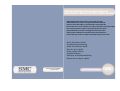 1
1
-
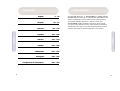 2
2
-
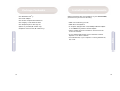 3
3
-
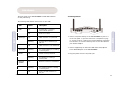 4
4
-
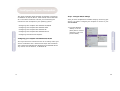 5
5
-
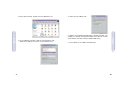 6
6
-
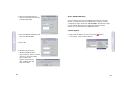 7
7
-
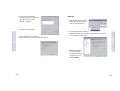 8
8
-
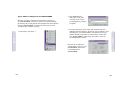 9
9
-
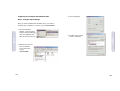 10
10
-
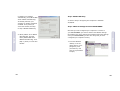 11
11
-
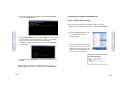 12
12
-
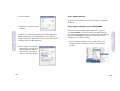 13
13
-
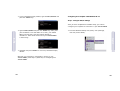 14
14
-
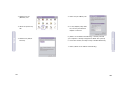 15
15
-
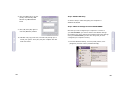 16
16
-
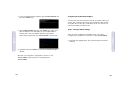 17
17
-
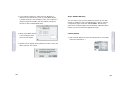 18
18
-
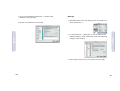 19
19
-
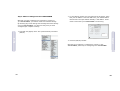 20
20
-
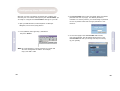 21
21
-
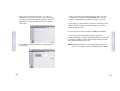 22
22
-
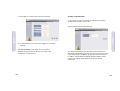 23
23
-
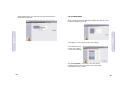 24
24
-
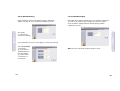 25
25
-
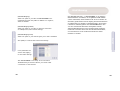 26
26
-
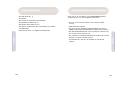 27
27
-
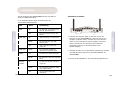 28
28
-
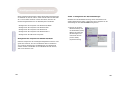 29
29
-
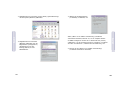 30
30
-
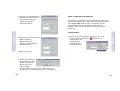 31
31
-
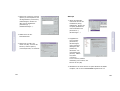 32
32
-
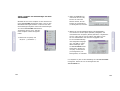 33
33
-
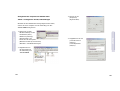 34
34
-
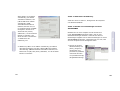 35
35
-
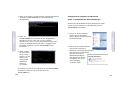 36
36
-
 37
37
-
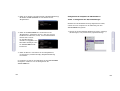 38
38
-
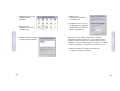 39
39
-
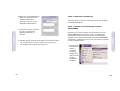 40
40
-
 41
41
-
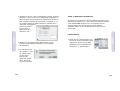 42
42
-
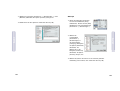 43
43
-
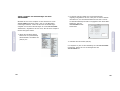 44
44
-
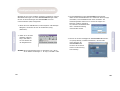 45
45
-
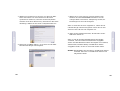 46
46
-
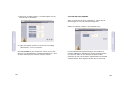 47
47
-
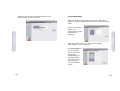 48
48
-
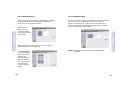 49
49
-
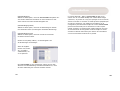 50
50
-
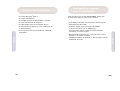 51
51
-
 52
52
-
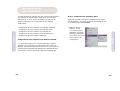 53
53
-
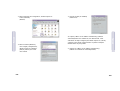 54
54
-
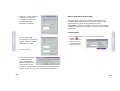 55
55
-
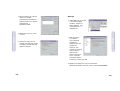 56
56
-
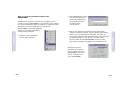 57
57
-
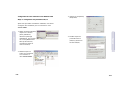 58
58
-
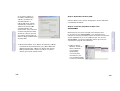 59
59
-
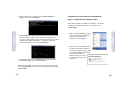 60
60
-
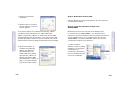 61
61
-
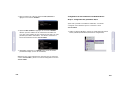 62
62
-
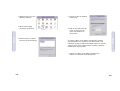 63
63
-
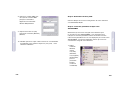 64
64
-
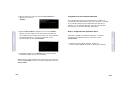 65
65
-
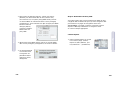 66
66
-
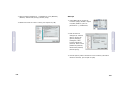 67
67
-
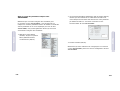 68
68
-
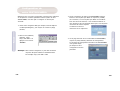 69
69
-
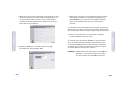 70
70
-
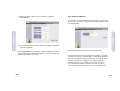 71
71
-
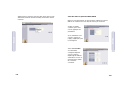 72
72
-
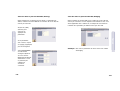 73
73
-
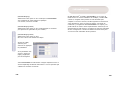 74
74
-
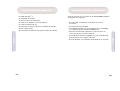 75
75
-
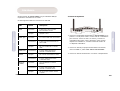 76
76
-
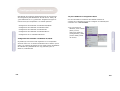 77
77
-
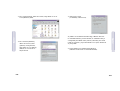 78
78
-
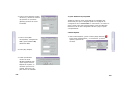 79
79
-
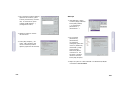 80
80
-
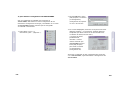 81
81
-
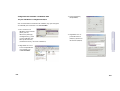 82
82
-
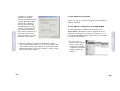 83
83
-
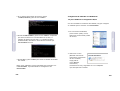 84
84
-
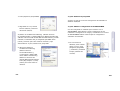 85
85
-
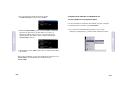 86
86
-
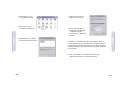 87
87
-
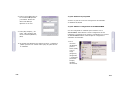 88
88
-
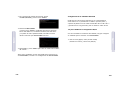 89
89
-
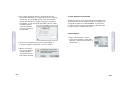 90
90
-
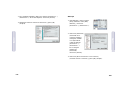 91
91
-
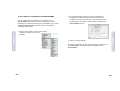 92
92
-
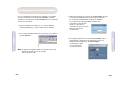 93
93
-
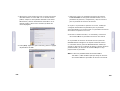 94
94
-
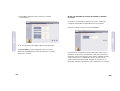 95
95
-
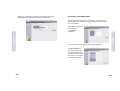 96
96
-
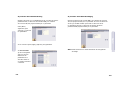 97
97
-
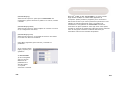 98
98
-
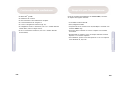 99
99
-
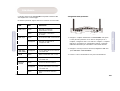 100
100
-
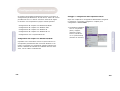 101
101
-
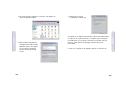 102
102
-
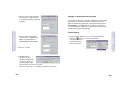 103
103
-
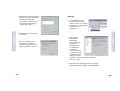 104
104
-
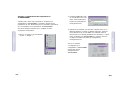 105
105
-
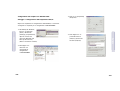 106
106
-
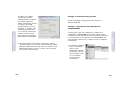 107
107
-
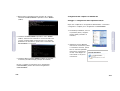 108
108
-
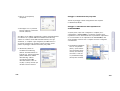 109
109
-
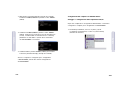 110
110
-
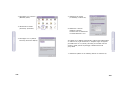 111
111
-
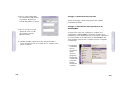 112
112
-
 113
113
-
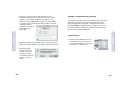 114
114
-
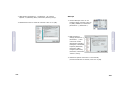 115
115
-
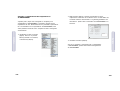 116
116
-
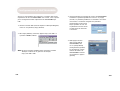 117
117
-
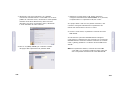 118
118
-
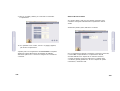 119
119
-
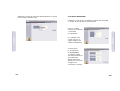 120
120
-
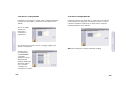 121
121
-
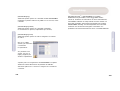 122
122
-
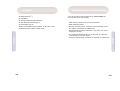 123
123
-
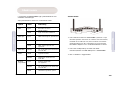 124
124
-
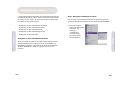 125
125
-
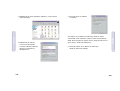 126
126
-
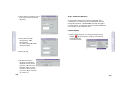 127
127
-
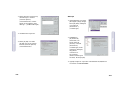 128
128
-
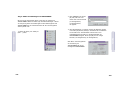 129
129
-
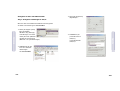 130
130
-
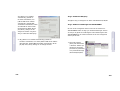 131
131
-
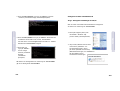 132
132
-
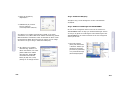 133
133
-
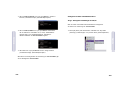 134
134
-
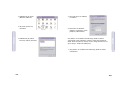 135
135
-
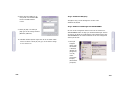 136
136
-
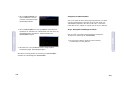 137
137
-
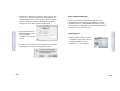 138
138
-
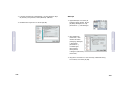 139
139
-
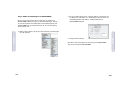 140
140
-
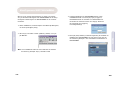 141
141
-
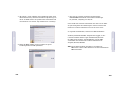 142
142
-
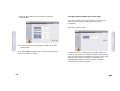 143
143
-
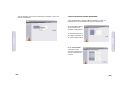 144
144
-
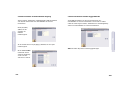 145
145
-
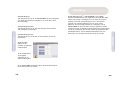 146
146
-
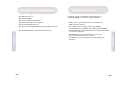 147
147
-
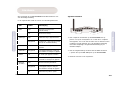 148
148
-
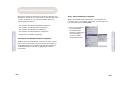 149
149
-
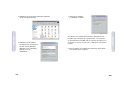 150
150
-
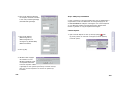 151
151
-
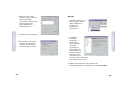 152
152
-
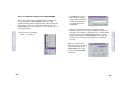 153
153
-
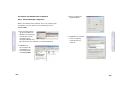 154
154
-
 155
155
-
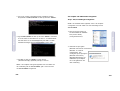 156
156
-
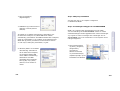 157
157
-
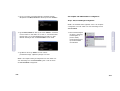 158
158
-
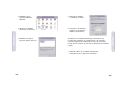 159
159
-
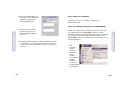 160
160
-
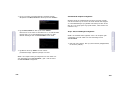 161
161
-
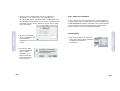 162
162
-
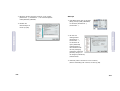 163
163
-
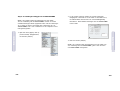 164
164
-
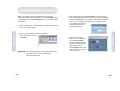 165
165
-
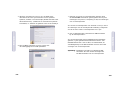 166
166
-
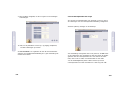 167
167
-
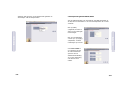 168
168
-
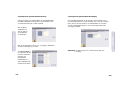 169
169
-
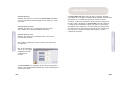 170
170
-
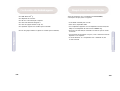 171
171
-
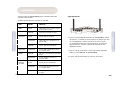 172
172
-
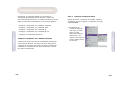 173
173
-
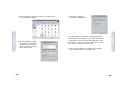 174
174
-
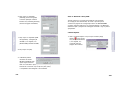 175
175
-
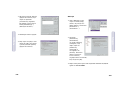 176
176
-
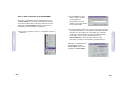 177
177
-
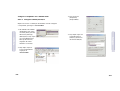 178
178
-
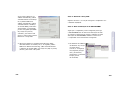 179
179
-
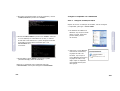 180
180
-
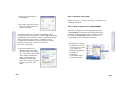 181
181
-
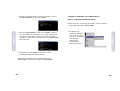 182
182
-
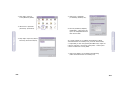 183
183
-
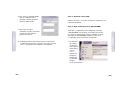 184
184
-
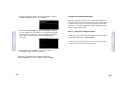 185
185
-
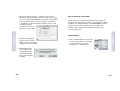 186
186
-
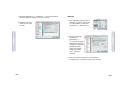 187
187
-
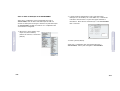 188
188
-
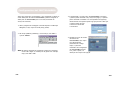 189
189
-
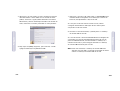 190
190
-
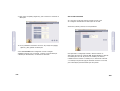 191
191
-
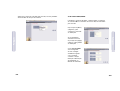 192
192
-
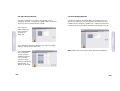 193
193
-
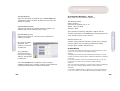 194
194
-
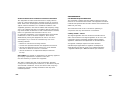 195
195
-
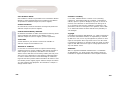 196
196
SMC Network Router SMC7804WBRB Manual de usuario
- Categoría
- Enrutadores
- Tipo
- Manual de usuario
- Este manual también es adecuado para
En otros idiomas
Documentos relacionados
Otros documentos
-
SMC Networks SMC2804WBR Manual de usuario
-
Philips SNA6500/00 Manual de usuario
-
D-Link DSL-320T El manual del propietario
-
D-Link DSL-380T Quick Instruction Manual
-
 MICRADIGITAL 802.11g Manual de usuario
MICRADIGITAL 802.11g Manual de usuario
-
Atlantis WebShare A02-WS1 Manual de usuario
-
Atlantis WebShare 241 ROUTER ADSL2+ A02-RA241 Manual de usuario
-
Linksys WAG200G Manual de usuario
-
Atlantis A02-RA141-W54 Guía de inicio rápido
-
Belkin F5D8633-4 Manual de usuario