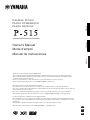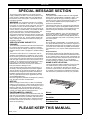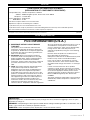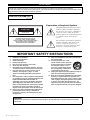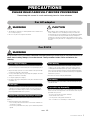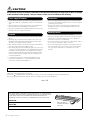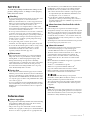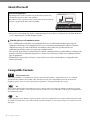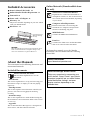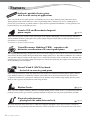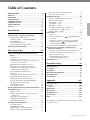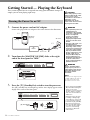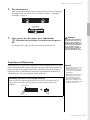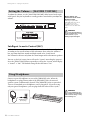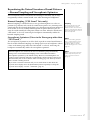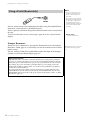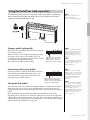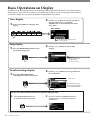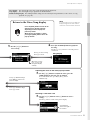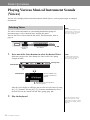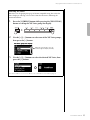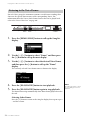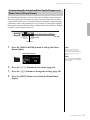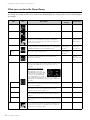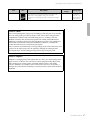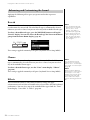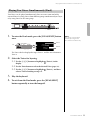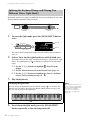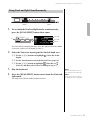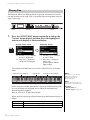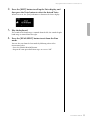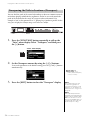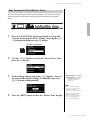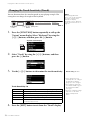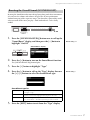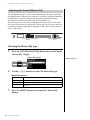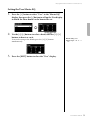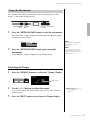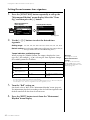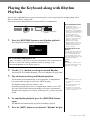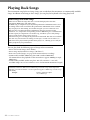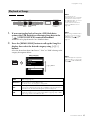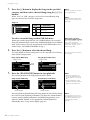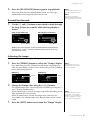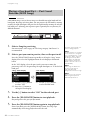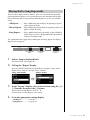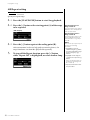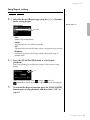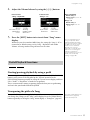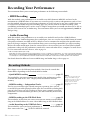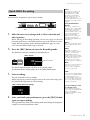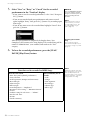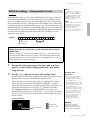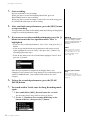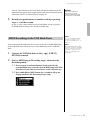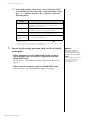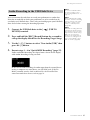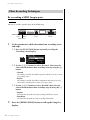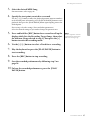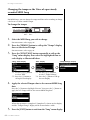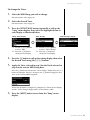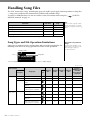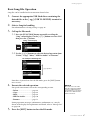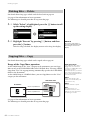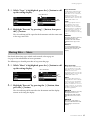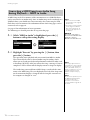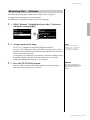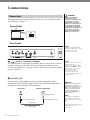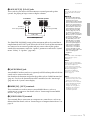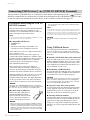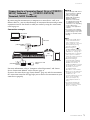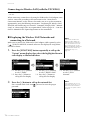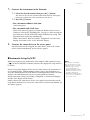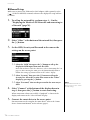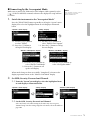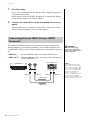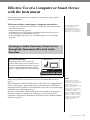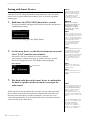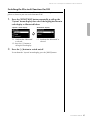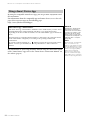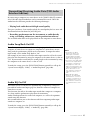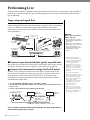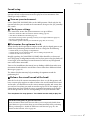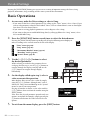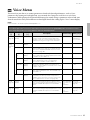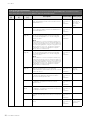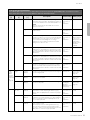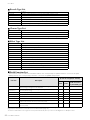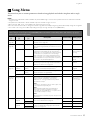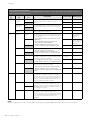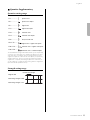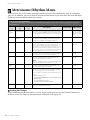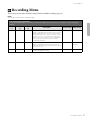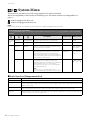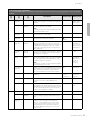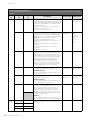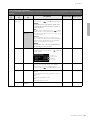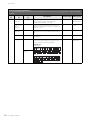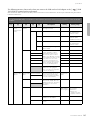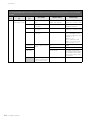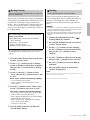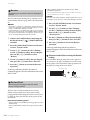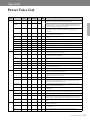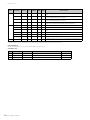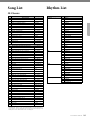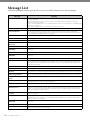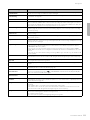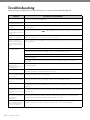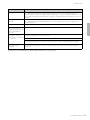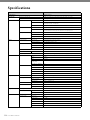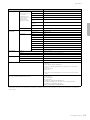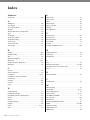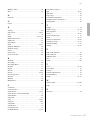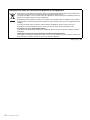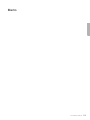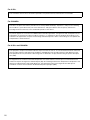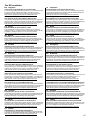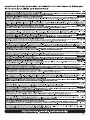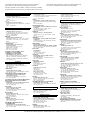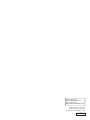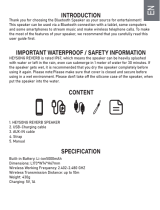Yamaha P-515 El manual del propietario
- Categoría
- Pianos digitales
- Tipo
- El manual del propietario

EnglishFrançaisEspañol
ES
FR
EN
Owner’s Manual
Mode d’emploi
Manual de instrucciones
PIANO DIGITAL
PIANO NUMERIQUE
DIGITAL PIANO
Merci d'avoir acheté ce Piano numérique de Yamaha !
Cet instrument offre une qualité de son et une expressivité exceptionnelles pour votre plus grand plaisir.
Nous vous conseillons de lire attentivement ce mode d'emploi afin de tirer pleinement profit des fonctions avancées
et très pratiques de votre instrument.
Nous vous recommandons également de garder ce manuel à portée de main pour toute référence ultérieure.
Avant d’utiliser l’instrument, lisez attentivement la section « PRÉCAUTIONS D’USAGE » aux pages 5 et 6.
Thank you for purchasing this Yamaha Digital Piano!
This instrument provides exceptionally high-quality sound and expressive control for your playing enjoyment.
We recommend that you read this manual carefully so that you can fully take advantage of the advanced and
convenient functions of the instrument.
We also recommend that you keep this manual in a safe and handy place for future reference.
Before using the instrument, be sure to read “PRECAUTIONS” on pages 5−6.
Le damos las gracias por adquirir este Piano Digital Yamaha.
Este instrumento ofrece un sonido de alta calidad y un control expresivo excepcionales para que disfrute tocando.
Le aconsejamos que lea detenidamente este manual para poder disfrutar de las útiles y avanzadas funciones del
instrumento.
Recomendamos guardar el manual en un lugar seguro y accesible, para futuras consultas.
Antes de utilizar el instrumento, lea las “PRECAUCIONES”, en las páginas 5-6.

SPECIAL MESSAGE SECTION
This product utilizes batteries or an external power
supply (adapter). DO NOT connect this product to any
power supply or adapter other than one described in
the manual, on the name plate, or specifically recom-
mended by Yamaha.
WARNING: Do not place this product in a position
where anyone could walk on, trip over, or roll anything
over power or connecting cords of any kind. The use of
an extension cord is not recommended! If you must
use an extension cord, the minimum wire size for a 25’
cord (or less) is 18 AWG. NOTE: The smaller the AWG
number, the larger the current handling capacity. For
longer extension cords, consult a local electrician.
This product should be used only with the components
supplied or; a cart, rack, or stand that is recommended
by Yamaha. If a cart, etc., is used, please observe all
safety markings and instructions that accompany the
accessory product.
SPECIFICATIONS SUBJECT TO
CHANGE:
The information contained in this manual is believed to
be correct at the time of printing. However, Yamaha
reserves the right to change or modify any of the spec-
ifications without notice or obligation to update existing
units.
This product, either alone or in combination with an
amplifier and headphones or speaker/s, may be capa-
ble of producing sound levels that could cause perma-
nent hearing loss. DO NOT operate for long periods of
time at a high volume level or at a level that is uncom-
fortable. If you experience any hearing loss or ringing
in the ears, you should consult an audiologist.
IMPORTANT: The louder the sound, the shorter the
time period before damage occurs.
Some Yamaha products may have benches and / or
accessory mounting fixtures that are either supplied
with the product or as optional accessories. Some of
these items are designed to be dealer assembled or
installed. Please make sure that benches are stable
and any optional fixtures (where applicable) are well
secured BEFORE using.
Benches supplied by Yamaha are designed for seating
only. No other uses are recommended.
NOTICE:
Service charges incurred due to a lack of knowledge
relating to how a function or effect works (when the unit
is operating as designed) are not covered by the manu-
facturer’s warranty, and are therefore the owners
responsibility. Please study this manual carefully and
consult your dealer before requesting service.
ENVIRONMENTAL ISSUES:
Yamaha strives to produce products that are both user
safe and environmentally friendly. We sincerely believe
that our products and the production methods used to
produce them, meet these goals. In keeping with both
the letter and the spirit of the law, we want you to be
aware of the following:
Battery Notice:
This product MAY contain a small non-rechargeable
battery which (if applicable) is soldered in place. The
average life span of this type of battery is approxi-
mately five years. When replacement becomes neces-
sary, contact a qualified service representative to
perform the replacement.
This product may also use “household” type batteries.
Some of these may be rechargeable. Make sure that
the battery being charged is a rechargeable type and
that the charger is intended for the battery being
charged.
When installing batteries, never mix old batteries with
new ones, and never mix different types of batteries.
Batteries MUST be installed correctly. Mismatches or
incorrect installation may result in overheating and bat-
tery case rupture.
Warning:
Do not attempt to disassemble, or incinerate any bat-
tery. Keep all batteries away from children. Dispose of
used batteries promptly and as regulated by the laws in
your area. Note: Check with any retailer of household
type batteries in your area for battery disposal informa-
tion.
Disposal Notice:
Should this product become damaged beyond repair,
or for some reason its useful life is considered to be at
an end, please observe all local, state, and federal reg-
ulations that relate to the disposal of products that con-
tain lead, batteries, plastics, etc. If your dealer is
unable to assist you, please contact Yamaha directly.
NAME PLATE LOCATION:
The name plate is located on the bottom of the product.
The model number, serial number, power require-
ments, etc., are located on this plate. You should
record the model number, serial number, and the date
of purchase in the spaces provided below and retain
this manual as a permanent record of your purchase.
Model
Serial No.
Purchase Date
PLEASE KEEP THIS MANUAL
92-BP (bottom)
For P-515

* This applies only to products distributed by Yamaha Corporation of America (FCC DoC)
COMPLIANCE INFORMATION STATEMENT
(DECLARATION OF CONFORMITY PROCEDURE)
Responsible Party : Yamaha Corporation of America
Address : 6600 Orangethorpe Ave., Buena Park, Calif. 90620
Telephone : 714-522-9011
Type of Equipment : Digital Piano
Model Name : P-515
This device complies with Part 15 of the FCC Rules.
Operation is subject to the following two conditions:
1) this device may not cause harmful interference, and
2) this device must accept any interference received including interference that may cause undesired operation.
See user manual instructions if interference to radio reception is suspected.
For P-515
For AC adaptor and P-515
1. IMPORTANT NOTICE: DO NOT MODIFY
THIS UNIT!
This product, when installed as indicated in the
instructions contained in this manual, meets FCC
requirements. Modifications not expressly approved
by Yamaha may void your authority, granted by the
FCC, to use the product.
2. IMPORTANT: When connecting this product to
accessories and/or another product use only high
quality shielded cables. Cable/s supplied with this
product MUST be used. Follow all installation
instructions. Failure to follow instructions could void
your FCC authorization to use this product in the
USA.
3. NOTE: This product has been tested and found to
comply with the requirements listed in FCC
Regulations, Part 15 for Class “B” digital devices.
Compliance with these requirements provides a
reasonable level of assurance that your use of this
product in a residential environment will not result in
harmful interference with other electronic devices.
This equipment generates/uses radio frequencies
and, if not installed and used according to the
instructions found in the users manual, may cause
interference harmful to the operation of other
electronic devices. Compliance with FCC regulations
* This applies only to products distributed by YAMAHA CORPORATION OF AMERICA. (class B)
does not guarantee that interference will not occur in
all installations. If this product is found to be the
source of interference, which can be determined by
turning the unit “OFF” and “ON”, please try to
eliminate the problem by using one of the following
measures:
Relocate either this product or the device that is
being affected by the interference.
Utilize power outlets that are on different branch (circuit
breaker or fuse) circuits or install AC line filter/s.
In the case of radio or TV interference, relocate/
reorient the antenna. If the antenna lead-in is 300
ohm ribbon lead, change the lead-in to co-axial type
cable.
If these corrective measures do not produce
satisfactory results, please contact the local retailer
authorized to distribute this type of product. If you can
not locate the appropriate retailer, please contact
Yamaha Corporation of America, Electronic Service
Division, 6600 Orangethorpe Ave, Buena Park,
CA90620
The above statements apply ONLY to those products
distributed by Yamaha Corporation of America or its
subsidiaries.
FCC INFORMATION (U.S.A.)
P-515 Owner’s Manual
3
(standby)
OBSERVERA!
Apparaten kopplas inte ur växelströmskällan (nätet) så länge som den ar ansluten till vägguttaget, även om själva
apparaten har stängts av.
ADVARSEL: Netspændingen til dette apparat er IKKE afbrudt, sålænge netledningen sidder i en stikkontakt, som er
tændt — også selvom der er slukket på apparatets afbryder.
VAROITUS: Laitteen toisiopiiriin kytketty käyttökytkin ei irroita koko laitetta verkosta.

Explanation of Graphical Symbols
The lightning flash with arrowhead symbol
within an equilateral triangle is intended to
alert the user to the presence of uninsulated
“dangerous voltage” within the product’s
enclosure that may be of sufficient magnitude
to constitute a risk of electric shock to
persons.
The exclamation point within an equilateral
triangle is intended to alert the user to the
presence of important operating and
maintenance (servicing) instructions in the
literature accompanying the product.
IMPORTANT SAFETY INSTRUCTIONS
1 Read these instructions.
2 Keep these instructions.
3 Heed all warnings.
4 Follow all instructions.
5 Do not use this apparatus near water.
6 Clean only with dry cloth.
7 Do not block any ventilation openings. Install in
accordance with the manufacturer’s instructions.
8 Do not install near any heat sources such as
radiators, heat registers, stoves, or other
apparatus (including amplifiers) that produce
heat.
9 Do not defeat the safety purpose of the polarized
or grounding-type plug. A polarized plug has two
blades with one wider than the other. A
grounding type plug has two blades and a third
grounding prong. The wide blade or the third
prong are provided for your safety. If the provided
plug does not fit into your outlet, consult an
electrician for replacement of the obsolete outlet.
10 Protect the power cord from being walked on or
pinched particularly at plugs, convenience
receptacles, and the point where they exit from
the apparatus.
11 Only use attachments/accessories specified by
the manufacturer.
12 Use only with the cart, stand,
tripod, bracket, or table specified
by the manufacturer, or sold with
the apparatus. When a cart is
used, use caution when moving
the cart/apparatus combination
to avoid injury from tip-over.
13 Unplug this apparatus during lightning storms or
when unused for long periods of time.
14 Refer all servicing to qualified service personnel.
Servicing is required when the apparatus has
been damaged in any way, such as power-supply
cord or plug is damaged, liquid has been spilled
or objects have fallen into the apparatus, the
apparatus has been exposed to rain or moisture,
does not operate normally, or has been dropped.
(UL60065_03)
CAUTION: TO REDUCE THE RISK OF
ELECTRIC SHOCK, DO NOT REMOVE
COVER (OR BACK). NO USER-SERVICEABLE
PARTS INSIDE. REFER SERVICING TO
QUALIFIED SERVICE PERSONNEL.
CAUTION
RISK OF ELECTRIC SHOCK
DO NOT OPEN
WARNING
TO REDUCE THE RISK OF FIRE OR ELECTRIC SHOCK, DO NOT EXPOSE THIS APPARATUS TO RAIN OR
MOISTURE.
For AC adaptor
P-515 Owner’s Manual
4
This device complies with Part 15 of the FCC Rules. Operation is subject to the following two conditions:
(1) this device may not cause harmful interference, and (2) this device must accept any interference received, includ-
ing interference that may cause undesired operation.
CAN ICES-3 (B)/NMB-3(B)
(can_b_02)
(fcc_sengen)

5
P-515 Owner’s Manual
PRECAUTIONS
PLEASE READ CAREFULLY BEFORE PROCEEDING
Please keep this manual in a safe and handy place for future reference.
WARNING
• This AC adaptor is designed for use with only Yamaha electronic instruments. Do
not use for any other purpose.
• Indoor use only. Do not use in any wet environments.
CAUTION
• When setting up, make sure that the AC outlet is easily accessible. If some
trouble or malfunction occurs, immediately turn off the power switch of the
instrument and disconnect the AC adaptor from the outlet. When the AC adaptor
is connected to the AC outlet, keep in mind that electricity is flowing at the
minimum level, even if the power switch is turned off. When you are not using
the instrument for a long time, make sure to unplug the power cord from the wall
AC outlet.
WARNING
Always follow the basic precautions listed below to avoid the possibility of serious injury or even death from electrical
shock, short-circuiting, damages, fire or other hazards. These precautions include, but are not limited to, the
following:
• Do not place the power cord near heat sources such as heaters or radiators. Also,
do not excessively bend or otherwise damage the cord, or place heavy objects on
it.
• Only use the voltage specified as correct for the instrument. The required voltage
is printed on the name plate of the instrument.
• Use the specified adaptor (page 115) only. Using the wrong adaptor can result in
damage to the instrument or overheating.
• Use only the supplied power cord/plug.
• Check the electric plug periodically and remove any dirt or dust which may have
accumulated on it.
• This instrument contains no user-serviceable parts. Do not open the instrument
or attempt to disassemble or modify the internal components in any way. If it
should appear to be malfunctioning, discontinue use immediately and have it
inspected by qualified Yamaha service personnel.
(For information on whether Bluetooth functionality is included or not, refer to
page 81.)
• Radio waves may affect electro-medical devices.
- Do not use this product near medical devices or inside areas in which the use
of radio waves is restricted.
- Do not use this product within 15 cm (6 in.) of persons with a heart pacemaker
implant.
• Do not expose the instrument to rain, use it near water or in damp or wet
conditions, or place on it any containers (such as vases, bottles or glasses)
containing liquids which might spill into any openings. If any liquid such as
water seeps into the instrument, turn off the power immediately and unplug the
power cord from the AC outlet. Then have the instrument inspected by qualified
Yamaha service personnel.
• Never insert or remove an electric plug with wet hands.
• Do not put burning items, such as candles, on the unit. A burning item may fall
over and cause a fire.
• When one of the following problems occur, immediately turn off the power switch
and disconnect the electric plug from the outlet. Then have the device inspected
by Yamaha service personnel.
- The power cord or plug becomes frayed or damaged.
- It emits unusual smells or smoke.
- Some object has been dropped into the instrument.
- There is a sudden loss of sound during use of the instrument.
For AC adaptor
For P-515
Power supply/AC adaptor
Do not open
Location (if
Bluetooth
functionality is included)
Water warning
Fire warning
If you notice any abnormality
DMI-5 1/2

6
P-515 Owner’s Manual
CAUTION
Always follow the basic precautions listed below to avoid the possibility of physical injury to you or others, or damage
to the instrument or other property. These precautions include, but are not limited to, the following:
• Do not connect the instrument to an electrical outlet using a multiple-connector.
Doing so can result in lower sound quality, or possibly cause overheating in the
outlet.
• When removing the electric plug from the instrument or an outlet, always hold
the plug itself and not the cord. Pulling by the cord can damage it.
• Remove the electric plug from the outlet when the instrument is not to be used for
extended periods of time, or during electrical storms.
• Do not place the instrument in an unstable position where it might accidentally
fall over.
• When transporting or moving the instrument, always use two or more people.
Attempting to lift the instrument by yourself may damage your back, result in
other injury, or cause damage to the instrument itself.
• Before moving the instrument, remove all connected cables, to prevent damage
to the cables or injury to anyone who might trip over them.
• When setting up the product, make sure that the AC outlet you are using is easily
accessible. If some trouble or malfunction occurs, immediately turn off the power
switch and disconnect the plug from the outlet. Even when the power switch is
turned off, electricity is still flowing to the product at the minimum level. When
you are not using the product for a long time, make sure to unplug the power
cord from the wall AC outlet.
• Use only the stand specified for the instrument. When attaching it, use the
provided screws only. Failure to do so could cause damage to the internal
components or result in the instrument falling over.
• Before connecting the instrument to other electronic components, turn off the
power for all components. Before turning the power on or off for all components,
set all volume levels to minimum.
• Be sure to set the volumes of all components at their minimum levels and
gradually raise the volume controls while playing the instrument to set the
desired listening level.
• Do not insert a finger or hand in any gaps on the instrument.
• Never insert or drop paper, metallic, or other objects into the gaps on the panel or
keyboard. This could cause physical injury to you or others, damage to the
instrument or other property, or operational failure.
• Do not rest your weight on, or place heavy objects on the instrument, and do not
use excessive force on the buttons, switches or connectors.
• Do not use the instrument/device or headphones for a long period of time at a
high or uncomfortable volume level, since this can cause permanent hearing
loss. If you experience any hearing loss or ringing in the ears, consult a
physician.
Always turn the power off when the instrument is not in use.
Even when the [ ] (Standby/On) switch is in standby status (power lamp is off), electricity is still flowing to the instrument at the minimum level.
When you are not using the instrument for a long time, make sure you unplug the power cord from the wall AC outlet.
Power supply/AC adaptor
Location
Connections
Handling caution
Yamaha cannot be held responsible for damage caused by improper use or modifications to the instrument, or data that is lost or destroyed.
DMI-5 2/2
(bottom_en_01)
The model number, serial number, power requirements, etc., may be found on
or near the name plate, which is at the bottom of the unit. You should note this
serial number in the space provided below and retain this manual as a
permanent record of your purchase to aid identification in the event of theft.
Model No.
Serial No.
The name plate is
located on the bottom
of the unit.

7
P-515 Owner’s Manual
NOTICE
To avoid the possibility of malfunction/ damage to the
product, damage to data, or damage to other property,
follow the notices below.
Handling
• Do not use the instrument in the vicinity of a TV, radio, stereo
equipment, mobile phone, or other electric devices.
Otherwise, the instrument, TV, or radio may generate noise.
When you use the instrument along with an application on
your smart device such as iPhone or iPad, etc., we
recommend that you set “Airplane Mode” to “ON” on the
device and then the Wi-Fi/Bluetooth setting to “ON” in order
to avoid noise caused by communication.
• Do not expose the instrument to excessive dust or vibrations,
or extreme cold or heat (such as in direct sunlight, near a
heater, or in a car during the day) to prevent the possibility of
panel disfiguration, damage to the internal components or
unstable operation. (Verified operating temperature range:
5° – 40°C, or 41° – 104°F.)
• Do not place vinyl, plastic or rubber objects on the
instrument, since this might discolor the panel or keyboard.
• Do not lean the instrument against a wall, etc. Doing so may
cause damage to the instrument. Make sure to put the
instrument horizontally on a table or desk, or use the
separately sold keyboard stand (page 115).
Maintenance
• When cleaning the instrument, use a soft and dry/slightly
damp cloth. Do not use paint thinners, solvents, alcohol,
cleaning fluids, or chemical-impregnated wiping cloths.
• During extreme changes in temperature or humidity,
condensation may occur and water may collect on the surface
of the instrument. If water is left, the wooden parts may
absorb the water and be damaged. Make sure to wipe any
water off immediately with a soft cloth.
Saving data
• Some of the data of this instrument (page 105) are retained
when the power is turned off. However, the saved data may be
lost due to some failure, an operation mistake, etc. Save your
important data onto USB flash drive/an external device such
as a computer (page 68). Before using a USB flash drive, make
sure to refer to page 74.
• To protect against data loss through USB flash drive damage,
we recommend that you save your important data onto spare
USB flash drive or an external device such as a computer as
backup data.
Information
About copyrights
• Copying of the commercially available musical data including
but not limited to MIDI data and/or audio data is strictly
prohibited except for your personal use.
• This product incorporates and bundles contents in which
Yamaha owns copyrights or with respect to which Yamaha has
license to use others' copyrights. Due to copyright laws and
other relevant laws, you are NOT allowed to distribute media
in which these contents are saved or recorded and remain
virtually the same or very similar to those in the product.
*The contents described above include a computer program,
Accompaniment Style data, MIDI data, WAVE data, voice
recording data, a score, score data, etc.
*You are allowed to distribute medium in which your
performance or music production using these contents is
recorded, and the permission of Yamaha Corporation is not
required in such cases.
About functions/data bundled with the
instrument
• Some of the preset songs have been edited for length or
arrangement, and may not be exactly the same as the original.
• This device is capable of using various types/formats of music
data by optimizing them to the proper format music data for
use with the device in advance. As a result, this device may
not play them back precisely as their producers or composers
originally intended.
• The bitmap fonts used in this instrument have been provided
by and are the property of Ricoh Co., Ltd.
About this manual
• The illustrations and LCD screens as shown in this manual
are for instructional purposes only, and may appear
somewhat different from those on your instrument.
• The letters at the end of the model name (“B” or “WH”) are
color information of the instrument. For example, “B”
indicates “black,” and “WH” indicates “white.” Since they
simply indicate the color, these letters are omitted in this
manual.
• iPhone and iPad are trademarks of Apple Inc., registered in
the U.S. and other countries.
•Android
™ is a trademark of Google Inc.
• Windows is a registered trademark of Microsoft
®
Corporation in the United States and other countries.
• IOS is a trademark or registered trademark of Cisco in the
U.S. and other countries and is used under license.
•
The Bluetooth® word mark and logos are registered
trademarks owned by Bluetooth SIG, Inc. and any use of such
marks by Yamaha Corporation is under license.
• The company names and product names in this manual are
the trademarks or registered trademarks of their respective
companies.
Tuning
• Unlike an acoustic piano, this instrument does not need to be
tuned by an expert (although the pitch can be user-adjusted to
match other instruments). This is because the pitch of digital
instruments is always maintained perfectly.

8
P-515 Owner’s Manual
About
Bluetooth
• Bluetooth is a technology for wireless communication between devices within an area of about 10 meters
(33 ft.) employing the 2.4 GHz frequency band.
Handling Bluetooth communications
• The 2.4 GHz band used by Bluet oo th compatible devices is a radio band shared by many types of
equipment. While Bluetooth compatible devices use a technology minimizing the influence of other
components using the same radio band, such influence may reduce the speed or distance of
communications and in some cases interrupt communications.
• The speed of signal transfer and the distance at which communication is possible differs according to the
distance between the communicating devices, the presence of obstacles, radio wave conditions and the
type of equipment.
• Yamaha does not guarantee all wireless connections between this unit and devices compatible with
Bluetooth function.
Compatible Formats
GM System Level 2
“GM (General MIDI)” is one of the most common Voice allocation formats. “GM System Level 2” is a standard
specification that enhances the original “GM” and improves Song data compatibility. It provides for increased
polyphony, greater Voice selection, expanded Voice parameters, and integrated effect processing.
XG
XG is a major enhancement of the GM System Level 1 format, and was developed by Yamaha specifically to provide
more Voices and variations, as well as greater expressive control over Voices and effects, and to ensure compatibility of
data well into the future.
GS
GS was developed by the Roland Corporation. In the same way as Yamaha XG, GS is a major enhancement of the GM
specifically to provide more Voices and Drum kits and their variations, as well as greater expressive control over Voices
and effects.
Bluetooth capability
Depending on the country in which you purchased the product, the
instrument may not have Bluetooth capability.
If the Bluetooth logo is printed on the control panel, this means that the
product is equipped with Bluetooth functionality.
Bluetooth logo

9
P-515 Owner’s Manual
Included Accessories
Owner’s Manual (this book) x1
Online Member Product Registration x1
Footswitch x1
Power cord*, AC adaptor x1
Warranty* x1
* May not be included depending on your area. Check
with your Yamaha dealer.
Music Rest x1
About the Manuals
This instrument has the following documents and
instructional materials.
Included Documents
Owner’s Manual (this book)
This document explains how to use the
instrument.
• Introduction:
This section explains how to set up and start using your
instrument. Setup is so simple, you can start playing
right away.
•Main Operations:
This section explains various functions useful for your
practice, such as Preset Song playback and Song
recording.
• Detailed Settings:
This section explains how to make detailed settings for
the instrument’s various functions. Refer to this section
as necessary.
• Appendix:
This section introduces Message List, a description of
Preset Voices, and other reference material.
Online Materials (Downloadable from
the web)
Smart Device Connection Manual
Explains how to connect the instrument to a
smartphone or tablet, etc. You can choose from
two versions (for iOS and Android) depending
on your device.
Computer-related Operations
Includes instructions on connecting this
instrument to a computer, and operations
related to transferring song data.
MIDI Reference
Contains the MIDI-related information.
Data List
Contains lists of XG Voices and XG Drum Kit
that can be selected on the instrument.
To obtain these manuals, access the Yamaha
Downloads, enter the model name for searching
desired files.
NOTICE
After removing the music rest from the instrument, do not
leave it on the instrument for long time. Doing so may
cause color transference or glue to adhere to it.
Insert into the hole
without removing
the cap.
Yamaha Downloads
https://download.yamaha.com/
Smart Device App “Smart Pianist”
Enjoy easy operation by connecting your
smart device. “Smart Pianist” app (free for
download; page 84) lets you select Voices,
make Metronome settings, and even
display notation, depending on the
selected data.

10
P-515 Owner’s Manual
page27
page43
The P-515 portable electric piano provides a remarkably easy way to enjoy authentic piano performance easily.
Although packed with various functions, it also exceptionally portable—allowing you use it as a family piano, or
practice it in your bedroom, or perform with it at a party. For more permanent installations, use the separately sold
keyboard stand (L-515) and pedal unit (LP-1).
This original VRM technology calculated the various states of the strings for each of the 88 notes of the keyboard from
one instant to the next, and the timing and depth of the damper pedal presses. The enhanced VRM now also calculates
and reproduces aliquot resonance in the upper octaves, and the full resonance of the soundboard, rim, and frame. This
technology gives you vivid, bright, richly varied expression, effectively reproducing the complex acoustic interactions
when performing on an actual piano.
The P-515 comes complete with forty different and simple rhythm patterns (drums and bass accompaniment) that are
perfectly suited to many types of music regularly performed on the piano, for even greater performance potential.
Virtual Resonance Modeling (VRM) – reproduces the
distinctive reverberation of a concert grand piano
Rhythm Tracks
The P-515 keyboard features white keys made from select quality wood and fitted with the highest quality synthetic
ivory, while the black keys are finished in synthetic ebony. What’s more, this keyboard features the characteristic
escapement mechanism in a grand piano, which moves the hammers away from the strings quickly after they strike
them, in order to prevent any interference with string vibration.
Natural Wood X (NWX) keyboard
– the feel of an acoustic grand piano
page22
The P-515 features piano sounds created with samples of the Yamaha CFX flagship concert grand piano and famed
Vienna-made Bösendorfer* grand piano. These piano samples bring two world’s finest and most prominent concert
grand pianos to your fingertips.
* Bösendorfer is a subsidiary company of Yamaha.
Yamaha CFX and Bösendorfer Imperial
piano samples
Features
Authentic portable electric piano,
ideal for wide variety of applications
page81
The audio data in the smart device such as a Bluetooth-equipped smartphone can be played via the P-515 built-in
speaker. You can enjoy performing with the audio data, or listen to the music via the P-515 instead of an audio device.
Bluetooth audio function
– playing back the audio data wirelessly

11
P-515 Owner’s Manual
Table of Contents
PRECAUTIONS ....................................................5
NOTICE ......................................................................7
Information ................................................................7
About Bluetooth* ........................................................8
Compatible Formats ...................................................8
Included Accessories ..................................................9
About the Manuals .....................................................9
Features .....................................................................10
Introduction 12
Panel Controls and Terminals .................................12
Getting Started — Playing the Keyboard .................14
Turning the Power On or Off .............................................14
Setting the Volume — [MASTER VOLUME] ..................16
Using Headphones ...............................................................16
Using a Pedal (Footswitch) .................................................18
Using the Pedal Unit (sold separately) ..............................19
Basic Operations on Display ....................................20
Main Operations 22
Playing Various Musical Instrument Sounds
(Voices) .................................................................22
Selecting Voices ....................................................................22
Listening to the Voice Demos .............................................24
Customizing the Sound and the Touch Response of
Piano Voices (Piano Room) ...........................................25
Enhancing and Customizing the Sound ............................28
Playing Two Voices Simultaneously (Dual) .....................29
Splitting the Keyboard Range and Playing Two
Different Voices (Split Mode) ........................................30
Using Dual and Split Simultaneously ................................31
Playing Duo ...........................................................................32
Transposing the Pitch in Semitones (Transpose) ............34
Fine Tuning the Pitch (Master Tune) ................................35
Changing the Touch Sensitivity (Touch) ..........................36
Boosting the Overall Sound (SOUND BOOST) ..............37
Adjusting the Sound (Master EQ) ......................................38
Locking the Front Panel ......................................................40
Using the Metronome ..........................................................41
Playing the Keyboard along with Rhythm Playback
....43
Playing Back Songs ...................................................44
Playback of Songs .................................................................45
Playing a One-hand Part — Part Cancel Function
(MIDI Songs) ....................................................................48
Playing Back a Song Repeatedly .........................................49
Adjusting the Volume Balance ...........................................52
Useful Playback Functions ..................................................53
Recording Your Performance ..................................54
Recording Methods ..............................................................54
Quick MIDI Recording ........................................................55
MIDI Recording — Independent Tracks ..........................57
MIDI Recording to the USB Flash Drive ..........................59
Audio Recording to the USB Flash Drive ......................... 61
Other Recording Techniques ............................................. 62
Handling Song Files .................................................66
Song Types and File Operation Limitations .................... 66
Basic Song File Operation ................................................... 67
Deleting Files — Delete ....................................................... 68
Copying Files — Copy ......................................................... 68
Moving Files — Move ......................................................... 69
Converting a MIDI Song to an Audio Song
during Playback — MIDI to Audio .............................. 70
Renaming Files — Rename ................................................. 71
Connections ..............................................................72
Connectors ............................................................................ 72
Connecting USB Devices ([ ] (USB TO DEVICE)
Terminal) .......................................................................... 74
Connecting to a Computer/Smart Device ([USB TO
HOST] Terminal, [
]] (USB TO DEVICE)
Terminal, MIDI Terminals) ........................................... 75
Connecting External MIDI Devices (MIDI Terminals)
...... 80
Effective Use of a Computer or Smart Device
with the Instrument ..............................................81
Listening to Audio Data from a Smart Device through
this Instrument (Bluetooth Audio Function) ............... 81
Using a Smart Device App .................................................. 84
Transmitting/Receiving Audio Data
(USB Audio Interface function) .................................... 85
Performing Live ........................................................86
Detailed Settings 88
Basic Operations .......................................................88
Voice Menu ...............................................................89
Song Menu ................................................................93
Metronome/Rhythm Menu ......................................96
Recording Menu .......................................................97
System Menu .............................................................98
Appendix 107
Preset Voice List .....................................................107
Song List .................................................................109
50 Classics ........................................................................... 109
Rhythm List ............................................................109
Message List ............................................................110
Troubleshooting .....................................................112
Specifications ..........................................................114
Index .......................................................................116
*For information on whether Bluetooth functionality is included
or not, refer to page 8.

12
P-515 Owner’s Manual
Introduction
Panel Controls and Terminals
Front Panel
[ ] (Standby/On) switch.................... page 14
For turning the power on or setting it to standby.
[MASTER VOLUME] slider ............... page 16
For adjusting the overall volume.
[DEMO/SONG] button................. page 24, 44
Calls up Song List folders for selecting Songs for
playback, etc.
[REC] button....................................... page 54
For recording your keyboard performance.
[PLAY/PAUSE] button........................ page 45
For alternately playing back and pausing the Preset
Songs or your recorded material.
[METRONOME] button..................... page 41
For using the metronome functions.
[RHYTHM] button............................. page 43
For using the rhythm functions.
[TEMPO] button................................. page 41
For setting the tempo.
[FUNCTION] button.......................... page 88
Pressing this button alternates the displays among
“Voice” menu, “Song” menu, “Metronome/Rhythm”
menu, “Recording” menu and “System” menu, from
which you can make detailed settings for the related
functions.
(Bluetooth logo) ............................. page 81
If the instrument is equipped with Bluetooth
functionality, this logo is printed on the front panel.
Depending on the country in which you purchased
the product, the instrument may not have Bluetooth
capability.
[ ]/[ ]/[<]/[>] buttons, display ........ page 20
For selecting an item or setting a value using the
buttons corresponding to the display indication.
[EXIT] button ..................................... page 21
Pressing this button exits from the current display, or
returns to the Voice or Song display.
[PIANO ROOM] button..................... page 25
Calls up the Piano Room display where you can
select an optimum piano sound and adjust the touch
response.
Front Panel

Panel Controls and Terminals
13
P-515 Owner’s Manual
Voice button ........................................ page 22
Selects the Voice (keyboard sound).
[DUAL/SPLIT] button .............page 29, 30, 31
For playing two Voices simultaneously, or different
Voices on the left- and right-hand sections of the
keyboard.
[SOUND BOOST/EQ] button ...... page 38, 37
Calls up the Sound Boost or Master EQ display.
These allow you to raise the volume and enhance the
presence of your performance (Sound Boost), or
adjust the tone of the sound (Master EQ).
[REVERB] button ............................... page 28
Calls up the Reverb display, for adding and changing
reverberation in the sound.
[PHONES] jacks.................................. page 16
For connecting a pair of headphones.
[ ] (USB TO DEVICE) terminal
..................................................page 72, 74, 75
For connecting a USB flash drive or a smart device,
such as an iPhone/iPad.
Rear Panel
[AUX IN] jack ..................................... page 72
For connecting headphone jack of a portable audio
player, etc.
AUX OUT [R]/[L/L+R] jacks.............. page 73
For connecting to external powered speaker systems,
etc.
[USB TO HOST] terminal.............page 73, 75
For connecting a computer or a smart device, such as
an iPhone/iPad.
MIDI [IN] [OUT] terminals..........page 73, 80
For connecting external MIDI devices, such as a
synthesizer or a sequencer.
[AUX PEDAL] jack ........................page 18, 73
For connecting an included foot pedal, or separately
sold foot pedal or foot switch.
[PEDAL UNIT] terminal.................... page 19
Connecting a separately sold pedal unit.
DC IN jack .......................................... page 14
For connecting the included AC adaptor.
Rear Panel

14
P-515 Owner’s Manual
Getting Started — Playing the Keyboard
This section explains how to set up and start using your instrument. Setup is so
simple, you can start playing right away.
1. Connect the power cord and AC adaptor.
Connect the plugs of the AC adaptor in the order shown in the illustration.
2. Turn down the [MASTER VOLUME] slider at the right
end of the front panel to “MIN.”
3. Press the [] (Standby/On) switch to turn the power on.
The [] (Standby/On) switch lights up and the Voice display appears on the
display at the center of the front panel.
Turning the Power On or Off
WARNING
• Use only the AC power cord
supplied with your
instrument. If the supplied
cord is lost or damaged and
needs to be replaced,
contact your Yamaha
dealer. The use of an
inappropriate replacement
can pose a fire and shock
hazard!
• The type of AC power cord
provided with your
instrument may be different
depending on the country
in which it is purchased. (In
some areas a plug adaptor
may be provided to match
the pin configuration of the
AC wall outlets in your
area.) Do NOT modify the
plug provided with your
instrument. If the plug does
not fit the outlet, have a
proper outlet installed by a
qualified electrician.
WARNING
Use the specified adaptor
(page 115) only. The use of
other adaptors may result in
irreparable damage to both
the adaptor and the
instrument.
NOTE
When disconnecting the power
cord/AC adaptor, first turn off
the power, then follow this
procedure in reverse order.
AC
adaptor
AC outlet
DC IN jack
(page 13)
Power cord
DC plug
AC plug
1-1
1-2
1-3
NOTICE
• Press only the [ ] (Standby/
On) switch when turning the
power on. Any other
operations, such as pressing
the keys, buttons or pedals
may cause the instrument to
malfunction.
•Turning the power off while
recording or editing might
cause data loss. If you need
to force-quit the instrument,
hold down the [ ] (Standby/
On) switch for longer than
three seconds. Note that the
force-quit operation might
cause loss of the Paring
information for Bluetooth
audio function.
[] (Stand by/On)
switch
The power
indicator lights up.
CAUTION
When setting up the product,
make sure that the AC outlet
you are using is easily
accessible. If some trouble or
malfunction occurs,
immediately turn off the
power switch and disconnect
the plug from the outlet.

15
P-515 Owner’s Manual
Getting Started — Playing the Keyboard
4. Play the keyboard.
While playing the keyboard, adjust the volume level by using the [MASTER
VOLUME] slider. For details, refer to “Setting the volume — [MASTER
VOLUME]” on page 16.
5. After you use the instrument, press and hold the
[] (Standby/On) switch for a second to turn the power
off.
The display and the [ ] (Standby/On) button lamp both turn off.
Auto Power Off function
To prevent unnecessary power consumption, this instrument features an Auto
Power Off function that automatically turns the power off if the instrument is
not operated for a specified period of time. The amount of time that elapses
before the power is automatically turned off is approximately 30 minutes by
default; however, you can change the setting (page 102).
CAUTION
Even when the instrument is
turned off, electricity is still
flowing to the instrument at
the minimum level. When you
are not using the instrument
for a long time or during
electrical storms, make sure
you unplug the AC power
plug from the wall AC outlet.
NOTICE
•Any data which are not saved
will be lost if the power
automatically turns off. Make
sure to save your data before
this happens.
• Depending on the instrument
status, the power may not
turn off automatically, even
after the specified period of
time elapses. Always turn off
the power manually when the
instrument is not in use.
Disabling Auto Power Off (simple method)
Turn the power on while holding down the lowest key on the keyboard. An
“Auto power off disabled” message appears briefly and Auto Power Off is
disabled.
+
The lowest key

16
P-515 Owner’s Manual
Getting Started — Playing the Keyboard
To adjust the volume, use the [MASTER VOLUME] slider located at the right
of the panel. Play the keyboard to actually produce sound while you adjust the
volume.
Intelligent Acoustic Control (IAC)
IAC is a function which automatically adjusts and controls the sound quality
according to the overall volume of the instrument. Even when the volume is
low, it permits both low sounds and high sounds to be clearly heard.
IAC Control is effective only from the sound output of the instrument speakers.
You can set the IAC setting On or Off via the “System” menu display (page 99):
Press the [FUNCTION] button repeatedly to call up the “System” menu display
→ “Sound”
“IAC.” The default setting for this function is “On.”
Connect a pair of headphones to one of the [PHONES] jacks. When the
headphones are plugged into either of the [PHONES] jacks, the internal
speaker system is automatically shut off. Two [PHONES] jacks are provided.
Two sets of standard stereo headphones can be plugged in. (If you are using
only one pair of headphones, you can plug them into either of these jacks.)
Setting the Volume — [MASTER VOLUME]
Decreases
the level.
Increases
the level.
Master Volume: The
volume level of the entire
keyboard sound.
Adjusting the [MASTER
VOLUME] slider also affects
the output level of the
[PHONES] jacks and the
output level of the AUX OUT
jacks.
CAUTION
Do not use the instrument at
a high volume level for a long
period of time, or your
hearing may be damaged.
Using Headphones
Standard stereo
phone plug
CAUTION
Do not use headphones at a
high volume for an extended
period of time. Doing so may
cause hearing loss.

17
P-515 Owner’s Manual
Getting Started — Playing the Keyboard
Reproducing the Natural Sensation of Sound Distance
—Binaural Sampling and Stereophonic Optimizer
This instrument features two advanced technologies that allow you to enjoy
exceptionally realistic, natural sound, even when listening on headphones.
Binaural Sampling (“CFX Grand” Voice only)
Binaural sampling is a method that uses two special microphones set at the ear
position of a performer and records the sound from a piano as it is. Listening to the
sound with this effect through headphones gives the impression of being immersed
in the sound, as if it was actually emanating from the piano. Moreover, you can
enjoy the sound naturally for a long time without ear strain. When the default voice,
“CFX Grand” is selected, connecting the headphones automatically enables the
binaural sampling sound.
Stereophonic Optimizer (Voices in the Piano group other than
“CFX Grand”)
The Stereophonic Optimizer is an effect which reproduces natural sound distance
like the sound of binaural sampling even though you hear it on headphones. When
a Voice in the Piano group other than “CFX Grand” is selected, connecting the
headphones automatically enables the Stereophonic Optimizer.
Sampling
A technology which records
the sounds of an acoustic
instrument then stores them to
the tone generator to be played
based on information received
from the keyboard.
NOTE
Voices in the Piano group are
those contained in the “Piano”
category in the Preset Voice
List (page 107). For details
about selecting Voices, refer to
page 22.
When headphones are connected, the Voices in the Piano group automatically
change to the sound of Binaural Sampling or the sound enhanced with the
Stereophonic Optimizer, by the default settings. However, when headphones are
connected, these functions affect the sound from the external speaker connected to
the AUX OUT jacks or the sound for Audio recording (page 61), and may result in
those sounds sounding unusual.
If you want to turn these functions off, you can switch them on and off via the
“System” menu display. Press the [FUNCTION] button repeatedly to call up the
“System” menu display: “Sound” → “Binaural” (page 99).
NOTE
Before connecting an external
powered speaker system, be
sure to read “Connections”
(page 72).

18
P-515 Owner’s Manual
Getting Started — Playing the Keyboard
You can switch various selected functions on/off by using the included FC4A
footswitch, connected to the [AUX PEDAL] jack.
Also a separately sold FC3A foot pedal or FC5 footswitch can be connected to
the jack.
To select the function, use the
“Aux Assign” (page 99) in the “System” menu
display.
Damper Resonance
When you select a Piano Voice, pressing the footswitch activates the Damper
Resonance (VRM, page 27) to accurately recreate the resonance of an acoustic
piano’s strings.
You can turn the VRM effect on/off and determine the depth of the damper
resonance in the Piano Room display (page 25).
Using a Pedal (Footswitch)
NOTE
• Connect or disconnect the
footswitch /pedal when the
power of this instrument is
turned off.
• Do not press the footswitch/
pedal while turning the power
on. Doing this changes the
recognized polarity of the
footswitch/pedal, resulting in
reversed footswitch/pedal
operation.
Default setting:
Sustain (Continuous)
NOTE
Damper Resonance cannot be
used while Duo (page 32) is
on.
Half-pedal function
This function can be used when a separately sold FC3A foot pedal or LP-1 pedal unit
(page 19) is connected and allows you to vary the sustain length depending on how far
the pedal is pressed. The farther down you press the pedal, the more the sound sustains.
For example, if you press the damper pedal and all notes you are playing sound a bit
murky and loud with too much sustain, you can release the pedal half way or higher to
decrease the sustain (murkiness).
You can specify the point to which you must depress the foot pedal connected to the
[AUX PEDAL] jack or the damper pedal of the pedal unit (Half Pedal Point). Press the
[FUNCTION] button repeatedly to call up the “System” menu display: “Pedal”
“Half
Pedal Point” (page 99).

19
P-515 Owner’s Manual
Getting Started — Playing the Keyboard
The [PEDAL UNIT] jack is for connecting a separately sold LP-1 pedal unit.
When connecting the pedal unit, make sure to also assemble the unit on a
separately sold keyboard stand (L-515).
Damper pedal (right pedal)
When you press the damper pedal, the notes you play
have a longer sustain.
When you select a Voice in the Piano group, pressing
the damper pedal activates the VRM (page 27) to
accurately recreate the unique resonance of an acoustic
grand piano’s soundboard and strings.
This pedal features Half-pedal function.
Sostenuto pedal (center pedal)
If you play a note or chord on the keyboard and press
the sostenuto pedal while holding the note(s), the
notes will sustain as long as the pedal is held. All
subsequent notes will not sustain.
Soft pedal (left pedal)
The soft pedal reduces the volume and slightly changes the timbre of notes played
while the pedal is pressed. The soft pedal will not affect notes that are already
playing when it is pressed. In order to apply this effect, play notes after pressing the
pedal.
Keep in mind that this pedal function will be changed from the Soft pedal
depending on the selected Voice. When the “Jazz Organ” is selected, pressing and
releasing this pedal switches between “fast” and “slow” of the Rotary Speaker speed
(“Rotary Speed” on page 90). When the Vibraphone is selected, this pedal switches
Vibrato on and off (“VibeRotor” on page 90).
Using the Pedal Unit (sold separately)
NOTE
Make sure that power is off
when connecting or
disconnecting the pedal unit.
L-515
(sold separately)
LP-1
(sold separately)
When you press the damper
pedal here, the notes you
play before you release the
pedal have a longer sustain.
NOTE
Voices in the Piano group are
those contained in the “Piano”
category in the Preset Voice
List (page 107). For details
about selecting Voices, refer to
page 22.
NOTE
You can assign other functions
to each pedal by using “Pedal
Assign” in “Voice” menu
display (page 91).
When you press the sostenuto
pedal here while holding the
note(s), the notes will su stain as
long as you hold the pedal.
NOTE
While the sostenuto (center)
pedal is held, a sustained (non-
decaying) type of Voice such
as strings or organ may sound
continuously without decay
after the notes have been
released.
NOTE
The center pedal or left pedal
can also be used as a [PLAY/
PAUSE] button. You can assign
this function via the “System”
menu display: Press the
[FUNCTION] button repeatedly
to call up the “System” menu
display: “Pedal” “Play/
Pause” (page 99).

20
P-515 Owner’s Manual
Basic Operations on Display
In addition to the front panel buttons, the instrument also features detailed control via the display menus—
allowing you to select from the wealth of Voices and Songs included, as well as changing various detailed
instrument settings, for even greater playability and performance potential.
Voice display
This indicates the current position
in the Voice group.
1.Press a Voice button to call up the Voice
display.
Menu icon
Menu name
2.Use the [<]/[>] buttons to select the previous or
next Voice. Press the [<]/[>] buttons
simultaneously to select the first Voice in the
Voice group.
Song display
1.Press the [DEMO/SONG] button to call
up the Song category list.
2.Use the [ ]/[ ] buttons to select a Song
category.
Press [>] to select a
Song category.
Press [<] to return.
Detailed settings display
1.Press the [FUNCTION] button
repeatedly to select the desired menu.
2.Use the [ ]/[ ] buttons to select a parameter of
the current menu.
You can also select the desired menu by using these alternate steps:
1. Press the [FUNCTION] button once
to call up the detailed setting display.
2. Press the [<] button to highlight the menu icon,
and then use the [
]/[ ] buttons to select the
desired menu.
Note that the hierarchy
depth differs depending on
the selected parameter.
Voice display

Basic Operations on Display
21
P-515 Owner’s Manual
Voic e displ ay : For selecting the Voice (the sound when playing the keyboard).
Song display: For selecting the Song to playback on this instrument.
Detailed setting display: For making detailed settings for about the keyboard performance, such as Voice, or Song
playback, etc. (page88)
Press [>] to select a Song.
Press [ ] to return.
Press [>] to detailed settings.
Press [EXIT] to return to the
previous display.
Press [>] to detailed settings.
Press [<] to return.
A checkmark is
shown at the right of
the selection.
Press the [EXIT] button to return to the
Voice display or the Song display,
depending on which display was
previously shown.
While the pop-up window is shown,
pressing the [EXIT] button closes the
pop-up window.
Return to the Voice/Song display
3.Use the [ ]/[ ] buttons to
select a Song.
4.Press [PLAY/PAUSE] button to playback
the Song.
Use the [ ] or [ ] buttons to select the previous
or next bars.
When this is shown
here, you can scroll
through the display
vertically.
NOTE
If your instrument is the P-515WH, the
display background is white and the
characters and other marks are black.
Adjusting the value on the slider pop-up window
3.Use the [<]/[>] buttons to adjust the value, press the
[EXIT] button to close the pop-up window.
To reset the default value, press the [
<
] and [
>
] buttons
simultaneously.
3.Use the [ ]/[ ] buttons or the [>] button to select a
setting.
Press the [
<
] button to return to the previous display.
Selecting a value from a list
Song display

22
P-515 Owner’s Manual
Main Operations
Playing Various Musical Instrument Sounds
(Voices)
You can select and play other musical instrument sounds (Voices), such as piano, organ, or stringed
instruments.
The Voices of the instrument are conveniently divided into groups of
instrument types. Select a desired Voice and play the piano.
You can also select a Voice from the XG Voices. For instructions, refer to
page 23.
1. Press one of the Voice buttons to select the desired Voice.
Each time you press the Voice button, the Voice in the Voice group
changes in order.
After the Voice display is called up, you can also select the Voice by using
the [<]/[>] buttons. Pressing the [<]/[>] buttons simultaneously selects
the first Voice in the current selected Voice group (page 107).
2. Play the keyboard.
Selecting Voices
NOTE
To hear and experience the
characteristics of the Voices,
listen to the Demo Songs for
each Voice (page 24).
NOTE
For information about the
Voices, refer to the “Preset
Voice List” (page 107).
Voice buttons[ ]/[ ]/[<]/[>]
buttons
Voice button
Voice display
Voice group
This indicates the current position
in the Voice group.
The Voice display of the
currently selected Voice
appears.
NOTE
You can specify the Touch
Response (how the sound
responds to the way you play
the keys). For details, refer to
page 36.

23
P-515 Owner’s Manual
Playing Various Musical Instrument Sounds (Voices)
Selecting XG Voices
XG Voices are for playing XG (page 8) format compatible Song data. After the
Voice display is called up, select a Voice from the XG Voices, following the
instructions below.
1. Press the [OTHERS] button while pressing the [FUNCTION]
button to call up the XG Voice group list display.
2. Use the [ ]/[ ] buttons to select one of the XG Voice groups,
then press the [>] button.
3. Use the [ ]/[ ] buttons to select the desired XG Voice, then
press the [>] button.
*For details on XG Voices, refer to the “XG Voice list” in the Data List on the website (page 9).
When this is shown here, you can
scroll through the display vertically.
XG Voice group list displayXG Voice group list display

24
P-515 Owner’s Manual
Playing Various Musical Instrument Sounds (Voices)
For each Voice group, the instrument contains several Demo recordings that
showcase the special characteristics of the corresponding Voices. For
information about the Voices which feature Demos that can be played back,
refer to the “Preset Voice List” on page 107.
1. Press the [DEMO/SONG] button to call up the Song list
display.
2. Use the [ ]/[ ] buttons to select “Demo,” and then press
the [>] button to call up the next display.
3. Use the [ ]/[ ] buttons to select the desired Voice Demo,
and then press the [>] button to call up the “Demo”
display.
The currently selected Voice Demo name is shown in the display.
4. Press the [PLAY/PAUSE] button to start playback.
5. Press the [PLAY/PAUSE] button again to stop playback.
The Piano Demo stops automatically when Piano Demo playback reaches
the end.
Selecting Other Demos
Press the [ ] button to return to the Song list display, then repeat steps 3
– 4 of this section.
Listening to the Voice Demos
[DEMO/SONG]
button
[ ]/[ ]/[<]/[>]
buttons
[PLAY/PAUSE]
button
“Demo” display
NOTE
Recording operations cannot
be used during Voice Demo
playback.

25
P-515 Owner’s Manual
Playing Various Musical Instrument Sounds (Voices)
The Piano Room function is for those who want to simply, conveniently, and
fully enjoy playing the instrument as a piano. No matter what Voice or other
settings you've made, you can instantly call up the optimum settings for piano
performance with a single button press. Try creating a custom piano sound by
adjusting the various parameters, such as lid position, string resonance, damper
resonance, touch response and so on.
1. Press the [PIANO ROOM] button to call up the Piano
Room display.
2. Press the [ ]/[ ] buttons to select items (page 26).
3. Press the [<]/[>] buttons to change the settings (page 26).
4. Press the [EXIT] button to exit from the Piano Room
display.
Customizing the Sound and the Touch Response of
Piano Voices (Piano Room)
[PIANO ROOM]
button
[ ]/[ ]/[<]/[>]
buttons
[EXIT] button
NOTE
If a Voice other than in the
Piano group is selected,
pressing the [PIANO ROOM]
button changes it to “CFX
Grand.”
NOTE
Pressing the [PIANO ROOM]
button disables the Dual/Split/
Duo functions.
Piano Room display

26
P-515 Owner’s Manual
Playing Various Musical Instrument Sounds (Voices)
What you can do in the Piano Room
You can also set the following items “Voice” menu display (page 89) or “System” menu display (page 98). If
you change the settings of these items in the Piano Room display, the settings in the Voice or System display
also change.
Item Icon Descriptions
Default
settings
Setting range
Lid Position Determines how much the Lid is opened. Full Full, Half, Close
Brightness Adjusts the brilliance of sound. 5 0 – 10
Touch Determines how the sound responds to your playing
strength. You should adjust this setting according to the
specific Voice you’re playing or the particular Song you’re
performing, as desired.
Medium Soft2, Soft1,
Medium, Hard1,
Hard2, Fixed
Reverb Determines the Reverb type which is applied to all the entire
sound including the keyboard performance, Song playback
and MIDI data input from an external MIDI device.
Differs
depending on
the Voice.
Refer to the
Reverb Type
List (page 92)
Reverb
Depth
Adjusts the Reverb depth. When “Reverb” is set to “off” or a
value of “0,” no effect is produced.
Differs
depending on
the Voice.
0 – 127
Master Tune Fine tunes the pitch of the entire instrument. This function is
useful when you play this instrument along with other
instruments or CD music.
A3 = 440.0 Hz A3 = 414.8 Hz –
466.8 Hz
(approx. 0.2 Hz
steps)
VRM Turns the VRM effect on/off. For information about the VRM
function, refer to page 27. For details about the Piano Voices
compatible with VRM, refer to the “Preset Voice List” on
page 107.
Listening to the VRM Demo
You can hear the difference of
VRM On/Off by pressing the
[PLAY/PAUSE] button while VRM
On/Off display is being displayed.
If you press the [PLAY/PAUSE]
button while VRM is On, the Demo
Song of VRM On will play back. If you press the [PLAY/
PAUSE] button while VRM Off, the Demo Song of VRM Off will
play back.
On On, Off
Damper Res. Determines the depth of the string resonance effect which is
applied when the damper pedal is pressed. This parameter
can be set when VRM is on.
50 – 10
String Res. Determines the depth of the string resonance effect which is
applied when a note on the keyboard is pressed. This
parameter can be set when VRM is on.
50 – 10
Aliquot Res. Adjusts the sympathetic vibrations of the Aliquot resonance
effect. For details about Aliquot, refer to “What is Aliquot?”
(page 27).
50 – 10
Body Res. Adjusts the resonance of the piano itself, i.e. soundboard, the
sides, the frame and so on. This parameter can be set when
VRM is on.
50 – 10
Key Off Sample Determines the volume of the key-off sound (the subtle sound
that occurs when you release a key) which is available only
for some Voices. For Voices to which this effect is applied,
refer to the Voice List (page 107).
50 – 10

27
P-515 Owner’s Manual
Playing Various Musical Instrument Sounds (Voices)
Half Pedal Point Specify the point to which you must depress the right pedal
before the effect of “Sustain (Continuous)” begins to be
applied. This setting applies only to the “Sustain
(Continuous)” effect (page 92) that is assigned to the right
pedal.
0
-2 (effective with
the shallowest
press) – 0 – +4
(effective with the
deepest press)
Item Icon Descriptions
Default
settings
Setting range
What is VRM?
On a actual grand piano, if you press the damper pedal and play a key, not only
does the string of the pressed key vibrate, it also causes other strings and the
soundboard to vibrate, with each influencing the rest, creating a rich and
brilliant resonance that sustains and expands. The VRM (Virtual Resonance
Modeling) technology featured in this instrument reproduces the complicated
interaction between both string and soundboard resonance, and make the
sound more like that of a real acoustic grand piano.
Since resonance instantaneously occurs depending on the action of the keys and
pedal, you can expressively vary the sound by changing the timing of your
pressing the keys, and the timing and depth of your pressing the pedal.
What is Aliquot?
Aliquot is a stringing method for pianos that uses extra, un-struck strings in the
upper octaves to enhance the tone. These strings sympathetically vibrate with
other strings in an acoustic piano, resonating with overtones, and adding
richness, brilliance and complex color to the sound. Since they do not have a
damper, they will continue sounding even after you release your hands from the
keyboard.

28
P-515 Owner’s Manual
Playing Various Musical Instrument Sounds (Voices)
Applying the following effects gives you greater and richer expressive
capabilities.
Reverb
This control adds reverberation to the sound by simulating the natural
reverberation of a concert hall. The ideal Reverb type is automatically selected
whenever you select a Voice, but you can select any of the available Reverb types.
To select a desired Reverb type, press the [REVERB] button to call up the
“Reverb” display. You can also select the Reverb type for Voices in the Piano
group from the Piano Room display (page 26).
This setting is applied commonly to all parts (keyboard Voices/Song/MIDI).
Chorus
This control adds warmth and spaciousness to the sound. The ideal Chorus
type is automatically selected whenever you select a Voice, but you can select
any of the available Chorus types.
To select a desired Chorus type, use the “Voice” menu display: “Chorus”
(page 89).
This setting is applied commonly to all parts (keyboard Voices/Song/MIDI).
Effects
This instrument features a wide variety of Effects, letting you apply
enhancements such as Echo or Tremolo to the selected Voice for your keyboard
performance. You can select any of the available Effect types from the “Voice”
menu display: “Voice Edit” “Effect” (page 90).
Enhancing and Customizing the Sound
NOTE
• You can adjust the Reverb
depth for the selected Voice
from the “Voice” menu
display: “Voice Edit”
“Reverb Depth” (page 90).
• If you change the Reverb
type of Piano group Voices
here, the type in the Piano
Room display (page 26) is
also changed.
NOTE
You can adjust the Chorus
depth for the selected Voice
from the “Voice” menu display:
“Voice Edit” “Chorus Depth”
(page 90).
NOTE
When you want to apply the
Chorus effect to a Voice whose
Chorus type is set to off by
default, set the Chorus type to
something other than “Off,”
then set the Chorus depth
value as desired (greater than
“0”).

29
P-515 Owner’s Manual
Playing Various Musical Instrument Sounds (Voices)
Two Voices can be played simultaneously. You can create warm and richly
textured Voices by using Voices from different groups simultaneously in a layer,
or by using Voices in the same group.
1. To enter the Dual mode, press the [DUAL/SPLIT] button
once.
The Voice which is displayed at top is Voice 1, and the one at bottom is
Voice 2.
2. Select the Voices for layering.
2-1. Use the [ ]/[ ] buttons to highlight (Voice 1) in the
display.
2-2. Use the Voice button to select the desired Voice (page 22).
2-3. Use the [ ]/[ ] buttons to highlight (Voice 2), and then
select a Voice according to step 2-2.
3. Play the keyboard.
4. To exit from the Dual mode, press the [DUAL/SPLIT]
button repeatedly to turn the lamp off.
Playing Two Voices Simultaneously (Dual)
[ ]/[ ]/[<]/[>]
buttons
[DUAL/SPLIT]
button
NOTE
You can also enter the Dual
mode by pressing the two
Voice buttons simultaneously.
Voice 1
Voice 2
Lit

30
P-515 Owner’s Manual
Playing Various Musical Instrument Sounds (Voices)
Split mode enables you to play two different Voices on the keyboard—one with
your left hand and another with your right.
1. To enter the Split mode, press the [DUAL/SPLIT] button
twice.
The Voice which is displayed at top is Voice R, and the one at bottom is
Voice L.
2. Select a Voice for the right-hand area and left-hand area.
The border between the right- and left-hand ranges is referred to as “Split
Point.” The Split Point key (F 2 as default) is included in the left-hand
range.
2-1. Use the [ ]/[ ] buttons to highlight (Voice R) in the
display.
2-2. Use the Voice button to select the desired Voice (page 22).
2-3. Use the [ ]/[ ] buttons to highlight (Voice L), and then
select a Voice according to step 2-2.
3. Play the keyboard.
4. To exit from the Split mode, press the [DUAL/SPLIT]
button repeatedly so that the lamp turns off.
Splitting the Keyboard Range and Playing Two
Different Voices (Split Mode)
[ ]/[ ]/[<]/[>]
buttons
[DUAL/SPLIT]
button
Voice R
Voice L
Lit
NOTE
The Split Point can also be set
via the “System” menu display:
Press the [FUNCTION] button
repeatedly to call up the
“System” menu display
“Keyboard” “Split Point”
(page 99).
Changing the Split Point
You can change the Split Point from the default setting “F 2” to any other key.
While in the Split mode, hold down the [DUAL/SPLIT] button, and press the
key you wish to assign as the Split Point.
Center “C”

31
P-515 Owner’s Manual
Playing Various Musical Instrument Sounds (Voices)
1. To use both the Dual and Split modes simultaneously,
press the [DUAL/SPLIT] button three times.
The Voice which is displayed at top is Voice R1, and the one in the middle
is Voice R2, and the one at bottom is Voice L.
2. Select the Voices for layering and for the left-hand area.
2-1. Use the [ ]/[ ] buttons to highlight (Voice R1) in the
display.
2-2. Use the Voice button to select the desired Voice (page 22).
2-3. Use the [ ]/[ ] button to highlight (Voice R2) or
(Voice L), and then select Voices according to step 2-2.
3. Play the keyboard.
4. Press the [DUAL/SPLIT] button to exit from the Dual and
Split mode.
The lamp of the [DUAL/SPLIT] button turns off.
Using Dual and Split Simultaneously
[ ]/[ ]/[<]/[>]
buttons
[DUAL/SPLIT]
button
Voice R1
Voice R2
Lit
Voice L
NOTE
The specified Split Point key is
included in the left-hand range.
NOTE
For the information on setting
the Split Point, refer to page 30.

32
P-515 Owner’s Manual
Playing Various Musical Instrument Sounds (Voices)
This function allows two different players to play the instrument, one on the
left and the other on the right. This is convenient for practicing duets over the
same octave range.
1. Press the [FUNCTION] button repeatedly to call up the
“System” menu display, and then select the highlighted
item in each display as illustrated below.
The keyboard is divided into two sections, with the E3 key as the Split
Point.
When using the included footswitch or separately sold footswitch/pedal,
you can determine the keyboard area to which the function of the
footswitch/pedal is applied.
Refer to “Aux Area” on page 99 for details.
When using the separately sold pedal unit, the pedal function changes as
follows.
Playing Duo
[ ]/[ ]/[<]/[>]
buttons
[DUAL/SPLIT]
button
[EXIT] button[FUNCTION]
button
“System” menu display
1-1. Use the [ ]/[ ] buttons
to select “Keyboard.”
1-2. Press the [>] button to
call up the next display.
1-3. Use the [ ]/[ ] buttons
to select “Duo.”
1-4. Press the [>] button to
select “On.”
[DUAL/SPLIT] button
lights in blue.
“Keyboard” display
NOTE
While Duo is on, the Reverb,
VRM and Stereophonic
Optimizer functions are
disabled (page 17).
NOTE
The specified Split Point key is
included in the left-hand range.
Aux Area
Default setting: All
Setting range: All, Right, Left
Right Pedal Damper pedal for the right-hand range
Center Pedal Damper pedal for both the right-hand and left hand ranges
Left Pedal Damper pedal for the left-hand range
Left section
Split Point E3Equivalent to C3 (middle C) Equivalent to C3 (middle C)
Right section

33
P-515 Owner’s Manual
Playing Various Musical Instrument Sounds (Voices)
2. Press the [EXIT] button to call up the Voice display, and
then press the Voice button to select the desired Voice.
When Duo is on, the [Duo] indication is shown on the Voice display.
3. Play the keyboard.
The sound of left-hand range is emitted from the left, the sound of right-
hand range is emitted from the right.
4. Press the [DUAL/SPLIT] button to exit from the Duo
mode.
You can also exit from the Duo mode by following either of the
instructions below.
• Press the [PIANO ROOM] button.
• Repeat the same procedure from step 1 to set it to “Off.”

34
P-515 Owner’s Manual
Playing Various Musical Instrument Sounds (Voices)
You can shift the pitch of the entire keyboard up or down in semitone intervals
to facilitate playing in difficult key signatures, and to let you easily match the
pitch of the keyboard to the range of a singer or other instruments. For
example, if you set this parameter to “5”, playing key C produces pitch F. In this
way, you can play the F major song as if it were in C major.
1. Press the [FUNCTION] button repeatedly to call up the
“Voice” menu display. Select “Transpose,” and then press
the [>] button.
2. Set the Transpose amount by using the [<]/[>] buttons.
To reset the parameter to the default setting, press the [<] and [>] buttons
simultaneously.
3. Press the [EXIT] button to close the “Transpose” display.
Transposing the Pitch in Semitones (Transpose)
[ ]/[ ]/[<]/[>]
buttons
[EXIT] button[FUNCTION]
button
“Voice” menu display
Default setting: 0
Setting range: -12 (-1
octave) – 0 (normal pitch)
– +12 (+1 octave)
NOTE
The setting made here does
not affect Song playback.
If you want to transpose Song
playback, use the Transpose
parameter in the “Song” menu
(page 93).
NOTE
Your keyboard performance
data will be transmitted with the
transposed note numbers while
MIDI note numbers received
from an external MIDI device or
computer will not be affected
by the Transpose setting.

35
P-515 Owner’s Manual
Playing Various Musical Instrument Sounds (Voices)
You can fine-tune the pitch of the entire instrument. This function is useful
when you play this instrument along with other instruments or recorded
music.
1. Press the [FUNCTION] button repeatedly to call up the
“System” menu display. Select “Tuning” by using the [ ]/
[ ] buttons and then press the [>] button.
2. Use the [ ]/[ ] buttons to select the “Master Tune,” then
press the [>] button.
3. Set the tuning value by using the [<]/[>] buttons. To reset
the value to the default setting (A3=440.0Hz), press the
[<]/[>] buttons simultaneously.
4. Press the [EXIT] button to close the “Master Tune” display.
Fine Tuning the Pitch (Master Tune)
[ ]/[ ]/[<]/[>]
buttons
[EXIT] button[FUNCTION]
button
“System” menu display
Default setting: A3=440.0Hz
Setting range: A3=414.8Hz
– 440.0Hz – 466.8Hz (in
approximately 0.2 Hz
increments)
NOTE
• If you change the tuning
value here, the value in the
Piano Room display
(page 26) is also changed.
• These settings will not be
applied to the Drum Kit
Voices or Audio Song. Also,
these settings will not be
recorded to a MIDI Song.

36
P-515 Owner’s Manual
Playing Various Musical Instrument Sounds (Voices)
You can determine how the sound responds to your playing strength. This
setting does not change the weight of the keyboard.
1. Press the [FUNCTION] button repeatedly to call up the
“System” menu display. Select “Keyboard” by using the
[ ]/[ ] buttons, and then press the [>] button.
2. Select “Touch” by using the [ ]/[ ] buttons, and then
press the [>] button.
3. Use the [ ]/[ ] buttons to determine the touch sensitivity.
Touch Sensitivity list
4. Press the [EXIT] button to exit from the “Touch” display.
Changing the Touch Sensitivity (Touch)
[ ]/[ ]/[<]/[>]
buttons
[EXIT] button[FUNCTION]
button
NOTE
When playing with Piano
Voices, you can also determine
the touch sensitivity in the
Piano Room display.
For details, refer to “What you
can do in the Piano Room” on
page 26.
“System” menu display
Default setting: Medium
NOTE
• If you change the touch
sensitivity here, the setting in
the Piano Room display
(page 26) is also changed
• The setting here will not be
recorded to a MIDI Song nor
be transmitted as MIDI
messages.
• The touch sensitivity settings
may have no effect with
Organ or Harpsichord
Voices.
Soft 2 Produces relatively high volume even with light playing strength.
Soft 1 Produces high volume with moderate playing strength.
Medium Standard touch sensitivity.
Hard 1 Requires moderately strong playing for high volume.
Hard 2 Requires strong playing to produce high volume.
Fixed No touch response. The volume level will be the same regardless of
how hard you play the keys.

37
P-515 Owner’s Manual
Playing Various Musical Instrument Sounds (Voices)
By using the Sound Boost function when playing along with other instruments,
you can raise the volume and enhance the presence of your performance
without losing any of the expressive range. This function is particularly useful
when you want all the notes you play—both loud and soft—to be clearly
audible.
1. Press the [SOUND BOOST/EQ] button once to call up the
“Sound Boost” display, and then press the [ ] button to
highlight “On/Off.”
2. Press the [>] button to turn on the Sound Boost function.
The [SOUND BOOST/EQ] button lights.
3. Press the [ ] button to highlight “Type.”
4. Press the [>] button to call up the “Type” display, then use
the [ ]/[ ] buttons to select the Sound Boost type.
Sound Boost type list
5. Press the [EXIT] button to exit from the “Type” display.
Boosting the Overall Sound (SOUND BOOST)
[ ]/[ ]/[<]/[>]
buttons
Default setting: Off
“Sound Boost” display
Default setting: 2
1 Producing smooth dynamics, this type is ideal for solo performances
of energetic songs.
2 This type produces a smoother, clearer sound than Type 1, making it
the perfect choice when singing and playing at the same time.
3 In addition to brighter, more-powerful sound than Type 2, this type also
has a clearer attack — ideal when performing as part of a band.

38
P-515 Owner’s Manual
Playing Various Musical Instrument Sounds (Voices)
The EQ (Equalizer) processes the sound by dividing the frequency spectrum
into multiple bands, allowing you to boost or cut them as required to tailor the
overall frequency response and provide optimum sound when listening
through the instrument’s internal speaker, or headphones, etc.
This instrument possesses a three-band digital EQ. You can select one of the
three preset EQ types in the “Master EQ” display. You can even create your own
custom EQ settings by adjusting the frequency bands, and save the settings to
the User Master EQ.
Selecting the Master EQ type
1. Press the [SOUND BOOST/EQ] button twice to call up the
“Master EQ” display.
2. Use the [ ]/[ ] buttons to select the Master EQ type.
Master EQ type list
3. Press the [EXIT] button to exit from the “Master EQ”
display.
Adjusting the Sound (Master EQ)
[ ]/[ ]/[<]/[>]
buttons
[SOUND BOOST/EQ]
button
[EXIT] button
Default setting: Flat
Flat Flat, unprocessed EQ settings.
Bright EQ settings providing bright sound.
Mellow EQ settings providing mellow sound.
User Your own custom EQ settings saved in “Setting the User Master EQ”
(page 39).
“Master EQ” display

39
P-515 Owner’s Manual
Playing Various Musical Instrument Sounds (Voices)
Setting the User Master EQ
1. Press the [ ] button to select “User” in the “Master EQ”
display, then press the [>] button to call up the User display
in which the three bands can be boosted or cut.
2. Use the [<]/[>] buttons to select a band, then use [ ]/[ ]
buttons to boost or cut it.
To reset the setting to the default, press the [ ]/[ ] buttons
simultaneously.
3. Press the [EXIT] button to close the “User” display.
Default setting: 0 dB
Setting range: -6 dB – 0 – +6
dB
[SOUND BOOST/EQ]
button

40
P-515 Owner’s Manual
Playing Various Musical Instrument Sounds (Voices)
As described below, your instrument’s Panel Lock function allows you
temporarily disable the front panel buttons to prevent them being operated
unintentionally while performing.
1. Press the [SOUND BOOST/EQ] and [REVERB] buttons
simultaneously to lock the front panel.
The Voice display appears on the instrument’s display, and the lock icon is
shown at the lower right on the display.
All front panel buttons with the exception of the [
] (Standby/On)
switch will be disabled.
2. Press the [SOUND BOOST/EQ] and [REVERB] buttons
simultaneously again to unlock the front panel.
Locking the Front Panel
[SOUND BOOST/EQ]
button
[REVERB]
button
NOTE
• It is impossible to lock the
front panel during Song
playback and recording.
• When the front panel is
locked during playback of
the metronome, rhythm, and
Song, playback cannot be
stopped until the panel is
unlocked.
• When the front panel is
locked, it is impossible to
switch between Song
playback/pause by using the
Aux pedal function
(page 99).
• Even if the front panel is
locked, when the Auto Power
Off function (page 15) is on,
the power is automatically
turned off.

41
P-515 Owner’s Manual
Playing Various Musical Instrument Sounds (Voices)
The instrument has a built-in metronome (a device that keeps an accurate
tempo)—a convenient tool for practice.
1. Press the [METRONOME] button to start the metronome.
This calls up the “Tempo” display, from which you can adjust the tempo.
For details, see next section.
2. Press the [METRONOME] button again to stop the
metronome.
To exit from the “Tempo” display, press the [EXIT] button.
Adjusting the Tempo
1. Press the [TEMPO] button to call up the “Tempo” display.
2. Use the [<]/[>] buttons to adjust the tempo.
To reset the tempo to the default setting, press the [<] and [>] buttons
simultaneously.
3. Press the [EXIT] button to exit from the Tempo display.
Using the Metronome
[ ]/[ ]/[<]/[>]
buttons
[EXIT] button[METRONOME]
button
[TEMPO]
button
NOTE
For information on setting the
time signature, refer to
page 42.
NOTE
You can set the metronome
volume, BPM and so on from
the “Metronome/Rhythm” menu
display (page 96).
Setting range: Depends on
the time signature
(page 42).
Te mpo value

42
P-515 Owner’s Manual
Playing Various Musical Instrument Sounds (Voices)
Setting the metronome time signature
1. Press the [FUNCTION] button repeatedly to call up the
“Metronome/Rhythm” menu display. Select the “Time
Sig.”, and then press the [>] button.
2. Use the [ ]/[ ] buttons to select the desired time
signature.
Setting range: 2/2, 1/4, 2/4, 3/4, 4/4, 5/4, 6/4, 7/4, 3/8, 6/8, 7/8, 9/8, 12/8
Default setting: 4/4 (Selecting a MIDI Song will change the tempo value to
that specified in the selected MIDI Song data.)
Tempo indication and Setting range
When pressing the [TEMPO] button, the tempo is displayed as “note
type=xxx” (For example: =120). Selecting the Time Signature changes
the available parameters as follows.
* When the tempo value of the selected MIDI Song is outside the setting range on the instrument,
the value will be changed to fit within the setting range.
* Note type will be fixed to quarter note as long as the “BPM” parameter in the “Metronome/Rhythm”
menu display is set to “Crotchet” regardless of the Time Signature you set.
3. Turn the “Bell” setting on.
For details, refer to “Bell” in the “Metronome/Rhythm” menu (page 96).
The Metronome plays back according to the selected Time Signature with
the Bell sound on the first beat of each measure.
4. Press the [EXIT] button to exit from the “Metronome/
Rhythm” menu display.
Note type Time Signature Setting range
2/2 3 – 250
1/4, 2/4, 3/4, 4/4, 5/4,6/4, 7/4 5 – 500
6/8, 9/8, 12/8 4 – 332 (even numbers only)
3/8, 7/8 10 – 998 (even numbers only)
and 999
Time Signature
Time Signature display
“Metronome/Rhythm”
menu display
Half note
Quarter note
Dotted quarter note
Eighth note
Note type
The length of one beat
Metronome detailed
settings
You can set the metronome
volume, BPM and so on from
the “Metronome/Rhythm” menu
display (page 96).

43
P-515 Owner’s Manual
Playing the Keyboard along with Rhythm
Playback
You can select a Rhythm from a variety of musical genres, such as Pops and Jazz, and play along with it.
Refer to “Rhythm List” on page 109.
For this instrument, Rhythm refers to drums and bass accompaniment.
1. Press the [RHYTHM] button to start Rhythm playback.
Intro playback starts followed by the Rhythm playback.
2. Use the [<]/[>] buttons to call up the desired Rhythm.
For details on the available Rhythms, refer to the Rhythm List (page 109).
3. Play the keyboard along with Rhythm playback.
The instrument will automatically create appropriate accompaniment
bass sound while you play, based on the chords you play.
The default setting of the bass sound is “On.”
If you don’t want to have the bass accompaniment sound, set it to “Off ”.
Press the [FUNCTION] button repeatedly to call up the “Metronome/
Rhythm” menu display. Select “Bass,” and then press [>] button to switch
on/off.
4. To stop Rhythm playback, press the [RHYTHM] button
again.
The Rhythm will automatically stop after the Ending is played.
5. Press the [EXIT] button to exit from the “Rhythm” display.
[RHYTHM]
button
[ ]/[ ]/[<]/[>]
buttons
[EXIT] button
About the Rhythm Tempo
• The Rhythm tempo is
equivalent to that set for the
Metronome (page 41).
• Although you set the Rhythm
tempo, selecting a MIDI Song
will change the tempo value
to that specified in the
selected MIDI Song data.
• When you press the [TEMPO]
button to call up the “Tempo”
display to change the
Rhythm tempo, during
Rhythm playback, press the
[EXIT] button to return to the
“Rhythm” display from the
“Tempo” display.
Detailed Settings for the
Rhythm
From the “Metronome/Rhythm”
menu display (page 96), you
can set detailed parameters,
such as Rhythm volume and
Sync Start, with which pressing
a key will start Rhythm
playback.
NOTE
The “Rhythm” display cannot
be called up during the Song
playback or recording.
To set the Intro/Ending on or off
“Intro” and “Ending” allow you to vary the arrangement of the accompaniment.
You can set “Intro” and “Ending” on/off via “Intro” or “Ending” in the
“Metronome/Rhythm” menu display (page 96).
NOTE
• Some arrangements may not
be suitable for use with this
feature.
• 9th, 11th and 13th chords
cannot be played.
• For details on how to play
chords, refer to commercially
available chord books.

44
P-515 Owner’s Manual
Playing Back Songs
This instrument can play Preset Songs, Songs you recorded on this instrument, or commercially available
Songs. In addition to listening to these Songs, you can play the keyboard as the Song plays back.
You can play back the following types of Songs in this instrument.
• Preset Voice Demo Songs (Voice Demo).
•P
reset Songs: 50 classical Preset Songs (“50 Classics”)
• Your own recorded Songs (see page 54 for instructions on recording)
• Commercially available MIDI Song data: SMF (Standard MIDI File)
The maximum size for playback on this instrument is approx. 500KB per single
MIDI Song.
• Commercially available Audio Song data: Wav (file extension = .wav with
44.1 kHz sample rate, 16-bit resolution, stereo, and maximum 80 minutes length)
MIDI Songs and Audio Songs
There are two kinds of Songs that can be recorded and played back on this
instrument: MIDI Songs and Audio Songs.
A MIDI Song is comprised of your keyboard performance information and is not a
recording of the actual sound itself. The performance information refers to which
keys are played, at what timing, and at what strength—just as in a musical score.
Based on the recorded performance information, the tone generator (of the
Clavinova, etc.) outputs the corresponding sound. A MIDI Song uses a small amount
of data capacity in comparison to an Audio song, and allows you to easily change
aspects of the sound, such as Voices used, etc.
An Audio Song is a recording of the performed sound itself. This data is recorded in
the same way as that used in recording cassette tapes, or with voice recorders, etc.
This data can be played with a portable music player, etc., allowing you to easily let
other people hear your performance.
Availability of functions differs between MIDI Songs and Audio Songs. In this chapter, the
following icons indicate whether or not the explanation applies to MIDI Songs or Audio Songs
individually.
Example:
MIDI Audio
Indicates explanation applies
only to MIDI Songs

45
P-515 Owner’s Manual
Playing Back Songs
1. If you want to play back a Song in a USB flash drive,
connect the USB flash drive containing Song data to the
[ ] (USB TO DEVICE) terminal beforehand.
Audio files to be played must be on a USB flash drive.
2. Press the [DEMO/SONG] button to call up the Song List
display, then select the desired category using [ ]/[ ]
buttons.
Select the desired one from “50 Classics,” “User” or “USB” referring to the
category descriptions below.
Playback of Songs
MIDI Audio
NOTE
The instrument can
automatically select a Song file
saved in the root directory of
the USB flash drive as soon as
the USB flash drive is
connected. For instructions,
refer to “USB Autoload” on
page 101.
[DEMO/SONG]
button
[ ]/[ ]/[<]/[>]
buttons
[PLAY/PAUSE]
button
NOTE
Before using a USB flash drive,
be sure to read “Connecting
USB Devices ([ ] (USB
TO DEVICE) terminal)” on
page 74.
NOTE
USB folder appears only when
USB flash drive is connected to
the [ ] (USB TO DEVICE)
terminal.
Demo
Voice Demos let you experience the characteristics of the Voices
(MIDI Song) (page 24).
50 Classics
50 classical Preset Songs (MIDI Songs).
For details, refer to the “Song List” on page 109.
User
MIDI Songs which have been recorded and saved to the instrument by
using the Recording function (page 54), and MIDI Songs which have been
copied/moved to the instrument using File operations (page 66).
USB
MIDI/Audio Songs saved to the USB flash drive by recording them with this
instrument or Audio Songs converted from MIDI Songs (page 70), or MIDI/
Audio Songs saved to the USB flash drive.
Song category
[ ]/[ ] buttons

46
P-515 Owner’s Manual
Playing Back Songs
3. Press the [>] button to display the Songs in the specified
category, and then select a desired Song using the [ ]/[ ]
buttons.
When “User” or “USB” category is selected, the icon indicating Song
types are shown to the left of the Song name.
To select a recorded Song saved to USB flash drive:
When you record a Song and save it to a USB flash drive, the recorded
Song will automatically be saved to the USER FILES folder on a USB flash
drive. If you want to select the Song from the USER FILES folder, select
USB in step 2, and USER FILES folder in step 3.
4. Press the [>] button to select the desired Song.
The Song display is shown letting you to see the currently selected Song
name and its category name.
5. Press the [PLAY/PAUSE] button to start playback.
The current position of the Song playback will be shown.
You can play the keyboard along with Song playback. You can also change
the Voice for your keyboard performance. To adjust the volume balance
between your keyboard performance and MIDI Song playback, or to
adjust the Audio Volume, set the appropriate Volume parameters
individually in the “Song” menu display (page 52).
NOTE
“NoSong” will be shown in the
display when no data exists in
that folder.
NOTE
Press the [<] button to return to
the category/folder.
Icon
Song List
icon Data format
Folder
MIDI Songs
Audio Songs
When Songs cannot be
read from a USB flash drive
If the song cannot be read, you
may need to change the
Language setting for the Song
name in the “System” menu
display (page 102).
NOTE
Press the [ ] button to return to
the Song list.
Song
name
Song display: MIDI Song Song display: Audio Song
Song
name
Category name Category name
NOTE
• When the Song title is too
long to be displayed, press
the [
] button to see the full
title.
• Songs having titles longer
than 47 characters cannot be
played on this instrument.
Song display: MIDI Song Song display: Audio Song
Current position Current position
NOTE
If a Song has been selected,
the original tempo of the Song
is used, and the Metronome
setting (page 41) will be
ignored.

47
P-515 Owner’s Manual
Playing Back Songs
6. Press the [PLAY/PAUSE] button again to stop playback.
Even if you don’t press the [PLAY/PAUSE] button, the Song stops
automatically when Song playback reaches the end.
Rewind/Fast forward
1. Use the [<] and [>] buttons to move back or forth through
the Song (in bars or seconds), while the Song display is
shown.
Holding one of the buttons scrolls backward/forward continuously.
Pressing the [<] and [>] buttons simultaneously returns to the top
position of the Song.
Adjusting the tempo
You can adjust the playback tempo of a Song.
1. Press the [TEMPO] button to call up the “Tempo” display.
For a MIDI Song, press the [TEMPO] button during Song playback or
while the Song display is shown. For an Audio Song, press the [TEMPO]
button during Song playback.
2. Change the Tempo value using the [<]/[>] buttons.
The original tempo of the current Song can be recalled by pressing the [<]
and [>] buttons simultaneously.
When a MIDI Song is selected, the tempo range differs depending on the
Time Signature for a selected Song.
When an Audio Song is selected, the tempo range is between 75% –
125%. 100% is the original tempo value. Higher values result in a faster
tempo.
3. Press the [EXIT] button to exit from the “Tempo” display.
NOTE
Useful playback functions are
described on pages 48 – 53.
NOTE
Pressing the [<] and [>]
buttons simultaneously returns
to the top position of the Song.
Song display: MIDI Song Song display: Audio Song
Measure number Elapsed time
NOTE
Changing the tempo of an
Audio Song may change its
tonal characteristics.
MIDI Song Audio Song
Tempo Tempo
NOTE
Available setting values may
only include even numbers
(multiples of 2), depending on
the Time Signature. For more
information, refer to page 42.

48
P-515 Owner’s Manual
Playing Back Songs
Some MIDI Songs, such as Preset Songs, are divided into right-hand and left-
hand parts. By using such Song data, you can practice the left hand by turning
on only the right-hand part, and practice the right hand by turning on only the
left-hand part—allowing you to practice parts separately for easy mastery of
difficult material.
1. Select a Song for practicing.
For instructions, refer to page 45. The Song category “50 Classics” is
recommended.
2. Select a part you want to practice, then set the part to off.
Press the [FUNCTION] button repeatedly to call up the “Song” menu
display, then select the highlighted item in each display as illustrated
below.
In the “L/R” display, select the part (track) you want to mute for
practicing. Select “R” for practicing the right-hand part, or “L” for the left-
hand part.
3. Use the [>] button to select “Off ” for the selected part.
4. Press the [PLAY/PAUSE] button to start playback.
Play and practice the part you just muted.
5. Press the [PLAY/PAUSE] button again to stop playback.
Even if you don’t press the [PLAY/PAUSE] button, the Song stops
automatically when Song playback reaches the end.
Playing a One-hand Part — Part Cancel
Function (MIDI Songs)
MIDI Audio
[ ]/[ ]/[<]/[>]
buttons
[PLAY/PAUSE]
button
[FUNCTION]
button
NOTE
The parts can be turned on or
off even during playback.
NOTE
Usually, Channel 1 is assigned
to “R,” Channel 2 is assigned
to “L,” and Channels 3 – 16 are
assigned to “Extra.” However,
the assignments may differ
depending on the particular
Song. Channels assigned to
“Extra” cannot be set to on or
off individually.
NOTE
Some songs in “50 Classics”
are duet songs. Refer to
page 109 about part
assignment for the duet songs.
NOTE
Whenever you select another
MIDI Song, both parts are
automatically turned on.
“Song” menu display
2-1. Use the [ ]/[ ] buttons
to select “L/R.”
2-2. Press the [>] button to
call up the next display.
2-3. Use the [ ]/[ ] buttons
to select desired track.
“L/R” display

49
P-515 Owner’s Manual
Playing Back Songs
There are three Repeat items as follows. These are convenient for repeatedly
practicing difficult phrases. It is a good idea to use this function and the Part
Cancel function (above) for practicing difficult phrases, in the case of MIDI
Songs.
•
AB Repeat ............. Play a MIDI Song repeatedly by designating a specific
range within the Song.
•
Phrase Repeat...... Play a MIDI Song repeatedly by designating a phrase or
phrases within the Song.
•
Song Repeat.......... Play a MIDI/Audio Song repeatedly, or play all MIDI/
Audio Songs saved in a designated folder repeatedly in
order or in random order.
The explanations here apply only to AB Repeat and Song Repeat. For Phrase
Repeat, refer to page 93.
1. Select a Song to be played back.
For instructions, refer to page 45.
2. Call up the “Repeat” display.
Press the [FUNCTION] button repeatedly to call up the “Song” menu
display. Select “Repeat,” then press the [>] button.
3. In the “Repeat” display, select a desired item using the [ ]/
[ ] buttons, then press the [>] button.
If you want to set AB Repeat, select “A – B.”
If you want to set Song Repeat, select “Song.”
4. Set in the appropriate setting display.
•AB Repeat .................See below.
•Song Repeat...............See page 51.
Playing Back a Song Repeatedly
[ ]/[ ]/[<]/[>]
buttons
[PLAY/PAUSE]
button
[FUNCTION]
button
“Song” menu display “Repeat” display

50
P-515 Owner’s Manual
Playing Back Songs
AB Repeat setting
Specify the repeat range.
4-1. Press the [PLAY/PAUSE] button to start Song playback.
4-2. Press the [>] button at the starting point (A) of the range
to be repeated.
4-3. Press the [>] button again at the ending point (B).
After an automatic lead-in (to help guide you into the phrase), the
range from Point A to Point B is played back repeatedly.
5.
To turn off the Repeat function, press the [>] button
while “Repeat Off” is highlighted, or select another Song
.
MIDI Audio
“A- B ” d i s p l a y
Specifying the top of a
Song as Point A
Specify Point A before starting
playback, then start playback
and specify Point B.
Specifying the end of a
Song as Point B
Specifying only Point A results
in repeat playback between
Point A and the Song end (as
Point B).
NOTE
You can also specify the repeat
range by the following
procedure.
1 Highlight the measure
number using the [
] button,
then fast-forward the Song to
Point A u sing the [<]/[>]
buttons.
2 Highlight “Set A” using the
[
] button, then press the [>]
button.
After specifying Point A, the
display for specifying Point
B is called up.
3 Specify Point B in the same
way as Point A.

51
P-515 Owner’s Manual
Playing Back Songs
Song Repeat setting
4-1. Select the desired Repeat type using the [ ]/[ ] buttons
in the setting display.
•Off:
Disables repeated playback.
•Single:
Plays through the selected file repeatedly.
•All:
Continuously plays back all Songs within a designated range in order.
•Random:
Continuously plays back all Songs within a designated range in
random order.
4-2. Press the [PLAY/PAUSE] button to start Repeat
playback.
Icons corresponding to each Repeat setting are shown on the Song
display.
While the Repeat setting is on, (Single), (All), or
(Random) is shown in the upper right corner of the Song display.
5. To turn off the Repeat function, press the [PLAY/PAUSE]
button again to stop playback, and then select “Off” in
step 4-1.
MIDI Audio
Default setting: Off
Setting display
Checkmark
Icon

52
P-515 Owner’s Manual
Playing Back Songs
When a MIDI Song is selected, you can adjust the Volume balance between the
Song playback and the sound you are playing on the keyboard, or between the
Right and Left parts of the selected Song. When an Audio Song is selected, you
can adjust the Audio Song volume.
1. Select the desired Song beforehand. (page 45)
2. Press the [FUNCTION] button repeatedly to call up the
“Song” menu display. Select “Volume”, and then press the
[>] button.
3. When a MIDI Song is selected, select “Song – Keyboard”
or “Song L – R” using the [ ]/[ ] buttons, then press the
[>] button to call up the setting display.
When an Audio Song is selected, use the [<]/[>] buttons to
set the Audio playback volume. After setting the value, go
on to step 5.
•Song – Keyboard
Adjust the Volume balance between the MIDI Song playback and the
sound you are playing on the keyboard.
•Song L – R
Adjust the Volume balance between the Right and Left parts of the
selected MIDI Song.
Adjusting the Volume Balance
MIDI Audio
(When a MIDI Song is selected)
“Song” menu display
(When an Audio Song is selected)
“Song” menu display
NOTE
Some commercially available
music data (MIDI Song) play
back at extremely high levels.
When using such data, adjust
the “Song - Keyboard” setting.
(When a MIDI Song is selected) (When an Audio Song is selected)

53
P-515 Owner’s Manual
Playing Back Songs
4. Adjust the Volume balance by using the [<]/[>] buttons.
5. Press the [EXIT] button twice to exit from “Song” menu
display.
Whenever you select another MIDI Song, the setting for “Song L – R” is
restored to its default setting. As for “Song – Keyboard” and Audio
Volume, selecting another Song will not reset the value.
Starting/pausing playback by using a pedal
You can assign the Song Play/Pause function (equivalent to the [PLAY/PAUSE]
button) to the center or the left pedal in the “System” menu. Press the
[FUNCTION] button repeatedly to call up the “System” menu display, and then
select “Pedal” → “Play/Pause” to make the assignment.
This is convenient for starting or pausing playback when you are performing
and can’t take your hands from the keyboard.
Transposing the pitch of a Song
You can shift the pitch of Song playback up or down in semitone intervals. You
can change the settings via the “Song” menu display: Press the [FUNCTION]
button repeatedly to call up the “Song” menu display → “Transpose” (page 93).
In the case of
“Song – Keyboard”:
In the case of
“Song L – R”:
R part volume
will be lower.
L part volume
will be lower.
The volume of your
playing will be
;lower.
The Song
playback volume
will be lower.
Song - Keyboard
Default setting: 0
Setting range: Key+64 – 0 –
Song+64
Song L - R
Default setting: 0
Setting range: L+64 – 0 –
R+64
NOTE
The selected parameters of
“Song – Keyboard” will be
maintained (Backup Setting)
even when the power is turned
off. Make sure not to set the
volume levels to minimum.
Otherwise the sound of
keyboard or songs will not be
played. You can change the
settings to maintain the
selected parameter or not. For
details, refer to “Backup
Setting” on page 105.
Useful Playback Functions
MIDI Audio
NOTE
The audio sound input from an
external device (page 54)
cannot be transposed.

54
P-515 Owner’s Manual
Recording Your Performance
This instrument allows you to record your performance in the following two methods.
• MIDI Recording
With this method, your performances are recorded as an SMF (format 0) MIDI file and saved to the
instrument or a USB flash drive. If you want to re-record a specific section or edit parameters such as Voice,
use this method. Also you can record your performance to each Track one by one. Since a MIDI Song can
be converted to an Audio Song after recording (page 70), you may want to use MIDI recording (with
overdubbing and multiple parts) to first create a complex arrangement you would not otherwise be able to
play live, then convert it to an Audio Song. This instrument allows you to record approximately 500 KB of
data per Song.
• Audio Recording
With this method, your performances are recorded as an Audio file and saved to a USB flash drive.
Recording is done without designating the recorded part. Since it is saved in stereo WAV format of normal
CD quality resolution (44.1 kHz/16 bit) by default, it can be transmitted to and played on portable music
players by using a computer. This instrument allows you to record up to 80 minutes per single recording.
Because the audio sound input* from the external device is also recorded, you can record your keyboard
performance along with the performance sound of the connected audio device, computer, or smart device,
etc. For connection with these devices, refer to page 72.
* Audio sound input (Audio input sound):
Audio data sent to this instrument from the external devices such as a computer or a smart device, etc., when connecting the instrument
with the devices via [AUX IN] jack, [USB TO HOST] terminal, wireless LAN, or Bluetooth). For example, if the audio data is played back
on a smartphone connected with this instrument via Bluetooth, the audio data sounds from the internal speaker of this instrument.
For details about the difference between MIDI Songs and Audio Songs, refer to page 44.
This chapter covers the following four methods. Note that the created data
format differs depending on the method, MIDI or Audio.
• Quick MIDI Recording .......................................page 55
This method lets you start recording most quickly. Your performance will be
recorded and saved to the “User” category in this instrument’s internal
memory.
• MIDI Recording — Independent Tracks ............ page 57
This lets you record the right, left and extra parts separately. Since you can
record the left part while playing back the right, this is useful for recording both
parts of a duet. Since you can record up to sixteen parts separately, record the
performance of each instrument part one by one and create fully orchestrated
compositions.
• MIDI Recording to the USB Flash Drive ............ page 59
This method is useful when you want to overwrite the already recorded MIDI
Song in the USB flash drive or create a New MIDI Song on the USB flash drive.
• Audio Recording to the USB Flash Drive ........... page 61
This method lets you record your performance as Audio data to the USB flash
drive connected to the [ ] (USB TO DEVICE) terminal.
MIDI
Audio
Recording Methods
NOTE
You can re-record a specific
range of the MIDI Song or
change the tempo or the Voice
of the recorded Song. For
details, refer to “Other
Recording Techniques”
(page 62).
MIDI
MIDI
MIDI
Audio

55
P-515 Owner’s Manual
Recording Your Performance
This method is the quickest way to start recording.
1. Make the necessary settings such as Voice selection and
time signature.
Before starting the Recording operation, select a Voice (page 22) for your
keyboard performance, turn Dual/Split/Duo on or off as desired, set the
tempo and time signature of the Metronome/Rhythm (page 41), then
select a Reverb/Chorus/Effect type as desired.
2. Press the [REC] button to enter the Recording mode.
The blank new Song for recording is automatically set.
The [PLAY/PAUSE] button will flash at the current tempo.
To exit from the Recording mode, press the [REC] button again.
3. Start recording.
Play the keyboard to start recording.
When you wish to record an empty section at the start of the Song, press
the [PLAY/PAUSE] button to start recording.
4. After you finish your performance, press the [REC] button
again to stop recording.
This operation exits from the Recording mode and calls up the display for
saving the recorded performance data.
Quick MIDI Recording
MIDI
[REC] button [ ]/[ ]/[<]/[>]
buttons
[PLAY/PAUSE]
button
NOTE
If you want to record the left-
hand and right-hand parts
individually, refer to “MIDI
Recording—independent
Tracks” (page 57), since the
Recording method here
assumes that both the left and
right parts are being recorded
together.
Using the Metronome/
Rhythm
You can use the Metronome/
Rhythm while recording. While
the Metronome sound cannot
be recorded, the Rhythm
sound can. Make sure to start
enter the Recording mode
before starting Rhythm
playback, since entering the
Recording mode during
playback of the Rhythm stops
its playback.
NOTE
The “Song – Keyboard” Volume
Balance (page 52) will not be
recorded.
NOTE
With MIDI recording, the
performance will be recorded
to Track 1. However, in the
Dual/Split/Duo mode, the
tracks assigned for recording
and the tracks actually used for
recording are different. For
details refer to “Recording
Track Assignment” on page 57.
Mode:
A mode is a status under which
you can execute a certain
function. In Recording mode,
you can record Songs.
NOTE
Pressing and holding the [REC]
button for a second will call up
the display which lists the
Recording Target Songs. In this
case, select “New Song” then
press the [>] button referring to
the table on page 60.
To start recording as soon
as a Rhythm starts:
When a Rhythm (page 43) is
selected, press the [RHYTHM]
button to start Rhythm
playback and MIDI recording
simultaneously.
Measure number
“REC” display
“REC” display (during recording)

56
P-515 Owner’s Manual
Recording Your Performance
5. Select “Save” or “Retry” or “Cancel” for the recorded
performance in the “Confirm” display.
• If you want to save the recorded performance, select “Save,” then press
the [>] button.
• If you are not satisfied with your performance and want to record
again, highlight “Retry” then press the [>] button. Try recording again
from step 3.
• If you do not want to save the recorded data, highlight “Cancel” then
press the [>] button.
After the Save operation is completed, the display shows “Save
Completed” then returns to the Song display. The recorded Song will be
named “USERSONGxxx” (xxx: number) and saved in the “User”
category.
6. To hear the recorded performance, press the [PLAY/
PAUSE] (Play/Pause) button.
NOTICE
The recorded MIDI Song will be
lost if you change to another
Song or you turn the power off
without executing the Save
operation.
NOTE
After saving your recorded
performance, if you want to
record it again, refer to “Re-
recording a MIDI Song in
parts” (page 62).
Renaming the recorded
Song
The recorded Songs are
named automatically, but you
can rename Songs as you like
(page 71).
Data that can be recorded to MIDI Songs
Data for each Track
• Note data (your keyboard performance)
•Voice selection
• Pedal operations (Damper/Soft/Sostenuto)
•Reverb Depth
•Chorus Depth
•Effect Depth
• Sound brightness — “Brightness”
• Resonance effect setting — “HarmonicContent”
•Octave
• Volume setting for each Voice — “Volume”
•Pan for each Voice
•Detune
•Touch Sensitivity
Data commonly for all
Tracks
•Scale
•Tempo
•Time Signature
• Reverb Type
•Chorus Type
•Effect Type
NOTE
Parameter settings other than
Voice and Tempo, such as note
data, pedal (Damper/Soft/
Sostenuto) data, octave setting
and time signature, cannot be
changed after recording.

57
P-515 Owner’s Manual
Recording Your Performance
With MIDI Recording, you can create a MIDI Song consisting of 16 tracks by
recording your performance to each track one by one. In recording a piano
piece, for example, you can record the right-hand part to Track 1 then record
the left-hand part to Track 2, allowing you create a complete piece which may
be difficult to play live with both hands together. To record a performance with
Rhythm playback, for example, record Rhythm playback, then record melodies
to Track 1 while listening to the already recorded Rhythm playback. In this way,
you can create an entire Song which would otherwise be difficult, or even
impossible, to play live.
1. Execute the same operations as in step 1 and step 2 on
page 55 to enter the Recording mode with a new blank
Song selected.
2. Use the [<]/[>] buttons to select a Recording Track.
Rhythm cannot be added to a recorded Song. When you want to record
Rhythm, make sure to record the Rhythm playback first.
When you want to record the right-hand part, highlight “R” (Track 1).
When you want to record the left-hand part, highlight “L” (Track 2).
Alternately, when you want to record your performance to Tracks 3 – 16,
call up the desired one by pressing the [<]/[>] buttons repeatedly.
If the Rhythm playback was recorded first before other tracks, it is
automatically recorded to one of the Tracks 9 – 11 (or all the three tracks).
If this is the case, select the desired track for recording from any except
for these tracks.
MIDI Recording — Independent Tracks
MIDI
NOTE
If you want to record your
performance to the USB flash
drive or you want to add the
recording to the MIDI Song in
the USB flash drive, refer to
“MIDI Recording to the USB
flash drive” (page 59).
NOTE
Because bass accompaniment
of the Rhythm sounds only
when playing the keyboard, in
order to record the bass
accompaniment, it is
necessary to record keyboard
performance with it as well.
When you want to record a new track of an already recorded
MIDI Song:
After step 1 on page 55, select the target MIDI Song (steps 1 – 4 on pages 45 – 46).
Press and hold the [REC] button for a second to call up the display which lists the
Recording Target Songs, select the 4th item (the selected MIDI Song), press the [>]
button, and then go to step 2 on this page.
12345678910111213141516
Example:
Right-hand part
Left-hand part
Rhythm
Recording Track
Assignment
•When recording the Rhythm,
you cannot freely select
desired tracks. The Rhythm is
recorded to Tracks 9 – 11.
•When Dual/Split/Duo is on, only
the R1 Voice performance will
be recorded to the selected
Track, and the R2 Voice
performance will be recorded
to the Track number which is 6
plus the selected Track, and
the L Voice performance of
Split/Duo will be recorded to
the Track number which is 3
plus the selected Track.
Rhythm playback will be
recorded to Tracks 9 – 11.
Recording Track
Contains data.
Contains no data.
Track Data Status
NOTICE
Note that recording your
performance to a Track
containing data will overwrite
the previously recorded data.

58
P-515 Owner’s Manual
Recording Your Performance
3. Start recording.
Play the keyboard to start recording.
When you want to record the Rhythm plaback first, press the
[RHYTHM] button to start recording.
When you want to record an empty section at the start of the Song, press
the [PLAY/PAUSE] button to start recording.
4. After you finish your performance, press the [REC] button
to stop recording.
This operation exits from the Recording mode and calls up the display for
saving the recorded performance data.
5. If you want to save the recorded performance, press the [>]
button to execute the Save operation while “Save” is
highlighted.
• If you save the recorded performance, select "Save", then press the [>]
button.
• If you are not satisfied with your performance and want to record
again, highlight the cursor to “Retry” then press the [>] button. Try
recording again from step 3.
• If you do not want to save the recorded data, highlight “Cancel” then
press the [>] button.
After the Save operation is completed, the display shows “Save
Completed” then returns to the Song display. The recorded Song will be
named “USERSONGxxx” (xxx: number) and saved in the “User”
category.
6. To hear the recorded performance, press the [PLAY/
PAUSE] button.
7. To record another Track, enter the Song Recording mode
again.
7-1. Press and hold the [REC] (Record) button for a second.
The Recording Target Songs will be listed on the display.
7-2. Use the [ ] button to select existing MIDI Song (at the
bottom of the list), then press the [>] button.
NOTICE
The recorded MIDI Song will be
lost if you change to another
Song or you turn the power off
without executing the save
operation.
NOTE
After saving your recorded
performance, if you want to
record it again, refer to “Re-
recording a MIDI Song in
parts” (page 62).
Renaming the recorded
Song
The recorded Songs are
named automatically, but you
can rename Songs as desired
(page 71).

59
P-515 Owner’s Manual
Recording Your Performance
You can check whether or not each Track contains recorded data by the
indication that appears at the upper right of each Track. For details on the
indication, refer to “Track Data Status” on page 57.
8. Record your performance to another track by repeating
steps 2 – 6 of this section.
In step 2, select a track which has no recorded data. In step 3, play the
keyboard while listening to the already recorded data.
These instructions describe how to overwrite an already recorded MIDI Song
in the USB flash drive or how to create a New MIDI Song on the USB flash
drive.
1. Connect the USB flash drive to the [ ] (USB TO
DEVICE) terminal.
2. Select a MIDI Song as Recording target, then enter the
Recording mode.
2-1. If you want to record an additional Track to the already
recorded MIDI Song, select the desired MIDI Song in the USB
flash drive. If you want to record from scratch, skip this step.
2-2. Press and hold the [REC] button for a second to call up the
display which lists the Recording Target Songs.
NOTICE
Note that recording your
performance to a Track
containing data will overwrite
the previously recorded data.
MIDI Recording to the USB Flash Drive
MIDI
NOTE
To connect a USB flash drive,
be sure to read the section
“Connecting USB Devices” on
page 74.
NOTE
Before starting the Recording
operation, check the remaining
memory capacity of the USB
flash drive. “System” menu:
“Utility” “USB Properties”
(page 101).

60
P-515 Owner’s Manual
Recording Your Performance
2-3. From the Recording Target Songs, select “New Song (USB)”
or the MIDI Song selected in step 2-1 (4th item below) using
the [
]/[ ] buttons, then press the [>] button to enter the
Recording mode.
* Can be selected only when the USB flash drive is connected to the [ ] (USB TO
DEVICE) terminal.
** Will not be shown when an already recorded MIDI Song is not selected in step 2-1 or when
a Preset Song or Protected Song is selected in step 2-1.
3. Execute the Recording operation, then save the recorded
performance.
• When you want to record additionally to the currently
selected MIDI Song, or record to a specified track on a
blank MIDI Song:
Execute steps 2 – 8 in “MIDI Recording—Independent Tracks” on
page 57.
• When you want to quick record to a blank MIDI Song:
Execute steps 3 – 6 in “Quick MIDI Recording” on page 55.
Recording Target
Song
Description
New Song Select this when you want to record your performance to a
blank MIDI Song and save to “User” category in this
instrument’s internal memory.
New Song (USB)* Select this when you want to record your performance to a
blank MIDI Song and save to the USB flash drive.
New Audio (USB)* Select this when you want to record your performance to
blank audio data and save to the USB flash drive.
xxxxx (MIDI Song
selected in step 2-1
above)**
Select this when you want to record additionally to/overwrite
the currently selected MIDI Song.
NOTICE
Note that recording your
performance to a Track
containing data will overwrite
the previously recorded data.
NOTE
The time signature and tempo
cannot be changed when
replacing the part of an
existing MIDI Song.

61
P-515 Owner’s Manual
Recording Your Performance
These instructions describe how to record your performance as audio data.
Note that an audio file to which your performance is to be recorded can be
saved only to a USB flash drive. This is why you should prepare your USB flash
drive device before starting the Recording operation.
1. Connect the USB flash drive to the [ ] (USB TO
DEVICE) terminal.
2. Press and hold the [REC] (Record) button for a second to
call up the display which lists the Recording Target Songs.
3. Use the [ ]/[ ] buttons to select “New Audio (USB)” then
press the [>] button.
4. Execute steps 3 – 6 in “Quick MIDI Recording” (page 55).
Unlike with MIDI Recording, the elapsed time is shown on the display
while Audio Recording is being executed.
In the case of Audio recording, the audio input from the external device
such as a computer or a smart device (via [AUX IN] jack, [USB TO
HOST] terminal, wireless LAN, or Bluetooth) is also recorded. For
connection with these devices, refer to page 72.
Audio Recording to the USB Flash Drive
Audio
NOTE
To connect a USB flash drive,
be sure to read the section
“Connecting USB Devices” on
page 74.
NOTE
Before starting the Recording
operation, check the remaining
memory capacity of the USB
flash drive. “System” menu:
“Utility” “USB Properties”
(page 101).
NOTE
With Audio recording, distorted
sound may be produced if the
Voice Volume is set to the value
higher than the default setting.
Make sure to set the Voice
Volume to the default value or
less before recording from the
“Voice” menu display: “Voice
Edit” “Volume” (page 90).

62
P-515 Owner’s Manual
Recording Your Performance
Re-recording a MIDI Song in parts
You can re-record a specific range of the MIDI Song.
1. Set the parameters which determine how recording starts
and stops.
1-1. Press the [FUNCTION] button repeatedly to call up the
“Recording” menu display.
1-2. Use the [ ]/[ ] buttons to select “RecStart,” then select the
value which determines how recording starts by using the [>]
button.
•Normal
The already recorded data will be replaced with the new one as soon
as recording starts.
• KeyOn
The already recorded data will be maintained until you press a key,
and actual recording starts as soon as you press a key.
1-3. Use the [ ]/[ ] buttons to select “RecEnd,” then select the
value which determines how recording stops by using the [>]
button.
•Replace
The data after the point you stop recording will also be erased.
•PunchOut
The data after the point you stop recording will remain.
2. Press the [DEMO/SONG] button to call up the Song List
display.
Other Recording Techniques
MIDI
[DEMO SONG]
button
[ ]/[ ]/[<]/[>]
buttons
[PLAY/PAUSE]
button
[FUNCTION]
button
[REC] button

63
P-515 Owner’s Manual
Recording Your Performance
3. Select the desired MIDI Song.
For instructions, refer to page 45.
4. Specify the start point you wish to re-record.
Use the [<]/[>] buttons to move the playback position (measure number)
to the desired point. Alternately, press the [PLAY/PAUSE] button to start
playback, then press the [PLAY/PAUSE] button again slightly prior to the
desired point.
If necessary, select the settings (Voice and other parameters).
Select the desired settings, if you wish to change the previous ones.
5. Press and hold the [REC] button for a second to call up the
display which lists the Recording Target Songs, then select
the 4th item (Song selected in step 3), then press the [>]
button to enter the recording mode.
6. Use the [<]/[>] buttons to select a Track for re-recording.
7. Play the keyboard or press the [PLAY/PAUSE] button to
start recording.
8. Press the [REC] button to stop recording.
9. Save the recorded performance by following step 5 on
page 56.
10.To hear the recorded performance, press the [PLAY/
PAUSE] button.
NOTE
The time signature cannot be
changed when replacing the
part of an existing Song.

64
P-515 Owner’s Manual
Recording Your Performance
Changing the tempo or the Voice of a previously
recorded MIDI Song
For MIDI Songs, you can change the tempo and Voice after recording to change
a feel or to set a more suitable tempo.
To change the temp o :
1. Select the MIDI Song you wish to change.
For instructions, refer to page 45.
2. Press the [TEMPO] button to call up the “Tempo” display,
then set the desired Tempo.
For instructions, refer to page 41.
3. Press the [FUNCTION] button repeatedly to call up the
“Song” menu display, then select the highlighted item in
each display as illustrated below.
4. Apply the selected Tempo value to the current MIDI Song
data.
Press the [ ] button to highlight “Execute,” then press the [>] button to
apply the new Tempo value to the current MIDI Song data.
When this operation is completed, “Completed” is shown on the display,
and the “Tempo Change” display will be restored after a while.
5.
Press the [EXIT] button to exit from the “Song” menu display.
MIDI
[TEMPO]
button
[FUNCTION]
button
[EXIT] button
“Song” menu display
3-1. Use the [ ]/[ ] buttons
to select “Edit.”
3-2. Press the [>] button to
call up the next display.
3-3. Use the [ ]/[ ] buttons
to select “Tempo Change.”
3-4. Press the [>] button to call up
the next display.
“Edit” display “Tempo Change” display

65
P-515 Owner’s Manual
Recording Your Performance
To change the Voice:
1. Select the MIDI Song you wish to change.
For instructions, refer to page 45.
2. Select the desired Voice.
For instructions, refer to page 22.
3. Press the [FUNCTION] button repeatedly to call up the
“Song” menu display, then select the highlighted item in
each display as illustrated below.
4.
Press the [>] button to call up the setting display, then select
the desired Track using the [ ]/[ ] buttons.
5. Apply the Voice selected in step 2 for the Track selected in
step 4 to the current MIDI Song data.
Press the [<] button to return to the “Voice Change” display. Press the [ ]
button to highlight “Execute,” then press the [>] button to apply the new
Voice to the current MIDI Song data.
When this operation is completed, “Completed” is shown on the display,
and the “Voice Change” display will be restored after a while.
6. Press the [EXIT] button to exit from the “Song” menu
display.
“Song” menu display
3-1. Use the [ ]/[ ] buttons
to select “Edit.”
3-2. Press the [>] button to
call up the next display.
3-3. Use the [ ]/[ ] buttons
to select “Voice Change.”
3-4. Press the [>] button to
call up the next display.
“Edit” display “Voice Change” display

66
P-515 Owner’s Manual
Handling Song Files
The “File” menu in the “Song” menu display (page 93) enables you to apply various operations to Song files
— Songs you recorded on this instrument or commercially available Songs.
To
connect a USB flash drive, be sure to read the section “Precautions when using the [ ] (USB TO
DEVICE)
terminal” on page 74.
Settings marked with a “*” are effective only when a MIDI Song is selected.
Song Types and File Operation Limitations
Song types are indicated as the category name and icon in the Song display. The
following chart shows the Song type and restrictions on File operations.
* The icon appears only when you select a Song in the “User” or “USB” category.
: Yes, ×: No
* There are two types of Songs: original and edited. Original and edited Songs should be saved in the same folder. If not, playback cannot be done.
Operation File menu Page
Deleting files Delete pages 67, 68
Copying files *Copy pages 67, 68
Moving files *Move pages 67, 69
Converting a MIDI Song to an Audio Song during playback *MIDI to Audio pages 67, 70
Renaming files Rename pages 67, 71
File
A file contains a group of data.
On this instrument, a Song file
includes Song data and a Song
name.
Restrictions for protected
Songs
Commercially available Song
data may be copy protected to
prevent illegal copying or
accidental erasure.
Song name
Icon*
Category name
Data Location
Deleting
files
Renamin
g files
Copying
files
Moving
files
Convert a
MIDI Song to
an Audio
Song during
playback
Category
Song Type
Icon
Instrument Demo Demo (Voice Demo) –× × × × ×
50 Classics
50 classical Preset Songs –× × × × ×
User Your own recorded Songs
(MIDI)
MIDI Songs with protect
applied
×× ×
MIDI Songs with Yamaha’s
proprietary protect applied
× ×
USB flash
drive device
USB MIDI Songs
Audio Songs ×× ×
MIDI Songs with protect
applied
×× ××
MIDI Songs with Yamaha’s
proprietary protect applied
× ×
*
*

67
P-515 Owner’s Manual
Handling Song Files
Basic Song File Operation
Song files can be handled via the instructions shown below.
1. Connect the appropriate USB flash drive containing the
desired files to the [ ] (USB TO DEVICE) terminal as
necessary.
2. Select a Song for handling.
For information on selecting a Song, see page 45.
3. Call up the File mode.
3-1. Press the [FUNCTION] button repeatedly to call up the
“Song” menu display. Use the [
]/[ ] buttons to select “File”
then press the [>] button.
3-2. Use the [ ]/[ ] buttons to select the desired operation from
“Delete,” “Copy,” “Move,” “MIDI to Audio” or “Rename.”
From here, if you wish to close the File mode, press the [EXIT] button
once or twice.
4. Execute the selected operation.
For specific instructions, refer to the corresponding section.
•
Delete....................................page 68
•
Copy......................................page 68
•
Move .....................................page 69
•
MIDI to Audio ...................page 70
•
Rename ................................page 71
During operation, messages (information, confirmation, etc.) may be
shown on the display. For explanations and details, refer to “Message List”
on page 110.
5. Press the [EXIT] button to close the File mode.
“Song” menu display
For example: Renaming files
[ ]/[ ] buttons
NOTICE
Do not disconnect the USB
flash drive during file handling
or when a USB flash drive is
mounted. Doing so may delete
all data in the USB flash drive
and the instrument.

68
P-515 Owner’s Manual
Handling Song Files
For details about Song types which can be deleted, refer to page 66.
See page 67 for information on basic operations.
The following is a detailed procedure of step 4 on that page.
4-1. While “Delete” is highlighted, press the [>] button to call
up the setting display.
4-2. Highlight “Execute” by pressing [ ] button, and then
press the [>] button.
After the Song is deleted, the display returns to the Song List display.
For details about Song types which can be copied, refer to page 66.
Range of the Copy/Move operation
As for a MIDI Song in the “User” category in the instrument, you can Copy/
Move it only to the USER FILES folder on a USB flash drive. Selecting a MIDI
Song from “User” for copying/moving automatically specifies the USER FILES
folder as the destination.
As for a MIDI Song in a USB flash drive, you can Copy/Move it to the “User”
category in the instrument.
See page 67 for information on basic operations.
The following is a detailed procedure of step 4 on that page.
Deleting Files — Delete
NOTICE
Do not turn off the power or
eject the USB flash drive while
“Executing” is shown in the
display.
Copying Files — Copy
USER FILES folder
If the USB flash drive device
plugged into the instrument
contains no USER FILES folder,
one will be created
automatically when you format
or record a Song to that device.
The recorded Song will then be
saved in that folder.
NOTE
Please note that the copy
features are intended for your
personal use only.
NOTE
Folders cannot be copied.
Root:
The highest level of a
hierarchical structure. This
indicates an area which does
not belong to a folder.
Instrument
USB flash drive
User
Can be copied/moved.
Can be copied/moved.
Root
USER FILES
folder

69
P-515 Owner’s Manual
Handling Song Files
4-1. While “Copy” is highlighted, press the [>] button to call
up the setting display.
4-2. Highlight “Execute” by pressing [ ] button, then press
the [>] button.
The selected Song will be copied to the destination with the same name
as the copy source file.
For details about Song types which can be moved, refer to page 66.
See page 67 for information on basic operations.
The following is a detailed procedure of step 4 on that page.
4-1. While “Move” is highlighted, press the [>] button to call
up the setting display.
4-2. Highlight “Execute” by pressing the [ ] button, then
press the [>] button.
The selected Song will be moved to the destination and the display
returns to the Song list display.
File
name
Copy destination
Copy destination:
“USB” will be shown when the
copy destination is the USB
flash drive or “User” when the
instrument is the copy
destination. A file copied to the
USB flash drive is stored to the
USER FILES folder on it.
NOTE
A message appears when a
Song with the same name
already exists in the copy
destination. Select “Overwrite”
when you want to overwrite the
selected Song, or “Cancel” to
cancel by using the [
]/[ ]
buttons, and then press the [>]
button.
NOTICE
Overwrite operations erase any
existing data of the copy
destination file and overwrite
with data of the copy source
file.
NOTICE
Do not turn off the power or
eject the USB flash drive while
“Executing” is shown in the
display.
Moving Files — Move
Move destination
“USB” will be shown when the
move destination is the USB
flash drive or “User” when the
instrument is the move
destination. A file moved to the
USB flash drive is stored to the
USER FILES folder on it.
NOTE
A message appears when a
Song with same name already
exists in the move destination.
Select “Overwrite” when you
want to overwrite the selected
Song, or “Cancel” to cancel by
using the [
]/[ ] buttons, then
press the [>] button.
NOTICE
Overwrite operations erase any
existing data of the move
destination file and overwrite
with data of the move source
file.
NOTICE
Do not turn off the power or
eject the USB flash drive while
“Executing” is shown in the
display.
Move destination
File
name

70
P-515 Owner’s Manual
Handling Song Files
A MIDI Song in the User memory of the instrument or on a USB flash drive
can be converted to an Audio Song. Since an Audio Song can be saved only to a
USB flash drive, you should start conversion only after connecting the USB
flash drive to the instrument. For information about which Song types can be
converted, refer to page 66.
See page 67 for information on basic operations.
The following is a detailed procedure of step 4 on that page.
4-1. While “MIDI to Audio” is highlighted, press the [>]
button to call up the setting display.
4-2. Highlight “Execute” by pressing the [ ] button, then
press the [>] button.
This operation starts playback and conversion from MIDI to Audio.
This is basically the same as that of Audio Song Recording, which
allows you to record your keyboard performance and other audio, such
as that from [AUX IN]. After you convert the Song, a message “Convert
completed” will be shown and the display returns to Song List display.
The Audio Song converted from a MIDI Song is saved with the same
name as the MIDI Song. The icon displayed to the left of the Song name
on the instrument display is changed, and the Song file extension on
the computer is changed to “.wav”.
Converting a MIDI Song to an Audio Song
during Playback — MIDI to Audio
NOTE
• After conversion, the MIDI
Song remains in the original
data location.
• If you start conversion before
connecting the USB flash
drive to the instrument, an
error message appears on
the display.
NOTICE
Do not turn off the power or
disconnect the USB flash drive
during the conversion.
Otherwise the data will be lost.
NOTE
A message appears when a
Song with same name already
exists in the copy destination.
Select “Overwrite” when you
want to overwrite the selected
Song by using the [
]/[ ]
buttons, then press the [>]
button.
NOTE
To cancel this operation, press
the [EXIT] button during the
conversion. When the
operation is canceled, the
converted Audio Song will not
be saved.

71
P-515 Owner’s Manual
Handling Song Files
For details about Song types which can be renamed, refer to page 66.
See page 67 for information on basic operations.
The following is a detailed procedure of step 4 on that page.
4-1. While “Rename” is highlighted, press the [>] button to
call up the setting display.
4-2. Assign a name to the Song.
Use the [<]/[>] buttons to move the highlight (underline).
Use the [
]/[ ] buttons to change the character at the current cursor
position. Pressing both buttons simultaneously will delete the character
at the current cursor position.
A Song name can contain up to 46 characters. Characters which extend
beyond the display capacity and are not visible can be viewed by
moving the highlight by using the [<]/[>] buttons.
4-3. Press the [FUNCTION] button.
After the Song is renamed, the display returns to Song List display
where the renamed Song can be selected.
Renaming Files — Rename
Cursor
NOTE
For information about the
character types available for
the Song name, refer to
“Language” on page 102.
NOTICE
Do not turn off the power or
eject the USB flash drive while
“Executing” is shown in the
display.

72
P-515 Owner’s Manual
Connections
For information about location of these connectors, refer to “Panel Controls
and Terminals” on page 12.
[] (USB TO DEVICE) terminal
This terminal allows connection to USB flash drive or a smart device, such as
an iPhone/iPad, using the USB wireless LAN adaptor. For details, refer to
“Connecting USB Devices” on page 74 and “Connecting to a Computer/Smart
Device” on page 75.
[AUX IN] jack
You can connect the headphone jack of a portable audio player to the
instrument’s [AUX IN] jack, letting you hear the sound of that audio player
through the built-in speakers of the instrument.
Connectors
CAUTION
Before connecting the
instrument to other
electronic components, turn
off the power of all the
components. Also, before
turning any components on
or off, make sure to set all
volume levels to minimum
(0). Otherwise, damage to the
components, electrical
shock, or even permanent
hearing loss may occur.
Rear Panel
Front Panel
NOTE
For details on [PEDAL UNIT]
terminal and [DC IN] jack, refer
to “Panel Controls and
Terminals” on page 13.
NOTE
There are two different types of
USB terminals on the
instrument: [ ] (USB TO
DEVICE) and [USB TO HOST].
Take care not to confuse the
two terminals and the
corresponding cable
connectors. Be careful to
connect the proper plug in the
proper direction.
NOTICE
When this instrument’s [AUX
IN] jack is connected to an
external device, first turn on the
power to the external device,
and then to the instrument to
avoid possible damage.
Reverse this order when you
turn the power off.
NOTE
The instrument’s [MASTER
VOLUME] setting affects the
input signal from the [AUX IN]
jack.
NOTE
Use audio cables and adaptor
plugs having no (zero)
resistance.
Instrument
Phone plug (stereo mini) Phone plug (stereo mini)
Portable audio player
Audio cable
Headphone jack
Audio signal

73
P-515 Owner’s Manual
Connections
AUX OUT [R] [L/L+R] jacks
These jacks let you connect this instrument to external powered speaker
systems, for playing in larger venues at higher volumes.
The [MASTER VOLUME] setting of this instrument affects the sound that is
output from the AUX OUT jacks. When the AUX OUT jacks of this instrument
are connected to an external speaker and you want to turn off the speaker
sound of the instrument, switch the “speaker” parameter to off via the “System”
menu: “Utility” “Speaker” (page 101).
[AUX PEDAL] jack
An included FC4A foot switch, or a separately sold FC3A foot pedal or FC5 foot
switch can be connected to this jack.
For details on the functions assigned to the pedals, refer to “Pedal Function List”
(page 92). To select the function that will be controlled, use the “Aux Assign”
(page 99) in the “System” menu display.
MIDI [IN], [OUT] terminals
These terminals are used to connect external MIDI devices, such as a
synthesizer or a sequencer. For details, refer to “Connecting External MIDI
Devices” on page 80.
[USB TO HOST] terminal
This terminal allows connection to a computer or a smart device, such as an
iPhone/iPad. For details, refer to “Connecting to a Computer/Smart Device” on
page 75.
NOTE
Use only the [L/L+R] jack for
connection with a monaural
device.
NOTICE
•To avoid possible damage,
first turn on the power to the
instrument, then to the
external device. When turning
off the power, first turn off the
power to the external device,
then to the instrument. Since
this instrument’s power may
automatically be turned off
due to the Auto Power Off
function (page 15), turn off
the power to the external
device, or disable Auto Power
Off when you do not intend to
operate the instrument.
• Do not route the output from
the AUX OUT jacks to the
[AUX IN] jack. If you make
this connection, the signal
input at the [AUX IN] jack is
output from the AUX OUT
jacks. These connections
could
result in a
feedback
loop that will make normal
performance impossible, and
may even damage the
equipment.
NOTE
Use audio cables and adaptor
plugs having no (zero)
resistance.
NOTE
When you are monitoring the
sound output via the AUX OUT
jacks from headphones
connected to the instrument,
we recommend that you set the
Binaural Sampling and
Stereophonic Optimizer
functions to off. For details,
refer to page 17.
Instrument
AUX OUT Input jack
Powered speaker
Audio cable
Phone plug (standard) Phone plug (standard)
Audio signal
NOTE
• Connect or disconnect the
pedal when the power of this
instrument is turned off.
• Do not press the footswitch/
foot pedal while turning the
power on. Doing this
changes the recognized
polarity of the footswitch,
resulting in reversed
footswitch operation.

74
P-515 Owner’s Manual
Connections
You can connect a USB flash drive or a USB wireless LAN adaptor (sold separately) to the [
] (
USB TO
DEVICE) terminal. You can save data you’ve created on the instrument to the USB flash drive (pages 66, 105),
or you can connect the instrument to a smart device such as an iPad via wireless LAN (page 75).
Connecting USB Devices ([ ] (USB TO DEVICE) Terminal)
Precautions when using the USB TO
DEVICE terminal
This instrument features a built-in USB TO DEVICE
terminal. When connecting a USB device to the
terminal, be sure to handle the USB device with care.
Follow the important precautions below.
NOTE
For more information about the handling of USB devices, refer
to the owner’s manual of the USB device.
Compatible USB devices
•USB flash drive
•USB hub
• USB wireless LAN adaptor (UD-WL01) (sold
separately; may not be available in some areas)
Other USB devices such as a computer keyboard or
mouse cannot be used.
The instrument does not necessarily support all
commercially available USB devices. Yamaha cannot
guarantee operation of USB devices that you purchase.
Before purchasing a USB device for use with this
instrument, please visit the following web page:
https://download.yamaha.com/
After selecting your country and clicking on
“Documents and Data” from the “Support” page,
select the desired Language and Product Category,
and then enter the model name into the search box.
Although USB devices 2.0 to 3.0 can be used on this
instrument, the amount of time for saving to or
loading from the USB device may differ depending
on the type of data or the status of the instrument.
USB 1.1 devices cannot be used on this instrument.
NOTICE
The rating of the USB TO DEVICE terminal is a maximum of
5V/500mA. Do not connect USB devices having a rating above
this, since this can cause damage to the instrument itself.
Connecting a USB device
When connecting a USB device to
the USB TO DEVICE terminal,
make sure that the connector on the
device is appropriate and that it is
connected in the proper direction.
NOTICE
•Avoid connecting or disconnecting the USB device during
playback/recording and file management operations (such
as Save, Copy, Delete and Format), or when accessing the
USB device. Failure to observe this may result in “freezing”
of the operation of the instrument or corruption of the USB
device and the data.
• When connecting then disconnecting the USB device (and
vice versa), make sure to wait a few seconds between the
two operations.
NOTE
If you intend to connect two or three devices at the same time to
a terminal, you should use a bus-powered USB hub. Only one
USB hub can be used. If an error message appears while using
the USB hub, disconnect the hub from the instrument, then turn
on the power of the instrument and re-connect the USB hub.
NOTICE
Do not use an extension cable when connecting a USB
device.
Using USB Flash Drives
By connecting the instrument to a USB flash drive,
you can save data you’ve created to the connected
device, as well as read data from the connected USB
flash drive.
Number of USB flash drives that can be used
Only one USB storage device can be connected to the
USB TO DEVICE terminal. (If necessary, use a USB
hub. The number of USB storage devices that can be
used simultaneously with musical instruments even
when a USB hub is used is one.)
Formatting a USB flash drive
You should format the USB flash drive only with this
instrument (page 101). A USB flash drive formatted
on another device may not operate properly.
NOTICE
The format operation overw rites any previously existing data.
Make sure that the USB flash drive you are formatting does
not contain important data. Proceed with caution, especially
when connecting multiple USB flash drive.
To protect your data (write-protect)
To prevent important data from being inadvertently
erased, apply the write-protect provided with each
USB flash drive. If you are saving data to the USB
flash drive, make sure to disable write-protect.
Turning off the instrument
When turning off the instrument, make sure that the
instrument is NOT accessing the USB flash drive by
playback/recording or file management (such as
during Save, Copy, Delete and Format operations).
Failure to do so may corrupt the USB flash drive and
the data.

75
P-515 Owner’s Manual
Connections
By connecting this instrument to a computer or a smart device, such as an
iPhone, iPad, etc., you can take advantage of convenient functions and get more
enjoyment out of it. For details on what you can do by using the connections,
refer to page 81.
Connection example
For more information, refer to “Computer-related Operations” and “Smart
Device Connection Manual” on the website (page 9).
If you use the smart device app “Smart Pianist” (page 84) with the instrument,
the connection wizard on the app helps you to connect the instrument to your
smart device properly.
Connecting to a Computer/Smart Device ([USB TO
HOST] Terminal, [ ] (USB TO DEVICE)
Terminal, MIDI Terminals)
NOTICE
• Use an AB type USB cable of
less than 3 meters. USB 3.0
cables cannot be used.
•If you are using a DAW
(digital audio workstation)
application with this
instrument, set the Audio
Loop Back function (page 85)
to off. Otherwise, a loud
sound may occur, depending
on the settings of the
computer or the application
software.
• Do not place your computer
or smart device in an unstable
position. Doing so may cause
the device to fall and result in
damage.
NOTE
• When using a USB cable to
connect the instrument to
your computer or smart
device, make the connection
directly without passing
through a USB hub.
• Before using the [ ]
(USB TO DEVICE) terminal,
be sure to read “Connecting
USB Devices” on page 74.
• For information on setting up
your sequencer software,
refer to the owner’s manual of
the relevant software.
• When transmitting or
receiving audio signals by
using a computer running
Windows, the Yamaha
Steinberg USB Driver should
be installed to the computer.
For details, refer to the
“Computer-related
Operations” on the website.
• When you use the instrument
along with an app on your
smart device, we
recommend that you set your
device to not emit radio
waves (for example, by
setting “Airplane Mode” to
“On”).
• The instrument will begin
transmission a short time
after the computer or smart
device is connected.
Smart device
USB cable
USB wireless LAN
adaptor
Wireless
LAN
Computer
USB terminal
[USB TO HOST]
terminal
[]
(USB TO DEVICE)
terminal

76
P-515 Owner’s Manual
Connections
Connecting via Wireless LAN (with the UD-WL01)
* The USB wireless LAN adaptor UD-WL01 (sold separately) may not be available depending on
your area.
When connecting a smart device by using the USB wireless LAN adaptor, start
wireless connection according to the instructions in the “Smart Device
Connection Manual” on the website, then make sure to set up the instrument
appropriately, using the following instructions: “Displaying the Wireless LAN
Networks and Connecting to a Network,” “Automatic Setup by WPS,” “Manual
Setup” or “Connecting by the Accesspoint Mode.” Refer to pages 76 – 79 in this
Owner’s Manual for the required operations on this instrument.
Displaying the Wireless LAN Networks and
connecting to a Network
Make sure to connect the USB wireless LAN adaptor (sold separately) to the
[ ] (USB TO DEVICE) terminal, otherwise the displays for setup below
will not be shown.
1. Press the [FUNCTION] button repeatedly to call up the
“System” menu display, then select the highlighted item in
each display as illustrated below.
2. Press the [>] button to call up the network list.
For a network with a lock icon , you need to enter the proper
password.
NOTE
If the menus shown in the
“Wireless LAN” display are
different from the instruction
here, the instrument is in the
Accesspoint mode. Set the
Wireless LAN Mode parameter
to “Infrastructure Mode” by
following the step 1 on
page 79.
“System” menu display
1-1. Use the [ ]/[ ] buttons
to select “Utility.”
1-2. Press the [>] button to
call up the next display.
1-3. Use the [ ]/[ ] buttons
to select “Wireless LAN.”
1-4. Press the [>] button to
call up the next display.
1-5. Use the [ ]/[ ] buttons
to select “Select
Network.”
“Utility” display “Wireless LAN” display
NOTE
If no signal from the access
point is received, the access
point cannot be listed. Also,
closed access points cannot
be listed.

77
P-515 Owner’s Manual
Connections
3. Connect the instrument to the Network.
3-1. Select the desired network, then press the [>] button.
The name of the selected network will be fully shown in the display,
letting you confirm this is the network you want to use.
3-2. Press the [>] button.
• For a network without a lock icon:
Connecting starts.
• For a network with a lock icon:
You need to enter the proper password. For details on how to enter
characters, refer to the “Renaming files” on page 71. After entering the
password, press the [FUNCTION] button to finalize the setting. This
operation starts connecting automatically.
When connection is done successfully, “Completed” is shown in the
display, and returns to the “Select Network” display.
4. Connect the smart device to the access point.
For instructions on the setup for the smart device, refer to the “Smart
Device Connection Manual” on the website (page 9).
Automatic Setup by WPS
Make sure to connect the USB wireless LAN adaptor (sold separately) to the
[ ] (USB TO DEVICE) terminal, otherwise the displays for setup will not
be shown.
If your access point supports WPS, you can easily connect the instrument to
access point by WPS, without making settings, such as password input, etc.
Press the WPS button on the USB wireless LAN adaptor more than 3 seconds,
and press the WPS button on your access point within two minutes.
When connection is done successfully, “Completed” is shown in the display,
and the Voice display will be shown.
Finally, connect the smart device to the access point. For instructions on the
setup for the smart device, refer to the “Smart Device Connection Manual” on
the website (page 9).
NOTE
WPS setup is not available
while the instrument is in the
following modes or conditions:
• While a Song or a Demo
Song is playing back or
being paused temporarily, or
while the instrument is in the
Song Recording mode.
• When Wireless LAN mode is
set to “Accesspoint Mode” in
the “System” menu.

78
P-515 Owner’s Manual
Connections
Manual Setup
Make sure to connect the USB wireless LAN adaptor (sold separately) to the
[ ] (USB TO DEVICE) terminal, otherwise the displays for setup will not
be shown.
1. To call up the network list, perform steps 1 – 2 in the
“Displaying the Wireless LAN Networks and connecting to
a Network” (page 76).
2. Select “Other” at the bottom of the network list, then press
the [>] button.
3. Set the SSID, Security and Password to the same as the
settings on the access point.
3-1. Select the “SSID” then press the [>] button to call up the
display for SSID input, then enter the SSID.
For details on how to enter the characters, refer to “Renaming files” on
page 71. After entering the SSID, press the [FUNCTION] button to
finalize the setting. Operation returns to the “Other” display.
3-2. Select “Security” then press the [>] button to call up the
Security list. Select the security then return to the “Other”
display by pressing the [<] button.
3-3. Select “Password,” then set the password in the same way as
SSID.
4. Select “Connect” at the bottom of the display shown in
step 3, then press the [>] button to start connecting.
When connection is done successfully, “Completed” is shown in the
display, and returns to the “Select Network” display.
5. Connect the smart device to the access point.
For instructions on the setup for the smart device, refer to the “Smart
Device Connection Manual” on the website (page 9).
NOTE
The password cannot be set
when you select “none” for the
security setting.

79
P-515 Owner’s Manual
Connections
Connecting by the Accesspoint Mode
Make sure to connect the USB wireless LAN adaptor (sold separately) to the
[ ] (USB TO DEVICE) terminal, otherwise the displays for setup will not
be shown.
1. Switch the instrument to the “Accesspoint Mode.”
Press the [FUNCTION] button repeatedly to call up the “System” menu
display, then select the highlighted item in each display as illustrated
below.
When mode change is done successfully, “Completed” is shown in the
display, operation returns to the “Wireless LAN Mode” display.
2. Set SSID, Security, Password and Channel.
2-1. From the “System” menu display, select the highlighted item
in each display as illustrated below.
2-2. Set the SSID, Security, Password and Channel.
Select and enter each value/setting in the same way as in step 3 in
“Manual Setup.” For the setting range for each item, refer to the table on
page 104.
NOTE
This cannot be used to connect
to the internet or another
wireless LAN device.
“System” menu display
1-1. Use the [ ]/[ ] buttons
to select “Utility.”
1-2. Press the [>] button to
call up the next display.
1-3. Use the [ ]/[ ] buttons to
select “Wireless LAN Option.”
1-4. Press the [>] button to call up
the next display.
1-5. Use the [ ]/[ ] buttons to
select “Wireless LAN Mode.”
1-6. Press the [>] button to call
up the next display.
“Utility” display
“Wireless LAN Option” display
1-7. Use the [ ]/[ ] buttons to
select “Accesspoint Mode.”
“Wireless LAN Mode” display
“System” menu display “Utility” display “Wireless LAN” display

80
P-515 Owner’s Manual
Connections
3. Save the setting.
Select “Save” at the bottom of the “Wireless LAN” display, then press the
[>] button to start saving.
When saving is done successfully, “Completed” is shown in the display,
and operation returns to the “Utility” display.
4. Connect the smart device to the instrument (as an access
point).
For instructions on the setup for the smart device, refer to the “Smart
Device Connection Manual” on the website (page 9).
The sophisticated MIDI functions give you powerful tools to expand your
music performance and creation possibilities. Use the MIDI terminals and
standard MIDI cables to connect external MIDI devices (keyboard, sequencer,
etc.)
• MIDI [IN] .......... Receives MIDI messages from another MIDI device.
• MIDI [OUT]......Transmits MIDI messages generated on this instrument to
another MIDI device.
Connecting External MIDI Devices (MIDI
Ter mi na ls )
CAUTION
Before connecting the
instrument to other MIDI
devices, turn off the power of
all the components.
NOTE
Since MIDI data that can be
transmitted or received varies
depending on the type of MIDI
device, check the MIDI Data
Format to find out what MIDI
data and commands your
devices can transmit or
receive. The MIDI Data Format
is contained in the “MIDI
Reference” downloadable from
the Yamaha website (page 9).
Instrument
MIDI IN MIDI INMIDI OUT MIDI OUT
MIDI transmit
MIDI receive
External MIDI device

81
P-515 Owner’s Manual
Effective Use of a Computer or Smart Device
with the Instrument
Connecting this instrument to a computer or a smart device, gives you the
following possibility.
What you can do by connecting to a computer/smart device:
• Listening to the audio data in the smart device through this instrument (Bluetooth
Audio function, page 81)
• Using a smart device app (page 84)
• Transmitting and receiving audio data (USB Audio Interface function, page 85)
• Transmitting and receiving MIDI data (page 80)
• Transferring MIDI Songs (extension: .mid, SMF Format 0 or 1) or backup files
(page 105)
Before using the Bluetoo th function, be sure to read “About Bluetooth” on
page 8.
You can input the sound of the audio data saved in a Bluetooth-equipped device
such as a smart phone, digital audio player to this instrument and listen to it
through the built-in speakers of the instrument. Also, you can record the input
audio data as an Audio Song (page 61).
You can set whether the Audio sound input to the instrument by using this
function is output to a computer or smart device or not, along with the
performance played on the instrument. For details, refer to “Audio Loop Back
On/Off ” on page 85.
NOTE
For details on transmitting/
receiving MIDI data or
transferring MIDI Songs/
backup files to a computer,
refer to the “Computer-related
Operations” on the website.
Listening to Audio Data from a Smart Device
through this Instrument (Bluetooth Audio
Function)
Bluetooth capability
Depending on the country in which you
purchased the product, the instrument may not
have Bluetooth capability. If the Bluetooth logo is
printed on the front panel, this means that the
product is equipped with Bluetooth functionality.
Bluetooth logo
NOTE
In this manual, “Bluetooth-
equipped device” refers to a
device that can transmit audio
data saved in it to the
instrument using the Bluetooth
function, via wireless
communication. For proper
operation, the device must be
compatible with A2DP
(Advanced Audio Distribution
Profile). The Bluetooth Audio
function is explained here by
using a smart device as an
example of such Bluetooth-
equipped devices.

82
P-515 Owner’s Manual
Effective Use of a Computer or Smart Device with the Instrument
Pairing with Smart Devices
If you wish to connect your smart device to the instrument via Bluetooth, the
smart device needs to be paired with the instrument first. Once the smart
device has been paired with this instrument, there is no need to perform
pairing again.
1. Hold down the [FUNCTION] button for 3 seconds.
The pop-up window will appear which indicates that the instrument is
standing by for pairing.
To cancel the pairing, press the [EXIT] button.
2. On the smart device, set the Bluetooth function to on and
select “P-515” from the connection list.
For details, refer to the smart device owner’s manual.
After pairing is completed, the pop-up window will close, and the
Bluetooth icon appears on the Voice display and Song display.
3. Play back audio data on the smart device to confirm that
the built-in speakers of the instrument can output the
audio sound.
When you turn on the instrument the next time, the last-connected smart
device will be connected to this instrument automatically, if the Bl uet oo t h
function of the smart device and the instrument is set to on. If it is not
connected automatically, select the model name of the instrument from the
connection list on the smart device.
Pairing
“Pairing” means to register
Bluetooth-equipped smart
devices on this instrument,
and establish the mutual
recognition for wireless
communication between the
two.
NOTICE
When you force-quit the
instrument after pairing, the
paring data is lost. After
restarting the instrument,
execute the steps 1 and 2
again for paring.
NOTE
Only one smart device can be
connected to this instrument at
a time (although up to 8 smart
devices can be paired to this
instrument). When pairing with
the 9th smart device has
succeeded, pairing data for
the device with the oldest
connection date will be
deleted.
NOTE
When the Bluetooth function of
this instrument is set to “Off,”
standby for pairing with the
instrument is not enabled
when holding the [FUNCTION]
button for 3 seconds. In this
case, set Bluetooth to “On”
(page 83), and then start
pairing.
NOTE
Make sure to complete the
settings on the smart device
within 5 minutes.
NOTE
If you are required to enter a
passkey, enter the numerals
“0000.”
Voice display
Bluetooth icon
NOTE
You can adjust the volume of
the sound input via Bluetooth
by the [MASTER VOLUME]
slider. To adjust the volume
balance between your
keyboard performance and
the input sound via Bluetooth,
adjust the volume on the smart
device.
NOTE
You can start pairing from the
“System” menu display: Press
the [FUNCTION] button
repeatedly to call up the
“System” menu display
“Bluetooth” “Pairing,” and
then press the [>] button.

83
P-515 Owner’s Manual
Effective Use of a Computer or Smart Device with the Instrument
Switching the Bluetooth Function On/Off
By default, the Bluetooth function will be on right after turning the instrument’s
power on, however you can set the function to off.
1. Press the [FUNCTION] button repeatedly to call up the
“System” menu display, then select the highlighted item in
each display as illustrated below.
2. Press the [>] button to switch on/off.
To exit from the “System” menu display, press the [EXIT] button.
“System” menu display
1-1. Confirm that “Bluetooth”
is selected.
1-2. Press the [>] button to
call up the next display.
1-3. Confirm that “Bluetooth” is
selected.
“Bluetooth” display

84
P-515 Owner’s Manual
Effective Use of a Computer or Smart Device with the Instrument
By using the compatible smart device app, you can get more enjoyment out of
this instrument.
For information about the compatible apps and smart devices, access the web
page of the respective apps on the following page:
https://www.yamaha.com/kbdapps/
For information on connecting manually without using the connection wizard
of the “Smart Pianist” app, refer to the “Smart Device Connection Manual” on
the website (page 9).
Using a Smart Device App
Smart device app “Smart Pianist”
The smart device app “Smart Pianist” (available as a free download) lets you select Voices
and make Metronome settings intuitively, and allows you to display the notation,
depending on the selected data. For details, access the “Smart Pianist” page on the website
above.
For instructions on connecting the instrument to a smart device, the connection wizard
of the “Smart Pianist” will guide you according to the operating condition and
environment.
To start the connection wizard, tap “ ” (Menu) located at the upper left on the “Smart
Pianist” screen to open the Menu, and then tap “Instrument” → “Start Connection
Wizard.”
NOTICE
Activating the “Smart Pianist”
app while the instrument is
connected to the smart device
overwrites the settings on the
instrument by that of “Smart
Pianist.” Save your important
setup data as a backup file to a
USB flash drive or computer
(page 105).
NOTE
When using the “Smart Pianist”
app, you cannot use any
buttons on the instrument other
than the [EXIT] button. Control
the instrument by using “Smart
Pianist.” Pressing the [EXIT]
button on the instrument
disconnects the instrument
from the “Smart Pianist” app,
and enables you to control the
instrument by using its buttons.

85
P-515 Owner’s Manual
Effective Use of a Computer or Smart Device with the Instrument
By connecting a computer or a smart device to the [USB TO HOST] terminal
via a USB cable, digital audio data can be transmitted/received. This USB
Audio Interface function provides the following advantages:
• Playing back audio data with high sound quality
This gives you direct, clear sound in which the sound quality has less noise and
deterioration than that from the [AUX IN] jack.
• Recording performance on the instrument as audio data by
using a recording software or a music production software
The recorded audio data can be played back on the computer or smart device.
Audio Loop Back On/Off
This allows you to set whether audio sound input (page 54) from the connected
computer or smart device is output to a computer or a smart device or not
along with the performance played on the instrument. To output the audio
input sound, set the Audio Loop Back to “On.”
For example, if you want to record the audio input sound as well as the sound
played on the instrument by using the computer or the smart device, set this to
“On.” If you intend to record only the sound played on the instrument by using
the computer or the smart device, set this to “Off.”
To make the setting, press the [FUNCTION] button repeatedly to call up the
“System” menu display: “Utility” → “Audio Loop Back” (page 102).
Audio EQ On/Off
This allows you to set whether the optimum EQ (or Equalizer) settings are
provided for audio sound input (page 54) from the connected computer or
smart device or not.
This function also affects the audio input sound that is output to a computer,
etc. along with the performance played on the instrument.
Audio sound input from the connected computer, etc. will be the optimum
sound using this function.
We recommend that you set this function off when outputting audio input
sound to a computer, etc.
To make the setting, press the [FUNCTION] button repeatedly to call up the
“System” menu display: “Utility” → “Audio EQ” (page 102).
Transmitting/Receiving Audio Data (USB Audio
Interface function)
NOTE
• The Audio Loop Back
function also affects the
audio input sound when
using the Bluetooth Audio
function (page 81) or wireless
LAN connection (page 75).
• The volume of the audio input
sound can be adjusted from
a computer or smart device.
• The playback sound of an
Audio Song (page 44) is also
output to a computer or smart
device when this is set to
“On,” while the sound is not
output when this is set to
“Off.”
• With Audio Recording
(page 61), the audio input
sound from the connected
computer or smart device is
recorded when this is set to
“On,” while the sound is not
recorded when this is set to
“Off.”

86
P-515 Owner’s Manual
Performing Live
Your instrument features a number of convenient functions for use when setting it up on stage in order to
perform live. In order to provide a practical description of the connections and settings required in this
type of situation.
Stage setup and signal flow
The sound from your instrument will be sent to a PA mixer, then the mixed
sound is amplified and sent to the front-of house speakers so that the audience
can hear it. Monitor speakers may be placed on the floor in front of the
musicians so that they can more clearly hear their own sound and that of the
other instruments.
Connect your footswitch/foot pedal, or pedal unit.
For details on using footswitch/ foot pedal, or pedal unit, refer to page 18 and
19. For the function that can be assigned to each pedal, refer to page 92.
Connect the instrument’s output to the PA mixer.
In order to be heard, your instrument will need to be connected to the PA
mixer’s inputs. Normally, this connection is made via a DI box (direct box)
located onstage. Connect the AUX OUT [R] and [L/L+R] jacks on the
instrument’s rear panel to the DI box inputs using commercially available
standard mono audio cables.
1 Set the [MASTER VOLUME] slider to the MIN position.
2 Check with the PA operator whether you can connect the instrument to the PA
mixer or not.
3 Connect the instrument as the following illustration.
Your instrument should now be fully connected. The next step will be to
balance your performance sounds.
NOTICE
Please read the following
before setting up.
•Ensure that the instrument is
turned off before making any
connections.
•Make sure to check with the
PA operator when connecting
or disconnecting cables or
turning on/off. Failure to do so
may damage to the PA
system.
DI box
P-515
PA mixer
Power amp
Front-of-house
speaker
Foot switch
or pedal
Front-of-house
speaker
Monitor
speaker
Vocal
microphone
Drums
Guitar
Bass
NOTE
• When playing the piano
sound of this instrument with
an external powered speaker,
and while monitoring the
sound output from this
instrument on connected
headphones, we recommend
that you set the “Binaural
Sampling” or “Stereophonic
Optimizer” functions to "OFF"
(page 17).
• If only one of the DI box
channels is available for use
with your instrument, connect
it to the AUX OUT [L/L+R]
jack using a standard mono
audio cable. In this
configuration, your left and
right signals will be mixed
and output from the
instrument in mono.
• If DI boxes are not being
used, connect the AUX OUT
[R] and [L/L+R] jacks to the
input jacks on the PA mixer or
an on-stage sub-mixer.
DI box
P-515 Rear panel
To t he
PA mi xer
DI box
Plug configuration:
Mono
(single line)
Input jack
(“IN”, etc.)
Input jack
(“IN”, etc.)
To t he
PA mi xer
Commercially available standard mono audio cable

87
P-515 Owner’s Manual
Performing Live
Sound setup
Once all of the instruments and microphones have been connected, the PA
operator will ask each musician in turn to play his or her instrument. You
should get ready as follows.
Turn on your instrument.
Set the [MASTER VOLUME] slider to the MIN position. Check with the PA
operator whether you can turn on the instrument, then press the [
] (Standby/
On) switch.
Check your settings.
Once turned on, ensure that your instrument is set up as follows.
• Tuned to match the other instruments (Master tuning, page 35).
• Auto Power-Off function disabled (page 15).
• Footswitch or foot pedal is operating correctly as an assigned function (page 99).
• Reverb is turned off (page 28).
• Turn off the speaker sound of your instrument (page 101) as necessary.
Determine the optimum levels.
When asked by the PA operator to output a sound, play the digital piano as you
would when performing and determine the best settings for the following.
• Volume when you are playing accompaniment
• Volume when you are playing loudest, such as during a keyboard solo
• Volume of each Voice to be used
Roughly speaking, the [MASTER VOLUME] slider should be set between 5
and 7 for playing accompaniment and to 8 or 9 when you need to play louder. If
set too high, your sound may become distorted; if too low, any background
noise will be more noticeable.
Turn on the Sound Boost function if you are finding it difficult to make your
instrument heard within the overall mix. Choose from three different Sound
Boost types (page 37).
The Master EQ function may help in making the optimum sound for
performing live.
Balance the overall sound of the band.
After the levels of the various instruments have been set, the PA operator will
have everyone play together in order to balance the overall sound of the band.
At this time, you should listen to the nearest monitor speaker and ensure that
you can hear everything you need to in order to play well. If, for example, you
cannot hear your own sound, the singer, or another instrument well enough,
ask the PA operator to raise the corresponding level in your monitor’s mix.
This completes the setup process. You should now be ready to play live.
Lock the front panel to prevent mistakes.
Your instrument’s Panel Lock function allows you to temporarily disable front
panel buttons to prevent them being operated unintentionally while performing.
When performing live, disable the Auto Power Off function (page 15). For
details on this function, refer to page 40.

88
P-515 Owner’s Manual
Detailed Settings
Pressing the [FUNCTION] button gives you access to a variety of important settings for Voices, Song
playback, Metronome, Song recording and the entire system of this instrument.
Basic Operations
1. As necessary, make the Voice settings or select a Song.
• If you want to edit Voice-related parameters (by calling up the “Voice” menu), select a Voice. If you
want to edit parameters related to the R1/R2/L Voices, such as volume balance, turn on Dual/Split/
Duo, then select the desired Voices.
• If you want to set Song playback parameters, such as Repeat, select a Song.
• If you want to edit your recorded MIDI Song data (by calling up Edit in the “Song” menu), select
the recorded MIDI Song.
2. Press the [FUNCTION] button several times to select the desired menu.
Pressing the [FUNCTION] button repeatedly will call up the following menu displays in
order, according to the vertical menu at the left of the display.
“Voice” menu (page 89)
“Song” menu (page 93)
“Metronome/Rhythm” menu (page 96)
“Recording” menu (page 97)
/“System” menu (page98)
3. Use the [ ]/[ ]/[<]/[>] buttons to select
the desired parameter.
While referring as needed to the parameter list on
each page listed in step 2, use the [
]/[ ] buttons to
navigate through the display vertically and use the
[<]/[>] buttons to navigate through display
horizontally.
4. On the display called up in step 3, select a
value or execute the operation.
Most displays allow you to select a value by simply
using the [
]/[ ] buttons, although some, such as
Edit in the “Song” menu and Backup in the “System”
menu, let you execute an operation.
If a pop-up window is shown, set the value with the
[<]/[>] buttons, then exit from the window using the
[EXIT] button.
Also, when the selected parameter provides only two
options (on and off, for example), simply pressing the
[>] button will alternate the value between the two
options.
5. To exit from the menu display, press the [EXIT] button.

Voice Menu
89
P-515 Owner’s Manual
Voice Menu
This menu lets you edit or set various parameters related to keyboard performance, such as Voice
parameters. By turning on Dual/Split/Duo, you can make the settings for each Voice or each Voice
combination. While playing the keyboard and hearing the sound, change a parameter value to find your
desired sound. Note that you should turn on Dual/Split/Duo before calling up the “Voice” menu display.
NOTE
Parameters with * are shown only when Dual/Split/Duo is on.
To call up the desired parameter:
Turn on Dual, Split or Duo as necessary, select Voices as necessary, press the [FUNCTION] button several times to select
“Voice” menu, then use the [ ]/[ ]/[<]/[>] buttons to select the desired parameter.
[>]
[<]
[>]
[<]
[>]
[<]
Description Default setting Setting range
Transpose
(page 34)
(Pop-up
window)
– Shifts the pitch of the entire keyboard up or down in
semitone intervals to facilitate playing in difficult key
signatures, and to let you easily match the pitch of the
keyboard to the range of a singer or other instruments.
0 -12 (-1 octave) – 0
(normal pitch) –
+12 (+1 octave)
Piano
Setting
(pages 25
– 26)
Lid Position (Setting
display)
Determines how much the Lid is opened. Full Full, Half, Close
VRM – Turns the VRM effect on/off. For the information about the
function of VRM, refer to page 27. For details about the
Piano Voices compatible with VRM, refer to the “Preset
Voice List” on page 107.
On On, Off
Damper
Res.
(Setting
display)
Determines the depth of the string resonance effect
which is applied when the damper pedal is pressed. This
is available only when VRM is on.
50 – 10
String Res. (Setting
display)
Determines the depth of the string resonance effect
which is applied when a note on the keyboard is
pressed. This is available only when VRM is on.
50 – 10
Aliquot Res. (Setting
display)
Adjusts the sympathetic vibrations of Aliquot. This is
available only when VRM is on. For details, refer to “What
is Aliquot?” (page 27).
50 – 10
Body Res. (Setting
display)
Adjusts the resonance of the soundboard, the sides, the
frame, and the grand piano itself. This is available only
when VRM is on.
50 – 10
Key Off Sample (Setting
display)
Determines the volume of the key-off sound (the subtle
sound that occurs when you release a key) which is
available only for some Voices. For Voices to which this
effect is applied, refer to the Voice List (page 107).
5 0 – 10
Reverb
(page 28)
(Setting
display)
– Determines the Reverb type which is applied to all the
entire sound including the keyboard performance, Song
playback and MIDI data input from an external MIDI
device.
Differs depending
on the Voice or
Voice
combination.
Refer to the
Reverb Type List
(page 92)
Chorus
(page 28)
(Setting
display)
– Determines the Chorus type which is applied to all the
entire sound including the keyboard performance, Song
playback and MIDI data input from an external MIDI
device.
Differs depending
on the Voice or
Voice
combination.
Refer to the
Chorus Type List
(page 92)

Voice Menu
90
P-515 Owner’s Manual
Voice Edit (Voice names)* Octave Shifts the pitch of the keyboard up and down in octave
steps. This parameter can be set for each Voices when
Dual/Split/Duo is on.
Differs depending
on the Voice or
Voice
combination.
-2 (two octaves
lower) – 0 (no
pitch shift) – +2
(two octaves
higher)
Volume Adjusts the volume for each of the R1/R2/L Voices. This
lets you adjust the balance between the R1/R2/L Voices
when Dual/Split/Duo is on.
Differs depending
on the Voice or
Voice
combination.
0 – 127
Reverb Depth
(page 28)
Adjusts the Reverb depth for each of the R1/R2/L Voices.
This lets you adjust the balance between the R1/R2/L
Voices when Dual/Split/Duo is on. The “0” setting will
produce no effect.
NOTE
When a VRM Voice is used for several parts simultaneously,
unexpected sounds may result since the Reverb depth for a
part which has priority will become the common setting for the
parts. During Song playback, setting for a Song part is used
(priority order: Ch. 1, Ch. 2...Ch. 16), while the setting for a
keyboard part is used when Song playback is stopped
(priority order: R1, L and R2 Voices).
Differs depending
on the Voice or
Voice
combination.
0 – 127
Chorus Depth
(page 28)
Adjusts the Chorus depth for each of the R1/R2/L Voices.
This lets you adjust the balance between the R1/R2/L
Voices when Dual/Split/Duo is on. The “0” setting will
produce no effect.
NOTE
When a VRM Voice is used for several parts simultaneously,
unexpected sounds may result since the Chorus depth for a
part which has priority will become the common setting for the
parts. During Song playback, setting for a Song part is used
(priority order: Ch. 1, Ch. 2...Ch. 16), while the setting for a
keyboard part is used when Song playback is stopped
(priority order: R1, L and R2 Voices).
Differs depending
on the Voice or
Voice
combination.
0 – 127
Effect
(page 28)
In addition Reverb and Chorus, another Effect can be
applied to the R1/R2/L Voices of the keyboard
independently. Note that this Effect type can be selected
for up to two Voices.
Differs depending
on the Voice or
Voice
combination.
Refer to the Effect
Type List
(page 92).
Rotary Speed Available only for the Voice of which the Effect Type is set
to “Rotary.” This parameter determines the rotation
speed of the Rotary Speaker effect.
Differs depending
on the Voice or
Voice
combination.
Fast, Slow
VibeRotor Available only for the Voice of which the Effect Type is set
to “VibeRotor.” This parameter turns on or off the
VibeRotor effect.
Differs depending
on the Voice or
Voice
combination.
On, Off
VibeRotor
Speed
Available only for the Voice of which the Effect Type is set
to “VibeRotor.” This parameter determines the speed of
the Vibraphone vibrato effect.
Differs depending
on the Voice or
Voice
combination.
1 – 10
Effect Depth Adjusts the Effect depth for each of the R1/R2/L Voices.
Note that some Effect types do not allow you to adjust the
depth.
Differs depending
on the Voice or
Voice
combination.
1 – 127
Pan Adjusts the stereo pan position for each of the R1/R2/L
Voices.
Differs depending
on the Voice or
Voice
combination.
L64 (leftmost) – C
(center) – R63
(rightmost)
To call up the desired parameter:
Turn on Dual, Split or Duo as necessary, select Voices as necessary, press the [FUNCTION] button several times to select
“Voice” menu, then use the [ ]/[ ]/[<]/[>] buttons to select the desired parameter.
[>]
[<]
[>]
[<]
[>]
[<]
Description Default setting Setting range

Voice Menu
91
P-515 Owner’s Manual
Voice Edit (Voice names)* Harmonic Cont Produces a distinctive “peaky” tone by raising the
Resonance value of the Filter. This parameter can be set
for each of the R1/R2/L Voices when Dual/Split/Duo is on.
NOTE
Harmonic content may have little audible effect or not be
applied to some Voices.
Differs depending
on the Voice or
Voice
combination.
-64 – +63
Brightness Adjusts the brightness of the R1/R2/L Voices
independently.
Differs depending
on the Voice or
Voice
combination.
-64 – +63
Touch Sens. Determines the degree to which the volume level
changes in response to your touch on the keyboard (how
hard you play). Since the volume level of some Voices
such as Harpsichord and Organ do not change
regardless of how you play the keyboard, the default
setting for these Voices is 127.
Differs depending
on the Voice or
Voice
combination.
0 (softest) – 64
(largest changes in
the level) – 127
(which produces the
loudest volume
regardless of how
you play the
keyboard)
RPedal Turns the Right pedal function on or off for each of the
R1/R2/L Voices. This parameter is useful when you want
to ensure, for example, that the pedal function affects the
right-hand performance but does not affect the left-hand
performance.
Differs depending
on the Voice or
Voice
combination.
On, Off
CPedal Turns the Center pedal function on or off for each of the
R1/R2/L Voices. This parameter is useful when you want
to ensure, for example, that the pedal function affects the
right-hand performance but does not affect the left-hand
performance.
Differs depending
on the Voice or
Voice
combination.
On, Off
LPedal Turns the Left pedal function on or off for each of the R1/
R2/L Voices. This parameter is useful when you want to
ensure, for example, that the pedal function affects the
right-hand performance but does not affect the left-hand
performance.
Differs depending
on the Voice or
Voice
combination.
On, Off
Pedal
Assign
(When
using the
separately
sold pedal
unit,
page 19)
Right (Setting
display)
Assigns one of various functions (other than the original
one) to the Right pedal.
Sustain (Cont.) Refer to the Pedal
Function List
(page 92).
Center (Setting
display)
Assigns one of various functions (other than the original
one) to the Center pedal.
Sostenuto Refer to the Pedal
Function List
(page 92).
Left (Setting
display)
Assigns one of various functions (other than the original
one) to the Left pedal.
Rotary Speed
(Jazz Organ),
Vibe Rotor
(Vibraphone), Soft
(other Voices)
Refer to the Pedal
Function List
(page 92).
Balance* Volume
R2 – R1*
(Pop-up
window)
Adjusts the volume balance between R1 and R2 Voices
when Dual is on. After adjusting this with the [<]/[>]
buttons, press the [EXIT] button to exit from the pop-up
window.
Differs depending
on the Voice or
Voice
combination.
R2+10 – 0 –
R1+10
Volume L – R* (Pop-up
window)
Adjusts the volume balance between the left and right
keyboard sections when Split/Duo is on. After adjusting
via the [<]/[>] buttons, press the [EXIT] button to exit
from the pop-up window.
Differs depending
on the Voice or
Voice
combination.
L+10 – 0 – R+10
Detune* (Pop-up
window)
Detunes the R1 Voice and R2 Voice in Dual mode to
create a thicker sound.
On the display, move the slider rightward via the [>]
button will raise the R1 Voice pitch and lower the R2
Voice pitch, and vice versa. After adjusting this, press the
[EXIT] button to exit from the pop-up window.
Differs depending
on the Voice or
Voice
combination.
R2+20 – 0 –
R1+20
To call up the desired parameter:
Turn on Dual, Split or Duo as necessary, select Voices as necessary, press the [FUNCTION] button several times to select
“Voice” menu, then use the [ ]/[ ]/[<]/[>] buttons to select the desired parameter.
[>]
[<]
[>]
[<]
[>]
[<]
Description Default setting Setting range

Voice Menu
92
P-515 Owner’s Manual
Reverb Type List
Chorus Type List
Effect Type List
Pedal Function List
* These functions can be used when the included footswitch, or the sold separately foot pedal/footswitch is connected to the [AUX
PEDAL] terminal, or the sold separately pedal unit is connected to the [PEDAL UNIT] terminal.
When you want to assign a function indicated by * to the pedal connected to the [AUX PEDAL] jack, you should use a separately sold foot pedal
(page 73). For other functions, you should use the included footswitch (page 73).
The functions marked with ** are assigned to the Left pedal automatically when you select the Jazz Organ Voice or Vibraphone Voice.
Off No effect
Recital Hall Simulates clear reverberation in a mid-sized hall suitable for piano recital.
Concert Hall Simulates brilliant reverberation in a large hall for public orchestra performances.
Chamber Simulates the elegant reverberation in a small room suitable for chamber music.
Cathedral Simulates the solemn reverberation in a high-ceiling stone-made cathedral.
Club Simulates the lively reverberation in a jazz club or a small bar.
Plate Simulates the bright sound of vintage reverb equipment used in recording studios.
Off No effect
Chorus Adds a rich, spacious sound.
Celeste Adds swell and a spacious sound.
Flanger Adds swell effects similar to the sound of an ascending or descending jet plane.
Off No effect
DelayLCR Delay applied at left, center, and right positions.
DelayLR Delay applied at left and right positions.
Echo Echo-like delay
CrossDelay Left and right delays cross each other in alternation.
Symphonic Adds a rich and deep acoustic effect.
Rotary Adds the vibrato effect of a rotary speaker.
Tremolo The volume level changes in rapid cycles.
VibeRotor The vibrato effect of a vibraphone.
AutoPan The sound pans left to right and back and forth.
Phaser The phase changes periodically, swelling the sound.
AutoWah The center frequency of the wah filter changes periodically.
Distortion Distorts the sound.
Function Description
Available pedal
(O: Can be assigned, X: Cannot)
Left
pedal
Center
pedal
Right pedal and
pedal connected to
the [AUX PEDAL] jack
Sustain (Switch) A function that sustains the notes you play while pressing the pedal, even
after releasing your fingers from the keyboard
OO O
Sustain
(Continuous) *
A function that varies the sustain length depending on how far the pedal is
pressed (default setting)
XX O
Sostenuto Sostenuto (page 19) O O O
Soft Soft (page 19) O O O
PitchBend Up* A function that smoothly raises the pitch X X O
PitchBend Down* A function that smoothly lowers the pitch X X O
Rotary Speed** Changes the rotational speed of the Jazz Organ rotary speaker (switches
between fast and slow each time you press the pedal)
OO O
VibeRotor** Switches the vibraphone vibrato on/off (switches on/off each time you
press the pedal)
OO O

Song Menu
93
P-515 Owner’s Manual
Song Menu
This menu lets you set various parameters related to Song playback and edit the Song data with a single
touch.
NOTE
• The parameters marked with * will be available only when a MIDI Song is selected. These parameters are not shown when an Audio
Song is selected.
• The parameters marked with ** will be available only when an Audio Song is selected.
• When using the “Edit” menu, select a MIDI Song other than the preset Song.
• Execute is a function that edits or changes the current Song data. Note that pressing the [>] button will actually change the Song data.
• The content of the “Song” menu differs depending on the type of Song currently selected (MIDI/Audio).
To call up the desired parameter:
Select a Song as necessary, press the [FUNCTION] button several times to select “Song” menu, then use the [ ]/[ ]/[<]/[>]
buttons to select the desired parameter.
[>]
[<]
[>]
[<]
[>]
[<]
Description Default setting Setting range
L/R*
(page 48)
R, L, Other – Turns on (Play) or off (Mute) each of the Song tracks.
For details, refer to page 48.
On On, Off
Repeat
(page 49)
A – B* (Setting display) Lets you play back a specified range (from Point A to B)
of the current Song repeatedly. For instructions, refer to
page 49.
Off On, Off
Phrase* Phrase Mark This parameter is available only when a MIDI Song
containing the Phrase Mark. By specifying a Phrase
number here, you can play back the current Song from
the mark point, or to play back the corresponding
phrase repeatedly. If you start Song playback with a
Phrase set to “On,” the countdown starts, followed by
repeated playback of the specified phrase or phrases
until you press the [PLAY/PAUSE] button.
000 000 – the last
phrase number of
the Song
Repeat Off On (repeat
playback)/Off (no
repeat)
Song (Setting display) By setting this parameter, you can play back only a
specific Song, or specific Songs in order repeatedly or
randomly. For details, refer to page 49.
Off Off, Single, All,
Random
Volume
(page 52)
Song –
Keyboard*
(Pop-up
window)
Adjusts the volume balance between the Song
playback sound and keyboard performance.
0 Key+64 – 0 –
Song+64
Song L – R* (Pop-up
window)
Adjusts the volume balance between the right-hand
part left-hand parts of Song playback.
0 L+64 – 0 – R+64
(Pop-up window)** Adjusts the Audio volume. 100 0 – 127
Transpose
(page 53)
(Setting display) – Shifts the pitch of Song playback up or down in
semitone intervals. For example, if you set this
parameter to “5,” a Song created in C major will be
played back in F major.
NOTE
The Transpose setting will not affect the audio signals, such
as those input from the [AUX IN] jack.
NOTE
MIDI Song playback data will be transmitted with the
transposed note numbers while MIDI note numbers
received from an external MIDI device or computer will not
be affected by the Transpose setting.
NOTE
Applying transpose to an Audio Song may change its tonal
characteristics.
0 -12 (-1 octave) – 0
(normal pitch) –
+12 (+1 octave)
File Delete
(page 68)
Cancel Deletes a specific Song. For details about Song types
which can be deleted, refer to page 66.
––
Execute ––
Copy*
(page 68)
Cancel Copies a specific MIDI Song then saves it to a different
location. For details about Song types which can be
copied, refer to page 66.
––
Execute ––

Song Menu
94
P-515 Owner’s Manual
NOTE
Tempo of Song playback can be set on the display called up by pressing the [TEMPO] button. For instructions, refer to page 47.
File Move*
(page 69)
Cancel Moves a MIDI Song to a different location. For details
about Song types which can be moved, refer to
page 66.
––
Execute ––
MIDI to Audio*
(page 70)
Cancel Converts a MIDI Song to an Audio file. For details about
Song types which can be converted, refer to page 66.
––
Execute ––
Rename
(page 71)
(Setting display) Edits a Song name. For details about Song types which
can be renamed, refer to page 66.
––
Edit* Quantize Quantize The Quantize function allows you to align all the notes in
the current MIDI Song to the correct timing, such as 8th
note or 16th note.
1. Set the Quantize value to the smallest notes in the
MIDI Song.
2. Set the Strength value which determines how
strongly the notes will be quantized.
3. Move the highlight to “Execute” then press the
[>] button to actually change the MIDI Song data.
1/16 Refer to “Quantize
setting range.”
(page 95)
Strength 100% 0% – 100%
Refer to “Strength
setting range.”
(page 95)
Execute ––
Track Delete Track Deletes a specific track data of the current MIDI Song.
1. Select the desired track to be deleted.
2. Move the highlight to “Execute,” then press the
[>] button to actually delete the specified track data.
Track 1 Track 1 – Track 16
Execute ––
Tempo Change Cancel Changes the tempo value of the current MIDI Song as
data. Before calling up the “Song” menu display, set the
desired Tempo value for changing.
Move the highlight to “Execute,” then press the [>] button
to actually change the Tempo value as MIDI Song data.
Differs depending
on the Song
–
Execute ––
Voice Change Track Changes the Voice of a specific track in the current
MIDI Song to the current Voice as data.
1. Select a track of which the Voice will be changed.
2. Move the highlight to “Execute,” then press the
[>] button to actually change the Voice as MIDI Song
data.
Track 1 Track 1 – Track 16
Execute ––
Others* Quick Play – This parameter enables you to specify whether a Song
that starts from the middle of a bar, or a Song with a
silence prior to the first note, should be played from the
first note or from the top of the bar (rest or blank). This
parameter is useful for a MIDI Song that starts with a
short one-or two-beat pick-up or lead-in.
On On, Off
Track Listen Track This lets you play back only the selected Track to listen
to its contents. To do this, select a Track, move the
highlight to “Start,” then press and hold the [>] button to
start playback from the first note. Playback continues
while holding the [>] button.
Track 1 Track 1 – Track 16
Start
Play Track – This parameter enables you to specify the tracks for
playing back on this instrument. When “1&2” is
selected, only tracks 1 and 2 will be played back, while
tracks 3 to 16 will be transmitted via MIDI. When “All” is
selected, all tracks will be played back on this
instrument.
All All, 1&2
To call up the desired parameter:
Select a Song as necessary, press the [FUNCTION] button several times to select “Song” menu, then use the [ ]/[ ]/[<]/[>]
buttons to select the desired parameter.
[>]
[<]
[>]
[<]
[>]
[<]
Description Default setting Setting range

Song Menu
95
P-515 Owner’s Manual
Quantize Supplementary
Quantize setting range
The three Quantize settings marked with asterisks (*) are exceptionally
convenient, since they allow you to quantize two different note values
at the same time. For example, when the straight eighth notes and
eighth notes triplet are contained in the same part, if you quantize by
straight eighth notes, all notes in the part are quantized to straight
eighth notes—completely eliminating any triplet feel. However, if you
use the eighth note + eighth note triplet setting, both the straight and
triplet notes will be quantized correctly.
Strength setting range
1/4................
1/8................
1/16..............
1/6................
1/12..............
1/24..............
1/8+1/12.......
1/16+1/24.....
1/32..............
1/16+1/12.....
quarter note
quarter note triplet
eighth note
eighth note triplet
sixteenth note
sixteenth note triplet
thirty-second note
eighth note + eighth note triplet*
sixteenth note + eighth note triplet*
sixteenth note + sixteenth triplet*
Original data
Quantizing strength = 100
Quantizing strength = 50
Quarter-note length

Metronome/Rhythm Menu
96
P-515 Owner’s Manual
Metronome/Rhythm Menu
This menu lets you set the volume and tempo indication format of the Metronome (page 41) or Rhythm
(page 43). In addition, you can set the bell sound of the Metronome to play back at the first beat and adjust
parameters related to Rhythm playback variation.
Setting the Tempo
Tempo of Metronome/Rhythm can be set on the display called up by pressing the [TEMPO] button. For
details on setting the Tempo for the Metronome or Rhythm, refer to page 41.
To call up the desired parameter:
Press the [FUNCTION] button several times to select “Metronome/Rhythm” menu, then use the [ ]/[ ] buttons to select the
desired parameter.
[>]
[<]
[>]
[<]
[>]
[<]
Description Default setting Setting range
Time
Signature
(Setting display) – Determines the time signature of the metronome. When
you select or playback MIDI Songs, this will automatically
be changed to the time signature of the selected songs.
4/4 2/2, 1/4, 2/4, 3/4,
4/4, 5/4, 6/4, 7/4,
3/8, 6/8, 7/8, 9/8,
12/8
Volume (Pop-up
window)
– Determines the volume of the Metronome or Rhythm. You
can adjust the volume balance between the keyboard
performance and Metronome/Rhythm playback.
82 0 – 127
BPM – – Determines whether the note type of the tempo indication
is affected by the Metronome Time Signature (page 42)
or not (crotchet). When “Time Sig.” is selected, the
denominator of the Time Signature is shown as the note
type of the tempo indication. (The dotted quarter note is
shown as the note type of the tempo indication only when
the Time Signature is set to “6/8,” “9/8,” or “12/8.”)
Time Sig. Time Sig.,
Crotchet
Bell – – Determines whether or not the bell sound is played back
at the first beat of the specified Time Signature.
Off On, Off
Intro – – Determines whether the Intro is played back or not
before the Rhythm pattern is started.
NOTE
During Song playback, the Intro cannot be played back even
if you start the Rhythm with this parameter set to “On.”
On On, Off
Ending – – Determines whether the Ending is played back or not
before the Rhythm pattern is stopped.
On On, Off
SyncStart – – When this is set to “On,” you can start Rhythm playback
also by pressing any note on the keyboard.
When you want to use this function, follow the instructions
below:
1. Set this function to on.
2. Press the [RHYTHM] button to enter the Synchro start
standby mode.
The [RHYTHM] button flashes.
3. Press any key to start with the rhythm.
Off On, Off
Bass – – Determines whether the accompaniment Bass sound is
added to the Rhythm pattern or not.
On On, Off

Recording Menu
97
P-515 Owner’s Manual
Recording Menu
This menu lets you make detailed settings related to MIDI Recording (page 54).
NOTE
The settings here will not affect Audio Recording.
To call up the desired parameter:
Press the [FUNCTION] button several times to select “Recording” menu, then use the [ ]/[ ] buttons to select the desired
parameter.
[>]
[<]
[>]
[<]
[>]
[<]
Description Default setting Setting range
RecStart – – This parameter, which is used when you overwrite the
already recorded MIDI Song, determines when the actual
MIDI Recording starts after you execute the Recording
Start operation. When set to “Normal,” actual recording
will starts as soon as you execute the Recording Start
operation. When set to “KeyOn,” actual recording starts
as soon as you press any key after you execute the
Recording Start operation.
Normal Normal, KeyOn
RecEnd – – This parameter, which is used when you overwrite the
already recorded MIDI Song, determines whether the
existing data after the point at which you stop recording
will be erased or not.
Replace Replace,
PunchOut
RecRhythm – – Determines whether or not Rhythm playback will be
recorded during MIDI Recording.
On On, Off

System Menu
98
P-515 Owner’s Manual
System Menu
This menu lets you make the overall settings applied to the entire instrument.
Bluetooth compatibility is indicated by the following icons. (For details on Bluetooth compatibility, see
page 8.)
: models equipped with Bluetooth
: models not equipped with Bluetooth
NOTE
Parameters marked with * are available only if the instrument is equipped with Bluetooth functionality.
Scale Tune List (Temperament List)
To call up the desired parameter:
Press the [FUNCTION] button several times to select “System” menu, then use the [ ]/[ ]/[<]/[>] buttons to select the desired
parameter.
[>]
[<]
[>]
[<]
[>]
[<]
Description Default setting Setting range
Bluetooth*
(pages 81
– 83)
Bluetooth (Setting display) Switches the Bluetooth function on/off (page 83). On On, Off
Pairing (Setting display) For registering (pairing) the Bluetooth device (page 81). – –
Tuning Master Tune
(page 35)
(Pop-up
window)
Fine tunes the pitch of the entire instrument. This
function is useful when you play this instrument along
with other instruments or CD music.
A3 = 440.0 Hz A3 = 414.8 Hz –
466.8 Hz (approx.
0.2 Hz steps)
Scale Tune (Setting display) Modern acoustic pianos are tuned almost exclusively in
equal temperament, which divides one octave into
twelve equal intervals. Likewise, this digital piano
employs equal temperament, but it can be changed at
the touch of a button to play in historical temperaments
used in the 16th to 19th centuries.
Equal
Temperament
Refer to the
“Scale Tune List”
below.
Base Note (Setting display) Determines the base note for the Scale selected above.
When the base note is changed, the pitch of the
keyboard is transposed, yet maintains the original pitch
relationship between the notes. This setting is
necessary when Scale Tune is set to something other
than “Equal Temperament.”
NOTE
When Scale Tune is set to “Equal Temperament,” “---” is
shown on the display and this parameter cannot be edited.
C C, C , D, E , E, F,
F , G, A , A, B ,
B
Equal Temperament One octave is divided into twelve equal intervals. Currently most popular piano tuning scale.
PureMajor/PureMinor Based on natural overtones, three major chords using these scales produce a beautiful, pure sound.
Pythagorean This scale was devised by Pythagoras, the famous Greek philosopher and is created from a series of perfect fifths,
which are collapsed into a single octave. The 3rd in this tuning is slightly unstable, but the 4th and 5th are beautiful and
suitable for some leads.
MeanTone This scale was created as an improvement on the Pythagorean scale, by making the major third interval more “in tune.”
It was especially popular from the 16th century to the 18th century. Handel, among others, used this scale.
Werckmeister/
Kirnberger
These scales combine Mean Tone and Pythagorean in different ways. With these scales, modulation changes the
impression and feel of the Songs. They were often used in the era of Bach and Beethoven. They are also often used now
to reproduce the music of that era on harpsichords.

System Menu
99
P-515 Owner’s Manual
To call up the desired parameter:
Press the [FUNCTION] button several times to select “System” menu, then use the [ ]/[ ]/[<]/[>] buttons to select the desired
parameter.
[>]
[<]
[>]
[<]
[>]
[<]
Description Default setting Setting range
Keyboard Touch
(page 36)
(Setting display) Determines how the sound responds to your playing
strength. This setting does not change the weight of the
keyboard.
Medium Soft 2, Soft 1,
Medium, Hard 1,
Hard 2, Fixed
Fixed Velocity (Pop-up
window)
Determines the velocity with which you play the keys
when Touch (above) is set to “Fixed.”
NOTE
The setting here will not be recorded to a MIDI Song and not
be transmitted as MIDI messages.
64 1 – 127
Duo
(page 32)
(Setting display) Splits the keyboard into two ranges, allowing you to play
duets over the same octave range.
Off On, Off
Split Point
(page 30)
(Setting display) Determines the Split Point (the boundary between the
right-hand and left-hand keyboard areas).
F 2 (Split),
E3 (Duo)
A-1 – C7
Pedal Half Pedal Point
(page 18)
(Pop-up
window)
Here you can specify the point to which you must
depress the right pedal or a pedal connected to the
[AUX PEDAL] jack before the assigned effect begins to
be applied. This setting applies only to the “Sustain
(Continuous)” effect (page 92) that is assigned to the
right or AUX pedal.
0 -2 (effective with
the shallowest
press) – 0 – +4
(effective with the
deepest press)
Soft Pedal
Depth
(Pop-up
window)
Determines how deeply the Soft pedal effect is applied.
This parameter is available only for the pedal to which
“Soft” (page 92) is assigned.
51 – 10
Pitch Bend
Range
(Pop-up
window)
Determines the range of the pitch bend that is produced
via the pedal in semitone steps. This setting is available
only for the pedal to which “Pitch Bend Up” or “Pitch
Bend Down” (page 92) is assigned.
NOTE
For some Voices, the pitch may not be changed according to
the Pitch Bend Range value set here.
2 0 – +12 (pressing
the pedal will
raise/lower the
pitch by 12
semitones
[1 octave])
Aux Polarity
(page 18)
– A pedal connected to the [AUX PEDAL] jack may switch
on and off differently. For example, some pedals turn the
effects on and others turn them off when you press
them. Use this parameter to reverse this mechanism.
Make Make, Break
Aux Assign (Setting display) Assigns a function to the pedal connected to the [AUX
PEDAL] jack.
Sus.Cont.
(Sustain
(Continuous))
Refer to the Pedal
Function List
(page 92).
Aux Area (Setting display) Determines the keyboard area to which the function of
the pedal connected to the [AUX PEDAL] jack is
applied.
All All, Right, Left
Play/Pause (Setting display) Assigns the [PLAY/PAUSE] button’s function to one of
the Left pedal, Center pedal and pedal connected to the
[AUX PEDAL] jack. If a value other than “Off” is selected
here, the corresponding pedal's function assigned in
the “Voice” menu (page 91) is disabled.
Off Off, Left, Center,
AUX
Sound IAC (page 16) – Turns the IAC effect on or off. On On, Off
IAC depth (Pop-up
window)
Determines the depth of the IAC. The higher the value,
the more clearly the low/high sounds at lower volume
levels.
0-3 – +3
Binaural
(page 17)
– Turns the Binaural Sampling function (when
headphones are connected) on or off. When the
function is on and headphones are connected, the
sound from this instrument changes to the sound of
Binaural Sampling or the sound enhanced with the
Stereophonic Optimizer, allowing you to enjoy more
realistic sound.
On On, Off

System Menu
100
P-515 Owner’s Manual
MIDI MIDI OUT (Setting display) Determines the MIDI channel on which the MIDI
messages generated via the keyboard performance will
be transmitted from the MIDI [OUT] or [USB TO HOST]
terminal. When Dual/Split/Duo is on, the MIDI channels
are assigned as follows.
• Performance via the R1 Voice = n (setting value)
• Performance via the R2 Voice = n+2
• Performance via the L Voice = n+1
Ch1 Ch1 – Ch16, Off
(not transmitted)
MIDI IN (Setting display) Determines which part of the instrument will be
controlled by each channel data of the MIDI messages
coming from the MIDI [IN] and [USB TO HOST] terminal.
• Song: Song part is controlled by the MIDI messages.
• Keyboard: The entire keyboard is controlled
regardless of the Dual/Split/Duo setting.
• R1: The keyboard performance via the R1 Voice is
controlled.
• R2: The keyboard performance via the R2 Voice is
controlled.
• L: The keyboard performance via the L Voice is
controlled.
• Off: No part is controlled.
“Song” for each of
all MIDI channels
For each MIDI
channel:
•Song
•Keyboard
•R1
•R2
•L
•Off
Local Control – “Local Control On” is a state in which this instrument
produces the sound from its tone generator when you
play the keyboard. In “Local Control Off” state, the
keyboard and the tone generator are cut off from each
other. This means that even if you play the keyboard,
this instrument will produce no sound. Instead, the
keyboard data can be transmitted via MIDI to a
connected MIDI device or computer, which can
produce the sound. The “Local Control Off” setting is
useful when you wish to play only an external sound
source while playing the keys on this instrument.
On On, Off
Receive Param. (Setting display) Determines which types of MIDI messages can be
received or recognized by this instrument.
MIDI message types:
Note on/off, Control Change, Program Change, Pitch
Bend, System Exclusive
On (for all the
MIDI messages)
On, Off (for each
MIDI message)
Transmit Param. (Setting display) Determines which types of MIDI messages can be
transmitted from this instrument.
MIDI message types:
Note on/off, Control Change, Program Change, Pitch
Bend, SystemRealTime, System Exclusive
On (for all the
messages)
On, Off (for each
message)
Initial Setup Cancel Transmits the current panel settings such as Voice
selection to a connected MIDI device or computer.
Before you start recording your performance to a
connected MIDI device or computer, execute this
operation to record the current panel settings at the
beginning of your performance data. It causes that the
same panel settings are called up when the recorded
performance is played back.
Operation:
Move the highlight to “Execute,” then press the [>]
button to transmit the panel settings as MIDI messages.
––
Execute
Backup Backup Setting – For instructions about these functions, refer to pages
105 – 106.
––
Backup –
Restore –
Factory Reset –
To call up the desired parameter:
Press the [FUNCTION] button several times to select “System” menu, then use the [ ]/[ ]/[<]/[>] buttons to select the desired
parameter.
[>]
[<]
[>]
[<]
[>]
[<]
Description Default setting Setting range

System Menu
101
P-515 Owner’s Manual
Utility USB Format
(page 74)
Cancel This lets you format or initialize the USB flash drive
connected to the [ ] (USB TO DEVICE) terminal.
NOTICE
Executing the Format operation will delete all data saved in
the USB flash drive. Save important data to a computer or
another storage device.
NOTE
When connecting the USB flash drive to the
[] (USB TO
DEVICE)
terminal, a message prompting you to execute the
Format operation may appear. If such a case occurs, execute
the Format operation.
Operation
Move the highlight to “Execute,” then press the [>]
button to start the Format operation. After Formatting is
completed, a message appears then the instrument
returns to the Utility display after a while.
NOTICE
Never turn off the power or disconnect the USB flash drive
while “Executing” is shown in the display.
––
Execute
USB Properties – Shows the amount of free space and entire memory in
the USB flash drive connected to the [ ] (USB TO
DEVICE) terminal.
––
USB Autoload – When this is set to “On,” the Song saved in the root
directory can be selected (shown on the display)
automatically as soon as the USB flash drive is
connected to the [ ] (USB TO DEVICE) terminal.
Off On, Off
Speaker (Setting display) Lets you switch the speaker on/off.
• Normal
The speaker will sound only if headphones are not
connected.
• On
The speaker will always sound.
• Off
The speaker will not sound.
Normal Normal, On, Off
Contrast (Pop-up
window)
Adjusts the contrast of the display. 0 -5 – +5
To call up the desired parameter:
Press the [FUNCTION] button several times to select “System” menu, then use the [ ]/[ ]/[<]/[>] buttons to select the desired
parameter.
[>]
[<]
[>]
[<]
[>]
[<]
Description Default setting Setting range
Amount of
free space
Amount of
entire memory

System Menu
102
P-515 Owner’s Manual
Utility Auto Power Off
(page 15)
(Setting display) Lets you set the amount of time that elapses before the
power is turned off by Auto Power Off function.
To disable Auto Power Off, select “Off.”
30 (minutes) Off, 5, 10, 15, 30,
60, 120 (minutes)
Audio Loop
Back
(page 85)
– Determines whether audio input from the connected
computer or smart device is output to a computer or a
smart device or not.
Off On, Off
Audio EQ
(page 85)
– The optimum (or Equalizer) setting is provided for audio
playback. When not using this EQ, set this parameter to
“Off.”
Off On, Off
Version – Displays the model name and the firmware version of
this instrument.
––
Language System Determines the type of characters shown on the display
for the System (general indication other than Song
name) and Song (Song name) individually.
Character list
International Japanese,
International
Song
To call up the desired parameter:
Press the [FUNCTION] button several times to select “System” menu, then use the [ ]/[ ]/[<]/[>] buttons to select the desired
parameter.
[>]
[<]
[>]
[<]
[>]
[<]
Description Default setting Setting range
Japanese
International

System Menu
103
P-515 Owner’s Manual
The following menu is shown only when you connect the USB wireless LAN adaptor to the [ ] (USB
TO DEVICE) terminal on this instrument.
Menus marked with * differ in the Wireless LAN Mode parameters between the two modes: “Infrastructure” and “Accesspoint.” The default setting for the Wireless
LAN Mode is “Infrastructure.”
To call up the desired parameter:
Press the [FUNCTION] button several times to select “System” menu, then use the [ ]/[ ]/[<]/[>] buttons to select the desired
parameter.
[>]
[<]
[>]
[<]
[>]
[<]
[>]
[<]
[>]
[<]
Description
Default
setting
Setting range
Utility Wireless LAN*
(In the
“Infrastructure”
mode)
Select
Network
(Networks) Connects to an access point by
selecting the network.
––
Other SSID Sets the SSID. – Up to 32 characters (half
size), alphanumeric
characters, marks
Security Sets the Security. None None, WEP,
WPA2-PSK (AES),
WPA/WPA2 mixed PSK
Password Sets the Password. – Up to 64 characters (half
size), alphanumeric
characters, marks
Connect Connects using the settings in
“Other” display.
––
Detail DHCP Sets the wireless LAN detailed
settings. IP Address, Subnet
Mask, Gateway, DNS Server1,
DNS Server2 can be set when
DHCP is set to Off while cannot be
set when DHCP set to On. Use the
[<]/[>] buttons to select each
octet in the entry display, then
enter the value using the [
]/[ ]
buttons. To finalize the setting,
press the [FUNCTION] button.
On On/Off
IP Address 0.0.0.0 0.0.0.0-255.255.255.255
Subnet Mask 0.0.0.0 0.0.0.0-255.255.255.255
Gateway 0.0.0.0 0.0.0.0-255.255.255.255
DNS Server1 0.0.0.0 0.0.0.0-255.255.255.255
DNS Server2 0.0.0.0 0.0.0.0-255.255.255.255
Save Saves the settings in the “Detail”
display. Move the highlight to
“Save,” then press the [>] button
to execute the Saving.
––
Wireless LAN
Option*
Wireless LAN
Mode
Infrastructure Mode Determines whether the access
point is used for wireless LAN
connection (Infrastructure Mode)
or not (Accesspoint Mode).
Infrastructure
Mode
–
Accesspoint Mode
Initialize Cancel Initializes the settings in the
“Wirelss LAN” display. Move the
highlight to “Execute,” then press
the [>] button to execute the
initialization.
Cancel –
Execute
Detail Host Name Sets the Host name. [P515]-[xxxxxx
(MAC address
lower 6 figure)]
Up to 57 characters (half
size) including
alphanumeric
characters, the
“_” (underscore) and
“-” (hyphen) character.
Mac Address Displays the MAC address of the
USB wireless LAN adaptor.
––
Status Displays the error code of network
function.
––

System Menu
104
P-515 Owner’s Manual
To call up the desired parameter:
Press the [FUNCTION] button several times to select “System” menu, then use the [ ]/[ ]/[<]/[>] buttons to select the desired
parameter.
[>]
[<]
[>]
[<]
[>]
[<]
Description Default setting Setting range
Utility Wireless LAN* (In the
“Accesspoint” mode)
SSID Sets the SSID as an access
point.
ap-[P-515]-[xxxxxx (MAC
address lower 6 figure)]
Up to 32 characters (half size),
alphanumeric characters, marks
Security Sets the Security as an
access point.
WPA2-PSK (AES) None, WEP, WPA2-PSK (AES),
WPA/WPA2 mixed PSK
Password Sets the Password as an
access point.
00000000 Up to 64 characters (half size),
alphanumeric characters, marks
Channel Sets the channel as an
access point.
11 Differs depending on the USB
wireless LAN adaptor models.
• Models for United States and
Canada: 1 – 11
• Others: 1 – 13
When no USB wireless LAN
adaptor is connected, setting
range is channels 1 – 13.
DHCP Server Sets the IP address related
settings.
On On, Off
IP Address 192.168.0.1 192. 168. 0-255. 1-254.
Subnet Mask 255.255.255.0 255.255.0.0, 255.255.128.0,
255.255.192.0, 255.255.224.0,
255.255.240.0, 255.255.248.0,
255.255.252.0, 255.255.254.0,
255.255.255.0
Save Saves the settings you set in
the “Wirelss LAN” display (in
the “Accesspoint” mode)
––

System Menu
105
P-515 Owner’s Manual
This lets you set whether some settings of the Backup
Setting (below) are maintained or not when the power
is turned off. The Backup Setting consists of two
groups, “Voice” (including Voice related settings such
as Voice selection) and “Other” (including various
settings such as Song Repeat and Tuning), which can
be set individually.
* For information on whether Bluetooth functionality
is included with the instrument or not, refer to
page 8.
1. Press the [FUNCTION] button several times
to select “System” menu.
2. Use the [ ]/[ ] buttons to select “Backup,”
use the [>] button to call up the next display,
then press the [
] button to select “Backup
Setting.”
3. Use the [>] then the [ ] button to select
“Voice,” then use the [>] button to select “On”
or “Off.”
Each “Voice” contains the following settings:
• Voice selection for R1, R2 and L
• All the parameters other than Transpose in the
“Voice” menu
4. Press the [ ] button to select “Other,” then
use the [>] button to select “On” or “Off.”
The “Other” contains the following settings:
• In the “Song” menu: Song Repeat, Song-Keyboard,
Audio Volume, Quick Play, Play Track
• In the “Metronome/Rhythm” menu: Volume, BPM,
Bell On/Off, Bass, Intro, Ending
• In the “System” menu: Tuning, Keyboard (except
“Duo”), Pedal, Sound, MIDI
•Sound Boost, Master EQ
5. Press the [EXIT] button to exit from the
“System” menu display.
This lets you save data on internal memory to the
connected USB flash drive as a backup file (named “p-
515.bup”). This backup file can be loaded to the
instrument via the Restore function (page 106) for
future.
NOTICE
• It may take 1 – 2 minutes to complete this operation. Never turn
off the power during this operation (while “Executing” is shown).
Doing so could result in damage to the data.
• If the same backup file (p-515.bup) is already saved in the USB
flash drive, this operation will overwrite or replace this file with
new one.
1. Connect the USB flash drive to the [ ]
(USB TO DEVICE) terminal.
2. Press the [FUNCTION] button several times
to select “System” menu.
3. Use the [ ]/[ ] buttons to select “Backup,”
use the [>] button to call up the next display,
then use the [
]/[ ] buttons to select
“Backup.”
4. Use the [>] button to call up the next display,
then press the [
] button to select “Execute.”
5. Press the [>] button to execute the Backup
operation.
6. Press the [EXIT] button to exit from the
“System” menu display.
NOTE
When you want to restore the settings in the backup file, execute
the Restore function (page 106).
NOTE
Protected Songs cannot be backed up.
Backup Setting
(Selecting parameters maintained even when the
power is turned off)
Data and settings maintained even when the
power is turned off
• User MIDI Song (saved in this instrument’s
“User” memory)
• Bluetooth* (“System” menu)
• Utility (“System” menu)
•Backup Setting (explained here)
Backup
(Saving the Backup file for internal data)

106
P-515 Owner’s Manual
System Menu
This lets you load the backup file (p-515.bup) saved
via the Backup function (page 105) to the instrument
on.
NOTICE
• It may take 1 – 2 minutes to complete this operation. Never turn
off the power during this operation (while “Executing” is shown).
Doing so could result in damage to the data.
• If Protected Songs or recorded Songs reside on “User” memory,
make sure to move the Songs to the USB flash drive by following
the instructions page 69 before executing this operation. If you
do not, the Songs will be deleted via this operation.
1. Connect the USB flash drive containing the
Backup file to the [ ] (USB TO DEVICE)
terminal.
2. Press the [FUNCTION] button several times
to select “System” menu.
3. Use the [ ]/[ ] buttons to select “Backup,”
use the [>] button to call up the next display,
then use the [
]/[ ] buttons to select
“Restore.”
4. Use the [>] button to call up the next display,
then press the [
] button select “Execute.”
5. Press the [>] button to execute the Restore
operation.
A message indicating that the operation is
completed appears, then the instrument will restart
after a while.
This lets you reset this instrument to its factory
default settings which refers to the initial setting
preprogrammed when shipped from the factory, and
is called up when you first turn on the power to this
instrument.
Note that the following points.
• This operation resets the Backup Setting (page 105) to the
default setting.
• This operation will not delete the Songs saved in the User
folder.
• This operation will not delete the Bluetooth* pairing
information (page 82).
* For information on whether Bluetooth functionality is included
with the instrument or not, refer to page 8.
NOTICE
Never turn off the power during this operation (w hile “Factory reset
executing” is shown). Doing so could result in damage to the data.
1. Press the [FUNCTION] button several times
to select “System” menu.
2. Use the [ ]/[ ] buttons to select “Backup,”
use the [>] button to call up the next display,
then use the [
]/[ ] buttons to select
“Factory Reset.”
3. Use the [>] button to call up the next display,
then press the [
] button to select “Execute.”
4. Press the [>] button to execute the Restore
operation.
A message indicating that the operation is
completed appears, then the instrument will restart
after a while.
Alternate method for restoring the default
settings
Press and hold down the white key on the right end
(C7) and press the [] (Standby/On) switch to turn
on the power to this instrument. This operation will
not delete the Songs in the User folder.
Restore
(Restarting the instrument with the Backup file
loaded)
Factory Reset
(Restarting the instrument with the initial
factory settings loaded)
+
[] Standby/On switch
C7 (Highest key)

107
P-515 Owner’s Manual
Appendix
Preset Voice List
Voice
Group
Voice Name
Stereo
Sampling
Touch
Sense
Key-off
Sampling
VRM
Voice
Demo
Voice description
Piano CFX Grand Yamaha’s CFX concert grand piano sound with a wide dynamic range for maximum
expressive control. Suitable for playing in any music genre and style.
Binaural
CFX Grand
—
Yamaha’s CFX concert grand piano sound sampled by Binaural Sampling, the method
optimized for headphone use. Listening this through headphones gives the impression of
being immersed in the sound, as if it was actually emanating from the piano. This Voice is
selected automatically when headphones are connected.
Bösendorfer
(1)
The famed sound of the Vienna-made Bösendorfer Imperial concert grand piano. Its spacious
sound evokes the size of the instrument, and is ideal for expressing tenderness in
compositions.
Studio Grand The sound of Yamaha’s C7 grand piano, which is often used in recording studios. Its bright
and clear sound is good for popular styles.
Bright Grand
— Bright piano sound. Good for clear expression and “cutting through” other instruments in an
ensemble.
Ballad Grand
—
Grand piano sound with a soft and warm tone. Good for playing ballads.
Warm Grand
—
—
Warm and soft piano sound. Good for relaxing music.
Pop Grand
—
A slightly brighter piano sound. Good for popular styles.
Jazz Grand
—
—
A piano sound with unique tonal character. Good for jazz styles.
Rock Grand
—
A bright-sounding piano. Ideal for rock styles.
HonkyTonk Pf
—
—
A honky-tonk style piano. Enjoy a tonal character that is quite different than a grand piano.
E.Piano Stage E.Piano
—
—
The sound of an electric piano using hammer-struck metallic “tines.” Soft tone when played
lightly, and an aggressive tone when played hard.
DX E.Piano
—
——
An electronic piano sound produced by an FM synthesizer. The tone will change as you vary
your playing touch. Ideal for popular music.
Vintage EP
—
—
A different type of electric piano sound than Stage E.piano. Widely used in rock and popular
music.
Soft EP
—
——
An electric piano with a characteristic panning effect. Good for playing quiet ballads.
Phaser EP
—
——
A distinctive phaser effect makes this ideal for fusion styles.
DX Bright
—
———
A variation of electronic piano sound produced by an FM synthesizer. Its bright and sparkling
sound character spice up the music.
Tremolo Vintage
—
——
Includes tremolo ideal for Vintage EP. Frequently used in rock music.
Organ Jazz Organ Slow
————
The sound of a “tonewheel” type electric organ. Sampled with Rotary SP effect, its rotation
speed is slow. Often heard in jazz and rock idioms.
Jazz Organ Fast
—————
A same type of electric organ sound as Jazz Organ Slow. This was sampled with the fast
rotation speed of the rotary speaker effect. Switch Voices between Jazz Organ Slow and Jazz
Organ Fast to add variations to your performance.
Rock Organ
————
Bright and sharp electric organ sound. Optimum for rock music.
Jazz Organ
—
————
The sound of a “tonewheel” type electric organ. Often heard in jazz and rock idioms. When
connecting the separately sold pedal unit, LP-1, you can switch “fast” and “slow” of the
Rotary Speaker (Rotary Speed) using the left pedal.
Organ Principal
———
(2)
This Voice features the combination of pipes (8'+4'+2') of a principal (brass instrument)
organ. It is suitable for Baroque church music.
Organ Tutti
———
This Voice features a full coupler of a pipe organ, famous for the sound used in Toccata and
Fugue by Bach.
CLV./VIB. Harpsichord 8'
—
—
(3)
The sound of the instrument frequently used in baroque music. Variations in playing touch
will not affect the volume, and a characteristic sound will be heard when you release the key.
Harpsi.8'+4'
—
——
A harpsichord with an added upper octave. Produces a more brilliant sound.
E.Clavichord
—
—
This is the voice of a keyboard that produces sound by striking strings and using magnetic
pickups. This ‘funky’ sound is popular in soul and rhythm and blues music. Because of its
unique mechanism, the instrument produces a peculiar sound when you release the keys.
Vibraphone
——
A Vibraphone sound, sampled in stereo. Its spacious and clear sound is ideal for popular
music.
Strings Strings
——
Stereo-sampled, large-scale strings ensemble with realistic reverb. Try combining this Voice
with piano in the Dual mode.
Slow Strings
———
The sound of a string ensemble, with a slow attack. Suitable for use in Dual mode with piano
or electric piano.
Choir
—
——
A big, spacious choir Voice. Perfect for creating rich harmonies in slow pieces.

Preset Voice List
108
P-515 Owner’s Manual
VRM
Simulated string resonance sound with physical modeling when the damper pedal is pressed or keys are pressed.
Key-off Sampling
Samples of the very delicate noises that are produced when keys are released.
Voice Demo List
The Voice Demos with () listed above are short rearranged excerpts of the original compositions. All other Demo Songs are Yamaha original (© Yamaha Corporation).
Strings Slow Choir —
———
The sound of a choir with a slow attack. Suitable for use in Dual mode with piano or electric
piano.
Dark Pad
—
——
Warm and spacious synth sound. Ideal for sustained parts in the background of an ensemble,
or for use in Dual mode with piano or electric piano.
Lite Pad
—
———
Bright and spacious synth sound. Ideal for sustained parts in the background of an ensemble,
or for use in Dual mode with piano or electric piano.
Bell Pad
———
Synth sound with a crisp, bell-like sound. Ideal for layering in Dual mode with a piano or
electric piano sound, but also produces a bright, gorgeous sound on its own.
Others Acoustic Bass
—
——
The sound of a finger-plucked acoustic bass. Frequently used in jazz and Latin music.
Electric Bass
—
——
The sound of an electric bass. Frequently used in jazz, rock, and popular music.
Bass & Cymbal
—
———
The sound of a cymbal layerd with acoustic bass. Effective when used for jazz walking-bass
lines.
Fretless Bass
—
——
The sound of a fretless bass. Suitable for styles such as jazz and fusion.
Nylon Guitar
——
Stereo-sampled, nylon-string guitar with natural reality. Suitable for any style of musics.
Steel Guitar
—
———
A bright steel-string guitar sound. Ideal for popular music.
XG XG
—
——
For details on XG Voices, refer to the “XG Voice list” in the Data List on the website (page 9).
Voice Group Voice Name Title Composer
(1)
Piano Bösendorfer Mädchens Wunsch (6 Chants polonaise S.480 R.145) F. Liszt / F. F. Chopin
(2)
Organ Organ Principal Herr Christ, der ein'ge Gottes-Sohn, BWV 601 J. S. Bach
(3)
CLV./VIB. Harpsichord 8' Concerto a cembalo obbligato, 2 violini, viola e continuo No.7, BWV 1058 J. S. Bach
Voice
Group
Voice Name
Stereo
Sampling
Touch
Sense
Key-off
Sampling
VRM
Voice
Demo
Voice description

109
P-515 Owner’s Manual
Song List
50 Classics
* Regarding the “Duets” Songs, the right-hand part is for the right hand of
the first player, the left-hand part is for the left hand of the first player, and
Extra part is for the both hands of the second player.
Rhythm List
No. Song Title Composer
Arrangements
1 Canon D dur J. Pachelbel
2 Air On the G String J. S. Bach
3 Jesus, Joy of Man's Desiring J. S. Bach
4 Twinkle, Twinkle, Little Star Traditional
5 Piano Sonate op.31-2 "Tempest" 3rd mov. L. v. Beethoven
6 Ode to Joy L. v. Beethoven
7 Wiegenlied op.98-2 F. P. Schubert
8 Grande Valse Brillante F. F. Chopin
9 Polonaise op.53 “Héroïque” F. F. Chopin
10 La Campanella F. Liszt
11 Salut d'amour op.12 E. Elgar
12 From the New World A. Dvořák
13 Sicilienne G. U. Fauré
14 Clair de lune C. A. Debussy
15 Jupiter (The Planets) G. Holst
Duets*
16 Menuett (Eine kleine Nachtmusik K.525) W. A. Mozart
17 Menuett G dur L. v. Beethoven
18 Marcia alla Turca L. v. Beethoven
19 Piano Concerto No.1 op.11 2nd mov. F. F. Chopin
20 The Nutcracker Medley P. I. Tchaikovsky
Original Compositions
21 Prelude (Wohltemperierte Klavier I No.1) J. S. Bach
22 Menuett G dur BWV Anh.114 J. S. Bach
23 Piano Sonate No.15 K.545 1st mov. W. A. Mozart
24 Turkish March W. A. Mozart
25 Piano Sonate op.13 "Pathétique" 2nd mov. L. v. Beethoven
26 Für Elise L. v. Beethoven
27 Piano Sonate op.27-2 "Mondschein" 1st mov. L. v. Beethoven
28 Impromptu op.90-2 F. P. Schubert
29 Frühlingslied op.62-6 J. L. F.
Mendelssohn
30 Fantaisie-Impromptu F. F. Chopin
31 Etude op.10-3 "Chanson de l'adieu" F. F. Chopin
32 Etude op.10-12 “Revolutionary” F. F. Chopin
33 Valse op.64-1 “Petit chien” F. F. Chopin
34 Nocturne op.9-2 F. F. Chopin
35 Nocturne KK4a-16/BI 49 [Posth.] F. F. Chopin
36 Träumerei R. Schumann
37 Barcarolle P. I. Tchaikovsky
38 La prière d’une Vierge T. Badarzewska
39 Liebesträume No.3 F. Liszt
40 Blumenlied G. Lange
41 Humoresque A. Dvořák
42 Arietta E. H. Grieg
43 Tango (España) I. Albéniz
44 The Entertainer S. Joplin
45 Maple Leaf Rag S. Joplin
46 La Fille aux Cheveux de Lin C. A. Debussy
47 Arabesque No.1 C. A. Debussy
48 Cakewalk C. A. Debussy
49 Je te veux E. Satie
50 Gymnopédies No.1 E. Satie
Category No. Name
Pop&Rock 1 8Beat1
28Beat2
38Beat3
416Beat1
516Beat2
6Shuffle1
7Shuffle2
8Shuffle3
9Shuffle4
10 8BeatBallad1
11 8BeatBallad2
12 16BeatBallad
13 6-8Ballad1
14 6-8Ballad2
15 PopWaltz
16 Funk
17 Disco
18 Twist
19 Dance
20 ChillOut
Jazz 21 FastJazz1
22 FastJazz2
23 FastJazz3
24 SlowJazz1
25 SlowJazz2
26 SlowJazz3
27 JazzWaltz
28 Five-Four
World 29 Country
30 Gospel
31 Samba
32 BossaNova
33 Rumba
34 Salsa
35 AfroCuban
36 Reggae
Kids&Holiday 37 KidsPop
38 6-8March
39 ChristmasSwing
40 Christmas3-4

110
P-515 Owner’s Manual
Message List
Some message display remains open. In this case, press the [EXIT] button to close message display.
Message Meaning
Access error The operation has failed. The following causes can be considered. If the following are not responsible, the
file may be damaged.
• The file operation is wrong. Follow the instructions in “Handling Song Files” (page 66) or “Backup”/
“Restore” (pages 105 – 106).
• The connected USB flash drive is not compatible with this instrument. For information on compatible USB
flash drive, see page 74.
• The protected Song on which you attempted the operation is defective.
Bluetooth pairing... The instrument is standing by for Bluetooth pairing. Refer to the instructions on page 81.
Cannot be executed The operation has failed. The following causes can be considered. Solve the causes, and try again.
• The file operation you attempted cannot be executed to Preset Songs or an Audio Song. For information
on the limitation of handling Song files, see page 66.
Change to Current Tempo This message indicates that you are applying the current tempo to the selected Song.
Change to Current Voice This message indicates that you are changing the Voice of the Song with the current Voice.
Completed This message indicates that the operation is completed. Go on to the next step.
Completed
Restart now
Restore is completed. The instrument is automatically turned on again.
Convert canceled This message appears when the convert operation is canceled.
Convert completed to USB/
USERFILES/
This message appears when the convert operation to the “USER FILES” folder on a USB flash drive is
completed.
Convert to Audio This message appears during the convert operation.
Copy completed to USB/
USERFILES/
This message appears when the copy operation to the “USER FILES” folder on a USB flash drive is
completed.
Copy completed to User This message appears when the copy operation to the “User” on this instrument is completed.
Device busy The operation, such as converting to the Audio Song or Audio Song playback/recording, has failed. This
message appears when you attempt to use a USB flash drive to which recording/deleting operations are
repeated. Execute the Format operation after making sure there is no important data in the USB flash drive
(page 101), and try again.
Device removed This message appears when the USB flash drive is removed from the instrument.
Duplicate name This message indicates that an identically named file already exists. Rename the file (page 71).
Executing The instrument is executing the operation. Wait until the message disappears, then go on to the next step.
Factory reset executing
Memory Song excluded
The default settings (except the Songs in the “User”) have been restored (page 106).
This message also appears if you press and hold down the C7 key and turn on the power to the instrument.
Factory reset completed
Restart
Factory reset is completed. The instrument is then restarted.
Incompatible device This message appears when an incompatible USB flash drive is connected. Use a device whose
compatibility has been confirmed by Yamaha (page 74).
Internal hardware error A malfunction has occurred in the instrument. Contact your nearest Yamaha dealer or authorized distributor.
Last power off invalid
Checking memory
This message appears when the power is turned on after turning off the power while handling a Song file
(page 66) or saving a backup file (page 105). The internal memory is being checked while this message
appears. If the internal settings are damaged, they will be reset to the default settings. If the Songs in the
“User” are damaged, they will be deleted.
Maximum no. of devices
exceeded
The number of devices exceed the limitation. Up to two USB devices can be connected simultaneously. For
details, see page 74.
Memory full Since the capacity and the number of files in the “User”/USB flash drive are full, the operation cannot be
completed. Delete some Songs in the “User”/USB flash drive (page 68) or move Songs to another USB
flash drive (page 69), and try again.
Move completed to USB/
USERFILES/
This message appears when the move operation to the “USER FILES” folder on a USB flash drive is
completed.
Move completed to User This message appears when the move operation to “User” on the instrument is completed.
No device A USB flash drive was not connected to the instrument when you attempted to perform a device-related
operation. Connect the device, and try again.

Message List
111
P-515 Owner’s Manual
No response
from USB device
The instrument cannot communicate with the connected USB device. Redo the connection (page 74). If
you still see this message, the USB device may be damaged.
Notice:
Protected Song
This message appears when you attempt to handle the Protected Song. For information on the limitation of
file operations, see page 66.
Please wait The instrument is processing the data. Wait until the message disappears, then go on to the next step.
Protected device This message appears when you attempt a file operation (page 66), record your performance or save the
data on a read-only USB flash drive. Cancel the read-only setting, if possible, and try again. If you still see
this message, the USB flash drive is internally protected (such as commercially available music data). You
cannot make the file operation or record your performance to such a device.
Protected Song You attempted a file operation to a Protected Song or read-only file. Data of those types have handling
limitations (page 66), and also cannot be used for editing (page 62). Use a read-only file after cancelling
the read-only setting.
Remaining space
on drive is low
Since the remaining space on the “User”/USB flash drive is low, delete any unnecessary files (page 68)
before recording.
Same file name exists This message appears to prompt you to confirm if overwriting or not when executing a Copy/Move/
MIDI to Audio operation.
Song error This message appears, if a problem is found with the Song data when you select a Song or while the Song
is playing. In this case, reselect the Song, and try again to play back. If the message still appears, the Song
data may have been damaged.
Song too large The size of Song data (MIDI/Audio) exceeds the limitation. The following causes can be considered.
• The Song size you attempt to play back exceeds the limitation. The limitation for playback is approx.
500KB (MIDI), 80 minutes (Audio).
• The Song size exceeds the limitation during recording. The limitation for recording is approx. 500KB
(MIDI), 80 minutes (Audio). The recording will end automatically and the recorded data before the end is
saved.
• The Song size exceeds the limitation during converting a MIDI Song to an Audio Song. The limitation is 80
minutes (Audio).
System limit This message appears when the number of files exceeds the system limit. The maximum number of files
and folders which can be saved in a folder is 250. Try again after deleting/moving the unnecessary file(s).
This data format is not
supported
This message appears when you attempted to load a Song of unsupported format to this instrument. Refer
to the page 8 about supported Song formats.
Unformatted device This message appears when you attempt to use an unformatted USB flash drive. Format it (page 101), and
try again.
Unsupported device This message appears when an unsupported USB flash drive is connected. Use a device whose
compatibility has been confirmed by Yamaha (page 74).
USB device
overcurrent error
Communication with the USB device has been cut off because of an abnormal power surge to the device.
Disconnect the USB device from the [ ] (USB TO DEVICE) terminal and turn the [] (Standby/On)
switch of the instrument standby and on again.
USB hub
hierarchical error
The USB hub is connected in two layers. USB hub use is limited to one layer.
USB power consumption
exceeded
A
bus-powered USB hub is usually recommended. When this message appears, however, use a self-powered
USB hub (with its own power source) and turn the power to on, or use a device whose compatibility
has been
confirmed by Yamaha (page 74).
Wrong device The file operation cannot be made to the connected USB flash drive. The following causes can be
considered.
• The USB flash drive is not formatted. Format it (page 101), and try again.
• The number of files exceeds the system limit. The maximum number of files and folders which can be
saved in a folder is 250. Try again after deleting/moving the unnecessary file(s).
Wrong name The Song name is not appropriate. This message appears during the “Renaming files” (page 71) operation
because of the following causes. Rename the Song correctly.
• No character has been input.
• You used a period or space at the beginning/ending of a Song name.
Message Meaning

112
P-515 Owner’s Manual
Troubleshooting
When a message is displayed, refer to the “Message List” (page 110) for troubleshooting aid.
Problem Possible Cause and Solution
The instrument does not turn
on.
The instrument has not been plugged in properly. Securely connect the AC adaptor to the DC IN jack on the
instrument and to the AC outlet (page 14).
A click or pop is heard when
the power is turned on or off.
This is normal when electrical current is being applied to the instrument.
The power is automatically
turned off.
This is normal and due to the Auto Power Off function. If necessary, set the parameter of the Auto Power Off
function (page 15).
The message “USB device
overcurrent error” is shown
and the USB device does not
respond.
Communication with the USB device has been shut down because of the overcurrent to the USB device.
Disconnect the device from the [ ] (USB TO DEVICE) terminal, then turn on the power of the instrument.
Noise is heard from the
speakers or headphones.
The noise may be due to interference caused by the use of a mobile phone in close proximity to the instrument.
Turn off the mobile phone, or use it further away from the instrument.
Noise is heard from the
instrument’s speakers or
headphones when using the
instrument with your smart
device, such as an iPhone/
iPad.
When you use the instrument along with your smart device, we recommend that you set that device’s “Airplane
Mode” to “ON” and then the Wi-Fi/Bluetooth setting to “ON” on your smart device in order to avoid noise caused
by communication.
The overall volume is low, or
no sound is heard.
The Master Volume is set too low; set it to an appropriate level using the [MASTER VOLUME] slider (page 16).
The volume level for the keyboard performance is set too low. Adjust the volume balance to increase the
keyboard volume via the “Song” menu display: “Volume” “Song - Keyboard” (page 52).
Headphones are connected when the Speaker setting is “Normal” (page 101). Disconnect the headphone plug.
The Speaker setting is “Off.” Set the Speaker to “Normal” or “On” via the “System” menu display: “Utility”
“Speaker” (page 101).
Local Control is “Off.” Set Local Control “On” via the “System” menu display: “MIDI” “Local Control”
(page 100).
The speakers do not switch
off when a pair of
headphones is connected to
the [PHONES] jack.
The Speaker setting is “On.” Set the speaker setting to “Normal” via the “System” menu display: “Utility”
“Speaker” (page 101).
Pedals do not function. The pedal cord may not be securely connected to the [PEDAL UNIT] jack. Be sure to insert the pedal cord all the
way until the metal part of the cord plug disappears from view.
The on/off setting of the pedal
connected to the AUX PEDAL
jack is reversed.
Some types of pedals may turn on and off in opposite fashion. Set to the appropriate parameter via the “System”
menu display: “Pedal” “Aux Polarity” (page 99).
The keyboard volume is
lower than the Song playback
volume.
The volume level for the keyboard performance is set too low. Adjust the volume balance to increase the
keyboard volume via the “Song” menu display: “Volume” “Song - Keyboard” (page 52).
The buttons do not respond. While you are using a function, some buttons not used for the function are disabled. If the Song is playing, stop
playback. Otherwise, press the [EXIT] button to return to the Voice or Song display, Then, perform the desired
operation.
Higher or lower notes do not
sound correctly when the
transpose or octave setting is
made.
This instrument can cover the range of C -2 – G8 when you set the transposition or octave. If notes lower than C
-2 are played, the sound is moved one octave higher. If notes higher than G8 are played, the sound is moved
one octave lower.
Performance in Dual/Split/
Duo mode is not recorded, or
part data is lost
unexpectedly.
Switching to Dual/Split/Duo mode in the middle of the Song is not recorded. Also, the recording part for the Voice
2 (Dual mode) or the left Voice (Split/Duo mode) is automatically assigned (page 57). If the assigned part
already has data, the data will be overwritten and deleted when you record.
Depending on the selected
Voice, the keyboard sound in
Duo mode may be output
from only one speaker.
This is because the default pan setting differs depending on the Voice.
Change the settings from the “Voice” menu “Voice Edit” “Voice name” “Pan” (page 90).

Troubleshooting
113
P-515 Owner’s Manual
*For information on whether Bluetooth functionality is included or not, refer to page 8.
The Song title is not correct. The “Language” setting may be different than that is selected when you named the Song. Also, if the Song was
recorded on another instrument, the title might be displayed incorrectly. Set the “Language” parameter
(page 102) via the “System” menu display: “Utility” “Language” “Song” to change the setting. However, if
the Song was recorded on another instrument, changing the “Language” parameter setting may not resolve the
problem.
Menu display cannot be
called up.
When Song is being played back, menu display other than “Voice” menu and “Song” menu will not appear. Stop
the Song by pressing the [PLAY/PAUSE] button. Also, in the recording ready mode, only “Recording” menu
display will appear.
Rhythm does not start. “SyncStart” setting is on. Set “SyncStart” off in the “Metronome/Rhythm” menu display.
The contents of the Wireless
LAN is not shown in the
display even though the USB
wireless LAN adaptor is
connected.
Disconnect the USB wireless LAN adaptor and connect it again.
The Bluetooth-equipped
smart device cannot be
paired with nor connected to
the instrument.
Check the Bluetooth function of the smart device is activated. To connect the smart device and the instrument
via Bluetooth, both devices need to be functional.
The smart device and the instrument need to be paired to connect each other via Bluetooth (page 8).
In case there is a device (microwave oven, wireless LAN device, etc.) that outputs signals in the 2.4 GHz
frequency band nearby, move this instrument away from the device that is emitting radio-frequency signals.
Sound input via the [AUX IN]
jack or Bluetooth is
interrupted.
The Noise Gate function of this instrument cuts unwanted noise from the input sound. However, this may result in
wanted sounds also being cut, such as the soft decay sound of a piano. This is normal and not a sign of
malfunction.
Problem Possible Cause and Solution

114
P-515 Owner’s Manual
Specifications
Items P-515
Product Name
DIGITAL PIANO
Size/Weight
Dimensions (W x D x H) 1336 mm x 376 mm x 145 mm (52-5/8" x 14-13/16" x 5-11/16")
Weight 22.0 kg (48 lb, 8 oz)
Control Interface
Keyboard Number of Keys 88
Type NWX (Natural Wood X) keyboard: wooden keys (white only), synthetic ebony
and ivory keytops, escapement
Touch Response Hard2/Hard1/Medium/Soft1/Soft2/Fixed
Pedal Number of pedals 3 (When using the pedal unit, LP-1)
Assignable Functions Sustain (Switch), Sustain (Continuous), Sostenuto, Soft, Pitch Bend Up,
Pitch Bend Down, Rotary Speed, Vibe Rotor, Song Play/Pause
Display Type Full Dots LCD
Size 128 x 64 dots
Language English, Japanese
Panel Language English
Voices
Tone Generation Piano Sound Yamaha CFX, Bösendorfer Imperial
Binaural Sampling Yes (CFX Grand Voice only)
Piano Effects VRM Yes
Key-off Samples Yes
Smooth Release Yes
Polyphony (max.) 256
Preset Number of Voices 40 Voices + 18 Drum/SFX Kits + 480 XG Voices
Compatibility XG (GM), GS (for Song playback), GM2 (for Song playback)
Effects
Types Reverb 6 types
Chorus 3 types
Effect 12 types
Intelligent Acoustic
Control (IAC)
Yes
Stereophonic Optimizer Yes
Functions Dual Yes
Split Yes
Duo Yes
Master EQ 3 Preset + 1 User
Soundboost 3 types
Songs (MIDI)
Preset Number of Preset Songs 21 Voice Demo Songs + 50 Classics
Recording Number of Songs 250
Number of Tracks 16
Data Capacity Approx. 500 KB/Song
Playback Data Capacity Approx. 500 KB/Song
Format Playback SMF (Format 0, Format 1)
Recording SMF (Format 0)
Songs (Audio)
Recording Time (max.) 80 minutes/Song
Format Playback WAV (44.1 kHz, 16 bit, Stereo)
Recording WAV (44.1 kHz, 16 bit, Stereo)
Functions
Rhythms Preset 40
Overall Controls Metronome Yes
Tempo Range 5 – 500
Transpose -12 – 0 – +12
Tuning 414.8 – 440.0 – 466.8 Hz (approx. 0.2 Hz increments)
Scale Type 7 types
USB audio interface 44.1 kHz, 16 bit, Stereo

Specifications
115
P-515 Owner’s Manual
* The contents of this manual apply to the latest specifications as of the publishing date. To obtain the latest manual, access the Yamaha website then
download the manual file. Since specifications, equipment or separately sold accessories may not be the same in every locale, please check with your
Yamaha dealer.
Functions
Bluetooth
* This function may not
be included
depending on the
country in which you
purchased the
product. Refer to
page 81 for details.
Bluetooth version 4.1
Supported profile A2DP
Compatible codec SBC
Wireless output Bluetooth class 2
Maximum communication
distance
Approx. 10 m
Range of transmit
frequency
2,402 – 2,480 MHz
Maximum RF output
power
4 dBm
Miscellaneous Piano Room Yes
Storage and
Connectivity
Storage Internal Memory Total maximum size approx. 1.4 MB
External Device USB flash drive
Connectivity DC IN 16 V
Headphones Standard stereo phone jack (x 2)
MIDI IN, OUT
AUX IN Stereo mini jack
AUX OUT L/L+R, R
AUX PEDAL Yes
PEDAL UNIT Yes
USB TO DEVICE Yes
USB TO HOST Yes
Sound System
Amplifiers (15 W + 5 W) x 2
Speakers (Oval (12 cm x 6 cm) + 2.5 cm (dome)) x 2
Acoustic Optimizer Yes
Power Supply
AC Adaptor PA-300C or an equivalent recommended by Yamaha
Power Consumption 15 W (When using PA-300C AC adaptor)
Auto Power Off Yes
Included Accessories
• Owner’s Manual
• Warranty*
• Online Member Product Registration
• Power cord*, AC adaptor PA-300C or an equivalent recommended by
Yam aha*
• Footswitch FC4A
•Music Rest
* May not be included depending on your area. Check with your Yamaha
dealer.
Separately Sold Accessories
(May not be available depending on your area.)
• Keyboard Stand L-515
• Pedal Unit LP-1
• Foot Pedal FC3A
• Footswitch FC5
• Headphones HPH-150/HPH-100/HPH-50
• AC adaptor PA-300C or an equivalent recommended by Yamaha
• USB Wireless LAN Adaptor UD-WL01
• Wireless MIDI Adaptor UD-BT01/MD-BT01
Items P-515

116
P-515 Owner’s Manual
Index
Numerics
50 Classics .......................................................................109
A
AB Repeat ..........................................................................50
AC adaptor ........................................................................14
Accesspoint Mode ............................................................79
Aliquot ...............................................................................27
Aliquot Resonance (Aliquot Res.) .................................26
App .....................................................................................84
Audio EQ ...........................................................................85
Audio Loop Back ..............................................................85
Audio Recording ..............................................................54
Audio Song ........................................................................44
Auto Power Off ................................................................15
Aux Assign ........................................................................18
B
Backup .............................................................................105
Backup Setting ................................................................105
Bass .....................................................................................43
Binaural Sampling ............................................................17
Bluetooth .......................................................................8, 81
Body Resonance (Body Res.) ..........................................26
Brightness ..........................................................................26
C
Chorus ...............................................................................28
Chorus Type List ..............................................................92
Computer ................................................................... 75, 81
Computer-related Operations ..........................................9
Connection ........................................................................72
Contrast ...........................................................................101
Convert ..............................................................................70
Copy ...................................................................................68
D
Damper pedal ...................................................................19
Damper Resonance ..........................................................18
Damper Resonance (Damper Res.) ...............................26
Delete .................................................................................68
Demo .................................................................................24
Detailed Settings ...............................................................88
Display ...............................................................................20
Dual ............................................................................. 29, 31
Duo .....................................................................................32
E
Edit (Song) ........................................................................94
Edit (Voice) .......................................................................90
Effect ..................................................................................28
Effect Depth ......................................................................90
Effect Type List .................................................................92
Ending ...............................................................................43
EQ (Equalizer) ..................................................................38
F
Factory Reset ...................................................................106
Fast forward ......................................................................47
File Operation ...................................................................66
Footswitch .........................................................................18
Format .................................................................................8
Format (USB flash drive) ..............................................101
H
Half Pedal Point ...............................................................27
Half-pedal .........................................................................18
Headphones ......................................................................16
I
IAC .....................................................................................16
Infrastructure Mode ............................................... 76, 103
Intelligent Acoustic Control (IAC) ...............................16
Intro ...................................................................................43
K
Key Off Sample .................................................................26
L
Lid Position .......................................................................26
M
Manual Setup ....................................................................78
Master EQ ...................................................................38, 87
Master EQ type list ..........................................................38
Master Tune ................................................................26, 35
MASTER VOLUME ........................................................16
Message List ....................................................................110
Metronome .......................................................................41
Metronome/Rhythm Menu ............................................96
MIDI ......................................................................... 80, 100
MIDI Recording ...............................................................54
MIDI Reference ..................................................................9
MIDI Song ........................................................................44

117
P-515 Owner’s Manual
Index
MIDI to Audio ..................................................................70
Move ..................................................................................69
N
Network .............................................................................76
O
Octave ................................................................................90
P
Pairing ................................................................................82
Panel Lock .................................................................. 40, 87
Part .....................................................................................48
Pedal ...................................................................... 18, 53, 99
Pedal Function List ..........................................................92
Pedal Unit ..........................................................................19
Piano Room ......................................................................25
Pitch ............................................................................ 26, 35
Playback (Rhythm) ..........................................................43
Playback (Song) ................................................................45
Power .................................................................................14
Power cord ........................................................................14
Preset Voice List .............................................................107
R
Random .............................................................................51
Recording ..........................................................................54
Recording Menu ...............................................................97
Rename ..............................................................................71
Repeat ................................................................................49
Restore .............................................................................106
Reverb ......................................................................... 26, 28
Reverb Type List ...............................................................92
Rewind ...............................................................................47
Rhythm ..............................................................................43
Rhythm List .....................................................................109
S
Scale Tune .........................................................................98
Scale Tune List ..................................................................98
Smart Device .............................................................. 75, 81
Smart Device Connection Manual ..................................9
Smart Pianist .....................................................................84
Soft pedal ...........................................................................19
Song ............................................................................. 44, 66
Song List ..........................................................................109
Song Menu ........................................................................93
Song Repeat .......................................................................51
Sostenuto pedal ................................................................19
SOUND BOOST ....................................................... 37, 87
Sound Boost type list .......................................................37
Split ..............................................................................30, 31
Split Point ..........................................................................30
Stage setup .........................................................................86
Stereophonic Optimizer ..................................................17
String Resonance (String Res.) .......................................26
System Menu ....................................................................98
T
Tempo ................................................................................41
Tempo (Song) .............................................................47, 64
Time signature ..................................................................42
Touch ...........................................................................26, 36
Touch Sensitivity list .......................................................36
Track ............................................................................48, 57
Transpose (Keyboard) ...............................................34, 89
Transpose (Song) .......................................................53, 93
Troubleshooting .............................................................112
Tuning .........................................................................35, 98
U
USB Audio Interface ........................................................85
USB Autoload .................................................................101
USB flash drive .................................................................74
User ....................................................................................45
Utility ...............................................................................101
V
Voice ............................................................................22, 64
Voice Menu .......................................................................89
Volume ..............................................................................90
Volume (Metronome) .....................................................96
Volume Balance ...............................................................52
VRM .............................................................................26, 27
W
Wireless LAN .......................................................... 76, 103
WPS ...................................................................................77
X
XG Voice ...........................................................................23

118
P-515 Owner’s Manual
(weee_eu_en_02)
Information for users on collection and disposal of old equipment:
This symbol on the products, packaging, and/or accompanying documents means that used electrical
and electronic products should not be mixed with general household waste.
For proper treatment, recovery and recycling of old products, please take them to applicable collection
points, in accordance with your national legislation.
By disposing of these products correctly, you will help to save valuable resources and prevent any potential
negative effects on human health and the environment which could otherwise arise from inappropriate waste
handling.
For more information about collection and recycling of old products, please contact your local
municipality, your waste disposal service or the point of sale where you purchased the items.
For business users in the European Union:
If you wish to discard electrical and electronic equipment, please contact your dealer or supplier for further
information.
Information on Disposal in other Countries outside the European Union:
This symbol is only valid in the European Union. If you wish to discard these items, please contact your
local authorities or dealer and ask for the correct method of disposal.

119
P-515 Owner’s Manual
Memo

120
For U.S.A.
For CANADA
For U.S.A. and CANADA
This transmitter must not be co-located or operated in conjunction with any other antenna or transmitter.
This device complies with Industry Canada licence-exempt RSS standard(s). Operation is subject to the following
two conditions: (1) this device may not cause interference, and (2) this device must accept any interference,
including interference that may cause undesired operation of the device.
Le présent appareil est conforme aux CNR d’Industrie Canada applicables aux appareils radio exempts de licence.
L’exploitation est autorisée aux deux conditions suivantes : (1) l’appareil ne doit pas produire de brouillage, et (2)
l’utilisateur de l’appareil doit accepter tout brouillage radioélectrique subi, même si le brouillage est susceptible d’en
compromettre le fonctionnement.
This equipment complies with FCC/IC radiation exposure limits set forth for an uncontrolled envir
onment and meets
the FCC r
adio frequency (RF) Exposure Guidelines and RSS-102 of the IC radio frequency (RF) Exposure rules.
This equipment has very low levels of RF energy that are deemed to comply without testing of specific absorption
rate (SAR).
Cet équipement est conforme aux limites d’exposition aux rayonnements énoncées pour un environnement non
contrôlé et respecte les règles les radioélectriques (RF) de la FCC lignes directrices d’exposition et d’exposition aux
fréquences radioélectriques (RF) CNR-102 de l’IC. Cet équipement émet une énergie RF très faible qui est
considérée conforme sans évaluation du débit d’absorption spécifique (DAS).

121
BG Bulgarian
Yamaha Music Europe GmbH ,
[P-515] 2014/53/.
:
https://europe.yamaha.com/en/support/compliance/doc.html
ES Spanish
DECLARACIÓN UE DE CONFORMIDAD SIMPLIFICADA
Por la presente, Yamaha Music Europe GmbH declara que el tipo de equipo radio-
eléctrico [P-515] es conforme con la Directiva 2014/53/UE. El texto completo de la
declaración UE de conformidad está disponible en la dirección Internet siguiente:
https://europe.yamaha.com/en/support/compliance/doc.html
CS Czech
ZJEDNODUENÉ EU PROHLÁENÍ O SHOD
Tímto Yamaha Music Europe GmbH prohlauje, e typ rádiového
zaízení [P-515] je v souladu se smrnicí 2014/53/EU. Úplné znní EU
prohláení o shod je k dispozici na této internetové adrese:
https://europe.yamaha.com/en/support/compliance/doc.html
DA Danish
FORENKLET EU-OVERENSSTEMMELSESERKLÆRING
Hermed erklærer Yamaha Music Europe GmbH, at radioudstyrstypen [P-
515] er i overensstemmelse med direktiv 2014/53/EU. EU-overensstemmel-
seserklæringens fulde tekst kan findes på følgende internetadresse:
https://europe.yamaha.com/en/support/compliance/doc.html
DE German
VEREINFACHTE EU-KONFORMITÄTSERKLÄRUNG
Hiermit erklärt Yamaha Music Europe GmbH, dass der Funkanlagentyp [P-
515] der Richtlinie 2014/53/EU entspricht. Der vollständige Text der EU-
Konformitätserklärung ist unter der folgenden Internetadresse verfügbar:
https://europe.yamaha.com/en/support/compliance/doc.html
ET Estonian
LIHTSUSTATUD ELI VASTAVUSDEKLARATSIOON
Käesolevaga deklareerib Yamaha Music Europe GmbH, et käesolev raadio-
seadme tüüp [P-515] vastab direktiivi 2014/53/EL nõuetele. ELi vastavus-
deklaratsiooni täielik tekst on kättesaadav järgmisel internetiaadressil:
https://europe.yamaha.com/en/support/compliance/doc.html
EL Greek
!" #$"
/ Yamaha Music Europe GmbH, -
[P-515] 2014/53/.
:
https://europe.yamaha.com/en/support/compliance/doc.html
EN English
SIMPLIFIED EU DECLARATION OF CONFORMITY
Hereby, Yamaha Music Europe GmbH declares that the radio equipment
type [P-515] is in compliance with Directive 2014/53/EU. The full text of the
EU declaration of conformity is available at the following internet address:
https://europe.yamaha.com/en/support/compliance/doc.html
FR French
DECLARATION UE DE CONFORMITE SIMPLIFIEE
Le soussigné, Yamaha Music Europe GmbH, déclare que l'équipement radioélec-
trique du type [P-515] est conforme à la directive 2014/53/UE. Le texte complet de
la déclaration UE de conformité est disponible à l'adresse internet suivante:
https://europe.yamaha.com/en/support/compliance/doc.html
HR Croatian
POJEDNOSTAVLJENA EU IZJAVA O SUKLADNOSTI
Yamaha Music Europe GmbH ovime izjavljuje da je radijska oprema tipa
[P-515] u skladu s Direktivom 2014/53/EU. Cjeloviti tekst EU izjave o
sukladnosti dostupan je na sljedeoj internetskoj adresi:
https://europe.yamaha.com/en/support/compliance/doc.html
IT Italian
DICHIARAZIONE DI CONFORMITÀ UE SEMPLIFICATA
Il fabbricante, Yamaha Music Europe GmbH, dichiara che il tipo di apparecchia-
tura radio [P-515] è conforme alla direttiva 2014/53/UE. Il testo completo della
dichiarazione di conformità UE è disponibile al seguente indirizzo Internet:
https://europe.yamaha.com/en/support/compliance/doc.html
LV Latvian
VIENK%ROTA ES ATBILST&BAS DEKLAR%CIJA
Ar o Yamaha Music Europe GmbH deklar, ka radioiekrta [P-515] atbilst Direktvai
2014/53/ES. Pilns ES atbilstbas deklarcijas teksts ir pieejams d interneta vietn:
https://europe.yamaha.com/en/support/compliance/doc.html
LT Lithuanian
SUPAPRASTINTA ES ATITIKTIES DEKLARACIJA
A, Yamaha Music Europe GmbH, patvirtinu, kad radijo rengini tipas
[P-515] atitinka Direktyv 2014/53/ES. Visas ES atitikties deklaracijos
tekstas prieinamas iuo interneto adresu:
https://europe.yamaha.com/en/support/compliance/doc.html
HU Hungarian
EGYSZER'SÍTETT EU-MEGFELEL(SÉGI NYILATKOZAT
Yamaha Music Europe GmbH igazolja, hogy a [P-515] típusú rádióbe-
rendezés megfelel a 2014/53/EU irányelvnek. Az EU-megfelelségi nyi-
latkozat teljes szövege elérhet a következ internetes címen:
https://europe.yamaha.com/en/support/compliance/doc.html
NL Dutch
VEREENVOUDIGDE EU-CONFORMITEITSVERKLARING
Hierbij verklaar ik, Yamaha Music Europe GmbH, dat het type radioapparatuur
[P-515] conform is met Richtlijn 2014/53/EU. De volledige tekst van de EU-con-
formiteitsverklaring kan worden geraadpleegd op het volgende internetadres:
https://europe.yamaha.com/en/support/compliance/doc.html
PL Polish
UPROSZCZONA DEKLARACJA ZGODNO)CI UE
Yamaha Music Europe GmbH niniejszym owiadcza, e typ urzdzenia
radiowego [P-515] jest zgodny z dyrektyw 2014/53/UE. Peny tekst deklara-
cji zgodnoci UE jest dostpny pod nastpujcym adresem internetowym:
https://europe.yamaha.com/en/support/compliance/doc.html
PT Portuguese
DECLARAÇÃO UE DE CONFORMIDADE SIMPLIFICADA
O(a) abaixo assinado(a) Yamaha Music Europe GmbH declara que o presente tipo de
equipamento de rádio [P-515] está em conformidade com a Diretiva 2014/53/UE. O texto
integral da declaração de conformidade está disponível no seguinte endereço de Internet:
https://europe.yamaha.com/en/support/compliance/doc.html
RO Romanian
DECLARA*IA UE DE CONFORMITATE SIMPLIFICAT+
Prin prezenta, Yamaha Music Europe GmbH declar c tipul de echipamente
radio [P-515] este în conformitate cu Directiva 2014/53/UE. Textul integral al
declaraiei UE de conformitate este disponibil la urmtoarea adres internet:
https://europe.yamaha.com/en/support/compliance/doc.html
SK Slovak
ZJEDNODUENÉ EÚ VYHLÁSENIE O ZHODE
Yamaha Music Europe GmbH týmto vyhlasuje, e rádiové zariadenie
typu [P-515] je v súlade so smernicou 2014/53/EÚ. Úplné EÚ
vyhlásenie o zhode je k dispozícii na tejto internetovej adrese:
https://europe.yamaha.com/en/support/compliance/doc.html
SL Slovenian
POENOSTAVLJENA IZJAVA EU O SKLADNOSTI
Yamaha Music Europe GmbH potrjuje, da je tip radijske opreme [P-515]
skladen z Direktivo 2014/53/EU. Celotno besedilo izjave EU o
skladnosti je na voljo na naslednjem spletnem naslovu:
https://europe.yamaha.com/en/support/compliance/doc.html
FI Finnish
YKSINKERTAISTETTU EU-VAATIMUSTENMUKAISUUSVAKUUTUS
Yamaha Music Europe GmbH vakuuttaa, että radiolaitetyyppi [P-515] on
direktiivin 2014/53/EU mukainen. EU-vaatimustenmukaisuusvakuutuksen
täysimittainen teksti on saatavilla seuraavassa internetosoitteessa:
https://europe.yamaha.com/en/support/compliance/doc.html
SV Swedish
FÖRENKLAD EU-FÖRSÄKRAN OM ÖVERENSSTÄMMELSE
Härmed försäkrar Yamaha Music Europe GmbH att denna typ av radioutrust-
ning [P-515] överensstämmer med direktiv 2014/53/EU. Den fullständiga tex-
ten till EU-försäkran om överensstämmelse finns på följande webbadress:
https://europe.yamaha.com/en/support/compliance/doc.html
TR Turkey
BAS,TLE.T,R,LM,. AVRUPA B,RL,/, UYGUNLUK B,LD,R,M,
bu belge ile, Yamaha Music Europe GmbH, radyo cihaz tipinin [P-515],
Direktif 2014/53/AB'ye uygunluunu beyan eder. AB uyumu beyannn
tam metni aadaki internet adresinden edinilebilir:
https://europe.yamaha.com/en/support/compliance/doc.html
For EU countries
121


For details of products, please contact your nearest Yamaha
representative or the authorized distributor listed below.
Pour plus de détails sur les produits, veuillez-vous adresser à Yamaha
ou au distributeur le plus proche de vous figurant dans la liste suivante.
Para detalles sobre productos, contacte su tienda Yamaha más
cercana o el distribuidor autorizado que se lista debajo.
CANADA
Yamaha Canada Music Ltd.
135 Milner Avenue, Toronto, Ontario M1S 3R1,
Canada
Tel: +1-416-298-1311
U.S.A.
Yamaha Corporation of America
6600 Orangethorpe Avenue, Buena Park, CA 90620,
U.S.A.
Tel: +1-714-522-9011
MEXICO
Yamaha de México, S.A. de C.V.
Av. Insurgentes Sur 1647 Piso 9, Col. San José
Insurgentes, Delegación Benito Juárez, México,
D.F., C.P. 03900, México
Tel: +52-55-5804-0600
BRAZIL
Yamaha Musical do Brasil Ltda.
Rua Fidêncio Ramos, 302 – Cj 52 e 54 – Torre B –
Vila Olímpia – CEP 04551-010 – São Paulo/SP,
Brazil
Tel: +55-11-3704-1377
ARGENTINA
Yamaha Music Latin America, S.A.,
Sucursal Argentina
Olga Cossettini 1553, Piso 4 Norte,
Madero Este-C1107CEK,
Buenos Aires, Argentina
Tel: +54-11-4119-7000
PANAMA AND OTHER LATIN
AMERICAN COUNTRIES/
CARIBBEAN COUNTRIES
Yamaha Music Latin America, S.A.
Edif. Torre Banco General, F7, Urb. Marbella,
Calle 47 y Aquilino de la Guardia, Panama,
P.O.Box 0823-05863, Panama, Rep.de Panama
Tel: +507-269-5311
THE UNITED KINGDOM/IRELAND
Yamaha Music Europe GmbH (UK)
Sherbourne Drive, Tilbrook, Milton Keynes,
MK7 8BL, U.K.
Tel: +44-1908-366700
GERMANY
Yamaha Music Europe GmbH
Siemensstrasse 22-34, 25462 Rellingen, Germany
Tel: +49-4101-303-0
SWITZERLAND/LIECHTENSTEIN
Yamaha Music Europe GmbH, Branch
Switzerland in Thalwil
Seestrasse 18a, 8800 Thalwil, Switzerland
Tel: +41-44-3878080
AUSTRIA/CROATIA/
CZECH REPUBLIC
/
HUNGARY/ROMANIA/SLOVAKIA/
SLOVENIA
Yamaha Music Europe GmbH, Branch Austria
Schleiergasse 20, 1100 Wien, Austria
Tel: +43-1-60203900
POLAND
Yamaha Music Europe GmbH
Sp.z o.o. Oddział w Polsce
ul. Wielicka 52, 02-657 Warszawa, Poland
Tel: +48-22-880-08-88
BULGARIA
Dinacord Bulgaria LTD.
Bul.Iskarsko Schose 7 Targowski Zentar Ewropa
1528 Sofia, Bulgaria
Tel: +359-2-978-20-25
MALTA
Olimpus Music Ltd.
Valletta Road, Mosta MST9010, Malta
Tel: +356-2133-2093
NETHERLANDS/BELGIUM/
LUXEMBOURG
Yamaha Music Europe, Branch Benelux
Clarissenhof 5b, 4133 AB Vianen, The Netherlands
Tel: +31-347-358040
FRANCE
Yamaha Music Europe
7 rue Ambroise Croizat, Zone d'activités de Pariest,
77183 Croissy-Beaubourg, France
Tel: +33-1-6461-4000
ITALY
Yamaha Music Europe GmbH, Branch Italy
Via Tinelli N.67/69 20855 Gerno di Lesmo (MB),
Italy
Tel: +39-039-9065-1
SPAIN/PORTUGAL
Yamaha Music Europe GmbH Ibérica, Sucursal
en España
Ctra. de la Coruña km. 17,200, 28231
Las Rozas de Madrid, Spain
Tel: +34-91-639-88-88
GREECE
Philippos Nakas S.A. The Music House
19th klm. Leof. Lavriou 190 02 Peania – Attiki,
Greece
Tel: +30-210-6686260
SWEDEN
Yamaha Music Europe GmbH Germany filial
Scandinavia
JA Wettergrensgata 1, 400 43 Göteborg, Sweden
Tel: +46-31-89-34-00
DENMARK
Yamaha Music Denmark,
Fillial of Yamaha Music Europe GmbH, Tyskland
Generatorvej 8C, ST. TH., 2860 Søborg, Denmark
Tel: +45-44-92-49-00
FINLAND
F-Musiikki Oy
Antaksentie 4
FI-01510 Vantaa, Finland
Tel: +358 (0)96185111
NORWAY
Yamaha Music Europe GmbH Germany -
Norwegian Branch
Grini Næringspark 1, 1332 Østerås, Norway
Tel: +47-6716-7800
ICELAND
Hljodfaerahusid Ehf.
Sidumula 20
IS-108 Reykjavik, Iceland
Tel: +354-525-5050
CYPRUS
Nakas Music Cyprus Ltd.
Nikis Ave 2k
1086 Nicosia
Tel: + 357-22-511080
Major Music Center
21 Ali Riza Ave. Ortakoy
P.O.Box 475 Lefkoşa, Cyprus
Tel: (392) 227 9213
RUSSIA
Yamaha Music (Russia) LLC.
Room 37, entrance 7, bld. 7, Kievskaya street,
Moscow, 121059, Russia
Tel: +7-495-626-5005
OTHER EUROPEAN COUNTRIES
Yamaha Music Europe GmbH
Siemensstrasse 22-34, 25462 Rellingen, Germany
Tel: +49-4101-303-0
Yamaha Music Gulf FZE
JAFZA-16, Office 512, P.O.Box 17328,
Jebel Ali FZE, Dubai, UAE
Tel: +971-4-801-1500
TURKEY
Yamaha Music Europe GmbH
Merkezi Almanya Türkiye İstanbul Şubesi
Mor Sumbul Sokak Varyap Meridian Business
1.Blok No:1 113-114-115
Bati Atasehir Istanbul, Turkey
Tel: +90-216-275-7960
ISRAEL
RBX International Co., Ltd.
P.O Box 10245, Petach-Tikva, 49002
Tel: (972) 3-925-6900
OTHER COUNTRIES
Yamaha Music Gulf FZE
JAFZA-16, Office 512, P.O.Box 17328,
Jebel Ali FZE, Dubai, UAE
Tel: +971-4-801-1500
THE PEOPLE’S REPUBLIC OF CHINA
Yamaha Music & Electronics (China) Co., Ltd.
2F, Yunhedasha, 1818 Xinzha-lu, Jingan-qu,
Shanghai, China
Tel: +86-400-051-7700
HONG KONG
Tom Lee Music Co., Ltd.
11/F., Silvercord Tower 1, 30 Canton Road,
Tsimshatsui, Kowloon, Hong Kong
Tel: +852-2737-7688
INDIA
Yamaha Music India Private Limited
P-401, JMD Megapolis, Sector-48, Sohna Road,
Gurgaon-122018, Haryana, India
Tel: +91-124-485-3300
INDONESIA
PT. Yamaha Musik Indonesia (Distributor)
Yamaha Music Center Bldg. Jalan Jend. Gatot
Subroto Kav. 4, Jakarta 12930, Indonesia
Tel: +62-21-520-2577
KOREA
Yamaha Music Korea Ltd.
11F, Prudential Tower, 298, Gangnam-daero,
Gangnam-gu, Seoul, 06253, Korea
Tel: +82-2-3467-3300
MALAYSIA
Yamaha Music (Malaysia) Sdn. Bhd.
No.8, Jalan Perbandaran, Kelana Jaya, 47301
Petaling Jaya, Selangor, Malaysia
Tel: +60-3-78030900
SINGAPORE
Yamaha Music (Asia) Private Limited
Block 202 Hougang Street 21, #02-00,
Singapore 530202, Singapore
Tel: +65-6740-9200
TAIWAN
Yamaha Music & Electronics Taiwan Co., Ltd.
2F., No.1, Yuandong Rd., Banqiao Dist.,
New Taipei City 22063, Taiwan (R.O.C.)
Tel: +886-2-7741-8888
THAILAND
Siam Music Yamaha Co., Ltd.
3, 4, 15, 16th Fl., Siam Motors Building,
891/1 Rama 1 Road, Wangmai,
Pathumwan, Bangkok 10330, Thailand
Tel: +66-2215-2622
VIETNAM
Yamaha Music Vietnam Company Limited
15th Floor, Nam A Bank Tower, 201-203 Cach
Mang Thang Tam St., Ward 4, Dist.3,
Ho Chi Minh City, Vietnam
Tel: +84-28-3818-1122
OTHER ASIAN COUNTRIES
https://asia-latinamerica-mea.yamaha.com/
index.html
AUSTRALIA
Yamaha Music Australia Pty. Ltd.
Level 1, 80 Market Street, South Melbourne,
VIC 3205 Australia
Tel: +61-3-9693-5111
NEW ZEALAND
Music Works LTD
P.O.BOX 6246 Wellesley, Auckland 4680,
New Zealand
Tel: +64-9-634-0099
COUNTRIES AND TRUST
TERRITORIES IN PACIFIC OCEAN
https://asia-latinamerica-mea.yamaha.com/
index.html
NORTH AMERICA
CENTRAL & SOUTH AMERICA
EUROPE
AFRICA
MIDDLE EAST
ASIA
OCEANIA
DMI25
Head Office/Manufacturer: Yamaha Corporation 10-1, Nakazawa-cho, Naka-ku, Hamamatsu, 430-8650, Japan
(For European Countries) Importer: Yamaha Music Europe GmbH Siemensstrasse 22-34, 25462 Rellingen, Germany

Yamaha Global Site
https://www.yamaha.com/
Yamaha Downloads
https://download.yamaha.com/
Manual Development Group
© 2018 Yamaha Corporation
Published 11/2018 POMA*.*- **B0
VAA7850
-
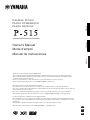 1
1
-
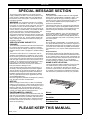 2
2
-
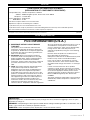 3
3
-
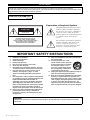 4
4
-
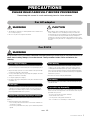 5
5
-
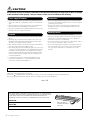 6
6
-
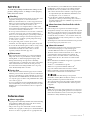 7
7
-
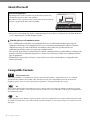 8
8
-
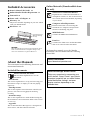 9
9
-
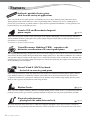 10
10
-
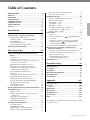 11
11
-
 12
12
-
 13
13
-
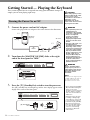 14
14
-
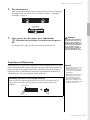 15
15
-
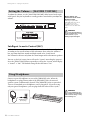 16
16
-
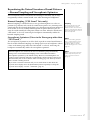 17
17
-
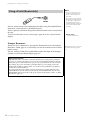 18
18
-
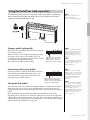 19
19
-
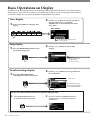 20
20
-
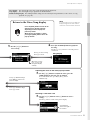 21
21
-
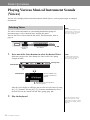 22
22
-
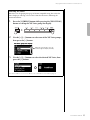 23
23
-
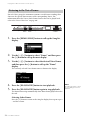 24
24
-
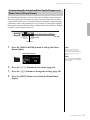 25
25
-
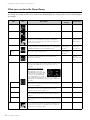 26
26
-
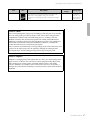 27
27
-
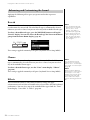 28
28
-
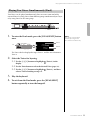 29
29
-
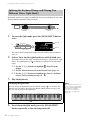 30
30
-
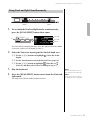 31
31
-
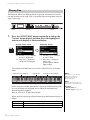 32
32
-
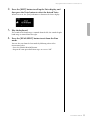 33
33
-
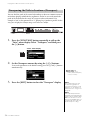 34
34
-
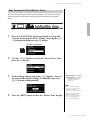 35
35
-
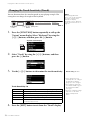 36
36
-
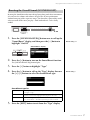 37
37
-
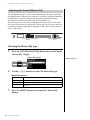 38
38
-
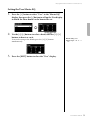 39
39
-
 40
40
-
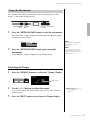 41
41
-
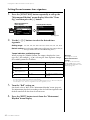 42
42
-
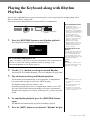 43
43
-
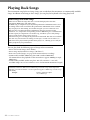 44
44
-
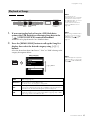 45
45
-
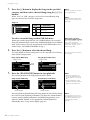 46
46
-
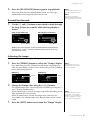 47
47
-
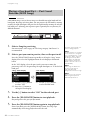 48
48
-
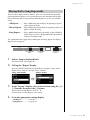 49
49
-
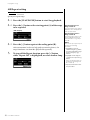 50
50
-
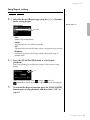 51
51
-
 52
52
-
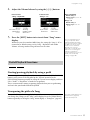 53
53
-
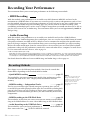 54
54
-
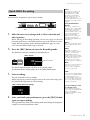 55
55
-
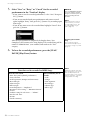 56
56
-
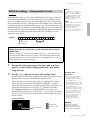 57
57
-
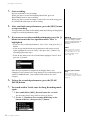 58
58
-
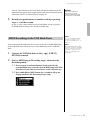 59
59
-
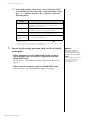 60
60
-
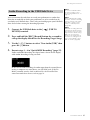 61
61
-
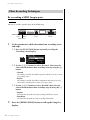 62
62
-
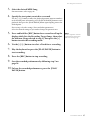 63
63
-
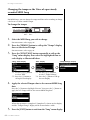 64
64
-
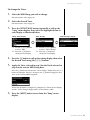 65
65
-
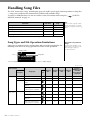 66
66
-
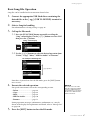 67
67
-
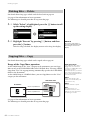 68
68
-
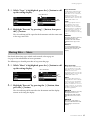 69
69
-
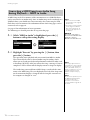 70
70
-
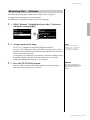 71
71
-
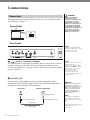 72
72
-
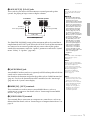 73
73
-
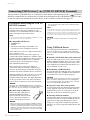 74
74
-
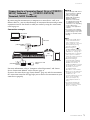 75
75
-
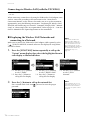 76
76
-
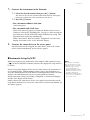 77
77
-
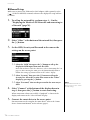 78
78
-
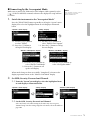 79
79
-
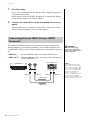 80
80
-
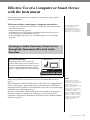 81
81
-
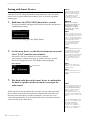 82
82
-
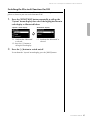 83
83
-
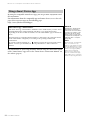 84
84
-
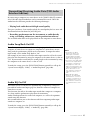 85
85
-
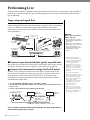 86
86
-
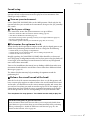 87
87
-
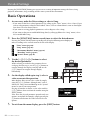 88
88
-
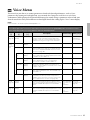 89
89
-
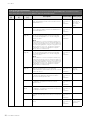 90
90
-
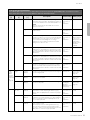 91
91
-
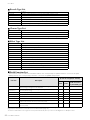 92
92
-
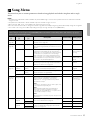 93
93
-
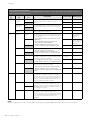 94
94
-
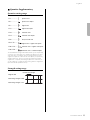 95
95
-
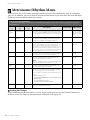 96
96
-
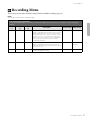 97
97
-
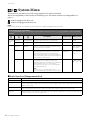 98
98
-
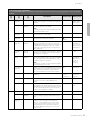 99
99
-
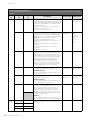 100
100
-
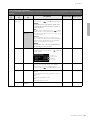 101
101
-
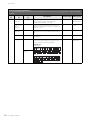 102
102
-
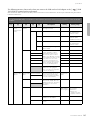 103
103
-
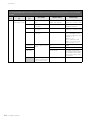 104
104
-
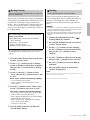 105
105
-
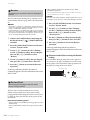 106
106
-
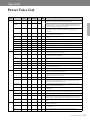 107
107
-
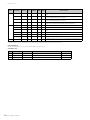 108
108
-
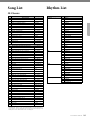 109
109
-
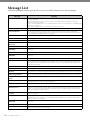 110
110
-
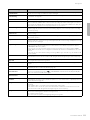 111
111
-
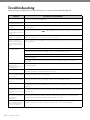 112
112
-
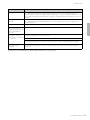 113
113
-
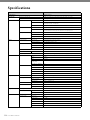 114
114
-
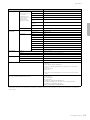 115
115
-
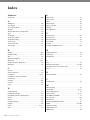 116
116
-
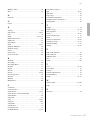 117
117
-
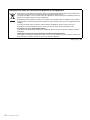 118
118
-
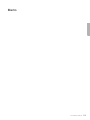 119
119
-
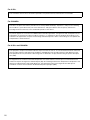 120
120
-
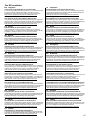 121
121
-
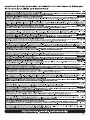 122
122
-
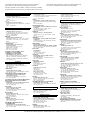 123
123
-
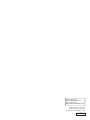 124
124
Yamaha P-515 El manual del propietario
- Categoría
- Pianos digitales
- Tipo
- El manual del propietario
en otros idiomas
- français: Yamaha P-515 Le manuel du propriétaire
- italiano: Yamaha P-515 Manuale del proprietario
- English: Yamaha P-515 Owner's manual
- Deutsch: Yamaha P-515 Bedienungsanleitung
- русский: Yamaha P-515 Инструкция по применению
- Nederlands: Yamaha P-515 de handleiding
- português: Yamaha P-515 Manual do proprietário
- dansk: Yamaha P-515 Brugervejledning
- polski: Yamaha P-515 Instrukcja obsługi
- čeština: Yamaha P-515 Návod k obsluze
- svenska: Yamaha P-515 Bruksanvisning
- Türkçe: Yamaha P-515 El kitabı
- suomi: Yamaha P-515 Omistajan opas
- română: Yamaha P-515 Manualul proprietarului
Artículos relacionados
-
Yamaha P-35 El manual del propietario
-
Yamaha P-105 El manual del propietario
-
Yamaha P45B Manual de usuario
-
Yamaha P-07 El manual del propietario
-
Yamaha NP-15 El manual del propietario
-
Yamaha PS-1 Manual de usuario
-
Yamaha P-115B Manual de usuario
-
Yamaha P-525 El manual del propietario
-
Yamaha SH2 El manual del propietario
-
Yamaha P-525 El manual del propietario