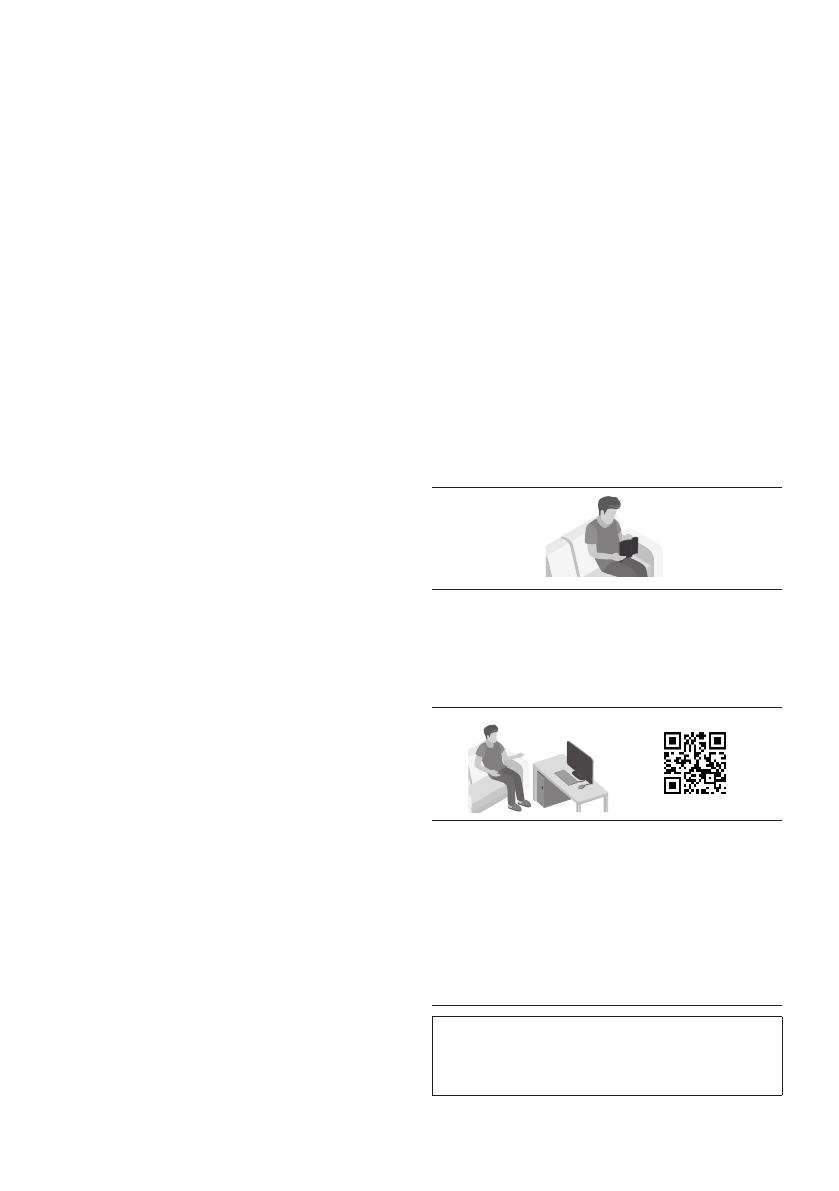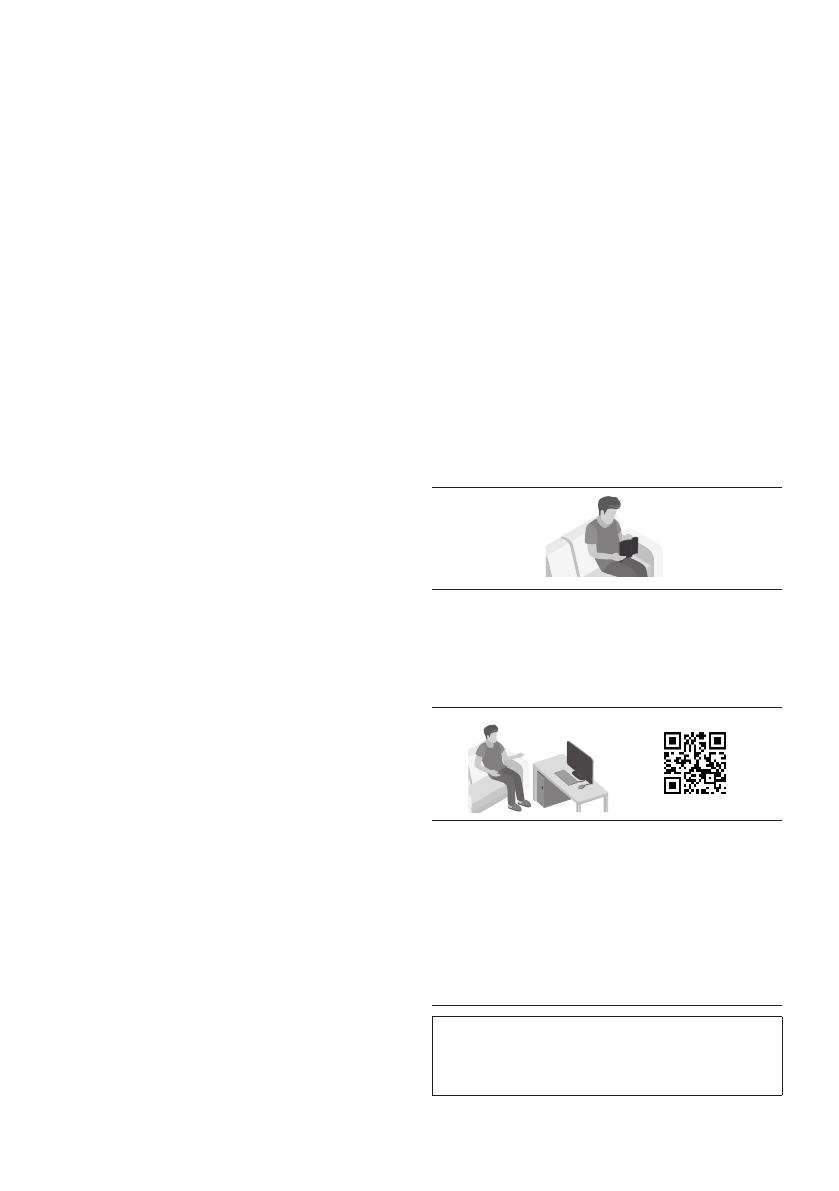
SPA - iii
PRECAUCIONES
1. Asegúrese de que la fuente de alimentación
CA de su hogar cumpla con los requisitos de
alimentación de la etiqueta de identicación
ubicada en la parte trasera de su producto.
Instale el producto horizontalmente, sobre
una base adecuada (mueble), con espacio
suciente a su alrededor para ventilación
7~10 cm. Asegúrese de que los oricios de
ventilación no queden tapados. No coloque
la unidad sobre amplicadores o cualquier
otro equipo que pueda generar calor. Esta
unidad se ha diseñado para utilizarse de
forma continua. Para apagar completamente
la unidad, desconecte el enchufe de CA de la
toma de corriente. Desenchufe la unidad si
no va utilizarla durante un tiempo
prolongado.
2. Durante tormentas, desconecte el enchufe
principal de CA de la toma de corriente.
Los picos de tensión debidos a rayos podrían
dañar la unidad.
3. No exponga la unidad a la luz directa del sol ni a
otras fuentes de calor. Podrían sobrecalentarla
y provocar una avería en la unidad.
4. Proteja el reproductor contra la humedad por
ejemplo, jarrones) y calor excesivo (p. ej.:
chimeneas) o equipos que creen campos
magnéticos o eléctricos potentes.
Desconecte el cable de alimentación de la
fuente de CA si la unidad no funciona
correctamente. El producto no ha sido creado
para uso industrial. Este producto es sólo
para uso personal. Es posible que se
produzca condensación en el producto o en el
disco en situaciones de temperaturas bajas.
Si tiene que transportar el producto durante
el invierno, espere 2 horas aproximadamente
antes de usarlo hasta que la unidad haya
alcanzado la temperatura de la sala.
5. Las pilas utilizadas en este producto contienen
productos químicos que son peligrosos para el
medio ambiente. No tire las pilas con el resto
de la basura doméstica. No deseche las pilas en
el fuego. No cortocircuite, desmonte ni
sobrecaliente las baterías. Si las pilas se
reemplazan de manera incorrecta existe
peligro de explosión. Reemplácelas únicamente
por el mismo tipo o un tipo equivalente.
INFORMACIÓN
SOBRE ESTE MANUAL
El manual del usuario tiene dos partes: este
MANUAL DEL USUARIO sencillo y un MANUAL
COMPLETO detallado que puede descargar.
MANUAL DEL USUARIO
Consulte este manual para obtener información
sobre instrucciones de seguridad, instalación
del producto, componentes, conexiones y
especicaciones del producto.
MANUAL COMPLETO
Puede acceder al MANUAL COMPLETO en el
Centro de Atención al Cliente en línea de
Samsung escaneando el código QR. Para
consultar el manual en su computadora o
dispositivo móvil, descárguelo desde el sitio
web de Samsung en formato de documento.
(http://www.samsung.com/support)
El diseño y las especicaciones están sujetos a
cambio sin previo aviso.
Sound Tower es el nuevo nombre para el Giga Party Audio.