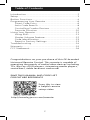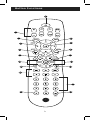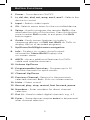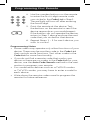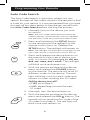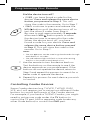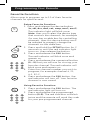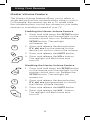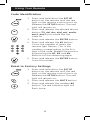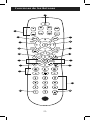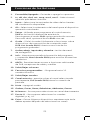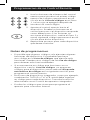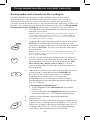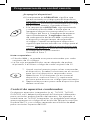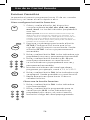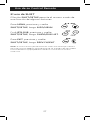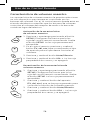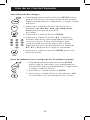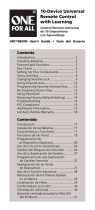GE 24922 - Universal Remote Control Manual de usuario
- Categoría
- Controles remotos
- Tipo
- Manual de usuario

Universal Remote
Instruction Manual
24927 | 34929
7252
V2 | 4/17

2
Table of Contents
Scan this to view
a helpful remote
setup video
http://www.byjasco.com/remote
Congratulations on your purchase of this GE-branded
Universal Remote Control. This remote is capable of
operating thousands of audio/video devices including
TVs, Blu-ray
™
/DVD players, streaming media players,
sound bars, cable receivers and more!
Introduction ..................................................................................... 2
Setup .................................................................................................. 3
Button Functions .......................................................................... 4
Programming Your Remote ..................................................... 6
Direct Code Entry................................................................... 6
Auto Code Search ................................................................. 8
Controlling Combo Devices .............................................. 9
Favorite Function ................................................................10
Using Your Remote ....................................................................11
Using Shift ............................................................................... 11
Master Volume Feature ....................................................12
Code Identification .............................................................13
Reset to Factory Settings ................................................. 13
Troubleshooting ..........................................................................14
Warranty ........................................................................................15
FCC Statement .............................................................................16
SAVE THIS MANUAL AND CODE LIST
FOR FUTURE REFERENCE

3
Setup
Your universal remote requires two (2) AAA batteries
(not included). Alkaline batteries are recommended.
Battery Installation
1. On the back of the remote, slide the cover down to
remove.
2. Match the (+) and (-) marks on the batteries to the
(+) and (-) marks inside the battery compartment,
then insert two (2) AAA batteries. Be sure to use
fresh batteries.
3. Slide the battery cover back into place.
NOTE: If your remote stops operating properly, replace
the batteries with new ones.
Battery Precautions
• Do not mix old and new batteries.
• Do not mix alkaline, standard (carbon-zinc), or
rechargeable (Ni-Cd, Ni-MH, etc.) batteries.
• Always remove old, weak or worn-out batteries
promptly and recycle or dispose of them in
accordance with local and national regulations.
Battery Saver
Your remote automatically turns off if the buttons are
depressed more than 8 seconds. This will save your
batteries should your remote get stuck in a place
where the buttons remain depressed (e.g., between
the sofa cushions).
Code Saver
You have up to 10 minutes to change the batteries
in your remote without losing the codes you
have programmed.

4
Button Functions
1
6
8
9
7
4
11
1314
15
18
3
5
2
10 12
17
16

5
Button Functions
1. Power - Turns devices ON/OFF
2. tv, cbl, dvr, dvd, sat, amp, aux1, aux2 - Selects the
device to control
3. Input - Selects video inputs
4. Ok - Selects menu items for the controlled device
5. Setup - Used to program the remote, Shift is the
alternate function of this button. Press this button
once to enter Shift mode, to exit press the Shift
button again.
6. Guide - Easily access features on today’s
streaming devices, or DVR List (Shift) on DVRs to
display the list of recorded programs.
7. Up/Down/Left/Right menu navigation
8. Info - Displays on-screen show/content
information, Menu (Shift) Displays the
on-screen menu
9. ABCD - Access additional features for DVRs,
cable and satellite receivers
10. Volume Up/Down
11. Programmable Favorites - Program up to 10
favorite channels for quick access
12. Channel Up/Down
13. Previous Channel - Returns to the previously
selected channel, Exit - Exits on-screen menus
14. Mute - Mutes sound
15. Record, play, stop, rewind, fast forward, pause
16. Numbers - Enter numbers for direct channel
selection
17. Dot (•) - Used to select digital channels, e.g., 4.1
18. Enter - Some devices require enter to be pressed
after channel selection

6
Programming Your Remote
Your remote is designed to control multiple audio/video
devices. To use, you will need to program the remote for
your devices. There are two different methods you can
use to program the remote, Direct Code Entry or Auto
Code Search.
• The Direct Code Entry method is the recommended
method as it is the simplest and quickest method in
most cases.
• The Auto Code Search method searches through
all the codes in the remote to find a code for
your device.
Note: This remote comes preprogrammed for Samsung TVs.
Press TV for Samsung TVs.
Direct Code Entry (Recommended)
1. Locate the Code List included with
your remote. Find the section for the
type of device you wish to control,
(for example tv, cbl, dvr, dvd, sat, amp,
aux1, aux2). Locate the brand of your
device and circle all the remote codes
for the brand.
2. Press and hold down the SETUP button
on the remote until the red light on the
remote control turns on. Release the
SETUP button. The red light will
remain on.
Note: The red light will either be a small light at the top
of the remote or the power ON/OFF button.
3. Press and release the device button on
the remote for the type of device you
wish to control, (for example tv, cbl, dvr,
dvd, sat, amp, aux1, aux2). The red light
will blink once and remain on.
Note: Any of the device buttons on the remote can
be programmed to control any of your devices. For
example, you can use the CBL device button on
the remote to control a Satellite Receiver, Digital
Converter Box, Streaming Media Player or any
device category in the Code List.

7
Programming Your Remote
4. Use the number buttons on the remote
to enter the first 4-digit remote code
you circled in the Code List in Step 1.
The red light will turn off after entering
the fourth digit.
5. Point the remote at the device. Test
the buttons on the remote to see if the
device responds as you would expect.
If the buttons do not operate the device,
return to Step 2 above and use the next
code that you circled for that device.
6. Repeat Steps 1 – 5 for each device you
wish to control.
Programming Notes
• Some codes may operate only a few functions of your
device. There may be another code in the Code List
that controls more functions. Test other codes in the
Code List for more functionality.
• If you do not find a remote code that works your
device or there are no codes in the Code List for your
device, use the Auto Code Search method in the next
section to program your remote.
• For combination devices such as a TV/DVD combo
or TV/ VCR combo, you may have to enter a code for
each device.
• Write down the remote codes used to program the
remote for future reference.

8
Programming Your Remote
Auto Code Search
The Auto Code Search is a process where you can
search through all the codes stored in the remote to find
a code for your device. It is recommended that you read
through all the steps below to familiarize yourself with
the Auto Code Search before starting the process.
1. Manually turn on the device you wish
to control.
Note: The Auto Code Search process cannot be
used for devices without power ON/OFF capability.
Use the Direct Code Entry method in these cases.
2. Press and hold down the SETUP button
on the remote until the red light on the
remote control turns on. Release the
SETUP button. The red light will remain on.
Note: The red light will either be a small light at the
top of the remote or the power ON/OFF button.
3. Press and release the device button on
the remote for the type of device you
wish to control, (for example tv, cbl, dvr,
dvd, sat, amp, aux1, aux2). The red light
will blink once and remain on.
4. With the remote pointed at the device,
press and release the POWER button
on the remote. The remote will send 10
different codes to the device. The red
light will blink once for each code and
remain on after sending the 10 codes.
Did the device turn off?
• If YES, go to Step 5.
• If NO, repeat Step 4 to test the next
10 codes.
5. Manually turn the device back on.
6. With the remote pointed at the device,
press and release the VOL
button. The
remote will re-send the first code of the
10 codes from Step 4. The red light will
blink once and remain on.

9
Programming Your Remote
Did the device turn off?
• If YES, you have found a code for the
device. Press and release the same device
button you pressed in Step 3. This will
store the code in the remote. Go to Step 7.
• If NO, continue to press and release the
VOL
button until the device turns off to
test the other 9 codes from Step 4.
Be sure to wait approximately 3 seconds
after each VOL button press to allow
the device time to respond to the code.
When the device turns off, you have
found a code for your device. Press and
release the same device button pressed
in Step 3. This will store the code in the
remote. Go to Step 7.
Notes:
• The VOL
button can be used to go backwards through
each batch of 10 codes.
• The red indicator light will flash 2 times after testing
the first or last code in each batch of 10.
7. Use the remote to turn the device back on.
Test the buttons on the remote to see if the
device responds as you would expect. If the
buttons do not operate the device, return to
Step 2 and repeat this process to search for a
better code to operate the device.
8. Repeat this process for each device you wish
to control.
Controlling Combo Devices
Some Combo devices (e.g. TV/VCR, TV/DVD, DVD/
VCR, etc.) will require you to set up two different Mode
buttons to control both parts of the Combo device.
For example, if you have a TV/DVD Combo, you might
need to set up one code under the TV button to
control the TV part AND a separate code (under any
other Mode button) to control the DVD part.

10
Programming Your Remote
Favorite Function
Allows user to program up to 10 of their favorite
channels for quick access.
Setup Favorite Function
1. Press and release the device button
(tv, cbl, dvr, dvd, sat, amp, aux1, aux2).
The indicator light will blink once.
Note: User must select the device type
that controls the channels; for example
if a user has a cable box for controlling
channels, then this device button must
be selected to properly change the
channels on the cable box.
2. Press and hold the SETUP button for 2
seconds or until the red indicator light
turns on, then release the button.
3. Press and release the FAV button.
The red indicator will blink once and
remain on.
4. Press and release the numerical button
(0 – 9) that you will use for storing your
favorite channel. The red indicator will
blink once and remain on.
5. Enter the channel number you wish to
program, for example channel 4, 21,
4-1, 52-2.
6. Press and release the FAV button, the
red indicator will turn off. Your favorite
channel is now saved.
Using Favorite Function
1. Press and release the FAV button. The
red indicator light will turn on.
2. Press and release the programmed
button (0-9). The red indicator will blink
twice and the remote will send the code
for your pre-programmed channel.

11
Using Your Remote
For DVR LIST, press and release
SHIFT/SETUP then GUIDE/DVR LIST.
For EXIT, press and release
SHIFT/SETUP then LAST/EXIT.
NOTE: Remote will stay in shift mode until the SHIFT button is pressed
again, or until 10 seconds of inactivity. The red indicator light will blink
when the remote is in shift mode.
Using SHIFT
The SHIFT/SETUP button allows access to more than
one function for certain buttons.
For MENU, press and release
SHIFT/SETUP then INFO/MENU.

12
Using Your Remote
Master Volume Feature
The Master Volume Feature allows you to select a
single device that the volume buttons always control.
For example, the remote can be in TV mode while
the volume buttons control the volume on your audio
receiver or sound bar instead of your TV.
Enabling the Master Volume Feature
1. Press and hold down the SETUP button
on the remote until the red light on the
remote control turns on. Release the
SETUP button. The red light
will remain on.
2. Press and release the device button
(TV, cbl, etc.) on the remote for the
device you wish to control the volume.
3. Press and release the MUTE button.
4. Press and release the VOL+ button.
The red light will blink twice and
turn off.
Disabling the Master Volume Feature
1. Press and hold down the SETUP button
on the remote until the red light on the
remote control turns on. Release the
SETUP button. The red light will
remain on.
2. Press and release the device button
(TV, cbl, etc.) programmed to control
the Master Volume Feature.
3. Press and release the MUTE button.
4. Press and release the VOL - button.
The red light will blink twice and
turn off.

13
Using Your Remote
1. Press and hold down the SETUP
button on the remote until the red
light on the remote control turns on.
Release the SETUP button. The red
light will remain on.
2. Press and release the desired device
button (TV, cbl, dvr, dvd, sat, audio,
aux1, aux2) you would like the
code for.
3. Press and release the ENTER button.
4. Press and release the #1 button.
Count the number of times the
remote light flashes. This is the
number corresponding to the first
digit of the code. Repeat the process
by pressing the #2, #3 and #4
buttons for the remaining digits.
5. Press and release the ENTER button
to exit this mode.
1. Press and hold down the SETUP
button on the remote until the red
light on the remote control turns on.
Release the SETUP button. The red
light will remain on.
2. Press and release the MUTE button.
3. Press and release the number #0
button. The red indicator light will
flash twice.
Code Identification
Reset to Factory Settings

14
Troubleshooting
Remote does not operate your device.
• Make sure the batteries are fresh and
installed correctly.
• Aim the remote directly at your device, and
make sure that there are no obstructions
between the remote and device.
• Make sure you select the appropriate device on
the remote you wish to control; TV for TV and
CBL for cable box.
• Try programming the remote with a different
code. See Direct Code Entry section.
• Remote may not be compatible with your
device.
Remote does not operate some features
of your device.
• Sometimes a particular code might operate a
few features but not all. Try programming the
remote with a different code from the Code list.
See Direct Code Entry section.
• Remote may not be able to operate all features
of your device or button names may be
different than that of your original remotes.
Scan this to view
a helpful remote
setup video
http://www.byjasco.com/remote
SAVE THIS MANUAL AND CODE LIST
FOR FUTURE REFERENCE
If you have any questions or would like
additional information please, visit our web site
www.byjasco.com, or contact our Technical
Support Group at 1-800-654-8483, Monday-
Friday 7:00am-8:00pm CST.

15
90-Day Limited Warranty
Jasco Products Company warrants this product to be
free from manufacturing defects for a period of ninety
days from the original date of consumer purchase.
This warranty is limited to the repair or replacement of
this product only and does not extend to consequential
or incidental damage to other products that may be
used with this unit. This warranty is in lieu of all other
warranties express or implied. Some states do not
allow limitations on how long an implied warranty
lasts or permit the exclusion or limitation of incidental
or consequential damages, so the above limitations
may not apply to you. This warranty gives you specific
rights, and you may also have other rights which vary
from state to state. If unit should prove defective within
the warranty period, return prepaid with dated proof of
purchase to:
Jasco Products Company
10 East Memorial Road
Oklahoma City, OK 73114
www.byjasco.com
MADE IN CHINA
GE is a trademark of General Electric Company and
is under license by Jasco Products Company LLC,
10 E. Memorial Rd., Oklahoma City, OK 73114.
This Jasco product comes with a 90-day limited
warranty. Visit www.byjasco.com for warranty details.
Questions? Contact us at 1-800-654-8483 between
7:00AM—8:00PM CST.

16
FCC Statement
This device complies with Part 15 of the FCC rules.
Operation is subject to the following two conditions:
(1) this device may not cause harmful interference,
and (2) this device must accept any interference
received, including interference that may cause
undesired operation.
FCC NOTE: The manufacturer is not responsible for
any radio or TV interference caused by unauthorized
modifications to this equipment. Such modifications
could void the user’s authority to operate the
equipment.
NOTE: This equipment has been tested and found
to comply with the limits for a Class B digital device,
pursuant to Part 15 of the FCC Rules. These limits are
designed to provide reasonable protection against
harmful interference in a residential installation. This
equipment generates, uses and can radiate radio
frequency energy and, if not installed and used in
accordance with the instructions may cause harmful
interference to radio communications. However, there
is no guarantee that interference will not occur in a
particular installation. If this equipment does cause
harmful interference to radio or television reception,
which can be determined by turning the equipment
off and on, the user is encouraged to try to correct
the interference by one or more of the following
measures:
• Reorient or relocate the receiving antenna.
• Increase the separation between the equipment
and receiver.
• Connect the equipment into an outlet on a
circuit different from that to which the receiver is
connected.
• Consult the dealer or an experienced radio/TV
technician for help.
ICES-3(B)/NMB-3(B).

7252
Control Remoto
Universal
Manual de Instrucciones

18
Índice
Felicitaciones por comprar este control remoto
universal de GE. Este control remoto puede operar
miles de aparatos de audio/video incluso TV,
reproductores de DVD/Blu-ray
™
, reproductores de
multimedia en línea, barras de sonido, receptores de
cable y mucho más.
GUARDE ESTE MANUAL Y LA LISTA DE CÓDIGOS
PARA REFERENCIA FUTURA.
Introducción ..................................................................................18
Configuración ............................................................................... 19
Funciones de los botones ....................................................... 20
Programación del control remoto ......................................22
Entrada directa de códigos ............................................22
Búsqueda automática de códigos ..............................24
Control de Aparatos Combinados ...............................25
Funcione Favoritos .............................................................26
Uso del control remoto ...........................................................27
Característica de volumen maestro ..........................27
El uso de SHIFT .....................................................................28
Identificación de códigos.................................................29
Restablecimiento de la configuración
de fábrica ................................................................................29
Resolución de problemas ......................................................30
Garantía ..........................................................................................31
Declaración de la Comisión Federal de
Comunicaciones (FCC) ..............................................................32
Escanee esto y vea un video
muy útil para la configuración
del control remoto
http://www.byjasco.com/remote

19
Configuración
Su control remoto universal necesita dos (2) pilas tamaño
AAA (no se incluyen). Se recomiendan pilas alcalinas.
Para Instalar las Pilas
1. Presione la pestaña y levante la tapa en la parte
posterior del control remoto.
2. Inserte dos (2) pilas tamaño AAA, de manera que las
marcas (+) y (-) de las pilas coincidan con las marcas
(+) y (-) en el interior del compartimiento de las pilas.
Asegúrese de usar pilas nuevas.
3. Presione la tapa del compartimiento de las pilas en
su lugar.
NOTA: Si su control remoto deja de funcionar
correctamente, reemplace las pilas por otras nuevas.
El control remoto conservará los códigos que ha
programado durante un máximo de 10 minutos después
de retirar las pilas.
Precauciones con las Pilas
• No use pilas nuevas con pilas usadas.
• No use pilas alcalinas con pilas estándar (carbono-zinc)
o con pilas recargables (Ni-Cd, Ni-MH, etc.).
• Siempre quite las baterías viejas, débiles o descargadas
con prontitud y recíclelas o deséchelas de acuerdo con
las regulaciones locales y nacionales.
Ahorrador de Pilas
Su control remoto se apaga automáticamente si los
botones se presionan durante más de 8 segundos. Esto le
ahorrará las pilas si el control remoto se permanece en un
lugar donde los botones quedan presionados (por ejemplo,
entre los cojines del sofá).
Protección de Ahorros
Usted tendrá hasta 10 minutos para cambiar las pilas
del control remoto sin perder los códigos que haya
programado. Sin embargo, no presione ningún botón hasta
que haya instalado las pilas nuevas en el control remoto.
Si presiona los botones sin haber instalado las pilas en el
control remoto, se perderán todos los códigos.

20
Funciones de los Botones
1
6
8
9
7
4
11
1314
15
18
3
5
2
10 12
17
16

21
Funciones de los Botones
1. Encendido/Apagado - Enciende o apaga los aparatos
2. tv, cbl, dvr, dvd, sat, amp, aux1, aux2 - Selecciona el
aparato que desea controlar
3. Input - Selecciona las entradas de video de las fuentes
de visualización disponibles
4. Ok - Selecciona los elementos del menú para el dispositivo
que está controlando
5. Setup - Utilizado para programar el control remoto;
Shift es la función alternar de este botón.
Para ingresar al modo Shift oprima este botón una vez.
Para salir de él, oprima el botón Shift otra vez.
6. Guide - (Guía) Acceder fácilmente a funciones sobre
dispositivos de transmisión de contenido web.
DVR List (modo Shift) Muestra una lista de los
programas grabados.
7. Arriba, abajo, izquierda y derecha - teclas de menú
de navegación
8. Info - Muestra en pantalla información del programa
y contenido; Menu (modo Shift) para mostrar el menú en
el televisor
9. ABCD - Permiten tener acceso a funciones adicionales
de DVR, receptores de cable y satélite
10. Subir/Bajar volumen
11. Favoritos programables - Programe hasta 10
canales favoritos
12. Subir/Bajar canales
13. Canal anterior - permite volver al canal seleccionado
previamente; Exit (modo Shift) cierra los menús de
pantalla
14. Mute - Apaga el sonido
15. Grabar, Poner, Parar, Rebobinar, Adelantar, Pausa
16. Números - Se usa para seleccionar un canal directamente
17. Punto (•) - Se usa para seleccionar los canales
digitales, p. ej., 4.1
18. Enter - Entrar (Algunos dispositivos requieren esta tecla
deben apretar después de seleccionar un canal)

22
Programación de su Control Remoto
Este control remoto universal marca GE está diseñado
para controlar múltiples aparatos de audio/video mediante
el uso de un único control remoto. Para usar este control
remoto, deberá programarlo para controlar los aparatos.
Hay dos formas de programar el control remoto:
Entrada directa de códigos o Búsqueda automática
de códigos.
• La Entrada directa de códigos es el método
recomendado ya que en la mayoría de los casos es
el más sencillo y el más rápido.
• El método Búsqueda automática de códigos busca
por todos los códigos en el control remoto para
encontrar un código para el aparato.
Nota: Este control remoto está preprogramado para televisores
Samsung. Pulse TV para televisores Samsung.
Entrada Directa de Códigos (recomendado)
1. Busque la Lista de códigos incluida con
el control remoto. Encuentre la sección
correspondiente al tipo de dispositivo
que desea controlar (por ejemplo tv, cbl,
dvr, dvd, sat, amp, aux1, aux2). Localice
la marca del dispositivo y marque con un
círculo cada uno de los códigos de control
remoto de la marca.
2. Presione y mantenga presionado el botón
SETUP (Configuración) hasta que la luz
roja del control remoto se encienda. Suelte
el botón SETUP. La luz rojapermanecerá
encendida.
Nota: la luz roja será una luz pequeña ubicada en la parte
superior del control remoto o el botón de encendido/
apagado.
3. En el control remoto, presione y suelte el
botón que corresponda al tipo de aparato
que desea controlar por ejemplo tv, cbl,
dvr, dvd, sat, amp, aux1, aux2). La luz
roja parpadeará una vez y permanecerá
encendida.
Nota: cualquiera de los botones de dispositivo en el control
remoto puede ser programado para controlar cualquiera
de los dispositivos. Por ejemplo, puede usar el botón CBL
del control remoto para controlar un receptor de satélite,
decodificador digital, reproductor multimedia en línea o
cualquier categoría de dispositivos que aparezca en la lista
de códigos.

23
Programación de su Control Remoto
4. Use los botones de números del control
remoto para introducir el primer código
remoto de 4 dígitos que encerró en un
círculo en la Lista de códigos en el Paso
1. La luz roja se apagará después de
introducir el cuarto dígito.
5. Apunte el control remoto hacia el
dispositivo. Pruebe los botones en el
control para ver si el dispositivo responde
como debería ser. Si los botones no
accionan el dispositivo, vuelva al Paso 2 y
use el siguiente código que encerró en un
círculo para dicho dispositivo.
6. Repita este proceso para cada dispositivo
que desee controlar.
Notas de programación
• Es posible que algunos códigos solo ejecuten algunas
funciones del dispositivo. Es probable que haya
otro código en la Lista de códigos que ejecute más
funciones. Pruebe otros códigos de la Lista de códigos
para obtener más funcionalidades.
• Si no encuentra un código que funcione con su
dispositivo o en la Lista de códigos no aparecen
códigos para el dispositivo, use el método Búsqueda
automática de códigos en la siguiente sección para
programar el control remoto.
• En el caso de dispositivos integrados, como por ejemplo,
combinación TV/DVD o TV/ VCR, quizá deba ingresar
un código para cada dispositivo. Consulte la sección
relacionada con el Control de aparatos integrados.
• Escriba los códigos que sirven para programar el
aparato para consultas futuras.

24
Programación de su control remoto
Búsqueda automática de códigos
La Búsqueda automática de códigos es un proceso
mediante el cual puede buscar por todos los códigos
almacenados en el control remoto para encontrar un
código para el dispositivo. Se recomienda que lea todos los
pasos a continuación para familiarizarse con la Búsqueda
automática de códigos antes de comenzar el proceso.
1. Encienda manualmente el dispositivo que
desea controlar.
Nota: el proceso Búsqueda automática de códigos no
se puede usar para dispositivos sin la capacidad de
encendido/apagado. En estos casos, use el método
Entrada directa de códigos.
2. Presione y mantenga presionado el botón
SETUP (Configuración) hasta que la luz
roja del control remoto se encienda. Suelte
el botón SETUP. La luz roja permanecerá
encendida.
Nota: la luz roja será una luz pequeña ubicada en la
parte superior del control remoto o en el botón de
encendido/apagado.
3. En el control remoto, presione y suelte el
botón que corresponda al tipo de aparato
que desea controlar (por ejemplo tv, cbl,
dvr, dvd, sat, amp, aux1, aux2). La luz
roja parpadeará una vez y permanecerá
encendida.
4. Apunte el control remoto hacia el dispositivo
y presione y suelte el botón POWER en
el control. El control enviará 10 códigos
diferentes al dispositivo. La luz roja
parpadeará una vez para cada código y
permanecerá encendida después de enviar
los 10 códigos.
¿Se apagó el dispositivo?
• Si la respuesta es Afirmativa, proceda
al Paso 5.
• Si la respuesta es Negativa, repita el Paso
4 para probar los 10 códigos siguientes.
5. Vuelva a encender manualmente el
dispositivo.
6. Apunte el control remoto hacia el dispositivo
y presione y suelte el botón VOL +. El control
remoto volverá a enviar el primero de los 10
códigos del Paso 4. La luz roja parpadeará
una vez y permanecerá encendida.

25
Programación de su control remoto
¿Se apagó el dispositivo?
• Si la respuesta es AFIRMATIVA, significa que
ha encontrado un código para el dispositivo.
Presione y suelte el mismo botón que oprimió
en el Paso 3. Esta acción almacenará el código
en el control remoto. Proceda al Paso 7.
• Si la respuesta esNEGATIVA, siga oprimiendo
y soltando el botón VOL + hasta que se
apague el dispositivo para probar los otros
9 códigos del Paso 4. Asegúrese de esperar
aproximadamente 3 segundos después
de cada presión del botón VOL + para que
el dispositivo tenga tiempo de responder
al código. Cuando se apague el dispositivo,
significa que ha encontrado un código para el
mismo. Presione y suelte el mismo botón que
oprimió en el Paso 3. Esta acción almacenará
el código en el control remoto.
Proceda al Paso 7.
Notas especiales:
• El botón VOL – se puede usar para retroceder por cada
conjunto de 10 códigos.
• La luz roja parpadeará dos veces después de probar
el primero o el último código de cada conjunto de 10.
7. Use el control remoto para volver a encender
el dispositivo. Pruebe los botones en el control
para ver si el dispositivo responde como
debería ser. Si los botones no accionan el
dispositivo, vuelva al Paso 2 y repita este
proceso para buscar un código que sea mejor.
8. Repita este proceso para cada dispositivo que
desee controlar.
Control de aparatos combinados
En algunos aparatos integrados (p. ej., TV/VCR, TV/DVD,
DVD/VCR, etc.) deberá programar dos botones diferentes
para controlar ambas partes del aparato. Por ejemplo, si
usted tiene un TV/DVD integrados, es probable que tenga
que programar un código en el botón de TV para controlar
la parte del TV y un código separado en el botón de dvd
para controlar la parte del DVD.

26
Uso de su Control Remoto
Función Favoritos
Le permite al usuario programar hasta 10 de sus canales
favoritos y así tener acceso rápido a ellos.
Cómo configurar la función Favoritos
1. Pulse y suelte el botón del dispositivo
correspondiente tv, cbl, dvr, dvd, sat, amp,
aux1, aux2. La luz del indicador parpadeará
una vez.
Nota especial: El usuario deberá seleccionar el tipo de
dispositivo que controla los canales; por ejemplo, si el
usuario tiene un receptor de cable para el control de los
canales, entonces deberá seleccionar el botón que le
corresponde a dicho dispositivo para poder cambiar los
canales en el receptor de cable.
2. Presione y mantenga presionado el botón
SETUP (Configuración) hasta que la luz
roja del control remoto se encienda. Suelte
el botón SETUP. La luz roja permanecerá
encendida.
3. Pulse y suelte el botón FAV. La luz indicadora roja
parpadeará una vez y permanecerá encendida.
4. Pulse y suelte el botón numérico (0 – 9) que
usará para almacenar su canal favorito.
La luz indicadora roja parpadeará una vez y
permanecerá encendida.
5. Introduzca el número del canal que desea
programar, por ejemplo, canal 4, 21, 4-1, 52-2.
6. Pulse y suelte el botón FAV; la luz indicadora roja
se apagará. Queda guardado su canal favorito.
7. Repita este proceso para hasta 10 de sus
canales favoritos.
Cómo usar la función Favoritos
1. Pulse y suelte el botón FAV. La luz indicadora
roja se encenderá.
2. Pulse y suelte el botón programado para su
canal favorito (0-9). La luz indicadora roja
parpadeará dos veces y el control remoto
enviará el código del canal preprogramado.

27
Uso de su Control Remoto
For LISTA DVR, presione y suelte
SHIFT/SETUP, luego GUIDE/DVR LIST.
Para EXIT, presione y suelte
SHIFT/SETUP, luego PREV.CH/EXIT.
NOTA: El control remoto permanecerá en modo shift hasta que vuelva a
presionar el botón SHIFT o hasta después de 10 segundos de inactividad.
La luz indicadora roja parpadeará cuando el control remoto esté en
modo shift.
El uso de SHIFT
El botón SHIFT/SETUP permite el acceso a más de
una función de algunos botones.
Para MENU, presione y suelte
SHIFT/SETUP, luego INFO/MENU.

28
Uso de su Control Remoto
Desactivación de la característica de
volumen maestro
1. Presione y mantenga presionado el botón
SETUP (Configuración) hasta que la luz
roja del control remoto se encienda. Suelte
el botón SETUP. La luz roja permanecerá
encendida.
2. Presione y suelte el botón del aparato
(TV, cbl, etc.) que se haya programado para
controlar la función de volumen maestro.
3. Presione y suelte el botón Mute/Silencio.
4. Presione y suelte el botón VOL –. La luz roja
parpadeará dos veces y se apagará.
Activación de la característica
de volumen maestro
1. Presione y mantenga presionado el botón
SETUP (Configuración) hasta que la luz
roja del control remoto se encienda. Suelte
el botón SETUP. La luz roja permanecerá
encendida.
2. En el control remoto, presione y suelte el
botón (TV, cbl, etc.) que corresponda al tipo
de aparato para el que desea controlar el
volumen.
3. Presione y suelte el botón Mute/Silencio.
4. Presione y suelte el botón VOL +. La luz roja
parpadeará dos veces y se apagará.
Característica de volumen maestro
La característica de volumen maestro le permite seleccionar
un solo dispositivo que siempre es controlado por los
botones de volumen. Por ej., el control remoto puede estar en
el modo de televisor mientras que los botones de volumen
controlan el volumen del receptor de audio o la barra de
sonido en lugar del televisor.

29
Uso de su Control Remoto
Para Restablecer las Configuración Predeterminadas
1. Mantenga presionado el botón SETUP
hasta que el indicador rojo permanezca
encendido (aproximadamente 2 segundos)
y luego suelte el botón.
2. Presione y suelte el botón MUTE.
3. Presione y suelte el botón de número # 0.
El indicador rojo parpadeará dos veces.
Identificaciónde códigos
1. Mantenga presionado el botón SETUP hasta
que el indicador rojo permanezca encendido
(aproximadamente 2 segundos) y luego suelte
el botón.
2. Presione y suelte el botón de dispositivo
deseado (tv, cbl, dvr, dvd, sat, amp, aux1,
aux2) para el que le gustaría
el código.
3. Presione y suelte el botón ENTER.
4. Presione y suelte el botón # 1. Cuente el
número de veces que parpadea la luz del
control remoto. Este es el número que
corresponde al primer dígito del código.
Repita el proceso presionando los botones
# 2, # 3 y # 4 para los dígitos restantes.
5. Presione y suelte el botón ENTER para salir
de este modo.

30
Solución de Problemas
El control remoto no funciona
con su aparato.
• Asegúrese de que las pilas sean nuevas y estén bien
colocadas.
• Apunte a su dispositivo directamente con el control
remoto,
• Asegúrese de seleccionar en el control remoto el
dispositivo correcto que desea controlar, por ejemplo:
TV para el televisor y CBL para el receptor de cable.
• Intente programar el control remoto usando un código
distinto. Consulte la sección Entrada directa
de códigos.
• Es posible que el control remoto no sea compatible con
su dispositivo.
El remoto no funciona para algunas de las
funciones de su dispositivo.
• A veces un código puede servir para algunas funciones
del aparato pero no todas. Intente programar el control
remoto con un código de la lista de códigos distinto.
Consulte la sección Entrada directa de códigos.
• Es posible que el control remoto no sirva para todas
las funciones de su dispositivo o bien que algunos
nombres de los botones sean diferentes de los del
control remoto original.
GUARDE ESTE MANUAL Y LA LISTA DE CÓDIGOS
PARA REFERENCIA FUTURA.
Escanee esto y vea un video
muy útil para la configuración
del control remoto
http://www.byjasco.com/remote
Si tiene alguna pregunta o le gustaría recibir información
adicional, visite nuestro sitio web www.byjasco.com, o
comuníquese con nuestro equipo de soporte técnico al
1-800-654-8483, de lunes a viernes de las 7:00 a. m. a las
8:00 p. m. CST (hora central estándar).

31
Garantía Limitada de 90 Días
Jasco Products Company garantiza que este producto
está libre de defectos de fabricación durante un lapso
de noventa días desde la fecha de compra original del
consumidor. Esta garantía está limitada a la reparación o
el reemplazo de este producto solamente y no cubre los
daños consecuentes o accidentales a otros productos que
puedan usarse con esta unidad. Esta garantía prevalecerá
sobre cualquier otra garantía expresa o implícita. Algunos
estados no permiten limitaciones en cuanto a la duración
de una garantía implícita ni permiten la exclusión o la
limitación de los daños consecuentes o accidentales, por
lo que las limitaciones antes mencionadas pueden no
aplicarse en su caso. Esta garantía le otorga derechos
específicos. Es posible que tenga otros derechos que
pueden variar según el estado en el que vive. Si se
demuestra que la unidad presenta defectos dentro del
período de la garantía, envíe el producto con franqueo
postal e incluya el comprobante de compra fechado a:
Jasco Products Company
10 E Memorial Rd.
Oklahoma City, OK 73114
HECHO EN CHINA
GE es una marca comercial de General Electric Company
con licencia otorgada a Jasco Products Company LLC,
10 E. Memorial Road, Oklahoma City, OK 73114.
Este producto de Jasco tiene una garantía limitada de
90 días. Visite www.byjasco.com para conocer los detalles
de la garantía.
¿Tiene preguntas? Comuníquese al 1-800-654-8483 entre
las 7:00 a. m. y las 8:00 p. m. CST (hora central estándar).

32
Declaración de la FCC
Este dispositivo cumple con el apartado 15 de la normativa
de la FCC. El funcionamiento está sujeto a las dos
condiciones siguientes:
(1) este dispositivo no causa interferencia negativa y (2)
este dispositivo debe aceptar las interferencias recibidas,
incluidas las interferencias que puedan causar un
funcionamiento no deseado.
NOTA DE LA FCC: El fabricante no se hace responsable
de ninguna interferencia de radio o TV ocasionada por
modificaciones no autorizadas efectuadas a este aparato.
Dichas modificaciones podrían anular la autoridad del
usuario para utilizar este aparato.
NOTA: Este aparato ha sido probado y cumple con los
límites para aparatos digitales de Clase B, de conformidad
con el apartado 15 de la normativa de la FCC. Estos límites
están diseñados para proveer protección razonable contra
interferencias perjudiciales en instalaciones residenciales.
Este aparato genera, usa y puede irradiar energía de
radiofrecuencias y, si no se instala y usa según las
instrucciones, puede provocar interferencia perjudicial a
las radiocomunicaciones. No obstante, no hay garantías
de que no ocurrirá interferencia en una instalación en
particular. Si este aparato provoca interferencia perjudicial
a la recepción de radio o televisión, lo que puede
determinarse encendiendo y apagándolo, se recomienda
que el usuario intente corregir la interferencia por medio de
la implementación de una o más de las siguientes medidas:
• Cambiar la orientación o el lugar de la antena receptora.
• Incrementar la separación entre el aparato y el receptor.
• Conectar el aparato a un tomacorriente de un circuito
diferente del circuito al que el receptor está conectado.
• Consultar al distribuidor o a un técnico con experiencia en
radio/televisión para solicitar ayuda.
ICES-3(B)/NMB-3(B).
-
 1
1
-
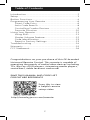 2
2
-
 3
3
-
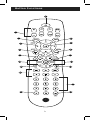 4
4
-
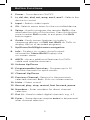 5
5
-
 6
6
-
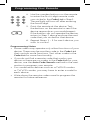 7
7
-
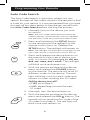 8
8
-
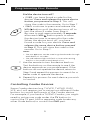 9
9
-
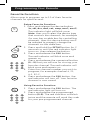 10
10
-
 11
11
-
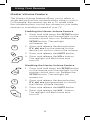 12
12
-
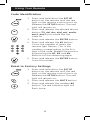 13
13
-
 14
14
-
 15
15
-
 16
16
-
 17
17
-
 18
18
-
 19
19
-
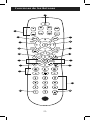 20
20
-
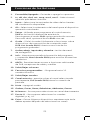 21
21
-
 22
22
-
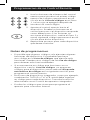 23
23
-
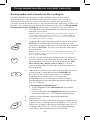 24
24
-
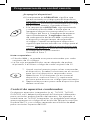 25
25
-
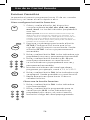 26
26
-
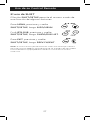 27
27
-
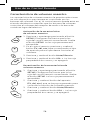 28
28
-
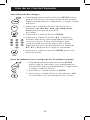 29
29
-
 30
30
-
 31
31
-
 32
32
GE 24922 - Universal Remote Control Manual de usuario
- Categoría
- Controles remotos
- Tipo
- Manual de usuario
en otros idiomas
Artículos relacionados
-
GE 24911 Manual de usuario
-
GE 24911 Manual de usuario
-
GE 25020 Manual de usuario
-
GE 25020 Manual de usuario
-
GE 25020 Manual de usuario
-
GE 25020 Manual de usuario
-
GE 25008 Manual de usuario
-
GE 24922 - Universal Remote Control Manual de usuario
-
GE 33701 Manual de usuario
-
GE 24922 - Universal Remote Control Manual de usuario
Otros documentos
-
General Electric 33709 Manual de usuario
-
GE Appliances 32934 Manual de usuario
-
Philips SRP9348D/27 Manual de usuario
-
Philips SRP9232D/27 Manual de usuario
-
Philips SRP9368D/27 Manual de usuario
-
Philips SRP9488C/27 Manual de usuario
-
 Philips Accessories SRP9263C/27 Manual de usuario
Philips Accessories SRP9263C/27 Manual de usuario
-
QFX REM-6 Manual de usuario
-
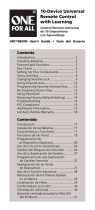 One For All URC10820N Manual de usuario
One For All URC10820N Manual de usuario
-
RCA RCRPS06GR Manual de usuario