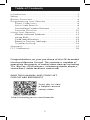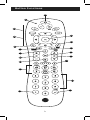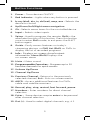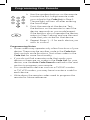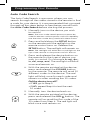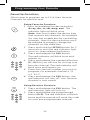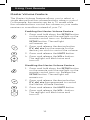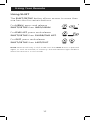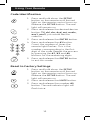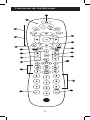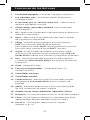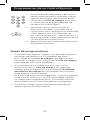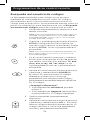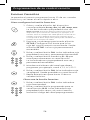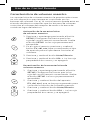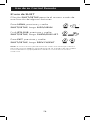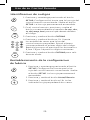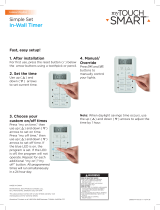GE 24922 - Universal Remote Control Manual de usuario
- Categoría
- Controles remotos
- Tipo
- Manual de usuario
Este manual también es adecuado para
El GE 24922 - Universal Remote Control es un control remoto versátil que puede operar miles de dispositivos de audio/video, incluyendo televisores, reproductores de Blu-ray™/DVD, reproductores de medios de transmisión, barras de sonido, receptores de cable y más. Tiene botones dedicados para seleccionar el dispositivo que deseas controlar, así como botones para la navegación de menús, control de volumen y selección de canales. También cuenta con una función de ahorro de batería que apaga automáticamente el control remoto si los botones se presionan durante más de 8 segundos.
El GE 24922 - Universal Remote Control es un control remoto versátil que puede operar miles de dispositivos de audio/video, incluyendo televisores, reproductores de Blu-ray™/DVD, reproductores de medios de transmisión, barras de sonido, receptores de cable y más. Tiene botones dedicados para seleccionar el dispositivo que deseas controlar, así como botones para la navegación de menús, control de volumen y selección de canales. También cuenta con una función de ahorro de batería que apaga automáticamente el control remoto si los botones se presionan durante más de 8 segundos.
































-
 1
1
-
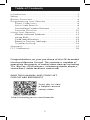 2
2
-
 3
3
-
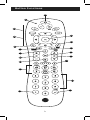 4
4
-
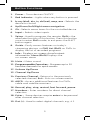 5
5
-
 6
6
-
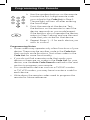 7
7
-
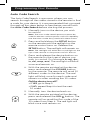 8
8
-
 9
9
-
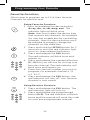 10
10
-
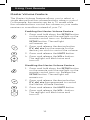 11
11
-
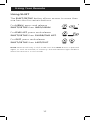 12
12
-
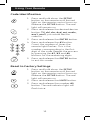 13
13
-
 14
14
-
 15
15
-
 16
16
-
 17
17
-
 18
18
-
 19
19
-
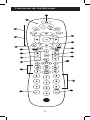 20
20
-
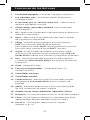 21
21
-
 22
22
-
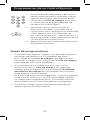 23
23
-
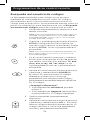 24
24
-
 25
25
-
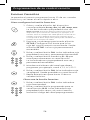 26
26
-
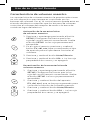 27
27
-
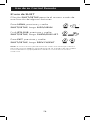 28
28
-
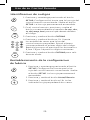 29
29
-
 30
30
-
 31
31
-
 32
32
GE 24922 - Universal Remote Control Manual de usuario
- Categoría
- Controles remotos
- Tipo
- Manual de usuario
- Este manual también es adecuado para
El GE 24922 - Universal Remote Control es un control remoto versátil que puede operar miles de dispositivos de audio/video, incluyendo televisores, reproductores de Blu-ray™/DVD, reproductores de medios de transmisión, barras de sonido, receptores de cable y más. Tiene botones dedicados para seleccionar el dispositivo que deseas controlar, así como botones para la navegación de menús, control de volumen y selección de canales. También cuenta con una función de ahorro de batería que apaga automáticamente el control remoto si los botones se presionan durante más de 8 segundos.
en otros idiomas
Artículos relacionados
-
GE 24911 Manual de usuario
-
GE 24911 Manual de usuario
-
GE 25020 Manual de usuario
-
GE 25020 Manual de usuario
-
GE 25020 Manual de usuario
-
GE 25020 Manual de usuario
-
GE 24922 - Universal Remote Control Manual de usuario
-
GE 25008 Manual de usuario
-
GE 33701 Manual de usuario
-
GE 24922 - Universal Remote Control Manual de usuario
Otros documentos
-
General Electric 33709 Manual de usuario
-
GE Appliances 32934 Manual de usuario
-
Philips SRP9348D/27 Manual de usuario
-
Philips SRP9232D/27 Manual de usuario
-
Philips SRP9368D/27 Manual de usuario
-
Philips SRP9488C/27 Manual de usuario
-
 Philips Accessories SRP9263C/27 Manual de usuario
Philips Accessories SRP9263C/27 Manual de usuario
-
QFX REM-6 Manual de usuario
-
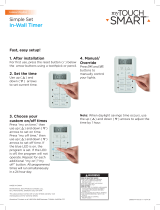 myTouchSmart 26893-P1 Manual de usuario
myTouchSmart 26893-P1 Manual de usuario
-
QFX REM-8 Manual de usuario