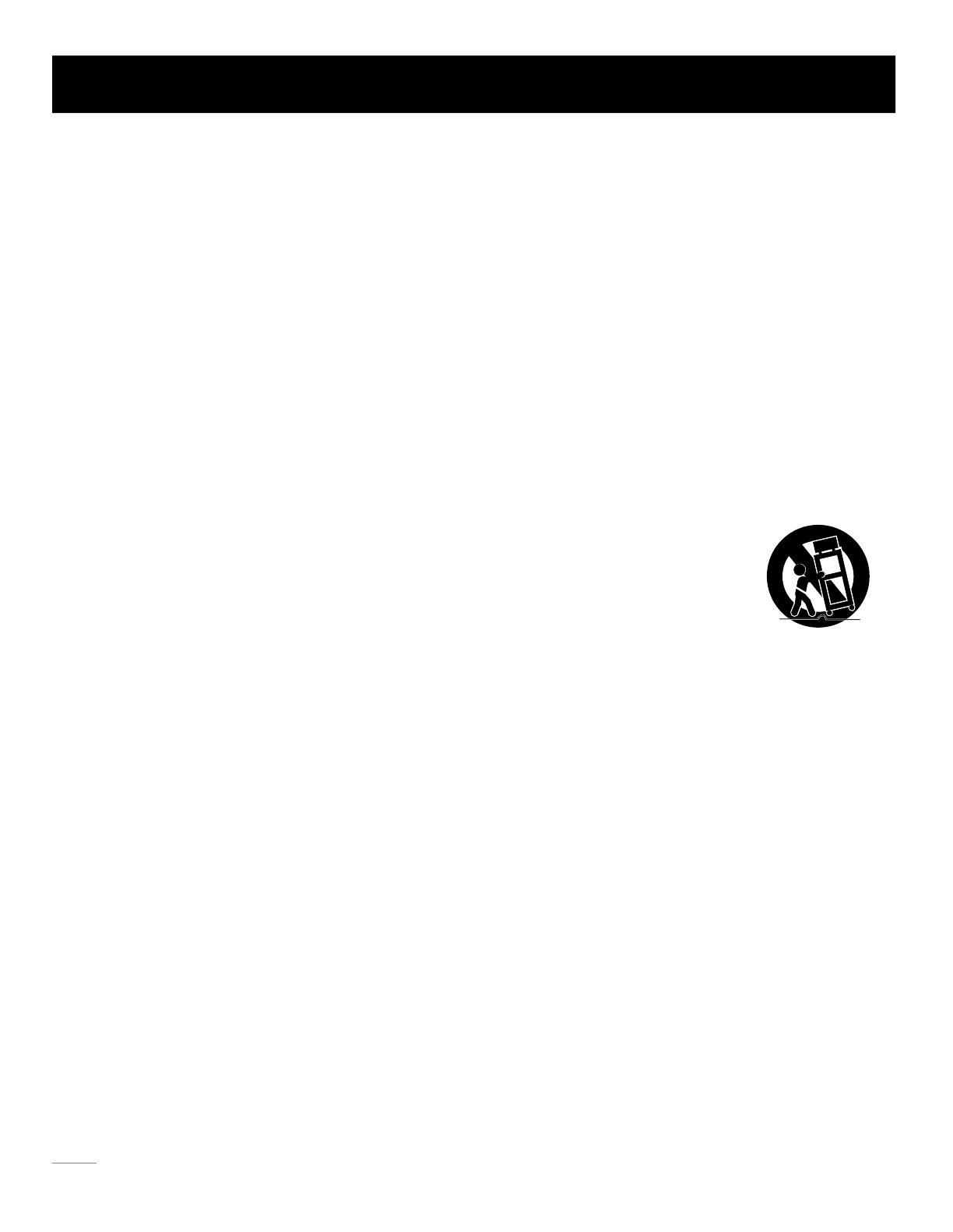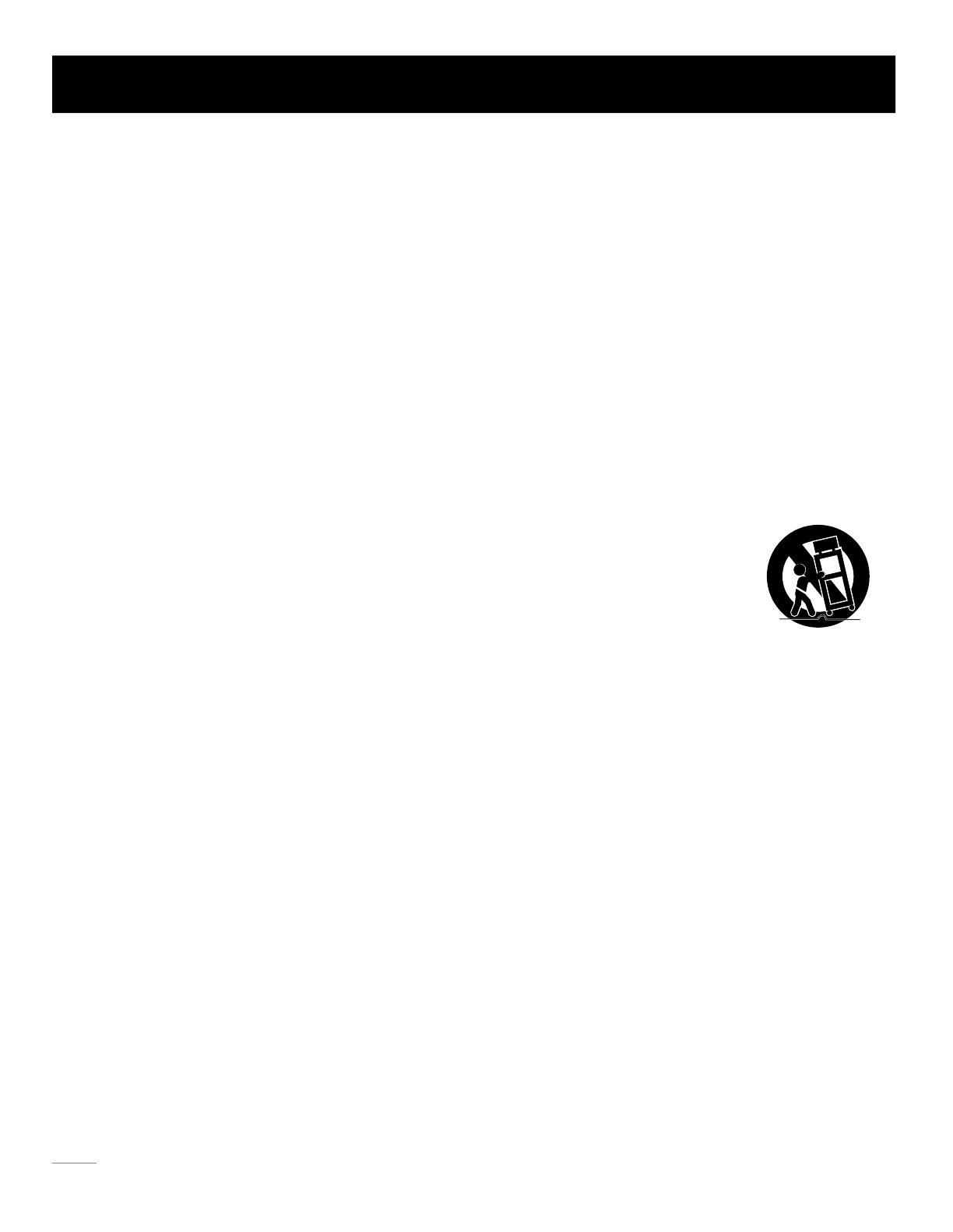
1. Leer estas instrucciones.
2. Conserve las instrucciones.
3. Guarde sus precauciones.
4. Siga todas las instrucciones indicadas en este instructivo.
5. No use este aparato cerca del agua. Tampoco lo use, cerca de tuberias, en pisos mojados, o cerca de una alberca o
algo similar.
6. No bloquear ninguna ventilacion o apertura. Instalar de acuerdo a las instrucciones del fabricante. Ranuras y aperturas en
el gabinete trasero o abajo son para ventilacion, para asegurarse de una operacion optima de la TV y protegerlo de algun
sobrecalentamiento. Las aperturas no deben bloquearse o cubrirse. Ni tampoco ser bloqueadas al colocar la TV sobre
una cama, sofa, alfombra u otra superficie similar.
8. No instalar cerca de alguna fuente de calor tal como radiadores, registradores de calor, estufas, o algun otro aparato
(incluyendo amplificadores) que produzcan calor.
9. No deseche los aditamentos de seguridad de las clavijas polarizadas o con tierra. Una clavija polarizada tiene dos pernos
con uno mas ancho que el otro. Una clavija con tierra tiene dos pernos y un tercero a tierra. El perno ancho o el tercero
es provisto para su seguridad. Si la clavija no se enchufa en su tomacorrientes, consulte a un electricista para
reemplazarlo por uno nuevo.
10. Proteger el cable de areas transitadas o de ser pinchada particularmente la clavija, receptaculos
convenientes, y el punto desde el cual sale del aparat.
11. Use solo accessorios especificados por el manufacturero.
12. Usesolo con carro, base, tripies, repisas, o mesas especificadas por el manufacturero, o vendidos
con el aparato si se usa un carro, utilicelo con precaucion al moverlo para evitar algun daño al
rodarlo de un un lugar a oiro. Debe cuidar paradas rapidas, uso de fuerza excesiva y superficies
disparejas las cuales pueden ocasionar alguna caida de la TV y el carro.
13. Desconecte este aparato en tormentas electricas o cuando no se utilice por un periodo largo de tiempo. Para una mejor
proteccion de esta TV desconectela del tomacorrientes y desconecte tambien la antena y el sistema de cable. Esta
accion preveera daños a la TV debido a la tormenta electrica y a las lineas de corriente.
14. Para reparar acudir a un tecnico calificado. El Servicio se requerira cuando el aparato haya sido dañado,
ya sea por el cable o clavija dañados, liquido derramado u objetos tirados dentro del aparato, exposicion directa a la
lluvia o a la humedad, no opera normalmente, o haya sido tirado.
15. Esta TV debe operarse solo con el tipo de corriente indicada en la etiqueta. Si el usuario no esta seguro del tipo de
corriente del hogar, consulte a su distribuidor o la compañi de luz local. Para el contr ol remoto de la TV las pilas
correctas se indican en el instructivo.
16. El aparato de TV no debe exponerse a goteos o salpícaduras. Ningun objecto lleno con liquidos, tales como vasos,
deben de colocarse sobre el aparato de TV.
17. Nunca coloque objetos de ningun tipo sobre la TV por las aberturas ya que pueden tocar voltajes altos u otras partes
electricas que pueden ocasionar fiu go o choques electricos. Nunca derrame liquidos de ningun tipo en la TV.
18. Desconecte la TV del tomacorrientes antes de limpiarla. No use liquidos o aerosoles. Use un trapo para limpiar.
19. Esta TV nunca debe colocarse cerca o sobre un radiador o fuente de calor. Esta TV no debe de colocarse en una
instalacion prefabricada tal como libreros o racks a menos que exista buena ventilacion tal como lo recomienda el
fabricante.
20. No coloque esta TV sobre nu carro inestable, base, tripie, repisas, o mesas. La TV podria caer, causando se rios daños
a alguien, y algunos serios daños al aparato.
21. No intente reparar la TV por Ud. mismo porque al abrirlo o remover cubiertas puede exponerlo a altos volatajes muy
peligrosos o . Para cualquier servicio, acuda a personal calificado.
22. Este aparato cumple con las Reglas Part 15 de la FCC. Las Operacion esta sujeta a las siguientes condiciones:
(1) Este aparato puede no causar interferencia, y (2) este aparato puede aceptar cualquier interferencia en la recepcion,
incluyendo interferencia que puede causar su operacion.
Precauciones
Español-
48