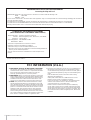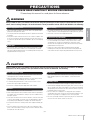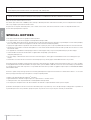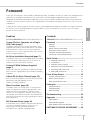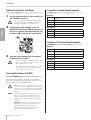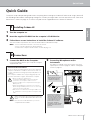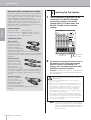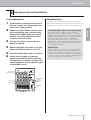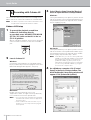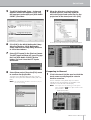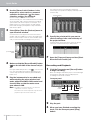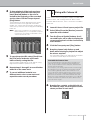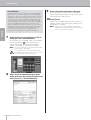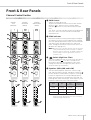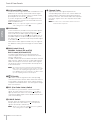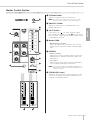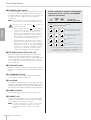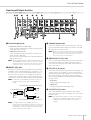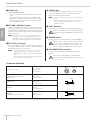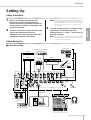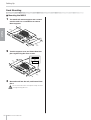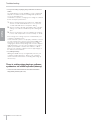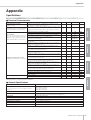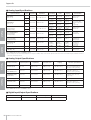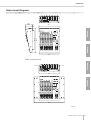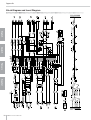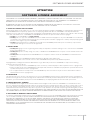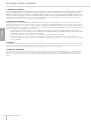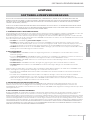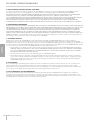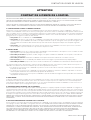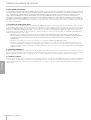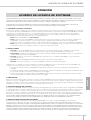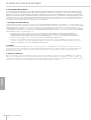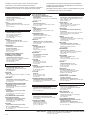Yamaha MW12 Manual de usuario
- Categoría
- Mezcladores de audio
- Tipo
- Manual de usuario
Este manual también es adecuado para


MW12 Owner's Manual
2
• This applies only to products distributed by Yamaha-Kemble Music (U.K.) Ltd. (2 wires).
IMPORTANT NOTICE FOR THE UNITED KINGDOM
Connecting the Plug and Cord
IMPORTANT. The wires in this mains lead are coloured in accordance with the following code:
BLUE : NEUTRAL
BROWN : LIVE
As the colours of the wires in the mains lead of this apparatus may not correspond with the coloured makings identifying the terminals in
your plug proceed as follows:
The wire which is coloured BLUE must be connected to the terminal which is marked with the letter N or coloured BLACK.
The wire which is coloured BROWN must be connected to the terminal which is marked with the letter L or coloured RED.
Making sure that neither core is connected to the earth terminal of the three pin plug.
COMPLIANCE INFORMATION STATEMENT
(DECLARATION OF CONFORMITY PROCEDURE)
Responsible Party : Yamaha Corporation of America
Address : 6600 Orangethorpe Ave., Buena Park, Calif. 90620
Telephone : 714-522-9011
Type of Equipment : USB MIXING STUDIO
Model Name : MW12
This device complies with Part 15 of the FCC Rules.
Operation is subject to the following conditions:
1)this device may not cause harmful interference, and
2)this device must accept any interference received including interference
that may cause undesired operation.
See user manual instructions if interference to radio reception is sus-
pected.
FCC INFORMATION (U.S.A.)
1. IMPORTANT NOTICE: DO NOT MODIFY THIS UNIT!
This product, when installed as indicated in the instructions
contained in this manual, meets FCC requirements. Modifica-
tions not expressly approved by Yamaha may void your
authority, granted by the FCC, to use the product.
2. IMPORTANT: When connecting this product to accessories
and/or another product use only high quality shielded cables.
Cable/s supplied with this product MUST be used. Follow all
installation instructions. Failure to follow instructions could
void your FCC authorization to use this product in the USA.
3. NOTE: This product has been tested and found to comply
with the requirements listed in FCC Regulations, Part 15 for
Class “B” digital devices. Compliance with these requirements
provides a reasonable level of assurance that your use of this
product in a residential environment will not result in harmful
interference with other electronic devices. This equipment
generates/uses radio frequencies and, if not installed and
used according to the instructions found in the users manual,
may cause interference harmful to the operation of other elec-
tronic devices. Compliance with FCC regulations does
not guarantee that interference will not occur in all installations. If
this product is found to be the source of interference, which
can be determined by turning the unit “OFF” and “ON”, please
try to eliminate the problem by using one of the following mea-
sures:
Relocate either this product or the device that is being
affected by the interference.
Utilize power outlets that are on different branch (circuit
breaker or fuse) circuits or install AC line filter/s.
In the case of radio or TV interference, relocate/reorient the
antenna. If the antenna lead-in is 300 ohm ribbon lead,
change the lead-in to co-axial type cable.
If these corrective measures do not produce satisfactory
results, please contact the local retailer authorized to distrib-
ute this type of product. If you can not locate the appropriate
retailer, please contact Yamaha Corporation of America, Elec-
tronic Service Division, 6600 Orangethorpe Ave, Buena Park,
CA90620
* This applies only to products distributed by
YAMAHA CORPORATION OF AMERICA.
(FCC DoC)
* This applies only to products distributed by YAMAHA CORPORATION OF AMERICA. (class B)

MW12 Owner’s Manual
3
English
PRECAUTIONS
PLEASE READ CAREFULLY BEFORE PROCEEDING
* Please keep this manual in a safe place for future reference.
WARNING
Always follow the basic precautions listed below to avoid the possibility of serious injury or even death from electrical
shock, short-circuiting, damages, fire or other hazards. These precautions include, but are not limited to, the following:
• Only use the voltage specified as correct for the device. The required voltage is
printed on the name plate of the device.
• Use only the specified AC power adaptor (PA-20 or an equivalent recommended
by Yamaha).
• Do not place the power cord near heat sources such as heaters or radiators, and
do not excessively bend or otherwise damage the cord, place heavy objects on
it, or place it in a position where anyone could walk on, trip over, or roll anything
over it.
• Do not open the device or attempt to disassemble the internal parts or modify
them in any way. The device contains no user-serviceable parts. If it should
appear to be malfunctioning, discontinue use immediately and have it inspected
by qualified Yamaha service personnel.
• Do not expose the device to rain, use it near water or in damp or wet conditions,
or place containers on it containing liquids which might spill into any openings.
• Never insert or remove an electric plug with wet hands.
• If the power cord or plug becomes frayed or damaged, or if there is a sudden
loss of sound during use of the device, or if any unusual smells or smoke
should appear to be caused by it, immediately turn off the power switch,
disconnect the electric plug from the outlet, and have the device inspected by
qualified Yamaha service personnel.
• If this device or the AC power adaptor should be dropped or damaged,
immediately turn off the power switch, disconnect the electric plug from the
outlet, and have the device inspected by qualified Yamaha service personnel.
CAUTION
Always follow the basic precautions listed below to avoid the possibility of physical injury to you or others, or damage
to the device or other property. These precautions include, but are not limited to, the following:
• Remove the electric plug from the outlet when the device is not to be used for
extended periods of time, or during electrical storms.
• When removing the electric plug from the device or an outlet, always hold the
plug itself and not the cord. Pulling by the cord can damage it.
•To avoid generating unwanted noise, make sure there is 50 cm or more
between the AC power adaptor and the device.
• Do not cover or wrap the AC power adaptor with a cloth or blanket.
• Before moving the device, remove all connected cables.
•Avoid setting all equalizer controls and faders to their maximum. Depending on
the condition of the connected devices, doing so may cause feedback and may
damage the speakers.
• Do not expose the device to excessive dust or vibrations, or extreme cold or heat
(such as in direct sunlight, near a heater, or in a car during the day) to prevent
the possibility of panel disfiguration or damage to the internal components.
• Do not place the device in an unstable position where it might accidentally fall
over.
• Do not use the device in the vicinity of a TV, radio, stereo equipment, mobile
phone, or other electric devices. Doing so may result in noise, both in the device
itself and in the TV or radio next to it.
• Before connecting the device to other devices, turn off the power for all devices.
Before turning the power on or off for all devices, set all volume levels to
minimum.
• Do not insert your fingers or hands in any gaps or openings on the device.
•Avoid inserting or dropping foreign objects (paper, plastic, metal, etc.) into any
gaps or openings on the device. If this happens, turn off the power immediately
and unplug the power cord from the AC outlet. Then have the device inspected
by qualified Yamaha service personnel.
• Do not use the device or headphones for a long period of time at a high or
uncomfortable volume level, since this can cause permanent hearing loss. If you
experience any hearing loss or ringing in the ears, consult a physician.
• Do not rest your weight on the device or place heavy objects on it, and avoid use
excessive force on the buttons, switches or connectors.
Power supply/Power cord
Do not open
Water warning
If you notice any abnormality
Power supply/Power cord
Location
Connections
Handling caution
(5)-4

MW12 Owner’s Manual
4
English
Always turn the power off when the device is not in use.
Even when the power switch is in the “STANDBY” position, electricity is still flowing to the device at the minimum level. When you are not using the device for a long time,
make sure you unplug the power cord from the wall AC outlet.
The performance of components with moving contacts, such as switches, volume controls, and connectors, deteriorates over time. Consult qualified Yamaha service
personnel about replacing defective components.
SPECIAL NOTICES
• This owner's manual is the exclusive copyrights of Yamaha Corporation.
• The supplied software is the exclusive copyrights of Steinberg Media Technologies GmbH.
• Use of the supplied software and this manual is governed by the license agreement which the purchaser fully agrees to upon breaking the seal of the software packaging.
(Please read carefully the Software Licensing Agreement at the end of this manual before installing the application.)
• Copying of the supplied software or reproduction of this manual in whole or in part by any means is expressly forbidden without the written consent of the manufacturer.
•Yamaha makes no representations or warranties with regard to the use of the software and documentation and cannot be held responsible for the results of the use of this
manual and the software.
• The supplied disk is a CD-ROM. Do not attempt to play the disk on an audio CD player. Doing so may result in irreparable damage to your audio CD player.
• Visit the web address below for the latest information on supplied software and operating system requirements.
<http://www.yamahasynth.com/>
• The screen displays as illustrated in this owner’s manual are for instructional purposes, and may appear somewhat different from the screens which appear on your
computer.
• The illustrations as shown in this owner's manual are for instructional purposes only, and may appear somewhat different from those on your device.
This product incorporates and bundles computer programs and contents in which Yamaha owns copyrights or with respect to which it has license to use others' copyrights.
Such copyrighted materials include, without limitation, all computer software, style files, MIDI files, WAVE data, musical scores and sound recordings. Any unauthorized use
of such programs and contents outside of personal use is not permitted under relevant laws. Any violation of copyright has legal consequences. DON'T MAKE, DISTRIBUTE
OR USE ILLEGAL COPIES.
This device is capable of using various types/formats of music data by optimizing them to the proper format music data for use with the device in advance. As a result, this
device may not play them back precisely as their producers or composers originally intended.
• Windows is the registered trademarks of Microsoft
®
Corporation.
• Apple and Macintosh are trademarks of Apple Computer, Inc., registered in the U.S. and other countries.
• Steinberg and Cubase are the registered trademarks of Steinberg Media Technologies GmbH.
• The company names and product names in this Owner’s Manual are the trademarks or registered trademarks of their respective companies.
Specifications and descriptions in this owner's manual are for information purposes only. Yamaha Corp. reserves the right to change or modify products or specifications at
any time without prior notice. Since specifications, equipment or options may not be the same in every locale, please check with your Yamaha dealer.
XLR-type connectors are wired as follows (IEC60268 standard): pin 1: ground, pin 2: hot (+), and pin 3: cold (–).
Insert TRS phone jacks are wired as follows: sleeve: ground, tip: send, and ring: return.
Yamaha cannot be held responsible for damage caused by improper use or modifications to the device, or data that is lost or destroyed.

Foreword
MW12 Owner’s Manual
5
English
Foreword
Thank you for choosing a Yamaha MW12 USB Mixing Studio. The MW12 includes an audio mixer equipped with a
USB interface for digital audio data transfer, and Cubase LE DAW (Digital Audio Workstation) software for
Windows
®
and Macintosh
®
computer operating systems. With the MW12 USB Mixing Studio and your personal
computer you have the basic elements of a high-performance computer recording system that is easy to set up
and operate.
In order to take full advantage of the many features and capabilities provided by the MW12, we urge you to read
this owner’s manual thoroughly before using your MW12 system, and keep the manual in a safe, accessible
location for future reference.
Features
Connect To Your Computer via a Single
USB Cable (page 7)
The MW12 mixer connects to your computer via the
supplied USB cable. Stereo audio data is transferred
in both directions—from the mixer to the computer,
and vice-versa—via the USB connection (44.1 kHz or
48 kHz sampling frequency).
No Driver Installation Required (page 7)
The MW12 system uses the standard drivers included
in your computer’s operating system, so there’s no
need to install any extra driver software.
Cubase LE DAW Software Supplied
(page 7)
Cubase LE software, included in the MW12 package,
offers versatile, high-performance hard-disk recording
capability.
3-Band EQ On Each Channel (page 15)
Each channel of the MW12 mixer features full 3-band
equalization, providing broad, musical
response-shaping capability.
Mixer Functions (page 19)
The MW12 mixer can handle up to 12 simultaneous
inputs, mixing them to stereo or group outputs. You
could connect four microphones and four stereo
sources, or six microphones and two stereo sources,
for example. AUX SEND connectors are provided for
convenient connection to external signal processors or
other equipment.
48V Phantom Power (page 18)
A PHANTOM switch supplies +48V phantom power to
the mixer’s microphone inputs, so you can use
high-quality phantom-powered condenser
microphones for superior recording quality.
Contents
Foreword ................................................... 5
Features ............................................................... 5
Contents .............................................................. 5
Before Turning on the Mixer ................................. 6
Turning the Power On/OFF .................................. 6
Computer System Requirements ........................ 6
Cubase LE System Requirements ...................... 6
Quick Guide ............................................... 7
1. Installing Cubase LE...................................... 7
2. Connections................................................... 7
3. Powering Up the System................................ 8
4. Adjusting Level and Equalization................... 9
5. Recording with Cubase LE........................... 10
6. Mixing with Cubase LE................................. 13
Front & Rear Panels ............................... 15
Channel Control Section .................................... 15
Master Control Section ...................................... 17
Rear Input/Output Section ................................. 19
Setting Up ................................................ 21
Setup Procedure ................................................ 21
Setup Examples ................................................ 21
Rack Mounting ................................................... 22
Troubleshooting ...................................... 23
Appendix ................................................. 25
Specifications .................................................... 25
Dimensional Diagrams ...................................... 27
Block Diagram and Level Diagram .................... 28
SOFTWARE LICENSE AGREEMENT ..... 29

Foreword
MW12 Owner’s Manual
6
English
Before Turning on the Mixer
1 Be sure that the mixer’s power switch is in
the STANDBY position.
Use only the PA-20 adaptor included with this
mixer. Use of a different adaptor may result in
equipment damage, overheating, or fire.
2 Connect the power adaptor to the AC
ADAPTOR IN connector (
1
) on the rear of
the mixer, and then turn the fastening ring
clockwise (
2
) to secure the connection.
3 Plug the power adaptor into a standard
household power outlet.
• Be sure to unplug the adaptor from the outlet
when not using the mixer, or when there are
lightning storms in the area.
•To avoid generating unwanted noise, make
sure there is 50 cm or more between the
power adaptor and the mixer.
Turning the Power On/OFF
Press the mixer’s power switch to the ON position.
When you are ready to turn the power off, press the
power switch to the STANDBY position.
Note that trace current continues to flow while
the switch is in the STANDBY position. If you do
not plan to use the mixer again for a long while,
please be sure to unplug the adaptor from the
wall outlet.
n To prevent loud pops and noises, turn on the
power to your sound gear starting with the
sources (instruments, CD players, etc.) and
ending with the power amplifier or powered
speakers.
Example: Instruments, microphones, and CD
players first, then the mixer, and finally the
power amplifier or powered speakers.
When turning off the power to the system,
reverse the order described above.
Computer System Requirements
Windows
Macintosh
Cubase LE System Requirements
Windows
Macintosh
1
2
Computer Windows-based computer with built-in USB
interface
OS Windows XP
CPU 750MHz or higher Intel Pentium/Celeron processor
Memory More than 96MB (128MB or more recommended)
Computer Macintosh computer with built-in USB interface
OS MacOS X 10.3.3 or higher
CPU Macintosh G3 processor 300MHz or higher
Memory More than 128MB
OS Windows XP
CPU 500 MHz or higher Pentium III or AMD K7
(1GHz or more recommended Pentium III/Athlon)
Memory
More than 256MB (512MB or more recommended)
Hard Disk 1GB or more
OS MacOS X 10.3.3 or higher
CPU Macintosh G4 processor 450MHz or higher
Memory
More than 256MB (512MB or more recommended)
Hard Disk 1GB or more

Quick Guide
MW12 Owner’s Manual
7
English
Quick Guide
This quick setup and operation guide covers everything from installing the Cubase LE software to using Cubase LE
for recording and mixdown. While going through this section you might find it useful to also refer to the “Front and
Rear Panels” section on page 15, as well as the pdf manual supplied with the Cubase LE software.
1 Turn the computer on.
2 Insert the supplied CD-ROM into the computer’s CD-ROM drive.
3 Follow the on-screen instructions to install the Cubase LE software.
The serial number is printed on the sheet located inside the CD-ROM envelope.
n • Please install Cubase LE while connected to the internet.
• Please enter all required items during installation.
• For Macintosh computers double-click the “Cubase LE.pkg” icon.
1 Connect the MW12 to the Computer.
Connect the MW12 mixer to your computer using the
supplied USB cable.
When connecting or disconnecting the USB cable
be sure to turn the 2TR IN/USB control all the way
down.
n Disconnect the USB cable before you use the
computer without the MW12.
2 Connecting Microphones and/or
Instruments.
For details on making connections refer to the “Rear
Input/Output” section on page 19, and the “Setting Up”
section on page 21.
Step
1
Installing Cubase LE
Step
2
Connections
USB Connection Precautions
Be sure to observe the following points when connecting to the
computer’s USB interface. Failure to observe these rules can
result in computer freezes/hang-ups and possibly data loss or
corruption.
If the computer or MW12 does stop operating properly, turn
the power off and then on again, and restart the computer.
• Be sure to wake the computer from
sleep/suspended/standby mode before making a
connection to the computer’s USB connector.
• Connect the MW12 to the computer before turning the
MW12 power on.
• Always quit all applications running on the computer
before turning the MW12 power on or off, or connecting
or disconnecting the USB cable.
• Wait at least 6 seconds between turning the MW12 on or
off, and between connecting or disconnecting the USB
cable.
DI
Be sure turn the MW12
PHANTOM switch on when
using phantom-powered
condenser microphones.
Although electric guitars and
basses can be connected
directly to the mixer’s inputs,
the sound is likely to be thin
and possibly noisy. For best
results with these types of
instruments use a DI box
(direct box), guitar/bass
preamplifier, or amp simulator
between the instrument and
the mixer.
USB Cable

MW12 Owner’s Manual
8
Quick Guide
English
1 Turn the power to all gear that is to be
connected to the MW12 off/standby
(except the computer), and set the
channel faders, ST master fader, and
GROUP 1-2 fader to their minimum
settings.
2 To prevent loud pops and noises, turn on
the power to your sound gear starting
with the sources (instruments, CD
players, etc.) and ending with the power
amplifier or powered speakers.
Example: Instruments, microphones, and CD players
first, then the mixer, and finally the power amplifier or
powered speakers.
n The first time you connect to the computer’s USB
connector, or change the connection to a different
USB port, a driver installation display may appear. If
this occurs, wait until the installation is complete
before proceeding.
Balanced Cables and Unbalanced Cables
Two types of cables can be used to connect microphones,
electronic instruments, and other audio sources to the
mixer’s inputs, as well as to connect the mixer’s outputs to
a power amplifier or related gear: balanced or
unbalanced. Balanced cables are highly resistant to noise,
and are the best choice for low-level signals such as the
output from microphones, as well as for long cable runs.
Unbalanced cables are generally used for short runs from
line-level sources such as synthesizers.
Cable Guidelines
Microphone cable: Balanced is best.
Short line-level cables: Unbalanced cable is fine in a
relatively noise-free environment.
Long line-level cables: Balanced is best.
Connector Types
XLR Connectors
This 3-pin connector is
resistant to externally
induced noise, and is used
primarily for balanced
connections. With properly
designed receiving circuitry
cables with this type of connector can also be used for
unbalanced signals. XLR type connectors are the standard
for microphone connections as well as most professional
audio gear.
Phone Connectors
Phone connectors are
available in mono and
stereo versions. Stereo
types are also known as
“TRS” connectors
(Tip-Ring-Sleeve), and are
used for stereo headphone jacks, insert jacks, and also to
carry balanced signals in many cases. Unbalanced types
are used for mono signals —guitar cables are a common
example.
RCA Pin Connectors
This type of unbalanced
connector is most
commonly found on home
audio and video equipment.
RCA type pin jacks are
often color coded: white for
left audio channel and red for right audio channel, for
example.
Step
3
Powering Up the System
Observe the following precautions when turning on
phantom power.
• Make sure that the PHANTOM switch is off when phantom
power is not needed.
• Make sure that no equipment other than phantom-powered
microphones is connected to the XLR type inputs when turning
phantom power on. Applying phantom power to equipment
other than phantom-powered microphones can damage the
equipment. The exception to this rule is balanced dynamic
microphones, which can safely be left connected while phantom
power is applied to the XLR inputs.
• To minimize the possibility of speaker damage, turn phantom
power on ONLY while your power amplifier or powered speakers
are switched off. It’s also a good idea to turn the mixers output
controls—the ST and GROUP 1-2 faders—all the way down
when turning phantom power on.
Channel Fader
GROUP 1-2 Fader
ST Master Fader

Quick Guide
MW12 Owner’s Manual
9
English
Level Adjustment
1 The first step in adjusting levels is to set
the level controls on all instruments and
other sources appropriately.
2 Adjust the channel GAIN controls so that
the corresponding peak indicators flash
briefly on the highest peak levels (GAIN
controls are not provided on the stereo
channels—9/10 and 11/12).
3 Turn the ST switches for channels you
want to record ON.
4 Make sure that the PFL switch is off, and
that the ST/GROUP switch is set to ST.
5 Raise the master fader to the “0” position.
6 Set the channel faders to create the
desired initial balance while monitoring
via headphones or monitor speakers. The
overall headphone level is adjusted by the
C-R/PHONES control.
EQ Adjustment
The MW12 mixer’s 3-band equalizers with independent
HIGH, MID, and LOW bands make it easy to shape the tone
of independent channels to achieve the best possible mix.
Step
4
Adjusting Level and Equalization
Channel Fader
ST Master
Fader
C-R/PHONES
Control
ST/GROUP
Switch
GAIN Control
PEAK Indicator
ST Switch
PFL Switch
Use the High-pass Filter for Microphone Input
As the name implies, a “high-pass filter” allows only
signals above a certain frequency to pass. Conversely,
signals below that “cutoff frequency” are attenuated. When
an MW12 high-pass filter is turned on, signals below 80 Hz
are attenuated. This can be useful for minimizing
low-frequency breath noise from a vocalist, as well as
handling noise, or rumble transmitted via the microphone
stand. It is generally a good idea to turn the high-pass filter
on for microphone channels.
Equalizer Tips
The best advice that can be given regarding equalization
while recording is simply to use as little equalization as
possible. If you want a little more presence you can turn
the HIGH end up a bit. Or you can boost the bass a little if
you feel the low end is lacking. During recording it’s better
to use EQ sparingly for compensation only.

MW12 Owner’s Manual
10
Quick Guide
English
This section describes the procedure for recording via the
MW12 mixer to the Cubase LE software we installed earlier.
n For details on operation of the Cubase LE software refer to
the pdf-format manual provided with the software.
Cubase LE Setup
1 To prevent the playback sound from
Cubase LE from being directly
re-recorded, press the MW12 2TR IN/USB
(ST/TO C-R) switch so that it’s in the on
(TO C-R) position.
With the setting the playback sound can be monitored
via the C-R OUT connectors as well as the PHONES
jack.
2 Launch Cubase LE.
Windows:
Click [Start] → [All Programs] → [Steinberg Cubase
LE] → [Cubase LE] to launch the program. If the ASIO
Multimedia dialog window appears, click [Yes].
Macintosh:
Double click the [Cubase LE] icon in your
“Applications” folder, or single-click the [Cubase LE]
icon in the dock if it has been placed there.
n • If you specified a file destination when installing
the Cubase LE software, launch the application
from that location.
•Create a Cubase LE shortcut or Alias on your
desktop so you can easily launch the program
when required.
3 Select [Device Setup] from the [Devices]
menu to open the Device Setup window.
Windows:
Select [VST Multitrack] in the [Devices] field on the left
side of the window. Select [ASIO Multimedia Driver] in
the [ASIO Driver] field on the right side of the window,
and click [Apply] or [OK].
Macintosh:
Select [VST Multitrack] in the [Device] field on the left
side of the window. Select [USB Audio CODEC (2)] in
the [ASIO Driver] field on the right side of the window,
and click [OK]. Skip ahead to step 7, below.
n Under Mac OS X you can select either [USB Audio
CODEC (1)] or [USB Audio CODEC (2)] in the [ASIO
Driver] driver field. Normally you should select or
[USB Audio CODEC (2)], but if you will only be
playing back and mixing previously recorded data
you can select [USB Audio CODEC (1)] to lighten
the load on the computer’s CPU.
4 On a Windows computer click [Control
Panel] in the Device Setup window. The
ASIO Multimedia Setup dialog window will
appear. Click [Advanced Options].
Step
5
Recording with Cubase LE

Quick Guide
MW12 Owner’s Manual
11
English
5 The ASIO Multimedia Setup – Advanced
Options window will appear. Check only
the input port and output port [USB Audio
CODEC] checkbox.
6 Click [OK] in the ASIO Multimedia Setup –
Advanced Options, ASIO Multimedia
Setup, and Device Setup dialog windows
to close the windows.
7 Select [VST Inputs] in the [Devices] menu.
The VST Inputs window will open. Engage
the Port [USB Audio CODEC] Active
button ( ), and close the VST Inputs
window.
8 Select [New project] from the [File] menu
to create a new project file.
The New Project dialog window will open. For this
example select [24 Track Audio Recorder] and click
[OK].
n Recorded Cubase LE data is stored as a “project
file” for each song.
9 When the directory selection dialog
window appears, select the folder to
which the project and audio files for the
project are to be stored, and click [OK].
An empty 24-audio-track project window will appear.
Preparing to Record
1 Click in the track list (the area in which the
track names are displayed) to select a
track to record on.
For this example select [Audio 01]. The various
settings for the selected track are available in the
Inspector on the left side of the display.
n If the Inspector is not showing, click the [Show
Inspector] button ( ) in the upper left area of the
project window.
[Show Inspector] button
Inspector
[Stereo Switch] button

MW12 Owner’s Manual
12
Quick Guide
English
2 Use the [Stereo Switch] buttons in the
Inspector to select stereo or monaural
operation for the track: ( ) for stereo
operation and ( ) for monaural.
For the example select the stereo mode.
You will normally use a monaural track when recording
vocals or guitar, and a stereo track when recording
synthesizers with stereo outputs, for example. You
might want to use a stereo track to record a guitar
processed through a preamplifier or amp simulator
with stereo outputs.
3 Select [Mixer] from the [Devices] menu to
open the mixer window.
Click the arrow in the upper left corner of the mixer
window and select [Wide] to increase the width of the
mixer’s channel strips. Leave the mixer window open
until you have finished recording for easy access.
4 Make sure that the [Record Enable] button
() on the left side of the channel strip is
on.
If the [Record Enable] button is off ( ), click it to turn
it on. The input signal level will be displayed on the
channel strip level meter while the [Record Enable]
button is on.
5 Play the instrument to be recorded and,
while watching the mixer window level
meter, adjust the MW12 GAIN control and
channel fader so that the meter never
goes above 0.0 dB.
n • The MW12 ST master fader does not affect the
output level sent to the computer.
• The Cubase LE channel strip fader only affects the
playback output level from Cubase LE.
The maximum level encountered is displayed
numerically in the peak level display at the top of the
channel strip.
6 Specify the point at which you want to
start recording via the ruler at the top of
the project window.
Click the black area of the ruler to move the project
cursor (the vertical black line) to that position.
7 Open the [Transport] menu and turn [Start
Record at Left Locator] off.
Recording and Playback
1 Click the Transport panel [Record] button
to begin recording.
When recording is started the project cursor will begin
moving to the right and a box that displays the
recording results will be created.
Transport panel
2 Play the part.
3 When you have finished recording the
track, click the Transport panel [Stop]
button.
Channel strip
[Record Enable]
button
Peak level display
Rewind
Forward
Stop
Record
Play
Recording results

Quick Guide
MW12 Owner’s Manual
13
English
4 To hear playback of the track you have
just recorded, use either the Transport
panel [Rewind] button or the ruler to
rewind to the beginning of the recorded
section, then click the Transport panel
[Play] button.
The playback level will be displayed via the master
section level meter on the right side of the Mixer
window. The channel strip level meters will become
active when you turn the channel strip [Record Enable]
button off.
n When a pair of headphones are plugged into the
MW12 PHONES jack, you can adjust the headphone
listening level via the MW12 C-R/PHONES control
and the 2TR IN/USB control.
5 To save the project file select [Save] from
the [File] menu and enter a file name
before actually saving the file.
Save your project frequently to insure against losing
large amounts of data if a problem occurs.
6 Repeat steps 1 through 5 to record further
material on the same track.
7 To record additional material on a
different track, select a new track and
repeat the same record procedure.
In this section we’ll try mixing down multiple recorded audio
tracks to stereo, and creating a wave file. Mixes can be
stored as WAV or AIFF files, which can then be recorded to
audio CDs.
1 Launch Cubase LE and open a project file.
2 Select [Mixer] from the [Devices] menu to
open the mixer window.
3 Turn the [Record Enable] buttons for all
recorded tracks off in order to display the
corresponding levels via the channel-strip
levels meters.
4 Click the Transport panel [Play] button.
5 Drag the channel strip faders up and
down while listening to playback to adjust
the mix as required.
The master gain fader on the right side of the window
can also be used to adjust the overall level.
6 Drag the Pan controls on the left side of
the channel strips left and right to set the
stereo position of each track.
Step
6
Mixing with Cubase LE
Start with the Featured Part
You can start working on a mix from almost any part, but it
makes the most sense to start with the main instrument or
vocal. Set up an initial level for the main part, and then build
the rest of the mix around it.
For example, if you’re mixing a piano trio with a vocalist, begin
by setting the level of the vocal track at around the nominal
level, and then gradually add the other instruments. Your
choices will also be influenced by the type of music you are
working on. If the song is a ballad you might want to add the
piano to the mix after the vocal, and then add the bass and
drums. If it’s a more rhythmically oriented piece you could add
the bass and drums first, and then the piano. Whatever best
serves the music is right.

MW12 Owner’s Manual
14
Quick Guide
English
7 At this point you can begin to use EQ to
refine your mix, and add effects.
As an example let’s try adding reverb. Click the [Edit
VST channel] button ( ) on the left side of the
channel strip to open the VST Channel Settings
window. Click No Effect → Reverb → Reverb B.
n For further details refer to the pdf manual provided
with the Cubase LE software.
It’s a good idea to lower the channel fader a bit
before adding an effect, since the effect can cause
an increase in the overall channel level.
8 When the final adjustments have been
made to the mix, go to the [File] menu and
select [Export] ➞ [Audio Mixdown].
9 Enter a file name and select a file type.
If you intend to use the file to create an audio CD,
select the WAV file type (AIFF on a Macintosh), Stereo
Interleaved, 16 bit, and 44.1 kHz.
10
Click [Save].
Progress of the mixdown operation will be shown in a
progress window. When the progress window closes
the mixdown is complete.
n Wave files created by mixdown can be directly
playback back using the Windows Media Player or
iTunes on a Macintosh computer.
Pan Effectively
“Panning” creates the illusion of stereo space by changing the
relative levels of each track’s signal sent to the left and right
speakers. If a signal is sent only to the left speaker, the sound
will appear to come from the far left side of the stereo sound
field. If it sent with equal level to both left and right speakers
our ears tell us the sound is located in the center of the stage.
Judicious panning can also help to create cleaner-sounding
mixes by spreading the instruments out across the sound
stage so that they don’t “get in each other’s way.” There are no
hard and fast rules, but the bass and kick drum are usually
placed in the center of the mix, as is the lead instrument or
vocal. Other instruments should be evenly balanced
throughout the sound stage in a well-balanced manner.

Front & Rear Panels
MW12 Owner’s Manual
15
English
Front & Rear Panels
Channel Control Section
1 GAIN Control
Adjusts the input signal level.
To get the best balance between the S/N ratio and the
dynamic range, adjust the level so that the PEAK
indicator (2) comes on only at about maximum input
level.
The –60 to –16 scale indicates the MIC input adjustment
level. The –34 to +10 scale indicates the LINE input
adjustment level.
2 PEAK Indicator
Detects the peak level of the post-EQ signal, and lights
up red when the level reaches 3 dB below the clipping
level. For XLR-equipped stereo input channels (5/6 and
7/8), detects both post-EQ and post-mic-amp peak
levels, and lights red if either of these levels reaches 3
dB below the clipping level.
n When the level of an input signal exceeds the level that
can be handled by the mixer’s head amp or equalizer,
distortion and noise will result. The PEAK indicators are
used to visually check the signal level to ensure no
overload occurs.
3 Switch (High Pass Filter)
This switch toggles the HPF on or off. To turn the HPF on,
press the switch in ( ). The HPF cuts frequencies
below 80 Hz. (But note that regardless of the switch
setting, the mixer does not apply this HPF to the line
inputs of stereo input channels.)
4 Equalizer (HIGH, MID, and LOW)
This three-band equalizer adjusts the channel’s high,
mid, and low frequency bands. Setting the knob to the
position produces a flat frequency response. Turning the
knob to the right boosts the corresponding frequency
band, while turning to the left attenuates the band. The
following table shows the EQ type, base frequency, and
maximum cut/boost for each of the three bands.
n The equalizer can be used to boost or cut specific
frequency bands, allowing the tone of the sound to be
shaped as required by the mix.
1
6
)
!
8
9
7
4
6
)
!
8
9
5
7
6
)
!
8
9
5
7
2
23 3
5
Channels
1 to 4
(Monaural)
Channels
5/6 and 7/8
(Stereo)
Channels
9/10 and 11/12
(Stereo)
Band Type
Base
Frequency
Maximum
Cut/Boost
HIGH Shelving 10 kHz
±15 dBMID Peaking 2.5 kHz
LOW Shelving 100 Hz

Front & Rear Panels
MW12 Owner’s Manual
16
English
5 AUX1 and AUX2 Controls
Sends the channel signal to the AUX 1 or AUX 2 bus. The
AUX buses are normally used to feed external signal
processing gear or a monitor system. The knob should
generally be set close to the position.
If you are using stereo channels, the signals from the L
(odd) and R (even) channels are mixed and sent to the
AUX1 and AUX2 buses.
n Allows you to output the signal to the buses regardless
of the setting of the ST switch (8).
6 PRE Switch
Selects whether the pre-fader or the post-fader signal is
fed to the AUX1 bus. If you set the switch on ( ), the
mixer sends the pre-fader signal (the signal prior to
passage through channel fader !) to the AUX1 bus, so
that AUX1 output is not affected by the fader. If you set
the switch off ( ) the mixer sends the post-fader signal
to the AUX1 bus.
Note that this switch applies to AUX1 only. The signal to
the AUX2 bus always passes through the channel fader
first.
7 PAN Control (1 to 4)
PAN/BAL Control (5/6 and 7/8)
BAL Control (9/10 and 11/12)
The PAN control determines the positioning of the
channel’s signal on the Group 1 and 2 buses or on the
Stereo L and R buses.
The BAL control knob sets the balance between left and
right channels. Signals into to the L input (odd channel)
feed to the Group 1 bus or to the Stereo L bus; signals
into the R input (even channel) feed to the Group 2 bus
or the Stereo R bus.
n On channels where this knob provides both PAN and
BAL controls (5/6 and 7/8), the knob operates as a PAN
control if you are inputting through the MIC jack or into
the L (MONO) input only, and operates as a BAL control
if you are inputting into both L and R inputs.
8 ST Switch
This switch sends the signal from the corresponding
channel to the mixer’s stereo L-R bus. When this switch is
on the signal is sent both to the stereo L-R bus and the
computer via the USB interface. The switch glows orange
when it is turned on.
9 PFL (Pre-Fader Listen) Switch
This switch lets you monitor the channel’s pre-fader
signal. To set the switch on, press it in ( ) so that it
lights up. When the switch is on, the mixer outputs the
channel’s pre-fader signal to the PHONES and C-R OUT
jacks, for monitoring.
) GROUP Switch
Use this switch to assign the channel’s signal to the
Group output. Press the switch in ( ) to output the
signal to the Group 1 and 2 buses.
n Allows you to output the signal to the buses regardless
of the setting of the ST switch 8.
! Channel Fader
Adjust the level of the signal output from the
corresponding input channel. The channel faders are
mainly used for setting up the desired level balance
between channels. The channel faders also adjust the
level of the signals sent to the computer via the USB
interface.
n To reduce noise, set the fader sliders for unused
channels all the way down.

Front & Rear Panels
MW12 Owner’s Manual
17
English
Master Control Section
1 ST Master Fader
Adjusts the signal level to the ST OUT jacks.
n The stereo master fader has no effect on the signal
being sent to the computer via the USB interface.
2 GROUP 1-2 Fader
Adjusts the signal level to the GROUP OUT 1 and
GROUP OUT 2 jacks.
3 TO ST Switch
If this switch is on ( ), the mixer sends the signals
processed by the GROUP 1-2 fader (2) onto the Stereo
bus. The Group 1 signal goes to Stereo L and the Group
2 signal goes to Stereo R.
4 Master SEND
• Master AUX 1/2 Control
Adjusts the signal level, respectively. These are the
signals that are output to the AUX1 and AUX2 SEND
jacks.
5 RETURN
•AUX 1/2 Control
Adjust the level of the mixed L/R signal sent from the
RETURN jacks (L (MONO) and R) to the AUX1 and
AUX2 buses.
• ST Control
Adjust the level of the signal sent from the RETURN
jacks (L (MONO) and R) to the Stereo bus.
n If you supply a signal to the RETURN L (MONO) jack
only, the mixer outputs the identical signal to both the L
and R Stereo buses.
6 2TR IN/USB Control
Adjusts the level of signals received via 2TR IN, as well
as the level of signals received by the MW12 from the
computer via the USB interface.
2
#
)
1
@
4
5
6
!
7
8
3
9

Front & Rear Panels
MW12 Owner’s Manual
18
English
7 PHANTOM +48 V Switch
This switch toggles phantom power on and off. If you set
the switch on, the mixer supplies power to all channels
that provide XLR mic input jacks (CHs 1–4, 5/6, 7/8). Set
this switch on when using one or more condenser
microphones.
n When this switch is on, the mixer supplies DC +48 V
power to pins 2 and 3 of all XLR-type MIC INPUT jacks.
• Be sure to leave this switch off ( ) if you do not
need phantom power.
• When tuning the switch on ( ), be sure that only
condenser mics are connected to the XLR input
jacks (CHs: 1 to 7/8). Devices other than con-
denser mics may be damaged if connected to the
phantom power supply. Note, however, that the
switch may be left on without problem when con-
necting to balanced dynamic microphones.
•To avoid damage to speakers, be sure to turn off
amplifiers (or powered speakers) before turning
this switch on or off. We also recommend that you
turn all output controls (ST master fader, GROUP
1-2 fader, etc.) to minimum settings before operat-
ing the switch, to avoid risk of loud noises that
could cause hearing loss or device damage.
8 2TR IN/USB Switch (TO ST/TO C-R)
Determines whether the stereo signal received via the
2TR IN connectors and USB interface is sent to the
stereo bus or the C-R OUT connectors and PHONES jack
(level meter). When the 2TR IN/USB switch is set to TO
C-R, the signal is sent to the C-R OUT connectors and
the PHONES jack.
9 ST/GROUP Switch
Determines whether the stereo bus or group bus signal is
sent to the C-R OUT connectors and PHONES jack (level
meter).
) C-R/PHONES Control
Controls the level of the signal output to the PHONES
jack and the C-R OUT L and R jacks.
! Level Meter
This LED meter displays the level of the signal selected
by the PFL, ST/GROUP, and 2TR IN/USB switches. The
“0” LED corresponds to nominal level. The PEAK LED will
flash red when the signal level approaches clipping level.
@ POWER Indicator
This indicator lights up when the mixer’s power is ON.
# PHONES Jack
Connector for headphones. This is a stereo phone-type
output jack. The PHONES jack outputs the same signal
that is output via the C-R OUT connectors.
n The signal monitored by these jacks is selected by the
settings of the ST-GROUP toggle switch, the 2TR
IN/USB switch, and the PFL switches on the input
channels.
Switch combinations and the resulting signals
sent to the C-R OUT connector and PHONES
connector (level meter)
*1 The PFL signal takes priority when a PFL switch is on.
*2 The signal is a mix of the signals received via the 2TR
IN/USB connector and the group or stereo bus.
2TR IN
/USB
PFL
ST/
GROUP
ON
GROUP
*1
*2
*2
*2
PFLbus
2TR IN/USB connectors input
signal, GROUP1/2 buses
GROUP1/2 buses
Stereo bus
(2TR IN/USB connectors → stereo)
OFF
OFF
TO C-R
ST
TO ST
C-R OUT and
PHONES/Level Meter
Switch
OFF
OFF
TO C-R
GROUP
ST
2TR IN/USB connectors input
signal, Stereo bus
TO ST
Switch Switch

Front & Rear Panels
MW12 Owner’s Manual
19
English
Rear Input/Output Section
1 Channel Input Jacks
• MIC jacks (CHs 1 to 4, 5/6, 7/8)
These are balanced XLR-type microphone input jacks
(1:Ground; 2:Hot; 3:Cold).
• LINE jacks (CHs 1 to 4)
These are balanced TRS phone-type line input jacks
(T:Hot; R:Cold; S:Ground).
You can connect either balanced or unbalanced phone
plugs to these jacks.
n Where an input channel provides both a MIC INPUT jack
and a LINE INPUT jack, you may use either one of these
jacks but you may not use both at the same time. Please
connect to only one of these jacks on each channel.
2 INSERT I/O Jacks
Each of these jacks is positioned between the equalizer
and fader of the corresponding input channel (CHs 1 to
4). These jacks can be used to independently connect
these channels to devices such as graphic equalizers,
compressors, and noise filters. These are TRS (tip, ring,
sleeve) phone jacks that support bidirectional operation.
n Connection to an INSERT I/O jack requires a special
separately-sold insertion cable such as illustrated
below.
n The signal output from the INSERT I/O jacks is
reverse-phased. This will not be a problem if connecting
the jack to an effector. If using the jack to output to an
external device, however, please be aware of possible
phase conflicts with other signals.
3 Channel Input Jacks
These are unbalanced stereo line input jacks. Two jack
types are provided: phone type (CHs 5/6 to 11/12) and
RCA pin type (CHs 9/10, 11/12).
n Where a channel provides both phone jacks and RCA
pin jacks, you may use either one of these jacks but you
may not use both at the same time. Please connect to
only of these jacks on each channel.
4 GROUP OUT (1, 2) Jacks
These are impedance-balanced phone-type output jacks
that output the Group 1-2 signals. Use these jacks to
connect to the input jacks of an MTR, external mixer, or
other such device.
5 ST OUT (L, R) Jacks
These jacks deliver stereo output of the mixed signal. You
use these jacks, for example, to connect to the power
amplifier driving your main speakers. You also use these
jacks when you wish to record the signal utilizing the
level control applied by the ST Master fader in the Master
Control section.
• XLR jacks
XLR-type balanced output jacks.
• LINE jacks
TRS phone-type balanced output jacks.
6 C-R OUT (L, R) Jacks
These are impedance-balanced phone-type output
jacks. You use these jacks, for example, to connect to the
monitor system.
n The signal monitored by these jacks is selected by the
settings of the ST-GROUP toggle switch, the 2TR IN
/USB switch, and the PFL switches on the input
channels.
!1
6@3
#
278
54
9)
To the INSERT I/O jack
To the input jack of the external processor
To the output jack of the external processor
Ring: In
Sleeve (Ground)
Tip: Out
Tip: Out
Tip: In

Front & Rear Panels
MW12 Owner’s Manual
20
English
7 SEND Jacks
•AUX1 and AUX2 jacks
These are impedance balanced phone-type output
jacks.
These jacks output the signals from the AUX1 and
AUX2 buses, respectively. Use these jacks to output
these signals to an effector or to a cue box or other
such monitoring system.
8 RETURN L (MONO), R Jacks
These are unbalanced phone-type line input jacks. The
signal received by these jacks is sent to the Stereo bus
and the AUX1 and AUX2 buses. These jacks are typically
used to receive a return signal from an external effector
(reverb, delay, etc.).
n These jacks can also be used as an auxiliary stereo
input. If you connect to the L (MONO) jack only, the
mixer will recognize the signal as monaural and will
propagate the identical signal on both L and R jacks.
9 REC OUT (L, R) Jacks
By connecting these jacks to an external DAT recorder or
cassette recorder, you can record the same signal that is
being output from the ST OUT jacks.
n • The mixer’s ST Master Fader has no affect on the
signal output from these jacks. Be sure to make
appropriate level adjustments at the recording device
side.
• These connectors output the same signal that sent to
the computer via the USB interface.
) 2TR IN Jacks
These RCA pin jacks input a stereo sound source. Use
these jacks when you want to connect a CD or DAT
directly to the mixer for monitoring.
n • Level is controlled via the master section 2TR IN/USB
control.
• When a signal is being received both via the 2TR IN
connectors and the USB interface, the received
signals are mixed.
! USB Connector
Connects to the computer via the supplied USB cable.
When connecting or disconnecting the USB cable
be sure to turn the 2TR IN/USB control all the way
down.
@ POWER Switch
Use this switch to set mixer power to ON or STANDBY.
Note that trace current continues to flow while the
switch is in the STANDBY position. If you do not
plan to use the mixer again for a long while, be
sure to unplug the adaptor from the wall outlet.
# AC ADAPTOR IN Connector
Connects to the included PA-20 power adaptor (see
page 6).
Use only the PA-20 adaptor included with this
mixer. Use of a different adaptor may result in fire
or electric shock.
Connector Polarities
*These jacks will also accept connection to monaural phone plugs. If you use monaural plugs, the connection will be unbalanced.
MIC INPUT, ST OUT
Pin 1: Ground
Pin 2: Hot (+)
Pin 3: Cold (–)
LINE INPUT (monaural channels),
GROUP OUT, ST OUT, C-R OUT
AUX1, AUX2*
Tip: Hot (+)
Ring: Cold (–)
Sleeve: Ground
INSERT I/O
Tip: Output
Ring: Input
Sleeve: Ground
PHONES
Tip: L
Ring: R
Sleeve: Ground
RETURN
LINE INPUT (stereo channels)
Tip: Hot
Sleeve: Ground
INPUT OUTPUT
Sleeve Tip
Ring
Sleeve Tip

Setting Up
MW12 Owner’s Manual
21
English
Setting Up
Setup Procedure
1 Before connecting to microphones and
instruments, be sure that all devices are
turned off. Also be sure that all of the mixer’s
channel faders and master control faders are
set all the way down.
2 For each connection, connect one end of the
cable to the relevant microphone or
instrument and connect the other end to the
appropriate input jack on the mixer.
n Where an input channel provides both a MIC INPUT
jack and a LINE INPUT jack, you may use either one
of these jacks but you may not use both at the same
time. Please connect to only one of these jacks on
each channel.
3 To avoid causing damage to speakers, power
up the devices in the following order:
Peripheral devices ➞ mixer ➞ power amps (or
powered speakers).
n When shutting the system down, turn off the power in
the opposite order: Power amps (powered speakers)
→ mixer → peripheral devices.
Setup Examples
■ Home Recording
Rhythm
Machine
Effector
Effector
Effector
Synthesizer
MTR
Guitar
Powered Monitor
Speakers
Master Recorder
(MD, CD-R, DAT, etc.)
Sound Source (CD, MD, DAT,
Cassette, Video etc.)
Personal Computer
Effector
Microphone
Headphones
USB Cable

Setting Up
MW12 Owner’s Manual
22
English
Rack Mounting
■ Mounting the MW12
1 Two metal rack-mount supports are screwed
onto the unit. Use a screwdriver to remove
these supports.
2 Turn the supports over, and fasten them into
place again using the same screws.
3 Mount the unit into the rack, and fasten it into
place.
Do not install the mixer near power amps or other
heat-generating devices.

Troubleshooting
MW12 Owner’s Manual
23
English
Troubleshooting
The MW12 mixer won’t turn on.
• Is the supplied power adaptor properly plugged into both
the mixer and an appropriate AC wall outlet?
The system doesn’t work properly.
• Are the USB cable and all necessary audio cables properly
connected?
• Are you using a USB hub?
USB hubs can interfere with proper operation, so try
connecting the MW12 directly to a USB port on the computer.
If the computer has multiple USB ports, try a different USB
port.
• Are you using other USB devices at the same time?
If so, try removing the other device(s) and connecting only the
Yamaha USB device.
No sound.
• Are your speaker cables connected properly, or are they
shorted?
• Are the volume controls of your sources, audio devices,
applications software, computer operating system, etc., set
at appropriate levels?
• Is the output of your computer operating system muted?
• Do you have several applications running at the same
time?
Be sure to quit all applications you are not using.
• Is the sound output of your computer operating system
assigned properly?
Windows:
1 From the [Start] menu click [Control Panel], then
double-click “Sounds and Audio Devices” icon to open
the “Sounds and Audio Devices Properties” dialog
window.
2 Click the “Audio” tab.
3 Set “Sound playback: Default device” and “Sound
recording: Default device” to “USB Audio CODEC.”
4 Click [OK].
Macintosh:
1 Select [System Preferences …] from the Apple menu and
then select “Sound” to open the “Sound” dialog window.
2 Click the “Input” tab and under “Choose a device for
sound input” select “USB Audio CODEC.”
3 Click the “Output” tab and under “Choose a device for
sound output” select “USB Audio CODEC.”
• Is the sound output of the Cubase LE application assigned
properly?
For setup details refer to page 10 of the Quick Guide.
The recorded sound is too low in level.
• Is the computer’s output level setting too low?
We recommend that you set the computer output to the
maximum level.
Windows:
1 From the [Start] menu click [Control Panel], then
double-click “Sounds and Audio Devices” icon to open
the “Sounds and Audio Devices Properties” dialog
window.
2 Double click the “Volume” tab.
3 Set “Device volume” to “High.”
Macintosh:
1 Select [System Preferences …] from the Apple menu and
then select “Sound” to open the “Sound” dialog window.
2 Click the “Output” tab and set the volume slider at the
bottom of the window to it’s maximum level.
• Have you connected or disconnected the USB cable while
Cubase LE is running?
Doing so can sometimes cause the Windows output level to
be reset to its default level. Check and raise the output level if
necessary.
The sound is intermittent or distorted.
• Is the PEAK indicator flashing red?
You might have to lower GAIN control or channel fader levels
to avoid distortion.
• Does the computer you are using meet the listed system
requirements?
Refer to “System Requirements” on page 6 for details.
• Are any other applications, device drivers, or USB devices
(scanners, printers, etc.) running at the same time?
Be sure to quit all applications you are not using.
• Are you playing back a large number of audio tracks?
The number of tracks you can play at the same time will
depend on the performance of the computer you are using.
You may experience intermittent playback if you exceed your
computer’s capabilities.

Troubleshooting
MW12 Owner’s Manual
24
English
• Are you recording or playing long continuous sections of
audio?
The audio data processing capabilities of your computer will
depend on a number of factors including CPU speed and
access to external devices.
On Windows computers, changing some settings as outlined
below can improve performance.
1 Click [Control Panel] from the [Start] menu, and double
click the “Sounds and Audio Devices” icon to open the
“Sounds and Audio Devices Properties” dialog.
2 Click the “Volume” tab and click [Advanced] in “Speaker
Settings.” The “Advanced Audio Properties” dialog will
open.
3
Click the “Performance” tab. Set “Hardware Acceleration”
to “Full,” and “Sample Rate Conversion Quality” to “Good.”
Don’t change these settings if you are not familiar with your
computer’s operating system.
Check that the file system is set properly, and make sure that
you have a plenty of free memory (more than 128 MB). If the
wave files you are recording or playing are not too large,
changing the virtual memory settings can sometimes improve
audio performance. In some cases it might be necessary to
update your hard disk controller, device drivers, or BIOS.
Refer to your computer’s support center or support page on
the web for more information.
• Try adding memory.
Adding more RAM memory can significantly increase your
computer’s audio performance. Refer to your computer’s
owner’s manual for information on installing and setting up
extra memory.
There is a delay when playing a software
synthesizer via a MIDI keyboard (latency).
• Check the URL listed below for the latest information.
http://www.yamahasynth.com/

Appendix
MW12 Owner’s Manual
25
Appendix
Specifications
■ Electrical Characteristics
Where 0 dBu = 0.775 Vrms
Output impedance of signal generator: 150 ohms
■ General Specifications
Conditions MIN TYP MAX UNIT
Total Harmonic Distortion
(MIC to ST OUT)
(THD+N) 20 Hz-20 kHz @ +14 dBu 600 ohms, GAIN controls at
minimum level, all faders at nominal level
0.1 %
Frequency Response
(CH INPUT 1-11/12 to ST OUT, GROUP
OUT, AUX SEND, C-R OUT, REC OUT)
20 Hz-20 kHz, nominal output level@1kHz, 600 ohms (ST OUT), 10 k
ohms (GROUP OUT, AUX SEND, C-R OUT, REC OUT), GAIN
controls at minimum level (CH INPUT 1-7/8), all faders at nominal
level
–3 0 1 dB
Hum & Noise
Rs=150 ohms, Gain=Maximum, Hum &
Noise are measured with a -6 dB/octave
filter @12.7 kHz; equivalent to a 20 kHz
filter with infinite dB/octave attenuation.
Equivalent Input Noise (CH INPUT 1-4 MIC) –128 dBu
Residual Output Noise 600 ohms (ST OUT) –100 dBu
ST, GROUP master faders at nominal level and all channel GROUP
switches and ST switches are off. (ST, GROUP OUT)
–88
(92 dB S/N)
dBu
AUX master control at nominal level and all channel mix controls at
minimum level. (AUX SEND)
–81
(85 dB S/N)
dBu
ST, GROUP master faders and one channel fader at nominal level. (ST,
GROUP OUT)
–64
(68 dB S/N)
dBu
Maximum Voltage Gain (1 kHz)
PAN/BAL: panned hard left or hard right.
CH INPUT 1-4 MIC to CH INSERT OUT (10 k ohms), Rs=150 ohms,
GAIN controls at maximum level
60 dB
CH INPUT 1-7/8 MIC to ST OUT (600 ohms), GROUP OUT (10 k
ohms), Rs=150 ohms, GAIN controls at maximum level
84 dB
CH INPUT 1-7/8 MIC to ST OUT (600 ohms), GROUP to ST, Rs=150
ohms, GAIN controls at maximum level
94 dB
CH INPUT 1-7/8 MIC to REC OUT (10 k ohms), Rs=150 ohms, GAIN
controls at maximum level
62.2 dB
CH INPUT 1-4 MIC to AUX SEND (10 k ohms), Rs=150 ohms, GAIN
controls at maximum level, PRE
76 dB
CH INPUT 1-4 MIC to AUX SEND (10 k ohms), Rs=150 ohms, GAIN
controls at maximum level, POST
86 dB
CH INPUT 5/6-7/8 LINE to ST OUT (600 ohms), GROUP OUT (10 k
ohms), Rs=150 ohms, GAIN controls at maximum level
58 dB
CH INPUT 5/6-7/8 LINE to AUX SEND (10 k ohms), Rs=150 ohms,
GAIN controls at maximum level, PRE
47 dB
CH INPUT 5/6-7/8 LINE to AUX SEND (10 k ohms), Rs=150 ohms,
GAIN controls at maximum level, POST
57 dB
CH INPUT 9/10-11/12 to ST OUT (600 ohms), GROUP OUT (10 k
ohms), Rs=150 ohms, GAIN controls at maximum level
34 dB
RETURN to ST OUT (600 ohms), Rs=150 ohms 16 dB
RETURN to AUX SEND(10 k ohms), Rs=150 ohms 9dB
2TR IN to ST OUT (600 ohms), Rs=600 ohms 27.8 dB
Crosstalk (1 kHz)
Adjacent inputs –70 dB
input to output –70 dB
Monaural/Stereo CH High Pass Filter
80 Hz 12 dB/octave
Monaural/Stereo CH Equalization
Turn over/roll-off frequency of shelving, 3 dB below maximum
variable level
±15 dB (Max. Variation)
HIGH: 10 kHz (shelving)
MID: 2.5 kHz (peaking)
LOW: 100 Hz (shelving)
Phantom Power
Supplied when Phantom +48 V switch is ON. (XLR-type input jacks)
Monaural/Stereo Input PEAK Indicator
On each channel: red indicator lights if post-EQ signal (on ST channels, if either post-EQ signal or
post-mic-amp signal) comes within 3 dB of the clipping level.
USB Audio
Input/Output: 44.1/48 kHz
Included Accessories
Power adaptor (PA-20), CD-ROM, USB cable, Owner's Manual
Power Consumption
29 W
Dimensions (W × H × D)
322 mm × 108 mm × 416.6 mm
Net Weight
5 kg
Temperature Range
Operating temperature: 0 to 40 °C, Storage temperature: -20 to 60 °C
EnglishDeutschFrançaisEspañol

Appendix
MW12 Owner’s Manual
26
■ Analog Input Specifications
Where 0 dBu=0.775 Vrms and 0 dBV=1 Vrms
* Input sensitivity: the lowest level that will produce an output of +4 dBu (1.23V) or the nominal output level when the unit is set to maximum gain. (All faders and level
controls are maximum position.)
■ Analog Output Specifications
Where 0 dBu=0.775 Vrms and 0 dBV=1 Vrms
■ Digital Input/Output Specifications
Input Connectors Gain
Input
Impedance
Appropriate
Impedance
Sensitivity*
Nominal
Level
Max. Before
Clipping
Connector
Specifications
MIC INPUT
(CHs 1 to 4)
–60
3 k ohms 50 – 600 ohms mic
–80 dBu
(0.078 mV)
–60 dBu
(0.775 mV)
–40 dBu
(7.75 mV)
XLR-3-31 type
(balanced)
–16
–36 dBu
(12.3 mV)
–16 dBu
(123 mV)
+4 dBu
(1.23 V)
LINE INPUT
(CHs 1 to 4)
–34
10 k ohms 600 ohms line
–54 dBu
(1.55 mV)
–34 dBu
(15.5 mV)
–14 dBu
(155 mV)
Phone jack (TRS)
(balanced [T: hot; R:
cold;
S: ground])
+10
–10 dBu
(245 mV)
+10 dBu
(2.45 V)
+30 dBu
(24.5 V)
ST CH MIC INPUT
(CH5(L)/CH6(R),
CH7(L)/CH8(R))
–60
3 k ohms 50 – 600 ohms mic
–80 dBu
(0.078 mV)
–60 dBu
(0.775 mV)
–40 dBu
(7.75 mV)
XLR-3-31 type
(balanced)
–16
–36 dBu
(12.3 mV)
–16 dBu
(123 mV)
–10 dBu
(245 mV)
ST CH LINE INPUT
(CH5(L)/CH6(R),
CH7(L)/CH8(R))
–34
10 k ohms 600 ohms line
–54 dBu
(1.55 mV)
–34 dBu
(15.5 mV)
–14 dBu
(155 mV)
Phone jack
(unbalanced)
+10
–10 dBu
(245 mV)
+10 dBu
(2.45 V)
+30 dBu
(24.5 V)
ST CH INPUT
(CH9(L)/CH10(R),
CH11(L)/CH12(R))
10 k ohms 600 ohms line
–30 dBu
(24.5 mV)
–10 dBu
(245 mV)
+10 dBu
(2.45 V)
Phone jack
(unbalanced);
RCA pin jack
CH INSERT IN
(CHs 1 to 4)
10 k ohms 600 ohms line
–20 dBu
(77.5 mV)
0 dBu
(0.775 V)
+20 dBu
(7.75 V)
Phone jack (TRS)
(unbalanced
[T: out; R: in;
S: ground])
RETURN (L, R)
10 k ohms 600 ohms line
–12 dBu
(195 mV)
+4 dBu
(1.23 V)
+24 dBu
(12.3 V)
Phone jack
(unbalanced)
2TR IN (L, R)
10 k ohms 600 ohms line
–26 dBV
(50.1 mV)
–10 dBV
(316 mV)
+10 dBV
(3.16 V)
RCA pin jack
Output Connectors Output Impedance
Appropriate
Impedance
Nominal Level
Max. Before
Clipping
Connector Specifications
ST OUT (L, R)
75 ohms 600 ohms line +4 dBu (1.23 V) +24 dBu (12.3 V)
XLR-3-32 type (balanced)
Phone jack (TRS) (balanced
[T: hot; R: cold; S: ground])
GROUP OUT (1-2)
AUX SEND (1, 2)
150 ohms 10 k ohms line +4 dBu (1.23 V) +20 dBu (7.75 V)
Phone jack (TRS)
(impedance balanced
[T: hot; R: cold; S: ground])
CH INSERT OUT
(CHs 1 to 4)
150 ohms 10 k ohms line 0 dBu (0.775 V) +20 dBu (7.75 V)
Phone jack (TRS)
(unbalanced [T: out; R: in;
S: ground])
REC OUT (L, R)
600 ohms 10 k ohms line –10 dBV (316 mV) +10 dBV (3.16 V) RCA pin jack
C-R OUT (L, R)
150 ohms 10 k ohms line +4 dBu (1.23 V) +20 dBu (7.75 V)
Phone jack (TRS)
(impedance balanced
[T: hot; R: cold; S: ground])
PHONES
100 ohms 40 ohms phone 3 mW 75 mW Stereo phone jack
Connector Format Data Length Connector Specification
USB USB Audio 1.1 16 bit USB B type
English Deutsch Français Español

Appendix
MW12 Owner’s Manual
27
Dimensional Diagrams
317.4
416.6
325.6
102.6
2
108
322
480
322
When mounted on rack
Unit: mm
EnglishDeutschFrançaisEspañol

Appendix
MW12 Owner’s Manual
28
Block Diagram and Level Diagram
English Deutsch Français Español

SOFTWARE LICENSE AGREEMENT
MW12 Owner’s Manual
29
ATTENTION
PLEASE READ THIS SOFTWARE LICENSE AGREEMENT (“AGREEMENT”) CAREFULLY BEFORE USING THIS SOFTWARE. YOU ARE ONLY
PERMITTED TO USE THIS SOFTWARE PURSUANT TO THE TERMS AND CONDITIONS OF THIS AGREEMENT. THIS AGREEMENT IS
BETWEEN YOU (AS AN INDIVIDUAL OR LEGAL ENTITY) AND YAMAHA CORPORATION (“YAMAHA”).
BY BREAKING THE SEAL OF THIS PACKAGE YOU ARE AGREEING TO BE BOUND BY THE TERMS OF THIS LICENSE. IF YOU DO NOT
AGREE WITH THE TERMS, DO NOT INSTALL, COPY, OR OTHERWISE USE THIS SOFTWARE.
1. GRANT OF LICENSE AND COPYRIGHT
Yamaha hereby grants you the right to use one copy of the software program(s) and data (“SOFTWARE”) accompanying this Agreement. The
term SOFTWARE shall encompass any updates to the accompanying software and data. The SOFTWARE is owned by Yamaha and/or
Yamaha’s licensor(s), and is protected by relevant copyright laws and all applicable treaty provisions. While you are entitled to claim ownership
of the data created with the use of SOFTWARE, the SOFTWARE will continue to be protected under relevant copyrights.
• You may use the SOFTWARE on a single computer.
• You may make one copy of the SOFTWARE in machine-readable form for backup purposes only, if the SOFTWARE is on media where
such backup copy is permitted. On the backup copy, you must reproduce Yamaha’s copyright notice and any other proprietary legends
that were on the original copy of the SOFTWARE.
• You may permanently transfer to a third party all your rights in the SOFTWARE, provided that you do not retain any copies and the
recipient reads and agrees to the terms of this Agreement.
2. RESTRICTIONS
• You may not engage in reverse engineering, disassembly, decompilation or otherwise deriving a source code form of the SOFTWARE
by any method whatsoever.
• You may not reproduce, modify, change, rent, lease, or distribute the SOFTWARE in whole or in part, or create derivative works of the
SOFTWARE.
• You may not electronically transmit the SOFTWARE from one computer to another or share the SOFTWARE in a network with other
computers.
• You may not use the SOFTWARE to distribute illegal data or data that violates public policy.
• You may not initiate services based on the use of the SOFTWARE without permission by Yamaha Corporation.
Copyrighted data, including but not limited to MIDI data for songs, obtained by means of the SOFTWARE, are subject to the following
restrictions which you must observe.
• Data received by means of the SOFTWARE may not be used for any commercial purposes without permission of the copyright owner.
• Data received by means of the SOFTWARE may not be duplicated, transferred, or distributed, or played back or performed for listeners
in public without permission of the copyright owner.
• The encryption of data received by means of the SOFTWARE may not be removed nor may the electronic watermark be modified
without permission of the copyright owner.
3. TERMINATION
This Agreement becomes effective on the day that you receive the SOFTWARE and remains effective until terminated. If any copyright law or
provisions of this Agreement is violated, the Agreement shall terminate automatically and immediately without notice from Yamaha. Upon such
termination, you must immediately destroy the licensed SOFTWARE, any accompanying written documents and all copies thereof.
4. LIMITED WARRANTY ON MEDIA
As to SOFTWARE sold on tangible media, Yamaha warrants that the tangible media on which the SOFTWARE is recorded will be free from
defects in materials and workmanship under normal use for a period of fourteen (14) days from the date of receipt, as evidenced by a copy of
the receipt. Yamaha’s entire liability and your exclusive remedy will be replacement of the defective media if it is returned to Yamaha or an
authorized Yamaha dealer within fourteen days with a copy of the receipt. Yamaha is not responsible for replacing media damaged by accident,
abuse or misapplication. TO THE FULLEST EXTENT PERMITTED BY LAW, YAMAHA EXPRESSLY DISCLAIMS ANY IMPLIED WARRANTIES ON
THE TANGIBLE MEDIA, INCLUDING THE IMPLIED WARRANTIES OF MERCHANTABILITY AND FITNESS FOR A PARTICULAR PURPOSE.
5. DISCLAIMER OF WARRANTY ON SOFTWARE
You expressly acknowledge and agree that use of the SOFTWARE is at your sole risk. The SOFTWARE and related documentation are provided
“AS IS” and without warranty of any kind. NOTWITHSTANDING ANY OTHER PROVISION OF THIS AGREEMENT, YAMAHA EXPRESSLY
DISCLAIMS ALL WARRANTIES AS TO THE SOFTWARE, EXPRESS, AND IMPLIED, INCLUDING BUT NOT LIMITED TO THE IMPLIED
WARRANTIES OF MERCHANTABILITY, FITNESS FOR A PARTICULAR PURPOSE AND NON-INFRINGEMENT OF THIRD PARTY RIGHTS.
SPECIFICALLY, BUT WITHOUT LIMITING THE FOREGOING, YAMAHA DOES NOT WARRANT THAT THE SOFTWARE WILL MEET YOUR
REQUIREMENTS, THAT THE OPERATION OF THE SOFTWARE WILL BE UNINTERRUPTED OR ERROR-FREE, OR THAT DEFECTS IN THE
SOFTWARE WILL BE CORRECTED.
SOFTWARE LICENSE AGREEMENT
English

SOFTWARE LICENSE AGREEMENT
MW12 Owner’s Manual
30
6. LIMITATION OF LIABILITY
YAMAHA’S ENTIRE OBLIGATION HEREUNDER SHALL BE TO PERMIT USE OF THE SOFTWARE UNDER THE TERMS HEREOF. IN NO EVENT
SHALL YAMAHA BE LIABLE TO YOU OR ANY OTHER PERSON FOR ANY DAMAGES, INCLUDING, WITHOUT LIMITATION, ANY DIRECT,
INDIRECT, INCIDENTAL OR CONSEQUENTIAL DAMAGES, EXPENSES, LOST PROFITS, LOST DATA OR OTHER DAMAGES ARISING OUT OF
THE USE, MISUSE OR INABILITY TO USE THE SOFTWARE, EVEN IF YAMAHA OR AN AUTHORIZED DEALER HAS BEEN ADVISED OF THE
POSSIBILITY OF SUCH DAMAGES. In no event shall Yamaha’s total liability to you for all damages, losses and causes of action (whether in
contract, tort or otherwise) exceed the amount paid for the SOFTWARE.
7. THIRD PARTY SOFTWARE
Third party software and data (“THIRD PARTY SOFTWARE”) may be attached to the SOFTWARE. If, in the written materials or the electronic
data accompanying the Software, Yamaha identifies any software and data as THIRD PARTY SOFTWARE, you acknowledge and agree that you
must abide by the provisions of any Agreement provided with the THIRD PARTY SOFTWARE and that the party providing the THIRD PARTY
SOFTWARE is responsible for any warranty or liability related to or arising from the THIRD PARTY SOFTWARE. Yamaha is not responsible in any
way for the THIRD PARTY SOFTWARE or your use thereof.
•Yamaha provides no express warranties as to the THIRD PARTY SOFTWARE. IN ADDITION, YAMAHA EXPRESSLY DISCLAIMS ALL
IMPLIED WARRANTIES, INCLUDING BUT NOT LIMITED TO THE IMPLIED WARRANTIES OF MERCHANTABILITY AND FITNESS FOR A
PARTICULAR PURPOSE, as to the THIRD PARTY SOFTWARE.
•Yamaha shall not provide you with any service or maintenance as to the THIRD PARTY SOFTWARE.
•Yamaha is not liable to you or any other person for any damages, including, without limitation, any direct, indirect, incidental or
consequential damages, expenses, lost profits, lost data or other damages arising out of the use, misuse or inability to use the THIRD
PARTY SOFTWARE.
8. GENERAL
This Agreement shall be interpreted according to and governed by Japanese law without reference to principles of conflict of laws. Any dispute
or procedure shall be heard before the Tokyo District Court in Japan. If for any reason a court of competent jurisdiction finds any portion of this
Agreement to be unenforceable, the remainder of this Agreement shall continue in full force and effect.
9. COMPLETE AGREEMENT
This Agreement constitutes the entire agreement between the parties with respect to use of the SOFTWARE and any accompanying written
materials and supersedes all prior or contemporaneous understandings or agreements, written or oral, regarding the subject matter of this
Agreement. No amendment or revision of this Agreement will be binding unless in writing and signed by a fully authorized representative of
Yamaha.
English

SOFTWARE-LIZENZVEREINBARUNG
MW12 Owner’s Manual
31
ACHTUNG
BITTE LESEN SIE SORGFÄLTIG DIESE LIZENZVEREINBARUNG (“VEREINBARUNG”), BEVOR SIE DIE SOFTWARE BENUTZEN. DER
GEBRAUCH DIESER SOFTWARE IST IHNEN NUR GEMÄSS DEN BEDINGUNGEN UND VORAUSSETZUNGEN DIESER VEREINBARUNG
GESTATTET. DIES IST EINE VEREINBARUNG ZWISCHEN IHNEN (ALS PRIVATPERSON ODER ALS NATÜRLICHE PERSON) UND DER
YAMAHA CORPORATION (“YAMAHA”).
DURCH DAS ÖFFNEN DIESER VERSIEGELTEN VERPACKUNG BRINGEN SIE ZUM AUSDRUCK, AN DIE BEDINGUNGEN DIESER LIZENZ
GEBUNDEN ZU SEIN. WENN SIE NICHT MIT DEN BEDINGUNGEN EINVERSTANDEN SIND, INSTALLIEREN ODER KOPIEREN SIE DIESE
SOFTWARE NICHT, UND VERWENDEN SIE SIE AUF KEINE ANDERE WEISE.
1. GEWÄHRUNG EINER LIZENZ UND COPYRIGHT
Yamaha gewährt Ihnen hiermit das Recht, eine einzige Kopie der mitgelieferten Software-Programme und Daten (“SOFTWARE”) zu nutzen. Der
Begriff SOFTWARE umfasst alle Updates der mitgelieferten Software und Daten. Die SOFTWARE gehört Yamaha bzw. den
Yamaha-Lizenzgebern und ist durch die entsprechenden Copyright-Gesetze und internationalen Abkommen geschützt. Sie haben zwar das
Recht, Besitzansprüche auf die durch den Gebrauch der SOFTWARE erstellten Daten zu erheben, doch die SOFTWARE selbst bleibt weiterhin
durch das entsprechende Copyright geschützt.
• Sie dürfen die SOFTWARE auf genau einem Computer verwenden.
• Sie dürfen ausschließlich zu Backup-Zwecken eine Kopie der SOFTWARE in maschinenlesbarer Form erstellen, wenn sich die
SOFTWARE auf einem Medium befindet, welches eine solche Sicherungskopie erlaubt. Auf der erstellten Backup-Kopie müssen Sie
den Urheberrechtshinweis von Yamaha und alle anderen Eigentumsrechte der SOFTWARE betreffenden Hinweise wiedergeben.
• Sie dürfen dauerhaft all Ihre Rechte an der SOFTWARE an Dritte übertragen, jedoch nur, falls Sie keine Kopien zurückbehalten und der
Empfänger die Lizenzvereinbarung liest und dieser zustimmt.
2. BESCHRÄNKUNGEN
• Sie dürfen nicht die SOFTWARE einem Reverse Engineering unterziehen, sie dekompilieren oder auf andere Weise an deren
Quell-Code gelangen.
• Es ist Ihnen nicht gestattet, die SOFTWARE als Ganzes oder teilweise zu vervielfältigen, zu modifizieren, zu ändern, zu vermieten, zu
verleasen oder auf anderen Wegen zu verteilen oder abgeleitete Produkte aus der SOFTWARE zu erstellen.
• Sie dürfen nicht die SOFTWARE elektronisch von einem Computer auf einen anderen übertragen oder sie in ein Netzwerk mit anderen
Computern einspeisen.
• Sie dürfen nicht die SOFTWARE verwenden, um illegale oder gegen die guten Sitten verstoßende Daten zu verbreiten.
• Sie dürfen nicht auf dem Gebrauch der SOFTWARE basierende Dienstleistungen erbringen ohne die Erlaubnis der Yamaha
Corporation.
Urheberrechtlich geschützte Daten, einschließlich, aber nicht darauf beschränkt, MIDI-Songdateien, die mithilfe dieser SOFTWARE erstellt
werden, unterliegen den nachfolgenden Beschränkungen, die vom Benutzer zu beachten sind.
• Die mithilfe dieser SOFTWARE erhaltenen Daten dürfen ohne Erlaubnis des Urheberrechtsinhabers nicht für kommerzielle Zwecke
verwendet werden.
• Die mithilfe dieser SOFTWARE erhaltenen Daten dürfen nicht dupliziert, übertragen, verteilt oder einem öffentlichen Publikum
vorgespielt oder dargeboten werden, es sei denn, es liegt eine Genehmigung durch den Inhaber der Urheberrechte vor.
•Weder darf die Verschlüsselung der mithilfe dieser SOFTWARE erhaltenen Daten entfernt, noch darf das elektronische Wasserzeichen
ohne Genehmigung des Inhabers der Urheberrechte verändert werden.
3. BEENDIGUNG DES VERTRAGSVERHÄLTNISSES
Diese Lizenzvereinbarung tritt am Tag des Erhalts der SOFTWARE in Kraft und bleibt bis zur Beendigung wirksam. Wenn eines der
Urheberrechts-Gesetze oder eine Maßgabe dieser Vereinbarung verletzt wird, endet die Vereinbarung automatisch und sofort ohne
Vorankündigung durch Yamaha. In diesem Fall müssen Sie die lizenzierte SOFTWARE und die mitgelieferten Unterlagen und alle Kopien davon
unverzüglich vernichten.
4. BESCHRÄNKTE GARANTIE AUF MEDIEN
Bezüglich SOFTWARE, die auf physikalischen Medien vertrieben wird, garantiert Yamaha, dass die physikalischen Medien, auf denen die
SOFTWARE aufgezeichnet wurde, für einen Zeitraum von vierzehn (14) Tagen nach dem per Kaufbeleg/Lieferschein nachweisbaren
Empfangsdatum und bei normalem Gebrauch frei von Herstellungs- und Materialfehlern sind. Der volle Umfang der Verantwortung von Yamaha
und Ihre einzige Abhilfemöglichkeit ist der Ersatz des defekten Mediums oder der defekten Medien durch Einsendung an Yamaha oder einen
autorisierten Vertragshändler von Yamaha innerhalb von vierzehn Tagen zusammen mit einer Kopie des Kaufbelegs/Lieferscheins. Yamaha ist
nicht zum Ersatz von Medien verpflichtet, die durch Unfälle, Misbrauch oder fehlerhafte Anwendung beschädigt wurden. YAMAHA SCHLIESST
UNTER MAXIMALER AUSSCHÖPFUNG DES GELTENDEN RECHTS AUSDRÜCKLICH JEGLICHE STILLSCHWEIGENDEN GARANTIEN AUF
PHYSIKALISCHE MEDIEN AUS, EINSCHLIESSLICH STILLSCHWEIGENDER GARANTIEN FÜR ALLGEMEINE GEBRAUCHSTAUGLICHKEIT
ODER DIE TAUGLICHKEIT FÜR EINEN BESTIMMTEN EINSATZZWECK.
SOFTWARE-LIZENZVEREINBARUNG
Deutsch

SOFTWARE-LIZENZVEREINBARUNG
MW12 Owner’s Manual
32
5. BESCHRÄNKTE GARANTIE AUF DIE SOFTWARE
Sie erkennen ausdrücklich an, dass der Gebrauch der SOFTWARE ausschließlich auf eigene Gefahr erfolgt. Die SOFTWARE und ihre
Anleitungen werden Ihnen ohne Mängelgewähr oder andere Garantien zur Verfügung gestellt. UNGEACHTET DER ANDEREN
BESTIMMUNGEN DIESER LIZENZVEREINBARUNG WERDEN VON YAMAHA KEINE AUSDRÜCKLICHEN ODER STILLSCHWEIGENDEN
GARANTIEN HINSICHTLICH DIESER SOFTWARE ÜBERNOMMEN, EINSCHLIESSLICH, ABER NICHT BESCHRÄNKT AUF
STILLSCHWEIGENDE GARANTIEN FÜR ALLGEMEINE GEBRAUCHSTAUGLICHKEIT ODER DIE TAUGLICHKEIT FÜR EINEN BESTIMMTEN
EINSATZZWECK ODER DIE NICHTVERLETZUNG DER RECHTE DRITTER. BESONDERS, ABER OHNE DAS OBENGENANNTE
EINZUSCHRÄNKEN, GARANTIERT YAMAHA NICHT, DASS DIE SOFTWARE IHRE ANSPRÜCHE ERFÜLLT, DASS DER BETRIEB DER
SOFTWARE OHNE UNTERBRECHUNGEN ODER FEHLERFREI ERFOLGT ODER DASS FEHLER IN DER SOFTWARE BESEITIGT WERDEN.
6. HAFTUNGSBESCHRÄNKUNG
YAMAHA GEHT DIE NACHFOLGEND SPEZIFIZIERTE VERPFLICHTUNG EIN, DIE VERWENDUNG DER SOFTWARE UNTER DEN GENANNTEN
BEDINGUNGEN ZU ERLAUBEN. YAMAHA ÜBERNIMMT IHNEN GEGENÜBER ODER GEGENÜBER DRITTEN IN KEINEM FALL DIE HAFTUNG
FÜR IRGENDWELCHE SCHÄDEN EINSCHLIESSLICH, JEDOCH NICHT BESCHRÄNKT AUF DIREKT ODER BEILÄUFIG ENTSTANDENE
SCHÄDEN ODER FOLGESCHÄDEN, AUFWENDUNGEN, ENTGANGENE GEWINNE, DATENVERLUSTE ODER ANDERE SCHÄDEN, DIE
INFOLGE DER VERWENDUNG, DES MISSBRAUCHS ODER DER UNMÖGLICHKEIT DER VERWENDUNG DER SOFTWARE ENTSTEHEN
KÖNNEN, SELBST WENN YAMAHA ODER EIN AUTHORISIERTER HÄNDLER AUF DIE MÖGLICHKEIT SOLCHER SCHÄDEN AUFMERKSAM
GEMACHT WURDE. In keinem Fall überschreiten Ihre Ansprüche gegen Yamaha aufgrund von Schäden, Verlusten oder Klageansprüchen
(aus Vertrag, Schadensersatz oder anderen) den Kaufpreis der SOFTWARE.
7. SOFTWARE DRITTER
Möglicherweise werden der SOFTWARE Daten und Software Dritter beigefügt (“SOFTWARE DRITTER”). Wenn in der schriftlichen
Dokumentation oder der die Software begleitenden elektronischen Daten irgendwelche Software und Daten von Yamaha als SOFTWARE
DRITTER bezeichnet wird, erkennen Sie die Bestimmungen aller mit der SOFTWARE DRITTER mitgelieferten Vereinbarungen an und erkennen
an, dass der Hersteller der SOFTWARE DRITTER verantwortlich ist für etwaige Garantien oder Haftungen für die SOFTWARE DRITTER. Yamaha
ist in keiner Weise verantwortlich für die SOFTWARE DRITTER oder deren Gebrauch durch Sie.
•Yamaha gibt keine ausdrücklichen Zusicherungen und vertraglichen Haftungen bezüglich der SOFTWARE DRITTER. ZUSÄTZLICH
VERNEINT YAMAHA AUSDRÜCKLICH ALLE STILLSCHWEIGENDEN GARANTIEN, EINSCHLIESSLICH, ABER NICHT BESCHRÄNKT
AUF, STILLSCHWEIGENDE GARANTIEN AUF ALLGEMEINE GEBRAUCHSTAUGLICHKEIT ODER DIE TAUGLICHKEIT FÜR EINEN
BESTIMMTEN ZWECK DER SOFTWARE DRITTER.
•Yamaha bietet Ihnen keinen Service oder Hilfestellung zu der SOFTWARE DRITTER.
•Yamaha übernimmt Ihnen gegenüber oder gegenüber Dritten in keinem Fall die Haftung für irgendwelche Schäden einschließlich,
jedoch nicht beschränkt, auf direkt oder beiläufig entstandene Schäden oder Folgeschäden, Aufwendungen, entgangene Gewinne,
Datenverluste oder andere Schäden, die infolge der Verwendung, des Missbrauchs oder der Unmöglichkeit der Verwendung der
SOFTWARE DRITTER entstehen können.
8. ALLGEMEINES
Diese Vereinbarung ist im Einklang mit dem japanischen Recht zu interpretieren und wird von diesem beherrscht, ohne einen Bezug auf
jegliche Prinzipien eines Rechtskonflikts herzustellen. Alle Rechtsstreitigkeiten und -verfahren sind am Tokyo District Court in Japan
durchzuführen. Falls aus irgendeinem Grund Teile dieser Lizenzvereinbarung von einem zuständigen Gericht für unwirksam erklärt werden
sollten, dann sollen die übrigen Bestimmungen der Lizenzvereinbarung weiterhin voll wirksam sein.
9. VOLLSTÄNDIGKEIT DER VEREINBARUNG
Diese Lizenzvereinbarung stellt die Gesamtheit der Vereinbarungen in Bezug auf die SOFTWARE und alle mitgelieferten schriftlichen
Unterlagen zwischen den Parteien dar und ersetzt alle vorherigen oder gleichzeitigen schriftlichen oder mündlichen Übereinkünfte oder
Vereinbarungen in Bezug auf diese Thematik. Zusätze oder Änderungen dieser Vereinbarung sind nicht bindend, wenn Sie nicht von einem
vollständig authorisierten Repräsentanten von Yamaha unterzeichnet sind.
Deutsch

CONTRAT DE LICENCE DE LOGICIEL
MW12 Owner’s Manual
33
ATTENTION
VEUILLEZ LIRE ATTENTIVEMENT CE CONTRAT DE LICENCE (« CONTRAT ») AVANT D’UTILISER CE LOGICIEL. L’UTILISATION DE CE
LOGICIEL EST ENTIEREMENT REGIE PAR LES TERMES ET CONDITIONS DE CE CONTRAT. CECI EST UN CONTRAT ENTRE VOUS-MEME
(EN TANT QUE PERSONNE PHYSIQUE OU MORALE) ET YAMAHA CORPORATION (« YAMAHA »).
LE FAIT D’OUVRIR CE COFFRET INDIQUE QUE VOUS ACCEPTEZ L’ENSEMBLE DES TERMES DU CONTRAT. SI VOUS N’ACCEPTEZ PAS
LESDITS TERMES, VOUS NE DEVREZ NI INSTALLER NI COPIER NI UTILISER DE QUELQUE AUTRE MANIERE CE LOGICIEL.
1. CONCESSION DE LICENCE ET DROITS D’AUTEUR
Yamaha vous concède le droit d’utiliser un seul exemplaire du logiciel et des données afférentes à celui-ci (« LOGICIEL »), livrés avec ce
contrat. Le terme LOGICIEL couvre toutes les mises à jour du logiciel et des données fournis. Ce LOGICIEL est la propriété de Yamaha et/ou du
(des) concédant(s) de licence Yamaha. Il est protégé par les dispositions en vigueur relatives au droit d’auteur et tous les traités internationaux
pertinents. Bien que vous soyez en droit de revendiquer la propriété des données créées à l’aide du LOGICIEL, ce dernier reste néanmoins
protégé par les lois en vigueur en matière de droit d’auteur.
• Vous pouvez utiliser ce LOGICIEL sur un seul ordinateur.
• Vous pouvez effectuer une copie unique de ce LOGICIEL en un format lisible sur machine à des fins de sauvegarde uniquement, à la
condition toutefois que le LOGICIEL soit installé sur un support autorisant la copie de sauvegarde. Sur la copie de sauvegarde, vous
devez reproduire l’avis relatif aux droits d’auteur ainsi que toute autre mention de propriété indiquée sur l’exemplaire original du
LOGICIEL.
• Vous pouvez céder, à titre permanent, tous les droits que vous détenez sur ce LOGICIEL, sous réserve que vous n’en conserviez
aucun exemplaire et que le bénéficiaire accepte les termes du présent contrat.
2. RESTRICTIONS
• Vous ne pouvez en aucun cas reconstituer la logique du LOGICIEL ou le désassembler, le décompiler ou encore en dériver une forme
quelconque de code source par quelque autre moyen que ce soit.
• Vous n’êtes pas en droit de reproduire, modifier, changer, louer, prêter ou distribuer le LOGICIEL en tout ou partie, ou de l’utiliser à
des fins de création dérivée.
• Vous n’êtes pas autorisé à transmettre le LOGICIEL électroniquement à d’autres ordinateurs ou à l’utiliser en réseau.
• Vous ne pouvez pas utiliser ce LOGICIEL pour distribuer des données illégales ou portant atteinte à la politique publique.
• Vous n’êtes pas habilité à proposer des services fondés sur l’utilisation de ce LOGICIEL sans l’autorisation de Yamaha Corporation.
Les données protégées par le droit d’auteur, y compris les données MIDI de morceaux, sans toutefois s’y limiter, obtenues au moyen de ce
LOGICIEL, sont soumises aux restrictions suivantes que vous devez impérativement respecter.
• Les données reçues au moyen de ce LOGICIEL ne peuvent en aucun cas être utilisées à des fins commerciales sans l’autorisation du
propriétaire du droit d’auteur.
• Les données reçues au moyen de ce LOGICIEL ne peuvent pas être dupliquées, transférées, distribuées, reproduites ou exécutées
devant un public d’auditeurs sans l’autorisation du propriétaire du droit d’auteur.
• Le cryptage des données reçues au moyen de ce LOGICIEL ne peut être déchiffré ni le filigrane électronique modifié sans l’autorisation
du propriétaire du droit d’auteur.
3. RESILIATION
Le présent contrat prend effet à compter du jour où le LOGICIEL vous est remis et reste en vigueur jusqu’à sa résiliation. Si l’une quelconque
des dispositions relatives au droit d’auteur ou des clauses du contrat ne sont pas respectées, le contrat de licence sera automatiquement
résilié de plein droit par Yamaha, ce sans préavis. Dans ce cas, vous devrez immédiatement détruire le LOGICIEL concédé sous licence, la
documentation imprimée qui l’accompagne ainsi que les copies réalisées.
4. GARANTIE LIMITEE PORTANT SUR LE SUPPORT
Quant au LOGICIEL vendu sur un support perceptible, Yamaha garantit que le support perceptible sur lequel le LOGICIEL est enregistré est
exempt de défaut de matière première ou de fabrication pendant quatorze (14) jours à compter de la date de réception, avec comme preuve à
l’appui une copie du reçu. Votre seul recours opposable à Yamaha consiste dans le remplacement du support reconnu défectueux, à condition
qu’il soit retourné à Yamaha ou à un revendeur Yamaha agréé dans un délai de quatorze jours avec une copie du reçu. Yamaha n’est pas tenu
de remplacer un support endommagé à la suite d’un accident, d’un usage abusif ou d’une utilisation incorrecte. DANS TOUTE LA MESURE
PERMISE PAR LA LEGISLATION EN VIGUEUR, YAMAHA EXCLUT EXPRESSEMENT TOUTE RESPONSABILITE IMPLICITE LIEE AU SUPPORT
PERCEPTIBLE, Y COMPRIS TOUTE GARANTIE IMPLICITE DE QUALITE MARCHANDE ET D’ADEQUATION A UN USAGE PARTICULIER LE
CONCERNANT.
5. EXCLUSION DE GARANTIE PORTANT SUR LE LOGICIEL
Vous reconnaissez et acceptez expressément que l’utilisation de ce LOGICIEL est à vos propres risques. Le LOGICIEL et la documentation qui
l’accompagne sont livrés « EN L’ETAT », sans garantie d’aucune sorte. NONOBSTANT TOUTE AUTRE DISPOSITION DU PRESENT CONTRAT,
YAMAHA EXCLUT DE LA PRESENTE GARANTIE PORTANT SUR LE LOGICIEL, TOUTE RESPONSABILITE EXPRESSE OU IMPLICITE LE
CONCERNANT, Y COMPRIS, DE MANIERE NON LIMITATIVE, TOUTE GARANTIE IMPLICITE DE QUALITE MARCHANDE, D’ADEQUATION A
UN USAGE PARTICULIER ET DE RESPECT DES DROITS DES TIERS. YAMAHA EXCLUT EN PARTICULIER, MAIS DE MANIERE NON
LIMITATIVE A CE QUI PRECEDE, TOUTE GARANTIE LIEE A L’ADEQUATION DU LOGICIEL A VOS BESOINS, AU FONCTIONNEMENT
ININTERROMPU OU SANS ERREUR DU PRODUIT ET A LA CORRECTION DES DEFAUTS CONSTATES LE CONCERNANT.
CONTRAT DE LICENCE DE LOGICIEL
Français

CONTRAT DE LICENCE DE LOGICIEL
MW12 Owner’s Manual
34
6. RESPONSABILITE LIMITEE
LA SEULE OBLIGATION DE YAMAHA AUX TERMES DES PRESENTES CONSISTE A VOUS AUTORISER A UTILISER CE LOGICIEL. EN AUCUN
CAS YAMAHA NE POURRA ETRE TENU RESPONSABLE, PAR VOUS-MEME OU UNE AUTRE PERSONNE, DE QUELQUE DOMMAGE QUE CE
SOIT, NOTAMMENT ET DE MANIERE NON LIMITATIVE, DE DOMMAGES DIRECTS, INDIRECTS, ACCESSOIRES OU CONSECUTIFS, DE
FRAIS, PERTES DE BENEFICES, PERTES DE DONNEES OU D’AUTRES DOMMAGES RESULTANT DE L’UTILISATION CORRECTE OU
INCORRECTE OU DE L’IMPOSSIBILITE D’UTILISER LE LOGICIEL, MEME SI YAMAHA OU UN DISTRIBUTEUR AGREE ONT ETE PREVENUS
DE L’EVENTUALITE DE TELS DOMMAGES. Dans tous les cas, la responsabilité entière de Yamaha engagée à votre égard pour l’ensemble des
dommages, pertes et causes d’actions (que ce soit dans le cadre d’une action contractuelle, délictuelle ou autre) ne saurait excéder le montant
d’acquisition du LOGICIEL.
7. LOGICIELS DE FABRICANTS TIERS
Des logiciels et données de fabricants tiers (« LOGICIELS DE FABRICANTS TIERS ») peuvent être associés au LOGICIEL. Lorsque, dans la
documentation imprimée ou les données électroniques accompagnant ce logiciel, Yamaha identifie un logiciel et des données comme étant un
LOGICIEL DE FABRICANT TIERS, vous reconnaissez et acceptez que vous avez l’obligation de vous conformer aux dispositions de tout contrat
fourni avec ce LOGICIEL DE FABRICANT TIERS, et que la partie tierce fournissant le LOGICIEL DE FABRICANT TIERS est responsable de
toute garantie ou responsabilité liée à ou résultant de ce dernier. Yamaha n’est en aucun cas responsable des LOGICIELS DE FABRICANTS
TIERS ou de l’utilisation que vous en faites.
•Yamaha exclut toute garantie expresse portant sur des LOGICIELS DE FABRICANTS TIERS. DE SURCROIT, YAMAHA EXCLUT
EXPRESSEMENT TOUTE RESPONSABILITE IMPLICITE LIEE AU LOGICIEL DE FABRICANT TIERS, Y COMPRIS, DE MANIERE NON
LIMITATIVE, TOUTE GARANTIE IMPLICITE DE QUALITE MARCHANDE ET D’ADEQUATION A UN USAGE PARTICULIER LE
CONCERNANT.
•Yamaha ne vous fournira aucun service ni maintenance concernant le LOGICIEL DE FABRICANT TIERS.
• En aucun cas Yamaha ne pourra être tenu responsable, par vous-même ou une autre personne, de quelque dommage que ce soit,
notamment et de manière non limitative, de dommages directs, indirects, accessoires ou consécutifs, de frais, pertes de bénéfices,
pertes de données ou d’autres dommages résultant de l’utilisation correcte ou incorrecte ou de l’impossibilité d’utiliser le LOGICIEL DE
FABRICANT TIERS.
8. REMARQUE GENERALE
Le présent contrat est régi par le droit japonais, à la lumière duquel il doit être interprété, sans qu’il soit fait référence aux conflits des principes
de loi. Conflits et procédures sont de la compétence du tribunal de première instance de Tokyo, au Japon. Si pour une quelconque raison, un
tribunal compétent décrète que l’une des dispositions de ce contrat est inapplicable, le reste du présent contrat restera en vigueur.
9. CONTRAT COMPLET
Ce document constitue le contrat complet passé entre les parties relativement à l’utilisation du LOGICIEL et de toute documentation imprimée
l’accompagnant, et remplace tous les accords ou contrats antérieurs, écrits ou oraux, portant sur l’objet du présent accord. Aucun avenant ni
aucune révision du présent contrat n’auront force obligatoire s’ils ne sont pas couchés par écrit et revêtus de la signature d’un représentant
Yamaha agréé.
Français

ACUERDO DE LICENCIA DE SOFTWARE
MW12 Owner’s Manual
35
ATENCIÓN
LEA ATENTAMENTE ESTE ACUERDO DE LICENCIA DE SOFTWARE ("ACUERDO") ANTES DE UTILIZAR ESTE SOFTWARE. SÓLO PODRÁ
UTILIZAR ESTE SOFTWARE EN VIRTUD DE LOS TÉRMINOS Y CONDICIONES DEL PRESENTE ACUERDO. EL PRESENTE ES UN ACUERDO
ENTRE USTED (COMO PARTICULAR O COMO PERSONA JURÍDICA) Y YAMAHA CORPORATION ("YAMAHA").
LA ROTURA DEL SELLO DE ESTE EMBALAJE SUPONE LA ACEPTACIÓN DE LOS TÉRMINOS DE ESTE ACUERDO. SI NO ESTÁ DE
ACUERDO CON LOS TÉRMINOS, NO INSTALE, NI COPIE NI UTILICE DE NINGÚN MODO ESTE SOFTWARE.
1. CESIÓN DE LICENCIA Y COPYRIGHT
Por el presente, Yamaha le otorga el derecho a utilizar una copia del programa y de la información de software ("SOFTWARE") que acompañan
a este Acuerdo. El término SOFTWARE abarca todas las actualizaciones del software y de la información adjunta. El SOFTWARE es propiedad
de Yamaha y/o sus otorgantes de licencia, y se encuentra protegido por las leyes de copyright y todas las provisiones de los tratados
correspondientes. Si bien el usuario tiene derecho a declararse propietario de los datos creados mediante el uso del SOFTWARE, dicho
SOFTWARE seguirá estando protegido por las leyes de copyright pertinentes.
• Puede utilizar el SOFTWARE en un solo ordenador.
• Puede realizar una copia del SOFTWARE en formato para lectura mecánica exclusivamente con fines de copia de seguridad, si el
SOFTWARE se encuentra en soportes en los que dicha copia de seguridad está permitida. En la copia de seguridad, debe
reproducirse el aviso de copyright de Yamaha y cualquier otra inscripción de marca que conste en la copia original del SOFTWARE.
• Puede transferir de forma permanente a un tercero todos sus derechos del SOFTWARE, siempre y cuando no conserve ninguna copia
y el destinatario haya leído y aceptado los términos y condiciones del presente Acuerdo.
2. RESTRICCIONES
• No puede someter el SOFTWARE a tareas de ingeniería inversa con el fin de investigar el secreto de fabricación, ni desmontar,
descompilar o derivar de cualquier otra manera un formato de código de origen del SOFTWARE por ningún método.
• Está prohibida la reproducción, modificación, cambio, alquiler, préstamo o distribución del SOFTWARE, en parte o en su totalidad, o la
creación de trabajos derivados del SOFTWARE.
• No puede transmitir electrónicamente el SOFTWARE de un ordenador a otro, ni compartir el SOFTWARE con otros ordenadores
conectados a una red.
• No puede utilizar el SOFTWARE para distribuir información ilícita o que vulnere la política pública.
• No puede iniciar servicios basados en el uso del SOFTWARE sin autorización de Yamaha Corporation.
La información con copyright, que incluye sin limitaciones la información MIDI para canciones, obtenida por medio del SOFTWARE, está
sometida a las restricciones que se indican a continuación y que el usuario debe acatar.
• La información recibida mediante el SOFTWARE no podrá utilizarse para fines comerciales sin autorización del propietario del
copyright.
• La información recibida mediante el SOFTWARE no puede duplicarse, transferirse ni distribuirse, ni reproducirse ni interpretarse para
ser escuchada en público sin autorización del propietario del copyright.
• El cifrado de la información recibida mediante el SOFTWARE no podrá eliminarse ni tampoco podrá modificarse la marca de agua
electrónica (watermark) sin autorización del propietario del copyright.
3. FINALIZACIÓN
El presente Acuerdo entrará en vigor el día en que el usuario reciba el SOFTWARE y permanecerá vigente hasta su terminación. En el caso de
vulnerarse las leyes de copyright o las provisiones contenidas en el presente Acuerdo, el presente Acuerdo se dará por terminado de forma
automática e inmediata, sin previo aviso de Yamaha. Una vez terminado el Acuerdo, el usuario deberá destruir inmediatamente el SOFTWARE
adquirido bajo licencia, así como la documentación escrita adjunta y todas sus copias.
4. GARANTÍA LIMITADA DEL SOPORTE
Con respecto al SOFTWARE vendido en un soporte material, Yamaha garantiza que el soporte material en el que está grabado el SOFTWARE
no tendrá ningún defecto en cuanto a materiales y fabricación en condiciones normales de uso y por un período de catorce (14) días a partir
de la fecha del recibo, como aparece en la copia del recibo. La solución y la responsabilidad de Yamaha será la sustitución del soporte
defectuoso si se devuelve a Yamaha o a un distribuidor autorizado de Yamaha dentro del período de catorce días con una copia del recibo.
Yamaha no se hará responsable de sustituir el soporte si se ha dañado por accidente, abuso o mal uso. EN LA MEDIDA PERMITIDA POR LA
LEY APLICABLE, YAMAHA DENIEGA EXPRESAMENTE TODAS LAS GARANTÍAS IMPLÍCITAS CON RESPECTO AL SOPORTE MATERIAL,
INCLUIDAS LAS GARANTÍAS IMPLÍCITAS DE COMERCIABILIDAD E IDONEIDAD PARA UNA DETERMINADA FINALIDAD.
5. DENEGACIÓN DE GARANTÍA DEL SOFTWARE
Usted conviene y acepta expresamente en que utilizará el SOFTWARE por su cuenta y riesgo. El SOFTWARE y la documentación
correspondiente se suministran "TAL CUAL" y sin ninguna clase de garantía. SIN PERJUICIO DE CUALESQUIERA OTRA DISPOSICIÓN
CONTENIDA EN EL PRESENTE ACUERDO, YAMAHA DENIEGA EXPRESAMENTE TODAS LAS GARANTÍAS CON RESPECTO AL SOFTWARE,
EXPRESAS, E IMPLÍCITAS, INCLUIDO SIN LIMITACIONES LAS GARANTÍAS IMPLÍCITAS DE COMERCIABILIDAD, IDONEIDAD PARA UNA
DETERMINADA FINALIDAD Y LA NO VULNERACIÓN DE DERECHOS DE TERCEROS. DE MANERA CONCRETA, PERO SIN LIMITACIÓN DE
CUANTO ANTECEDE, YAMAHA NO GARANTIZA QUE EL SOFTWARE SATISFAGA SUS REQUISITOS, QUE EL FUNCIONAMIENTO DEL
SOFTWARE SE REALICE SIN INTERRUPCIONES NI ERRORES, O QUE LOS DEFECTOS DEL SOFTWARE PUEDAN SER CORREGIDOS.
ACUERDO DE LICENCIA DE SOFTWARE
Español

ACUERDO DE LICENCIA DE SOFTWARE
MW12 Owner’s Manual
36
6. RESPONSABILIDAD LIMITADA
LAS OBLIGACIONES DE YAMAHA EN VIRTUD DEL PRESENTE ACUERDO SERÁN LAS DE PERMITIR EL USO DEL SOFTWARE EN VIRTUD
DE LOS TÉRMINOS DEL PRESENTE. YAMAHA NO SE RESPONSABILIZARÁ EN NINGÚN CASO ANTE USTED NI ANTE OTRAS PERSONAS
DE DAÑOS, INCLUIDOS SIN LIMITACIONES LOS DIRECTOS, INDIRECTOS, ACCESORIOS O EMERGENTES, NI DE GASTOS, PÉRDIDA DE
BENEFICIOS O DE DATOS NI DE CUALESQUIERA OTROS DAÑOS DIMANANTES DEL USO, USO INDEBIDO O IMPOSIBILIDAD DE USO DEL
SOFTWARE, INCLUSO SI SE HA ADVERTIDO DE LA POSIBILIDAD DE DICHOS DAÑOS A YAMAHA O A UN DISTRIBUIDOR AUTORIZADO. En
ningún caso la responsabilidad total de Yamaha en concepto de todos los daños, pérdidas y derechos de acción (contractuales, torticeras o
de cualquier otra índole) podrá superar la suma pagada por el SOFTWARE.
7. SOFTWARE DE OTRAS MARCAS
Es posible adjuntar software e información de otras marcas ("SOFTWARE DE OTRAS MARCAS") al SOFTWARE. Si, en el material impreso o en
la información electrónica que acompaña al Software, Yamaha identificase software e información pertenecientes a la categoría de SOFTWARE
DE OTRAS MARCAS, usted conviene y acepta en que deberá atenerse a las provisiones contenidas en los Acuerdos suministrados con el
SOFTWARE DE OTRAS MARCAS y que la parte proveedora del SOFTWARE DE OTRAS MARCAS se hará cargo de las garantías o asumirá las
responsabilidades relacionadas con o dimanantes del SOFTWARE DE OTRAS MARCAS. Yamaha no se hace responsable del SOFTWARE DE
OTRAS MARCAS ni del uso que usted haga de él.
•Yamaha no ofrece garantías expresas con respecto al SOFTWARE DE OTRAS MARCAS. ADEMÁS, YAMAHA DENIEGA
EXPRESAMENTE TODAS LAS GARANTÍAS IMPLÍCITAS, INCLUIDAS SIN LIMITACIONES LAS GARANTÍAS IMPLÍCITAS DE
COMERCIABILIDAD E IDONEIDAD PARA UNA FINALIDAD DETERMINADA, con respecto al SOFTWARE DE OTRAS MARCAS.
•Yamaha no prestará ningún servicio ni mantenimiento para el SOFTWARE DE OTRAS MARCAS.
•Yamaha no se responsabilizará ante usted ni ante otras personas de los daños, incluidos sin limitaciones los directos, indirectos,
accesorios o emergentes, ni de gastos, pérdida de beneficios o de datos ni de cualesquiera otros daños dimanantes del uso, uso
indebido o imposibilidad de uso del SOFTWARE DE OTRAS MARCAS.
8. GENERAL
Este Acuerdo se interpretará y regirá de acuerdo con las leyes japonesas, con independencia de los principios de conflicto de derecho. La
vista de los desacuerdos o procedimientos se realizará ante el Tribunal de Distrito de Tokio, Japón. Si alguna de las cláusulas del presente
Acuerdo fuese no ejecutoria en virtud del dictamen de un tribunal competente, ello no afectará a las demás cláusulas del Acuerdo y
mantendrán plena vigencia.
9. ACUERDO COMPLETO
El presente Acuerdo contiene la totalidad de los acuerdos y pactos entre las partes con respecto al uso del SOFTWARE y de los materiales
impresos que acompañan al mismo y sustituye a todos los demás acuerdos o contratos previos o contemporáneos, escritos o verbales, que
puedan existir en relación con el contenido del presente Acuerdo. Las modificaciones o revisiones del presente Acuerdo no serán vinculantes
a menos que se efectúen por escrito y estén firmadas por un representante autorizado de Yamaha.
Español

For details of products, please contact your nearest Yamaha
representative or the authorized distributor listed below.
Pour plus de détails sur les produits, veuillez-vous adresser à Yamaha ou
au distributeur le plus proche de vous figurant dans la liste suivante.
Die Einzelheiten zu Produkten sind bei Ihrer unten aufgeführten
Niederlassung und bei Yamaha Vertragshändlern in den jeweiligen
Bestimmungsländern erhältlich.
Para detalles sobre productos, contacte su tienda Yamaha más cercana
o el distribuidor autorizado que se lista debajo.
CANADA
Yamaha Canada Music Ltd.
135 Milner Avenue, Scarborough, Ontario,
M1S 3R1, Canada
Tel: 416-298-1311
U.S.A.
Yamaha Corporation of America
6600 Orangethorpe Ave., Buena Park, Calif. 90620,
U.S.A.
Tel: 714-522-9011
MEXICO
Yamaha de México S.A. de C.V.
Calz. Javier Rojo Gómez #1149,
Col. Guadalupe del Moral
C.P. 09300, México, D.F., México
Tel: 55-5804-0600
BRAZIL
Yamaha Musical do Brasil Ltda.
Av. Reboucas 2636-Pinheiros CEP: 05402-400
Sao Paulo-SP. Brasil
Tel: 011-3085-1377
ARGENTINA
Yamaha Music Latin America, S.A.
Sucursal de Argentina
Viamonte 1145 Piso2-B 1053,
Buenos Aires, Argentina
Tel: 1-4371-7021
PANAMA AND OTHER LATIN
AMERICAN COUNTRIES/
CARIBBEAN COUNTRIES
Yamaha Music Latin America, S.A.
Torre Banco General, Piso 7, Urbanización Marbella,
Calle 47 y Aquilino de la Guardia,
Ciudad de Panamá, Panamá
Tel: +507-269-5311
THE UNITED KINGDOM
Yamaha-Kemble Music (U.K.) Ltd.
Sherbourne Drive, Tilbrook, Milton Keynes,
MK7 8BL, England
Tel: 01908-366700
IRELAND
Danfay Ltd.
61D, Sallynoggin Road, Dun Laoghaire, Co. Dublin
Tel: 01-2859177
GERMANY
Yamaha Music Central Europe GmbH
Siemensstraße 22-34, 25462 Rellingen, Germany
Tel: 04101-3030
SWITZERLAND/LIECHTENSTEIN
Yamaha Music Central Europe GmbH,
Branch Switzerland
Seefeldstrasse 94, 8008 Zürich, Switzerland
Tel: 01-383 3990
AUSTRIA
Yamaha Music Central Europe GmbH,
Branch Austria
Schleiergasse 20, A-1100 Wien, Austria
Tel: 01-60203900
CZECH REPUBLIC/SLOVAKIA/
HUNGARY/SLOVENIA
Yamaha Music Central Europe GmbH,
Branch Austria, CEE Department
Schleiergasse 20, A-1100 Wien, Austria
Tel: 01-602039025
POLAND
Yamaha Music Central Europe GmbH
Sp.z. o.o. Oddzial w Polsce
ul. 17 Stycznia 56, PL-02-146 Warszawa, Poland
Tel: 022-868-07-57
THE NETHERLANDS/
BELGIUM/LUXEMBOURG
Yamaha Music Central Europe GmbH,
Branch Benelux
Clarissenhof 5-b, 4133 AB Vianen, The Netherlands
Tel: 0347-358 040
FRANCE
Yamaha Musique France
BP 70-77312 Marne-la-Vallée Cedex 2, France
Tel: 01-64-61-4000
ITALY
Yamaha Musica Italia S.P.A.
Combo Division
Viale Italia 88, 20020 Lainate (Milano), Italy
Tel: 02-935-771
SPAIN/PORTUGAL
Yamaha-Hazen Música, S.A.
Ctra. de la Coruna km. 17, 200, 28230
Las Rozas (Madrid), Spain
Tel: 91-639-8888
GREECE
Philippos Nakas S.A. The Music House
147 Skiathou Street, 112-55 Athens, Greece
Tel: 01-228 2160
SWEDEN
Yamaha Scandinavia AB
J. A. Wettergrens Gata 1
Box 30053
S-400 43 Göteborg, Sweden
Tel: 031 89 34 00
DENMARK
YS Copenhagen Liaison Office
Generatorvej 6A
DK-2730 Herlev, Denmark
Tel: 44 92 49 00
FINLAND
F-Musiikki Oy
Kluuvikatu 6, P.O. Box 260,
SF-00101 Helsinki, Finland
Tel: 09 618511
NORWAY
Norsk filial av Yamaha Scandinavia AB
Grini Næringspark 1
N-1345 Østerås, Norway
Tel: 67 16 77 70
ICELAND
Skifan HF
Skeifan 17 P.O. Box 8120
IS-128 Reykjavik, Iceland
Tel: 525 5000
OTHER EUROPEAN COUNTRIES
Yamaha Music Central Europe GmbH
Siemensstraße 22-34, 25462 Rellingen, Germany
Tel: +49-4101-3030
Yamaha Corporation,
Asia-Pacific Music Marketing Group
Nakazawa-cho 10-1, Hamamatsu, Japan 430-8650
Tel: +81-53-460-2312
TURKEY/CYPRUS
Yamaha Music Central Europe GmbH
Siemensstraße 22-34, 25462 Rellingen, Germany
Tel: 04101-3030
OTHER COUNTRIES
Yamaha Music Gulf FZE
LB21-128 Jebel Ali Freezone
P.O.Box 17328, Dubai, U.A.E.
Tel: +971-4-881-5868
THE PEOPLE’S REPUBLIC OF CHINA
Yamaha Music & Electronics (China) Co.,Ltd.
25/F., United Plaza, 1468 Nanjing Road (West),
Jingan, Shanghai, China
Tel: 021-6247-2211
HONG KONG
Tom Lee Music Co., Ltd.
11/F., Silvercord Tower 1, 30 Canton Road,
Tsimshatsui, Kowloon, Hong Kong
Tel: 2737-7688
INDONESIA
PT. Yamaha Music Indonesia (Distributor)
PT. Nusantik
Gedung Yamaha Music Center, Jalan Jend. Gatot
Subroto Kav. 4, Jakarta 12930, Indonesia
Tel: 21-520-2577
KOREA
Yamaha Music Korea Ltd.
Tong-Yang Securities Bldg. 16F 23-8 Yoido-dong,
Youngdungpo-ku, Seoul, Korea
Tel: 02-3770-0660
MALAYSIA
Yamaha Music Malaysia, Sdn., Bhd.
Lot 8, Jalan Perbandaran, 47301 Kelana Jaya,
Petaling Jaya, Selangor, Malaysia
Tel: 3-78030900
PHILIPPINES
Yupangco Music Corporation
339 Gil J. Puyat Avenue, P.O. Box 885 MCPO,
Makati, Metro Manila, Philippines
Tel: 819-7551
SINGAPORE
Yamaha Music Asia Pte., Ltd.
#03-11 A-Z Building
140 Paya Lebor Road, Singapore 409015
Tel: 747-4374
TAIWAN
Yamaha KHS Music Co., Ltd.
3F, #6, Sec.2, Nan Jing E. Rd. Taipei.
Taiwan 104, R.O.C.
Tel: 02-2511-8688
THAILAND
Siam Music Yamaha Co., Ltd.
891/1 Siam Motors Building, 15-16 floor
Rama 1 road, Wangmai, Pathumwan
Bangkok 10330, Thailand
Tel: 02-215-2626
OTHER ASIAN COUNTRIES
Yamaha Corporation,
Asia-Pacific Music Marketing Group
Nakazawa-cho 10-1, Hamamatsu, Japan 430-8650
Tel: +81-53-460-2317
AUSTRALIA
Yamaha Music Australia Pty. Ltd.
Level 1, 99 Queensbridge Street, Southbank,
Victoria 3006, Australia
Tel: 3-9693-5111
NEW ZEALAND
Music Houses of N.Z. Ltd.
146/148 Captain Springs Road, Te Papapa,
Auckland, New Zealand
Tel: 9-634-0099
COUNTRIES AND TRUST
TERRITORIES IN PACIFIC OCEAN
Yamaha Corporation,
Asia-Pacific Music Marketing Group
Nakazawa-cho 10-1, Hamamatsu, Japan 430-8650
Tel: +81-53-460-2312
NORTH AMERICA
CENTRAL & SOUTH AMERICA
EUROPE
AFRICA
MIDDLE EAST
ASIA
OCEANIA
HEAD OFFICE Yamaha Corporation, Pro Audio & Digital Musical Instrument Division
Nakazawa-cho 10-1, Hamamatsu, Japan 430-8650
Tel: +81-53-460-2445
SY37

Source:Source: Source: Source: Source: Source: Source: Source: Source: Source: Source:
Mixer Setup
Track Sheet
Title:
Date:
Place:
Notes:
Session Information
U.R.G., Pro Audio & Digital Musical Instrument Division, Yamaha Corporation
© 2005 Yamaha Corporation
WG35700 606MWZCx.x-0xB0
Printed in Indonesia
Yamaha Web Site (English only)
http://www.yamahasynth.com/
Yamaha Manual Library
http://www.yamaha.co.jp/manual/
Transcripción de documentos
IMPORTANT NOTICE FOR THE UNITED KINGDOM Connecting the Plug and Cord IMPORTANT. The wires in this mains lead are coloured in accordance with the following code: BLUE : NEUTRAL BROWN : LIVE As the colours of the wires in the mains lead of this apparatus may not correspond with the coloured makings identifying the terminals in your plug proceed as follows: The wire which is coloured BLUE must be connected to the terminal which is marked with the letter N or coloured BLACK. The wire which is coloured BROWN must be connected to the terminal which is marked with the letter L or coloured RED. Making sure that neither core is connected to the earth terminal of the three pin plug. • This applies only to products distributed by Yamaha-Kemble Music (U.K.) Ltd. (2 wires). COMPLIANCE INFORMATION STATEMENT (DECLARATION OF CONFORMITY PROCEDURE) Responsible Party : Address : Telephone : Type of Equipment : Model Name : Yamaha Corporation of America 6600 Orangethorpe Ave., Buena Park, Calif. 90620 714-522-9011 USB MIXING STUDIO MW12 This device complies with Part 15 of the FCC Rules. Operation is subject to the following conditions: 1) this device may not cause harmful interference, and 2) this device must accept any interference received including interference that may cause undesired operation. See user manual instructions if interference to radio reception is suspected. * This applies only to products distributed by YAMAHA CORPORATION OF AMERICA. (FCC DoC) FCC INFORMATION (U.S.A.) 1. IMPORTANT NOTICE: DO NOT MODIFY THIS UNIT! This product, when installed as indicated in the instructions contained in this manual, meets FCC requirements. Modifications not expressly approved by Yamaha may void your authority, granted by the FCC, to use the product. 2. IMPORTANT: When connecting this product to accessories and/or another product use only high quality shielded cables. Cable/s supplied with this product MUST be used. Follow all installation instructions. Failure to follow instructions could void your FCC authorization to use this product in the USA. 3. NOTE: This product has been tested and found to comply with the requirements listed in FCC Regulations, Part 15 for Class “B” digital devices. Compliance with these requirements provides a reasonable level of assurance that your use of this product in a residential environment will not result in harmful interference with other electronic devices. This equipment generates/uses radio frequencies and, if not installed and used according to the instructions found in the users manual, may cause interference harmful to the operation of other electronic devices. Compliance with FCC regulations does not guarantee that interference will not occur in all installations. If this product is found to be the source of interference, which can be determined by turning the unit “OFF” and “ON”, please try to eliminate the problem by using one of the following measures: Relocate either this product or the device that is being affected by the interference. Utilize power outlets that are on different branch (circuit breaker or fuse) circuits or install AC line filter/s. In the case of radio or TV interference, relocate/reorient the antenna. If the antenna lead-in is 300 ohm ribbon lead, change the lead-in to co-axial type cable. If these corrective measures do not produce satisfactory results, please contact the local retailer authorized to distribute this type of product. If you can not locate the appropriate retailer, please contact Yamaha Corporation of America, Electronic Service Division, 6600 Orangethorpe Ave, Buena Park, CA90620 * This applies only to products distributed by YAMAHA CORPORATION OF AMERICA. (class B) 2 MW12 Owner's Manual PRECAUTIONS PLEASE READ CAREFULLY BEFORE PROCEEDING * Please keep this manual in a safe place for future reference. WARNING Always follow the basic precautions listed below to avoid the possibility of serious injury or even death from electrical shock, short-circuiting, damages, fire or other hazards. These precautions include, but are not limited to, the following: Water warning • Only use the voltage specified as correct for the device. The required voltage is printed on the name plate of the device. • Do not expose the device to rain, use it near water or in damp or wet conditions, or place containers on it containing liquids which might spill into any openings. • Use only the specified AC power adaptor (PA-20 or an equivalent recommended by Yamaha). • Never insert or remove an electric plug with wet hands. • Do not place the power cord near heat sources such as heaters or radiators, and do not excessively bend or otherwise damage the cord, place heavy objects on it, or place it in a position where anyone could walk on, trip over, or roll anything over it. English Power supply/Power cord If you notice any abnormality • If the power cord or plug becomes frayed or damaged, or if there is a sudden loss of sound during use of the device, or if any unusual smells or smoke should appear to be caused by it, immediately turn off the power switch, disconnect the electric plug from the outlet, and have the device inspected by qualified Yamaha service personnel. Do not open • Do not open the device or attempt to disassemble the internal parts or modify them in any way. The device contains no user-serviceable parts. If it should appear to be malfunctioning, discontinue use immediately and have it inspected by qualified Yamaha service personnel. • If this device or the AC power adaptor should be dropped or damaged, immediately turn off the power switch, disconnect the electric plug from the outlet, and have the device inspected by qualified Yamaha service personnel. CAUTION Always follow the basic precautions listed below to avoid the possibility of physical injury to you or others, or damage to the device or other property. These precautions include, but are not limited to, the following: Power supply/Power cord Connections • Remove the electric plug from the outlet when the device is not to be used for extended periods of time, or during electrical storms. • Before connecting the device to other devices, turn off the power for all devices. Before turning the power on or off for all devices, set all volume levels to minimum. • When removing the electric plug from the device or an outlet, always hold the plug itself and not the cord. Pulling by the cord can damage it. Handling caution • To avoid generating unwanted noise, make sure there is 50 cm or more between the AC power adaptor and the device. • Do not insert your fingers or hands in any gaps or openings on the device. • Do not cover or wrap the AC power adaptor with a cloth or blanket. • Avoid inserting or dropping foreign objects (paper, plastic, metal, etc.) into any gaps or openings on the device. If this happens, turn off the power immediately and unplug the power cord from the AC outlet. Then have the device inspected by qualified Yamaha service personnel. Location • Before moving the device, remove all connected cables. • Do not use the device or headphones for a long period of time at a high or uncomfortable volume level, since this can cause permanent hearing loss. If you experience any hearing loss or ringing in the ears, consult a physician. • Avoid setting all equalizer controls and faders to their maximum. Depending on the condition of the connected devices, doing so may cause feedback and may damage the speakers. • Do not rest your weight on the device or place heavy objects on it, and avoid use excessive force on the buttons, switches or connectors. • Do not expose the device to excessive dust or vibrations, or extreme cold or heat (such as in direct sunlight, near a heater, or in a car during the day) to prevent the possibility of panel disfiguration or damage to the internal components. • Do not place the device in an unstable position where it might accidentally fall over. • Do not use the device in the vicinity of a TV, radio, stereo equipment, mobile phone, or other electric devices. Doing so may result in noise, both in the device itself and in the TV or radio next to it. (5)-4 MW12 Owner’s Manual 3 XLR-type connectors are wired as follows (IEC60268 standard): pin 1: ground, pin 2: hot (+), and pin 3: cold (–). Insert TRS phone jacks are wired as follows: sleeve: ground, tip: send, and ring: return. Yamaha cannot be held responsible for damage caused by improper use or modifications to the device, or data that is lost or destroyed. Always turn the power off when the device is not in use. Even when the power switch is in the “STANDBY” position, electricity is still flowing to the device at the minimum level. When you are not using the device for a long time, make sure you unplug the power cord from the wall AC outlet. The performance of components with moving contacts, such as switches, volume controls, and connectors, deteriorates over time. Consult qualifi ed Yamaha service personnel about replacing defective components. English SPECIAL NOTICES • This owner's manual is the exclusive copyrights of Yamaha Corporation. • The supplied software is the exclusive copyrights of Steinberg Media Technologies GmbH. • Use of the supplied software and this manual is governed by the license agreement which the purchaser fully agrees to upon breaking the seal of the software packaging. (Please read carefully the Software Licensing Agreement at the end of this manual before installing the application.) • Copying of the supplied software or reproduction of this manual in whole or in part by any means is expressly forbidden without the written consent of the manufacturer. • Yamaha makes no representations or warranties with regard to the use of the software and documentation and cannot be held responsible for the results of the use of this manual and the software. • The supplied disk is a CD-ROM. Do not attempt to play the disk on an audio CD player. Doing so may result in irreparable damage to your audio CD player. • Visit the web address below for the latest information on supplied software and operating system requirements. <http://www.yamahasynth.com/> • The screen displays as illustrated in this owner’s manual are for instructional purposes, and may appear somewhat different from the screens which appear on your computer. • The illustrations as shown in this owner's manual are for instructional purposes only, and may appear somewhat different from those on your device. This product incorporates and bundles computer programs and contents in which Yamaha owns copyrights or with respect to which it has license to use others' copyrights. Such copyrighted materials include, without limitation, all computer software, style files, MIDI files, WAVE data, musical scores and sound recordings. Any unauthorized use of such programs and contents outside of personal use is not permitted under relevant laws. Any violation of copyright has legal consequences. DON'T MAKE, DISTRIBUTE OR USE ILLEGAL COPIES. This device is capable of using various types/formats of music data by optimizing them to the proper format music data for use with the device in advance. As a result, this device may not play them back precisely as their producers or composers originally intended. • Windows is the registered trademarks of Microsoft ® Corporation. • Apple and Macintosh are trademarks of Apple Computer, Inc., registered in the U.S. and other countries. • Steinberg and Cubase are the registered trademarks of Steinberg Media Technologies GmbH. • The company names and product names in this Owner’s Manual are the trademarks or registered trademarks of their respective companies. Specifications and descriptions in this owner's manual are for information purposes only. Yamaha Corp. reserves the right to change or modify products or specifications at any time without prior notice. Since specifications, equipment or options may not be the same in every locale, please check with your Yamaha dealer. 4 MW12 Owner’s Manual Foreword Foreword Thank you for choosing a Yamaha MW12 USB Mixing Studio. The MW12 includes an audio mixer equipped with a USB interface for digital audio data transfer, and Cubase LE DAW (Digital Audio Workstation) software for Windows® and Macintosh® computer operating systems. With the MW12 USB Mixing Studio and your personal computer you have the basic elements of a high-performance computer recording system that is easy to set up and operate. Features Contents Connect To Your Computer via a Single USB Cable (page 7) Foreword ................................................... 5 The MW12 mixer connects to your computer via the supplied USB cable. Stereo audio data is transferred in both directions—from the mixer to the computer, and vice-versa—via the USB connection (44.1 kHz or 48 kHz sampling frequency). No Driver Installation Required (page 7) The MW12 system uses the standard drivers included in your computer’s operating system, so there’s no need to install any extra driver software. Cubase LE DAW Software Supplied (page 7) Cubase LE software, included in the MW12 package, offers versatile, high-performance hard-disk recording capability. 3-Band EQ On Each Channel (page 15) Each channel of the MW12 mixer features full 3-band equalization, providing broad, musical response-shaping capability. Mixer Functions (page 19) The MW12 mixer can handle up to 12 simultaneous inputs, mixing them to stereo or group outputs. You could connect four microphones and four stereo sources, or six microphones and two stereo sources, for example. AUX SEND connectors are provided for convenient connection to external signal processors or other equipment. 48V Phantom Power (page 18) A PHANTOM switch supplies +48V phantom power to the mixer’s microphone inputs, so you can use high-quality phantom-powered condenser microphones for superior recording quality. English In order to take full advantage of the many features and capabilities provided by the MW12, we urge you to read this owner’s manual thoroughly before using your MW12 system, and keep the manual in a safe, accessible location for future reference. Features ............................................................... 5 Contents .............................................................. 5 Before Turning on the Mixer ................................. 6 Turning the Power On/OFF .................................. 6 Computer System Requirements ........................ 6 Cubase LE System Requirements ...................... 6 Quick Guide ............................................... 7 1. 2. 3. 4. 5. 6. Installing Cubase LE ...................................... 7 Connections ................................................... 7 Powering Up the System................................ 8 Adjusting Level and Equalization ................... 9 Recording with Cubase LE........................... 10 Mixing with Cubase LE................................. 13 Front & Rear Panels ............................... 15 Channel Control Section .................................... 15 Master Control Section ...................................... 17 Rear Input/Output Section ................................. 19 Setting Up ................................................ 21 Setup Procedure ................................................ 21 Setup Examples ................................................ 21 Rack Mounting ................................................... 22 Troubleshooting ...................................... 23 Appendix ................................................. 25 Specifications .................................................... 25 Dimensional Diagrams ...................................... 27 Block Diagram and Level Diagram .................... 28 SOFTWARE LICENSE AGREEMENT ..... 29 MW12 Owner’s Manual 5 Foreword Before Turning on the Mixer Computer System Requirements 1 Windows Be sure that the mixer’s power switch is in the STANDBY position. Use only the PA-20 adaptor included with this mixer. Use of a different adaptor may result in equipment damage, overheating, or fire. 2 English Connect the power adaptor to the AC ADAPTOR IN connector (1) on the rear of the mixer, and then turn the fastening ring clockwise (2) to secure the connection. Computer Windows-based computer with built-in USB interface OS Windows XP CPU 750MHz or higher Intel Pentium/Celeron processor Memory More than 96MB (128MB or more recommended) Macintosh Computer Macintosh computer with built-in USB interface OS MacOS X 10.3.3 or higher CPU Macintosh G3 processor 300MHz or higher Memory More than 128MB Cubase LE System Requirements 2 Windows 1 3 Plug the power adaptor into a standard household power outlet. • Be sure to unplug the adaptor from the outlet when not using the mixer, or when there are lightning storms in the area. • To avoid generating unwanted noise, make sure there is 50 cm or more between the power adaptor and the mixer. Turning the Power On/OFF Press the mixer’s power switch to the ON position. When you are ready to turn the power off, press the power switch to the STANDBY position. Note that trace current continues to flow while the switch is in the STANDBY position. If you do not plan to use the mixer again for a long while, please be sure to unplug the adaptor from the wall outlet. n To prevent loud pops and noises, turn on the power to your sound gear starting with the sources (instruments, CD players, etc.) and ending with the power amplifier or powered speakers. Example: Instruments, microphones, and CD players first, then the mixer, and finally the power amplifier or powered speakers. When turning off the power to the system, reverse the order described above. 6 MW12 Owner’s Manual OS Windows XP CPU 500 MHz or higher Pentium III or AMD K7 (1GHz or more recommended Pentium III/Athlon) Memory More than 256MB (512MB or more recommended) Hard Disk 1GB or more Macintosh OS MacOS X 10.3.3 or higher CPU Macintosh G4 processor 450MHz or higher Memory More than 256MB (512MB or more recommended) Hard Disk 1GB or more Quick Guide Quick Guide This quick setup and operation guide covers everything from installing the Cubase LE software to using Cubase LE for recording and mixdown. While going through this section you might find it useful to also refer to the “Front and Rear Panels” section on page 15, as well as the pdf manual supplied with the Cubase LE software. 1 2 3 1 Installing Cubase LE English Step Turn the computer on. Insert the supplied CD-ROM into the computer’s CD-ROM drive. Follow the on-screen instructions to install the Cubase LE software. The serial number is printed on the sheet located inside the CD-ROM envelope. n Step 1 2 • Please install Cubase LE while connected to the internet. • Please enter all required items during installation. • For Macintosh computers double-click the “Cubase LE.pkg” icon. Connections Connect the MW12 to the Computer. Connect the MW12 mixer to your computer using the supplied USB cable. USB Connection Precautions Be sure to observe the following points when connecting to the computer’s USB interface. Failure to observe these rules can result in computer freezes/hang-ups and possibly data loss or corruption. If the computer or MW12 does stop operating properly, turn the power off and then on again, and restart the computer. • Be sure to wake the computer from sleep/suspended/standby mode before making a connection to the computer’s USB connector. 2 Connecting Microphones and/or Instruments. For details on making connections refer to the “Rear Input/Output” section on page 19, and the “Setting Up” section on page 21. Be sure turn the MW12 PHANTOM switch on when using phantom-powered condenser microphones. • Connect the MW12 to the computer before turning the MW12 power on. • Always quit all applications running on the computer before turning the MW12 power on or off, or connecting or disconnecting the USB cable. • Wait at least 6 seconds between turning the MW12 on or off, and between connecting or disconnecting the USB cable. When connecting or disconnecting the USB cable be sure to turn the 2TR IN/USB control all the way down. n Disconnect the USB cable before you use the computer without the MW12. DI USB Cable Although electric guitars and basses can be connected directly to the mixer’s inputs, the sound is likely to be thin and possibly noisy. For best results with these types of instruments use a DI box (direct box), guitar/bass preamplifier, or amp simulator between the instrument and the mixer. MW12 Owner’s Manual 7 Quick Guide Balanced Cables and Unbalanced Cables Two types of cables can be used to connect microphones, electronic instruments, and other audio sources to the mixer’s inputs, as well as to connect the mixer’s outputs to a power amplifier or related gear: balanced or unbalanced. Balanced cables are highly resistant to noise, and are the best choice for low-level signals such as the output from microphones, as well as for long cable runs. Unbalanced cables are generally used for short runs from line-level sources such as synthesizers. Step 1 3 Powering Up the System Turn the power to all gear that is to be connected to the MW12 off/standby (except the computer), and set the channel faders, ST master fader, and GROUP 1-2 fader to their minimum settings. Cable Guidelines English Microphone cable: Balanced is best. Short line-level cables: Unbalanced cable is fine in a relatively noise-free environment. Long line-level cables: Balanced is best. Connector Types XLR Connectors This 3-pin connector is resistant to externally induced noise, and is used primarily for balanced connections. With properly designed receiving circuitry cables with this type of connector can also be used for unbalanced signals. XLR type connectors are the standard for microphone connections as well as most professional audio gear. Phone Connectors Phone connectors are available in mono and stereo versions. Stereo types are also known as “TRS” connectors (Tip-Ring-Sleeve), and are used for stereo headphone jacks, insert jacks, and also to carry balanced signals in many cases. Unbalanced types are used for mono signals —guitar cables are a common example. RCA Pin Connectors This type of unbalanced connector is most commonly found on home audio and video equipment. RCA type pin jacks are often color coded: white for left audio channel and red for right audio channel, for example. Channel Fader ST Master Fader GROUP 1-2 Fader 2 To prevent loud pops and noises, turn on the power to your sound gear starting with the sources (instruments, CD players, etc.) and ending with the power amplifier or powered speakers. Example: Instruments, microphones, and CD players first, then the mixer, and finally the power amplifier or powered speakers. Observe the following precautions when turning on phantom power. • Make sure that the PHANTOM switch is off when phantom power is not needed. • Make sure that no equipment other than phantom-powered microphones is connected to the XLR type inputs when turning phantom power on. Applying phantom power to equipment other than phantom-powered microphones can damage the equipment. The exception to this rule is balanced dynamic microphones, which can safely be left connected while phantom power is applied to the XLR inputs. • To minimize the possibility of speaker damage, turn phantom power on ONLY while your power amplifier or powered speakers are switched off. It’s also a good idea to turn the mixers output controls—the ST and GROUP 1-2 faders—all the way down when turning phantom power on. n 8 MW12 Owner’s Manual The first time you connect to the computer’s USB connector, or change the connection to a different USB port, a driver installation display may appear. If this occurs, wait until the installation is complete before proceeding. Quick Guide 4 Adjusting Level and Equalization Level Adjustment EQ Adjustment 1 The MW12 mixer’s 3-band equalizers with independent HIGH, MID, and LOW bands make it easy to shape the tone of independent channels to achieve the best possible mix. 2 3 4 5 6 The first step in adjusting levels is to set the level controls on all instruments and other sources appropriately. Adjust the channel GAIN controls so that the corresponding peak indicators flash briefly on the highest peak levels (GAIN controls are not provided on the stereo channels—9/10 and 11/12). Turn the ST switches for channels you want to record ON. Make sure that the PFL switch is off, and that the ST/GROUP switch is set to ST. Raise the master fader to the “0” position. Set the channel faders to create the desired initial balance while monitoring via headphones or monitor speakers. The overall headphone level is adjusted by the C-R/PHONES control. Use the High-pass Filter for Microphone Input English Step As the name implies, a “high-pass filter” allows only signals above a certain frequency to pass. Conversely, signals below that “cutoff frequency” are attenuated. When an MW12 high-pass filter is turned on, signals below 80 Hz are attenuated. This can be useful for minimizing low-frequency breath noise from a vocalist, as well as handling noise, or rumble transmitted via the microphone stand. It is generally a good idea to turn the high-pass filter on for microphone channels. Equalizer Tips The best advice that can be given regarding equalization while recording is simply to use as little equalization as possible. If you want a little more presence you can turn the HIGH end up a bit. Or you can boost the bass a little if you feel the low end is lacking. During recording it’s better to use EQ sparingly for compensation only. GAIN Control PEAK Indicator C-R/PHONES Control ST/GROUP Switch ST Switch PFL Switch ST Master Fader Channel Fader MW12 Owner’s Manual 9 Quick Guide Step 5 Recording with Cubase LE 3 Select [Device Setup] from the [Devices] menu to open the Device Setup window. Windows: Select [VST Multitrack] in the [Devices] field on the left side of the window. Select [ASIO Multimedia Driver] in the [ASIO Driver] field on the right side of the window, and click [Apply] or [OK]. This section describes the procedure for recording via the MW12 mixer to the Cubase LE software we installed earlier. n For details on operation of the Cubase LE software refer to the pdf-format manual provided with the software. Cubase LE Setup English 1 To prevent the playback sound from Cubase LE from being directly re-recorded, press the MW12 2TR IN/USB (ST/TO C-R) switch so that it’s in the on (TO C-R) position. With the setting the playback sound can be monitored via the C-R OUT connectors as well as the PHONES jack. Macintosh: Select [VST Multitrack] in the [Device] field on the left side of the window. Select [USB Audio CODEC (2)] in the [ASIO Driver] field on the right side of the window, and click [OK]. Skip ahead to step 7, below. 2 n Launch Cubase LE. Windows: Click [Start] → [All Programs] → [Steinberg Cubase LE] → [Cubase LE] to launch the program. If the ASIO Multimedia dialog window appears, click [Yes]. Macintosh: Double click the [Cubase LE] icon in your “Applications” folder, or single-click the [Cubase LE] icon in the dock if it has been placed there. n 10 • If you specified a file destination when installing the Cubase LE software, launch the application from that location. • Create a Cubase LE shortcut or Alias on your desktop so you can easily launch the program when required. MW12 Owner’s Manual 4 Under Mac OS X you can select either [USB Audio CODEC (1)] or [USB Audio CODEC (2)] in the [ASIO Driver] driver field. Normally you should select or [USB Audio CODEC (2)], but if you will only be playing back and mixing previously recorded data you can select [USB Audio CODEC (1)] to lighten the load on the computer’s CPU. On a Windows computer click [Control Panel] in the Device Setup window. The ASIO Multimedia Setup dialog window will appear. Click [Advanced Options]. Quick Guide The ASIO Multimedia Setup – Advanced Options window will appear. Check only the input port and output port [USB Audio CODEC] checkbox. 9 When the directory selection dialog window appears, select the folder to which the project and audio files for the project are to be stored, and click [OK]. English 5 6 7 8 An empty 24-audio-track project window will appear. Click [OK] in the ASIO Multimedia Setup – Advanced Options, ASIO Multimedia Setup, and Device Setup dialog windows to close the windows. Select [VST Inputs] in the [Devices] menu. The VST Inputs window will open. Engage the Port [USB Audio CODEC] Active button ( ), and close the VST Inputs window. Select [New project] from the [File] menu to create a new project file. The New Project dialog window will open. For this example select [24 Track Audio Recorder] and click [OK]. n Recorded Cubase LE data is stored as a “project file” for each song. Preparing to Record 1 Click in the track list (the area in which the track names are displayed) to select a track to record on. For this example select [Audio 01]. The various settings for the selected track are available in the Inspector on the left side of the display. n If the Inspector is not showing, click the [Show Inspector] button ( ) in the upper left area of the project window. [Show Inspector] button [Stereo Switch] button Inspector MW12 Owner’s Manual 11 Quick Guide 2 The maximum level encountered is displayed numerically in the peak level display at the top of the channel strip. Use the [Stereo Switch] buttons in the Inspector to select stereo or monaural operation for the track: ( ) for stereo operation and ( ) for monaural. Peak level display For the example select the stereo mode. You will normally use a monaural track when recording vocals or guitar, and a stereo track when recording synthesizers with stereo outputs, for example. You might want to use a stereo track to record a guitar processed through a preamplifier or amp simulator with stereo outputs. English 3 Select [Mixer] from the [Devices] menu to open the mixer window. Click the arrow in the upper left corner of the mixer window and select [Wide] to increase the width of the mixer’s channel strips. Leave the mixer window open until you have finished recording for easy access. 6 Specify the point at which you want to start recording via the ruler at the top of the project window. Click the black area of the ruler to move the project cursor (the vertical black line) to that position. [Record Enable] button Channel strip 4 Make sure that the [Record Enable] button ( ) on the left side of the channel strip is on. If the [Record Enable] button is off ( ), click it to turn it on. The input signal level will be displayed on the channel strip level meter while the [Record Enable] button is on. 5 7 Open the [Transport] menu and turn [Start Record at Left Locator] off. Recording and Playback 1 Click the Transport panel [Record] button to begin recording. When recording is started the project cursor will begin moving to the right and a box that displays the recording results will be created. Play the instrument to be recorded and, while watching the mixer window level meter, adjust the MW12 GAIN control and channel fader so that the meter never goes above 0.0 dB. Transport panel n • The MW12 ST master fader does not affect the output level sent to the computer. Rewind Forward • The Cubase LE channel strip fader only affects the playback output level from Cubase LE. Record Stop Play Recording results 2 3 12 MW12 Owner’s Manual Play the part. When you have finished recording the track, click the Transport panel [Stop] button. Quick Guide To hear playback of the track you have just recorded, use either the Transport panel [Rewind] button or the ruler to rewind to the beginning of the recorded section, then click the Transport panel [Play] button. The playback level will be displayed via the master section level meter on the right side of the Mixer window. The channel strip level meters will become active when you turn the channel strip [Record Enable] button off. n When a pair of headphones are plugged into the MW12 PHONES jack, you can adjust the headphone listening level via the MW12 C-R/PHONES control and the 2TR IN/USB control. Step To save the project file select [Save] from the [File] menu and enter a file name before actually saving the file. Save your project frequently to insure against losing large amounts of data if a problem occurs. 6 7 Repeat steps 1 through 5 to record further material on the same track. To record additional material on a different track, select a new track and repeat the same record procedure. Mixing with Cubase LE In this section we’ll try mixing down multiple recorded audio tracks to stereo, and creating a wave file. Mixes can be stored as WAV or AIFF files, which can then be recorded to audio CDs. 1 2 3 4 5 5 6 Launch Cubase LE and open a project file. Select [Mixer] from the [Devices] menu to open the mixer window. English 4 Turn the [Record Enable] buttons for all recorded tracks off in order to display the corresponding levels via the channel-strip levels meters. Click the Transport panel [Play] button. Drag the channel strip faders up and down while listening to playback to adjust the mix as required. The master gain fader on the right side of the window can also be used to adjust the overall level. Start with the Featured Part You can start working on a mix from almost any part, but it makes the most sense to start with the main instrument or vocal. Set up an initial level for the main part, and then build the rest of the mix around it. For example, if you’re mixing a piano trio with a vocalist, begin by setting the level of the vocal track at around the nominal level, and then gradually add the other instruments. Your choices will also be influenced by the type of music you are working on. If the song is a ballad you might want to add the piano to the mix after the vocal, and then add the bass and drums. If it’s a more rhythmically oriented piece you could add the bass and drums first, and then the piano. Whatever best serves the music is right. 6 Drag the Pan controls on the left side of the channel strips left and right to set the stereo position of each track. MW12 Owner’s Manual 13 Quick Guide Pan Effectively English “Panning” creates the illusion of stereo space by changing the relative levels of each track’s signal sent to the left and right speakers. If a signal is sent only to the left speaker, the sound will appear to come from the far left side of the stereo sound field. If it sent with equal level to both left and right speakers our ears tell us the sound is located in the center of the stage. Judicious panning can also help to create cleaner-sounding mixes by spreading the instruments out across the sound stage so that they don’t “get in each other’s way.” There are no hard and fast rules, but the bass and kick drum are usually placed in the center of the mix, as is the lead instrument or vocal. Other instruments should be evenly balanced throughout the sound stage in a well-balanced manner. 7 At this point you can begin to use EQ to refine your mix, and add effects. As an example let’s try adding reverb. Click the [Edit VST channel] button ( ) on the left side of the channel strip to open the VST Channel Settings window. Click No Effect → Reverb → Reverb B. n For further details refer to the pdf manual provided with the Cubase LE software. It’s a good idea to lower the channel fader a bit before adding an effect, since the effect can cause an increase in the overall channel level. 8 14 When the final adjustments have been made to the mix, go to the [File] menu and select [Export] ➞ [Audio Mixdown]. MW12 Owner’s Manual 9 Enter a file name and select a file type. If you intend to use the file to create an audio CD, select the WAV file type (AIFF on a Macintosh), Stereo Interleaved, 16 bit, and 44.1 kHz. 10 Click [Save]. Progress of the mixdown operation will be shown in a progress window. When the progress window closes the mixdown is complete. n Wave files created by mixdown can be directly playback back using the Windows Media Player or iTunes on a Macintosh computer. Front & Rear Panels Front & Rear Panels Channel Control Section 1 GAIN Control Channels 5/6 and 7/8 (Stereo) Adjusts the input signal level. To get the best balance between the S/N ratio and the dynamic range, adjust the level so that the PEAK indicator (2) comes on only at about maximum input level. The –60 to –16 scale indicates the MIC input adjustment level. The –34 to +10 scale indicates the LINE input adjustment level. Channels 9/10 and 11/12 (Stereo) 1 English Channels 1 to 4 (Monaural) 2 PEAK Indicator 2 3 2 3 Detects the peak level of the post-EQ signal, and lights up red when the level reaches 3 dB below the clipping level. For XLR-equipped stereo input channels (5/6 and 7/8), detects both post-EQ and post-mic-amp peak levels, and lights red if either of these levels reaches 3 dB below the clipping level. 4 n When the level of an input signal exceeds the level that can be handled by the mixer’s head amp or equalizer, distortion and noise will result. The PEAK indicators are used to visually check the signal level to ensure no overload occurs. 5 5 5 6 6 6 7 7 7 8 8 8 9 9 9 ) ) 3 Switch (High Pass Filter) This switch toggles the HPF on or off. To turn the HPF on, press the switch in ( ). The HPF cuts frequencies below 80 Hz. (But note that regardless of the switch setting, the mixer does not apply this HPF to the line inputs of stereo input channels.) 4 Equalizer (HIGH, MID, and LOW) This three-band equalizer adjusts the channel’s high, mid, and low frequency bands. Setting the knob to the position produces a flat frequency response. Turning the knob to the right boosts the corresponding frequency band, while turning to the left attenuates the band. The following table shows the EQ type, base frequency, and maximum cut/boost for each of the three bands. ) Band Type Base Frequency HIGH Shelving 10 kHz MID Peaking 2.5 kHz LOW Shelving 100 Hz Maximum Cut/Boost ±15 dB n The equalizer can be used to boost or cut specific frequency bands, allowing the tone of the sound to be shaped as required by the mix. ! ! ! MW12 Owner’s Manual 15 Front & Rear Panels 5 AUX1 and AUX2 Controls Sends the channel signal to the AUX 1 or AUX 2 bus. The AUX buses are normally used to feed external signal processing gear or a monitor system. The knob should generally be set close to the position. If you are using stereo channels, the signals from the L (odd) and R (even) channels are mixed and sent to the AUX1 and AUX2 buses. n Allows you to output the signal to the buses regardless of the setting of the ST switch (8). 6 PRE Switch English Selects whether the pre-fader or the post-fader signal is fed to the AUX1 bus. If you set the switch on ( ), the mixer sends the pre-fader signal (the signal prior to passage through channel fader !) to the AUX1 bus, so that AUX1 output is not affected by the fader. If you set the switch off ( ) the mixer sends the post-fader signal to the AUX1 bus. Note that this switch applies to AUX1 only. The signal to the AUX2 bus always passes through the channel fader first. 7 PAN Control (1 to 4) PAN/BAL Control (5/6 and 7/8) BAL Control (9/10 and 11/12) The PAN control determines the positioning of the channel’s signal on the Group 1 and 2 buses or on the Stereo L and R buses. The BAL control knob sets the balance between left and right channels. Signals into to the L input (odd channel) feed to the Group 1 bus or to the Stereo L bus; signals into the R input (even channel) feed to the Group 2 bus or the Stereo R bus. n On channels where this knob provides both PAN and BAL controls (5/6 and 7/8), the knob operates as a PAN control if you are inputting through the MIC jack or into the L (MONO) input only, and operates as a BAL control if you are inputting into both L and R inputs. 8 ST Switch This switch sends the signal from the corresponding channel to the mixer’s stereo L-R bus. When this switch is on the signal is sent both to the stereo L-R bus and the computer via the USB interface. The switch glows orange when it is turned on. 9 PFL (Pre-Fader Listen) Switch This switch lets you monitor the channel’s pre-fader signal. To set the switch on, press it in ( ) so that it lights up. When the switch is on, the mixer outputs the channel’s pre-fader signal to the PHONES and C-R OUT jacks, for monitoring. ) GROUP Switch Use this switch to assign the channel’s signal to the Group output. Press the switch in ( ) to output the signal to the Group 1 and 2 buses. n Allows you to output the signal to the buses regardless of the setting of the ST switch 8. 16 MW12 Owner’s Manual ! Channel Fader Adjust the level of the signal output from the corresponding input channel. The channel faders are mainly used for setting up the desired level balance between channels. The channel faders also adjust the level of the signals sent to the computer via the USB interface. n To reduce noise, set the fader sliders for unused channels all the way down. Front & Rear Panels Master Control Section 1 ST Master Fader Adjusts the signal level to the ST OUT jacks. # n The stereo master fader has no effect on the signal being sent to the computer via the USB interface. 2 GROUP 1-2 Fader Adjusts the signal level to the GROUP OUT 1 and GROUP OUT 2 jacks. 3 TO ST Switch English 7 @ If this switch is on ( ), the mixer sends the signals processed by the GROUP 1-2 fader (2) onto the Stereo bus. The Group 1 signal goes to Stereo L and the Group 2 signal goes to Stereo R. 6 ! 4 Master SEND • Master AUX 1/2 Control Adjusts the signal level, respectively. These are the signals that are output to the AUX1 and AUX2 SEND jacks. 5 RETURN 5 4 ) • AUX 1/2 Control Adjust the level of the mixed L/R signal sent from the RETURN jacks (L (MONO) and R) to the AUX1 and AUX2 buses. • ST Control 9 3 8 Adjust the level of the signal sent from the RETURN jacks (L (MONO) and R) to the Stereo bus. n If you supply a signal to the RETURN L (MONO) jack only, the mixer outputs the identical signal to both the L and R Stereo buses. 6 2TR IN/USB Control Adjusts the level of signals received via 2TR IN, as well as the level of signals received by the MW12 from the computer via the USB interface. 2 1 MW12 Owner’s Manual 17 Front & Rear Panels 7 PHANTOM +48 V Switch This switch toggles phantom power on and off. If you set the switch on, the mixer supplies power to all channels that provide XLR mic input jacks (CHs 1–4, 5/6, 7/8). Set this switch on when using one or more condenser microphones. n When this switch is on, the mixer supplies DC +48 V power to pins 2 and 3 of all XLR-type MIC INPUT jacks. • Be sure to leave this switch off ( need phantom power. ) if you do not English • When tuning the switch on ( ), be sure that only condenser mics are connected to the XLR input jacks (CHs: 1 to 7/8). Devices other than condenser mics may be damaged if connected to the phantom power supply. Note, however, that the switch may be left on without problem when connecting to balanced dynamic microphones. • To avoid damage to speakers, be sure to turn off amplifiers (or powered speakers) before turning this switch on or off. We also recommend that you turn all output controls (ST master fader, GROUP 1-2 fader, etc.) to minimum settings before operating the switch, to avoid risk of loud noises that could cause hearing loss or device damage. 8 2TR IN/USB Switch (TO ST/TO C-R) Determines whether the stereo signal received via the 2TR IN connectors and USB interface is sent to the stereo bus or the C-R OUT connectors and PHONES jack (level meter). When the 2TR IN/USB switch is set to TO C-R, the signal is sent to the C-R OUT connectors and the PHONES jack. 9 ST/GROUP Switch Determines whether the stereo bus or group bus signal is sent to the C-R OUT connectors and PHONES jack (level meter). ) C-R/PHONES Control Controls the level of the signal output to the PHONES jack and the C-R OUT L and R jacks. ! Level Meter This LED meter displays the level of the signal selected by the PFL, ST/GROUP, and 2TR IN/USB switches. The “0” LED corresponds to nominal level. The PEAK LED will flash red when the signal level approaches clipping level. @ POWER Indicator This indicator lights up when the mixer’s power is ON. # PHONES Jack Connector for headphones. This is a stereo phone-type output jack. The PHONES jack outputs the same signal that is output via the C-R OUT connectors. n The signal monitored by these jacks is selected by the settings of the ST-GROUP toggle switch, the 2TR IN/USB switch, and the PFL switches on the input channels. 18 MW12 Owner’s Manual Switch combinations and the resulting signals sent to the C-R OUT connector and PHONES connector (level meter) PFL 2TR IN /USB ST/ GROUP Switch Switch Switch *1 ON C-R OUT and PHONES/Level Meter PFLbus OFF TO C-R GROUP OFF TO C-R ST OFF TO ST GROUP OFF TO ST ST 2TR IN/USB connectors input signal, GROUP1/2 buses *2 2TR IN/USB connectors input signal, Stereo bus *2 GROUP1/2 buses Stereo bus *2 (2TR IN/USB connectors → stereo) *1 The PFL signal takes priority when a PFL switch is on. *2 The signal is a mix of the signals received via the 2TR IN/USB connector and the group or stereo bus. Front & Rear Panels Rear Input/Output Section 7 8 9 ) 3 2 English @ 6 # 5 4 ! 1 Channel Input Jacks 1 3 Channel Input Jacks • MIC jacks (CHs 1 to 4, 5/6, 7/8) These are balanced XLR-type microphone input jacks (1:Ground; 2:Hot; 3:Cold). • LINE jacks (CHs 1 to 4) These are balanced TRS phone-type line input jacks (T:Hot; R:Cold; S:Ground). You can connect either balanced or unbalanced phone plugs to these jacks. n Where an input channel provides both a MIC INPUT jack and a LINE INPUT jack, you may use either one of these jacks but you may not use both at the same time. Please connect to only one of these jacks on each channel. 2 INSERT I/O Jacks Each of these jacks is positioned between the equalizer and fader of the corresponding input channel (CHs 1 to 4). These jacks can be used to independently connect these channels to devices such as graphic equalizers, compressors, and noise filters. These are TRS (tip, ring, sleeve) phone jacks that support bidirectional operation. n Connection to an INSERT I/O jack requires a special separately-sold insertion cable such as illustrated below. To the input jack of the external processor These are unbalanced stereo line input jacks. Two jack types are provided: phone type (CHs 5/6 to 11/12) and RCA pin type (CHs 9/10, 11/12). n Where a channel provides both phone jacks and RCA pin jacks, you may use either one of these jacks but you may not use both at the same time. Please connect to only of these jacks on each channel. 4 GROUP OUT (1, 2) Jacks These are impedance-balanced phone-type output jacks that output the Group 1-2 signals. Use these jacks to connect to the input jacks of an MTR, external mixer, or other such device. 5 ST OUT (L, R) Jacks These jacks deliver stereo output of the mixed signal. You use these jacks, for example, to connect to the power amplifier driving your main speakers. You also use these jacks when you wish to record the signal utilizing the level control applied by the ST Master fader in the Master Control section. • XLR jacks XLR-type balanced output jacks. • LINE jacks TRS phone-type balanced output jacks. To the INSERT I/O jack Tip: Out Tip: In Sleeve (Ground) Ring: In Tip: Out To the output jack of the external processor 6 C-R OUT (L, R) Jacks These are impedance-balanced phone-type output jacks. You use these jacks, for example, to connect to the monitor system. n The signal monitored by these jacks is selected by the settings of the ST-GROUP toggle switch, the 2TR IN /USB switch, and the PFL switches on the input channels. n The signal output from the INSERT I/O jacks is reverse-phased. This will not be a problem if connecting the jack to an effector. If using the jack to output to an external device, however, please be aware of possible phase conflicts with other signals. MW12 Owner’s Manual 19 Front & Rear Panels 7 SEND Jacks ) 2TR IN Jacks • AUX1 and AUX2 jacks These are impedance balanced phone-type output jacks. These jacks output the signals from the AUX1 and AUX2 buses, respectively. Use these jacks to output these signals to an effector or to a cue box or other such monitoring system. 8 RETURN L (MONO), R Jacks English These are unbalanced phone-type line input jacks. The signal received by these jacks is sent to the Stereo bus and the AUX1 and AUX2 buses. These jacks are typically used to receive a return signal from an external effector (reverb, delay, etc.). n These jacks can also be used as an auxiliary stereo input. If you connect to the L (MONO) jack only, the mixer will recognize the signal as monaural and will propagate the identical signal on both L and R jacks. 9 REC OUT (L, R) Jacks By connecting these jacks to an external DAT recorder or cassette recorder, you can record the same signal that is being output from the ST OUT jacks. n • The mixer’s ST Master Fader has no affect on the signal output from these jacks. Be sure to make appropriate level adjustments at the recording device side. • These connectors output the same signal that sent to the computer via the USB interface. These RCA pin jacks input a stereo sound source. Use these jacks when you want to connect a CD or DAT directly to the mixer for monitoring. n • Level is controlled via the master section 2TR IN/USB control. • When a signal is being received both via the 2TR IN connectors and the USB interface, the received signals are mixed. ! USB Connector Connects to the computer via the supplied USB cable. When connecting or disconnecting the USB cable be sure to turn the 2TR IN/USB control all the way down. @ POWER Switch Use this switch to set mixer power to ON or STANDBY. Note that trace current continues to flow while the switch is in the STANDBY position. If you do not plan to use the mixer again for a long while, be sure to unplug the adaptor from the wall outlet. # AC ADAPTOR IN Connector Connects to the included PA-20 power adaptor (see page 6). Use only the PA-20 adaptor included with this mixer. Use of a different adaptor may result in fire or electric shock. Connector Polarities MIC INPUT, ST OUT Pin 1: Ground Pin 2: Hot (+) Pin 3: Cold (–) LINE INPUT (monaural channels), GROUP OUT, ST OUT, C-R OUT AUX1, AUX2* Tip: Hot (+) Ring: Cold (–) Sleeve: Ground INSERT I/O Tip: Output Ring: Input Sleeve: Ground PHONES Tip: L Ring: R Sleeve: Ground RETURN LINE INPUT (stereo channels) Tip: Hot Sleeve: Ground INPUT OUTPUT Ring Sleeve Sleeve Tip Tip *These jacks will also accept connection to monaural phone plugs. If you use monaural plugs, the connection will be unbalanced. 20 MW12 Owner’s Manual Setting Up Setting Up Setup Procedure 2 Before connecting to microphones and instruments, be sure that all devices are turned off. Also be sure that all of the mixer’s channel faders and master control faders are set all the way down. n Where an input channel provides both a MIC INPUT jack and a LINE INPUT jack, you may use either one of these jacks but you may not use both at the same time. Please connect to only one of these jacks on each channel. 3 For each connection, connect one end of the cable to the relevant microphone or instrument and connect the other end to the appropriate input jack on the mixer. To avoid causing damage to speakers, power up the devices in the following order: Peripheral devices ➞ mixer ➞ power amps (or powered speakers). English 1 n When shutting the system down, turn off the power in the opposite order: Power amps (powered speakers) → mixer → peripheral devices. Setup Examples ■ Home Recording Synthesizer Effector Effector Sound Source (CD, MD, DAT, Cassette, Video etc.) Rhythm Machine MTR Effector Guitar Effector Microphone USB Cable Powered Monitor Speakers Headphones Personal Computer Master Recorder (MD, CD-R, DAT, etc.) MW12 Owner’s Manual 21 Setting Up Rack Mounting ■ Mounting the MW12 1 Two metal rack-mount supports are screwed onto the unit. Use a screwdriver to remove these supports. English 2 3 Turn the supports over, and fasten them into place again using the same screws. Mount the unit into the rack, and fasten it into place. Do not install the mixer near power amps or other heat-generating devices. 22 MW12 Owner’s Manual Troubleshooting Troubleshooting The MW12 mixer won’t turn on. The recorded sound is too low in level. • Is the supplied power adaptor properly plugged into both the mixer and an appropriate AC wall outlet? • Is the computer’s output level setting too low? Windows: 1 • Are the USB cable and all necessary audio cables properly connected? • Are you using a USB hub? USB hubs can interfere with proper operation, so try connecting the MW12 directly to a USB port on the computer. If the computer has multiple USB ports, try a different USB port. • Are you using other USB devices at the same time? If so, try removing the other device(s) and connecting only the Yamaha USB device. No sound. • Are your speaker cables connected properly, or are they shorted? 2 3 From the [Start] menu click [Control Panel], then double-click “Sounds and Audio Devices” icon to open the “Sounds and Audio Devices Properties” dialog window. Double click the “Volume” tab. Set “Device volume” to “High.” Macintosh: 1 2 Select [System Preferences …] from the Apple menu and then select “Sound” to open the “Sound” dialog window. Click the “Output” tab and set the volume slider at the bottom of the window to it’s maximum level. • Have you connected or disconnected the USB cable while Cubase LE is running? Doing so can sometimes cause the Windows output level to be reset to its default level. Check and raise the output level if necessary. • Are the volume controls of your sources, audio devices, applications software, computer operating system, etc., set at appropriate levels? The sound is intermittent or distorted. • Is the output of your computer operating system muted? • Is the PEAK indicator flashing red? • Do you have several applications running at the same time? Be sure to quit all applications you are not using. • Is the sound output of your computer operating system assigned properly? Windows: 1 2 3 4 From the [Start] menu click [Control Panel], then double-click “Sounds and Audio Devices” icon to open the “Sounds and Audio Devices Properties” dialog window. Click the “Audio” tab. Set “Sound playback: Default device” and “Sound recording: Default device” to “USB Audio CODEC.” Click [OK]. English The system doesn’t work properly. We recommend that you set the computer output to the maximum level. You might have to lower GAIN control or channel fader levels to avoid distortion. • Does the computer you are using meet the listed system requirements? Refer to “System Requirements” on page 6 for details. • Are any other applications, device drivers, or USB devices (scanners, printers, etc.) running at the same time? Be sure to quit all applications you are not using. • Are you playing back a large number of audio tracks? The number of tracks you can play at the same time will depend on the performance of the computer you are using. You may experience intermittent playback if you exceed your computer’s capabilities. Macintosh: 1 2 3 Select [System Preferences …] from the Apple menu and then select “Sound” to open the “Sound” dialog window. Click the “Input” tab and under “Choose a device for sound input” select “USB Audio CODEC.” Click the “Output” tab and under “Choose a device for sound output” select “USB Audio CODEC.” • Is the sound output of the Cubase LE application assigned properly? For setup details refer to page 10 of the Quick Guide. MW12 Owner’s Manual 23 Troubleshooting • Are you recording or playing long continuous sections of audio? The audio data processing capabilities of your computer will depend on a number of factors including CPU speed and access to external devices. On Windows computers, changing some settings as outlined below can improve performance. 1 2 English 3 Click [Control Panel] from the [Start] menu, and double click the “Sounds and Audio Devices” icon to open the “Sounds and Audio Devices Properties” dialog. Click the “Volume” tab and click [Advanced] in “Speaker Settings.” The “Advanced Audio Properties” dialog will open. Click the “Performance” tab. Set “Hardware Acceleration” to “Full,” and “Sample Rate Conversion Quality” to “Good.” Don’t change these settings if you are not familiar with your computer’s operating system. Check that the file system is set properly, and make sure that you have a plenty of free memory (more than 128 MB). If the wave files you are recording or playing are not too large, changing the virtual memory settings can sometimes improve audio performance. In some cases it might be necessary to update your hard disk controller, device drivers, or BIOS. Refer to your computer’s support center or support page on the web for more information. • Try adding memory. Adding more RAM memory can significantly increase your computer’s audio performance. Refer to your computer’s owner’s manual for information on installing and setting up extra memory. There is a delay when playing a software synthesizer via a MIDI keyboard (latency). • Check the URL listed below for the latest information. http://www.yamahasynth.com/ 24 MW12 Owner’s Manual Appendix Appendix Specifications Frequency Response (CH INPUT 1-11/12 to ST OUT, GROUP OUT, AUX SEND, C-R OUT, REC OUT) Hum & Noise Rs=150 ohms, Gain=Maximum, Hum & Noise are measured with a -6 dB/octave filter @12.7 kHz; equivalent to a 20 kHz filter with infinite dB/octave attenuation. Maximum Voltage Gain (1 kHz) PAN/BAL: panned hard left or hard right. TYP MAX UNIT 0.1 % 1 dB Equivalent Input Noise (CH INPUT 1-4 MIC) –128 dBu Residual Output Noise 600 ohms (ST OUT) –100 dBu ST, GROUP master faders at nominal level and all channel GROUP switches and ST switches are off. (ST, GROUP OUT) –88 (92 dB S/N) dBu AUX master control at nominal level and all channel mix controls at minimum level. (AUX SEND) –81 (85 dB S/N) dBu ST, GROUP master faders and one channel fader at nominal level. (ST, GROUP OUT) –64 (68 dB S/N) dBu 20 Hz-20 kHz, nominal output level@1kHz, 600 ohms (ST OUT), 10 k ohms (GROUP OUT, AUX SEND, C-R OUT, REC OUT), GAIN controls at minimum level (CH INPUT 1-7/8), all faders at nominal level –3 CH INPUT 1-4 MIC to CH INSERT OUT (10 k ohms), Rs=150 ohms, GAIN controls at maximum level 60 dB CH INPUT 1-7/8 MIC to ST OUT (600 ohms), GROUP OUT (10 k ohms), Rs=150 ohms, GAIN controls at maximum level 84 dB CH INPUT 1-7/8 MIC to ST OUT (600 ohms), GROUP to ST, Rs=150 ohms, GAIN controls at maximum level 94 dB CH INPUT 1-7/8 MIC to REC OUT (10 k ohms), Rs=150 ohms, GAIN controls at maximum level 62.2 dB CH INPUT 1-4 MIC to AUX SEND (10 k ohms), Rs=150 ohms, GAIN controls at maximum level, PRE 76 dB CH INPUT 1-4 MIC to AUX SEND (10 k ohms), Rs=150 ohms, GAIN controls at maximum level, POST 86 dB CH INPUT 5/6-7/8 LINE to ST OUT (600 ohms), GROUP OUT (10 k ohms), Rs=150 ohms, GAIN controls at maximum level 58 dB CH INPUT 5/6-7/8 LINE to AUX SEND (10 k ohms), Rs=150 ohms, GAIN controls at maximum level, PRE 47 dB CH INPUT 5/6-7/8 LINE to AUX SEND (10 k ohms), Rs=150 ohms, GAIN controls at maximum level, POST 57 dB CH INPUT 9/10-11/12 to ST OUT (600 ohms), GROUP OUT (10 k ohms), Rs=150 ohms, GAIN controls at maximum level 34 dB RETURN to ST OUT (600 ohms), Rs=150 ohms 16 dB RETURN to AUX SEND(10 k ohms), Rs=150 ohms 9 dB 27.8 dB 2TR IN to ST OUT (600 ohms), Rs=600 ohms Crosstalk (1 kHz) 0 Adjacent inputs –70 dB input to output –70 dB Deutsch (MIC to ST OUT) MIN (THD+N) 20 Hz-20 kHz @ +14 dBu 600 ohms, GAIN controls at minimum level, all faders at nominal level Français Conditions Total Harmonic Distortion English ■ Electrical Characteristics Español Where 0 dBu = 0.775 Vrms Output impedance of signal generator: 150 ohms ■ General Specifications Monaural/Stereo CH High Pass Filter 80 Hz 12 dB/octave Monaural/Stereo CH Equalization Turn over/roll-off frequency of shelving, 3 dB below maximum variable level ±15 dB (Max. Variation) HIGH: 10 kHz (shelving) MID: 2.5 kHz (peaking) LOW: 100 Hz (shelving) Phantom Power Supplied when Phantom +48 V switch is ON. (XLR-type input jacks) Monaural/Stereo Input PEAK Indicator On each channel: red indicator lights if post-EQ signal (on ST channels, if either post-EQ signal or post-mic-amp signal) comes within 3 dB of the clipping level. USB Audio Included Accessories Power Consumption Dimensions (W × H × D) Net Weight Temperature Range Input/Output: 44.1/48 kHz Power adaptor (PA-20), CD-ROM, USB cable, Owner's Manual 29 W 322 mm × 108 mm × 416.6 mm 5 kg Operating temperature: 0 to 40 °C, Storage temperature: -20 to 60 °C MW12 Owner’s Manual 25 Appendix ■ Analog Input Specifications Input Connectors Gain Input Impedance Appropriate Impedance Nominal Level Sensitivity* Max. Before Clipping Connector Specifications –80 dBu (0.078 mV) –60 dBu (0.775 mV) –40 dBu (7.75 mV) –36 dBu (12.3 mV) –16 dBu (123 mV) +4 dBu (1.23 V) –54 dBu (1.55 mV) –34 dBu (15.5 mV) –14 dBu (155 mV) –10 dBu (245 mV) +10 dBu (2.45 V) +30 dBu (24.5 V) –80 dBu (0.078 mV) –60 dBu (0.775 mV) –40 dBu (7.75 mV) –36 dBu (12.3 mV) –16 dBu (123 mV) –10 dBu (245 mV) –54 dBu (1.55 mV) –34 dBu (15.5 mV) –14 dBu (155 mV) –10 dBu (245 mV) +10 dBu (2.45 V) +30 dBu (24.5 V) 600 ohms line –30 dBu (24.5 mV) –10 dBu (245 mV) +10 dBu (2.45 V) Phone jack (unbalanced); RCA pin jack 10 k ohms 600 ohms line –20 dBu (77.5 mV) 0 dBu (0.775 V) +20 dBu (7.75 V) Phone jack (TRS) (unbalanced [T: out; R: in; S: ground]) RETURN (L, R) 10 k ohms 600 ohms line –12 dBu (195 mV) +4 dBu (1.23 V) +24 dBu (12.3 V) Phone jack (unbalanced) 2TR IN (L, R) 10 k ohms 600 ohms line –26 dBV (50.1 mV) –10 dBV (316 mV) +10 dBV (3.16 V) RCA pin jack –60 MIC INPUT (CHs 1 to 4) 50 – 600 ohms mic 10 k ohms 600 ohms line 3 k ohms 50 – 600 ohms mic 10 k ohms 600 ohms line 10 k ohms –16 –34 LINE INPUT (CHs 1 to 4) +10 –60 ST CH MIC INPUT English 3 k ohms (CH5(L)/CH6(R), CH7(L)/CH8(R)) –16 ST CH LINE INPUT –34 (CH5(L)/CH6(R), CH7(L)/CH8(R)) +10 ST CH INPUT (CH9(L)/CH10(R), CH11(L)/CH12(R)) CH INSERT IN (CHs 1 to 4) XLR-3-31 type (balanced) Phone jack (TRS) (balanced [T: hot; R: cold; S: ground]) XLR-3-31 type (balanced) Phone jack (unbalanced) Deutsch Where 0 dBu=0.775 Vrms and 0 dBV=1 Vrms * Input sensitivity: the lowest level that will produce an output of +4 dBu (1.23V) or the nominal output level when the unit is set to maximum gain. (All faders and level controls are maximum position.) ■ Analog Output Specifications Français Appropriate Impedance Nominal Level Max. Before Clipping Español Output Connectors Output Impedance ST OUT (L, R) 75 ohms 600 ohms line +4 dBu (1.23 V) +24 dBu (12.3 V) XLR-3-32 type (balanced) Phone jack (TRS) (balanced [T: hot; R: cold; S: ground]) GROUP OUT (1-2) AUX SEND (1, 2) 150 ohms 10 k ohms line +4 dBu (1.23 V) +20 dBu (7.75 V) Phone jack (TRS) (impedance balanced [T: hot; R: cold; S: ground]) CH INSERT OUT (CHs 1 to 4) 150 ohms 10 k ohms line 0 dBu (0.775 V) +20 dBu (7.75 V) Phone jack (TRS) (unbalanced [T: out; R: in; S: ground]) REC OUT (L, R) 600 ohms 10 k ohms line –10 dBV (316 mV) +10 dBV (3.16 V) RCA pin jack C-R OUT (L, R) 150 ohms 10 k ohms line +4 dBu (1.23 V) +20 dBu (7.75 V) Phone jack (TRS) (impedance balanced [T: hot; R: cold; S: ground]) PHONES 100 ohms 40 ohms phone 3 mW 75 mW Stereo phone jack Where 0 dBu=0.775 Vrms and 0 dBV=1 Vrms ■ Digital Input/Output Specifications 26 Connector Format Data Length Connector Specification USB USB Audio 1.1 16 bit USB B type MW12 Owner’s Manual Connector Specifications Appendix Dimensional Diagrams 322 2 English 108 102.6 Deutsch 325.6 416.6 317.4 Français When mounted on rack Español 322 480 Unit: mm MW12 Owner’s Manual 27 Appendix Block Diagram and Level Diagram English Deutsch Français Español 28 MW12 Owner’s Manual SOFTWARE LICENSE AGREEMENT ATTENTION SOFTWARE LICENSE AGREEMENT PLEASE READ THIS SOFTWARE LICENSE AGREEMENT (“AGREEMENT”) CAREFULLY BEFORE USING THIS SOFTWARE. YOU ARE ONLY PERMITTED TO USE THIS SOFTWARE PURSUANT TO THE TERMS AND CONDITIONS OF THIS AGREEMENT. THIS AGREEMENT IS BETWEEN YOU (AS AN INDIVIDUAL OR LEGAL ENTITY) AND YAMAHA CORPORATION (“YAMAHA”). BY BREAKING THE SEAL OF THIS PACKAGE YOU ARE AGREEING TO BE BOUND BY THE TERMS OF THIS LICENSE. IF YOU DO NOT AGREE WITH THE TERMS, DO NOT INSTALL, COPY, OR OTHERWISE USE THIS SOFTWARE. 1. GRANT OF LICENSE AND COPYRIGHT English Yamaha hereby grants you the right to use one copy of the software program(s) and data (“SOFTWARE”) accompanying this Agreement. The term SOFTWARE shall encompass any updates to the accompanying software and data. The SOFTWARE is owned by Yamaha and/or Yamaha’s licensor(s), and is protected by relevant copyright laws and all applicable treaty provisions. While you are entitled to claim ownership of the data created with the use of SOFTWARE, the SOFTWARE will continue to be protected under relevant copyrights. • You may use the SOFTWARE on a single computer. • You may make one copy of the SOFTWARE in machine-readable form for backup purposes only, if the SOFTWARE is on media where such backup copy is permitted. On the backup copy, you must reproduce Yamaha’s copyright notice and any other proprietary legends that were on the original copy of the SOFTWARE. • You may permanently transfer to a third party all your rights in the SOFTWARE, provided that you do not retain any copies and the recipient reads and agrees to the terms of this Agreement. 2. RESTRICTIONS • You may not engage in reverse engineering, disassembly, decompilation or otherwise deriving a source code form of the SOFTWARE by any method whatsoever. • You may not reproduce, modify, change, rent, lease, or distribute the SOFTWARE in whole or in part, or create derivative works of the SOFTWARE. • You may not electronically transmit the SOFTWARE from one computer to another or share the SOFTWARE in a network with other computers. • You may not use the SOFTWARE to distribute illegal data or data that violates public policy. • You may not initiate services based on the use of the SOFTWARE without permission by Yamaha Corporation. Copyrighted data, including but not limited to MIDI data for songs, obtained by means of the SOFTWARE, are subject to the following restrictions which you must observe. • Data received by means of the SOFTWARE may not be used for any commercial purposes without permission of the copyright owner. • Data received by means of the SOFTWARE may not be duplicated, transferred, or distributed, or played back or performed for listeners in public without permission of the copyright owner. • The encryption of data received by means of the SOFTWARE may not be removed nor may the electronic watermark be modified without permission of the copyright owner. 3. TERMINATION This Agreement becomes effective on the day that you receive the SOFTWARE and remains effective until terminated. If any copyright law or provisions of this Agreement is violated, the Agreement shall terminate automatically and immediately without notice from Yamaha. Upon such termination, you must immediately destroy the licensed SOFTWARE, any accompanying written documents and all copies thereof. 4. LIMITED WARRANTY ON MEDIA As to SOFTWARE sold on tangible media, Yamaha warrants that the tangible media on which the SOFTWARE is recorded will be free from defects in materials and workmanship under normal use for a period of fourteen (14) days from the date of receipt, as evidenced by a copy of the receipt. Yamaha’s entire liability and your exclusive remedy will be replacement of the defective media if it is returned to Yamaha or an authorized Yamaha dealer within fourteen days with a copy of the receipt. Yamaha is not responsible for replacing media damaged by accident, abuse or misapplication. TO THE FULLEST EXTENT PERMITTED BY LAW, YAMAHA EXPRESSLY DISCLAIMS ANY IMPLIED WARRANTIES ON THE TANGIBLE MEDIA, INCLUDING THE IMPLIED WARRANTIES OF MERCHANTABILITY AND FITNESS FOR A PARTICULAR PURPOSE. 5. DISCLAIMER OF WARRANTY ON SOFTWARE You expressly acknowledge and agree that use of the SOFTWARE is at your sole risk. The SOFTWARE and related documentation are provided “AS IS” and without warranty of any kind. NOTWITHSTANDING ANY OTHER PROVISION OF THIS AGREEMENT, YAMAHA EXPRESSLY DISCLAIMS ALL WARRANTIES AS TO THE SOFTWARE, EXPRESS, AND IMPLIED, INCLUDING BUT NOT LIMITED TO THE IMPLIED WARRANTIES OF MERCHANTABILITY, FITNESS FOR A PARTICULAR PURPOSE AND NON-INFRINGEMENT OF THIRD PARTY RIGHTS. SPECIFICALLY, BUT WITHOUT LIMITING THE FOREGOING, YAMAHA DOES NOT WARRANT THAT THE SOFTWARE WILL MEET YOUR REQUIREMENTS, THAT THE OPERATION OF THE SOFTWARE WILL BE UNINTERRUPTED OR ERROR-FREE, OR THAT DEFECTS IN THE SOFTWARE WILL BE CORRECTED. MW12 Owner’s Manual 29 SOFTWARE LICENSE AGREEMENT 6. LIMITATION OF LIABILITY YAMAHA’S ENTIRE OBLIGATION HEREUNDER SHALL BE TO PERMIT USE OF THE SOFTWARE UNDER THE TERMS HEREOF. IN NO EVENT SHALL YAMAHA BE LIABLE TO YOU OR ANY OTHER PERSON FOR ANY DAMAGES, INCLUDING, WITHOUT LIMITATION, ANY DIRECT, INDIRECT, INCIDENTAL OR CONSEQUENTIAL DAMAGES, EXPENSES, LOST PROFITS, LOST DATA OR OTHER DAMAGES ARISING OUT OF THE USE, MISUSE OR INABILITY TO USE THE SOFTWARE, EVEN IF YAMAHA OR AN AUTHORIZED DEALER HAS BEEN ADVISED OF THE POSSIBILITY OF SUCH DAMAGES. In no event shall Yamaha’s total liability to you for all damages, losses and causes of action (whether in contract, tort or otherwise) exceed the amount paid for the SOFTWARE. 7. THIRD PARTY SOFTWARE English Third party software and data (“THIRD PARTY SOFTWARE”) may be attached to the SOFTWARE. If, in the written materials or the electronic data accompanying the Software, Yamaha identifies any software and data as THIRD PARTY SOFTWARE, you acknowledge and agree that you must abide by the provisions of any Agreement provided with the THIRD PARTY SOFTWARE and that the party providing the THIRD PARTY SOFTWARE is responsible for any warranty or liability related to or arising from the THIRD PARTY SOFTWARE. Yamaha is not responsible in any way for the THIRD PARTY SOFTWARE or your use thereof. • Yamaha provides no express warranties as to the THIRD PARTY SOFTWARE. IN ADDITION, YAMAHA EXPRESSLY DISCLAIMS ALL IMPLIED WARRANTIES, INCLUDING BUT NOT LIMITED TO THE IMPLIED WARRANTIES OF MERCHANTABILITY AND FITNESS FOR A PARTICULAR PURPOSE, as to the THIRD PARTY SOFTWARE. • Yamaha shall not provide you with any service or maintenance as to the THIRD PARTY SOFTWARE. • Yamaha is not liable to you or any other person for any damages, including, without limitation, any direct, indirect, incidental or consequential damages, expenses, lost profits, lost data or other damages arising out of the use, misuse or inability to use the THIRD PARTY SOFTWARE. 8. GENERAL This Agreement shall be interpreted according to and governed by Japanese law without reference to principles of conflict of laws. Any dispute or procedure shall be heard before the Tokyo District Court in Japan. If for any reason a court of competent jurisdiction finds any portion of this Agreement to be unenforceable, the remainder of this Agreement shall continue in full force and effect. 9. COMPLETE AGREEMENT This Agreement constitutes the entire agreement between the parties with respect to use of the SOFTWARE and any accompanying written materials and supersedes all prior or contemporaneous understandings or agreements, written or oral, regarding the subject matter of this Agreement. No amendment or revision of this Agreement will be binding unless in writing and signed by a fully authorized representative of Yamaha. 30 MW12 Owner’s Manual SOFTWARE-LIZENZVEREINBARUNG ACHTUNG SOFTWARE-LIZENZVEREINBARUNG BITTE LESEN SIE SORGFÄLTIG DIESE LIZENZVEREINBARUNG (“VEREINBARUNG”), BEVOR SIE DIE SOFTWARE BENUTZEN. DER GEBRAUCH DIESER SOFTWARE IST IHNEN NUR GEMÄSS DEN BEDINGUNGEN UND VORAUSSETZUNGEN DIESER VEREINBARUNG GESTATTET. DIES IST EINE VEREINBARUNG ZWISCHEN IHNEN (ALS PRIVATPERSON ODER ALS NATÜRLICHE PERSON) UND DER YAMAHA CORPORATION (“YAMAHA”). DURCH DAS ÖFFNEN DIESER VERSIEGELTEN VERPACKUNG BRINGEN SIE ZUM AUSDRUCK, AN DIE BEDINGUNGEN DIESER LIZENZ GEBUNDEN ZU SEIN. WENN SIE NICHT MIT DEN BEDINGUNGEN EINVERSTANDEN SIND, INSTALLIEREN ODER KOPIEREN SIE DIESE SOFTWARE NICHT, UND VERWENDEN SIE SIE AUF KEINE ANDERE WEISE. 1. GEWÄHRUNG EINER LIZENZ UND COPYRIGHT Deutsch Yamaha gewährt Ihnen hiermit das Recht, eine einzige Kopie der mitgelieferten Software-Programme und Daten (“SOFTWARE”) zu nutzen. Der Begriff SOFTWARE umfasst alle Updates der mitgelieferten Software und Daten. Die SOFTWARE gehört Yamaha bzw. den Yamaha-Lizenzgebern und ist durch die entsprechenden Copyright-Gesetze und internationalen Abkommen geschützt. Sie haben zwar das Recht, Besitzansprüche auf die durch den Gebrauch der SOFTWARE erstellten Daten zu erheben, doch die SOFTWARE selbst bleibt weiterhin durch das entsprechende Copyright geschützt. • Sie dürfen die SOFTWARE auf genau einem Computer verwenden. • Sie dürfen ausschließlich zu Backup-Zwecken eine Kopie der SOFTWARE in maschinenlesbarer Form erstellen, wenn sich die SOFTWARE auf einem Medium befindet, welches eine solche Sicherungskopie erlaubt. Auf der erstellten Backup-Kopie müssen Sie den Urheberrechtshinweis von Yamaha und alle anderen Eigentumsrechte der SOFTWARE betreffenden Hinweise wiedergeben. • Sie dürfen dauerhaft all Ihre Rechte an der SOFTWARE an Dritte übertragen, jedoch nur, falls Sie keine Kopien zurückbehalten und der Empfänger die Lizenzvereinbarung liest und dieser zustimmt. 2. BESCHRÄNKUNGEN • Sie dürfen nicht die SOFTWARE einem Reverse Engineering unterziehen, sie dekompilieren oder auf andere Weise an deren Quell-Code gelangen. • Es ist Ihnen nicht gestattet, die SOFTWARE als Ganzes oder teilweise zu vervielfältigen, zu modifizieren, zu ändern, zu vermieten, zu verleasen oder auf anderen Wegen zu verteilen oder abgeleitete Produkte aus der SOFTWARE zu erstellen. • Sie dürfen nicht die SOFTWARE elektronisch von einem Computer auf einen anderen übertragen oder sie in ein Netzwerk mit anderen Computern einspeisen. • Sie dürfen nicht die SOFTWARE verwenden, um illegale oder gegen die guten Sitten verstoßende Daten zu verbreiten. • Sie dürfen nicht auf dem Gebrauch der SOFTWARE basierende Dienstleistungen erbringen ohne die Erlaubnis der Yamaha Corporation. Urheberrechtlich geschützte Daten, einschließlich, aber nicht darauf beschränkt, MIDI-Songdateien, die mithilfe dieser SOFTWARE erstellt werden, unterliegen den nachfolgenden Beschränkungen, die vom Benutzer zu beachten sind. • Die mithilfe dieser SOFTWARE erhaltenen Daten dürfen ohne Erlaubnis des Urheberrechtsinhabers nicht für kommerzielle Zwecke verwendet werden. • Die mithilfe dieser SOFTWARE erhaltenen Daten dürfen nicht dupliziert, übertragen, verteilt oder einem öffentlichen Publikum vorgespielt oder dargeboten werden, es sei denn, es liegt eine Genehmigung durch den Inhaber der Urheberrechte vor. • Weder darf die Verschlüsselung der mithilfe dieser SOFTWARE erhaltenen Daten entfernt, noch darf das elektronische Wasserzeichen ohne Genehmigung des Inhabers der Urheberrechte verändert werden. 3. BEENDIGUNG DES VERTRAGSVERHÄLTNISSES Diese Lizenzvereinbarung tritt am Tag des Erhalts der SOFTWARE in Kraft und bleibt bis zur Beendigung wirksam. Wenn eines der Urheberrechts-Gesetze oder eine Maßgabe dieser Vereinbarung verletzt wird, endet die Vereinbarung automatisch und sofort ohne Vorankündigung durch Yamaha. In diesem Fall müssen Sie die lizenzierte SOFTWARE und die mitgelieferten Unterlagen und alle Kopien davon unverzüglich vernichten. 4. BESCHRÄNKTE GARANTIE AUF MEDIEN Bezüglich SOFTWARE, die auf physikalischen Medien vertrieben wird, garantiert Yamaha, dass die physikalischen Medien, auf denen die SOFTWARE aufgezeichnet wurde, für einen Zeitraum von vierzehn (14) Tagen nach dem per Kaufbeleg/Lieferschein nachweisbaren Empfangsdatum und bei normalem Gebrauch frei von Herstellungs- und Materialfehlern sind. Der volle Umfang der Verantwortung von Yamaha und Ihre einzige Abhilfemöglichkeit ist der Ersatz des defekten Mediums oder der defekten Medien durch Einsendung an Yamaha oder einen autorisierten Vertragshändler von Yamaha innerhalb von vierzehn Tagen zusammen mit einer Kopie des Kaufbelegs/Lieferscheins. Yamaha ist nicht zum Ersatz von Medien verpflichtet, die durch Unfälle, Misbrauch oder fehlerhafte Anwendung beschädigt wurden. YAMAHA SCHLIESST UNTER MAXIMALER AUSSCHÖPFUNG DES GELTENDEN RECHTS AUSDRÜCKLICH JEGLICHE STILLSCHWEIGENDEN GARANTIEN AUF PHYSIKALISCHE MEDIEN AUS, EINSCHLIESSLICH STILLSCHWEIGENDER GARANTIEN FÜR ALLGEMEINE GEBRAUCHSTAUGLICHKEIT ODER DIE TAUGLICHKEIT FÜR EINEN BESTIMMTEN EINSATZZWECK. MW12 Owner’s Manual 31 SOFTWARE-LIZENZVEREINBARUNG 5. BESCHRÄNKTE GARANTIE AUF DIE SOFTWARE Sie erkennen ausdrücklich an, dass der Gebrauch der SOFTWARE ausschließlich auf eigene Gefahr erfolgt. Die SOFTWARE und ihre Anleitungen werden Ihnen ohne Mängelgewähr oder andere Garantien zur Verfügung gestellt. UNGEACHTET DER ANDEREN BESTIMMUNGEN DIESER LIZENZVEREINBARUNG WERDEN VON YAMAHA KEINE AUSDRÜCKLICHEN ODER STILLSCHWEIGENDEN GARANTIEN HINSICHTLICH DIESER SOFTWARE ÜBERNOMMEN, EINSCHLIESSLICH, ABER NICHT BESCHRÄNKT AUF STILLSCHWEIGENDE GARANTIEN FÜR ALLGEMEINE GEBRAUCHSTAUGLICHKEIT ODER DIE TAUGLICHKEIT FÜR EINEN BESTIMMTEN EINSATZZWECK ODER DIE NICHTVERLETZUNG DER RECHTE DRITTER. BESONDERS, ABER OHNE DAS OBENGENANNTE EINZUSCHRÄNKEN, GARANTIERT YAMAHA NICHT, DASS DIE SOFTWARE IHRE ANSPRÜCHE ERFÜLLT, DASS DER BETRIEB DER SOFTWARE OHNE UNTERBRECHUNGEN ODER FEHLERFREI ERFOLGT ODER DASS FEHLER IN DER SOFTWARE BESEITIGT WERDEN. 6. HAFTUNGSBESCHRÄNKUNG YAMAHA GEHT DIE NACHFOLGEND SPEZIFIZIERTE VERPFLICHTUNG EIN, DIE VERWENDUNG DER SOFTWARE UNTER DEN GENANNTEN BEDINGUNGEN ZU ERLAUBEN. YAMAHA ÜBERNIMMT IHNEN GEGENÜBER ODER GEGENÜBER DRITTEN IN KEINEM FALL DIE HAFTUNG FÜR IRGENDWELCHE SCHÄDEN EINSCHLIESSLICH, JEDOCH NICHT BESCHRÄNKT AUF DIREKT ODER BEILÄUFIG ENTSTANDENE SCHÄDEN ODER FOLGESCHÄDEN, AUFWENDUNGEN, ENTGANGENE GEWINNE, DATENVERLUSTE ODER ANDERE SCHÄDEN, DIE INFOLGE DER VERWENDUNG, DES MISSBRAUCHS ODER DER UNMÖGLICHKEIT DER VERWENDUNG DER SOFTWARE ENTSTEHEN KÖNNEN, SELBST WENN YAMAHA ODER EIN AUTHORISIERTER HÄNDLER AUF DIE MÖGLICHKEIT SOLCHER SCHÄDEN AUFMERKSAM GEMACHT WURDE. In keinem Fall überschreiten Ihre Ansprüche gegen Yamaha aufgrund von Schäden, Verlusten oder Klageansprüchen (aus Vertrag, Schadensersatz oder anderen) den Kaufpreis der SOFTWARE. 7. SOFTWARE DRITTER Deutsch Möglicherweise werden der SOFTWARE Daten und Software Dritter beigefügt (“SOFTWARE DRITTER”). Wenn in der schriftlichen Dokumentation oder der die Software begleitenden elektronischen Daten irgendwelche Software und Daten von Yamaha als SOFTWARE DRITTER bezeichnet wird, erkennen Sie die Bestimmungen aller mit der SOFTWARE DRITTER mitgelieferten Vereinbarungen an und erkennen an, dass der Hersteller der SOFTWARE DRITTER verantwortlich ist für etwaige Garantien oder Haftungen für die SOFTWARE DRITTER. Yamaha ist in keiner Weise verantwortlich für die SOFTWARE DRITTER oder deren Gebrauch durch Sie. • Yamaha gibt keine ausdrücklichen Zusicherungen und vertraglichen Haftungen bezüglich der SOFTWARE DRITTER. ZUSÄTZLICH VERNEINT YAMAHA AUSDRÜCKLICH ALLE STILLSCHWEIGENDEN GARANTIEN, EINSCHLIESSLICH, ABER NICHT BESCHRÄNKT AUF, STILLSCHWEIGENDE GARANTIEN AUF ALLGEMEINE GEBRAUCHSTAUGLICHKEIT ODER DIE TAUGLICHKEIT FÜR EINEN BESTIMMTEN ZWECK DER SOFTWARE DRITTER. • Yamaha bietet Ihnen keinen Service oder Hilfestellung zu der SOFTWARE DRITTER. • Yamaha übernimmt Ihnen gegenüber oder gegenüber Dritten in keinem Fall die Haftung für irgendwelche Schäden einschließlich, jedoch nicht beschränkt, auf direkt oder beiläufig entstandene Schäden oder Folgeschäden, Aufwendungen, entgangene Gewinne, Datenverluste oder andere Schäden, die infolge der Verwendung, des Missbrauchs oder der Unmöglichkeit der Verwendung der SOFTWARE DRITTER entstehen können. 8. ALLGEMEINES Diese Vereinbarung ist im Einklang mit dem japanischen Recht zu interpretieren und wird von diesem beherrscht, ohne einen Bezug auf jegliche Prinzipien eines Rechtskonflikts herzustellen. Alle Rechtsstreitigkeiten und -verfahren sind am Tokyo District Court in Japan durchzuführen. Falls aus irgendeinem Grund Teile dieser Lizenzvereinbarung von einem zuständigen Gericht für unwirksam erklärt werden sollten, dann sollen die übrigen Bestimmungen der Lizenzvereinbarung weiterhin voll wirksam sein. 9. VOLLSTÄNDIGKEIT DER VEREINBARUNG Diese Lizenzvereinbarung stellt die Gesamtheit der Vereinbarungen in Bezug auf die SOFTWARE und alle mitgelieferten schriftlichen Unterlagen zwischen den Parteien dar und ersetzt alle vorherigen oder gleichzeitigen schriftlichen oder mündlichen Übereinkünfte oder Vereinbarungen in Bezug auf diese Thematik. Zusätze oder Änderungen dieser Vereinbarung sind nicht bindend, wenn Sie nicht von einem vollständig authorisierten Repräsentanten von Yamaha unterzeichnet sind. 32 MW12 Owner’s Manual CONTRAT DE LICENCE DE LOGICIEL ATTENTION CONTRAT DE LICENCE DE LOGICIEL VEUILLEZ LIRE ATTENTIVEMENT CE CONTRAT DE LICENCE (« CONTRAT ») AVANT D’UTILISER CE LOGICIEL. L’UTILISATION DE CE LOGICIEL EST ENTIEREMENT REGIE PAR LES TERMES ET CONDITIONS DE CE CONTRAT. CECI EST UN CONTRAT ENTRE VOUS-MEME (EN TANT QUE PERSONNE PHYSIQUE OU MORALE) ET YAMAHA CORPORATION (« YAMAHA »). LE FAIT D’OUVRIR CE COFFRET INDIQUE QUE VOUS ACCEPTEZ L’ENSEMBLE DES TERMES DU CONTRAT. SI VOUS N’ACCEPTEZ PAS LESDITS TERMES, VOUS NE DEVREZ NI INSTALLER NI COPIER NI UTILISER DE QUELQUE AUTRE MANIERE CE LOGICIEL. 1. CONCESSION DE LICENCE ET DROITS D’AUTEUR Yamaha vous concède le droit d’utiliser un seul exemplaire du logiciel et des données afférentes à celui-ci (« LOGICIEL »), livrés avec ce contrat. Le terme LOGICIEL couvre toutes les mises à jour du logiciel et des données fournis. Ce LOGICIEL est la propriété de Yamaha et/ou du (des) concédant(s) de licence Yamaha. Il est protégé par les dispositions en vigueur relatives au droit d’auteur et tous les traités internationaux pertinents. Bien que vous soyez en droit de revendiquer la propriété des données créées à l’aide du LOGICIEL, ce dernier reste néanmoins protégé par les lois en vigueur en matière de droit d’auteur. • Vous pouvez utiliser ce LOGICIEL sur un seul ordinateur. • Vous pouvez effectuer une copie unique de ce LOGICIEL en un format lisible sur machine à des fins de sauvegarde uniquement, à la condition toutefois que le LOGICIEL soit installé sur un support autorisant la copie de sauvegarde. Sur la copie de sauvegarde, vous devez reproduire l’avis relatif aux droits d’auteur ainsi que toute autre mention de propriété indiquée sur l’exemplaire original du LOGICIEL. • Vous pouvez céder, à titre permanent, tous les droits que vous détenez sur ce LOGICIEL, sous réserve que vous n’en conserviez aucun exemplaire et que le bénéficiaire accepte les termes du présent contrat. 2. RESTRICTIONS Français • Vous ne pouvez en aucun cas reconstituer la logique du LOGICIEL ou le désassembler, le décompiler ou encore en dériver une forme quelconque de code source par quelque autre moyen que ce soit. • Vous n’êtes pas en droit de reproduire, modifier, changer, louer, prêter ou distribuer le LOGICIEL en tout ou partie, ou de l’utiliser à des fins de création dérivée. • Vous n’êtes pas autorisé à transmettre le LOGICIEL électroniquement à d’autres ordinateurs ou à l’utiliser en réseau. • Vous ne pouvez pas utiliser ce LOGICIEL pour distribuer des données illégales ou portant atteinte à la politique publique. • Vous n’êtes pas habilité à proposer des services fondés sur l’utilisation de ce LOGICIEL sans l’autorisation de Yamaha Corporation. Les données protégées par le droit d’auteur, y compris les données MIDI de morceaux, sans toutefois s’y limiter, obtenues au moyen de ce LOGICIEL, sont soumises aux restrictions suivantes que vous devez impérativement respecter. • Les données reçues au moyen de ce LOGICIEL ne peuvent en aucun cas être utilisées à des fins commerciales sans l’autorisation du propriétaire du droit d’auteur. • Les données reçues au moyen de ce LOGICIEL ne peuvent pas être dupliquées, transférées, distribuées, reproduites ou exécutées devant un public d’auditeurs sans l’autorisation du propriétaire du droit d’auteur. • Le cryptage des données reçues au moyen de ce LOGICIEL ne peut être déchiffré ni le filigrane électronique modifié sans l’autorisation du propriétaire du droit d’auteur. 3. RESILIATION Le présent contrat prend effet à compter du jour où le LOGICIEL vous est remis et reste en vigueur jusqu’à sa résiliation. Si l’une quelconque des dispositions relatives au droit d’auteur ou des clauses du contrat ne sont pas respectées, le contrat de licence sera automatiquement résilié de plein droit par Yamaha, ce sans préavis. Dans ce cas, vous devrez immédiatement détruire le LOGICIEL concédé sous licence, la documentation imprimée qui l’accompagne ainsi que les copies réalisées. 4. GARANTIE LIMITEE PORTANT SUR LE SUPPORT Quant au LOGICIEL vendu sur un support perceptible, Yamaha garantit que le support perceptible sur lequel le LOGICIEL est enregistré est exempt de défaut de matière première ou de fabrication pendant quatorze (14) jours à compter de la date de réception, avec comme preuve à l’appui une copie du reçu. Votre seul recours opposable à Yamaha consiste dans le remplacement du support reconnu défectueux, à condition qu’il soit retourné à Yamaha ou à un revendeur Yamaha agréé dans un délai de quatorze jours avec une copie du reçu. Yamaha n’est pas tenu de remplacer un support endommagé à la suite d’un accident, d’un usage abusif ou d’une utilisation incorrecte. DANS TOUTE LA MESURE PERMISE PAR LA LEGISLATION EN VIGUEUR, YAMAHA EXCLUT EXPRESSEMENT TOUTE RESPONSABILITE IMPLICITE LIEE AU SUPPORT PERCEPTIBLE, Y COMPRIS TOUTE GARANTIE IMPLICITE DE QUALITE MARCHANDE ET D’ADEQUATION A UN USAGE PARTICULIER LE CONCERNANT. 5. EXCLUSION DE GARANTIE PORTANT SUR LE LOGICIEL Vous reconnaissez et acceptez expressément que l’utilisation de ce LOGICIEL est à vos propres risques. Le LOGICIEL et la documentation qui l’accompagne sont livrés « EN L’ETAT », sans garantie d’aucune sorte. NONOBSTANT TOUTE AUTRE DISPOSITION DU PRESENT CONTRAT, YAMAHA EXCLUT DE LA PRESENTE GARANTIE PORTANT SUR LE LOGICIEL, TOUTE RESPONSABILITE EXPRESSE OU IMPLICITE LE CONCERNANT, Y COMPRIS, DE MANIERE NON LIMITATIVE, TOUTE GARANTIE IMPLICITE DE QUALITE MARCHANDE, D’ADEQUATION A UN USAGE PARTICULIER ET DE RESPECT DES DROITS DES TIERS. YAMAHA EXCLUT EN PARTICULIER, MAIS DE MANIERE NON LIMITATIVE A CE QUI PRECEDE, TOUTE GARANTIE LIEE A L’ADEQUATION DU LOGICIEL A VOS BESOINS, AU FONCTIONNEMENT ININTERROMPU OU SANS ERREUR DU PRODUIT ET A LA CORRECTION DES DEFAUTS CONSTATES LE CONCERNANT. MW12 Owner’s Manual 33 CONTRAT DE LICENCE DE LOGICIEL 6. RESPONSABILITE LIMITEE LA SEULE OBLIGATION DE YAMAHA AUX TERMES DES PRESENTES CONSISTE A VOUS AUTORISER A UTILISER CE LOGICIEL. EN AUCUN CAS YAMAHA NE POURRA ETRE TENU RESPONSABLE, PAR VOUS-MEME OU UNE AUTRE PERSONNE, DE QUELQUE DOMMAGE QUE CE SOIT, NOTAMMENT ET DE MANIERE NON LIMITATIVE, DE DOMMAGES DIRECTS, INDIRECTS, ACCESSOIRES OU CONSECUTIFS, DE FRAIS, PERTES DE BENEFICES, PERTES DE DONNEES OU D’AUTRES DOMMAGES RESULTANT DE L’UTILISATION CORRECTE OU INCORRECTE OU DE L’IMPOSSIBILITE D’UTILISER LE LOGICIEL, MEME SI YAMAHA OU UN DISTRIBUTEUR AGREE ONT ETE PREVENUS DE L’EVENTUALITE DE TELS DOMMAGES. Dans tous les cas, la responsabilité entière de Yamaha engagée à votre égard pour l’ensemble des dommages, pertes et causes d’actions (que ce soit dans le cadre d’une action contractuelle, délictuelle ou autre) ne saurait excéder le montant d’acquisition du LOGICIEL. 7. LOGICIELS DE FABRICANTS TIERS Des logiciels et données de fabricants tiers (« LOGICIELS DE FABRICANTS TIERS ») peuvent être associés au LOGICIEL. Lorsque, dans la documentation imprimée ou les données électroniques accompagnant ce logiciel, Yamaha identifie un logiciel et des données comme étant un LOGICIEL DE FABRICANT TIERS, vous reconnaissez et acceptez que vous avez l’obligation de vous conformer aux dispositions de tout contrat fourni avec ce LOGICIEL DE FABRICANT TIERS, et que la partie tierce fournissant le LOGICIEL DE FABRICANT TIERS est responsable de toute garantie ou responsabilité liée à ou résultant de ce dernier. Yamaha n’est en aucun cas responsable des LOGICIELS DE FABRICANTS TIERS ou de l’utilisation que vous en faites. • Yamaha exclut toute garantie expresse portant sur des LOGICIELS DE FABRICANTS TIERS. DE SURCROIT, YAMAHA EXCLUT EXPRESSEMENT TOUTE RESPONSABILITE IMPLICITE LIEE AU LOGICIEL DE FABRICANT TIERS, Y COMPRIS, DE MANIERE NON LIMITATIVE, TOUTE GARANTIE IMPLICITE DE QUALITE MARCHANDE ET D’ADEQUATION A UN USAGE PARTICULIER LE CONCERNANT. • Yamaha ne vous fournira aucun service ni maintenance concernant le LOGICIEL DE FABRICANT TIERS. • En aucun cas Yamaha ne pourra être tenu responsable, par vous-même ou une autre personne, de quelque dommage que ce soit, notamment et de manière non limitative, de dommages directs, indirects, accessoires ou consécutifs, de frais, pertes de bénéfices, pertes de données ou d’autres dommages résultant de l’utilisation correcte ou incorrecte ou de l’impossibilité d’utiliser le LOGICIEL DE FABRICANT TIERS. 8. REMARQUE GENERALE Le présent contrat est régi par le droit japonais, à la lumière duquel il doit être interprété, sans qu’il soit fait référence aux conflits des principes de loi. Conflits et procédures sont de la compétence du tribunal de première instance de Tokyo, au Japon. Si pour une quelconque raison, un tribunal compétent décrète que l’une des dispositions de ce contrat est inapplicable, le reste du présent contrat restera en vigueur. 9. CONTRAT COMPLET Français Ce document constitue le contrat complet passé entre les parties relativement à l’utilisation du LOGICIEL et de toute documentation imprimée l’accompagnant, et remplace tous les accords ou contrats antérieurs, écrits ou oraux, portant sur l’objet du présent accord. Aucun avenant ni aucune révision du présent contrat n’auront force obligatoire s’ils ne sont pas couchés par écrit et revêtus de la signature d’un représentant Yamaha agréé. 34 MW12 Owner’s Manual ACUERDO DE LICENCIA DE SOFTWARE ATENCIÓN ACUERDO DE LICENCIA DE SOFTWARE LEA ATENTAMENTE ESTE ACUERDO DE LICENCIA DE SOFTWARE ("ACUERDO") ANTES DE UTILIZAR ESTE SOFTWARE. SÓLO PODRÁ UTILIZAR ESTE SOFTWARE EN VIRTUD DE LOS TÉRMINOS Y CONDICIONES DEL PRESENTE ACUERDO. EL PRESENTE ES UN ACUERDO ENTRE USTED (COMO PARTICULAR O COMO PERSONA JURÍDICA) Y YAMAHA CORPORATION ("YAMAHA"). LA ROTURA DEL SELLO DE ESTE EMBALAJE SUPONE LA ACEPTACIÓN DE LOS TÉRMINOS DE ESTE ACUERDO. SI NO ESTÁ DE ACUERDO CON LOS TÉRMINOS, NO INSTALE, NI COPIE NI UTILICE DE NINGÚN MODO ESTE SOFTWARE. 1. CESIÓN DE LICENCIA Y COPYRIGHT Por el presente, Yamaha le otorga el derecho a utilizar una copia del programa y de la información de software ("SOFTWARE") que acompañan a este Acuerdo. El término SOFTWARE abarca todas las actualizaciones del software y de la información adjunta. El SOFTWARE es propiedad de Yamaha y/o sus otorgantes de licencia, y se encuentra protegido por las leyes de copyright y todas las provisiones de los tratados correspondientes. Si bien el usuario tiene derecho a declararse propietario de los datos creados mediante el uso del SOFTWARE, dicho SOFTWARE seguirá estando protegido por las leyes de copyright pertinentes. • Puede utilizar el SOFTWARE en un solo ordenador. • Puede realizar una copia del SOFTWARE en formato para lectura mecánica exclusivamente con fines de copia de seguridad, si el SOFTWARE se encuentra en soportes en los que dicha copia de seguridad está permitida. En la copia de seguridad, debe reproducirse el aviso de copyright de Yamaha y cualquier otra inscripción de marca que conste en la copia original del SOFTWARE. • Puede transferir de forma permanente a un tercero todos sus derechos del SOFTWARE, siempre y cuando no conserve ninguna copia y el destinatario haya leído y aceptado los términos y condiciones del presente Acuerdo. 2. RESTRICCIONES • No puede someter el SOFTWARE a tareas de ingeniería inversa con el fin de investigar el secreto de fabricación, ni desmontar, descompilar o derivar de cualquier otra manera un formato de código de origen del SOFTWARE por ningún método. • Está prohibida la reproducción, modificación, cambio, alquiler, préstamo o distribución del SOFTWARE, en parte o en su totalidad, o la creación de trabajos derivados del SOFTWARE. • No puede transmitir electrónicamente el SOFTWARE de un ordenador a otro, ni compartir el SOFTWARE con otros ordenadores conectados a una red. • No puede utilizar el SOFTWARE para distribuir información ilícita o que vulnere la política pública. • No puede iniciar servicios basados en el uso del SOFTWARE sin autorización de Yamaha Corporation. La información con copyright, que incluye sin limitaciones la información MIDI para canciones, obtenida por medio del SOFTWARE, está sometida a las restricciones que se indican a continuación y que el usuario debe acatar. • La información recibida mediante el SOFTWARE no podrá utilizarse para fines comerciales sin autorización del propietario del copyright. • La información recibida mediante el SOFTWARE no puede duplicarse, transferirse ni distribuirse, ni reproducirse ni interpretarse para ser escuchada en público sin autorización del propietario del copyright. • El cifrado de la información recibida mediante el SOFTWARE no podrá eliminarse ni tampoco podrá modificarse la marca de agua electrónica (watermark) sin autorización del propietario del copyright. 3. FINALIZACIÓN Español El presente Acuerdo entrará en vigor el día en que el usuario reciba el SOFTWARE y permanecerá vigente hasta su terminación. En el caso de vulnerarse las leyes de copyright o las provisiones contenidas en el presente Acuerdo, el presente Acuerdo se dará por terminado de forma automática e inmediata, sin previo aviso de Yamaha. Una vez terminado el Acuerdo, el usuario deberá destruir inmediatamente el SOFTWARE adquirido bajo licencia, así como la documentación escrita adjunta y todas sus copias. 4. GARANTÍA LIMITADA DEL SOPORTE Con respecto al SOFTWARE vendido en un soporte material, Yamaha garantiza que el soporte material en el que está grabado el SOFTWARE no tendrá ningún defecto en cuanto a materiales y fabricación en condiciones normales de uso y por un período de catorce (14) días a partir de la fecha del recibo, como aparece en la copia del recibo. La solución y la responsabilidad de Yamaha será la sustitución del soporte defectuoso si se devuelve a Yamaha o a un distribuidor autorizado de Yamaha dentro del período de catorce días con una copia del recibo. Yamaha no se hará responsable de sustituir el soporte si se ha dañado por accidente, abuso o mal uso. EN LA MEDIDA PERMITIDA POR LA LEY APLICABLE, YAMAHA DENIEGA EXPRESAMENTE TODAS LAS GARANTÍAS IMPLÍCITAS CON RESPECTO AL SOPORTE MATERIAL, INCLUIDAS LAS GARANTÍAS IMPLÍCITAS DE COMERCIABILIDAD E IDONEIDAD PARA UNA DETERMINADA FINALIDAD. 5. DENEGACIÓN DE GARANTÍA DEL SOFTWARE Usted conviene y acepta expresamente en que utilizará el SOFTWARE por su cuenta y riesgo. El SOFTWARE y la documentación correspondiente se suministran "TAL CUAL" y sin ninguna clase de garantía. SIN PERJUICIO DE CUALESQUIERA OTRA DISPOSICIÓN CONTENIDA EN EL PRESENTE ACUERDO, YAMAHA DENIEGA EXPRESAMENTE TODAS LAS GARANTÍAS CON RESPECTO AL SOFTWARE, EXPRESAS, E IMPLÍCITAS, INCLUIDO SIN LIMITACIONES LAS GARANTÍAS IMPLÍCITAS DE COMERCIABILIDAD, IDONEIDAD PARA UNA DETERMINADA FINALIDAD Y LA NO VULNERACIÓN DE DERECHOS DE TERCEROS. DE MANERA CONCRETA, PERO SIN LIMITACIÓN DE CUANTO ANTECEDE, YAMAHA NO GARANTIZA QUE EL SOFTWARE SATISFAGA SUS REQUISITOS, QUE EL FUNCIONAMIENTO DEL SOFTWARE SE REALICE SIN INTERRUPCIONES NI ERRORES, O QUE LOS DEFECTOS DEL SOFTWARE PUEDAN SER CORREGIDOS. MW12 Owner’s Manual 35 ACUERDO DE LICENCIA DE SOFTWARE 6. RESPONSABILIDAD LIMITADA LAS OBLIGACIONES DE YAMAHA EN VIRTUD DEL PRESENTE ACUERDO SERÁN LAS DE PERMITIR EL USO DEL SOFTWARE EN VIRTUD DE LOS TÉRMINOS DEL PRESENTE. YAMAHA NO SE RESPONSABILIZARÁ EN NINGÚN CASO ANTE USTED NI ANTE OTRAS PERSONAS DE DAÑOS, INCLUIDOS SIN LIMITACIONES LOS DIRECTOS, INDIRECTOS, ACCESORIOS O EMERGENTES, NI DE GASTOS, PÉRDIDA DE BENEFICIOS O DE DATOS NI DE CUALESQUIERA OTROS DAÑOS DIMANANTES DEL USO, USO INDEBIDO O IMPOSIBILIDAD DE USO DEL SOFTWARE, INCLUSO SI SE HA ADVERTIDO DE LA POSIBILIDAD DE DICHOS DAÑOS A YAMAHA O A UN DISTRIBUIDOR AUTORIZADO. En ningún caso la responsabilidad total de Yamaha en concepto de todos los daños, pérdidas y derechos de acción (contractuales, torticeras o de cualquier otra índole) podrá superar la suma pagada por el SOFTWARE. 7. SOFTWARE DE OTRAS MARCAS Es posible adjuntar software e información de otras marcas ("SOFTWARE DE OTRAS MARCAS") al SOFTWARE. Si, en el material impreso o en la información electrónica que acompaña al Software, Yamaha identificase software e información pertenecientes a la categoría de SOFTWARE DE OTRAS MARCAS, usted conviene y acepta en que deberá atenerse a las provisiones contenidas en los Acuerdos suministrados con el SOFTWARE DE OTRAS MARCAS y que la parte proveedora del SOFTWARE DE OTRAS MARCAS se hará cargo de las garantías o asumirá las responsabilidades relacionadas con o dimanantes del SOFTWARE DE OTRAS MARCAS. Yamaha no se hace responsable del SOFTWARE DE OTRAS MARCAS ni del uso que usted haga de él. • Yamaha no ofrece garantías expresas con respecto al SOFTWARE DE OTRAS MARCAS. ADEMÁS, YAMAHA DENIEGA EXPRESAMENTE TODAS LAS GARANTÍAS IMPLÍCITAS, INCLUIDAS SIN LIMITACIONES LAS GARANTÍAS IMPLÍCITAS DE COMERCIABILIDAD E IDONEIDAD PARA UNA FINALIDAD DETERMINADA, con respecto al SOFTWARE DE OTRAS MARCAS. • Yamaha no prestará ningún servicio ni mantenimiento para el SOFTWARE DE OTRAS MARCAS. • Yamaha no se responsabilizará ante usted ni ante otras personas de los daños, incluidos sin limitaciones los directos, indirectos, accesorios o emergentes, ni de gastos, pérdida de beneficios o de datos ni de cualesquiera otros daños dimanantes del uso, uso indebido o imposibilidad de uso del SOFTWARE DE OTRAS MARCAS. 8. GENERAL Este Acuerdo se interpretará y regirá de acuerdo con las leyes japonesas, con independencia de los principios de conflicto de derecho. La vista de los desacuerdos o procedimientos se realizará ante el Tribunal de Distrito de Tokio, Japón. Si alguna de las cláusulas del presente Acuerdo fuese no ejecutoria en virtud del dictamen de un tribunal competente, ello no afectará a las demás cláusulas del Acuerdo y mantendrán plena vigencia. 9. ACUERDO COMPLETO El presente Acuerdo contiene la totalidad de los acuerdos y pactos entre las partes con respecto al uso del SOFTWARE y de los materiales impresos que acompañan al mismo y sustituye a todos los demás acuerdos o contratos previos o contemporáneos, escritos o verbales, que puedan existir en relación con el contenido del presente Acuerdo. Las modificaciones o revisiones del presente Acuerdo no serán vinculantes a menos que se efectúen por escrito y estén firmadas por un representante autorizado de Yamaha. Español 36 MW12 Owner’s Manual For details of products, please contact your nearest Yamaha representative or the authorized distributor listed below. Pour plus de détails sur les produits, veuillez-vous adresser à Yamaha ou au distributeur le plus proche de vous figurant dans la liste suivante. NORTH AMERICA CANADA Yamaha Canada Music Ltd. 135 Milner Avenue, Scarborough, Ontario, M1S 3R1, Canada Tel: 416-298-1311 Die Einzelheiten zu Produkten sind bei Ihrer unten aufgeführten Niederlassung und bei Yamaha Vertragshändlern in den jeweiligen Bestimmungsländern erhältlich. Para detalles sobre productos, contacte su tienda Yamaha más cercana o el distribuidor autorizado que se lista debajo. THE NETHERLANDS/ BELGIUM/LUXEMBOURG Yamaha Music Central Europe GmbH, Branch Benelux Clarissenhof 5-b, 4133 AB Vianen, The Netherlands Tel: 0347-358 040 FRANCE U.S.A. Yamaha Corporation of America 6600 Orangethorpe Ave., Buena Park, Calif. 90620, U.S.A. Tel: 714-522-9011 CENTRAL & SOUTH AMERICA MEXICO Yamaha de México S.A. de C.V. Calz. Javier Rojo Gómez #1149, Col. Guadalupe del Moral C.P. 09300, México, D.F., México Tel: 55-5804-0600 BRAZIL Yamaha Musical do Brasil Ltda. Av. Reboucas 2636-Pinheiros CEP: 05402-400 Sao Paulo-SP. Brasil Tel: 011-3085-1377 Yamaha Musique France BP 70-77312 Marne-la-Vallée Cedex 2, France Tel: 01-64-61-4000 ITALY Yamaha Musica Italia S.P.A. Combo Division Viale Italia 88, 20020 Lainate (Milano), Italy Tel: 02-935-771 SPAIN/PORTUGAL Yamaha-Hazen Música, S.A. Ctra. de la Coruna km. 17, 200, 28230 Las Rozas (Madrid), Spain Tel: 91-639-8888 GREECE Philippos Nakas S.A. The Music House 147 Skiathou Street, 112-55 Athens, Greece Tel: 01-228 2160 SWEDEN ARGENTINA Yamaha Music Latin America, S.A. Sucursal de Argentina Viamonte 1145 Piso2-B 1053, Buenos Aires, Argentina Tel: 1-4371-7021 PANAMA AND OTHER LATIN AMERICAN COUNTRIES/ CARIBBEAN COUNTRIES Yamaha Music Latin America, S.A. Torre Banco General, Piso 7, Urbanización Marbella, Calle 47 y Aquilino de la Guardia, Ciudad de Panamá, Panamá Tel: +507-269-5311 EUROPE THE UNITED KINGDOM Yamaha-Kemble Music (U.K.) Ltd. Sherbourne Drive, Tilbrook, Milton Keynes, MK7 8BL, England Tel: 01908-366700 IRELAND Danfay Ltd. 61D, Sallynoggin Road, Dun Laoghaire, Co. Dublin Tel: 01-2859177 GERMANY Yamaha Music Central Europe GmbH Siemensstraße 22-34, 25462 Rellingen, Germany Tel: 04101-3030 Yamaha Scandinavia AB J. A. Wettergrens Gata 1 Box 30053 S-400 43 Göteborg, Sweden Tel: 031 89 34 00 ASIA THE PEOPLE’S REPUBLIC OF CHINA Yamaha Music & Electronics (China) Co.,Ltd. 25/F., United Plaza, 1468 Nanjing Road (West), Jingan, Shanghai, China Tel: 021-6247-2211 HONG KONG Tom Lee Music Co., Ltd. 11/F., Silvercord Tower 1, 30 Canton Road, Tsimshatsui, Kowloon, Hong Kong Tel: 2737-7688 INDONESIA PT. Yamaha Music Indonesia (Distributor) PT. Nusantik Gedung Yamaha Music Center, Jalan Jend. Gatot Subroto Kav. 4, Jakarta 12930, Indonesia Tel: 21-520-2577 KOREA Yamaha Music Korea Ltd. Tong-Yang Securities Bldg. 16F 23-8 Yoido-dong, Youngdungpo-ku, Seoul, Korea Tel: 02-3770-0660 MALAYSIA Yamaha Music Malaysia, Sdn., Bhd. Lot 8, Jalan Perbandaran, 47301 Kelana Jaya, Petaling Jaya, Selangor, Malaysia Tel: 3-78030900 PHILIPPINES DENMARK YS Copenhagen Liaison Office Generatorvej 6A DK-2730 Herlev, Denmark Tel: 44 92 49 00 FINLAND F-Musiikki Oy Kluuvikatu 6, P.O. Box 260, SF-00101 Helsinki, Finland Tel: 09 618511 Yupangco Music Corporation 339 Gil J. Puyat Avenue, P.O. Box 885 MCPO, Makati, Metro Manila, Philippines Tel: 819-7551 SINGAPORE Yamaha Music Asia Pte., Ltd. #03-11 A-Z Building 140 Paya Lebor Road, Singapore 409015 Tel: 747-4374 TAIWAN NORWAY Norsk filial av Yamaha Scandinavia AB Grini Næringspark 1 N-1345 Østerås, Norway Tel: 67 16 77 70 ICELAND Skifan HF Skeifan 17 P.O. Box 8120 IS-128 Reykjavik, Iceland Tel: 525 5000 Yamaha KHS Music Co., Ltd. 3F, #6, Sec.2, Nan Jing E. Rd. Taipei. Taiwan 104, R.O.C. Tel: 02-2511-8688 THAILAND Siam Music Yamaha Co., Ltd. 891/1 Siam Motors Building, 15-16 floor Rama 1 road, Wangmai, Pathumwan Bangkok 10330, Thailand Tel: 02-215-2626 OTHER ASIAN COUNTRIES OTHER EUROPEAN COUNTRIES Yamaha Music Central Europe GmbH Siemensstraße 22-34, 25462 Rellingen, Germany Tel: +49-4101-3030 Yamaha Corporation, Asia-Pacific Music Marketing Group Nakazawa-cho 10-1, Hamamatsu, Japan 430-8650 Tel: +81-53-460-2317 SWITZERLAND/LIECHTENSTEIN Yamaha Music Central Europe GmbH, Branch Switzerland Seefeldstrasse 94, 8008 Zürich, Switzerland Tel: 01-383 3990 AUSTRIA Yamaha Music Central Europe GmbH, Branch Austria Schleiergasse 20, A-1100 Wien, Austria Tel: 01-60203900 CZECH REPUBLIC/SLOVAKIA/ HUNGARY/SLOVENIA Yamaha Music Central Europe GmbH, Branch Austria, CEE Department Schleiergasse 20, A-1100 Wien, Austria Tel: 01-602039025 POLAND Yamaha Music Central Europe GmbH Sp.z. o.o. Oddzial w Polsce ul. 17 Stycznia 56, PL-02-146 Warszawa, Poland Tel: 022-868-07-57 OCEANIA AFRICA Yamaha Corporation, Asia-Pacific Music Marketing Group Nakazawa-cho 10-1, Hamamatsu, Japan 430-8650 Tel: +81-53-460-2312 AUSTRALIA Yamaha Music Australia Pty. Ltd. Level 1, 99 Queensbridge Street, Southbank, Victoria 3006, Australia Tel: 3-9693-5111 NEW ZEALAND MIDDLE EAST TURKEY/CYPRUS Yamaha Music Central Europe GmbH Siemensstraße 22-34, 25462 Rellingen, Germany Tel: 04101-3030 OTHER COUNTRIES Yamaha Music Gulf FZE LB21-128 Jebel Ali Freezone P.O.Box 17328, Dubai, U.A.E. Tel: +971-4-881-5868 Music Houses of N.Z. Ltd. 146/148 Captain Springs Road, Te Papapa, Auckland, New Zealand Tel: 9-634-0099 COUNTRIES AND TRUST TERRITORIES IN PACIFIC OCEAN Yamaha Corporation, Asia-Pacific Music Marketing Group Nakazawa-cho 10-1, Hamamatsu, Japan 430-8650 Tel: +81-53-460-2312 HEAD OFFICE Yamaha Corporation, Pro Audio & Digital Musical Instrument Division Nakazawa-cho 10-1, Hamamatsu, Japan 430-8650 Tel: +81-53-460-2445 SY37 Track Sheet Session Information Notes: Title: Date: Place: Mixer Setup Source: Source: Source: Yamaha Web Site (English only) http://www.yamahasynth.com/ Yamaha Manual Library http://www.yamaha.co.jp/manual/ Source: Source: Source: Source: Source: Source: Source: Source: U.R.G., Pro Audio & Digital Musical Instrument Division, Yamaha Corporation © 2005 Yamaha Corporation WG35700 606MWZCx.x-0xB0 Printed in Indonesia-
 1
1
-
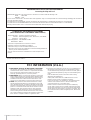 2
2
-
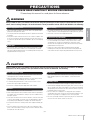 3
3
-
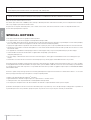 4
4
-
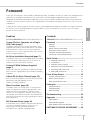 5
5
-
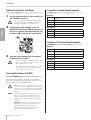 6
6
-
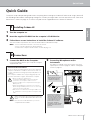 7
7
-
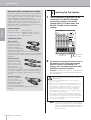 8
8
-
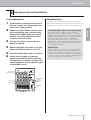 9
9
-
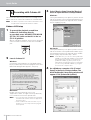 10
10
-
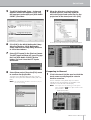 11
11
-
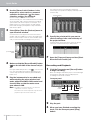 12
12
-
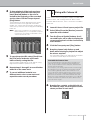 13
13
-
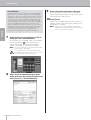 14
14
-
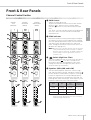 15
15
-
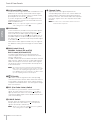 16
16
-
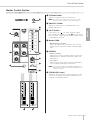 17
17
-
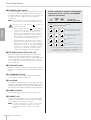 18
18
-
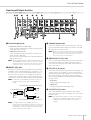 19
19
-
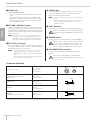 20
20
-
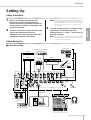 21
21
-
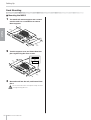 22
22
-
 23
23
-
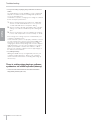 24
24
-
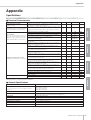 25
25
-
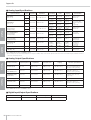 26
26
-
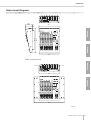 27
27
-
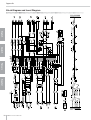 28
28
-
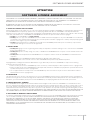 29
29
-
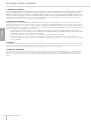 30
30
-
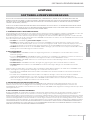 31
31
-
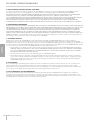 32
32
-
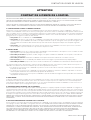 33
33
-
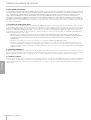 34
34
-
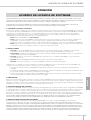 35
35
-
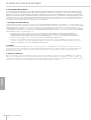 36
36
-
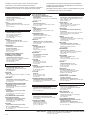 37
37
-
 38
38
Yamaha MW12 Manual de usuario
- Categoría
- Mezcladores de audio
- Tipo
- Manual de usuario
- Este manual también es adecuado para
en otros idiomas
- français: Yamaha MW12 Manuel utilisateur
- italiano: Yamaha MW12 Manuale utente
- English: Yamaha MW12 User manual
- Deutsch: Yamaha MW12 Benutzerhandbuch
- русский: Yamaha MW12 Руководство пользователя
- Nederlands: Yamaha MW12 Handleiding
- português: Yamaha MW12 Manual do usuário
- dansk: Yamaha MW12 Brugermanual
- polski: Yamaha MW12 Instrukcja obsługi
- čeština: Yamaha MW12 Uživatelský manuál
- svenska: Yamaha MW12 Användarmanual
- Türkçe: Yamaha MW12 Kullanım kılavuzu
- suomi: Yamaha MW12 Ohjekirja
- română: Yamaha MW12 Manual de utilizare
Artículos relacionados
-
Yamaha MW12CX El manual del propietario
-
Yamaha MG10XU 10-Input Stereo Mixer El manual del propietario
-
Yamaha MG10XU/MG10 Precautions Safety guide
-
Yamaha UW10 El manual del propietario
-
Yamaha n12 El manual del propietario
-
Yamaha MG166CX El manual del propietario
-
Yamaha MW10c El manual del propietario
-
Yamaha n12 Manual de usuario
-
Yamaha GO46 El manual del propietario
-
Yamaha Audiogram6 El manual del propietario