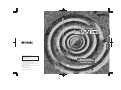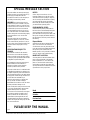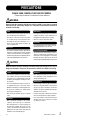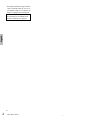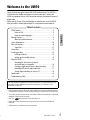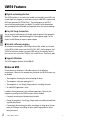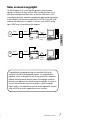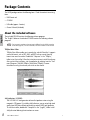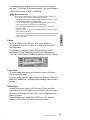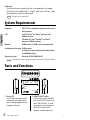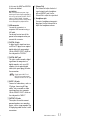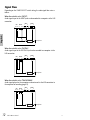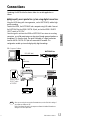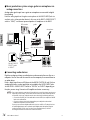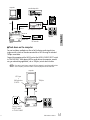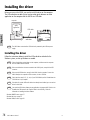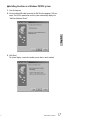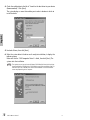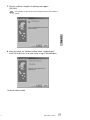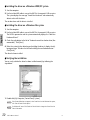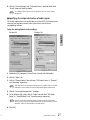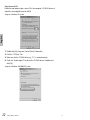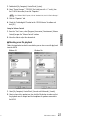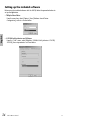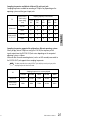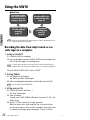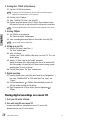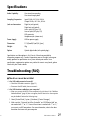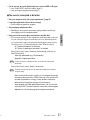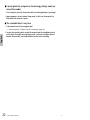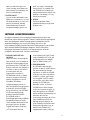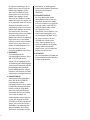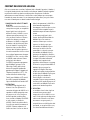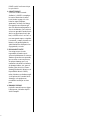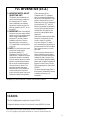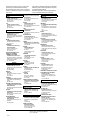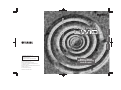USB-AUDIO INTERFACE
USB-AUDIO INTERFACE
Owner's Manual
Bedienungsanleitung
Mode d'emploi
This document is printed on recycled chlorine
free (ECF) paper with soy ink.
Auf Recycling-Umweltpapier gedruckt.
Ce document a été imprimé sur du papier recyclé
non blanchi au chlore.
M.D.G., Pro Audio & Digital Musical Instrument Division,
Yamaha Corporation
© 2003 Yamaha Corporation
305AP-01A0 Printed in China
Yamaha Web Site (English only)
www.yamahasynth.com
Yamaha Manual Library
http://www2.yamaha.co.jp/manual/english/
USB-AUDIO INTERFACE
USB-AUDIO INTERFACE
EnglishDeutschFrançais

SPECIAL MESSAGE SECTION
This product utilizes an external power supply
(adapter). DO NOT connect this product to any
power supply or adapter other than one
described in the manual, on the name plate, or
specifically recommended by Yamaha.
WARNING:
Do not place this product in a
position where anyone could walk on, trip over,
or roll anything over power or connecting cords
of any kind. The use of an extension cord is not
recommended! If you must use an extension
cord, the minimum wire size for a 25' cord (or
less) is 18 AWG. NOTE: The smaller the AWG
number, the larger the current handling capacity.
For longer extension cords, consult a local
electrician.
This product should be used only with the
components supplied or; a cart, rack, or stand
that is recommended by Yamaha. If a cart, etc.,
is used, please observe all safety markings and
instructions that accompany the accessory
product.
SPECIFICATIONS SUBJECT TO
CHANGE:
The information contained in this manual is
believed to be correct at the time of printing.
However, Yamaha reserves the right to change
or modify any of the specifications without notice
or obligation to update existing units.
Do not attempt to service this product beyond
that described in the user-maintenance
instructions. All other servicing should be
referred to qualified service personnel.
This product, either alone or in combination with
an amplifier and headphones or speaker/s, may
be capable of producing sound levels that could
cause permanent hearing loss. DO NOT operate
for long periods of time at a high volume level or
at a level that is uncomfortable. If you
experience any hearing loss or ringing in the
ears, you should consult an audiologist.
IMPORTANT: The louder the sound, the shorter
the time period before damage occurs.
Some Yamaha products may have benches and/
or accessory mounting fixtures that are either
supplied with the product or as optional
accessories. Some of these items are designed
to be dealer assembled or installed. Please
make sure that benches are stable and any
optional fixtures (where applicable) are well
secured BEFORE using. Benches supplied by
Yamaha are designed for seating only. No other
uses are recommended.
NOTICE:
Service charges incurred due to a lack of
knowledge relating to how a function or effect
works (when the unit is operating as designed)
are not covered by the manufacturer's warranty,
and are therefore the owners responsibility.
Please study this manual carefully and consult
your dealer before requesting service.
ENVIRONMENTAL ISSUES:
Yamaha strives to produce products that are
both user safe and environmentally friendly. We
sincerely believe that our products and the
production methods used to produce them, meet
these goals. In keeping with both the letter and
the spirit of the law, we want you to be aware of
the following:
Disposal Notice:
Should this product become damaged beyond
repair, or for some reason its useful life is
considered to be at an end, please observe all
local, state, and federal regulations that relate to
the disposal of products that contain lead,
batteries, plastics, etc. If your dealer is unable to
assist you, please contact Yamaha directly.
NAME PLATE LOCATION:
The name plate is located on the bottom of the
product. The model number, serial number,
power requirements, etc., are located on this
plate. You should record the model number,
serial number, and the date of purchase in the
spaces provided below and retain this manual as
a permanent record of your purchase.
Model
Serial No.
Purchase Date
PLEASE KEEP THIS MANUAL
93-DC
* Please make a note of the model number, the serial number and the purchase date.

UW10 Owner’s Manua
l
3
English
PRECAUTIONS
PLEASE READ CAREFULLY BEFORE PROCEEDING
* Please keep this manual in a safe place for future reference.
WARNING
Always follow the basic precautions listed below to avoid the possibility of serious injury or even death
from electrical shock, short-circuiting, damages, fire or other hazards. These precautions include, but are
not limited to, the following:
• Check the USB connector periodically and remove any
dirt or dust which may have accumulated on it.
• Do not place the cable near heat sources such as heat-
ers or radiators, and do not excessively bend or other-
wise damage the cable, place heavy objects on it, or
place it in a position where anyone could walk on, trip
over, or roll anything over it.
• Do not open the instrument or attempt to disassemble the
internal parts or modify them in any way. The instrument
contains no user-serviceable parts. If it should appear to
be malfunctioning, discontinue use immediately and have
it inspected by qualified Yamaha service personnel.
• Do not expose the instrument to rain, use it near water or
in damp or wet conditions, or place containers on it con-
taining liquids which might spill into any openings.
•Never insert or remove cables with wet hands.
• Do not put burning items, such as candles, on the unit.
A burning item may fall over and cause a fire.
• If the USB cable becomes frayed or damaged, or if there is a
sudden loss of sound during use of the instrument, or if any
unusual smells or smoke should appear to be caused by it,
immediately disconnect the USB connector, and have the
instrument inspected by qualified Yamaha service personnel.
CAUTION
Always follow the basic precautions listed below to avoid the possibility of physical injury to you or others, or
damage to the instrument or other property. These precautions include, but are not limited to, the following:
• Do not expose the instrument to excessive dust or vibra-
tions, or extreme cold or heat (such as in direct sunlight,
near a heater, or in a car during the day) to prevent the
possibility of panel disfiguration or damage to the inter-
nal components.
• Do not use the instrument in the vicinity of a TV, radio, ste-
reo equipment, mobile phone, or other electric devices.
Otherwise, the instrument, TV, or radio may generate noise.
• Do not place the instrument in an unstable position
where it might accidentally fall over.
• Before moving the instrument, remove all connected
cables.
• Before connecting the instrument to other electronic
components, turn off the power for all components.
Before turning the power on or off for all components, set
all volume levels to minimum. Also, be sure to set the
volumes of all components at their minimum levels and
gradually raise the volume controls while playing the
instrument to set the desired listening level.
• When cleaning the instrument, use a soft, dry cloth. Do
not use paint thinners, solvents, cleaning fluids, or chem-
ical-impregnated wiping cloths.
• Do not insert a finger or hand in any gaps on the instrument.
•Never insert or drop paper, metallic, or other objects into
the gaps on the panel. If this happens, disconnect the
USB cable. Then have the instrument inspected by qual-
ified Yamaha service personnel.
• Do not place vinyl, plastic or rubber objects on the instru-
ment, since this might discolor the panel or keyboard.
• Do not rest your weight on, or place heavy objects on the
instrument, and do not use excessive force on the but-
tons, switches or connectors.
Cables
Do not open
Water warning
Fire warning
If you notice any abnormality
Location
Connections
Maintenance
Handling caution
(3)-7
1

4
UW10 Owner’s Manual
English
• Do not operate the instrument for a long period of time at
a high or uncomfortable volume level, since this can
cause permanent hearing loss. If you experience any
hearing loss or ringing in the ears, consult a physician.
Yamaha cannot be held responsible for damage
caused by improper use or modifications to the
instrument, or data that is lost or destroyed.
(3)-7
2

UW10 Owner’s Manua
l
5
English
Welcome to the UW10
Thank you for choosing the Yamaha UW10 USB-Audio Interface. The UW10 is a
USB interface that enables simultaneous transfer of audio data. Connect the
UW10 to a computer that has a USB connector and enjoy the powerful features of
digital audio.
Please read this Owner’s Manual thoroughly to make the best use of the UW10.
After you read this manual, please keep it in a safe place for future reference.
Table of contents
UW10 Features................................................................................. 6
Notes on USB ......................................................................... 6
Notes on musical copyrights ................................................... 7
Package Contents............................................................................. 8
About the included software ................................................... 8
System Requirements ..................................................................... 10
Parts and Functions ........................................................................ 10
Signal Flow ........................................................................... 12
Connections................................................................................... 13
Installing the driver ........................................................................ 16
Installing the driver ............................................................... 16
Setting up the included software .......................................... 24
Using the UW10............................................................................. 26
Recording the data from vinyl records
or cassette tapes to a computer ............................................ 26
Creating a single song file from a digital recording ............... 27
Recording MIDI data as digital audio data ............................ 27
Storing digital recordings on a music CD .............................. 28
Specifications ................................................................................. 29
Troubleshooting (FAQ)................................................................... 29
• Before installing the software, be sure to read the software license agreement included at the end
of this document. Opening the CD-ROM package indicates your consent to the license agreement.
• The company names and product names in this Owner’s Manual are the trademarks or registered
trademarks of their respective companies.
• OMS
®
and are trademarks of Opcode Systems, Inc.
• MPEG Layer-3 audio compression technology licensed by Fraunhofer IIS and THOMSON
Multimedia.
• “SoftSynthesizer” is a trademark of Yamaha Corporation.
The screen displays and illustrations in this Owner’s Manual are for instructional purposes, and
may appear somewhat different from the screens that appear on your computer or in the
specifications for your unit.
3

6
UW10 Owner’s Manual
English
UW10 Features
●
Digital and analog interface
The UW10 functions as an interface that enables you to digitally record MDs and
cassette tapes to a computer, or create music using an audio/MIDI sequencer and
MIDI tone generators (MOTIF-RACK etc.). The analog inputs on the UW10
convert incoming analog signals into digital. This prevents audio deterioration
due to computer noise and enables you to perform clean, clear sound recordings.
●
Easy Hot Swap Connection
You can connect and disconnect a USB cable while the power to the computer is
turned on. The power is provided through the USB bus power supply. For this
reason, the UW10 does not require a power adapter.
●
Versatile software programs
An included software program, called TWEplus Wave Editor, enables you to record
via the UW10 and edit various wave files (MP3, WAV, AIFF). Another program, the S-
YXG50 SoftSynthesizer, enables you to play MIDI data on the computer, record it,
then convert it into a wave file in TWEplus, with the UW10 set in Track Down mode.
●
Supports Windows
The UW10 supports Windows 98/Me/2000/XP.
Notes on USB
Do not connect or disconnect a USB cable under any of the following
circumstances. Otherwise, the computer may lock up or the UW10 functions may
be disabled:
•
The computer is checking the device or loading the driver.
•
The computer is starting or quitting the OS.
•
The computer is in Save Energy (Sleep) mode or is canceling the mode.
•
An audio/MIDI application is active.
In addition, do not perform any of the following operations. Otherwise, the
computer may lock up or the UW10 functions may be disabled:
•
Frequently connecting and disconnecting the cables
•
Placing the computer in Save Energy (Sleep) mode or cancelling the mode dur-
ing audio data transfer
•
Connecting or disconnecting the cables, restarting or shutting down the com-
puter, or installing or uninstalling the driver while a large amount of data is
being transferred
4

UW10 Owner’s Manua
l
7
English
Notes on musical copyrights
The UW10 supports SCMS (Serial Copy Management System) to protect
copyrights associated with music software. When you copy data from CDs, or
other music media purchased from stores, to your own media (such as MDs)
using a digital connection, information regarding the digital recording generation
is also recorded. If you route the recorded data to a DIGITAL IN jack, you will be
unable to record the data on a computer. In this case, use the UW10’s analog
inputs (INPUT jacks) to record data on the computer.
It is prohibited to use copyrighted songs and sound data (that can be
recorded via the UW10) for commercial purposes. It is also prohibited to
reproduce, transfer, or distribute the data, or play the data for a commercial
audience without permission from the owners of the copyright, except for
personal use or applications that do not infringe the copyright. If you wish to
use such data for occasions other than personal use, consult a copyright
expert. Yamaha is not responsible for any data created, reproduced, or edited
using the UW10, nor for any reproduction or use of such data.
computer
computer
digital
digital analog
digital
UW10
CD
MD
CD
MD
UW10
USB-AUDIO INTERFACE
SOURCE SELECT
DIGITAL INPUT OUTPUT
IN OUT L R L R
DIGITAL
INPUT
TRACK DOWN
USB-AUDIO INTERFACE
SOURCE SELECT
DIGITAL INPUT OUTPUT
IN OUT L R L R
DIGITAL
INPUT
TRACK DOWN
You cannot
record.
You can
record.
5

8
UW10 Owner’s Manual
English
Package Contents
The UW10 package contains the following items. Check the contents for missing
items.
•
UW10 main unit
•
CD-ROM
•
USB cable (approx. 2 meters)
•
Owner’s Manual (this book)
About the included software
The included CD-ROM contains the following software programs.
The “English” folder on the included CD-ROM contains the following software
programs.
Each program’s operating environment may be different from the UW10’s operating
environment (page 10). For more information, refer to the software on-line manuals.
TWEplus Wave Editor
TWEplus Wave Editor enables you to record, play, and edit Wave files. It supports
various file formats, such as MP3, WAV, and AIFF, and can convert these file
formats from one into another. Double-click “Setup.exe” in the “TWEplus_”
folder to start the installer. Follow the instruction on screen to install the software.
After you finish the installation, start the application by selecting from the “Start”
menu [Programs | YAMAHA TWEplus | Wave Editor TWEplus]. For more
information on using the software, refer to the on-line manual.
SoftSynthesizer (S-YXG50)
The S-YXG50 is XG tone generator software that produces voices using the
computer’s CPU power. By installing SoftSynthesizer, you can enjoy high tonal
quality from MIDI data without connecting an external MIDI tone generator.
To start the installer, double-click “Setup.exe” in the “Syxg50_” folder. Install
SoftSynthesizer following the instructions on screen.
NOTE
6

UW10 Owner’s Manua
l
9
English
For more information on using the software, after you finish the installation,
refer to the “S-YXG50 Help” file by selecting from the “Start” menu [Programs
| YAMAHA SoftSynthesizer S-YXG50 | S-YXG50 Help].
Windows 2000/XP Users:
If you hear sound skips from the S-YXG50 on the Windows 2000/XP platform, you
may be able to resolve the problem by following the steps below:
1. From the “Start” menu, select [Programs | YAMAHA XG SoftSynthesizer S-YXG50 |
S-YXG50 Settings] to display the “Settings” window.
2. Click the “Information” tab. If the window indicates “Ver.4.01.xx Legacy” (xx is a
version number) for the S-YXG50 version, proceed to Step 3.
3. Log on to Windows as Administrator, then open the “Syxg50_” folder on the
included CD-ROM.
4. Right-click “Turbo.inf” or “Normal.inf” in the folder to display the pop-up menu, then
select “Install” from the menu.
Nomal.inf: The sound might skip occasionally, but most sound cards will output sound.
Turbo.inf: The sound will not skip, but some sound cards may not output sound.
5. Restart the computer.
XGplayer
You can use XGplayer to play MIDI data, which you can output via
SoftSynthesizer, then record it as a wave file in TWEplus with the UW10 in
Track Down mode.
This application is automatically installed when you install the S-YXG50
SoftSynthesizer. To start XGplayer after you finish the installation from the
“Start” menu, select [Programs | YAMAHA SoftSynthesizer S-YXG50 | XGplayer].
Acrobat Reader
The Acrobat Reader allows you to view an electronic version of the Owner’s
Manual saved in PDF format.
To start the installer, open the “English” folder in the “Acroread_” folder, then
double-click “ar500enu.exe.” Install the software according to the instructions
on screen.
MidRadio Player
MidRadio Player receives and plays MIDI and Sound VQ data, sort of like a
radio channel. You can listen to pieces of music continuously by connecting to
the Internet and selecting your favorite channel. You can also purchase song
data on the Internet.
To install MidRadio Player, double-click “mr4221E.exe” in the “Midradio_”
folder to start the installer, then follow the instruction on screen.
NOTE
7

10
UW10 Owner’s Manual
English
ASIO driver
This driver software is required if you wish to use applications that support
ASIO. Refer to the “ReadMe.html” in “English” folder in the “ASIOdrv_” folder
for information on how to install the driver.
TWEplus does not support ASIO.
System Requirements
Computer: IBM PC/AT or compatible computer that features a
USB connector
CPU: Intel
®
Pentium
®
or Celeron
®
processor with
500MHz or faster
(Windows XP: Intel
®
Pentium
®
or Celeron
®
processor, 750MHz or faster)
Memory: 64MB or more (128MB or more recommended)
Available hard disk space: 10MB or more
(excluding the space required for Acrobat Reader
and MidRadio Player)
Operating System: Windows 98/98SE/2000/Me/XP
Some operating systems may require a superior environment than that specified above.
Parts and Functions
1 Power LED
The LED lights up when the USB
connector is connected and the
power is being supplied from the
computer to the unit.
2 SOURCE SELECT switch
Use this switch to select the INPUT
jacks or the DIGITAL IN jack. If you
select “TRACK DOWN,” an audio
signal input from the computer to
the UW10 is returned to the
computer unmodified (page 15).
NOTE
NOTE
SOURCE SELECT
IN OUT L R
DIGITAL INPUT
LR
OUTPUT
DIGITAL
INPUT
TRACK DOWN
USB-AUDIO INTERFACE
2
8
9
35467
1
8

UW10 Owner’s Manual 11
English
In this case, the INPUT and DIGITAL
IN jacks are disabled.
With some application programs, input
audio signals may be output unmodified. In
this case, do not set the SOURCE SELECT
switch to “TRACK DOWN.” Otherwise,
audio signals may oscillate, causing hearing
loss or damage to the playback device.
3 USB connector
Connect this connector to a
computer’s USB connector using a
USB cable.
You do not have to turn off the
power to the computer when you
connect this
connector
.
4 DIGITAL IN jack
A digital signal is input here from
an MD or CD player via an optical
digital cable (with square plugs).
Set the SOURCE SELECT switch on
the side panel to “DIGITAL.”
5 DIGITAL OUT jack
This jack is used to record a digital
signal from the computer to a
digital recorder, such as an MD
recorder. Use an optical digital
cable (with square plugs) to make
the connection.
Signals input at INPUT and
DIGITAL IN cannot be routed
directly to the DIGITAL OUT jack.
6 INPUT L/R jacks
Connect an audio device, such as a
CD player, here using RCA pin
cables. You can record an audio
signal input here to a computer.
Set the SOURCE SELECT switch on
the side panel to “INPUT.”
7 OUTPUT L/R jacks
These jacks are used to connect
powered speakers or a recording
device, such as a tape recorder. Use
RCA pin-plug cables for the L and R
connections.
8 Volume Dial
The Volume Dial adjusts the level of
signals output from the headphone
jack and OUTPUT jacks. Use the
Volume Dial to adjust the output level.
9 Headphone jack
Connect a headphone stereo mini-
plug here. Use the Volume Dial to
adjust the headphone volume.
CAUTION
NOTE
9

12 UW10 Owner’s Manual
English
Signal Flow
Depending on the SOURCE SELECT switch setting, the audio signal flow varies as
follows:
When the switch is set to “INPUT”:
Audio signals input at the INPUT jacks can be recorded to a computer via the USB
connection.
When the switch is set to “DIGITAL”:
Audio signals input at the DIGITAL IN jack can be recorded to a computer via the
USB connection.
When the switch is set to “TRACK DOWN”:
Audio signals played on the computer can be returned via the USB connection to
the computer for recording (page 15).
ININ OUTOUT
LR
DIGITALUSB
LR
INPUT OUTPUT
Headphone
VOLUME
ININ OUTOUT
LR
DIGITALUSB
LR
INPUT OUTPUT
Headphone
VOLUME
ININ OUTOUT
LR
DIGITALUSB
LR
INPUT OUTPUT
Headphone
VOLUME
10

UW10 Owner’s Manual 13
English
Connections
Combining the UW10 with other devices allows for versatile applications as
follows:
● High-quality music production system using digital connections
Using the UW10 along with a tone generator, such as MOTIF-RACK, enables high-
quality recording.
Connect the UW10, the MOTIF-RACK and a computer using USB cables. Connect
the MOTIF-RACK to the UW10’s DIGITAL IN jack, and set the UW10’s SOURCE
SELECT switch to “DIGITAL.”
Since the signal is sent from the UW10 or MOTIF-RACK to a mixer via an analog
connection, you will be monitoring an analog signal through powered speakers or
headphones. On the other hand, the signal is recorded via a digital connection
from the UW10’s DIGITAL OUT jack to a connected MD recorder. This
configuration enables you to make high-quality digital recordings.
When you are using the connections illustrated above, set the Echo Back setting of
your sequence software to “Off.”
Refer to the Owner’s Manual for the sequence software for detailed information on
setting the Echo Back parameter.
PC + Sequence Software
UW10
DIGITAL
OUT
DIGITAL OUT
INPUT
OUTPUT
OUTPUT
DIGITAL IN
MOTIF-RACK etc.
USB-AUDIO INTERFACE
SOURCE SELECT
DIGITAL INPUT OUTPUT
IN OUT L R L R
DIGITAL
INPUT
TRACK DOWN
DIGITAL
OUT
Mixer, etc
USB (MIDI data)
Set the SOURCE
SELECT switch
to “DIGITAL.”
USB
(audio data)
MD Recorder,etc
powered speakers
NOTE
11

14 UW10 Owner’s Manual
English
●Music production system using a guitar or microphone via
analog connections
Analog audio signals input from a guitar or microphone are converted to digital
for recording.
Patch the analog input from the guitar or microphone to the UW10’s INPUT jacks via
an effects unit or other equivalent device. In this case, set the UW10’s SOURCE SELECT
switch to “INPUT,” and connect powered speakers or headphones to the UW10.
●Connecting audio devices
Digital or analog input from an audio device can be converted to wave files on a
computer. You can also edit the wave files on the computer, then record them to
an audio device.
Patch a digital signal from an MD player to the UW10’s DIGITAL IN jack. Patch an
analog signal from a casette tape player or turntable to the UW10’s INPUT jacks.
Set the UW10’s SOURCE SELECT switch to “DIGITAL” or “INPUT” depending on
the jacks you are using. Connect an AV amplifier and mixer as necessary.
If you cannot adjust the output level of the audio device, some high volume sound sources
may distort your recordings, or low volume sound sources may create recordings that are
not inaudible. In this case, adjust the sound source level using the following measures:
• Connect the PHONE jack of the audio device to the UW10, then adjust the PHONE
level on the audio device.
• Connect a mixer or other device that enables you to adjust the volume level
between the audio device and the UW10.
If you try to record from a digital audio device (such as an MD or CD player) that has
an optical digital output, use an optional optical digital cable (with square plugs) to
connect the UW10. In this case, you do not have to adjust the level, since the
recording level will be the same as the sound source level.
UW10
USB-AUDIO INTERFACE
SOURCE SELECT
DIGITAL INPUT OUTPUT
IN OUT L R L R
DIGITAL
INPUT
TRACK DOWN
INPUT
OUTPUT
USB
DIGITAL
OUT
computer
guitar
microphone
Set the SOURCE
SELECT switch
to “INPUT.”
effects unit or
other equivalent device
mixer
MD recorder
powered speakers
NOTE
12

UW10 Owner’s Manual 15
English
●Track down on the computer
You can track down multiple wave files or SoftSynthesizer audio signals into a
single wave file, which can then be converted to an MP3 file using the included
TWEplus wave editor.
Connect the computer and the UW10, and set the UW10’s SOURCE SELECT switch
to “TRACK DOWN.” While playing MIDI or audio data on the computer, record it
using an audio editing application, such as TWEplus, to track down the data.
If you want to track down an external MIDI tone generator’s sound along with the data
on the computer, you will first need to convert the playback data into wave files.
UW10
USB-AUDIO INTERFACE
SOURCE SELECT
DIGITAL INPUT OUTPUT
IN OUT L R L R
DIGITAL
INPUT
TRACK DOWN
INPUT OUTPUT
USB
DIGITAL OUT
DIGITAL IN
computer
cassette tape deck
turntable
AV amplifier and mixer
speakers
MD recorder
NOTE
UW10
USB-AUDIO INTERFACE
SOURCE SELECT
DIGITAL INPUT OUTPUT
IN OUT L R L R
DIGITAL
INPUT
TRACK DOWN
OUTPUT
USB USB
computer
S-YXG50
XG Player
+
SoftSynthesizer
TWEplus
playback recording
Set the SOURCE
SELECT switch
to “TRACK DOWN.”
powered speakers
13

16 UW10 Owner’s Manual
English
Installing the driver
Before you can use the UW10, you need to install the driver on the computer.
The USB audio driver enables you to transfer audio signals between an audio
application on the computer and the UW10 via a USB cable.
The UW10 does not work with a USB hub that is powered by the USB bus power
supply.
Installing the driver
Follow the instructions below to install the USB audio driver included in the
Windows system, and set up Windows as needed.
Close all applications and windows on the computer, and disconnect the computer
from the network and the Internet.
Disconnect all devices that are connected to the UW10’s jacks, except for the USB
connector.
Disconnect all USB devices, except for the UW10, from the computer. Connect the
UW10 directly to the computer’s USB connector, not via a USB hub.
Check the drive name (D:, E:, Q:, etc.) of your CD-ROM drive, which is listed below the
CD-ROM icon in My Computer.
If the driver for another USB audio device has already been installed, you can use that
driver for the UW10.
You need the ASIO driver software to use applications that support ASIO. Refer to the
“ReadMe.html” file located in the “English” folder in the “ASIOdrv_” folder for
information on installing the driver software.
Windows 98/98SE users→page 17
Windows Me users→page 20
Windows 2000/XP users→page 20
audio
application
driver
UW10
USB cable
audio data
USB-AUDIO INTERFACE
SOURCE SELECT
DIGITAL INPUT OUTPUT
IN OUT LR LR
DIGITAL
INPUT
TRACK DOWN
computer
NOTE
NOTE
NOTE
NOTE
NOTE
NOTE
NOTE
14

UW10 Owner’s Manual 17
English
●Installing the driver on a Windows 98/98SE system
1. Start the computer.
2. Use the included USB cable to connect the UW10 to the computer’s USB con-
nector. The UW10 is powered on and the system automatically displays the
“Add New Hardware Wizard.”
3. Click [Next].
The system displays a screen that enables you to select a search method.
15

18 UW10 Owner’s Manual
English
4. Check the radio button to the left of “Search for the best driver for your device.
(Recommended).” Click [Next].
The system displays a screen that enables you to select a location in which to
install the driver.
5. Uncheck all items, then click [Next].
6. When the system detects the driver and is ready for installation, it displays the
following screen.
Make sure that the “USB Composite Device” is listed, then click [Next]. The
system starts the installation.
The system may ask you to insert a Windows CD-ROM while it checks for the driver.
Insert the Windows CD-ROM in the CD-ROM drive, specify the root folder of the CD-
ROM drive (such as D:\Win98\) and continue the installation. Drive and root folder
names vary depending on the computer.
NOTE
16

UW10 Owner’s Manual 19
English
7. When the installation is complete, the following screen appears.
Click [Finish].
Some computers may take about ten seconds to display this screen after installation is
complete.
8. After a few seconds, the “Add New Hardware Wizard” is displayed again.
Install “USB Audio Device” in the same manner as steps 3-7 described above.
The driver has been installed.
NOTE
17

20 UW10 Owner’s Manual
English
●Installing the driver on a Windows 2000/XP system
1. Start the computer.
2. Use the included USB cable to connect the UW10 to the computer’s USB connector.
The system displays the message “Found New Hardware” and automatically
detects and installs the driver.
The window closes and the driver is installed.
●Installing the driver on a Windows Me system
1. Start the computer.
2. Use the included USB cable to connect the UW10 to the computer’s USB connector.
The UW10 is powered on and the system automatically displays the “Add New
Hardware Wizard.”
3. Check the radio button to the left of “Automatic search for a better driver (Rec-
ommended).” Click [Next].
4. When the system finishes detecting and installing the driver, it displays the fol-
lowing message: “Windows has finished installing the new hardware device.”
Click [Finish].
The driver has been installed.
●Verifying the installation
You can verify whether the driver has been installed correctly by following the
steps below:
1. Double-click [My Computer | Control Panel | System].
If the System folder does not appear in the Control Panel on the Windows Me system,
click “view all Control Panel options.”
For Windows XP users: Click “Switch to Classic View” to change the Control Panel to
Classic View mode.
NOTE
NOTE
18

UW10 Owner’s Manual 21
English
2. Click the “Device Manager” tab. “USB Audio Device” should be listed under
“Sound, Video and Game Controllers.”
On a Windows 2000/XP system, click the “Hardware” tab, then click the “Device
Manager” tab.
●Specifying the output destination of audio signals
This section explains how to set up Windows to use the UW10. For information on
setting up your sequence software, refer to the owner’s manual for the
corresponding software.
Setup for audio playback and recording
1. Double-click [My Computer | Control Panel | (Sounds and) Multimedia].
2. Click the “Audio” tab.
3. Click the “Preferred device” box and select “USB Audio Device” in “Playback”
and “Recording” respectively.
“USB Audio Device (1)” may appear, depending on the computer. If two or more USB
audio devices are connected, the corresponding number appears in parentheses.
4. Click the “Use only preferred devices” checkbox.
5. On the Windows Me system, click the “Audio” tab and select “USB Audio
Device” in “Sound Playback” and “Sound Recording” respectively.
If you are using a voice recognition system or Internet Phone with another audio
device, you may need to set the output destination to suit the environment. For more
information, refer to the documentation for the audio device.
6. Click [OK].
NOTE
Windows 98 Windows Me
NOTE
NOTE
19

22 UW10 Owner’s Manual
English
Setup for music CDs
Follow the steps below to play a music CD in the computer’s CD-ROM drive and
output the sound digitally from the UW10.
Setup on a Windows 98 system
1. Double-click [My Computer | Control Panel | Multimedia].
2. Click the “CD Music” tab.
3. Make sure that the CD-ROM drive (e.g., “D:”) is selected correctly.
4. Check the “Enable digital CD audio for this CD-ROM device” checkbox and
click [OK].
Setup on a Windows Me/2000/XP system
20

UW10 Owner’s Manual 23
English
1. Double-click [My Computer | Control Panel | System].
2. Select “Device Manager,” “CD-ROM” (the listed item with a “+” mark), then
the CD-ROM drive name, then click “Properties.”
On a Windows 2000/XP system, click the “Hardware” tab, then click “Device Manager.”
3. Click the “Properties” tab.
4. Check the “Enable digital CD audio for this CD-ROM device” checkbox and
click [OK].
Setup for Volume Control
1. From the “Start” menu, select [Programs | Accessories | Entertainment | Volume
Control] to open the “Volume Control” window.
2. Move the slider to adjust the volume level.
●Checking wave file playback
Follow the steps below to check to see whether you can hear a wave file play back
from the UW10.
1. Select [My Computer | Control Panel | (Sounds and Multimedia) | Sounds].
2. Select an item with a speaker icon, then click the Play button to make sure that
the playback sound is output from the headphones or speakers connected to
the UW10.
NOTE
Windows 98 Windows Me
21

24 UW10 Owner’s Manual
English
Setting up the included software
Before using the included software with the UW10, follow the procedure below to
set up the application.
• TWEplus Wave Editor
From the menu bar, select [Options], then [Windows Sound Device
Configuration], and set as shown below:
• S-YXG50 SoftSynthesizer and XGplayer
From the “Start” menu, select [Programs | YAMAHA SoftSynthesizer S-YXG50 |
SYXG50], then set parameters as shown below:
22

UW10 Owner’s Manual 25
English
Sampling frequencies available for different OS and input jacks
Sampling frequencies available for recording in TWEplus vary depending on the
operating system and the type of input jacks.
Sampling frequencies supported for playback on different operating systems
When you play data in TWEplus or using the S-YXG50, the frequency of the
signals output from the DIGITAL OUT jack varies depending on the computer’s
operating system, as follows:
Make sure that the audio recording device (such as an MD recorder) connected to
the DIGITAL OUT jack supports these sampling frequencies.
The data output from the analog OUTPUT jacks will play correctly using any of the
sampling frequencies listed in the table.
OS
SOURCE SELECT
switch setting
(Inputs being
used)
Sampling frequency in the software
11.025
kHz
22.05
kHz
32
kHz
44.1
kHz
48
kHz
Windows98
DIGITAL X X O O O
INPUT X X O O O
Windows98SE/
Me/2000/XP
DIGITAL X X O O O
INPUT O O O O O
OS
Sampling frequencies for software playback
11.025kHz 22.05kHz 32kHz 44.1kHz 48kHz
Windows98 44.1kHz 44.1kHz 32kHz 44.1kHz 48kHz
Windows98SE/
Me/2000/XP
48kHz 48kHz 32kHz 44.1kHz 48kHz
NOTE
23

26 UW10 Owner’s Manual
English
Using the UW10
Make sure that the hard disk has enough free space. If there is insufficient space, you
may be unable to record successfully.
Recording the data from vinyl records or cas-
sette tapes to a computer
1 Setting up the UW10
1-1 Connect the UW10 to a computer.
1-2 Use an audio cable to connect the UW10’s INPUT jacks to the output jacks
of the AV device that plays the recording source.
The output jacks on the AV device could be AUX OUT jacks, external output jacks, or a
headphone jack. If you connect it to the headphone jack, you can raise the recording level.
1-3 Set the UW10’s SOURCE SELECT switch to “INPUT.”
2 Starting TWEplus
2-1 Start TWEplus on the computer.
The “Browse for Folder” window opens.
2-2 Select a recording destination folder on the hard disk, then click [OK].
You can usually select the default folder.
3 Setting up a new file
3-1 From the [File] menu, select [New...].
The “New” window opens.
3-2 Select a file format.
Generally, select “WAVE 44100Hz 16bit stereo” for music CDs. This is the
default setting.
3-3 Specify a “In Time” value for the “Length” parameter.
Specify the duration that is slightly longer than that of one side of the vinyl
record or cassette tape you wish to record. For example, if the recording source
is a 60-minute cassette tape, specify something like “32 min 0 sec 0 msec.”
Recording the data
from vinyl records or
cassette tapes to a
computer (page 26)
Recording MIDI data
as digital audio data
(page 27)
Creating a single song
file from a digital
recording
(page 27)
Storing digital
recordings on a
music CD
(page28)
Work Flow
NOTE
NOTE
NOTE
24

UW10 Owner’s Manual 27
English
3-4 Click the [New] button. The “New” window closes.
4 Digital recording
4-1 From the [Options] menu, select [Windows Sound Device Configuration...],
then select “YAMAHA UW10” or “USB Audio Device” for “Input” and
“Output”.
4-2 Click the Record button in TWEplus, then immediately start playing the
vinyl or cassette tape.
4-3 When the playback of one side finishes, click the Stop button in TWEplus.
If the recording level is low, record the output from the AV device’s headphone jack, or
raise the recorded level using the Normalize function.
Creating a single song file from a digital
recording
1 Select a single song from the waveform of the recorded data by
using the arrow tool.
2 From the [Edit] menu, select [Selection to New].
The selected region opens as a new single file.
3 From the [File] menu, select [Save As...] to save the song to a
specified location on the hard disk.
A single song is stored as a file in the computer.
Repeat this procedure to create more song files.
Recording MIDI data as digital audio data
1 Setting up the UW10
1-1 Connect the UW10 to the computer.
1-2 Set the UW10’s SOURCE SELECT switch to “TRACK DOWN.”
NOTE
25

28 UW10 Owner’s Manual
English
2 Starting the S-YXG50 SoftSynthesizer
2-1 Start the S-YXG50 SoftSynthesizer
To start the S-YXG50 SoftSynthesizer, from the “Start” menu select [Programs |
YAMAHA XG SoftSynthesizer S-YXG50 | XGplayer].
2-2 Click the [Set] in XGplayer.
2-3 Select “YAMAHA SXG Driver,” then click [OK].
2-4 Click the Song Select button in the XG Player’s Player window to select
MIDI data that you wish to add to the play list and convert to audio data.
Play the selected MIDI data to make sure that the UW10 outputs the sound correctly.
3 Starting TWEplus
3-1 Start TWEplus on the computer.
The “Browse for Folder” window opens.
3-2 Select a recording destination folder on the hard disk, then click [OK].
You can usually select the default folder.
4 Setting up a new file
4-1 From the [File] menu, select [New...].
The “New” window opens.
4-2 Select a file format.
Generally, select “WAVE 44100Hz 16bit stereo” for music CDs. This is the
default setting.
4-3 Specify a “In Time” value for the “Length” parameter.
Specify the duration that is slightly longer than that of the selected MIDI
data. For example, if the data consists of three five-minute songs, specify
something like “16 min 0 sec 0 msec.”
4-4 Click the [New] button. The “New” window closes.
5 Digital recording
5-1 From the [Options] menu, select [Windows Sound Device Configuration...],
then select “YAMAHA UW10” or “USB Audio Device” for “Input” and
“Output”.
5-2 Click the Record button in TWEplus, then immediately activate the
XGPlayer window and click the Play button.
5-3 When the playback in XGPlayer finishes, click the Stop button in
TWEplus.
Storing digital recordings on a music CD
1 Start your CD writer software.
2 Save each song file on a music CD.
For more information on storing data on a music CD, refer to the
documentation for your CD writer software.
NOTE
NOTE
NOTE
26

UW10 Owner’s Manual 29
English
Specifications
Audio Capability: One stereo-line recording
One stereo-line playback
Sampling Frequencies Input:32 kHz, 44.1 kHz, 48 kHz
Output:32 kHz, 44.1 kHz, 48 kHz
Jacks and connectors: Digital in jack (optical)
Digital out jack (optical)
Line in jacks (RCA pin, L/R)
Line out jacks (RCA pin, L/R)
USB connector
Headphone jack (stereo mini)
Power Supply: USB bus power supply
Dimensions: 111(W) ××
××
65(D) ××
××
31(H) [mm]
Weight: 95g
Option: Optical digital cable (with optical plugs)
Specifications and descriptions in this Owner’s Manual are provided for
information purposes only. Yamaha Corporation reserves the right to change or
modify products or specifications at any time without prior notice. Since
specifications, equipment or options may not be the same in every locale, please
check with your Yamaha dealer.
Troubleshooting (FAQ)
●The driver cannot be installed.
• Is the USB cable connected correctly?
→ Check the USB cable connection. (page 13)
→ Disconnect the USB cable, then re-connect it.
• Is the USB function enabled on your computer?
→ When you connect the UW10 to the computer for the first time, if the “Add New
Hardware Wizard” (page 16) does not appear, the USB function on the computer
may be disabled. Perform the following steps.
1. Select [Control Panel | System | (Hardware) | Device Manager].
2. Make sure that “Universal Serial Bus Controller” and “USB Route Hub” are
not marked with “!” or “x.” If one of these items is marked with “!” or “x,”
you cannot use USB connections. For more information, refer to the docu-
mentation that came with your computer.
27

30 UW10 Owner’s Manual
English
• Is any device recognized as an unknown device?
→ If driver installation fails, the UW10 will be recognized as an “Unknown device,”
and you will not be able to install the driver. Delete the “Unknown device” by fol-
lowing the steps below.
1. Select [Control Panel | System | (Hardware) | Device Manager].
2. Check the “View devices by type” radio button (for Windows Me users), or
select “Devices by type” from the “View” menu (for Windows 2000/XP),
then check whether there are any “Other devices.”
3. If an “Other devices” is listed, double-click it. If there is “Unknown device”
listed below it, select the “Unknown device”, then click the [Delete] button.
4. Remove the USB cable from the UW10, then re-connect it.
5. Try to install the driver again.
• Are you using a USB hub?
→ If the UW10 is connected to a USB hub that is powered by the USB bus power
supply, the UW10 will not operate.
→ Connect the UW10 directly to the computer, then try to install the driver again. If
the computer has multiple USB connectors, try to connect the UW10 to another
USB connector.
• Is another USB device connected to the computer?
→ The driver may not be installed correctly if another USB device is active. Discon-
nect your printer, scanner, or other USB device, then try to install the driver again.
→ If the driver for another USB audio device has already been installed, you can use
that driver for the UW10.
●The UW10 does not operate correctly, or no sound is heard.
• Did you install the driver? (page 16)
• Are the USB cable, MIDI cables, and audio cables connected correctly?
(page 13)
• Is the volume setting of the tone generator, playback device, and applica-
tion program set to the appropriate level?
• Have you selected an appropriate device for your audio application?
• Is the sampling frequency set correctly?
→ Refer to the table on page 25.
• Are there wave files for which the sampling frequency and bit resolution
settings vary?
→ Some audio applications may not simultaneously play wave files with different
sampling frequencies and bit resolutions.
• (You cannot play a music CD)
→ Check the “Enable digital CD audio for this CD-ROM device” checkbox (page 22).
28

UW10 Owner’s Manual 31
English
• (You do not hear any sound digitally input from a connected MD or CD player.)
→ Is the SOURCE SELECT switch set correctly? (page 13.)
→ Is the input signal copyright protected? (page 7.)
●The sound is interrupted or distorted.
• Does your computer satisfy the system requirements? (page 10)
• Is any other application or device driver running?
→ Quit all unnecessary application programs.
• Are you playing multiple wave files?
→ Depending on the computer’s performance, playing multiple wave files may
cause skipping sound or interrupted playback.
• Have you tried to record or play several minutes of audio data?
→
The processing performance of some computers may decline depending on various fac-
tors, such as the processing speed of audio data, access to an external storage device,
etc. You may be able to improve the performance by changing the settings as follows:
Select [Control Panel | (Sounds and) Multimedia | Audio | Detailed Properties].
Set “Hardware accelerator” to Maximum.
Set “Quality of sampling rate conversion” to Standard.
Select [Control Panel | System | (Hardware) | Device Manager | Disk Drive (or
Hard Disk Controller)].
Select high-speed mode (e.g., DMA mode On).
Upgrade to a higher-speed driver.
For more information on upgrading the driver, visit the web site of the hard disk
manufacturer.
Select [Control Panel | System | (Details) | Performance].
Yamaha recommends that only users with advanced knowledge about computers
change this setting.
Make sure that the file system is correctly set. If the computer has enough
free memory space (more than 128MB) and the size of the wave file to be
recorded or played back is not large, you may be able to improve the
performance by changing the setting for the virtual memory.
Some computers may need updated device drivers (such as a hard disk
controller) or BIOS. For more information, contact the customer support
department or visit the home page of the computer manufacturer.
NOTE
NOTE
29

32 UW10 Owner’s Manual
English
●Cannot place the computer in Save Energy (Sleep) mode (or
cancel the mode).
• Is the computer placed in Sleep mode while the audio application is operating?
• Some computers do not feature Sleep mode. In this case, disconnect the
USB cable, then connect it again.
●The recorded level is very low.
• Is the volume level of the computer low?
→ Set the computer’s “Volume Control” to maximum. (page 23.)
• To raise the recording level, record the output from the headphone jack of
an AV device that plays the recording source, and raise the output level as
needed. Alternatively, use the Normalize function after recording.
30

SOFTWARE LICENSING AGREEMENT
The following is a legal agreement between you, the end user, and Yamaha Corporation
(“Yamaha”). The enclosed Yamaha software program(s) is licensed by Yamaha to the original
purchaser for use only on the terms set forth herein. Please read this licensing agreement with
care. Opening this package indicates that you accept all terms outlined herein. If you do not
agree to the terms, return this package unopened to Yamaha for a full refund.
1. GRANT OF LICENSE AND COPYRIGHT
Yamaha grants you, the original purchaser,
the right to use one copy of the enclosed
software program(s) and data
(“SOFTWARE”) on a single-user computer
system. You may not use it on more than
one computer or computer terminal. The
SOFTWARE is owned by Yamaha and
Yamaha’s licenser(s), and is protected by
Japanese copyright laws and all applicable
international treaty provisions. You are
entitled to claim ownership of the media in
which the SOFTWARE is included.
Therefore, you must treat the SOFTWARE
like any other copyrighted materials.
The SOFTWARE includes a software
program called MidRadio. The MidRadio
involves the TwinVQ technology therein,
the copyright and intellectual property of
which belongs to Nippon Telegraph and
Telephone Corpopation (“NTT”). If the
licensing agreement of the TwinVQ
technology between YAMAHA and NTT
terminates, the ownership of the
MidRadio Player will be assigned from
YAMAHA to NTT.
2. RESTRICTIONS
The SOFTWARE is copyrighted. You may
not engage in reverse engineering or
reproduction of the SOFTWARE by other
conceivable methods. You may not
reproduce, modify, change, rent, lease,
resell, or distribute the SOFTWARE in
whole or in part, or create derivative
works from the SOFTWARE. You may not
transmit or network the SOFTWARE with
other computers. You may transfer
ownership of the SOFTWARE and the
accompanying written materials on a
permanent basis provided that you retain
no copies and the recipient agrees to the
terms of the licensing agreement.
Copyrighted songs obtained by means of
the MidRadio Player are subject to the
following restrictions which you must
observe. Data received by means of the
MidRadio Player may not be used for
commercial purposes. Data received by
means of the MidRadio Player may not be
duplicated, transferred, or distributed, or
played back or performed for an
indeterminate number of listeners without
permission from the copyright owner. The
encryption of data received by means of the
MidRadio Player may not be removed nor
may the electronic watermark be modified
without permission from the copyright
owner. The MidRadio Player may not be
used to distribute illegal data or data that
would violate public ethical standards, nor
may you initiate services based on the use
of the MidRadio Player without permission
from Yamaha Corporation.
3. TERMINATION
The licensing condition of the software
program becomes effective on the day that
you receive the SOFTWARE. If any one of
the copyright laws or clauses of the
licensing conditions is violated, the
licensing agreement shall be terminated
automatically without notice from Yamaha.
In this case, you must destroy the licensed
SOFTWARE and its copies immediately.
4. PRODUCT WARRANTY
Yamaha warrants to the original purchaser
that if the SOFTWARE, when used in normal
conditions, will not perform the functions
described in the manual provided by
Yamaha, the sole remedy will be that
Yamaha will replace any media which
proves defective in materials or
workmanship on an exchange basis without
charge. Except as expressly set forth above,
the SOFTWARE is provided “as is,” and no
other warranties, either expressed or
93

implied, are made with respect to this
software, including, without limitation the
implied warranties of merchantability and
fitness for a particular purpose.
5. LIMITED LIABILITY
Your sole remedies and Yamaha’s entire
liability are as set forth above. In no event
will Yamaha be liable to you or any other
person for any damages, including
without limitation any incidental or
consequential damages, expenses, lost
profits, lost savings or other damages
arising out of the use or inability to use
such SOFTWARE even if Yamaha or an
authorized dealer has been advised of the
possibility of such damages, or for any
claim by any other party.
6. GENERAL
This license agreement shall be
interpreted according to and governed
by Japanese laws.
SOFTWARE-LIZENZVEREINBARUNG
Die folgende Vereinbarung ist eine rechtsgültige Vereinbarung zwischen Ihnen, dem
Endanwender, und der Yamaha Corporation (“Yamaha”). Yamaha erteilt dem ursprünglichen
Käufer für die beiliegenden Yamaha-Softwareprogramme ausschließlich zu den hier
ausgeführten Bedingungen eine Lizenz zur Verwendung. Bitte lesen Sie diese
Lizenzvereinbarung sorgfältig. Durch das Öffnen dieser Packung bringen Sie zum Ausdruck,
daß Sie alle darin enthaltenen Bedingungen akzeptieren. Wenn Sie nicht mit den
Bedingungen einverstanden sind, können Sie die Packung ungeöffnet an Yamaha
zurückgeben; der Kaufpreis wird in voller Höhe zurückerstattet.
1. ERTEILUNG VON LIZENZ UND
COPYRIGHT
Yamaha erteilt Ihnen, dem ursprünglichen
Käufer, das Recht, jeweils ein Exemplar der
beiliegenden Softwareprogramme und der
darin enthaltenen Daten (“SOFTWARE”) als
Einzelperson auf jeweils einem Computer zu
verwenden. Sie dürfen sie nicht auf mehr
als einem Computer bzw. einer
Computerstation verwenden. Die
SOFTWARE bleibt im Besitz von Yamaha
und dessen Lizenzgebern und ist durch
japanische Copyrightgesetze sowie alle
anwendbaren internationalen
Vertragsbestimmungen geschützt. Sie
haben ein Anspruchsrecht auf das Eigentum
an den Medien, denen die SOFTWARE
beiliegt. Daher müssen Sie die SOFTWARE
wie alle anderen durch Copyright
geschützten Materialien behandeln.
Die SOFTWARE enthält ein
Anwendungsprogramm namens MidRadio.
Das MidRadio beinhaltet die TwinVQ-
Technik und damit das Urheberrecht und
den geistigen Besitz, den die Nippon
Telegraph and Telephone Corporation
(„NTT“) beansprucht. Wenn die
Lizenzvereinbarung der TwinVQ-Technik
zwischen YAMAHA und NTT endet, geht
das Eigentumsrecht für den MidRadio
Player von YAMAHA zurück an NTT.
2. EINSCHRÄNKUNGEN
Die SOFTWARE ist durch Copyright
geschützt. Sie dürfen Sie weder analysieren
noch durch anderweitige Methoden
reproduzieren. Sie dürfen die SOFTWARE
weder ganz noch teilweise reproduzieren,
modifizieren, verändern, gegen Entgelt
oder unentgeltlich verleihen, verkaufen
oder vertreiben, und Sie dürfen auf der
Grundlage der SOFTWARE keine
Ableitungen erstellen. Sie dürfen die
SOFTWARE nicht an andere Computer
senden oder in Netzwerke einspeisen. Sie
dürfen das Eigentum an der SOFTWARE
und den schriftlichen Begleitmaterialien auf
unbefristeter Basis unter den
Voraussetzungen übertragen, daß Sie keine
Kopien zurückbehalten und sich der
Empfänger mit den Bedingungen der
Lizenzvereinbarung einverstanden erklärt.
Urheberrechtlich geschützte Songs, die
durch Einsatz des MidRadio Player
verfügbar gemacht wurden, unterliegen
94

den folgenden Einschränkungen, die Sie
beachten müssen. Daten, die mittels des
MidRadio Player empfangen wurden,
dürfen nicht für kommerzielle Zwecke
benutzt werden. Daten, die mittels des
MidRadio Player empfangen wurden,
dürfen nicht ohne Erlaubnis des Urhebers
dupliziert, übertragen, oder verbreitet, oder
für eine unbestimmte Anzahl von Zuhörern
abgespielt oder aufgeführt werden. Die
Verschlüsselung von Daten, die mittels des
MidRadio Player empfangen wurden, darf
nicht entfernt werden, noch darf das
elektronische Wasserzeichen ohne Erlaubnis
des Urhebers verändert werden. Der
MidRadio Player darf nicht zur Verbreitung
illegaler Daten oder von Daten benutzt
werden, die öffentliche ethische Standards
verletzen könnten, und Sie dürfen ohne
Erlaubnis der Yamaha Corporation keine
Dienste bereitstellen, die auf der
Verwendung des MidRadio Player basieren.
3. BEENDIGUNG
Die Lizenzbedingungen der
Softwareprogramme werden am Tag, an
dem Sie die SOFTWARE erhalten,
wirksam. Falls ein Copyrightgesetz oder
eine Bestimmung der Lizenzbedingungen
verletzt wird, wird automatisch und ohne
Benachrichtigung durch Yamaha die
Lizenzvereinbarung beendet. In diesem
Fall müssen Sie die lizensierte SOFTWARE
und ihre Kopien unverzüglich vernichten.
4. PRODUKTGARANTIE
Yamaha garantiert dem ursprünglichen
Käufer, daß, falls die SOFTWARE bei
Verwendung unter normalen
Bedingungen nicht die in der von Yamaha
bereitgestellten Anleitung beschriebenen
Funktionen erfüllt, die einzige Abhilfe
darin bestehen wird, daß Yamaha auf
Austauschbasis kostenlos jedes Medium
ersetzen wird, das Material- oder
Verarbeitungsfehler aufweist. Abgesehen
von dem oben Ausgeführten wird die
SOFTWARE “wie die Ware liegt und steht”
geliefert, und es werden keine anderen
ausdrücklichen oder stillschweigenden
Garantien hinsichtlich dieser Software
übernommen, einschließlich, aber nicht
beschränkt auf, die stillschweigenden
Garantien für handelsübliche Qualität und
Eignung für einen bestimmten
Einsatzzweck.
5. BESCHRÄNKTE HAFTUNG
Ihre einzige Abhilfe und die gesamte
Haftung Yamahas bestehen in dem oben
Ausgeführten. Keinesfalls haftet Yamaha
Ihnen oder einer anderen Person gegenüber
für etwaige Schäden, einschließlich, aber
nicht beschränkt auf, zufällige Schäden
oder Folgeschäden, Kosten,
Verdienstausfall, verlorene Ersparnisse oder
andere Schadenersatzansprüche, die aus
der Verwendung der SOFTWARE oder aus
der Tatsache hervorgehen, daß diese
SOFTWARE nicht verwendet werden
konnte, selbst wenn Yamaha oder ein
autorisierter Händler über die Möglichkeit
derartiger Schadenersatzansprüche
informiert wurde, oder für etwaige andere
Ansprüche einer anderen Partei.
6. ALLGEMEINES
Diese Lizenzvereinbarung soll gemäß und
in Übereinstimmung mit den japanischen
Gesetzen ausgelegt werden.
95

CONTRAT DE LICENCE DE LOGICIEL
Ceci est un contrat entre vous-même, l'utilisateur final, et Yamaha Corporation (« Yamaha »).
Les logiciels Yamaha ci-inclus sont concédés sous licence par Yamaha à l'acheteur original et
ne peuvent être utilisés que dans les conditions prévues aux présentes. Veuillez lire
attentivement ce contrat de licence. Le fait d'ouvrir ce coffret indique que vous acceptez
l'ensemble des termes du contrat. Si vous n'acceptez pas lesdits termes, renvoyez le coffret
non ouvert à Yamaha pour en obtenir le remboursement intégral.
1. CONCESSION DE LICENCE ET DROITS
D’AUTEUR
Yamaha vous concède le droit d’utiliser, en
tant qu’acheteur original, un exemplaire de
chaque logiciel fourni et des données
afférentes à celui-ci (« LOGICIEL ») sur un
ordinateur pour utilisateur unique. Vous
n’êtes pas autorisé à utiliser ces éléments
sur plus d’un ordinateur ou terminal
d’ordinateur. Le LOGICIEL est la propriété
de Yamaha et du (des) détenteur(s) d'une
licence de Yamaha. Il est protégé par les
dispositions relatives au droit d’auteur
contenues dans la législation japonaise et
les traités internationaux. Vous êtes en droit
de revendiquer l’appartenance du support
du LOGICIEL. A ce titre, vous devez traiter
le LOGICIEL comme tout autre élément
protégé par le droit d'auteur.
Le LOGICIEL comprend un programme
appelé MidRadio, qui repose sur la
technologie TwinVQ dont les droits
d'auteur et la propriété intellectuelle
appartiennent à Nippon Telegraph and
Telephone Corporation (« NTT »). Si le
contrat de licence de la technologie
TwinVQ entre YAMAHA et NTT venait à
être résilié, la propriété de MidRadio
Player serait transférée de Yamaha à NTT.
2. RESTRICTIONS
Le LOGICIEL est protégé par le droit
d’auteur. Vous n’êtes pas autorisé à
reconstituer la logique du LOGICIEL ou à
reproduire ce dernier par quelque autre
moyen que ce soit. Vous n’êtes pas en
droit de reproduire, modifier, prêter,
louer, revendre ou distribuer le LOGICIEL
en tout ou partie, ou d’utiliser le
LOGICIEL à des fins de création dérivée.
Vous n’êtes pas autorisé à transmettre le
LOGICIEL à d’autres ordinateurs ou à
l’utiliser en réseau. Vous êtes en droit de
céder, à titre permanent, le LOGICIEL et
la documentation imprimée qui
l’accompagne, sous réserve que vous n’en
conserviez aucun exemplaire et que le
bénéficiaire accepte les termes du présent
contrat.
Les morceaux protégés par le droit
d'auteur obtenus par l'intermédiaire de
MidRadio Player sont soumis aux
restrictions suivantes que vous devez
respecter. Les données reçues par
l'intermédiaire de MidRadio Player ne
doivent pas être utilisées à des fins
commerciales. Les données reçues par
l'intermédiaire de MidRadio Player ne
peuvent pas être dupliquées, transférées,
distribuées, reproduites ou exécutées pour
le compte d'un nombre indéterminé
d'auditeurs sans la permission du
propriétaire du droit d'auteur. Le cryptage
des données reçues par l'intermédiaire de
MidRadio Player ne peut pas être
supprimé ni le filigrane électronique
modifié sans la permission du propriétaire
du droit d'auteur. MidRadio Player ne peut
pas être utilisé pour distribuer des
données illégales ou des données
susceptibles de porter outrage aux mœurs,
de même qu'il est interdit de proposer des
services basés sur MidRadio Player sans la
permission de Yamaha Corporation.
3. RESILIATION
Les conditions énoncées dans le présent
contrat de licence prennent effet à
compter du jour où le LOGICIEL vous est
remis. Si l’une quelconque des dispositions
relatives au droit d’auteur ou des clauses
du contrat ne sont pas respectées, le
contrat de licence sera résilié de plein droit
par Yamaha, ce sans préavis. Dans ce cas,
vous devrez immédiatement détruire le
96

LOGICIEL concédé sous licence ainsi que
les copies réalisées.
4. GARANTIE PRODUIT
Si, dans des conditions normales
d’utilisation, le LOGICIEL ne remplit pas
les fonctions décrites dans le manuel
fourni, Yamaha s’engage vis à- vis de
l’acheteur original à remplacer
gratuitement, sur la base d’un échange,
tout support reconnu défectueux par
suite d’un défaut de matière première ou
d’un vice de fabrication. Ceci constitue le
seul recours opposable à Yamaha. Hormis
dans les cas expressément énoncés plus
haut, le LOGICIEL est livré « en l’état » et
toute autre garantie expresse ou implicite
le concernant, y compris, de manière non
limitative, toute garantie implicite de
qualité marchande et d’adéquation à un
usage particulier, est exclue.
5. RESPONSABILITE LIMITEE
Votre unique recours et la seule
responsabilité de Yamaha sont tels
qu’énoncés précédemment. En aucun cas
Yamaha ne pourra être tenu responsable,
par vous-même ou une autre personne,
de quelques dommages que ce soit,
notamment et de manière non limitative,
de dommages indirects, frais, pertes de
bénéfices, pertes de fonds ou d’autres
dommages résultant de l’utilisation ou de
l’impossibilité d’utiliser le LOGICIEL,
même si Yamaha ou un distributeur agréé
ont été prévenus de l’éventualité de tels
dommages, ou de quelque autre
revendication formulée par une tierce
partie.
6. REMARQUE GENERALE
Le présent contrat de licence est régi par
le droit japonais, à la lumière duquel il
doit être interprété.
97

• This applies only to products distributed by Yamaha Canada Music Ltd.
• Ceci ne s’applique qu’aux produits distribués par Yamaha Canada Musique Ltée.
CANADA
This Class B digital apparatus complies with Canadian ICES-003.
Cet appareil numérique de la classe B est conforme à la norme NMB-003 du Canada.
(class B)
FCC INFORMATION (U.S.A.)
1. IMPORTANT NOTICE: DO NOT
MODIFY THIS UNIT!
This product, when installed as indi-
cated in the instructions contained in
this manual, meets FCC require-
ments. Modifications not expressly
approved by Yamaha may void your
authority, granted by the FCC, to use
the product.
2. IMPORTANT: When connecting this
product to accessories and/or another
product use only high quality shielded
cables. Cable/s supplied with this
product MUST be used. Follow all
installation instructions. Failure to
follow instructions could void your
FCC authorization to use this product
in the USA.
3. NOTE: This product has been tested
and found to comply with the
requirements listed in FCC
Regulations, Part 15 for Class “B”
digital devices. Compliance with these
requirements provides a reasonable
level of assurance that your use of this
product in a residential environment
will not result in harmful interference
with other electronic devices. This
equipment generates/uses radio
frequencies and, if not installed and
used according to the instructions
found in the users manual, may cause
interference harmful to the operation
of other electronic devices.
Compliance with FCC regulations
does not guarantee that interference
will not occur in all installations. If this
product is found to be the source of
interference, which can be determined
by turning the unit “OFF” and “ON”,
please try to eliminate the problem by
using one of the following measures:
Relocate either this product or the
device that is being affected by the
interference.
Utilize power outlets that are on differ-
ent branch (circuit breaker or fuse)
circuits or install AC line filter/s.
In the case of radio or TV interfer-
ence, relocate/reorient the antenna. If
the antenna lead-in is 300 ohm ribbon
lead, change the lead-in to co-axial
type cable.
If these corrective measures do not
produce satisfactory results, please
contact the local retailer authorized to
distribute this type of product. If you
can not locate the appropriate retailer,
please contact Yamaha Corporation of
America, Electronic Service Division,
6600 Orangethorpe Ave, Buena Park,
CA90620
The above statements apply ONLY to
those products distributed by Yamaha
Corporation of America or its
subsidiaries.
* This applies only to products distributed by YAMAHA CORPORATION OF AMERICA. (class B)
98

For details of products, please contact your nearest Yamaha
representative or the authorized distributor listed below.
Pour plus de détails sur les produits, veuillez-vous adresser à
Yamaha ou au distributeur le plus proche de vous figurant dans
la liste suivante.
Die Einzelheiten zu Produkten sind bei Ihrer unten aufgeführten
Niederlassung und bei Yamaha Vertragshändlern in den jeweili-
gen Bestimmungsländern erhältlich.
Para detalles sobre productos, contacte su tienda Yamaha más
cercana o el distribuidor autorizado que se lista debajo.
CANADA
Yamaha Canada Music Ltd.
135 Milner Avenue, Scarborough, Ontario,
M1S 3R1, Canada
Tel: 416-298-1311
U.S.A.
Yamaha Corporation of America
6600 Orangethorpe Ave., Buena Park, Calif.
90620, U.S.A.
Tel: 714-522-9011
MEXICO
Yamaha de Mexico S.A. De C.V.,
Departamento de ventas
Javier Rojo Gomez No.1149, Col. Gpe Del
Moral, Deleg. Iztapalapa, 09300 Mexico, D.F.
Tel: 686-00-33
BRAZIL
Yamaha Musical do Brasil LTDA.
Av. Rebouças 2636, São Paulo, Brasil
Tel: 011-853-1377
ARGENTINA
Yamaha Music Latin America, S.A.
Sucursal de Argentina
Viamonte 1145 Piso2-B 1053,
Buenos Aires, Argentina
Tel: 1-4371-7021
PANAMA AND OTHER LATIN
AMERICAN COUNTRIES/
CARIBBEAN COUNTRIES
Yamaha Music Latin America, S.A.
Torre Banco General, Piso 7, Urbanización
Marbella, Calle 47 y Aquilino de la Guardia,
Ciudad de Panamá, Panamá
Tel: +507-269-5311
THE UNITED KINGDOM
Yamaha-Kemble Music (U.K.) Ltd.
Sherbourne Drive, Tilbrook, Milton Keynes,
MK7 8BL, England
Tel: 01908-366700
IRELAND
Danfay Ltd.
61D, Sallynoggin Road, Dun Laoghaire,
Co. Dublin
Tel: 01-2859177
GERMANY
Yamaha Music Central Europe GmbH
Siemensstraße 22-34, 25462 Rellingen,
Germany
Tel: 04101-3030
SWITZERLAND/LIECHTENSTEIN
Yamaha Music Central Europe GmbH,
Branch Switzerland
Seefeldstrasse 94, 8008 Zürich, Switzerland
Tel: 01-383 3990
AUSTRIA
Yamaha Music Central Europe GmbH,
Branch Austria
Schleiergasse 20, A-1100 Wien, Austria
Tel: 01-60203900
THE NETHERLANDS
Yamaha Music Central Europe,
Branch Nederland
Clarissenhof 5-b, 4133 AB Vianen, The
Netherlands
Tel: 0347-358 040
BELGIUM/LUXEMBOURG
Yamaha Music Central Europe GmbH,
Branch Belgium
Rue de Geneve (Genevastraat) 10, 1140 -
Brussels, Belgium
Tel: 02-726 6032
FRANCE
Yamaha Musique France, S.A.
Division Professionnelle
BP 70-77312 Marne-la-Vallée Cedex 2, France
Tel: 01-64-61-4000
ITALY
Yamaha Musica Italia S.P.A.
Combo Division
Viale Italia 88, 20020 Lainate (Milano), Italy
Tel: 02-935-771
SPAIN/PORTUGAL
Yamaha-Hazen Música, S.A.
Ctra. de la Coruna km. 17, 200, 28230
Las Rozas (Madrid), Spain
Tel: 91-639-8888
GREECE
Philippos Nakas S.A. The Music House
147 Skiathou Street, 112-55 Athens, Greece
Tel: 01-228 2160
SWEDEN
Yamaha Scandinavia AB
J. A. Wettergrens Gata 1
Box 30053
S-400 43 Göteborg, Sweden
Tel: 031 89 34 00
DENMARK
YS Copenhagen Liaison Office
Generatorvej 8B
DK-2730 Herlev, Denmark
Tel: 44 92 49 00
FINLAND
F-Musiikki Oy
Kluuvikatu 6, P.O. Box 260,
SF-00101 Helsinki, Finland
Tel: 09 618511
NORWAY
Norsk filial av Yamaha Scandinavia AB
Grini Næringspark 1
N-1345 Østerås, Norway
Tel: 67 16 77 70
ICELAND
Skifan HF
Skeifan 17 P.O. Box 8120
IS-128 Reykjavik, Iceland
Tel: 525 5000
OTHER EUROPEAN COUNTRIES
Yamaha Music Central Europe GmbH
Siemensstraße 22-34, 25462 Rellingen,
Germany
Tel: +49-4101-3030
Yamaha Corporation,
Asia-Pacific Music Marketing Group
Nakazawa-cho 10-1, Hamamatsu, Japan
430-8650
Tel: +81-53-460-2312
TURKEY/CYPRUS
Yamaha Music Central Europe GmbH
Siemensstraße 22-34, 25462 Rellingen,
Germany
Tel: 04101-3030
OTHER COUNTRIES
Yamaha Music Gulf FZE
LB21-128 Jebel Ali Freezone
P.O.Box 17328, Dubai, U.A.E.
Tel: +971-4-881-5868
HONG KONG
Tom Lee Music Co., Ltd.
11/F., Silvercord Tower 1, 30 Canton Road,
Tsimshatsui, Kowloon, Hong Kong
Tel: 2737-7688
INDONESIA
PT. Yamaha Music Indonesia (Distributor)
PT. Nusantik
Gedung Yamaha Music Center, Jalan Jend.
Gatot Subroto Kav. 4, Jakarta 12930, Indo-
nesia
Tel: 21-520-2577
KOREA
Yamaha Music Korea Ltd.
Tong-Yang Securities Bldg. 16F 23-8
Yoido-dong, Youngdungpo-ku, Seoul, Korea
Tel: 02-3770-0661
MALAYSIA
Yamaha Music Malaysia, Sdn., Bhd.
Lot 8, Jalan Perbandaran, 47301 Kelana Jaya,
Petaling Jaya, Selangor, Malaysia
Tel: 3-703-0900
PHILIPPINES
Yupangco Music Corporation
339 Gil J. Puyat Avenue, P.O. Box 885
MCPO, Makati, Metro Manila, Philippines
Tel: 819-7551
SINGAPORE
Yamaha Music Asia Pte., Ltd.
11 Ubi Road #06-00, Meiban Industrial
Building, Singapore
Tel: 65-747-4374
TAIWAN
Yamaha KHS Music Co., Ltd.
3F, #6, Sec.2, Nan Jing E. Rd. Taipei.
Taiwan 104, R.O.C.
Tel: 02-2511-8688
THAILAND
Siam Music Yamaha Co., Ltd.
121/60-61 RS Tower 17th Floor,
Ratchadaphisek RD., Dindaeng,
Bangkok 10320, Thailand
Tel: 02-641-2951
THE PEOPLE’S REPUBLIC OF CHINA
AND OTHER ASIAN COUNTRIES
Yamaha Corporation,
Asia-Pacific Music Marketing Group
Nakazawa-cho 10-1, Hamamatsu, Japan
430-8650
Tel: +81-53-460-2317
AUSTRALIA
Yamaha Music Australia Pty. Ltd.
Level 1, 99 Queensbridge Street, Southbank,
Victoria 3006, Australia
Tel: 3-9693-5111
NEW ZEALAND
Music Houses of N.Z. Ltd.
146/148 Captain Springs Road, Te Papapa,
Auckland, New Zealand
Tel: 9-634-0099
COUNTRIES AND TRUST
TERRITORIES IN PACIFIC OCEAN
Yamaha Corporation,
Asia-Pacific Music Marketing Group
Nakazawa-cho 10-1, Hamamatsu, Japan
430-8650
Tel: +81-53-460-2312
NORTH AMERICA
CENTRAL & SOUTH AMERICA
EUROPE
AFRICA
MIDDLE EAST
ASIA
OCEANIA
HEAD OFFICE Yamaha Corporation, Pro Audio & Digital Musical Instrument Division
Nakazawa-cho 10-1, Hamamatsu, Japan 430-8650
Tel: +81-53-460-2445
SY29

USB-AUDIO INTERFACE
USB-AUDIO INTERFACE
Owner's Manual
Bedienungsanleitung
Mode d'emploi
This document is printed on recycled chlorine
free (ECF) paper with soy ink.
Auf Recycling-Umweltpapier gedruckt.
Ce document a été imprimé sur du papier recyclé
non blanchi au chlore.
M.D.G., Pro Audio & Digital Musical Instrument Division,
Yamaha Corporation
© 2003 Yamaha Corporation
305AP-01A0 Printed in China
Yamaha Web Site (English only)
www.yamahasynth.com
Yamaha Manual Library
http://www2.yamaha.co.jp/manual/english/
USB-AUDIO INTERFACE
USB-AUDIO INTERFACE
EnglishDeutschFrançais
-
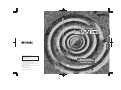 1
1
-
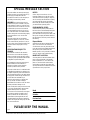 2
2
-
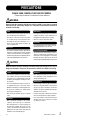 3
3
-
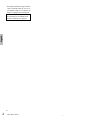 4
4
-
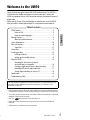 5
5
-
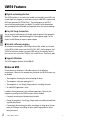 6
6
-
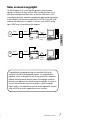 7
7
-
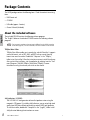 8
8
-
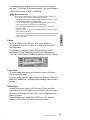 9
9
-
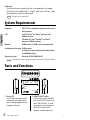 10
10
-
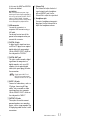 11
11
-
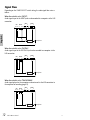 12
12
-
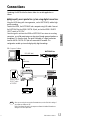 13
13
-
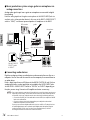 14
14
-
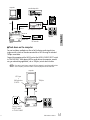 15
15
-
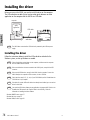 16
16
-
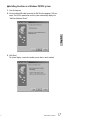 17
17
-
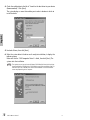 18
18
-
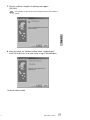 19
19
-
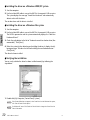 20
20
-
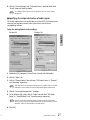 21
21
-
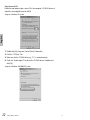 22
22
-
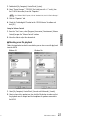 23
23
-
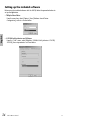 24
24
-
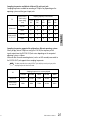 25
25
-
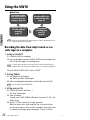 26
26
-
 27
27
-
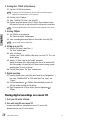 28
28
-
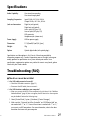 29
29
-
 30
30
-
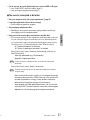 31
31
-
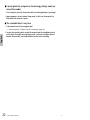 32
32
-
 33
33
-
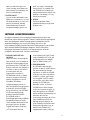 34
34
-
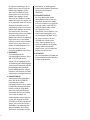 35
35
-
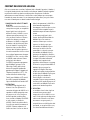 36
36
-
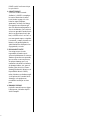 37
37
-
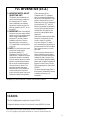 38
38
-
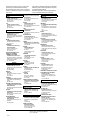 39
39
-
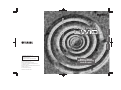 40
40
En otros idiomas
- français: Yamaha UW10 Le manuel du propriétaire
- italiano: Yamaha UW10 Manuale del proprietario
- English: Yamaha UW10 Owner's manual
- Deutsch: Yamaha UW10 Bedienungsanleitung
- русский: Yamaha UW10 Инструкция по применению
- Nederlands: Yamaha UW10 de handleiding
- português: Yamaha UW10 Manual do proprietário
- dansk: Yamaha UW10 Brugervejledning
- polski: Yamaha UW10 Instrukcja obsługi
- čeština: Yamaha UW10 Návod k obsluze
- svenska: Yamaha UW10 Bruksanvisning
- Türkçe: Yamaha UW10 El kitabı
- suomi: Yamaha UW10 Omistajan opas
- română: Yamaha UW10 Manualul proprietarului
Documentos relacionados
-
Yamaha UW500 El manual del propietario
-
Yamaha MG166CX El manual del propietario
-
Yamaha AW 1600 Manual de usuario
-
Yamaha AW2400 Manual de usuario
-
Yamaha MW12C 2 Manual de usuario
-
Yamaha Tyros3 El manual del propietario
-
Yamaha MOX6 El manual del propietario
-
Yamaha MOXF6 Manual de usuario
-
Yamaha XF6 El manual del propietario
-
Yamaha MW10 Manual de usuario