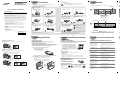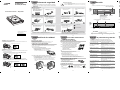Emergency eject hole
LED
Disc compartment
Eject Button
If the compartment does not open
when you press the Eject button,
power off the computer, insert a pin
or unfolded paper clip in the hole
and push firmlhy)
Safety Precautions
The following are basic precautions to ensure user safety
and reduce the risk of property damage.
Front
Rear
Sound output terminal
Interface terminal
Digital output
terminal
Master/slave select terminal Power terminal
Accessories
EIDE cable, 4 screws.
Design and specifications are subject to change without prior notice.
Introduction
1
2
3
Connecting the Cables
to the
CD-Rom
5
Connecting the Cables
Connecting the power cable
• The 4-pin power cable from the internal power unit of your computer must
be connected to the power terminal the rear of the CD-ROM drive.
1
Connecting the audio cable from a sound card
•
Connect the 4-pin audio cable between the sound output terminal on the
CD-ROM drive and the audio input terminal on the sound card.
4
Installing a jumper on the master/slave select terminal
•
Connect a jumper to the rear side of the CD-ROM.
If the jumper is connected to MA (Master), it will work in the Master mode.
If the jumper is connected to SL (Slave), it will work in the Slave mode.
If the jumper is connected to CS (CSEL), you can control the device by using the
host interface signal CSEL. (In general, connection to MA is recommended.)
2
Connecting the EIDE cable
•
Insert the EIDE cable (40-pin), which is connected to the hard
disk to the interface terminal.
(Place the red line of the cable close to the Pin 1.)
3
°ÿ Design and specifications are subject to change without prior notice.
Power cable
EIDE cable
Master/slave select terminal
Audio cable
CS : Cable Select(CSEL)
SL : Slave
MA: Master
4
When using one EIDE cable
• Connect the cable to the SL (Slave) of the Master/Slave Select Terminal at the rear
of the CD-ROM drive.
When using two EIDE cable
• Connect the cable to the MA (Master) of the Master/Slave Select Terminal at the rear
of the CD-ROM drive.
- If there is only one Optical drive: select MA (Master).
Hard Drive
Slave Drive (Choose the SL Jumper)
MainBoard
Hard Drive
Master Drive (Choose the MA Jumper)
MainBoard
SEC 1
PRI 1
SEC 1
PRI 1
-If there is two Optical drive, select MA (Master) / SL (Slave).
Hard Drive
Master Drive (Choose the MA Jumper)
Slave Drive (Choose the SL Jumper)
MainBoard
(Choose the MA Jumper)
(Choose the SL Jumper)
When you install the drive
While operating
Other
Place the drive on a level
surface.
• Do not place the drive in
direct sunlight.
• Avoid low - or high-temperature
environments.
• Avoid high-humidity environments.
Handle with caution to prevent
damage from external shock.
Do not drop the drive, and protect it
fromsevere shocks.
• It can damage the drive or cause
it to malfunction.
Do not move the drive while in operation
and do not attempt to open the disc tray
byforce. Make sure to close all working
programs before attempting to open the tray
and always use the open/close button.
Do not use cracked, distorted or
damaged discs.
Do not insert a pin into the emergency
opening while in operation.
In particular, a disc with a crack on the
inner tracks may break while in use.
• Never allow food particles or
foreign substances to enter the
drive casing.
• To protect against the risk of
fire, do ot spill such liquids as
alcohol and benzene on the
drive.
Do not disassemble, attempt to repair or
modify the device without express
approval as directed in the manual.
• To reduce the risk of damage,
electric shock, and fire.
Important to read and understand
at all times
Do not disassemble
1. Check to see that the disc does not have a crack before use. If the disc has a crack (especially around the center hole),
it is recommended that you make a copy immediately and use the copy instead. When a cracked disc is used continuously,
the size of the crack is likely to grow and it will eventually result in irreparable damage to the disc.
2. Do not use low quality discs (i.e., illegal products, scratched or damaged discs).
• Any change or modification not expressly approved by designated qualified personnel could
void your authority to operate this device.
Warning/Caution
Warning:
To warn the user that failure to comply with the instructions may result in
serious injury or death.
Caution:
To caution the user that failure to comply with the instructions may result in
damage to property.
CD-ROM DRIVE
SH-C522C(TS-H192C)
User's Guide - ENGLISH
FCC Compliance
This equipment has been tested and found to comply with the limits for a
Class B digital device, pursuant to Part 15 of the FCC rules.
These limits are designed to provide reasonable protection against harmful
interference in a residential installation.
This equipment generates, uses, and can radiate radio frequency energy and,
if not installed and used in accordance with the instructions, may cause
harmful interference to radio communications. However, there is no guarantee
that interference will not occur in a particular installation. If this equipment
does cause harmful interference to radio or television reception, which can be
deter-mined by turning the equipment off and on, the user is encouraged to
try to correct the interference by one or more of the following measures:
• Re-orient or relocate the receiving antenna.
• Increase the separation between the equipment and receiver.
• Connect the equipment into an outlet on a circuit different from that to
which the receiver is connected.
• Consult the dealer or an experienced radio/TV technician for help.
CAUTION
Change or modifications not expressly approved by the manufacturer
responsible for compliance could void the user’s authority to operate
the equipment.
LASER STANDARD
IEC 60825-1 : 1993 + A1 : 1997 + A2 : 2001
BG68-01032A Rev.00
- http://www.samsung-ODD.com
- www.samsung.com
Installing the Drive
Installing the CD-Rom Drive
If necessary, attach a horizontal bracket
to both sides of the drive.
• You can purchase these accessories separately
from your computer dealer.
(Screws for use: M3 X 6 X 4)
1
Remove the plate from a free expansion slot and install the
CD-ROM drive, as shown in the illustration.
•
If you have no free expansion slot, install the drive in place of the
diskette drive.
•
Make sure to use the standardized screws supplied (M3X6).
- To use screws other than M3X6 may result in malfunction.
System Requirements
Intel Pentium 166MHz(or higher), 16 MB of RAM (or higher) with an EIDE
interface,
Windows
98 / 2000 / ME / XP Windows NT 4.0 (or higher)
2
How to install the CD-ROM drive on your PC. First, remove the cover;
connect the cable to the CD-ROM drive and then to the PC.
CD-Rom
Drive
Horizontal
Bracket
Plate
Using the Drive/Storing and Cleaning
Your Discs
Push the power button and boot the computer.
1
After booting the computer, open the disc
compartment by pressing the Eject button.
2
Insert the disc (CD) with the label on the disc
facing upwards and close the disc compartment
by pressing the Eject button. The indicator light
comes on.
3
Play the disc (CD).
4
Using the CD-ROM Drive
•
Do not place a disc in direct sunlight.
•
Store a disc vertically in a well-ventilated and
stable location.
•
Do not write or attach a label on a disc.
•
Do not drop a disc or place heavy objects on it.
•
Do not touch the surface
of a disc; hold it by the
edges.
•
To clean a disc, polish lightly
from the inside of the disc to the
outside with a soft cotton cloth.
Storing Your Discs
Cleaning Your Discs
• Run the CD player program supplied with the sound card or play the
Windows Media Player.
Playing CD-DA/Audio CDs
• Follow the instructions provided with the disc.
• A video card or MPEG software and a sound card need to be installed to view video CDs.
Playing Video CDs
• The disc may not function properly if there are fingerprints, foreign substances or
dust on the disc surface.
• If the drive is vertically installed, you cannot use an 8 cm MiniDisc because the disc is
movable.
Solving Technical Problems
The CD-ROM drive is not
detected by the computer.
After installing the CD-ROM
drive, the PC gets slower.
•
Check that the power, audio and EIDE cables are correctly
connected to the computer.
•
Change the EIDE cable and reconnect it to the computer.
Preferably, connect a second EIDE cable to the CD-ROM drive
in master mode.
•
Check the position of the jumper in the master/slave select
terminal.
The CD-ROM drive is not
recognized by MS-DOS.
•
Reinstall the device driver or update it with the latest version by
downloading it from the Samsung Web site.
- http:// www.samsung-ODD.com
- http:// www.samsung.com
The CD-ROM drive is not
detected by Windows.
•
This case may occur when there is a Windows installation
problem; reinstall Windows.
No sound is heard from an
audio CD.
•
Check whether the audio cable is correctly connected to the sound
output terminal on the CD-ROM drive and the sound card CD-IN
terminal.
•
Check that the sound card is operational.
When the MPEG software
plays a Video CD, the pictures
are not regular and the running
speed is too slow.
•
Adjust the size of the replay screen.
•
After checking the display resolution, adjust it, if necessary.
A CD is not read or is read
too slowly.
•
Check whether the CD is of good quality and clean it,
if necessary.
The disc compartment will
not open.
•
Check that the power cable is correctly connected.
•
Power off and disconnect the PC.
Insert a pin or unfolded paper clip in the emergency hole and push
firmly until the disc compartment opens.
The CD-ROM drive is not
detected after it is connected
to a sound card.
•
The interface mode of the sound card is AT-BUS.
You must therefore connect the CD-ROM drive to the EIDE
port on the PC mother board, rather than to the sound card,
or install an EIDE compatible sound card.
The Disc is not in message is
displayed even though a disc
has been inserted.
•
The computer may not recognize the disc if you start playback
too quickly after inserting the disc.
Open and close the disc compartment and try again.
•
Clean the disc and try again.
•
The friction noise generated during SPIN-UP and STOP is caused by the
Automatic Ball Balancing System(ABS) and is not a malfunction.
Technical Specifications
8
7
6
9
• Failure to do so may cause the
device to fall onto a hard surface,
resulting in damage or malfunction.
52X, 7800KB/s(MAX)
SH-C522C(TS-H192C)
SECTIONS
DISC
DRIVE PER -
FORMANCE
FRONT
PANEL
REAR PANEL
OPERATING
ENVIRONMENT
General
reliability
ERROR RATE
Disc types supported
Disc diameter
Data transfer rate
Access time (
typical
)
Data buffer capacity
Laser
Slide mechanism
Spindle motor
Load mechanism
Eject button
Indicator(LED)
Required power
Interface connector
Audio output
Jumper block
Storage area
Work area
Net weight
MTBF
CD-DA, CD-ROM Mode-1, CD-ROM XA Mode-2 Form-1,
Form-2, Photo-CD(Single, Multi-session), Video CD ready,
CD-Plus, CD-Extra, Enhanced CD, CD-I/FMV, CD-R/RW
120mm or 80mm
PIO Mode 4, DMA MW2, UDMA2
90ms(typical)
96KB
Semiconductor laser
Step Motor
Brushless motor
Tray, DC motor(Soft Eject)
Mode-1 : 1block / 10
12
bits, Mode-2 : 1 block/10
9
bits
Auto eject or Auto inject
POWER ON/BUSY
+5V DC 1.5A, +12V DC 1.5A
ATAPI
Line out 0.70 ± 20%(Vrms), 47kΩ
Molex 70203 or other compatible models
Temperature : 5~45 °C, Humidity : 10~80%
Temperature : -25~60 °C, Humidity : 10~90%
740g (set only)
125,000 POH (Duty 20%)
148.2 (W) x 42(H) x 184(D)mm
Dimensions

Orificio de expulsión de emergencia
Luz
indicadora
Compartimento del disco
Botón de expulsión (eject)
Si el compartimento no se abre al
pulsar el botón de expulsión (Eject),
apague el ordenador, inserte un
objeto fino o un clip enderezado en el
orificio y empuje con fuerza
Instrucciones de seguridad
A continuación se detallan ciertas normas básicas de seguridad
para el usuario y que reducen el riesgo de daños en la propiedad.
Parte
Delantera
Parte
Posterior
Terminal de salida de
sonido
Terminal de la interfaz
Terminal de salida
digital
Master/slave select terminal
Terminal de energía
Accesorios
Cable EIDE y 4 tornillos.
Introducción
1
2
3
Conexión de los cables con el
CD-ROM
£E
Conexión de los cables
Cable de alimentación
• El cable de alimentación de 4 patillas de la unidad de alimentación interna debe
estar conectado al terminal de alimentación situado en la parte posterior de la
unidad de CD-ROM.
1
Cable de audio
•
Conecte el cable de audio de 4 patillas entre el terminal de salida de sonido de la
unidad de CD-ROM y el terminal de entrada de audio de la tarjeta de sonido.
4
Terminal de Selección Maestro/Esclavo.
•
Conectar un jumper a la parte posterior del CD-ROM. Si el jumper se conecta al
MA (Maestro), funcionará el modo Maestro. Si el jumper se conecta al dispositivo
SL (Esclavo), funcionará el modo Esclavo. Si el jumper se conecta al CS (CSEL),
se podrá controlar el dispositivo usando la señal de interface host CSEL.
(En general, se recomienda la conexión MA)
2
Cable EIDE
•
Inserte el cable EIDE (40-pin), el cual está conectado al disco duro, al terminal
de interface. (Coloque la línea roja del cable cerca al Pin 1)
3
°ÿ El diseño y las especificaciones están sujetos a cambios sin previo aviso.
Cable de alimentación
Cable EIDE
Terminal de Selección Maestro/Esclavo.
Cable de audio
CS : Cable Select(CSEL)
SL : Esclavo
MA: Maestro
4
Cuando se usa un cable EIDE
• Conecte el cable al dispositivo SL (Esclavo) del Terminal de Selección Maestro/Esclavo de la
parte posterior del drive CD-ROM.
Cuando se usa dos cables EIDE
• Conecte el cable al dispositivo MA (Maestro) del Terminal de Selección Maestro/Esclavo de la
parte posterior del drive CD-ROM.
- Si sólo hay una grabadora Unidad optica, seleccione MA (Master, Maestro).
HDD
CD-ROM Drive (Escoja el Jumper SL)
Tablero madre
HDD
CD-ROM Drive (Escoja el Jumper MA)
Tablero madre
SEC 1
PRI 1
SEC 1
PRI 1
- Si hay dos unidades opticas, seleccione MA (Master, Maestro) en la parte
posterior de una de ellas, y SL (Slave, Esclavo) en la parte posterior de la otra.
HDD
CD-ROM Drive (Escoja el Jumper MA)
CD-ROM Drive (Escoja el jumper SL)
Tablero madre
(
Escoja el Jumper MA
)
(Escoja el jumper SL)
Instalación
Mientras está en funcionamiento
Otros
Coloque la unidad en una
superficie horizontal.
• No exponga la unidad a la luz
directa del sol.
• Evite los entornos de baja o
elevada temperatura.
• Evite los entornos de humedad
elevada.
Trátelo con cuidado para evitar
daños producidos por un golpe.
Evite que caiga al suelo y que
se someta a golpes fuertes.
• Puede provocar daños o un
funcionamiento incorrecto en la
unidad.
No mueva la unidad mientras esté en
funcionamiento y no intente abrir la bandeja a la
fuerza. Asegúrese de cerrar todas las
aplicaciones antes de abrir la bandeja y utilice
siempre el botón de abrir o cerrar.
No utilice discos agrietados,
deformados o dañados.
No inserte ningún objeto puntiagudo
en la apertura de emergencia mientras esté
en funcionamiento.
En especial, un disco con una grieta en las
pistas del interior puede romperse mientras
está en funcionamiento.
• Jamás permita que entren
partículas de comida o sustancias
ajenas a la caja de la unidad.
• Para protección frente al riesgo de
fuego, no derrame líquidos como el
alcohol o el benceno en la unidad.
No desmonte, intente reparar o
modifique la unidad sin autorización
expresa en el manual.
• Para reducir el riesgo de daños,
electrocución y fuego.
No desensamblar.
Do not disassemble
1. Asegúrese de que el disco no contenga una grieta antes de utilizarlo. Si el disco tiene una grieta (especialmente en el
área del círculo central), se recomienda hacer una copia inmediatamente y usar la copia en su lugar. Cuando se utiliza
continuamente un disco agrietado, el tamaño de la grieta tenderá a crecer y tarde o temprano el disco quedará inservible.
2. No utilice discos de mala calidad (es decir, de origen ilegal, agrietados o dañados).
• Cualquier cambio o modificación no aprobado expresamente por personal cualificado podría significar
que el usuario no es una persona con autoridad para utilizar este dispositivo.
Advertencia / Precaución
Advertencia:
Para advertir al usuario de que el no seguimiento de las instrucciones puede dar lugar
a lesiones de gravedad o la muerte.
Precaución:
Para prevenir al usuario de que el no seguimiento de las instrucciones puede dar lugar
a daños en las cosas.
CD-ROM DRIVE
SH-C522C(TS-H192C)
Guía del usuario – Español
BG68-01032A Rev.00
Instalación de la unidad
Instalación de la unidad CD-ROM
En caso de necesidad, acople un
soportehorizontal a los laterales de la unidad.
• Puede comprar estos accesorios por separado al
distribuidor del equipo.
(Tornillos recomendados: M3 X 6 X 4)
1
Quite la placa de una ranura de extensión libre e instale la
unidad CD-ROM, según se muestra en la figura.
• Si no tiene ninguna ranura de extensiónlibre, instale la unidad en lugar
de la unidad de disquete.
• Cerciórese de utilizar los tornillos estándar suministrados (M3X6).
- Utilizar tornillos distintos del estándar M3X6 puede provocar un funcionamiento
incorrecto.
Requisitos del sistema
Intel Pentium 166MHz(o superior), 16 MB de RAM (o superior) con una
interfaz,
Windows
98 / 2000 / ME / XP Windows NT 4,0 (o superior)
2
Instalación de la unidad de CD-ROM en el equipo.
Primero, quite la cubierta; conecte el cable con la unidad de CD-ROM y,
entonces, con el equipo.
Soporte
Horizontal de
Launidad de
CD-ROM
Placa
Utilizaciónde la unidad / Almacenamiento
y limpieza de los discos
Presione el botón de alimentación y arranque el ordenador.
1
Una vez iniciado el ordenador, abra el compartimento
de disco pulsando el botón de expulsión (Eject).
2
Inserte el disco (CD) con la etiqueta colocada
hacia arriba y cierre el compartimento pulsando
el botón de expulsión (Eject). El indicador
luminoso se enciende.
3
Reproduzca el disco (CD).
4
Uso de la unidad de CD-ROM
•
No exponga el disco a la luz solar directa.
•
Guarde los discos en posición vertical en un lugar
estable y con buena ventilación.
•
No escriba ni pegue etiquetas en los discos.
•
No deje caer los discos ni coloque objetos pesados sobre ellos.
•
No toque la superficie del
disco; sujételo por los
bordes.
•
Para limpiar un disco, frótelo
suavemente de dentro hacia fuera
con un paño de algodón.
Almacenamiento de los discos
Limpieza de los discos
• Ejecute el programa reproductor de CD suministrado con la tarjeta de sonido,
o bien el programa Windows Media Player.
Reproducción de discos CD-DA y de Audio
•
Siga las instrucciones proporcionadas con el disco.
• Es necesario tener instalado software de la tarjeta de vídeo o MPEG,
junto con una tarjeta de sonido,para poder visualizar los CD de vídeo.
Reproducción de CD de vídeo
•
The disc may not function properly if there are fingerprints, foreign substances or
dust the disc surface.
•
Si la unidad está instalada verticalmente, no es posible reproducir los MiniDisc de
8 centímetros porque el disco no queda en su los MiniDisc de 8 centímetros porque el sitio.
Solución de problemas de grabación
El equipo no detecta la unidad
de CD-ROM.
Tras instalar la unidad de CD-ROM,
el PC se ralentiza.
•
Compruebe que los cables de alimentación, audio e EIDE estén
conectados correctamente al equipo.
•
Cambie el cable EIDE y vuélvalo a conectar al equipo.
Preferiblemente, conecte un segundo cable EIDE a la unidad
de CD-ROM en modo maestro.
•
Compruebe la posición del puente en el terminal de selección
maestro/esclavo.
MS-DOS no reconoce la unidad
de CD-ROM.
•
Reinstale el controlador de dispositivo o actualícelo con la
versión más reciente que puede descargar de la página Web
de Samsung.
- http:// www.samsung-ODD.com - Http:// www.samsung.com
Windows no detecta la unidad de
CD-ROM.
•
Esto se puede producir cuando existe un problema de
instalación de Windows; reinstale Windows.
El CD de música no suena.
•
Asegúrese de que el cable de audio esté conectado correctamente
al terminal de salida de sonido en la unidad de CD-ROM y al
terminal CD-IN de la tarjeta de sonido..
•
Compruebe que la tarjeta de sonido esté operativa.
Cuando el software MPEG reproduce
un CD de vídeo, las imágenes no son
uniformes y la velocidad de ejecución
es demasiado lenta.
•
Ajuste el tamaño de la pantalla de reproducción.c
•
Una vez comprobada la resolución de la pantalla, ajústela si es
necesario.
El CD no se puede leer o la
lectura es lenta.
•
Instale la versión más reciente del controlador de dispositivo.
El compartimiento de disco no
se abre.
•
Compruebe que el cable de alimentación esté conectado
correctamente.
•
Apague y desconecte el equipo. Inserte un objeto fino o un clip
enderezado en el orificio de emergencia y empuje con fuerza hasta
que se abra el compartimiento.
No se detecta la unidad de CD-ROM
después de haberla conectado a una
tarjeta de sonido.
•
El modo de interfaz de la tarjeta de sonido es AT-BUS. Por lo
tanto, debe conectar la unidad de CD-ROM al puerto EIDE de la
placa base del PC, en lugar de conectarla a la tarjeta de sonido,
o instalar una tarjeta de sonido compatible con EIDE.
Aparece el mensaje "Disc is not
in" (No hay disco) aunque se
haya insertado un disco.
•
Es posible que el equipo no reconozca el disco si la reproducción
se inicia inmediatamente después de insertar el disco. Abra y
cierre el compartimiento e inténtelo de nuevo.
•
Limpie el disco e inténtelo de nuevo.
°ÿ El sonido friccional detectado durante el funcionamiento de Giro (Spin-Up) y
Parada (Stop) está provocado por el sistema ABS (Sistema de balance automático,
Automatic Ball Balancing System(ABS)
y no se debe a un funcionamiento incorrecto.
Especificaciones
7
6
5
8
•
Si no se hace así, es posible que el
dispositivo caiga a una superficie
dura y se produzca un daño o un
problema de funcionamiento.
52X, 7800KB/s(MAX)
SH-C522C(TS-H192C)
ELEMENTO
DISCO
RENDIMIENTO
DE LA
UNIDAD
PANEL
FRONTAL
PANEL
POSTERIOR
ENTORNO
OPERATIVO
GENERAL
FIABILIDAD
TASA DE ERROR
Tipos de discos
compatibles
Diámetro del disco
Velocidad de
transferencia de datos
Tiempo de acceso (typical)
Búfer de datos
Láser
Mecanismo móvil
Motor del eje
Mecanismo de carga
Botón de expulsión
Indicador luminoso(LED)
Alimentación necesaria
Conector de la interfaz
Salida de audio
Bloque de puentes
Almacenamiento
En funcionamiento
Peso neto
MTBF
CD-DA, CD-ROM Mode-1, CD-ROM XA Mode-2 Form-1,
Form-2, Photo-CD(Single, Multi-session), Video CD ready,
CD-Plus, CD-Extra, Enhanced CD, CD-I/FMV, CD-R/RW
120mm or 80mm
PIO Mode 4, DMA MW2, UDMA2
90ms(typical)
96KB
Semiconductor laser
Step Motor
Brushless motor
Bandeja. Motor de CA (Expulsión suave). Hori/Vert
Mode-1 : 1block / 10
12
bits, Mode-2 : 1 block/10
9
bits
Expulsión automática o introducción automática
POWER ON/BUSY
+5V DC 1.5A, +12V DC 1.5A
ATAPI
Line out 0.70 ± 20%(Vrms), 47kΩ
Molex 70203 or other compatible models
Temperatura: 5~45 °C, Humedad: 10~80%
Temperatura: -25~60 °C, Humedad: 10~90%
740g (sólo el aparato)
125.000 POH(20% rendimiento)
148.2 (W) x 42(H) x 184(D)mm
Dimensiones
- http://www.samsung-ODD.com
- www.samsung.com
Design und technische daten Köunen ohne Aukündigung geändert werden.
-
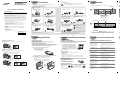 1
1
-
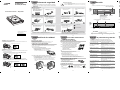 2
2
Samsung SH-C522C Manual de usuario
- Tipo
- Manual de usuario
- Este manual también es adecuado para
en otros idiomas
- English: Samsung SH-C522C User manual