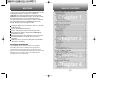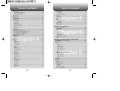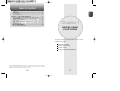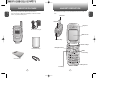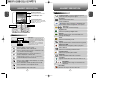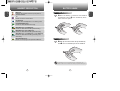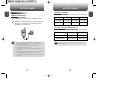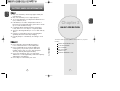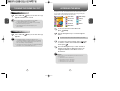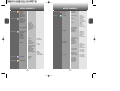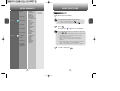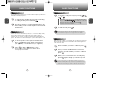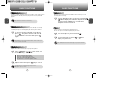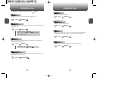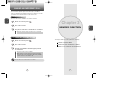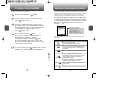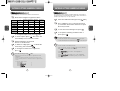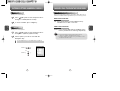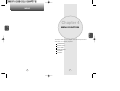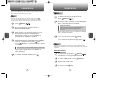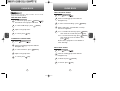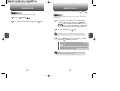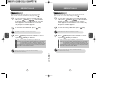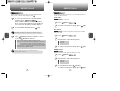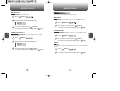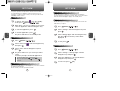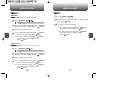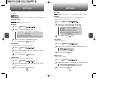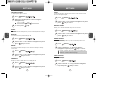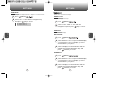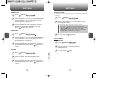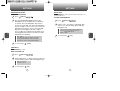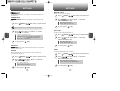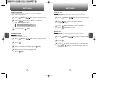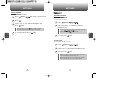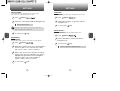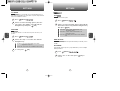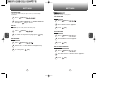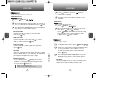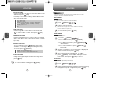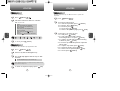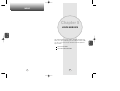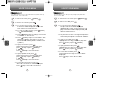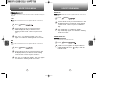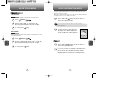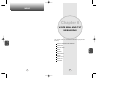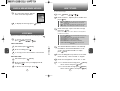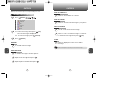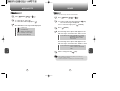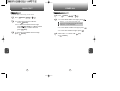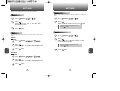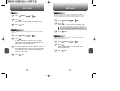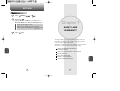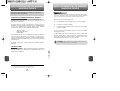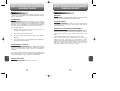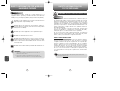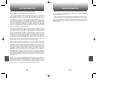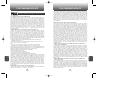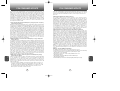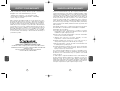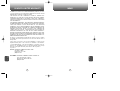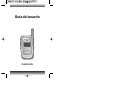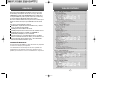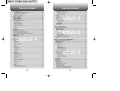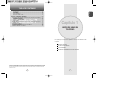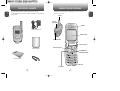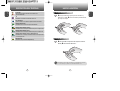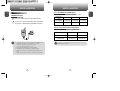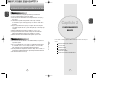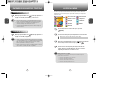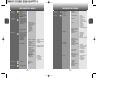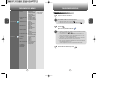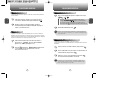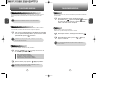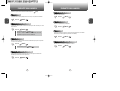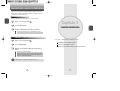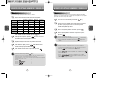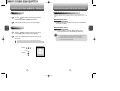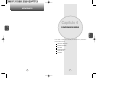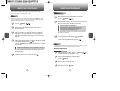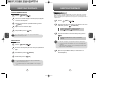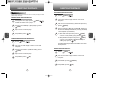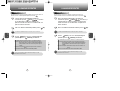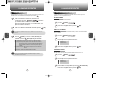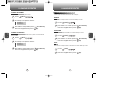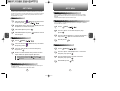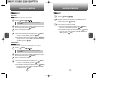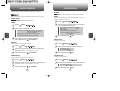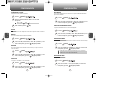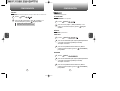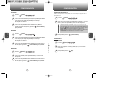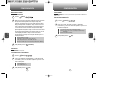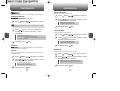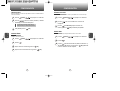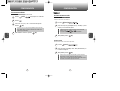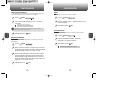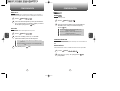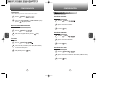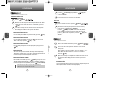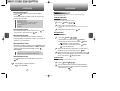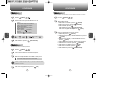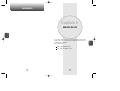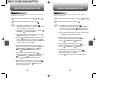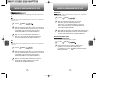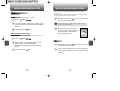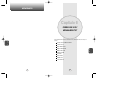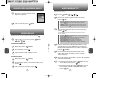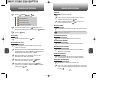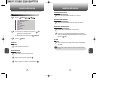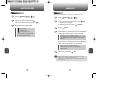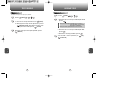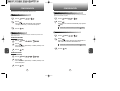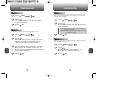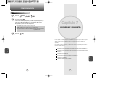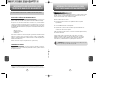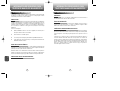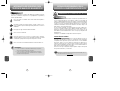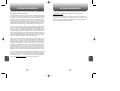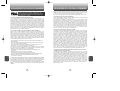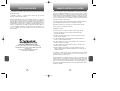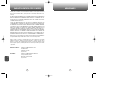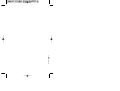Audiovox CDM 8615 Manual de usuario
- Categoría
- Teléfonos móviles
- Tipo
- Manual de usuario
Este manual también es adecuado para


TABLE OF CONTENTS
1
Chapter 1
Chapter 2
Chapter 3
Chapter 4
CHAPTER 1. BEFORE USING YOUR PHONE .................................5
INSIDE THE PACKAGE .....................................................................................6
HANDSET DESCRIPTION.................................................................................7
THE FUNCTION KEYS.............................................................................................8
DISPLAY INDICATORS ...........................................................................................9
BATTERY USAGE...........................................................................................11
BATTERY INSTALLATION....................................................................................11
BATTERY REMOVAL.............................................................................................11
BATTERY CHARGING...........................................................................................12
POWER CONNECTION ......................................................................................12
BATTERY TALK TIME .........................................................................................13
BATTERY LIFE (FOR NEW BATTERY) ................................................................13
BATTERY HANDLING INFORMATION..........................................................14
DOs.........................................................................................................................14
DON’Ts...................................................................................................................14
CHAPTER 2. BASIC OPERATION ..................................................15
TURNING THE PHONE ON / OFF ..................................................................16
TURNING THE PHONE ON...................................................................................16
TURNING THE PHONE OFF..................................................................................16
ACCESSING THE MENU................................................................................17
MENU SUMMARY .........................................................................................18
BASIC FUNCTIONS ........................................................................................21
MAKING A CALL ...................................................................................................21
SPEAKER PHONE..................................................................................................22
PAUSE FEATURE ..................................................................................................22
ANSWERING A CALL............................................................................................23
3-WAY CALLING ...................................................................................................23
CALLER ID FUNCTION..........................................................................................24
CALL WAITING FUNCTION..................................................................................24
ADJUSTING VOLUME..........................................................................................24
ETIQUETTE............................................................................................................25
LOCK ......................................................................................................................25
DURING A CALL .............................................................................................26
MESSAGING .........................................................................................................26
MUTE (UNMUTE)..................................................................................................26
SCRATCHPAD .......................................................................................................26
SEND MY PHONE # ..............................................................................................26
MY PHONE # .........................................................................................................27
VOICE PRIVACY.....................................................................................................27
LOCATION .............................................................................................................27
PHONE INFO..........................................................................................................27
MAKING AN EMERGENCY CALL..................................................................28
911 IN LOCK MODE ..............................................................................................28
911 USING ANY AVAILABLE SYSTEM ...............................................................28
CHAPTER 3. MEMORY FUNCTION...............................................29
STORING A PHONE NUMBER ......................................................................30
ENTERING LETTERS, NUMBERS & SYMBOLS ...........................................31
STANDARD INPUT MODE....................................................................................32
T9 INPUT MODE....................................................................................................33
NUMERIC MODE...................................................................................................34
SYMBOL MODE ....................................................................................................34
MAKING A CALL THROUGH THE PHONE BOOK ........................................35
ONE-TOUCH/TWO-TOUCH DIALING...................................................................35
ONE-TOUCH DIALING:.......................................................................................35
TWO-TOUCH DIALING: ......................................................................................35
CHAPTER 4. MENU FUNCTION ....................................................37
PHONE BOOK .................................................................................................38
FIND .......................................................................................................................38
ADD NEW ..............................................................................................................39
GROUP...................................................................................................................39
ADD NEW GROUP .............................................................................................39
CHANGE GROUP NAME ....................................................................................40
ERASE GROUP ...................................................................................................40
SPEED DIAL...........................................................................................................41
WELCOME
Thank you for choosing the up-to-date CDM8615VW, our new
model, developed by top researchers to support the
CDMA2000 1X system through Qualcomm-manufactured
MSM6050 chips and CDMA technologies. This product allows
for communication services and a GUI animation menu.
T9 input mode makes it much easier to enter text, while VR
(Voice Recognition) makes the CDM8615VW more user
friendly. Other proven technologies include:
Full graphic display of 9 text input lines and 1 icon line with
variable font size.
Easy to dial through the VR feature.
Easy to enter letters through the T9 text input mode.
GUI & Animation display compliant with CDMA2000 1X.
CSTN 65K Color LCD.
Navigation Key and 21 keys aligned for more convenience.
Sophisticated features of speaker phone, and voice
recognition.
Additional services of text messaging and call forwarding,
call transfer, call waiting.
IMPORTANT INFORMATION
This CDM8615VW user guide contains very important
information about how to handle and use the product.
Please read this manual thoroughly, pay attention to the
warranty on the back page and be alert to the exclusions and
limitations of your warranty, which are related with the
unauthorized use of components.

TABLE OF CONTENTS TABLE OF CONTENTS
3
2
Chapter 4
Chapter 6
Chapter 5
Chapter 4
ERI BANNER.......................................................................................................76
PHONE INFO..........................................................................................................77
S/W VERSION.....................................................................................................77
H/W VERSION ....................................................................................................77
GET IT NOW VERSION.......................................................................................77
UTILITIES ........................................................................................................78
SCHEDULE.............................................................................................................78
ADD NEW PLAN.................................................................................................78
VIEW PLAN.........................................................................................................79
ALARM...................................................................................................................79
MEMO PAD............................................................................................................81
ADD MEMO........................................................................................................81
VIEW MEMO ......................................................................................................81
SETTINGS ...........................................................................................................81
CALCULATOR........................................................................................................82
WORLD CLOCK .....................................................................................................82
STOP WATCH........................................................................................................83
CHAPTER 5. VOICE SERVICE ........................................................85
VOICE TOOLS MENU.....................................................................................86
VOICE MEMO ........................................................................................................86
VOICE DIAL............................................................................................................87
TRAIN WORDS......................................................................................................88
YES .....................................................................................................................88
NO.......................................................................................................................88
WAKE-UP............................................................................................................89
UNDO TRAIN ALL...............................................................................................89
VOICE SETTING ....................................................................................................90
SET ACTIVE ........................................................................................................90
HFK MODE .........................................................................................................90
VOICE RECOGNITION MODE ........................................................................91
NAME.....................................................................................................................91
CHAPTER 6. VOICE MAIL AND TXT MESSAGING......................93
WHEN A NEW MESSAGE ARRIVES .............................................................94
VOICE MAIL ....................................................................................................94
NEW TXT MSG .........................................................................................................95
INBOX........................................................................................................................96
REPLY .................................................................................................................96
REPLY WITH COPY ............................................................................................96
FORWARD..........................................................................................................97
SAVE MEDIA ......................................................................................................97
SAVE TO CONTACT............................................................................................97
SAVE TO SAVED.................................................................................................97
SAVE TO QUICK TEXT........................................................................................97
BLOCK SENDER .................................................................................................97
LOCK & UNLOCK ...............................................................................................97
OUTBOX....................................................................................................................98
CHECKING SENT TXT MESSAGES .....................................................................98
RESEND..............................................................................................................98
EDIT MESSAGE ..................................................................................................98
SAVE TO CONTACT............................................................................................99
SAVE TO SAVED.................................................................................................99
LOCK & UNLOCK ...............................................................................................99
STATE .................................................................................................................99
WEB ALERTS...........................................................................................................100
SAVED .....................................................................................................................101
QUICK TEXT............................................................................................................102
ERASE ALL ..............................................................................................................103
ERASE MESSAGES.............................................................................................103
SETTINGS................................................................................................................104
SAVE SENT MSG................................................................................................104
AUTO ERASE.......................................................................................................104
INBOX ...............................................................................................................104
OUTBOX ...........................................................................................................104
DEFAULT CALLBACK..........................................................................................105
EDIT VOICE CALLBACK ......................................................................................105
MSG. GROUP ........................................................................................................42
ADD NEW MSG. GROUP ...................................................................................42
CHANGE MSG. GROUP NAME..........................................................................42
SEND TEXT MSG. GROUP .................................................................................43
ERASE MSG. GROUP.........................................................................................43
MY PHONE # .........................................................................................................44
RECENT CALLS ..............................................................................................45
ALL CALLS.............................................................................................................45
MISSED CALLS .....................................................................................................46
RECEIVED CALLS..................................................................................................47
DIALED CALLS ......................................................................................................48
CALL TIMERS ........................................................................................................49
LAST CALL..........................................................................................................49
ALL CALLS..........................................................................................................49
HOME CALLS .....................................................................................................49
ROAM CALLS .....................................................................................................50
CUMULATIVE CALLS .........................................................................................50
1X PACKET COUNTER..........................................................................................51
RECEIVED...........................................................................................................51
TRANSMITTED ...................................................................................................51
TOTAL.................................................................................................................51
GET IT NOW ...................................................................................................52
START GET IT NOW .............................................................................................52
DOWNLOADING APPLICATIONS ........................................................................52
DOWNLOADING MELODIES/WALLPAPERS.......................................................52
APPLYING MELODIES/WALLPAPERS.................................................................53
CHECKING DATA FOLDER MEMORY..................................................................53
ERASING AN APPLICATION ................................................................................53
MEDIA GALLERY............................................................................................54
IMAGES .................................................................................................................54
GRAPHICS ..........................................................................................................54
ANIMATIONS......................................................................................................54
TONES ...................................................................................................................55
SETTINGS .......................................................................................................56
SOUNDS................................................................................................................56
RINGER TYPE .....................................................................................................56
VOLUME.............................................................................................................57
ALERT .................................................................................................................58
ROAM RINGER...................................................................................................59
TONE LENGTH ...................................................................................................59
ETIQUETTE .........................................................................................................60
DISPLAY.................................................................................................................61
MENU STYLE......................................................................................................61
GRAPHICS ..........................................................................................................61
SUB SCREEN......................................................................................................63
GREETING MESSAGE ........................................................................................64
CONTRAST .........................................................................................................64
BACKLIGHT ........................................................................................................65
SECURITY..............................................................................................................66
PHONE LOCK .....................................................................................................66
RESTRICT ...........................................................................................................66
CHANGE CODE ..................................................................................................68
SPECIAL #’S .......................................................................................................69
ERASE ALL .........................................................................................................69
RESET PHONE....................................................................................................70
OTHERS .................................................................................................................71
ANSWER OPTIONS ............................................................................................71
AUTO RETRY ......................................................................................................72
LANGUAGE.........................................................................................................73
VOICE PRIVACY..................................................................................................73
TTY MODE..........................................................................................................74
LOCATION ..........................................................................................................74
SYSTEM.................................................................................................................75
SET MODE..........................................................................................................75
NAM SETTING ....................................................................................................75
PRL ID.................................................................................................................76

BEFORE USING
YOUR PHONE
C
H
.
1
5
This chapter provides important information about using the
CDM8615VW including:
Chapter 1
INSIDE THE PACKAGE
HANDSET DESCRIPTION
BATTERY USAGE
BATTERY HANDLING INFORMATION
TABLE OF CONTENT
4
Chapter 7
REMIND ...............................................................................................................106
EDIT SIGNATURE................................................................................................106
DIRECT VIEW.......................................................................................................107
ENTRY MODE......................................................................................................107
BLOCK OR UNBLOCK.........................................................................................108
CHAPTER 7. SAFETY AND WARRANTY ....................................109
SAFETY INFORMATION FOR WIRELESS HANDHELD PHONES ..............110
DRIVING SAFETY................................................................................................111
ELECTRONIC DEVICES .......................................................................................112
OTHER SAFETY GUIDELINES............................................................................113
PRECAUTIONS....................................................................................................114
SAFETY INFORMATION FOR FCC RF EXPOSURE ....................................115
CAUTIONS...........................................................................................................115
SAR INFORMATION.....................................................................................116
FDA CONSUMER UPDATE ..........................................................................118
PROTECT YOUR WARRANTY .....................................................................122
12 MONTH LIMITED WARRANTY...............................................................123
“Licensed by QUALCOMM Incorporated under one or more of the following Patents : U.S.Patent No.
4,901,307 U.S.Patent No. 5,056,109 U.S.Patent No. 5,099,204 U.S. Patent No. 5,101,501 U.S. Patent No.
5,103,459 U.S. Patent No. 5,107,225 U.S.Patent No. 5,109,390.”

HANDSET DESCRIPTION
C
H
1
This package should include all items pictured below.
If any are missing or different, immediately contact the retailer
where you purchased the phone.
7
INSIDE THE PACKAGE
C
H
1
6
Handstrap
User Manual
AC Travel Charger
Handset
Standard Battery
Antenna
Earjack
Volume Key
LCD Screen
Function Keys
Send Key
END/
Power Key
Microphone
Earpiece
Navigation Key
The CDM8615VW weighs 3.7oz. The dimensions are 1.83” x 4.48” x
0.97”.

C
H
1
DISPLAY INDICATORS
9
C
H
1
THE FUNCTION KEYS
8
Press to make or receive a call.
Press and hold to turn on VR mode.
Press to clear a digit from the display or to return
to the previous page.
Press and hold to enable speaker phone mode.
Press and hold to enter lock mode.
Press and hold to enter etiquette mode.
Press to turn the phone on/off, to terminate a call
or to return to the initial page.
Signal Strength - Current signal strength: the
more lines, the stronger the signal.
Battery
Battery charging level – the more blocks, the
stronger the charge.
Roaming
Phone is out of home area.
Message
New TXT or voice message.
Digital mode
Phone is operating in digital mode.
Mute
Phone is mute during a call.
Silent
Appears when Silent is selected as the ring mode.
Emergency Call
Blinks when an emergency call is in progress.
Auto Answer
Phone is in answering machine mode.
Etiquette
Phone will vibrate when call is received.
Schedule
Appears when either an event or an alarm is set.
In Idle Mode
- Press Up to access the Phone Book,
Down to access the Messaging, Right
for Get It Now and Left for Mobile Web.
Inside the menu
- Within a menu, use to scroll through
menu options, or to select a function
displayed on the screen.
(Left Soft Key) Press to access the menu or
function displayed on bottom line.
(Right Soft Key) Press to access contact menu
or function displayed on bottom line.
HANDSET DESCRIPTION HANDSET DESCRIPTION
Display Indicators
See page 9 for a list of icons.
Soft Key Indicators
Shows the functions currently
assigned to each soft key and
displays some icons.
Text & Graphic area
Menu
Messaging
Get It NowMobile Web
Phone Book
Ring Mode
Appears when a ringer is selected as the
ring mode.
Contacts
Service Indicator
Indicates call is in progress, indicates the
phone cannot receive a signal from the system.
Speaker phone
Phone is in speaker phone mode.
Data Only
Receives an async. call as a voice call.

C
H
1
11
C
H
1
BATTERY INSTALLATION
1
u
Place the battery on the back of the handset
and slide into place.
v
Push the battery down
until it locks into place.
BATTERY REMOVAL
1
u
Pull up the release latch, lift up the battery
and
v
remove the battery from the handset.
If the battery is not correctly placed in the compartment, the
handset will not turn on and/or the battery may detach during use.
10
HANDSET DESCRIPTION BATTERY USAGE
Scratch Pad
Displays when scratchpad is in use during a call.
Unread Web Message
Phone has new Web Alert message.
Web Message + Text Message
Phone has new Web Alert Msg and Text Msg.
Web Message + Voice Message
Phone has new Web Alert Msg and Voice Msg.
Web Message + Text Message + Voice Message
Phone has new Web Alert Msg, Text Msg and
Voice Msg.
Openwave Browser
Phone is in the progress of Openwave Browser.
1X
Phone is in the 1x service area.
GPS Icon
Indicates the Location Service of your phone is
disabled/enabled.

C
H
1
13
C
H
1
12
BATTERY USAGE BATTERY USAGE
AMPS
Up to 80 m
Up to 130 m
PCS
Up to 190 m
Up to 330 m
DCS
Up to 195 m
Up to 330 m
STD 1000 mAh
Battery Capacity
EXT 1700 mAh
AMPS
Up to 20 Hours
Up to 35 Hours
CDMA
Up to 190 Hours
Up to 310 Hours
STD 1000 mAh
Battery Capacity
EXT 1700 mAh
BATTERY LIFE (FOR NEW BATTERY)
The operating time is subject to your handset usage and configuration.
BATTERY TALK TIME
The operating time is subject to your handset usage and configuration.
These times are for a new battery. Usage and Standby time may
decrease over time.
• When you charge the battery with the phone power off, you
will see a charging status screen. You cannot operate the
phone until it is powered on.
• The battery is not charged at the time of purchase.
• Fully charge the battery before use.
• It is more efficient to charge the battery with the handset
powered off.
• The battery must be connected to the phone in order to charge it.
• Battery operating time gradually decreases over time.
• If the battery fails to perform normally, you may need to replace
the battery.
1
Plug the AC Charger into a standard outlet.
2
Plug the other end of the AC Charger into the
bottom of your phone. The battery must be
installed onto the phone.
BATTERY CHARGING
POWER CONNECTION

BATTERY HANDLING INFORMATION
BASIC OPERATION
This chapter addresses and explains the basic features of your phone
including:
Chapter 2
C
H
2
15
C
H
1
14
TURNING THE PHONE ON / OFF
ACCESSING THE MENU
MENU SUMMARY
BASIC FUNCTIONS
DURING A CALL
MAKING AN EMERGENCY CALL
l Only use the battery and charger approved by the
manufacturer.
l Only use the battery for its original purpose.
l Try to keep batteries in a temperature between 41ºF
(5ºC ) and 95ºF (35ºC).
l If the battery is stored in temperatures above or
below the recommended range, give it time to warm
up or cool down before using.
l Completely drain the battery before recharging.
It may take one to four days to completely drain.
l Store the discharged battery in a cool, dark, and dry
place.
l Purchase a new battery when its operating time
gradually decreases after fully charging.
l Properly dispose of the battery according to local
laws.
l Don’t attempt to disassemble the battery –
it is a sealed unit with no serviceable parts.
l Don’t accidentally short circuit the battery by
carrying it in your pocket or purse with other
metallic objects such as coins, clips and pens.
This may critically damage the battery.
l Don’t leave the battery in hot or cold temps.
Otherwise, it could significantly reduce the capacity
and lifetime of the battery.
l Don’t dispose of the battery into a fire.
DOs
DON’Ts

ACCESSING THE MENU
C
H
2
Your phone can be customized via the menu. Each function can be
accessed by scrolling with the Navigation Key or by pressing the
number that corresponds with the menu item.
1
To access the menu in the idle mode,
press [MENU].
2
Use the Navigation Key to scroll through the
menu.
3
To return to the previous page, press [CLR].
To exit the current menu and return to the idle
mode, press .
4
Press the Navigation Key to enter a function
when its main page is displayed or press its
assigned number to have direct access to
the function.
17
C
H
2
TURNING THE PHONE ON
1
Press and hold until your “Power On” logo
appears and the tone sounds.
• To select a logo, refer to page 61 for more details.
(Settings>Display>Graphics) for more detail.
• If “Password” appears on the display enter your 4-digit
password to unlock your phone.
• The default password is the last 4 digits of your
phone number.
16
TURNING THE PHONE OFF
1
Press and hold until your “Power Off” logo
appears.
• Immediately change or recharge the battery when
“Low Battery Warning Power Off” appears on the display.
Memory may possibly be damaged if the phone turns off
due to the battery completely draining.
• Turn the phone off before removing or replacing the battery.
If the phone is on, unsaved data may be lost.
Hotkey
In idle mode, move the Navigation Key as follows to access
these functions:
• Upward movement : Phone Book
• Downward movement : Messaging
• Rightward movement : Get It Now
• Leftward movement : Mobile Web
TURNING THE PHONE ON / OFF
l To search through the menu in numerical order, press down.
Phone Book
Recent Calls
Messaging
Settings
Tools
Utilities
Media Gallery
Get It Now
Mobile Web

MENU SUMMARY MENU SUMMARY
C
H
2
19
C
H
2
18
1. Phone Book
2. Recent Calls
3. Messaging
4. Get It Now
5. Mobile Web
1. Find
2. Add New
3. Group
4. Speed Dial
5. Msg. Group
6. My Phone #
1. All Calls
2. Missed Calls
3. Received Calls
4. Dialed Calls
5. Call Timers
6. 1X Packet Counter
1. New Text Msg
2. Voice Mail
3. Inbox
4. Outbox
5. Web Alerts
6. Saved
7. Quick Text
8. Erase All
9. Settings
1. Get It Now
1. Connect web
1. Last Call
2. All Calls
3. Home Calls
4. Roam Calls
5. Cumulative Calls
1. Received
2. Transmitted
3. Total
1. Inbox
2. Outbox
3. Saved
1. Save sent MSG
2. Auto Erase
3. Default Callback
4. Edit Voice C.B
5. Remind
6. Edit Signature
7. Direct View
8. Entry Mode
9. Block or Unblock
Get It Now
Settings
Help
1. Old Inbox
2. Entire Inbox
1. Inbox
2. Outbox
1. Block
2. Unblock
3. View List of
Blocked Address
6. Media Gallery
7. Settings
1. Images
2. Tones
1. Sounds
2. Display
3. Data SVC.
4. Security
5. Others
1. Graphics
2. Animations
1. Ringer Type
2. Volume
3. Alert
4. Roam Ringer
5. Tone Length
6. Etiquette
1. Menu Style
2. Graphics
3. Sub Screen
4. Greeting Message
5. Contrast
6. Backlight
1. Connection
1. Phone Lock
2. Restrict
3. Change Code
4. Special #’s
5. Erase All
6. Reset Phone
1. Answer Options
2. Auto Retry
3. Language
4. Voice Privacy
5. TTY Mode
6. Location
1. Ringer
2. Messages
3. Voice Mail
1. Ringer
2. Key Tone
3. Voice Call
4. Speaker Phone
1. Minute
2. Roam
3. Connect
4. Fade
5. On/Off Tones
1. Wallpaper
2. Power On
3. Power Off
4. Received
5. Dialed
6. Screen Saver
1. Dialed
2. Recent Calls
3. Data Call
4. 900#s
5. Long Distance
1. Special #1
2. Special #2
3. Special #3
1. Call Answer
2. Active Flip
3. Auto Answer

MENU SUMMARY
C
H
2
21
C
H
2
20
8. Tools
9. Utilities
6. System
7. Phone Info
1. Voice Memo
2. Voice Dial
3. Train Words
4. Voice Setting
1. Schedule
2. Alarm
3. Memo Pad
4. Calculator
5. World Clock
6. Stop Watch
1. Set Mode
2. Nam Setting
3. PRL ID
4. ERI Banner
1. S/W Version
2. H/W Version
3. Get It Now Version
1. Record
2. Play
3. Play Speaker
4. Erase All
1. Record
2. Play
3. Play Speaker
4. Erase All
1. Yes
2. No
3. Wake-Up
4. Undo Train All
Set Active
HFK Mode
1. Add New Plan
2. View Plan
1. Alarm 1
2. Alarm 2
3. Alarm 3
1. Add Memo
2. View Memo
3. Settings
1. Auto NAM
2. Change NAM
BASIC FUNCTIONS
MAKING A CALL
1
Enter a phone number.
To modify the phone number you have entered :
• To erase one digit at a time press .
• To erase the entire number, press and hold .
2
Press .
The indicator, , appears on the display.
• If “CALL FAILED” appears on the display or the line is busy,
press or .
• If you activate the “AUTO RETRY” function, the phone will
automatically retry for the number of times you have
selected. (refer to page 72).
• When you place or receive a call from stored phone
numbers, both the name and phone number will be
displayed.
• There is another way to make a call through the VR mode,
which is called “VAD (Voice Activated Dialing)”.
Please refer to page 87 (Voice Service) for more details.
3
To end a call, press .

BASIC FUNCTIONS BASIC FUNCTIONS
C
H
2
Pauses are used for automated systems (i.e., voice mail, calling cards).
Insert a pause after a phone number then enter another group of
numbers. The second set of numbers is dialed automatically after the
pause. This feature is useful for dialing into systems that require a code.
The speaker phone feature lets you hear audio through the speaker and
talk without holding the phone.
PAUSE FEATURE
1
To insert a pause, enter a phone number then
press [MENU]. Select either a Hard Pause
(“P” appears) or a Timed Pause (“T” appears).
2
Press to dial or [SAVE] to store.
Please refer to page 30 for more details about
storing a phone number.
23
C
H
2
SPEAKER PHONE
1
To activate the speaker phone in idle, answering
or calling modes, press and hold .
2
The phone returns to normal (Speaker phone off)
after ending a call or when the phone is turned off
and back on.
22
ANSWERING A CALL
1
To answer a call, press any key except , ,
or .
2
To end the call, press .
In Auto Answer Mode a call is automatically answered after a
preset number of ring tones. See page 72 for more details.
If one of the people you called hangs up during your call, you
and the remaining caller stay connected. If you initiated the call
and are the first to hang up, all three callers are disconnected.
l By pressing , you can select either “Any
Key” or “Send Key” to answer a call. lf “Send Key” is selected,
the phone can only be answered by pressing .
See page 71 for more information.
With Three-Way Calling, you can talk to two people at the same time.
When using this feature, the normal airtime rates will be applied for
each of the two calls.
3-WAY CALLING
1
Enter a number you wish to call then press .
2
Once you have established the connection,
enter the second number you wish to call then
press .
3
When you’re connected to the second party,
press again to begin your three-way call.

BASIC FUNCTIONS BASIC FUNCTIONS
C
H
2
Notifies you of an incoming call when you are already on a call by
sounding a beep tone and displaying the caller’s phone number.
CALL WAITING FUNCTION
1
To answer another call while on the phone,
press . This places the first call on hold.
To switch back to the first caller, press
again.
25
C
H
2
24
Adjusts the volume of the ringer, key beep and speaker.
ADJUSTING VOLUME
1
Press [MENU] then select one
of the following.
2
Adjust volume then press [OK] to save it.
Mutes key tones and activates the vibration mode to alert you of an
incoming call or message.
Locks your phone and prevents unauthorized use.
Phone can only be used after inputting the password.
ETIQUETTE
1
To turn etiquette mode on/off, press and hold .
will be displayed to indicate etiquette mode
is active and an audible tone sounds when
etiquette mode is turned off.
Ringer : Controls the ringer volume.
Key Tone : Controls the key pad tone.
Voice Call : Controls the earpiece volume.
Speaker Phone : Controls the speaker volume.
l
l
l
l
To adjust earpiece volume during a call, press the
Navigation Key up or down.
Call Waiting is a system dependent feature. Please contact your
service provider for details.
The default password is the last 4 digits of your phone number.
LOCK
1
To lock the phone, press and hold .
2
To unlock the phone, press or then
input your password.
Identifies caller by displaying their phone number. If the caller’s name
and number are already stored in your phone book, they both will
appear.
CALLER ID FUNCTION
The caller ID is stored in the call history.

DURING A CALL DURING A CALL
C
H
2
Enables you to send a message (SMS) during a call.
To display menu options during a call, press [MENU].
MESSAGING
1
Press [MENU] .
Stores a new phone number during a call without the calling party
hearing the key pad tones.
SCRATCHPAD
1
Press [MENU] .
Automatically transmits your phone number to a pager during a call.
(Dependent on pager service)
SEND MY PHONE #
1
Press [MENU] .
27
C
H
2
26
To deactivate it, press [MENU] .
Displays the software and hardware version of your phone.
PHONE INFO.
1
Press [MENU] .
Increases security during a call.
VOICE PRIVACY
1
Press [MENU] .
Enables the network to locate your current location through Global
Positioning System (GPS). (Refer to page 74 for more details.)
LOCATION
1
Press [MENU] .
Displays your phone number.
MY PHONE #
1
Press [MENU] .
The caller cannot hear you or any sounds from your side but you can
still hear them.
MUTE (UNMUTE)
1
Press [MENU] .
To deactivate, press [MENU] .
The phone will automatically un-mute in Emergency
Call or Callback mode.
l
l
l

MEMORY FUNCTION
This chapter addresses memory functions including:
Chapter 3
C
H
3
29
MAKING AN EMERGENCY CALL
C
H
2
28
STORING A PHONE NUMBER
ENTERING LETTERS, NUMBERS & SYMBOLS
MAKING A CALL THROUGH THE PHONE BOOK
The 911 feature puts the phone in the Emergency Call Mode
when you dial the preprogrammed emergency number, 911. It also
operates in the lock mode and out of the service area.
The 911 call service is available even in the lock mode.
911 IN LOCK MODE
1
Enter “911” then press .
When the call ends, the phone returns to the Lock Mode.
2
The call connects.
3
The phone exits the Lock Mode for 5 minutes.
911 USING ANY AVAILABLE SYSTEM
1
Enter “911” then press .
The phone returns to the Lock Mode.
While the phone is in the emergency mode for 5 minutes,
the phone can receive an incoming call from any available
system. However, it can't make a call.
2
The call connects.
3
The phone maintains the Emergency Mode
for 5 minutes.
l
l
l
The 911 call is not recorded in the recent call list.

Enter a name then press [OK].
Please refer to page 31 for more details on
entering letters, numbers & symbols.
To change the input mode, press [Abc].
Press the Navigation Key down to select the
group. Press the Navigation Key down to select
other options (secret, email).
Input mode indicator
T9Word : T9 mode
Abc : Abc mode
NUM : Number mode
Symbols : Symbol mode
STORING A PHONE NUMBER
ENTERING LETTERS, NUMBERS & SYMBOLS
C
H
3
The input mode (Alpha editor) will automatically be activated when
necessary to enter letters and numbers. As shown below, there are
4 available modes ; Standard input mode (Abc), T9 input mode
(T9Word), Numeric mode (NUM), and Symbol mode (Symbols).
The following illustrates the function assigned to each key in the
Alpha Editor.
31
C
H
.
3
The phone book stores up to 300 entries.
1
Enter phone # then press [SAVE].
2
Choose “New Contact” or “Existing Contact”.
Press [OK] to select.
The input mode indicator appears on the upper right
of the display when letters and numbers are entered.
To select the desired input mode among the 4 modes
below, press [MODE], then enter letters and
numbers.
3
The Phone # will appear above a list of icons.
The name of the icon is displayed below the list.
Use the Navigation Key to choose the type of #
you’re adding, as indicated by the icon.
Press [OK] to select.
4
5
To store the entry, press [SAVE]. “New contact
added!” or “Contact edited!” will be displayed.
30
Mode
Next
Space
Caps Lock
Clear
Save
Press to change mode.
[T9Word][Abc][NUM][Symbols]
Press to view the next matching word if
the highlighted word is not the word you
intended.
Press to accept a word and add a space.
Press to select a letter case of the
standard text input or T9 text input mode.
[Abc], [ABC], and [abc] indicate the
standard text input.
[T9Word], [T9WORD], and [T9word]
indicate the predictive text input.
Press to delete a character to the left of
the cursor.
Store the letters and numbers you enter.
KEY FUNCTION

ENTERING LETTERS, NUMBERS & SYMBOLS
ENTERING LETTERS, NUMBERS & SYMBOLS
C
H
3
The T9 input mode incorporates a built-in-dictionary to determine a
word based on the entered characters. A word can be entered more
quickly by pressing a key once per character.
T9 INPUT MODE
1
Select the T9Word mode by pressing [Abc].
2
Press a digit key once to enter the character
you want then enter all the characters to input
the word you want.
3
To view the next matching word, press .
To enter a compound word:
• Enter the first part of the word then press to accept it.
• Enter the last part of the word then press to enter the word.
Select Abc mode by pressing [Abc].
When you select this mode, the Abc icon appears as a visual
confirmation.
- Find the key that corresponds to the letter you want to enter.
- Press it as many times as needed for the letter to appear on the
screen.
- To enter the name “John”:
Press [ ] J
Press [ ] o
Press [ ] h
Press [ ] n
33
C
H
3
Use the digit keys to enter letters, numbers and characters.
STANDARD INPUT MODE
1
Enter letters using the key pad as follows:
2
To enter a space, press . The cursor will
automatically move to the next column.
3
Repeat until letters are entered.
There is a 16-letter limit.
4
To delete one digit, press . To delete the
entire entry, press and hold .
To change the input mode, press [Abc].
32
Key Pad
1
2ABC
3DEF
4GHI
:
9WXYZ
1
A
D
G
:
W
.
B
E
H
:
X
@
C
F
I
:
Y
?
2
3
4
:
Z
!
A
D
G
:
9
1
Time
Repetitions
2 times
Repetitions
3 times
Repetitions
4 times
Repetitions
5 times
4
To accept the matching word then enter a
space, press .
5
To change from lowercase to uppercase,
press .
To enter “Fun fare” in the T9 input mode.
- After you enter the 1
st
letter, press [Abc] to select T9 mode
and to choose the lower case (T9Word).
- Press and you will see “Fun” highlighted.
Press to select it.
- Press and until you see “ease” highlighted.
Press to select the next matching word, you will see “fare”
then enter a space.

ENTERING LETTERS, NUMBERS & SYMBOLS MAKING A CALL THROUGH THE PHONE BOOK
C
H
3
NUMERIC MODE
1
Press [Abc] and scroll to the input mode to
changes to “Symbols (Symbol mode)”.
35
C
H
3
34
1
Press [Abc] and scroll to the input mode to
changes to “NUM (Numeric mode)”.
2
To enter a number, press a digit key.
Press [ ],
or
Press [ ].
2
Select symbol you want to enter with the
Navigation Key.
l Use the Navigation Key to view a different line of symbols.
SYMBOL MODE
Allows you to enter numbers.
Allows you to enter symbols.
Ideal for frequently dialed numbers, this feature allows phone book
entries to be dialed via the keypad with only one or two key presses.
ONE-TOUCH/TWO-TOUCH DIALING
1-9 : Press and hold the corresponding memory
number for more than 1 second.
ONE-TOUCH DIALING:
10-20 : Press the first digit and second digits of the
memory number short and long respectively.
TWO-TOUCH DIALING:
• If no phone number is stored in the location entered,
“There is no number” will appear on the screen.
• If a phone number is stored in secret, you will have to enter
the password to make a call.

MEMO
MENU FUNCTION
This chapter addresses accessing the menu and using its functions
and features to customize your phone.
Chapter 4
C
H
4
37
C
H
3
36
PHONE BOOK
RECENT CALLS
GET IT NOW
MEDIA GALLERY
SETTINGS
UTILITIES

C
H
4
39
C
H
4
38
Stores up to 300 entries, each of which can be assigned to a group.
Entries can be retrieved by name or group.
Retrieves an entry by name and calls by simply pressing .
You can review all the entries stored in your phone book list or
quickly find an entry by entering a name or its character string.
FIND
PHONE BOOK PHONE BOOK
1
2
3
4
5
Press [MENU] .
Enter a name or its character string or scroll
through the list with the Navigation Key.
Please refer to page 31 for more details on
entering letters, numbers & symbols.
Please refer to page 95 for more details on
“New TXT Msg”.
The list of names in your phone book is
displayed alphabetically.
All matching entries will be displayed. Highlight
an entry. To edit the entry, press [OK].
Press [MENU] to 1. Send Text Msg, 2. Prefix
or 3. Erase.
To call the selected number, press .
If the entry is set to secret, you will be asked for your password.
l
1
2
To add a new entry to the phone book,
press [MENU] .
Adds a new entry.
ADD NEW
To enter a name or number, use the Navigation
Key to select the phone book field.
Please refer to page 31 for more details on entering
letters, numbers & symbols.
3
3.1 To save the entry, press [SAVE].
3.2 To return to the previous page, press .
PHONE BOOK FIELDS :
Name/Mobile/Home/Office/Pager/Fax/E-Mail/ Wireless
Addr./Group/Ringer/Msg.Ringer/Graphic/Memo/
Set Secret.
l
GROUP
Allows you to classify phone entries into groups. Existing groups
include Personal, Business, Etc. and All. A maximum of seven groups
is allowed.
1
3
To add a new group, press [MENU] .
A maximum of seven groups is allowed.
ADD NEW GROUP
Input a new group name.
4
To save it, Press [OK].
2
To select “Add Group”, Press [MENU].

C
H
4
C
H
4
40
PHONE BOOK PHONE BOOK
41
CHANGE GROUP NAME
2
Select an existing group name that you have
added with the Navigation Key.
4
Input a new group name.
5
To save it, press [OK].
3
To select “Rename”, press [MENU].
ERASE GROUP
2
Use the Navigation Key to select, then delete
the group.
3
To delete it, press [ERASE].
4
To erase it, press [OK].
The default group names (All, Personal, Business, Etc.) cannot
be changed.
• The default group names (All, Personal, Business, Etc.)
cannot be erased.
• When executing erase group, the saved entries are moved
to the Etc. group.
1
Press [MENU] .
1
Press [MENU] .
In idle mode, calls can be placed to numbers stored in speed dial by
pressing & holding the location number on the key pad. For a 2-digit
location number, press the first number, then press and hold the
second number.
SPEED DIAL
1
Press [MENU] .
2
To assign a phone number to a location, select
the location then press [SET].
3
Select the entry with the Navigation Key and
press [OK].
If a phone number is already assigned to the
location, press [ERASE] and [OK] to delete.
l
If the entry is set to secret, you will be asked for your password.
l
4
“Speed Dial # X edited” will be displayed.
• “Unassigned” appears if the location is available.
• If a phone number is set as Secret, you will have to enter the
password.
• To call an assigned number, press & hold the last digit of the
speed dial #.

C
H
4
43
C
H
4
42
PHONE BOOK PHONE BOOK
MSG. GROUP
Allows the user to group up to 10 phone number. The user can add,
change, and delete Msg.Group.
1
3
To add a new group, press [MENU] .
A maximum of five groups is allowed.
ADD NEW MSG. GROUP
Input a new group name.
4
To save it, press [OK].
2
To select “Add Group”, press [MENU].
CHANGE MSG. GROUP NAME
2
Select an existing group name with the
Navigation Key.
4
Input a new group name.
5
To save it, press [OK].
3
To select “Rename”, press [MENU].
1
Press [MENU] .
1
Press [MENU] .
1
Press [MENU] .
SEND TEXT MSG. GROUP
2
Select an existing group name with the
Navigation Key.
4
Input a “Message”, “Default CB#”, “Priority”,
and “Insert Signature”.
5
3
To select “Send Text Msg.”, press [MENU].
5.1. To send the text message, press [MENU]
then select the “Send” then press [OK].
5.2. To save the text message, press [MENU]
then select the “Save to Outbox” then
press [OK].
Please refer to page 95 for more details on
“New TXT Msg”.
ERASE MSG. GROUP
2
Select an existing group name with the
Navigation Key.
3
To delete it, press [ERASE].
4
To erase it, press [OK].

C
H
4
45
C
H
4
44
PHONE BOOK RECENT CALLS
To display your phone number and service provider:
MY PHONE #
1
Press [MENU] .
2
To return to the previous page, press [OK].
Call details include type of call, date, time and phone number.
After the 20 received, dialed or missed calls, the oldest call will
automatically be erased from the history.
Displays information about the most recent incoming, outgoing and
missed calls.
In idle mode, you can access recent calls by pressing [MENU] .
ALL CALLS
1
To see a list of the 60 most recent incoming,
outgoing and missed calls, press [MENU]
. If the number is already stored in your
phone book, only the name appears. If the number
is not stored, only the phone number appears.
2
3
To view details, press [OK].
Save: To store the phone number in your phone book.
Prefix: The user may add the desired number before the number.
It is useful when you add “1” during a long distance call.
You may save it in the phone book after entering the Prefix.
Send TXT Msg: To send a TXT message, insert the phone number.
Erase All: To erase all recent calls list.
l
l
l
l
Press [MENU] and select “SAVE” to save it
or press [ERASE] to delete it.

C
H
4
47
C
H
4
46
RECENT CALLS RECENT CALLS
Displays information about the 20 most recently missed calls.
Place a call to a missed call number by simply pressing .
To see a list of the 20 most recently missed
calls, press [MENU] . If the number
is already stored in your phone book, only the
name appears. If the number is not stored,
only the phone number appears.
MISSED CALLS
1
2
To view missed call details, press [OK].
Call details include date, time and phone number.
After 20 missed calls, the oldest call will automatically
be erased from the history.
Call details include date, time and phone number.
After 20 received calls, the oldest call will automatically
be erased from the history.
Displays information about the 20 most recently answered calls.
Place a call to a received call by simply pressing .
RECEIVED CALLS
1
To see a list of the 20 most recently answered
calls, press [MENU] . If the number is
already stored in your phone book, only the
name appears. If the number is not stored, only
the phone number appears.
2
To view incoming call details, press [OK].
3
Save: To store the phone number in your phone book.
Prefix: The user may add the desired number before the number.
It is useful when you add “1” during a long distance call.
You may save it in the phone book after entering the Prefix.
Send TXT Msg: To send a TXT message, insert the phone number.
Erase All: To erase all missed calls list.
l
l
l
l
Press [MENU] and select “SAVE” to save it
or press [ERASE] to delete it.
3
Save: To store the phone number in your phone book.
Prefix: The user may add the desired number before the number.
It is useful when you add “1” during a long distance call.
You may save it in the phone book after entering the Prefix.
Send TXT Msg: To send a TXT message, insert the phone number.
Erase All: To erase all received calls list.
l
l
l
l
Press [MENU] and select “SAVE” to save it
or press [ERASE] to delete it.

C
H
4
4948
C
H
4
RECENT CALLSRECENT CALLS
Call details include type of call, date, time and phone number.
After 20 dialed calls, the oldest call will automatically
be erased from the history.
Displays information about the 20 most recently dialed numbers.
Place a call to a dialed call by simply pressing .
DIALED CALLS
1
To see a list of the 20 most recently dialed
numbers, press [MENU] .
If the number is already stored in your phone
book, only the name appears. If the number is
not stored, only the phone number appears.
2
To view dialed call details, press [OK].
Checks the usage time and manages your calls within the limit you
set. The five timers include:
Displays usage time of last call.
CALL TIMERS
1
Press [MENU] .
2
To return to the previous page, press [OK].
LAST CALL
Displays usage time of all calls made within Home area.
HOME CALLS
1
Press [MENU] .
2
View the time of the following items:
3
To reset the timer, press [RESET].
To return to the previous page, press [OK].
Voice Call
Data Call
Displays usage time of all incoming and outgoing calls, excluding
web access calls.
ALL CALLS
1
Press [MENU] .
2
View the time of the following items:
3
To return to the previous page, press [OK].
Voice Call
Data Call
l
l
l
l
3
Save: To store the phone number in your phone book.
Prefix: The user may add the desired number before the number.
It is useful when you add “1” during a long distance call.
You may save it in the phone book after entering the Prefix.
Send TXT Msg: To send a TXT message, insert the phone number.
Erase All: To erase all dialed calls list.
l
l
l
l
Press [MENU] and select “SAVE” to save it
or press [ERASE] to delete it.

C
H
4
51
C
H
4
50
RECENT CALLS
50
RECENT CALLS
Displays usage time of all incoming and outgoing calls, excluding
web access calls.
1
2
View the time of the following items:
Press [MENU] .
CUMULATIVE CALLS
3
To reset the timer, press [RESET].
To return to the previous page, press [OK].
Voice Call
Data Call
Displays usage time of roaming calls.
ROAM CALLS
1
Press [MENU] .
2
View the time of the following items:
3
To reset the timer, press [RESET].
To return to the previous page, press [OK].
Voice Call
Data Call
l
l
l
l
Checks the log of all kilobyte data transmissions.
To show the received kilobyte usage on a user definable interval:
To show the transmitted kilobyte usage on a user definable interval:
To show the received or transmitted kilobyte usage on a user definable
interval:
1X PACKET COUNTER
1
Press [MENU] .
2
RECEIVED
To reset the counter, press [RESET].
To return to the previous page, press [OK].
TRANSMITTED
1
Press [MENU] .
2
To reset the counter, press [RESET].
To return to the previous page, press [OK].
TOTAL
1
Press [MENU] .
2
To return to the previous page, press [OK].

C
H
4
53
C
H
4
52
GET IT NOW
52
GET IT NOW
To select an option, press then press .
When a prompt appears, press to proceed or
to cancel.
Your phone provides a unique feature -Get It Now- that enables you
to download ringtones, wallpapers, games and more from your
network to your phone. Please contact your service provider for the
availability of these services.
START GET IT NOW
1
To launch “Get It Now ” from the standby
mode, press [MENU] or .
2
When three or more icons appear on the screen,
select an application with the Navigation Key.
4
To end the application, press .
The phone will return to the standby mode.
3
To start the application, press .
DOWNLOADING APPLICATIONS
1
Press [MENU] or .
2
Select “Get It Now ” with the Navigation Key
then press .
4
The phone will access your service provider’s
server.
Follow the prompt to download applications.
3
Select “Start” with the Navigation Key then
press .
Before downloading ringtones and wallpapers, you need to download
the dedicated downloader.
Please contact your service provider for details.
DOWNLOADING MELODIES/WALLPAPERS
l
l
Downloaded ringtones applies to several functions including the
incoming call alert, new text message alert, alarm clock and scheduler
alarm. Downloaded wallpapers apply to the standby mode.
Downloaded ringtones, wallpapers and applications are saved to the
data folder in your phone.
APPLYING MELODIES/WALLPAPERS
CHECKING DATA FOLDER MEMORY
1
Press [MENU] or .
3
Select “Manage Apps” with the Navigation Key
then press . The memory status will be
displayed.
2
Select “Settings” with the Navigation Key and
press .
4
To exit, press .
ERASING AN APPLICATION
1
Press [MENU] or .
3
Select the application to be erased with the
Navigation Key then press .
2
Select “Settings -> Manage Apps” with the
Navigation Key and press .
4
To remove it, press [OK].

This menu displays the list of downloaded still images.
This menu displays the list of downloaded/add as to images.
C
H
4
55
C
H
4
54
MEDIA GALLERY
54
MEDIA GALLERY
IMAGES
1
Press [MENU] .
GRAPHICS
1
Press [MENU] .
ANIMATIONS
2
Scroll through the captured pictures to display the
picture you want to send then press [SEND].
3
Enter your picture message.
4
4.1 To send the pix message, press [MENU]
then select “Send” then press [OK].
4.2 To save the pix message, press [MENU]
then select “Save to Outbox” and
press [OK].
4
4.1 To send the pix message, press [MENU]
then select “Send” then press [OK].
4.2 To save the pix message, press [MENU]
then select “Save to Outbox” and
press [OK].
2
Scroll through the captured pictures to display the
picture you want to send then press [SEND].
3
Enter your picture message.
Press [MENU] to select 1.Erase, 2.Erase All, 3.Change Title.
Press [MENU] to select 1.Erase, 2.Erase All, 3.Change Title.
1
Press [MENU] .
TONES
2
Scroll to the saved voice memo you want to send
then press [SEND].
3
To write your picture message.
3.1 To send the pix message, press [MENU]
then select “Send” then press [OK].
3.2 To save the pix message, press [MENU]
then select “Save to Outbox” and
press [OK].

C
H
4
57
C
H
4
56
SETTINGS
56
SETTINGS
Sets Ringer Type, Volume, Alert, Roam Ringer, Tone Length and Etiquette.
To select a ringer type for incoming calls:
To select a ringer type for receiving messages:
To select a ringer type for receiving voice mail:
Customizes your phone and optimizes performance through a variety
of settings.
SOUNDS
RINGER TYPE
1
Press [MENU] .
2
Select your desired ringer type.
3
Select one of the available ring types.
To confirm, press [SELECT].
RINGER
2
Press the Navigation Key up or down to select
“Tone 1, 2, 3, 4, 5”.
3
To confirm, press [SELECT].
2
Press the Navigation Key up or down to select
“Tone 1, 2, 3, 4, 5”.
3
To confirm, press [SELECT].
1
Press [MENU] .
MESSAGES
1
Press [MENU] .
VOICE MAIL
Left or Right key : Select “Ring Tones”, “Music Bells” or
“Downloads”.
Up or Down key : Select “Ringer”.
Downloads : Downloaded ringer types and familiar music.
Controls the Ringer, Key tone, Voice Call and Speaker Phone volume.
VOLUME
RINGER
1
Press [MENU] .
2
Select one of the following options by
pressing the Navigation Key to the right.
3
To confirm, press [OK].
1
Press [MENU] .
Silent : Mute the ringer, press (Min).
Ringer Off
Vibrate On
Ringer Mode : Up & Down (Level 1~5)
High & Vib : The ringer sounds after vibration,
press (Max).
To adjust key pad tone:
Controls the Ringer volume and alerts you to incoming calls in the
modes listed in the gray box below.
KEY TONE
2
Adjust the key pad tone with the Navigation Key.
3
To save, press [OK].
1
Press [MENU] .
To adjust earpiece volume:
VOICE CALL
2
Adjust the earpiece volume with the Navigation Key.
3
To save, press [OK].
Level 1 - 5 (Min- , Max- )
Off (Min- )
Level 1 - 5 (level 5, Max- )

SETTINGS SETTINGS
C
H
4
59
C
H
4
58
When selected, this setting alerts you to the following handset changes:
Sounds an alert every minute during a call.
ALERT
MINUTE
2
Select “Off” or “On” with the Navigation Key then
press [OK] to save it.
1
Press [MENU] .
Sounds an alert when leaving a service area and entering a roaming
service area.
ROAM
2
Select “Off” or “On” with the Navigation Key then
press [OK] to save it.
1
Press [MENU] .
Notifies you that a call has been successfully placed.
CONNECT
2
Select “Off” or “On” with the Navigation Key then
press [OK] to save it.
1
Press [MENU] .
1
Press [MENU] .
To adjust speaker phone volume:
SPEAKER PHONE
2
Adjust the speaker phone volume using the
Navigation Key.
3
To save, press [OK].
Level 1 - 5 (Min- , Max- )
Sounds an alert when entering an area where calls cannot be made
due to weak signal strength.
FADE
2
Select “Off” or “On” with the Navigation Key then
press [OK] to save it.
1
Press [MENU] .
Sounds a different ringer when you are in a roaming service area.
ROAM RINGER
1
Press [MENU] .
2
Select “Distinctive” or “Normal” with the
Navigation Key then press [OK] to save it.
Normal : Sounds the same ringer type as used in Home area.
Distinctive : Sounds a different ringer type.
l
l
To adjust tone length:
TONE LENGTH
1
Press [MENU] .
2
Select “Normal” or “Long” with the Navigation
Key then press [OK] to save it.
Allows you to activate/deactivate the power on/off tones.
ON/OFF TONES
2
Select “Off” or “On” with the Navigation Key then
press [OK] to save it.
1
Press [MENU] .

SETTINGS SETTINGS
C
H
4
61
C
H
4
60
On : Etiquette Mode on.
Off : Etiquette Mode off.
l
l
To place the phone in Etiquette Mode so all phone sounds are muted:
ETIQUETTE
1
Press [MENU] .
2
Select “On” or “Off” with the Navigation Key,
then press [OK] to save it.
Allows you to customize the display.
To select a display menu style:
DISPLAY
MENU STYLE
WALLPAPER
1
Press [MENU] .
2
Select “Fold”, “Grid” or “List” with the
Navigation Key then press [OK] to save it.
1
Press [MENU] .
To select an LCD display:
GRAPHICS
2
Select Default to choose a pre-installed display,
or Downloads to choose a display you have
downloaded to your phone.
3
Select a display from the Animation and the
Graphic list using the Navigation Key and
press [SELECT] to save it.
2
Select Default to choose a pre-installed display,
or Downloads to choose a display you have
downloaded to your phone.
3
Select a display from the Animation and the
Graphic list using the Navigation Key and
press [SELECT] to save it.
1
Press [MENU] .
POWER ON

SETTINGS SETTINGS
C
H
4
63
C
H
4
62
1
Press [MENU] .
RECEIVED
1
Press [MENU] .
DIALED
2
Select “Default” with the Navigation Key.
3
Select a display from the Animation list using
the Navigation Key then press [SELECT] to
save it.
1
Press [MENU] .
POWER OFF
2
Select Default to choose a pre-installed display,
or Downloads to choose a display you have
downloaded to your phone.
3
Select a display from the Animation and the
Graphic list using the Navigation Key and
press [SELECT] to save it.
2
Select Default to choose a pre-installed display,
or Downloads to choose a display you have
downloaded to your phone.
3
Select a display from the Animation list using
the Navigation Key then press [SELECT] to
save it.
1
Press [MENU] .
SCREEN SAVER
2
Select “Time Setting” or “Screen Saver” with
the Navigation Key.
3
To save, press [SELECT].
Time Setting : Off, 5 Secs, 10 Secs, 20 Secs, 30 Secs.
Screen Saver : Select picture image.(Multimedia/Images).
By pressing [MENU], the user can choose from the following:
1. Erase: To erase pictures saved in the current album.
2. Erase All: To erase all pictures saved in the current album.
3. Change Title: To edit the title of a picture file.
l
l
SUB SCREEN
1
Press [MENU] .
Sets the time of Screen Saver and selects the images to be displayed
on the LCD.
2
Select “Digital” or “Analog” with the
Navigation Key.
3
To save, press [OK].

C
H
4
65
SETTINGS
C
H
4
64
SETTINGS
To adjust the display contrast:
CONTRAST
1
Press [MENU] .
MAIN LCD/SUB LCD
To save, press [OK].
2
3
Select “Main LCD” or “Sub LCD” then select one
of the following options with the Navigation Key.
Main LCD : Level 1~5.
Sub LCD : Level 1~5.
l
l
To input a personal greeting:
GREETING MESSAGE
1
Press [MENU] .
2
The msg field will be highlighted. Press the
Navigation Key left or right to choose between
on and off. Press the Navigation Key down to
move to the next field, font. Press the Navigation
Key left or right to choose a font color. Press the
Navigation Key down to move to the next field,
Bg. Press the Navigation Key left or right to
choose a Bg color. Repeat for both fields. Press
the Navigation Key down for the entry message
field. Enter your greeting.
To save, press [SAVE].
3
Msg : On/Off.
Font : White, Blue, Dark blue, Magenta, Gray, Black.
Bg : Transparent, White, Blue, Yellow, Gray, Black.
Entry Message : Enter message (Default-VERIZON).
l
l
l
l
Backlights the display and key pad and activates dimming for easy
viewing in dark places.
BACKLIGHT
3
To save, press [OK].
1
Press [MENU] .
LCD/KEY PAD/DIMMING
2
Select “LCD”, “Key Pad” or “Dimming” then
select one of the following options with the
Navigation Key.
LCD : 5 Secs/15 Secs/30 Secs/60 Secs/Always On.
Key Pad : 5 Secs/15 Secs/30 Secs/60 Secs/
Always On/Always Off.
Dimming : On/Off.
l
l
l

C
H
4
67
SETTINGS
C
H
4
66
SETTINGS
Prevents unauthorized use of your phone. The following settings can
be restricted:
SECURITY
Prevents the phone from being used without entering the password
first.
1
Press [MENU] then enter your password.
PHONE LOCK
3
To save, press [OK].
2
Press then select “Lock Now”, “Lock On
Power Up” or “Unlock”.
Lock Now : Lock the phone now.
Lock On Power Up : Not locked, but it is automatically
locked when power is recycled.
Unlock : Do not lock the phone.
l
l
l
The default password is the last 4 digits of your phone number.
RESTRICT
Blocks all dialed calls – except emergency calls – but allows an
incoming call to be placed.
When you attempt to make a restricted call, “This phone is restricted”
appears on the screen.
1
Press [MENU] then enter your password.
2
Press then select “Allow” or “Restrict”
with the Navigation Key.
3
To save, press [OK].
DIALED
Allow : Allows a dialed call.
Restrict : Restricts a dialed call.
l
l
1
Press [MENU] then enter your password.
2
Press then select “Allow” or “Restrict”
with the Navigation Key.
3
To save, press [OK].
Allow : Allows a recent call.
Restrict : Restricts a recent call.
l
l
RECENT CALLS
Blocks access to Recent Call List.
1
Press [MENU] then enter your password.
2
Press then select “Allow” or “Restrict”
with the Navigation Key.
Restricts a data call from being placed.
3
To save, press [OK].
DATA CALL
Allow : Allows a data call.
Restrict : Restricts a data call.
l
l
Restricts calling 900 dial service numbers.
3
To save, press [OK].
900#S
Allow : Allows calls to a 900-dial service.
Restrict : Restricts calls to a 900-dial service.
l
l
1
Press [MENU] then enter your password.
2
Press then select “Allow” or “Restrict”
with the Navigation Key.

C
H
4
69
SETTINGS
C
H
4
68
SETTINGS
Restricts calling long distance numbers – the phone is limited to
calling numbers within the area.
3
To save, press [OK].
LONG DISTANCE
Allow : Allows a long distance call.
Restrict : Restricts a long distance call.
l
l
1
Press [MENU] then enter your password.
2
Press then select “Allow” or “Restrict”
with the Navigation Key.
Changes your 4-digit password.
CHANGE CODE
2
Press .
3
Enter a new password then press [OK].
4
Enter the new password again and
press [OK].
1
Press [MENU] then enter your password.
Stores 3 phone numbers that can be called even in the lock mode.
2
Press then select a location with the
Navigation Key.
3
Press [SET] and input a phone number,
press [OK] again to save.
SPECIAL #’S
1
Press [MENU] then enter your password.
1
Press [MENU] then enter your password.
Clears all phone book and downloads entries from your phone.
2
Press .
ERASE ALL
3
Press to check “Phone Book” or “Downloads”
then press [OK] to erase all the items in those
categories.

C
H
4
71
SETTINGS
C
H
4
70
SETTINGS
Resets phone to default settings.
RESET PHONE
3
Select “Yes” or “No” with the Navigation Key.
Press [OK].
When you select “Yes” and [OK], you will see “Reset
Phone! this will reset to default settings” on the display.
1
Press [MENU] then enter your password.
2
Press .
4
To reset the phone, press [OK].
OTHERS
1
Press [MENU] .
2
Select “Any Key” or “Send Key” with the
Navigation Key.
3
To save, press [OK].
ANSWER OPTIONS
Any Key : Press any key to answer an incoming call except
, , and .
Send Key : Press only to answer a call.
l
l
To select an answer mode:
CALL ANSWER
To select Active Flip Answer mode:
1
Press [MENU] .
2
Select “On” or “Off” with the Navigation Key.
3
To save, press [OK].
ACTIVE FLIP
When Active Flip On is selected, an incoming phone call can
be answered simply by opening the phone.
When Active Flip Off is selected, you will need to open the
phone and use the Answer mode you have selected.
l
l

C
H
4
73
SETTINGS
C
H
4
72
SETTINGS
Press [MENU] .
Automatically answers a call after a preset amount of time.
Auto Answer only works when the phone is open.
1
2
Select one of the following with the Navigation Key.
3
To save, press [OK].
AUTO ANSWER
Off/5 Secs/10 Secs/18 Secs.
l
This function will not be active when you select Vibrate, Silent,
Etiquette or Ringer off as a ringer mode.
1
Press [MENU] .
Automatically redials a call up to 5 times after a set time interval.
2
3
Retry time to field is shown. Press the Navigation
Key left or right to choose the amount of time.
(Off, 3 Secs, 5 Secs, 7 Secs or 10 Secs.)
When a time is chosen for retry time, the repeat
field is shown. Press the Navigation Key down to
highlight the repeat field. Press the Navigation
Key left or right to choose the number of
repeats. (1 time, 3 times or 5 times).
4
To save, press [OK].
AUTO RETRY
1
Press [MENU] .
2
Select either “English” or “Spanish” with the
Navigation Key.
3
To save, press [OK].
LANGUAGE
Selects the language in which letters are displayed on the screen.
3
To save, press [OK].
“Enhanced” : Makes it more difficult to wire tap.
l
Enhances voice privacy and avoids tapping during a call.
1
Press [MENU] .
2
Select “Standard” or “Enhanced” with the
Navigation Key.
VOICE PRIVACY

SETTINGS SETTINGS
C
H
4
75
C
H
4
74
3
To save, press [OK].
To determine whether or not the network system can detect your
position:
1
Press [MENU] .
2
Select “911 Only” or “Location On” with the
Navigation Key.
LOCATION
911 Only : Your location will be hidden from network
& application except 911.
Location On : Your location is now available to the network.
l
l
Your phone is able to operate with a TTY (Teletypewriter) device in
both analog and digital modes. This feature is system dependent and
may not be available in all areas.
1
Press [MENU] .
2
Select one of the following options (TTY Off /
TTY+TALK / TTY+HEAR / TTY Full) with the
Navigation Key then press [OK].
TTY MODE
Selects the Preferred System.
SYSTEM
Press [MENU] .
Select one of the following options (Automatic B/
Automatic A/Home only) with the Navigation Key
then press [OK].
Automatic B : Scan the radio channels based on the
Automatic B setting.
Automatic A : Scan the radio channels based on the
Automatic A setting.
Home only : Only within your home area or home affiliated
area.
SET MODE
1
2
l
l
l
1
2
Press [MENU] .
Select “Yes” or “No” then, press [OK] to
save it.
Enables Auto NAM (Number Assignment Modules) or manually selects
a NAM.
Automatically switches phone to proper NAM when you have multiple
NAM registrations.
AUTO NAM
NAM SETTING

SETTINGS SETTINGS
C
H
4
77
C
H
4
76
1
2
Press [MENU] .
Select “NAM1-VERIZON” or “NAM2-VERIZON”
then press [OK] to save it.
Changes the NAM used by the phone when you have multiple
registrations.
CHANGE NAM
Displays the phone’s PRL (Preferred Roaming List).
1
2
Press [MENU] .
To return to the previous page, press [OK].
PRL ID
Displays the version of your phone:
PHONE INFO.
1
Press [MENU] .
2
The software version appears.
3
Press [OK].
S/W VERSION
1
Press [MENU] .
2
The hardware version appears.
3
Press [OK].
H/W VERSION
1
Press [MENU] .
ERI BANNER
3
To save, press [OK].
2
Select “On” or “Off” with the Navigation Key.
1
Press [MENU] .
2
The “Get It Now” software version appears.
3
Press [OK].
GET IT NOW VERSION

C
H
4
79
UTILITIES
C
H
4
78
UTILITIES
SCHEDULE
1
Press [MENU] .
ADD NEW PLAN
Sets an event and reminds you of that event.
2
3
Move the Navigation Key left, right, up or down to
choose a date in the calendar then press [OK].
Use the keypad to change or enter the date
then press [OK].
Default : To set default ringer type.
Change : Choose a ringer type from the list.
DATE SETTING
Use the keypad to set a time and to select
“AM” or “PM” then press [OK].
TIME SETTING
Select an alert time interval option (On Time, 10 Min
Before, 30 Min Before, 1 Hour Before, No Alarm) by
pressing the Navigation Key left or right.
SETTING
To set a Ringer, press [MENU], then select
“Default” or “Change” using the Navigation Key.
To save it press [SELECT].
RINGER SETTING
Use the keypad to input a plan message then
press [OK].
PLAN SETTING
The date field is highlighted. Press the Navigation
Key down to set the alarm options.
You can set up to 3 alarms.
ALARM
To display alarm entries, press [MENU] .
1
1
To view the Event List,
press [MENU] .
VIEW PLAN
2
Move the Navigation Key to choose an event
then press [OK] or [ERASE].
Press [MENU], then select “Erase All” using
the Navigation Key, “Erase all plans?” Will
happen. Press [OK] to delete.
4
Press [SAVE] to save it or [CLR] to
return to the calendar.
5
The date of the event will be marked on your
calendar.
Select one of the entries using the Navigation Key.
To set a new alarm, choose alarm 1, 2 or 3.
To edit an existing alarm, select that alarm.
Press [OK].
2
The setting field will be highlighted. Press the
Navigation Key down to select alarm options.
3
Use the Navigation Key to select a setting for the
alarm (Once, Daily, Weekly, Monthly, Off).
SETTING

C
H
4
81
UTILITIES
C
H
4
80
UTILITIES
To save an alarm setting press [SAVE].
4
Default : To set default ringer type.
Change : To select a custom ringer from the list.
Once: Enter a date.
Daily: Select a time.
Weekly: To select “Monday”, “Tuesday”, “Wednesday”,
“Thursday”, “Friday”, “Saturday”, “Sunday”.
Monthly: Select 1 – 31.
Off
To set a “Ringer” press [MENU], then select
“Default” or “Change” using the Navigation Key.
To save it, press [SELECT].
RINGER SETTING
Use the Navigation Key to select a Snooze setting
(Off, 1 time after 5 min, 1 time after 10 min, 3 times
by 5 min).
SNOOZE SETTING
Using the keypad, input an alarm message then
press [OK].
PLAN SETTING
Your phone includes an internal memo pad that can be used to
compose and store reminders and notes.
MEMO PAD
1
Press [MENU] .
ADD MEMO
2
Input a new text memo.
(Please refer to page 31 for more details on entering
letters, numbers & symbols.)
1
1.1. Press [MENU] .
VIEW MEMO
2
The list of all memos, in saved order, is displayed.
Select a memo then press [OK].
3
The selected memo will appear. To edit it,
press [MENU], select “Edit” and input a new
text memo, then press [OK] to save it.
1
Press [MENU] .
SETTINGS
2
Select (Paper/Pattern/Sea/Sky/Flower) by pressing
Navigation Key left or right then press [OK].
To compose a memo (there is an 80-letter limit):
To view a saved memo:
To select memo pad background image:
1.2. To erase a memo, press [ERASE].
1.3. To add a new memo, press [MENU]
“New Memo”.
1.4. To erase all memos, press [MENU]
“Erase All”.
3
To save memo, press [OK].
Use the keypad to set a time for the event and
to select “AM” or “PM”, then press [OK].
TIME SETTING
Use the keypad to change or enter the date for the
alarm then press [OK].
If weekly is chosen for setting, date field becomes
day of the week field.
DATE SETTING

C
H
4
83
UTILITIES
C
H
4
82
UTILITIES
1
Press [MENU] .
2
Follow the instructions below to calculate
8*6
4-2.5= 9.5
3
To reset, press [RESET].
1
Press [MENU] .
To access the calculator:
CALCULATOR
To display the time and date in pre-programmed cities:
WORLD CLOCK
Input 8.
Move the Navigation Key rightward.
Input 6 then press the Navigation Key.
Move it leftward.
Input 4 then press the Navigation Key.
Move it downward.
Input 2 then press the to input (.).
Press 5.
Then press and you will see the answer.
: X, : -, : /, : +, : ., : Reset, : =.
2
4
Select a city with the Navigation Key.
3
The world map appears with the city, its date
and time.
Use the Navigation Key to select another city.
As the daylight saving time is not applied, it may be different from
the actual time during DST.
1
Press [MENU] .
2
3
Simultaneously times up to six different events. To operate the
stop watch:
STOP WATCH
To measure a time period.
1. To start the stop watch, press [START].
2. To pause it, press [STOP].
3. To resume it, press .
To reset it, press [RESET].
To return to the previous page, press [EXIT].
To time up to six events at once:
1. To start, press [START].
2. To stop a time period and continue
measuring another one, press [CONT].
3. To stop the second and continue measuring
a third one, press [CONT].
4. To measure up to six time periods, repeat the
above steps.
5. To stop the stop watch, press [STOP].
6. To review the results, press [VIEW].
7. To return to the stop watch, press [OK].
8. To reset it, press [RESET].
To return to the previous page, press [OK].

VOICE SERVICE
This chapter addresses Voice Service, an advanced feature that
allows you to place calls using your voice. With Voice Memo (VM)
you can record voice messages and set the Answering Machine.
Topics include:
VOICE TOOLS MENU
VOICE RECOGNITION MODE
Chapter 5
85
84
C
H
5
85
MEMO
C
H
4

C
H
5
87
VOICE TOOLS MENU
C
H
5
86
VOICE TOOLS MENU
VOICE MEMO
Voice Memo allows you to record a reminder message that can be up
to 60 seconds. To record a memo:
1
To start Tools menu, press [MENU] .
2
To enter a voice memo, press .
3
1.1. To record a voice memo, press .
Instructions will be displayed and you will
hear “Please record at the tone”.
1.2. To stop recording a memo, press [STOP]
or [PAUSE/RESUME].
1.3. Press [MENU] after recording a voice memo
to “Review” or “Re-record”.
1.4. Press [SAVE] to input a “Voice Memo” title,
then press [OK]. (See page 31 for more
information on entering letters, numbers and
symbols.)
2. To play voice memo, press .
Select the message you want to play then
press [PLAY] or press [MENU] to
1. Edit Title.
Press [ERASE] to erase the memo.
3. To play speaker mode, press .
Select the message you want to play then
press [PLAY] or press [MENU] to
1. Edit Title.
Press [ERASE] to erase the memo.
4. To erase all voice memos, press .
“Erase all voice memos?” will be displayed.
Press [OK] to erase all voice memos.
VOICE DIAL
Voice Dial allows you to call a person by simply saying their name.
To access Voice Dial:
1
To start Voice Tools menu, press [MENU] .
2
To enter a voice dial, press .
3
1.1. To record a voice dial, press .
The phone book list will be displayed
alphabetically. Select a name then press
[OK]. Instructions will be displayed and you
will hear “Name Please”.
1.2. Say the name for the voice tag and repeat the
name when prompted. You will hear “Added”.
2. To play a voice dial, press .
Highlight the voice tag you want to play then
press [PLAY] or press [ERASE].
3. To play speaker mode, press .
Highlight the voice tag you want to play then
press [PLAY] or press [ERASE].
4. To erase all voice dials, press .
“Removing all voice tags Proceed?” will be
displayed.
Press [OK] to erase all voice dials.

C
H
5
89
VOICE TOOLS MENU
C
H
5
88
VOICE TOOLS MENU
TRAIN WORDS
Train allows you to use Control words to make a call without using the
keypad.
2
“Please listen closely to hear instructions”
will be displayed and you will hear “Now
training control words. Please say the word
yes”.
3
Say “Yes”. You will hear “Again”. Say “Yes”
again. You will hear “Training word successful”.
Use to train or untrain the Voice Recognition with the control word,
“Yes”.
YES
1
Press [MENU] .
2
“Please listen closely to hear instructions” will
be displayed and you will hear “Now training
control words. Please say the word no”.
3
Say “No”. You will hear “Again”. Say “No” again.
You will hear “Training word successful”.
Use to train or untrain the Voice Recognition with the control word,
“No”.
NO
1
Press [MENU] .
WAKE-UP
1
Press [MENU] .
UNDO TRAIN ALL
2
“Undo voice recognition for all procedures?”
will be displayed. Press [OK] to undo all
trained words.
Press [MENU] .
1
Use to train or untrain the Voice Recognition with the control word,
“Wake-Up”.
Undo Train All erases all “trained” words.
2
“Please listen closely to hear instructions” will
be displayed and you will hear “Now training
control words. Please say the word Wake-
Up”.
3
Say “Wake-Up”. You will hear “Again”.
Say “Wake-Up” again. You will hear “Training
word successful”.

C
H
5
91
VOICE RECOGNITION MODE
C
H
5
90
VOICE TOOLS MENU
VOICE SETTING
1
Press [MENU] .
1
Press [MENU] .
SET ACTIVE
HFK MODE
2
Select “Active Flip” or “Send Key” by
pressing the Navigation Key left or right.
3
To save, press [OK].
2
Scroll to HFK Mode. Select “On” or “Off” by
pressing the Navigation Key left or right.
3
To save, press [OK].
Allows the user to activate or deactivate voice dial service.
While using the Hands Free Kit, activates or deactivates the voice
recognition function.
NAME
Voice Recognition (VR) enables you to place calls using your voice
and to record voice memos.
Only phone numbers with saved voice tags can be called in VR mode.
See page 87 for more on creating voice tags.
1
Press and hold until your phone turns to
Voice Recognition mode.
2
“Please say the name after the
prompt tone” will be displayed
and you will hear “Name please”.
1
Press and hold until your phone turns to
Voice Recognition mode.
2
If you say a name or tag that is already in the
phone book, the number and name will be
displayed and you will hear “Calling (name)”.
If no recorded voice dial, “No entries recorded” message
will be displayed.

VOICE MAIL AND TXT
MESSAGING
This chapter addresses Voice Mail and TXT Messaging functions
including:
WHEN A NEW MESSAGE ARRIVES
VOICE MAIL
NEW TXT MSG
INBOX
OUTBOX
WEB ALERTS
SAVED
QUICK TEXT
ERASE ALL
SETTINGS
Chapter 6
93
92
C
H
6
93
MEMO
C
H
5

1
To access your voice mail,
press [MENU] or .
Displays the number of voice mails and accesses them by pressing .
VOICE MAIL
C
H
6
95
C
H
6
94
WHEN A NEW MESSAGE ARRIVES NEW TXT MSG
1
The following display appears
when a new message arrives.
2
To display the message, press [READ].
1
Press [MENU] or .
To send a new message:
2
Under “Send To”, input the phone number and
press [OK].
3
Under “Message”, input a new TXT message
then press [OK].
By pressing [MENU], you can choose from the following:
1. Find : Search the phone number which is stored in the
phone book.
2. Save : Stores the phone number the message was sent to.
3. Msg. Group : Select all the phone numbers in a group.
4
The default call back number is automatically
included into the Default CB# field. You can
scroll to the number and edit it or simply
press [EDIT].
7
7.1. To send the TXT message press [MENU],
select “Send,” then press [OK].
7.2. To save the TXT message press [MENU],
select “Save to Outbox,” then press [OK].
5
Press the Navigation Key down for more fields.
Under “Priority”, select “Normal’ or “Urgent”.
6
Under “Insert Signature”, select “On” or “Off”.
By pressing [MENU], in the message input screen you can
choose from the following:
1. Insert Quick Text: Inserts canned text into a TXT Msg.
2. Insert Sound: Inserts sound in TXT Msg.
3. Insert Picture: Inserts picture in TXT Msg.
4. Insert Animation: Inserts Animation in TXT Msg.
5. Save to Quick Text: Saves the written sentences into
Quick TXT.
(Please refer to page 31 for more details on entering letters,
numbers and symbols.)
FIRST TIME USER
1
Dial *86 then press [SEND].
2
At the recording, press .
3
To set up your account follow the voice tutorial.
EXISTING USER
1
Dial *86 then press [SEND].
2
At the recording, enter your 4 digit password,
then press .
3
To listen to new messages, press .

INBOX INBOX
C
H
6
97
C
H
6
96
SAVE TO CONTACT
1
Select to save number to contacts.
SAVE MEDIA
1
To save a picture to the media gallery folder.
FORWARD
1
To forward the TXT message:
2
Input the phone number of the person you are
sending the message, then press [OK].
3
Input any text message to go along with the
forwarded message, then press [OK].
1
Press [MENU] or .
: Urgent New Msg (not read)
: Urgent Read Msg
: New Msg (not read)
: Old Msg (already read)
: Lock (already read and locked)
The Inbox manages received TXT messages. To access:
2
Select a message then press [OK].
The message is displayed. To delete a message,
press [ERASE].
Press [MENU].
3
REPLY
1
Type your reply then press [OK].
REPLY WITH COPY
1
2
3
4
5
To reply to a received message and include the
received message into the message:
The default call back number is automatically
included into the Default CB# field.
You can scroll to the number and edit it.
To send the text message, press [MENU] and
select “Send”, then press [OK].
To save the text message, press [MENU] and
select “Save to Outbox”, then press [OK].
Under “Insert Signature”, select “On” or “Off”.
SAVE TO SAVED
1
Select to save the TXT message to your phone.
SAVE TO QUICK TEXT
LOCK & UNLOCK
1
To lock or unlock the TXT message:
2
Select “Lock” to lock the message or “Unlock”
to unlock the message, then press .
1
Select to save received text msg to “Quick Text”.
BLOCK SENDER
1
Select to block all incoming messages from
addresses on block list.
“Save Media" menu appears only when you receive a pix message
or EMS message.

OUTBOX OUTBOX
C
H
6
99
C
H
6
98
CHECKING SENT TXT MESSAGES
1
Press [MENU] or .
RESEND
1
To resend a TXT message.
Manages sent text messages or messages waiting to be sent.
EDIT MESSAGE
1
3
Input the phone number then press .
2
Input a TXT message then press .
To send a message to another person:
: Auto resend
: Delivered
: Fail
: Not Sent
: Read
: Sent
2
2.1. Select a message, then press [OK].
The text message is displayed.
Press [MENU].
3
2.2. To erase message, press [ERASE].
STATE
1
Select to display the status of an outbox
message.
SAVE TO SAVED
1
Select to save the TXT message to your phone.
LOCK & UNLOCK
1
To lock or unlock the TXT message:
2
Select “Lock” to lock the message or “Unlock”
to unlock the message, then press [OK].
SAVE TO CONTACT
1
Select to save number to contacts.
"State" menu appears only when you send a text message.

C
H
6
101
C
H
6
100
SAVEDWEB ALERTS
WEB ALERTS
1
Press [MENU] or .
2
To select GoTo, press .
To select Erase Message, press .
3
The Web Alerts message will be displayed.
[ ] : Read Message.
[ ] : Unread Message.
[ ] : Displays the remaining text.
GoTo : Connecting to Selected Site.
Erase : Erase Selected Message.
V
Manages saved messages from the Inbox/Outbox.
SAVED
1
Press [MENU] or .
2
2.1. Select a TXT message then press [OK].
The TXT message is displayed.
2.2. To erase message, press [ERASE].
4
The following menu options will appear, if the
TXT message is saved from the “Inbox” menu.
3
Press [MENU].
The following menu options will appear, if the
TXT message is saved from the “Outbox” menu.
5
Select one by pressing [OK].
To select inbox menu : Reply, Reply With Copy, Forward,
Save Media, Save to Quick Text,
Block Sender,Save to Contact,
Lock & Unlock
To select outbox menu : Resend, Edit Message,
Save to Contact, Lock & Unlock,
State
• "Save Media" menu appears only when you receive a pix
message or EMS message.
• "State" menu appears only when you send a text message.

C
H
6
103
C
H
6
102
ERASE ALLQUICK TEXT
1
Press [MENU] or .
To edit the Quick Text message you have saved:
QUICK TEXT
2
2.1. Select a message from the list.
Press [MENU].
2.2. To add a new Quick Text message,
press [ADD NEW]. To edit the Quick
Text message you have selected,
press [EDIT].
3
To erase the saved Quick Text message,
press [ERASE].
ERASE MESSAGES
1
Press [MENU] or .
2
1. To erase all the inbox messages, press .
3
Select “OK” or “Cancel” with [OK]
or [CANCEL].
2. To erase all the outbox messages, press .
3. To erase the saved messages, press .
Old Inbox : To erase all messages already read.
(However, the locked Message(s) will not be deleted).
Entire Inbox : To erase all messages.

C
H
6
105
C
H
6
104
SETTINGSSETTINGS
SAVE SENT MSG
Press [MENU] or .
Press .
Select either “Off”, “On” or “Prompt” with
the Navigation Key.
Press [OK].
Manages messaging features through various features.
1
2
3
DEFAULT CALLBACK
1
Press [MENU] or .
2
Press .
Input a callback number, then press [OK].
Edits a default callback number so that the recipient can callback or
reply.
You can look it up from the phone book by
pressing [FIND].
Press .
Select “Disable” or “Enable” with Navigation Key.
Press [OK].
OUTBOX
1
2
3
Press [MENU] or .
Press [MENU] or .
AUTO ERASE
Press .
Select “Disable” or “Enable” with Navigation Key.
Automatically erases inbox/outbox messages when new messages
arrive.
Press [OK].
INBOX
1
2
3
EDIT VOICE CALLBACK
1
2
Press .
Input a new voice call back number or edit
voice call back number.
3
Press [OK].
Press [MENU] or .
You can look it up from the phone book by
pressing [FIND].

C
H
6
107
C
H
6
106
SETTINGSSETTINGS
ENTRY MODE
1
2
Press .
Select “Alpha Mode” or “T9 Mode” with
the Navigation Key.
3
Press [OK].
Sets an Entry Mode as a default. For example, if T9 Mode is the
default, its icon will appear.
Press [MENU] or .
Create a signature that can be automatically inserted at the end of a
message.
EDIT SIGNATURE
1
Press [MENU] or .
2
Press .
To input “Signature”, put the cursor on Edit
Signature then enter Signature Edit window by
using right or left direction keys.
3
To activate Signature function, put the cursor on
Insert Signature then select “On” by using right
or left direction keys. To deactivate Signature
function, select “Off”.
4
Press [OK].
DIRECT VIEW
1
2
Press .
Select “On” or “Off” with the Navigation Key.
ON : Set to read msg without entering inbox in SMS menu.
OFF : Set to read msg after entering inbox in SMS menu.
3
Press [OK].
Press [MENU] or .
If the Direct View is set to on, the user will be able to view the
message by pressing the read key. If the Direct View is set to off,
the user can view the message by entering SMS Menu-> Inbox.
REMIND
1
Press [MENU] or .
2
3
Press .
Select “On” or “Off” with the Navigation Key.
Press [OK].

SAFETY AND
WARRANTY
This chapter addresses the safety guidelines and precautions to
follow when operating your phone. Before operating your phone,
please be aware of all the safety details.
This chapter contains the terms and conditions of services and the
warranty for your phone. Please review them thoroughly.
SAFETY INFORMATION FOR WIRELESS
HANDHELD PHONES
SAFETY INFORMATION FOR FCC RF EXPOSURE
SAR INFORMATION
FDA CONSUMER UPDATE
PROTECT YOUR WARRANTY
12 MONTH LIMITED WARRANTY
Chapter 7
C
H
7
109
C
H
6
108
SETTINGS
3
Press [OK].
BLOCK OR UNBLOCK
1
2
Then press .
Select “Block”, “Unblock” or “View List of
Blocked Addresses” with the Navigation Key.
Press [MENU] or .
BLOCK : Enter the address to block.
UNBLOCK : Enter the address to remove from block.
VIEW LIST OF BLOCKED ADDRESSES : Display the blocked
list on LCD.

SAFETY INFORMATION FOR WIRELESS
HANDHELD PHONES
SAFETY INFORMATION FOR WIRELESS
HANDHELD PHONES
111110
Your wireless handheld portable telephone is a low power radio
transmitter and receiver. When it is ON, it receives and also sends out
radio frequency (RF) signals.
In August 1996, the Federal Communications Commissions (FCC)
adopted RF exposure guidelines with safety levels for handheld wireless
phones. Those guidelines are consistent with the safety standards
previously set by both U.S. and international standards bodies:
ANSI C95.1 (1992) *
NCRP Report 86 (1986) *
ICNIRP (1996) *
Those standards were based on comprehensive and periodic evaluations
of the relevant scientific literature. For example, over 120 scientists,
engineers, and physicians from universities, government health agencies,
and industry reviewed the available body of research to develop the ANSI
Standard (C951).
The design of your phone complies with the FCC guidelines (and those
standards).
EXPOSURE TO RADIO FREQUENCY SIGNALS
Use only the supplied or an approved replacement antenna. Unauthorized
antennas, modifications, or attachments could damage the phone and
may violate FCC regulations.
ANTENNA CARE
Read This Information Before Using Your Handheld
Portable Cellular Telephone
Talking on the phone while driving is extremely dangerous and is illegal in
some states. Remember, safety comes first. Check the laws and regulations
on the use of phones in the areas where you drive. Always obey them.
Also, if using your phone while driving, please:
l Give full attention to driving. Driving safely is your first responsibility.
l Use hands-free operation, if available.
l Pull off the road and park before making or answering a call, if driving
conditions so require.
If you must use the phone while driving, please use one-touch, speed dialing,
and auto answer modes.
An airbag inflates with great force. DO NOT place objects, including both
installed or portable wireless equipment, in the area over the airbag or in the
air bag deployment area. If in-vehicle wireless equipment is improperly
installed and the air bag inflates, serious injury could result.
DRIVING SAFETY
WARNING: Failure to follow these instructions may lead to serious
personal injury and possible property damage.
1* : American National Standards Institute.
2* : National Council on Radiation protection and measurements.
3* : International Commission on Nonionizing Radiation Protection.
C
H
7
C
H
7

SAFETY INFORMATION FOR WIRELESS
HANDHELD PHONES
SAFETY INFORMATION FOR WIRELESS
HANDHELD PHONES
113112
The Health Industry Manufacturers Association recommends that a
minimum separation of six (6”) inches be maintained between a handheld
wireless phone and a pacemaker to avoid potential interference with the
pacemaker. These recommendations are consistent with the independent
research by and recommendations of Wireless Technology Research.
Persons with pacemakers :
l ALWAYS keep the phone more than six inches from your
pacemaker when the phone is turned on.
l Do not carry the phone in a breast pocket.
l Use the ear opposite the pacemaker to minimize the potential for
interference.
l If you have any reason to suspect that interference is taking place,
turn your phone OFF immediately.
PACEMAKERS
If you use any other personal medical device, consult the manufacturer of
your device to determine if they are adequately shielded from external RF
energy. Your physician may be able to assist you in obtaining this
information.
Turn your phone OFF in healthcare facilities when any regulations posted
in these areas instruct you to do so. Hospitals or healthcare facilities may
be using equipment that could be sensitive to external RF energy.
OTHER MEDICAL DEVICES
Turn your phone OFF where posted notices so require.
POSTED FACILITIES
ELECTRONIC DEVICES
Most modern electronic equipment is shielded from RF energy. However,
certain electronic equipment may not be shielded against the RF signals
from your wireless phone.
OTHER SAFETY GUIDELINES
FCC and Transport Canada Regulations prohibit using your phone while
in the air. Turn your phone OFF before boarding an aircraft.
AIRCRAFT
To avoid interfering with blasting operations, turn your phone OFF when in
a “blasting area” or in areas posted: “Turn off two-way radio.” Obey all
signs and instructions.
BLASTING AREAS
Turn your phone OFF when in any area with a potentially explosive
atmosphere and obey all signs and instructions. Sparks in such areas
could cause an explosion or fire resulting in bodily injury or even
death.
Areas with a potentially explosive atmosphere are often, but not
always, clearly marked. They include fueling areas such as gas
stations; below deck on boats; fuel or chemical transfer or storage
facilities; vehicles using liquefied petroleum gas (such as propane or
butane); areas where the air contains chemicals or particles, such as
grain, dust, or metal powders; and any other area where you would
normally be advised to turn off your vehicle's engine.
POTENTIALLY EXPLOSIVE ATMOSPHERES
C
H
7
C
H
7

SAFETY INFORMATION FOR WIRELESS
HANDHELD PHONES
SAFETY INFORMATION FOR
FCC RF EXPOSURE
115114
PRECAUTIONS
Your Handheld Portable Telephone is a high quality piece of
equipment. Before operating, read all instructions and cautionary
markings on (1) AC Adaptor (2) Battery and (3) Product Using Battery.
DO NOT use this equipment in an extreme environment where
high temperature or high humidity exists.
DO NOT abuse the equipment. Avoid striking, shaking or
shocking. When not using, lay down the unit to avoid possible
damage due to instability.
DO NOT expose this equipment to rain or spilled beverages.
DO NOT use unauthorized accessories.
DO NOT disassemble the phone or its accessories. If service or
repair is required, return unit to an authorized Audiovox cellular
service center. If unit is disassembled, the risk of electric shock
or fire may result.
DO NOT short-circuit the battery terminals with metal items etc.
In August 1996 the Federal Communications Commission (FCC) of
the United States with its action in Report and Order FCC 96-326
adopted an updated safety standard for human exposure to radio
frequency electromagnetic energy emitted by FCC regulated
transmitters. Those guidelines are consistent with the safety standard
previously set by both U.S. and international standards bodies. The
design of this phone complies with the FCC guidelines and these
international standards.
Use only the supplied or an approved antenna. Unauthorized
antennas, modifications, or attachments could impair call quality,
damage the phone, or result in violation of FCC regulations.
Do not use the phone with a damaged antenna. If a damaged
antenna comes into contact with the skin, a minor burn may result.
Please contact your local dealer for replacement antenna.
This device was tested for typical body-worn operations with the
back of the phone kept 2.0 cm. from the body. To maintain
compliance with FCC RF exposure requirements, use only belt-clips,
holsters or similar accessories that maintain a 2.0 cm. separation
distance between the user’s body and the back of the phone,
including the antenna. The use of belt-clips, holsters and similar
accessories should not contain metallic components in its assembly.
The use of accessories that do not satisfy these requirements may
not comply with FCC RF exposure requirements, and should be
avoided.
BODY-WORN OPERATION
WARNING! Read this Information before using
CAUTIONS
For more information about RF exposure, please visit the FCC
website at www.fcc.gov
.
WARNING!
• This product contains a chemical known to the State of
California to cause cancer.
• This product contains a chemical known to the State of
California to cause birth defects or other reproductive harm.
C
H
7
C
H
7

SAR INFORMATION SAR INFORMATION
117116
THIS MODEL PHONE MEETS THE GOVERNMENT’S
REQUIREMENTS FOR EXPOSURE TO RADIO WAVES.
Your wireless phone is a radio transmitter and receiver. It is designed
and manufactured not to exceed the emission limits for exposure to
radiofrequency (RF) energy set by the Federal Communications
Commission of the U.S. Government. These limits are part of
comprehensive guidelines and establish permitted levels of RF energy
for the general population. The guidelines are based on standards that
were developed by independent scientific organizations through
periodic and thorough evaluation of scientific studies. The standards
include a substantial safety margin designed to assure the safety of all
persons, regardless of age and health.
The exposure standard for wireless mobile phones employs a unit of
measurement known as the Specific Absorption Rate, or SAR. The SAR
limit set by the FCC is 1.6 W/kg. * Tests for SAR are conducted with the
phone transmitting at its highest certified power level in all tested
frequency bands. Although the SAR is determined at the highest
certified power level, the actual SAR level of the phone while operating
can be well below the maximum value. This is because the phone is
designed to operate at multiple power levels so as to use only the
power required to reach the network. In general, the closer you are to a
wireless base station antenna, the lower the power output.
Before a phone model is available for sale to the public, it must be
tested and certified to the FCC that it does not exceed the limit
established by the government adopted requirement for safe exposure.
The tests are performed in positions and locations (e.g., at the ear and
worn on the body) as required by the FCC for each model. The highest
SAR value for this model phone when tested for use at the ear is 1.15
W/Kg and when worn on the body, as described in this user guide, is
0.393W/Kg. (Body-worn measurements differ among phone models,
depending upon available accessories and FCC requirements). While
there may be differences between the SAR levels of various phones
and at various positions, they all meet the government requirement for
safe exposure.
The FCC has granted an Equipment Authorization for this model phone
with all reported SAR levels evaluated as in compliance with the FCC
RF exposure guidelines. SAR information on this model phone is on file
with the FCC and can be found under the Display Grant section of
http://www.fcc.gov/ oet/fccid after searching on PP4TX-110C.
Additional information on Specific Absorption Rates (SAR) can be found
on the Cellular Telecommunications Industry Asso-ciation (CTIA) web-
site at http://www.wow-com.com.
* In the United States and Canada, the SAR limit for mobile phones
used by the public is 1.6 watts/kg (W/kg) averaged over one gram of
tissue. The standard incorporates a sub-stantial margin of safety to give
additional protection for the public and to account for any variations in
measurements.
C
H
7
C
H
7

119118
FDA CONSUMER UPDATE FDA CONSUMER UPDATE
1. Do wireless phones pose a health hazard?
The available scientific evidence does not show that any health problems are
associated with using wireless phones. There is no proof, however, that wireless
phones are absolutely safe. Wireless phones emit low levels of radiofrequency
energy (RF) in the microwave range while being used. They also emit very low
levels of RF when in the stand-by mode. Whereas high levels of RF can produce
health effects (by heating tissue), exposure to low level RF that does not produce
heating ef-fects causes no known adverse health effects. Many studies of low level
RF exposures have not found any biological ef-fects. Some studies have
suggested that some biological ef-fects may occur, but such findings have not
been confirmed by additional research. In some cases, other researchers have had
difficulty in reproducing those studies, or in determining the reasons for
inconsistent results.
2. What is FDA’s role concerning the safety of wireless phones?
Under the law, FDA does not review the safety of radiation-emitting consumer
products such as wireless phones before they can be sold, as it does with new
drugs or medical de-vices. However, the agency has authority to take action if
wire-less phones are shown to emit radiofrequency energy (RF) at a level that is
hazardous to the user. In such a case, FDA could require the manufacturers of
wireless phones to notify users of the health hazard and to repair, replace or recall
the phones so that the hazard no longer exists. Although the existing scientific data
do not justify FDA regula-tory actions, FDA has urged the wireless phone industry
to take a number of steps, including the following:
• Support needed research into possible biological effects of RF of the type
emitted by wireless phones;
• Design wireless phones in a way that minimizes any RF ex-posure to the user
that is not necessary for device function;
and
• Cooperate in providing users of wireless phones with the best possible
information on possible effects of wireless phone use on human health.
FDA belongs to an interagency working group of the federal agencies that have
responsibility for different aspects of RF safety to ensure coordinated efforts at the
federal level. The following agencies belong to this working group:
• National Institute for Occupational Safety and Health
• Environmental Protection Agency
• Federal Communications Commission
• Occupational Safety and Health Administration
• National Telecommunications and Information Administration
The National Institutes of Health participates in some inter-agency working group
activities, as well. FDA shares regulatory responsibilities for wireless phones with
the Federal Communications Commission (FCC). All phones that are sold in the
United States must comply with FCC safety guidelines that limit RF exposure. FCC
relies on FDA and other health agencies for safety questions about wireless
phones. FCC also regulates the base stations that the wireless phone networks
rely upon. While these base stations operate at higher power than do the wireless
phones themselves, the RF expo-sures that people get from these base stations
are typically thousands of times lower than those they can get from wire-less
phones. Base stations are thus not the subject of the safety questions discussed in
this document.
3. What kinds of phones are the subject of this update?
The term “wireless phone” refers here to hand-held wireless phones with built-in
antennas, often called “cell,” “mobile,” or “PCS” phones.
U.S. Food and Drug Administration -Center for Devices and
Radiological Health Consumer Update on Wireless Phones
These types of wireless phones can expose the user to measurable radiofrequency
energy (RF) because of the short distance between the phone and the user’s head.
These RF exposures are limited by Federal Communications Commission safety
guidelines that were developed with the advice of FDA and other federal health and
safety agencies. When the phone is located at greater distances from the user, the
exposure to RF is drastically lower because a person’s RF exposure decreases
rapidly with increasing distance from the source. The so-called “cordless phones,”
which have a base unit connected to the telephone wiring in a house, typically
operate at far lower power levels, and thus produce RF expo-sures far below the
FCC safety limits.
4. What are the results of the research done already?
The research done thus far has produced conflicting results, and many studies
have suffered from flaws in their research methods. Animal experiments
investigating the effects of radiofrequency energy (RF) exposures characteristic of
wire-less phones have yielded conflicting results that often cannot be repeated in
other laboratories. A few animal studies, how-ever, have suggested that low levels
of RF could accelerate the development of cancer in laboratory animals. However,
many of the studies that showed increased tumor develop-ment used animals that
had been genetically engineered or treated with cancer-causing chemicals so as to
be pre-dis-posed to develop cancer in the absence of RF exposure. Other studies
exposed the animals to RF for up to 22 hours per day. These conditions are not
similar to the conditions under which people use wireless phones, so we don’t
know with certainty what the results of such studies mean for human health. Three
large epidemiology studies have been published since December 2000. Between
them, the studies investigated any possible association between the use of
wireless phones and primary brain cancer, glioma, meningioma, or acoustic neu-
roma, tumors of the brain or salivary gland, leukemia, or other cancers. None of the
studies demonstrated the existence of any harmful health effects from wireless
phone RF exposures. However, none of the studies can answer questions about
long-term exposures, since the average period of phone use in these studies was
around three years.
5. What research is needed to decide whether RF expo-sure from wireless
phones poses a health risk?
A combination of laboratory studies and epidemiological stud-ies of people
actually using wireless phones would provide some of the data that are needed.
Lifetime animal exposure studies could be completed in a few years. However,
very large numbers of animals would be needed to provide reliable proof of a
cancer promoting effect if one exists. Epidemiological stud-ies can provide data
that is directly applicable to human popu-lations, but 10 or more years’ follow-up
may be needed to pro-vide answers about some health effects, such as cancer.
This is because the interval between the time of exposure to a can-cer- causing
agent and the time tumors develop - if they do -may be many, many years. The
interpretation of epidemiologi-cal studies is hampered by difficulties in measuring
actual RF exposure during day-to-day use of wireless phones. Many fac-tors affect
this measurement, such as the angle at which the phone is held, or which model of
phone is used.
6. What is FDA doing to find out more about the possible health effects of
wireless phone RF?
FDA is working with the U.S. National Toxicology Program and with groups of
investigators around the world to ensure that high priority animal studies are
conducted to address impor-tant questions about the effects of exposure to
radiofrequency energy (RF). FDA has been a leading participant in the World Health
Orga-nization International Electromagnetic Fields (EMF) Project since its inception
in 1996. An influential result of this work has been the development of a detailed
agenda of research needs that has driven the establishment of new research pro-
grams around the world.
C
H
7
C
H
7

121120
FDA CONSUMER UPDATE FDA CONSUMER UPDATE
Again, the scientific data do not demonstrate that wireless phones are harmful. But
if you are concerned about the RF exposure from these products, you can use
measures like those described above to reduce your RF exposure from wire-less
phone use.
10.What about children using wireless phones?
The scientific evidence does not show a danger to users of wireless phones,
including children and teenagers. If you want to take steps to lower exposure to
radiofrequency energy (RF), the measures described above would apply to children
and teenagers using wireless phones. Reducing the time of wire-less phone use
and increasing the distance between the user and the RF source will reduce RF
exposure. Some groups sponsored by other national governments have advised
that children be discouraged from using wireless phones at all. For example, the
government in the United King-dom distributed leaflets containing such a
recommendation in December 2000. They noted that no evidence exists that us-
ing a wireless phone causes brain tumors or other ill effects. Their
recommendation to limit wireless phone use by children was strictly precautionary;
it was not based on scientific evi-dence that any health hazard exists.
11.What about wireless phone interference with medical equipment?
Radiofrequency energy (RF) from wireless phones can inter-act with some
electronic devices. For this reason, FDA helped develop a detailed test method to
measure electromagnetic interference (EMI) of implanted cardiac pacemakers and
defibrillators from wireless telephones. This test method is now part of a standard
sponsored by the Association for the Ad-vancement of Medical instrumentation
(AAMI). The final draft, a joint effort by FDA, medical device manufacturers, and
many other groups, was completed in late 2000. This standard will allow
manufacturers to ensure that cardiac pacemakers and defibrillators are safe from
wireless phone EMI. FDA has tested hearing aids for interference from handheld
wireless phones and helped develop a voluntary standard sponsored by the
Institute of Electrical and Electronic Engi-neers (IEEE). This standard specifies test
methods and per-formance requirements for hearing aids and wireless phones so
that that no interference occurs when a person uses a “com-patible” phone and a
“compatible” hearing aid at the same time. This standard was approved by the
IEEE in 2000. FDA continues to monitor the use of wireless phones for pos-sible
interactions with other medical devices. Should harmful interference be found to
occur, FDA will conduct testing to assess the interference and work to resolve the
problem.
12.Where can I find additional information?
For additional information, please refer to the following re-sources:
• FDA web page on wireless phones (http://www.fda.gov/cdrh/ phones/index.html)
• Federal Communications Commission (FCC) RF Safety Pro-gram
(http://www.fcc.gov/oet/rfsafety)
• International Commission on Non-Ionizing Radiation Protec-tion
(http://www.icnirp.de)
• World Health Organization (WHO) International EMF Project
(http://www.who.int/emf)
• National Radiological Protection Board (UK) (http://www.nrpb.org.uk/)
The Project has also helped develop a series of public information documents on
EMF issues. FDA and the Cellular Telecommunications & Internet Asso-ciation
(CTIA) have a formal Cooperative Research and De-velopment Agreement
(CRADA) to do research on wireless phone safety. FDA provides the scientific
oversight, obtaining input from experts in government, industry, and academic or-
ganizations. CTIA-funded research is conducted through con-tracts to
independent investigators. The initial research will include both laboratory studies
and studies of wireless phone users. The CRADA will also include a broad
assessment of additional research needs in the context of the latest research
developments around the world.
7. How can I find out how much radiofrequency energy exposure I can get by
using my wireless phone?
All phones sold in the United States must comply with Federal Communications
Commission (FCC) guidelines that limit radiofrequency energy (RF) exposures. FCC
established these guidelines in consultation with FDA and the other federal health
and safety agencies. The FCC limit for RF exposure from wire-less telephones is
set at a Specific Absorption Rate (SAR) of 1.6 watts per kilogram (1.6 W/kg). The
FCC limit is consistent with the safety standards developed by the Institute of
Electri-cal and Electronic Engineering (IEEE) and the National Council on Radiation
Protection and Measurement. The exposure limit takes into consideration the
body’s ability to remove heat from the tissues that absorb energy from the wireless
phone and is set well below levels known to have effects. Manufacturers of
wireless phones must report the RF expo-sure level for each model of phone to the
FCC. The FCC website (http://www.fcc.gov/oet/rfsafety) gives directions for
locating the FCC identification number on your phone so you can find your
phone’s RF exposure level in the online listing.
8. What has FDA done to measure the radiofrequency en-ergy coming from
wireless phones ?
The Institute of Electrical and Electronic Engineers (IEEE) is developing a technical
standard for measuring the radiofrequency energy (RF) exposure from wireless
phones and other wireless handsets with the participation and leader-ship of FDA
scientists and engineers. The standard, “Recom-mended Practice for Determining
the Spatial-Peak Specific Absorption Rate (SAR) in the Human Body Due to
Wireless Communications Devices: Experimental Techniques,” sets forth the first
consistent test methodology for measuring the rate at which RF is deposited in the
heads of wireless phone users. The test method uses a tissue-simulating model of
the human head. Standardized SAR test methodology is expected to greatly
improve the consistency of measurements made at different laboratories on the
same phone. SAR is the mea-surement of the amount of energy absorbed in
tissue, either by the whole body or a small part of the body. It is measured in
watts/kg (or milliwatts/g) of matter. This measurement is used to determine
whether a wireless phone complies with safety guidelines.
9. What steps can I take to reduce my exposure to radiofrequency energy
from my wireless phone?
If there is a risk from these products—and at this point we do not know that there
is—it is probably very small. But if you are concerned about avoiding even
potential risks, you can take a few simple steps to minimize your exposure to
radiofrequency energy (RF). Since time is a key factor in how much exposure a
person receives, reducing the amount of time spent using a wireless phone will
reduce RF exposure.
• If you must conduct extended conversations by wireless phone every day, you
could place more distance between your body and the source of the RF, since
the exposure level drops off dramatically with distance. For example, you could
use a headset and carry the wireless phone away from your body or use a
wireless phone connected to a remote an-tenna.
C
H
7
C
H
7

PROTECT YOUR WARRANTY 12 MONTH LIMITED WARRANTY
123122
Read your Warranty carefully, with the special consideration to
paragraph seven of the Limited Warranty for your unit.
“Warranty does not apply to... or to any product or part
thereof which has suffered through alteration... mishandling
misuse, neglect or accident”.
Many companies are making look alike accessories and in some cases,
promoting that their product is equal to or better than the Audiovox
product. Be careful. Some of these products may not be compatible to
use with your Audiovox product and may damage the unit or cause it to
malfunction. If service is required on your unit and it is determined that
a non-Audiovox accessory has created the problem with your unit, the
Warranty will not apply. In addition, if the unit has already suffered
irreversible damage by reason of a non-compatible accessory, the
Warranty will be voided. To protect your Warranty, use only compatible
accessories which cannot damage or interfere with the functioning of
your Audiovox product.
AUDIOVOX COMMUNICATIONS CORP.
555 Wireless Blvd., Hauppauge, New York 11788, 800-229-1235
16808 Marquardt Avenue, Cerritos, California 90703, 562-802-5100
Audiovox Canada
5155 Spectrum Way, Unit #5, Mississauga, Ontario
Canada L4W 5A1, 800-465-9672
Audiovox Communications Corp. (the Company) warrants to the
original retail purchaser of this Audiovox handheld portable cellular
telephone, that should this product or any part thereof during normal
consumer usage and conditions, be proven defective in material or
workmanship that results in product failure within the first twelve (12)
months period from the date of purchase, such defect(s) will be
repaired or replaced (with new or rebuilt parts) at the Company’s
option, without charge for parts or labor directly related to the defect(s).
The antenna, key pad, display, rechargeable battery and battery
charger, if included, are similarly warranted for twelve (12) months from
date of purchase.
This Warranty extends only to consumers who purchase the product in
the United States or Canada and it is not transferable or assignable.
This Warranty does not apply to:
(a) Product subjected to abnormal use or conditions, accident,
mishandling, neglect, unauthorized alteration, misuse, improper
installation or repair or improper storage;
(b) Product whose mechanical serial number or electronic serial number
has been removed, altered or defaced.
(c) Damage from exposure to moisture, humidity, excessive
temperatures or extreme environmental conditions;
(d) Damage resulting from connection to, or use of any accessory or
other product not approved or authorized by the Company;
(e) Defects in appearance, cosmetic, decorative or structural items such
as framing and non-operative parts;
(f) Product damaged from external causes such as fire, flooding, dirt,
sand, weather conditions, battery leakage, blown fuse, theft or
improper usage of any electrical source.
The Company disclaims liability for removal or reinstallation of the
product, for geographic coverage, for inadequate signal reception by
the antenna or for communications range or operation of the cellular
system as a whole.
To obtain repairs or replacement within the terms of this Warranty, the
product should be delivered with proof of Warranty coverage (e.g.
dated bill of sale), the consumer’s return address, daytime phone
number and/or fax number and complete description of the problem,
transportation prepaid, to the Company at the address shown below or
to the place of purchase for repair or replacement processing.
C
H
7
C
H
7

C
H
7
125
MEMO12 MONTH LIMITED WARRANTY
124
In addition, for reference to an authorized Warranty station in your area,
you may telephone in the United States (800) 229-1235, and in Canada
(800) 465-9672 (in Ontario call 905-712-9299).
THE EXTENT OF THE COMPANY’S LIABILITY UNDER THIS
WARRANTY IS LIMITED TO THE REPAIR OR REPLACEMENT
PROVIDED ABOVE AND, IN NO EVENT, SHALL THE COMPANY’S
LAIBILITY EXCEED THE PURCHASE PRICE PAID BY PURCHASER
FOR THE PRODUCT.
ANY IMPLIED WARRANTIES, INCLUDING ANY IMPLIED WARRANTY
OF MERCHANTABILITY OR FITNESS FOR A PARTICULAR PURPOSE,
SHALL BE LIMITED TO THE DURATION OF THIS WRITTEN
WARRANTY. ANY ACTION FOR BREACH OF ANY WARRANTY MUST
BE BROUGHT WITHIN A PERIOD OF 18 MONTHS FROM DATE OF
ORIGINAL PURCHASE. IN NO CASE SHALL THE COMPANY BE
LIABLE FOR AN SPECIAL CONSEQUENTIAL OR INCIDENTAL
DAMAGES FOR BREACH OF THIS OR ANY OTHER WARRANTY,
EXPRESS OR IMPLIED, WHATSOEVER. THE COMPANY SHALL NOT
BE LIABLE FOR THE DELAY IN RENDERING SERVICE UNDER THIS
WARRANTY OR LOSS OF USE DURING THE TIME THE PRODUCT IS
BEING REPAIRED OR REPLACED.
No person or representative is authorized to assume for the Company
any liability other than expressed herein in connection with the sale of
this product.
Some states or provinces do not allow limitations on how long an
implied warranty lasts or the exclusion or limitation of incidental or
consequential damage so the above limitation or exclusions may not
apply to you. This Warranty gives you specific legal rights, and you may
also have other rights which vary from state to state or province
to province.
IN USA : AUDIOVOX COMMUNICATIONS CORP.
555 Wireless Blvd.
Hauppauge, NY 11788
(800) 229-1235
IN CANADA : AUDIOVOX COMMUNICATIONS CANADA CO.
5155 Spectrum Way, Unit #5
Mississauga, Ontario L4W 5A1
(800) 465-9672
C
H
7

Guía del usuario
CDM8615VW

TABLA DE CONTENIDO
1
Capítulo 1
Capítulo 2
Capítulo 3
Capítulo 4
CAPÍTULO 1. ANTES DE USAR SU TELÉFONO ..................................................................5
DENTRO DEL PAQUETE ...............................................................................................................6
DESCRIPCIÓN DEL TELÉFONO ...................................................................................................7
LAS TECLAS DE FUNCIONES..............................................................................................................8
INDICADORES DE LA PANTALLA.......................................................................................................9
USO DE LA BATERÍA ..................................................................................................................11
INSTALACIÓN DE LA BATERÍA.........................................................................................................11
RETIRO DE LA BATERÍA .....................................................................................................................11
CARGA DE LA BATERÍA......................................................................................................................12
CONEXIÓN ELÉCTRICA...................................................................................................................12
PCS Y LOS TIEMPOS DE LA BATERÍA DE 1X...............................................................................13
VIDA ÚTIL DE LA BATERÍA (PARA BATERÍA NUEVA) ..................................................................13
INFORMACIÓN SOBRE MANIPULACIÓN DE LA BATERÍA..................................................14
LO QUE SE DEBE HACER ...................................................................................................................14
LO QUE NO SE DEBE HACER ............................................................................................................14
CAPÍTULO 2. FUNCIONAMIENTO BÁSICO........................................................................15
ENCENDIDO/APAGADO DEL TELÉFONO ...............................................................................16
ENCENDIDO DEL TELÉFONO ............................................................................................................16
APAGADO DEL TELÉFONO................................................................................................................16
ACCESO AL MENÚ .....................................................................................................................17
RESUMEN DEL MENÚ ...............................................................................................................18
FUNCIONES BÁSICAS................................................................................................................21
REALIZACIÓN DE UNA LLAMADA ...................................................................................................21
TELÉFONO DE ALTAVOZ ...................................................................................................................22
FUNCIÓN PAUSA ................................................................................................................................22
CONTESTACIÓN DE UNA LLAMADA ..............................................................................................23
FUNCIÓN DE LLAMADA EN CONFERENCIA ..................................................................................23
FUNCIÓN DE IDENTIFICACIÓN DE LLAMADA ...............................................................................24
FUNCIÓN DE LLAMADA EN ESPERA...............................................................................................24
AJUSTE DEL VOLUMEN ....................................................................................................................24
ETIQUETA .............................................................................................................................................25
BLOQUEO .............................................................................................................................................25
DURANTE UNA LLAMADA........................................................................................................26
MENSAJERÍA .......................................................................................................................................26
SILENCIO (MICRÓFONO ACTIVO) ....................................................................................................26
BLOC DE APUNTES.............................................................................................................................26
ENVIAR MI NÚMERO DE TELÉFONO...............................................................................................26
MI NÚMERO DE TELÉFONO..............................................................................................................27
PRIVACIDAD DE VOZ ..........................................................................................................................27
UBICACIÓN...........................................................................................................................................27
INFORMACIÓN SOBRE EL TELÉFONO ............................................................................................27
REALIZACIÓN DE LLAMADAS DE EMERGENCIA .................................................................28
911 EN MODO DE BLOQUEO ............................................................................................................28
911 MEDIANTE EL USO DE CUALQUIER SISTEMA DISPONIBLE...............................................28
CAPÍTULO 3. FUNCIÓN DE MEMORIA ...............................................................................29
ALMACENAMIENTO DE UN NÚMERO DE TELÉFONO........................................................30
INGRESO DE LETRAS, NÚMEROS Y SÍMBOLOS..................................................................31
MODO DE ENTRADA ESTÁNDAR ....................................................................................................32
MODO DE ENTRADA T9.....................................................................................................................33
MODO NUMÉRICO..............................................................................................................................34
MODO DE SÍMBOLO...........................................................................................................................34
REALIZACIÓN DE UNA LLAMADA A TRAVÉS DEL DIRECTORIO TELEFÓNICO..............35
MARCADO DE UNA TECLA/DOS TECLAS ......................................................................................35
MARCADO DE UNA TECLA ............................................................................................................35
MARCADO DE DOS TECLAS..........................................................................................................35
CAPÍTULO 4. FUNCIONES DE MENÚ .................................................................................37
DIRECTORIO TELEFÓNICO ........................................................................................................38
BUSCAR ................................................................................................................................................38
AGREGAR NUEVA...............................................................................................................................39
GRUPO...................................................................................................................................................39
AGREGAR NUEVO GRUPO.............................................................................................................39
CAMBIAR NOMBRE DE GRUPO....................................................................................................40
BORRAR GRUPO..............................................................................................................................40
MARCADO RÁPIDO.............................................................................................................................41
BIENVENIDO
Gracias por preferir el CDM-8615 actualizado, nuestro nuevo modelo
desarrollado por investigadores de alto nivel como apoyo del sistema
CDMA2000 1X mediante chips MSM6050 fabricados por Qualcomm y
tecnologías CDMA. Este producto permite servicios de comunicación y
un menú de animación GUI (Interfaz gráfica para el usuario).
El modo de entrada T9 facilita mucho el ingreso de texto, mientras que el
VR (Reconocimiento de Voz) hace que el CDM-8615 sea más fácil de
usar.
Entre otras tecnologías probadas se incluyen:
Pantalla gráfica completa de 9 líneas de entrada de texto y 1 línea de
iconos con tamaño de fuente variable.
Facilidad para marcar mediante la función VR.
Facilidad para ingresar letras a través del modo de entrada de texto T9.
Pantalla de GUI y animación compatible con CDMA2000 1X.
Pantalla LCD (cristal líquido) en colores CSTN 65K.
Tecla de navegación y 21 teclas alineadas para mayor comodidad.
Funciones sofisticadas de teléfono de altavoz y reconocimiento de voz.
Servicios adicionales de mensajería de texto y desvío de llamadas,
transferencia de llamadas, llamada en espera.
INFORMACIÓN IMPORTANTE
Esta guía del usuario de CDM-8615 contiene información muy importante
acerca de cómo manejar y usar el producto.
Lea cuidadosamente este manual, preste atención a la garantía en la
página del final y esté alerta ante las exclusiones y limitaciones de su
garantía, que se relacionan con el uso no autorizado de los componentes.

Capítulo 6
Capítulo 5
Capítulo 4
TABLA DE CONTENIDO TABLA DE CONTENIDO
3
2
Capítulo 4
TÍTULO ERI........................................................................................................................................76
INFORMACIÓN SOBRE EL TELÉFONO ............................................................................................77
VERSIÓN DE SOFTWARE ...............................................................................................................77
VERSIÓN DE HARDWARE ..............................................................................................................77
VERSIÓN DE GET IT NOW ..............................................................................................................77
UTILITARIOS ................................................................................................................................78
CALENDARIO........................................................................................................................................78
AGREGAR NUEVO PLAN.................................................................................................................78
VER PLAN..........................................................................................................................................79
ALARMA................................................................................................................................................79
BLOC DE MEMORANDOS..................................................................................................................81
AGREGAR MEMORANDO ..............................................................................................................81
VER MEMORANDO .........................................................................................................................81
CONFIGURACIÓN ............................................................................................................................81
CALCULADORA ...................................................................................................................................82
RELOJ MUNDIAL.................................................................................................................................82
CRONÓMETRO ....................................................................................................................................83
CAPÍTULO 5. SERVICIO DE VOZ..........................................................................................85
MENÚ DE HERRAMIENTAS DE VOZ .......................................................................................86
MEMORANDO DE VOZ.......................................................................................................................86
MARCADO DE VOZ .............................................................................................................................87
ENTRENAR PALABRAS ......................................................................................................................88
SÍ ........................................................................................................................................................88
NO......................................................................................................................................................88
DESPERTAR......................................................................................................................................89
DESHACER ENTRENAR TODO.......................................................................................................89
CONFIGURACIÓN DE VOZ.................................................................................................................90
DEFINIR ACTIVO...............................................................................................................................90
MODO HFK (EQUIPO MANOS LIBRES) ........................................................................................90
MODO DE RECONOCIMIENTO DE VOZ ..................................................................................91
NOMBRE ...............................................................................................................................................91
CAPÍTULO 6. CORREO DE VOZ Y MENSAJERÍA TXT .....................................................93
CUANDO LLEGA UN MENSAJE NUEVO................................................................................94
CORREO DE VOZ .........................................................................................................................94
NUEVO MENSAJE TXT ...........................................................................................................................95
BANDEJA DE ENTRADA .........................................................................................................................96
RESPONDER.....................................................................................................................................96
RESPONDER CON COPIA...............................................................................................................96
REENVIAR .........................................................................................................................................97
GUARDAR MEDIOS .........................................................................................................................97
GUARDAR EN CONTACTO .............................................................................................................97
GUARDAR EN GUARDADOS..........................................................................................................97
GUARDAR EN TEXTO RÁPIDO.......................................................................................................97
BLOQUEAR REMITENTE.................................................................................................................97
BLOQUEAR Y DESBLOQUEAR ......................................................................................................97
BANDEJA DE SALIDA..............................................................................................................................98
VERIFICACIÓN DE MENSAJES TXT ENVIADOS ............................................................................98
REENVIAR .........................................................................................................................................98
EDITAR MENSAJE............................................................................................................................98
GUARDAR EN CONTACTO .............................................................................................................99
GUARDAR EN GUARDADOS..........................................................................................................99
BLOQUEAR Y DESBLOQUEAR ......................................................................................................99
ESTADO.............................................................................................................................................99
ALERTAS DE WEB..................................................................................................................................100
GUARDADO ............................................................................................................................................101
TEXTO RÁPIDO.......................................................................................................................................102
BORRAR TODO.......................................................................................................................................103
BORRAR MENSAJES........................................................................................................................103
CONFIGURACIÓN...................................................................................................................................104
GUARDAR MENSAJE ENVIADO.....................................................................................................104
BORRADO AUTOMÁTICO................................................................................................................104
BANDEJA DE ENTRADA ...............................................................................................................104
BANDEJA DE SALIDA....................................................................................................................104
DEVOLUCIÓN DE LLAMADA PREDETERMINADA ......................................................................105
EDITAR DEVOLUCIÓN DE LLAMADA DE VOZ.............................................................................105
GRUPO DE MENSAJES ......................................................................................................................42
AGREGAR NUEVO GRUPO DE MENSAJES..................................................................................42
CAMBIAR NOMBRE DE GRUPO DE MENSAJES.........................................................................42
ENVIAR MENSAJE DE TEXTO GRUPO..........................................................................................43
BORRAR GRUPO DE MENSAJES ..................................................................................................43
MI NÚMERO DE TELÉFONO..............................................................................................................44
LLAMADAS RECIENTES.............................................................................................................45
TODAS LAS LLAMADAS....................................................................................................................45
LLAMADAS PERDIDAS.......................................................................................................................46
LLAMADAS RECIBIDAS......................................................................................................................47
LLAMADAS MARCADAS....................................................................................................................48
TEMPORIZADORES DE LLAMADAS ................................................................................................49
ÚLTIMA LLAMADA ..........................................................................................................................49
TODAS LAS LLAMADAS .................................................................................................................49
LLAMADAS LOCALES .....................................................................................................................49
LLAMADAS DE ROAMING..............................................................................................................50
LLAMADAS ACUMULADAS ...........................................................................................................50
CONTADOR DE PAQUETES DE 1X...................................................................................................51
RECIBIDA ..........................................................................................................................................51
TRANSMITIDO..................................................................................................................................51
TOTAL................................................................................................................................................51
GET IT NOW .................................................................................................................................52
INICIAR GET IT NOW...........................................................................................................................52
DESCARGA DE APLICACIONES........................................................................................................52
DESCARGA DE MELODÍAS/PAPELES TAPIZ ..................................................................................52
APLICACIÓN DE MELODÍAS/PAPELES TAPIZ.................................................................................53
VERIFICACIÓN DE LA MEMORIA DE LA CARPETA DE DATOS...................................................53
BORRADO DE UNA APLICACIÓN .....................................................................................................53
GALERÍA DE MEDIOS .................................................................................................................54
IMÁGENES............................................................................................................................................54
GRÁFICOS.........................................................................................................................................54
ANIMACIONES .................................................................................................................................54
TONOS...................................................................................................................................................55
CONFIGURACIÓN........................................................................................................................56
SONIDOS...............................................................................................................................................56
TIPO DE TIMBRE..............................................................................................................................56
VOLUMEN.........................................................................................................................................57
ALERTA..............................................................................................................................................58
TIMBRE DE ROAMING ....................................................................................................................59
DURACIÓN DE TONO......................................................................................................................59
ETIQUETA..........................................................................................................................................60
PANTALLA ............................................................................................................................................61
ESTILO DE MENÚ ............................................................................................................................61
GRÁFICOS.........................................................................................................................................61
SUBPANTALLA.................................................................................................................................63
MENSAJE DE SALUDO ...................................................................................................................64
CONTRASTE .....................................................................................................................................64
LUZ DE FONDO................................................................................................................................65
SEGURIDAD..........................................................................................................................................66
BLOQUEO DEL TELÉFONO............................................................................................................66
RESTRINGIR......................................................................................................................................66
CAMBIAR CÓDIGO ..........................................................................................................................68
NÚMEROS ESPECIALES .................................................................................................................69
BORRAR TODO ................................................................................................................................69
RESTABLECER TELÉFONO.............................................................................................................70
OTROS...................................................................................................................................................71
OPCIONES DE CONTESTACIÓN ....................................................................................................71
REINTENTO AUTOMÁTICO ............................................................................................................72
IDIOMA..............................................................................................................................................73
PRIVACIDAD DE VOZ.......................................................................................................................73
MODO DE TTY..................................................................................................................................74
UBICACIÓN.......................................................................................................................................74
SISTEMA ...............................................................................................................................................75
DEFINIR MODO................................................................................................................................75
CONFIGURACIÓN DE NAM ............................................................................................................75
ID DE LISTA DE ROAMING PREFERIDA........................................................................................76

Capítulo 7
ANTES DE USAR SU
TELÉFONO
C
H
.
1
5
Este capítulo proporciona información importante acerca del uso del CDM-8615, incluido
lo siguiente:
Capítulo 1
DENTRO DEL PAQUETE
DESCRIPCIÓN DEL TELÉFONO
USO DE LA BATERÍA
INFORMACIÓN SOBRE MANIPULACIÓN DE LA BATERÍA
TABLA DE CONTENIDO
4
RECORDATORIO................................................................................................................................106
EDITAR FIRMA ...................................................................................................................................106
VISTA DIRECTA..................................................................................................................................107
MODO DE ENTRADA ........................................................................................................................107
BLOQUEAR O DESBLOQUEAR.......................................................................................................108
CAPÍTULO 7. SEGURIDAD Y GARANTÍA .........................................................................109
INFORMACIÓN DE SEGURIDAD PARA TELÉFONOS MANUALES INALÁMBRICOS ...110
SEGURIDAD AL CONDUCIR ............................................................................................................111
DISPOSITIVOS ELECTRÓNICOS .....................................................................................................112
OTRAS PAUTAS DE SEGURIDAD...................................................................................................113
PRECAUCIONES ................................................................................................................................114
INFORMACIÓN DE SEGURIDAD PARA LA EXPOSICIÓN A LA RADIOFRECUENCIA DE LA FCC
....115
PRECAUCIONES ................................................................................................................................115
INFORMACIÓN SOBRE SAR ...................................................................................................116
ACTUALIZACIÓN DE LA FDA PARA EL CONSUMIDOR.....................................................118
PROTEJA SU GARANTÍA.........................................................................................................122
GARANTÍA LIMITADA POR 12 MESES..................................................................................123
"Certificado por QUALCOMM Incorporated en virtud de una o más de las siguientes patentes: Patente de Estados Unidos
Nº 4.901.307 Patente de Estados Unidos Nº. 5.056.109 Patente de Estados Unidos Nº 5.099.204 Patente de Estados Unidos
Nº 5.101.501 Patente de Estados Unidos Nº 5.103.459 U.S. Patente de Estados Unidos Nº 5.107.225 Patente de Estados
Unidos Nº 5.109.390".

DESCRIPCIÓN DEL TELÉFONO
C
H
1
Este paquete debe incluir todos los elementos representados a continuación.
Si cualquiera de ellos falta o es diferente, comuníquese de inmediato con el minorista donde
compró el teléfono.
7
DENTRO DEL PAQUETE
C
H
1
6
Antena
Conector
para audífono
Tecla de volumen
Pantalla de LCD
Teclas de funciones
Tecla enviar
Tecla END/Power
(Finalizar/Encendido)
Micrófono
Audífono
Tecla de navegación
El CDM-8615 pesa 3,7 onzas (105 grs.). Las dimensiones son 1,83” x 4,48” x 0,97”
(4,6 cm x 9,0 cm x 2,3 cm).
Correa de transporte
Manual del usuario
Cargador de viaje de CA
Teléfono
Batería estándar

C
H
1
INDICADORES DE LA PANTALLA
9
C
H
1
LAS TECLAS DE FUNCIONES
8
Presiónela para realizar o recibir una llamada.
Manténgala presionada para activar el modo VR.
Presiónela para borrar un dígito de la pantalla o para volver a la
página anterior. Manténgala presionada para activar el modo de
teléfono de altavoz.
Manténgala presionada para ingresar al modo de bloqueo.
Manténgala presionada para ingresar al modo de etiqueta.
Presiónela para encender/apagar el teléfono, para finalizar una
llamada o para volver a la página inicial.
Potencia de la señal - Potencia de la señal actual: mientras más
líneas, más potente será la señal.
Batería
Nivel de carga de la batería: mientras más bloques, más potente
será la carga.
Roaming
El teléfono se encuentra fuera del área local.
Mensaje
Nuevo mensaje TXT o de voz.
Modo digital
El teléfono está funcionando en modo digital.
Silencio
El teléfono se encuentra en silencio durante una llamada.
Silencioso
Aparece cuando se selecciona el modo de timbre Silencioso.
Llamada de emergencia
Parpadea cuando está en curso una llamada de emergencia.
Contestación automática
El teléfono está en modo de máquina contestadora.
Etiqueta
El teléfono vibrará cuando se reciba una llamada.
Calendario
Aparece cuando se programa un evento o una alarma.
En modo de reposo
- Presione arriba para acceder al Directorio
telefónico, abajo para acceder a Mensajería,
derecha para Get It Now e izquierda para
Web móvil.
Dentro del menú
- Dentro de un menú: utilícela para
desplazarse a través de las opciones de
menú o para seleccionar una función
mostrada en la pantalla.
(Tecla programable izquierda) Presiónela para acceder al menú o
a la función que aparece en la línea inferior.
(Tecla programable derecha) Presiónela para acceder al menú de
contactos o a la función que aparece en la línea inferior.
DESCRIPCIÓN DEL TELÉFONO DESCRIPCIÓN DEL TELÉFONO
Indicadores de la pantalla
Vea la página 9 para obtener una lista
de iconos.
Indicadores de las teclas
programables
Indican las funciones actualmente
asignadas a cada tecla programable y
muestra algunos iconos.
Área de texto y gráficos
Menú
Mensajería
Get It Now
Web móvil
Directorio telefónico
Modo de timbre
Aparece cuando se selecciona un timbre como el modo de
timbre.
Contactos
Indicador de servicio
Indica que la llamada está en curso, indica que el teléfono
no puede recibir una señal del sistema.
Teléfono de altavoz
El teléfono está en modo de teléfono de altavoz.
Sólo datos
Recibe una llamada asíncrona como una llamada de voz.

C
H
1
11
C
H
1
INSTALACIÓN DE LA BATERÍA
1
u
Coloque la batería en la parte posterior del teléfono y
deslícela en su lugar.
v
Presione hacia abajo la batería hasta
que se fije en su lugar.
RETIRO DE LA BATERÍA
1
u
Tire hacia arriba el sujetador de desenganche, levante la
batería y
v
retire la batería del teléfono.
Si la batería no está colocada correctamente en el compartimiento, el teléfono
no se encenderá y/o se podría desconectar la batería durante el uso.
10
DESCRIPCIÓN DEL TELÉFONO USO DE LA BATERÍA
Bloc de apuntes
Aparece cuando se usa el bloc de apuntes durante una llamada.
Mensaje Web no leído
El teléfono tiene un nuevo mensaje de alerta de Web.
Mensaje Web + Mensaje de texto
El teléfono tiene un mensaje de alerta de Web y un mensaje de texto.
Mensaje Web + Mensaje de voz
El teléfono tiene un mensaje de alerta de Web y un mensaje de voz.
Mensaje Web + Mensaje de texto + Mensaje de voz
El teléfono tiene un mensaje de alerta de Web, un mensaje de texto
y un mensaje de voz.
Explorador UP
El teléfono está ejecutando el Explorador Up.
1X
El teléfono se encuentra en el área de servicio 1x.
Icono GPS
Indica que el servicio de ubicación de su teléfono está
desactivado/activado.

C
H
1
13
C
H
1
12
USO DE LA BATERÍA USO DE LA BATERÍA
AMPS
Hasta 80 m
Hasta 130 m
PCS
Hasta190 m
Hasta 330 m
DCS
Hasta195 m
Hasta 330 m
STD 1000 mAh
Capacidad de la
batería
EXT 1700 mAh
AMPS
Hasta 20 horas
Hasta 35 horas
CDMA
Hasta 190 horas
Hasta 310 horas
STD 1000 mAh
Capacidad de la batería
EXT 1700 mAh
VIDA ÚTIL DE LA BATERÍA (PARA BATERÍA NUEVA)
El tiempo de funcionamiento depende del uso y configuración de su teléfono.
PCS Y LOS TIEMPOS DE LA BATERÍA DE 1X
El tiempo de funcionamiento depende del uso y configuración de su teléfono.
Estos tiempos corresponden a una batería nueva. El tiempo de uso y de espera
podrían disminuir con el tiempo.
• Cuando cargue la batería con el teléfono apagado, verá una pantalla de nivel
de carga. No puede usar el teléfono hasta que éste se encienda.
• La batería no está cargada en el momento de compra.
• Cargue completamente la batería antes del uso.
• Es más eficiente cargar la batería con el teléfono apagado.
• La batería debe estar conectada al teléfono para poder cargarla.
• El tiempo de funcionamiento de la batería disminuye gradualmente con el
tiempo.
• Si la batería no funciona en forma normal, es posible que deba cambiarla.
1
Conecte el cargador de CA a un tomacorriente estándar.
2
Conecte el otro extremo del cargador de CA a la parte inferior
de su teléfono. La batería debe estar instalada en el teléfono.
CARGA DE LA BATERÍA
CONEXIÓN ELÉCTRICA

INFORMACIÓN SOBRE MANIPULACIÓN DE LA BATERÍA
FUNCIONAMIENTO
BÁSICO
En este capítulo se abordan y explican las funciones básicas de su teléfono, entre las que se
incluyen:
Capítulo 2
C
H
2
15
C
H
1
14
ENCENDIDO/APAGADO DEL TELÉFONO
ACCESO AL MENÚ
RESUMEN DEL MENÚ
FUNCIONES BÁSICAS
DURANTE UNA LLAMADA
REALIZACIÓN DE LLAMADAS DE EMERGENCIA
l Sólo use la batería y el cargador aprobados por el fabricante.
l Sólo use la batería para su propósito original.
l Trate de mantener las baterías a una temperatura entre 41ºF (5ºC ) y
95ºF (35ºC).
l Si la batería se guarda a temperaturas sobre o bajo el margen
recomendado, espere un tiempo para que se caliente o enfríe antes
de usarla.
l Espere a que la batería se agote por completo antes de recargarla.
Se podrían requerir entre uno y cuatro días para que se descargue por
completo.
l Guarde la batería descargada en un lugar frío, oscuro y seco.
l Compre una batería nueva cuando su tiempo de funcionamiento
disminuya gradualmente después de cargarla por completo.
l Elimine de manera adecuada la batería según las leyes locales.
l No intente desarmar la batería; es una unidad sellada y sus piezas no
se pueden reparar.
l No cree accidentalmente cortocircuitos en la batería mientras la lleva
en su bolsillo o bolso con otros objetos metálicos, como monedas,
clips y bolígrafos. Esto podría dañar seriamente la batería.
l No deje la batería a temperaturas elevadas o bajas. De lo contrario, se
podría reducir significativamente la capacidad y vida útil de la batería.
l No elimine la batería en el fuego.
LO QUE SE DEBE HACER
LO QUE NO SE DEBE HACER

ACCESO AL MENÚ
C
H
2
Su teléfono se puede personalizar a través del menú. Se puede acceder a cada función
desplazándose con la tecla de navegación o presionando el número que corresponde al
elemento de menú.
1
ara acceder al menú en el modo de reposo, presione
[MENÚ].
2
Use la tecla de navegación para desplazarse a través del menú.
3
Para volver a la página anterior, presione [CLR]. Para salir del
menú actual y volver al modo de reposo, presione .
4
Presione la tecla de navegación para ingresar una función
cuando aparezca su página principal o presione su número
asignado para obtener acceso directo a ésta.
17
C
H
2
ENCENDIDO DEL TELÉFONO
1
Mantenga presionada la tecla , hasta que aparezca el
logotipo “Power On” (“Encendido”) y suene el tono.
• Para seleccionar un logotipo, consulte la página 61 para obtener más
detalles. (Configuración>Pantalla>Gráficos) para obtener más detalles.
• Si aparece “Password” (“Contraseña”) en la pantalla, ingrese su
contraseña de 4 dígitos para desbloquear el teléfono.
• La contraseña predeterminada corresponde a los últimos 4 dígitos de
su número telefónico.
16
APAGADO DEL TELÉFONO
1
Mantenga presionada la tecla , hasta que aparezca el
logotipo “Power Off” (“Apagado”).
• Cambie o recargue de inmediato la batería cuando aparezca en pantalla
“Low Battery Warning Power Off” (“Apagado de advertencia de batería
baja”). Es posible que se dañe la memoria si el teléfono se apaga
debido a que la batería se descargó por completo.
• Apague el teléfono antes de retirar o reemplazar la batería. Si el teléfono
está encendido, se podrían perder datos no guardados.
Hotkey (Tecla de acceso rápido)
En modo de reposo, mueva la tecla de navegación de la manera siguiente
para acceder a estas funciones:
• Movimiento hacia arriba: Directorio telefónico
• Movimiento hacia abajo: Mensajería
• Movimiento hacia la derecha: Get It Now
• Movimiento hacia la izquierda: Web móvil
ENCENDIDO/APAGADO DEL TELÉFONO
l Para buscar en el menú en orden numérico, presione abajo.
Directorio telefónico
Llamadas recientes
Mensajería
Configuración
Herramientas
Utilitarios
Galería de medios
Get It Now
Web móvil

RESUMEN DEL MENÚ RESUMEN DEL MENÚ
C
H
2
19
C
H
2
18
1. Directorio
telefónico
2. Llamadas
recientes
3. Mensajería
4. Get It Now
5. Web móvil
1. Buscar
2. Agregar nuevo
3. Grupo
4. Marcado rápido
5. Grupo de mensajes
6. Mi número de
teléfono
1. Todas las llamadas
2. Llamadas perdidas
3. Llamadas recibidas
4. Llamadas marcadas
5. Temporizadores de
llamadas
6. Contador de paquetes
de 1x
1. Nuevo mensaje de texto
2. Correo de voz
3. Bandeja de entrada
4. Bandeja de salida
5. Alertas de Web
6. Guardado
7. Texto rápido
8. Borrar todo
9. Configuración
1. Get It Now
1. Conectar al Web
1. Última llamada
2. Todas las llamadas
3. Llamadas locales
4. Llamadas de
roaming
5. Llamadas
acumuladas
1. Recibida
2. Transmitida
3. Total
1. Bandeja de entrada
2. Bandeja de salida
3. Guardado
1. Guardar mensaje
enviado
2. Borrado automático
3. Devolución de
llamada
predeterminada
4. Editar devolución
de llamada de voz
5. Recordatorio
6. Editar firma
7. Vista directa
8. Modo de entrada
9. Bloquear o
desbloquear
Get It Now
Configuración
Ayuda
1. Bandeja de entrada
antigua
2. Bandeja de entrada
completa
1. Bandeja de entrada
2. Bandeja de salida
1. Bloquear
2. Desbloquear
3. Ver lista de
direcciones
bloqueadas
6. Galería de
medios
7. Settings
1. Imágenes
2. Tonos
1. Sonidos
2. Display
3. Data SVC.
4. Security
5. Others
1. Gráficos
2. Animaciones
1. Tipo de timbre
2. Volumen
3. Alerta
4. Timbre de roaming
5. Duración de tono
6. Etiqueta
1. Estilo de menú
2. Gráficos
3. Subpantalla
4. Mensaje de saludo
5. Contraste
6. Luz de fondo
1. Conexión
1. Bloqueo del teléfono
2. Restringir
3. Change Code
4. Special #’s
5. Borrar todo
6. Restablecer teléfono
1. Opciones de
contestación
2. Reintento
automático
3. Idioma
4. Privacidad de voz
5. Modo TTY
6. Ubicación
1. Timbre
2. Mensajes
3. Correo de voz
1. Timbre
2. Tono de tecla
3. Llamada de voz
4. Teléfono de altavoz
1. Minuto
2. Roaming
3. Conectar
4. Desvanecer
5. Tonos de
Encendido/Apagado
1. Papel tapiz
2. Encendido
3. Apagado
4. Recibida
5. Marcada
6. Protector de pantalla
1. Marcada
2. Llamadas recientes
3. Llamada de datos
4. Números 900
5. Larga distancia
1. Especial N 1
2. Especial N 2
3. Especial N 3
1. Contestación de
llamadas
2. Solapa activa
3. Contestación
automática

RESUMEN DEL MENÚ
C
H
2
21
C
H
2
20
8. Herramientas
9. Utilitarios
6. Sistema
7. Información sobre el
teléfono
1. Memorando de voz
2. Marcado de voz
3. Entrenar palabras
4. Configuración de voz
1. Calendario
2. Alarma
3. Bloc de memorandos
4. Calculadora
5. Reloj mundial
6. Cronómetro
1. Definir modo
2. Configuración NAM
3. ID de Lista de
Roaming Preferida
4. Título ERI
1. Versión de software
2. Versión de hardware
3. Versión de Get It Now
1. Grabar
2. Reproducir
3. Reproducir altavoz
4. Borrar todo
1. Grabar
2. Reproducir
3. Reproducir altavoz
4. Borrar todo
1. Sí
2. No
3. Despertar
4. Deshacer entrenar todo
Definir activo
Modo equipo manos libres
1. Agregar nuevo plan
2. Ver plan
1. Alarma 1
2. Alarma 2
3. Alarma 3
1. Agregar memorando
2. Ver memorando
3. Configuración
1. NAM automático
2. Cambiar NAM
FUNCIONES BÁSICAS
REALIZACIÓN DE UNA LLAMADA
1
Ingrese un número de teléfono.
Para modificar el número de teléfono que ingresó:
• Para borrar un dígito a la vez, presione .
• Para borrar todo el número, mantenga presionada la tecla .
2
Presione .
Aparecerá en pantalla el indicador .
• Si aparece en pantalla “CALL FAILED” (FALLA DE LLAMADA), o la línea
está ocupada, presione o .
• Si activa la función “AUTO RETRY” (REINTENTO AUTOMÁTICO), el
teléfono reintentará marcar el número automáticamente las veces que
usted haya seleccionado (consulte la página 72).
• Cuando realice o reciba una llamada hacia o desde números de teléfono
almacenados, aparecerán el nombre y número de teléfono.
• Existe otra forma de realizar una llamada a través del modo VR, llamada
“VAD (Marcado activado por voz)”.
Consulte la página 87 (Servicio de voz) para obtener más detalles.
3
Para finalizar una llamada, presione .

FUNCIONES BÁSICAS FUNCIONES BÁSICAS
C
H
2
Las pausas se usan para los sistemas automatizados (es decir, correo de voz, tarjetas de
llamada). Inserte una pausa después de un número de teléfono y luego ingrese otro grupo de
números. El segundo conjunto de números se marcará automáticamente después de la pausa.
Esta función es útil para marcar en sistemas que requieren un código.
La función de teléfono de altavoz le permite escuchar audio a través del altavoz y hablar sin
sostener el teléfono.
FUNCIÓN PAUSA
1
Para insertar una pausa, ingrese un número de teléfono y
luego presione [MENÚ]. Seleccione Pausa indefinida
(aparece “P”) o Pausa regular (aparece “T”).
2
Presione para marcar o [GUARDAR] para almacenar.
Consulte la página 30 para obtener más detalles acerca del
almacenamiento de un número.
23
C
H
2
TELÉFONO DE ALTAVOZ
1
Para activar el teléfono de altavoz en los modos de reposo,
contestación o llamada, mantenga presionada la tecla .
2
El teléfono vuelve a modo normal (Teléfono de altavoz
desactivado) después de finalizar una llamada o al apagar el
teléfono y encenderlo de nuevo.
22
CONTESTACIÓN DE UNA LLAMADA
1
Para contestar una llamada, presione cualquier tecla excepto
, , o .
2
Para finalizar la llamada, presione .
En Modo contestación automática, una llamada se contestará automáticamente
después de un número preestablecido de tonos de timbre. Vea la página 72 para
obtener más detalles.
Si una de las personas a las cuales llamó cuelga durante su llamada, usted y
la persona restante seguirán conectados. Si usted inició la llamada y cuelga
primero, las tres personas se desconectarán.
l Al presionar , puede seleccionar “Any Key”
(Cualquier tecla) o “Send Key” (Tecla enviar) para contestar una llamada.
Si se selecciona “Send Key” (Tecla enviar), sólo se podrá contestar el
teléfono presionando . Vea la página 71 para obtener más información.
Con llamada en conferencia, puede hablar con dos personas a la vez.
Cuando se utilice esta función, se aplicarán tarifas de uso normal para cada una de las otras
dos llamadas.
FUNCIÓN DE
LLAMADA EN CONFERENCIA
1
Ingrese un número al cual desee llamar y luego presione .
2
Una vez establecida la conexión, ingrese el segundo número al
cual desea llamar y luego presione .
3
Cuando se conecte con la segunda persona, presione
otra vez para iniciar su llamada en conferencia.

FUNCIONES BÁSICAS FUNCIONES BÁSICAS
C
H
2
Le notifica sobre una llamada entrante cuando usted está hablando, mediante el sonido de
un tono de timbre y la indicación del número telefónico de la persona que llama.
FUNCIÓN DE LLAMADA EN ESPERA
1
Para contestar otra llamada mientras está hablando, presione
Con esto la primera llamada quedará en espera. Para volver a la
primera llamada, presione nuevamente.
25
C
H
2
24
Ajusta el volumen del timbre, del sonido del teclado y del altavoz.
AJUSTE DEL VOLUMEN
1
Presione [MENÚ] y luego seleccione uno de
los elementos siguientes.
2
Ajuste el volumen y luego presione [OK] para guardarlo.
Silencia los tonos de las teclas y activa el modo de vibración para avisarle de una llamada o
mensaje entrantes.
Bloquea su teléfono y evita el uso sin autorización.
El teléfono sólo se podrá usar después de ingresar la contraseña.
ETIQUETA
1
Para activar/desactivar el modo de etiqueta, mantenga
presionada la tecla . Aparecerá en pantalla para indicar
que el modo de etiqueta está activo; sonará un tono audible
cuando se desactive el modo de etiqueta.
Timbre: controla el volumen del timbre.
Tono de tecla: controla el tono del teclado.
Llamada de voz: controla el volumen del audífono.
Teléfono de altavoz: Controla el volumen del altavoz.
l
l
l
l
Para ajustar el volumen del audífono durante una llamada, presione la
tecla de navegación hacia arriba o hacia abajo.
La llamada en espera depende del sistema. Comuníquese con su proveedor
de servicio para obtener detalles.
La contraseña predeterminada corresponde a los últimos 4 dígitos de su
número telefónico.
BLOQUEO
1
Para bloquear el teléfono, mantenga presionada la tecla .
2
Para desbloquear el teléfono, presione o y luego
ingrese su contraseña.
Identifica a la persona que llama indicando su número de teléfono. Si el nombre y el número
de la persona que llama ya están almacenados en el directorio telefónico, aparecerán
ambos.
FUNCIÓN DE IDENTIFICACIÓN DE LLAMADA
La identificación de llamada se almacena en el historial de llamadas.

DURANTE UNA LLAMADA DURANTE UNA LLAMADA
C
H
2
Le permite enviar un mensaje (SMS) (Servicio de mensajes cortos) durante una llamada.
Para ver las opciones de menú durante una llamada, presione [MENÚ].
MENSAJERÍA
1
Presione [MENÚ] .
Almacena un nuevo número de teléfono durante una llamada sin que la persona que llama
escuche los tonos del teclado.
BLOC DE APUNTES
1
Presione [MENÚ] .
Transmite automáticamente su número de teléfono a un buscapersonas durante una
llamada. (Depende del servicio de buscapersonas).
ENVIAR MI NÚMERO DE TELÉFONO
1
Presione [MENÚ] .
27
C
H
2
26
Para desactivarlo, presione [MENÚ] .
Muestra la versión de software y hardware de su teléfono.
INFORMACIÓN SOBRE EL TELÉFONO
1
Presione [MENÚ] .
Aumenta la seguridad durante una llamada.
PRIVACIDAD DE VOZ
1
Presione [MENÚ] .
Permite a la red detectar su ubicación actual a través del Sistema de Posicionamiento
Global (GPS). (Consulte la página 74 para obtener más detalles).
UBICACIÓN
1
Presione [MENÚ] .
Muestra su número telefónico.
MI NÚMERO DE TELÉFONO
1
Presione [MENÚ] .
La persona que llama no puede escucharlo a usted ni ningún sonido de su lado, pero usted
aún puede oírla.
SILENCIO (MICRÓFONO ACTIVO)
1
Presione [MENÚ] .
Para desactivar, presione [MENÚ] .
El micrófono del teléfono se activará automáticamente en modo de
Llamada de emergencia o Devolución de llamada.
l
l
l

FUNCIÓN DE MEMORIA
En este capítulo se abordan las funciones de memoria que incluyen:
Capítulo 3
C
H
3
29
REALIZACIÓN DE LLAMADAS DE EMERGENCIA
C
H
2
28
ALMACENAMIENTO DE UN NÚMERO DE TELÉFONO
INGRESO DE LETRAS, NÚMEROS Y SÍMBOLOS
REALIZACIÓN DE UNA LLAMADA A TRAVÉS DEL DIRECTORIO TELEFÓNICO
La función 911 coloca el teléfono en el Modo de llamada de emergencia cuando usted
marca el número de emergencia previamente programado, 911. También funciona en el
modo de bloqueo y fuera del área de servicio.
El servicio de llamadas al 911 está disponible incluso en el modo de bloqueo.
911 EN MODO DE BLOQUEO
1
Ingrese “911” y luego presione .
Cuando finalice la llamada, el teléfono volverá al Modo de bloqueo.
2
Se conectará la llamada.
3
El teléfono saldrá del Modo de bloqueo por 5 minutos.
911 MEDIANTE EL USO DE CUALQUIER SISTEMA DISPONIBLE
1
Ingrese “911” y luego presione .
El teléfono volverá al Modo de bloqueo.
Mientras el teléfono esté en el modo de emergencia durante 5 minutos,
podrá recibir una llamada entrante de cualquier sistema disponible. Sin
embargo, no podrá realizar una llamada.
2
Se conectará la llamada.
3
El teléfono se mantendrá en el Modo de emergencia por 5
minutos.
l
l
l
La llamada al 911 no se registra en la lista de llamadas recientes.

Ingrese un nombre y luego presione [OK]. Consulte la
página 31 para obtener más detalles sobre el ingreso de letras,
números y símbolos. Para cambiar el modo de entrada,
presione [Abc]. Presione la tecla de navegación hacia
abajo para seleccionar el grupo. Presione la tecla de
navegación hacia abajo para seleccionar otras opciones
(secreto, correo electrónico).
Indicador de modo de entrada
T9Word: Modo T9
Abc: Modo Abc
NUM: Modo de número
Symbols: Modo de símbolo
ALMACENAMIENTO DE UN NÚMERO DE TELÉFONO
INGRESO DE LETRAS, NÚMEROS Y SÍMBOLOS
C
H
3
El modo de entrada (Alpha editor) se activará automáticamente cuando sea necesario
ingresar letras y números. Como se indica a continuación, hay 4 modos disponibles: Modo
de entrada estándar (Abc), Modo de entrada T9 (T9Word), Modo numérico (NUM) y Modo
de símbolo (Símbolos).
A continuación se indica la función asignada a cada tecla en el Alpha Editor.
31
C
H
.
3
El directorio telefónico almacena hasta 300 entradas.
1
Ingrese el número de teléfono y luego presione [GUARDAR].
2
Seleccione “New Contact” (Nuevo contacto) o “Existing Contact”
(Contacto existente). Presione [OK] para seleccionar.
Al ingresar letras y números, aparecerá el indicador de modo de entrada
en el extremo superior derecho de la pantalla. Para seleccionar el modo
de entrada deseado de entre los 4 modos siguientes, presione
[MODO] y luego ingrese letras y números.
3
Aparecerá el número de teléfono sobre una lista de iconos.
El nombre del icono se indicará bajo la lista. Use la tecla de
navegación para seleccionar el tipo de número que esté
agregando, indicado por el icono. Presione [OK] para
seleccionar.
4
5
Para almacenar la entrada, presione [Guardar]. Aparecerá
“New contact added!” (“¡Se agregó nuevo contacto!”) o “Contact
edited!” (“¡Se editó contacto!”).
30
Modo
Siguiente
Espacio
Bloq Mayús
Borrar
Guardar
Presione para cambiar el modo.
[T9Word][Abc][NUM][Símbolos]
Presione para ver la siguiente palabra coincidente si la
palabra resaltada no es la que usted buscaba.
Presione para aceptar una palabra y agregar un
espacio.
Presione para seleccionar una letra mayúscula o
minúscula del modo de entrada de texto estándar o de
entrada de texto T9.
[Abc], [ABC] y [abc] indican la entrada de texto estándar.
[T9Word], [T9WORD] y [T9word] indican la entrada de
texto predictivo.
Presione para eliminar un carácter a la izquierda del
cursor.
Almacene las letras y números que ingrese.
TECLA FUNCIÓN

INGRESO DE LETRAS, NÚMEROS Y SÍMBOLOS
INGRESO DE LETRAS, NÚMEROS Y SÍMBOLOS
C
H
3
El modo de entrada T9 incluye un diccionario incorporado para determinar una palabra
basándose en los caracteres ingresados. Se puede ingresar una palabra con mayor rapidez
presionando una tecla una vez por cada carácter.
MODO DE ENTRADA T9
1
Seleccione el modo T9Word, presionando [Abc].
2
Presione una tecla de dígito una vez para ingresar el carácter
que desee y luego ingrese todos los caracteres para la
entrada de la palabra que desee.
3
Para ver la siguiente palabra coincidente, presione .
Para ingresar una palabra compuesta:
• Ingrese la primera parte de la palabra y luego presione para aceptarla
• Ingrese la última parte de la palabra y luego presione para ingresar la
palabra.
Seleccione el modo Abc presionando [Abc].
Cuando seleccione este modo, aparecerá el icono Abc como confirmación visual.
-Busque la tecla que corresponda a la letra que desea ingresar.
-Presiónela tantas veces como sea necesario para que la letra aparezca en la pantalla.
-Para ingresar el nombre “John”:
Presione [ ] J
Presione [ ] o
Presione [ ] h
Presione [ ] n
33
C
H
3
Use las teclas de dígitos para ingresar letras, números y caracteres.
MODO DE ENTRADA ESTÁNDAR
1
Ingrese letras usando el teclado de la manera siguiente:
2
Para ingresar un espacio, presione . El cursor se moverá
automáticamente hacia la siguiente columna.
3
Repita hasta ingresar las letras. Hay un límite de 16 letras.
4
Para eliminar un dígito, presione . Para eliminar toda la
entrada, mantenga presionada la tecla .
Para cambiar el modo de entrada, presione [Abc].
32
Teclado
1
2ABC
3DEF
4GHI
:
9WXYZ
1
A
D
G
:
W
.
B
E
H
:
X
@
C
F
I
:
Y
?
2
3
4
:
Z
!
A
D
G
:
9
1
vez
Repeticiones
2 veces
Repeticiones
3 veces
Repeticiones
4 veces
Repeticiones
5 veces
4
Para aceptar la palabra coincidente e ingresar un espacio,
presione .
5
Para cambiar de minúsculas a mayúsculas, presione .
Para ingresar “Fun fare” (“Viaje de diversión”) en el modo de entrada T9.
- Después de ingresar la primera letra, presione [Abc] para seleccionar el
modo T9 y para seleccionar letras minúsculas (T9Word).
- Presione y aparecerá la palabra “Fun” resaltada. Presione
para seleccionarla.
- Presione hasta que vea la palabra “ease” resaltada.
Presione para seleccionar la siguiente palabra coincidente, aparecerá la
palabra “fare”, luego ingrese un espacio.

INGRESO DE LETRAS, NÚMEROS Y SÍMBOLOS
REALIZACIÓN DE UNA LLAMADA A TRAVÉS DEL DIRECTORIO TELEFÓNICO
C
H
3
MODO NUMÉRICO
1
Presione [Abc] y desplácese hasta que el modo de
entrada para cambiar a “Symbols (modo Symbol)”.
35
C
H
3
34
1
Presione [Abc] y desplácese hasta que el modo de
entrada para cambiar a “NUM (Modo numérico)”.
2
Para ingresar un número, presione una tecla de dígito.
Presione [ ],
o bien
Presione [ ].
2
Seleccione el símbolo que desee ingresar con la tecla de
navegación.
l Use la tecla de navegación para ver una línea diferente de símbolos.
MODO DE SÍMBOLO
Le permite ingresar números.
Le permite ingresar símbolos.
Esta función, ideal para los números que se marcan con frecuencia, permite marcar
entradas del directorio telefónico mediante el teclado con sólo presionar una o dos veces las
teclas.
MARCADO DE UNA TECLA/DOS TECLAS
1-9 : Mantenga presionado el número de la memoria correspondiente
por más de 1 segundo.
MARCADO DE UNA TECLA
10-20 : Presione el primero y segundo dígito del número de la
memoria en forma breve y prolongada respectivamente.
MARCADO DE DOS TECLAS
• Si no hay ningún número de teléfono en la ubicación ingresada, aparecerá,
“There is no number” ("No hay ningún número") en la pantalla.
• Si se almacena un número de teléfono en secreto, debe ingresar
la contraseña para realizar una llamada.

MEMORANDO
FUNCIONES DE MENÚ
En este capítulo se aborda el acceso al menú y el uso de sus funciones y características
para personalizar su teléfono.
Capítulo 4
C
H
4
37
C
H
3
36
DIRECTORIO TELEFÓNICO
LLAMADAS RECIENTES
GET IT NOW
GALERÍA DE MEDIOS
CONFIGURACIÓN
UTILITARIOS

C
H
4
39
C
H
4
38
Almacena hasta 300 entradas, cada una de las cuales se puede asignar a un grupo.
Las entradas se pueden recuperar por nombre o grupo.
Recupera una entrada por nombre y llama simplemente presionando . Puede revisar
todas las entradas almacenadas en la lista de su directorio telefónico o buscar una entrada
rápidamente ingresando un nombre o su cadena de caracteres.
BUSCAR
DIRECTORIO TELEFÓNICO DIRECTORIO TELEFÓNICO
1
2
3
4
5
Presione [MENÚ] .
Ingrese un nombre o su cadena de caracteres o desplácese
por la lista con la tecla de navegación. Consulte la página 31
para obtener más detalles sobre el ingreso de letras, números y
símbolos.
Consulte la página 95 para obtener más detalles sobre “Nuevo
mensaje de texto”.
Aparecerá en orden alfabético la lista de nombres de su
directorio telefónico.
Aparecerán todas las entradas coincidentes. Resalte una entrada.
Para editar la entrada, presione [OK].
Presione [MENÚ] para 1. Enviar mensaje de texto, 2. Prefijo ó
3. Borrar.
Para llamar al número seleccionado, presione .
Si la entrada está establecida como secreta, se le solicitará su contraseña.
l
1
2
Para agregar una nueva entrada al directorio telefónico,
presione [MENÚ] .
Agrega una nueva entrada.
AGREGAR NUEVA
Para ingresar un nombre o número, use la tecla de navegación
para seleccionar el campo del directorio telefónico.
Consulte la página 31 para obtener más detalles sobre el ingreso de
letras, números y símbolos.
3
3.1 Para guardar la entrada, presione [GUARDAR].
3.2 Para volver a la página anterior, presione .
CAMPOS DEL DIRECTORIO TELEFÓNICO:
Nombre/Móvil/Particular/Oficina/Buscapersonas/Fax/Correo
electrónico/Dirección inalámbrica/Grupo/Timbre/Timbre de
mensaje/Gráficos/Memorando/Establecer secreto.
l
GRUPO
Le permite clasificar entradas de teléfonos en grupos. Entre los grupos existentes, se incluyen
Personal, Negocios, Etc. y Todos. Se admite un máximo de siete grupos.
1
3
Para agregar un nuevo grupo, presione [MENÚ] .
Se admite un máximo de siete grupos.
AGREGAR NUEVO GRUPO
Ingrese un nuevo nombre de grupo.
4
Para guardar, presione [OK].
2
Para seleccionar “Add Group” (“Agregar grupo”),
presione [MENÚ].

C
H
4
C
H
4
40
DIRECTORIO TELEFÓNICO DIRECTORIO TELEFÓNICO
41
CAMBIAR NOMBRE DE GRUPO
2
Seleccione un nombre de grupo existente que haya agregado,
con la tecla de navegación.
4
Ingrese un nuevo nombre de grupo.
5
Para guardarlo, presione [OK].
3
Para seleccionar “Rename” (“Cambiar nombre”), presione
[MENÚ].
BORRAR GRUPO
2
Use la tecla de navegación para seleccionar y luego eliminar el
grupo.
3
Para eliminarlo, presione [BORRAR].
4
Para borrarlo, presione [OK].
No se pueden cambiar los nombres de los grupos predeterminados
(Todos, Personal, Negocios, Etc.).
• No se pueden borrar los nombres de los grupos predeterminados
(Todos, Personal, Negocios, Etc.).
• Al ejecutar Borrar grupo, las entradas guardadas se mueven al grupo
Etc.
1
Presione [MENÚ] .
1
Presione [MENÚ] .
En modo de reposo, se pueden realizar llamadas a los números almacenados en marcado
rápido manteniendo presionado el número de ubicación en el teclado. Para un número de
ubicación de 2 dígitos, presione el primer número y luego presione y mantenga presionado el
segundo número.
MARCADO RÁPIDO
1
Presione [MENÚ] .
2
Para asignar un número de teléfono a una ubicación, seleccione
la ubicación y presione [ESTABLECER].
3
Seleccione la entrada con la tecla de navegación y presione
[OK].
Si ya hay un número de teléfono asignado a la ubicación,
presione [BORRAR] y [OK] para eliminar.
l
Si la entrada está establecida como secreta, se le solicitará su
contraseña.
l
4
Aparecerá “Speed dial # X edited” (“Se editó número de
marcado rápido X”).
• Aparecerá “Unassigned” (“No asignada”) si la ubicación está disponible.
• Si el número telefónico está establecido como Secreto, deberá ingresar la
contraseña.
• Para marcar un número asignado, presione y mantenga presionado el último
dígito del número de marcado rápido.

C
H
4
43
C
H
4
42
DIRECTORIO TELEFÓNICO DIRECTORIO TELEFÓNICO
GRUPO DE MENSAJES
Permite al usuario agrupar hasta 10 números de teléfono. El usuario puede agregar, cambiar
y eliminar Grupos de mensajes.
1
3
Para agregar un nuevo grupo, presione [MENÚ] .
Se admite un máximo de cinco grupos.
AGREGAR NUEVO GRUPO DE MENSAJES
Ingrese un nuevo nombre de grupo.
4
Para guardarlo, presione [OK].
2
Para seleccionar “Add Group” (“Agregar grupo”), presione
[MENÚ].
CAMBIAR NOMBRE DE GRUPO DE MENSAJES
2
Seleccione un nombre de grupo existente con la tecla de
navegación.
4
Ingrese un nuevo nombre de grupo.
5
Para guardarlo, presione [OK].
3
Para seleccionar “Rename” (“Cambiar nombre”), presione
[MENÚ].
1
Presione [MENÚ] .
1
Presione [MENÚ] .
1
Presione [MENÚ] .
ENVIAR MENSAJE DE TEXTO GRUPO
2
Seleccione un nombre de grupo existente con la tecla de
navegación.
4
Ingrese un “Message” (“Mensaje”), “Default CB#” (“Número de
devolución de llamada predeterminado”), “Priority” (“Prioridad”)
e “Insert Signature” (“Insertar firma”).
5
3
Para seleccionar “Send Text Msg.” (“Enviar mensaje de texto”),
presione [MENÚ].
5.1. Para enviar el mensaje de texto, presione [MENÚ],
seleccione “Send” (“Enviar”) y luego presione [OK].
5.2. Para guardar el mensaje de texto, presione [MENÚ],
seleccione “Save to Outbox” (“Guardar en bandeja de
salida”) y luego presione [OK].
Consulte la página 95 para obtener más detalles sobre “Nuevo
mensaje de texto”.
BORRAR GRUPO DE MENSAJES
2
Seleccione un nombre de grupo existente con la tecla de
navegación.
3
Para eliminarlo, presione [BORRAR].
4
Para guardarlo, presione [OK].

C
H
4
45
C
H
4
44
DIRECTORIO TELEFÓNICO LLAMADAS RECIENTES
Para ver su número de teléfono y proveedor de servicio:
MI NÚMERO DE TELÉFONO
1
Presione [MENÚ] .
2
Para volver a la página anterior, presione [OK].
Los detalles de las llamadas incluyen tipo de llamada fecha, hora y
número de teléfono.
Después de 20 llamadas recibidas, marcadas o perdidas, la llamada más
antigua se borrará automáticamente del historial.
Muestra información acerca de las llamadas entrantes, salientes y perdidas más recientes.
En modo de reposo, puede acceder a las llamadas recientes presionando [MENÚ] .
TODAS LAS LLAMADAS
1
Para ver una lista de las 60 llamadas entrantes, salientes y perdidas
más recientes, presione [MENÚ] .
Si el número ya está almacenado en el directorio telefónico, sólo
aparecerá el nombre. Si el número no está almacenado, sólo
aparecerá el número de teléfono.
2
3
Para ver detalles, presione [OK].
Guardar: Almacenar el número de teléfono en su directorio telefónico.
Prefijo: El usuario puede agregar el número deseado antes del número.
Es útil cuando agrega “1” durante una llamada de larga distancia.
Puede guardarlo en el directorio telefónico después de ingresar
el Prefijo.
Enviar mensaje TXT: Para enviar un mensaje TXT, inserte el número de
teléfono.
Borrar todo: Borrar la lista de todas las llamadas recientes.
l
l
l
l
Presione [MENÚ] y seleccione “SAVE” (Guardar) para
guardarlo o presione [BORRAR] para eliminarlo.

C
H
4
47
C
H
4
46
LLAMADAS RECIENTES LLAMADAS RECIENTES
Muestra información acerca de las 20 llamadas perdidas más recientemente. Realice una
llamada a un número de llamada perdida simplemente presionando .
Para ver una lista de las 20 llamadas perdidas más
recientemente, presione [MENÚ] . Si el número
ya está almacenado en el directorio telefónico, sólo
aparecerá el nombre. Si el número no está almacenado, sólo
aparecerá el número de teléfono.
LLAMADAS PERDIDAS
1
2
Para ver los detalles de las llamadas perdidas, presione [OK].
Los detalles de las llamadas incluyen fecha, hora y número de teléfono.
Después de 20 llamadas perdidas, la llamada más antigua se borrará
automáticamente del historial.
Los detalles de las llamadas incluyen fecha, hora y número de teléfono.
Después de 20 llamadas recibidas, la llamada más antigua se borrará
automáticamente del historial.
Muestra información acerca de las 20 llamadas contestadas más recientemente.
Realice una llamada al número de una llamada recibida simplemente presionando .
LLAMADAS RECIBIDAS
1
Para ver una lista de las 20 llamadas contestadas más
recientemente, presione [MENÚ] . Si el número ya
está almacenado en el directorio telefónico, sólo aparecerá el
nombre. Si el número no está almacenado, sólo aparecerá el
número de teléfono.
2
Para ver los detalles de las llamadas entrantes, presione [OK].
3
Guardar: Almacenar el número de teléfono en su directorio telefónico.
Prefijo: El usuario puede agregar el número deseado antes del número.
Es útil cuando agrega “1” durante una llamada de larga distancia.
Puede guardarlo en el directorio telefónico después de ingresar
el Prefijo.
Enviar mensaje TXT: Para enviar un mensaje TXT, inserte el número de
teléfono.
Borrar todo: Borrar la lista de todas las llamadas perdidas.
l
l
l
l
Presione [MENÚ] y seleccione “SAVE” (Guardar) para
guardarlo o presione [BORRAR] para eliminarlo.
3
Guardar: Almacenar el número de teléfono en su directorio telefónico.
Prefijo: El usuario puede agregar el número deseado antes del número.
Es útil cuando agrega “1” durante una llamada de larga distancia.
Puede guardarlo en el directorio telefónico después de ingresar
el Prefijo.
Enviar mensaje TXT: Para enviar un mensaje TXT, inserte el número de
teléfono.
Borrar todo: Para borrar la lista de todas las llamadas recibidas.
l
l
l
l
Presione [MENÚ] y seleccione “SAVE” (Guardar) para
guardarlo o presione [BORRAR] para eliminarlo.

C
H
4
4948
C
H
4
LLAMADAS RECIENTESLLAMADAS RECIENTES
Los detalles de las llamadas incluyen tipo de llamada fecha, hora y número de
teléfono.
Después de 20 llamadas marcadas, la llamada más antigua se borrará
automáticamente del historial.
Muestra información acerca de los 20 números marcados más recientemente. Realice una
llamada al número de una llamada marcada simplemente presionando .
LLAMADAS MARCADAS
1
Para ver una lista de los 20 números marcados más
recientemente, presione [MENÚ] . Si el número
ya está almacenado en el directorio telefónico, sólo
aparecerá el nombre. Si el número no está almacenado, sólo
aparecerá el número de teléfono.
2
Para ver los detalles de las llamadas marcadas, presione [OK].
Controlan el tiempo de uso y administran sus llamadas dentro de los límites que usted
establezca. Los cinco temporizadores incluyen:
Muestra el tiempo de uso de la última llamada.
TEMPORIZADORES DE LLAMADAS
1
Presione [MENÚ] .
2
Para volver a la página anterior, presione [OK].
ÚLTIMA LLAMADA
Muestra el tiempo de uso de todas las llamadas realizadas dentro del área Local.
LLAMADAS LOCALES
1
Presione [MENÚ] .
2
Vea el tiempo de los siguientes elementos:
3
Para restablecer el temporizador, presione [RESTABLECER].
Para volver a la página anterior, presione [OK].
Llamada de voz
Llamada de datos
Muestra el tiempo de uso de todas las llamadas entrantes y salientes, sin incluir las llamadas
de acceso al Web.
TODAS LAS LLAMADAS
1
Presione [MENÚ] .
2
Vea el tiempo de los siguientes elementos:
3
Para volver a la página anterior, presione [OK].
Llamada de voz
Llamada de datos
l
l
l
l
3
Guardar: Almacenar el número de teléfono en su directorio telefónico.
Prefijo: El usuario puede agregar el número deseado antes del número.
Es útil cuando agrega “1” durante una llamada de larga distancia.
Puede guardarlo en el directorio telefónico después de ingresar
el Prefijo.
Enviar mensaje TXT: Para enviar un mensaje TXT, inserte el número de
teléfono.
Borrar todo: Para borrar la lista de llamadas marcadas.
l
l
l
l
Presione [MENÚ] y seleccione “SAVE” (Guardar) para
guardarlo o presione [ERASE] (Borrar) para eliminarlo.

C
H
4
51
C
H
4
50
LLAMADAS RECIENTES
50
LLAMADAS RECIENTES
Muestra el tiempo de uso de todas las llamadas entrantes y salientes, sin incluir las llamadas
de acceso al Web.
1
2
Vea el tiempo de los siguientes elementos:
Presione [MENÚ] .
LLAMADAS ACUMULADAS
3
Para restablecer el temporizador, presione [RESTABLECER].
Para volver a la página anterior, presione [OK].
Llamada de voz
Llamada de datos
Muestra el tiempo de uso de las llamadas de roaming.
LLAMADAS DE ROAMING
1
Presione [MENÚ] .
2
Vea el tiempo de los siguientes elementos:
3
Para restablecer el temporizador, presione [RESTABLECER].
Para volver a la página anterior, presione [OK].
Llamada de voz
Llamada de datos
l
l
l
l
Controla el registro de todas las transmisiones de datos en kilobytes.
Para mostrar el uso en kilobytes recibidos en un intervalo definible por el usuario:
Para mostrar el uso en kilobytes transmitidos en un intervalo definible por el usuario:
Para mostrar el uso en kilobytes recibidos o transmitidos en un intervalo definible por el usuario:
CONTADOR DE PAQUETES DE 1X
1
Presione [MENÚ] .
2
RECIBIDA
Para restablecer el contador, presione [RESTABLECER].
Para volver a la página anterior, presione [OK].
TRANSMITIDO
1
Presione [MENÚ] .
2
Para restablecer el contador, presione [RESTABLECER].
Para volver a la página anterior, presione [OK].
TOTAL
1
Presione [MENÚ] .
2
Para volver a la página anterior, presione [OK].

C
H
4
53
C
H
4
52
GET IT NOW
52
GET IT NOW
Para seleccionar una opción, presione y luego presione .
Cuando aparezca una indicación, presione para continuar o
para cancelar.
Su teléfono proporciona una función única – Get It Now (Obtener ahora) – que le permite
descargar tonos de timbre con melodías, papeles tapiz, juegos y más, desde la red hasta su
teléfono. Comuníquese con su proveedor de servicio para obtener información sobre la
disponibilidad de estos servicios.
INICIAR GET IT NOW
1
Para iniciar “Get It Now ” (“Obtener ahora”) desde el modo
de espera, presione [MENÚ] o .
2
Cuando aparezcan tres o más iconos en la pantalla, seleccione
una aplicación con la tecla de navegación.
4
Para finalizar la aplicación, presione . El teléfono volverá al
modo de espera.
3
Para iniciar la aplicación, presione .
DESCARGA DE APLICACIONES
1
Presione [MENÚ] o .
2
Seleccione “Get It Now ” (“Obtener ahora”) con la tecla de
navegación y presione .
4
El teléfono accederá al servidor de su proveedor de servicio.
Siga las indicaciones para descargar las aplicaciones.
3
Seleccione “Start” (“Iniciar”) con la tecla de navegación y
luego presione .
Antes de descargar tonos de timbre con melodías y papeles tapiz, necesita descargar el
descargador especial.
Comuníquese con su proveedor de servicio para obtener detalles.
DESCARGA DE MELODÍAS/PAPELES TAPIZ
l
l
Los tonos de timbre con melodías descargados se aplican a varias funciones, incluida la
alerta de llamadas entrantes, alerta de nuevos mensajes de texto, reloj de alarma y alarma
de agenda.
Los papeles tapiz descargados se aplican al modo de espera.
Los tonos de timbre con melodías, papeles tapiz y aplicaciones descargados se guardan en
la carpeta de datos de su teléfono.
APLICACIÓN DE MELODÍAS/PAPELES TAPIZ
VERIFICACIÓN DE LA MEMORIA DE LA CARPETA DE DATOS
1
Presione [MENÚ] o .
3
Seleccione “Manejar Aplicaciones” con la tecla de navegación y
luego presione . Aparecerá el estado de la memoria.
2
Seleccione “Ajustes” con la tecla de navegación y luego
presione .
4
Para salir, presione .
BORRADO DE UNA APLICACIÓN
1
Presione [MENÚ] o .
3
Seleccione la aplicación que se borrará con la tecla de
navegación y luego presione .
2
Seleccione “Ajustes -> Manejar Aplicaciones” con la tecla de
navegación y luego presione .
4
Para eliminarla, presione [OK].

Este menú muestra la lista de imágenes fijas descargadas.
Este menú muestra la lista de imágenes descargadas/agregar respecto a imágenes.
C
H
4
55
C
H
4
54
GALERÍA DE MEDIOS
54
GALERÍA DE MEDIOS
IMÁGENES
1
Presione [MENÚ] .
GRÁFICOS
1
Presione [MENÚ] .
ANIMACIONES
2
Desplácese a través de las fotografías captadas para ver la que
desee enviar y luego presione [ENVIAR].
3
Ingrese su mensaje de fotografía.
4
4.1 Para enviar el mensaje de fotografía, presione [MENÚ],
seleccione “Send” (“Enviar”) y presione [OK].
4.2 Para guardar el mensaje de fotografía, presione [MENÚ]
y luego seleccione “Save to Outbox” (“Guardar en bandeja
de salida”) y presione [OK].
4
4.1 Para enviar el mensaje de fotografía, presione [MENÚ],
seleccione “Send” (“Enviar”) y presione [OK].
4.2 Para guardar el mensaje de fotografía, presione [MENÚ]
y luego seleccione “Save to Outbox” (“Guardar en bandeja
de salida”) y presione [OK].
2
Desplácese a través de las fotografías captadas para ver la que
desee enviar y luego presione [ENVIAR].
3
Ingrese su mensaje de fotografía.
Presione [MENÚ] para seleccionar 1. Borrar, 2. Borrar todo,
3. Cambiar título.
Presione [MENÚ] para seleccionar 1. Borrar, 2. Borrar todo,
3. Cambiar título.
1
Presione [MENÚ] .
TONOS
2
Desplácese hasta el memorando de voz guardado que desee
enviar y luego presione [ENVIAR].
3
Para escribir su mensaje de fotografía.
3.1 Para enviar el mensaje de fotografía, presione [MENÚ],
seleccione “Send” (“Enviar”) y presione [OK].
3.2 Para guardar el mensaje de fotografía, presione [MENÚ] y
luego seleccione “Save to Outbox” (“Guardar en bandeja de
salida”) y presione [OK].

C
H
4
57
C
H
4
56
GALERÍA DE MEDIOS
56
CONFIGURACIÓN
Establece el tipo de timbre, volumen, alerta, timbre de roaming, duración de tono y etiqueta.
Para seleccionar un tipo de timbre para las llamadas entrantes:
Para seleccionar un tipo de timbre para recibir mensajes:
Para seleccionar un tipo de timbre para recibir correo de voz:
Personaliza su teléfono y optimiza el rendimiento mediante diversas configuraciones.
SONIDOS
TIPO DE TIMBRE
1
Presione [MENÚ] .
2
Seleccione el tipo de timbre deseado.
3
Seleccione uno de los tipos de timbres disponibles.
Para confirmar, presione [SELECCIONAR].
TIMBRE
2
Presione la tecla de navegación hacia arriba o hacia abajo para
seleccionar “Tone 1, 2, 3, 4, 5” (“Tono 1, 2, 3, 4, 5”).
3
Para confirmar, presione [SELECCIONAR].
2
Presione la tecla de navegación hacia arriba o hacia abajo para
seleccionar “Tone 1, 2, 3, 4, 5” (“Tono 1, 2, 3, 4, 5”).
3
Para confirmar, presione [SELECCIONAR].
1
Presione [MENÚ] .
MENSAJES
1
Presione [MENÚ] .
CORREO DE VOZ
Tecla izquierda o derecha: Seleccionar “Ring Tones” (“Tonos de timbre”),
“Music Bells” (Campanas de música”) o
“Downloads” (“Descargas”).
Tecla hacia arriba o hacia abajo: Seleccione “Ringer” (“Timbre”).
Descargas: Tipos de timbre descargados y música familiar.
Controla el timbre, tono de tecla, llamada de voz y volumen del teléfono de altavoz.
VOLUMEN
TIMBRE
1
Presione [MENÚ] .
2
Seleccione una de las siguientes opciones presionando la
tecla de navegación hacia la derecha.
3
Para confirmar, presione [OK].
1
Presione [MENÚ] .
Silencioso: Para silenciar el timbre, presione (Min).
Timbre apagado
Vibración encendida
Modo de timbre: Hacia arriba y abajo (Nivel 1-5)
Alto y vibración: El timbre suena después de la vibración,
presione (Max).
Para ajustar el tono del teclado:
Controla el volumen del Timbre y le avisa sobre las llamadas entrantes en los modos
indicados en el cuadro gris a continuación.
TONO DE TECLA
2
Ajuste el tono del teclado con la tecla de navegación.
3
Para confirmar, presione [OK].
1
Presione [MENÚ] .
Para ajustar el volumen del audífono:
LLAMADA DE VOZ
2
Ajuste el volumen del audífono con la tecla de navegación.
3
Para confirmar, presione [OK].
Nivel 1- 5 (Min- , Max- )
Desactivado (Min- )
Nivel 1 - 5 (nivel 5, Max- )

CONFIGURACIÓN CONFIGURACIÓN
C
H
4
59
C
H
4
58
Cuando se selecciona, esta configuración le avisa sobre los siguientes cambios en el teléfono:
Hace sonar una alerta cada minuto durante una llamada.
ALERTA
MINUTO
2
Seleccione “Off” (“Desactivado”) o bien, “On” (“Activado”) con la
tecla de navegación y presione [OK] para guardarlo.
1
Presione [MENÚ] .
Hace sonar una alerta cuando se abandona un área de servicio y se ingresa a un área de
servicio de roaming.
ROAMING
2
Seleccione “Off” (“Desactivado”) o bien, “On” (“Activado”) con la
tecla de navegación y presione [OK] para guardarlo.
1
Presione [MENÚ] .
Le avisa que se ha realizado con éxito una llamada.
CONECTAR
2
Seleccione “Off” (“Desactivado”) o bien, “On” (“Activado”) con la
tecla de navegación y presione [OK] para guardarlo.
1
Presione [MENÚ] .
1
Presione [MENÚ] .
Para ajustar el volumen del teléfono de altavoz:
TELÉFONO DE ALTAVOZ
2
Ajuste el volumen del teléfono altavoz con la tecla de
navegación.
3
Para confirmar, presione [OK].
Nivel 1- 5 (Min- , Max- )
Hace sonar una alerta al ingresar a un área donde no se pueden realizar llamadas debido a
la potencia de señal débil.
DESVANECER
2
Seleccione “Off” (“Desactivado”) o bien, “On” (“Activado”) con la
tecla de navegación y presione [OK] para guardarlo.
1
Presione [MENÚ] .
Hace sonar un timbre diferente cuando usted se encuentra en un área de servicio de roaming.
TIMBRE DE ROAMING
1
Presione [MENÚ] .
2
Seleccione “Distinctive” (“Distintivo”) o “Normal” con la tecla de
navegación y presione [OK] para guardarlo.
Normal: Hace sonar el mismo tipo de timbre que se usa en el área local.
Distintivo: Hace sonar un tipo de timbre diferente.
l
l
Para ajustar la duración de tono:
DURACIÓN DE TONO
1
Presione [MENÚ] .
2
Seleccione “Normal” o “Long” (“Prolongada”) con la tecla de
navegación y presione [OK] para guardarla.
Le permite activar/desactivar los tonos de encendido/apagado.
TONOS DE ENCENDIDO/APAGADO
2
Seleccione “On” (“Activado”) o bien, “Off” (“Desactivado”) con la
tecla de navegación y presione [OK] para guardarlo.
1
Presione [MENÚ] .

CONFIGURACIÓN CONFIGURACIÓN
C
H
4
61
C
H
4
60
ACTIVADO: Modo de etiqueta activado.
DESACTIVADO: Modo de etiqueta desactivado.
l
l
Para colocar el teléfono en Modo de etiqueta, de modo que se silencien todos los sonidos de éste:
ETIQUETA
1
Presione [MENÚ] .
2
Seleccione “Off” (“Desactivado”) o bien, “On” (“Activado”) con
la tecla de navegación y presione [OK] para guardarlo.
Le permite personalizar la pantalla.
Para seleccionar un estilo de menú de pantalla:
PANTALLA
ESTILO DE MENÚ
PAPEL TAPIZ
1
Presione [MENÚ] .
2
Seleccione “Fold” (“Tríptico”), “Grid” (“Cuadrícula”) o “List”
(“Lista”) con la tecla de navegación y presione [OK] para
guardarlo.
1
Presione [MENÚ] .
Para seleccionar una pantalla de LCD:
GRÁFICOS
2
Seleccione Predeterminada, para elegir una pantalla preinstalada
o Descargas, para elegir una pantalla que usted haya
descargado a su teléfono.
3
Seleccione una pantalla de la lista de Animación y Gráficos
usando la tecla de navegación y presione [SELECCIONAR]
para guardarla.
2
Seleccione Predeterminada, para elegir una pantalla preinstalada
o Descargas, para elegir una pantalla que usted haya
descargado a su teléfono.
3
Seleccione una pantalla de la lista de Animación y Gráficos
usando la tecla de navegación y presione [SELECCIONAR]
para guardarla.
1
Presione [MENÚ] .
ENCENDIDO

CONFIGURACIÓN CONFIGURACIÓN
C
H
4
63
C
H
4
62
1
Presione [MENÚ] .
RECIBIDA
1
Presione [MENÚ] .
MARCADA
2
Seleccione “Default” (“Valor predeterminado”) con la tecla de
navegación.
3
Seleccione una pantalla de la lista de Animación usando la tecla
de navegación y presione [SELECCIONAR] para guardarla.
1
Presione [MENÚ] .
APAGADO
2
Seleccione Predeterminada, para elegir una pantalla preinstalada
o Descargas, para elegir una pantalla que usted haya
descargado a su teléfono.
3
Seleccione una pantalla de la lista de Animación y Gráficos
usando la tecla de navegación y presione [SELECCIONAR]
para guardarla.
2
Seleccione Predeterminada, para elegir una pantalla preinstalada
o Descargas, para elegir una pantalla que usted haya
descargado a su teléfono.
3
Seleccione una pantalla de la lista de Animación usando la tecla
de navegación y presione [SELECCIONAR] para guardarla.
1
Presione [MENÚ] .
PROTECTOR DE PANTALLA
2
Seleccione “Time Setting” (“Configuración de tiempo”) o “Screen
Saver” (“Protector de pantalla”) con la tecla de navegación.
3
Para guardar, presione [SELECCIONAR].
Configuración de tiempo: Desactivado, 5 segs, 10 segs, 20 segs, 30 segs.
Protector de pantalla; Seleccione imagen de fotografía. (Multimedia/Imágenes).
Al presionar [MENÚ], el usuario puede elegir entre las siguientes opciones:
1. Borrar: Para borrar las fotografías guardadas en el álbum actual.
2. Borrar todo:Para borrar todas las fotografías guardadas en el álbum actual.
3. Cambiar título: Para editar el título de un archivo de fotografías.
l
l
SUBPANTALLA
1
Presione [MENÚ] .
Establece el tiempo del Protector de pantalla y selecciona las imágenes que aparecerán en
la pantalla de LCD.
2
Seleccione “Digital” o “Analog” (“Analógico”) con la tecla de
navegación.
3
Para guardar, presione [OK].

C
H
4
65
CONFIGURACIÓN
C
H
4
64
CONFIGURACIÓN
Para ajustar el contraste de pantalla:
CONTRASTE
1
Presione [MENÚ] .
LCD PRINCIPAL/LCD SECUNDARIA
Para guardar, presione [OK].
2
3
Seleccione “Main LCD” (“LCD principal”) o “Sub LCD” (“LCD
secundaria”) y seleccione una de las siguientes opciones con la
tecla de navegación.
LCD principal: Nivel 1~5.
LCD secundaria: Nivel 1~5.
l
l
Para ingresar un saludo personal:
MENSAJE DE SALUDO
1
Presione [MENÚ] .
2
Aparecerá el campo de mensajes resaltado. Presione la tecla de
navegación hacia la izquierda o derecha para elegir entre
activado o desactivado. Presione la tecla de navegación hacia
abajo para desplazarse al siguiente campo, fuente. Presione la
tecla de navegación hacia la izquierda o derecha para elegir un
color de fuente. Presione la tecla de navegación hacia abajo
para desplazarse al siguiente campo, fondo. Presione la tecla de
navegación hacia la izquierda o derecha para elegir un color de
fondo. Repita para ambos campos. Presione la tecla de
navegación para el campo de mensaje de entrada. Ingrese su
mensaje de saludo.
Para guardar, presione [GUARDAR].
3
Mensaje: Activado/Desactivado.
Fuente: Blanco, azul, azul marino, fucsia, gris, negro.
Fondo: Transparente, blanco, azul, amarillo, gris, negro.
Mensaje de entrada: Ingrese el mensaje (Valor predeterminado: VERIZON).
l
l
l
l
Ilumina el fondo de pantalla, el teclado y activa la atenuación para facilitar la visibilidad en los
lugares oscuros.
LUZ DE FONDO
3
Para guardar, presione [OK].
1
Presione [MENÚ] .
LCD/TECLADO/ATENUACIÓN
2
Seleccione “LCD”, “Key Pad” (“Teclado”) o “Dimming”
(“Atenuación”) y seleccione una de las siguientes opciones con
la tecla de navegación.
LCD : 5 segs/15 segs/30 segs/60 segs/Siempre activado.
Teclado: 5 segs/15 segs/30 segs/60 segs/Siempre activado/Siempre
desactivado.
Atenuación: Activado/Desactivado.
l
l
l

C
H
4
67
CONFIGURACIÓN
C
H
4
66
CONFIGURACIÓN
Evita el uso no autorizado de su teléfono. Se pueden restringir las siguientes configuraciones:
SEGURIDAD
Evita que se use el teléfono sin ingresar primero la contraseña.
1
Presione [MENÚ] y luego ingrese su contraseña.
BLOQUEO DEL TELÉFONO
3
Para guardar, presione [OK].
2
Presione y seleccione “Lock Now” (“Bloquear ahora”),
“Lock On Power Up” (“Bloquear al encender”) o “Unlock”
(“Desbloquear”).
Lock Now: Bloquear el teléfono ahora.
Lock On Power Up: No está bloqueado, pero se bloquea
automáticamente cuando el teléfono se vuelve a encender.
Unlock: No bloquear el teléfono.
l
l
l
La contraseña predeterminada corresponde a los últimos 4 dígitos de su número
telefónico.
RESTRINGIR
Bloquea todas las llamadas marcadas, excepto las llamadas de emergencia, pero permite
recibir llamadas entrantes.
Cuando usted intente realizar una llamada restringida, aparecerá en la pantalla “This phone
is restricted” (“Este teléfono está restringido”).
1
Presione [MENÚ] y luego ingrese su contraseña.
2
Presione y seleccione “Allow” (“Permitir”) o “Restrict”
(“Restringir”) con la tecla de navegación.
3
Para guardar, presione [OK].
MARCADA
Permitir: Permite una llamada marcada.
Restringir: Restringe una llamada marcada.
l
l
1
Presione [MENÚ] y luego ingrese su contraseña.
2
Presione y seleccione “Allow” (“Permitir”) o “Restrict”
(“Restringir”) con la tecla de navegación.
3
Para guardar, presione [OK].
Permitir: Permite una llamada reciente.
Restringir: Restringe una llamada reciente.
l
l
LLAMADAS RECIENTES
Bloquea el acceso a la Lista de llamadas recientes.
1
Presione [MENÚ] y luego ingrese su contraseña.
2
Presione y seleccione “Allow” (“Permitir”) o “Restrict”
(“Restringir”) con la tecla de navegación.
Restringe la realización de una llamada de datos.
3
Para guardar, presione [OK].
LLAMADA DE DATOS
Permitir: Permite una llamada de datos.
Restringir: Restringe una llamada de datos.
l
l
Restringe las llamadas a los números de servicio de marcado 900.
3
Para guardar, presione [OK].
NÚMEROS 900
Permitir: Permite llamadas a un servicio de marcado 900.
Restringir: Restringe llamadas a un servicio de marcado 900.
l
l
1
Presione [MENÚ] y luego ingrese su contraseña.
2
Presione y seleccione “Allow” (“Permitir”) o “Restrict”
(“Restringir”) con la tecla de navegación.

C
H
4
69
CONFIGURACIÓN
C
H
4
68
CONFIGURACIÓN
Restringe las llamadas a los números de larga distancia; el teléfono está limitado a llamar a
números dentro del área.
3
Para guardar, presione [OK].
LARGA DISTANCIA
Permitir: Permite una llamada de larga distancia.
Restringir: Restringe una llamada de larga distancia.
l
l
1
Presione [MENÚ] y luego ingrese su contraseña.
2
Presione y seleccione “Allow” (“Permitir”) o “Restrict”
(“Restringir”) con la tecla de navegación.
Cambia su contraseña de 4 dígitos.
CAMBIAR CÓDIGO
2
Presione .
3
Ingrese una nueva contraseña y presione [OK].
4
Ingrese la nueva contraseña otra vez y presione [OK].
1
Presione [MENÚ] y luego ingrese su contraseña.
Almacena 3 números de teléfono a los cuales se puede llamar incluso en modo de bloqueo.
2
Presione y seleccione una ubicación con la tecla de
navegación.
3
Presione [ESTABLECER], ingrese un número de
teléfono y presione [OK] nuevamente para guardar.
NÚMEROS ESPECIALES
1
Presione [MENÚ] y luego ingrese su contraseña.
1
Presione [MENÚ] y luego ingrese su contraseña.
Borra todas las entradas y descargas del directorio telefónico de su teléfono.
2
Presione .
BORRAR TODO
3
Presione para marcar “Phonebook” (“Directorio telefónico”) o
“Downloads” (“Descargas”) y luego presione [OK] para borrar
todos los elementos de esas categorías.

C
H
4
71
CONFIGURACIÓN
C
H
4
70
CONFIGURACIÓN
Restablece el teléfono en la configuración predeterminada.
RESTABLECER TELÉFONO
3
Seleccione “Yes” (“Sí”) o “No” con la tecla de navegación.
Presione [OK].
Cuando seleccione “Yes” (Sí), verá en la pantalla “Reset Phone! this will
reset to default settings.” (“¡Teléfono restablecido! Esto restablecerá la
configuración predeterminada”).
1
Presione [MENÚ] y luego ingrese su contraseña.
2
Presione .
4
Para restablecer el teléfono, presione [OK].
OTROS
1
Presione [MENÚ] .
2
Seleccione “Any Key” (“Cualquier tecla”) o “Send Key” (“Tecla
enviar”) con la tecla de navegación.
3
Para guardar, presione [OK].
OPCIONES DE CONTESTACIÓN
Cualquier tecla: Presione cualquier tecla para contestar una llamada
entrante, excepto , , , y .
Tecla enviar: Presione sólo para contestar una llamada.
l
l
Para seleccionar un modo de contestación:
CONTESTACIÓN DE LLAMADAS
Para seleccionar el modo Contestación de solapa activa:
1
Presione [MENÚ] .
2
Seleccione “On” (“Activada”) o bien, “Off” (“Desactivada”) con
la tecla de navegación.
3
Para guardar, presione [OK].
SOLAPA ACTIVA
Cuando se selecciona Solapa activa activada, se podrá contestar una
llamada telefónica entrante simplemente abriendo el teléfono.
Cuando se selecciona Solapa activa desactivada, deberá abrir el teléfono y
usar el modo de contestación que haya seleccionado.
l
l

C
H
4
73
CONFIGURACIÓN
C
H
4
72
CONFIGURACIÓN
Presione [MENÚ] .
Contesta automáticamente una llamada después de una cantidad preestablecida de tiempo.
La Contestación automática sólo funciona cuando el teléfono está abierto.
1
2
Seleccione una de las siguientes opciones con la tecla de
navegación.
3
Para guardar, presione [OK].
CONTESTACIÓN AUTOMÁTICA
Desactivado/5 segs/10 segs/18 segs.
l
Esta función no estará activa si selecciona vibración, silencioso, etiqueta o
timbre desactivado como modo de timbre.
1
Presione [MENÚ] .
Vuelve a marcar automáticamente una llamada hasta 5 veces después de un intervalo de
tiempo establecido.
2
3
Aparece el tiempo de reintento en el campo. Presione la tecla de
navegación hacia la izquierda o derecha para elegir la cantidad de
tiempo.(Desactivado, 3 segs, 5 segs, 7 segs o 10 segs).
Cuando se elige un tiempo para el tiempo de reintento, aparece
el campo de repetición. Presione la tecla de navegación hacia
abajo para resaltar el campo de repetición. Presione la tecla de
navegación hacia la izquierda o derecha para elegir el número de
repeticiones. (1 vez, 3 veces ó 5 veces).
4
Para guardar, presione [OK].
REINTENTO AUTOMÁTICO
1
Presione [MENÚ] .
2
Seleccione “English” (“Inglés”) o “Spanish” (“Español”) con la
tecla de navegación.
3
Para guardar, presione [OK].
IDIOMA
Selecciona el idioma en que aparecerán las letras en pantalla.
3
Para guardar, presione [OK].
“Mejorada”: Dificulta la intervención del teléfono.
l
Mejora la privacidad de voz y evita la intervención del teléfono durante una llamada.
1
Presione [MENÚ] .
2
Seleccione “Standard” (“Estándar”) o “Enhanced”
(“Mejorada”) con la tecla de navegación.
PRIVACIDAD DE VOZ

CONFIGURACIÓN CONFIGURACIÓN
C
H
4
75
C
H
4
74
3
Para guardar, presione [OK].
Para determinar si el sistema de la red puede detectar su posición:
1
Presione [MENÚ] .
2
Seleccione “911 Only” (“Sólo 911”) o “Location On”
(“Ubicación activada”) con la tecla de navegación.
UBICACIÓN
Sólo 911: Su ubicación estará oculta de la red y la aplicación excepto
para el 911.
Ubicación activada: Ahora su ubicación se encuentra disponible para
la red.
l
l
Su teléfono puede funcionar con un dispositivo TTY (Teletipo) en los modos analógico y
digital. Esta función depende del sistema y podría no estar disponible en todas las áreas.
1
Presione [MENÚ] .
2
Seleccione una de las siguientes opciones (TTY desactivado/
TTY+conversación/TTY+escuchar/TTY completo) con la tecla
de navegación y luego presione [OK].
MODO DE TTY
Selecciona el sistema preferido.
SISTEMA
Presione [MENÚ] .
Seleccione una de las siguientes opciones (Automático B/
Automático A/Sólo local) con la tecla de navegación y
presione [OK].
Automático B: Explora los canales de radio basándose en la
configuración Automático B.
Automático A : Explora los canales de radio basándose en la
configuración Automático A.
Sólo local: Sólo dentro de su área local o área afiliada local.
DEFINIR MODO
1
2
l
l
l
1
2
Presione [MENÚ] .
Seleccione “Yes” (“Sí”) o “No” y luego presione [OK]
para guardarlo.
Permite NAM automático (Módulos de asignación de número) o selecciona manualmente un
NAM.
Cambia automáticamente el teléfono a un NAM cuando usted tiene varios registros NAM.
NAM AUTOMÁTICO
CONFIGURACIÓN DE NAM

CONFIGURACIÓN CONFIGURACIÓN
C
H
4
77
C
H
4
76
1
2
Presione [MENÚ] .
Seleccione “NAM1-VERIZON” o “NAM2-VERIZON” y luego
presione [OK] para guardarlo.
Cambia el NAM usado por el teléfono cuando usted tiene varios registros.
CAMBIAR NAM
Muestra la PRL del teléfono (Lista de roaming preferida).
1
2
Presione [MENÚ] .
Para volver a la página anterior, presione [OK].
ID DE LISTA DE ROAMING PREFERIDA
Muestra la versión de su teléfono:
INFORMACIÓN SOBRE EL TELÉFONO
1
Presione [MENÚ] .
2
Aparece la versión de software.
3
Presione [OK].
VERSIÓN DE SOFTWARE
1
Presione [MENÚ] .
2
Aparece la versión de hardware.
3
Presione [OK].
VERSIÓN DE HARDWARE
1
Presione [MENÚ] .
TÍTULO ERI
3
Para guardar, presione [OK].
2
Seleccione “On” (“Activada”) o bien, “Off” (“Desactivada”)
con la tecla de navegación.
1
Presione [MENÚ] .
2
Aparece la versión de software de “Get It Now” (“Obtener ahora”).
3
Presione [OK].
VERSIÓN DE GET IT NOW

C
H
4
79
UTILITARIOS
C
H
4
78
UTILITARIOS
CALENDARIO
1
Presione [MENÚ] .
AGREGAR NUEVO PLAN
Establece un evento y le recuerda ese evento.
2
3
Mueva la tecla de navegación hacia la izquierda, derecha, arriba
o abajo para seleccionar una fecha en el calendario y presione
[OK].
Use el teclado para cambiar o ingresar la fecha y presione [OK].
Predeterminado: Para establecer el tipo de timbre predeterminado.
Cambiar: Seleccione un tipo de timbre de la lista.
CONFIGURACIÓN DE FECHA
Use el teclado para establecer una hora y para seleccionar
“AM” o “PM”, luego presione [OK].
CONFIGURACIÓN DE TIEMPO
Seleccione una opción de intervalo de tiempo de alerta (A tiempo,
10 min antes, 30 min antes, 1 hora antes, sin alarma) presionando la
tecla de navegación hacia la izquierda o la derecha.
CONFIGURACIÓN
Para establecer un Timbre, presione [MENÚ] y luego seleccione
“Default” (Valor predeterminado) o “Change” (“Cambiar”) usando la
tecla de navegación. Para guardarlo, presione [SELECCIONAR].
CONFIGURACIÓN DEL TIMBRE
Use el teclado para ingresar un mensaje de plan y luego presione
[OK].
CONFIGURACIÓN DE PLANES
Se resalta el campo de fecha. Presione la tecla de navegación
hacia abajo para establecer las opciones de alarma.
Puede configurar hasta 3 alarmas.
ALARMA
Para ver las entradas de alarmas, presione [MENÚ] .
1
1
Para ver la Lista de eventos, presione [MENÚ] .
VER PLAN
2
Mueva la tecla de navegación para seleccionar un evento y
luego presione [OK] o [BORRAR].
Presione [MENÚ], luego seleccione “Erase All” (“Borrar
todo”) usando la tecla de navegación. Aparecerá “Erase all
plans?” (“¿Borrar todos los planes?”). Presione [OK] para
eliminar.
4
Presione [GUARDAR] para guardarlo o [CLR] para
volver al calendario.
5
La fecha del evento se marcará en su calendario.
Seleccione una de las siguientes entradas con la tecla de
navegación.
Para establecer una nueva alarma, seleccione alarma 1, 2 ó 3.
Para editar una alarma existente, seleccione esa alarma.
Presione [OK].
2
Aparecerá el campo de configuración resaltado. Presione la tecla
de navegación hacia abajo para seleccionar las opciones de
alarma.
3
Use la tecla de Navegación para seleccionar una configuración para la
alarma (Única, diaria, semanal, mensual, apagada).
CONFIGURACIÓN

C
H
4
81
UTILITARIOS
C
H
4
80
UTILITARIOS
Para guardar una configuración de alarma,
presione [GUARDAR].
4
Predeterminado: Para establecer el tipo de timbre predeterminado.
Cambiar: Para seleccionar un timbre personalizado de la lista.
Única: Ingrese una fecha.
Diaria: Seleccione una hora.
Semanal: Para seleccionar “Lunes”, “Martes”, “Miércoles”,
“Jueves”, “Viernes”, “Sábado”, “Domingo”.
Mensual: Seleccione 1 – 31
Desactivada
Para establecer un “Ringer” (“Timbre”), presione [MENÚ] y luego
seleccione “Default” (Valor predeterminado) o “Change” (“Cambiar”)
usando la tecla de navegación.Para guardarlo, presione
[SELECCIONAR].
CONFIGURACIÓN DEL TIMBRE
Use la tecla de Navegación para seleccionar una configuración
Posponer (Apagada, 1 vez después de 5 minutos, 1 vez después de
10 minutos, 3 veces en 5 minutos).
CONFIGURACIÓN POSPONER
Con el teclado, ingrese un mensaje de alarma y luego presione
[OK].
CONFIGURACIÓN DE PLANES
Su teléfono incluye un bloc de memorandos interno que se puede usar para redactar y
almacenar recordatorios y notas.
BLOC DE MEMORANDOS
1
Presione [MENÚ] .
AGREGAR MEMORANDO
2
Ingrese un nuevo memorando de texto.
(Consulte la página 31 para obtener más detalles sobre el ingreso de letras, números
y símbolos).
1
1.1. Presione [MENÚ] .
VER MEMORANDO
2
Aparecerá la lista de todos los memorandos en el orden en que se
guardaron.Seleccione un memorando y presione [OK].
3
Aparecerá el memorando seleccionado. Para editarlo, presione
[MENÚ], seleccione “Edit” (“Editar”) e ingrese un nuevo memorando
de texto, luego presione [OK] para guardarlo.
1
Presione [MENÚ] .
CONFIGURACIÓN
2
Seleccione (Paper/Pattern/Sea/Sky/Flower) (Papel/Patrón/Mar/
Cielo/Flor) presionando la tecla de navegación hacia la izquierda
o derecha y presione [OK].
Para redactar un memorando (hay un límite de 80 letras):
Para ver un memorando guardado:
Para seleccionar la imagen de fondo del bloc de memorandos:
1.2. Para borrar un memorando, presione [BORRAR].
1.3. Para agregar un nuevo memorando, presione [MENÚ]
“New Memo” (“Nuevo memorando”).
1.4. Para borrar todos los memorandos, presione [MENÚ]
“Erase All” (“Borrar todo”).
3
Para guardar el memorando, presione [OK].
Use el teclado para establecer una hora para el evento y para
seleccionar “AM” o “PM”, luego presione [OK].
CONFIGURACIÓN DE TIEMPO
Use el teclado para cambiar o ingresar la fecha de la alarma y
presione [OK].
Si se elige la configuración semanal, el campo de fecha pasa a ser
un día del campo de semana.
CONFIGURACIÓN DE FECHA

C
H
4
83
UTILITARIOS
C
H
4
82
UTILITARIOS
1
Presione [MENÚ] .
2
Siga las instrucciones para calcular 8*6÷4-2.5= 9.5
3
Para restablecer, presione [RESTABLECER].
1
Presione [MENÚ] .
Para acceder a la calculadora:
CALCULADORA
Para ver la hora y fecha en las ciudades predefinidas:
RELOJ MUNDIAL
Ingrese 8.
Mueva la tecla de navegación hacia la derecha.
Ingrese 6 y presione la tecla de navegación.
Muévala hacia la izquierda.
Ingrese 4 y presione la tecla de navegación.
Muévala hacia abajo.
Ingrese 2 y presione para ingresar (.).
Presione 5.
Luego presione y verá la respuesta.
: X, : -, : /, : +, : ., :
Restablecer
, : =.
2
4
Seleccione una ciudad con la tecla de navegación.
3
Aparecerá el mapa mundial con la ciudad, su fecha y hora.
Use la tecla de navegación para seleccionar otra ciudad.
Cuando no se aplique el horario de verano, es posible que sea diferente a la hora
real durante este horario.
1
Presione [MENÚ] .
2
3
En forma simultánea, cronometra hasta seis eventos diferentes. Para usar el cronómetro:
CRONÓMETRO
Para medir un período.
1. Para iniciar el cronómetro, presione [INICIAR].
2. Para ponerlo en pausa, presione [DETENER].
3. Para reanudarlo, presione .
Para restablecerlo, presione [RESTABLECER].
Para volver a la página anterior, presione [SALIR].
Para cronometrar hasta seis eventos a la vez:
1. Para iniciar, presione [INICIAR].
2. Para detener un período y continuar midiendo otro, presione
[CONT].
3. Para detener el segundo y continuar midiendo un tercero,
presione [CONT].
4. Para medir hasta seis períodos, repita los pasos anteriores.
5. Para detener el cronómetro, presione [DETENER].
6. Para revisar los resultados, presione [VER].
7. Para volver al cronómetro, presione [OK].
8. Para restablecerlo, presione [RESTABLECER].
Para volver a la página anterior, presione [OK].

SERVICIO DE VOZ
En este capítulo se trata el Servicio de voz, una función avanzada que le permite realizar
llamadas usando su voz. Con el Memorando de voz (VM) puede grabar mensajes de voz y
configurar la Máquina contestadora.
Entre los temas se incluyen:
MENÚ DE HERRAMIENTAS DE VOZ
MODO DE RECONOCIMIENTO DE VOZ
Capítulo 5
85
84
C
H
5
85
MEMORANDO
C
H
4

C
H
5
87
MENÚ DE HERRAMIENTAS DE VOZ
C
H
5
86
MENÚ DE HERRAMIENTAS DE VOZ
MEMORANDO DE VOZ
El Memorando de voz le permite grabar un mensaje recordatorio de hasta 60 segundos de
duración. Para grabar un memorando:
1
Para iniciar el menú Herramientas, presione [MENÚ] .
2
Para ingresar un memorando de voz, presione .
3
1.1. Para grabar un memorando de voz, presione .
Aparecerán las instrucciones y escuchará “Please record at
the tone” (“Grabe al escuchar el tono”).
1.2. Para detener la grabación de un memorando, presione
[DETENER] o [PAUSA/REANUDAR].
1.3. Después de grabar un memorando de voz, presione
[MENÚ] para “Revisar” o “Volver a grabar”.
1.4. Presione [GUARDAR] para ingresar un título de “Voice
Memo” (“Memorando de voz”) y luego presione [OK].
(Consulte la página 31 para obtener más información sobre el
ingreso de letras, números y símbolos).
2. Para reproducir un memorando de voz, presione
Seleccione el mensaje que desea reproducir y luego presione
[REPRODUCIR] o [MENÚ] para 1. Editar título.
Presione [BORRAR] para borrar el memorando.
3. Para reproducir en modo de altavoz, presione .
Seleccione el mensaje que desea reproducir y luego presione
[REPRODUCIR] o [MENÚ] para 1. Editar título.
Presione [BORRAR] para borrar el memorando.
4. Para borrar todos los memorandos de voz, presione .
Aparecerá, “Erase all voice memos?” (“¿Borrar todos los
memorandos de voz?”). Presione [OK] para borrar
todos los memorandos de voz.
MARCADO DE VOZ
El Marcado de voz le permite llamar a una persona simplemente diciendo su nombre.
Para acceder a Marcado de voz:
1
Para iniciar el menú Herramientas de voz, presione [MENÚ] .
2
Para ingresar un marcado de voz, presione .
3
1.1. Para grabar un marcado de voz, presione .
La lista del directorio telefónico aparecerá en orden alfabético.
Seleccione un nombre y presione [OK]. Aparecerán las
instrucciones y escuchará “Name please” (“Nombre, por favor”).
1.2. Diga el nombre de la etiqueta de voz y repita el nombre cuando
se le indique. Escuchará “Added” (“Agregado”).
2. Para reproducir un marcado de voz, presione .
Resalte la etiqueta de voz que desea reproducir y luego
presione [REPRODUCIR] o [BORRAR].
3. Para reproducir en modo de altavoz, presione .
Resalte la etiqueta de voz que desea reproducir y luego
presione [REPRODUCIR] o [BORRAR].
4. Para borrar todos los marcados de voz, presione .
Aparecerá, “Removing all voice tags Proceed?” (“Eliminando
todas las etiquetas de voz, ¿continuar?”).
Presione [OK] para borrar todos los marcados de voz.

C
H
5
89
MENÚ DE HERRAMIENTAS DE VOZ
C
H
5
88
MENÚ DE HERRAMIENTAS DE VOZ
ENTRENAR PALABRAS
Entrenar le permite usar palabras de Control para realizar una llamada sin utilizar el teclado.
2
Aparecerá el mensaje “Please listen closely to hear instructions”
(“Escuche atentamente para oír las instrucciones”) y escuchará
“Now training control words. Please say the word yes”
(“Entrenando palabras de control. Diga la palabra sí”).
3
Diga “Yes” (“Sí”). Escuchará “Again” (“Nuevamente”).
Diga “Yes” (“Sí”) nuevamente. Escuchará “Training word
successful” (“Entrenamiento de palabra satisfactorio”).
Úsela para entrenar o anular el entrenamiento del Reconocimiento de voz con la palabra de
control, “Yes” (“Sí”).
SÍ
1
Presione [MENÚ] .
2
Aparecerá el mensaje “Please listen closely to hear instructions”
(“Escuche atentamente para oír las instrucciones”) y escuchará
“Now training control words. Please say the word no”
(“Entrenando palabras de control. Diga la palabra no”).
3
Diga “No”. Escuchará “Again” (“Nuevamente”). Diga “No”
nuevamente. Escuchará “Training word successful”
(“Entrenamiento de palabra satisfactorio”).
Úsela para entrenar o anular el entrenamiento del Reconocimiento de voz con la palabra de
control, “No”.
NO
1
Presione [MENÚ] .
DESPERTAR
1
Presione [MENÚ] .
DESHACER ENTRENAR TODO
2
Aparecerá “Undo voice recognition for all procedures?”
(¿Deshacer reconocimiento de voz para todos los
procedimientos?). Presione [OK] para deshacer todas las
palabras entrenadas.
Presione [MENÚ] .
1
Úsela para entrenar o anular el entrenamiento del Reconocimiento de voz con la palabra de
control, “Wake-up” (“Despertar”).
Deshacer entrenar todo borra todas las palabras “entrenadas”.
2
Aparecerá el mensaje “Please listen closely to hear
instructions” (“Escuche atentamente para oír las
instrucciones”) y escuchará “Now training control words.
Please say the word wake-up” (“Entrenando palabras de
control. Diga la palabra despertar”).
3
Diga “Wake-up” (“Despertar”). Escuchará “Again” (“Nuevamente”).
Diga “Wake-up” (“Despertar”) nuevamente. Escuchará “Training
word successful” (“Entrenamiento de palabra satisfactorio”).

C
H
5
91
MODO DE RECONOCIMIENTO DE VOZ
C
H
5
90
MENÚ DE HERRAMIENTAS DE VOZ
CONFIGURACIÓN DE VOZ
1
Presione [MENÚ] .
1
Presione [MENÚ] .
DEFINIR ACTIVO
MODO HFK (EQUIPO MANOS LIBRES)
2
Seleccione “Active Flip” (“Solapa activa) o “Send Key” (“Tecla
enviar”) presionando la tecla de navegación hacia la izquierda o
la derecha.
3
Para guardar, presione [OK].
2
Desplácese hacia el modo HFK (Manos libres). Seleccione
“On” (“Activada”) o bien, “Off” (“Desactivada”)
presionando la tecla de navegación hacia la izquierda o la
derecha.
3
Para guardar, presione [OK].
Permite al usuario activar o desactivar el servicio de marcado de voz.
Al utilizar el equipo manos libres, se activa o desactiva la función de reconocimiento de voz.
NOMBRE
El Reconocimiento de voz (VR) le permite realizar llamadas usando su voz y grabar
memorandos de voz.
Sólo se puede llamar a los números de teléfono con etiquetas de voz guardadas en modo VR.
Vea la página 87 para obtener más detalles sobre etiquetas voz.
1
Mantenga presionada la tecla , hasta que el teléfono quede
en modo de Reconocimiento de voz.
2
Aparecerá “Please say the name after the
prompt tone” (“Diga el nombre después del
tono de indicación”) y escuchará “Name
please” (“Nombre, por favor”).
1
Mantenga presionada la tecla , hasta que el teléfono quede
en modo de Reconocimiento de voz.
2
Si dice un nombre o etiqueta que ya se encuentra en el directorio
telefónico, aparecerá el número y nombre y escuchará “Llamando
a (nombre)”.
Si no hay ningún marcado de voz grabado, aparecerá el mensaje “No entries
recorded” (“No hay entradas grabadas”).

CORREO DE VOZ Y
MENSAJERÍA TXT
Este capítulo aborda las funciones de Correo de voz y de Mensajería TXT, entre las que se
incluyen:
CUANDO LLEGA UN MENSAJE NUEVO
CORREO DE VOZ
NUEVO MENSAJE TXT
BANDEJA DE ENTRADA
BANDEJA DE SALIDA
ALERTAS DE WEB
GUARDADO
TEXTO RÁPIDO
BORRAR TODO
CONFIGURACIÓN
Capítulo 6
93
92
C
H
6
93
MEMORANDO
C
H
5

1
Para acceder a su correo de voz, presione [MENÚ]
o .
Muestra el número de correos de voz y permite acceder a ellos al presionar .
CORREO DE VOZ
C
H
6
95
C
H
6
94
CUANDO LLEGA UN MENSAJE NUEVO NUEVO MENSAJE TXT
1
Aparecerá la siguiente pantalla cuando
llegue un mensaje nuevo.
2
Para ver el mensaje, presione [LEER].
1
Presione [MENÚ] o .
Para enviar un nuevo mensaje:
2
Bajo “Send To” (“Enviar a”), ingrese el número de teléfono y
presione [OK].
3
Bajo “Message” (“Mensaje”), ingrese un nuevo mensaje TXT y
presione [OK].
(Consulte la página 31 para obtener más detalles sobre el ingreso de letras,
números y símbolos).
Al presionar [MENÚ], usted puede elegir entre las siguientes opciones:
1. Buscar: Buscar el número de teléfono almacenado en el directorio
telefónico.
2. Guardar: Almacena el número de teléfono al cual se envió el mensaje.
3. Grupo de mensajes: Seleccionar todos los números telefónicos de un
grupo.
4
El número de devolución de llamada predeterminado se incluye
automáticamente en el campo CB# (Número de devolución de
llamada). Puede desplazarse al número y editarlo o simplemente,
presionar [EDITAR].
7
7.1. Para enviar el mensaje TXT, presione [MENÚ], seleccione
“Send” (“Enviar”) y luego presione [OK].
7.2. Para enviar el mensaje TXT, presione [MENÚ], seleccione
“Save to Outbox” (“Guardar en bandeja de salida”) y luego
presione [OK].
5
Presione la tecla de navegación hacia abajo para ver más
campos. Bajo “Priority” (“Prioridad”), seleccione “Normal’ o
“Urgent” (“Urgente”).
6
Bajo “Insert Signature” (“Insertar firma”), seleccione “On” (“Activada”)
o bien, “Off” (“Desactivada”).
Al presionar [MENÚ] en la pantalla de ingreso de mensajes, usted puede
elegir entre las siguientes opciones:
1. Insertar Texto rápido: Inserta un texto definido en un mensaje TXT.
2. Insertar sonido: Inserta sonido en un mensaje TXT.
3. Insertar fotografía: Inserta fotografía en un mensaje TXT.
4. Insertar animación: Inserta animación en un mensaje TXT.
5. Guardar en Texto rápido: Guarda las frases escritas en Texto rápido.
USUARIO POR PRIMERA VEZ
1
Marque *86 y presione [ENVIAR].
2
Al oír la grabación, presione .
3
Siga el tutorial de voz para configurar su cuenta.
USUARIO EXISTENTE
1
Marque *86 y presione [ENVIAR].
2
Al oír la grabación, ingrese su contraseña de 4 dígitos y luego
presione .
3
Para escuchar nuevos mensajes, presione .

BANDEJA DE ENTRADA BANDEJA DE ENTRADA
C
H
6
97
C
H
6
96
GUARDAR EN CONTACTO
1
Seleccione para guardar un número en contactos.
GUARDAR MEDIOS
1
Para guardar una fotografía en la carpeta de galería de medios.
REENVIAR
1
Para reenviar el mensaje TXT:
2
Ingrese el número telefónico de la persona a la cual está
enviando el mensaje y presione [OK].
3
Ingrese cualquier mensaje de texto que se incluya con el
mensaje reenviado y presione [OK].
1
Presione [MENÚ] o .
: Nuevo mensaje urgente (no leído)
: Mensaje urgente leído
: Nuevo mensaje (no leído)
: Mensaje antiguo (ya leído)
: Bloquear (ya leído y bloqueado)
La Bandeja de entrada administra los mensajes TXT recibidos. Para acceder:
2
Seleccione un mensaje y presione [OK]. Aparecerá el
mensaje. Para eliminar un memorando, presione [BORRAR].
Presione [MENÚ].
3
RESPONDER
1
Escriba su respuesta y presione [OK].
RESPONDER CON COPIA
1
2
3
4
5
Para responder a un mensaje recibido e incluir el mensaje
recibido en el mensaje:
El número de devolución de llamada predeterminado se incluye
automáticamente en el campo CB# (Número de devolución de
llamada).Puede desplazarse al número y editarlo.
Para enviar el mensaje de texto, presione [MENÚ],
seleccione “Send” (“Enviar”) y presione [OK].
Para guardar el mensaje de texto, presione [MENÚ],
seleccione “Save to Outbox” (“Guardar en bandeja de salida”)
y luego presione [OK].
Bajo “Insert Signature” (“Insertar firma”), seleccione “On”
(“Activada”) o bien, “Off” (“Desactivada”).
GUARDAR EN GUARDADOS
1
Seleccione para guardar el mensaje TXT en su teléfono.
GUARDAR EN TEXTO RÁPIDO
BLOQUEAR Y DESBLOQUEAR
1
Para bloquear o desbloquear el mensaje TXT.
2
Seleccione “Lock” (“Bloquear”) para bloquear el mensaje o
“Unlock” (“Desbloquear”) para desbloquear el mensaje y luego
presione .
1
Seleccione para guardar el mensaje de texto recibido en
“Quick text” (“Texto rápido”).
BLOQUEAR REMITENTE
1
Seleccione para bloquear todos los mensajes entrantes
correspondientes a las direcciones de la lista de bloqueo.
El menú “*Save Media” (“Guardar medios”) aparece sólo cuando usted recibe
un mensaje de fotografía o EMS.

BANDEJA DE SALIDA BANDEJA DE SALIDA
C
H
6
99
C
H
6
98
VERIFICACIÓN DE MENSAJES TXT ENVIADOS
1
Presione [MENÚ] o .
REENVIAR
1
Para reenviar el mensaje TXT.
Administra los mensajes de texto enviados o los mensajes en espera de ser enviados.
EDITAR MENSAJE
1
3
Ingrese el número de teléfono y luego presione .
2
Ingrese un mensaje TXT y presione .
Para enviar un mensaje a otra persona:
: REENVÍO AUTOMÁTICO
: ENTREGADO
: FALLA
: NO ENVIADO
: LEÍDO
: ENVIADO
2
2.1. Seleccione un mensaje y luego presione [OK].
Aparecerá el mensaje de texto.
Presione [MENÚ].
3
2.2. Para borrar el mensaje, presione [BORRAR].
ESTADO
1
Seleccione para ver el estado de un mensaje de la bandeja
de salida.
GUARDAR EN GUARDADOS
1
Seleccione para guardar el mensaje TXT en su teléfono.
BLOQUEAR Y DESBLOQUEAR
1
Para bloquear o desbloquear el mensaje TXT:
2
Seleccione “Lock” (“Bloquear”) para bloquear el mensaje o
“Unlock” (“Desbloquear”) para desbloquear el mensaje y luego
presione [OK].
GUARDAR EN CONTACTO
1
Seleccione para guardar un número en contactos.
El menú “State” (“Estado”) aparece sólo cuando usted envial un mensaje
de texto.

C
H
6
101
C
H
6
100
GUARDADOALERTAS DE WEB
ALERTAS DE WEB
1
Presione [MENÚ] o .
2
Para seleccionar GoTo (Ir a), presione .
Para seleccionar Borrar el mensaje, presione .
3
Aparecerá el mensaje Alertas de Web.
[ ] : Mensaje leído
[ ] : Mensaje no leído
[ ] : Muestra el texto restante.
GoTo (Ir a): Conexión a un sitio seleccionado.
Borrar: Borrar mensaje seleccionado.
V
Administra los mensajes guardados de la Bandeja de entrada/Bandeja de salida.
GUARDADO
1
Presione [MENÚ] o .
2
2.1. Seleccione un mensaje TXT y luego presione [OK].
Aparecerá el mensaje TXT.
2.2. Para borrar el mensaje, presione [BORRAR].
4
Si el mensaje TXT se guarda desde el menú de la “Bandeja de
entrada”, aparecerán las siguientes opciones de menú.
3
Presione [MENÚ].
Si el mensaje TXT se guarda desde el menú de la “Bandeja de
salida”, aparecerán las siguientes opciones de menú.
5
Seleccione uno presionando [OK].
Para seleccionar el menú de la bandeja de entrada:
Responder, Responder con copia, Reenviar, Guardar medios, Guardar
en texto rápido, Bloquear remitente, Guardar en contacto, Bloquear y
desbloquear
Para seleccionar el menú de la bandeja de salida:
Reenviar, Editar mensaje, Guardar en contacto, Bloquear y
desbloquear, Estado
• El menú “Save Media” (“Guardar medios”) aparece sólo cuando
usted recibe un mensaje de fotografía o EMS.
• El menú “State” (“Estado”) aparece sólo cuando usted
envial
un
mensaje de texto.

C
H
6
103
C
H
6
102
BORRAR TODOTEXTO RÁPIDO
1
Presione [MENÚ] o .
Para editar el mensaje de Texto rápido que ha guardado:
TEXTO RÁPIDO
2
2.1. Seleccione un mensaje de la lista. Presione [MENÚ].
2.2. Para agregar un mensaje de Texto rápido nuevo, presione
[AGREGAR NUEVO]. Para editar el mensaje de Texto
rápido que ha seleccionado presione [EDITAR].
3
Para borrar el mensaje de Texto rápido guardado, presione
[BORRAR].
BORRAR MENSAJES
1
Presione [MENÚ] o .
2
1. Para borrar todos los mensajes de la bandeja de entrada,
presione .
3
Seleccione “OK” o “Cancel” (“Cancelar”) con [OK] o
[CANCELAR].
2. Para borrar todos los mensajes de la bandeja de salida,
presione .
3. Para borrar los mensajes guardados, presione .
Bandeja de entrada antigua: Para borrar todos los mensajes ya
leídos. (Sin embargo, el o los mensajes
bloqueados no se eliminarán).
Bandeja de entrada completa: Para borrar todos los mensajes.

C
H
6
105
C
H
6
104
CONFIGURACIÓNCONFIGURACIÓN
GUARDAR MENSAJE ENVIADO
Presione [MENÚ] o .
Presione .
Seleccione entre “Off” (“Desactivada”), “On” (“Activada”)
o “Prompt” (“Indicación”), con la tecla de navegación.
Presione [OK].
Administra las funciones de mensajería mediante diferentes funciones.
1
2
3
DEVOLUCIÓN DE LLAMADA PREDETERMINADA
1
Presione [MENÚ] o .
2
Presione .
Ingrese el número de devolución de llamada y luego presione
[OK].
Edita un número de devolución de llamada predeterminado, de manera que el destinatario
pueda devolver la llamada o responder.
Puede buscarlo en el directorio telefónico presionando [MENÚ].
Presione .
Seleccione “Disable” (“Desactivar”) o “Enable” (“Activar”) con la
tecla de navegación.
Presione [OK].
BANDEJA DE SALIDA
1
2
3
Presione [MENÚ] o .
Presione [MENÚ] o .
BORRADO AUTOMÁTICO
Presione .
Seleccione “Disable” (“Desactivar”) o “Enable” (“Activar”) con la
tecla de navegación.
Borra automáticamente los mensajes de la bandeja de entrada/bandeja de salida cuando
llegan mensajes nuevos.
Presione [OK].
BANDEJA DE ENTRADA
1
2
3
EDITAR DEVOLUCIÓN DE LLAMADA DE VOZ
1
2
Presione .
Ingrese un nuevo número de devolución de llamada de voz o
edite el número de devolución de llamada de voz.
3
Presione [OK].
Presione [MENÚ] o .
Puede buscarlo en el directorio telefónico presionando [BUSCAR].

C
H
6
107
C
H
6
106
CONFIGURACIÓNCONFIGURACIÓN
MODO DE ENTRADA
1
2
Presione .
Seleccione “Alpha Mode” (“Modo alfabético”) o “T9
Mode” (“Modo T9”) con la tecla de navegación.
3
Presione [OK].
Establece un Modo de entrada como valor predeterminado. Por ejemplo, si Modo T9 es el
valor predeterminado, aparecerá su icono.
Presione [MENÚ] o .
Cree una firma que se pueda insertar automáticamente al final de un mensaje.
EDITAR FIRMA
1
Presione [MENÚ] o .
2
Presione .
Para ingresar “Signature” (“Firma”), coloque el cursor sobre
Editar firma y luego ingrese a la ventana Edición de firma
usando las teclas de dirección derecha o izquierda.
3
Para activar la función Firma, coloque el cursor sobre Insertar
firma y seleccione “On” (“Activada”) usando las teclas de
dirección derecha o izquierda. Para desactivar la función Firma,
seleccione “Off” (“Desactivada”).
4
Presione [OK].
VISTA DIRECTA
1
2
Presione .
Seleccione “On” (“Activada”) o bien, “Off” (“Desactivada”) con
la tecla de navegación.
ACTIVADA: Establecida para leer mensajes sin ingresar a la bandeja de
entrada del menú de SMS.
DESACTIVADA: Establecida para leer mensajes ingresando a la bandeja
de entrada del menú de SMS.
3
Presione [OK].
Presione [MENÚ] o .
Si está activada la Vista directa, el usuario podrá ver el mensaje presionando la tecla de
lectura. Si está desactivada la Vista directa, el usuario podrá ver el mensaje ingresando a
SMS Menú->Bandeja de entrada.
RECORDATORIO
1
Presione [MENÚ] o .
2
3
Presione .
Seleccione “On” (“Activada”) o bien, “Off” (“Desactivada”)
con la tecla de navegación.
Presione [OK].

SEGURIDAD Y GARANTÍA
En este capítulo se abordan las pautas de seguridad y precauciones que se deben seguir al
utilizar su teléfono. Antes de utilizar su teléfono, tenga presente todos los detalles de
seguridad.
Este capítulo contiene los términos y condiciones de servicios y la garantía para su teléfono.
Revíselos cuidadosamente.
INFORMACIÓN DE SEGURIDAD PARA TELÉFONOS MANUALES INALÁMBRICOS
INFORMACIÓN DE SEGURIDAD PARA LA EXPOSICIÓN A LA RADIOFRECUENCIA
DE LA FCC
INFORMACIÓN SOBRE SAR
ACTUALIZACIÓN DE LA FDA PARA EL CONSUMIDOR
PROTEJA SU GARANTÍA
GARANTÍA LIMITADA POR 12 MESES
Capítulo 7
C
H
7
109
C
H
6
108
CONFIGURACIÓN
3
Presione [OK].
BLOQUEAR O DESBLOQUEAR
1
2
Luego presione .
Seleccione “Block” (“Bloquear”), “Unblock” (“Desbloquear”) o
“View List of Blocked Addresses” (“Ver lista de direcciones
bloqueadas”) con la tecla de navegación.
Presione [MENÚ] o .
BLOQUEAR: Ingrese la dirección que se bloqueará.
DESBLOQUEAR: Ingrese la dirección que se desbloqueará.
VER LISTA DE DIRECCIONES BLOQUEADAS: Muestra la lista bloqueada en
la pantalla de LCD.

INFORMACIÓN DE SEGURIDAD PARA
TELÉFONOS MANUALES INALÁMBRICOS
INFORMACIÓN DE SEGURIDAD PARA
TELÉFONOS MANUALES INALÁMBRICOS
111110
Su teléfono inalámbrico portátil manual es un transmisor y receptor de radio de baja
potencia. Cuando está encendido, recibe y también envía señales de radiofrecuencia (RF).
En agosto de 1996, la Federal Communications Commission, FCC (Comisión federal de
comunicaciones) adoptó las pautas de exposición a la radiofrecuencia con niveles de
seguridad para los teléfonos manuales inalámbricos. Tales pautas coinciden con las normas
de seguridad establecidas anteriormente por organismos de normalización estadounidenses
e internacionales:
ANSI C95.1 (1992) *
NCRP Informe 86 (1986) *
ICNIRP (1996) *
Dichas normas se basaron en evaluaciones integrales y periódicas de la literatura científica
pertinente. Por ejemplo, más de 120 científicos, ingenieros y médicos de universidades,
organismos de salud gubernamentales e industrias revisaron los estudios disponibles para
elaborar la Norma ANSI (C951).
El diseño de su teléfono cumple con las pautas de la FCC (y tales normas).
EXPOSICIÓN A SEÑALES DE RADIOFRECUENCIA
Use sólo la antena suministrada o una antena de repuesto aprobada. Las antenas,
modificaciones o accesorios no autorizados podrían dañar el teléfono y podrían contravenir
las regulaciones de la FCC.
CUIDADO DE LA ANTENA
Lea esta información antes de usar su teléfono manual celular portátil.
Hablar por teléfono al conducir es extremadamente peligroso y en algunos estados es ilegal.
Recuerde, lo primero es la seguridad. Verifique las leyes y regulaciones sobre el uso de
teléfonos en las áreas donde conduce. Obedézcalas siempre.
Además, si utiliza el teléfono al conducir:
l Preste atención total a la conducción. La seguridad al conducir es su primera
responsabilidad.
l Use la modalidad manos libres, si está disponible.
l Salga del camino y estaciónese antes de realizar o responder una llamada, si las
condiciones de conducción así lo requieren.
Si debe usar el teléfono mientras conduce, use los modos de marcado rápido de una tecla y
de contestación automática.
Una bolsa de aire se infla con mucha fuerza. NO coloque objetos, como equipos
inalámbricos instalados o portátiles, en el área sobre la bolsa de aire o en el área de
despliegue de ésta. Si los equipos inalámbricos dentro del vehículo están instalados
incorrectamente y se infla la bolsa de aire, se podrían producir serias lesiones.
SEGURIDAD AL CONDUCIR
ADVERTENCIA: El incumplimiento de estas instrucciones podría provocar serias
lesiones personales y posibles daños a la propiedad.
1* : American National Standards Institute (Instituto Nacional Estadounidense de Normalización).
2* : National Council on Radiation protection and measurements (Consejo Nacional de Protección Radiológica y Metrología).
3* : International Commission on Nonionizing Radiation Protection (Comisión Internacional para la protección contra la radiación no
ionizante).
C
H
7
C
H
7

INFORMACIÓN DE SEGURIDAD PARA
TELÉFONOS MANUALES INALÁMBRICOS
INFORMACIÓN DE SEGURIDAD PARA
TELÉFONOS MANUALES INALÁMBRICOS
113112
La Health Industry Manufacturers Association (Asociación de Fabricantes de la Industria de
la Salud) recomienda mantener una separación mínima de seis (6”) pulgadas (15 cm) entre
un teléfono manual inalámbrico y un marcapasos, para evitar la posible interferencia con el
marcapasos. Estas recomendaciones coinciden con las investigaciones independientes y
las recomendaciones de Wireless Technology Research (Investigación de Tecnología
Inalámbrica).
Personas con marcapasos:
l Mantenga SIEMPRE el teléfono a más de seis pulgadas (15 centímetros) de su
marcapasos cuando el teléfono esté encendido.
l No lleve el teléfono en un bolsillo superior.
l Use el oído opuesto al marcapasos para minimizar la posibilidad de interferencia.
l Si tiene algún motivo para sospechar de que se están produciendo interferencias,
APAGUE de inmediato su teléfono.
MARCAPASOS
Si usa cualquier otro dispositivo personal médico, consulte al fabricante del dispositivo para
determinar si se encuentra protegido adecuadamente contra la energía de RF externa. Es
posible que su médico lo ayude a obtener esta información.
APAGUE su teléfono en los establecimientos de atención médica cuando las regulaciones
indicadas en estas áreas así lo instruyan. Es posible que los hospitales o establecimientos
de atención médica utilicen equipos que podrían ser sensibles a la energía de RF externa.
OTROS DISPOSITIVOS MÉDICOS
APAGUE su teléfono cuando los avisos indicados así lo requieran.
INDICACIONES EN LOS ESTABLECIMIENTOS
DISPOSITIVOS ELECTRÓNICOS
La mayoría de los equipos electrónicos modernos están protegidos contra la energía de RF.
Sin embargo, es posible que ciertos equipos electrónicos no estén protegidos contra las
señales de RF provenientes de su teléfono inalámbrico.
OTRAS PAUTAS DE SEGURIDAD
Las regulaciones de la FCC y de Transport Canada prohíben usar su teléfono durante el
vuelo. APAGUE su teléfono antes de subir a una aeronave.
AERONAVES
Para evitar interferir en las operaciones de detonación, APAGUE su teléfono cuando se
encuentre en una “área de detonación” o en áreas con la indicación: “Apague las radios
bidireccionales”. Obedezca todos los letreros e instrucciones.
ÁREAS DE DETONACIÓN
APAGUE su teléfono al encontrarse en cualquier área con una atmósfera potencialmente
explosiva y obedezca todos los letreros e instrucciones. Las chispas de esas áreas podrían
causar una explosión o un incendio que podría provocar lesiones corporales o incluso la
muerte.
A menudo, pero no siempre, las áreas con una atmósfera potencialmente explosiva se
encuentran claramente demarcadas. Entre éstas se incluyen áreas como estaciones de
gasolina; zonas bajo la cubierta en botes; instalaciones de transferencia o almacenamiento
de combustible o sustancias químicas; vehículos que utilizan gas licuado de petróleo (como
propano o butano); áreas en que el aire contiene sustancias químicas o partículas, como
grano, polvo o partículas metálicas; y cualquier otra área en que por lo general se le
recomiende apagar el motor de su vehículo.
ATMÓSFERAS POTENCIALMENTE EXPLOSIVAS
C
H
7
C
H
7

INFORMACIÓN DE SEGURIDAD PARA
TELÉFONOS MANUALES INALÁMBRICOS
INFORMACIÓN DE SEGURIDAD PARA LA
EXPOSICIÓN A LA RADIOFRECUENCIA DE LA FCC
115114
PRECAUCIONES
Su teléfono manual portátil es un equipo de alta calidad. Antes de utilizarlo, lea todas las
instrucciones y señalizaciones de precaución en el (1) Adaptador de CA (2) Batería (3)
Producto que utiliza la batería.
NO use este equipo en un ambiente extremo, donde existan altas temperaturas o
mucha humedad.
NO maltrate el equipo. Evite golpearlo, agitarlo o sacudirlo. Cuando no la use,
coloque la unidad en posición horizontal para evitar posibles daños a causa de la
inestabilidad.
NO exponga este equipo a la lluvia ni al derrame de bebidas.
NO use accesorios no autorizados.
NO desarme el teléfono ni sus accesorios. Si se requiere servicio o reparación,
devuelva la unidad a un centro de servicio celular Audiovox autorizado. Si la unidad
es desarmada, se podría producir un riesgo de descarga eléctrica o incendio.
NO cree cortocircuitos en los terminales de la batería con elementos metálicos, etc.
En agosto de 1996, la Federal Communications Commission (FCC) de Estados Unidos con
su acción en Report and Order FCC 96-326 (Informe y Orden FCC 96-326) adoptó una
norma de seguridad actualizada para la exposición humana a la energía electromagnética
de radiofrecuencia emitida por los transmisores regulados por la FCC. Dichas pautas
coinciden con la norma de seguridad establecida anteriormente por organismos de
normalización estadounidenses e internacionales. El diseño de este teléfono cumple con las
pautas de la FCC y estas normas internacionales.
Use sólo la antena suministrada o una antena aprobada. Las antenas, modificaciones o
accesorios no autorizados podrían afectar la calidad de la llamada, dañar el teléfono o
significar una contravención de las regulaciones de la FCC. No use el teléfono con una
antena dañada. Si una antena dañada entra en contacto con la piel, se podría producir una
quemadura menor.
Comuníquese con su distribuidor local para obtener una antena de repuesto.
Se probó el uso de este dispositivo en las funciones comunes de utilización en el cuerpo, en
que la parte posterior del teléfono se mantuvo a 2.0 centímetros del cuerpo. Para mantener
el cumplimiento de las exigencias de exposición a la RF de la FCC, use sólo abrazaderas
para cinturón, fundas o accesorios similares que mantengan una distancia de 2.0
centímetros de separación entre el cuerpo del usuario y la parte posterior del teléfono,
incluso la antena. Las abrazaderas de cinturón, fundas y accesorios similares utilizados no
deben contener componentes metálicos en su montaje.
El uso de accesorios que no satisfaga estas exigencias podría no cumplir con las exigencias
de exposición a la RF de la FCC, y se debe evitar.
UTILIZACIÓN EN EL CUERPO
¡ADVERTENCIA! Lea esta información antes de su uso
PRECAUCIONES
Para obtener más información acerca de la exposición a la RF, visite el
sitio Web de la FCC en www.fcc.gov.
ADVERTENCIA!
• Se tiene conocimiento en el Estado de California de que este producto
contiene una sustancia química que causa cáncer.
• Se tiene conocimiento en el Estado de California de que este producto
contiene una sustancia química que causa malformaciones congénitas u
otros daños al sistema reproductivo.
C
H
7
C
H
7

INFORMACIÓN SOBRE SAR INFORMACIÓN SOBRE SAR
117116
ESTE MODELO DE TELÉFONO CUMPLE CON LAS EXIGENCIAS GUBERNAMENTALES
PARA LA EXPOSICIÓN A LAS ONDAS DE RADIO.
Su teléfono inalámbrico es un transmisor y receptor de radio. Está diseñado y fabricado para
que no supere los límites de emisión para la exposición a la energía de radiofrecuencia (RF)
determinados por la Federal Communications Commission del Gobierno de Estados Unidos.
Estos límites forman parte de pautas integrales y establecen los niveles permitidos de energía
de RF para la población general. Las pautas se basan en normas elaboradas por
organizaciones científicas independientes mediante la evaluación periódica y cuidadosa de
estudios científicos. Las normas incluyen un margen de seguridad considerable con el objeto
de garantizar la seguridad de todas las personas, independientemente de la edad y la salud.
La norma de exposición para los teléfonos móviles inalámbricos emplea una unidad de
medición conocida como la Tasa de Absorción Específica o SAR. El límite establecido por la
FCC es de 1.6 W/kg. * Se han realizado pruebas para la SAR con la transmisión del teléfono en
su nivel de potencia más alto certificado en todas las bandas de frecuencia probadas. Aunque
la SAR se determina al nivel de potencia certificado más alto, el nivel real de ésta mientras el
teléfono está funcionando puede ser mucho más bajo que el valor máximo. Esto se debe a que
el teléfono está diseñado para funcionar en varios niveles de potencia, de modo de usar sólo la
potencia necesaria para alcanzar la red. En general, mientras más cerca usted se encuentre de
la antena de una estación base inalámbrica, menor será la salida de potencia.
Antes de que un modelo de teléfono se ponga a disposición del público, se debe probar y
certificar ante la FCC que éste no excede el límite establecido por la exigencia aplicada por el
gobierno para exposición segura. Las pruebas se realizan en posiciones y ubicaciones (por
ejemplo, en el oído y en la utilización en el cuerpo) según lo exige la FCC para cada modelo. El
valor más alto de la SAR para este modelo de teléfono cuando se probó su uso en el oído es
de 1.15 W/Kg y cuando se utilizó en el cuerpo, según lo descrito en esta guía del usuario, es de
0.393W/Kg. (Las mediciones de la utilización en el cuerpo difieren entre los distintos modelos
de teléfono, dependiendo de los accesorios disponibles y de las exigencias de la FCC).
Aunque es posible que existan diferencias entre los niveles de SAR de diversos teléfonos y
distintas posiciones, todos cumplen con la exigencia gubernamental para la exposición segura.
La FCC ha otorgado una Autorización de Equipo (Equipment Authorization) para este modelo
de teléfono y se ha estimado que todos los niveles declarados de SAR cumplen con las pautas
de exposición a la RF de la FCC. La información de SAR sobre este modelo de teléfono se
encuentra registrada en la FCC y se puede encontrar bajo la sección Display Grant (Mostrar
concesión) de http://www.fcc.gov/ oet/fccid
después de buscar en PP4TX-110C.
Se puede encontrar información adicional sobre las Tasas de Absorción Específicas (SAR)
en el sitio Web de la Cellular Telecommunications Industry Association (CTIA) en
http://www.wow-com.com
.
* En Estados Unidos y Canadá, el límite de la SAR para los teléfonos móviles utilizados por el
público es de 1.6 watts/kg (W/kg) como promedio sobre un gramo de tejido. La norma
incorpora un margen de seguridad significativo para ofrecer protección adicional al público y
para responder a cualquier variación en las mediciones.
C
H
7
C
H
7

119118
ACTUALIZACIÓN DE LA FDA PARA EL CONSUMIDOR ACTUALIZACIÓN DE LA FDA PARA EL CONSUMIDOR
1. ¿Los teléfonos inalámbricos representan un peligro para la salud?
Los datos científicos disponibles no demuestran que exista algún problema de salud asociado al uso de
teléfonos inalámbricos. Sin embargo, no existen pruebas de que los teléfonos inalámbricos sean
absolutamente seguros. Los teléfonos inalámbricos emiten bajos niveles de energía de radiofrecuencia (RF) de
amplitud de microondas mientras se utilizan. Además, emiten niveles muy bajos de RF cuando se encuentran
en el modo de espera. Aunque los niveles altos de RF pueden producir efectos para la salud (al elevar la
temperatura del tejido), la exposición a bajos niveles de RF que no producen efectos de calentamiento no
ejerce ningún efecto adverso para la salud conocido. En muchos estudios sobre la exposición a bajos niveles
de RF no se ha encontrado ningún efecto biológico. Algunos estudios han sugerido que se podrían producir
algunos efectos biológicos, pero estas conclusiones no han sido confirmadas por ninguna investigación
adicional. En algunos casos, otros investigadores han tenido dificultades para reproducir estos estudios o
para determinar los motivos de los resultados contradictorios.
2. ¿Cuál es el papel de la FDA con respecto a la seguridad de los teléfonos inalámbricos?
Según la ley, la FDA no verifica la seguridad de los productos de consumo emisores de radiación, como los
teléfonos, antes de su venta, como lo hace con los nuevos medicamentos o dispositivos médicos. Sin
embargo, el organismo tiene la autoridad para tomar medidas si se demuestra que los teléfonos inalámbricos
emiten energía de radiofrecuencia (RF) en un nivel peligroso para el usuario. En tal caso, la FDA requerirá que
los fabricantes de los teléfonos inalámbricos notifiquen a los usuarios sobre el peligro para la salud y que
reparen, reemplacen o retiren los teléfonos, de modo de eliminar el peligro. Aunque los datos científicos
existentes no justifican medidas reguladoras por parte de la FDA, esta última ha instado a la industria de
telefonía inalámbrica a seguir varios pasos que incluyen los siguientes:
• Apoyar la investigación necesaria sobre los posibles efectos biológicos de la RF del tipo emitido por los
teléfonos inalámbricos;
• Diseñar teléfonos inalámbricos de manera de minimizar cualquier exposición a la RF por parte del usuario
que no sea necesaria para la función del dispositivo;
• Cooperar entregando a los usuarios de teléfonos inalámbricos la mejor información posible sobre los
probables efectos del uso de los teléfonos inalámbricos en la salud humana.
La FDA pertenece a un grupo de trabajo interinstitucional de los organismos federales, que es responsable
por los diferentes aspectos de la seguridad de la RF, con el fin de garantizar la coordinación de esfuerzos a
nivel federal. Los siguientes organismos pertenecen a este grupo de trabajo:
• National Institute for Occupational Safety and Health (Instituto Nacional de Seguridad y Salud
Ocupacionales).
• Environmental Protection Agency (Agencia de Protección Ambiental).
• Federal Communications Commission (Comisión Federal de Comunicaciones).
• Occupational Safety and Health Administration (Administración de Seguridad y Salud Ocupacionales).
• National Telecommunications and Information Administration (Administración Nacional de
Telecomunicaciones e Información).
Los National Institutes of Health (Institutos Nacionales de la Salud) también participan en algunas actividades
de los grupos de trabajo interinstitucionales. La FDA comparte las responsabilidades reguladoras de los
teléfonos inalámbricos con la Federal Communications Commission (FCC). Todos los teléfonos vendidos en
Estados Unidos deben cumplir con las pautas de seguridad de la FCC que limitan la exposición a la RF.
La FCC depende de la FDA y de otros organismos de salud para los asuntos de seguridad sobre los teléfonos
inalámbricos. La FCC además regula las estaciones de base de las cuales dependen las redes de teléfonos
inalámbricos.
Actualización sobre teléfonos inalámbricos del Center for Devices and
Radiological Health (Centro de Dispositivos y Salud Radiológica) de la U.S.
Food and Drug Administration (Administración de Drogas y Alimentos de los
Estados Unidos) para el consumidor
Aunque estas estaciones de base funcionan con una potencia más alta que los mismos teléfonos
inalámbricos, las exposiciones a la RF proveniente de estas estaciones de base que reciben las personas en
general son miles de veces más bajas que las que pueden recibir de los teléfonos inalámbricos.
Las estaciones de base, por lo tanto, no son tema de los asuntos de seguridad tratados en este documento.
3. ¿Cuáles tipos de teléfonos son tema de esta actualización?
El término “teléfono inalámbrico” aquí alude a los teléfonos inalámbricos manuales con antenas incorporadas,
con frecuencia llamados teléfonos “celulares”, “móviles” o “PCS”.
Estos tipos de teléfonos inalámbricos pueden exponer al usuario a energía de radiofrecuencia (RF)
perceptible, debido a la corta distancia entre el teléfono y la cabeza del usuario. Estas exposiciones a la RF
están limitadas por las pautas de seguridad de la Federal Communications Commission que fueron
elaboradas con la asesoría de la FDA y otros organismos federales de salud y seguridad. Cuando el teléfono
está ubicado a distancias mayores con respecto al usuario, la exposición a la RF es drásticamente más baja,
porque la exposición a la RF de una persona disminuye con rapidez al aumentar la distancia a la fuente. Los
llamados “teléfonos inalámbricos”, que tienen una unidad de base conectada al cableado telefónico en una
casa, comúnmente funcionan a niveles mucho menores de potencia y por consiguiente, producen
exposiciones a la RF muy por debajo de los límites de seguridad de la FCC.
4. ¿Cuáles son los resultados de las investigaciones ya realizadas?
Las investigaciones hasta ahora realizadas han entregado resultados contradictorios y muchos estudios han
presentado fallas en sus métodos de investigación. Los experimentos con animales en que se han investigado
los efectos de las exposiciones a la energía de radiofrecuencia (RF), característica de los teléfonos
inalámbricos, han generado resultados contradictorios que con frecuencia no se pueden repetir en otros
laboratorios. Sin embargo, algunos estudios en animales han sugerido que los niveles bajos de RF podrían
acelerar el desarrollo de cáncer en los animales de laboratorio. No obstante, muchos de los estudios que
demostraron un aumento en el desarrollo de tumores utilizaron animales que habían sido creados
genéticamente o tratados con sustancias químicas que producen cáncer, de modo que estaban
predispuestos al desarrollo de cáncer en ausencia de la exposición a la RF. Otros estudios exponían los
animales a la RF hasta 22 horas por día. Estas condiciones no son similares a las condiciones en que las
personas utilizan los teléfonos inalámbricos, de modo que no sabemos con certeza cuál es el significado de
tales estudios para la salud humana. Desde diciembre de 2000, se han publicado tres extensos estudios
epidemiológicos. Entre ellos, los estudios investigaron cualquier asociación posible entre el uso de teléfonos
inalámbricos y cáncer cerebral primario, glioma, meningioma o neuroma acústico, tumores del cerebro o
glándulas salivales, leucemia u otros tipos de cáncer. Ninguno de los estudios demostró la existencia de algún
efecto nocivo para la salud provocado por las exposiciones a la RF de los teléfonos inalámbricos. Sin
embargo, ninguno de los estudios puede responder las interrogantes sobre las exposiciones a largo plazo,
puesto que en estos estudios, el período promedio del uso del teléfono fue de alrededor de tres años.
5. ¿Qué investigación es necesaria para decidir si la exposición a la RF proveniente de los teléfonos
inalámbricos representa un riesgo para la salud?
Una combinación de estudios de laboratorio y de estudios epidemiológicos de personas que en efecto usen
teléfonos inalámbricos proporcionaría algunos de los datos necesarios. En algunos años se podrían completar
los estudios sobre la exposición realizados durante toda la vida de los animales. Sin embargo, se necesitarían
cantidades muy grandes de animales para entregar pruebas confiables de un efecto generador de cáncer, si
existiera alguno. Los estudios epidemiológicos pueden entregar datos directamente aplicables a las
poblaciones humanas, pero se podría necesitar un seguimiento de 10 años o más para proporcionar las
respuestas acerca de algunos efectos en la salud, como el cáncer. Esto se debe a que el intervalo entre el
tiempo de exposición a un agente generador de cáncer y el tiempo en que se desarrollan los tumores, si lo
hacen, puede ser de muchísimos años. La interpretación de los estudios epidemiológicos se ve obstaculizada
por las dificultades para medir la exposición real a la RF durante el uso cotidiano de los teléfonos
inalámbricos. Muchos factores afectan esta medición, como el ángulo en que se sostiene el teléfono o el
modelo de teléfono que se usa.
C
H
7
C
H
7

121120
ACTUALIZACIÓN DE LA FDA PARA EL CONSUMIDOR ACTUALIZACIÓN DE LA FDA PARA EL CONSUMIDOR
Puesto que el tiempo es un factor clave en la cantidad de exposición que recibe una persona, reducir la
cantidad de tiempo empleado en la utilización de un teléfono inalámbrico reducirá la exposición a la RF.
• Si todos los días debe sostener prolongadas conversaciones por el teléfono inalámbrico, podría aumentar la
distancia entre su cuerpo y la fuente de RF, puesto que el nivel de exposición desciende de manera
significativa con la distancia. Por ejemplo, puede utilizar un audífono y llevar el teléfono inalámbrico lejos de
su cuerpo o utilizar un teléfono inalámbrico conectado a una antena remota.
Nuevamente, los datos científicos no demuestran que los teléfonos inalámbricos sean nocivos. Pero si le
preocupa la exposición a la RF proveniente de estos productos, puede tomar medidas como las descritas
anteriormente para reducir su exposición a la RF por el uso del teléfono inalámbrico.
10. ¿Qué sucede con los niños que utilizan teléfonos inalámbricos?
La evidencia científica no indica peligros para los usuarios de teléfonos inalámbricos, incluidos los niños y
adolescentes. Si desea tomar medidas para reducir la exposición a la energía de radiofrecuencia (RF), las
descritas anteriormente se aplicarían a los niños y adolescentes que utilicen teléfonos inalámbricos. Reducir el
tiempo de uso del teléfono inalámbrico y aumentar la distancia entre el usuario y la fuente de RF reducirá la
exposición a la RF. Algunos grupos patrocinados por otros gobiernos nacionales han recomendado que se
debe disuadir por completo a los niños de usar teléfonos inalámbricos. Por ejemplo, el gobierno del Reino
Unido distribuyó folletos que contenían tal recomendación en diciembre de 2000. Se observaba que no
existen pruebas de que el uso de un teléfono inalámbrico ocasione tumores cerebrales u otros efectos
nocivos. Su recomendación de limitar el uso de teléfonos inalámbricos por parte de niños era estrictamente
preventiva; no se basaba en ninguna evidencia científica sobre la existencia de algún riesgo para la salud.
11. ¿Qué sucede con la interferencia de los teléfonos inalámbricos con los equipos médicos?
La energía de radiofrecuencia (RF) de los teléfonos inalámbricos puede interactuar con algunos dispositivos
electrónicos. Por esto, la FDA ayudó a desarrollar un método de prueba detallado para medir la interferencia
electromagnética (EMI) de los marcapasos cardíacos y defibriladores implantados de los teléfonos
inalámbricos. Este método de prueba ahora es parte de una norma patrocinada por la Association for the
Advancement of Medical instrumentation, AAMI (Asociación para el Avance de la Instrumentación Médica). El
borrador final, un esfuerzo conjunto de la FDA, los fabricantes de dispositivos médicos y muchos otros
grupos, se completó a fines de 2000. Esta norma permitirá a los fabricantes asegurar que los marcapasos
cardíacos y defibriladores estén a salvo de la EMI de los teléfonos inalámbricos. La FDA ha probado la
interferencia proveniente de teléfonos inalámbricos portátiles en audífonos para personas con problemas de
audición y ha asistido en el desarrollo de una norma voluntaria patrocinada por el Institute of Electrical and
Electronic Engineers (IEEE). Esta norma especifica métodos de prueba y exigencias de rendimiento para
dichos audífonos y teléfonos inalámbricos, de modo que no haya interferencia cuando una persona use a la
vez un teléfono “compatible” y un audífono “compatible”. Esta norma fue aprobada por el IEEE en 2000. La
FDA continúa controlando las posibles interacciones con otros dispositivos médicos en el uso de los teléfonos
inalámbricos. Si se descubre alguna interferencia nociva, la FDA realizará pruebas para evaluar la interferencia
y se esforzará por resolver el problema.
12. ¿Dónde puedo encontrar más información?
Para obtener información adicional, consulte los siguientes recursos:
• Página de la FDA acerca de los teléfonos inalámbricos (http://www.fda.gov/cdrh/ phones/index.html)
• Programa de Seguridad de la RF de la Federal Communications Commission (FCC)
(http://www.fcc.gov/oet/rfsafety)
• International Commission on Nonionizing Radiation Protection (Comisión Internacional para la Protección
contra la Radiación no Ionizante) (http://www.icnirp.de)
• Proyecto Internacional de Campos Electromagnéticos, CEM de la Organización Mundial de la Salud
(http://www.who.int/emf)
• National Radiological Protection Board (UK) (Junta Nacional de Protección Radiológica)
(http://www.nrpb.org.uk/)
6. ¿Qué está haciendo la FDA para averiguar más sobre los posibles efectos en la salud de la RF de los
teléfonos inalámbricos?
La FDA está trabajando con el U.S. National Toxicology Program (Programa Nacional de Toxicología de los
Estados Unidos) y con grupos de investigadores de todo el mundo para garantizar que se realicen estudios de
alta prioridad en animales para abordar las interrogantes importantes acerca de los efectos de la exposición a
la energía de radiofrecuencia (RF). La FDA ha tenido una participación destacada en el Proyecto Internacional
de Campos Electromagnéticos, CEM, (EMF, International Electromagnetic Fields) de la Organización Mundial
de la Salud desde su inicio en 1996. Un resultado influyente de este trabajo ha sido el desarrollo de una
detallada agenda de necesidades de investigación que ha impulsado el establecimiento de nuevos programas
de investigación a nivel mundial.
El Proyecto también ha ayudado a elaborar una serie de documentos de información pública acerca de los
temas de CEM. La FDA y la Cellular Telecommunications & Internet Association, CTIA (Asociación de
Telecomunicaciones Celulares e Internet) tienen un Cooperative Research and Development Agreement,
CRADA (Acuerdo Cooperativo de Investigación y Desarrollo) formal para realizar investigaciones sobre
seguridad de teléfonos inalámbricos. La FDA proporciona la supervisión científica, obteniendo información de
expertos en organizaciones gubernamentales, industriales y académicas. La investigación financiada por la
CTIA se realiza mediante contratos con investigadores independientes. La investigación inicial incluirá tanto
estudios en laboratorio como estudios de usuarios de teléfonos inalámbricos. El CRADA también incluirá una
amplia evaluación de necesidades de investigación adicional en el marco de los últimos avances en la
investigación en todo el mundo.
7. ¿Cómo puedo averiguar cuánta exposición a la energía de radiofrecuencia puedo recibir al utilizar mi
teléfono inalámbrico?
Todos los teléfonos vendidos en Estados Unidos deben cumplir con las pautas de la Federal Communications
Commission (FCC) que limitan las exposiciones a la energía de radiofrecuencia (RF). La FCC estableció estas
pautas en consulta con la FDA y otros organismos federales de salud y seguridad. El límite de la FCC para la
exposición a la RF proveniente de teléfonos inalámbricos se definió en una Tasa de Absorción Específica
(SAR) de 1.6 watts por kilogramo (1.6 W/kg). El límite de la FCC coincide con las normas de seguridad
elaboradas por el Institute of Electrical and Electronic Engineering, IEEE (Instituto de Ingeniería Eléctrica y
Electrónica) y el National Council on Radiation Protection and Measurement (Consejo Nacional de Protección
Radiológica y Metrología). El límite de exposición considera la capacidad del cuerpo para eliminar calor de los
tejidos que absorben energía del teléfono inalámbrico y está definido bastante por debajo de los niveles que
se sabe producen efectos. Los fabricantes de teléfonos inalámbricos deben informar a la FCC el nivel de
exposición a la RF para cada modelo de teléfono. El sitio Web de la FCC (http://www.fcc.gov/oet/rfsafety)
ofrece instrucciones para ubicar el número de identificación de la FCC en su teléfono, de modo que pueda
encontrar el nivel de exposición a la RF del teléfono en el listado en línea.
8. ¿Qué ha hecho la FDA para medir la energía de radiofrecuencia proveniente de los teléfonos
inalámbricos?
El Institute of Electrical and Electronic Engineers (IEEE) está desarrollando una norma técnica para medir la
exposición a la energía de radiofrecuencia (RF) desde teléfonos inalámbricos y otros equipos inalámbricos con
la participación y dirección de científicos e ingenieros de la FDA. La norma, “Práctica recomendada para
determinar la tasa de absorción específica (SAR) espacial máxima en el cuerpo humano debido a dispositivos
de comunicaciones inalámbricas: técnicas experimentales”, establece la primera metodología coherente de
pruebas para medir la velocidad a la cual la RF se deposita en las cabezas de los usuarios de teléfonos
inalámbricos. El método de prueba utiliza un modelo con simulación de tejidos de la cabeza humana. Se
espera que la metodología estandardizada de pruebas de SAR mejore en gran medida la coherencia de las
mediciones realizadas en diferentes laboratorios sobre el mismo teléfono. SAR es la medición de la cantidad
de energía absorbida en el tejido, ya sea por todo el cuerpo o por una pequeña parte de éste. Se mide en
watts/kg (o miliwatts/g) de materia. Esta medición se utiliza para determinar si un teléfono inalámbrico cumple
con las pautas de seguridad.
9. ¿Qué medidas puedo tomar para reducir mi exposición a la energía de radiofrecuencia de mi
teléfono inalámbrico?
Si existe un riesgo por este producto – y en este momento no sabemos que exista – probablemente sea muy
pequeño. Pero si le preocupa evitar incluso los riesgos potenciales, puede tomar unas simples medidas para
minimizar su exposición a la energía de radiofrecuencia (RF)
C
H
7
C
H
7

PROTEJA SU GARANTÍA GARANTÍA LIMITADA POR 12 MESES
123122
Lea cuidadosamente su Garantía, considerando especialmente el párrafo siete de la Garantía
Limitada para su unidad.
“La Garantía no se aplica a... o a cualquier producto o pieza de éste que haya sufrido
alteraciones... maltrato, descuido o accidente”.
Muchas compañías fabrican accesorios que lucen similares y en algunos casos, promueven
que sus productos son iguales o mejores que los producto Audiovox. Sea cuidadoso. Es
posible que algunos de estos productos no sean compatibles con su producto Audiovox y es
posible que dañen la unidad o provoquen un desperfecto. Si su unidad requiere servicio y se
ha determinado que un accesorio que no es Audiovox ha originado el problema en ésta, la
Garantía no será válida. Además, si la unidad ya ha sufrido daños irreversibles debido a un
accesorio incompatible, la Garantía no será válida. Para proteger su Garantía, use sólo
accesorios compatibles que no puedan dañar ni interferir con el funcionamiento de su
producto Audiovox.
AUDIOVOX COMMUNICATIONS CORP.
555 Wireless Blvd., Hauppauge, New York 11788, 800-229-1235
16808 Marquardt Avenue, Cerritos, California 90703, 562-802-5100
Audiovox Canada
5155 Spectrum Way, Unit #5, Mississauga, Ontario
Canada L4W 5A1, 800-465-9672
Audiovox Communications Corp. (la Compañía) garantiza al comprador minorista original de
este teléfono celular portátil manual Audiovox, que en caso de que este producto o cualquier
pieza del mismo, durante el uso y condiciones normales de consumo, presente defectos de
material o fabricación que originen la falla del producto dentro de los primeros doce (12) meses
a contar de la fecha de compra, dicho(s) defecto(s) se reparará(n) o reemplazará(n) (por piezas
nuevas o reconstruidas) a elección de la Compañía, sin cargo por las piezas o mano de obra
relacionado directamente con el(los) defecto(s).
De manera similar, la antena, teclado, pantalla, batería recargable y cargador de la batería, si se
incluye, están garantizados por doce (12) meses a contar de la fecha de compra.
Esta Garantía se extiende sólo a los consumidores que compran el producto en Estados
Unidos o Canadá y no se puede transferir ni traspasar.
Esta Garantía no se aplica a:
(a) Un producto sujeto a uso o condiciones anormales, accidente, maltrato, descuido,
alteración no autorizada, uso incorrecto, instalación o reparación inadecuada o
almacenamiento inadecuado.
(b) Un producto cuyo número de serie mecánico o número de serie electrónico haya sido
removido, alterado o desfigurado.
(c) Los daños originados por la exposición a la condensación, humedad, temperaturas
excesivas o condiciones ambientales extremas;
(d) Los daños resultantes de la conexión o el uso de cualquier accesorio u otro producto no
aprobado o autorizado por la Compañía;
(e) Los defectos de apariencia, cosmética, elementos decorativos o estructurales como el
armazón o las piezas no operativas;
(f) Un producto dañado por causas externas, como incendio, inundación, polvo, arena,
condiciones climáticas, filtración de la batería, fusible fundido, robo o uso inadecuado de
cualquier fuente eléctrica.
La Compañía no se hará responsable del retiro o la reinstalación del producto, cobertura
geográfica, recepción de señal inadecuada de la antena, alcance de comunicaciones o
funcionamiento del sistema celular en conjunto.
Para obtener reparaciones o el reemplazo dentro de los términos de esta Garantía, se debe
entregar el producto, con una prueba de la cobertura de ésta (por ejemplo, una factura de
venta con fecha), la dirección remitente del consumidor, el número de teléfono diurno y/o el
número de fax y la descripción completa del problema, con el transporte prepagado, a la
dirección de la Compañía indicada a continuación o al lugar de compra para su procesamiento
de reparación o reemplazo.
C
H
7
C
H
7

C
H
7
125
MEMORANDOGARANTÍA LIMITADA POR 12 MESES
124
Además, para ser remitido a un local autorizado de Garantía en su área, puede telefonear al
(800) 229-1235 en Estados Unidos y al (800) 465-9672 en Canadá (en Ontario, llame al 905-
712-9299).
EL GRADO DE RESPONSABILIDAD DE LA COMPAÑÍA, EN VIRTUD DE ESTA GARANTÍA, SE
LIMITA A LA REPARACIÓN O REEMPLAZO ANTES DISPUESTOS Y, EN NINGÚN CASO, LA
OBLIGACIÓN DE LA COMPAÑÍA SUPERARÁ EL PRECIO DE COMPRA QUE PAGÓ EL
COMPRADOR POR EL PRODUCTO.
TODAS LAS GARANTÍAS IMPLÍCITAS, INCLUIDAS LAS GARANTÍAS IMPLÍCITAS DE
COMERCIABILIDAD O CAPACIDAD DE CUMPLIR CON UN PROPÓSITO EN PARTICULAR,
SE LIMITARÁN A LA DURACIÓN DE ESTA GARANTÍA ESCRITA. SE DEBERÁ PRESENTAR
CUALQUIER ACCIÓN POR INCUMPLIMIENTO DE ALGUNA GARANTÍA DENTRO DE UN
PERÍODO DE 18 MESES A CONTAR DE LA COMPRA ORIGINAL. EN NINGÚN CASO LA
COMPAÑÍA SERÁ RESPONSABLE POR NINGÚN DAÑO ESPECIAL INDIRECTO O
IMPREVISTO DEBIDO AL INCUMPLIMIENTO DE ÉSTA O DE CUALQUIER OTRA GARANTÍA,
EXPRESA O IMPLÍCITA. LA COMPAÑÍA NO SERÁ RESPONSABLE POR EL RETRASO EN
ENTREGAR SERVICIO EN VIRTUD DE ESTA GARANTÍA O POR LA PÉRDIDA DE USO
DURANTE EL TIEMPO EN QUE EL PRODUCTO SE ESTÉ REPARANDO O REEMPLAZANDO
Ninguna persona o representante tiene la autorización para asumir ninguna responsabilidad de
la Compañía distinta a la aquí establecida en relación con la venta de este producto.
Algunos estados o provincias no permiten limitaciones sobre la duración de una garantía
implícita ni la exclusión o limitación de los daños imprevistos o indirectos, de modo que la
limitación o exclusión antes indicada podría no aplicarse a usted. Esta Garantía le otorga
derechos legales específicos y también podría tener otros derechos que varían según el estado
o la provincia.
EN ESTADOS UNIDOS : AUDIOVOX COMMUNICATIONS CORP.
555 Wireless Blvd.
Hauppauge, NY 11788
(800) 229-1235
EN CANADÁ : AUDIOVOX COMMUNICATIONS CANADA CO.
5155 Spectrum Way, Unit #5
Mississauga, Ontario L4W 5A1
(800) 465-9672
C
H
7

-
 1
1
-
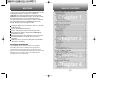 2
2
-
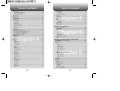 3
3
-
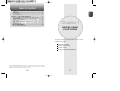 4
4
-
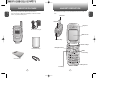 5
5
-
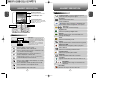 6
6
-
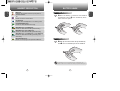 7
7
-
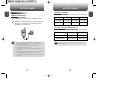 8
8
-
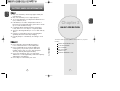 9
9
-
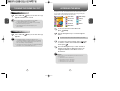 10
10
-
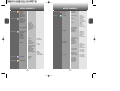 11
11
-
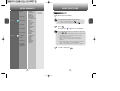 12
12
-
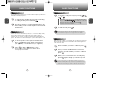 13
13
-
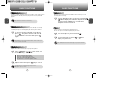 14
14
-
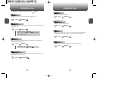 15
15
-
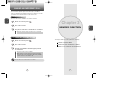 16
16
-
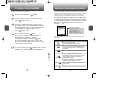 17
17
-
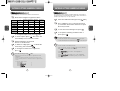 18
18
-
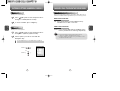 19
19
-
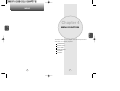 20
20
-
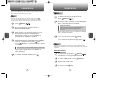 21
21
-
 22
22
-
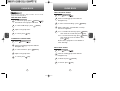 23
23
-
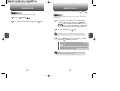 24
24
-
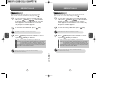 25
25
-
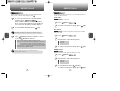 26
26
-
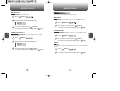 27
27
-
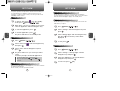 28
28
-
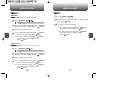 29
29
-
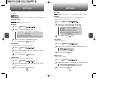 30
30
-
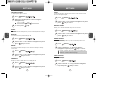 31
31
-
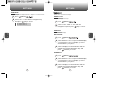 32
32
-
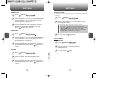 33
33
-
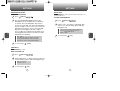 34
34
-
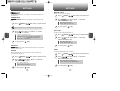 35
35
-
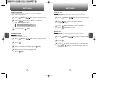 36
36
-
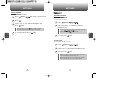 37
37
-
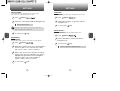 38
38
-
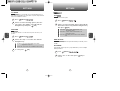 39
39
-
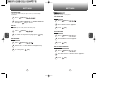 40
40
-
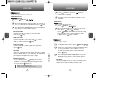 41
41
-
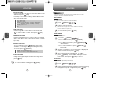 42
42
-
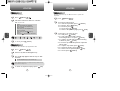 43
43
-
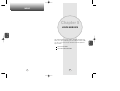 44
44
-
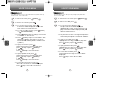 45
45
-
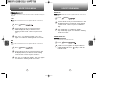 46
46
-
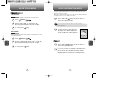 47
47
-
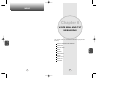 48
48
-
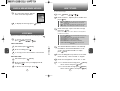 49
49
-
 50
50
-
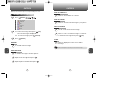 51
51
-
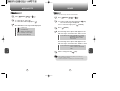 52
52
-
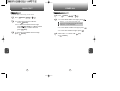 53
53
-
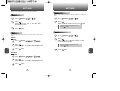 54
54
-
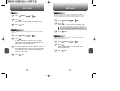 55
55
-
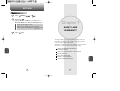 56
56
-
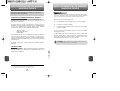 57
57
-
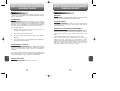 58
58
-
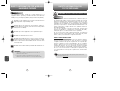 59
59
-
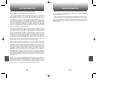 60
60
-
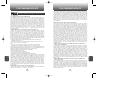 61
61
-
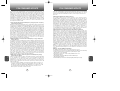 62
62
-
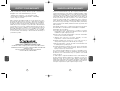 63
63
-
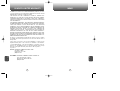 64
64
-
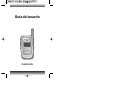 65
65
-
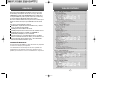 66
66
-
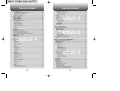 67
67
-
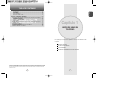 68
68
-
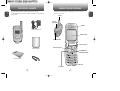 69
69
-
 70
70
-
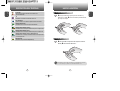 71
71
-
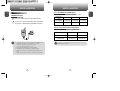 72
72
-
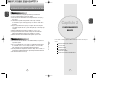 73
73
-
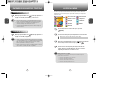 74
74
-
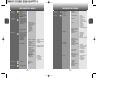 75
75
-
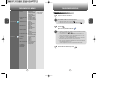 76
76
-
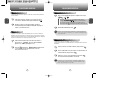 77
77
-
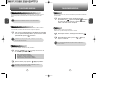 78
78
-
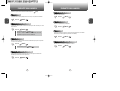 79
79
-
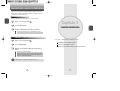 80
80
-
 81
81
-
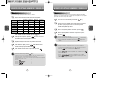 82
82
-
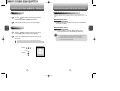 83
83
-
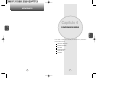 84
84
-
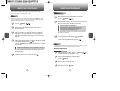 85
85
-
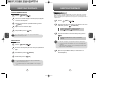 86
86
-
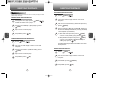 87
87
-
 88
88
-
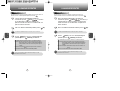 89
89
-
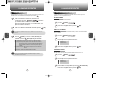 90
90
-
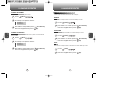 91
91
-
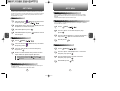 92
92
-
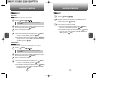 93
93
-
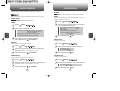 94
94
-
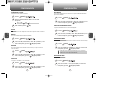 95
95
-
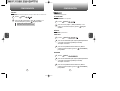 96
96
-
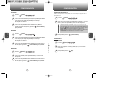 97
97
-
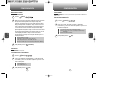 98
98
-
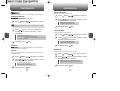 99
99
-
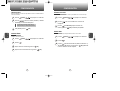 100
100
-
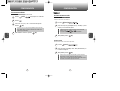 101
101
-
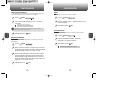 102
102
-
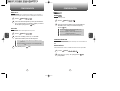 103
103
-
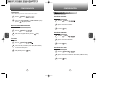 104
104
-
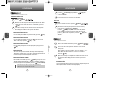 105
105
-
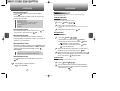 106
106
-
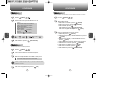 107
107
-
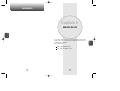 108
108
-
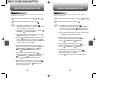 109
109
-
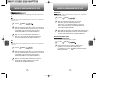 110
110
-
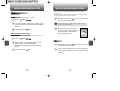 111
111
-
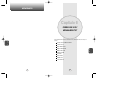 112
112
-
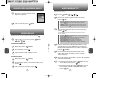 113
113
-
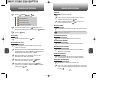 114
114
-
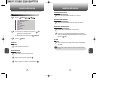 115
115
-
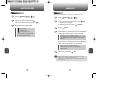 116
116
-
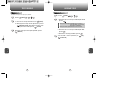 117
117
-
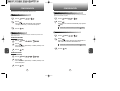 118
118
-
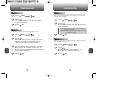 119
119
-
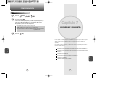 120
120
-
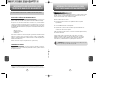 121
121
-
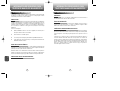 122
122
-
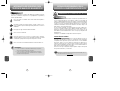 123
123
-
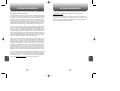 124
124
-
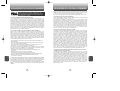 125
125
-
 126
126
-
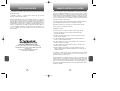 127
127
-
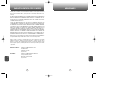 128
128
-
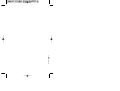 129
129
Audiovox CDM 8615 Manual de usuario
- Categoría
- Teléfonos móviles
- Tipo
- Manual de usuario
- Este manual también es adecuado para
en otros idiomas
- English: Audiovox CDM 8615 User manual
Otros documentos
-
UTStarcom CDM8960 Manual de usuario
-
UTStarcom CDM1450 Manual de usuario
-
LG Electronics AX5000 Manual de usuario
-
LG Electronics AX4270 Manual de usuario
-
LG VX VX 4650 Manual de usuario
-
Microsoft 6305i Manual de usuario
-
Mitel VX6100 Manual de usuario
-
Verizon Escapade Guía del usuario
-
LG TM510 El manual del propietario
-
LG Electronics LX5550 Manual de usuario