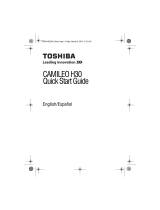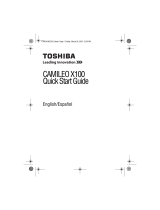Referencia rápida
8
Lados Posterior/Inferior
Luz indicadora del modo Fotografía
Botón Grabar
En el modo Grabar películas, presione
este botón para grabar una película.
Presiónelo de nuevo para detener la
grabación. En el modo Grabar
fotografías, presione este botón para
tomar fotografías. Durante la
reproducción, presione este botón
para ver la película/fotografía o para
reproducir/pausar la película. En el
modo Reproducir fotografías, presione
este botón para iniciar/detener la
presentación gráfica.
Botón Izquierda
Luz digital encendida/apagada. En el
modo Grabar, presione este botón para
regresar el menú principal. Durante la
reproducción, presione este botón
para desplazarse a la
película/fotografía previa o para
rebobinar rápidamente una película.
Botón Reproducir
Para alternar entre el modo Grabar y el
modo Reproducir.
Para una revisión rápida presione este
botón después de la grabación.
Mini puerto USB 2.0
Gancho para la correa
Luz indicadora del modo
Película
Botón Tele (Arriba)
Para moverse entre las opciones,
efectuar acercamientos y aumentar
el volumen.
Botón OK (Aceptar)
Menú ACTIVADO o para validar
una configuración. Durante la
reproducción, presione este
botón para eliminar una
película/fotografía.
Botón Gran angular (W) (botón
Abajo)
Para moverse entre las opciones,
efectuar alejamientos y disminuir el
volumen.
Botón Derecha
Interruptor de resolución (FHD
(1080p/30fps)/WVGA 60) (Alta (16
MP)/Estándar (5MP). En el menú
Grabar, presione este botón para
cambiar al submenú. Durante la
reproducción presione este botón
para ir a la siguiente
película/fotografía. Avance rápido
de películas.
Puerto TV
Puerto HDMI
™
Ranura para el trípode
GMAA00217011.book Page 8 Friday, March 26, 2010 11:00 AM