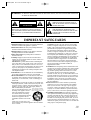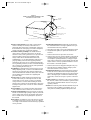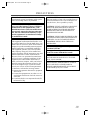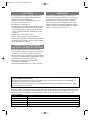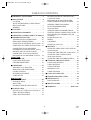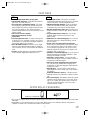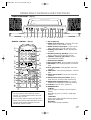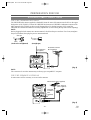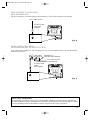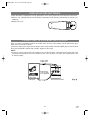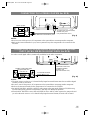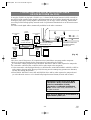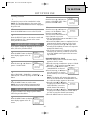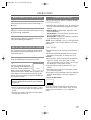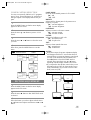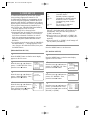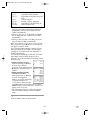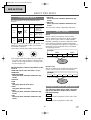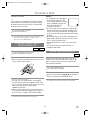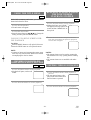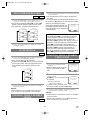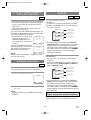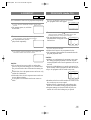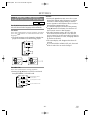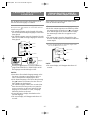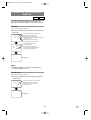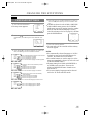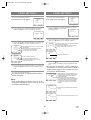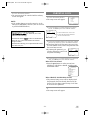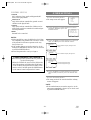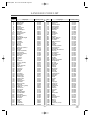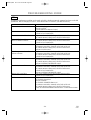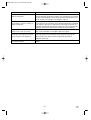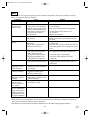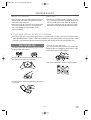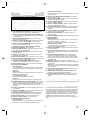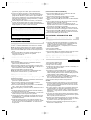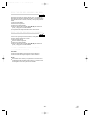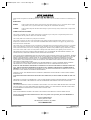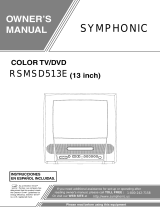Sylvania SRTD219 Manual de usuario
- Categoría
- Reproductores de DVD
- Tipo
- Manual de usuario
Este manual también es adecuado para

19-INCH COLOR TV/DVD
SRDVC2019
OWNER’S
MANUAL
If you need additional assistance for set-up or operating
after reading owner’s manual, please call
TOLL FREE : 1-800-968-3429.
Please read before using this equipment
INSTRUCCIONES EN ESPAÑOL INCLUIDAS.
TM
TD203.QX33 00.7.19 10:46 AM Page 1

1.Read instructions-All the safety and operating instructions
should be read before the appliance is operated.
2.Retain Instructions-The safety and operating instructions
should be retained for future reference.
3.Heed Warnings-All warnings on the appliance and in the
operating instructions should be adhered to.
4.Follow Instructions-All operating and use instructions
should be followed.
5.Cleaning-Unplug TV/DVD from the wall outlet before
cleaning. Do not use liquid cleaners or aerosol cleaners. Use
a damp cloth for cleaning.
EXCEPTION: A product that is meant for uninterrupted
service and, that for some specific reason, such as the possi-
bility of the loss of an authorization code for a CATV con-
verter, is not intended to be unplugged by the user for clean-
ing or any other purpose, may exclude the reference to
unplugging the appliance in the cleaning description other-
wise required in item 5.
6.Attachments-Do not use attachments not recommended by
the TV/DVD manufacturer as they may cause hazards.
7.Water and Moisture-Do not use this TV/DVD near water-
for example, near a bath tub, wash bowl, kitchen sink, or
laundry tub, in a wet basement, or near a swimming pool,
and the like.
8.Accessories-Do not place this TV/DVD on an unstable cart,
stand, tripod, bracket, or table. The TV/DVD may fall, caus-
ing serious injury to someone, and serious damage to the
appliance. Use only with a cart, stand, tripod, bracket, or
table recommended by the manufac-
turer, or sold with the TV/DVD. Any
mounting of the appliance should
follow the manufacturer’s instruc-
tions and should use a mounting
accessory recommended by the man-
ufacturer. An appliance and cart
combination should be moved with
care.
Quick stops, excessive force, and
uneven surfaces may cause the appliance and cart combina-
tion to overturn.
Accessoires- Ne placez pas cette TV/DVD sur une table
roulante, un support, un trépied, une console ou une table
instable. Cette TV/DVD risquerait de tomber, pouvant
gravement blesser quelqu'un et l'appareil même pourrait
être sérieusement endommagé. N'utilisez qu'une table
roulante, un support, un trépied, une console ou une table
recommandé par le fabriquant, ou vendu avec la TV/DVD.
Pour n'importe quelle installation de l'appareil, on devra
suivre les instructions du fabriquant et l'on devra utiliser les
accessoires d'installation recommandés par le fabriquant.
L'ensemble combiné de l'appareil avec une table roulante
devra être déplacé avec précaution. Des arrêts brusques,
une force excessive et des surfaces inégales peuvent provo-
quer le renversement de l'ensemble combiné de
l'appareil/table roulante.
9.Ventilation-Slots and openings in the cabinet and the back
or bottom are provided for ventilation and to ensure reliable
operation of the TV/DVD and to protect it from overheat-
ing, and these openings must not be blocked or covered.
The openings should never be blocked by placing the
TV/DVD on a bed, sofa, rug, or other similar surface. This
TV/DVD should never be placed near or over a radiator or
heat register. This TV/DVD should not be placed in a built-
in installation such as a bookcase or rack unless proper
ventilation is provided or the manufacturer’s instructions
have been adhered to.
10.Power Sources-This TV/DVD should be operated only
from the type of power source indicated on the marking
label. If you are not sure of the type of power supply to
your home, consult your appliance dealer or local power
company. For TV/DVDs intended to operate from battery
power, or other sources, refer to the operating instructions.
11.Grounding or Polarization-This TV/DVD is equipped
with a polarized alternating-current line plug(a plug having
one blade wider than the other). This plug will fit into the
power outlet only one way. This is a safety feature. If you
are unable to insert the plug fully into the outlet, try revers-
ing the plug. If the plug should still fail to fit, contact your
electrician to replace your obsolete outlet. Do not defeat the
safety purpose of the polarized plug.
- 2 - EN
0C28
WARNING: TO REDUCE THE RISK OF FIRE OR ELECTRIC SHOCK, DO NOT EXPOSE THIS APPLIANCE
TO RAIN OR MOISTURE.
CAUTION: TO REDUCE THE RISK OF ELECTRIC
SHOCK, DO NOT REMOVE COVER (OR BACK).
NO USER SERVICEABLE PARTS INSIDE. REFER
SERVICING TO QUALIFIED SERVICE PERSON-
NEL.
CAUTION
RISK OF ELECTRIC SHOCK
DO NOT OPEN
THIS SYMBOL INDICATES THAT DAN-
GEROUS VOLTAGE CONSTITUTING A
RISK OF ELECTRIC SHOCK IS PRESENT
WITHIN THIS UNIT.
THIS SYMBOL INDICATES THAT THERE
ARE IMPORTANT OPERATING AND
MAINTENANCE INSTRUCTIONS IN THE
LITERATURE ACCOMPANYING THE
APPLIANCE.
The caution marking is located on the rear of the cabinet.
IMPORTANT SAFEGUARDS
PORTABLE CART WARNING
AVERTISSEMENT POUR UNE
TABLE ROULANTE PORTATIVE
S3126A
TD203.QX33 00.7.19 10:46 AM Page 2

- 3 - EN
0C28
GROUND CLAMPS
NEC - NATIONAL ELECTRICAL CODE
EXAMPLE OF ANTENNA GROUNDING AS PER
NATIONAL ELECTRICAL CODE
S2898A
WIRE
DISCHARGE UNIT
(NEC SECTION 810-20)
GROUNDING CONDUCTORS
(NEC SECTION 810-21)
ELECTRODE SYSTEM
(NEC ART 250, PART H)
SERVICE
EQUIPMENT
CLAMP
ANTENNA
LEAD IN
ANTENNA
POWER SERVICE GROUNDING
GROUND
ELECTRIC
FIGURE A
12.Power-Cord Protection-Power-supply cords should be
routed so that they are not likely to be walked on or
pinched by items placed upon or against them, paying par-
ticular attention to cords at plugs, convenience receptacles,
and the point where they exit from the appliance.
13.Outdoor Antenna grounding-If an outside antenna or
cable system is connected to the TV/DVD, be sure the
antenna or cable system is grounded so as to provide some
protection against voltage surges and built-up static
charges. Article 810 of the National Electrical Code,
ANSI/NFPA No. 70, provides information with respect to
proper grounding of the mast and supporting structure,
grounding of the lead-in wire to an antenna discharge unit,
size of grounding conductors, location of antenna-discharge
unit, connection to grounding electrodes, and requirements
for the grounding electrode. (Fig. A)
14.Lightning-For added protection for this TV/DVD receiver
during a lightning storm, or when it is left unattended and
unused for long periods of time, unplug it from the wall
outlet and disconnect the antenna or cable system. This will
prevent damage to the TV/DVD due to lightning and
power-line surges.
15.Power Lines-An outside antenna system should not be
located in the vicinity of overhead power lines or other
electric light or power circuits, or where it can fall into
such power lines or circuits. When installing an outside
antenna system, extreme care should be taken to keep from
touching such power lines or circuits as contact with them
might be fatal.
16.Overloading-Do not overload wall outlets and extension
cords as this can result in a risk of fire or electric shock.
17.Object and Liquid Entry-Never push objects of any kind
into this TV/DVD through openings as they may touch dan-
gerous voltage points or short out parts that could result in
a fire or electric shock. Never spill liquid of any kind on
the TV/DVD.
18.Servicing-Do not attempt to service this TV/DVD yourself
as opening or removing covers may expose you to danger-
ous voltage or other hazards. Refer all servicing to qualified
service personnel.
19.Damage Requiring Service-Unplug this TV/DVD from
the wall outlet and refer servicing to qualified service per-
sonnel under the following conditions:
a. When the power-supply cord or plug is damaged or frayed.
b. If liquid has been spilled, or objects have fallen into the
TV/DVD.
c. If the TV/DVD has been exposed to rain or water.
d. If the TV/DVD does not operate normally by following the
operating instructions. Adjust only those controls that are
covered by the operating instructions, as improper adjust-
ment of other controls may result in damage and will often
require extensive work by a qualified technician to restore
the TV/DVD to its normal operation.
e. If the TV/DVD has been dropped or damaged in any way.
f. When the TV/DVD exhibits a distinct change in perfor-
mance-this indicates a need for service.
20.Replacement Parts-When replacement parts are required,
be sure the service technician has used replacement parts
specified by the manufacturer that have the same character-
istics as the original part. Unauthorized substitutions may
result in fire, electric shock, injury to persons or other haz-
ards.
21.Safety Check-Upon completion of any service or repairs to
this TV/DVD, ask the service technician to perform routine
safety checks to determine that the TV/DVD is in proper
operating condition.
22.Heat-This TV/DVD product should be situated away from
heat sources such as radiators, heat registers, stoves, or
other products (including amplifiers) that produce heat.
TD203.QX33 00.7.19 10:46 AM Page 3

RADIO-TV INTERFERENCE
This equipment has been tested and found to com-
ply with the limits for a Class B digital device, pur-
suant to Part 15 of the FCC Rules. These limits are
designed to provide reasonable protection against
harmful interference in a residential installation.
This equipment generates, uses, and can radiate
radio frequency energy and, if not installed and
used in accordance with the instructions, may cause
harmful interference to radio communications.
However, there is no guarantee that interference
will not occur in a particular installation. If this
equipment does cause harmful interference to
radio or television reception, which can be deter-
mined by turning the equipment off and on, the
user is encouraged to try to correct the interfer-
ence by one or more of the following measures:
1) Reorient or relocate the receiving antenna.
2) Increase the separation between the equipment
and receiver.
3) Connect the equipment into an outlet on a cir-
cuit different from that to which the receiver is
connected.
4) Consult the dealer or an experienced radio/TV
technician for help.
- 4 - EN
0C28
FCC WARNING- This equipment may gener-
ate or use radio frequency energy. Changes or
modifications to this equipment may cause
harmful interference unless the modifications
are expressly approved in the instruction man-
ual. The user could lose the authority to oper-
ate this equipment if an unauthorized change
or modification is made.
PRECAUTIONS
IMPORTANT COPYRIGHT INFORMATION
Unauthorized copying, broadcasting, public perfor-
mance and lending of discs are prohibited.
LASER SAFETY
This unit employs a laser. Only a qualified service
person should remove the cover or attempt to ser-
vice this device, due to possible eye injury.
CAUTION: USE OF CONTROLS OR ADJUST-
MENTS OR PERFORMANCE OF PROCE-
DURES OTHER THAN THOSE SPECIFIED
HEREIN MAY RESULT IN HAZARDOUS
RADIATION EXPOSURE.
CAUTION: VISIBLE AND INVISIBLE LASER
RADIATION WHEN OPEN AND INTERLOCK
DEFEATED. DO NOT STARE INTO BEAM.
LOCATION: INSIDE, NEAR THE DECK
MECHANISM.
This Class B digital apparatus complies with
Canadian ICES-003.
Cet appareil numérique de la classe B est con-
forme à la norme NMB-003 du Canada.
CAUTION: TO PREVENT ELECTRIC SHOCK,
MATCH WIDE BLADE OF PLUG TO WIDE
SLOT, FULLY INSERT.
ATTENTION: POUR ÉVITER LES CHOC
ÉLECTRIQUES, INTRODUIRE LA LAME LA
PLUS LARGE DE LA FICHE DANS LA
BORNE CORRESPONDANTE DE LA PRISE
ET POUSSER JUSQU’AU FOND.
TD203.QX33 00.7.19 10:46 AM Page 4

AVOID THE HAZARDS OF
ELECTRICAL SHOCK AND FIRE
- 5 - EN
0C28
LOCATION
For safe operation and satisfactory performance of
your TV/DVD, keep the following in mind when
selecting a place for its installation:
•
Shield it from direct sunlight and keep it away
from sources of intense heat.
•
Avoid dusty or humid places.
•
Avoid places with insufficient ventilation for proper
heat dissipation. Do not block the ventilation holes
at the top and bottom of the unit. Do not place the
unit on a carpet because this will block the ventila-
tion holes.
•
Install unit in a horizontal position.
•
Avoid locations subject to strong vibration.
•
Do not place the TV/DVD near strong magnetic fields.
•
Avoid moving TV/DVD to locations where temper-
ature differences are extreme.
•
Do not handle the power cord with wet hands.
•
Do not pull on the power cord when disconnecting
it from an AC wall outlet. Grasp it by the plug.
•
If, by accident, water is spilled on your unit, unplug
the power cord immediately and take the unit to our
Authorized Service Center for servicing.
•
Do not put your fingers or objects into the
TV/DVD disc loading tray.
•
Do not place anything directly on top of the unit.
WARNING
Moisture condensation may occur inside the unit
when it is moved from a cold place to a warm place,
or after heating a cold room or under conditions of
high humidity. If a DVD is played in a TV/DVD
which has moisture, it may damage the DVD and
TV/DVD. Therefore when the condensation occurs
inside the unit, turn the POWER button on and allow
at least 2 hours for the unit to dry out.
The serial number of this product may be found on the back of the unit. No other TV/DVD has the same serial
number as yours. You should record the number and other vital information here and retain this book as a per-
manent record of your purchase to aid identification in case of theft. Serial numbers are not kept on file.
Date of Purchase
Dealer Purchase from
Dealer Address
Dealer Phone No.
Model No.
Serial No.
A NOTE ABOUT RECYCLING
This product’s packaging materials are recyclable and can be reused. Please dispose of any materials in
accordance with your local recycling regulations.
Batteries should never be thrown away or incinerated but disposed of in accordance with your local regula-
tions concerning chemical wastes.
TD203.QX33 00.7.19 10:46 AM Page 5

- 6 - EN
0C28
TABLE OF CONTENTS
C IMPORTANT SAFEGUARDS . . . . . . . . . . . . .2
C PRECAUTIONS . . . . . . . . . . . . . . . . . . . . . . . .4
LOCATION . . . . . . . . . . . . . . . . . . . . . . . . . . . .5
AVOID THE HAZARDS OF ELECTRICAL
SHOCK AND FIRE . . . . . . . . . . . . . . . . . . . . . .5
WARNING . . . . . . . . . . . . . . . . . . . . . . . . . . . .5
C FEATURES . . . . . . . . . . . . . . . . . . . . . . . . . . . .7
C SUPPLIED ACCESSORIES . . . . . . . . . . . . . . .7
C OPERATING CONTROLS AND FUNCTIONS 8
C PREPARATION FOR USE . . . . . . . . . . . . . . .10
ANTENNA/CABLE CONNECTIONS . . . . . . .10
INSTALLING THE BATTERIES . . . . . . . . . . .12
CONNECTING TO EXTERNAL INPUT JACKS
.
12
CONNECTING TO A STEREO SYSTEM (for DVD)
.13
CONNECTING TO AN AMPLIFIER
EQUIPPED WITH DIGITAL INPUT JACKS,
MD DECK OR DAT DECK (for DVD) . . . . . .13
CONNECTING TO A DOLBY DIGITAL
DECODER OR DTS DECODER (for DVD) . .14
TV SECTION
C SET UP FOR USE . . . . . . . . . . . . . . . . . . . . .15
LANGUAGE SELECTION . . . . . . . . . . . . . . .15
CHANNEL PRESETTING . . . . . . . . . . . . . . .15
C OPERATIONS . . . . . . . . . . . . . . . . . . . . . . . . .16
WATCHING A TV PROGRAM . . . . . . . . . . . .16
SELECTING THE SLEEP TIMER . . . . . . . . .16
CLOSED CAPTION . . . . . . . . . . . . . . . . . . . .16
PICTURE ADJUSTMENT . . . . . . . . . . . . . . . .17
V-CHIP SET UP . . . . . . . . . . . . . . . . . . . . . . . .18
DVD SECTION
C ABOUT THE DISCS . . . . . . . . . . . . . . . . . . . .20
PLAYABLE DISCS . . . . . . . . . . . . . . . . . . . . .20
DISC TYPES . . . . . . . . . . . . . . . . . . . . . . . . . .20
SYMBOLS USED IN THIS MANUAL . . . . . .20
C PLAYING A DISC . . . . . . . . . . . . . . . . . . . . . .21
PLAYING A DVD VIDEO OR AN AUDIO CD
.21
USING THE DVD MENUS . . . . . . . . . . . . . . .21
USING THE TITLE MENU . . . . . . . . . . . . . . .22
PAUSING PLAYBACK OR DISPLAYING
A STILL PICTURE . . . . . . . . . . . . . . . . . . . . .22
RESUMING PLAYBACK FROM THE
POINT WHERE PLAYBACK STOPPED . . . .22
STEPPING THROUGH FRAMES . . . . . . . . . .22
FAST FORWARD/REVERSE . . . . . . . . . . . . .23
SLOW MOTION . . . . . . . . . . . . . . . . . . . . . . .23
STARTING FROM A DESIRED TRACK . . . .23
STARTING FROM A DESIRED TIME COUNT
.23
PLAYING FROM A DESIRED TITLE OR
CHAPTER . . . . . . . . . . . . . . . . . . . . . . . . . . . .24
RANDOM (Audio CD) . . . . . . . . . . . . . . . . . .24
REPEAT . . . . . . . . . . . . . . . . . . . . . . . . . . . . .24
A-B REPEAT . . . . . . . . . . . . . . . . . . . . . . . . . .25
PROGRAM (Audio CD) . . . . . . . . . . . . . . . . .25
C SETTINGS . . . . . . . . . . . . . . . . . . . . . . . . . . .26
CHANGING THE AUDIO LANGUAGE OR
SOUND MODE . . . . . . . . . . . . . . . . . . . . . . . .26
CHANGING THE SUBTITLE LANGUAGE . .27
CHANGING THE CAMERA ANGLE
(Multi-Angle Pictures) . . . . . . . . . . . . . . . . . . .27
CHANGING THE ON-SCREEN DISPLAY . . .28
C CHANGING THE SETUP ITEMS . . . . . . . . .29
LANGUAGE SETTINGS . . . . . . . . . . . . . . . .29
VIDEO SETTINGS . . . . . . . . . . . . . . . . . . . . .30
AUDIO SETTINGS . . . . . . . . . . . . . . . . . . . . .30
PARENTAL LOCK . . . . . . . . . . . . . . . . . . . . .31
OTHER SETTINGS . . . . . . . . . . . . . . . . . . . . .32
C LANGUAGE CODE LIST . . . . . . . . . . . . . . . .33
C TROUBLESHOOTING GUIDE . . . . . . . . . . .34
C MAINTENANCE . . . . . . . . . . . . . . . . . . . . . . .37
DISC HANDLING . . . . . . . . . . . . . . . . . . . . . .37
C SPECIFICATIONS . . . . . . . . . . . . . . . . . . . . .38
C WARRANTY . . . . . . . . . . . . . . . . . . .Back Cover
TD203.QX33 00.7.19 10:46 AM Page 6

- 7 - EN
0C28
FEATURES
•
Tinted, Bright Black Matrix Picture Tube
•
181 Channel Selection– All VHF/UHF channels
plus up to 125 cable channels.
•
PLL Frequency Synthesized Tuning– The latest
PLL frequency synthesized electronic tuning sys-
tem provides free and easy channel selection, and
lets you tune directly to any channel using the
channel number buttons (0~9 and +100-key) on the
remote control.
•
On-Screen Function Display.
•
Full-Function Remote Control
•
Sleep Timer
•
Closed Caption Decoder– You may view special-
ly labeled (cc) TV programs, movies, news, prere-
corded tapes, etc. with either a dialogue caption or
text display added to the program.
•
Auto Shut Off Function– If there is no air signal
input from the antenna terminal and no operation
for 15 minutes, the TV will turn itself off automati-
cally.
•
V-CHIP– Enables parents to prevent their children
from watching inappropriate material on TV.
•
Dolby Digital sound– This player can handle
Dolby Digital surround sound having 5.1 channels
when connected to a Dolby Digital decoder.
•
Still/fast/slow/step playback– Various playback
modes are available including still pictures, fast
forward/reverse, slow motion and step frames.
•
Random playback for audio CD– This player can
shuffle the order of tracks to play them in random
order.
•
Program playback for audio CD– You can pro-
gram the order of tracks to play them in any
desired order.
•
DVD menus in a desired language– You can dis-
play DVD menus in a desired language, if avail-
able on a DVD.
•
Screen saver and auto power-off functions–
Screen saver is automatically activated when there
is no input from the player or the remote control
for one minute in stop mode. The power is auto-
matically turned off when there is no input for 31
minutes in still or stop mode.
•
Subtitles in a desired language– You can select a
desired language for the display subtitles, if that
language is available on a disc.
•
Selecting a camera angle– You can select the
desired camera angle, if a disc contains sequences
recorded from different angles.
•
Choices for audio language and sound mode–
You can select the desired audio language and
sound mode, if different languages and modes are
available on a disc.
•
Parental lock– You can set the control level to
limit playback of discs which may not be suitable
for children.
•
Automatic detection of discs– This player auto-
matically detects if a loaded disc is DVD or audio
CD.
•
On-screen display– Information about the current
operation can be displayed on a TV screen, allow-
ing you to confirm the currently active functions
(such as program playback), on the TV screen
using the remote control.
SUPPLIED ACCESSORIES
•
If you need to replace these accessories, please refer to the PART NO. under the illustrations and call 1-800-
968-3429.
•
Depending on your antenna system, you may need different types of Combiners (Mixer) or Separators
(Splitter). Contact your local electronics store for these items.
TV DVD
Remote Control Unit 2 AA Batteries
PART NO. (N0285UD)
TD203.QX33 00.7.19 10:46 AM Page 7

- 8 - EN
0C28
OPERATING CONTROLS AND FUNCTIONS
- TV/DVD FRONT PANEL - [Fig. 1]
1.
Disc loading tray
2.VIDEO input (video) jack– Connect to the video
output jack of a video camera or VCR.
3.AUDIO (audio) L/R input jacks– Connect to the
audio output jacks of a video camera or VCR.
4.POWER (power) button–
Press to turn the power
on and off.
5.VOLUME (volume) K/L buttons– Press to con-
trol the volume level for the DVD and TV.
6.CHANNEL (channel) K/L buttons– Press to
select memorized channel.
7.Remote Sensor Window
8.STOP (stop) button– Stops operation of the disc.
9.REV button– Fast reverses playback to a desired
point.
10.PLAY (play) button– Starts playback of the disc
contents.
11. FWD button– Fast forwards playback to a desired
point.
12.PAUSE (pause) button– Pauses the current disc
operation.
13.
OPEN/CLOSE (open/close) button– Press to
insert discs into or remove them from the tray.
14.
HEADPHONE (headphone) jack– To connect
headphone (not supplied) for personal listening.
15.TV button– Press to do TV operations.
16.NUMBER button–
TV Mode:
Press two digits to directly access the desired
channel.
Remember to press a "0" before a single digit
channel.
+100 button–
Press to select cable channels which are equal or
greater than number 100.
DVD Mode:
Press to enter the desired number.
- REMOTE CONTROL - [Fig. 2]
L-audio-Rvideo
power
volume channel stop play skipskip pause
headphone
open/close
2 4 7 8 18 10 18 12 13 143 5 61
POWER
123
456
789
+10
0
OPEN/
CLOSE
REV
PLAY
STOP
FWD
ENTER
PAUSE
MENU
RETURN
TITLESETUP
MODE
A
-
B
REPEAT
SEARCH MODE
CLEAR
CH.
SKIP
SLEEP +100
VOL.
SELECT
MUTE
SLOW
TV DVD
ANGLE
SUBTITLE
AUDIODISPLAY
4
26
27
16
17
18
9
12
19
20
22
23
25
24
21
10
15
28
29
30
33
11
35
5
6
13
36
34
8
31
32
•
To use as TV remote control, press the TV but-
ton on the remote control after TV mode is
selected. TV operation buttons have been indi-
cated by blue or white.
•
To use as DVD remote control, press the DVD
button on the remote control after DVD mode is
selected. DVD operation buttons have been
indicated by yellow or white.
TD203.QX33 00.7.19 10:46 AM Page 8

- 9 - EN
0C28
- REAR VIEW - [Fig. 3]
38 403937
DIGITAL AUDIO OUT
(PCM/BITSTREAM)
COAXIAL
ANT.
AUDIO OUT
R L
30.RETURN button– Returns to the previous opera-
tion.
31.ENTER button– Press to accept a setting.
32.Arrow buttons–
TV Mode:
Press to select a setting mode from the menu on
the TV screen.
Press to select or adjust from a particular menu.
DVD Mode:
Use when making settings while watching the dis-
play on a TV screen.
33.MENU button– Displays the DVD and TV menus.
34.SELECT button– Press to change of TV mode,
external input mode or DVD mode.
35.MUTE button– Press the MUTE button to turn off
the sound portion of the TV program. (Volume
level display turns LIGHT RED from LIGHT
BLUE.) Press the MUTE button again or press
the VOL(ume) K or L button to restore sound.
36.DVD button– Press to do DVD operations.
37.Power cord– Connect to a standard AC outlet
(120V/60Hz).
NOTE: Remove the power cord from the hook to
avoid breaking a wire before you connect to a
standard AC outlet.
38.
COAXIAL digital audio out jack– Connect to the
other amplifier or decoder.
39.
AUDIO L/R output jack– Connect to the other
amplifier or decoder.
40.ANT. in jack– Connect to an antenna, cable sys-
tem, or satellite system.
+10 button–
Press to enter the desired numbers which are
equal or greater than number 10.
17.SLEEP button– Press the SLEEP button to dis-
play the sleep timer and start the function. The
shut off time can be determined by the number of
times you press the button. (0, 10, 20, 30,..90, 0
minutes)
18.SKIP (skip) buttons– Skip chapters or tracks to a
desired point.
19.MODE button– Activates program playback or
random playback mode.
20.SETUP button– Press to enter the setup mode or
to change setup items.
21.TITLE button– Displays the title menu.
22.CLEAR button– Resets a setting.
23.DISPLAY button–
TV Mode:
Press to display the channel number on the
screen. If you press it again, the channel number
will disappear.
DVD Mode:
Displays the current status on the TV screen for
checking purposes.
24.
SEARCH MODE button– Press to locate a
desired point.
25.
AUDIO button– Press to select a desired audio
language or sound mode.
26.SUBTITLE button– Press to select a desired sub-
title language.
27.REPEAT button– Repeats playback of the cur-
rent disc, title, chapter or track.
28.ANGLE button– Press to change the camera
angle to see the sequence being played back from
a different angle.
29.A-B REPEAT button– Repeats playback of a
selected section.
TD203.QX33 00.7.19 10:46 AM Page 9

PREPARATION FOR USE
ANTENNA/CABLE CONNECTIONS
VHF/UHF COMBINED ANTENNA
The VHF/UHF Rod Antenna (supplied) is detachable. Insert the stem of the antenna into the hole on the upper-
back portion of the TV/DVD. Connect the VHF/UHF Rod Antenna or VHF/UHF Combination Antenna to the
ANT. terminal of the TV/DVD as shown in the diagram below. For the best reception, fully extend the
VHF/UHF Rod Antenna and make the necessary adjustments. (Avoid touching the top section when adjusting.)
NOTE:
Before plugging the Rod antenna into antenna terminal, check that the pin is not bent. If it is bent, straighten
the pin as illustrated, then plug the pin into antenna terminal.
VHF/UHF SEPARATE ANTENNAS
In some areas it will be necessary to use an outdoor antenna.
ANT.
Bent pin
Cable Plug
(Needs to be straightened)
(Straight pin)
ANT.
NOTE:
The connection of an indoor antenna may not always give acceptable TV reception.
[Fig. 4]
[Fig. 5]
Rod Antenna
(Supplied)
VHF/UHF Antenna
(Not supplied)
VHF/UHF
Combiner
(Not
supplied)
Flat twin-lead cable
UHF Antenna
(Not supplied)
VHF Antenna (Not supplied)
- 10 - EN
0C28
TD203.QX33 00.7.19 10:46 AM Page 10

- 11 - EN
0C28
CABLE WITH CONVERTER/
DESCRAMBLER BOX OR SATELLITE BOX
If your cable service supplies you with a converter box or if you use a satellite system, you can use the basic
connection shown here.
ANT.
IN
OUT
[Fig. 7]
From Cable System
or Satellite Dish
75-ohm Coaxial
Cable
(Not supplied)
Satellite Box or
Cable Box (Not supplied)
CABLE WITHOUT CONVERTER/
DESCRAMBLER BOX
Use this connection if your cable system connects directly to your TV/DVD without a converter box.
Note to CATV system installer:
This reminder is provided to call the CATV system installer’s attention to Article 820-40 of the NEC that
provides guidelines for proper grounding and, in particular, specifies that the cable ground shall be connect-
ed to the grounding system of the building as close to the point of cable entry as practical.
ANT.
[Fig. 6]
From Cable System
75-ohm Coaxial
Cable (Not
supplied)
TD203.QX33 00.7.19 10:46 AM Page 11

- 12 - EN
0C28
INSTALLING THE BATTERIES
1)Open the battery compartment cover by pressing the cover on the remote unit in the direction of the arrow.
2)Insert 2 "AA" penlight batteries into the battery compartment in the direction indicated by the polarity (+/-)
markings.
3)Replace the cover.
CONNECTING TO EXTERNAL INPUT JACKS
When you watch a program recorded on an another source (VCR or video camera), use the audio/video input
jacks on the front of the TV/DVD.
Connect the audio/video output jacks of another source to the AUDIO L/R and VIDEO jacks of this TV/DVD.
Then press the SELECT button until "VIDEO" appears on the screen.
NOTE:
•
When you connect a monaural VCR (another source) to this TV/DVD, connect the Audio output jack of the
monaural VCR (another source) to the AUDIO L jack of this TV/DVD. The audio will output in both L and
R channel equally.
L-audio-Rvideo
[Another source]
To the audio
output jacks
Audio/Video
coaxial cable
(not supplied)
etc.
To the video
output jack
[Front of the TV/DVD]
[Fig. 8]
TD203.QX33 00.7.19 10:46 AM Page 12

- 13 - EN
0C28
CONNECTING TO A STEREO SYSTEM (for DVD)
To Right (red) and Left (white)
AUDIO OUT jacks
(only DVD AUDIO OUT)
Stereo system
To ANALOG AUDIO INPUT jacks
LR
AUDIO OUT
DIGITAL AUDIO OUT
(PCM/BITSTREAM)
COAXIAL
NOTES:
•
Be sure to turn off the power to all components in the system before connecting another component.
•
Refer to the Owner's Manuals for your, stereo system and any other components to be connected to the
TV/DVD.
CONNECTING TO AN AMPLIFIER EQUIPPED WITH DIGITAL
INPUT JACKS, MD DECK OR DAT DECK (for DVD)
Use audio coaxial digital cables (commercially available) for the audio connections.
NOTES:
•
The audio source on a disc in a 5.1 channel Dolby Digital surround format cannot be recorded as digital
sound by an MD or DAT deck.
•
Be sure to turn off the power to all components in the system before connecting another component.
•
Refer to the Owner's Manuals for the components to be connected to the TV/DVD.
•
Set DOLBY DIGITAL and DTS to OFF for audio output in the setup mode. Playing a TV/DVD using
incorrect settings may generate noise distortion, and may also damage the speakers.
•
When DOLBY DIGITAL is set to OFF and VIRTUAL 3D to ON for audio output in the setup mode and
you select the audio source in a 5.1 channel Dolby Digital surround format, the audio will be muted.
Amplifier equipped with digital
input jacks, MD deck,
DAT deck, etc.
LR
AUDIO OUT
DIGITAL AUDIO OUT
(PCM/BITSTREAM)
COAXIAL
To COAXIAL DIGITAL
AUDIO INPUT jack
To DIGITAL AUDIO OUT
(PCM/BITSTREAM)
COAXIAL jack
(only DVD AUDIO OUT)
[Fig. 9]
[Fig. 10]
TD203.QX33 00.7.19 10:46 AM Page 13

- 14 - EN
0C28
CONNECTING TO A DOLBY DIGITAL DECODER
OR DTS DECODER (for DVD)
If using this TV/DVD to play back a TV/DVD in a 5.1 channel Dolby Digital surround or DTS surround for-
mat, the TV/DVD outputs a Dolby Digital or DTS data stream from its COAXIAL digital audio out jack. By
hooking the player up to a Dolby Digital or DTS decoder, you can enjoy a more convincing, realistic ambi-
ence with powerful and high-quality surround sound of a professional standard such as can be heard in movie
theaters.
Use audio coaxial digital cables (commercially available) for the audio connections.
NOTES:
•
Be sure to turn off the power to all components in the system before connecting another component.
•
Refer to the Owner's Manuals for the components to be connected to the TV/DVD.
•
If connected to a Dolby Digital decoder, set DOLBY DIGITAL to ON for audio output in the setup mode.
•
If connected to a DTS decoder, set DTS to ON for audio output in the setup mode.
•
Unless connected to a Dolby Digital decoder or a DTS decoder, set DOLBY DIGITAL and DTS to OFF for
audio output in the setup mode. Playing a TV/DVD using incorrect settings may generate noise distortion,
and may also damage the speakers.
•
When DOLBY DIGITAL is set to OFF and VIRTUAL 3D to ON for audio output in the setup mode and
you select the audio source in a 5.1 channel Dolby Digital surround format, the audio will be muted.
LR
AUDIO OUT
DIGITAL AUDIO OUT
(PCM/BITSTREAM)
COAXIAL
Front speaker
(left)
Center
speaker
Front speaker
(right)
Surround
speaker
(left)
Surround
speaker
(right)
Subwoofer
To DIGITAL AUDIO OUT
(PCM/BITSTREAM)
COAXIAL jack
To COAXIAL DIGITAL
AUDIO INPUT jack
Dolby Digital
or DTS decoder
Manufactured under license from Dolby
Laboratories.“Dolby” and the double-D
symbol are trademarks of Dolby
Laboratories. Confidential Unpublished
Works. ©1992-1997 Dolby Laboratories, Inc.
All rights reserved.
“DTS”and “DTS Digital Out”are trademarks of
Digital Theater Systems, Inc.
[Fig. 11]
TD203.QX33 00.7.19 10:46 AM Page 14

- 15 - EN
0C28
SET UP FOR USE
LANGUAGE SELECTION
If you want to change the language of the on-screen
menu, follow the procedure below.
1
Press the MENU button so that the
menu display appears on the TV
screen.
2
Press the Arrow K or L button to
point to "LANGUAGE".
3
Select "ENGLISH", "ESPAÑOL" = Spanish or
"FRANÇAIS" = French by using the Arrow B or s
button.
4
Press the MENU button to exit the menu.
NOTE: An on-screen display language must be
selected each for the TV mode and DVD mode.
PICTURE
CHANNEL SET
LANGUAGE [ENGLISH]
ESPAÑOL
FRANÇAIS
V-CHIP SET UP
CAPTION [OFF]
PICTURE
CHANNEL SET
LANGUAGE [ENGLISH]
ESPAÑOL
FRANÇAIS
V-CHIP SET UP
CAPTION [OFF]
CHANNEL PRESETTING
To preset a channel or to change a preset channel,
follow the procedure below.
1
Press the MENU button so that the
menu display appears on the TV
screen.
2
Press the Arrow K or L button to
point to "CHANNEL SET". Then,
press the Arrow B button.
3
Press the Arrow K or L button to
point to "AUTO MEMO". Then,
press the Arrow B button.
The tuner scans and memorizes all
active channels in your area.
•
The TV distinguishes between standard TV chan-
nels and cable channels.
•
When AUTO MEMO action is completed, the low-
est memorized channel reappears on the screen.
•
When you press the Arrow K or L button after
selecting AUTO MEMO, the tuner will stop at the
memorized channels only.
•
The TV may recognize TV channels to be CATV
channels by the receiving conditions. In this case,
try AUTO MEMO action again in the fine receiv-
ing conditions.
[ADD/DELETE FUNCTION]
1)Press the MENU button so that the menu display
appears on the TV screen.
2)Press the Arrow K or L button to point to "CHAN-
NEL SET". Then, press the Arrow B button.
3)Press the Arrow B button so that
"ADD/DELETE" is selected.
4)Use the Arrow K or L button to
select the channel you wish to
put into memory or to erase from
memory.
NOTE: The display will return to the screen in
about 10 seconds. Perform "ADD/DELETE" func-
tion while this display appears on the screen.
•
Press the Arrow B or s button
to light up the channel number in
LIGHT BLUE if you wish to
add the channel into memory.
•
Press the Arrow B or s button
to light up the channel number in LIGHT RED if
you wish to erase the channel from memory.
5)Press the MENU button to exit the menu.
PICTURE
CHANNEL SET
LANGUAGE [ENGLISH]
ESPAÑOL
FRANÇAIS
V-CHIP SET UP
CAPTION [OFF]
ADD/DELETE
AUTO MEMO
ADD/DELETE
AUTO MEMO
PICTURE
CHANNEL SET
LANGUAGE [ENGLISH]
ESPAÑOL
FRANÇAIS
V-CHIP SET UP
CAPTION [OFF]
Getting started
1
Connect the power cord to a standard AC outlet.
NOTE: If some digits appear in the corner of the
screen, press the POWER button without unplugging
the power cord.
2
Press the POWER button to turn on the TV/DVD.
3
Press the SELECT button on the remote control until
channel number or "TV" appears on the screen.
Then press the TV button.
TV SECTION
PICTURE
CHANNEL SET
LANGUAGE [ENGLISH]
ESPAÑOL
FRANÇAIS
V-CHIP SET UP
CAPTION [OFF]
TD203.QX33 00.7.19 10:46 AM Page 15

OPERATIONS
- 16 - EN
0C28
WATCHING A TV PROGRAM
1
Select the desired channel with the CH(annel) K or
L button.
2
Adjust the volume to the desired listening level using
the VOL(ume) K or L button.
3
Adjust picture controls for a natural looking image.
(See "PICTURE ADJUSTMENT".)
SELECTING THE SLEEP TIMER
The sleep timer function enables you to shut off the
power without pressing the POWER button after a
desired time period.
1
Press the SLEEP button on the remote control.
2
You may change the sleep time
with pressing the SLEEP button on
the remote control repeatedly. The
timer is set up to 90 minutes, 10
minutes each time the SLEEP button is pushed. (The
timer display counts up and sleep timer will be dis-
played on the screen when you press the SLEEP but-
ton on remote control.)
NOTES:
•
When you disconnect the unit from the AC outlet,
or if you have a power failure, the sleep time will
be lost.
•
When the TV mode is changed to the DVD mode,
the sleep time will be lost.
SLEEP 10
To cancel the sleep timer:
Press the SLEEP button repeatedly until "SLEEP 0"
is displayed.
CLOSED CAPTION
This TV can receive C1 and C2 of Caption and Text.
CAPTION MODE
1)Characters can be displayed on the TV screen when
the received broadcast signal contains the Caption
Signals.
2)Paint-on mode: Displays input characters on the
screen immediately.
Pop-on mode: Once characters are stored in mem-
ory, it is displayed all at once.
Roll-up mode: Displays the characters continuous-
ly by scrolling (max. 4 lines)
NOTE: If the CAPTION C1 or C2 is selected but the
caption signal is not included, characters will not be
displayed.
TEXT MODE
1)Displays the text on the screen by scrolling (max. 7
lines)
2)If the received broadcast signal does not contain
the caption or text signal, no change will occur.
NOTES:
1)When your TV receives a special effects playback
signal (i.e., Search, Slow, Still) from a VCR’s
video output channel (CH3 or CH4), your TV may
not display the correct caption or text.
2)Captions and texts may not match the TV voice
exactly.
3)Interference may cause the closed caption system
not to function properly.
4)The caption or text characters will not be displayed
while the menu display or function’s display is
shown.
5)If you see this screen!!
If your TV displays a black box on the screen, this
means that your TV is set to TEXT mode. To clear
screen, select CAPTION C1, C2 or CAPTION
[OFF].
TD203.QX33 00.7.19 10:46 AM Page 16

- 17 - EN
0C28
CLOSED CAPTION SELECTION
You may view specially labeled (cc) TV programs,
movies, news, prerecorded tapes, etc. with either a
dialogue caption or text display added to the pro-
gram.
1
Press the MENU button so that the menu display
appears on the TV screen.
2
Press the Arrow K or L button to point to "CAP-
TION".
3
Press the Arrow B or s button to select the mode
you wish.
4
When done, press the MENU button to exit the
menu.
: Press the Arrow
B or s
button.
PICTURE
CHANNEL SET
LANGUAGE [ENGLISH]
ESPAÑOL
FRANÇAIS
V-CHIP SET UP
CAPTION [OFF]
PICTURE
CHANNEL SET
LANGUAGE [ENGLISH]
ESPAÑOL
FRANÇAIS
V-CHIP SET UP
CAPTION [ C1]
PICTURE
CHANNEL SET
LANGUAGE [ENGLISH]
ESPAÑOL
FRANÇAIS
V-CHIP SET UP
CAPTION [ C2]
PICTURE
CHANNEL SET
LANGUAGE [ENGLISH]
ESPAÑOL
FRANÇAIS
V-CHIP SET UP
CAPTION [ T1]
PICTURE
CHANNEL SET
LANGUAGE [ENGLISH]
ESPAÑOL
FRANÇAIS
V-CHIP SET UP
CAPTION [ T2]
PICTURE ADJUSTMENT
GAME MODE
Set to the most suitable position for TV GAME.
[B] : ON
[s] : OFF
BRIGHT
Adjust until the whitest parts of the picture are as
bright as you prefer.
[B] : increase brightness
[s] : decrease brightness
CONTRAST
Adjust to increase or decrease contrast.
[B] : increase contrast
[s] : decrease contrast
COLOR
Adjust to be brilliant or pale color.
[B] : be brilliant color
[s] : be pale color
TINT
Adjust to obtain natural skin tones.
[B] : greenish tone
[s] : reddish tone
NOTES:
•
In the above steps, the picture adjustment display
will disappear from the TV screen after about 10
seconds unless you press any buttons, even though
you may not be finished. Press the MENU and
Arrow B button so that "PICTURE" mode is
selected. Then, press the Arrow K or L button
repeatedly until the display returns to the screen.
•
If you adjust the other Picture control after you set
the Game mode to [ON], the Game mode is set to
[OFF] automatically. If you want to set the Game
mode, reset it to [ON].
[ ]
GAME MODE
[ ]
OFF ON
[ ]
BRIGHT
[ ]
[ ]
CONTRAST
[ ]
[ ]
COLOR
[ ]
[ ]
TINT
[ ]
: Press the Arrow ▲ or ▼ button.
1
Press the MENU button so that the menu display
appears on the TV screen.
2
Press the Arrow B button so that "PICTURE" mode
is selected.
3
Select the feature you wish to adjust with the Arrow
K or L button and adjust it with the Arrow B or s
button.
TD203.QX33 00.7.19 10:46 AM Page 17

- 18 - EN
0C28
V-CHIP SET UP
V-CHIP enables parents to prevent their children
from watching inappropriate material on TV.
V-CHIP reads the ratings for programming (except
for news and sports programs, unedited movies on
premium cable channels, and Emergency Broadcast
System signals), then denies access to programming
if the program's rating meets the limitations you
select. In this case, "PROTECTED PROGRAM by
..." message appears on the TV screen.
To block ratings, follow the steps below.
•
Programming may be rated by the Motion Picture
Association of America (MPAA) or according to
the Television Parental Guidelines. In order to
block any inappropriate programming, set your
limits in both places (MPAA RATING and TV
RATING).
•
You cannot access the menu when the "PROTECT-
ED PROGRAM by ..." message appears. In this
case, change to the unblocked channel, then press
the MENU button.
[MPAA RATING SET UP]
1
Press the MENU button so that the menu display
appears on the TV screen.
2
Press the Arrow K or L button to
point to "V-CHIP SET UP". Then,
press the Arrow B button.
3
Press the Arrow K or L button to
point to "MPAA RATING". Then,
press the Arrow B button.
4
Press the Arrow K or L button to
point to your desired item.
Then, press the Arrow B button to
select [BLOCK] or [VIEW].
PICTURE
CHANNEL SET
LANGUAGE [ENGLISH]
ESPAÑOL
FRANÇAIS
V-CHIP SET UP
CAPTION [OFF]
G [VIEW]
PG
[VIEW]
PG-13
[VIEW]
R
[BLOCK]
NC-17
[BLOCK]
X
[BLOCK]
TV RATING
MPAA RATING
•
When you select the rating category and turn it
[BLOCK], the higher rating will turn [BLOCK]
automatically. Also, the lower rating will turn
[VIEW] automatically.
•
When you turn "G" to [BLOCK] or [VIEW], the
all ratings will turn to [BLOCK] or [VIEW] auto-
matically.
•
When you turn "X" to [VIEW], the all ratings will
turn to [VIEW] automatically.
5
Press the MENU button to exit the menu.
[TV RATING SET UP]
1
Press the MENU button so that the menu display
appears on the TV screen.
2
Press the Arrow K or L button to
point to "V-CHIP SET UP". Then,
press the Arrow B button.
3
Press the Arrow K or L button to
point to "TV RATING". Then,
press the Arrow B button.
4
Press the Arrow K or L button to
point to your desired item. Then,
press the Arrow B button to select
[BLOCK] or [VIEW].
<Selection> <Rating Category Explanations>
• G: General Audience
• PG: Parental Guidance suggested.
• PG-13: Unsuitable for children under 13
• R: Restricted; under 17 requires
accompanying parent or adult
guardian
• NC-17: No one under 17 admitted
• X: Mature audience only
PICTURE
CHANNEL SET
LANGUAGE [ENGLISH]
ESPAÑOL
FRANÇAIS
V-CHIP SET UP
CAPTION [OFF]
TV RATING
MPAA RATING
TV-Y
[VIEW]
TV-Y7 ( )
[VIEW]
TV-G
[VIEW]
TV-PG
( )
[VIEW]
TV-14
( )
[VIEW]
TV-MA ( )
[VIEW]
TD203.QX33 00.7.19 10:46 AM Page 18

- 19 - EN
0C28
•
When you select the rating category and turn it
[BLOCK], the higher rating will turn [BLOCK]
automatically. Also, the lower rating will turn
[VIEW] automatically.
•
When you turn "TV-Y" to [BLOCK] or [VIEW],
the all ratings will turn to [BLOCK] or [VIEW]
automatically.
•
When you turn "TV-MA" to [VIEW], the all rat-
ings will turn to [VIEW] automatically.
When you select TV-Y7, TV-PG, TV-14, or TV-MA
and you press the Arrow B button, the sub-ratings
will appear on the TV screen.
If you select the rating category (example: TV-PG)
and turn it [BLOCK] or [VIEW], the sub-ratings
(example: V for Violence) will turn [BLOCK] or
[VIEW] automatically.
You can set the sub-ratings to [BLOCK] or [VIEW]
individually when the rating category is set to
[BLOCK]. To set the sub-ratings individually, follow
the steps below.
•
When you select [TV-Y7]:
Press the Arrow K or L button
to select "FV" (Fantasy
Violence). Then, press the Arrow
B button to select [BLOCK] or
[VIEW].
•
When you select [TV-PG],
[TV-14] or [TV-MA]:
Press the Arrow K or L button
to select "D"(Suggestive
Dialog), "L"(Coarse Language),
"S"(Sexual Situation), or
"V"(Violence). Then, press the
Arrow B button to select [BLOCK] or [VIEW].
NOTE: When you select [TV-MA], "D" does not
appear on the TV screen.
•
The sub-ratings which set to [BLOCK] appears
next to the rating category in the TV RATING
menu.
5
Press the MENU button to exit the menu.
<Selection> <Rating Category Explanations>
• TV-Y: Appropriate for all children
• TV-Y7: Appropriate for children seven and
older
• TV-G: General Audience
• TV-PG: Parental Guidance suggested.
• TV-14: Unsuitable for children under 14
• TV-MA: Mature audience only
TV-Y7
[BLOCK]
FV
[BLOCK]
TV-PG
[BLOCK]
D
[BLOCK]
L
[BLOCK]
S
[BLOCK]
V
[BLOCK]
TV-Y
[VIEW]
TV-Y7 (
)
[VIEW]
TV-G
[BLOCK]
TV-PG
(DLSV)
[BLOCK]
TV-14
(DLSV)
[BLOCK]
TV-MA (
LSV)
[BLOCK]
TD203.QX33 00.7.19 10:46 AM Page 19

ABOUT THE DISCS
- 20 - EN
0C28
PLAYABLE DISCS
The following discs can be played back on this
TV/DVD.
This player conforms to the NTSC color system. You
cannot play discs recorded in other color systems
such as PAL or SECAM.
•
Some discs include region codes as shown below.
•
The number inside the symbol refers to a region of
the world, and a disc encoded in a specific region
format can only be played back on TV/DVD with
the same region code.
The following discs cannot be played back on this
TV/DVD.
•
DVD with region codes other than 1 or ALL.
•
DVD-ROM
•
DVD-R/DVD-RAM
(Never play back, otherwise malfunction may
result.)
•
CD-ROM
•
VSD
•
CDV
(Only plays back the audio part.)
•
CD-G
(Only plays back the sound.)
•
CD-R
(Never play back, otherwise malfunction may
result.)
•
CD-I
(Never play back, otherwise malfunction may
result.)
•
Photo CD
(Never play back, otherwise malfunction may
result.)
•
Video CD
(Never play back, otherwise malfunction may
result.)
Any other discs without compatibility indications
DVD
Video
12 cm
12 cm
Approx. 4 h
(single-sided)
Approx. 8 h
(double-sided)
Approx. 80 min
(single-sided)
Approx. 160 min
(double-sided)
20 min
8 cm
8 cm
(singles)
Logo
Maximum
Playback Time
ContentsDisc Type
Sound
and
Pictures
Audio
CD
Disc Size
Sound
74 min
DISC TYPES
[DVD]
Data on a DVD is divided into sections called
"titles", and then into subsections called "chapters",
each of which is given a title or chapter number.
Playback conditions are preset on some DVD video
discs, and these playback conditions take priority
over user operations on this player. If a function you
selected do not run as desired, refer to the manual
accompanying the disc.
[AUDIO CD]
Data on an audio CD is divided into sections called
"tracks", each of which is given a track number.
Example
Title 1 Title 2
Chapter 1 Chapter 2 Chapter 1 Chapter 2Chapter 3 Chapter 4
Example
Track 1 Track 2 Track 3 Track 4 Track 5 Track 6
SYMBOLS USED IN THIS MANUAL
The following symbols appear below some head-
ings and in some notes in this manual, with the
following meanings.
:
Description refers to playback of DVD video discs.
:
Description refers to playback of audio CDs.
CD
DVD
DVD SECTION
TD203.QX33 00.7.19 10:46 AM Page 20

- 21 - EN
0C28
PLAYING A DISC
PLAYING A DVD VIDEO
OR AN AUDIO CD
1 Press the OPEN/CLOSE button.
•
The disc loading tray will open.
2 Place a disc into the tray.
•
Make sure the disc is sitting properly in the correct
recess, with the label side up.
3 Press the PLAY button.
•
The tray will close automatically, and playback
will then start from the first chapter or track of the
disc. You need to press the PLAY button only when
the tray has been closed by pressing the
OPEN/CLOSE button.
•
When you play back the DVD which a title menu
is recorded, the menu may appear on the screen. In
this case, refer to "USING THE TITLE MENU".
4 Press the STOP button to stop play.
NOTES:
•
A "prohibited icon" may appear
at the bottom right on the TV
screen during operation, warning
that a prohibited operation has
been encountered by the
TV/DVD or the disc.
•
If a disc is dirty or has scratches, the pictures may
appear distorted and the playback operation may
stop. In such cases, clean the disc and unplug the
power cord and then plug it again before resuming
playback.
•
With DVDs that use some titles for playback pro-
gram signals, playback may start from the second
title, or it may skip these titles.
•
The DVD functions are active only in the DVD
mode.
•
To run the DVD player, press the PLAY or
OPEN/CLOSE button.
DVD CD
USING THE DVD MENUS
DVD
Some DVDs contain their own menus, such as a
guidance menu which describes the contents of the
disc or a selection menu for sound, language and
other customized settings.
1 Press the MENU button.
•
The DVD menu will appear.
2 Select the desired title.
•
Press the Arrow buttons (L/K/B/s) to change the
setting, and then press the ENTER button.
3 Playback will start from the selected title.
Getting started
1
Turn on the power of amplifier and any other compo-
nents which are connected to the TV/DVD. (Change
the input system to suit the TV/DVD, and check that
the sound volume is correct.)
2 Press the POWER button.
•
The power will turn on.
3 Press the SELECT button on the remote con-
trol until "DVD" appears on the screen.
Then press the DVD button.
TD203.QX33 00.7.19 10:46 AM Page 21

- 22 - EN
0C28
USING THE TITLE MENU
With a DVD containing a title menu, you can select
desired titles from the menu.
1 Press the TITLE button.
•
The title menu will appear.
2 Select the desired title.
•
Press the Arrow buttons (L/K/B/s) to change the
setting, and then press the ENTER button.
CALLING UP A MENU SCREEN DUR-
ING PLAYBACK
For DVDs
•
Press the MENU button to call up the DVD menu.
•
Press the TITLE button to call up the title menu.
NOTE:
•
Contents of menus and corresponding menu opera-
tions may vary between discs. Refer to the manual
accompanying the disc for details.
DVD
PAUSING PLAYBACK OR
DISPLAYING A STILL PICTURE
DVD CD
1 Press the PAUSE button during playback.
•
Playback will pause, with sound
muted.
2 Press the PLAY button to resume playback.
PAUSE
PLAY
RESUMING PLAYBACK FROM
THE POINT WHERE
PLAYBACK STOPPED
DVD
1 Press the STOP button during playback.
•
Playback will stop, and "STOP"
will appear at the top-right of the
screen and then "MEMO ON" at
the top-left.
2 Press the PLAY button. Playback will start
from the point where the previous playback
session was stopped.
NOTES:
•
The resume function can be reset by pressing the
STOP button twice or by opening the disc loading
tray.
•
The resume function is not available with audio
CDs.
MEMO ON
PLAY
STEPPING THROUGH FRAMES
DVD
1 Press the PAUSE button while playback is
paused.
•
The next picture frame is dis-
played with sound muted each
time the button is pressed.
2 Press the PLAY button to resume playback.
PAUSE
PLAY
TD203.QX33 00.7.19 10:46 AM Page 22

- 23 - EN
0C28
1 Press the FWD
gg
or REV
hh
button during
playback. (The sound for DVD is muted.)
•
For DVDs, pressing the FWD g or REV h
button cycles the playback speed in three steps.
•
For audio CDs, the playback speed is fixed.
2 Press the PLAY button to return to normal
playback speed.
FAST FORWARD/REVERSE
DVD CD
Ex2
Ex8
Ex32
Dx8
Dx32
Dx2
E
D
REV Button Button
FWD
1 Press the FWD
gg
button while playback is
paused. (Sound remains muted.)
•
Slow motion mode will be activated.
•
Pressing the FWD g button cycles the playback
speed in three steps. Select an appropriate speed
while referring to the speed indication on the
screen.
2 Press the PLAY button to return to normal
playback speed.
NOTES:
•
Slow playback is not available with audio CDs.
•
The reverse of slow playback is not available.
SLOW MOTION
DVD
1/16
1/8
1/2
D
Button
FWD
1 Press the number buttons to enter the desired
track number.
•
The selected track will be located, and playback
will start.
You can also press the SEARCH MODE button, use
the number or K/L buttons to enter the track number,
and then press the PLAY button.
Pressing the SEARCH MODE but-
ton during playback causes the cur-
rent track number to be displayed in
square brackets.
SEARCH/TRACK
TOTAL TRACKS: 07
TRACK [ 6 ]
Start Exit
_
TRICKS WITH THE SKIP BUTTONS
(H, G)
If the SKIP button G is pressed during playback
or while playback is paused, the current track is
skipped and the next track is played. When the
SKIP button H is pressed once, the top of the cur-
rent track is located for replaying. When the SKIP
button H is pressed again while playback is
paused, the previous track is located. Each time the
SKIP button H is pressed while playback is
paused, the disc is searched backward track by
track. Once playback has started, pressing the SKIP
button H locates the top of the current track.
STARTING FROM A DESIRED
TIME COUNT
DVD CD
1 Press the SEARCH MODE
button.
•
Press the button three times for
DVDs or two times for audio
CDs.
2 Press the number buttons to set the desired
time count.
•
Example: 1 hour, 23 minutes and
30 seconds
1→+10→+10→3→
+10→+10→+10→0
•
To enter 0 (zero), press the num-
ber 0 (zero) button or press the B button.
3 Press the PLAY button. Playback will then
start from the set time count.
NOTES:
•
Playback from a desired time count is not available
with some discs.
•
Specific time playback is not available with some
discs or if the unit is in stop mode.
STARTING FROM A DESIRED
TRACK
CD
SEARCH/TIME
TOTAL TIME 1h23m45s
TIME [ _h__m__s ]
Start Exit
SEARCH/TIME
TOTAL TIME: 1h23m45s
TIME [1h23m30s]
Start Exit
_
TD203.QX33 00.7.19 10:46 AM Page 23

- 24 - EN
0C28
PLAYING FROM A DESIRED
TITLE OR CHAPTER
•
Press the number buttons to enter the desired chap-
ter number during playback. The selected chapter
will be located within the current title and then
played back.
•
Title search starts when any number button is
pressed during stop mode.
You can also press the SEARCH MODE button, use
the number or K/L buttons to enter the chapter num-
ber, and then press the PLAY button.
•
For title search, call up the chap-
ter search screen, press the
SEARCH MODE button, and
then operate in the same manner
as above.
Pressing the SEARCH MODE but-
ton during playback causes the cur-
rent chapter or title number to be
displayed in square brackets.
NOTE:
Playback from a desired title or chapter is not avail-
able with some DVDs.
DVD
SEARCH/CHAPTER
TOTAL CHAPTERS: 027
CHAPTER [ 15 ]
Start Exit
_
SEARCH/TITLE
TOTAL TITLES: 07
TITLE [ 5 ]
Start Exit
_
RANDOM (Audio CD)
CD
1 Press the MODE button in stop mode.
•
The program setting menu screen will appear.
2 Press the MODE button again.
3 Press the PLAY button. Random playback will
then start.
NOTE:
•
Program playback is not available during random
playback.
RANDOM
Start Exit
1 Press the REPEAT button.
For DVDs
•
A single title or chapter is played back repeatedly.
•
Pressing the REPEAT button cycles the display on
the screen as follows.
•
If normal playback is performed after REPEAT
CHAPTER has been selected without any chapter
number entered, the first chapter is played back
repeatedly. If the chapter number is changed using
the number buttons or the SKIP buttons (HG)
during playback, the newly selected chapter is
played back repeatedly.
For audio CDs
•
The whole disc or a single track is played back
repeatedly.
•
Pressing the REPEAT button cycles the display on
the screen through REPEAT TRACK, REPEAT
ALL and REPEAT OFF.
•
If normal playback is performed after REPEAT
TRACK has been selected without any track num-
ber entered, the first track will be played back
repeatedly. If the track number is changed using
the number buttons or the SKIP buttons (HG)
during playback, the newly selected track is played
back repeatedly.
NOTE:
•
Repeat playback is not available with some discs
REPEAT
DVD CD
REPEAT
[CHAPTER]
REPEAT
[TITLE]
REPEAT
[OFF]
The current chapter is
played back repeatedly.
The current title is
played back repeatedly.
No repeat playback.
REPEAT
[TRACK]
REPEAT
[OFF]
REPEAT
[ALL]
The whole disc is
played back repeatedly.
The current track is
played back repeatedly.
No repeat playback.
If the REPEAT button is pressed during program
playback, that program is played back repeatedly.
TD203.QX33 00.7.19 10:46 AM Page 24

- 25 - EN
0C28
You can define a section to be played back repeatedly.
1 Press the A-B REPEAT button during play-
back.
•
The starting point (A) will then
be selected.
2 Press the A-B REPEAT button again at the
end point (B) of the desired section.
•
The selected section will be
played back repeatedly.
3 To exit A-B repeat playback, press the A-B
REPEAT button and set it to OFF.
NOTES:
•
If B is selected at a point which is earlier than
point A, the previous setting of A is canceled and
the point selected as B will become the setting for
A.
•
With DVDs, the A-B repeat section can be set only
within the current title.
•
With audio CDs, the A-B repeat section can be set
across different tracks.
•
A-B repeat is not available with some scenes in
DVD.
A-B REPEAT
DVD CD
REPEAT
[ A - ]
REPEAT
[ A - B ]
REPEAT
[ OFF ]
1 Press the MODE button in stop mode.
•
The program screen will appear.
2 Press the number or
KK
/
LL
buttons to enter the
desired track numbers, and then press the
ENTER button to select the settings.
•
The total playback time for the
selected tracks will appear on the
TOTAL line.
3 Press the PLAY button.
•
Playback will start in the programmed order.
•
The contents of the program are retained after the
program playback ends.
NOTES:
•
Addition or confirmation of programs is not possi-
ble during program playback. You must stop the
current playback before such operations can be car-
ried out.
•
Press the CLEAR button to cancel a program. The
most recently entered program will then be deleted.
•
Up to 20 programs can be stored at any time.
•
Numbers which exceed the number of tracks on the
disc in the tray are not accepted.
•
Playback from a desired track and random play-
back are not available during program playback.
•
Program settings are cleared when the power is
turned off or the disc loading tray is opened.
PROGRAM (Audio CD)
CD
PROGRAM
T [ ] / 18 TOTAL 0h 00m 00s
Start, Delete Exit
__
PROGRAM
T [12 ] / 14 TOTAL 0h 27m 46s
01: 02
02: 04
03: 06
04: 09
05: 01
06: 03
07: 05
08: 07
09: 13
10: 08
11: 12
12: 14
13: 10
14: 11
Start, Delete Exit
_
PROGRAM
T [ ] / 14 TOTAL 0h 27m 46s
01: 09
02: 03
03: 04
04: 07
05: 01
06: 02
07: 12
08: 10
09: 13
10: 08
11: 01
12: 14
13: 10
14: 11
Start, Delete Exit
__
TD203.QX33 00.7.19 10:46 AM Page 25

SETTINGS
- 26 - EN
0C28
The TV/DVD has a function which allows you to
select the desired audio language and sound mode.
For DVDs
Press the AUDIO button during playback, and then
press the
KK
/
LL
buttons to select the desired audio
language.
•
The audio language can be changed if multiple lan-
guages are recorded on the DVD being played.
For audio CDs
Press the AUDIO button during playback.
•
Pressing the K/L buttons cycles the sound mode
through STEREO, L-CH and R-CH.
CHANGING THE AUDIO
LANGUAGE OR SOUND MODE
DVD CD
NOTES:
•
Pressing the K/L buttons may not work on some
DVDs with multiple audio languages (e.g. DVDs
which allow audio language setting on the disc
menu). Operation varies between discs, so refer to
the manual accompanying the disc.
•
If a desired language is not shown after pressing
the K/L buttons several times, the disc does not
have an audio source in that language.
•
The audio language resets to the one which has
been selected in the setup mode, every time the
power is turned on or discs are replaced. If that lan-
guage is not available on a disc, a language defined
by the disc is selected.
•
The screen display will disappear after about 15
seconds.
•
If you use DIGITAL AUDIO OUT jack, the sound
mode of audio CDs can not be changed.
AUDIO 1
:
E N G
/
8
AUDIO 2
:
F
R
E
/
8
AUDIO 8
:
J
P
N
/
8
HELLO
Bon jour
Only the right channel is active.
AUDIO
R
-
C H
Both right and left channels
are active (stereo).
AUDIO
S
T
E R
E
O
Only the left channel is active.
AUDIO
L
-
C H
TD203.QX33 00.7.19 10:46 AM Page 26

- 27 - EN
0C28
The TV/DVD has a function which allows you to
select the desired language for subtitles.
Press the SUBTITLE button during playback, and
then press the
KK
/
LL
buttons to select the desired
subtitle language.
•
The subtitle language can be changed if the subti-
tles are recorded in multiple languages on the DVD
being played.
•
The subtitle language cannot be changed if the sub-
titles are recorded in a single language on the DVD
being played.
•
Pressing the K/L buttons cycles the subtitle lan-
guage from SUBTITLE 1, SUBTITLE 2 and all
the languages recorded through to OFF.
NOTES:
•
Some discs allow subtitle language setting on the
disc menu. (Operation varies between discs, so
refer to the manual accompanying the disc.)
•
If the desired language is not shown after pressing
the K/L buttons several times, the disc does not
have subtitles in that language.
•
The subtitle language resets to the one which has
been selected in the setup mode, every time the
power is turned on or discs are replaced. If that
language is not available on a disc, a language
defined by the disc is selected.
•
It may take time to display the subtitles in the
selected language.
•
The screen display will disappear after about 15
seconds.
CHANGING THE SUBTITLE
LANGUAGE
DVD
Subtitle 1
No subtitles
Subtitle 2
SUBTITLE 1
:
E N G
/
8
SUBTITLE 2
:
F R E
/
8
SUBTITLE 0
:
O F F
/
8
HELLO
Bon jour
The TV/DVD has a function which allows you to
select the desired camera angle.
1 Press the ANGLE button during playback.
•
If the disc contains sequences recorded from differ-
ent camera angles, the angle icon ( ) will appear
at the bottom-right of the screen. You can change
the camera angle when the icon appears on the
screen.
•
The camera angle cannot be changed if the disc
does not contain sequences recorded from different
camera angles.
2 Press the
KK
/
LL
buttons while the angle num-
ber is shown on the screen.
NOTE:
•
The screen display will disappear after about 15
seconds.
CHANGING THE CAMERA
ANGLE (Multi-Angle Pictures)
DVD
ANGLE [ 1 ]
/
8
Angle 1 (default)
Angle 2
Angle 8
ANGLE [ 2 ]
/
8
ANGLE [ 8 ]
/
8
TD203.QX33 00.7.19 10:46 AM Page 27

- 28 - EN
0C28
You can check the information about the disc by
pressing the DISPLAY button on the remote control.
For DVDs
Press the DISPLAY button.
•
Pressing the DISPLAY button cycles the display on
the screen.
NOTE:
•
DOLBY DIGITAL 5.1 Channel is displayed as
"DOLBY DIGITAL 6CH".
For audio CDs
Press the DISPLAY button.
•
Pressing the DISPLAY button toggles the display
on the screen.
CHANGING THE ON-SCREEN
DISPLAY
TITLE : 01/04
TIME 0h10m25s
REMAIN 0h05m25s
CHAPTER : 001/010
TIME 0h02m25s
REMAIN 0h01m31s
AUDIO : 1.ENGLISH
DOLBY DIGITAL
6CH
SUBTITLE : 2.FRENCH
ANGLE : 8/8
VIRTUAL 3D
• Current title number / total number of titles.
• Elapsed time of the current title.
• Remaining time of the current title.
• Current chapter number / total number of chapters
in the current title.
• Elapsed time of the current chapter.
• Remaining time of the current chapter.
• Current language for the sound.
• Current audio format.
• Current language for the subtitles.
• Selected angle / total number of angles.
• VIRTUAL 3D setting(ON/OFF).
No display
DVD CD
TRACK : 01/04
TIME 0h05m25s
REMAIN 0h01m31s
PROGRAM
• Current track number / total track number.
• Elapsed time of the current track.
• Remaining time of the current track.
• Current play mode.
No display
TD203.QX33 00.7.19 10:46 AM Page 28

- 29 - EN
0C28
CHANGING THE SETUP ITEMS
1 Press the SETUP button.
•
The setup screen appears.
2 Press the
KK
/
LL
or number buttons to select
LANGUAGE, and then press the ENTER but-
ton.
3 Press the
KK
/
LL
or number buttons to select an
item, and then press the ENTER button.
4 Press the
KK
/
LL
or number buttons to select a
desired item, and then press the ENTER but-
ton.
•
If OTHER is selected on the AUDIO, SUBTITLE
or DISC MENU setting screen, the COUNTRY
CODE setting screen will appear. Press the number
buttons to enter the desired language (country)
code while referring to the list on page 33, and then
press the ENTER button.
5 Press the SETUP button.
•
The setup mode will be canceled and the ordinary
screen will appear.
NOTES:
•
If the automatically selected language in "AUTO"
for subtitle is same as the selected language for
"AUDIO", the subtitle will not be shown.
•
If the number buttons are used in steps 2 to 4, the
settings are immediately selected. (You do not need
to press the ENTER button.)
•
Language Setting for AUDIO and SUBTITLE is
not available with some discs. Then use the
AUDIO and SUBTITLE button. Details are on
pages 26 and 27.
•
An on-screen display language must be selected
each for the TV mode and DVD mode.
LANGUAGE SETTINGS
SETUP
1. LANGUAGE
2. VIDEO
3. AUDIO
4. LOCK
5. OTHERS
Enter / Exit
SETUP/LANGUAGE
1. AUDIO [ENG]
2. SUBTITLE [AUTO]
3. DISC MENU [ENG]
4. PLAYER MENU [ENG]
Enter, Back Exit
SETUP/LANGUAGE
AUDIO
1. ORIGINAL
2. ENGLISH
3. SPANISH
4. FRENCH
5. OTHER
• The original language of each disc will be selected.
• Voice is played back in English.
• Voice is played back in Spanish.
• Voice is played back in French.
• You can select other languages for audio playback.
Enter, Back Exit
•
Subtitles are shown in the automatically selected
language
.
• Subtitles are shown in English.
• Subtitles are shown in Spanish.
• Subtitles are shown in French.
• You can select other languages for subtitles.
SETUP/LANGUAGE
SUBTITLE
1. AUTO
2. ENGLISH
3. SPANISH
4. FRENCH
5. OTHER
Enter, Back Exit
SETUP/LANGUAGE
DISC MENU
1. AUTO
2. ENGLISH
3. SPANISH
4. FRENCH
5. OTHER
• The disc menu is shown in the automatically
selected language.
• The disc menu appears in English.
• The disc menu appears in Spanish.
• The disc menu appears in French.
•
You can select other languages for the disc menu
.
Enter, Back Exit
SETUP/LANGUAGE
PLAYER MENU
1. ENGLISH
2. SPANISH
3. FRENCH
• The on-screen display appears in English.
• The on-screen display appears in Spanish.
• The on-screen display appears in French.
Enter, Back Exit
SETUP/LANGUAGE
COUNTRY CODE
[ _ _ _ _ ]
Enter, Back Exit
DVD
TD203.QX33 00.7.19 10:46 AM Page 29

- 30 - EN
0C28
1 Press the SETUP button.
•
The setup screen will appear.
2 Press the
KK
/
LL
or number buttons to select
VIDEO, and then press the ENTER button.
3 Press the
KK
/
LL
or number buttons to select an
item, and then press the ENTER button.
4 Press the
KK
/
LL
or number buttons to select the
desired item, and then press the ENTER but-
ton.
5 Press the SETUP button.
•
The setup mode will be canceled and the ordinary
screen will appear.
NOTE:
•
If the number buttons are used in steps 2 to 4, the
settings are immediately selected. (You do not need
to press the ENTER button.)
VIDEO SETTINGS
SETUP
1. LANGUAGE
2. VIDEO
3. AUDIO
4. LOCK
5. OTHERS
Enter / Exit
SETUP/VIDEO
1. TV MODE [4:3LB]
2. STILL MODE [AUTO]
Enter, Back Exit
SETUP/VIDEO
TV MODE
1. 4:3 PAN&SCAN
2. 4:3 LETTER BOX
3. 16:9 WIDE
• Full-height pictures are shown with one or both
sides trimmed.
• Wide screen (full-width) pictures are shown
with black bars at top and bottom.
• If a wide screen TV is connected.
Enter, Back Exit
SETUP/VIDEO
STILL MODE
1. AUTO
2. FIELD
3. FRAME
• AUTO is normally selected.
• If pictures are blurred in auto mode.
• For showing motionless pictures at high
resolution in still mode.
Enter, Back Exit
1 Press the SETUP button.
•
The setup screen will appear.
2 Press the
KK
/
LL
or number buttons to select
AUDIO, and then press the
ENTER button.
3 Press the
KK
/
LL
or number buttons to select an
item, and then press the ENTER button.
4 Press the
KK
/
LL
or number buttons to select the
desired item, and then press the ENTER but-
ton.
•
If PCM, DOLBY DIGITAL or DTS is selected on
the DIGITAL OUT setting screen, press the K/L or
number buttons again to select a further item, and
then press the ENTER button.
AUDIO SETTINGS
SETUP
1. LANGUAGE
2. VIDEO
3. AUDIO
4. LOCK
5. OTHERS
Enter / Exit
SETUP/AUDIO
1. DIGITAL OUT
2. VIRTUAL 3D [OFF]
Enter, Back Exit
SETUP/AUDIO
DIGITAL OUT
1. PCM [48kHz]
2. DOLBY DIGITAL [OFF]
3. DTS [OFF]
• Sets the sample rate for playing a disc recorded
with high sound quality.
• When a Dolby Digital decoder is connected.
• When a DTS decoder is connected.
Enter, Back Exit
SETUP/AUDIO
VIRTUAL 3D
1. OFF
2. ON
• To activate the 3D effect.
Enter, Back Exit
SETUP/AUDIO
PCM
1. 48kHz
2. 96kHz
• Audio signals are converted to 48 kHz/16 bit
signals for digital output when playing a DVD
recorded with high sound quality (48 kHz/
20 bit/24 bit, 96 kHz).
• Sound is reproduced at the high quality of
96 kHz when playing a DVD recorded with high
sound quality (48 kHz/20 bit/24 bit, 96 kHz).
For 48 kHz discs or when 4:3 LETTER BOX
is selected in TV MODE, sound is reproduced
at 48 kHz
.
Enter, Back Exit
SETUP/AUDIO
DOLBY DIGITAL
1. OFF
2. ON
•
When a Dolby Digital decoder built-in amplifier
is used.
Enter, Back Exit
SETUP/AUDIO
DTS
1. OFF
2. ON
• When a DTS decoder built-in amplifier is used.
Enter, Back Exit
TD203.QX33 00.7.19 10:46 AM Page 30

- 31 - EN
0C28
5 Press the SETUP button.
•
The setup mode will be canceled and the ordinary
screen will appear.
NOTE:
•
If the number buttons are used in steps 2 to 4, the
settings are immediately selected. (You do not need
to press the ENTER button.)
This unit employs TruSurround system
of SRS Labs, Inc. as the
VIRTUAL 3D technology.
TruSurround and the symbol are trademarks of
SRS Labs, Inc. in the United States and selected
foreign countries.
TruSurround technology is incorporated under license
from SRS Labs, Inc.
1 Press the SETUP button.
•
The setup screen will appear.
2 Press the
KK
/
LL
or number buttons to select
LOCK, and then press the ENTER button.
3 Press the number buttons to enter the 4-digit
password, and then press the ENTER button.
•
When doing this for the first time, enter any 4 dig-
its. That number will be used as the password from
the second time onward.
•
By entering the password, you
can then change the control level
and password settings.
4 Press the
KK
/
LL
or number buttons to select an
item, and then press the ENTER button.
When LEVEL is selected
•
Press the K/L buttons to select an item from
LEVEL 1 to LEVEL 8 or NONE, and then press
the ENTER button.
When CHANGE PASSWORD is selected
•
The password entry screen will be displayed and
the password which has already been set will be
cleared. The four digits entered in step 3 will then
be set as the new password.
5
•
The setup screen will appear.
PARENTAL LOCK
SETUP
1. LANGUAGE
2. VIDEO
3. AUDIO
4. LOCK
5. OTHERS
Enter / Exit
• To set the control level to 1 to 8 or none.
• To cancel the current password and set a
new one on the same screen.
SETUP/LOCK
PASSWORD [ _ _ _ _ ]
1. LEVEL [LEVEL8]
2. CHANGE PASSWORD
Enter, Back
SETUP/LOCK
PASSWORD [ ]
1. LEVEL [LEVEL8]
2. CHANGE PASSWORD
Enter, Back
____
SETUP/LOCK
PARENTAL LOCK
NONE
LEVEL 8 [PLAY ALL]
LEVEL 7 [NC-17]
LEVEL 6 [R]
LEVEL 5
LEVEL 4 [PG-13]
LEVEL 3 [PG]
LEVEL 2
LEVEL 1 [G]
Enter
TD203.QX33 00.7.19 10:46 AM Page 31

- 32 - EN
0C28
CONTROL LEVELS
•
Level 8
DVD software of any grade (adult/general/chil-
dren) can be played back.
•
Level 7 to 2
Only DVD software intended for general use and
children can be played back.
•
Level 1
Only DVD software intended for children can be
played back, with those intended for adult and gen-
eral use prohibited.
•
None
Parental lock is canceled.
NOTES:
•
With some DVDs, it may be difficult to find if they
are compatible with parental lock. Be sure to check
if the parental lock function operates in the way
that you have set.
•
If the number buttons are used in steps 2 to 4, the
settings are immediately selected. (You do not need
to press the ENTER button.)
•
Record the password in case you forget it.
1 Press the SETUP button.
•
The setup screen will appear.
2 Press the
KK
/
LL
or number buttons to select
OTHERS, and then press the
ENTER button.
3 Press the
KK
/
LL
or number buttons to select an
item, and then press the ENTER button.
4 Press the
KK
/
LL
or number buttons to select a
desired item, and then press the ENTER but-
ton.
5 Press the SETUP button.
•
The setup mode will be canceled and the ordinary
screen will appear.
NOTE:
•
If the number buttons are used in steps 2 to 4, the
settings are immediately selected. (You do not need
to press the ENTER button.)
OTHER SETTINGS
SETUP
1. LANGUAGE
2. VIDEO
3. AUDIO
4. LOCK
5. OTHERS
Enter / Exit
SETUP/OTHERS
1. OSD MESSAGE [ON]
2. ANGLE ICON [ON]
3. BACKGROUND [BLUE]
Enter, Back Exit
SETUP/OTHERS
OSD MESSAGE
1. ON
2. OFF
• Selects whether to display messages on the
screen.
Enter, Back Exit
SETUP/OTHERS
ANGLE ICON
1. ON
2. OFF
• Selects whether to display the angle icon.
Enter, Back Exit
SETUP/OTHERS
BACKGROUND
1. BLUE
2. GRAY
• Turns the background to blue.
• Turns the background to gray.
Enter, Back Exit
[Cannot remember your password?]
Reset the setup items and enter the new password
by the following step:
•
When the TV/DVD do not run in the DVD mode,
and while pressing and holding the STOP button
on the TV/DVD, first press the TV button on the
remote control, and then press the SLEEP button
on the remote control and press the 1 button.
TD203.QX33 00.7.19 10:46 AM Page 32

- 33 - EN
0C28
LANGUAGE CODE LIST
1 Afar 4747
2 Abkhazian 4748
3 Afrikaans 4752
4 Amharic 4759
5 Arabic 4764
6 Assamese 4765
7 Aymara 4771
8 Azerbaijani 4772
9 Bashkir 4847
10 Byelorussian 4851
11 Bulgarian 4853
12 Bihari 4854
13 Bislama 4855
14 Bengali;Bangla 4860
15 Tibetan 4861
16 Breton 4864
17 Catalan 4947
18 Corsican 4961
19 Czech 4965
20 Welsh 4971
21 Danish 5047
22 German (GER) 5051
23 Bhutani 5072
24 Greek 5158
25 English (ENG) 5160
26 Esperanto 5161
27 Spanish (SPA) 5165
28 Estonian 5166
29 Basque 5167
30 Persian 5247
31 Finnish 5255
32 Fiji 5256
33 Faroese 5261
34 French (FRE) 5264
35 Frisian 5271
36 Irish 5347
37 Scots Gaelic 5350
38 Galician 5358
39 Guarani 5360
40 Gujarati 5367
41 Hausa 5447
42 Hindi 5455
43 Croatian 5464
44 Hungarian 5467
45 Armenian 5471
46 Interlingua 5547
47 Interlingue 5551
48 Inupiak 5557
49 Indonesian 5560
50 Icelandic 5565
51 Italian (ITA) 5566
52 Hebrew 5569
53 Japanese (JPN) 5647
54 Yiddish 5655
55 Javanese 5669
56 Georgian 5747
57 Kazakh 5757
58 Greenlandic 5758
59 Cambodian 5759
60 Kannada 5760
61 Korean (KOR) 5761
62 Kashmiri 5765
63 Kurdish 5767
64 Kirghiz 5771
65 Latin 5847
66 Lingala 5860
67 Laothian 5861
68 Lithuanian 5866
No. Language Country code
69 Latvian;Lettish 5868
70 Malagasy 5953
71 Maori 5955
72 Macedonian 5957
73 Malayalam 5958
74 Mongolian 5960
75 Moldavian 5961
76 Marathi 5964
77 Malay 5965
78 Maltese 5966
79 Burmese 5971
80 Nauru 6047
81 Nepali 6051
82 Dutch (DUT) 6058
83 Norwegian 6061
84 Occitan 6149
85 (Afan)Oromo 6159
86 Oriya 6164
87 Panjabi 6247
88 Polish 6258
89 Pashto;Pushto 6265
90 Portuguese 6266
91 Quechua 6367
92 Rhaeto-Romance 6459
93 Kirundi 6460
94 Romanian 6461
95 Russian 6467
96 Kinyarwanda 6469
97 Sanskrit 6547
98 Sindhi 6550
99 Sangho 6553
100 Serbo-Croatian 6554
101 Singhalese 6555
102 Slovak 6557
103 Slovenian 6558
104 Samoan 6559
105 Shona 6560
106 Somali 6561
107 Albanian 6563
108 Serbian 6564
109 Siswat 6565
110 Sesotho 6566
111 Sundanese 6567
112 Swedish 6568
113 Swahili 6569
114 Tamil 6647
115 Telugu 6652
116 Tajik 6653
117 Thai 6654
118 Tigrinya 6655
119 Turkmen 6657
120 Tagalog 6658
121 Setswana 6660
122 Tonga 6661
123 Turkish 6664
124 Tsonga 6665
125 Tatar 6666
126 Twi 6669
127 Ukrainian 6757
128 Urdu 6764
129 Uzbek 6772
130 Vietnamese 6855
131 Volapuk 6861
132 Wolof 6961
133 Xhosa 7054
134 Yoruba 7161
135 Chinese (CHI) 7254
136 Zulu 7267
No. Language Country code
DVD
TD203.QX33 00.7.19 10:46 AM Page 33

TROUBLESHOOTING GUIDE
Sometimes a performance problem can be easily solved by checking seemingly apparent but often overlooked
possibilities. Before arranging for service, check these items. It could save your time and money.
Problem Corrective Action
Remote Control Doesn’t Work
•
Is TV/DVD plugged in?
•
Power at outlet?
•
Check batteries in Remote Control.
Bars On Screen
•
If outside antenna is being used, check for broken wire.
•
Check for local interference.
Picture Distorted or Blurred
•
Try a new channel, if OK, then possible station trouble.
•
If outside antenna is being used, check for broken wire.
Picture Rolls Vertically
•
Try a new channel, if OK, then possible station trouble.
Lines or Streaks in Picture
•
If outside antenna is being used, check for broken wire.
•
Check for local interference.
No Color
•
Try a new channel, if OK, then possible station trouble.
•
Is antenna connected to terminal on the back of the set?
•
If outside antenna is being used, check for broken wire.
•
Adjust COLOR control.
Poor Reception on Some Channels
•
Try a new channel, if OK, then possible station trouble.
Ghosts in Picture
•
Is antenna connected to terminal on the back of the set?
•
If outside antenna is being used, check for broken wire.
•
Check for local interference.
Weak Picture
•
Try a new channel, if OK, then possible station trouble.
•
Is antenna connected to terminal on the back of the set?
•
If outside antenna is being used, check for broken wire.
•
Adjust CONTRAST & BRIGHT control.
Sound OK, Picture Poor
•
Try a new channel, if OK, then possible station trouble.
•
Is antenna connected to terminal on the back of the set?
•
If outside antenna is being used, check for broken wire.
•
Check for local interference.
•
Adjust CONTRAST & BRIGHT control.
Picture OK, Sound Poor
•
Try a new channel, if OK, then possible station trouble.
•
Check for local interference.
No Picture or Sound
•
Try a new channel, if OK, then possible station trouble.
•
Is TV/DVD plugged in?
•
Power at outlet?
•
Is TV/DVD’S POWER button on?
•
Is antenna connected to terminal on the back of the set?
•
If outside antenna is being used, check for broken wire.
•
Turn off with POWER button and then turn it on after about a minute.
- 34 - EN
0C28
TV
TD203.QX33 00.7.19 10:46 AM Page 34

- 35 - EN
0C28
Closed Caption Problem Possible Remedy
My TV is showing captions • You are watching a live broadcast and spelling errors made by the
that are misspelled. • closed captioning production company may pass through uncorrected.
• A prerecorded program will not show any misspelled words because
• of the normal time available for editing the captions.
My TV will not show the text • Captions that are delayed a few seconds behind the actual dialogue
in its entirety or there is a delay of • are common for live broadcast. Most captioning production companies
what is being said. • can display a dialogue to a maximum of 220 words per minute. If a
• dialogue exceeds that rate, selective editing is used to insure that the
• captions remain up-to-date with the current TV screen dialogue.
My captions are scrambled with • Interference caused by building, power lines, thunderstorms, etc.
white boxes on the TV screen. • may cause scrambled or incomplete captions to appear.
My program guide listed a TV show
• Broadcasters may at times use a time compression process to the
as being closed captioned but none • actual program so that additional advertising time can be given.
of the captions were displayed. • Since the decoder cannot read the compressed information,
• captions will be lost.
My TV screen shows a black box • You are in the TEXT mode. Select CAPTION mode or CAPTION
on certain channels. • [OFF].
TD203.QX33 00.7.19 10:46 AM Page 35

- 36 - EN
0C28
If the TV/DVD does not perform properly when operated as instructed in this Owner’s Manual, check the
player, consulting the following checklist.
NOTES:
•
Some functions are not available in specific modes, but this is not a malfunction. Read the description in
this Owner’s Manual for details on correct operations.
•
Playback from a desired track and random playback are not available during program playback.
DVD
Symptom Cause Remedy
No power.
•
Loose power plug.
•
Insert the power plug firmly into the wall out-
let.
The player does not
•
The remote control is not aimed
•
Aim the remote control directly at the sensor
respond to the
•
at the sensor on the TV/DVD.
•
on the TV/DVD.
remote control.
•
Obstacles present between the
•
Remove the obstacles from the signal path.
•
remote control and the sensor.
•
The remote control is too far
•
Use the remote control within 7m of
•
away from the TV/DVD.
•
the TV/DVD.
•
Dead batteries.
•
Replace the batteries.
No picture
•
Loose video connection.
•
Connect the video cables firmly.
•
Wrong disc.
•
Insert a correct video disc that plays on this
•
TV/DVD.
Disc cannot be
•
No disc.
•
Insert a disc.
played
•
Dirty disc.
•
Clean the disc.
•
Disc is placed upside down.
•
Place the disc correctly, with the label side up.
•
Parental lock is active.
•
Cancel the parental lock or change the control
•
level.
No sound
•
Loose audio connection.
•
Connect the audio cables firmly.
•
The power of the connected
•
Turn the power of the audio component on.
•
audio component is off.
•
Wrong audio output settings.
•
Correct the audio output settings.
•
Wrong input settings on the
•
Correct the input settings on the audio
•
connected audio component.
•
component.
Distorted picture
•
Immediately after playing,
•
There are some cases where pictures may be
•
press fast forward or in reverse.
•
slightly distorted, which are not a sign of a
•
malfunction.
Audio or subtitle
•
The selected language is not
•
No malfunction.
language does not
•
available for audio or subtitles
match the setup.
•
on the DVD.
The camera angle
•
The DVD does not contain
•
No malfunction.
cannot be changed.
•
sequences recorded from
•
different camera angles.
Audio or subtitle
•
The DVD does not contain
•
No malfunction.
language cannot be
•
audio source or subtitles in the
changed.
•
selected language.
"Prohibited icon"
•
That operation is prohibited by
•
No malfunction.
appears on the
•
the TV/DVD or disc.
screen, prohibiting
an operation.
CD sound dropout
•
Scratched disc
•
Replace the disc with unscratched one.
No CD reproduction
DVD picture dropout
DVD picture freeze
DVD picture in mosaic
No DVD reproduction
TD203.QX33 00.7.19 10:46 AM Page 36

- 37 - EN
0C28
MAINTENANCE
CABINET CLEANING
•
Wipe the front panel and other exterior surfaces of
the TV/DVD with a soft cloth immersed in luke-
warm water and wrung dry.
•
Never use a solvent or alcohol. Do not spray insec-
ticide liquid near the TV/DVD. Such chemicals
may cause damage and discoloration to the
exposed surfaces.
SERVICING
•
Should your TV/DVD become inoperative, do not
try to correct the problem by yourself. There are no
user-serviceable parts inside. Turn off, unplug the
power cord, and please call our help line at 1-800-
968-3429, to locate an Authorized Service Center.
IF THE LASER OPTICAL PICKUP UNIT IS DIRTY
•
If the player still does not perform properly when it is operated while referring to the relevant sections and to
"TROUBLESHOOTING GUIDE" in this Owner's Manual, the laser optical pickup unit may be dirty. Consult
your dealer or an Authorized Service Center for inspection and cleaning of the laser optical pickup unit.
•
Use discs which have the following logos on them.
(Optical audio digital discs.)
•
Handle the discs so that fingerprints and dust do
not adhere to the surfaces of the discs.
•
Always store the disc in its protective case when it
is not used.
DISC HANDLING
•
To clean-off, use a soft cloth.
•
Do not use a hard cloth since this will mar the disc.
•
Wipe the disc in a straight line from center to edge.
•
Never wipe with a circular motion.
•
Do not use detergent or abrasive cleaning agents.
TD203.QX33 00.7.19 10:46 AM Page 37

- 38 - EN
0C28
SPECIFICATIONS
Television system: NTSC-M
TV Standard
Closed caption system: §15.119/FCC
Channel coverage:
VHF: 2 ~ 13
UHF: 14 ~ 69
CATV: 2 ~13, A ~ W,
W+1 ~ W+84,
A-5 ~ A-1, 5A
Tuning System: 181 channel
frequency synthesized
tuning system
Channel access: Direct access keyboard,
programmable
scan and up/down
Product type: DVD Player
Discs: DVD video, Audio CD
Output signal format: NTSC color
Frequency response
(out put jack)
DVD (linear sound): 20 Hz to 22 kHz
(sample rate: 48 kHz)
20 Hz to 44 kHz
(sample rate: 96 kHz)
CD: 20 Hz to 20 kHz
Signal-to-noise ratio
(S/N ratio)(out put jack)
CD: 100 dB (EIAJ)
Dynamic range
(out put jack)
DVD (linear sound): 85 dB
CD: 84 dB (EIAJ)
Total distortion factor
CD: 0.07% (EIAJ)
Wow and flutter: Below the measurement
limitation (+/-0.001%
W PEAK) (EIAJ)
•
Designs and specifications are subject to change without notice and without our legal obligation.
•
If there is a discrepancy between languages, the default language will be English.
TV
DVD
GENERAL SPECIFICATIONS ELECTRICAL SPECIFICATIONS
Sound output: 2 speakers, 1W, 8 ohm
OTHER SPECIFICATIONS
Terminals
Antenna input: VHF/UHF/CATV
75 ohm unbalanced (F-type)
Video input: RCA connector [ 1
Audio L/R input: RCA connector [ 2
Headphone: 1/8” stereo (3.5 mm)
Coaxial digital
audio output
(only DVD): One pin jack,
500m Vpp (75 ohm)
Analog audio L/R
output (only DVD): RCA connector [ 2
Remote control: Digital encoded
infrared light system
Operating
temperature: 5ºC to 40ºC
(41ºF~104ºF)
Power requirements: AC 120V, 60Hz
Power consumption
(Maximum): 95W
Picture tube: 19"
Dimensions: H:19-21/32” (499.5mm)
W:19-7/16” (494mm)
D:20-5/16” (465mm)
Weight: 44.1 lbs (20kg)
Accessories: Remote Control Unit with
2"AA"batteries
Owner’s Manual
TD203.QX33 00.7.19 10:46 AM Page 38

- 39 - ES
0C28
1. Bandeja de carga del disco
2. Toma de entrada de vídeo (VIDEO)– Se conecta a la toma de
salida de vídeo de una videocámara o videograbadora.
3. Tomas de entrada de audio izquierda/derecha (AUDIO L/R)–
Se conectan a las tomas de salida de audio de una videocámara
o videograbadora.
4. Botón de alimentación (POWER)– Púlselo para conectar y
desconectar la alimentación.
5. Botones de volumen (VOLUME
KK
/L)– Púlselos para controlar
el nivel del sonido del reproductor DVD y del televisor.
6.
Botones de canales (CHANNEL
KK
/L)– Púlselos para selec-
cionar los canales memorizados.
7. Ventanilla receptora de señales del mando a distancia
8. Botón de parada (STOP)– Detiene el disco.
9. Botón de rebobinado (REV)– Activa la reproducción en retro-
ceso rápido hasta un punto deseado.
10.
Botón de reproducción (PLAY)– Inicia la reproducción del
contenido del disco.
11. Botón de avance (FWD)– Activa la reproducción en avance
rápido hasta un punto deseado.
12. Botón de pausa (PAUSE)– Hace una pausa en el disco actual.
13. Botón de abrir/cerrar (OPEN/CLOSE)– Púlselo para introducir
un disco en la bandeja o para sacarlo de ella.
14.
Toma de auriculares (HEADPHONE)– Para conectar unos
auriculares (no suministrados) y escuchar en privado.
15. Botón del televisor (TV)– Púlselo para controlar el televisor.
16. Botón numerados (NUMBER)–
Modo del televisor:
Pulse dos dígitos para acceder directamente al canal deseado.
No se olvide de pulsar "0" antes de introducir un canal de un
solo dígito.
Botón +100–
Púlselo para seleccionar canales de televisión por cable con un
número igual o superior al 100.
Modo del reproductor DVD:
Púlselo para introducir el número deseado.
Botón +10–
Púlselo para introducir números iguales o superiores al 10.
17.
Botón del temporizador para dormir (SLEEP)– Pulse el botón
SLEEP para visualizar el temporizador para dormir y activar la
función. La hora de apagado puede determinarse mediante el
número de veces que usted pulse el botón (0, 10, 20, 30, ... 90,
0 minutos).
18. Botones de salto (SKIP)– Para saltar capítulo o pistas hasta un
punto deseado.
19. Botón de modo (MODE)– Activa el modo de reproducción de
programas o de reproducción aleatoria.
20. Botón de preparación (SETUP)– Púlselo para introducir el
modo de preparación o para cambiar ítems de preparación.
21.
Botón de título (TITLE)– Visualiza el menú de títulos.
22.
Botón de cancelar (CLEAR)– Cancela un ajuste.
23.
Botón del visualizador (DISPLAY)–
Modo del televisor:
Púlselo para visualizar el número del canal en la pantalla. Si lo
presiona de nuevo, el número del canal desaparecerá.
Modo del reproductor DVD:
Visualiza el estado actual en la pantalla del televisor con fines
de comprobación.
24.
Botón de modo búsqueda (SEARCH MODE)– Púlselo para
localizar el punto deseado.
25. Botón de audio (AUDIO)– Púlselo para seleccionar el modo de
sonido o idioma de audio deseado.
26. Botón de subtítulo (SUBTITLE)– Púlselo para seleccionar un
idioma de subtítulos deseado.
27.
Botón de repetición (REPEAT)– Repita la reproducción del
disco, título, capítulo o pista actual.
28.
Botón de ángulo (ANGLE)– Púlselo para cambiar el ángulo de
la cámara y ver la escena reproduciéndose desde un ángulo
diferente.
29. Botón de repetición A-B (A-B REPEAT)– Repite la reproduc-
ción de una sección seleccionada.
30.
Botón de retorno (RETURN)– Se utiliza para volver a la
operación anterior.
31. Botón de aceptación (ENTER)– Púlselo para aceptar un ajuste.
32. Botones de flechas–
Modo del televisor:
Púlselo para seleccionar un modo de ajuste en los menús que
aparecen en la pantalla del televisor.
Púlselo para seleccionar o ajustar desde un menú particular.
Modo del reproductor DVD:
Se utiliza para hacer ajustes mientras se observa la visual-
ización en la pantalla del televisor.
33. Botón de menú (MENU)– Visualiza los menús del reproductor
DVD y del televisor.
34.
Botón de selección (SELECT)– Púlselo para cambiar al modo
del televisor, al modo de entrada exterior o al modo del repro-
ductor DVD.
35. Botón de silenciamiento (MUTE)– Púlselo para apagar el
sonido de un programa de televisión. (La visualización del
nivel del sonido cambia de AZUL CLARO a ROJO CLARO.)
Pulse de nuevo este botón o pulse el botón VOL K o L para
reponer el sonido.
36. Botón DVD– Púlselo para controlar el reproductor DVD.
37.
Cable de alimentación– Conéctelo a una toma de CA estándar
(120 V/60 Hz).
NOTA: Retire el cable de alimentación del gancho para impedir
que se rompa algún hilo conductor antes de conectar el cable a
una toma de CA.
38. Toma de salida de audio digital COAXIAL– Conéctela a otro
amplificador o descodificador.
39. Toma de salida de audio izquierda/derecha (AUDIO L/R)–
Conéctela a otro amplificador o descodificador.
40.
Toma de entrada de antena (ANT.)– Conéctela a una antena,
sistema de televisión por cable o sistema de televisión por
satélite.
CONEXIONES DE ANTENA/TELEVISIÓN
POR CABLE
ANTENA COMBINADA DE VHF/UHF
La antena de varilla de VHF/UHF (suministrada) puede desmon-
tarse. Inserte el vástago de la antena en el agujero de la parte supe-
rior trasera del televisor/reproductor DVD. Conecte la antena de
varilla de VHF/UHF o la antena combinada de VHF/UHF en el
terminal ANT. del televisor/reproductor DVD como se muestra en
el diagrama de abajo. Para obtener la mejor recepción, extienda
completamente la antena de varilla de VHF/UHF y haga los
ajustes necesarios. (Evite tocar la sección superior cuando haga el
ajuste.)
CONTROLES DE OPERACIÓN Y
SUS FUNCIONES
Consulte las figuras 1-3 de las páginas 8 y 9.
•
Para utilizarlo como mando a distancia del televisor, pulse el
botón TV del mando a distancia después de seleccionar el
modo del televisor. Los botones de control del televisor se
indican en color azul o blanco.
•
Para utilizarlo como mando a distancia del reproductor DVD,
pulse el botón DVD del mando a distancia después de selec-
cionar el modo del reproductor DVD. Los botones de control
del reproductor DVD se indican en color amarillo o blanco.
PREPARACIÓN PARA LA UTILIZACIÓN
TD203ES.QX33 00.7.19 10:47 AM Page 39

- 40 - ES
0C28
NOTA: Antes de conectar la antena de varilla en el terminal de
antena, compruebe que la clavija no esté doblada. Si lo está,
enderécela como se muestra en la ilustración, y luego conecte la
clavija en el terminal de la antena.
NOTA: La conexión de una antena interior tal vez no ofrezca
siempre una recepción de televisión aceptable.
ANTENAS SEPARADAS DE VHF/UHF
En algunas zonas será necesario utilizar una antena exterior.
TELEVISIÓN POR CABLE SIN CAJA DE
CONVERSIÓN/DESCODIFICADOR
Utilice esta conexión si su sistema de televisión por cable se
conecta directamente a su televisor/reproductor DVD sin caja de
conversión.
TELEVISIÓN POR CABLE CON CAJA DE
CONVERSIÓN/DESCODIFICADOR O CAJA DE TELE-
VISIÓN POR SATÉLITE
Si sus servicio de televisión por cable le suministra una caja de
conversión, o si usted utiliza un sistema de televisión por satélite,
usted podrá utilizar la conexión básica mostrada aquí.
INSTALACIÓN DE LAS PILAS
1) Abra la cubierta del compartimiento de las pilas presionando la
cubierta del mando a distancia en el sentido de la flecha.
2) Inserte 2 pilas "AA" en el compartimiento de las pilas, en el
sentido indicado por las
marcas de polaridad (+/-).
3) Vuelva a poner la cubierta.
CONEXIÓN A TOMAS DE ENTRADA
EXTERIOR
Cuando vea un programa grabado en otra fuente (videograbadora o
videocámara), utilice las tomas de entrada de audio/vídeo de la
parte delantera del televisor/reproductor DVD.
Conecte las tomas de salida de audio/vídeo de otra fuente a las
tomas AUDIO L/R y VIDEO de este televisor/reproductor DVD.
Y luego pulse el botón SELECT hasta que aparezca "AUX" en la
pantalla.
NOTA:
•
Cuando conecte una videograbadora mono (otra fuente) a este
televisor/reproductor DVD, conecte la toma de salida de audio
de la videograbadora mono (otra fuente) a la toma AUDIO L de
este televisor/reproductor DVD. El audio saldrá por los canales
L y R de la misma forma.
CONEXIÓN A UN SISTEMA ESTÉREO
(Para DVD)
NOTAS:
•
Asegúrese de desconectar la alimentación de todos los compo-
nentes del sistema antes de hacer conexiones a otro compo-
nente.
•
Consulte también los manuales de instrucciones del sistema
estéreo y de otros componentes que vayan a ser conectados al
televisor/reproductor DVD.
CONEXIÓN A UN AMPLIFICADOR
EQUIPADO CON TOMAS DE ENTRADA
DIGITAL, PLATINA MD O PLATINA DAT
(Para DVD)
Utilice cables de audio digital coaxial (de venta en el comercio)
para hacer las conexiones de audio.
NOTAS:
•
La fuente de audio de un disco del formato de sonido ambiental
Dolby Digital de 5,1 canales no puede grabarse como sonido
digital por una platina MD o DAT.
•
Asegúrese de desconectar la alimentación de todos los compo-
nentes del sistema antes de hacer conexiones a otro compo-
nente.
•
Consulte también los manuales de los componentes que vayan a
ser conectados al televisor/reproductor DVD.
•
En el modo de preparación, ponga DOLBY DIGITAL y DTS en
APDO. para la salida de audio. Hacer la reproducción en un
televisor/reproductor DVD utilizando ajustes incorrectos puede
generar ruidos, y también puede estropear los altavoces.
•
Cuando ponga DOLBY DIGITAL en APDO. y 3D VIRTUAL
en ENC. para la salida de audio en el modo de preparación y
seleccione la fuente de audio en un formato de sonido ambiental
Dolby Digital de 5,1 canales, el audio se silenciará.
CONEXIÓN A UN DESCODIFICADOR
DOLBY DIGITAL O A UN DESCODIFI-
CADOR DTS (Para DVD)
Si utiliza este televisor/reproductor DVD para reproducir en el for-
mato de sonido ambiental Dolby Digital de 5,1 canales o en el for-
mato de sonido ambiental DTS, el televisor/reproductor DVD dará
salida al flujo de datos Dolby Digital o DTS desde su toma de sali-
da de audio digital COAXIAL. Conectando el reproductor a un
descodificador Dolby Digital o DTS, usted podrá disfrutar de un
ambiente más convincente y real, con un sonido ambiental potente
y de alta calidad de tipo profesional como el que puede oírse en
los cines.
Utilice los cables digitales coaxiales de audio (de venta en el com-
ercio) para hacer las conexiones de audio.
NOTAS:
•
Asegúrese de desconectar la alimentación de todos los compo-
nentes del sistema antes de hacer conexiones a otro compo-
nente.
•
Consulte también los manuales de los componentes que vayan a
ser conectados al televisor/reproductor DVD.
•
Si hace la conexión a un descodificador Dolby Digital, en el
modo de preparación, ponga DOLBY DIGITAL en ENC. para
la salida de audio.
•
Si hace la conexión a un descodificador DTS, en el modo de
Clavija doblada
Cable Clavija
(Necesita ser enderezada)
(Clavija derecha)
Consulte la figura 4 de la página 10.
Consulte la figura 5 de la página 10.
Consulte la figura 6 de la página 11.
Consulte la figura 7 de la página 11.
Aviso a los instaladores de sistemas CATV:
Este aviso se incluye para que los instaladores de sistemas
CATV tenga en cuenta el Artículo 820-40 del NEC, que pro-
porciona consejos para hacer una conexión apropiada a tierra y,
en particular, especifica que el cable de tierra deberá conectarse
a un sistema de puesta a tierra del edificio tan cerca del punto
de entrada del cable como sea posible.
Consulte la figura 8 de la página 12.
Consulte la figura 9 de la página 13.
Consulte la figura 10 de la página 13.
Consulte la figura 11 de la página 14.
TD203ES.QX33 00.7.19 10:47 AM Page 40

- 41 - ES
0C28
preparación, ponga DTS en ENC. para la salida de audio.
•
A menos que haga la conexión a un descodificador Dolby
Digital o a un descodificador DTS, en el modo de preparación,
ponga DOLBY DIGITAL y DTS en APDO. para la salida de
audio. Hacer la reproducción en un televisor/reproductor DVD
utilizando ajustes incorrectos puede generar ruidos, y también
puede estropear los altavoces.
•
Cuando ponga DOLBY DIGITAL en APDO. y 3D VIRTUAL
en ENC. para la salida de audio en el modo de preparación y
seleccione la fuente de audio en un formato de sonido ambiental
Dolby Digital de 5,1 canales, el audio se silenciará.
SECCIÓN DEL TELEVISOR
Para empezar
1) Conecte el cable de alimentación a una toma de CA estándar.
NOTA: Si aparecen algunos dígitos en la esquina de la pantalla,
pulse el botón POWER sin desconectar el cable de alimentación.
2) Pulse el botón POWER para encender el televisor/reproductor
DVD.
3) Pulse el botón SELECT del mando a distancia hasta que el
número del canal o "TV" aparezca en la pantalla.
Luego pulse el botón TV.
SELECCIÓN DE IDIOMA
Si desea cambiar el idioma del menú en pantalla, siga el proced-
imiento siguiente.
1) Pulse el botón MENU para que la visualización del menú
aparezca en la pantalla del televisor.
2) Pulse el botón de flecha K o L para apuntar a "LANGUAGE".
3) Seleccione "ENGLISH" = inglés, "ESPAÑOL" o FRANÇAIS =
francés utilizando el botón de flecha B o s.
4) Pulse el botón MENU para salir del menú.
NOTA: El idioma de la visualización en pantalla deberá selec-
cionase para el modo del televisor y el modo de DVD.
PREAJUSTE DE CANALES
Para preajustar un canal o cambiar un canal preajustado, siga el
procedimiento siguiente.
1) Pulse el botón MENU para que la visualización del menú desa-
parezca de la pantalla del televisor.
2) Pulse el botón de flecha K o L para apuntar a "CANAL
PREP.". Y luego pulse el botón de flecha B.
3) Pulse el botón de flecha K o L para apuntar a "AUTOPRESE-
LEC.". Luego, pulse el botón de flecha B.
El sintonizador explora y memoriza todos los canales activos en su
área.
•
El televisor distingue entre los canales de televisión estándar y
los canales de televisión por cable.
•
Cuando termine la acción de AUTOPRESELEC., el canal mem-
orizado más baja volverá a aparecer en la pantalla.
•
Cuando pulse el botón de flecha K o L después de seleccionar
AUTOPRESELEC., el sintonizador se detendrá en los canales
memorizados solamente.
•
El televisor puede reconocer si los canales de televisión son
CATV por las condiciones de la recepción. En este caso, intente
de nuevo la acción de AUTOPRESELEC. en condiciones de
recepción fina.
[FUNCIÓN DE AGREGAR/BORRAR]
1) Pulse el botón MENU para que la visualización del menú
aparezca en la pantalla del televisor.
2) Pulse el botón de flecha K o L para apuntar a "CANAL
PREP.". Y luego pulse el botón de flecha B.
3) Pulse el botón de flecha B para seleccionar "AGREGAR/BOR-
RAR".
4) Utilice el botón de flecha K o L para seleccionar el canal que
desee memorizar o borrar de la memoria.
NOTA: La visualización volverá a la pantalla en unos 10
segundos. Realice la función de "AGREGAR/BORRAR" mien-
tras aparece la visualización en la pantalla.
•
Pulse el botón de flecha B o s para encender el número del
canal en AZUL CLARO si desea agregar el canal a la memoria.
•
Pulse el botón de flecha B o s para encender el número del
canal en ROJO CLARO si desea borrar el canal de la memoria.
5) Pulse el botón MENU para salir del menú.
SECCIÓN DEL REPRODUCTOR DVD
Para empezar
1) Conecte la alimentación del amplificador o de cualquier otro
componente que esté conectado al televisor/reproductor DVD.
(Cambie el sistema de entrada para que se adapte al
televisor/reproductor DVD, y compruebe que el volumen del
sonido sea el correcto.)
2) Pulse el botón POWER.
•
La alimentación se conectará.
3) Pulse el botón SELECT del mando a distancia hasta que "DVD"
aparezca en la pantalla. Luego pulse el botón DVD.
REPRODUCCIÓN DE UN DVD VIDEO O
UN CD DE AUDIO
1) Pulse el botón OPEN/CLOSE.
•
La bandeja del disco se abrirá.
2) Ponga un disco en la bandeja.
•
Asegúrese de que el disco esté bien colocado en la bandeja, con
la cara de la etiqueta hacia arriba.
3) Pulse el botón PLAY.
•
La bandeja se cerrará automáticamente, y la reproducción
empezará desde el primer capítulo o la primera pista del disco.
Usted necesitará pulsar PLAY sólo cuando la bandeja haya sido
cerrada pulsando el botón OPEN/CLOSE.
•
Cuando reproduzca un DVD que tenga grabado un menú de
títulos, el menú podrá aparecer en la pantalla. En este caso, con-
sulte "UTILIZACIÓN DEL MENÚ DE TÍTULOS".
4) Pulse el botón STOP para detener la reproducción.
NOTAS:
•
Durante la operación puede aparecer un "icono de prohibición"
en la parte inferior derecha de la pantalla del televisor, avisán-
dole que el televisor/reproductor DVD o el disco han encontra-
do una operación prohibida.
•
Si un disco está sucio o tiene rayas, las imágenes pueden apare-
cer distorsionadas y la operación de reproducción tal vez se
detenga. En tales casos, limpie el disco y desenchufe el cable de
alimentación, y luego vuelva a conectarlo antes de reanudar la
reproducción.
•
Con DVDs que utilicen algunos títulos para reproducir señales
de programas, la reproducción tal vez empiece desde el segundo
título, o puede que omita estos títulos.
•
Suponga que la unidad esté apagada o en otro modo que DVD.
Pulse el botón PLAY u OPEN/CLOSE de la unidad, y la unidad
se pondrá en el modo DVD para reproducir DVDs.
•
Para poner en funcionamiento el reproductor DVD, pulse el
botón PLAY u OPEN/CLOSE.
Fabricado bajo licencia de Dolby Laboratories.
“Dolby” y el símbolo con una doble D son marcas
registradas de Dolby Laboratories.Trabajos confiden-
ciales no publicados. ©1992-1997 por Dolby
Laboratories.Todos los derechos quedan reservados.
“DTS” y “DTS Digital Out” son marcas comerciales
de Digital Theater Systems, Inc.
PREPARACIÓN PARA LA UTILIZACIÓN
REPRODUCCIÓN DE UN DISCO
DVD CD
TD203ES.QX33 00.7.19 10:47 AM Page 41

- 42 - ES
0C28
UTILIZACIÓN DE LOS MENÚS DE DVD
Algunos DVDs tienen sus propios menús como, por ejemplo, un
menú guía que describe el contenido del disco o un menú de selec-
ción para seleccionar el sonido, el idioma y otros ajustes personal-
izados.
1) Pulse el botón MENU.
•
El menú DVD aparecerá.
2) Seleccione el título deseado.
•
Pulse los botones de las flechas (K/L/B/s) para cambiar el
ajuste, y luego pulse el botón ENTER.
3) La reproducción empezará desde el título seleccionado.
UTILIZACIÓN DEL MENÚ DE TÍTULOS
Con un DVD que tenga un menú de títulos, usted podrá selec-
cionar los títulos deseados en el menú.
1) Pulse el botón TITLE.
•
El menú de títulos aparecerá.
2) Seleccione el título deseado.
•
Pulse los botones de las flechas (K/L/B/s) para cambiar el
ajuste, y luego pulse el botón ENTER.
RECUPERACIÓN DE UNA PANTALLA DE MENÚS
DURANTE LA REPRODUCCIÓN
Para DVDs
•
Pulse el botón MENU para recuperar el menú del DVD.
•
Pulse el botón TITLE para recuperar el menú de títulos.
NOTA:
•
El contenido de los menús y las operaciones con menús corre-
spondientes pueden cambiar según los discos, Consulte el man-
ual entregado con el disco para conocer detalles.
DVD
DVD
TD203ES.QX33 00.7.19 10:47 AM Page 42

- 43 - ES
0C28
MEMO
TD203ES.QX33 00.7.19 10:47 AM Page 43

LIMITED WARRANTY
FUNAI CORP. will repair this SYLVANIA product, free of charge in the USA in the event of defect in materials or workmanship as fol-
lows:
DURATION:
PARTS:
FUNAI CORP. will provide parts to replace defective parts without charge for one (1) year from the date of original
retail purchase. Two (2) years for Picture Tube. Certain parts are excluded from this warranty.
LABOR: FUNAI CORP. will provide the labor without charge for a period of ninety (90) days from the date of original retail
purchase.
LIMITS AND EXCLUSIONS:
This warranty is extended only to the original retail purchaser. A purchase receipt or other proof of original retail purchase will be
required together with the product to obtain service under this warranty.
This warranty shall not be extended to any other person or transferee.
This warranty is void and of no effect if any serial numbers on the product are altered, replaced, defaced, missing or if service was
attempted by an unauthorized service center. This FUNAI CORPORATION Limited warranty does not apply to any product not pur-
chased and used in the United States.
This warranty only covers failures due to defects in material or workmanship which occurs during normal use. It does not cover damage
which occurs in shipment, or failures which are caused by repairs, alterations or product not supplied by FUNAI CORP., or damage
which results from accident, misuse, abuse, mishandling, misapplication, alteration, faulty installation, improper maintenance, commer-
cial use such as hotel, rental or office use of this product or damage which results from fire, flood, lightning or other acts of God.
THIS WARRANTY DOES NOT COVER PACKING MATERIALS, ANY ACCESSORIES (EXCEPT REMOTE CONTROL), ANY
COSMETIC PARTS, COMPLETE ASSEMBLY PARTS, DEMO OR FLOOR MODELS.
FUNAI CORP. AND ITS REPRESENTATIVES OR AGENTS SHALL IN NO EVENT BE LIABLE FOR ANY GENERAL, INDIRECT
OR CONSEQUENTIAL DAMAGES ARISING OUT OF OR OCCASIONED BY THE USE OF OR THE INABILITY TO USE THIS
PRODUCT. THIS WARRANTY IS MADE IN LIEU OF ALL OTHER WARRANTIES, EXPRESS OR IMPLIED, AND OF ALL
OTHER LIABILITIES ON THE PART OF FUNAI, ALL OTHER WARRANTIES INCLUDING THE WARRANTY OF MER-
CHANTABILITY, AND FITNESS FOR A PARTICULAR PURPOSE, ARE HEREBY DISCLAIMED BY FUNAI AND ITS REPRE-
SENTATIVES IN THE UNITED STATES.
ALL WARRANTY INSPECTIONS AND REPAIRS MUST BE PERFORMED BY A FUNAI AUTHORIZED SERVICE CENTER.
THIS WARRANTY IS VALID WHEN THE UNIT IS CARRIED-IN TO FUNAI AUTHORIZED SERVICE FACILITY.
WHEN YOU ARE RETURNING THE PRODUCT FOR SERVICE TO THE FACTORY SERVICE CENTER, PLEASE CON-
TACT THE FUNAI SERVICE DEPARTMENT TO RECEIVE A R.A. (REPAIR AUTHORIZATION) NUMBER PRIOR TO
SHIPPING. ANY POSTAGE, INSURANCE AND SHIPPING COST, INCURRED IN PRESENTING OR SENDING YOUR SYLVA-
NIA PRODUCT FOR SERVICE ARE SHIPPER’S RESPONSIBILITY.
CAREFULLY PACK WITH PROPER PACKING MATERIALS, PREFERABLY IN THE ORIGINAL CARTON AND IF NEEDED
DOUBLE BOX IT.
ATTACH WRITTEN DOCUMENTATION DETAILING THE COMPLAINT, TO THE OUTSIDE OR INSIDE OF THE CAR-
TON.
THE PRODUCT MUST BE ACCOMPANIED BY A COPY OF THE ORIGINAL RETAIL PURCHASE RECEIPT. IF NO PROOF OF
PURCHASE IS ATTACHED, THE WARRANTY WILL NOT BE HONORED AND REPAIRS COSTS WILL BE CHARGED.
IMPORTANT:
THIS LIMITED WARRANTY GIVES YOU SPECIFIC LEGAL RIGHTS, YOU MAY HAVE OTHER RIGHTS THAT VARY FROM
STATE TO STATE, IF, AT ANY TIME DURING THE WARRANTY PERIOD, YOU ARE UNABLE TO OBTAIN SATISFACTION
WITH THE REPAIR OF THIS PRODUCT, PLEASE CONTACT FUNAI CORP.
ATTENTION:
FUNAI CORP. RESERVES THE RIGHT TO MODIFYANY DESIGN OF THIS PRODUCT WITHOUT PRIOR NOTICE.
To locate your nearest SYLVANIAAuthorized Service Center or for general service procedure, please call 1-800-968-3429 or
write to the following:
FUNAI CORPORATION
Factory Service Center
100 North Street; Teterboro, NJ 07608
Tel :1-800-968-3429
Printed in China 0EMN01733
TD203UD * * * * *
TD203BCV.QX33 00.7.4 10:21 AM Page 48
-
 1
1
-
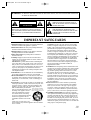 2
2
-
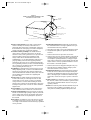 3
3
-
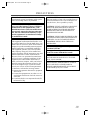 4
4
-
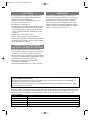 5
5
-
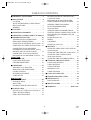 6
6
-
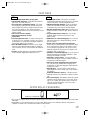 7
7
-
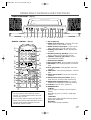 8
8
-
 9
9
-
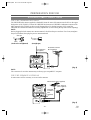 10
10
-
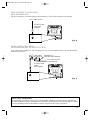 11
11
-
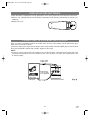 12
12
-
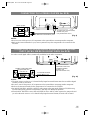 13
13
-
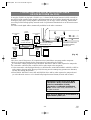 14
14
-
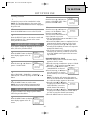 15
15
-
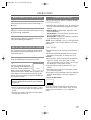 16
16
-
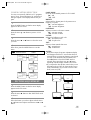 17
17
-
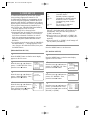 18
18
-
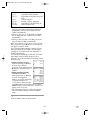 19
19
-
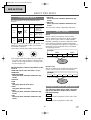 20
20
-
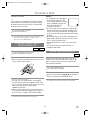 21
21
-
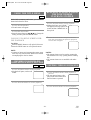 22
22
-
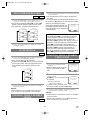 23
23
-
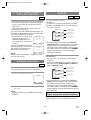 24
24
-
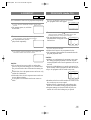 25
25
-
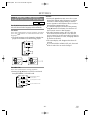 26
26
-
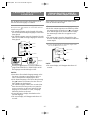 27
27
-
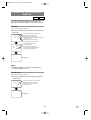 28
28
-
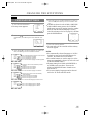 29
29
-
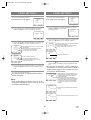 30
30
-
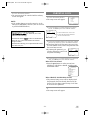 31
31
-
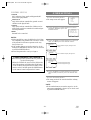 32
32
-
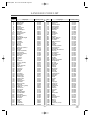 33
33
-
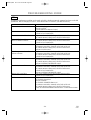 34
34
-
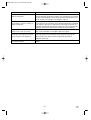 35
35
-
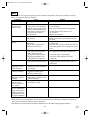 36
36
-
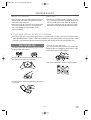 37
37
-
 38
38
-
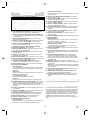 39
39
-
 40
40
-
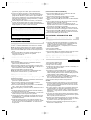 41
41
-
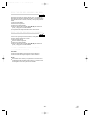 42
42
-
 43
43
-
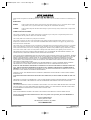 44
44
Sylvania SRTD219 Manual de usuario
- Categoría
- Reproductores de DVD
- Tipo
- Manual de usuario
- Este manual también es adecuado para
en otros idiomas
- English: Sylvania SRTD219 User manual
Artículos relacionados
-
Sylvania 6509DD Manual de usuario
-
Sylvania DVL500A Manual de usuario
-
Sylvania 6513DD Manual de usuario
-
Funai TV DVD Combo 6513DA Manual de usuario
-
Sylvania TV DVD Combo 6519DB Manual de usuario
-
Sylvania TV DVD Combo SRTD219 Manual de usuario
-
Magnavox SRTD420 Manual de usuario
-
Emerson SRTD420 Manual de usuario
-
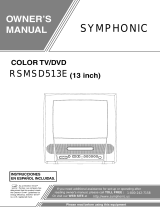 Symphonic SRTD420 Manual de usuario
Symphonic SRTD420 Manual de usuario
-
Sylvania SRTD219 El manual del propietario