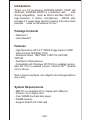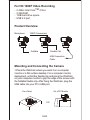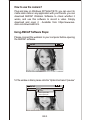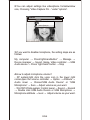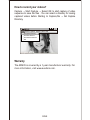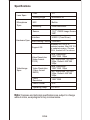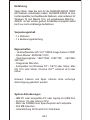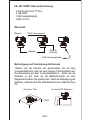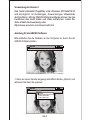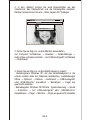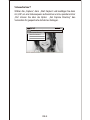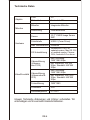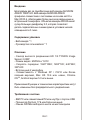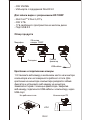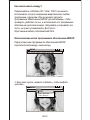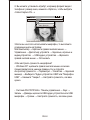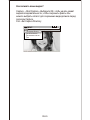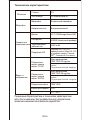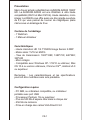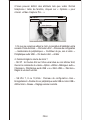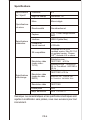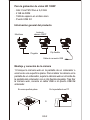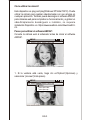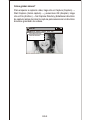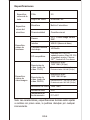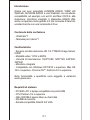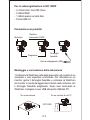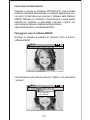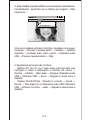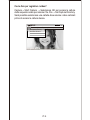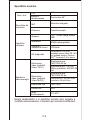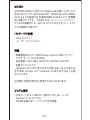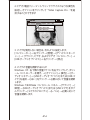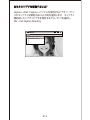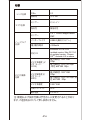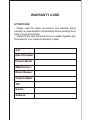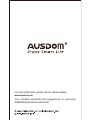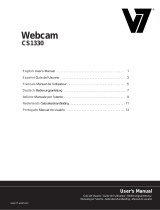AUSDOM AW635 Manual de usuario
- Categoría
- Cámaras web
- Tipo
- Manual de usuario

1080P WebCam
User’s Manual
MODEL: AW635

Introduction
Thank you for purchasing AUSDOM AW635 1080P HD
WebCam, AUSDOM AW635 is a WebCam with ultra
strong compatibility such as Win10 and Mac OS10.6,
high-resolution, 2 built-in microphones . AW635 also
provides 2.0 super-large aperture making first-class shots
possible under an illuminance of 5 lux .
Features
High Resolution HD 1/2.7”CMOS Image Sensor 2.0MP
Video Format: MJPEG& YUY2
Resolution Ratio: 1920*1080; 1280*720; 640*480;
320*240
Dual Built-in Microphones
Compatible with Windows XP/7/8/10 or updated version,
Mac OS 10.6 or updated version, Chrome OS
TM
, Android
v5.0 or above.
Note: Feature and Spec. are subject to be changed without
any notice.
System Requirements
- IBM PC or compatible PC or laptop with USB port
- Pentium 1G or higher CPU
- Over 500MB free hard-disc space
- 256MB memory
- Support DirectX 9.0 VGA card
Package Contents
- WebCam*1
- User Manual*1
EN-1

EN-2
Mounting and Connecting the Camera
1.Place the WebCam where you want it on a computer
monitor or a flat surface desktop. For a computer monitor
deployment, unfold the flexible clip and place the WebCam
on your computer monitor to grip the edge of the screen with
the foldable flexible clip. After fixing the WebCam, plug the
USB cable into your PC’s USB port.
On a Desk On a PC Monitor
For HD 1080P Video Recording
- 2.4GHz Intel Core
TM
2 Duo
- 2 GB RAM
- 1GB hard drive space
- USB 2.0 port
Product Overview
OR
Microphone
1080P Camera lens
USB Connection
Cable
Foldable
Flexible Clip

EN-3
How to use the camera?
Plug and play on Windows XP/Vista/7/8/10, you can use it to
make video calls on any application with your friends. you can
download AMCAP Webcam Software to check whether it
works, and use this software to record a video. Simply
download and open it . Available from https://www.aus-
dom.com/download.html.
Using AMCAP Software Steps:
Please connect the webcam to your computer before opening
the AMCAP software.
AMCAP
File Devices Options Capture photo help
1.
If the window is blank, please click the “Options”and select “preview”
AMCAP
File Devices Options Capture photo help
Preview
Video capture filter...
Video capture pin...

EN-4
1.
If the window is blank, please click the “Options”and select “preview”
4.How to adjust microphone volume?
- XP system:right click the voice icon in the lower right
corner,open the volume controller → Option → Attribute →
Audio mixer → Choose“USB Audio Device” or “USB
Microphone” → Sure → Adjust volume as your want.
- Win7/8/10/Vista system: Control panel → Sound → Record
→ Double click USB Audio Device or USB Microphone →
Microphone attribute → level → Adjust volume as your want.
3.If you want to disable microphone, the setting steps are as
follows:
My computer → Press“right-handbutton” → Manage →
Device manager → Sound, Game, Video controller → USB
Audio device → Press “right-hand” button → Stop
2.You can adjust settings like video/phone format/window
size, Choosing “Video Capture Pin…”under “options”.
AMCAP
File Devices Options Capture photo help
Preview
Video capture filter...
Video capture pin...

EN-5
The AW635 is covered by a 1-year manufacturer warranty. For
more information, visit www.ausdom.com.
Warranty
Capture
→
Start Capture
→
Select OK to start capture of video
sequence to save the files . You can select a directory for saving
captured videos before Starting to Capture,File
→
Set Capture
Directory.
How to record your videos?
AMCAP
File Devices Options Capture photo help
Set Capture Directory...
Set Photo Directory...
Set Captured Video AS...
Exit

EN-6
Specifications
Note:
Features and technical specifications are subject to change
without notice, we apologize for any inconvenience.
Viewing Angle
F/No.
Lens Spec.
MIC.
Directivity
Microphone
Spec.
Interface
Photo
Resolution
Video/Image
Spec.
Operating Temp.
Sensor
Max Working Current
Support OS
Video Resolution
(Video format:
YUY2)
Video Resolution
(Video format:
MJPG)
Hardware Spec.
Horizontal: 60
o
2.0
Built-in
Omni-directional
USB2.0 (Free Driver)
1/2.7” CMOS Image Sensor
2MP
≤220mAh
Windows XP/7/8/10 or
updated version, Mac OS 10.6
or updated version, Chrome
OS
TM
, Android v5.0 or above.
Min. Resolution: 320*240
30fps, Default: 640*480
30fps
Max. Resolution:
1920*1080 30fps
Photo Format
1920*1080
0˚C-45˚C
Min. Resolution: 320*240
30fps, Default: 640*480
30fps
Max. Resolution:
1920*1080 30fps
JPG

Einführung
Verpackungsinhalt
Eigenschaften
Vielen Dank, dass Sie sich für die AUSDOM AW635 1080P
HD Webcam entschieden haben. AUSDOM AW635 ist eine
hochkompatible, hochauflösende Webcam, unter anderem für
Windows 10 und MacOs 10.6, mit eingebautem Mikrofon .
AW635 mit der extrem großen 2.0-Blende ermöglicht selbst
bei 5 Lux noch erstklassige Aufnahmen.
- Hochauflösender HD 1/2.7”CMOS Image Sensor 2.0MP
- Video-Modus: MJPEG& YUY2
- Übertragungsrate: 1920*1080; 1280*720; 640*480;
320*240
- Integriertes Mikrofon.
- Kompatibel mit Windows XP / 7/8/10 oder höher, Mac
OS 10.6 oder höher, Chrome OS
TM
, Android v5.0 oder
höher.
System Anforderungen
- IBM PC oder kompatible PC oder Laptop mit USB Port
- Pentium 1G oder höhere CPU
- Mehr als 500MB freier Speicherplatz auf Festplatte
- 256 MB Speicher
- Unterstützung für DirectX 9.0 VGA Karte
- 1 x Webcam
- 1 x Bedienungsanleitung
Hinweis: Feature und Spec. können ohne vorherige
Ankündigung geändert werden.
DE-1

Befestigung und Verbindung der Kamera
1 Stellen Sie die Kamera am gewünschten Ort auf dem
Computerbildschirm oder auf einer ebenen Tischoberfläche auf.
Zur Anwendung auf dem Computerbildschirm, stellen Sie die
Webcam so auf, dass sie die Bildschirmkante mit dem
klappbaren flexiblen Clip greifen kann. Nach der Befestigung der
Webcam, verbinden Sie das USB Kabel mit dem USB Port Ihres
PC.
ODER
DE-2
Für HD 1080P Video Aufzeichnung
2.4GHz Intel Core
TM
2 Duo
2 GB RAM
1GB Festplattenplatz
USB 2.0 Port
Übersicht
Auf einem Tisch Auf einem PC Bildschirm
1080P Kameraobjektiv
Flexibler
Gürtelclip
USB Verbindungskabel
Klappbar
Mikrofon

DE-3
Verwendung der Kamera?
Das Gerät unterstützt Plug&Play unter Windows XP/Vista/7/8/10
und ermöglicht, mit beliebigen Anwendungen Videoanrufe
durchzuführen. Mit der AMCAP-Webcamsoftware können Sie die
Funktionen des Gerät testen und Video aufnehmen. Laden Sie
dazu einfach die Anwendung unter
https://www.ausdom.com/download.html.
Anleitung für die AMCAP-Software:
Bitte schließen Sie die Webcam an den Computer an, bevor Sie die
AMCAP-Software starten.
AMCAP
File Devices Options Capture photo help
1. Wenn ein leeres Fenster angezeigt wird,öffnen Sie die „Options” und
aktivieren Sie dann die „preview”.
AMCAP
File Devices Options Capture photo help
Preview
Video capture filter...
Video capture pin...

DE-4
4. Gehen Sie wie folgt vor, um den Mikrofonpegel zu regeln?
- Betriebssystem Windows XP: Auf das Lautstärkesymbol in der
unteren rechten Ecke der Taskleiste rechtsklicken, Lautstärkeregler
öffnen → Optionen → Attribute → Audiomixer → „USB-Audiogerät“
oder „USB-Mikrofon“ auswählen → Bestätigen → Pegel wie
gewünscht einstellen.
- Betriebssystem Windows 7/8
/10/Vista
: Systemsteuerung → Sound
→ Aufnahme → Auf „USB-Audiogerät“ oder „USB-Mikrofon“
doppelklicken → Pegel → Mikrofon → Pegel wie gewünscht einstellen.
3. Gehen Sie wie folgt vor, um das Mikrofon abzuschalten:
Auf „Computer“ rechtsklicken → Verwalten → Geräte-Manager →
Audio Video und Gamecontroller → Auf „USB-Audiogerät“ rechtklicken
→ Deaktivieren
AMCAP
File Devices Options Capture photo help
Preview
Video capture filter...
Video capture pin...
2. In den „Options” können Sie auch Eigenschaften wie das
Videoformat, das Displayformat und die Fenstergröße einstellen.
Darüber hinaus können Sie eine „Video Capture Pin” festlegen.

DE-5
Wählen Sie „Capture”, dann „Start Capture” und bestätigen Sie dann
mit „OK”,um eine Videosequenz aufzunehmen und zu speichem.Unter
„File” können Sie über die Option „Set Capture Directory” das
Verzeichnis für gespeicherte Aufnahmen festlegen.
Videoaufnahme
?
AMCAP
File Devices Options Capture photo help
Set Capture Directory...
Set Photo Directory...
Set Captured Video AS...
Exit

Technische Daten
DE-6
Hinweis: Technische Änderungen und Irrtümer vorbehalten. Wir
entschuldigen uns für eventuelle Unannehmlichkeiten.
Windows XP/7/8/10 or
updated version, Mac OS 10.6
or updated version, Chrome
OS
TM
, Android v5.0 or above.
Blickwinkel
F/No.
Objektiv
Mikrofon
Ausrichtung
Mikrofon
Fotoformat
Schnittstelle
Fotoauflösung
Video/Einzelbild
Arbeitstemperatur
Sensor
Max. Betriebsstrom
OS Unterstützung
Videoauflösung
(Videomo-
dus:YUY2)
Videoauflösung
(Videomodus:M-
JPG)
Hardware
Horizontal: 60°
2.0
Integriertes Mikrofon.
Omni-direktional
JPG
1920*1080
USB2.0 (Freier Driver)
0˚C-45˚C
1/2.7” CMOS Image Sensor
2MP
≤220mAh
Min. Auflösung: 320 x 240
30fps, Standard: 640*480
30fps
Max. Auflösung:
1920*1080 30fps
Min. Auflösung: 320*240
30fps, Standard: 640*480
30fps
Max. Auflösung:
1920*1080 30fps

Введение
Описание
Благодарим вас за приобретение веб-камеры AUSDOM
AW635 1080P HD. Веб-камера AUSDOM AW635
прекрасно совместима с системами на основе win10 и
Mac OS10.6, обеспечивая более высокое разрешение и
встроенный 2 микрофон. Объектив камеры AW635 имеет
супер-большую диафрагму 2.0, которая позволяет
делать первоклассные снимки даже в условиях низкой
освещенности 5 люкс.
- Сенсор высокого разрешения HD 1/2.7”CMOS Image
Sensor 2.0MP
- Режим видео: MJPEG и YUY2
- Скорость передачи: 1920*1080; 1280*720; 640*480;
320*240
- Встроенный 2 микрофон
- Совместимость с Windows XP / 7/8/10 или более
поздней версией, Mac OS 10.6 или новее, Chrome
OS
TM
, Android версии 5.0 или выше.
Требования к системе
- IBM PC или совместимый ПК или ноутбук с портом USB
- Процессор Pentium 1 ГБ или более мощный
- Свыше 500 МБ свободного места на жестком диске
Содержимое упаковки
- Веб-камера * 1
- Руководство пользователя * 1
Примечание:Функции и технические характеристики могут
быть изменены без предварительного уведомления.
RU-1

Для записи видео с разрешением HD 1080P
- ОЗУ 256 МБ
- VGA-карта с поддержкой DirectX 9.0
- Intel Core
TM
2 Duo 2,4 ГГц
- ОЗУ 2 ГБ
- 1 ГБ свободного пространства на жестком диске
- Порт USB 2.0
Крепление и подключение камеры
1.Установите веб-камеру в желаемом месте на мониторе
компьютера или на поверхности рабочего стола. Для
крепления на мониторе компьютера раскройте гибкий
фиксатор и установите веб-камеру на мониторе,
захватив его край с помощью фиксатора. Закрепив
веб-камеру, подключите USB-кабель к компьютеру через
USB-порт.
Обзор продукта
RU-2
ИЛИ
На рабочем столе На мониторе ПК
Объектив
камеры 1080P
Гибкий
фиксатор
USB-кабель
Складная
Микрофон

RU-3
1. Если окно пустое, нажмите «Options», чтобы выбрать
«preview»,
AMCAP
File Devices Options Capture photo help
Preview
Video capture filter...
Video capture pin...
Как использовать камеру?
Использование шагов программного обеспечения AMCAP:
Перед открытием программного обеспечения AMCAP
подключите веб-камеру к компьютеру.
AMCAP
File Devices Options Capture photo help
Подключайтесь к Windows XP / Vista / 7/8/10, вы можете
использовать его для совершения видеозвонков в любом
приложении с друзьями. Или вы можете загрузить
программное обеспечение AMCAP для веб-камеры, чтобы
проверить, работает ли оно, и использовать это программное
обеспечение для записи видео. Загружайте и открывайте его
легко, не нужно устанавливать. Доступно с
https://
www.ausdom.com/download.html.

RU-4
- Система Win7/8/10/Vista : Панель управления → Звук →
Запись → Дважды щелкните USB аудио устройство или USB
микрофон → Уровни → Настройте громкость, как вам нужно.
2. Вы можете установить атрибут, например формат видео /
телефона / размер окна, нажмите «Options», чтобы выбрать
«Video Capture Pin...»
3.Если вы не хотите использовать микрофон, то выполните
следующие шаги настройки:
Мой компьютер → Щелкните правой кнопкой мыши →
Управление → Диспетчер устройств → Звуковые, игровые и
видеоустройства → USB-аудио устройства → Щелкните
правой кнопкой мыши → Остановить
4.Как настроить громкость микрофона?
- Windows XP: щелкните правой кнопкой мыши на значке
громкоговорителя в нижнем правом углу и откройте
контроллер громкости → Параметры → Свойства → Звуковой
микшер → Выберите "Аудио устройство USB" или "Микрофон
USB" → Нажмите "Уверен" → Настройте громкость, как вам
нужно.
AMCAP
File Devices Options Capture photo help
Preview
Video capture filter...
Video capture pin...

RU-5
Как записать ваши видео?
Capture →Start Capture→Выберите OK, чтобы начать захват
видеопоследовательности, чтобы сохранить файлы. Вы
можете выбрать каталог для сохранения видеороликов перед
запуском Capture,
File→Set Capture Directory
AMCAP
File Devices Options Capture photo help
Set Capture Directory...
Set Photo Directory...
Set Captured Video AS...
Exit

RU-6
Примечание:Характеристики и технические характеристики
могут быть изменены без предварительного уведомления,
приносим извинения за возможные неудобства.
Технические характеристики
Угол обзора
F/число
Объектив
Микрофон
Направленность
Микрофон
Формат фотографий
Интерфейс
Разрешение фото
Видео и
изображение
Темп. эксплуатации
Датчик
Максимальный
рабочий ток
Поддержка ОS
Разрешение
видео (режим
видео: YUY2)
Разрешение
видео (режим
видео: MJPG)
Аппаратные
характеристики
По горизонтали:60
o
2.0
Встроенный микрофон
Всенаправленный
JPG
1920*1080
USB2.0 (бесплатный драйвер)
0˚C - 45˚C
1/2.7” COMS Image Sensor 2MP
≤220 mAh
Мин. разрешение: 320*240 30
кдр/сек,
По умолчанию: 640*480 30 кдр/сек
Макс.разрешение:
1920*1080 30 кдр/сек
Мин. разрешение: 320*240 30
кдр/сек,
По умолчанию: 640*480 30кдр/сек
Макс.разрешение:
1920*1080 30 кдр/сек
Windows XP/7/8/10 or
updated version, Mac OS 10.6
or updated version, Chrome
OS
TM
, Android v5.0 or above.

Présentation
Contenu de l’emballage
Caractéristiques
Merci d'avoir acheté cetteWebCam AUSDOM AW635 1080P
HD. La AUSDOM AW635 est une WebCam à ultra haute
compatibilité (Win10 et Mac OS10.6). Haute résolution, micro
integer. La AW635 vous offre aussi une très grande ouverture
de 2,0 qui vous permet de tourner de magnifiques plans
même sous un éclairage de 5 lux.
- Haute résolution HD 1/2.7”CMOS Image Sensor 2.0MP
- Mode vidéo: YUY2 et MJPG
- Taux de transmission: 1920*1080; 1280*720; 640*480;
320*240
- Micro intégré
- Compatible avec Windows XP / 7/8/10 ou ultérieur, Mac
OS 10.6 ou version ultérieure, Chrome OS
TM
, Android v5.0
ou supérieur.
Configuration requise
- PC IBM, ou ordinateur compatible, ou ordinateur
portable avec port USB
- Processeur Pentium 1G ou supérieur
- Plus de 500 Mo d’espace libre dans le disque dur
- 256 Mo de mémoire
- Prise en charge des cartes VGA DirectX 9.0
- 1 WebCam
- 1 Manuel utilisateur
Remarque : Les caractéristiques et les spécifications
pourront être modifiées sans avis préalable.
FR-1

Pour l’enregistrement vidéo HD 1080P
- Intel Core
TM
2 double 2,4 GHz
- 2 Go de RAM
- 1 Go d’espace libre dans le disque dur
- Port USB 2.0
Montage et connexion de la caméra
1 Placez la WebCam à votre gré, au-dessus de l’écran d’un
ordinateur ou sur une surface plane. En cas d’installation
au-dessus de l’écran d’un ordinateur, pincez l’attache souple
pliante de la WebCam sur le bord de l’écran. Une fois la
WebCam fixée, branchez le câble USB sur un port USB de
l’ordinateur.
Aperçu général
OU
Sur un bureau Sur un écran d’ordinateur
FR-2
Objectif 1080P
Attache souple
Câble de
connexion USB
Appareil pliant
Microphone

FR-3
Comment utiliser la caméra ?
Prête à l’usage sous Windows XP/Vista/7/8/10 ; vous pouvez
l’utiliser pour passer des appels vidéo avec vos amis sur
n’importe quelle application. Vous pouvez aussi télécharger le
logiciel webcam AMCAP pour vérifier s’il fonctionne, et
l’utiliser pour enregistrer eb video,ll suffit de le télécharger et
de l’ouvrir, aucune installation n’est nécessaire.Dis-
ponibleàl’adresse :https://www.ausdom.com/download.html.
Procédure pour utiliser le logiciel AMCAP :
Connectez la webcam a votre ordinateur avant d’ouvrir le logiciel
AMCAP.
AMCAP
File Devices Options Capture photo help
1.Si la fenêtre est vide, cliquez sur "Options" et sélectionnez
"preview"
AMCAP
File Devices Options Capture photo help
Preview
Video capture filter...
Video capture pin...

FR-4
2.Vous pouvez définir des attributs tels que vidéo /format
téléphone / taille de fenêtre, cliquez sur « Options » pour
choisir «Video Capture Pin... »
AMCAP
File Devices Options Capture photo help
Preview
Video capture filter...
Video capture pin...
3. Si vous ne voulez pas utiliser le micro, la procédure d’installation est la
suivante :Poste de travail → Clic bouton droit → Panneau de configuration
→ Gestionnaire de périphériques → Contrôleur de jeu, son et vidéo →
Périphérique audio USB → Clic bouton droit → Arrêter
4. Comment régler le volume du micro ?
-
SE XP : clic bouton droit sur l’icône vocal situé au coin inférieur droit,
Ouvrez la commande du volume→Option→Attribut→Mélangeur audio→
Choisissez « Périphérique audio USB » ou « Micro USB »→Très bien→
Réglez le volume à volonté.
-
SE Win 7, 8 ou 10,Vista : Panneau de configuration→Son→
Enregistrement→Double clic sur périphérique audio USB ou micro USB→
Attribut micro→Niveau→ Réglage volume à volonté.

FR-5
Comment enregistrer des vidéos ?
Capture
→
Démarrer capture
→
Sélectionnez OK pour démarrer la
capture d’une séquence vidéo.Pour enregistrer les fichiers : Vous
pouvez sélectionner un répertoire pour sauvegarder les vidéos
capturees avant de démarrer la capture.
File
→
Set Capture Directory.
AMCAP
File Devices Options Capture photo help
Set Capture Directory...
Set Photo Directory...
Set Captured Video AS...
Exit

Angle de champ
Ouverture
Spécifications
de l’objectif
Micro
Directionnalité
Spécifications
du micro
Format photo
Interface
Résolution vidéo
Spécifications
vidéo/image
Temp. de service
Capteur
Courant de
travail maximal
SE compatibles
Résolution vidéo
(mode vidéo :
YUY2)
Résolution vidéo
(mode de vidéo :
MJPG)
Spécifications
matérielles
Horizontal : 60°
2.0
Micro intégré
Omnidirectionnel
JPG
1920*1080
USB 2.0 (pilote libre)
De 0 ˚C à +45 ˚C
1/2.7” COMS Image Sensor
2MP
≤220mAh
Résolution min. : 320x240 à 30
i/s. Par défaut : 640*480 à 30 i/s
Résolution max. :
1920*1080 à 30 i/s
Résolution min. : 320x240 à
30 i/s. Par défaut : 640*480 à
30 i/s
Résolution max. :
1920*1080 à 30 i/s
FR-6
Spécifications
Remarque: Les caractéristiques et les spécifications techniques sont
sujettes à modification sans préavis, nous nous excusons pour tout
inconvénient.
Windows XP/7/8/10 or
updated version, Mac OS 10.6
or updated version, Chrome
OS
TM
, Android v5.0 or above.

ES-1
Introducción
Contenidos del paquete
Características
Gracias por adquirir AUSDOM AW635 1080P HD WebCam,
AUSDOM AW635 es una WebCam de compatibilidad muy
alta que soporta win10 y Mac OS10.6, de alta resolución, que
tiene 2 micrófono. AW635 también proporciona una abertura
2.0 de gran tamaño, permitiendo tomas de primera clase
incluso con una iluminación de 5 lux.
- HD 1/2.7”CMOS Image Sensor 2.0MP de alta resolución
- Modo de vídeo: YUY2& MJPEG
- Velocidad de transmisión: 1920*1080; 1280*720; 640*480;
320*240
- Built-in 2 micrófono
- Compatible with Windows XP/7/8/10 or later, Mac OS 10.6 or
later, Chrome OS
TM
, Android v5.0 or above.
Requisitos del sistema
- PC IBM o PC u ordenador portátil compatibles con puerto USB
- Pentium 1G o CPU superior
- Más de 500 MB de espacio libre en el disco
- Memoria de 256 MB
- Compatibilidad con tarjeta VGA DirectX 9.0
- 1 cámara web
- 1 manual del usuario
Nota: las funciones y especificaciones están sujetas a
cambios sin previo aviso.

ES-2
Para la grabación de vídeo HD 1080P
Intel Core
TM
2 Duo a 2,4 GHz
2 GB de RAM
1GB de espacio en el disco duro
Puerto USB 2.0
Montaje y conexión de la cámara
1.Coloque la cámara web en la pantalla de un ordenador o
encima de una superficie plana. Para instalar la cámara en la
pantalla de un ordenador, sujete la cámara web en el borde de
la pantalla del ordenador con el clip flexible plegable. Tras fijar
la cámara web, conecte el cable USB a un puerto USB del
ordenador.
Información general del producto
O
En una superficie plana En la pantalla de un PC
Clip flexible
Cable de conexión USB
Plegable
Lente de
cámara 1080PMicrófono

ES-3
Conecte la cámara web al ordenador antes de iniciar el software
AMCAP.
Cómo utilizar la cámara?
Pasos para utilizar el software AMCAP:
Este dispositivo es plug and play(Windows XP/Vista/7/8/10). Puede
utilizar la cámara para realizar videollamadas con sus amigos en
cualquier aplicación. También puede descargar el software AMCAP
para cámaras web para comprobar su funcionamiento y o grabar un
video.Simplemente descárguelo e instálelo, no requiere
instalación.Disponible en https://
www.ausdom.com/download.ht-
ml.
AMCAP
File Devices Options Capture photo help
1. Si la ventana está vacía, haga clic en“Options”(Opciones) y
seleccione “preview”(Vista previa)
AMCAP
File Devices Options Capture photo help
Preview
Video capture filter...
Video capture pin...

ES-4
2. Puede configurar parámetros como el tamaño de ventana o el
formato de video/ teléfono. Para ello, haga clic en “Opciones” y
seleccione “Video Capture Pin…”(Conector de captura de
pantalla...)
3.Si no desea utilizar un micrófono, siga los pasos siguientes:
Mycomputer (Mi PC)
→
Pulse el “botón derecho del ratón”
→
Manage(Administrar)
→
Device manager (Administrador de
dispositivos)
→
Sound, Game, Video controller (Controlador de
sonido, vídeo y dispositivos de juego)
→
USB Audio device
(Dispositivo de audio USB)
→
Pulse el “botón derecho del ratón”
→
Stop (Detener)
4.Cómo ajustar el volumen del micrófono?
- Sistema XP: haga clic con el botón derecho del ratón en el icono
de voz en la parte inferior derecha, abra el control de volumen
→
Option (Opción)
→
Attribute (Atributo)
→
Audio mixer (Mezclador de
volumen)
→
Seleccione “USB Audio Device” (Dispositivo de audio
USB) o “USB Microphone" (Micrófono USB)
→
Sure (Seguro)
→
Ajuste el volumen de acuerdo con sus necesidades.
- Sistemas Win7/8/10/Vista : Control panel (Panel de control)
→
Sound (Sonido)
→
Record (Grabar)
→
Haga doble clic en USB
Audio Device (Dispositivo de audio USB) o USB Microphone
(Micrófono USB)
→
Microphone attribute (Atributo de micrófono)
→
level (Nivel)
→
Ajuste el volumen de acuerdo con sus necesidades.
AMCAP
File Devices Options Capture photo help
Preview
Video capture filter...
Video capture pin...

ES-5
Cómo grabar vídeos?
Para empezar a capturar vídeo, haga clic en Capture (Captura)
→
Start Capture (Iniciar captura)
→
y seleccione OK (Aceptar). Haga
clic en File (Archivo)
→
Set Capture Directory (Establecer directorio
de captura) antes de iniciar la captura para seleccionar el directorio
donde se guardarán los vídeos.
AMCAP
File Devices Options Capture photo help
Set Capture Directory...
Set Photo Directory...
Set Captured Video AS...
Exit

Ángulo de visión
F/No.
Especifica-
ciones de la
lente
Micrófono
Direccionalidad
Especifica-
ciones del
micrófono
Formato de fotos
Interfaz
Resolución de vídeo
Especifica-
ciones de
vídeo/imagen
Temperatura de
funcionamiento
Sensor
Corriente máxima
de trabajo
SO compatibles
Resolución de
vídeo (modo de
vídeo: YUY2)
Resolución de
vídeo (modo de
vídeo: MJPG)
Especifica-
ciones de
hardware
Horizontal: 60
o
2.0
Built-in 2 micrófono
Omnidireccional
JPG
1920*1080
USB 2.0 (libre en el disco)
0˚C-45˚C
1/2.7” COMS Image Sensor
2MP
≤220mAh
Resolución mín.: 320*240 (30 fps) -
Predeterminada: 640*480 (30 fps)
Resolución máx.:
1920*1080 30 fps
Resolución mín.: 320*240 (30 fps) -
Predeterminada: 640*480 (30 fps)
Resolución máx.:
1920*1080 (30 fps)
ES-6
Especificaciones
Nota: Las características y especificaciones técnicas están sujetas
a cambios sin previo aviso, le pedimos disculpas por cualquier
inconveniente.
Windows XP/7/8/10 or
updated version, Mac OS 10.6
or updated version, Chrome
OS
TM
, Android v5.0 or above.

IT-1
Introduzione
Contenuto della confezione
Caratteristiche
Grazie per aver acquistato AUSDOM AW635 1080P HD
WebCam, AUSDOM AW635 è una WebCam con eccellente
compatibilità, ad esempio con win10 and Mac OS10.6, alta
risoluzione, microfono integrato. Il dispositivo AW635 offre
anche un’apertura molto grande 2.0 che consente di fare foto
eccellenti anche con una luminosità di 5 lux.
- Sensore ad alta risoluzione HD 1/2.7”CMOS Image Sensor
2.0MP
- Modalità video: YUY2 e MJPG
- Velocità di trasmissione: 1920*1080; 1280*720; 640*480;
320*240
- Microfono integrata
- Compatibile con Windows XP/7/8/10 o superiore, Mac OS
10.6 o superiore, Chrome OS
TM
, Android v5.0 o superiore.
Requisiti di sistema
- PC IBM o PC o laptop compatibile con porta USB
- CPU Pentium 1G o superiore
- Oltre 500 MB di spazio libero su hard disk
- 256 MB di memoria
- Scheda compatibile DirectX 9.0 VGA
- WebCam*1
- Manuale per l’utente*1
Nota: funzionalità e specifiche sono soggette a variazioni
senza preavviso.

IT-2
Montaggio e connessione della telecamera
1.Collocare la WebCam nella sede prescelta, sul monitor di un
computer o una superficie orizzontale. Per utilizzarla su un
monitor, aprire il fermaglio flessibile e collocare la WebCam
sul monitor in modo da agganciare il bordo dello schermo con
il fermaglio flessibile pieghevole. Dopo aver assicurato la
WebCam, collegare il cavo USB alla porta USB del PC.
OPPURE
Su una scrivania Su un monitor di un PC
Per la videoregistrazione in HD 1080P
- 2,4 GHz Intel Core
TM
2 Duo
- 2 GB di RAM
- 1 GB di spazio su hard disk
- Porta USB 2.0
Panoramica sul prodotto
Fermaglio
flessibile
Cavo di collegamento USB
Pieghevole
Obiettivo
telecamera 1080PMicrofono

IT-3
Passaggi per usare il software AMCAP:
Si prega di collegare la webcam al computer prima di aprire il
software AMCAP.
Come usare la videocamera?
Collegare e avviare su Windows XP/Vista/7/8/10; sara possibile
usarla per effettuare videochiamate su qualsiasi applicazione con i
tuoi amici. In alternativa puoi scaricare il Software della Webcam
AMCAP Webcam per verificarne il funzionamento e usare questo
software per registrare un video.Basta scaricarlo e aprirlo, non
serve eseguire nessuna installazione.Disponibile da
https://
www.ausdom.com/download.html.
AMCAP
File Devices Options Capture photo help
1.Se la finestra è vuota, fare clic sulla voce “ Options ” per selezionare
“ preview ”.
AMCAP
File Devices Options Capture photo help
Preview
Video capture filter...
Video capture pin...

IT-4
4. Regolazione del volume del microfono
- Sistema XP: fare clic con il tasto destro sull’icona della voce
nell'angolo in basso a destra,aprire il controller del volume →
Opzione → Attributo → Mixer audio → Scegliere ”Dispositivo audio
USB” o “Microfono USB” → Sicuro → Regolare il volume come si
desidera.
- Sistema Win7/8/10/Vista : Pannello di controllo → Sound →
Record → Fare doppio clic su Dispositivo audio USB o Microfono
USB → Attributo microfono → livello → Regolare il volume come si
desidera.
2. Sarà possibile impostare attributi come ad esempio video/telefono,
formato/finestra , quindi fare clic su Options per scegliere “ Video
Capture pin...”
3.Se non si desidera utilizzare il microfono, procedere come segue:
Computer → Premere il pulsante destro → Gestione → Gestione
dispositivi → Controller audio, video e giochi → Dispositivo audio
USB → Premere il pulsante destro → Stop
AMCAP
File Devices Options Capture photo help
Preview
Video capture filter...
Video capture pin...

IT-5
Come fare per registrare i video?
Capture→ Start Capture → Selezionare OK per avviare la cattura
della sequenza video per salvare i file. File → Set Capture Directory.
Sarà possibile selezionare una cartella dove salvare i video catturati
prima di avviare la cattura stessa.
AMCAP
File Devices Options Capture photo help
Set Capture Directory...
Set Photo Directory...
Set Captured Video AS...
Exit

IT-6
Specifiche tecniche
Nota:le caratteristiche e le specifiche tecniche sono soggette a
modifiche senza preavviso, ci scusiamo per eventuali inconvenienti.
Angolo di
visualizzazione
F/N.
Spec. lenti
MIC.
Direzione
Specifiche del
microfono
Formato foto
Interfaccia
Risoluzione foto
Specifiche
video/immagini
Temp.
funzionamento
Sensore
Corrente
massima di lavoro
SO supportato
Risoluzione
video (modalità
Video: YUY2)
Risoluzione
video (modalità
Video: MJPG)
Specifiche
hardware
Orizzontale: 60
o
2.0
Microfono integrata
Omnidirezzonale
JPG
1920*1080
USB2.0 (driver gratuito)
0˚C-45˚C
1/2.7” COMS Image Sensor
2MP
≤220mAh
Risoluzione min.: 320*240 30 fps,
predefinito: 640*480 30 fps
Risoluzione max:
1920*1080 30 fps
Risoluzione min.: 320*240
30fps, predefinito: 640*480 30
fps
Risoluzione max:
1920*1080 30 fps
Windows XP/7/8/10 or
updated version, Mac OS 10.6
or updated version, Chrome
OS
TM
, Android v5.0 or above.

JP-1

JP-2
1080P
PC

JP-3
ww-
w.ausdom.com/download.html.
AMCAP
File Devices Options Capture photo help
AMCAP
File Devices Options Capture photo help
Preview
Video capture filter...
Video capture pin...

JP-4
/10/Vista → →
→
→ → →
AMCAP
File Devices Options Capture photo help
Preview
Video capture filter...
Video capture pin...

JP-5
AMCAP
File Devices Options Capture photo help
Set Capture Directory...
Set Photo Directory...
Set Captured Video AS...
Exit

(
:
YUY2)
JPG
1920*1080
USB2.0 ( )
0˚C-45˚C
1/2.7” COMS Image Sensor
2MP
≤220mAh
JP-6
Windows XP/7/8/10 or
updated version, Mac OS 10.6
or updated version, Chrome
OS
TM
, Android v5.0 or above.

WARRANTY CARD
ATTENTIONS:
- Please read the return procedures and warranty policy
carefully on www.ausdom.com/warranty before sending items
back to point-of-purchase.
- Please fill the card and send it to your reseller together with
the product if your product's warranty is valid.
S.N:
Date of Purchase:
Product Model:
RMA Number:
Return Reason:
Customer Name:
TEL:
E-mail:
Address:

For more information, please visit our official website
www.ausdom.com
Your valuable comments and suggestions on improving
AUSDOM products are welcomed!
-
 1
1
-
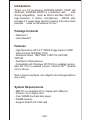 2
2
-
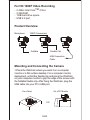 3
3
-
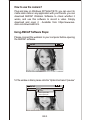 4
4
-
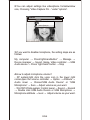 5
5
-
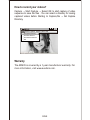 6
6
-
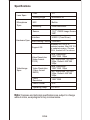 7
7
-
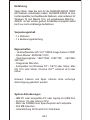 8
8
-
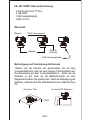 9
9
-
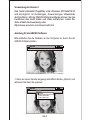 10
10
-
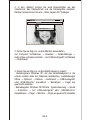 11
11
-
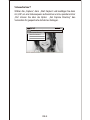 12
12
-
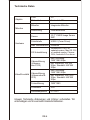 13
13
-
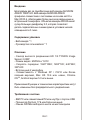 14
14
-
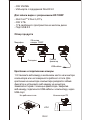 15
15
-
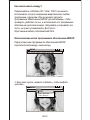 16
16
-
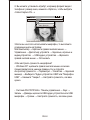 17
17
-
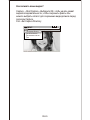 18
18
-
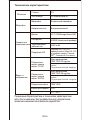 19
19
-
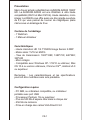 20
20
-
 21
21
-
 22
22
-
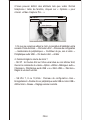 23
23
-
 24
24
-
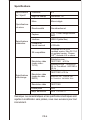 25
25
-
 26
26
-
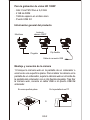 27
27
-
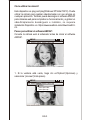 28
28
-
 29
29
-
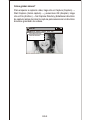 30
30
-
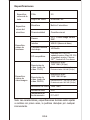 31
31
-
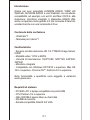 32
32
-
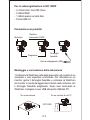 33
33
-
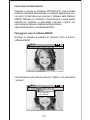 34
34
-
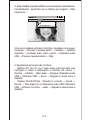 35
35
-
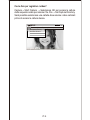 36
36
-
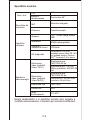 37
37
-
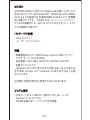 38
38
-
 39
39
-
 40
40
-
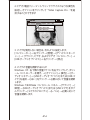 41
41
-
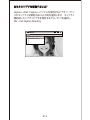 42
42
-
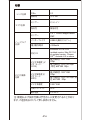 43
43
-
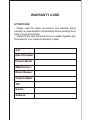 44
44
-
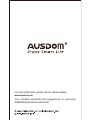 45
45
AUSDOM AW635 Manual de usuario
- Categoría
- Cámaras web
- Tipo
- Manual de usuario
en otros idiomas
- français: AUSDOM AW635 Manuel utilisateur
- italiano: AUSDOM AW635 Manuale utente
- English: AUSDOM AW635 User manual
- Deutsch: AUSDOM AW635 Benutzerhandbuch
- русский: AUSDOM AW635 Руководство пользователя
- 日本語: AUSDOM AW635 ユーザーマニュアル
Artículos relacionados
Otros documentos
-
Papalook PA452 PRO Manual de usuario
-
Lenovo 57324656 Ficha de datos
-
Canyon CNP-WCAMN1 Manual de usuario
-
Leotec Mercury Silver Manual de usuario
-
Envision Peripherals V-CAM Manual de usuario
-
V7 Professional Webcam 1310 Manual de usuario
-
König CMP-WEBCAM95BL Manual de usuario
-
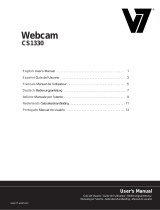 V7 videoseven CS1330 El manual del propietario
V7 videoseven CS1330 El manual del propietario
-
König CMP-WEBCAM90 Manual de usuario
-
Leotec Mercury Silver Manual de usuario