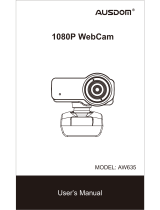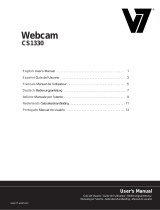La Papalook PA452 PRO es una cámara web con excelente compatibilidad con Windows 10 y Mac OS 10.6. Ofrece alta resolución y cuenta con un micrófono incorporado con reducción de ruido, lo que permite realizar videollamadas nítidas y claras. Además, su lente de apertura grande de 2.0 permite capturar imágenes de primera clase, incluso en condiciones de poca luz.
La Papalook PA452 PRO es una cámara web con excelente compatibilidad con Windows 10 y Mac OS 10.6. Ofrece alta resolución y cuenta con un micrófono incorporado con reducción de ruido, lo que permite realizar videollamadas nítidas y claras. Además, su lente de apertura grande de 2.0 permite capturar imágenes de primera clase, incluso en condiciones de poca luz.













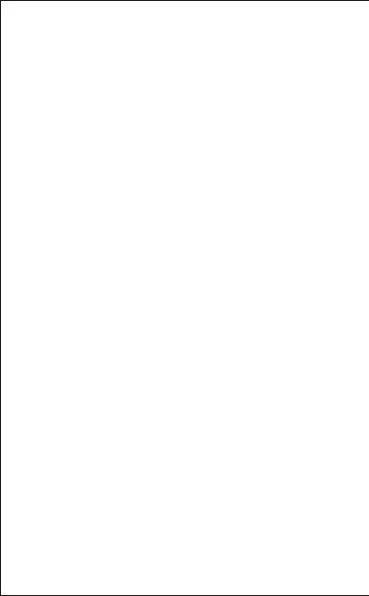



































-
1
-
2
-
3
-
4
-
5
-
6
-
7
-
8
-
9
-
10
-
11
-
12
-
13
-
14
-
15
-
16
-
17
-
18
-
19
-
20
-
21
-
22
-
23
-
24
-
25
-
26
-
27
-
28
-
29
-
30
-
31
-
32
-
33
-
34
-
35
-
36
-
37
-
38
-
39
-
40
-
41
-
42
-
43
-
44
-
45
-
46
-
47
-
48
-
49
La Papalook PA452 PRO es una cámara web con excelente compatibilidad con Windows 10 y Mac OS 10.6. Ofrece alta resolución y cuenta con un micrófono incorporado con reducción de ruido, lo que permite realizar videollamadas nítidas y claras. Además, su lente de apertura grande de 2.0 permite capturar imágenes de primera clase, incluso en condiciones de poca luz.
en otros idiomas
- français: Papalook PA452 PRO Manuel utilisateur
- italiano: Papalook PA452 PRO Manuale utente
Otros documentos
-
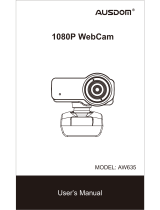 AUSDOM AW635 Manual de usuario
AUSDOM AW635 Manual de usuario
-
NexiGo N940P Manual de usuario
-
Envision Peripherals V-CAM Manual de usuario
-
V7 Professional Webcam 1310 Manual de usuario
-
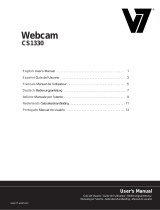 V7 videoseven CS1330 El manual del propietario
V7 videoseven CS1330 El manual del propietario
-
SPEEDLINK Magnetic Webcam Guía del usuario
-
König CMP-WEBCAM95BL Manual de usuario
-
König CMP-WEBCAM90 Manual de usuario
-
König CMP-WEBCAM41 Manual de usuario
-
BAZOO WEBCAM SNAKE El manual del propietario