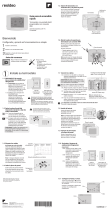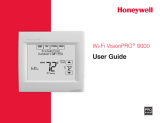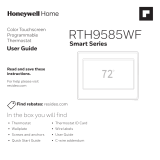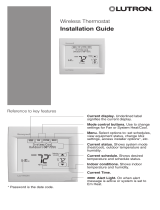La página se está cargando...

Connect it to your home Wi-Fi network.
Register online for remote access.
Before you begin, you may want to view our
installation video by scanning this QR® Code
specification or visiting wifithermostat.com
Setting Up Your Thermostat
1
2
Quick Start Guide
VisionPRO Wi-Fi
Programmable
Thermostat
Model TH8320WF
69-2735ES-01
Automation and Control Solutions
Honeywell International Inc.
1985 Douglas Drive North
Golden Valley, MN 55422
http://yourhome.honeywell.com
® U.S. Registered Trademark.
© 2012 Honeywell International Inc.
69-2735ES—01 M.S. 08-12
Printed in U.S.A.
Apple, iPhone, iPad, iPod touch and iTunes are
trademarks of Apple Inc. All other trademarks
are the property of their respective owners.
If you get stuck... At any point in
this process, restart the thermostat
by removing the thermostat from
the wallplate, wait for 5 seconds,
and snap it back into place.
Return to 1.1.
Need more help? Find additional
information in the User Guide.
Getting Help
1.1 Connect to your thermostat
1.1a Connect your wireless device to
your home network.
Any of these device types
will work:
• Tablet(recommended)
• Laptop(recommended)
• Smartphone
View the Wi-Fi Enrollment video
at wifithermostat.com/videos
Connect to your Wi-Fi network
1
1.2 Join your home network
1.2a Open your web browser to access
the Thermostat Wi-Fi Setup page.
The browser should automatically
direct you to the correct page; if it
does not, go to http://192.168.1.1
1.2b Find the name of your home network
on this page and select it.
Note: Some routers have enhanced
features such as guest networks; use
your home network.
1.2c Complete the instructions for joining
your Wi-Fi network and click on the
Connectbutton.(Dependingonyour
network setup, you may see an
instruction such as Enter Password
foryourhomenetwork.)
Note: If you did not correctly connect to
the thermostat, you may see your home
router page. If so, return to Step 1.1.
Thermostat Wi-Fi-Setup page
M31566
MORE
Inside
1.1b Make sure the thermostat message
center displays Wi-Fi SETUP.
1.1c Onthewirelessdevice(tablet,
laptop,smartphone),viewthe
list of available Wi-Fi networks.
1.1d Connect to the network called
NewThermostat_123456
(thenumberwillvary).
Note: If you are asked to specify a home,
public, or office network, select
Home Network.
Message Center
1.3 Make sure your thermostat is
connected
The message center on your thermostat
will now display CONNECTING… for up to
30 seconds.
1.3a Lookatthethermostatdisplay.
Verify that the message center
displays one of the following:
CONNECTIONSUCCESSFUL
JOINED: [WI-FI NETWORK NAME]
YOUAREALMOSTDONE
REGISTERATTOTALCONNECT
If you see one of these messages,
continue to Step 2 .
M31568
MORE
Inside
Note: If you see CONNECTION
FAILUREorWi-FiSETUPin
the message center, confirm
you correctly entered your home
network password in step 1.2c. If
correct, refer to the FAQ at
wifithermostat.com/support
® U.S. Registered Trademark.
© 2012 Honeywell International Inc.
69-2723EFS—01 M.S. 04-12
Printed in U.S.A.
HONEYWELL MODEL: TH8320WF
MAC ID: MAC CRC:
69-2723EFS-01
Thermostat ID Card
Use the MAC ID and CRC ID to register
this product at mytotalconnectcomfort.com
Carte d’identification de thermostat
Utilisez l’identication MAC et l’identication CRC pour
enregistrer ce produit à mytotalconnectcomfort.com
Tarjeta de identificación del termostato
Utilice la identicación MAC y la identicación CRC para
inscribir este producto en mytotalconnectcomfort.com
To view and set your Wi-Fi thermostat remotely,
you must have a Total Connect Comfort
account. Follow the instructions below.
View the Wi-Fi Thermostat Registration
video at wifithermostat.com/videos
2.1 Open the Total Connect Comfort
web site
Go to www.mytotalconnectcomfort.com
Register online for remote access
2
2.2 Login or create an account
If you have an account,
click Login
– or –
click Create An Account.
2.2a Follow the instructions on the
screen.
2.2b Check your email for a response
from My Total Connect Comfort.
This may take several minutes.
Note: If you do not receive a response,
check your junk mailbox or use an
alternate e-mail address.
2.2c Follow activation instructions in
the email.
2.2d Login.
MAC ID MAC CRC
2.3b Notice that when the thermostat
is successfully registered, the
Total Connect Comfort
registration screen will display
a SUCCESS message.
In the thermostat message
center you will see:
CONGRATULATIONS
SETUPCOMPLETE!
2.3 Register your Wi-Fi thermostat
After you are logged in to your Total
Connect Comfort account, register
your thermostat.
2.3a Follow the instructions on
the screen. After adding
your thermostat location
you must enter your
thermostat’s unique
identifiers:
• MACID
• MACCRC
Note: These IDs are listed on the
Thermostat ID Card included
in the thermostat package.
The IDs are not case sensitive.
2.3c Also notice that your thermostat
will now display its signal strength.
Congratulations!You’redone.
You can now control your
thermostat from anywhere
through your tablet, laptop, or
smartphone.
Total Connect Comfort free app
is available for Apple® iPhone® ,
iPad® and iPod touch® devices
at iTunes® or at Google Play®
for all Android™ devices.
GET IT ON
Download on
iTunes

Conéctelo a su red doméstica WiFi.
Regístrelo a través de Internet para obtener
acceso remoto.
Antes de comenzar, le recomendamos que
mire el video de instalación. Para ello, examine
esta especificación de QR® Code o visite
wifithermostat.com
Configuración del termostato
1
2
Guía para el
encendido rápido
Termostato VisionPRO
programable con conexión
WiFi
Modelo TH8320WF
Soluciones de control y automatización
Honeywell International Inc.
1985 Douglas Drive North
Golden Valley, MN 55422
http://yourhome.honeywell.com
® Marca comercial registrada en los EE. UU.
© 2012 Honeywell International Inc.
69-2735ES—01 M.S. 08-12
Impreso en EE. UU.
Apple, iPhone, iPad, iPod touch y iTunes son
marcas comerciales de Apple Inc. Todas las
demás marcas comerciales son propiedad de
sus respectivos dueños.
69-2735ES-01
® U.S. Registered Trademark.
© 2012 Honeywell International Inc.
69-2723EFS—01 M.S. 04-12
Printed in U.S.A.
HONEYWELL MODEL: TH8320WF
MAC ID: MAC CRC:
69-2723EFS-01
Thermostat ID Card
Use the MAC ID and CRC ID to register
this product at mytotalconnectcomfort.com
Carte d’identification de thermostat
Utilisez l’identication MAC et l’identication CRC pour
enregistrer ce produit à mytotalconnectcomfort.com
Tarjeta de identificación del termostato
Utilice la identicación MAC y la identicación CRC para
inscribir este producto en mytotalconnectcomfort.com
Si no puede continuar... en algún
momento durante este proceso,
reinicie el termostato. Para ello,
retírelo de la placa de pared,
espere 5 segundos y vuelva a
calzarlo en la placa de pared
presionándolo. Regrese a 1.1.
¿Necesita más ayuda? Obtenga
información adicional en la Guía
del usuario.
Cómo obtener ayuda
1.1 Conecte el termostato
2.1a Conecte el dispositivo inalámbrico a
su red doméstica.
Cualquiera de estos tipos de
dispositivos funcionará:
• Computadoratipotablet
(recomendado)
• Computadoraportátil
(recomendado)
• Teléfonointeligente
MireelvideoWi-FiEnrollment(Registro
WiFi)enwifithermostat.com/videos
Conecte a su red WiFi
1
Página de configuración de la
conexión WiFi del termostato
M31566
MORE
Inside
1.1b Asegúrese de que el centro de
mensajes del termostato muestre
Wi-FiSETUP(Configuracióndela
redWiFi).
1.1c Consulte la lista de todas las redes
WiFi disponibles en el dispositivo
inalámbrico(computadoratipo
tablet, computadora portátil o
teléfonointeligente).
1.1d Conéctese a la red denominada
NewThermostat_123456
(elnúmerovariará).
Nota: If si se le pide que especifique
una red doméstica, pública o de oficina,
seleccione Red doméstica.
Centro de mensajes
1.3 Asegúrese de que su termostato
esté conectado
El centro de mensajes en su termostato
mostraráCONNECTING...(Conectando...)
durante 30 segundos..
1.3a Mire la pantalla del termostato.
Verifique que el centro de mensajes
muestre uno de los siguientes
mensajes:
CONNECTIONSUCCESSFUL
(Conexiónexitosa)
JOINED(Conectado):[NOMBREDE
LAREDWIFI]
YOUAREALMOSTDONE
(Felicitaciones.Yacasitermina)
REGISTERATTOTALCONNECT
(RegístreseenTotalConnect)
Si ve uno de esos mensajes, continúe con
el paso 2 .
M31568
MORE
Inside
Nota:siveCONNECTIONFAILURE
(Errordeconexión)oWi-FiSETUP
(ConfiguracióndelaredWiFi)enel
centro de mensajes, confirme que
haya ingresado correctamente la
clave de su red doméstica en el paso
1.2c. Si es correcta, consulte las
Preguntas frecuentes en
wifithermostat.com/support
1.2 Conecte su red doméstica
1.2a Abra el explorador de Internet para acceder
a la página de configuración WiFi del
termostato. El navegador debería dirigirlo,
automáticamente, a la página
correspondiente; si no lo hace, vaya a
http://192.168.1.1
1.2b Busqueelnombredesureddomésticaen
esta página y selecciónela.
Nota: algunos enrutadores cuentan con funciones
mejoradas, como redes huésped; utilice su red
doméstica.
1.2c Complete las instrucciones para registrar su
red WiFi y haga clic en el botón Connect
(Conectar).(Segúnlaconfiguracióndered,
puede ver una instrucción, como Ingresar
claveparasureddoméstica).
Nota: si no conectó correctamente el termostato, es posible que vea la
página de su enrutador doméstico. De ser así, regrese al paso 1.1.
Para ver y configurar el termostato con conexión
WiFi de manera remota, debe tener una cuenta
en Total Connect Comfort. Siga las siguientes
instrucciones.
Mire el video Wi-Fi Thermostat Registration
(RegistrodeltermostatoWiFi)en
wifithermostat.com/videos
2.1 Abra el sitio web Total Connect
Comfort
Vaya a www.mytotalconnectcomfort.com
Regístrelo a través de Internet
para obtener acceso remoto
2
2.3b Tenga en cuenta que,
cuando el termostato se haya
registrado correctamente, la
pantalla de registro de Total
Connect Comfort mostrará
el mensaje SUCCESS
(REGISTROEXITOSO).
En el Centro de mensajes del
termostato, verá el mensaje:
CONGRATULATIONS.SET
UPCOMPLETE.
(Felicitaciones.Seha
completadolaconfiguración)
2.3c También debe observar que su termostato
mostrará la potencia de la señal.
Felicitaciones!¡Yaterminó!
Ahora, puede controlar su
termostato desde cualquier lugar a
través de su computadora portátil,
computadora tipo tablet o teléfono
inteligente.
Existen aplicaciones gratuitas
disponibles para dispositivos Apple®
iPhone®, iPad® y iPod touch® en
iTunes® o en Google Play, para todos
los dispositivos Android™.
2.3 Registre su termostato con
conexión WiFi
Después de que haya iniciado sesión en
su cuenta My Total Connect
Comfort, registre el termostato.
2.3a Siga las instrucciones en la
pantalla. Después de añadir
la ubicación del termostato,
debe ingresar las
identificaciones únicas de su
termostato:
•MACID(Númerode
identificaciónpersonalMAC)
•MACCRC(Númerode
identificaciónpersonalCRC)
Nota: Estas identificaciones se encuentran
en la tarjeta de identificación del termostato
(incluidaenelpaquetedeltermostato).
Lasidentificacionesnodistinguen
mayúsculas de minúsculas.
MAC ID MAC CRC
GET IT ON
Download on
iTunes
2.2 Inicie sesión o cree una cuenta
Si tiene una cuenta,
haga clic en Login (Iniciodesesión)
– O bien –
haga clic en Create An Account
(Crearunacuenta).
2.2a Siga las instrucciones en la pantalla.
2.2b
Revise su correo electrónico
para verificar si tiene un mensaje
de activación de My Total Connect
Comfort. Esto puede llevar varios minutos.
Nota: si no recibe una respuesta, busque en
el buzón de correo no deseado o utilice una
dirección de correo electrónico alternativa.
2.2c
Siga las instrucciones de activación
que se encuentran en el correo electrónico
2.2d Inicie sesión.
By using this Honeywell literature, you agree that
Honeywell will have no liability for any damages arising
out of your use or modification to, the literature. You will
defend and indemnify Honeywell, its affiliates and
subsidiaries, from and against any liability, cost, or
damages, including attorneys’ fees, arising out of, or
resulting from, any modification to the literature by you.
1/2