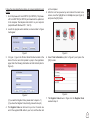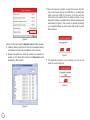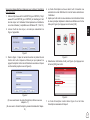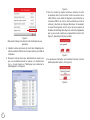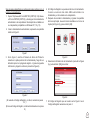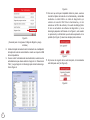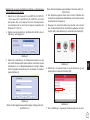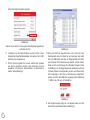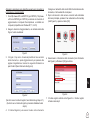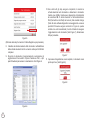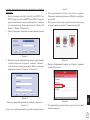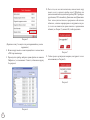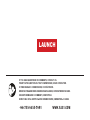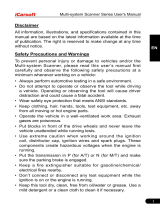RU IT DE ES FR EN
Register & Update
Professional 123/129
S'inscrire & Mettre à jour
Registrarse y Actualizar
Registrieren & Aktualisieren
Registro & Aggiornamento


EN
1
Follow the steps described as below to proceed registration and
update:
1. Go to http://www.x431.com/CRP123 (for CRP123) / http://www.
x431.com/CRP129 (for CRP129) and download the update tool
to the computer. Decompress and install it on your computer
(compatible with Windows XP, 7, 8 & 10).
2. Launch the program when installed, a screen similar to Figure
2 will appear:
Figure 1
3. In Figure 1, type in the Product Serial Number located at the
back of the tool, and click Update to jump to the registration
page. Enter the following information and click Submit (refer to
Figure 2).
Figure 2
(If you need the Register Code, please refer to steps 4~7.)
(If you have the Register Code, directly proceed to step 8.)
4. The Register Code can be found in your tool. Connect one
end of the supplied USB cable to your tool, and the other end
on the computer.
5. After the tool has powered up and entered the main menu
screen, move the highlight bar on the Help icon (see Figure 3)
and press the [OK] button.
Figure 3
6. Select Tool Information (refer to Figure 5) and press the
[OK] to enter.
Figure 4
7. The Register Code shown in Figure 6 is the Register Code
needed in step 3.

2
Figure 5
(Return to step 3 and input the Register Code and then proceed)
8. Install the memory card from the tool into the supplied memory
card adaptor and insert into the USB port of the computer.
9. Reopen the update tool, select the updates you would like to
perform or click “Select All”, and then click Download to start
downloading. See Figure 6.
Figure 6
10. Once all steps are complete, reinsert the memory card into
the tool and power the tool via USB cable or via diagnostic
cable (one end to DB-15 connector of the tool and the
other end on the vehicle’s DLC). A dialog box (Note: If only
diagnostic software is updated and no rmware packages are
downloaded in Figure 6, this box will not appear) prompting
you to upgrade will pop up on the screen (See Figure 7), select
OK to proceed.
Figure 7
11. The registration process is now complete, your tool is now
ready for use. See Figure 8.
Figure 8

FR
3
Suivez les étapes décrites ci-dessous pour continuer l’inscription
et la mise à jour:
1. Allez sur http://www.x431.com/CRP123 (pour CRP123) / http://
www.x431.com/CRP129 (pour CRP129) et téléchargez l’outil
de mise à jour sur l’ordinateur. Décompressez-le et installez-le
sur votre ordinateur ( compatible avec Windows XP, 7, 8 & 10).
2. Lancez l’outil de mise à jour, un écran qui ressemble à la
Figure 1 apparaîtra.
Figure 1
3. Dans la gure 1, tapez le numéro de série du produit situé à
l’arrière de l’outil et cliquez sur Mise à jour pour passer à la
page d’inscription. Entrez les informations suivantes et cliquez
sur Soumettre (reportez-vous à Figure 2).
Figure 2
(Si vous avez besoin du code d’inscription, référez-vous aux
étapes 4~7.)
(Si vous avez le Code d’inscription, passez directement à l’étape
8.)
4. Le Code d’inscription se trouve dans l’outil. Connectez une
extrémité du cordon USB fourni à l’outil et l’autre extrémité sur
l’ordinateur.
5. Après que l’outil a été mis sous tension et est entré dans l’écran
du menu principal, déplacez la barre de surbrillance sur l’icône
Aide (voir Figure 3) et appuyez sur le bouton [OK] .
Figure 3
6. Sélectionnez Information d’outil (voir Figure 4) et appuyez sur
le bouton [OK] pour entrer.
Figure 4
7. Le Code d’inscription montré dans Figure 5 est le Code
d’inscription nécessaire à l’étape 3.

4
Figure 5
(Retournez à l’étape 3 et entrez le Code d’inscription et puis
procédez)
8. Installez la carte de mémoire de l’outil dans l’adaptateur de
carte de mémoire USB fourni et l’insérez dans le port USB de
l’ordinateur.
9. Ré-ouvrez l’outil de mise à jour, sélectionnez les mises à jour
que vous souhaitez exécuter ou cliquez sur « Sélectionner
tout », et puis cliquez sur Télécharger pour démarrer le
téléchargement. Voir Figure 6.
Figure 6
10. Une fois toutes les étapes terminées, réinsérez la carte
de mémoire dans l’outil et mettez l’outil sous tension via le
câble USB ou via le câble de diagnostic (une extrémité au
connecteur DB-15 de l’outil et l’autre extrémité au CLD du
véhicule). Une boîte de dialogue (Remarque: Si seulement
le logiciel de diagnostic est mis à jour et aucun paquet du
rmware est téléchargé dans Figure 6, cette boîte n’apparaîtra
pas qui vous invite à mettre à jour apparaîtra à l’écran (Voir
Figure 7), sélectionnez OK pour procéder.
Figure 7
10. Le processus d’inscription est maintenant terminé; l’outil est
maintenant prêt à l’emploi ( Voir Figure 8).
Figure 8

ES
5
Siga los pasos describidos a continuación para continuar con el
registro y la actualización:
1. Vaya a http://www.x431.com/CRP123 (CRP123) / http://www.
x431.com/CRP129 (CRP129) y descargue la herramienta de
actualización a la computadora. Descomprímalo e instálelo en
su computadora (compatible con Windows XP, 7, 8 y 10).
2. Inicie la herramienta de actualización, aparecerá una pantalla
similar a la Figura 1.
Figura 1
3. En la figura 1, escriba el Número de Serie del Producto
situado en la parte posterior de la herramienta y haga clic en
Actualizar para ir a la página de registro. Ingrese la siguiente
información y haga clic en Enviar (consulte la Figura 2).
Figura 2
(Si necesita el Código de Registro, por favor, consulte los pasos
4-7.)
(Si tiene el Código de Registro, continúe directamente con el paso
8.)
4. El Código de Registro se puede encontrar en la herramienta.
Conecte un extremo del cable USB suministrado a la
herramienta y el otro extremo a la computadora.
5. Después de encender la herramienta y ingresar a la pantalla
del menú principal, mueva la barra resaltada en el icono de
Ayuda (Ver Figura 3) y pulse el botón [OK].
Figura 3
6. Seleccione Información de la Herramienta (consulte la Figura
4) y pulse el botón [OK] para entrar.
Figura 4
7. El Código de Registro que se muestra en la Figura 5 es el
Código de Registro necesario en el paso 3.

6
Figura 5
(Vuelva al paso 3 e ingrese el Código de Registro y luego
continúe)
8. Instale la tarjeta de memoria de la herramienta en el adaptador
de tarjeta de memoria suministrado e inserte en el puerto USB
de la computadora.
9. Vuelva a abrir la herramienta de actualización, seleccione las
actualizaciones que desea realizar o haga clic en “Seleccionar
Todo” y luego haga clic en Descargar para iniciar la descarga.
Vea la Figura 6.
Figura 6
10. Una vez que se hayan completado todos los pasos, vuelva a
insertar la tarjeta de memoria en la herramienta y enciéndala
mediante un cable USB o un cable de diagnóstico (un
extremo al conector DB-15 de la herramienta y el otro
extremo en el DCL del vehículo). Un cuadro de diálogo (Nota:
Si solo se actualizan el software de diagnóstico y no se
descargan paquetes de rmware en la Figura 6, este cuadro
no aparecerá), solicitándole que actualice aparecerá en la
pantalla (Ver Figura 7), seleccione Aceptar para continuar.
Figura 7
11. El proceso de registro ahora está completo, la herramienta
está lista para usar (Ver Figura 8).
Figura 8

DE
7
Befolgen Sie die unten beschriebenen Schritte, um Registrierung
und Aktualisierung fortzusetzen:
1. Gehen Sie zu http://www.x431.com/CRP123 (für CRP123)
/ http://www.x431.com/CRP129 (für CRP129) und laden
das Update-Tool auf Computer herunter. Dekomprimieren
und installieren Sie es auf Ihrem Computer (kompatibel mit
Windows XP, 7, 8 & 10).
2. Starten Sie das Update-Tool. Ein Bildschirm ähnlich dem in
Abbildung 1 wird angezeigt:
Abbildung 1
3. Geben Sie in Abbildung 1 die Produktseriennummer ein, die
sich auf der Rückseite des Geräts bendet, und klicken Sie auf
‚Aktualisieren‘, um zur Registrierungsseite zur springen. Geben
Sie die folgenden Informationen ein und klicken auf ‚Senden‘
(siehe Abbildung 2).
Abbildung 2
(Wenn Sie den Registrierungscode benötigen, befolgen Sie bitte
die Schritte 4~7.)
(Wenn Sie den Registrierungscode haben, fahren Sie direkt mit
Schritt 8 fort.)
4. Den Registrierungscode finden Sie im Gerät. Schließen Sie
ein Ende des mitgelieferten USB-Kabels an das Gerät und das
andere Ende an Computer an.
5. Bewegen Sie nach Einschalten des Geräts und Aufrufen
des Hauptmenübildschirms den Markierungsbalken auf dem
Symbol ‚Hilfe‘ (siehe Abbildung 3) und drücken die Taste [OK].
Abbildung 3
6. Wählen Sie ‚Geräteinformation‘ (siehe Abbildung 4) und
drücken Sie zum Aufrufen die Taste [OK].
Abbildung 4
7. Der in Abbildung 5 angezeigte Registrierungscode ist der in

8
Schritt 3 benötigte Registrierungscode.
Abbildung 5
(Kehren Sie zu Schritt 3 zurück, geben den Registrierungscode ein
und fahren Sie fort)
8. Installieren Sie die Speicherkarte aus dem Gerät in dem
mitgelieferten Speicherkartenadapter und stecken ihn in USB-
Anschluss des Computers ein.
9. Öffnen Sie das Update-Tool erneut, wählen die Updates
aus, die Sie ausführen möchten, oder klicken Sie auf ‚Alle
auswählen‘ und dann auf ‚Herunterladen‘; um Download zu
starten. Siehe Abbildung 6.
Abbildung 6
10. Wenn alle Schritte abgeschlossen sind, setzen Sie die
Speicherkarte erneut ins Gerät ein und versorgen das Gerät
über ein USB-Kabel oder über ein Diagnosekabel mit Strom
(ein Ende am DB-15-Anschluss des Geräts und das andere
Ende an DLC des Fahrzeugs). Ein Dialogfeld (Hinweis: Wenn
in Abbildung 6 nur die Diagnosesoftware aktualisiert und keine
Firmware-Pakete heruntergeladen wurden, wird dieses Feld
nicht angezeigt), in dem Sie zur Aktualisierung aufgefordert
werden, wird auf dem Bildschirm angezeigt (siehe Abbildung
7). Wählen Sie ‚OK‘ aus, um fortzufahren.
Abbildung 7
11. Der Registrierungsvorgang ist nun abgeschlossen und das
Gerät ist jetzt einsatzbereit (siehe Abbildung 8).

IT
9
Attenersi la procedura come descritta seguente per procedere la
registrazione e l’aggiornamento:
1. Vai a http://www.x431.com/CRP123 (per CRP123) / http://www.
x431.com/CRP129 (per CRP129) e scaricare lo strumento di
aggiornamento al computer. Decomprimere e installalo sul
computer (compatibile con Windows XP, 7, 8 & 10).
2. Esegui lo strumento di aggiornamento, uno schermo simile alla
Figura 1 verrà visualizzata:
Figura 1
3. In Figura 1, tipo nel n. di serie del prodotto si trova sul retro
dello strumento, e premi Aggiornamento per passare alla
pagina di registrazione. Inserisci le seguenti informazioni e
premi Submit (Fare riferimento alla gura 2).
Figura 2
(Se che ti serve il codice di registro, fare riferimento agli step 4~7.)
(Se che ti serve il codice di registro, procedere direttamente allo
step 8.)
4. Il Codice Registro può essere trovato nello strumento
Collegare un’estremità della corda USB di alimentazione allo
strumento, e l’altra estremità al computer.
5. Dopo lo strumento è stato acceso e inserito nella schermata
del menù principale, spostare il bar evidenziato sull’icona Help
(Vedi Figura 3) e premere il tasto [OK].
Figura 3
6. Selezionare le informazioni dello strumento (fare riferimento
alla Figura 4) e Premere il [OK] per entrare.
Figura 4
7. Il Codice registro indicato nella Figura 5 è il Codice registro
richiesto nello step 3.

10
Figura 5
(Ritornare allo step 3 e inserire il Codice Registro e poi procedere)
8. Installare la scheda memoria dallo strumento nell’adattatore
della scheda memoria fornita e inserire nella porta USB del
computer.
9. Ri-aprire lo strumento di aggiornamento, selezionare gli
aggiornamenti Vuoi esibirti o premi ‘Selezione Tutti’, e poi
premi Download per avviare lo scaricamento. Vedi Figura 6.
Figura 6
10. Una volta tutti gli step vengono completati, ri-inserire la
scheda memoria nello strumento e alimentare lo strumento
tramite cavo USB o tramite cavo diagnostico (Un’estremità
al connettore DB-15 dello strumento e l’altra estremità sul
DLC(Connettore Link Dati) del veicolo) Una scatola dialogo
(Nota: Se solo software diagnostico viene aggiornato e nessun
pacchetti firmware vengono scaricati in Figura 6, questa
scatola non verrà visualizzata) ti verrà richiesto di eseguire
l’aggiornamento sullo strumento (Vedi Figura 7), Selezionare
OK per procedere.
Figura 7
11. Il processo di registrazione è ora completo, lo strumento è ora
pronto per l’uso (Vedi Figura 8).
Figura 8

RU
11
Следуйте описанным ниже шагам для выполнения регистрации и
обновления:
1. Посетите интернет-сайт http://www.x431.com/CRP123 (для
CRP123) / http://www.x431.com/CRP129 (для CRP129) и загрузите
средство обновления на компьютер. Распакуйте и установите
его на свой компьютер (Режим совместимости с Windows XP,
Windows 7, Windows 8 и Windows 10).
2. Запустите инструмент обновления, на экране появится рисунок
1.
Рисунок 1
3. На рисунке 1 введите серийный номер продукта, расположенный
в задней поверхности инструмента, и нажмите ‘Обновить’,
чтобы перейти на страницу регистрации. Введите следующую
информацию и нажмите ‘Отправить’ (см. Рисунок 2).
Рисунок 2
(Если вам нужен регистрационный код, пожалуйста, обратитесь к
шагам 4 ~ 7.)
(Если у вас есть регистрационный код, перейдите непосредственно к
шагу 8.)
4. Регистрационный код может быть найден в приборе.
Подключите один конец прилагаемого USB-кабеля к прибору, а
другой к ПК.
5. После входа в Главное меню, переместите выделенную строку
на значок справки (см. рисунок 3) и нажмите кнопку [ОК].
Рисунок 3
6. Выберите ‘Информация об приборе’ (см. Рисунок 4) и нажмите
кнопку [OK] для входа.
Рисунок 4
7. Регистрационный код должен быть введен на шаге 3 (который
показан на рисунке 5).

12
Рисунок 5
(Вернитесь к шагу 3 и введите этот регистрационный код, а затем
продолжите)
8. Вставьте карту памяти в соответствующий слот и затем вставьте
в USB -порт компьютера.
9. Перезапустите прибор, выберите нужные файлы или нажмите
‘Выбрать все’, а затем нажмите ‘Скачать’, чтобы начать загрузку
См. рисунок 6.
Рисунок 6
10. После того, как все шаги выполнены, снова вставьте карту
памяти в слот и включите прибор через USB-кабель или
диагностический кабель (один конец к разъему DB-15 прибора, а
другой конец к DLC автомобиля). Диалоговое окно (Примечание:
Если только диагностическое программное обеспечение
обновлено, а пакеты микропрограмм не загружаются на рис.
6, это поле не появится) на экране появится с предложением
обновить (см. Рисунок 7), нажмите OK, чтобы продолжить.
Рисунок 7
11. Сейчас процесс регистрации завершен, инструмент готов к
использованию (см. Рисунок 8).
Рисунок 8

IF YOU HAVE QUESTIONS OR COMMENTS, CONTACT US.
POUR TOUTE QUESTION OU TOUT COMMENTAIRE, NOUS CONTACTER.
SI TIENE DUDAS O COMENTARIOS, CONTÁCTENOS.
WENN SIE FRAGEN ODER ANMERKUNGEN HABEN, KONTAKTIEREN SIE UNS.
SE AVETE DOMANDE O COMMENTI, CONTATTACI.
+86-755-8455-7891 www.x431.com
LAUNCH
-
 1
1
-
 2
2
-
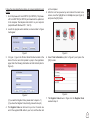 3
3
-
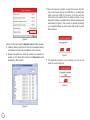 4
4
-
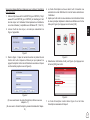 5
5
-
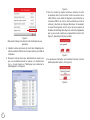 6
6
-
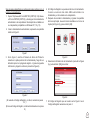 7
7
-
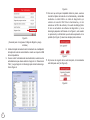 8
8
-
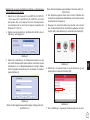 9
9
-
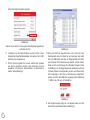 10
10
-
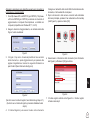 11
11
-
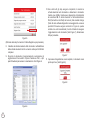 12
12
-
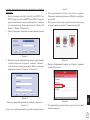 13
13
-
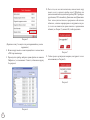 14
14
-
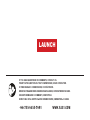 15
15
en otros idiomas
- français: LAUNCH CRP123 Mode d'emploi
- italiano: LAUNCH CRP123 Guida utente
- Deutsch: LAUNCH CRP123 Benutzerhandbuch