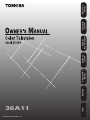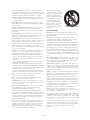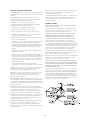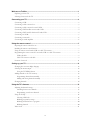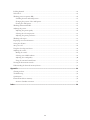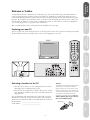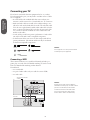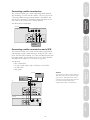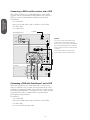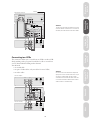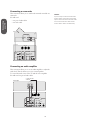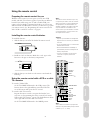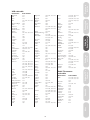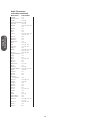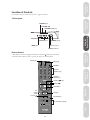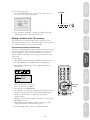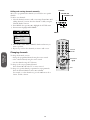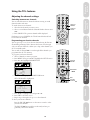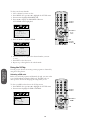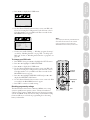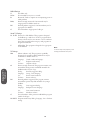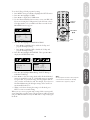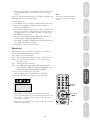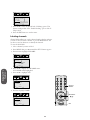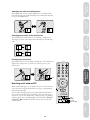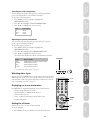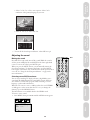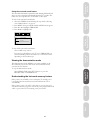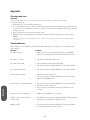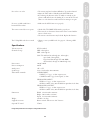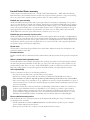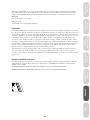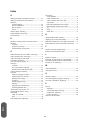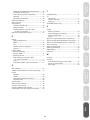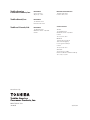Toshiba 36A11 Manual de usuario
- Categoría
- Televisores LCD
- Tipo
- Manual de usuario

36A11
TM
Reference
Reference
Welcome to
Toshiba
Connecting
your TV
Using the
Remote Control
Setting up
your TV
Using the TV’s
Features
Appendix
Index
© TOSHIBA CORPORATION, 2001

SAFETY PRECAUTIONS
WARNING
TO REDUCE THE RISK OF FIRE OR ELECTRIC SHOCK, DO
NOT EXPOSE THIS APPLIANCE TO RAIN OR MOISTURE.
ADVERTENCIA RIESGO DE
DESCARGA ELÉCTRICIA - NO ABRIR
The lightning symbol in the triangle tells you that the
voltage inside this product may be strong enough to
cause an electric shock. DO NOT TRY TO SERVICE
THIS PRODUCT YOURSELF.
The exclamation mark in the triangle tells you that
important operating and maintenance instructions
follow this symbol.
CAUTIONS
TO PREVENT ELECTRIC SHOCK, DO NOT USE THIS
POLARIZED PLUG WITH AN EXTENSION CORD RECEP-
TACLE OR OTHER OUTLET UNLESS THE PRONGS CAN BE
FULLY INSERTED INTO THE OUTLET TO PREVENT ANY
EXPOSURE OF THE PRONGS ON THE POLARIZED PLUG.
PRECAUCIONES
PARA EVITAR DESCARGAS ELÉCTRICAS, NO UTILICE ESTE
ENCHUFE POLARIZADO CON UN RECEPTÁCULO DE
CABLE DE EXTENSIÓN U OTRA TOMA SALVO QUE LA
CLAVIJA ESTÉ COMPLETAMENTE INSERTADA EN LA
TOMA PARA EVITAR CUALQUIER EXPOSICIÓN DE LOS
VÁSTAGOS DEL ENCHUFE POLARIZADO.
WARNING
To avoid personal injury:
• Do not stand or climb on the TV.
• Do not put a VCR or any heavy object on top of the TV.
ADVERTENCIA
Para evitar daños personales:
• No se ponga de pie en el TV ni suba a él.
• No coloque el vídeo (p. ej. VCR) ni otro objeto pesado en la parte
superior del TV.
Avoid displaying stationary images on your TV screen for extended
periods of time. Stationary patterns generated by a picture-in-picture
(PIP) display, computer displays, video games, stock market reports,
etc., can become permanently engrained on the picture tube. This
damage is not protected by your warranty because it is the result of
misuse. If you wish to use your TV to display still images, reduce
brightness and contrast settings. Never leave a PIP, computer, or video
game display unattended.
This TV set may be used with the Toshiba stand listed on page 33. Use
with other stands may result in instability, causing possible injury.
Note to CATV system installers in the USA
This reminder is provided to call the CATV system installer’s
attention to Article 820-40 of the NEC, which provides guidelines
for proper grounding, and, in particular, specifies that the cable
ground shall be connected to the grounding system of the building,
as close to the point of cable entry as practical.
IMPORTANT SAFETY
INSTRUCTIONS
INSTRUCCIONES DE
SEGURIDAD
CAUTION
PLEASE READ AND OBSERVE ALL WARNINGS AND
INSTRUCTIONS CONTAINED IN THIS SECTION AND
THOSE ON YOUR TV SET.
RETAIN THIS SECTION FOR REFERENCE.
PRECAUCIÓN
LEA Y TENGA EN CUENTA TODAS LAS ADVERTENCIAS E
INSTRUCCIONES QUE SE ENCUENTRAN EN ESTE
PANFLETO Y LAS DE LOS APARATOS DE TELEVISIÓN.
MANTENGA ESTE PANFLETO PARA FUTURAS
REFERENCIAS.
Electrical energy can perform many useful functions. This TV set has
been engineered and manufactured to assure your personal safety.
However, improper use can result in potential electrical shock or fire
hazards. In order not to defeat the safeguards incorporated in this TV
set, observe the following basic rules for antenna/TV installation, use
and servicing.
Do not remove the cabinet cover. This may expose you to dangerous
voltages. Refer all servicing to qualified service personnel.
La energía eléctrica puede realizar funciones muy útiles. Este televisor
ha sido diseñado y fabricado para asegurar su seguridad personal. Sin
embargo, la utilización inadecuada del mismo puede resultar en
descargas eléctricas o en el riesgo de incendios. Para no anular las
protecciones incorporadas en este televisor, tenga en cuenta las reglas
básicas de instalación de la antena/televisor, y en caso de proplemas
póngase en contacto con un centro de reparaciones.
No extraiga de la cubierta de la caja. Esto podría dejarle expuesto a
tensiones peligrosas. En caso de averia, consulte los servicios de
personal cualificado.
INSTALLATION / INSTALACIÓN
Power Sources — The TV set should be operated only from the type of
power source indicated on the TV set or as indicated in the Owner’s
Manual. If you are not sure of the type of power supply in your home,
consult your sales person or your local power company. For TV sets
designed to operate from battery power, refer to the operating
instructions.
Fuentes de alimentación — Este televisor solamente deberá alimentarse
con la fuente de alimentación indicada en la etiqueta de características.
Si no está seguro del tipo de fuente de alimentación de su hogar,
consulte al proveedor de su televisor o a la compañia eléctrica local.
Para productos destinados a alimentarse con pilas, u otras fuentes,
consulte las instrucciones de operación.
Grounding or Polarization — The TV set is equipped with one of the
following type plugs. If the plug should fail to fit the power outlet,
contact your electrician to replace your obsolete outlet. DO NOT
defeat the safety purpose of the type plug on the TV set.
Puesta a tierra o polarización — Este televisor puede poseer un enchufe
de los tipos siguinetes. Si el enchufe no entra en la toma de la red, póngase
en contacto con un electricista para que le cambie
la toma anticuada. NO
anule el fin de seguirdad de sete tipo de enchufe del televisor.
ii

A product and cart combination
should be moved with care. Quick
stops, excessive force, and uneven
surfaces may cause the product
and cart combination to overturn.
La combinación de un producto y
un carrito deberá moverse con
cuidado. Las paradas repentinas,
la fuerza excesiva, y las superficies
desiguales pondrían hacer que
volcase la combinación del carrito
y del producto.
USE / UTILIZACIÓN
Overloading — Do not overload wall outlets, extension cords or
convenience receptacles beyond their capacity, since this can result in
fire or electric shock.
Sobrecarga — No sobrecargue las tomas de la red, los cables
prolongadores, ni los adaptadores para múltiples tomas, ya que esto
supondría el riesgo de incendios o de descargas eléctricas.
During lightning storms, or when the TV set will be left unattended
and unused for a long period of time, unplug the power cord from the
wall outlet and disconnect the antenna or cable system. This will
prevent damage to the TV set due to lightning and power-line surges.
Durante tormentas eléctricas, o cuando no vaya a utilizar el televisor
durante mucho tiempo, desenchufe el cable de alimentación de la toma
de la red y desconecte la antena o el sistema de cablevisión. Esto evitará
que se dañe el televisor debido a rayos y a sobretensiones repentinas en
la red.
Object and Liquid Entry — Never push objects of any kind into the
TV set through the cabinet slots as they may touch dangerous voltage
points or short out parts that could result in a fire or electric shock.
Never spill liquid of any kind on the TV set.
Entrada de objetos y líquidos — No introduzca nunca objetos de
ningún tipo en este televisor a través de las aberturas, ya que podrían
tocar puntos de tensión peligrosa o cortocircuitar piezas, lo que podría
resultar en incendio o descarga eléctrica. No vierta nunca liquidos de
ningún tipo sobre este televisor.
Cleaning — Unplug the TV set from the wall outlet before cleaning or
polishing it. Do not use liquid cleaners or aerosol cleaners. Use a cloth
lightly dampened with water for cleaning the exterior of the TV set.
Limpieza — Desenchufe el televisor de la toma de la red antes de
limpiarlo. No utilice limpiadores líquidos ni aerosoles. Para limpiar el
exterior del televisor, utilice un paño ligeramente humedecido en agua.
Attachments — Never add accessories that have not been specifically
designed for the TV set. Never remodel the TV set by yourself as this
can result in a fire hazard or electric shock.
Aditamentos — No utilice aditamentos no recomendados por el
fabricante del televisor, ya que podrían suponer un peligro. No
remodele nunca el televisor usted mismo, ya que esto podría causar el
riesgo de incendios o descargas eléctricas.
If a snapping or popping sound from a TV set is heard continuously or
frequently while the TV set is operated, unplug the TV set and consult
your dealer or service technician. It is normal for some TV sets to make
occasional snapping or popping sounds, particularly when being turned
on or off.
Si se oye un sonido seco de un televisor continuo o frecuente mientras
el televisor esté funcionando, desenchúfelo y consulte a su proveedor o
a un técnico de servicio. Es normal que algunos televisores produzcan
sonidos secos, particularmente cuando conecte o desconecte su
alimentación.
A polarized alternating current line plug — having one blade wider
than the other. This plug will fit into the power outlet only one way. If
you are unable to insert the plug into the outlet, try reversing the plug.
Un enchufe de línea de corriente alterna polarizado — posee una
cuchilla más ancha que la otra. Este enchufe entrará en la toma de la
red de una sola forma. Si no puede inertar el enchufe en la toma de la
red, trate de invertirlo.
Alternate Warnings — A three-wire grounding-type plug — a plug
having a third (grounding) pin. This plug will only fit into grounding-
type power outlet.
Advertencias alternativas — Enchufe de tippo puesta a tierra de tres
conductores — enchufe que posee un tercer terminal (de puesta a
tierra). Este enchufe solamente encajará en una toma de la red de tipo
puesta a tierra.
Water and Moisture — Do not use the TV set near water — for
example, near a bath tub, wash bowl, kitchen sink, or laundry tub; in a
wet basement; or near a swimming pool; and the like.
Agua y humedad — No utilice el televisor cerca del agua — por
ejemplo, cerca de una bañera, un lavabo, un fregadero, una lavadora, en
un sótano húmedo, cerca de una piscina, ni lugares por el estilo.
Ventilation — The slots and openings in the cabinet and in the back or
bottom are provided for necessary ventilation. Never block or cover
these slots and openings to ensure reliable operation of the TV set and
to protect it from overheating.
Ventilación — Las ranuras y aberturas de la caja y de la parte posterior
o de la base son para proporcionar la ventilación necesaria. Para
asegurar la operación fiable del televisor para protegerlo contra el
recalentamiento. No bloquee ni cubra nunca estas ranuras y aberturas.
a. Never cover the slots and openings with a cloth or other materials.
a. No cubra nunca las ranuras ni las aberturas con paños ni otros
materiales.
b. Never block the slots and openings by placing the TV set on a bed,
sofa, rug or other similar surface.
b. No bloquee nunca las ranuras ni las aberturas colocando el televisor
sobre una cama, un sofá, una alfombra, ni demás superficies similares.
c. Never place the TV set in a confined space such as a bookcase, built-
in cabinet, or any other place of poor ventilation.
c. No coloque nunca el televisor en un espacio cubierto, como una
librería o un estante empotrados, nien un lugar de mala ventilación.
Heat — Do not place the TV set near or over a radiator or heat
register, or where it is exposed to direct sunlight.
Calor — No coloque el televisor cerca ni sobre un radiador ni un
registro de calor, ni expuesto a la luz solar directa.
Power-Cord Protection — Do not allow anything to rest on or roll
over the power cord, and do not place the TV set where the power cord
is subject to wear or abuse.
Protección del cable de alimentación — No coloque ni pase sobre el
cable de alimentación, ni coloque el telivisor donde su cable de
alimentación pueda sufir cualquier tipo de daños.
Accessories — Do not place the TV set on an unstable cart, stand,
tripod, bracket, or table. The TV set may fall, causing serious injury to
a child or adult, and serious damage to the TV set. Use only with a cart,
stand, tripod, bracket, or table recommended by the manufacturer, or
sold with the TV set, and should use a mounting accessory recom-
mended by the manufacturer.
Accesorios — No coloque el televisor sobre un carrito, una base, un
trípode, un soporte ni una mesea inestable. El televisor podría caerse,
causando serios daños a niños o adultos, o al propio televisor. Utilice
solamente el carrito, la base, el trípode, el soporte, o la mesa que
recomiende el fabricante, o que se venda con el televisor, y utilice un
accesorio de montaje recomendado por el fabricante.
iii

SERVICE / SERVICIO DE REPARACIÓN
Damage Requiring Service — Unplug the TV set from the wall outlet
and refer servicing to qualified service personnel under the following
conditions:
Daños que requieren el servicio de reparación — En los casos
siguientes, desenchufe el televisor de la toma de la red y solicite los
servicios de personal de reparación especializado:
a. When the power cord or plug is damaged or frayed.
a. Cuando se haya dañado el cable de alimentación o el enchufe.
b. When liquid has been spilled into the TV set.
b. Cuando se haya vertido líquido dentro del televisor.
c. When the TV set has been exposed to rain or water.
c. Cuando el televisor haya estado expuesto a la lluvia o al agua.
d. When the TV set has been subject to excessive shock by being
dropped, or the cabinet has been damaged.
d. Cuando el televisor haya estado expuesto a golpes excesivos o haya
caído, o su caja se haya dañado.
e. When the TV set does not operate normally even though you follow
the operating instructions. Adjust only those controls that are
specified in the operating instructions. Improper adjustment of
other controls may result in damage and will often require extensive
work by a qualified technician to restore the TV set to normal
operation.
When the TV set exhibits a distinct change in performance. This
indicates a need for service.
e. Cuando el televisor no funcione normalmente incluso al seguir las
instrucciones de operación. Ajuste solamente los controles indicados
en las instrucciones de operación, ya que un ajuste inadecuado de
otros controles podría resultar en daños y a menudo requerirán un
trabajo difícil por un técnico cualificado para devolver el televisor a
su funcionamiento normal.
Cuando el funcionamiento del televisor haya cambiado
notablemente — esto indica la necesidad del servicio de reparación.
Servicing — Do not attempt to service the TV set yourself. To open or
remove the covers may expose you to dangerous voltage or other
hazards. Refer all servicing to qualified service personnel.
Reparación — No intente nunca reparar el televisor por sí mismo. La
apertura o extracción de cubiertas podría exponerle a tensiones
peligrosas u otros peligros. En caso de avería solicite los servicios de
personal de reparación cualificado.
Replacement Parts — When replacement parts are required, be sure
the service technician certifies in writing that he has used replacement
parts specified by the manufacturer that have the same characteristics as
the original parts. Unauthorized substitutions may result in fire, electric
shock, or other hazards.
Reemplazo de piezas — Cuando sea necesario reemplazar piezas,
cerciórese de que el técnico de reparación utilice las piezas de reemplazo
especificadas por el fabricante u otras que posean las mismas
características que las originales. Las substituciones no autorizadas
podrían resultar en incendios, descargas eléctricas, u otros peligros.
Safety Check — Upon completion of any service or repairs to the TV
set, ask the service technician to perform routine safety checks (as
specified by the manufacturer) to determine that the TV set is in safe
operating condition, and to so certify.
Comprobación de seguridad — Al finalizar cualquier reparación de
este televisor, solicite al técnico de reparación que realice las
comprobaciones de sguridad (especificadas por el fabricante) para
determinar y certificar si el producto se encuentra en las condiciones de
operación apropiadas.
When the TV set reaches the end of its useful life, improper disposal
could result in a picture tube implosion. Ask a qualified service
technician to dispose of the TV set.
Cuando el televisor llegue al final de su vida útil, si se deshace de él de
forma inapropiada, el tubo de imagen puede explotar. Cuando desee
deshacerse de un televisor, solicite este servicio a un técnico de
reparación especializado.
ANTENNA / ANTENA
Outdoor Antenna Grounding — If an outdoor antenna is installed,
follow the precautions below.
An outdoor antenna system should not be located in the vicinity of
overhead power lines or other electric light or power circuits, or where
it can come in contact with such power lines or circuits.
WHEN INSTALLING AN OUTDOOR ANTENNA SYSTEM,
EXTREME CARE SHOULD BE TAKEN TO KEEP FROM
CONTACTING SUCH POWER LINES OR CIRCUITS AS
CONTACT WITH THEM IS ALMOST INVARIABLY FATAL.
Be sure the antenna system is grounded so as to provide some
protection against voltage surges and built-up static charges. Section
810 of the National Electrical Code in the USA and Section 54 of the
Canadian Electrical Code in Canada provides information with respect
to proper grounding of the mast and supporting structure, grounding
of the lead-in wire to an antenna discharge unit, size of grounding
conductors, location of antenna discharge unit, connection to
grounding electrodes, and requirements for the grounding electrode.
Puesta a tierra de la antena exterior — Cuando instale una antena
exterior, tenga en cuenta las precauciones siguientes.
Un sistema de antena esterior no deberá colocarse cerca de líneas de alta
tensión ni otros circuitos de iluminación o alimentación, ni donde
pueda entrar en contacto con tales líneas o circuitos.
CUANDO INSTALE UN SISTEMA DE ANTENA EXTERIOR,
TENGA EXTREMADO CUIDADO PARA EVITAR QUE ENTRE
EN CONTACTO CON TALES LÍNEAS DE ALIMENTACIÓN O
CIRCUITOS, YA QUE TAL CONTACTO PODRÍA RESULTAR
INVARIABLEMENTE FATAL.
Cerciórese de que el sistema de antena esté puesto a tierra a fin de que
proporcione cierta protección contra sobretensiones y cargas estáticas.
La Sección 810 del Código Eléctrico Nacional (NEC) de EE.UU. y la
Sección 54 del Código Eléctrico Canadiense ofrecen informacón con
respecto a la puesta a tierra adecuada de una unidad de descarga de
antena, el tamaño de los conductores de puesta a tierra, la ubicación de
la unidad de descarga de la antena, la conexión de los electrodos de
puesta a tierra, y los requisitos de tales electrodos.
iv

v
Welcome to Toshiba ..............................................................................................................................1
Exploring your new TV............................................................................................................................... 1
Selecting a location for the TV .................................................................................................................... 1
Connecting your TV ............................................................................................................................... 2
Connecting a VCR ...................................................................................................................................... 2
Connecting a cable converter box ................................................................................................................ 3
Connecting a cable converter box and a VCR ............................................................................................. 3
Connecting a DVD/satellite receiver and a VCR ......................................................................................... 4
Connecting a DVD with ColorStream™ and a VCR ................................................................................. 4
Connecting two VCRs ................................................................................................................................ 5
Connecting a camcorder ............................................................................................................................. 6
Connecting an audio amplifier .................................................................................................................... 6
Using the remote control .....................................................................................................................7
Preparing the remote control for use............................................................................................................ 7
Installing the remote control batteries ......................................................................................................... 7
Using the remote control with a VCR or a cable TV converter .................................................................... 7
Programming the remote control for use with a VCR or a cable TV converter ............................................ 8
VCR code table ..................................................................................................................................... 9
Cable TV converter code table .............................................................................................................. 9
Location of controls .................................................................................................................................. 11
Setting up your TV .............................................................................................................................. 12
Changing the on-screen display language .................................................................................................. 12
Selecting the antenna input ....................................................................................................................... 12
Using the TV/VIDEO button ............................................................................................................. 12
Adding channels to the TV’s memory ....................................................................................................... 13
Programming channels automatically .................................................................................................. 13
Adding and erasing channels manually ................................................................................................ 14
Changing channels .................................................................................................................................... 14
Using the TV’s features......................................................................................................................15
Adjusting the channel settings ................................................................................................................... 15
Switching between two channels ......................................................................................................... 15
Programming your favorite channels ................................................................................................... 15
Using the V-Chip ...................................................................................................................................... 16
Selecting a PIN code ........................................................................................................................... 16
Blocking programs by ratings .............................................................................................................. 17
Blocking unrated movies or programs ................................................................................................. 20
Blocking channels ............................................................................................................................... 20
Video Lock ............................................................................................................................................... 21

vi
Labeling channels ...................................................................................................................................... 22
Video Label ............................................................................................................................................... 23
Watching picture-in-picture (PIP) ............................................................................................................. 24
Switching the main and small pictures ................................................................................................ 25
Changing the position of the small picture .......................................................................................... 25
Freezing the small picture .................................................................................................................... 25
Watching multi-window PIP ..................................................................................................................... 25
Adjusting the picture ................................................................................................................................. 26
Adjusting the picture quality ............................................................................................................... 26
Selecting the color temperature ........................................................................................................... 27
Adjusting the picture preferences ......................................................................................................... 27
Watching video input ................................................................................................................................ 27
Displaying on-screen information ............................................................................................................. 27
Setting the off-timer .................................................................................................................................. 27
Auto power off .......................................................................................................................................... 28
Using the closed caption feature ................................................................................................................ 28
Adjusting the sound .................................................................................................................................. 29
Muting the sound ............................................................................................................................... 29
Selecting stereo/SAP broadcasts ........................................................................................................... 29
Adjusting the sound quality................................................................................................................. 30
Using the surround sound feature ....................................................................................................... 31
Viewing the demonstration mode ............................................................................................................. 31
Understanding the last mode memory feature ........................................................................................... 31
Appendix............................................................................................................................................... 32
Cleaning and care...................................................................................................................................... 32
Troubleshooting ........................................................................................................................................ 32
Specifications ............................................................................................................................................ 33
Limited United States warranty ................................................................................................................. 34
Attention Canadian customers ............................................................................................................ 35
Index ...................................................................................................................................................... 36

1
Reference
Welcome to
Toshiba
Connecting
your TV
Using the
Remote Control
Setting up
your TV
Using the TV’s
Features
Appendix
Index
wide prong
CH RTN
CH
VOL VOL
CH
EXIT
MUTERECALL
POWER
ENT
TV/VIDEO
REC
STILL SOURCE PIP
PIP CH LOCATE SWAP
TV/VCR STOP PLAY
SLOW PAUSE REW FF
FAV CH
1
4
7
2
5
8
3
6
9
0
100
TV
CABLE
VCR
MENU/
ENTER
Caution:
The plug has one prong wider than the other
and will fit only one way into a standard
electrical outlet (120 volt AC, 60 Hz). If the
plug does not fit into the outlet, try turning it
around. If the plug still does not fit, the outlet
is probably non-standard and must be
replaced by a qualified electrician. Do not
tamper with the plug or try to force it
into a non-standard outlet.
Welcome to Toshiba
Congratulations! You have purchased one of the finest color TVs on the market. The goal of this manual is to
guide you through setting up and operating your Toshiba TV as quickly as possible. Please make sure you’ve
received the following items: TV, remote control, batteries, manual, registration card, and extended service plan
literature. If you did not receive all of the items, or any of the items are damaged or broken, please contact your
Toshiba dealer. In addition, you may need to purchase other audio or video cables to connect your equipment.
See “Connecting your TV” on page 2 for more information.
Please read all the safety and operating instructions carefully before you begin.
Exploring your new TV
You can operate your TV by using the buttons on the front panel or the remote control. The back panel provides
all the terminal connections you will need to connect other equipment to your TV.
36A11
Selecting a location for the TV
• Place the TV on the floor or on a sturdy platform in a location
where light does not directly hit the screen.
• Place the TV far enough from the walls to allow proper ventila-
tion. Inadequate ventilation may cause overheating, which may
damage the TV.
The model number and serial number are on the back of your TV.
Record these numbers in the spaces below. Refer to these numbers
whenever you communicate with your Toshiba dealer about this TV.
Model number: ________________________
Serial number: ________________________

2
Reference
Connecting
your TV
Connecting your TV
If you haven’t connected electronic equipment before, or you have
been frustrated in the past, you may wish to read this section. (Cables
are not supplied.)
• A coaxial cable is the standard cable that comes in from your
antenna or cable converter box. Coaxial cables use “F” connectors.
• Audio and video cables are usually color coded according to use:
yellow for video and red and white for audio. The red audio cable
is for the stereo right channel, and the white audio cable is for the
stereo (or mono) left channel. If you look at the rear panel of the
TV, you will see that the terminals are color coded in the same
manner as the cables.
• S-video cables provide better picture performance. S-video cables
can only be used with S-video compatible components.
• ColorStream
TM
cables come in sets of three and provide the best
picture performance. ColorStream cables can only be used with
ColorStream compatible components.
ANTENNA
Coaxial Cable
AUDIO
Cable
VIDEO
Cable
ColorStream
Cable
S-Video
Cable
Connecting a VCR
This connection allows you to watch local channels and video pro-
grams, play or record on the VCR while watching TV, and to record
from one channel while watching another channel.
You will need:
• one coaxial cable
• one pair of audio cables (only one cable for a mono VCR)
• one video cable
Stereo VCR
VIDEO AUDIO
OUT
IN from ANT
CH 3
CH 4
OUT to TV
LR
IN
ANT-1 OUT
ANT (75Ω)
ANT-2
INOUTDVD IN
VIDEO
COLOR
STREAM
INPUT
VIDEO 2 VIDEO 1
MONO
L/MONO
S VIDEO
L
R
AUDIO
L
R
AUDIO
R
AUDIO
Y
Cb
Cr
TV
Cable Lead-in from Cable Box
or Antenna
VIDEO
Caution:
Do not plug the TV in until you have finished
connecting all of your equipment.
Caution:
If using a mono VCR, connect L/Mono to
VCR Audio OUT using only one audio cable. If
you have a S-VHS VCR, use the S-video
connections and remove the video cable.
Do not connect the video cable and the
S-video cable to Video-1 simultaneously.

3
Reference
Welcome to
Toshiba
Connecting
your TV
Using the
Remote Control
Setting up
your TV
Using the TV’s
Features
Appendix
Index
Connecting a cable converter box
This connection allows you to watch cable and premium channels.
You should keep your TV selected to ANT-1 so that you can use the
TV features. When viewing premium channels, select ANT-2 and
tune the TV to channel 3 or 4 (whichever channel is vacant in your
area), then use the converter box to change channels.
You will need two coaxial cables.
ANT-1 OUT
ANT (75Ω)
ANT-2
INOUTDVD IN
VIDEO
COLOR
STREAM
INPUT
VIDEO 2 VIDEO 1
MONO
L/MONO
VIDEO
S VIDEO
L
R
AUDIO
L
R
AUDIO
R
AUDIO
Y
Cb
Cr
From Cable
cable converter box
IN OUT
Connecting a cable converter box and a VCR
This connection allows you to watch and record basic and premium
cable channels, as well as watch videotapes. Change the TV to video
mode. Tune the VCR to channel 3 or 4 (the same channel as the cable
box output switch). Use the cable convertor box to change channels.
The PIP source should be set to TV mode. (see page 24)
You will need:
• three coaxial cables
• one pair of audio cables (only one cable for a mono VCR)
• one video cable
• cable splitter
Caution:
If you have a mono VCR, connect L/Mono to
VCR Audio OUT using only one audio cable.
If you have a S-VHS VCR, use the S-video
connections and remove the video cable. Do
not connect the video cable and the
S-video cable to Video-1 simultaneously.
ANT-1 OUT
ANT (75Ω)
ANT-2
INOUTDVD IN
VIDEO
COLOR
STREAM
INPUT
VIDEO 2 VIDEO 1
MONO
L/MONO
S VIDEO
L
R
AUDIO
L
R
AUDIO
R
AUDIO
Y
Cb
Cr
Stereo VCR
VIDEO AUDIO
OUT
IN from ANT
CH 3
CH 4
OUT to TV
LR
IN
TV
VIDEO
cable converter box
IN OUT
cable splitter
IN
OUT
OUT
From Cable

4
Reference
Connecting
your TV
Connecting a DVD/satellite receiver and a VCR
This connection allows you to watch DVD/satellite, video and TV
programs. You can record from the DVD/satellite receiver and TV, as
well as record one TV channel while watching another channel.
You will need:
• one coaxial cable
• three pairs of audio cables (only one cable for a mono VCR)
• two video cables
• one S-video cable
Stereo VCR
VIDEO AUDIO
OUT
IN from ANT
CH 3
CH 4
OUT to TV
LR
IN
ANT-1 OUT
ANT (75Ω)
ANT-2
INOUTDVD IN
VIDEO
COLOR
STREAM
INPUT
VIDEO 2 VIDEO 1
MONO
L/MONO
S VIDEO
L
R
AUDIO
L
R
AUDIO
R
AUDIO
Y
Cb
Cr
TV
DVD / Satellite Receiver
AUDIO
OUT
VIDEO
OUT
S VIDEO
L
R
To Satellite
Satellite IN
To Antenna
VIDEO
Connecting a DVD with ColorStream™ and a VCR
This connection allows you to watch DVD, video or TV programs
and to record DVD or TV programs. You can record from one source
and watch a program from another source. Your TV is capable of using
ColorStream (color difference). Connecting your TV to a ColorStream
compatible DVD, such as a Toshiba DVD, can greatly enhance
picture quality and performance.
You will need:
• one coaxial cable
• three pairs of audio cables (only one cable for a mono VCR)
• two video cables
• one set of ColorStream video cables
Caution:
You can use a video cable instead of the
S-video cable, but the picture quality will
decrease. If you use a S-video cable between
the TV and DVD/satellite receiver, make the
audio connections only and remove the video
connection.
Do not connect the video cable and the
S-video cable to Video-1 simultaneously.

5
Reference
Welcome to
Toshiba
Connecting
your TV
Using the
Remote Control
Setting up
your TV
Using the TV’s
Features
Appendix
Index
Stereo VCR
VIDEO AUDIO
OUT
IN from ANT
CH 3
CH 4
OUT to TV
LR
IN
ANT-1 OUT
ANT (75Ω)
ANT-2
INOUTDVD IN
VIDEO
COLOR
STREAM
INPUT
VIDEO 2 VIDEO 1
MONO
L/MONO
S VIDEO
L
R
AUDIO
L
R
AUDIO
R
AUDIO
Y
Cb
Cr
TV
DVD Player with ColorStream
TM
AUDIO
OUT
VIDEO
OUT
S VIDEO
L
R
L
R
To Antenna
COLORSTREAM
TM
YCb Cr
VIDEO
Connecting two VCRs
This connection allows you to record from one VCR to another VCR
while watching a video program. You will also be able to record from
one TV channel while watching another channel.
You will need:
• one coaxial cable
• two pairs of audio cables (only two cables for mono VCRs)
• two video cables
Stereo VCR / Playback
VIDEO AUDIO
OUT
IN from ANT
CH 3
CH 4
OUT to TV
LR
IN
Stereo VCR / Recording
VIDEO AUDIO
OUT
IN from ANT
CH 3
CH 4
OUT to TV
LR
IN
ANT-1 OUT
ANT (75Ω)
ANT-2
INOUTDVD IN
VIDEO
COLOR
STREAM
INPUT
VIDEO 2 VIDEO 1
MONO
L/MONO
S VIDEO
L
R
AUDIO
L
R
AUDIO
R
AUDIO
Y
Cb
Cr
TV
To Antenna
VIDEO
Caution:
To play from the DVD, the DVD and TV must
use ColorStream connections. To record from
the DVD, the DVD and TV must select Video.
Caution:
Do not connect one VCR to the output and
input jacks on the TV at the same time. If you
are using a S-VHS VCR, use the S-video
connections and remove the video cable. Do
not connect the video cable and the S-video
cable to Video-1 simultaneously.

6
Reference
Connecting
your TV
Connecting a camcorder
This connection allows you to watch video materials recorded on a
camcorder.
You will need:
• one pair of audio cables
• one video cable
Camcorder
AUDIOVIDEO
OUT
L
R
ANT-1 OUT
ANT (75Ω)
ANT-2
INOUTDVD IN
VIDEO
COLOR
STREAM
INPUT
VIDEO 2 VIDEO 1
MONO
L/MONO
S VIDEO
L
R
AUDIO
L
R
AUDIO
R
AUDIO
Y
Cb
Cr
TV Back
VIDEO
Connecting an audio amplifier
This connection allows you to use an audio amplifier to adjust the
audio level. This also allows you to use external speakers.
To control the audio, turn on the TV and the stereo amplifier.
You will need one pair of audio cables.
ANT-1 OUT
ANT (75Ω)
ANT-2
INOUTDVD IN
VIDEO
COLOR
STREAM
INPUT
VIDEO 2 VIDEO 1
MONO
L/MONO
S VIDEO
L
R
AUDIO
L
R
AUDIO
R
AUDIO
Y
Cb
Cr
TV
Audio Amplifier
To Cable, Cable Box
or Antenna
AUDIO
LR
IN
OUT
VIDEO
Caution:
If you are using a S-VHS camcorder with a
S-video output, connect this to the S-video
input on the TV and remove the video cable.
Do not connect the video cable and the
S-video cable to Video-1 simultaneously.

7
Reference
Welcome to
Toshiba
Connecting
your TV
Using the
Remote Control
Setting up
your TV
Using the TV’s
Features
Appendix
Index
Using the remote control
Preparing the remote control for use
With the remote control, you can operate your TV, most VCR
models, and cable TV converters together, even if they are different
brands. If you will be using your TV with a Toshiba VCR, your
remote control is already programmed and ready to use. If you own
different brands of VCRs and/or converters, you first have to program
your remote control. (See “Programming the remote control for use
with a VCR or a cable TV converter” on page 8.)
Installing the remote control batteries
To install the batteries:
1. Slide the battery cover off of the back of the remote control.
2. Install two “AA” size batteries. Match the + and - signs on the
batteries to the signs on the battery compartment.
3. Slide the battery cover back on to the remote control until the
lock snaps.
Using the remote control with a VCR or a cable
TV converter
To control a Toshiba VCR:
Set the TV/CABLE/VCR switch to the VCR position. The
buttons shown to the right will then control the VCR. The
rest of the buttons will operate the TV as usual.
To control a cable TV converter:
Program the remote control to recognize the brand of your
converter (see “Programming the remote control for use with a
VCR or cable TV converter,” page 8). The shaded buttons shown
on the right will control the cable TV converter.
Set the TV/CABLE/VCR switch to the CABLE position.
Note:
This remote control’s functions may or may
not operate your VCR or cable TV converter.
Refer to the owner’s manuals supplied with
the equipment to see which features are
available. In addition, the original controllers
may have features not available on this
remote control. If you would like to continue
to use these features, you may want to use
the original remote control.
Caution:
• Dispose of your batteries in a designated
disposal area. Do not throw your batteries
into a fire.
• Do not mix battery types or combine used
batteries with new ones.
• Remove dead batteries immediately to
prevent battery acid from leaking into the
battery compartment.
• If you do not intend to use the remote
control for a long time, remove the
batteries.
CH RTN
CH
VOL VOL
CH
EXIT
MUTERECALL
POWER
Channel
Number
POWER
ENT
TV/VIDEO
REC
STILL SOURCE PIP
PIP CH LOCATE SWAP
TV/VCR STOP PLAY
SLOW PAUSE REW FF
FAV CH
1
4
7
2
5
8
3
6
9
0
100
TV/Cable/VCR
Channel
TV
CABLE
VCR
MENU/
ENTER
Record
Stop
Fast Forward
Rewind
Pause
Slow
Play
TV/VCR
Enter
Note:
Some cable/TV converters may require the
ENT key to be pressed after pressing channel
numbers. (i.e. 0 – 2 – ENT)

8
Using the
Remote Control
CH RTN
CH
VOL VOL
CH
EXIT
MUTERECALL
POWER
Number
POWER
ENT
1
4
7
2
5
8
3
6
9
0
100
TV
CABLE
VCR
MENU/
ENTER
Recall
Programming the remote control for use with a
VCR or a cable TV converter
This remote control is pre-programmed to operate Toshiba VCRs. To
use VCRs or cable converters other than Toshiba models, you must
follow the steps below before you operate your remote control.
1. Refer to the “VCR code table” or “Cable TV converter code
table” on pages 9-10 to find the number that corresponds to the
brand name of your VCR or converter.
If more than one number is listed, try each one separately until
you find the one that works.
2. If you are reprogramming the remote control to operate your:
• VCR, set the TV/CABLE/VCR switch on the remote control
to VCR.
• cable converter, set the TV/CABLE/VCR switch on the
remote control to CABLE.
3. Hold down the RECALL button while using the Number buttons
to enter the three-digit code number of your brand of VCR or
converter.
4. Point the remote control at the VCR or converter and press
POWER to test the code number.
If the VCR or converter turns on, you have entered the right
number.
If the VCR or converter does not respond to the remote control,
you may have entered the wrong number. Repeat steps 1-4 with
another code number.
For future reference, write down the code numbers you used:
VCR code _____________________
Cable code _____________________
Note:
• Each time you replace the batteries, you
must reprogram the remote control.
• Some newer VCRs are capable of working
on either of two remote codes. These
VCRs have a switch labeled “VCR1/VCR2.”
If your VCR has this kind of switch, it may
not respond to any of the code numbers for
your VCR brand name. In this case, set the
switch to the other position (VCR1 or
VCR2) and reprogram the remote control.

9
Reference
Welcome to
Toshiba
Connecting
your TV
Using the
Remote Control
Setting up
your TV
Using the TV’s
Features
Appendix
Index
VCR code table
Brand name Code number
Adventura 019
Aiko 297
Aiwa 019
Akai 060, 068, 080, 125,
261
American High 054
Asha 259
Audiovox 056
Beaumark 259
Bell & Howell 123
Brandt 206
Broksonic 140, 203, 230, 314,
380
Calix 056
Canon 054
Capehart 039
Carver 100
CCE 091, 297
Citizen 056, 297
Colt 091
Craig 056, 066, 091, 259
Curtis Mathes 054, 060, 079
Cybernex 259
Daewoo 039, 064, 297
Daytron 039
Dynatech 019
Electrohome 056
Electrophonic 056
Emerex 051
Emerson 019, 021, 056, 062,
080, 087, 140, 203,
227, 228, 230, 231,
297, 313, 314, 380,
498
Fisher 066, 073, 085, 123
Fuji 052, 054
Funai 019, 344
Garrard 019, 344
GE 054, 079, 084, 221
Goldstar 037, 056, 057
Gradiente 019
Harley Davidson 019
Harman/Kardon 057, 094
Harwood 087, 091
Headquarter 065
HI-Q 066
Hitachi 060, 061, 084, 124,
185, 254
Jensen 060
JVC 027, 060, 086
Kenwood 057, 060, 086
KLH 091
Kodak 054, 056
Lloyd 019, 227
Logik 091
LXI 056
Magnavox 054, 058, 100, 129,
168
Magnin 259
Marantz 054, 100
Marta 056
Matsushita 054
MEI 054
Memorex 019, 054, 056, 058,
065, 066, 067, 123,
259
MGA 062, 080
MGN Technology 259
Minolta 061, 124
Mitsubishi 062, 080, 086, 094,
192, 233, 261
Motorola 054, 067
MTC 019, 259
Multitech 019, 091
NAD 077
NEC 057, 059, 060, 069,
086
Nikko 056
Noblex 259
Olympus 054
Optimus 056, 067, 077, 123
Optonica 081
Orion 498
Panasonic 054, 096, 181, 244,
473
Penney 054, 056, 057, 059,
061, 073, 259
Pentax 061, 084, 124
Philco 054
Philips 054, 081, 100, 129
Pilot 056
Pioneer 077, 086
Portland 039
Protec 091
Pulsar 058
Quarter 065
Quartz 065
Quasar 054, 096
Radio Shack 019, 056, 344
Radix 056
Randex 056
RCA 061, 079, 084, 096,
124, 125, 168, 221
Realistic 019, 054, 056, 065,
066, 067, 081, 085,
123, 259
Ricoh 053
Runco 058
Samsung 064, 259
Sanky 058, 067
Sansui 060, 086
Sanyo 065, 066, 123, 259
Scott 062, 064, 140, 203,
229, 230, 231
Sears 054, 056, 061, 065,
066, 073, 085, 123,
124
Sharp 067, 081
Shintom 091
Shogun 259
Singer 091
Sony 051, 052, 053, 054
STS 061
Sylvania 019, 054, 062, 100,
129
Symphonic 019, 344
Tatung 060
Teac 019, 060
Technics 054, 181
Teknika 019, 054, 056, 071
Telefunken 206
TMK 227, 259
Toshiba 062, 064, 085, 229,
231, 385
Totevision 056, 259
Unitech 259
Vector 064
Vector Research 057, 059
Video Concepts 059, 064, 080
Videosonic 259
Wards 019, 054, 061, 066,
067, 081, 091, 168,
231, 259
XR-1000 019, 054, 091
Yamaha 057
Zenith 052, 053, 058
Cable TV converter
code table
Brand name Code number
ABC 020, 022, 026, 027,
030, 032, 033, 036,
066
Antronix 041
Archer 041, 058, 172
Belcor 075
Cable Star 075
Cabletenna 041
Cableview 041
Century 172
Citizen 172
Colour Voice 044, 050
Comtronics 059, 079
Contec 038
DaeRyung 027
Eastern 021
Focus 419

10
Using the
Remote Control
Garrard 172
CG Electronics 075
Gemini 034, 089
General Instrument 030, 295
Gold Star 059, 163
Hamlin 028, 039, 053, 278,
292
Hitachi 030
Hytex 026
Jasco 172
Jerrold 022, 030, 031, 033,
034, 066, 295
Macom 052
Magnavox 046
Memorex 019
Movie Time 175
NSC 089, 175
Oak 026, 038, 267
Panasonic 019, 040, 126
Paragon 019
Philips 044, 046, 047, 048,
049, 050, 172
Pioneer 042, 163, 552
Popular Mechanics 419
Pulsar 019
RCA 040
Regal 039, 278, 292
Recoton 419
Regency 021
Rembrandt 030, 089
Runco 019
Samsung 059, 163
Scientific Atlanta 025, 027, 036, 296
Signal 034, 059
Signature 030
SL Marx 059
Sprucer 040
Standard
Components 174
Starcom 022, 034, 066
Stargate 034, 059
Starquest 034
Sylvania 020
Teleview 059
Texscan 020
Tocom 031, 032, 078
Toshiba 019
Tusa 034
Unika 041, 172
United Artists 026
United Cable 022
Universal 041, 058, 075, 096,
172, 210
Viewstar 046, 079, 230
Zenith 019
Zentek 419
Cable TV converter
code table (continued)
Brand name Code number

11
Reference
Welcome to
Toshiba
Connecting
your TV
Using the
Remote Control
Setting up
your TV
Using the TV’s
Features
Appendix
Index
Location of Controls
For details on the use of each control, refer to pages in brackets.
TV front panel
Remote Control
●
This Remote Control is equipped with buttons (marked ●) that glow in the dark.
●
Only the buttons that are used to operate the TV set are described here.
T/S/t/s [14]
MENU [12]
TV/VIDEO [12]
VOLUME T/S
CHANNEL s/t [14]
POWER [8, 28]
Remote sensor
POWER indicator
Channel [14]
Volume
CH RTN
CH
VOL VOL
CH
EXIT
MUTERECALL
POWER
ENT
TV/VIDEO
REC
STILL SOURCE PIP
PIP CH LOCATE SWAP
TV/VCR STOP PLAY
SLOW PAUSE REW FF
FAV CH
1
4
7
2
5
8
3
6
9
0
100
TV
CABLE
VCR
MENU/
ENTER
TV
Cable
VCR
Recall [27]
PIP Functions [24-26]
Exit [12]
Channel
Return [15]
Channel
Numbers [14]
Menu/Enter
Fav Ch
POWER
Mute [29]
TV/Video [12]
VOLUME CHANNEL
TS ts
TV/VIDEO
MENU
POWER

Setting up
your TV
12
Setting up your TV
After you’ve installed the batteries and programmed the remote
control, you need to set some preferences on the TV using the menu.
You can access the menu with the buttons on your TV or by using the
remote control.
• When you make a menu selection, your changes occur immediately.
You do not have to press MENU or EXIT to see your changes.
• After fifteen seconds, the menu screen will automatically disappear if
you do not make a selection. Your changes will still be saved.
• When you are finished programming the menus, press EXIT.
Changing the on-screen display language
You can choose from three different languages (English, French and
Spanish) for the on-screen displays. Adjustment menus and messages
will appear in the language of your choice.
To select a language:
1. Press MENU, then press
x or • until the SET UP menu appears.
LANGUAGE:
ANT1/2:
TV/CABLE:
CH PROGRAM
MORE
SELECT[ ]
[ENGLISH]FRANCAIS
ESPANOL
[ANT1]ANT2
[TV]CABLE
ADD/ERASE:
[ADD]ERASE
AUDIO
PREFER
SET UP
C.CAPT
PICTURE
ANT1/2:
TV/CABLE:
PROGRAMME CAN
MORE
BOUGER[ ] CHOISIR[ ]
ENGLISH[FRANCAIS]
ESPANOL
[ANT1]ANT2
[TV]CABLE
ADD/EFF:
[ADD]EFF
AUDIO
PREFER
SET UP
C.CAPT
PICTURE
LANGUAGE:
2. Press y or z to highlight LANGUAGE.
3. Press
x or • to highlight your desired language.
Selecting the antenna input
You can connect to two different signal sources by choosing the
antenna input (ANT 1 or ANT 2).
To select the antenna input:
1. Press MENU, then use
x or • to highlight the SET UP menu.
2. Press
y or z to highlight ANT 1/2.
LANGUAGE:
ANT1/2:
TV/CABLE:
CH PROGRAM
MORE
SELECT[ ]
[ENGLISH]FRANCAIS
ESPANOL
[ANT1]ANT2
[TV]CABLE
ADD/ERASE:
[ADD]ERASE
AUDIO
PREFER
SET UP
C.CAPT
PICTURE
3. Press x or • to highlight either ANT 1 or ANT 2, depending on
the antenna terminal you wish to use.
Using the TV/VIDEO button
You can monitor or change the signal source that is connected to the TV.
By pressing the TV/VIDEO button on your TV, you can select the
VIDEO 1, VIDEO 2, ColorStream, ANT 1 or ANT 2 mode. The signal
source you are currently connected to will be displayed in purple.
CH RTN
CH
VOL VOL
CH
EXIT
MUTERECALL
POWER
ENT
1
4
7
2
5
8
3
6
9
0
100
Menu/Enter
TV
CABLE
VCR
MENU/
ENTER
Exit
T/S/t/s
TV/VIDEO
VOLUME T/S
CHANNEL s/t
VOLUME CHANNEL
TS ts
TV/VIDEO
MENU
MENU

13
Reference
Welcome to
Toshiba
Connecting
your TV
Using the
Remote Control
Setting up
your TV
Using the TV’s
Features
Appendix
Index
CH RTN
CH
VOL VOL
CH
EXIT
MUTERECALL
POWER
ENT
1
4
7
2
5
8
3
6
9
0
100
Menu/Enter
TV
CABLE
VCR
MENU/
ENTER
Exit
To select the antenna input:
1. Press the TV/VIDEO button on the TV. The signal source you
are connected to is displayed in purple.
TO SELECT PUSH TV/VIDEO
VIDEO 1 ANT 1
COLOR
STREAM
TV
VIDEO 2 ANT 2
2. Press the button until ANT 1 or ANT 2 is displayed in purple,
indicating the antenna terminal you wish to use.
Adding channels to the TV’s memory
Your TV will stop on specific channels that are stored in the TV’s
channel memory when you press Channel
▲ or ▼. Use the steps below
to set all active channels in your area automatically.
Programming channels automatically
Your TV can automatically detect all active channels and store them in
its memory. After the TV has stored the channels in its memory, you
can erase channels or add your favorite channels. If you use both
ANT-1 and ANT-2 terminals, you must program channels for each
input source.
To add channels:
1. Press MENU, then press
x or • to highlight the SET UP menu.
2. Press
y or z until the TV/CABLE selection is highlighted.
3. Press
x or • to highlight either TV or CABLE, depending on
which you use.
LANGUAGE:
ANT1/2:
TV/CABLE:
CH PROGRAM
MORE
SELECT[ ]
[ENGLISH]FRANCAIS
ESPANOL
[ANT1]ANT2
[TV]CABLE
ADD/ERASE:
[ADD]ERASE
AUDIO
PREFER
SET UP
C.CAPT
PICTURE
If you use an antenna, choose TV.
If you use cable, choose CABLE.
4. Press
z to select CH PROGRAM.
5. Press
x or • to start channel programming. The TV will automati-
cally cycle through all the TV or Cable channels (depending on
which you selected), and store all active channels in the
channel memory.
While the TV is cycling through the channels, the message “CH
PROGRAM” appears.
6. When channel programming is complete, the message “CH
Completed (channel or cable number)” appears.
7. Press Channel
▲ or ▼ to view the programmed channels.
TV/VIDEO
VOLUME CHANNEL
TS ts
TV/VIDEO
MENU
POWER

Setting up
your TV
14
VOLUME CHANNEL
TS ts
TV/VIDEO
MENU
Adding and erasing channels manually
After you’ve programmed the channels, you can add or erase specific
channels.
To add or erase channels:
1. Select the channel you want to add or erase using Channel
y or z. If
adding channels, you must select the channel to add by using the
Channel Number buttons.
2. Press MENU, then press
x or • to highlight the SET UP menu.
3. Press
y or z to highlight ADD/ERASE.
LANGUAGE:
ANT1/2:
TV/CABLE:
CH PROGRAM
MORE
SELECT[ ]
[ENGLISH]FRANCAIS
ESPANOL
[ANT1]ANT2
[TV]CABLE
ADD/ERASE:
[ADD]ERASE
AUDIO
PREFER
SET UP
C.CAPT
PICTURE
4. Press x or • to select ADD or ERASE, whichever function you
want to perform.
5. Repeat steps 1-4 for other channels you want to add or erase.
Changing channels
To change the channel, you can:
• change the programmed channels using the remote control
• select a channel directly using the remote control
• scan the channels using the TV buttons
To change to the next programmed channel:
Press Channel
y or z on the TV or remote control.
To change to a specific channel (programmed or unprogrammed):
Press the Channel Number buttons (0-9 and 100).
For example, to select channel 125, press the 100 button, the 2
button, and the 5 button.
CH RTN
CH
VOL VOL
CH
EXIT
MUTERECALL
POWER
ENT
1
4
7
2
5
8
3
6
9
0
100
Menu/Enter
TV
CABLE
VCR
MENU/
ENTER
Exit
Channel
Number
T/S/t/s
TV/VIDEO
VOLUME T/S
CHANNEL s/t
MENU

15
Reference
Welcome to
Toshiba
Connecting
your TV
Using the
Remote Control
Setting up
your TV
Using the TV’s
Features
Appendix
Index
Using the TV’s features
Adjusting the channel settings
Switching between two channels
You can switch between two channels without entering an actual
channel number each time.
To switch between two channels:
1. Select the first channel you want to view.
2. Select a second channel with the Channel Number buttons (0-9,
100).
3. Press CH RTN. The previous channel will be displayed.
Each time you press CH RTN, the TV will switch back and forth
between the two channels.
Programming your favorite channels
You can preset up to 12 of your favorite channels using the Favorite
Channel Programming feature. Because this feature scans through
only your favorite channels, it allows you to skip other channels you
do not normally watch.
You can still use Channel
▲▼ to scan through all the channels you
programmed in the TV’s memory.
To program your favorite channels:
1. Select a channel you want to program.
2. Press MENU, then press
x or • to highlight the SET UP menu.
3. Press
y or z to highlight FAVORITE CH.
FAVORITE CH
V-CHIP CONTROL
CH LABEL
TIMER:
DEMO:
MORE
START[STOP]
AUDIO
PREFER
SET UP
C.CAPT
MOVE[ ]
START[ ]
PICTURE
VIDEO LABEL
0 MIN
4. Press x or • to display the FAVORITE CH menu.
SET/CLEAR will be highlighted.
SET[ ]
FAVORITE CH
[TV:CYAN, CABLE:BLUE]
[SET]CLEAR
2 7 14 18
0 0 0 0
0 0 0 0
AUDIO
PREFER
SET UP
C.CAPT
SELECT[ ]
PICTURE
5. Press x or • to highlight SET and press y or z.
6. Press EXIT to clear the screen.
7. Repeat steps 1 through 6 for up to 11 other channels.
To select your favorite channels:
Press the FAV CH
yz buttons on the remote control to select
your favorite channels.
The FAV CH
yz buttons will not work until you have pro-
grammed your favorite channels.
CH RTN
CH
VOL VOL
CH
EXIT
MUTERECALL
POWER
Channel
Number
ENT
1
4
7
2
5
8
3
6
9
0
100
TV
CABLE
VCR
MENU/
ENTER
Channel
Return
CH RTN
CH
VOL VOL
CH
EXIT
MUTERECALL
POWER
Channel
Number
ENT
TV/VIDEO
REC
STILL SOURCE PIP
PIP CH LOCATE SWAP
TV/VCR STOP PLAY
SLOW PAUSE REW FF
FAV CH
1
4
7
2
5
8
3
6
9
0
100
TV
CABLE
VCR
MENU/
ENTER
Favorite
Channel
Menu/Enter
Exit

16
Using the TV’s
Features
To clear your favorite channels:
1. Select a channel you want to clear.
2. Press MENU, then press
x or • to highlight the SET UP menu.
3. Press
y or z to highlight FAVORITE CH.
4. Press
x or • to display the FAVORITE CH menu.
SET/CLEAR will be highlighted.
SET[ ]
FAVORITE CH
[TV:CYAN, CABLE:BLUE]
[SET]CLEAR
2 7 14 18
0 0 0 0
0 0 0 0
AUDIO
PREFER
SET UP
C.CAPT
SELECT[ ]
PICTURE
5. Press the x or • to highlight CLEAR.
SET[ ]
FAVORITE CH
[TV:CYAN, CABLE:BLUE]
SET[CLEAR]
2 7 14 18
0 0 0 0
0 0 0 0
AUDIO
PREFER
SET UP
C.CAPT
SELECT[ ]
PICTURE
6. Press y or z until “0” replaces the channel number you want
to erase.
7. Press EXIT to clear the screen.
8. Repeat steps 1 through 6 for the other channels.
Using the V-Chip
You can prevent others from viewing certain programs or channels by
using the V-Chip feature.
Selecting a PIN code
Before you can block programs and channels, though, you must select
a personal identification number (PIN) code. The PIN code you
select prevents others from changing the rating limits you set.
To select your PIN code and access the V-Chip menus:
1. Press MENU, then press
x or • to highlight the SET UP menu.
2. Press
y or z to highlight V-CHIP CONTROL.
FAVORITE CH
V-CHIP CONTROL
CH LABEL
TIMER:
DEMO:
MORE
START[STOP]
AUDIO
PREFER
SET UP
C.CAPT
MOVE[ ]
START[ ]
PICTURE
VIDEO LABEL
0 MIN
CH RTN
CH
VOL VOL
CH
EXIT
MUTERECALL
POWER
Channel
Number
ENT
1
4
7
2
5
8
3
6
9
0
100
TV
CABLE
VCR
MENU/
ENTER
Menu/Enter
Exit
CH RTN
CH
VOL VOL
CH
EXIT
MUTERECALL
POWER
Channel
Number
ENT
TV/VIDEO
REC TV/VCR STOP PLAY
FAV CH
1
4
7
2
5
8
3
6
9
0
100
TV
CABLE
VCR
MENU/
ENTER
Favorite
Channel
Menu/Enter
Exit

17
Reference
Welcome to
Toshiba
Connecting
your TV
Using the
Remote Control
Setting up
your TV
Using the TV’s
Features
Appendix
Index
3. Press x or • to display the V-CHIP menu.
BLOCKING IS ACTIVE
PIN CODE
- - - -
AUDIO
PREFER
SET UP
C.CAPT
SELECT [0-9] END[EXIT]
PICTURE
4. Use the Channel Number buttons (0-9) to enter your PIN code.
If you are accessing the V-Chip menus for the first time, select a
four-digit number to be your PIN code. Wait 2 seconds for the
BLOCKING menu to appear.
SET BLOCKING OPTIONS
SET RATING
NEW PIN CODE
AUDIO
PREFER
SET UP
C.CAPT
MOVE[ ]
SELECT[ ]
PICTURE
BLOCK CHANNEL
ENABLE BLOCKING : [Y]N
VIDEO LOCK [OFF]
5. You may now enable blocking — “Blocking programs by ratings”
(see below), “Blocking channels” (see page 20), “To change your
PIN code” (below) or “Blocking unrated movies or programs” (see
page 20).
To change your PIN code:
1. Press MENU, then press x or • to highlight the SET UP menu.
2. Press
y or z to highlight V-CHIP CONTROL.
3. Press
x or • to display the V-CHIP menu.
4. Use the Channel Number buttons (0-9) to enter your PIN code.
If you are accessing the V-Chip menus for the first time, select a
four-digit number to be your PIN code. Wait 2 seconds for the
BLOCKING menu to appear.
5. Press
y or z to highlight NEW PIN CODE and press x or • to
display the NEW PIN CODE menu.
6. Use the Channel Number buttons (0-9) to enter a new code. Wait
2 seconds for the BLOCKING menu to appear.
7. Press EXIT to return to normal viewing.
Blocking programs by ratings
The Motion Picture Association of America (MPAA) uses a rating
system to qualify motion picture content. Television broadcasters
employ a rating system to qualify the content of television programs,
as well. The MPAA, Youth TV and TV ratings work with the V-Chip
feature and allow you to block out programming above the rating
limits you determine.
Note:
If you forget your PIN code, press RECALL four
times within five seconds from the V-CHIP
menu. This allows you to proceed to the
BLOCKING menu and reset your PIN code.
CH RTN
CH
VOL VOL
CH
EXIT
MUTERECALL
POWER
Channel
Number
ENT
1
4
7
2
5
8
3
6
9
0
100
TV
CABLE
VCR
MENU/
ENTER
Menu/Enter
Exit

18
Using the TV’s
Features
MPAA Ratings
X For adults only.
NC17 Not intended for anyone 17 or under.
R Restricted. Under 17 requires an accompanying parent or
adult guardian.
PG13 Parents strongly cautioned. Some material may be
inappropriate for children under 13.
PG Parental guidance suggested. Some material may not be
appropriate for children.
G General audience. Appropriate for all ages.
Youth TV Ratings
Y7, Y7 FV Directed to older children. This program is designed
for children age 7 and above. For those programs where
fantasy violence may be more intense or more combative
than other programs in this category, such programs are
designated TV-Y7-FV.
Y All children. This program is designed to be appropriate
for all children.
TV Ratings
MA Mature audience only. This program is specifically
designed to be viewed by adults and therefore may be
unsuitable for children under 17.
Language Crude or indecent language.
Sex Explicit sexual activity.
Violence Graphic violence.
14 Parents strongly cautioned. This program contains some
material that many parents would find unsuitable for
children under 14 years of age.
Dialog Intensely suggestive dialog.
Language Strong, coarse language.
Sex Intense sexual situations.
Violence Intense violence.
PG Parental guidance suggested. This program contains
material that parents may find unsuitable for younger
children.
Dialog Some suggestive dialog.
Language Infrequent coarse language.
Sex Some sexual situations.
Violence Moderate violence
G General audience. Most parents would find this program
suitable for all ages.
No DLSV Programs without any Dialog, Language, Sex or Violence
ratings.
Note:
To see the rating of the program you are
viewing, press RECALL at any time.

19
Reference
Welcome to
Toshiba
Connecting
your TV
Using the
Remote Control
Setting up
your TV
Using the TV’s
Features
Appendix
Index
To use the V-Chip to block programs by rating:
1. Press MENU, then press
x or • to highlight the SET UP menu.
2. Press
y or z to highlight V-CHIP.
3. Press
x or • to display the V-CHIP menu.
4. Use the Channel Number buttons (0-9) to enter your PIN code.
If you are accessing the V-Chip menus for the first time, select a
four-digit number to be your PIN code. Wait 2 seconds for the
BLOCKING menu to appear.
SET BLOCKING OPTIONS
SET RATING
NEW PIN CODE
AUDIO
PREFER
SET UP
C.CAPT
MOVE[ ]
SELECT[ ]
PICTURE
BLOCK CHANNEL
ENABLE BLOCKING : [Y]N
VIDEO LOCK [OFF]
5. Press y or z to highlight ENABLE BLOCKING.
• Press
x or • to highlight ON to enable the V-Chip and
program blocking by rating.
• Press
x or • to highlight OFF to disable the V-Chip and
program blocking by rating.
6. Press
y or z to highlight SET RATING. Then, press x or • to
display the SET RATING menu.
YOUTH TV RATING
AUDIO
PREFER
SET UP
C.CAPT
PICTURE
X NC17 R PG13 PG G
TV RATING
Y7FV Y7 Y
MPAA RATING:
LANGAGE:
SEXE:
AUDIO
PREFER
SET UP
C.CAPT
PICTURE
VIOLENCE:
CLASSIF. TV MA 14 PG G
PAS DE DLSV:
DIALOGUE:
RETOUR AU MENU PUCE
BOUGER[ ] CHOISIR[ ]
7. Press y or z to highlight MPAA Rating, Youth TV Rating or
individual TV Ratings.
8. Press
x or • to select the ratings which will be blocked. Blocked
ratings are signified by a red “X.” Unblocked ratings are signified
by a green “✔.” As you block ratings, all ratings higher than the
ones you select are blocked, as well. For example, if you choose to
block the MPAA rating R, the higher ratings, NC17 and X, are
automatically blocked, too.
9. When you are done selecting the ratings to be blocked, press
EXIT to return to normal viewing.
When you try to view a program with a ratings block, a message will
appear listing the program’s ratings. The program can still be viewed if
you press MUTE and then enter your PIN code to temporarily bypass
the block.
Note:
Not all programs are rated. To block programs
or movies that are unrated, see “Blocking
unrated movies or programs,” page 20.
CH RTN
CH
VOL VOL
CH
EXIT
MUTERECALL
POWER
Channel
Number
ENT
1
4
7
2
5
8
3
6
9
0
100
TV
CABLE
VCR
MENU/
ENTER
Menu/Enter
Exit

20
Using the TV’s
Features
Blocking unrated movies or programs
Some movies and programs are not rated. You can block these movies
and programs using the V-Chip.
To block unrated movies or programs:
1. Press MENU, then press
x or • to highlight the SET UP menu.
2. Press
y or z to highlight V-CHIP.
3. Press
x or • to display the V-CHIP menu.
4. Use the Channel Number buttons (0-9) to enter your PIN code.
If you are accessing the V-Chip menus for the first time, select a
four-digit number to be your PIN code. Wait 2 seconds for the
BLOCKING menu to appear.
5. Press
y or z to select SET BLOCKING OPTIONS.
6. Press
x or • to display the BLOCKING OPTION menu.
7. Press
y or z to highlight MPAA UNRATED.
• Press
x or • to highlight Y to block unrated movies.
• Press
x or • to highlight N to unblock unrated movies.
8. Press
y or z to highlight TV NONE RATING.
• Press
x or • to highlight Y to block programs with a rating of
“TV NONE.”
• Press
x or • to highlight N to unblock programs with a rating
of “TV NONE.”
9. Press EXIT to return to normal viewing.
Blocking channels
You can also choose to block individual channels. These channels will
not be seen regardless of the ratings of their programming. You can
choose to block up to four TV channels and four cable channels.
To block channels:
1. Use the Channel Number Buttons (0-9) to display the television
channel you wish to block.
2. Press MENU, then press
x or • to highlight the SET UP menu.
3. Press
y or z to highlight V-CHIP and then press x or • to display
the V-CHIP menu.
4. Use the Channel Number buttons (0-9) to enter your PIN code.
If you are accessing the V-Chip menus for the first time, choose a
four-digit number to be your PIN code. Wait 2 seconds for the
BLOCKING menu to appear.
5. Press
y or z to highlight BLOCK CHANNEL and then press
x or • to display the BLOCK CHANNEL menu.
AUDIO
PREFER
SET UP
C.CAPT
SET[ ]
END[EXIT]
SELECT[ ]
PICTURE
BLOCK CHANNEL
SET[CLEAR]
0 0 0 0
6. Press x or •.
y or z on SET will set current channel to be blocked.
y or z on CLEAR will clear all channels from the list of blocked
channels.
CH RTN
CH
VOL VOL
CH
EXIT
MUTERECALL
POWER
Channel
Number
ENT
1
4
7
2
5
8
3
6
9
0
100
TV
CABLE
VCR
MENU/
ENTER
Menu/Enter
Exit
Note:
Blocking television programs with a rating of
“TV NONE” may block emergency messages.

21
Reference
Welcome to
Toshiba
Connecting
your TV
Using the
Remote Control
Setting up
your TV
Using the TV’s
Features
Appendix
Index
7. Repeat steps 1 through 7 to block other channels. When you are
finished blocking channels, press EXIT to return to normal
viewing.
If you try to display a blocked channel, the TV will not display it, but
will display the nearest unblocked channel.
To unblock channels:
1. Press MENU, then press
x or • to highlight the SET UP menu.
2. Press
y or z to highlight V-CHIP and then press x or • to
display the V-CHIP menu.
3. Use the Channel Number buttons (0-9) to enter your PIN code.
If you are accessing the V-Chip menus for the first time, choose a
four-digit number to be your PIN code. Wait 2 seconds for the
BLOCKING menu to appear.
4. Press
y or z to highlight BLOCK CHANNEL and then press
x or • to display the BLOCK CHANNEL menu.
5. Press
x or • to highlight CLEAR and clear all channels from the
list of blocked channels. Press
y or z.
6. Press EXIT to return to normal viewing.
Video Lock
Video locks allow the user to lock out the input sources (Video 1,
Video 2, ColorStream) and channels 3 and 4.
The possible options are listed below:
Video: This option blocks out Video 1, Video 2 and ColorStream
Video+: This option blocks out Video 1, Video 2, ColorStream,
channels 3 and 4
Off: Disables the video lock feature
Note: In normal TV viewing, if you cannot access the input
sources (Video 1, Video 2, ColorStream, Channel 3 or 4)
please check that this feature has been disabled.
To setup the video lock, follow the steps below:
1. Press the MENU button. Press
x or • to select SETUP.
2. Press
y or z to select the “V-Chip Control” menu item.
BLOCKING IS ACTIVE
PIN CODE
- - - -
AUDIO
PREFER
SET UP
C.CAPT
SELECT [0-9] END[EXIT]
PICTURE
3. Press x or • to activate the menu. At the prompt, enter the
correct pin code number to access the V-Chip control menu. See
the section on “V-Chip control” on steps for entering the pin
code number. (pag e16)
4. If the correct pin code has been entered, press
y or z to select the
menu item “Video Lock.”
Note:
After programming BLOCK CHANNEL,
change channels before turning off the
television.
CH RTN
CH
VOL VOL
CH
EXIT
MUTERECALL
POWER
Channel
Number
ENT
1
4
7
2
5
8
3
6
9
0
100
TV
CABLE
VCR
MENU/
ENTER
Menu/Enter
Exit

22
Using the TV’s
Features
VIDEO LOCK VIDEO VIDEO+[OFF]
SET BLOCKING OPTIONS
SET RATING
NEW PIN CODE
AUDIO
PREFER
SET UP
C.CAPT
MOVE[ ]
SELECT[ ]
PICTURE
BLOCK CHANNEL
ENABLE BLOCKING : [Y]N
5. Press x or • to select the desired level of blocking option. This
feature is independent of the “Enable blocking” option of the V-
Chip control.
6. Press the EXIT Button to exit the menu.
Labeling channels
Channel labels will appear over the channel number display each time
you turn on the TV, select a channel, or press the Recall button. You
can choose any four characters to identify the channels.
To create channel labels:
1. Select a channel you want to label.
2. Press MENU then press
x or • until the SET UP menu appears.
3. Press
y or z to highlight CH LABEL.
FAVORITE CH
V-CHIP CONTROL
CH LABEL
TIMER:
DEMO:
MORE
START[STOP]
AUDIO
PREFER
SET UP
C.CAPT
MOVE[ ]
START[ ]
PICTURE
VIDEO LABEL
0 MIN
4. Press x or • to display the CH LABEL menu.
SET/CLEAR will be highlighted.
5. Press
x or • to highlight SET.
CH LABEL
LABEL
SET UP MENU
[SET]CLEAR
----
AUDIO
PREFER
SET UP
C.CAPT
SELECT[ ]
PICTURE
SET/CLEAR
MOVE[ ]
6. Press z to highlight LABEL.
CH LABEL
LABEL
SET UP MENU
[SET]CLEAR
----
AUDIO
PREFER
SET UP
C.CAPT
SELECT[ ]
PICTURE
SET/CLEAR
MOVE[ ]
CH RTN
CH
VOL VOL
CH
EXIT
MUTERECALL
POWER
Channel
Number
ENT
1
4
7
2
5
8
3
6
9
0
100
TV
CABLE
VCR
MENU/
ENTER
Menu/Enter
Exit

23
Reference
Welcome to
Toshiba
Connecting
your TV
Using the
Remote Control
Setting up
your TV
Using the TV’s
Features
Appendix
Index
7. Assign the label to the channel. Press x or • to enter a character
in the first space. Press the button repeatedly until the character
you want appears on the screen. Press ENTER.
8. Repeat step 7 to enter the rest of the characters.
If you would like a blank space in the label name, you must
choose an empty space from the list of characters. Otherwise, a
dash will appear in that space.
9. Press EXIT to clear the screen.
10. Repeat steps 1 through 8 for other channels. You can assign up to
32 labels.
To erase channel labels:
1. Select a channel with a label.
2. Press MENU then press
x or • until the SET UP menu appears.
3. Press
y or z to highlight CH LABEL.
4. Press
x or • to display the CH LABEL menu.
SET/CLEAR will be highlighted.
5. Press
x or • to highlight CLEAR.
6. Press ENTER.
7. Repeat steps 1 through 6 to erase other channel labels.
Video Label
This feature allows you to rename the input sources for your TV. The
available video label names include “-”, “VCR”, “DVD”, “DTV”,
“SAT” and “CBL” where the symbol denotes the following:
–: uses the default label name
VCR: Video Cassette Recorder
DVD: Digital Video Disc or Digital Versatile Disc
SAT: Satellite box
DTV: Digital TV Set Top Box
CBL: Cable box
To setup your own video label names, follow the steps below:
1. Press the MENU button
2. Press
x or • to select the SETUP menu.
3. Press
y or z to highlight the “Video label” menu item, then press
x or •.
VIDEO LABEL
VIDEO1 - VCR DVD DTV[SAT]CBL
VIDEO2
ColorStream
SET UP MENU
AUDIO
PREFER
SET UP
C.CAPT
MOVE[ ]
SELECT[ ]
PICTURE
4. Press y or z to select the input source. Then, press x or • to label
the input source selected.
5. Finish labeling the other video sources as desired. To return to the
previous menu, press
y or z to highlight the “SET UP MENU”
and press
x or •. To exit the menu, press the EXIT button.
CH RTN
CH
VOL VOL
CH
EXIT
MUTERECALL
POWER
Channel
Number
ENT
1
4
7
2
5
8
3
6
9
0
100
TV
CABLE
VCR
MENU/
ENTER
Menu/Enter
Exit

24
Using the TV’s
Features
Watching picture-in-picture (PIP)
The picture-in-picture (PIP) feature allows you to watch two pictures
at the same time. The smaller picture can be a TV broadcast or come
from an external source, such as a VCR.
To display a TV broadcast as a small picture:
1. Turn on the TV and select the program you want to watch.
2. Press the PIP button once to display a small picture. A window
1/9 the size of the screen will appear. Press PIP a second time to
display a 1/16 size window.
7
1/9
PIP
1/16
3. Press PIP CH yz to choose the program you want to be dis-
played as a small picture.
To display a picture from an external source as a small picture:
1. Make sure you have connected the external source equipment
properly. For more information, see the “Connecting your TV”
on page 2.
2. Turn on the TV and select the program you want to watch.
3. Press the PIP button once to display a small picture. A window
1/9 the size of the screen will appear. Press PIP a second time to
display a 1/16 size window.
4. Press SOURCE repeatedly to select the input source (VIDEO 1
or VIDEO 2) for the small picture. The selected source will be
displayed in purple. ColorStream cannot be selected.
TO SELECT PUSH SOURCE
PIP
TV
VIDEO 1
VIDEO 2
To turn PIP off:
Press PIP once or twice, depending on the size of the small
picture screen you selected.
Note:
PIP cannot be turned on when the
ColorStream input is being viewed.
You cannot display the signal sources input
through the ANT-2 terminal as a small picture.
CH RTN
CH
VOL VOL
CH
EXIT
MUTERECALL
POWER
Channel
Number
ENT
TV/VIDEO
REC
STILL SOURCE PIP
PIP CH LOCATE SWAP
TV/VCR STOP PLAY
SLOW PAUSE REW FF
FAV CH
1
4
7
2
5
8
3
6
9
0
100
TV
CABLE
VCR
MENU/
ENTER
Source
PIP
PIP CH
z y

25
Reference
Welcome to
Toshiba
Connecting
your TV
Using the
Remote Control
Setting up
your TV
Using the TV’s
Features
Appendix
Index
Switching the main and small pictures
Press SWAP while you are using the PIP feature to switch the main
and small pictures. The main and small pictures will switch each time
you press the SWAP button.
Changing the position of the small picture
Press LOCATE repeatedly while you are watching a small picture.
The display position of the small picture will change in the following
order:
Freezing the small picture
Press STILL while you are watching a small picture. The small picture
will become a still picture. To return to the moving picture, press
STILL again.
Still
Watching multi-window PIP
Multi-window PIP appears as six small boxes across the bottom of the
screen. You must program channels first (see page 13, Programming
channels automatically).
The TV cycles through all of the programmed channels and shows a
few seconds of each channel’s programming, then freezes the image
and moves onto the next channel in a continuous cycle. The channel
numbers appear above each PIP window. The LOCATE, SWAP, PIP
CHANNEL
yz, SOURCE and STILL buttons do not work with
this PIP feature.
CH RTN
CH
VOL VOL
CH
EXIT
MUTERECALL
POWER
ENT
TV/VIDEO
REC
STILL SOURCE PIP
PIP CH LOCATE SWAP
TV/VCR STOP PLAY
SLOW PAUSE REW FF
FAV CH
1
4
7
2
5
8
3
6
9
0
100
TV
CABLE
VCR
MENU/
ENTER
Still
Swap
Locate
PIP CH z y

26
Using the TV’s
Features
To view the multi-window picture-in-picture (PIP) feature:
Press PIP three times.
A
14 23 27 30 43 56
To turn multi-window PIP off:
Press PIP again or change the channel using the CH
yz buttons.
Adjusting the picture
Adjusting the picture quality
You can adjust the picture quality to your personal preferences,
including the contrast, brightness, color, tint, and sharpness. The
qualities you choose will be stored automatically in your TV’s memory
so you can recall them at any time.
To adjust the picture quality:
1. Press MENU, then press
x or • to highlight the PICTURE
menu.
SELECT[ ]
PICTURE
PICTURE
AUDIO
PREFER
SET UP
C.CAPT
CONTRAST
BRIGHTNESS
SHARPNESS
COLOR
TINT
–-------------- |+
–------- |-------+
–------- |-------+
–------- |-------+
–------- |-------+
RESET
2. Press y or z until the item you want to adjust is highlighted.
3. Press
x or • to adjust the level.
The PICTURE items you have adjusted will be stored in the TV’s
memory automatically. You can keep these settings or choose preset
options under the PREFERENCES menu. (See “Selecting the color
temperature” and “Adjusting the picture preferences,” below and on
page 27.)
Selection Pressing
contrast lower higher
brightness darker lighter
color paler deeper
tint reddish greenish
sharpness softer sharper
Note:
To reset the picture adjustments to the factory
settings, select RESET from the PICTURE
menu.
CH RTN
CH
VOL VOL
CH
EXIT
MUTERECALL
POWER
ENT
1
4
7
2
5
8
3
6
9
0
100
Menu/Enter
TV
CABLE
VCR
MENU/
ENTER
Exit
T/S/t/s
MENU
VOLUME CHANNEL
TS ts
TV/VIDEO
MENU

27
Reference
Welcome to
Toshiba
Connecting
your TV
Using the
Remote Control
Setting up
your TV
Using the TV’s
Features
Appendix
Index
Selecting the color temperature
You can change the quality of the picture by selecting from three
preset color temperatures: cool, medium, and warm.
To select the color temperature:
1. Press MENU, then press
x or • to highlight the
PREFERENCES menu.
2. Press
y or z to highlight COLOR TEMPERATURE.
3. Press
x or • to highlight the mode you want.
Mode Picture Quality
cool blueish
medium neutral
warm reddish
Adjusting the picture preferences
You can select your desired picture type from three preset picture
modes: Sports, Standard, and Movie.
To select the picture preferences:
1. Press MENU, then press
x or • to highlight the
PREFERENCES menu.
2. Press
y or z to highlight PICTURE PREFERENCES.
3. Press
x or • to highlight the mode you want.
The table below describes the effects of the different preferences.
Mode Picture Quality
sports bright and dynamic picture (factory setting)
standard standard picture setting
movie movie-like picture setting
memory your personal preference*
*(see “Adjusting the picture quality” on page 26)
Watching video input
You can use the TV/VIDEO button on the remote control or the TV/
VIDEO button on the TV to view a signal coming from other devices,
such as VCRs or video disc players that may be connected to your TV.
(See “Connecting your TV” on page 2.)
Displaying on-screen information
Press RECALL to display the following on-screen information:
• Antenna mode (when in TV mode)
• Channel number or VIDEO mode selected
• Channel label (if preset)
• Stereo or SAP (second audio program) audio status
• V-Chip rating status
Setting the off-timer
You can set the TV so it turns off automatically.
To set the off-timer:
1. Press MENU, then press
x or • to select the SET UP menu.
TV/VIDEO
VOLUME CHANNEL
TS ts
TV/VIDEO
MENU
POWER
CH RTN
CH
VOL VOL
CH
EXIT
MUTERECALL
POWER
ENT
TV/VIDEOFAV CH
1
4
7
2
5
8
3
6
9
0
100
TV
CABLE
VCR
MENU/
ENTER
Recall
yz x •
Menu
Exit
Power

28
Using the TV’s
Features
2. Press y or z to select the TIMER.
3. Press
x or • to select the off time (10-180 minutes, in 10-minute
increments).
4. Press EXIT to exit the menu.
To cancel the off-timer:
Press POWER twice, once to turn the TV off, and once to turn it
on again.
Auto power off
The TV will automatically turn itself off after approximately 15
minutes if it is tuned to a vacant channel or if a station completes its
broadcast for the day and stops broadcasting on that channel. This
feature, however, does not work in the VIDEO mode.
Using the closed caption feature
You have two options with the closed caption feature: captions or text.
A caption is a printed version of the dialogue, narration and/or sound
effects of a TV program. Text is information not related to the
program that appears on half of the TV screen.
To view captions or text:
1. Select the desired program. The captioned programs are usually
marked in your local TV listing by “CC.”
2. Press MENU, then press
x or • until the C.CAPT menu appears.
C.CAPT:
C1 C2 C3 C4 T1
T2 T3 T4[OFF]
SELECT[ ]
AUDIO
PREFER
SET UP
C.CAPT
PICTURE
3. Press y or z to highlight C.CAPT.
C.CAPT:
C1 C2 C3 C4 T1
T2 T3 T4[OFF]
SELECT[ ]
AUDIO
PREFER
SET UP
C.CAPT
PICTURE
4. Press x or • to select the closed caption mode.
Note:
A closed caption signal may not be decoded
in the following situations:
• when a video tape has been dubbed
• when the signal reception is weak
• when the signal reception is non-
standard
When you choose a closed captioned channel
and the text mode, the text screen always
appears. When there is no signal, however,
the text screen will not display text characters.
CH RTN
CH
VOL VOL
CH
EXIT
MUTERECALL
POWER
ENT
1
4
7
2
5
8
3
6
9
0
100
Menu/Enter
TV
CABLE
VCR
MENU/
ENTER
Exit

29
Reference
Welcome to
Toshiba
Connecting
your TV
Using the
Remote Control
Setting up
your TV
Using the TV’s
Features
Appendix
Index
• Select C1, C2, C3, or C4 to view captions. Select C1 for
translation of the primary language in your area.
The top of the mountain is covered
with snow all the year round.
• Select T1, T2, T3, or T4 to view Text.
WORLD WEATHER
LONDON
MOSCOW
PARIS
ROME
TOKYO
Temps
F
51
57
53
66
65
C
11
14
12
19
18
Current
Weather
Clear
Cloudy
Clear
Cloudy
Rain
5. To turn off the closed-captioned feature, select OFF in step 4.
Adjusting the sound
Muting the sound
Press MUTE to temporarily turn off the sound. While the sound is
off, the screen will display the word MUTE in the lower right-hand
corner. To restore the sound, press MUTE again.
When you press the MUTE button, you automatically activate the
closed caption feature. To deactivate this feature, press the MUTE
button again. This feature only works when the closed caption mode is
set to off. See “Using the closed captioned feature” on page 28 for
more information.
Selecting stereo/SAP broadcasts
You can enjoy watching TV while you listen to high-fidelity stereo
sound with the Multi-channel TV Sound (MTS) feature. MTS can
also transmit a second audio program (SAP) containing a second
language or other audio information.
When the TV receives a stereo or SAP broadcast, the word STEREO
or SAP appears on the screen when the TV is on, you change the
channel, or press the RECALL button.
The MTS feature is not available while in the VIDEO mode.
To listen to stereo sound:
1. Press MENU, then press
x or • until the AUDIO menu appears.
MTS:
BASS
TREBLE
BALANCE
SURROUND:
SELECT[ ]
[STR]SAP MONO
–------- |-------+
–------- |-------+
–------- |-------+
ON[OFF]
AUDIO
PREFER
SET UP
C.CAPT
PICTURE
CH RTN
CH
VOL VOL
CH
EXIT
MUTERECALL
POWER
ENT
1
4
7
2
5
8
3
6
9
0
100
TV
CABLE
VCR
MENU/
ENTER
Mute

30
Using the TV’s
Features
2. Press y or z to highlight MTS.
3. Press
x or • to highlight STR.
MTS:
BASS
TREBLE
BALANCE
SURROUND:
SELECT[ ]
[STR]SAP MONO
–------- |-------+
–------- |-------+
–------- |-------+
ON[OFF]
AUDIO
PREFER
SET UP
C.CAPT
PICTURE
When you are watching a stereo broadcast, the word STR is
displayed in yellow. You should leave your TV set to STEREO so
you can automatically receive stereo or monaural sound, depend-
ing on the broadcast type. If the stereo sound is noisy, select
MONO to reduce the noise. The word STR or SAP is displayed
in yellow when the TV receives the signal, and in purple when
you have selected the feature.
To listen to a second audio program:
1. Press MENU, then press
x or • until the AUDIO menu appears.
2. Press
y or z to highlight MTS.
3. Press
x or • to highlight SAP. You will hear only the second audio
program from the left and right speakers.
Adjusting the sound quality
You can change the sound quality of your TV by adjusting the bass,
treble, and balance.
To adjust the sound quality:
1. Press MENU, then press
x or • until the AUDIO menu appears.
MTS:
BASS
TREBLE
BALANCE
SURROUND:
SELECT[ ]
[STR]SAP MONO
–------- |-------+
–------- |-------+
–------- |-------+
ON[OFF]
AUDIO
PREFER
SET UP
C.CAPT
PICTURE
2. Press y or z to highlight the item you want to adjust.
3. Press
x or • to adjust the level.
MTS:
BASS
TREBLE
BALANCE
SURROUND:
SELECT[ ]
[STR]SAP MONO
–------- |-------+
–------- |-------+
–------- |-------+
ON[OFF]
AUDIO
PREFER
SET UP
C.CAPT
PICTURE
• x makes the sound quality weaker or decreases the balance in
the right channel, depending on the item selected.
•
• makes the sound quality stronger or decreases the balance
in the left channel, depending on the item selected.
CH RTN
CH
VOL VOL
CH
EXIT
MUTERECALL
POWER
ENT
1
4
7
2
5
8
3
6
9
0
100
Menu/Enter
TV
CABLE
VCR
MENU/
ENTER
Exit
Note:
To reset the audio adjustments to the factory
settings, select RESET from the PICTURE
menu.

31
Reference
Welcome to
Toshiba
Connecting
your TV
Using the
Remote Control
Setting up
your TV
Using the TV’s
Features
Appendix
Index
Using the surround sound feature
The surround sound feature expands the audio listening field wider and
deeper to create exceptional sound quality from the TV’s speakers. The
feature uses stereo signals from a TV broadcast or video input.
To turn on the surround sound feature:
1. Select the STEREO mode following the steps under “Selecting
stereo/SAP broadcasts” on page 29.
2. Press MENU, then press
x or • until the AUDIO menu appears.
3. Press
y or z to highlight SURROUND.
4. Press
x or • to highlight ON.
MTS:
BASS
TREBLE
BALANCE
SURROUND:
SELECT[ ]
[STR]SAP MONO
–------- |-------+
–------- |-------+
–------- |-------+
ON[OFF]
AUDIO
PREFER
SET UP
C.CAPT
PICTURE
To turn off the surround sound feature:
Choose OFF in step 4 above.
In general, you should leave your TV set to SURROUND so it
can automatically produce surround stereo or monaural sound,
depending on the broadcast type.
Viewing the demonstration mode
The demonstration mode (DEMO) is an option available on the
SET UP menu. If you select this mode, the TV will demonstrate
several of the TV’s features.
To stop the demonstration mode:
Select DEMO STOP in the SET UP menu, or press the
RECALL, EXIT, or POWER buttons.
Understanding the last mode memory feature
If the power is cut off while you are viewing the TV and the power
is resupplied, the last mode memory feature will turn the TV on
automatically.
If the power is going to be off for a long time or you are going to be
away from home for a long time, remove the power plug from the wall
outlet to prevent the TV from turning on in your absence.

32
Reference
Appendix
Appendix
Cleaning and care
WARNING:
TV sets use high voltage. Do not try to remove the cabinet back. Refer servicing to qualified service technicians.
To clean the TV screen:
1. Unplug the TV to avoid possible shock hazard.
2. Use a clean cellulose sponge or chamois cloth dampened with a solution of mild detergent and warm water
to clean the TV screen and trim. Do not use too much water because water spills into the cabinet can cause
damage to the TV.
3. Wipe off any excess moisture with a clean dry cloth.
4. Polish the cabinet with a quality furniture polish to maintain the finish and appearance of the cabinet.
Caution:
Never use strong solvents such as thinner, benzene, or other chemicals on or near the cabinet. These chemicals can damage the finish
of the cabinet.
Troubleshooting
Before calling a service technician, please check the following table for a possible cause of the problem and
some solutions.
Problem Solution
TV will not turn on • Make sure the power cord is plugged in, then press POWER.
• The remote control batteries may be dead. Replace the batteries.
No picture, no sound • Check the antenna/cable connections.
No sound, picture OK • The sound may be muted. Press VOLUME.
• The station may have broadcast difficulties. Try another channel.
Poor sound, picture OK • The station may have broadcast difficulties. Try another channel.
Poor picture, sound OK • Check the antenna connections.
• The station may have broadcast difficulties. Try another channel.
• Adjust the PICTURE menu.
Poor reception of broadcast channels • The station may have broadcast difficulties. Try another channel.
• Check the antenna connections.
• If you are using a VCR, make sure the TV/VCR button is set
correctly.
Cannot receive above channel 13 • Make sure TV/CABLE is set to TV mode.
Unable to select a certain channel • The channel may be locked out with the channel lock feature, video
or video input lock feature, or erased with the add/erase feature.
Multiple images • The station may have broadcast difficulties. Try another channel.
• Use a highly directional outdoor antenna.

33
Reference
Welcome to
Toshiba
Connecting
your TV
Using the
Remote Control
Setting up
your TV
Using the TV’s
Features
Appendix
Index
Poor color or no color • The station may have broadcast difficulties. Try another channel.
• Adjust the TINT and/or COLOR in the PICTURE menu.
• If you change the direction of the TV while it is turned on, the
picture could suffer from color shading. If so, turn off the TV and
allow it to cool down for several hours before turning it on again.
No stereo or SAP sound from a • Make sure the MTS feature is set properly.
known MTS broadcast
The remote control does not operate • Check if the TV/CABLE/VCR switch is properly set.
• There may be an obstruction between the remote control and the
remote control sensor.
• The remote control batteries may be dead. Replace the batteries.
The V-Chip PIN code does not work • Change or reset your PIN code. (See page 16, “Selecting a PIN
code.”)
Specifications
Television system NTSC standard
Channel coverage VHF: 2 through 13
UHF: 14 through 69
Cable TV: mid band (A-8 through A-1, A through 1)
super band (J through W)
hyper band (AA through ZZ, AAA, BBB)
ultra band (65 through 94, 100 through 125)
Power source 120 AC, 60 Hz
Power consumption 104 W
Audio power 5 W + 5 W
Speaker type 2-3/8 x 4-3/4 inches (60 x 120 mm)
Video/Audio terminals S-VIDEO INPUT
Y-INPUT: 1 V (p-p), 75 ohm, negative sync.
C-INPUT: 0.286 V (p-p) (burst signal), 75 ohm
VIDEO/AUDIO INPUT
VIDEO: 1 V (p-p), 75 ohm, negative sync.
AUDIO: 150 mV (rms) (30% modulation equivalent, 47 k ohm)
VIDEO/AUDIO OUTPUT
VIDEO: 1 V (p-p), 75 ohm, negative sync.
AUDIO: 150 mV (rms) (30% modulation equivalent, 47 k ohm)
Dimensions Width: 34-9/16 inches (878 mm)
Height: 30-1/2 inches (774 mm)
Depth: 25-5/16 inches (642 mm)
Weight 158.0 lbs. (71.6 kg)
Supplied accessories Remote control with two size “AA” batteries
Optional TV stand ST3615
Design and specifications are subject to change without notice.

34
Reference
Appendix
Limited United States warranty
Toshiba America Consumer Products, Inc. (“TACP”) and Toshiba Hawaii Inc. (“THI”) make the following
limited warranties. These limited warranties extend to the original consumer purchaser or any person receiving
this set as a gift from the original consumer purchaser and to no other purchaser or transferee.
Limited one-year warranty
TACP and THI warrant this product and its parts against defects in materials or workmanship for a period of
one (1) year after the date of original retail purchase. During this period, TACP and THI will repair or replace a
defective part, at their option, with a new or refurbished part, without charge to you. “Authorized TACP/THI
service station personnel will come to your home when warranty service is required. Depending on the type of
repair required, the service will either be performed in your home or the set will be taken to the authorized
TACP/THI service station for repair and returned to your home at no cost to you.”
Limited two-year warranty of picture tube
TACP and THI further warrant the picture tube in this product against defects in materials or workmanship for
a period of two (2) years after the date of original retail purchase. During this period, TACP and THI will repair
or replace a defective picture tube at their option, with a new or refurbished picture tube, without charge to you,
except that if a defective picture tube is replaced after one (1) year from the date of the original retail purchase,
you pay labor charges involved in the replacement.
Rental units
The warranty for rental units begins with the first rental of thirty (30) days from the date of shipment to the
rental firm, whichever comes first.
Commercial units
Products sold and used for commercial use have a limited ninety (90) day warranty for all parts, labor and picture
tube.
Owner’s manual and registration card
You should read this owner’s manual thoroughly before operating this product. You should complete and mail
the enclosed registration card within ten days after you, or the person who has given you this product as a gift,
purchased this product. This is one way to enable TACP/THI to provide you with better customer service and
improved products. Failure to return the registration card will not affect your rights under this warranty.
Your responsibility
The above warranties are subject to the following conditions:
• You must retain your bill of sale or provide other proof of purchase.
• All warranty servicing of this product must be made by an Authorized TACP/THI Service Station.
• These warranties are effective only if the product is purchased and operated in the U.S.A. or Puerto Rico.
• Labor service charges for set installation, set up, adjustment of customer controls and installation or repair of
antenna systems are not covered by this warranty. Reception problems caused by inadequate antenna systems
are your responsibility.
• Warranties extend only to defects in materials or workmanship as limited above and do not extend to any
product or parts which have been lost or discarded by you or to damage to products or parts caused by
misuse, accident, damage caused by Acts of God, such as lightning or fluctuations in electric power, im-
proper installation, improper maintenance or use in violation of instructions furnished by us; or to units
which have been modified or had the serial number removed, altered, defaced or rendered illegible.
How to obtain warranty service
If after following all of the operating instructions in this manual and checking the section “Troubleshooting,”
you find that service is needed;
• Call the TACP toll free number 1-800-631-3811 after you find a defective product or part to find the
nearest Toshiba Authorized Service Station.
• Please present your bill of sale or other proof to the Authorized Service Station.

35
Reference
Welcome to
Toshiba
Connecting
your TV
Using the
Remote Control
Setting up
your TV
Using the TV’s
Features
Appendix
Index
Authorized TACP/THI service station personnel will come to your home when warranty service is required.
Depending on the type of repair required, the service will either be performed in your home or the set will be
taken to the TACP/THI Authorized service station for repair and returned to your home at no cost to you.
In Hawaii
If your TV requires service, call:
(808) 591-9281
327 Kamakee Street, Honolulu, HI 96814
Limitations
All warranties implied by state law, including the implied warranties of merchantability and fitness for a particu-
lar purpose, are expressly limited to the duration of the limited warranties set forth above. With the exception of
any warranties implied by state law as hereby limited, the foregoing warranty is exclusive and in lieu of all other
warranties, guarantees, agreements and similar obligations of manufacturer or seller with respect to the repair or
replacement of any parts. In no event shall TACP or THI be liable for consequential or incidental damages.
No person, agent, distributor, dealer or company is authorized to change, modify or extend the terms of these
warranties in any manner whatsoever. The time within which action must be commenced to enforce any obliga-
tion of TACP or THI arising under this warranty or under any statute, or law of the United States or any state
thereof, is hereby limited to 90 days from the date you discover or should have discovered, the defect. This
limitation does not apply to implied warranties arising under state law.
This warranty gives you specific legal rights and you may also have other rights which may vary from state to
state. Some states do not allow limitation on how long an implied warranty lasts, when an action may be
brought, or the exclusion or limitation of incidental or consequential damages, so the above provisions may not
apply to you.
Attention Canadian customers
Canadian consumers are requested to complete the special Canadian “Warranty Registration Form” enclosed,
and forward this completed form with a copy of bill of sale to TOSHIBA OF CANADA to “Register and
Validate” their warranty.
Products purchased in the U.S.A. and used in Canada are not covered by these warranties.
Products purchased in Canada and used in the U.S.A. are not covered by these warranties.

36
Reference
Index
Index
A
adding and erasing channels manually .....................14
adding channels to the TV’s memory..........................13
adjusting
channel settings ..............................................................15
picture preferences .......................................................26
picture quality ..................................................................25
sound...................................................................................28
antenna input, selecting ...................................................12
audio amplifier, connecting ............................................... 6
auto power off ......................................................................26
B
batteries, installing into the remote control ............... 7
blocking
channels .............................................................................20
programs by ratings ......................................................17
unrated movies or programs......................................20
C
cable converter box and a VCR, connecting .............. 3
cable converter box, connecting ..................................... 3
cable TV converter code table ......................................... 9
camcorder, connecting ....................................................... 6
care and cleaning of your TV ........................................ 31
changing
channels .............................................................................14
on-screen display language.......................................12
position of the small picture (PIP) ...........................23
channel settings, adjusting .............................................15
channels
adding or erasing manually........................................14
adding to the TV's memory ........................................13
blocking with V-Chip.....................................................20
changing ............................................................................14
favorite, programming ..................................................15
labeling ...............................................................................21
programming automatically .......................................13
switching between two ................................................15
cleaning and care of your TV ........................................ 31
closed caption feature, using .........................................27
code table
cable TV converter ........................................................... 9
VCR ........................................................................................ 9
color temperature, adjusting...........................................25
connecting
audio amplifier ................................................................... 6
cable converter box ......................................................... 3
cable converter box and a VCR .................................. 3
camcorder ........................................................................... 6
DVD with ColorStream and a VCR ............................ 4
DVD/satellite receiver and a VCR .............................. 4
TV ............................................................................................ 2
VCR ........................................................................................ 2
VCRs, two ............................................................................ 5
D
demonstration mode, viewing ....................................... 30
displaying on-screen information .................................26
DVD with ColorStream and a VCR, connecting ........ 4
DVD/satellite receiver and a VCR, connecting ......... 4
F
favorite channels, programming ...................................15
freezing the small picture (PIP) .....................................24
L
labeling channels ................................................................21
language, changing the on-screen display ..............12
last mode memory feature, understanding .............. 30
location for TV, selecting .................................................... 1
M
multi-window PIP ................................................................24
muting the sound ................................................................28
O
off-timer, setting ..................................................................26
on-screen display language, changing ......................12
on-screen information, displaying ................................26
P
picture
adjusting ............................................................................24
color temperature, selecting ......................................25
preferences, adjusting ..................................................26
quality, adjusting .............................................................25
picture-in-picture (PIP)

37
Reference
Welcome to
Toshiba
Connecting
your TV
Using the
Remote Control
Setting up
your TV
Using the TV’s
Features
Appendix
Index
changing the position of the small picture ..........23
freezing the small picture............................................24
main and small pictures, switching.........................23
watching.............................................................................22
watching multi-window ...............................................24
PIN code, selecting.............................................................16
power, auto off......................................................................26
programming
channels automatically ................................................13
favorite channels ............................................................15
remote control for use with a VCR
or cable TV converter................................................. 8
programs, blocking with V-Chip.................................... 17
R
ratings
blocking programs by ................................................... 17
MPAA ..................................................................................18
TV ..........................................................................................18
unrated movies or programs......................................20
youth TV .............................................................................18
remote control
batteries, installing........................................................... 7
learning about..................................................................11
preparing for use .............................................................. 7
programming for use with a VCR
or cable TV converter................................................. 8
using ...................................................................................... 7
using with a VCR or cable TV converter ................. 7
S
SAP, selecting .......................................................................28
satellite receiver/DVD and a VCR, connecting ......... 4
sound
adjusting ............................................................................28
muting .................................................................................28
stereo/SAP broadcasts, selecting ............................28
surround, using ...............................................................29
specifications ........................................................................32
stereo sound, selecting .....................................................28
surround sound, using ......................................................29
switching between two channels .................................15
switching the main and small pictures (PIP) ...........23
T
troubleshooting ................................................................... 31
TV
connecting........................................................................... 2
location, selecting ............................................................ 1
setting up ...........................................................................12
TV/VIDEO button, using ...................................................12
V
V-Chip
blocking channels ..........................................................20
blocking programs by ratings.................................... 17
selecting a PIN code .....................................................16
using ....................................................................................16
VCR and a cable converter box, connecting .............. 3
VCR and a DVD with ColorStream, connecting ........ 4
VCR and a DVD/satellite receiver, connecting.......... 4
VCR, connecting .................................................................... 2
VCRs, connecting two ......................................................... 5
video input, watching ........................................................26
video labeling........................................................................23
video lock ...............................................................................21
W
warranty ..................................................................................33
watching
multi-window picture-in-picture (PIP)...................24
picture-in-picture (PIP) ................................................22
video input.........................................................................26

Toshiba America
Consumer Products, Inc.
Head Office
82 Totowa Road
Wayne, NJ 07470
National Service Division
1420B Toshiba Drive
Lebanon, TN 37087
Toshiba Hawaii, Inc.
Head Office
327 Kamakee Street
Honolulu, HI 96814
Toshiba of Canada, Ltd.
Manufactured by:
Toshiba America
Consumer Products, Inc.
PRINTED IN USA
(01-06)B 23565271
Head Office
191 McNabb Street
Markham, Ontario L3R 8H2
Canada
Service Centers
Toronto
191 McNabb Street
Markham, Ontario L3R 8H2
Canada
Tel: (905) 470-5400
Montreal
1643 North Service Road
Trans-Canada Highway
Dorval, Quebec H9P 1J1
Canada
Tel: (514) 856-4100
Vancouver
22171 Fraserwood Way
Richmond, British Columbia V6W 1J5
Tel: (604) 303-2500
-
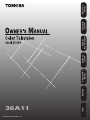 1
1
-
 2
2
-
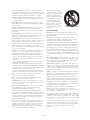 3
3
-
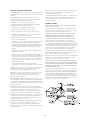 4
4
-
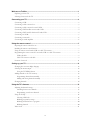 5
5
-
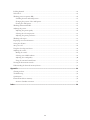 6
6
-
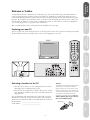 7
7
-
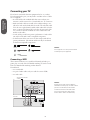 8
8
-
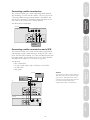 9
9
-
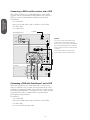 10
10
-
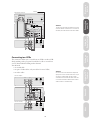 11
11
-
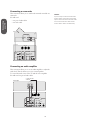 12
12
-
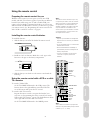 13
13
-
 14
14
-
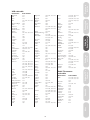 15
15
-
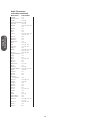 16
16
-
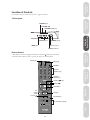 17
17
-
 18
18
-
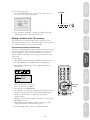 19
19
-
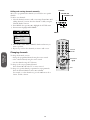 20
20
-
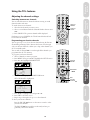 21
21
-
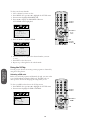 22
22
-
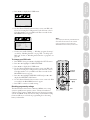 23
23
-
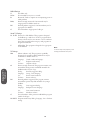 24
24
-
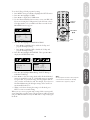 25
25
-
 26
26
-
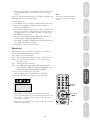 27
27
-
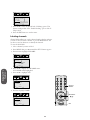 28
28
-
 29
29
-
 30
30
-
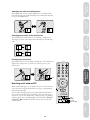 31
31
-
 32
32
-
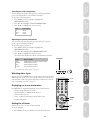 33
33
-
 34
34
-
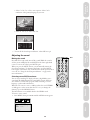 35
35
-
 36
36
-
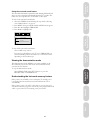 37
37
-
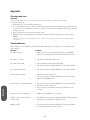 38
38
-
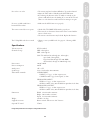 39
39
-
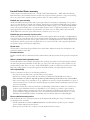 40
40
-
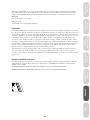 41
41
-
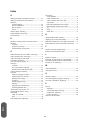 42
42
-
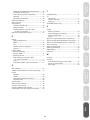 43
43
-
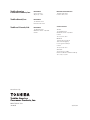 44
44
Toshiba 36A11 Manual de usuario
- Categoría
- Televisores LCD
- Tipo
- Manual de usuario
en otros idiomas
- English: Toshiba 36A11 User manual