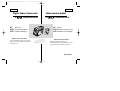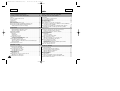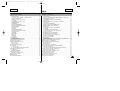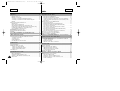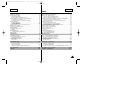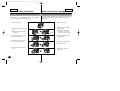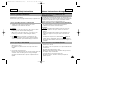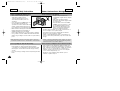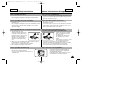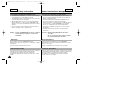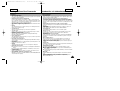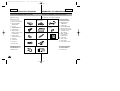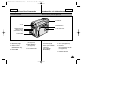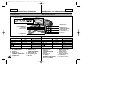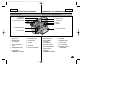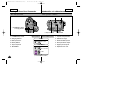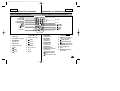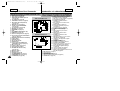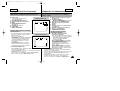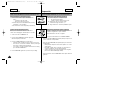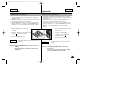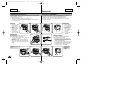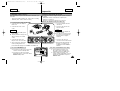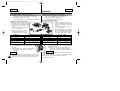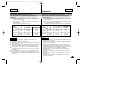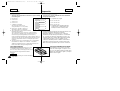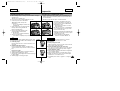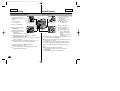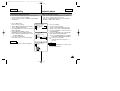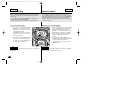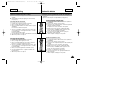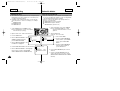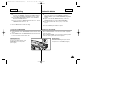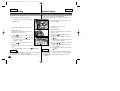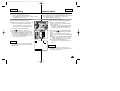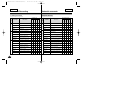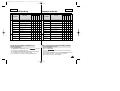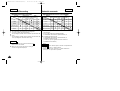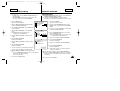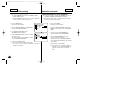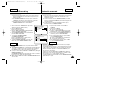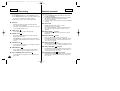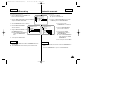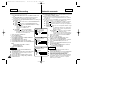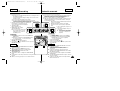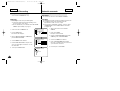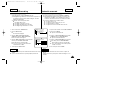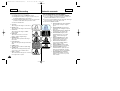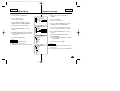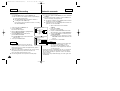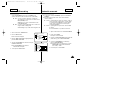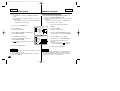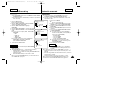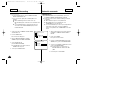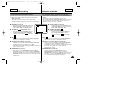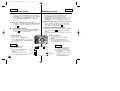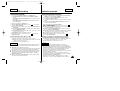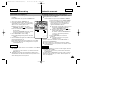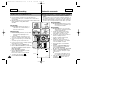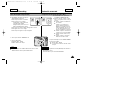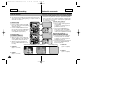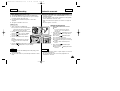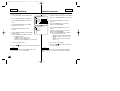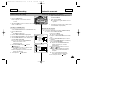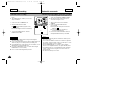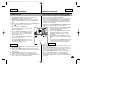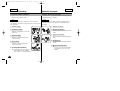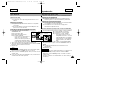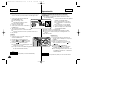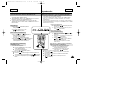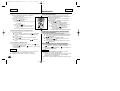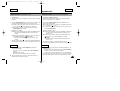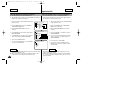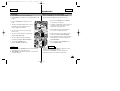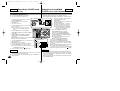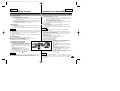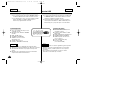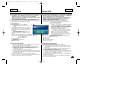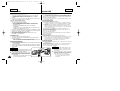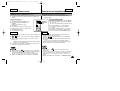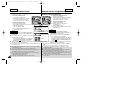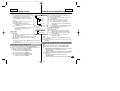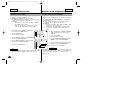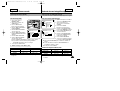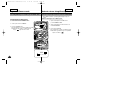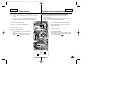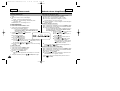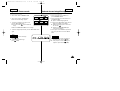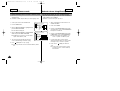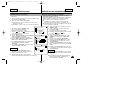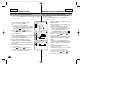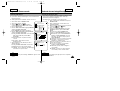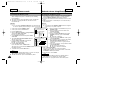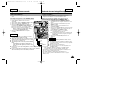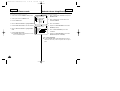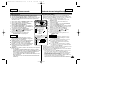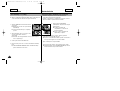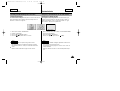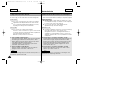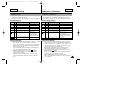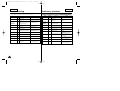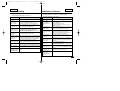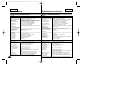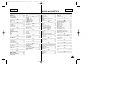ENGLISH ESPAÑOL
Digital Video Camcorder
Owner’s Instruction Book
Before operating the unit, please read this
instruction book thoroughly, and retain it for
future reference.
AF Auto Focus
CCD Charge Coupled Device
LCD Liquid Crystal Display
SCD303/D305/D307
ELECTRONICS
AD68-00752B
Manual de instrucciones
Antes de emplear la cámara, lea
detenidamente este manual de instrucciones
y consérvelo para consultas posteriores.
Videocámara digital
SCD303/D305/D307
AF Autofoco
CCD Dispositivo acoplado por carga
LCD Visualización en cristal líquido
S
T
A
R
T
/
S
T
O
P
S
E
L
F
T
I
M
E
R
A
.D
U
B
Z
E
R
O
M
E
M
O
R
Y
P
H
O
T
O
D
I
S
P
L
A
Y
X
2
S
L
O
W
F
.
A
D
V
P
H
O
T
O
S
E
A
R
C
H
D
AT
E
/
T
IM
E
00752B SCD303 USA+ESP(01~27) 4/13/04 9:51 AM Page 101

ENGLISH ESPAÑOL
ÍndiceContents
22
Features ................................................................................................................. 11
Accessories Supplied with camcorder .................................................................. 12
Front & Left View ................................................................................................... 13
Left side View ........................................................................................................ 14
Right & Top View ................................................................................................... 15
Rear & Bottom View .............................................................................................. 16
Remote control (SCD305/D307 only) .................................................................. 17
OSD (On Screen Display in CAMERA and PLAYER modes).............................. 18
OSD (On Screen Display in M.REC and M.PLAY modes)................................... 19
Turning the OSD on/off (On Screen Display) ................................................ 19
How to use the Remote Control (SCD305/D307 only) ......................................... 20
Battery Installation for the Remote Control .................................................... 20
Self Record using the Remote Control .......................................................... 20
Lithium Battery Installation ......................................................................................21
Adjusting the Hand Strap ..................................................................................... 22
Hand strap........................................................................................................ 22
Shoulder Strap ................................................................................................. 22
Attaching the Lens Cover ................................................................................ 22
Connecting a Power Source ................................................................................. 23
To use the AC Power adapter and DC Cable ............................................... 23
To select the CAMCORDER mode ..................................................................23
Using the Lithium Ion Battery Pack ..................................................................... 24
Charging the Lithium Ion Battery Pack .......................................................... 24
Table of continuous recording time based on model and battery type ........ 25
Battery level display ........................................................................................ 26
Inserting and Ejecting a Cassette ........................................................................ 27
Making your First Recording ................................................................................. 28
Selecting the OSD LANGUAGE ........................................................................... 29
Record Search (REC SEARCH) ................................................................... 30
Hints for Stable Image Recording ......................................................................... 31
Recording with the LCD monitor .................................................................... 31
Recording with the Viewfinder ....................................................................... 31
Adjusting the LCD ................................................................................................ 32
Using the VIEWFINDER ...................................................................................... 33
Adjusting the Focus ........................................................................................ 33
Playing back a tape you have recorded on the LCD ........................................... 34
Adjusting the LCD during PLAY ..................................................................... 35
Controlling Sound from the Speaker ................................................................... 35
BASIC Recording ..................................................... 28
Preparation .............................................................. 20
Notes and Safety Instructions .................................... 6
Getting to Know Your Camcorder ........................... 11
Características.......................................................................................................11
Accesorios incluidos con la videocámara.............................................................12
Vistas frontal y lateral izquierda............................................................................13
Vista lateral izquierda............................................................................................14
Vistas superior y lateral derecha .........................................................................15
Vistas posterior e inferior ......................................................................................16
Mando a distancia (sólo el modelos SCD305/D307)............................................17
OSD: presentación en pantalla en las modalidades de cámara (CAMERA) y
reproductor de vídeo (PLAYER) ...................................................................18
OSD: presentación en pantalla en las modalidades M.REC y M.PLAY..............19
Encendido y apagado de la OSD (presentación en pantalla) ....................19
Uso del mando a distancia (sólo el modelos SCD305/D307)..............................20
Instalación de la pila del mando a distancia ................................................20
Autograbación empleando el mando a distancia.........................................20
Instalación de la pila de litio..................................................................................21
Ajuste de la empuñadura......................................................................................22
Empuñadura .................................................................................................22
Correa para el hombro .................................................................................22
Sujeción de la cubierta del objetivo ..............................................................22
Conexión a una fuente de energía.......................................................................23
Utilización del adaptador de CA y del cable de CC.....................................23
Selección de la modalidad de videocámara ................................................23
Utilización de la batería de ion de litio..................................................................24
Carga de la batería de ion de litio................................................................24
Tabla de tiempos de grabación continuada según el modelo
y el tipo de batería ........................................................................................25
Indicador de carga de la batería ..................................................................26
Introducción y expulsión del casete......................................................................27
Primera grabación.................................................................................................28
Selección del idioma OSD .................................................................................... 29
Búsqueda de grabación (REC SEARCH)....................................................30
Consejos para la grabación estable de imágenes...............................................31
Grabación utilizando la pantalla LCD...........................................................31
Grabación empleando el visor......................................................................31
Ajuste de la pantalla LCD .....................................................................................32
Utilización del VISOR............................................................................................33
Ajuste del foco .............................................................................................33
Reproducción en la pantalla LCD de una cinta grabada.....................................34
Ajuste de la pantalla LCD durante la REPRODUCCIÓN............................35
Control de sonido desde el altavoz ......................................................................35
Grabación BÁSICA ....................................................28
Preparación ...............................................................20
Notas e instrucciones de seguridad .............................6
Introducción a la videocámara..................................11
00752B SCD303 USA+ESP(01~27) 4/13/04 9:51 AM Page 2

ENGLISH ESPAÑOL
ÍndiceContents
33
Use of various Functions ....................................................................................... 36
Setting menu items ......................................................................................... 36
Set the camcorder to CAMERA or PLAYER mode and
M.REC or M.PLAY mode ................................................................................ 37
Availability of functions in each mode ............................................................ 38
CLOCK SET ................................................................................................... 39
WL. REMOTE (SCD305/D307 only) ............................................................. 40
DEMONSTRATION ....................................................................................... 41
PROGRAM AE ............................................................................................... 42
Setting the PROGRAM AE ............................................................................. 43
WHT. BALANCE (WHITE BALANCE) ........................................................... 44
Zooming In and Out ........................................................................................ 45
Tele MACRO ................................................................................................... 45
Digital Zoom ................................................................................................... 46
DIS (Digital Image Stabilizer) ......................................................................... 47
DSE (Digital Special Effects) SELECT .......................................................... 48
Selecting an effect .......................................................................................... 49
REC MODE .................................................................................................... 50
AUDIO MODE ................................................................................................ 51
WIND CUT ..................................................................................................... 52
DATE/TIME .................................................................................................... 53
TV DISPLAY ................................................................................................... 54
Using Quick Menu ................................................................................................ 55
Setting the Quick menu .................................................................................. 56
SHUTTER SPEED & EXPOSURE ............................................................... 57
SLOW SHUTTER(Low Shutter Speed) ............................................................... 58
EASY Mode (for Beginners) .................................................................................. 59
AF/MF (Auto Focus/Manual Focus) ...................................................................... 60
Auto Focusing ................................................................................................. 60
Manual Focusing ............................................................................................. 60
BLC (Back Light Compensation) .......................................................................... 61
Fade In and Out .................................................................................................... 62
To Start Recording .......................................................................................... 62
To Stop Recording (use FADE IN / FADE OUT) ........................................... 62
Audio dubbing (SCD305/D307 only) ................................................................... 63
Dubbing sound................................................................................................. 63
Dubbed Audio Playback ................................................................................. 64
PHOTO Image Recording ..................................................................................... 65
Searching for a PHOTO picture ..................................................................... 65
NITE PIX (0 lux recording) .....................................................................................66
POWER NITE PIX ..................................................................................................67
Various Recording Techniques ............................................................................. 68
Advanced Recording ............................................... 36
Utilización de las distintas funciones ....................................................................36
Ajustes del menú ..........................................................................................36
Ajuste de la videocámara en la modalidad CAMERA o PLAYER y en la
modalidad M.REC o M.PLAY................................................................................37
Disponibilidad de funciones en cada modalidad..........................................38
Ajuste del reloj ..............................................................................................39
MANDO A DISTANCIA (sólo el modelos SCD305/D307) .............................40
Demostración................................................................................................41
Programa AE (PROGRAM AE) ....................................................................42
Ajustes del programa AE (PROGRAM AE)..................................................43
Equilibrio del blanco (WHT. BALANCE).......................................................44
TELE MACRO ............................................................................................... 45
Acercamiento y alejamiento de las imágenes .............................................45
Zoom digital...................................................................................................46
DIS (Estabilizador digital de la imagen) .......................................................47
Selección de DSE (Efectos especiales digitales) ........................................48
Selección de un efecto .................................................................................49
Modalidad de grabación (REC MODE)........................................................50
Modalidad de audio (AUDIO MODE)...........................................................51
Eliminación del ruido del viento (WIND CUT) .............................................52
Fecha y hora (DATE/TIME) ..........................................................................53
Monitor de TV (TV DISPLAY).......................................................................54
Uso del menú rápido.............................................................................................55
Ajustes del menú rápido...............................................................................56
Velocidad del obturador y exposición (SHUTTER SPEED & EXPOSURE)...........57
Velocidad del obturador baja (SLOW SHUTTER) ...............................................58
Modalidad sencilla (para principiantes) ................................................................59
Enfoque automático / enfoque manual (AF/MF) ..................................................60
Enfoque automático......................................................................................60
Enfoque manual............................................................................................60
Compensación de la luz de fondo (BLC) .............................................................61
Aparición y desaparición gradual de la imagen (fundido)....................................62
Comienzo de la grabación............................................................................62
Detención de la grabación (utilizando FADE IN / FADE OUT)....................62
Mezcla de audio (sólo el modelos SCD305/D307)................................................63
Grabación de sonido adicional.....................................................................63
Reproducción de una cinta con audio mezclado .................................................64
Grabación de imágenes fotográficas....................................................................65
Búsqueda de una fotografía.........................................................................65
Grabación nocturna (grabación con 0 lux) ...........................................................66
Grabación nocturna incrementada .......................................................................67
Técnicas diversas de grabación ...........................................................................68
Grabación avanzada..................................................36
00752B SCD303 USA+ESP(01~27) 4/13/04 9:51 AM Page 3

ENGLISH ESPAÑOL
Índice
44
Tape Playback ....................................................................................................... 69
Playback on the LCD ...................................................................................... 69
Playback on a TV monitor .............................................................................. 69
Connecting to a TV which has Audio/Video input jacks ................................ 69
Connecting to a TV which has no Audio and Video input jacks ................... 70
Playback .......................................................................................................... 70
Various Functions while in PLAYER mode ........................................................... 71
Playback pause ............................................................................................... 71
Picture search (Forward/Reverse) .................................................................. 71
Slow playback (Forward/Reverse) (SCD305/D307 only) .............................. 71
Frame advance (To play back frame by frame) (SCD305/D307 only) ........ 72
X2 Playback (Forward/Reverse ) (SCD305/D307 only) ................................ 72
Reverse playback (SCD305/D307 only) ........................................................ 72
ZERO MEMORY (SCD305/D307 only) ............................................................... 73
PB DSE (Playback Digital Special Effects) ......................................................... 74
PB ZOOM ............................................................................................................. 75
Transferring IEEE1394 (i.LINK)-DV standard data connections ......................... 77
Connecting to a DV device ............................................................................. 77
Connecting to a PC ......................................................................................... 77
System requirements ...................................................................................... 77
Recording with a DV connection cable .......................................................... 77
Transferring a Digital Image through a USB Connection .................................... 78
System Requirements ........................................................................................... 78
Installing DVC Media 5.1 Program ........................................................................ 79
Using the “PC
camera” function................................................................... 79
Using the “Removable Disk” function............................................................ 80
Using the “USB streaming” function.............................................................. 80
Connecting to a PC ............................................................................................... 80
MEMORY STICK (Optional Accessory)................................................................. 81
Memory Stick Functions .................................................................................. 81
Inserting and ejecting the Memory Card ........................................................ 82
Structure of folders and files on the Memory Card ........................................ 83
Image Format .................................................................................................. 83
Contents
Playback .................................................................. 69
Recording in PLAYER mode (SCD305/D307 only)
.......... 76
IEEE 1394 Data Transfer .......................................... 77
USB interface .......................................................... 78
Digital Still Camera mode
........................................... 81
Reproducción de una cinta ...................................................................................69
Reproducción en la pantalla LCD ................................................................69
Reproducción en un monitor de televisión ..................................................69
Conexión a un televisor que dispone de conectores de Audio/Vídeo ..........69
Conexión a un televisor que no dispone de conectores de Audio y Vídeo ..........70
Reproducción................................................................................................70
Diferentes funciones en la modalidad PLAYER ...................................................71
Pausa en la reproducción.............................................................................71
Búsqueda de imágenes (hacia delante/hacia atrás) ...................................71
Reproducción a cámara lenta (hacia delante/hacia atrás)
(sólo el modelo SCD305/D307)....................................................................71
Avance cuadro a cuadro (reproducción cuadro a cuadro)
(sólo el modelo SCD305/D307)....................................................................72
Reproducción a doble velocidad (hacia delante/hacia atrás)
(sólo el modelo SCD305/D307)....................................................................72
Reproducción hacia atrás (sólo el modelo SCD305/D307).........................72
Memoria cero (sólo el modelo SCD305/D307).....................................................73
Selección de DSE (Efectos especiales digitales).................................................74
Ampliación de imágenes (PB ZOOM) ..................................................................75
Conexiones para la transferencia de datos estándar IEEE1394 (i.LINK)-DV............77
Conexión a un aparato DV...........................................................................77
Conexión a un ordenador ............................................................................77
Requisitos del sistema..................................................................................77
Grabación con un cable de conexión DV ...................................................77
Transferencia de imágenes digitales mediante una conexión USB ....................78
Requisitos del sistema ..........................................................................................78
Instalación del programa DVC Media 5.1.............................................................79
Utilización de la función "Cámara PC".........................................................79
Utilización de la función "Disco extraíble”....................................................80
Uso de la función de flujo USB ....................................................................80
Conexión a un ordenador .....................................................................................80
MEMORY STICK (Accesorios opcional) .............................................................81
Funciones del Memory Stick ........................................................................81
Introducción y extracción del Memory Card ................................................82
Estructura de carpetas y archivos del Memory Card ..................................83
Formato de la imagen...................................................................................83
Reproducción de cintas .............................................69
Grabación en la modalidad PLAYER (sólo el modelo SCD305/D307)
...76
Transferencia de datos IEEE 1394..............................77
Interfaz USB ..............................................................78
Modo de cámara fotográfica digital .................................81
00752B SCD303 USA+ESP(01~27) 4/13/04 9:51 AM Page 4

ENGLISH ESPAÑOL
Índice
Selecting the CAMCORDER mode ...................................................................... 83
MEMORY FILE NUMBER ..................................................................................... 84
Selecting the image quality ................................................................................... 85
Select the image quality ................................................................................ 85
Number of images on the Memory Card ....................................................... 85
Recording Still images to a Memory Card in M.REC Mode ................................ 86
Recording images to a Memory Card .............................................................86
Recording an image from a cassette as a still image .................................. 87
Viewing Still images ............................................................................................... 88
To view a Single image.................................................................................... 88
To view a slide show........................................................................................ 88
To view the Multi Display ................................................................................. 89
Copying still images from a cassette to Memory Card ......................................... 90
Marking images for printing ................................................................................... 91
Protection from accidental erasure ........................................................................ 92
Deleting Still images .............................................................................................. 93
Formatting the Memory Card ................................................................................ 94
Attention .......................................................................................................... 94
MPEG RECORDING ............................................................................................. 95
Selecting the moving picture sizes ............................................................... 96
MPEG Playback .................................................................................................... 97
After finishing a recording ..................................................................................... 98
Cleaning and Maintaining the Camcorder ............................................................. 99
Cleaning the Video Heads .............................................................................. 99
Using Your Camcorder Abroad ........................................................................... 100
Power sources .............................................................................................. 100
Color system ................................................................................................. 100
Troubleshooting ................................................................................................... 101
Self Diagnosis Display .................................................................................. 101
Moisture Condensation ................................................................................. 101
Self Diagnosis Display in M.REC, M.PLAY mode ....................................... 102
Contents
55
Maintenance............................................................. 98
Troubleshooting...................................................... 101
Specifications...........................................................104
INDEX .................................................................... 105
Selección de la modalidad de cámara fotográfica ...............................................83
NÚMERO DE ARCHIVO DE MEMORIA..............................................................84
Selección de la calidad de imagen.......................................................................85
Cómo seleccionar la calidad de imagen......................................................85
Número de imágenes del Memory Card......................................................85
Grabación de imágenes fijas en un Memory Card en la modalidad M.REC ...........86
Grabación de imágenes en un Memory Card..............................................86
Grabación de una imagen de un casete como imagen fija.........................87
Visionado de imágenes fijas .................................................................................88
Visionado de imágenes una a una...............................................................88
Visionado de una proyección de diapositivas............................................. 88
Visionado simultáneo de varias imágenes...................................................99
Copia de imágenes fijas de un casete en el Memory Card.................................90
Marcado de imágenes para imprimir....................................................................91
Protección contra el borrado accidenta................................................................92
Borrado de imágenes fijas ....................................................................................93
Formateado del Memory Card..............................................................................94
Atención ........................................................................................................94
Grabación MPEG (MPEG REC)...........................................................................95
Selección del tamaño del vídeo .................................................................... 96
Reproducción MPEG (MPEG PB)........................................................................97
Después de haber finalizado una grabación........................................................98
Limpieza y mantenimiento de la videocámara.....................................................99
Limpieza de los cabezales de vídeo............................................................99
Utilización de la videocámara en el extranjero...................................................100
Fuentes de potencia ...................................................................................100
Sistemas de color .......................................................................................100
Problemas y soluciones......................................................................................101
Pantalla de autodiagnósticos......................................................................101
Condensación de humedad .......................................................................101
Pantalla de autodiagnósticos en las modalidades M.REC y M.PLAY ......102
Mantenimiento ..........................................................98
Problemas y soluciones............................................101
Especificaciones técnicas.........................................104
ÍNDICE ALFABÉTICO ..............................................105
00752B SCD303 USA+ESP(01~27) 4/13/04 9:51 AM Page 5

Please rotate the LCD screen carefully as illustrated.
Over rotation may cause damage to the inside of the hinge that
connects the LCD screen to the Camcorder.
1. LCD screen closed.
2. Standard recording using the LCD
screen.
■
Open the LCD screen with
your finger.
3. Recording when looking at the
LCD screen from the top.
4. Recording when looking at the
LCD screen from the front.
5. Recording with the LCD screen
closed.
ENGLISH ESPAÑOL
Notas e instrucciones de seguridadNotes and Safety Instructions
66
Notes regarding the rotation of the LCD screen Notas referentes a la rotación de la pantalla LCD
Gire cuidadosamente la pantalla como se indica en la figura.Si se gira
demasiado se puede estropear la bisagra interior que la une a la
videocámara.
1. Pantalla LCD cerrada.
2. Grabación estándar empleando
la pantalla LCD.
■
El monitor LCD se abre
pulsando con un dedo el
botón de apertura del LCD.
3. Grabación mirando la pantalla
LCD desde arriba.
4. Grabación mirando la pantalla
LCD desde el frente.
5. Grabación con la pantalla
LCD cerrada.
1
2
3
4
5
LCD open
knob
00752B SCD303 USA+ESP(01~27) 4/13/04 9:51 AM Page 6

ENGLISH ESPAÑOL
Notas e instrucciones de seguridad
Television programs, video tapes, DVD titles, films, and other program
materials may be copyrighted.
Unauthorized copying of copyrighted material may be against the law.
1. A sudden rise in atmospheric temperature may cause
condensation to form inside the camcorder.
for example:
- When you move the camcorder from a cold location to a warm
location (e.g. from outside to inside during winter.)
- When you move the camcorder from a cool location to a hot
location (e.g. from inside to outside during the summer.)
2. If the (DEW) protection feature is activated, leave the
camcorder for at least two hours in a dry, warm room with the
cassette compartment opened and the battery pack removed.
1. Do not leave the camcorder exposed to high temperature
(above 60°C or 140°F).
For example, in a parked car in the sun or exposed to direct
sunlight.
2. Do not let the camcorder get wet.
Keep the camcorder away from rain, sea water, and any other form
of moisture. If the camcorder gets wet, it may get damaged.
Sometimes a malfunction due to exposure to liquids cannot be
repaired.
Notes and Safety Instructions
77
Notes regarding CAMCORDER
Notices regarding COPYRIGHT
Notes regarding moisture condensation
Es probable que los programas de televisión, las cintas de vídeo, los
DVD, las películas y otros materiales audiovisuales tengan registrados
sus derechos de reproducción.La copia no autorizada de material
protegido por dichos derechos puede quebrantar la ley
1. Una subida repentina de la temperatura puede producir
condensación en el interior de la videocámara.
Por ejemplo:
- Cuando se traslada la videocámara de un sitio frío a uno más
cálido (por ejemplo, de un espacio exterior a uno interior en
invierno).
- Cuando se traslada la videocámara de un sitio templado a uno
caliente (por ejemplo, de un espacio interior a uno exterior en
verano).
2. Si el dispositivo de protección contra humedad (DEW) está
activado, abra el compartimento para el casete, retire la batería y
deje la videocámara durante al menos dos horas en un lugar seco
y templado.
1. No deje la videocámara expuesta a temperaturas altas
(más de 60°C o 140°F).
Por ejemplo, en un coche aparcado al sol o expuesta directamente
a la luz del sol.
2. No permita que la videocámara se moje.
Mantenga la videocámara alejada de la lluvia, del agua de mar y
de cualquier otro tipo de humedad.
Si la videocámara se moja puede estropearse.
En algunas ocasiones, los daños causados por líquidos no
pueden repararse.
Notas referentes a la VIDEOCÁMARA
Notas referentes a los DERECHOS DE
REPRODUCCIÓN
Notas referentes a la condensación de humedad
00752B SCD303 USA+ESP(01~27) 4/13/04 9:51 AM Page 7

ENGLISH ESPAÑOL
Notas e instrucciones de seguridadNotes and Safety Instructions
88
Notes regarding the battery pack
- Make sure that the battery pack is fully
charged before starting to record.
- To preserve battery power, keep your
camcorder turned off when you are not
operating it.
- If your camcorder is in CAMERA mode, and
it is left in STBY mode without being
operated for more than 5 minutes with a tape
inserted, it will automatically turn itself off to
protect against unnecessary battery discharge.
- Make sure that the battery pack is fitted firmly into place.
Dropping the battery pack may damage it.
- A brand new battery pack is not charged.
Before using the battery pack, you need to charge it completely.
- It is a good idea to use the viewfinder rather than the LCD when
making a long recording, because the LCD uses up more battery
power.
* When the battery reaches the end of its life, please contact your
local dealer. The batteries have to be dealt with as chemical waste.
- To ensure normal recording and a clear picture, clean the video
heads regularly. If a square block-shape distorts playback,
or only a blue screen is displayed, the video heads may be dirty.
If this happens, clean the video heads with a dry type cleaning
cassette.
- Do not use a wet-type cleaning cassette. It may damage the video
heads.
Notes regarding the Video Head Cleaning
Notas referentes a la batería
Notas referentes a la limpieza de los cabezales de vídeo
- Asegúrese de que la batería esté
completamente cargada antes de empezar
a grabar.
- Para ahorrar energía de la batería,
mantenga la videocámara apagada cuando
no la esté usando.
- Si la videocámara está en la modalidad
CAMERA con una cinta puesta y se deja
en la modalidad de STBY (espera) sin
hacerla funcionar durante más de cinco
minutos, se apagará automáticamente
para ahorrar energía de la batería.
- Asegúrese de que la batería esté colocada correctamente en su
sitio. Si se llegara a caer se podría estropear.
- Las baterías nuevas no vienen cargadas.Antes de utilizar la
batería es necesario cargarla por completo.
- Cuando se graba durante mucho tiempo, es mejor mirar por el
visor que a través de la pantalla LCD, ya que ésta consume más
energía.
* Cuando se termine la vida útil de la batería, póngase en contacto
con su proveedor habitual. Para desechar las baterías gastadas,
éstas deben tratarse como residuos químicos.
- Para asegurarse de que obtendrá una grabación normal y una
imagen clara es necesario limpiar regularmente los cabezales de
vídeo. Si durante la reproducción hay un cuadrado que deforma la
imagen o si sólo se ve una pantalla azul, es posible que los
cabezales de vídeo estén sucios. En caso de ser así, límpielos
con un casete de limpieza de tipo seco.
- No utilice un casete de limpieza de tipo húmedo, pues los
cabezales se podrían estropear.
00752B SCD303 USA+ESP(01~27) 4/13/04 9:51 AM Page 8

ENGLISH ESPAÑOL
Notas e instrucciones de seguridadNotes and Safety Instructions
99
- Do not film with the camera lens pointing directly at the sun.
Direct sunlight can damage the CCD(Charge Coupled Device).
1. Do not position the camcorder such that the viewfinder is pointing
towards the sun.
Direct sunlight can damage the inside of the viewfinder. Be careful
when placing the camcorder under sunlight or near a window
exposed to sunlight.
1. The LCD display has been
manufactured using high precision
technology. However, there may be
tiny dots (red, blue or green in color)
that appear on the LCD display.
These dots are normal and do not
affect the recorded picture in any
way.
2. When you use the LCD display under direct sunlight or outdoors,
it maybe difficult to see the picture clearly.
If this occurs, we recommend using the viewfinder.
3. Direct sunlight can damage the LCD monitor.
- To ensure a steady picture while filming, check that
the hand strap is properly adjusted.
- Do not force your hand into the hand strap as you
could damage it.
Note regarding the LENS
Notes regarding electronic viewfinder
Notes regarding ‘Record’ or ‘Playback’ using the LCD
Notes regarding the hand strap
Nota referente al OBJETIVO
Notas referentes al visor electrónico
Notas referentes a la grabación o a la
reproducción utilizando la pantalla LCD
Notas referentes a la empuñadura
- No grabe con el objetivo de la cámara dirigido directamente hacia
el sol. La acción de la luz directa del sol podría estropear el CCD
(dispositivo acoplado por carga)
1. No ponga la videocámara de manera que el sol incida
directamente en el visor.
La acción directa del sol sobre el visor podría estropear su interior.
Tenga cuidado cuando ponga la videocámara bajo el sol o cerca
de una ventana expuesta a la acción del sol.
1. Para la fabricación de la pantalla
LCD se ha empleado tecnología
de alta precisión.
Sin embargo, pueden aparecer
en ella puntitos rojos, azules o
verdes.
Esta situación es normal y no afecta
en modo alguno la grabación.
2. Si se emplea el visor LCD bajo la acción directa del sol o en
exteriores, es probable que resulte difícil ver la imagen con claridad.
Si esto sucede, es recomendable utilizar el visor normal.
3. La acción directa del sol puede estropear la pantalla LCD.
- Para obtener una imagen estable durante la
grabación, asegúrese de que la empuñadura
está debidamente ajustada.
- Al introducir la mano tenga cuidado de no forzar
la empuñadura, pues podría estropearse.
00752B SCD303 USA+ESP(01~27) 4/13/04 9:51 AM Page 9

ENGLISH ESPAÑOL
Notas e instrucciones de seguridadNotes and Safety Instructions
1010
Precautions regarding the Lithium battery
1. The lithium battery maintains the clock function and user settings;
even if the battery pack or AC adapter is removed.
2. The lithium battery for the camcorder lasts about 6 months under
normal operation from time of installation.
3. When the lithium battery becomes weak or dead, the date/time
indicator will display “---” when you set the DATE/TIME to ON.
When this occurs, replace the lithium battery with a new one(type
CR2025).
4. There is a danger of explosion if battery is incorrectly replaced.
Replace only with the same or equivalent type.
Warning: Keep the LITHIUM BATTERY out of reach of children.
Should a battery be swallowed, consult a doctor
immediately.
Precauciones referentes a la pila de litio
1. La pila de litio de la videocámara mantiene en funcionamiento el
reloj y los ajustes programados aun cuando se haya quitado la
batería o el adaptador de CA.
2. La pila de litio de la videocámara dura aproximadamente seis
meses bajo condiciones normales de funcionamiento.
3. Cuando se descargue o agote la pila de litio, en el indicador de fecha
y hora aparecerá "---" al ajustar DATE/TIME en la posición ON.
En ese caso, reemplácela por una nueva del tipo CR2025.
4. Si la pila no se reemplaza correctamente se corre el riesgo de
una explosión.
Reemplace la pila sólo por una igual o de especificaciones
equivalentes.
Precaución: mantenga la PILA DE LITIO fuera del alcance
de los niños.
En caso de que, por accidente, alguien se tragara
una, avise inmediatamente a un médico.
SERVICING
Do not attempt to service this CAMCORDER yourself.
Opening or removing covers may expose you to dangerous voltage or
other hazards.
Refer all servicing to qualified service personnel.
REPLACEMENT PARTS
When replacement parts are required, be sure the service technician
has used replacement parts specified by the manufacturer
and having the same characteristics as the original part.
Unauthorized substitutions may result in fire, electric shock or other
hazards.
MANTENIMIENTO
No intente realizar el mantenimiento de esta CAMCORDER
personalmente. Si abre o quita cubiertas puede exponerse a tensión
peligrosa u otros riesgos.
Encargue el mantenimiento a personal de servicio cualificado.
PIEZAS DE RECAMBIO
Cuando se requieren piezas de recambio, asegúrese de que el técnico
de mantenimiento haya utilizado aquéllas que especifica el fabricante o
que tengan las mismas características que la pieza original.
Las sustituciones no autorizadas pueden resultar en incendios,
descarga eléctrica u otros peligros.
00752B SCD303 USA+ESP(01~27) 4/13/04 9:51 AM Page 10

ENGLISH ESPAÑOL
Introducción a la videocámaraGetting to Know Your Camcorder
1111
Features
• MULTI OSD LANGUAGE
You can select the desired OSD Language among English, French, Spanish,
Portuguese, German and Italian.
• Digital data transfer function with IEEE1394
By incorporating the IEEE 1394 (i.LINK™ : i.LINK is a serial data transfer
protocol and interconnectivity system, used to transmit DV data) high speed
data transport port, both moving and still images can be transferred to a PC,
making it possible to produce or edit various images.
• USB interface for digital image data transfer
You can transfer images to a PC using the USB interface without an add-on
card.
• PHOTO
The PHOTO function lets you capture an object as a still along with sound,
while in Camera mode (DV only).
• 900x Digital zoom
Allows you to magnify an image up to 900 times its original size.
• Color TFT LCD
A high-resolution color TFT LCD gives you clean, sharp images as well as
the ability to review your recordings immediately.
• Digital Image Stabilizer (DIS)
The DIS compensates for any handshake, reducing unstable images
particularly at high magnification.
• Various digital effects
The DSE (Digital Special Effects) allows you to give your films a special look
by adding various special effects.
• Back Light Compensation (BLC)
The BLC function compensates for the bright background behind a subject
you're recording.
• Program AE
The Program AE enables you to alter the shutter speed and aperture to suit
the type of scene/action to be filmed.
• NITE PIX
The NITE PIX function enables you to record a subject in a dark place.
• Digital Still Camera function
■
Using Memory Card, you can easily record and playback standard still
images.
■
You can transfer standard still images on the Memory Card to your PC
using the USB interface.
• MPEG Recording
MPEG recording makes it possible to record video onto a Memory Card.
• MULTI MEMORY CARD SLOT (SCD305/D307 only)
Multi Memory Card Slot is compatible with Memory Stick, MMC(Multi-Media
Card) and SD(Secure Digital).
Características
• Idioma Multi OSD
Puede seleccionar como idioma OSD alguno de los siguientes: inglés, francés,
español, portugués, alemán e italiano.
• Función de transferencia digital de datos mediante IEEE1394
Con la incorporación del puerto de transferencia de datos a alta velocidad IEEE
1394 (i.LINK™: el i.LINK es un sistema de protocolo de transferencia de datos en
serie e intercomunicación empleado para transmitir datos DV), se pueden transferir
imágenes de vídeo o fijas al ordenador. De este modo, es posible producir o editar
imágenes.
• Interfaz USB para la transferencia de datos de imagen digital
Puede transferir imágenes a un PC utilizando la interfaz USB sin una tarjeta
adicional.
• FOTOGRAFÍA
La función de fotografía (PHOTO) permite tomar fotografías de objetos con
sonido cuando la videocámara está en la modalidad CAMERA.
• Zoom digital 900x
Permite ampliar la imagen hasta 900 veces su tamaño original.
• TFT LCD en color
El sistema de color de alta resolución TFT de la pantalla LCD proporciona
imágenes limpias y nítidas a la vez que permite ver las grabaciones
inmediatamente.
• Estabilizador digital de la imagen (DIS)
El DIS compensa los movimientos de la mano reduciendo la inestabilidad de
las imágenes, especialmente cuando éstas últimas se graban con una gran
ampliación.
• Efectos digitales diversos
Gracias al sistema DSE (efectos especiales digitales) se puede dar a la
grabación un aire especial al permitir añadir diversos efectos especiales.
• Compensación de la luz de fondo (BLC)
La función BLC compensa el brillo que puede aparecer detrás del objeto que
se graba.
• Programa AE
El programa AE permite modificar la velocidad y la apertura del obturador para
que se ajuste a la escena que se vaya a filmar.
• GRABACIÓN NOCTURNA
Esta función permite grabar objetos que se encuentren en lugares oscuros.
• Modo de cámara fotogáfica digital
■
Con un Memory Card puede grabar y reproducir con facilidad imágenes
fijas estándar.
■
Puede transferir imágenes fijas estándar del Memory Card al PC mediante
la interfaz USB.
• MPEG REC
La función MPEG REC permite guardar imágenes de cámara en el Memory
Card.
• Ranura de Multi Memory Card (sólo el modelo SCD305/D307)
La ranura de Multi Memory Card puede utilizarse en tarjetas de memoria
Memory Stick, MMC y SD.
00752B SCD303 USA+ESP(01~27) 4/13/04 9:51 AM Page 11

ENGLISH ESPAÑOL
Introducción a la videocámara
Make sure that the following basic accessories are supplied with your
digital video camera.
Basic Accessories
1. Lithium Ion Battery pack
2. AC Power Adapter
(AA-E8 TYPE)
3. AC Cord
4. AUDIO/VIDEO Cable
5. Instruction Book
6. Lithium battery for
Remote Control or Clock.
(TYPE: CR2025)
7. Remote Control
(SCD305/D307 only)
8. USB cable
9. Software CD
10. Lens Cover
11. Shoulder strap
Optional Accessories
12. S-VIDEO Cable
13. Memory Stick
Getting to Know Your Camcorder
1212
Accessories Supplied with camcorder
Asegúrese de que los siguientes accesorios básicos le hayan sido
entregados junto con la videocámara digital.
Accesorios básicos
1. Batería de ion de litio
2. Adaptador de CA
(TIPO AA-E8)
3. Cable de CA
4. Cable AUDIO/VÍDEO
5. Manual de instrucciones
6. Pilas de litio para el mando
a distancia o el reloj
(Tipo CR2025)
7. Mando a distancia
(sólo el modelo
SCD305/D307)
8. Cable USB
9. CD de software
10. Cubreobjetivo
11. Correa para el hombro
Accesorios opcionales
12. Cable S-VIDEO
13. Memory Stick
Accesorios incluidos con la videocámara
1. Lithium Ion Battery pack
4.
AUDIO/VIDEO Cable
7. Remote Control
(SCD305/D307 only)
10. Lens Cover
3. AC cord
6. Lithium battery
(CR2025)
11. Shoulder strap
9. Software CD
2. AC Power Adapter
(AA-E8 TYPE)
8. USB cable
5. Instruction Book
12. S-VIDEO Cable
13. Memory Stick
00752B SCD303 USA+ESP(01~27) 4/13/04 9:51 AM Page 12

ENGLISH ESPAÑOL
Introducción a la videocámaraGetting to Know Your Camcorder
1313
Front & Left View Vistas frontal y lateral izquierda
1. Lens
2. IR(Infrared) Light
3. Remote sensor
(SCD305/D307 only)
4. Internal MIC
5. Viewfinder
(see page 33)
6. EASY Q button
(see page 59)
7. TFT LCD monitor
1. Objetivo
2. Luz infrarroja (IR)
3. Sensor para el mando
a distancia
(sólo el modelo
SCD305/D307)
4. Micrófono incorporado
5. Visor (ver página 33)
6. Botón de
funcionamiento sencillo
(ver página 59)
7. Pantalla LCD TFT
2. IR(Infrared) Light
4. Internal MIC
3. Remote sensor
(SCD305/D307 only)
1. Lens
5. Viewfinder
7. TFT LCD monitor
6. EASY Q button
00752B SCD303 USA+ESP(01~27) 4/13/04 9:51 AM Page 13

ENGLISH ESPAÑOL
Introducción a la videocámaraGetting to Know Your Camcorder
1414
Left Side View Vista lateral izquierda
1. Function buttons
2. Speaker
3. PB ZOOM/MACRO
4. DISPLAY
5. Mode switch
(MEMORY CARD/TAPE)
6. S-VIDEO jack
7. MENU button
8. MENU Selector
(MENU/VOLUME/MF)
9. External MIC in
10. Audio/Video jack
11. DC jack
PLAYER CAMERA M.PLAY
- EASY -
: (REW) REC SEARCH – REV
: (FF) REC SEARCH + FWD
: (PLAY/STILL) FADE S.SHOW
: (STOP) BLC MULTI DISP.
1. Botones de funciones
2. Altavoz
3. Ampliación de
imágenes
(PB ZOOM/MACRO)
4. Pantalla
5. Interruptor de
modalidad
(MEMORY CARD/CINTA)
6. Conector S-VIDEO
7. Botón MENÚ
8. MENU SELECTOR
(selección de
menú/volumen
9. Conector para
micrófono externo
10. Audio/Vídeo
11. Conector de CC
PLAYER CAMERA M.PLAY
- EASY -
: (REW) REC SEARCH – REV
: (FF) REC SEARCH + FWD
: (PLAY/STILL) FADE S.SHOW
: (STOP) BLC MULTI DISP.
1. Function buttons
2. Speaker
3. PB ZOOM/MACRO
4. DISPLAY
5. Mode switch
7. MENU button
8. MENU Selector
(MENU/VOLUME/MF)
9. External MIC in
10. Audio/Video jack
6. S-VIDEO jack
REC SEARCH FADE BLC
REV FWD S.SHOW
EASY
MULTI DISP.
11. DC jack
00752B SCD303 USA+ESP(01~27) 4/13/04 9:51 AM Page 14

ENGLISH ESPAÑOL
Introducción a la videocámaraGetting to Know Your Camcorder
1515
Right & Top View Vistas superior y lateral derecha
1. Zoom lever
2. PHOTO button
(see page 65)
3. Focus adjustment
knob
4. START/STOP button
5. Power switch
(CAMERA or PLAYER)
6. NITE PIX switch
7. Slow shutter
8. DV jack
9. USB jack
10. Hook for handstrap
1. Botón del zoom
2. Botón PHOTO
(fotografía;
ver página 65)
3. Botón de enfoque
4. Botón START/STOP
(inicio/parada)
5. Interruptor
(CAMERA o PLAYER)
6. NITE PIX
7. Obturador lento
8. Conector DV
9. Conector USB
10. Enganche para la
empuñadura
8. DV jack
9. USB jack
10. Hook for handstrap
6. NITE PIX switch
7. Slow shutter
1. Zoom lever
2. PHOTO button
4. START/STOP button
5. Power switch
3. Focus adjustment knob
00752B SCD303 USA+ESP(01~27) 4/13/04 9:51 AM Page 15

ENGLISH ESPAÑOL
Introducción a la videocámaraGetting to Know Your Camcorder
1616
Rear & Bottom View Vistas posterior e inferior
1. LITHIUM Battery Holder
2. Charging indicator
3. Memory Card slot
4. Battery Release
5. Tripod receptacle
6. TAPE EJECT
1. Soporte de la pila de litio
2. Indicador de carga
3. Ranura de Memory Card
4. Botón para liberar la pila
5. Agujero para el trípode
6. Expulsión de la cinta
6. TAPE EJECT5. Tripod receptacle
3. Memory Card slot
1. LITHIUM Battery Holder
4. Battery Release
2. Charging indicator
Memory Card slot Ranura de Memory Card
SCD303
Memory Stick
SCD305/D307
Memory Stick
Memory Stick PRO
SD/MMC
(Usable MEMORY CARDs)
00752B SCD303 USA+ESP(01~27) 4/13/04 9:51 AM Page 16

ENGLISH ESPAÑOL
Introducción a la videocámaraGetting to Know Your Camcorder
1717
1. PHOTO
2. START/STOP
3. SELF TIMER (see page 20)
4. ZERO MEMORY
(see page 73)
5. PHOTO Search
6. A.DUB (see page 63)
7. (FF)
8. (REW)
9. (PLAY)
10. Direction ( , )
(see page 71)
11. F. ADV (see page 72)
12. (STOP)
13. (STILL)
14. (SLOW)
15. DATE/TIME
16. X2 (see page 72)
17. Zoom
18. Display
Remote control (SCD305/D307 only) Mando a distancia (sólo el modelo SCD305/D307)
1. PHOTO (fotografía)
2. START/STOP
(inicio/parada)
3. SELF TIMER
(temporizador;
ver página 20)
4. ZERO MEMORY
(memoria cero;
ver página 73)
5. PHOTO Search
(búsqueda de foto)
6. A.DUB (mezcla de audio;
ver página 63)
7. (FF; avance rápido)
8. (REW; rebobinado)
9. (PL AY; reproducción)
10. Dirección ( , )
(ver página 71)
11. F.ADV (avance cuadro a
cuadro; ver página 72)
12. (STOP; parada)
13. (STILL; imagen fija)
14. (SLOW; cámara lenta)
15. DATE/TIME (fecha/hora)
16. X2 (ver página 72)
17. Zoom
18. DISPLAY (presentación
en pantalla)
1. PHOTO
2. START/STOP
3. SELF TIMER
4. ZERO MEMORY
5. PHOTO SEARCH
6. A.DUB
7. (FF)
8. (REW)
9. (PLAY)
10. Direction
18. DISPLAY
17. Zoom
16. X2
15. DATE/TIME
14. (SLOW)
13. (STILL)
11. F. ADV
12. (STOP)
00752B SCD303 USA+ESP(01~27) 4/13/04 9:51 AM Page 17

ENGLISH ESPAÑOL
Introducción a la videocámaraGetting to Know Your Camcorder
1818
OSD (On Screen Display in CAMERA and PLAYER modes)
1. Battery level (see page 26)
2. Easy mode (see pages 59)
3. DSE (Digital Special Effects) mode
(see page 48)
4. Program AE (see page 42)
5. White Balance mode (see page 44)
6. BLC (Back Light Compensation)
(see page 61)
7. Manual focus (see page 60)
8. Shutter speed and EXPOSURE
(see page 57)
9. Zoom position (see page 45)
10. NITE PIX (see page 66)
11. DATE/TIME (see page 53)
12. USB
13. WL. REMOTE (SCD305/D307 only)
14. WIND CUT (see page 52)
15. Audio recording mode (see page 51)
16. Zero memory indicator (SCD305/D307
only) (see page 73)
17. Remaining Tape (measured in minutes)
18. Tape Counter
19. Operating mode
20. Record speed mode
21. PHOTO mode
22. Self recording and waiting timer
(SCD305/D307 only) (see page 20)
23. DIS (see page 47)
24. Volume control (see page 35)
25. Audio playback channel
26. DV IN(DV data transfer mode)
(see page 77)
27. DEW (see page 7)
28. Message Line
29. PB DSE (see page 74)
30. PB ZOOM/ENTER (see page 75)
31. POWER NITE PIX (see page 67)
32. Tele MACRO (see page 45)
OSD: presentación en pantalla en las modalidades de
cámara (CAMERA) y reproductor de vídeo (PLAYER)
OSD in CAMERA mode
TAPE !
NITE PIXMF
MIRROR
SHUTTER
P
ZOOM
EXPOSURE
EASY
M - 0 : 0 0 : 0 0
5 5 min
1 6 bit
1 2 : 0 0 A M
JAN . 10 , 2 0 0 4
REC
EXPOSURE
SHUTTER
BLC
1
2
3
6
4
5
7
31
9
8
23 2232 21 20 19
16
15
14
13
12
11
10
28
OSD in PLAYER mode
. . . C
SOUND [ 2 ]
MIRROR
ENTER :
PB ZOOM
1.2x
M - 0 : 0 0 : 0 0
5 5 min
1 6 bit
VOL. [ 1 1 ]
DV
1 2 : 0 0 A M
J A N . 1 0 , 2 0 0 4
25
30
29
30
28
27
21 20 19
26
24
11
1. Nivel de carga de la batería (ver página 26)
2. Modalidad sencilla (ver página 59)
3.
DSE (efectos especiales digitales; ver página 48)
4. Programa AE (ver página 42)
5. Modalidad de equilibrio del blanco
(ver página 44)
6. BLC (compensación de la luz de fondo;
ver página 61)
7. Enfoque manual (ver página 60)
8. Velocidad del obturador y exposición
(ver página 57).
9. Posición del zoom (ver página 45)
10. Grabación nocturna (ver página 66)
11. Fecha y hora (ver página 53)
12. USB
13. Mando a distancia (sólo el modelo
SCD305/D307)
14. Eliminación del ruido del viento
(ver página 52)
15. Modalidad de grabación de audio
(ver página 51)
16. Indicador de memoria cero (sólo el modelo
SCD305/D307) (ver página 73)
17. Cantidad de cinta que queda sin grabar
(en minutos)
18 Contador de la cinta
19. Modalidad de funcionamiento
20. Modalidad de velocidad de grabación
21. Modalidad de FOTOGRAFÍA
22. Autograbación y tiempo de espera (sólo el
modelo SCD305/D307) (ver página 20)
23. DIS (estabilizador digital de la imagen;
ver página 47)
24. Control de volumen (ver página 35)
25. Canal de reproducción de audio
26. Entrada de DV (modalidad de transferencia de
datos DV) Ver página 77.
27. DEW (humedad; ver página 7)
28. Línea de mensajes
29. PB DSE (ver página 74)
30. PB ZOOM/ENTER (ver página 75)
31. Grabación nocturna incrementada (ver página 67)
32. TELE MACRO (ver página 45)
18
17
00752B SCD303 USA+ESP(01~27) 4/13/04 9:51 AM Page 18

ENGLISH ESPAÑOL
Introducción a la videocámaraGetting to Know Your Camcorder
1919
A. Folder number-file number (see page 83)
B. Image counter
- Current still image/Total number of
recordable still images.
C. CARD (MEMORY CARD) indicator
D. Image recording and loading indicator
E. Quality
F. ERASE PROTECTION indicator
(see page 92)
G. Print Mark (see page 91)
H. SLIDE SHOW
I. MPEG4 SCREEN SIZE
Turning the OSD on/off (On Screen Display)
●
Turning OSD on/off
Press the DISPLAY button on the left side panel.
- Each press of the button toggles the OSD
function on and off.
- When you turn the OSD off,
In CAMERA mode: The STBY, REC, EASY.Q
modes are always displayed on the OSD,
even when the OSD is turned OFF and
the key input is displayed for 3 seconds,
then turned off.
In PLAYER mode: When you press any
Function button, the function is displayed
on the OSD for 3 seconds before it turns off.
●
Turning the DATE/TIME on/off
- The DATE/TIME is not affected when the OSD
function is switched ON or OFF.
- To turn the DATE/TIME on or off, access the menu and change the
DATE/TIME mode. (see page 53)
- You may also use the Quick Menu to turn the DATE/TIME ON or
OFF. (see page 55) (only in CAMERA/M.REC mode)
OSD (On Screen Display in M.REC/M.PLAY modes)
A. Número de carpeta y número de archivo
(ver página 83)
B. Contador de imágenes
- Imagen fija actual/número total de imágenes
fijas que se pueden grabar.
C. Indicador de tarjeta (MEMORY CARD)
D. Indicador de carga y de grabación de
imágenes.
E. Calidad
F. Indicador de protección contra el borrado
(ver página 92)
G. Impresión de imágenes (ver página 91)
H. Proyección de diapositivas.
I. TAMANHO DO ECRÃ MPEG4
Encendido y apagado de la OSD
(presentación en pantalla)
●
Encendido y apagado de la OSD
(presentación en pantalla)
Pulse el botón DISPLAY en el panel izquierdo.
- Al pulsar repetidas veces el botón, la función
OSD cambiará alternativamente entre
activada y desactivada (ON/OFF).
- Al desactivar la OSD:
En la modalidad CAMERA: Las modalidades
de STBY, REC e EASY.Q siempre aparecen
en la pantalla OSD, incluso si ésta se
encuentra apagada y el nombre de la
modalidad aparece durante tres segundos.
Luego se apaga.
En la modalidad PLAYER: si se pulsa algún
botón de función, ésta aparece en la pantalla
OSD durante tres segundos y después se apaga.
●
Encendido y apagado de la fecha y la hora
- La presentación de fecha y hora no se ve afectada cuando se
enciende o apaga la función OSD.
- Para encender o apagar la presentación de fecha y hora, acceda
al menú y cambie la modalidad DATE/TIME (fecha y hora).
Vea la página 53.
- También se puede emplear el menú rápido para encender o
apagar la presentación de fecha y hora (ver página 55).
Esto sólo es posible en las modalidades CAMERA/M.REC.
OSD: presentación en pantalla en las modalidades
M.REC y M.PLAY
OSD in M.REC mode
OSD in M.PLAY mode
MEMORY CARD !
SLIDE
1 0 0 - 0 0 0 1
2 2 / 2 4 0
0 0 1
1 2 : 0 0 A M
J A N . 1 0 , 2 0 0 4
F
H
A
G
2 2 / 2 4 0
3 2 0 2 min
SF
1 2 : 0 0 A M
J A N . 1 0 , 2 0 0 4
E
B
D C
I
00752B SCD303 USA+ESP(01~27) 4/13/04 9:51 AM Page 19

ENGLISH ESPAÑOL
Preparación
Battery Installation for the Remote Control
✤ You need to insert or replace the lithium battery
when :
- You purchase the camcorder.
- The remote control doesn’t work.
✤ Ensure that you insert the lithium battery correctly,
following the + and - markings.
✤ Be careful not to reverse the polarity of the battery.
Self Record using the Remote Control
When you use the Self Timer function on the remote
control, the recording begins automatically in 10 seconds.
1. Set the camcorder to CAMERA mode.
2. Press the SELF TIMER button until the appropriate
indicator is displayed in the LCD.
3. Press the START/STOP button to start the timer.
- Self Timer starts counting down from 10 with a beep sound.
- In the last one second of the countdown, the beep sound gets
faster, then recording starts automatically.
- If you want to cancel the Self Timer function before recording,
press the SELF TIMER button.
4. Press START/STOP again when you wish to stop recording.
Preparation
2020
How to use the Remote Control (SCD305/D307 only)
Uso del mando a distancia (sólo el modelo SCD305/D307)
Instalación de la pila del mando a distancia
✤ Es necesario poner o reemplazar la pila:
- Al comprar la videocámara.
- Cuando el mando a distancia no funciona.
✤ Asegúrese de que coloca la pila de litio
correctamente según las marcas + y -.
✤ Tenga cuidado de no invertir la polaridad de la pila.
Autograbación empleando el mando a distancia
Cuando se emplea la función del temporizador del mando
a distancia, la grabación se pone en marcha
automáticamente al cabo de 10 segundos.
1. Ajuste la videocámara en la modalidad CAMERA.
2. Pulse el botón SELF TIMER (temporizador) hasta que aparezca en
el visor el indicador correspondiente.
3. Pulse el botón START/STOP (inicio/parada) para poner en marcha
el temporizador.
- El temporizador empieza la cuenta atrás a partir de 10 con una
señal acústica.
- En el último segundo de la cuenta atrás, la señal acústica se
acelera y la grabación comienza automáticamente.
- Si desea cancelar la función de temporizador antes de grabar,
pulse el botón SELF TIMER (temporizador).
4. Pulse nuevamente el botón START/STOP cuando quiera detener la
grabación.
START/
STOP
SELF
TIMER
A.DUB
ZERO
MEMORY
PHOTO DISPLAY
X2
SLOW
F.ADV
PHOTO
SEARCH
DATE/
TIME
Self
Timer
00752B SCD303 USA+ESP(01~27) 4/13/04 9:51 AM Page 20

ENGLISH ESPAÑOL
Preparación
Preparation
2121
✤ The lithium battery maintains the clock function and preset
contents of the memory; even if the battery pack or AC power
adapter is removed.
✤ The lithium battery for the camcorder lasts about 6 months under
normal operation from the time of installation.
✤ When the lithium battery becomes weak or dead, the date/time
indicator will display “
---
” when you set the DATE/TIME to ON.
When this occurs, replace the lithium battery with type CR2025.
1. Open the lithium battery cover from the
camcorder.
2. Position the Lithium cell in the holder, with the
positive ( ) terminal face outward.
3. Close the lithium battery cover.
Note The lithium battery must be inserted in the correct
direction.
Warning: Keep the LITHIUM BATTERY out of the reach of the
children.
Should any battery be swallowed, consult a doctor
immediately.
Lithium Battery Installation
✤ La pila de litio mantiene el funcionamiento del reloj y los ajustes
programados en la memoria incluso cuando se quita la batería o el
adaptador de CC.
✤ La pila de litio de la videocámara dura aproximadamente seis
meses bajo condiciones normales de funcionamiento.
✤ Cuando la pila de litio se descargue o agote, en el indicador de
fecha y hora aparecerá “
---
” al ajustar DATE/TIME en la posición
ON.En ese caso, reemplace la pila por una nueva del tipo
CR2025.
1. Abra la cubierta de la batería del litio
del camcorder.
2. Coloque la célula del litio en el
sostenedor, con la cara terminal
positiva hacia fuera ( ).
3. Cierre la cubierta de la pila.
Nota La pila de litio debe colocarse en el sentido
correcto.
Precaución: mantenga la PILA DE LITIO fuera del alcance
de los niños.
En caso de que, por accidente, alguien se tragara
una, avise inmediatamente a un médico.
Instalación de la pila de litio
00752B SCD303 USA+ESP(01~27) 4/13/04 9:51 AM Page 21

ENGLISH ESPAÑOL
Preparación
Preparation
2222
Adjusting the Hand Strap
It is very important to ensure that the Hand strap has been correctly adjusted
before you begin your recording.
The hand strap enables you to :
- Hold the camcorder in a stable, comfortable position.
- Press the Zoom and START/STOP button without having to change the
position of your hand.
Hand strap
a. Pull open the Hand
Strap cover and
release the Hand
Strap.
b. Adjust its length
and stick it back
onto the Hand
Strap cover.
c. Close the Hand
Strap cover again.
Shoulder Strap
The Shoulder Strap enables you to carry your
camcorder around in complete safety.
1. Insert the end of strap into the Shoulder Strap
hook on the camcorder.
Insert the other end of strap into ring inside
hand strap.
2. Thread each end into the buckle, adjust the
length of the strap and then pull it tight in the
buckle.
Attaching the Lens
Cover
Ajuste de la empuñadura
Es muy importante asegurarse de que la empuñadura esté correctamente
ajustada antes de empezar la grabación.La empuñadura permite:
- Mantener la videocámara en una posición estable y cómoda.
- Pulsar los botones de zoom y START/STOP sin tener que modificar la
posición de la mano.
Empuñadura
a. Abra la cubierta
de la empuñadura
y saque la correa.
b. Ajuste la longitud
de la correa y
ponga lo que
sobra nuevamente
dentro de la
cubierta.
c. Cierre de nuevo la
cubierta.
Correa para el hombro
La correa para el hombro permite llevar la
videocámara de manera segura.
1. Introduzca un extremo de la correa en el
enganche apropiado de la videocámara y el
otro extremo en el aro que hay dentro de la
cubierta de la empuñadura.
2. Pase cada uno de los extremos de la correa
por la hebilla y ajuste la longitud que desee.
Finalmente tire de los extremos para que
queden bien sujetos a las hebillas.
Sujeción de la
cubierta del
objetivo
a b c
1 2
1 2 3 4
00752B SCD303 USA+ESP(01~27) 4/13/04 9:51 AM Page 22

ENGLISH ESPAÑOL
Preparación
Preparation
2323
Connecting a Power Source
There are two types of power source that can be connected to your
camcorder.
- The AC Power Adapter and AC cord : used for indoor recording.
- The Battery Pack : used for outdoor recording.
To use the AC Power adapter and DC Cable
1. Connect the AC Power adapter to
the AC cord.
2. Connect the AC cord to a wall
socket.
Notes
■
You must use the AA-E8 type AC
Power adapter.
■
The plug and wall socket type may
differ according to your resident
country.
3. Connect the DC cable to the
DC jack socket of the camcorder.
4. Set the camcorder to the desired
mode by holding down the tab
power switch and turning it to the CAMERA or PLAYER mode.
To select the CAMCORDER mode
✤ If you want to use this unit as a camcorder,
set the mode switch to TAPE position.
✤ If you want to use this unit as a DSC
(Digital Still Camera), set the mode switch to
MEMORY CARD position.
Conexión a una fuente de energía
Hay dos tipos de fuentes de energía a las que se puede conectar la
videocámara.
- El adaptador de CA y el cable de CA: se emplean para
grabaciones en interiores.
- La batería: se emplea para grabaciones en exteriores.
Utilización del adaptador de CA y del cable de CC
1. Conecte el adaptador de CA al
cable de CA.
2. Conecte el cable de CA a una
toma de corriente.
Notas
■
Debe utilizarse un adaptador de
CA de tipo AA-E8.
■
Es posible que la clavija y la toma
de corriente sean de distinto tipo,
dependiendo de su lugar de
residencia.
3. Conecte el cable de CC al
conector de CC de la videocámara.
4. Ajuste la videocámara pulsando la
lengüeta y colocándola en la
modalidad deseada: CAMERA o
PLAYER.
Selección de la modalidad de videocámara
✤ SI desea utilizar este aparato como
videocámara, ajuste el interruptor de
modalidad en la posición TAPE (cinta).
✤ Si desea utilizar este aparato como
cámara fotográfica digital (DSC), ajuste el
interruptor de modalidad en la posición
MEMORY CARD.
Power Switch
00752B SCD303 USA+ESP(01~27) 4/13/04 9:51 AM Page 23

ENGLISH ESPAÑOL
PreparaciónPreparation
2424
Using the Lithium Ion Battery Pack
✤
The amount of continuous recording time available depends on
- The type and capacity of the battery pack you are using.
- How often the Zoom function is used.
It is recommended that you have several batteries available.
Charging the Lithium Ion Battery Pack
1.
Attach the battery pack to the camcorder.
2. Connect the AC Power adapter to an AC
cord and connect the AC cord to a wall
socket.
3. Connect the DC cable to the DC jack
socket on the camcorder.
4. Turn the power switch to off, and the
charging indicator will start to flash,
showing that the battery is charging.
5. When the battery is fully charged, disconnect the
battery pack and the AC Power adapter from the
camcorder.
■
Even with the power switched off, the battery pack
will still discharge if it is left connected to the
camcorder.
Notes
■
The battery pack may be charged a little at the time of purchase.
■
To prevent reduction in the life and capacity of the battery pack,
always remove it from the camcorder after it is fully charged.
Utilización de la batería de ion de litio
5
✤
El tiempo disponible de grabación continuada depende de
- El tipo y la capacidad de la batería que se utilice.
- La frecuencia con que se emplee el zoom.
Es aconsejable disponer de varias baterías.
Carga de la batería de ion de litio
1. Conecte la batería a la videocámara.
2. Conecte el adaptador de CA al cable de
CA y conecte este último a una toma de
corriente.
3. Conecte el cable de CC al conector de
CC de la videocámara.
4. Ajuste el interruptor de la videocámara
en la posición de apagado. El indicador
de carga empezará a parpadear, lo que
indica que la batería se está cargando.
5. Cuando la batería esté completamente cargada,
desconéctela de la videocámara y desconecte también
el adaptador de CA.
■
Incluso en el caso de que se deje apagado el
interruptor de encendido, la batería se seguirá
descargando si se deja conectada a la videocámara.
Notas
■
Es posible que la batería esté un poco cargada en el momento de la
compra.
■
Para evitar que la vida útil de la batería y su capacidad se reduzcan,
quítela siempre de la videocámara después de que esté
completamente cargada.
Frecuencia de parpadeo Cantidad de carga
Una vez por segundo Menos del 50%
Dos veces por segundo 50% ~ 75%
Tres veces por segundo 75% ~ 90%
Deja de parpadear y queda encendido 90 ~ 100%
Encendido durante un segundo Error: repita la operación de conexión
y apagado durante un segundo de la batería y el cable de CC
Blinking time Charging rate
Once per second Less than 50%
Twice per second 50% ~ 75%
Three times per second 75% ~ 90%
Blinking stops and stays on 90 ~ 100%
On for a second and Error - Reset the battery pack and
off for a second the DC cable
Power Switch
00752B SCD303 USA+ESP(01~27) 4/13/04 9:51 AM Page 24

ENGLISH ESPAÑOL
PreparaciónPreparation
2525
Using the Lithium Ion Battery Pack
Table of continuous recording time based on model and
battery type.
✤ If you close the LCD screen, it switches off and the viewfinder
switches on automatically.
✤ The continuous recording times given in the table below are
approximations.
Actual recording time depends on usage.
Notes
■
The battery pack should be recharged in an environment of
between 32°F (0°C) and 104°F (40°C).
■
The battery pack should never be charged in a room temperature
that is below 32°F (0°C).
■
The life and capacity of the battery pack will be reduced if it is used
in temperatures below 32°F (0°C) or left in temperatures above
104°F (40°C) for a long period, even when it is fully recharged.
■
Do not put the battery pack near any heat sources (fire or flames,
for example).
■
Do not disassemble, process, press, or heat the Battery Pack.
■
Do not allow the + and - terminals of the battery pack to be short-
circuited. It may cause leakage, heat generation, induce fire and
overheating.
Battery
SB-LS110
SB-LS220
Charging
time
Approx.
2hr
Approx.
3hr 30min
LCD ON
VIEWFINDER ON
Continuous recording time
Time
Approx.
1hr 30min
Approx.
3hr 10min
Approx.
2hr
Approx.
4hr 10min
Utilización de la batería de ion de litio
Tabla de tiempos de grabación continuada según el modelo
y el tipo de batería
✤ Si cierra la pantalla LCD, ésta se apaga y el visor se enciende
automáticamente.
✤ Los tiempos de grabación continuada que se dan en la tabla que
aparece más abajo son aproximados.
El tiempo real de grabación depende del uso de la videocámara.
Notas
■
La batería debe recargarse a una temperatura ambiente de entre
0°C (32°F) y 40°C (104°F).
■
La batería nunca debe cargarse cuando la temperatura ambiente
es de menos de 0°C (32°F).
■
La vida útil y la capacidad de la batería se verán reducidas si se
utiliza en ambientes con temperaturas inferiores a 0°C (32°F) o si se
deja durante largos periodos expuesta a temperaturas superiores a
los 40°C (104°F), incluso si está cargada por completo.
■
No ponga la batería cerca de una fuente de calor (chimeneas,
radiadores, etc.).
■
No desmonte la batería ni la someta a manipulaciones, presiones
ni al calor.
■
No permita que se produzca un cortocircuito entre los polos + y –
de la batería.
Podrían producirse pérdidas o recalentamiento, lo cual podría
ocasionar un incendio.
Batería
SB-LS110
SB-LS220
Tiempo de
carga
Aprox.
2h
Aprox.
3h 30min
Tiempo de grabación continuada
Tiempo
Aprox.
1h 30min
Aprox.
3h 10min
Aprox.
2h
Aprox.
4h 10min
LCD ACTIVADA
VIEWFINDER
ACTIVADO
00752B SCD303 USA+ESP(01~27) 4/13/04 9:51 AM Page 25

ENGLISH ESPAÑOL
PreparaciónPreparation
2626
Battery level display
•
The battery level display indicates the amount of power remaining
in the battery pack.
a. Fully charged
b. 20~40% used
c. 40~80% used
d. 80~95% used
e. Completely used (flickers)
(The camcorder will turn off soon,
change the battery as soon as possible)
✤ Please refer to the table on page 25 for
approximate continuous recording time.
✤ The recording time is affected by environmental
temperature and conditions.
The recording time becomes very short in a cold environment.
The continuous recording time in the operating instructions are
measured using a fully charged battery pack at 77°F(25°C).
As the environmental temperature and conditions may differ when you
actually use the camcorder, the remaining battery time may not be the
same as the approximate continuous recording time given in these
instructions.
✤ The gray bar shown here to indicate battery level, is actually white in
the viewfinder. For example, on the viewfinder, "a" (full) will be
displayed as a full white bar, and "e" (empty) will be displayed as a
battery outline with the background image behind it.
Tips for Battery Identification
A charge mark is provided on the battery pack to help
you remember whether it has been charged or not.
Two colors are provided (red and grey)-you may choose
which one indicates charged and which indicates
discharged.
Note
■
The charge mark setting does not affect the battery's
charge status.
a
b
c
d
e
Indicador de carga de la batería
•
l indicador de la carga de la batería muestra la cantidad de
energía que queda en ésta.
a. Completamente cargada
b. 20% - 40% de uso
c. 40% - 80% de uso
d. 80% - 95% de uso
e. Completamente descargada (parpadea)
La videocámara se apagará muy pronto.
Reemplace la batería lo antes posible.
✤ Consulte la tabla de la página 25 para obtener información sobre
los tiempos aproximados de grabación continuada.
✤ El tiempo de grabación se ve afectado por las condiciones
ambientales y la temperaturay puede reducirse en un ambiente
frío. Los tiempos de grabación continuada que se dan en este
manual de instrucciones están medidos empleando una batería
completamente cargada a 25°C (77°F). Debido a que las
condiciones ambientales pueden ser distintas cuando utilice la
videocámara, el tiempo restante de carga de la batería puede
diferir de los tiempos aproximados que se dan en este manual.
Consejos para la identificación de la batería
La batería dispone de una marca que permite
saber si ha sidorecargada o no.Hay dos colores,
rojo y gris. Usted deberá decidir cuál indica que la
batería está completamente cargada y cuál que la
batería está descargada.
00752B SCD303 USA+ESP(01~27) 4/13/04 9:51 AM Page 26

ENGLISH ESPAÑOL
PreparaciónPreparation
2727
Inserting and Ejecting a Cassette
✤ When inserting a tape or closing a cassette holder, do not apply
excessive force.
This may cause a malfunction.
✤ Do not use any tapes other than Mini DV cassettes.
1. Connect a power source and slide the
TAPE EJECT switch and open the
cassette door.
- The cassette holding mechanism rises
automatically.
2. Insert a tape into the cassette holder with
the tape window facing outward and
the protection tab bottom.
3. Press the area marked PUSH on the
cassette holding mechanism until
it clicks into place.
- The cassette is loaded automatically.
4. Close the cassette door.
- Close the door completely until you hear a “click”.
Note
When you have recorded something that you wish to keep,
you can protect it so that it will not be accidentally erased.
a. Protecting a tape :
Push the safety tab on the cassette so that the hole is
uncovered.
b. Removing the tape protection :
If you no longer wish to keep the recording on the
cassette, push the safety tab back so that it covers the
hole.
•
How to store a tape
a. Avoid places with magnets or magnetic interference.
b. Avoid humidity and dust prone places.
c. Keep the tape in an upright position and avoid storing it
in direct sunlight.
d. Avoid dropping or knocking your tapes.
Introducción y expulsión del casete
a. SAVE
b. REC
✤ Cuando introduzca la cinta o cuando cierre el compartimento, no
aplique una fuerza excesiva.Esto podría hacer que la videocámara
no funcionara bien.
✤ No utilice otro tipo de cinta que no sea minicasete DV.
1. Para abrir el compartimento del casete,
conecte la videocámara a una fuente de
potencia y deslice el botón TAPE EJECT
(abrir/expulsar cinta).
- El mecanismo de bloqueo se levanta
automáticamente.
2. Introduzca un casete en el compartimento
con la ventanilla hacia fuera y la pestaña
de protección hacia abajo.
3. Empuje la zona donde dice PUSH dentro del
compartimento hasta que el casete se ajuste
correctamente en su sitio.
4. Cierre la cubierta del compartimento.
- Cierre bien la cubierta. Oirá un clic.
Nota
Cuando haya grabado material que desee conservar,
puede protegerlo de manera que no se borre
accidentalmente.
a. Cómo proteger una cinta:
Empuje la pestaña de protección del casete de manera
que el agujero quede descubierto.
b. Cómo desactivar la protección de la cinta:
Si no desea conservar la grabación en la cinta, empuje
la pestaña de protección hasta que cubra el agujero.
• Cómo guardar las cintas:
a. Evite los lugares donde haya interferencias magnéticas
o que contengan imanes.
b. Evite los lugares expuestos a la humedad o al polvo.
c. Guarde las cintas en posición vertical y manténgalas
alejadas de la acción directa del sol.
d. No permita que las cintas se golpeen o se caigan al
suelo.
1
3
2
4
push
00752B SCD303 USA+ESP(01~27) 4/13/04 9:51 AM Page 27

Basic Recording
2828
ENGLISH ESPAÑOL
Grabación básica
Making your First Recording
1. Connect a Power source to the
camcorder. (see page 23)
(A battery pack or a AC power
adapter)
■
Insert a cassette.
(see page 27)
2. Remove the LENS CAP.
3. Set the power switch to the
CAMERA position.
■
Open the LCD monitor.
■
Set the mode switch to the
TAPE position.
Make sure that STBY is displayed.
■
If the protection tab of the cassette is open, STOP and
PROTECTION! will be displayed.
■
Make sure the image you want to record appears on the LCD
monitor or viewfinder.
■
Make sure the battery level indicates that there is enough
remaining power for your expected recording time.
4. To start recording, press the START/STOP button.
■
REC is displayed on the LCD.
To stop recording, press the START/STOP button again.
■
STBY is displayed on the LCD.
Primera grabación
1. Conecte la videocámara a una
fuente de electricidad
(ver página 23).
Es decir, una batería o un
adaptador de CA.
■
Introduzca el casete
(ver página 27)
2. Retire el cubreobjetivo.
3. Ajuste el interruptor en la
posición CAMERA.
■
Abra la pantalla LCD.
■
Ajuste el interruptor de
modalidad en la posición
TAPE.
Asegúrese de que aparece
la señal STBY.
■
Si la pestaña de protección del casete está abierta, aparecerán
las señales STOP y PROTECTION!
■
Asegúrese de que la imagen que desea grabar aparezca en la
pantalla LCD o en el visor.
■
Asegúrese de que el nivel de la batería indique que tiene
suficiente energía para grabar durante el tiempo deseado.
4. Pulse el botón START/STOP (inicio/parada) para empezar a
grabar.
■
En la pantalla LCD aparece la señal REC.
Para detener la grabación, pulse de nuevo el botón
START/STOP.
■
En la pantalla LCD aparece la señal STBY.
4
1
3
2
00752B SCD303 USA+ESP(28~59) 4/13/04 9:51 AM Page 28

2929
ENGLISH ESPAÑOL
Basic Recording Grabación básica
Selecting the OSD LANGUAGE Selección del idioma OSD
✤ Select the appropriate OSD Language among English, French,
Spanish, Portuguese, German and Italian.
✤ The Language Function works in CAMERA, PLAYER, M.REC,
M.PLAY modes.
1. Press the MENU button.
■
The menu list will appear.
2. Move the MENU SELECTOR to highlight INITIAL
and push the MENU SELECTOR.
3. Select LANGUAGE from the sub-menu and push the
MENU SELECTOR.
4. Using the MENU SELECTOR, select the
LANGUAGE and push the MENU SELECTOR.
■
Push the MENU SELECTOR button to confirm
the OSD LANGUAGE.
5. To exit, press the MENU button.
■
The OSD changes to the selected language.
Note
■
“LANGUAGE” is always indicated in ENGLISH.
✤ Puede seleccionar como idioma OSD alguno de los siguientes:
inglés, francés, alemán, español, italiano y polaco.
✤ La función de LANGUAGE SELECT opera en las modalidades
CAMERA, PLAYER, M.REC y M.PLAY.
1. Pulse el botón MENÚ.
■
Aparecerá la lista del menú.
2. Desplace el SELECTOR MENÚ hasta resaltar
INITIAL y después pulse el SELECTOR MENÚ.
3. Seleccione LANGUAGE en el submenú y pulse el
SELECTOR MENÚ.
4. Seleccionar LANGUAGE y pulse el SELECTOR
MENÚ mediante el SELECTOR MENÚ.
■
Pulse el SELECTOR MENÚ para confirmar la
modalidad OSD LANGUAGE (IDIOMA OSD).
5. Para salir, pulse el botón MENÚ.
■
La pantalla OSD cambia al idioma que se
selecciona.
Nota
■
Las opciones “LANGUAGE” se ejecutan en inglés
de forma predeterminada.
CAM MODE
INITIAL CLOCK SET
WL. REMOTE
LANGUAGE
DEMO
CAMERA
A/V
MEMORY
VIEWER
CAM MODE
LANGUAGE
INITIAL SET
ENGLISH
CAM MODE
INITIAL SET
CLOCK SET
WL.REMOTE
LANGUAGE
DEMONSTRATION
ENGLISH
00752B SCD303 USA+ESP(28~59) 4/13/04 9:51 AM Page 29

3030
ENGLISH ESPAÑOL
Basic Recording
Grabación básica
When a cassette is loaded and the camcorder is left in the STBY
mode for more than 5 minutes without being used, it will switch off
automatically.
To use it again, push the START/STOP button or set the Power
switch to OFF and then back to CAMERA.
This Auto Power off feature is designed to save battery power.
Record Search (REC SEARCH)
✤ You can view a recording using the REC
SEARCH +, -- function in STBY mode.
REC SEARCH -- enables you to play the
recording backwards and
REC SEARCH + enables you to play it
forwards, for as long as you keep each
button pressed down.
✤ If you press the REC SEARCH -- button in
STBY mode, your camcorder will play
in reverse for 3 seconds and return to the
original position automatically.
Note
Mosaic shaped distortion may appear on the screen while in Record
Search mode.
REC SEARCH
REC SEARCH
Si se carga un casete en la videocámara y ésta se deja en la
posición STBY durante más de cinco minutos sin usarla, se apagará
automáticamente.Para usarla de nuevo, pulse el botón START/STOP
o ajuste el interruptor en la posición OFF y luego en CAMERA.
Este dispositivo de apagado automático está diseñado para ahorrar
energía de la batería.
Búsqueda de grabación (REC SEARCH)
✤ Con la videocámara en la posición de STBY
es posible utilizar la función de búsqueda de
grabación mediante los botones REC
SEARCH +, –. Al mantener pulsado el botón
REC SEARCH – la grabación se verá hacia
atrás y al mantener pulsado el botón REC
SEARCH + la grabación se verá hacia
delante.
✤ Si se pulsa el botón REC SEARCH – en la
modalidad STBY, la videocámara reproducirá
la grabación hacia atrás durante tres
segundos y volverá a la posición original
automáticamente.
Nota
En la modalidad de búsqueda de grabación es posible que la imagen
se distorsione y forme una especie de mosaico.
00752B SCD303 USA+ESP(28~59) 4/13/04 9:51 AM Page 30

3131
ENGLISH ESPAÑOL
Basic Recording
Grabación básica
■
While recording, it is very important to hold the camcorder
correctly.
■
Fix the LENS cap firmly by clipping it to the hand strap.
(see page 22)
Recording with the LCD monitor
1. Hold the camcorder firmly using the hand strap.
2. Place your right elbow against your side.
3. Place your left hand under or beside the LCD to support
and adjust it.
Do not touch the built-in microphone.
4. Choose a comfortable, stable position for the shots that
you are taking. You can lean against a wall or on a table
for greater stability.
Do not forget to breathe gently.
5. Use the LCD frame as a guide to determine the horizontal plane.
6. Whenever possible, use a tripod.
Recording with the Viewfinder
1. Hold the camcorder firmly using the hand strap.
2. Place your right elbow against your side.
3. Place your left hand under the camcorder to support it.
Be sure not to touch the built-in microphone.
4. Choose a comfortable, stable position for the shots that
you are taking. You can lean against a wall or on a table
for greater stability.
5. Place your eye firmly against the viewfinder eyecup.
6. Use the viewfinder frame as a guide to determine the
horizontal plane.
7. Whenever possible, use a tripod.
Hints for Stable Image Recording
■
Es muy importante sujetar la videocámara correctamente durante la
grabación.
■
Fije bien el cubreobjetivo a la empuñadura (ver página 22).
Grabación utilizando la pantalla LCD
1. Sostenga firmemente la videocámara con la ayuda de la
empuñadura.
2. Apoye el codo derecho contra el cuerpo.
3. Coloque la mano izquierda debajo o al lado de la pantalla
LCD para sujetarla y ajustarla.
Asegúrese de no tocar el micrófono incorporado.
4. Adopte una posición cómoda y estable para grabar.
Para una mayor estabilidad puede apoyarse en una
pared o una mesa. Respire suavemente.
5. Use el marco de la pantalla LCD como guía para
determinar el plano horizontal.
6. Utilice un trípode siempre que sea posible.
Grabación empleando el visor
1. Sostenga firmemente la videocámara con la ayuda de la
empuñadura.
2. Apoye el codo derecho contra el cuerpo.
3. Coloque la mano izquierda debajo de la videocámara para
sujetarla.
Asegúrese de no tocar el micrófono incorporado.
4. Adopte una posición cómoda y estable para grabar.
Para una mayor estabilidad puede apoyarse en una
pared o una mesa. Respire suavemente.
5. Coloque el ojo firmemente contra el visor.
6. Use el marco del visor como guía para determinar el
plano horizontal.
7. Utilice un trípode siempre que sea posible.
Consejos para la grabación estable de imágenes
00752B SCD303 USA+ESP(28~59) 4/13/04 9:51 AM Page 31

3232
ENGLISH ESPAÑOL
Basic Recording
Grabación básica
Adjusting the LCD
Ajuste de la pantalla LCD
✤ Your camcorder is equipped with a 2.5 inch color Liquid Crystal
Display(LCD) screen, which enables you to view what you are
recording or playing back directly.
✤ Depending on the conditions under where you are using the
camcorder (indoors or outdoors for example), you can adjust ;
■
BRIGHT SELECT
■
BRIGHT ADJUST
■
COLOR ADJUST
1. Set the POWER switch to CAMERA position.
■
In the PLAYER mode, you may only setup the
LCD while the tape is playing.
2. Open the LCD screen, and the LCD switches on.
3. Press the MENU button.
4. Move the MENU SELECTOR so that
VIEWER is highlighted and then
push the MENU SELECTOR.
5. Move the MENU SELECTOR so that
LCD ADJUST is highlighted.
6. Push the MENU SELECTOR to enter the sub-menu.
7. Move the MENU SELECTOR so that it highlights
the menu item you want to adjust (BRIGHT
SELECT, BRIGHT ADJUST, COLOR ADJUST).
CAM MODE
VIEWER SET
LCD ADJUST
DATE / TIME
TV DISPLAY
CAM MODE
INITIAL
LCD ADJUST
DATE/TIME
TV DISPLAY
CAMERA
A/V
MEMORY
VIEWER
CAM MODE
LCD ADJUST
VIEWER SET
BRIGHT SELECT . . . . NORMAL
BRIGHT ADJUST . . . . . .[ 1 8 ]
COLOR ADJUST . . . . . . [ 1 8 ]
✤ Esta videocámara dispone de una pantalla de cristal líquido (LCD)
en color de 2,5 pulgadas que permite ver lo que se está grabando
o reproducir directamente imágenes grabadas.
✤ Según las condiciones de grabación (por ejemplo exteriores o
interiores), es posible ajustar:
■
BRIGHT SELECT (selección del brillo)
■
BRIGHT ADJUST (ajuste del brillo)
■
COLOR ADJUST (ajuste del color)
1. Ajuste el interruptor en la posición CAMERA.
■
En la modalidad PLAYER sólo se debe
ajustar la pantalla LCD mientras se ve una
grabación.
2. Abra la pantalla LCD.
Al hacerlo, ésta se encenderá.
3. Pulse el botón MENÚ.
4. Desplace el SELECTOR MENÚ
hasta resaltar la opción VIEWER
(visor) y pulse el SELECTOR
MENÚ.
5. Desplace el SELECTOR MENÚ
hasta que quede resaltada la
opción LCD ADJUST.
6. Pulse el SELECTOR MENÚ para acceder al
submenú.
7. Desplace el SELECTOR MENÚ hasta que
quede resaltada la opción que desee ajustar
(BRIGHT SELECT, BRIGHT ADJUST, COLOR
ADJUST).
00752B SCD303 USA+ESP(28~59) 4/13/04 9:51 AM Page 32

3333
ENGLISH ESPAÑOL
Basic Recording
Grabación básica
8. Push the MENU SELECTOR again.
■
You may select NORMAL or SUPER in the BRIGHT SELECT
feature and push the MENU SELECTOR to save the setting.
■
Use the MENU SELECTOR to adjust the value of BRIGHT
ADJUST and COLOR ADJUST.
■
You can set values for BRIGHT ADJUST between 00 ~ 35 and
COLOR ADJUST between 00 ~ 35.
9. Press the MENU button to finish the setting.
✤ In the PLAYER mode, the VIEWFINDER will work when the LCD is
closed.
✤ In the CAMERA mode, the VIEWFINDER will work when the LCD
is closed or rotated counterclockwise 180°.
Adjusting the Focus
Use the focus adjustment knob of the
VIEWFINDER to focus the picture.
(refer to figure )
Using the VIEWFINDER
8. Pulse de nuevo el SELECTOR MENÚ.
■
Seleccione una de las opciones NORMAL o SUPER en
BRIGHT SELECT y pulse el SELECTOR MENÚ para guardar
el ajuste.
■
Ajuste el valor del brillo (BRIGHT ADJUST) y el del color
(COLOR ADJUST) por medio del SELECTOR MENÚ.
■
Es posible ajustar el brillo entre 00 y 35 y el color entre
00 y 35.
9. Pulse el botón MENÚ para finalizar los ajustes.
✤ En la modalidad PLAYER, el visor funcionará cuando la pantalla
LCD esté cerrada.
✤ En la modalidad CAMERA, el visor funcionará cuando la pantalla
LCD esté cerrada o girada 180º hacia la izquierda.
Ajuste del foco
Para enfocar una imagen emplee el botón
de ajuste de foco del VISOR (ver figura).
Utilización del VISOR
00752B SCD303 USA+ESP(28~59) 4/13/04 9:51 AM Page 33

3434
ENGLISH ESPAÑOL
Basic Recording
Grabación básica
✤ You can monitor the playback picture on the LCD monitor.
✤ Make sure that the battery pack is in place.
1. Hold down the power switch tab and turn it to the
PLAYER position.
2. Insert the tape you wish to view. (see page 27)
3. Open the LCD screen.
Adjust the angle of the LCD screen and set the
brightness or color if necessary.
4. Press the (REW) button to rewind the tape to
the starting point.
■
To stop rewinding, press the (STOP) button.
■
The camcorder stops automatically after
rewinding is complete.
5. Press the (PLAY/STILL) button to start
playback.
■
You can view the picture you recorded on the
LCD.
■
To stop the PLAYER operation, press the (STOP) button.
Notes
■
You can also view the picture on a TV screen, after connecting the
camcorder to a TV or VCR. (see page 69)
■
Various functions are available in PLAYER mode. (see page 71)
Playing back a tape you have recorded on the LCD
Reproducción en la pantalla LCD de una cinta grabada
1
2
4
✤ Es posible ver una grabación en la pantalla LCD.
✤ Asegúrese de que la batería esté colocada correctamente en su
sitio.
1. Baje la pestaña del interruptor y gírelo hasta la
posición PLAYER.
2. Introduzca la cinta que desee ver
(ver página 27).
3. Abra la pantalla LCD.
Ajuste el ángulo de la pantalla y, si es necesario,
el brillo y el color.
4. Pulse el botón (REW) para rebobinar la
cinta hasta el comienzo.
■
Para detener el rebobinado, pulse el botón
(STOP).
■
La videocámara se detiene automáticamente
cuando termina de rebobinar.
5. Pulse el botón (PLAY/STILL) para empezar
la reproducción.
■
Puede ver en la pantalla LCD las imágenes
que ha grabado.
■
Para detener la reproducción, pulse el botón
(STOP).
Notas
■
También se puede ver la grabación en una pantalla de televisión
si la videocámara se conecta a un televisor o a un videograbador
(ver página 69).
■
La modalidad de reproducción dispone de diversas funciones
(ver página 71).
00752B SCD303 USA+ESP(28~59) 4/13/04 9:51 AM Page 34

3535
ENGLISH ESPAÑOL
Adjusting the LCD during PLAYER
✤ You can adjust the LCD during playback.
✤ The adjustment method is the same procedure as used in
CAMERA mode. (see page 32)
The Speaker works in PLAYER mode only.
■
When you use the LCD screen for playback, you will
hear recorded sound from the built-in Speaker.
- Follow the instructions below to decrease or
mute speaker volume in the PLAYER mode.
1. Set the power switch to PLAYER mode.
2. Press (PLAY/STILL) to play the tape.
3. When you hear sounds once the tape is in play,
use the MENU SELECTOR to adjust the volume.
■
A volume level display will appear on the LCD.
Levels may be adjusted between 00 to 19.
■
If you close the LCD while playing, you will not
hear sound from the speaker.
Note
■
When the cable is connected to the Audio/Video
jack, you cannot hear sound from the speaker or
adjust the volume.
Basic Recording
Grabación básica
Controlling Sound from the Speaker Control de sonido desde el altavoz
0 : 2 3 : 4 7
5 5 min
1 2 : 0 0 A M
J A N . 1 0 , 2 0 0 4
VOL. [ 1 1 ]
<3-2>
2
3-1
Ajuste de la pantalla LCD durante la REPRODUCCIÓN
✤ Es posible hacer ajustes en la pantalla LCD durante la reproducción.
✤ El método de ajustes es el mismo que se emplea en la
modalidad CAMERA (ver página 32).
El altavoz sólo funciona en la modalidad PLAYER.
■
Cuando se usa la pantalla LCD para la
reproducción, se puede oír el sonido a través del
altavoz incorporado.
- Para bajar el volumen o para eliminar el sonido
del altavoz en la modalidad PLAYER, siga las
instrucciones que aparecen a continuación.
1. Ajuste la videocámara en la modalidad PLAYER.
2. Pulse el botón (PLAY/STILL) para reproducir
la cinta.
3. Al oír los sonidos una vez que la cinta esté en
marcha, ajuste el volumen mediante el SELECTOR
MENÚ.
■
Aparece el nivel de volumen en la pantalla LCD.
Se puede ajustar el nivel desde 00 a 19. Si el
volumen está ajustado a 00 no se oirá nada.
■
Si cierra la pantalla LCD durante la
reproducción, no se oirá ningún sonido por el
altavoz.
Nota
■
Cuando hay un cable conectado al conector
Audio/Vídeo, el altavoz no emite ningún sonido y no
se puede ajustar el volumen.
00752B SCD303 USA+ESP(28~59) 4/13/04 9:51 AM Page 35

3636
ENGLISH ESPAÑOL
Advanced Recording
Grabación avanzada
●
Setting menu items
Use of various Functions
●
Ajustes del menú
Utilización de las distintas funciones
M
E
N
U
SUB MENU
FUNCTIONS
P
a
g
e
M
.
P
L
A
Y
M
.
R
E
C
P
L
A
Y
E
R
C
A
M
E
R
A
I
N
I
T
I
A
L
CLOCK SET
Setting the time
39
WL. REMOTE
( ✩ )
Using the Remote Control
40
LANGUAGE
Selecting the OSD language
29
C
A
M
E
R
A
A
V
D. ZOOM Selecting Digital Zoom
46
DIS
DSE SELECT
Selecting the Digital Image
Stabilizing
47
Setting the Digital special effect
48
REC MODE Selecting the recording speed
50
PHOTO SEARCH
Searching pictures recorded in
TAPE
65
PHOTO COPY
Copying pictures from TAPE onto
the Memory Card
90
AUDIO MODE
Selecting Sound Quality for
recording
51
AUDIO SELECT
Selecting the Audio playback
channel
64
WIND CUT Minimizing wind noise
52
DEMO Demonstration
41
PROGRAM AE
Selecting the PROGRAM AE
Function
42
WHT. BALANCE Setting White Balance
44
PB DSE
Selecting a Digital Special Effect
during the playback
74
✔
✔
✔
✔
✔
✔
✔
✔
✔
✔
✔
✔
✔
✔
✔
✔
✔
✔
✔
✔
✔
✔
✔
✔
✔
✔
✔
✔
Available mode
M
E
N
Ú
SUBMENÚ
Funciones
P
a
g
e
M
.
P
L
A
Y
M
.
R
E
C
P
L
A
Y
E
R
C
A
M
E
R
A
I
N
I
T
I
A
L
CLOCK SET
Ajuste de la hora
39
WL. REMOTE
( ✩ )
Utilización del mando a distancia
40
LANGUAGE
Selección del idioma OSD.
29
C
A
M
E
R
A
A
V
D. ZOOM Selección del zoom digital
46
DIS
DSE SELECT
Selección del estabilizador digital
de la imagen
47
Ajustes de los efectos especiales
digitales
48
REC MODE
Selección de la velocidad de
grabación
50
PHOTO SEARCH
Búsqueda de imágenes grabadas en
cinta
65
PHOTO COPY
Copia de imágenes desde la cinta al
Memory Card
90
AUDIO MODE
Selección de la calidad de sonido
de la grabación
51
AUDIO SELECT
Selección del canal de
reproducción de audio
64
WIND CUT
Selección de los efectos digitales
especiales durante la reproducción
52
DEMO Demostración
41
PROGRAM AE
Selección de la función
PROGRAM AE
42
WHT. BALANCE Ajustes del equilibrio del blanco
44
PB DSE Reducción del ruido del viento
74
✔
✔
✔
✔
✔
✔
✔
✔
✔
✔
✔
✔
✔
✔
✔
✔
✔
✔
✔
✔
✔
✔
✔
✔
✔
✔
✔
✔
Modalidad disponible
( ✩ ) : This Function works on model SCD305/D307 only.
( ✩ ) : Esta característica funciona sólo con el modelo SCD305/D307.
AN IN/OUT ( ✩ )
Selecting Analog A/V in or out
76
✔
AN IN/OUT ( ✩ )
Selección de una salida o entrada A/V
analógica
76
✔
00752B SCD303 USA+ESP(28~59) 4/13/04 9:51 AM Page 36

3737
ENGLISH ESPAÑOL
Advanced Recording
Grabación avanzada
M
E
N
U
SUB MENU
FUNCTIONS
P
a
g
e
M
.
P
L
A
Y
M
.
R
E
C
P
L
A
Y
E
R
C
A
M
E
R
A
M
E
M
O
R
Y
M. PLAY SELECT
Selecting Storage Media (MPEG4,
PHOTO) to playback
97
PHOTO QUALITY Selecting Image Quality
85
MPEG4 SIZE Selecting Image Resolution
96
V
I
E
W
E
R
PRINT MARK
Print images recorded on a
Memory Card
91
FORMAT Formatting the Memory Card
94
LCD ADJUST
DATE/TIME
Setting the Brightness and color
Tones of the LCD
32
Setting the Date and Time
53
TV DISPLAY Selecting OSD on/off of TV
54
PROTECT Preventing Accidental Erasure
92
FILE NO.
File Naming Options
84
DELETE Deleting Files
93
✔
✔
✔
✔
✔
✔
✔
✔
✔
✔
✔
✔
✔
✔
✔
✔
✔
✔
✔
✔
✔
✔
✔
Available mode
( ✩ ) : This Function works on model SCD305/D307 only.
M
E
N
Ú
SUBMENÚ
Funciones
P
a
g
e
M
.
P
L
A
Y
M
.
R
E
C
P
L
A
Y
E
R
C
A
M
E
R
A
M
E
M
O
R
Y
M. PLAY SELECT
Selección del soporte de almacenaje
(MPEG4,PHOTO) que desee reproducir
97
PHOTO QUALITY Selección de la calidad de imagen
85
MPEG4 SIZE
Selección de la resolución de
imagen
96
V
I
E
W
E
R
PRINT MARK
Impresión de imágenes grabadas
en el Memory Card
91
FORMAT Formateado del Memory Card
94
LCD ADJUST
DATE/TIME
Ajuste del brillo y tonos de color de
la pantalla LCD
32
Ajuste de fecha y hora
53
TV DISPLAY
Selección del apagado/encendido de la OSD
(Presentación en pantalla) en el televisor
54
PROTECT Prevención de borrado accidental
92
FILE NO.
Opciones de asignación de
nombres
84
DELETE Eliminación de archivos
93
✔
✔
✔
✔
✔
✔
✔
✔
✔
✔
✔
✔
✔
✔
✔
✔
✔
✔
✔
✔
✔
✔
✔
Modalidad disponible
( ✩ ) : Esta característica funciona sólo con el modelo SCD305/D307.
●
Set the camcorder to CAMERA or PLAYER mode and
M.REC or M.PLAY mode
1. Press the MENU button.
The MENU OSD is displayed. The cursor (
HIGHLIGHT
) indicates
the feature you are currently adjusting.
2. Use the MENU SELECTOR and push the MENU SELECTOR on
the left side panel to select and activate the item.
3. You can exit the menu mode by pressing the MENU button.
●
Ajuste de la videocámara en la modalidad CAMERA o PLAYER y
en la modalidad M.REC o M.PLAY
1. Pulse el botón MENÚ.
Aparece el MENÚ OSD.
El cursor ( RESALTADO ) indica la función que está ajustando en
ese momento.
2. Utilice el SELECTOR MENÚ y pulse el SELECTOR MENÚ del panel
izquierdo para seleccionar y activar la opción que desee.
3. Para salir del menú, pulse el botón MENÚ.
00752B SCD303 USA+ESP(28~59) 4/13/04 9:51 AM Page 37

3838
ENGLISH ESPAÑOL
Advanced Recording
Grabación avanzada
O : The requested mode will work in this operating mode.
✕ : You can not change the requested mode.
: The operating mode will be released and the requested mode will
work.
* : The operating mode will be released and the requested mode will
work. (operating mode data will be backed up)
Notes
■
When a menu item on the LCD is marked with an ,
that item cannot be activated.
■
When you select an item that cannot be changed,
an error message will be displayed.
●
Availability of functions in each mode
X
DIS
D.ZOOM
PHOTO
SLOW SHUTTER
Digital Special Effects
NITE PIX
Digital functions
Requested
Mode
Operating
Mode
DIS D.ZOOM
PHOTO
(TAPE)
SLOW
SHUTTER
O
✕
O
O
O
✕
✕
O
O
O
O
O
O
O
✕
O
O
O
O
✕
O
✕
O
O
O
O
Digital
special
effects
NITE PIX
*
O : La modalidad requerida estará activa en esta modalidad de
funcionamiento.
✕ : No es posible modificar la modalidad requerida.
: La modalidad de funcionamiento quedará liberada y la
modalidad requerida funcionará.
* : La modalidad de funcionamiento quedará liberada y la
modalidad requerida funcionará.
(se hará una copia de seguridad de los datos durante la
modalidad de funcionamiento)
Notas
■
Cuando una opción del menú aparece marcada en la pantalla LCD
con una , ésta no se puede modificar.
■
Cuando seleccione una opción que no se pueda modificar, un
mensaje de error aparecerá en la pantalla.
●
Disponibilidad de funciones en cada modalidad
X
DIS
D.ZOOM
FOTO
SLOW SHUTTER
Efectos especiales digitales
GRABACIÓN NOCTURNA
Funciones digitales
Modalidad
requerida
Modalidad de
funcionamiento
DIS D.ZOOM
FOTO
(TAPE)
SLOW
SHUTTER
O
✕
O
O
O
✕
✕
O
O
O
O
O
O
O
✕
O
O
O
O
✕
O
✕
O
O
O
O
Efectos
especiales
digitales
NITE PIX
*
00752B SCD303 USA+ESP(28~59) 4/13/04 9:51 AM Page 38

3939
ENGLISH ESPAÑOL
Advanced Recording
Grabación avanzada
●
CLOCK SET
✤ CLOCK setup works in CAMERA, PLAYER, M.REC and
M.PLAY modes.
✤ The DATE/TIME is automatically recorded onto a tape.
Before recording, please set the DATE/TIME.
1. Press the MENU button.
■
The menu list will appear.
2. Move the MENU SELECTOR to highlight INITIAL
and push the MENU SELECTOR.
3. Use the MENU SELECTOR to select CLOCK SET
from the submenu.
4. Push the MENU SELECTOR to enter SETTING
mode.
■
A blinking item indicates the item to be
changed. The year will blink first.
5. Using the MENU SELECTOR, change the year
setting.
6. Push the MENU SELECTOR.
■
The month will blink.
7. Using the MENU SELECTOR, change the month
setting.
8. Push the MENU SELECTOR.
■
The day will blink.
9. You can set the day, hour and minute following the
same procedure for setting the year and month.
10. Push the MENU SELECTOR after setting the minutes.
■
The word COMPLETE! will appear, and a few seconds later,
the menu screen will automatically
return to the sub menu.
11. To exit, press the MENU button.
●
AJUSTE DEL RELOJ
✤ El ajuste del reloj (CLOCK SET) funciona en las modalidades
CAMERA, PLAYER, M.REC y M.PLAY.
✤ La fecha y la hora (DATE/TIME) se graban de manera
automática en la cinta. Antes de grabar, ajuste la fecha y la hora.
1. Pulse el botón MENÚ.
■
Aparece la lista del menú.
2. Desplace el SELECTOR MENÚ hasta resaltar
INITIAL (inicial) y después pulse el SELECTOR
MENÚ.
3. Seleccione la opción CLOCK SET en el submenú
mediante el SELECTOR MENÚ.
4 . Pulse el SELECTOR MENÚ para seleccionar la
opción SETTING (ajustes).
■
En la pantalla parpadeará la opción que se va
a cambiar. Primero parpadea el año.
5. Ajuste el año mediante el SELECTOR MENÚ.
6. Pulse el SELECTOR MENÚ.
■
El mes parpadeará.
7. Ajuste el mes mediante el SELECTOR MENÚ.
8. Pulse el SELECTOR MENÚ.
■
El día parpadeará.
9. Ajuste el día, las horas y los minutos siguiendo
el mismo procedimiento.
10. Después de ajustar los minutos, pulse el SELECTOR MENÚ.
■
Aparece la palabra COMPLETE! (terminado) y unos segundos
más tarde el menú de la pantalla volverá a automáticamente
al submenú.
11. Para salir, pulse el botón MENÚ.
CAM MODE
INITIAL CLOCK SET
WL. REMOTE
LANGUAGE
DEMO
CAMERA
A/V
MEMORY
VIEWER
CAM MODE
INITIAL SET
CLOCK SET
WL.REMOTE
DEMONSTRATION
SET TIME!
LANGUAGE
ENGLISH
CAM MODE
INITIAL SET
CLOCK SET
1 2 : 0 0 AM
J A N. 1 0 , 2 0 0 4
00752B SCD303 USA+ESP(28~59) 4/13/04 9:51 AM Page 39

4040
ENGLISH ESPAÑOL
Advanced Recording
Grabación avanzada
●
WL. REMOTE (SCD305/D307 only)
✤ The WL. REMOTE function works in CAMERA, PLAYER,
M.REC, M.PLAY modes.
✤ The WL. REMOTE option allows you to enable or disable the
remote control for use with the camcorder.
1. Press the MENU button.
■
The menu list will appear.
2. Move the MENU SELECTOR to highlight INITIAL
and push the MENU SELECTOR.
3. Use the MENU SELECTOR to select
WL.REMOTE from the submenu.
4. Push the MENU SELECTOR to enable or disable
the remote control.
The setting switches between ON/OFF each time
you push the MENU SELECTOR.
5. To exit, press the MENU button.
■
If you set the remote to OFF in the menu and
try to use it, the remote control icon will blink for 3 seconds and
disappear on the LCD.
●
MANDO A DISTANCIA (sólo el modelo SCD305/D307)
✤ La función de mando a distancia (WL. REMOTE) opera en las
modalidades CAMERA, PLAYER, M.REC y M.PLAY.
✤ Esta opción permite activar o desactivar el mando a distancia
para hacer funcionar la videocámara.
1. Pulse el botón MENÚ.
■
Aparece la lista del menú.
2. Desplace el SELECTOR MENÚ hasta resaltar
INITIAL (inicial) y después pulse el SELECTOR
MENÚ.
3. Seleccione la opción WL. REMOTE en el
submenú mediante el SELECTOR MENÚ.
4. Pulse el SELECTOR MENÚ para activar o
desactivar el mando a distancia.
Al pulsar varias veces el SELECTOR MENÚ, la
opción cambiará alternativamente entre activada
y desactivada.
5. Para salir, pulse el botón MENÚ.
■
Si desactiva el mando a distancia (OFF), al
emplearlo, su icono parpadeará durante tres
segundos y desaparecerá de la pantalla
LCD.
CAM MODE
INITIAL CLOCK SET
WL. REMOTE
LANGUAGE
DEMO
CAMERA
A/V
MEMORY
VIEWER
CAM MODE
INITIAL SET
CLOCK SET
DEMONSTRATION
WL.REMOTE
LANGUAGE
ENGLISH
00752B SCD303 USA+ESP(28~59) 4/13/04 9:51 AM Page 40

4141
ENGLISH ESPAÑOL
Advanced Recording
Grabación avanzada
●
DEMONSTRATION
✤ Demonstration automatically shows you the major functions
that are included with your camcorder so that you may use
them more easily.
✤ The DEMONSTRATION function may only be used in the
CAMERA mode without a tape inserted in the camcorder.
✤ The demonstration operates repeatedly until the
DEMONSTRATION mode is switched OFF.
1. Set the camcorder to CAMERA mode (The mode
switch must be in the TAPE position).
2. Press the MENU button.
■
The menu list will appear.
3. Move the MENU SELECTOR to highlight INITIAL
and push the MENU SELECTOR.
4. Select DEMONSTRATION from the submenu and
push the MENU SELECTOR.
5. To activate the DEMONSTRATION,
set DEMONSTRATION ON.
■
Press the MENU button to quit the menu.
■
The demonstration will begin.
6. To end the DEMONSTRATION, go back into the
Menu and set the DEMONSTRATION to OFF.
Notes
■
The DEMONSTRATION function only works without a TAPE
inserted.
■
The DEMONSTRATION mode is automatically activated when the
camcorder is left idle for more than 10 minutes after switching to
the CAMERA mode (no tape is inserted in the camcorder).
■
If you press other buttons (FADE, BLC, PHOTO, EASY) during the
DEMONSTRATION mode,
the DEMONSTRATION stops temporarily and resumes 10 minutes
later if you do not operate any other functions.
■
While setting the NITE PIX to ON, the DEMONSTRATION function
does not work.
●
DEMOSTRACIÓN
✤ Esta función muestra de manera automática las funciones más
importantes de la videocámara. De esta manera, su uso
resulta más sencillo.
✤ La función de demostración (DEMONSTRATION) sólo debe
usarse en la modalidad CAMERA y sin introducir ninguna cinta
en la videocámara.
✤ La demostración continuará repetidamente hasta que se
desactive la función DEMONSTRATION.
1. Ajuste la videocámara en la modalidad
CAMERA.
2. Pulse el botón MENÚ.
■
Aparece la lista del menú.
3. Desplace el SELECTOR MENÚ hasta resaltar
INITIAL (inicial) y pulse el SELECTOR MENÚ.
4. Seleccione la opción DEMONSTRATION en el
submenú y pulse el SELECTOR MENÚ.
5. Para activar la demostración, ajuste en ON la
opción DEMONSTRATION.
■
Pulse el botón MENÚ para salir del menú.
■
Comenzará la demostración.
6. Para finalizar la demostración, ajuste en OFF
la opción DEMONSTRATION.
Notas
■
La función de demostración sólo opera cuando no hay ninguna
cinta en la videocámara.
■
La modalidad de demostración se activa automáticamente cuando
la videocámara se deja durante más de 10 minutos sin funcionar,
después de haberla ajustado en la modalidad CAMERA y si no
hay cinta en la videocámara.
■
Si pulsa otros botones (FADE, BLC, PHOTO, EASY) durante la
demostración, ésta se detiene temporalmente y continúa al cabo
de 10 minutos si no se activa ninguna otra función.
■
Si la función NITE PIX está activada, la función DEMONSTRATION
(demostración) no opera.
CAM MODE
INITIAL CLOCK SET
WL. REMOTE
LANGUAGE
DEMO
CAMERA
A/V
MEMORY
VIEWER
CAM MODE
INITIAL SET
CLOCK SET
WL.REMOTE
DEMONSTRATION
LANGUAGE
ENGLISH
00752B SCD303 USA+ESP(28~59) 4/13/04 9:51 AM Page 41

4242
ENGLISH ESPAÑOL
Advanced Recording
Grabación avanzada
●
PROGRAM AE
✤ The PROGRAM AE function works in CAMERA mode only.
✤ The PROGRAM AE mode allows you to adjust shutter speeds
and apertures to suit different recording conditions.
✤ They give you creative control over the depth of field.
■
AUTO mode
- Auto balance between the subject and the background.
- To be used in normal conditions.
- The shutter speed automatically varies from 1/60 to 1/250 per
second, depending on the scene.
■
SPORTS mode ( )
- For recording people or objects moving quickly.
■
PORTRAIT mode ( )
- For focusing on the background of the subject, when the
background is out of focus.
- The PORTRAIT mode is most effective when used outdoors.
- The shutter speed automatically varies from 1/60 to 1/1000 per
second.
■
SPOTLIGHT mode ( )
- For recording correctly when there is only light on the subject
and not the rest of the picture.
■
SAND/SNOW mode ( )
- For recording when people or objects are darker than the
background because of reflected light from sand or snow.
■
High S. SPEED(High Shutter Speed) mode ( )
- For recording fast-moving subjects such as players in golf or
tennis games.
●
PROGRAMA AE
✤ La función PROGRAM AE (programa AE) sólo opera en las
modalidades CAMERA.
✤ La modalidad PROGRAM AE permite ajustar las velocidades
del obturador y aperturas para adaptarse a distintas
condiciones de grabación.
✤ Con ella se puede controlar de manera creativa la profundidad
de campo.
■
Modalidad AUTO
- Equilibrio automático entre el objeto y el fondo.
- Se utiliza en condiciones normales.
- La velocidad del obturador se ajusta automáticamente entre
1/60 y 1/250 por segundo, según la escena que se esté
grabando.
■
Modalidad SPORTS ( , deportes)
- Se utiliza para grabar a personas u objetos que se mueven
rápidamente.
■
Modalidad PORTRAIT ( , retrato)
- Enfoca el fondo del objeto cuando está desenfocado.
- Esta modalidad es más eficaz cuando se emplea en exteriores.
- La velocidad del obturador se ajusta automáticamente entre
1/60 y 1/1000 por segundo.
■
Modalidad SPOTLIGHT ( , foco)
- Esta modalidad se emplea para grabar correctamente cuando
sólo está iluminado el objeto y el resto de la imagen no lo está.
■
Modalidad SAND/SNOW ( , arena/nieve)
- Esta modalidad se emplea para grabar cuando las personas o
los objetos están menos iluminados que el fondo debido a la
luz reflejada en la arena o en la nieve.
■
Modalidad HIGH S. SPEED ( , gran velocidad)
- Esta modalidad se emplea para grabar escenas en las que el
movimiento es de gran velocidad, por ejemplo, jugadores de
tenis o de golf.
00752B SCD303 USA+ESP(28~59) 4/13/04 9:51 AM Page 42

4343
ENGLISH ESPAÑOL
Advanced Recording
Grabación avanzada
Setting the PROGRAM AE
1. Press the MENU button in CAMERA mode.
■
The menu list will appear.
2. Move the MENU SELECTOR to highlight CAMERA
and push the MENU SELECTOR.
3. Select PROGRAM AE from the submenu.
4. Push the MENU SELECTOR to
enter the submenu.
5. Using the MENU SELECTOR, select
the PROGRAM AE mode.
■
Push the MENU SELECTOR to
confirm the PROGRAM AE
mode.
6. To exit, press the MENU button.
Notes
■
While setting the NITE PIX to ON, the PROGRAM AE function
does not work.
■
The PROGRAM AE function will not operate in EASY mode.
Ajustes del PRGRAMA AE
1. Pulse el botón MENÚ.
■
Aparece la lista del menú.
2. Desplace el SELECTOR MENÚ hasta resaltar
CAMERA y pulse el SELECTOR MENÚ.
3. Seleccione la opción
PROGRAM AE en el submenú.
4. Pulse el SELECTOR MENÚ
para acceder al submenú.
5. Seleccione la modalidad
PROGRAM AE mediante el
SELECTOR MENÚ.
■
Pulse el SELECTOR MENÚ
para confirmar la modalidad
PROGRAM AE.
6. Para salir, pulse el botón MENÚ.
Notas
■
Si la función NITE PIX está activada, la función PROGRAM AE no
opera.
■
La función PROGRAM AE no opera en la modalidad EASY.
CAM MODE
PROGRAM AE
AUTO
SPORTS
PORTRAIT
SPOTLIGHT
SAND / SNOW
HIGH S. SPEED
CAMERA SET
CAM MODE
PROGRAM AE
WHT. BALANCE
D.ZOOM
DIS
DSE SELECT
CAMERA SET
CAM MODE
INITIAL
PROGRAM AE
WHT. BALANCE
D.ZOOM
DIS
DSE SELECT
CAMERA
A/V
MEMORY
VIEWER
00752B SCD303 USA+ESP(28~59) 4/13/04 9:52 AM Page 43

4444
ENGLISH ESPAÑOL
Advanced Recording
Grabación avanzada
●
WHT. BALANCE (WHITE BALANCE)
✤ The WHITE BALANCE function works in CAMERA or M.REC mode
only.
✤ The WHITE BALANCE is a recording function that preserves the
unique image color of the object in any recording condition.
✤ You may select the appropriate WHITE BALANCE mode to obtain good
quality image color.
■
AUTO ( ): This mode is used to control the WHITE BALANCE
automatically.
■
HOLD ( ):This fixes the current WHITE BALANCE value.
■
INDOOR ( ): This controls the WHITE BALANCE according to
the indoor ambience.
- Under halogen or studio/video lighting
- Subject is of one dominant color
- Close up
■
OUTDOOR ( ) : This controls the WHITE
BALANCE according to the outdoor ambience.
- In daylight, especially for close ups and where
the subject is of one dominant color.
1. Set the camcorder to CAMERA mode.
2. Press the MENU button.
■
The menu list will appear.
3. Move the MENU
SELECTOR
to highlight CAMERA and
push the MENU
SELECTOR
.
4. Select WHT.BALANCE from the submenu.
5. Push the MENU
SELECTOR
to enter the sub-menu.
6. Using the MENU
SELECTOR
, select the WHITE BALANCE
mode.
■
Push the MENU
SELECTOR
to confirm the
WHITE BALANCE mode.
7. To exit, press the MENU button.
Notes
■
When NITE PIX is set to ON, the WHT.BALANCE
function does not work.
■
The WHT.BALANCE function will not operate in EASY mode.
■
Turn the digital zoom off (if necessary) to set a more
accurate white balance.
■
Reset the white balance if lighting conditions change.
■
During normal outdoor recording, setting to AUTO may
provide better results.
CAM MODE
PROGRAM AE
WHT. BALANCE
D.ZOOM
DIS
DSE SELECT
CAMERA SET
CAM MODE
INITIAL
PROGRAM AE
WHT. BALANCE
D.ZOOM
DIS
DSE SELECT
CAMERA
A/V
MEMORY
VIEWER
CAM MODE
AUTO
HOLD
WHT. BALANCE
INDOOR
OUTDOOR
CAMERA SET
●
EQUILIBRIO DEL BLANCO
✤ La función de equilibrio del blanco (WHT. BALANCE) sólo opera en
las modalidades CAMERA o M.REC.
✤ Ésta es una función de grabación que conserva los colores
particulares de los objetos independientemente de las condiciones
de grabación.
✤ Se debe seleccionar la modalidad correcta de equilibrio del blanco
para obtener imágenes con una buena calidad de color.
■
AUTO ( ): ésta es la modalidad que se utiliza por lo general
para controlar de manera automática el equilibrio del blanco.
■
HOLD ( , mantener): mantiene el valor que esté ajustado en
ese momento.
■
INDOOR ( , interiores): controla el equilibrio del blanco según
el ambiente interior.
- Con iluminación halógena o de estudio/vídeo.
- Cuando el objeto es de un color predominante.
- En primeros planos.
■
OUTDOOR ( , exteriores): controla el equilibrio
del blanco según el ambiente exterior.
- Con luz natural, en especial en primeros planos
y cuando el objeto es de un color predominante.
1. Ajuste la videocámara en la modalidad CAMERA.
2. Pulse el botón MENÚ.
■
Aparece la lista del menú.
3. Desplace el SELECTOR MENÚ hasta resaltar
CAMERA y pulse el SELECTOR MENÚ.
4. Seleccione la opción WHT.BALANCE en el submenú.
5. Pulse el SELECTOR MENÚ para acceder al
submenú.
6. Seleccione la modalidad WHT. BALANCE por medio
del SELECTOR MENÚ.
■
Pulse el SELECTOR MENÚ para confirmar la
modalidad WHT. BALANCE.
7. Para salir, pulse el botón MENÚ.
Notas
■
Si la función NITE PIX está activada, la función
WHT. BALANCE no opera.
■
La función WHT. BALANCE no opera en la modalidad EASY.
■
Si es necesario, desactive el zoom digital para
obtener un equilibrio del blanco más preciso.
■
Si ha ajustado el equilibrio del blanco y las
condiciones de la luz cambian, ajústelo nuevamente.
■
Si el equilibrio del blanco se ajusta en AUTO en las
grabaciones normales en exteriores, se pueden
obtener mejores resultados.
00752B SCD303 USA+ESP(28~59) 4/13/04 9:52 AM Page 44

4545
ENGLISH ESPAÑOL
Advanced Recording
Grabación avanzada
Zooming In and Out
✤ Zooming is a recording technique that lets you change the size of
the subject in a scene.
For more professional looking recordings, do not use the zoom
function too often.
✤ You can zoom using variable zoom speeds.
✤ Use these features for different shots. Please note that
over-use of the zoom feature can lead to unprofessional looking
results and a reduction of battery usage time.
1. Move the zoom lever slightly for a gradual zoom,
move it further for a high-speed zoom.
Your zooming is monitored on the OSD.
2. T(Telephoto) side:
Subject appears closer.
3. W(Wide angle) side: Subject
appears farther away.
■
You can record a subject that is
about 10mm (about 0.5 inch)
away from the lens surface in
the WIDE position.
Tele MACRO
✤ Tele Macro Function works in both CAMERA and
M.REC mode.
✤ Effective focal distance in TELE MACRO mode is
50 cm (19.7 inches) ~ 100 cm (39.4 inches).
1. Press the MACRO button.
MACRO Icon ( ) will be displayed.
2. If you want to cancel the Tele Macro function, press the
MACRO button again.
Notes
■
When recording in TELE MACRO Mode, the FOCUS
speed may be slow.
■
When you operate the ZOOM function in the
TELE MACRO mode, then the recording subject
may be out of focus.
■
Use a tripod to prevent hand shake in the
TELE MACRO mode.
■
Avoid shadows when recording in the TELE MACRO
mode.
■
As the distance to the subject decreases, focusing area
narrows.
■
When you can not get proper focus, use the Zoom Lever.
MACRO
PB ZOOM
0 : 2 3 : 4 7
STBY
TELE
WIDE
1-1 1-2
Acercamiento y alejamiento de las imágenes
✤ El uso del zoom es una técnica de grabación que permite modificar el
tamaño del encuadre en las escenas.Para obtener imágenes más
profesionales, no emplee el zoom con mucha frecuencia.
✤ El zoom se puede emplear con velocidades variables.
✤ Utilice el zoom para obtener imágenes variadas. Si abusa del zoom el
resultado serán imágenes poco profesionales. Además, el tiempo de
uso de la batería se reduce.
1. Mueva el botón del zoom lentamente para obtener un
efecto de zoom gradual.
Muévalo más rápido si desea un efecto rápido.
El efecto del zoom se puede seguir por la pantalla
OSD.
2. Lado T ( teleobjetivo): el objeto se ve
más cerca.
3. Lado W (gran angular): el objeto se
ve más lejos.
■
En la posición de gran angular
se puede enfocar un objeto que
esté a unos 10 mm (unas 0,5
pulgadas).
TELE MACRO
✤ La función Tele Macro opera en las modalidades
CAMERA y M.REC.
✤ La distancia focal más adecuada en la modalidad
TELE MACRO es de 50 cm (19,7 pulgadas)
~ 100 cm (39,4 pulgadas).
1. Pulse el botón MACRO.
Aparecerá el icono MACRO ( ).
2. Si desea cancelar la función Tele Macro, pulse de nuevo
el botón MACRO.
Notas
■
Al grabar en la modalidad TELE MACRO, la velocidad
focal puede ser inferior.
■
Cuando utilice la función ZOOM en el modo
TELE MACRO, quizá el sujeto de grabación esté
desenfocado.
■
Puede que el movimiento de la mano afecte a la
grabación en la modalidad TELE MACRO. Para evitarlo,
debe utilizarse un trípode.
■
Procure no producir sombras al grabar en la modalidad
TELE MACRO.
■
A medida que disminuya la distancia al objeto, el área de
enfoque se reducirá.
■
Cuando no sea posible obtener un enfoque adecuado,
utilice el botón del zoom.
00752B SCD303 USA+ESP(28~59) 4/13/04 9:52 AM Page 45

4646
ENGLISH ESPAÑOL
Advanced Recording
Grabación avanzada
Zooming In and Out with DIGITAL ZOOM
✤ Zoom works in CAMERA mode only.
Digital Zoom
✤ Zooming more than 20x is performed digitally.
✤ The picture quality may deteriorate depending on how
much you zoom in on the subject.
✤ We recommend that you use the DIS feature with DIGITAL
ZOOM for picture stability. (see page 47)
1. Set the camcorder to CAMERA mode.
2. Press the MENU button.
■
The menu list will appear.
3. Move the MENU SELECTOR to CAMERA and
push the MENU SELECTOR.
4. Select D.ZOOM from the submenu.
5. Push the MENU SELECTOR to setup the 100x,
200x, 400x, 900x digital zoom function or to turn
the feature OFF.
6. To exit, press the MENU button.
Acercamiento o alejamiento de la imagen mediante el
ZOOM DIGITAL
✤ El zoom sólo funciona en las modalidades CAMERA.
Zoom digital
✤
Digitalmente se pueden conseguir acercamientos de más de 20x.
✤ La calidad de la imagen puede resultar deteriorada
dependiendo de cuánto se acerca el objeto.
✤ Para una mayor estabilidad de la imagen, cuando se emplee
el ZOOM DIGITAL es recomendable utilizar la función DIS
(ver página 47).
1. Ajuste la videocámara en la modalidad
CAMERA.
2. Pulse el botón MENÚ.
■
Aparece la lista del menú.
3. Desplace el SELECTOR MENÚ hasta resaltar
CAMERA y pulse el SELECTOR MENÚ.
4. Seleccione D.ZOOM en el submenú.
5. Pulse el SELECTOR MENÚ para ajustar la
función de zoom digital 100x, 200x, 400x u 900x
o para desactivar esta función.
6. Para salir, pulse el botón MENÚ.
CAM MODE
PROGRAM AE
WHT. BALANCE
D.ZOOM
DIS
DSE SELECT
CAMERA SET
CAM MODE
D . ZOOM
OFF
100x
200x
400x
900x
CAMERA SET
CAM MODE
INITIAL
PROGRAM AE
WHT. BALANCE
D.ZOOM
DIS
DSE SELECT
CAMERA
A/V
MEMORY
VIEWER
00752B SCD303 USA+ESP(28~59) 4/13/04 9:52 AM Page 46

4747
ENGLISH ESPAÑOL
Advanced Recording
Grabación avanzada
●
DIS (Digital Image Stabilizer)
✤ The DIS function works in CAMERA mode only.
✤ DIS (Digital Image Stabilizer) is a function that compensates for
any shaking or hand movement while holding the camcorder
(within reasonable limits).
✤ It provides more stable pictures when:
■
Recording with the zoom
■
Recording a small object close-up
■
Recording and walking at the same time
■
Recording through the window of a vehicle
1. Set the camcorder to CAMERA mode.
2. Press the MENU button.
■
The menu list will appear.
3. Move the MENU SELECTOR highlight to
CAMERA and push the MENU SELECTOR.
■
The sub menu list will appear.
4. Move the MENU SELECTOR to activate the DIS
function, push the MENU SELECTOR.
■
The DIS menu is changed to ON.
■
If you do not want to use the DIS function,
set the DIS menu to OFF.
5. To exit, press the MENU button.
Notes
■
It is recommended that you deactivate the DIS function when using
a tripod.
■
If you use the DIS function, the picture quality may deteriorate.
●
DIS (Estabilizador digital de la imagen)
✤ La función DIS sólo opera en las modalidades CAMERA.
✤ DIS (Estabilizador digital de la imagen) es una función que
compensa las sacudidas o los movimientos de la mano al
sostener la videocámara, dentro de unos límites razonables.
✤ Proporciona imágenes más estables cuando:
■
Se graba con el zoom
■
Se graba un objeto pequeño muy de cerca
■
Se graba mientras se camina
■
Se graba a través de la ventanilla de un vehículo
1. Ajuste la videocámara en la modalidad CAMERA.
2. Pulse el botón MENÚ.
■
Aparece la lista del menú.
3. Desplace el SELECTOR MENÚ hasta resaltar
CAMERA y pulse el SELECTOR MENÚ.
■
Aparece la lista del submenú.
4. Desplace el SELECTOR MENÚ para activar la
función DIS y pulse el SELECTOR MENÚ.
■
El menú DIS se sitúa en la posición ON.
■
Si no desea utilizar la función DIS, ajústela
en OFF en el menú.
5. Para salir, pulse el botón MENÚ.
Notas
■
Se recomienda desactivar esta función cuando se emplee un
trípode.
■
Si utiliza esta función, puede que la calidad de la imagen se vea
afectada.
CAM MODE
INITIAL
PROGRAM AE
WHT. BALANCE
D.ZOOM
DIS
DSE SELECT
CAMERA
A/V
MEMORY
VIEWER
CAM MODE
PROGRAM AE
WHT. BALANCE
D.ZOOM
DIS
DSE SELECT
CAMERA SET
00752B SCD303 USA+ESP(28~59) 4/13/04 9:52 AM Page 47

4848
ENGLISH ESPAÑOL
Advanced Recording
Grabación avanzada
●
DSE(Digital Special Effects) SELECT
✤ The DSE function works in CAMERA mode only.
✤ The digital effects enable you to give a creative look to your
recording by adding various special effects.
✤ Select the appropriate digital effect for the type of picture that
you wish to record and the effect you wish to create.
✤ There are 9 DSE modes.
a. ART mode
This mode gives the images a coarse effect.
b. MOSAIC mode
This mode gives the images a mosaic effect.
c. SEPIA mode
This mode gives the images a reddish-
brown pigment.
d. NEGA mode
This mode reverses the colors, of the
images, creating a negative image.
e. MIRROR mode
This mode cuts the picture in half, using a
mirror effect.
f. BLK & WHT mode
This mode changes the images to black and
white.
g. EMBOSS mode
This mode creates a 3D effect (embossing).
h. CINEMA mode
This mode covers the upper/lower portions
of the screen to give a cinematic effect.
i. MAKE - UP mode
This mode allows the images to be selected
in red, green, blue or yellow.
b
dc
e f
h
g
i
a
●
Selección de DSE (Efectos especiales digitales)
✤ La función DSE sólo opera en las modalidades CAMERA.
✤ Los efectos digitales le permiten dar un aspecto creativo a la
grabación al añadir diversos efectos especiales.
✤ Seleccione el efecto digital que necesite para el tipo de imagen
que desee grabar y el efecto que desee crear.
✤ Hay nueve modalidades de DSE.
a. Modalidad ART (arte): Esta modalidad le
da a la imagen un aspecto de grano
grueso.
b. Modalidad MOSAIC (mosaico): Esta
modalidad le da a la imagen un aspecto
de mosaico.
c. Modalidad SEPIA: Esta modalidad le da
a la imagen un color marrón rojizo.
d. Modalidad NEGA (negativo): Esta
modalidad invierte los colores de la
imagen, creando una imagen en
negativo.
e. Modalidad MIRROR (espejo): Esta
modalidad divide la imagen en dos,
empleando un efecto de espejo.
f. Modalidad BLK & WHT (blanco y
negro): Esta modalidad cambia la
imagen a blanco y negro.
g. Modalidad EMBOSS (relieve): Esta
modalidad crea un efecto 3D (relieve).
h. Modalidad CINEMA (cine): Esta
modalidad cubre las partes superior e
inferior de la pantalla para conseguir
una imagen de aspecto cinematográfico.
i. Modalidad MAKE-UP (maquillaje):
Esta modalidad permite colorear las
imágenes con los colores rojo, verde,
azul o amarillo.
00752B SCD303 USA+ESP(28~59) 4/13/04 9:52 AM Page 48

4949
ENGLISH ESPAÑOL
Advanced Recording
Grabación avanzada
Selecting an effect
1. Set the camcorder to CAMERA mode.
2. Press the MENU button.
■
The menu list will appear.
3. Move the MENU SELECTOR to highlight
CAMERA and push the MENU SELECTOR.
4. Select DSE SELECT from the submenu.
5. Push the MENU SELECTOR to enter the
submenu.
6. Using MENU SELECTOR, select the DSE mode.
■
Push the MENU SELECTOR to confirm the
DSE mode.
7. To exit, press the MENU button.
Notes
■
While setting the NITE PIX to ON,
the DSE function does not work.
■
The DSE function will not operate in EASY mode.
Selección de un efecto
1. Ajuste la videocámara en la modalidad
CAMERA.
2. Pulse el botón MENÚ.
■
Aparece la lista del menú.
3. Desplace el SELECTOR MENÚ hasta resaltar
CAMERA y pulse el SELECTOR MENÚ.
4. Seleccione la opción DSE SELECT (selección
de efectos especiales digitales) en el submenú.
5. Pulse el SELECTOR MENÚ para acceder al
submenú.
6. Seleccione la modalidad DSE mediante el
SELECTOR MENÚ.
■
Pulse el SELECTOR MENÚ para confirmar la
modalidad DSE.
7. Para salir, pulse el botón MENÚ.
Notas
■
Si la función NITE PIX está activada, la función
DSE no opera.
■
La función DSE no opera en la modalidad EASY.
CAM MODE
PROGRAM AE
WHT. BALANCE
D.ZOOM
DIS
DSE SELECT
CAMERA SET
CAM MODE
INITIAL
PROGRAM AE
WHT. BALANCE
D.ZOOM
DIS
DSE SELECT
CAMERA
A/V
MEMORY
VIEWER
CAM MODE
DSE SELECT
OFF
ART
MOSAIC
SEPIA
CAMERA SET
NEGA
MIRROR
BLK&WHT
CAM MODE
DSE SELECT
CINEMA
EMBOSS
CAMERA SET
MAKE-UP
GREEN
BLUE
YELLOW
RED
00752B SCD303 USA+ESP(28~59) 4/13/04 9:52 AM Page 49

5050
ENGLISH ESPAÑOL
Grabación avanzada
Advanced Recording
●
REC MODE
✤ The REC MODE function works in CAMERA mode.
✤ This camcorder records and plays back in SP (standard play)
mode and in LP (long play) mode.
■
SP (standard play): This mode permits 60 minutes of
recording time with a DVM60 tape.
■
LP (long play): This mode permits 90 minutes of recording
time with a DVM60 tape.
1. Set the camcorder to CAMERA mode.
2. Press the MENU button.
■
The menu list will appear.
3. Move the MENU SELECTOR to highlight A/V and
push the MENU SELECTOR.
4. Select REC MODE from the submenu and
push the MENU SELECTOR.
■
The REC MODE toggles between SP and LP
with each press.
5. To exit, press the MENU button.
Notes
■
We recommend that you use this camcorder to
play back any tapes recorded on this camcorder.
Playing back a tape recorded in other equipment may produce
mosaic shaped distortion.
■
When you record a tape in SP and LP modes, or LP mode only,
the playback picture may be distorted or the time code
may not be written properly between scenes.
■
Record using SP mode for best picture and sound quality.
●
MODALIDAD DE GRABACIÓN
✤ La función de grabación (REC MODE) opera en las modalidad
CAMERA.
✤ Esta videocámara graba y reproduce en las modalidades SP
(duración estándar) y LP (larga duración).
■
SP (duración estándar): esta modalidad permite 60 minutos
de grabación con una cinta DVM60.
■
LP (larga duración): esta modalidad permite 90 minutos de
grabación con una cinta DVM60.
1. Ajuste la videocámara en la modalidad
CAMERA.
2. Pulse el botón MENÚ.
■
Aparece la lista del menú.
3. Desplace el SELECTOR MENÚ hasta resaltar
A/V (audio/vídeo) y pulse el SELECTOR MENÚ.
4. Seleccione REC MODE en el submenú y pulse
el SELECTOR MENÚ.
■
Al pulsar varias veces dicho botón, la opción
REC MODE cambiará alternativamente entre
SP y LP.
5. Para salir, pulse el botón MENÚ.
Notas
■
Recomendamos utilizar esta videocámara para
reproducir las cintas grabadas con ella.
Si se reproducen cintas grabadas con otra
videocámara, se puede producir una distorsión
en forma de mosaico.
■
Si graba una cinta en las modalidades SP y LP o si sólo graba en
LP, puede que la imagen reproducida aparezca distorsionada o
que los códigos de tiempo no aparezcan escritos correctamente
entre las escenas.
■
Para obtener la mejor calidad de imagen y de sonido, grabe en la
modalidad SP.
CAM MODE
INITIAL
WIND CUT
PB DSE
REC MODE
PHOTO SEARCH
COPY
AUDIO MODE 12
AUDIO SELECT
CAMERA
A/V
MEMORY
VIEWER
CAM MODE
REC MODE
PHOTO SEARCH
PHOTO COPY
AUDIO MODE 12
SOUND[1]
AUDIO SELECT
WIND CUT
A / V SET
PB DSE
00752B SCD303 USA+ESP(28~59) 4/13/04 9:52 AM Page 50

5151
ENGLISH ESPAÑOL
Grabación avanzada
Advanced Recording
●
AUDIO MODE
✤ The AUDIO MODE function works in CAMERA mode.
✤ This camcorder records sound in two ways. (12bit, 16bit)
■
12bit : You can record two 12bit stereo sound tracks.
The original stereo sound can be recorded onto the
MAIN (SOUND1) track.
Additional stereo sound can be dubbed onto the
SUB (SOUND2) track.
■
16bit : You can record one high quality stereo sound track
using the 16bit recording mode.
Audio dubbing is not possible when using this mode.
1. Set the camcorder to CAMERA mode.
2. Press the MENU button.
■
The menu list will appear.
3. Move the MENU SELECTOR to highlight A/V and
push the MENU SELECTOR.
4. Select the AUDIO MODE from the menu and push
the MENU SELECTOR.
■
The AUDIO MODE toggles between
12bit-16bit with each push.
5. To exit, press the MENU button.
●
MODALIDAD DE AUDIO
✤ La función de audio (AUDIO MODE) opera en las modalidad
CAMERA.
✤ Esta videocámara graba sonidos de dos modos distintos
(12 bits y 16 bits).
■
12 bits: es posible grabar dos pistas de sonido de 12 bits en
estéreo. El sonido original estéreo se puede grabar
en la pista principal (SOUND1). Se puede grabar
sonido estéreo adicional de mezcla en la pista
secundaria (SOUND2).
■
16 bits: es posible grabar una pista estéreo de alta calidad
de 16 bits.
En esta modalidad no es posible hacer mezclas.
1. Ajuste la videocámara en la modalidad CAMERA.
2. Pulse el botón MENÚ.
■
Aparece la lista del menú.
3. Desplace el SELECTOR MENÚ hasta resaltar A/V
(audio/vídeo) y pulse el SELECTOR MENÚ.
4. Seleccione AUDIO MODE en el submenú y
pulse el SELECTOR MENÚ.
■
Al pulsar varias veces dicho botón, la opción
AUDIO MODE cambiará alternativamente
entre 12 bits y 16 bits.
5. Para salir, pulse el botón MENÚ.
CAM MODE
REC MODE
PHOTO SEARCH
PHOTO COPY
AUDIO MODE 12
SOUND[1]
AUDIO SELECT
WIND CUT
A / V SET
PB DSE
CAM MODE
INITIAL
WIND CUT
PB DSE
REC MODE
PHOTO SEARCH
COPY
AUDIO MODE 12
AUDIO SELECT
CAMERA
A/V
MEMORY
VIEWER
00752B SCD303 USA+ESP(28~59) 4/13/04 9:52 AM Page 51

5252
ENGLISH ESPAÑOL
Grabación avanzada
Advanced Recording
●
WIND CUT
✤ The WIND CUT function works in CAMERA and PLAYER
modes.
✤ The WIND CUT function minimizes wind noise or other noise
while recording.
- When the wind cut is on, some low sounds are eliminated
along with the sound of the wind.
1. Set the camcorder to CAMERA mode.
2. Press the MENU button.
■
The menu list will appear.
3. Move the MENU SELECTOR to highlight A/V and
push the MENU SELECTOR.
4. Select WIND CUT from submenu.
5. This feature toggles ON/OFF each time you
push the MENU SELECTOR.
■
is shown in the display when you turn the
WIND CUT on.
6. To exit, press the MENU button.
Notes
■
Make sure WIND CUT is set to off when you want the microphone
to be as sensitive as possible.
■
Use the WIND CUT when recording in windy places such as the
beach or near buildings.
CAM MODE
REC MODE
PHOTO SEARCH
PHOTO COPY
AUDIO MODE 12
SOUND[1]
AUDIO SELECT
WIND CUT
A / V SET
PB DSE
CAM MODE
INITIAL
WIND CUT
PB DSE
REC MODE
PHOTO SEARCH
COPY
AUDIO MODE 12
AUDIO SELECT
CAMERA
A/V
MEMORY
VIEWER
●
ELIMINACIÓN DEL RUIDO DEL VIENTO
✤ La función de eliminación del ruido del viento (WIND CUT)
opera en las modalidades CAMERA, PLAYER.
✤ Esta función minimiza el ruido del viento y otros ruidos durante
la grabación.
- Cuando esta función está activada, se eliminan algunos
sonidos graves junto con el del viento.
1. Ajuste la videocámara en la modalidad
CAMERA.
2. Pulse el botón MENÚ.
■
Aparece la lista del menú.
3. Desplace el SELECTOR MENÚ hasta resaltar
A/V (audio/vídeo) y pulse el SELECTOR MENÚ.
4. Seleccione WIND CUT en el submenú.
5. Al pulsar varias veces el SELECTOR MENÚ, la
opción cambiará alternativamente entre
ON y OFF.
■
En la pantalla aparece al activar la
función de eliminación de ruido del viento.
6. Para salir, pulse el botón MENÚ.
Notas
■
Asegúrese de que la función WIND CUT está desactivada cuando
desee que la sensibilidad del micrófono sea la mayor posible.
■
Use la función WIND CUT cuando grabe en lugares donde sople
el viento, como en la playa o cerca de edificios.
00752B SCD303 USA+ESP(28~59) 4/13/04 9:52 AM Page 52

5353
ENGLISH ESPAÑOL
Grabación avanzada
Advanced Recording
●
DATE/TIME
✤ The DATE/TIME function works in CAMERA, PLAYER, M.REC
and M.PLAY modes.
✤ The date and time are automatically recorded on a special data
area of the tape.
1. Press the MENU button.
■
The menu list will appear.
2. Move the MENU SELECTOR to highlight VIEWER
and push the MENU SELECTOR.
3. Move the MENU SELECTOR to highlight
DATE/TIME.
4. Push the MENU SELECTOR to select the sub-menu.
5. Using the MENU SELECTOR, select the DATE/TIME
mode.
■
You can choose to display - OFF , DATE, TIME,
DATE/TIME
- OFF
- DATE only
- TIME only
- DATE & TIME
■
To return to the previous menu, highlight the
DATE/TIME in the middle of OSD and
push the MENU SELECTOR.
6. To exit, press the MENU button.
Notes
■
The DATE/TIME is not affected by the OSD ON/OFF
(DISPLAY) button.
■
The DATE/TIME will read “- - -” in the following conditions:
- During playback of a blank section of a tape.
- If the tape was recorded before setting the DATE/TIME in the
Camera’s memory.
- When the lithium battery becomes weak or dead.
■
Before you use the DATE/TIME function, you must set the Clock.
See CLOCK SET on page 39.
●
FECHA/HORA
✤ La función de fecha y hora (DATE/TIME) opera en las
modalidades CAMERA, PLAYER, M.REC y M.PLAY.
✤ La fecha y la hora se graban automáticamente en una zona
especial de la cinta.
1. Pulse el botón MENÚ.
■
Aparece la lista del menú.
2. Desplace el SELECTOR MENÚ hasta resaltar
VIEWER (visor) y pulse el SELECTOR MENÚ.
3. Desplace el SELECTOR MENÚ hasta resaltar
DATE/TIME.
4. Pulse el SELECTOR MENÚ para seleccionar el
submenú.
5. Seleccione la modalidad DATE/TIME mediante
el SELECTOR MENÚ.
■
Se puede elegir no mostrar nada (OFF) o
mostrar la fecha (DATE), la hora (TIME) o la
fecha y la hora (DATE/TIME).
- apagado (OFF)
- sólo fecha (DATE)
- sólo hora (TIME)
- Fecha y hora (DATE & TIME)
■
Para regresar al menú anterior, resalte
DATE/TIME en el centro del menú y pulse
el SELECTOR MENÚ.
6. Para salir, pulse el botón MENÚ.
Notas
■
La función DATE/TIME no se ve afectada por
el menú ON/OFF de la OSD (presentación en
pantalla).
■
En los siguientes casos, la función DATE/TIME se verá así: “- - -”.
- Durante la reproducción de una parte de la cinta que no esté
grabada.
- Si la cinta fue grabada antes de introducir la fecha y la hora en
la memoria de la cámara.
- Cuando la batería de litio está se descargue o se agote.
■
Antes de usar la función DATE/TIME deberá ajustar el reloj.
Consulte la sección AJUSTE DEL RELOJ en la página 39.
CAM MODE
VIEWER SET
LCD ADJUST
DATE / TIME
TV DISPLAY
CAM MODE
INITIAL
LCD ADJUST
DATE / TIME
TV DISPLAY
CAMERA
A/V
MEMORY
VIEWER
CAM MODE
DATE / TIME
VIEWER SET
DATE
TIME
DATE&TIME
00752B SCD303 USA+ESP(28~59) 4/13/04 9:52 AM Page 53

5454
ENGLISH ESPAÑOL
Grabación avanzada
Advanced Recording
●
TV DISPLAY
✤ The TV DISPLAY function works in CAMERA, PLAYER,
M.REC and M.PLAY modes.
✤ You can select the output path of the OSD (On Screen
Display).
■
OFF: The OSD appears in the LCD screen only.
■
ON: The OSD appears in the LCD screen, Viewfinder and
TV.
■
Use the DISPLAY button located at the left side of the
camcorder to turn the OSD ON/OFF displayed on the
LCD/Viewfinder/TV.
1. Set the camcorder to CAMERA, PLAYER, M.REC
and M.PLAY mode.
2. Press the MENU button.
■
The menu list will appear.
3. Move the MENU SELECTOR to highlight
VIEWER and push the MENU SELECTOR.
4. Select TV DISPLAY and
push the MENU SELECTOR.
■
The DISPLAY mode switches between
ON/OFF with each push.
5. To exit, press the MENU button.
●
MONITOR DE TV
✤ La función de monitor de TV (TV DISPLAY) opera en las
modalidades CAMERA, PLAYER, M.REC y M.PLAY.
✤ Puede seleccionar la vía de salida de la OSD (presentación
en pantalla).
■
OFF: la OSD sólo aparece en la pantalla LCD.
■
ON: la OSD aparece en la pantalla LCD, en el
VIEWFINDER y en el monitor de TV.
■
Use el botón DISPLAY, que está en la parte izquierda de la
videocámara, para activar o desactivar la OSD que
aparece en la pantalla LCD, el VIEWFINDER o el monitor
de TV.
1. Ajuste la videocámara en una de las siguientes
modalidades: CAMERA, PLAYER, M.REC o
M.PLAY.
2. Pulse el botón MENÚ.
■
Aparece la lista del menú.
3. Desplace el SELECTOR MENÚ hasta resaltar
VIEWER (visor) y pulse el SELECTOR MENÚ.
4. Seleccione la modalidad TV DISPLAY en la lista
y pulse el SELECTOR MENÚ.
■
Al pulsar varias veces dicho botón, la
modalidad DISPLAY cambiará entre ON
y OFF.
5. Para salir, pulse el botón MENÚ.
CAM MODE
VIEWER SET
LCD ADJUST
DATE / TIME
TV DISPLAY
CAM MODE
INITIAL
LCD ADJUST
DATE / TIME
TV DISPLAY
CAMERA
A/V
MEMORY
VIEWER
00752B SCD303 USA+ESP(28~59) 4/13/04 9:52 AM Page 54

5555
ENGLISH ESPAÑOL
Grabación avanzada
Advanced Recording
✤ Quick menu is available only in CAMERA and M.REC mode.
✤ Quick menu is used to adjust camera functions by using the
MENU SELECTOR.
This feature is useful for when you want to make simple
adjustments without having to access the menus and submenus.
■
DATE/TIME (see page 53)
- Each time you select DATE/TIME and push the
MENU SELECTOR, it will be displayed in the
order of DATE - TIME - DATE/TIME - OFF.
■
WL.REMOTE ( ) (SCD305/D307 only)
- Each time you select WL.REMOTE and push
the MENU SELECTOR, the WL.REMOTE is
switched to either enabled ( ) or disabled
().
■
DIS ( )
- Each time you select DIS and push the MENU SELECTOR,
the DIS icon is displayed or set to OFF.
■
DSE (Digital Special Effect) (see page 48)
- Each time you select DSE and push the MENU SELECTOR,
the DSE preset values are applied or set to OFF.
DSE values will not switch between On and Off if they have not
been preset in the menu.
■
PROGRAM AE (see page 42)
- Each time you select PROGRAM AE and push the MENU
SELECTOR, you can choose between the preset PROGRAM
AE values and AUTO. You can’t choose between Auto and the
PROGRAM AE values if the values have not been preset in the
regular menu.
Using Quick Menu(Navigation Menu) Uso del menú rápido (menú de navegación)
1 2 : 0 0 A M
J A N . 10 , 2 0 0 4
MIRROR
✤ El menú rápido sólo está disponible en la modalidad CAMERA y
M.REC.
✤ Esta función se utiliza para ajustar las funciones de la
videocámara utilizando el SELECTOR MENÚ. Esta función resulta
muy útil cuando hay que hacer ajustes sencillos, ya que no se
tiene que acceder a los menús o submenús.
■
FECHA y HORA (ver página 53)
- Cada vez que seleccione DATE/TIME y pulse
el SELECTOR MENÚ, aparecerá la secuencia
DATE - TIME - DATE/TIME - OFF.
■
MANDO a DISTANCIA ( )
(sólo el modelo SCD305/D307)
- Cada vez que seleccione WL. REMOTE y
pulse el SELECTOR MENÚ, la función
cambiará a activado ( ) o desactivado
().
■
DIS ( )
- Cada vez que seleccione DIS y pulse el SELECTOR MENÚ,
aparecerá el icono DIS o se desactivará la función.
■
DSE (Efectos especiales digitales, ver página 48)
- Cada vez que seleccione DSE y pulse el SELECTOR MENÚ,
se aplicarán los valores de DSE preestablecidos o se
desactivarán.Los valores de DSE no cambian alternativamente
de activado a desactivado si no se han establecido
previamente en el menú.
■
PROGRAMA AE (ver página 42)
- Cada vez que seleccione PROGRAM AE y pulse el
SELECTOR MENÚ, puede elegir entre los valores de
PROGRAM AE preestablecidos y AUTO. No puede seleccionar
entre Auto y los valores de PROGRAM AE si dichos valores
no se han establecido previamente en el menú.
00752B SCD303 USA+ESP(28~59) 4/13/04 9:52 AM Page 55

■ EQUILIBRIO DEL BLANCO (ver página 44)
- Cada vez que seleccione WHT. BALANCE y pulse el
SELECTOR MENÚ, puede elegir entre los valores
preestablecidos de WHT.BALANCE y AUTO. Como ocurre con
PROGRAM AE, no puede elegir entre Auto y los valores de
WHT.BALANCE si no se han establecido previamente.
■ ENFOQUE (enfoque automático/enfoque manual, ver página 60)
- Cada vez que selecciona FOCUS y pulsa el SELECTOR
MENÚ, el enfoque cambia alternativamente entre enfoque
manual (MF) o enfoque automático ( ).
■ VELOCIDAD DEL OBTURADOR Y EXPOSICIÓN
- Puede ajustar los valores de SHUTTER SPEED y EXPOSURE
seleccionando el icono ( ) y pulsando el SELECTOR
MENÚ.
En el capítulo siguiente encontrará más información sobre esta
función.
Ajustes del menú rápido
1. Ajuste la videocámara en la modalidad
CAMERA.
2. Desplace el SELECTOR MENÚ para
seleccionar la función que desee y pulse el
SELECTOR MENÚ para modificar los valores.
Notas
■
La función de menú rápido no
opera en la modalidad EASY.
■
Si está usando la función M.
FOCUS (MF), no se puede utilizar
el menú rápido.
Si desea usar la función de menú
rápido, tendrá que salir de la
modalidad M. FOCUS (MF).
5656
ENGLISH ESPAÑOL
Advanced Recording
Grabación avanzada
■ WHT. BALANCE (see page 44)
- Each time you select WHT. BALANCE and push the MENU
SELECTOR, you can choose between preset WHT .BALANCE
values and AUTO. As in PROGRAM AE, you can't choose
between Auto and WHT .BALANCE values if they have not
been preset.
■ FOCUS (Auto Focus/Manual Focus) (see page 60)
- Each time you select FOCUS and push the MENU SELECTOR,
the FOCUS is switched to either Manual Focus (MF) or Auto
Focus ( ).
■ SHUTTER SPEED & EXPOSURE
- You can set values for SHUTTER SPEED and EXPOSURE by
selecting ( ) icon and pushing the MENU SELECTOR.
For more information, see the next page.
Setting the Quick menu
1. Set the camcorder to CAMERA mode.
2. Move the MENU SELECTOR to select a function
you want and then push the MENU SELECTOR to
change the values.
Notes
■
Quick menu function will not
operate in EASY mode.
■
If you are using the M.FOCUS(MF)
function, you cannot use the
Quick menu.
If you want to use the Quick menu
function, release the M.FOCUS(MF) mode.
SHUTTER
EXPOSURE
0 : 0 0 : 0 0
STBY
MIRROR
1 2 : 0 0 A M
J A N . 1 0 , 2 0 0 4
WL.REMOTE
(SCD305/D307 only)
DSE
PROGRAM AE
WHT. BALANCE
FOCUS
SHUTTTER
EXPOSURE
DIS
DATE/TIME
00752B SCD303 USA+ESP(28~59) 4/13/04 9:52 AM Page 56

5757
ENGLISH ESPAÑOL
Grabación avanzada
Advanced Recording
SHUTTER SPEED & EXPOSURE
✤ You can set SHUTTER SPEED only in CAMERA mode.
✤ The EXPOSURE function works in both CAMERA and M.REC
modes
.
✤ SHUTTER SPEED and EXPOSURE values can only be set in the
Quick Menu.
✤ SHUTTER SPEED and EXPOSURE are automatically switched
and/or deactivated.
1. Set the power switch to CAMERA mode.
2. Move the MENU SELECTOR until you see the ( ) icon, and then
push the MENU SELECTOR.
■
You see a screen on which you can select SHUTTER SPEED and
EXPOSURE.
■
Move the MENU SELECTOR to select the item you want and then
push the MENU SELECTOR.
■
SHUTTER SPEED can be set to 1/60, 1/100, 1/250, 1/500, 1/1000,
1/2000, 1/4000 or 1/10000.
■
EXPOSURE can be set between 00 and 29.
3. To exit from the setting screen, select the icon ( ) and push the
MENU SELECTOR.
Recommended Shutter speeds when recording
✤ Outdoor sports such as golf or tennis : 1/2000 or 1/4000.
✤ Moving cars or trains or other rapidly moving vehicles such as roller
coasters : 1/1000, 1/500 or 1/250
✤ Indoor sports such as basketball : 1/100
Notes
■
If you want to use the selected shutter speed and exposure value, you
should begin the recording with the shutter speed and the exposure
adjustment screens displayed on the LCD.
■
If you manually change the shutter speed and the exposure value when
Auto-exposure option is selected, manual changes are applied first.
■
The image may not seem as smooth when a high shutter speed is set.
■
The camcorder returns to the auto shutter setting and auto exposure
setting when you set the NITE PIX to ON, or change to the EASY,
SLOW SHUTTER modes.
■
When recording with a SHUTTER SPEED of 1/1000 or higher, make
sure the sun is not shining into the lens.
VELOCIDAD DEL OBTURADOR Y EXPOSICIÓN
✤ Puede ajustar la función de velocidad del obturador (SHUTTER
SPEED) sólo en la modalidad CAMERA.
✤ La función de exposición (EXPOSURE) funciona con las
modalidades CAMERA y M.REC.
✤ Los valores de estas funciones sólo se pueden ajustar en el menú
rápido.
✤ Las funciones SHUTTER SPEED y EXPOSURE se activan y/o
desactivan automáticamente.
1. Ajuste el interruptor en la modalidad CAMERA.
2. Desplace el SELECTOR MENÚ hasta que se active el icono ( ) y
pulse el SELECTOR MENÚ.
■
Aparecerá una pantalla en la que se pueden seleccionar la
velocidad del obturador y la exposición.
■
Desplace el SELECTOR MENÚ para seleccionar la opción que
desee y pulse el SELECTOR MENÚ.
■
Se pueden seleccionar las siguientes velocidades para el obturador:
1/60, 1/100, 1/250, 1/500, 1/1000, 1/2000, 1/4000 o 1/10000.
■
Se pueden seleccionar exposiciones del 00 al 29.
3. Para salir de la pantalla de ajustes, seleccione el icono ( )
y pulse el SELECTOR MENÚ.
Velocidades de obturador recomendadas durante la grabación
✤ Deportes en exteriores, como golf o tenis: 1/2000 o 1/4000.
✤ Automóviles, trenes u otros vehículos en movimiento rápido como,
por ejemplo, una montaña rusa: 1/1000, 1/500 o 1/250
✤ Deportes de interior, como baloncesto: 1/100
Notas
■
Si desea utilizar la velocidad del obturador y la exposición
seleccionadas, deberá empezar la grabación con las pantallas de
ajuste de velocidad del obturador y de exposición en la pantalla LCD.
■
Si modifica manualmente los valores de la velocidad del obturador y la
exposición cuando está seleccionada la modalidad de exposición
automática, se activarán primero los cambios manuales.
■
Es posible que la imagen no resulte homogénea si se selecciona una
elevada velocidad de obturación.
■
La videocámara vuelve a los ajustes de obturador y exposición
automáticos al activar la función de grabación nocturna o al cambiar a
las modalidades EASY o SLOW SHUTTER.
■
Al grabar con una velocidad de obturador de 1/1000 o superior,
asegúrese de que el sol no incide directamente sobre el objetivo.
00752B SCD303 USA+ESP(28~59) 4/13/04 9:52 AM Page 57

5858
ENGLISH ESPAÑOL
Grabación avanzada
Advanced Recording
✤ The SLOW SHUTTER function works in CAMERA mode only.
✤ The shutter speed can be controlled, allowing you to record slow
moving objects.
1. Set the power switch to CAMERA mode.
2. Press the SLOW SHUTTER button.
3. Each time you press the SLOW SHUTTER
button, SHUTTER SPEED is changed to 1/30,
1/15, 1/8, off.
4. To exit, press the SLOW SHUTTER button.
Notes
■
When using "SLOW SHUTTER" the image takes on a slow motion
like effect.
■
The SLOW SHUTTER function will not operate in EASY mode.
SLOW SHUTTER (Low Shutter Speed)
VELOCIDAD DE OBTURACIÓN BAJA
SLOW SHUTTER
✤ La función de velocidad del obturador baja (SLOW SHUTTER)
sólo opera en las modalidades CAMERA.
✤ Puede controlar la velocidad del obturador para grabar objetos que
se mueven lentamente.
1. Ajuste el interruptor en la modalidad CAMERA.
2. Pulse el botón SLOW SHUTTER.
3. Cada vez que pulse el botón SLOW SHUTTER,
la velocidad cambiará a 1/30, 1/15, 1/8 o se
detendrá.
4. Para salir, pulse el botón SLOW SHUTTER.
Notas
■
Cuando utiliza la función SLOW SHUTTER, la imagen tiene el
aspecto de una imagen a cámara lenta.
■
La función SLOW SHUTTER no opera en la modalidad EASY.
00752B SCD303 USA+ESP(28~59) 4/13/04 9:52 AM Page 58

5959
ENGLISH ESPAÑOL
Advanced Recording
Grabación avanzada
✤ The EASY mode allows a beginner to easily make good
recordings.
■
The EASY mode only operates in CAMERA mode.
1. Set the power switch to CAMERA mode.
2. By pressing the EASY button, all functions on the
camera will be set to off and the recording settings
will be set to the following basic modes:
■
Battery level, recording mode, counter,
DATE/TIME, and DIS ( ) will be displayed.
■
The word “EASY.Q” will appear on the LCD at
the same time.
However, the DATE/TIME will only be seen if it
has been previously set. (see page 53)
3. Press START/STOP to start recording.
■
Recording will begin using the basic automatic
settings.
4. Press the EASY button again in the STBY mode and
then turn the EASY mode off.
■
The EASY function will not turn off while you are recording.
■
The camera will return to the settings that were set prior to
activating EASY mode.
Notes
■
In EASY mode, certain functions are not available, such as MENU,
BLC, AF/MF.
- If you want to use these functions, you must first switch the
EASY mode off.
■
The EASY mode settings are deleted when the battery pack is
uninstalled from the camcorder and therefore, they must be reset
when a battery pack has been replaced.
EASY Mode (for Beginners)
Modalidad SENCILLA (para principiantes)
0 : 0 0 : 0 0
STBY
EASY
5 5 min
1 2 : 0 0 A M
J A N . 1 0 , 2 0 0 4
EASY
✤ La modalidad sencilla (EASY) permite a los principiantes obtener
buenas grabaciones con facilidad.
■
La función EASY sólo opera en las modalidades CAMERA.
1. Ajuste el interruptor en la modalidad CAMERA.
2. Pulse el botón EASY para que se desactiven
todas las funciones de la videocámara. Los
ajustes de grabación se acomodarán a las
siguientes modalidades básicas:
■
Aparecerán en la pantalla las funciones nivel
de la batería, modalidad de grabación,
contador, FECHA/HORA y DIS ( ).
■
Al mismo tiempo, aparecerá en la pantalla
LCD la palabra “EASY.Q”.
No obstante, la función FECHA/HORA sólo
se verá si se ha ajustado previamente
(ver página 53).
3. Pulse START/STOP para comenzar la
grabación.
■
La grabación empieza con los ajustes
automáticos básicos.
4. Si vuelve a pulsar el botón EASY en la modalidad STBY, se
desactivará la modalidad EASY.
■
La función EASY no se desactivará cuando haya grabado.
■
La videocámara volverá a los ajustes hechos antes de activar
la modalidad EASY.
Notas
■
En la modalidad EASY, no se puede acceder a algunas funciones
como MENU, BLC y AF/MF.
- Si desea usar estas funciones, primero deberá desactivar la
modalidad EASY.
■
Los ajustes de la modalidad EASY se borran cuando se quita la
batería de la videocámara y, por lo tanto, deberán ajustarse de
nuevo al reemplazarla.
00752B SCD303 USA+ESP(28~59) 4/13/04 9:52 AM Page 59

ENGLISH ESPAÑOL
6060
Grabación avanzada
✤ The AF/MF function works in CAMERA, M.REC mode only.
✤ In most situations, it is better to use the automatic focus
feature, as it enables you to concentrate on the creative side of
your recording.
✤ Manual focusing may be necessary under certain conditions that
make automatic focusing difficult and/or
unreliable.
Auto Focusing
✤ If you are inexperienced in the use of
camcorders, we recommend that you
make use of Auto Focus.
Manual Focusing
✤ In the following situations, you may obtain
better results by adjusting the focus
manually.
a. A picture containing several objects, some
close to the camcorder, others further away.
b. A person enveloped in fog or surrounded by
snow.
c. Very shiny or glossy surfaces like a car.
d. People or objects moving constantly or quickly
like an athlete or a crowd.
1. Set the power switch to CAMERA mode.
2. Move the MENU SELECTOR up or down until
the FOCUS is highlighted and then push the
MENU SELECTOR.
■
M. FOCUS(MF) will display.
3. Move the MENU SELECTOR up or down
until the object is in focus.
■
Zoom out a little if focusing is difficult.
4. To return to AF (Auto Focus: ),
push the MENU SELECTOR again.
Advanced Recording
AF/MF (Auto Focus/Manual Focus)
Enfoque automático / enfoque manual (AF/MF)
1
a
c
b
d
2
MF
0 : 0 0 : 0 0
5 3 min
STBY
1 2 : 0 0 A M
J A N . 10 . 2 0 0 4
3
M. FOCUS
✤ La función AF/MF sólo opera en las modalidades CAMERA y
M.REC.
✤ En la mayoría de casos es mejor usar el enfoque automático, ya
que permite concentrarse en el aspecto creativo de la grabación.
✤ El enfoque manual puede ser necesario bajo ciertas condiciones
que hacen que el enfoque automático resulte difícil o poco fiable.
Enfoque automático
✤ Si no posee experiencia en el uso de
videocámaras, le recomendamos que
use el enfoque automático.
Enfoque manual
✤ En los siguientes casos se pueden
obtener mejores resultados ajustando
el enfoque manualmente:
a. Cuando una imagen contiene varios
objetos, algunos situados cerca de la
videocámara y otros lejos de ella.
b. Cuando hay una persona envuelta en la
niebla o rodeada por la nieve.
c. Cuando se graban superficies muy
brillantes, como un coche.
d. Cuando hay gente u objetos que se
mueven constantemente o con rapidez,
como una multitud o un atleta.
1. Ajuste el interruptor en la modalidad
CAMERA.
2. Desplace el SELECTOR MENÚ hasta
seleccionar FOCUS y, a continuación,
pulse el SELECTOR MENÚ.
■
Aparecerá el mensaje M. FOCUS(MF).
3. Desplace el SELECTOR MENÚ hacia
arriba o hacia abajo hasta que el objeto
esté enfocado.
■
Si el enfoque resulta difícil, aleje un
poco la imagen por medio del zoom.
4. Para regresar a la función AF (enfoque
automático: ), pulse de nuevo el
SELECTOR MENÚ.
00752B SCD303 USA+ESP(60~105) 4/13/04 9:52 AM Page 60

ENGLISH ESPAÑOL
6161
Grabación avanzadaAdvanced Recording
✤ BLC works in CAMERA/M.REC mode.
✤ Back lighting exists when the subject is
darker than the background:
■
The subject is in front of a window.
■
The person to be recorded is
wearing white or shiny clothes and
is placed against a bright
background; the person’s face is too
dark to distinguish his/her features.
■
The subject is outdoors and the background is overcast.
■
The light sources are too bright.
■
The subject is against a snowy background.
1. Set the power switch to CAMERA mode.
2. Press the BLC button.
■
Normal - BLC - Normal
■
BLC enhances the subject.
Notes
■
When NITE PIX to set to ON, the BLC function does not work.
■
The BLC function will not operate in EASY mode.
* BLC on* BLC off
BLC (Back Light Compensation)
Compensación de la luz de fondo (BLC)
BLC
✤ La función BLC sólo opera en las
modalidades CAMERA y M.REC.
✤ Existe luz de fondo cuando el objeto
que se va a grabar es más oscuro que
el fondo:
■
Cuando el objeto está delante de
una ventana.
■
Cuando se va a grabar a una
persona que lleva ropa blanca o
brillante y se encuentra contra un
fondo muy iluminado. En este caso
su cara estará demasiado oscura
para que se distingan sus facciones.
■
Cuando el objeto se encuentra en
el exterior y el fondo está nublado.
■
Cuando la fuente de luz es muy
intensa.
■
Cuando el objeto se encuentra
delante de un fondo nevado.
1. Ajuste el interruptor en la modalidad CAMERA.
2. Pulse el botón BLC.
■
Normal - BLC - Normal
■
La compensación de la luz de fondo realza
el objeto.
Notas
■
Si la función de grabación nocturna (NITE PIX) está activada, la
función BLC no opera.
■
La función BLC no opera en la modalidad EASY.
00752B SCD303 USA+ESP(60~105) 4/13/04 9:52 AM Page 61

ENGLISH ESPAÑOL
6262
Grabación avanzadaAdvanced Recording
✤ The FADE function works in CAMERA mode only.
✤ You can give your recording a professional look by using special
effects such as fade in at the beginning of a sequence or fade out
at the end of a sequence.
To Start Recording
1. Before recording, hold down the FADE
button. The picture and sound gradually
disappear (fade out).
2. Press the START/STOP button and at
the same time release the FADE button.
Recording starts and the picture and
sound gradually appear (fade in).
To Stop Recording
(use FADE IN / FADE OUT)
3. When you wish to stop recording, hold
down the FADE button. The picture and
sound gradually disappear (fade out).
4. When the picture has disappeared,
press the START/STOP button to stop
recording.
a. FADE OUT
(Approx. 4 seconds)
b. FADE IN
(Approx. 4 seconds)
Fade In and Out
Aparición y desaparición gradual de la imagen (fundido)
Gradual appearance b. FADE IN Release the FADE button
FADE
➔
➔
REC
0:00:15
REC
0:00:15
STBY
0:00:20
➔
➔
➔
➔
STBY
0:00:00
➔
➔
Hold down the FADE button a. FADE OUT Gradual disappearance
FADE
✤
La función de fundido (FADE) sólo opera en las modalidades CAMERA.
✤ Puede dar a sus grabaciones un aspecto profesional empleando
efectos especiales como la aparición gradual de la imagen (fade
in) al principio de una secuencia o su desaparición gradual (fade
out) al final de la secuencia.
Comienzo de la grabación
1. Antes de grabar, mantenga pulsado
el botón FADE.
La imagen y el sonido desaparecen
gradualmente (fade out).
2. Pulse el botón START/STOP y al
mismo tiempo suelte el botón FADE.
La grabación empieza y la imagen y el
sonido aparecen gradualmente (fade in).
Detención de la grabación
(utilizando FADE IN / FADE OUT)
3. Cuando quiera detener la grabación,
mantenga pulsado el botón FADE.
La imagen y el sonido desaparecen
gradualmente (fade out).
4. Cuando la imagen haya desaparecido,
pulse el botón START/STOP para
detener la grabación.
a. FADE OUT
(aprox. 4 segundos)
b. FADE IN
(aprox. 4 segundos)
00752B SCD303 USA+ESP(60~105) 4/13/04 9:52 AM Page 62

ENGLISH ESPAÑOL
6363
Grabación avanzadaAdvanced Recording
✤ The AUDIO DUBBING function only works in PLAYER Mode.
✤ You can add sound to the original sound on a pre-recorded tape
recorded in SP mode with 12bit sound.
✤ Use the internal and external microphones or other audio
equipment.
✤ The original sound will not be erased.
Dubbing sound
1. Set the camcorder to PLAYER mode.
■
If you want to use an external microphone,
connect the microphone to the external
MIC input jack on the camcorder.
2. Press the (PLAY/STILL) button and find
the time frame of the scene to be dubbed.
3. Press the (PLAY/STILL) button to
pause the scene.
4. Press the A.DUB button on the Remote
Control.
■
A.DUB will be displayed on the LCD.
■
The camcorder is in a ready-to-dub
state.
5. Press the (PLAY/STILL) button to start dubbing.
■
Press the (STOP) button to stop the dubbing.
Notes
■
You can not use the audio dubbing function while playing a write
protected video tape.
■
You can not dub sound on a pre-recorded tape in LP mode or 16 bit
mode.
Audio dubbing
(SCD305/D307 only)
Dobragem de áudio (sólo el modelo SCD305/D307)
MIC
A/V
DC IN
✤ La función de mezcla de audio (AUDIO DUBBING) sólo opera en la
modalidad PLAYER.
✤ Se puede añadir un sonido al sonido original de una cinta grabada
en la modalidad SP de 12 bits de sonido.
✤ Puede usar el micrófono incorporado o uno externo u otro equipo de
audio.
✤ El sonido original no se borrará.
Grabación de sonido adicional
1. Ajuste la videocámara en la modalidad
PLAYER.
■
Si va a usar un micrófono externo,
conéctelo en el conector MIC de la
videocámara.
2. Pulse el botón (PLAY/STILL) y busque
el principio de la escena en la que desea
hacer la mezcla.
3. Pulse el botón (PLAY/STILL) para
hacer una pausa en la escena.
4.
Pulse el botón A.DUB del mando a distancia.
■
En la pantalla LCD aparecerá el mensaje
A.DUB.
■
La videocámara estará lista para la
mezcla.
5. Pulse el botón (PLAY/STILL) para
empezar la mezcla.
■
Pulse el botón (STOP) para detener
la mezcla.
Notas
■
La función de mezcla de audio no se puede emplear si la cinta está
protegida contra grabación.
■
No es posible mezclar sonido en una cinta pregrabada en la
modalidad LP o de 16 bits.
00752B SCD303 USA+ESP(60~105) 4/13/04 9:52 AM Page 63

ENGLISH ESPAÑOL
6464
Grabación avanzadaAdvanced Recording
Dubbed Audio Playback
1. Insert the dubbed tape and press MENU button.
2. Move the MENU SELECTOR to highlight A/V.
3. Push the MENU SELECTOR to enter the sub-
menu.
4. Use the MENU SELECTOR to select AUDIO
SELECT from the submenu.
5. Push the MENU SELECTOR to enter the
sub-menu.
6. Using the MENU SELECTOR, select the AUDIO
playback channel.
■
Push the MENU SELECTOR to confirm the
audio playback channel.
- SOUND1 : play the original sound.
- SOUND2 : play the dubbed sound.
- MIX(1+2) : play back SOUND1 and 2 equally mixed.
7. To exit, press the MENU button.
8. Press the (PLAY/STILL) button to playback the dubbed tape.
Note
When you playback added sound (SOUND2 or MIX mode),
you may experience a loss of sound quality.
Reproducción de una cinta con audio mezclado
1. Introduzca la cinta mezclada y pulse el botón MENÚ.
2. Desplace el SELECTOR MENÚ hasta resaltar A/V.
3. Pulse el SELECTOR MENÚ para acceder al
submenú.
4. Seleccione AUDIO SELECT en el submenú
mediante el SELECTOR MENÚ.
5. Pulse el SELECTOR MENÚ para acceder al
submenú.
6. Seleccione el canal de reproducción de audio
mediante el SELECTOR MENÚ.
■
Pulse el SELECTOR MENÚ para confirmar el
canal de reproducción de audio.
- SOUND1: reproducción del sonido original.
- SOUND2: reproducción del sonido de la
mezcla.
- MIX(1+2) : reproducción de la mezcla de
sonidos 1 y 2.
7. Para salir, pulse el botón MENÚ.
8. Pulse el botón (PLAY/STILL) para reproducir
la cinta mezclada.
Nota
Cuando se reproduce el sonido adicional (modalidades SOUND2 o
MIX), es posible que se experimente una pérdida en la calidad del
sonido.
PLAYER MODE
A / V SET
AUDIO SELECT
SOUND [ 1 ]
SOUND [ 2 ]
MIX [ 1 + 2 ]
PLAYER MODE
REC MODE
PHOTO SEARCH
PHOTO COPY
AUDIO MODE 12
SOUND1
AUDIO SELECT
WIND CUT
A / V SET
PB DSE
00752B SCD303 USA+ESP(60~105) 4/13/04 9:52 AM Page 64

ENGLISH ESPAÑOL
6565
Grabación avanzadaAdvanced Recording
1. Set the power switch to the CAMERA mode.
2. Press the PHOTO button.
■
The still picture is recorded for about 6~7
seconds.
3. After the PHOTO has been recorded, the camcorder
returns to STBY mode.
Searching for a PHOTO picture
✤ The PHOTO SEARCH works in PLAYER mode only.
1. Press the MENU button.
■
The MENU list will appear.
2. Move the MENU SELECTOR to highlight A/V.
3. Push the MENU SELECTOR to enter the submenu.
4. Select PHOTO SEARCH from the submenu and
push the MENU SELECTOR.
■
You can also press the PHOTO SEARCH
button on the remote control.
(SCD305/D307 only)
5. Search the PHOTO using the (FF) and
(REW) buttons.
■
The PHOTO search process appears on the
LCD while you are searching.
■
After completing the search, the camcorder
displays the still image.
6. To exit, press the (STOP) button.
PHOTO Image Recording Grabación de imágenes fotográficas
PHOTO
1. Ajuste el interruptor de la videocámara en la
modalidad CAMERA.
2. Pulse el botón PHOTO.
■
La imagen fija se graba durante unos 6 ó 7
segundos.
3. Tras grabar la fotografía, la videocámara vuelve
a la modalidad de espera (STBY).
Búsqueda de una fotografía
✤ La función de búsqueda de fotografías (PHOTO SEARCH)
sólo opera en las modalidades PLAYER.
1. Pulse el botón MENÚ.
■
Aparece la lista del menú.
2. Desplace el SELECTOR MENÚ hasta resaltar
A/V.
3. Pulse el SELECTOR MENÚ para acceder al
submenú.
4. Seleccione PHOTO SEARCH en el submenú y
pulse el SELECTOR MENÚ.
■
O pulse el botón PHOTO SEARCH del
mando a distancia (sólo el modelo
SCD305/D307).
5. Busque la fotografía mediante los botones
(FF) y (REW).
■
El proceso de búsqueda de fotografías
aparece en la pantalla LCD durante la
búsqueda.
■
Una vez terminada la búsqueda, la
videocámara muestra la imagen fija.
6. Para salir, pulse el botón (STOP).
PLAYER MODE
INITIAL
WIND CUT
PB DSE
REC MODE
PHOTO SEARCH
COPY
AUDIO MODE 12
AUDIO SELECT
CAMERA
A/V
MEMORY
VIEWER
PLAYER MODE
REC MODE
PHOTO SEARCH
PHOTO COPY
AUDIO MODE 12
SOUND1
AUDIO SELECT
WIND CUT
A / V SET
PB DSE
00752B SCD303 USA+ESP(60~105) 4/13/04 9:52 AM Page 65

ENGLISH ESPAÑOL
6666
Grabación avanzadaAdvanced Recording
✤ The NITE PIX function works in CAMERA/M.REC
mode.
✤ The NITE PIX function enables you to record a
subject in darkness.
1. Set the camcorder to CAMERA mode.
2. Slide the NITE PIX switch to ON.
■
(NITE PIX indicator) appears on the
LCD monitor.
■
The infrared light is turned on automatically.
3. To cancel the NITE PIX function, slide the
NITE PIX switch to OFF.
Notes
■
The maximum recording distance using the infrared light is
about 3 m (about 10 feet).
■
If you use the NITE PIX function in normal recording situations (ex.
outdoors by day), the recorded picture may be tinted green.
■
In the NITE PIX mode, certain functions are not available, such as
White Balance, Program AE, DSE, BLC.
■
If focusing is difficult with the auto focus mode when using the
NITE PIX function, focus manually.
■
Do not cover the Infrared Light with your hand.
NITE PIX (0 lux recording)
GRABACIÓN NOCTURNA (grabación con 0 lux)
✤ La función de grabación nocturna (NITE PIX) sólo
opera en las modalidades CAMERA y M.REC.
✤ Esta función permite grabar objetos que se
encuentren en lugares oscuros.
1. Ajuste la videocámara en la modalidad
CAMERA.
2. Deslice el interruptor NITE PIX hasta
la posición ON.
■
En la pantalla LCD aparece la indicación
NITE PIX .
■
La luz infrarroja (rayos invisibles) se
enciende automáticamente.
3. Para cancelar la función NITE PIX, deslice el
interruptor NITE PIX hasta la posición OFF.
Notas
■
La distancia máxima de grabación usando la luz infrarroja es de
unos 3 m (10 pies).
■
Si usa la función NITE PIX en situaciones normales de grabación
(por ejemplo, exteriores durante el día), es posible que los colores
de la imagen grabada sean poco naturales.
■
En la modalidad NITE PIX, no se puede acceder a algunas
funciones como Equilibrio del blanco, Programa AE, DSE y BLC.
■
Si resulta difícil enfocar con la modalidad de enfoque automático
cuando se utiliza la función de grabación nocturna, realice un
enfoque manual.
■
No cubra la luz infrarroja con la mano.
NITE PIX
0 : 0 0 : 0 0
6 0 min
STBY
ON OFF
NITE PIX
POWER
00752B SCD303 USA+ESP(60~105) 4/13/04 9:52 AM Page 66

ENGLISH ESPAÑOL
6767
Grabación avanzadaAdvanced Recording
✤ The POWER NITE PIX function works in CAMERA mode.
✤ The POWER NITE PIX function can record a subject more
brightly in darkness than the NITE PIX function.
✤ POWER NITE PIX is displayed for three seconds on the LCD
when the SLOW SHUTTER button is pressed in the NITE PIX
mode.
✤ When you work in POWER NITE PIX mode, the POWER NITE
PIX ( ) appears on the LCD continuously.
1. Set the camcorder to CAMERA mode.
2. Turn on the NITE PIX switch, and then press the
SLOW SHUTTER button.
3. Press the SLOW SHUTTER button to set shutter
speed (1/30, 1/15, 1/8). The SLOW SHUTTER
function enables you to record a subject at three
different brightness levels.
4. When using POWER NITE PIX the image takes
on a slow motion like effect.
5. To cancel the POWER NITE PIX function, press
the SLOW SHUTTER button to set to “off ” and
then turn off the NITE PIX switch.
Notes
■
The maximum recording distance using the infrared light is about
3 m (about 10 feet).
■
If you use the POWER NITE PIX function in normal recording
situations (ex. outdoors by day), the recorded picture may contain
unnatural colors.
■
In the POWER NITE PIX mode, certain functions are not
available, such as White Balance, Program AE, DSE, BLC.
■
When the subject is too bright, press the SLOW SHUTTER button
(1/30 ➝ 1/8) to obtain better quality recordings.
POWER NITE PIX
GRABACIÓN NOCTURNA INCREMENTADA
✤ La función de grabación nocturna incrementada (POWER NITE
PIX) sólo opera en las modalidades CAMERA.
✤ Esta función permite grabar objetos que se encuentren en lugares
oscuros con mayor luminosidad que con la función NITE PIX.
✤ Si pulsa el botón SLOW SHUTTER con el interruptor NITE PIX
encendido, aparecerá la indicación POWER NITE PIX durante
3 segundos en la pantalla LCD.
✤ Si trabaja en la modalidad POWER NITE PIX, POWER NITE PIX
( ) aparecerá en la pantalla LCD permanentemente.
1. Ajuste la videocámara en la modalidad CAMERA.
2. Encienda el interruptor NITE PIX y pulse
el botón SLOW SHUTTER.
3. Pulse el botón SLOW SHUTTER para ajustar la
velocidad del obturador. La función SLOW
SHUTTER permite grabar objetos con mayor
luminosidad.
4. Cuando utiliza la función POWER NITE PIX, la
imagen tiene el aspecto de una imagen a cámara
lenta.
5. Para cancelar la función POWER NITE PIX, pulse
el botón SLOW SHUTTER para desactivarlo y, a
continuación, apague el interruptor NITE PIX.
Notas
■
La distancia máxima de grabación usando la luz infrarroja es de
unos 3 m (10 pies).
■
Si usa la función POWER NITE PIX en situaciones normales de
grabación (por ejemplo, exteriores durante el día), es posible que
los colores de la imagen grabada sean poco naturales.
■
En la modalidad POWER NITE PIX, no se puede acceder a algunas
funciones como Equilibrio del blanco, Programa AE, DSE y BLC.
■
Cuando el objeto es muy brillante, es recomendable pulsar el
botón SLOW SHUTTER (1/30 ➝ 1/8) para realizar una grabación
de calidad.
POWER NITE PIX
1 2 : 0 0 A M
J A N . 1 0 , 2 0 0 4
ON OFF
NITE PIX
POWER
00752B SCD303 USA+ESP(60~105) 4/13/04 9:52 AM Page 67

ENGLISH ESPAÑOL
6868
Grabación avanzadaAdvanced Recording
✤ In certain situations, different recording techniques may be
required for more dramatic results.
Note
Please rotate the LCD screen carefully as excessive rotation may
cause damage to the inside of the hinge that connects the LCD screen
to the Camcorder.
1. General recording.
2. Downward recording.
Making a recording with a top view of the
LCD screen.
3. Upward recording.
Making a recording viewing the LCD
screen from below.
4. Self recording.
Making a recording viewing the LCD
screen from the front.
5. Recording with the Viewfinder.
■
In circumstances where it is difficult to
use the LCD monitor, the viewfinder
can be used as a convenient alternative.
Various Recording Techniques
Técnicas diversas de grabación
1 2
3
5
4
✤ En algunos casos son necesarias distintas técnicas de grabación
para obtener mejores resultados.
Nota
Gire la pantalla LCD con cuidado, ya que si la gira demasiado se
puede dañar el interior de la bisagra que une la pantalla LCD a la
videocámara.
1. Grabación en general.
2. Grabación desde abajo.
Grabación mirando la pantalla LCD desde
arriba.
3. Grabación desde arriba.
Grabación mirando la pantalla LCD desde
abajo.
4. Autograbación.
Grabación mirando la pantalla LCD desde
el frente.
5. Grabación empleando el visor
■
En casos en los que sea difícil utilizar
la pantalla LCD, el visor es de gran
utilidad.
00752B SCD303 USA+ESP(60~105) 4/13/04 9:52 AM Page 68

ENGLISH ESPAÑOL
6969
ReproducciónPlayback
✤ The playback function works in PLAYER mode only.
Playback on the LCD
✤ It is practical to view a tape using the LCD when in a car or
outdoors.
Playback on a TV monitor
✤ To play back a tape, the television must have a compatible
color system.
✤ We recommend that you use the AC Power Adapter as the
power source for the camcorder.
Connecting to a TV which has Audio/Video input jacks
1. Connect the camcorder and TV with the
AUDIO/VIDEO cable.
■
The yellow plug : Video
■
The white plug : Audio(L) mono
■
The red plug : Audio(R)
- If you connect to a monaural TV or
VCR, connect the yellow plug
(Video) to the video input of the TV
or VCR and the white plug (Audio L)
to the audio input of the TV or VCR.
2. Set the power switch on the camcorder to PLAYER mode.
3. Turn on the TV and set the TV/VIDEO selector on the TV to VIDEO.
■
Refer to the TV or VCR user’s manual.
4. Play the tape.
Notes
■
You may use an S-VIDEO (optional) cable to obtain better quality
pictures if you have a S-VIDEO connector on your TV.
■
Even if you use an S-VIDEO (optional) cable, you need to connect
an audio cable.
■
If you connect the cable to the Audio/Video Jack, you will not hear
sound from the Camcorder's speakers.
Tape Playback
Reproducción de una cinta
✤ La función de reproducción sólo opera en la modalidad PLAYER.
Reproducción en la pantalla LCD
✤ Cuando se va en coche o se está en un ambiente exterior,
resulta muy práctico ver una cinta mediante la pantalla LCD.
Reproducción en un monitor de televisión
✤ Para reproducir una cinta, el sistema de color del televisor debe
ser compatible con el de la videocámara.
✤ Recomendamos usar como fuente de energía para la
videocámara el adaptador de CA.
Conexión a un televisor que dispone de conectores de Audio/Vídeo
1. Conecte la videocámara al televisor mediante el cable Audio/Vídeo.
■
La clavija amarilla es la de vídeo.
■
La clavija blanca es la de audio(L).
■
La clavija roja es la de audio(R)
- Si se trata de un televisor o de un
videograbador monofónico, conecte la
clavija amarilla (vídeo) a la entrada de
vídeo del televisor o el videograbador
y la blanca (audio L) a la entrada de
audio.
2. Ajuste el interruptor de la videocámara en la modalidad PLAYER.
3. Encienda el televisor y ajuste el selector TV/VÍDEO del mismo en
VÍDEO.
■
Consulte el manual de instrucciones del televisor o del
videograbador.
4. Reproduzca la cinta.
Notas
■
Para obtener una mejor calidad de las imágenes y si dispone de un
conector S-VÍDEO(opcional), puede usar el cable S-VÍDEO.
■
Aunque use el cable S-VÍDEO(opcional), necesitará conectar un
cable de audio.
■
Si conecta el cable al conector Audio/Vídeo, no oirá el sonido por
los altavoces.
S-VIDEO
MIC
A/V
DC IN
Camcorder
S-VIDEO
A/V
Video input-Yellow
Audio input
(left)-White
S-VIDEO input
(right)-Red
Audio input
TV
00752B SCD303 USA+ESP(60~105) 4/13/04 9:52 AM Page 69

ENGLISH ESPAÑOL
7070
ReproducciónPlayback
Connecting to a TV which has no Audio and Video input jacks
✤ You can connect your camcorder to a TV through a VCR.
1. Connect the camcorder and VCR with
the AUDIO/VIDEO cable.
■
The yellow plug : Video
■
The white plug : Audio(L) - Mono
■
The red plug : Audio(R)
2. Connect a TV to the VCR.
3. Set the power switch on the camcorder to
PLAYER mode.
4. Turn on both the TV and VCR.
■
Set the input selector on the VCR to LINE.
■
Select the channel reserved for your VCR on the TV set.
5. Play the tape.
Playback
1. Connect a power source and set the power
switch to PLAYER mode.
2. Insert the tape you wish to play back.
3. Using the (FF) and (REW) buttons,
find the first position you wish to play back.
4. Press the (PLAY/STILL) button.
■
The images you recorded will appear on the
TV after a few seconds.
■
If a tape reaches its end while being played back,
the tape will rewind automatically.
Note
■
The playback mode (SP/LP) is selected automatically.
Conexión a un televisor que no dispone de conectores
de Audio/Vídeo
✤ Es posible conectar la videocámara a un televisor a través
de un videograbador.
1. Conecte la videocámara al videograbador
mediante el cable Audio/Vídeo.
■
La clavija amarilla es la de vídeo.
■
La clavija blanca es la de audio(L)
- Mono.
■
La clavija roja es la de audio(R)
2. Conecte el televisor al videograbador.
3. Ajuste el interruptor de la videocámara
en la modalidad PLAYER.
4. Encienda el televisor y el videograbador.
■
Ajuste el selector de entrada del videograbador en LINE.
■
Seleccione el canal reservado para el videograbador en el
televisor.
5. Reproduzca la cinta.
Reproducción
1. Conecte la videocámara a una fuente de
energía y ajuste el interruptor en la posición
PLAYER.
2. Introduzca la cinta que desee ver.
3. Busque el comienzo de la secuencia que
desea ver mediante los botones (FF)
y (REW).
4. Pulse el botón (PLAY/STILL).
■
Pasados unos segundos, las imágenes
grabadas aparecerán en el televisor.
■
Si la cinta llega al final mientras está en la
modalidad de reproducción, se rebobinará
automáticamente.
Nota
■
La modalidad de reproducción (SP/LP) se selecciona de manera
automática.
S-VIDEO
MIC
A/V
DC IN
ANTENNA
S-VIDEO
S-VIDEO
A/V
TV
VCR
CAMCORDER
VIDEO
AUDIO(L)
AUDIO(R)
00752B SCD303 USA+ESP(60~105) 4/13/04 9:52 AM Page 70

ENGLISH ESPAÑOL
7171
ReproducciónPlayback
✤ The PLAY/STILL, STOP, FF, REW buttons are located on the
camcorder and the Remote Control.
✤ The F.ADV(Frame advance), X2, SLOW buttons are located on
the Remote Control only. (SCD305/D307 only)
✤ To prevent tape and head-drum wear, your camcorder will
automatically stop if it is left in STILL or SLOW modes for more
than 5 minutes.
Playback/Pause
✤ Press the (PLAY/STILL) button
during Playback.
✤ To resume playback, press the
(PLAY/STILL) button.
Picture search (Forward/Reverse)
✤ Press the (FF) or (REW) buttons
during Playback or Still mode.
To resume normal playback,
press the (PLAY/STILL) button.
✤ Keep pressing (FF) or (REW) buttons
during Playback or Still mode. To resume
normal playback, release the button.
Slow playback (Forward/Reverse)
(SCD305/D307 only)
✤ Forward Slow Playback
■
Press the SLOW button on the remote
control during Playback.
■
To resume normal playback,
press the (PLAY/STILL) button.
✤ Reverse Slow Playback
■
Press the (
_
) button during Forward Slow Play back.
■
To resume forward slow playback, press the (+) button.
■
To resume normal playback, press the (PLAY/STILL)
button.
Various Functions while in PLAYER mode
Diferentes funciones en la modalidad PLAYER
REC SEARCH FADE BLC
REV FWD S.SHOW
EASY
MULTI DISP.
✤ Los botones PLAY/STILL, STOP, FF y REW se encuentran tanto en la
videocámara como en el mando a distancia.
✤ Los botones F.ADV (avance cuadro a cuadro), X2 y SLOW (cámara
lenta) sólo se encuentran en el mando a distancia. (sólo el modelo
SCD305/D307)
✤ Para evitar que se desgasten la cinta y los cabezales, la videocámara se
detendrá automáticamente si se deja en las modalidades STILL o SLOW
durante más de 5 minutos.
Pausa en la reproducción
✤ Pulse el botón (PLAY/STILL) durante la
reproducción.
✤ Para continuar con la reproducción, pulse el
botón (PLAY/STILL).
Búsqueda de imágenes
(hacia delante/hacia atrás)
✤ Pulse una vez los botones (FF) o
(REW) en las modalidades de reproducción o
imagen fija.
✤ Para regresar a la reproducción normal, pulse
el botón (PLAY/STILL).
✤ Mantenga pulsados los botones
(FF) o (REW) en las modalidades
de reproducción o imagen fija.
Para regresar a la reproducción normal,
suelte el botón.
Reproducción a cámara lenta (hacia delante/hacia
atrás) (sólo el modelo SCD305/D307)
✤ Reproducción a cámara lenta hacia delante
■
Pulse el botón SLOW del mando a
distancia durante la reproducción.
■
Para regresar a la reproducción normal,
pulse el botón (PLAY/STILL).
✤ Reproducción a cámara lenta hacia atrás
■
Pulse el botón (
_
) durante la reproducción a cámara lenta
hacia delante.
■
Para regresar a la reproducción a cámara lenta hacia delante,
pulse el botón (+).
■
Para regresar a la reproducción normal, pulse el botón
(PLAY/STILL).
00752B SCD303 USA+ESP(60~105) 4/13/04 9:52 AM Page 71

ENGLISH ESPAÑOL
7272
ReproducciónPlayback
Frame advance (To play back frame by frame) (SCD305/D307 only)
●
Press the F.ADV button repeatedly on the Remote
Control while in Still mode.
The F.ADV function works in still mode only.
●
To resume normal playback,
press the (PLAY/STILL) button.
✤ Forward frame advance
■
Press the F.ADV button on the remote control
in Still mode.
✤ Reverse frame advance
■
Press the (
_
) the button on the remote
control to change the direction in F.ADV
mode.
■
Press the F.ADV button on the remote control.
X2 Playback (Forward/Reverse) (SCD305/D307 only)
✤ Forward X2 Playback
■
Press the X2 button on the Remote Control during Playback.
■
To resume normal playback, press the (PLAY/STILL)
button.
✤ Reverse X2 Playback
■
Press the (
_
) the button during during Forward X2
Playback.
■
To resume normal playback, press the (PLAY/STILL)
button.
Reverse playback (SCD305/D307 only)
✤ To playback in reverse at normal speed, press the (
_
) button
during normal forward playback.
✤ Press the (PLAY/STILL) or (+) button to return to normal
forward playback.
Notes
■
Mosaic shaped distortion may appear on the screen in some of the
playback modes if you are using a tape recorded in LP.
■
Sound will only be heard during normal SP or LP playback.
Avance cuadro a cuadro (reproducción cuadro a cuadro)
(sólo el modelo SCD305/D307)
●
Pulse el botón F.ADV del mando a distancia en la
modalidad de imagen fija.
La función F.ADV sólo opera en la modalidad
de imagen fija.
●
Para regresar a la reproducción normal, pulse
el botón (PLAY/STILL).
✤ Avance cuadro a cuadro hacia delante
■
Pulse el botón F.ADV del mando a
distancia en la modalidad de imagen fija.
✤ Avance cuadro a cuadro hacia atrás
■
Pulse el botón (
_
) del mando a
distancia para cambiar la dirección
en la modalidad F.ADV.
■
Pulse el botón F.ADV del mando a distancia.
Reproducción a doble velocidad (hacia delante/hacia atrás)
(sólo el modelo SCD305/D307)
✤ Reproducción a doble velocidad hacia delante
■
Pulse el botón X2 del mando a distancia durante la reproducción.
■
Para regresar a la reproducción normal, pulse el botón
(PLAY/STILL).
✤ Reproducción a doble velocidad hacia atrás
■
Pulse el botón (
_
) durante la reproducción hacia
delante a doble velocidad.
■
Para regresar a la reproducción normal, pulse el botón
(PLAY/STILL).
Reproducción hacia atrás (sólo el modelo SCD305/D307)
✤ Para reproducir hacia atrás a velocidad normal, pulse el botón
(
_
) durante la reproducción normal hacia adelante.
✤ Pulse el botón (PLAY/STILL) o (+) para empezar la
reproducción hacia adelante.
Notas
■
En algunas de las modalidades de reproducción se puede
producir una distorsión en forma de mosaico.
- También se pueden producir distorsiones en forma de mosaico
si se reproducen cintas grabadas en LP que contengan
distintas funciones de reproducción.
■
El sonido sólo está activo durante la reproducción de cintas en SP y LP.
00752B SCD303 USA+ESP(60~105) 4/13/04 9:52 AM Page 72

ENGLISH ESPAÑOL
7373
ReproducciónPlayback
✤ The ZERO MEMORY function works in both CAMERA and
PLAYER modes.
✤ You can mark a point on a tape that you want to return to following
playback.
1. Press the ZERO MEMORY button on the remote control before the
recording or during playback at the point you wish to return.
■
The time code is changed to a tape counter that is set to zero
memory with the 0:00:00(Zero memory indicator)
■
If you want to cancel the zero memory function, press the
ZERO MEMORY button again.
2. Finding the zero position.
■
When you are playing back, fast forward or rewinding the tape.
- The tape stops automatically when it reaches the zero
position.
■
When you have finished recording, press the power switch on
the PLAYER and press the (REW) button.
- The tape stops automatically when it reaches the zero
position.
3. The tape counter with the (Zero memory indicator) disappears
from the display and the tape counter is changed to the time code.
Notes
■
In the following situations, ZERO MEMORY mode may be
canceled automatically:
- At the end of the section marked with the ZERO MEMORY
function.
- When the tape is ejected.
- When you remove the battery pack or power supply.
■
The zero memory may not function correctly where there is a
break between recordings on the tape.
M
M
ZERO MEMORY (SCD305/D307 only)
✤ La función de memoria (ZERO MEMORY) opera en las
modalidades CAMERA y PLAYER.
✤ Esta función permite marcar un punto de la cinta al que quiera
regresar después para ver la grabación.
1. Pulse el botón ZERO MEMORY del mando a distancia en el
punto al que quiera regresar.
■
El código de tiempos se convierte en un indicador de memoria
que se ajusta en 0:00:00.
■
Si desea cancelar la función de memoria cero, pulse de nuevo
el botón ZERO MEMORY.
2. Búsqueda de la posición cero.
■
Cuando haya acabado de ver la cinta, adelántela o rebobínela.
- La cinta se detiene automáticamente cuando llega a la
posición cero.
■
Cuando haya acabado de grabar, ajuste el interruptor de la
videocámara en la posición PLAYER y pulse el botón
(REW).
- La cinta se detiene automáticamente cuando llega a la
posición cero.
3. El contador de la cinta con el indicador de memoria cero
desaparece de la pantalla y vuelve a aparecer el código de tiempos.
Notas
■
La memoria cero se puede cancelar de manera automática en los
siguientes casos:
- Al final de una sección marcada con la función ZERO MEMORY.
- Cuando se extrae la cinta de la videocámara.
- Cuando se desconecta la videocámara o se le quita la batería.
■
Es posible que la función de memoria cero no funcione de manera
adecuada cuando haya un espacio entre grabaciones de la cinta.
M
M
MEMORIA CERO (sólo el modelo SCD305/D307)
00752B SCD303 USA+ESP(60~105) 4/13/04 9:52 AM Page 73

ENGLISH ESPAÑOL
7474
ReproducciónPlayback
PB DSE (Playback Digital Special Effects)
Selección de DSE (Efectos especiales digitales)
✤ The PB DSE function works in PLAYER mode.
✤ The PB DSE function enables you to apply Digital Special Effects
(DSE) to tape playback or still images.
1. Set the camcorder to the PLAYER mode and then
play back a tape.
2. Press the MENU button and move the MENU
SELECTOR to highlight A/V.
3. Push the MENU SELECTOR to enter the
sub-menu.
4. Select PB DSE from the sub-menu and push the
MENU SELECTOR.
5. Select PB DSE item (off, mirror, mosaic) from the
sub-menu and push the MENU SELECTOR.
6. To exit, press the MENU button.
7. To cancel the PB DSE function, set the PB DSE to
off or press the STOP button.
Notes
■
You cannot apply the PB DSE function to pictures which are being
input from an external source.
■
Once you modify an image using the PB DSE function, it cannot
be imported to your PC from the camcorder’s DV jack.
✤ La función PB DSE sólo opera en la modalidad PLAYER.
✤ Esta función permite aplicar efectos especiales digitales (DSE) a
una reproducción o imagen fija de la cinta.
1. Ajuste la videocámara en la modalidad PLAYER
y reproduzca una cinta.
2. Pulse el botón MENÚ y gire el SELECTOR
MENÚ hasta resaltar A/V.
3. Pulse el SELECTOR MENÚ para acceder al
submenú.
4. Seleccione PB DSE en el submenú y pulse el
SELECTOR MENÚ.
5. Seleccione la opción de PB DSE (desactivado,
espejo o mosaico) en el submenú y pulse el
SELECTOR MENÚ.
6. Para salir, pulse el botón MENÚ.
7. Para cancelar la función PB DSE, ajuste la
PB DSE a la posición de desactivado o pulse
el botón STOP.
Notas
■
No puede aplicar la función PB DSE a fotografías que se han
cargado de una fuente exterior.
■
Después de modificar una imagen mediante la función PB DSE,
no es posible exportarla al ordenador a través del conector DV
de la videocámara.
PLAYER MODE
INITIAL
WIND CUT
PB DSE
REC MODE
PHOTO SEARCH
COPY
AUDIO MODE 12
AUDIO SELECT
CAMERA
A/V
MEMORY
VIEWER
PLAYER MODE
REC MODE
PHOTO SEARCH
PHOTO COPY
AUDIO MODE 12
SOUND1
AUDIO SELECT
WIND CUT
A / V SET
PB DSE
PLAYER MODE
A / V SET
PB DSE
OFF
MIRROR
MOSAIC
00752B SCD303 USA+ESP(60~105) 4/13/04 9:52 AM Page 74

ENGLISH ESPAÑOL
7575
ReproducciónPlayback
PB ZOOM
Ampliación de imágenes (PB ZOOM)
✤ The PB ZOOM function works in PLAYER mode.
✤ The PB ZOOM function enables you to magnify playback or still
images.
1. Press the PB ZOOM button in playback or still
mode.
2. The image is magnified starting from the center of
image and arrows appear which allow you to
move the image in four directions.
3. You can zoom in from 1.2x to 8.0x by moving
the zoom lever.
4. You can move the image in the arrow directions
using the MENU SELECTOR.
5. You can change the arrow direction(vertical,
horizontal) by pushing the MENU SELECTOR.
6. To cancel the PB ZOOM function,
press the PB ZOOM or STOP button.
Notes
■
You cannot apply the PB ZOOM function to pictures which are
being input from an external video source.
■
The PB ZOOM image cannot be imported to your PC from the
camcorder’s DV jack.
✤ La función PB ZOOM sólo opera en la modalidad PLAYER.
✤ Esta función permite ampliar la imagen reproducida o fija.
1. Pulse el botón PB ZOOM en las modalidades
de reproducción o imagen fija.
2. La imagen se amplía desde el centro y aparecen
las cuatro flechas que le permiten mover la
imagen en las cuatro direcciones.
3. Puede ampliar el tamaño de la fotografía de
1,2 a 8 veces con la palanca de zoom.
4. Puede mover la imagen en las direcciones de
las flechas mediante el SELECTOR MENÚ.
5. Puede cambiar la dirección de la flecha (vertical,
horizontal) para mover la imagen pulsando el
SELECTOR MENÚ.
6. Para cancelar la función PB ZOOM, pulse el
botón PB ZOOM o STOP.
Notas
■
No puede aplicar la función PB ZOOM a fotografías que se han
cargado de una fuente de vídeo exterior.
■
Las imágenes con PB ZOOM no se pueden importar a un
ordenador a través del conector DV de la videocámara.
MACRO
PB ZOOM
00752B SCD303 USA+ESP(60~105) 4/13/04 9:52 AM Page 75

ENGLISH ESPAÑOL
7676
Recording in PLAYER mode
(SCD305/D307 only)
Grabación en la modalidad
PLAYER (sólo el modelo SCD305/D307)
✤ You can use this camcorder as a recorder.
✤ You can record a tape from VCR or TV.
1. Connect the camcorder and VCR or TV with
the AUDIO/VIDEO cable.
2. Set the power switch of the camcorder to
PLAYER mode.
3. Turn on the VCR or TV.
4. Insert the blank tape with protection tab closed
into the camcorder.
■
If you want to record from a connected
VCR, insert a recorded VHS tape into the
VCR.
5. Press the MENU button, move the MENU
SELECTOR to highlight A/V and push the MENU
SELECTOR.
6. Move the MENU SELECTOR to highlight AV
IN/OUT and push the MENU SELECTOR to
select AV IN.
■
“AV IN” and picture appear on the LCD monitor.
■
OUT : Releases the INPUT mode.
7. Press the START/STOP button to set the camcorder to
REC PAUSE mode.
■
“PAUSE” on the LCD monitor.
8. Select the TV program or playback the VHS tape.
9. Press START/STOP button to start recording.
■
If you want to pause recording for a while, press the
START/STOP button again.
10. To stop recording, press the (STOP) button.
Notes
■
Recording from an analog VCR to the camcorder is only possible when
the VCR is playing back at normal speed.
■
If you want to see the camcorder picture with a TV, set AV IN/OUT in
the menu to OUT.
Recording in PLAYER mode
Grabación en la modalidad PLAYER
✤ Esta videocámara se puede usar como grabador de cintas.
✤ Es posible grabar una cinta desde un videograbador o desde un televisor.
1. Conecte la videocámara al videograbador o
al televisor mediante el cable
AUDIO/VIDEO.
2. Ajuste el interruptor de la videocámara en la
modalidad PLAYER.
3. Encienda el videograbador o el televisor.
4. Introduzca en la cámara una cinta virgen
con la pestaña de protección cerrada.
■
Si desea grabar desde el videgrabador
conectado, introduzca una cinta VHS
grabada en el videograbador.
5. Pulse el botón MENÚ, mueva el botón
SELECTOR MENÚ hasta resaltar A/V
(audio/vídeo) y pulse SELECTOR MENÚ.
6. Mueva el botón SELECTOR MENÚ hasta
resaltar AV IN/OUT y pulse SELECTOR MENÚ
para seleccionar AV IN.
■
En la pantalla LCD aparece la indicación
“AV IN” y la imagen.
■
OUT: sale de la modalidad INPUT
7. Pulse el botón START/STOP para ajustar la
videocámara en la modalidad REC PAUSE.
■
Aparecen en la LCD la indicación “PAUSE” y la imagen.
8. Seleccione el canal de televisión o ponga en marcha
la cinta VHS.
9. Pulse el botón START/STOP para comenzar la grabación.
■
Si desea detener momentáneamente la
grabación, pulse de nuevo el botón START/STOP.
10. Para detener la grabación, pulse el botón (STOP).
Notas
■
Cuando graba imágenes reproducidas en un videograbador analógico, si
no se han reproducido a velocidad normal (por ejemplo, a una velocidad
superior a la velocidad doble o a cámara lenta), sólo aparecerán imágenes
en gris en la videocámara.
■
Si desea ver las imágenes de la videocámara en una televisión, ajuste el
menú AV IN/OUT en OUT.
PLAYER MODE
REC MODE
PHOTO SEARCH
PHOTO COPY
AUDIO MODE 12
SOUND[1]
AUDIO SELECT
WIND CUT
A / V SET
PB DSE
AV IN/OUT
IN
S-VIDEO
MIC
A/V
DC IN
ANTENNA
S-VIDEO
S-VIDEO
A/V
TV
VCR
CAMCORDER
VIDEO
AUDIO(L)
AUDIO(R)
00752B SCD303 USA+ESP(60~105) 4/13/04 9:52 AM Page 76

ENGLISH ESPAÑOL
7777
Transferencia de datos IEEE 1394IEEE 1394 Data Transfer
Conexión a un aparato DV
✤ Conexión a otros productos DV estándar.
■
Una conexión estándar DV es muy sencilla.Si el aparato dispone de un puerto
DV, es posible transmitir datos conectando la videocámara al puerto DV del
aparato por medio de un cable apropiado.
!!! Atención: existen dos tipos de puertos DV (de 4 y 6 patillas).
El terminal de esta videocámara es de 4 patillas.
✤ Con una conexión digital, las señales de vídeo y de audio se transmiten en formato
digital, lo que permite transmitir imágenes de alta calidad.
Conexión a un ordenador
✤ Si desea transmitir datos a un ordenador, deberá instalar en éste una tarjeta
adicional IEEE 1394 (no se suministra con la cámara).
✤ La velocidad de transferencia de las imágenes de vídeo depende de la capacidad
del ordenador.
Notas
■
Al transmitir datos de la videocámara a otro aparato DV, es posible que algunas
operaciones no funcionen.
En tal caso, vuelva a conectar el cable DV o apague y encienda de nuevo el aparato.
■
Cuando se transfieren datos desde la videocámara al ordenador, el botón de función PC
no está disponible en la modalidad M.PLAY.
■
No use simultaneamente PC CAMERA y IEEE1394. En ese caso cerrara IEEE1394.
●
Requisitos del sistema
■
Procesador: Intel
®
Pentium III™ a 450 Mhz compatible.
■
Sistema operativo: Windows
®
98SE, ME, XP, Mac OS (9.1~10.2).
■
Memoria: más de 64 MB de memoria RAM.
■
Tarjeta IEEE 1394 añadida o incorporada.
Grabación con un cable de conexión DV
1. Ajuste la videocámara en la modalidad PLAYER.
2. Conecte los puertos de salida/entrada de la videocámara
y del otro aparato mediante un cable
DV (no incluido).
■
Asegúrese de que la señal DV IN aparezca en la
pantalla.
3. Pulse el botón START/STOP para activar la modalidad
REC PAUSE.
■
Aparecerá la indicación PAUSE en la OSD.
4. Inicie la reproducción en el otro aparato al tiempo que
sigue las imágenes en el monitor.
5. Pulse el botón START/STOP (inicio/parada) para
comenzar la grabación.
■
Si desea detener momentáneamente la grabación,
pulse de nuevo el botón START/STOP.
6. Para detener la grabación, pulse el botón (STOP).
Notas
■
Al utilizar esta cámara como grabador, es posible que las imágenes que aparecen en el
monitor se vean irregulares. No obstante, esto no afecta a las imágenes que se graban.
■
No se garantiza el funcionamiento en todos los entornos informáticos recomendados
que se indican.
Conexiones para la transferencia de datos estándar IEEE1394 (i.LINK)-DV
Transferring IEEE1394 (i.LINK)-DV standard data connections
Connecting to a DV device
✤ Connecting with other standard products.
■
A standard DV connection is quite simple.
If a product has a DV port, you can transfer data by connecting to the DV
port using an ieee cable.
!!! Please be careful since there are two types of DV ports, (4pin, 6pin). This
camcorder has a 4pin terminal.
✤ With a digital connection, video and audio signals are transmitted in digital
format, allowing high quality images to be transferred.
Connecting to a PC
✤ If you want to transmit data to a PC, you must install a IEEE 1394 add-on
card onto the PC. (not supplied)
✤
The frame rate recorded for video capturing is dependent on the capacity of the PC.
Notes
■
When you transmit data from the camcorder to another DV device, some functions
may not work.
If this occurs, please reconnect the DV cable or turn the power OFF and ON again.
■
When you transmit data from the camcorder to PC, PC function button is not
available in M.PLAY mode.
■
Do not use the camcorder and IEEE1394 together as this will cause IEEE1394 to
shut off.
●
System requirements
■
CPU : faster Intel
®
Pentium III™ 450Mhz compatible.
■
Operating system : Windows
®
98SE, ME, XP, Mac OS (9.1~10.2)
■
Main memory : more than 64 MB RAM
■
IEEE1394 add-on card or built in IEEE1394 card
Recording with a DV connection cable
1. Set the power switch to PLAYER mode.
2. Connect the DV cable (not supplied) from the DV jack
of the camcorder to the DV jack of the other DV device.
■
Make sure that DV IN appears on the screen.
3. Press the START/STOP button to begin REC PAUSE
mode.
■
PAUSE is displayed on the OSD.
4. Start playback on the other DV device while you
monitor the picture.
5. Press the START/STOP button to start recording.
■
If you want to pause recording momentarily, press the START/STOP button again.
6. To stop recording, press the (STOP) button.
Notes
■
When using this camcorder as a recorder, the pictures that appear on a monitor
may seem uneven, however recorded pictures will not be affected.
■
Operation is not guaranteed for all computer environments recommended above.
DV
USB
00752B SCD303 USA+ESP(60~105) 4/13/04 9:52 AM Page 77

ENGLISH ESPAÑOL
7878
Interfaz USB USB interface
● Transferring a Digital Image through a USB Connection
✤ You can easily transfer a image from a MEMORY CARD to a
PC without additional add-on cards via a USB connection.
✤ If you transfer data to a PC, you need to install the software
(Driver, DVC Media 5.1, Windows Media Player 9.0,
DirectX 9.0a) supplied with the camcorder.
System Requirements
■
CPU : Intel
®
Pentium III™ 450 processor
compatible or better
■
Operating system : Windows
®
98SE/ME/
2000/XP
■
RAM : 128 MB or more
■
CD-ROM: 4x CD-ROM drive
■
VIDEO : 65,000-color or better
video display card
■
Available USB port (V1.1)
■
Hard Disc : 4GB (8GB recommended)
Notes
■
Intel
®
Pentium III™ is a trademark of the Intel Corporation.
■
Windows
®
is a registered trademark of the Microsoft
®
Corporation.
■
All other brands and names are property of their respective
owners.
■
Operations are not guaranteed for all of the recommended
computer environments mentioned above.
● Transferencia de imágenes digitales mediante una conexión USB
✤ Se pueden transferir imágenes fijas de manera sencilla desde
un MEMORY CARD a un ordenador mediante una conexión
USB, sin necesidad de una tarjeta adicional.
✤ Para transferir datos al ordenador, es necesario instalar el
software (Driver, DVC Media 5.1, Windows Media Player 9.0,
DirectX 9.0a) que se proporciona junto con la videocámara.
Requisitos del sistema
■
Procesador: Intel
®
Pentium III™ 450
compatible o superior
■
Sistema operativo: Windows
®
98SE/
ME/2000/XP
■
RAM: 128 MB de memoria RAM o más
■
CD-ROM: unidad de CD-ROM 4x
■
VÍDEO: tarjeta de vídeo de 65.000
colores o superior
■
Puerto USB disponible (V1.1)
■
Disco duro: 4 GB
(se recomiendan 8 GB)
Notas
■
Intel
®
y Pentium III™ son marcas registradas de Intel Corporation.
■
Windows
®
es una marca registrada de Microsoft
®
Corporation.
■
El resto de marcas y nombres pertenecen a sus respectivos
propietarios.
■
No se garantiza el funcionamiento en todos los entornos
informáticos recomendados que se indican.
00752B SCD303 USA+ESP(60~105) 4/13/04 9:52 AM Page 78

ENGLISH ESPAÑOL
7979
Interfaz USB USB interface
✤ DVC Media 5.1 User's Manual is included on the accompanying
CD(D:\help\) in Adobe's Portable Document Format(PDF)
The user's manual can be viewed using Acrobat Reader software,
which is also included on the CD.
(The Acrobat Reader is a freeware product of AdobeSystems,Inc.)
✤ Do not connect the camcorder to PC before installing the program.
✤ If another camera or scanner is connected, please disconnect it in advance.
✤ This explanation is based on Windows
®
98SE OS.
Program installation
1. Insert the software CD into CD-ROM drive.
-
Installation selection screen appears on the
monitor.
2. If the installation selection screen does not appear
after inserting the CD, click “Run” on the Windows
“Start” menu and execute SETUP.EXE file to begin
installation.
-
When CD-ROM drive is set to “D:drive”, type
“D:/setup.exe” and press Enter.
3. Click the icons listed below to install the selected
software.
■
The program automatically checks and installs the driver.
■
DVC Driver: USB removable Disk Driver (Windows
®
98SE only)
USB PC CAMERA Driver
USB Streaming Driver
■
DVC Media 5.1
■
DirectX 9.0a
■
Windows Media Player 9.0
■
Editing Software
Using the “PC camera” function
✤ You can use this camcorder as a PC CAMERA, when you connect to a
Web site that provides video chatting functions.
✤ When using the camcorder as a PC Camera, connect an external
microphone to your PC in order to participate in audio chats.
✤ Using the camcorder with PC installed Net-meeting program, you can
conduct video conference.
✤ The PC CAMERA's screen size is 160x120 pixels.
✤ If the PC is connected via USB to the camcorder, we recommend using
the POWER SWITCH, MODE SWITCH, ZOOM SWITCH and NITE PIX
SWITCH to avoid errors.
1. Set the mode switch to Tape, set the power switch to CAMERA.
2. Connect one end of the USB cable to the USB jack on the camcorder and
the other end to the USB connector on your computer.
Installing DVC Media 5.1 Program Instalación del programa DVC Media 5.1
3.
✤ El manual del usuario de DVC Media 5.1 está incluido en el CD(D:\help\)
que acompaña al producto en formato PDF de Adobe.
Puede ver el manual del usuario con el software Acrobat Reader, que
también se incluye en el CD. (Acrobat Reader es un producto de
software gratuito de AdobeSystems,Inc.)
✤ No conecte la videocámara al ordenador antes de instalar el programa.
✤ Si tiene conectada otra cámara o un escáner, desconéctelos antes.
✤ Esta explicación está descrita para el sistema operativo Windows
®
98SE.
Cómo instalar el programa
1.
Introduzca el CD del software en la unidad de CD-ROM.
- Aparece la pantalla de selección de la instalación.
2. Si no aparece la pantalla de selección de la instalación
después de introducir el CD, haga clic en “Ejecutar“ en
el menú Inicio de Windows y ejecute el archivo
SETUP.EXE para iniciar la instalación.
- Si la unidad de CD-ROM corresponde a la letra
“D:”, escriba: “D:/setup.exe” y pulse la tecla Intro.
3.
Haga clic en uno de los iconos que se indican a
continuación para instalar el software seleccionado.
(El programa comprobará e instalará automáticamente
el controlador que necesite el PC)
■
DVC Driver: Controlador de disco extraíble USB (sólo Windows
®
98SE)
Controlador de cámara PC USB
USB Streaming Driver
■
DVC Media 5.1
■
DirectX 9.0a
■
Windows Media Player 9.0
■
Software de edición
Utilización de la función "Cámara PC"
✤ Esta videocámara se puede usar como una cámara PC.
✤ Cuando utilice la función de entrada de voz durante el chat con vídeo
(con NetMeeting), conecte el micrófono externo a la tarjeta de sonido
del ordenador.
✤ Puede realizar videoconferencias conectando la videocámara a un PC
que disponga del programa NetMeeting.
✤ El tamaño de pantalla de una cámara PC es de 160 ✕ 120 píxeles.
✤
Si la videocámara se conecta a un PC a través del puerto USB, todos los
botones se desactivarán excepto los interruptores de la videocámara, de
modalidad, de zoom y de grabación nocturna.
1. Ajuste el interruptor de modalidad en la posición Tape y el interruptor de la
videocámara en CAMERA.
2. Conecte un extremo del cable USB al conector USB de la videocámara y el
otro al conector USB del ordenador.
00752B SCD303 USA+ESP(60~105) 4/13/04 9:52 AM Page 79

ENGLISH ESPAÑOL
8080
Interfaz USB USB interface
Using the “Removable Disk” function
✤ You can easily transfer data from a Memory Card to a PC without
additional add-on cards via a USB connection.
1.
Set the mode switch to
Memory Card
, set the power switch to CAMERA or
PLAYER.
2. Connect one end of the USB cable to the USB jack on the camcorder and
the other end to the USB port on your computer.
Using the “USB streaming” function
✤ USB streaming data type is MPEG4.
✤ To use USB STREAMING, the DVC Media 5.1, DirectX 9.0a and
Windows Media Player 9.0(included in the CD) programs must be
installed in the PC.
✤ You can view CAMCORDER video from the PC using USB
STREAMING.
You can also store it as a moving picture in the "asf" file format, or as a
still image in the "jpg" file format on a PC.
1. Set the mode switch to TAPE, set the power switch to CAMERA or PLAYER.
2. Connect one end of the USB cable to the USB jack on the camcorder and
the other end to the USB port on your computer.
3. Execute the DVC Media 5.1 program.
If you want the detailed description of USB streaming, refer to the
DVC Media 5.1 User's Manual.
Connecting to a PC
1. Connect a USB cable to the USB port on the PC.
2. Connect the other end of the USB cable into the proper terminal on the
camcorder. (USB jack)
-
If a PC is connected to the camcorder with a USB cable, only the Power
Switch, Zoom Switch, Mode Switch and NITE PIX operate.
Disconnecting the USB cable
✤ After completing the data transmission, you must disconnect the cable in
the following way:
1.
Select the removable disc icon and click the right mouse button to select [Eject].
2. Select [Confirm] and disconnect the USB cable when the Windows Splash
screen appears.
Notes
■
If you disconnect the USB cable from the PC or the
camcorder while transferring, the data transmission
will stop and the data may be damaged.
■
If you connect the USB cable to a PC via a USB
HUB or simultaneously connect the USB cable
along with other USB devices, the camcorder may
not work properly.
- If this occurs, remove all USB devices from the
PC and reconnect the camcorder.
Utilización de la función "Disco extraíble”
✤ Se pueden transferir datos de manera sencilla desde un MEMORY CARD a un
ordenador mediante una conexión USB, sin necesidad de una tarjeta adicional.
1. Ajuste el interruptor de modalidad en la posición Memory Card y el interruptor de la
videocámara en CAMERA o PLAYER.
2. Conecte un extremo del cable USB al conector USB de la videocámara y el otro al
conector USB del ordenador.
Uso de la función de flujo USB
✤ El tipo de dato del flujo USB es MPEG4.
✤ Para utilizar el flujo USB, debe tener instalado en el ordenador los siguientes
programas: DVC Media 5.1, DirectX 9.0a y Windows Media Player 9.0 (incluido
en el CD).
✤ Puede ver la imagen en movimiento de la videocámara desde el ordenador
utilizando el flujo USB. También puede almacenarla en el ordenador como una
imagen en movimiento con el formato de archivo "asf" o como una imagen fija
con el formato de archivo "jpg".
1. Ajuste el interruptor de modalidad en la posición TAPE y el interruptor de la
videocámara en CAMERA o PLAYER.
2. Conecte un extremo del cable USB al conector USB de la videocámara y el otro
extremo al conector USB del ordenador.
3. Ejecute el programa DVC Media 5.1.
Si desea obtener una descripción detallada del flujo USB, consulte el manual del
usuario de DVC Media 5.1.
Conexión a un ordenador
1. Conecte un extremo del cable USB al puerto USB del ordenador.
2.
Conecte el otro extremo del cable al terminal apropiado de la videocámara (conector USB).
- Si la videocámara está conectada al ordenador mediante el cable USB, no
funcionará ningún botón a excepción de los interruptores de modalidad, de
grabación nocturna y de la videocámara y el botón del zoom.
Desconexión del cable USB
✤ Una vez completada la transmisión de datos, se debe desconectar el cable de la
siguiente forma:
1. Seleccione el icono de disco extraíble y haga clic con el botón derecho del ratón en
el botón de expulsión (Eject).
2. Seleccione la opción Confirmar (Confirm) y desconecte el cable USB cuando
aparezca la pantalla de inicio de Windows.
Notas
■
Si desconecta el cable USB del ordenador o de la
videocámara mientras se están transfiriendo datos,
la transmisión se detendrá y puede que los datos
resulten dañados.
■
Si conecta el cable USB al ordenador a través de un
concentrador (hub) USB o si lo conecta de manera
simultánea con otros aparatos USB, es posible que
la videocámara no funcione correctamente.
- En este caso, desconecte del ordenador los
otros aparatos USB y vuelva a conectar la
videocámara.
USB
DV
USB Cable
00752B SCD303 USA+ESP(60~105) 4/13/04 9:52 AM Page 80

ENGLISH ESPAÑOL
8181
Modo de cámara fotográfica digital Digital Still Camera mode
MEMORY STICK (Optional Accessory)
✤ The Memory Stick stores and manages images recorded by the
camera.
Memory Stick Functions
✤ Recording still images and MPEG4 movie
✤ Viewing still images and MPEG4 movie
■
Single
■
Slide show (Still images only)
✤ Multi display
✤ Protecting images against accidental erasure
✤ Deleting images recorded on a Memory Stick
✤ Print marking still images
✤ Formatting a Memory Stick
Notes
■
You can use most of the camera’s functions when recording to the
Memory Stick.
■
“” appears on the screen while recording to the Memory
Stick.
■
While recording or loading an image, do not eject or insert the
Memory Stick.
- Inserting or ejecting a Memory Stick while recording or loading
an image can cause data damage.
■
If you want to save all images on the Memory Stick, set the write
protect tab on the Memory Stick to LOCK.
●
“Memory Stick” and are trademarks of Sony Corporation.
●
All other product names mentioned herein may be the trademarks
or registered trademarks of their respective companies.
“™”and “
®
” are not mentioned in every instance in this manual.
●
“Memory Stick PRO” can not be used with the model SCD303.
TM
TM
MEMORY STICK (Accesorios opcional)
TM
TM
✤ El Memory Stick guarda y gestiona imágenes fijas grabadas
con la videocámara.
Funciones del Memory Stick
✤ Grabación de imágenes fijas y películas MPEG4
✤ Visionado de imágenes fijas y películas MPEG4
■
Una a una
■
Proyección de diapositivas (sólo Imágenes fijas)
✤ Visionado simultáneo o de varias imágenes
✤ Protección de imágenes contra el borrado
accidental
✤ Borrado de imágenes grabadas en una tarjeta
✤ Marcado para la impresión de imágenes fijas
✤ Formateado de una tarjeta (MEMORY STICK)
Notas
■
Cuando se graba en un Memory Stick se pueden emplear la
mayoría de las funciones de la cámara.
■
Cuando se graba en un Memory Stick aparece en la pantalla la
indicación “” .
■
No saque ni introduzca un Memory Stick mientras graba o carga
una imagen.
- En este caso es posible que los datos resulten dañados.
■
Si quiere guardar todas las imágenes del Memory Stick, ponga la
pestaña de protección de éste en la posición LOCK.
●
“Memory Stick” y son marcas registradas de Sony
Corporation.
●
Todos los demás productos mencionados son marcas comerciales
o marcas registradas de sus respectivas empresas.Además, las
indicaciones “™” y “
®
” no aparecen en todos los casos en este
manual.
●
“Memory Stick PRO” no puede utilizarse con el MODELO SCD303.
Terminal
Protection
tab
00752B SCD303 USA+ESP(60~105) 4/13/04 9:52 AM Page 81

ENGLISH ESPAÑOL
Modo de cámara fotográfica digital Digital Still Camera mode
Inserting and ejecting the Memory Card
● Inserting the Memory Card
1. Turn the Power switch to OFF.
2. Insert the Memory Card in the direction of
the arrow into the Memory Card slot
located on the bottom of the camcorder.
● Ejecting the Memory Card
1. Turn the Power switch to OFF.
2. Push the Memory Card, then it comes out of the
camcorder automatically.
3. Pull out the Memory Card.
✤ Do not attempt to pull the Memory Card out
without first pushing it in.
Notes
■
Memory Stick Duo type or RS-MMC (SCD305/D307
only) should be inserted by using the ADAPTOR
(not supplied).
■
If you set the camcorder to M.PLAY mode, the last
recorded still image appears.
- If there are no recorded images on the Memory
Card, NO STORED PHOTO! or NO STORED
MPEG4! and will display on the screen.
■
While recording, loading, erasing or formatting, do not
turn off the power or change the mode.
■
Please turn the power off before you insert or eject the Memory Card
to avoid losing data.
■
Do not allow metal substances to come in contact with the terminals
of the Memory Card.
■
Do not bend, drop or apply strong shock to Memory Card.
■
After pulling the Memory Card out from the camcorder, please keep
the Memory Card in a soft case to prevent static shock.
■
The stored contents may be changed or lost as a result of misuse,
static electricity, electric noise or repair.
Save important images separately.
■
Samsung is not responsible for data loss due to misuse.
Introducción y extracción del Memory Card
● Introducción del Memory Card
1. Apague la videocámara.
2. Inserte el Memory Card en la ranura Memory
Card situada en la parte inferior de la
videocámara según indica la flecha.
● Extracción del Memory Card
1. Apague la videocámara.
2. Empuje el Memory Card y saldrá
automáticamente.
3. Saque el Memory Card.
✤ No intente tirar del Memory Card sin haberlo
empujado antes.
Notas
■
Debe insertarse el tipo Memory Stick Duo o
RS-MMC (SCD305/D307 solamente) utilizando el
ADAPTADOR (no suministrado).
■
Si ajusta la videocámara en la modalidad M.PLAY,
aparece la última imagen fija grabada.
- Si no hay ninguna imagen grabada en el Memory
Card, en la pantalla aparecerá el mensaje NO
STORED PHOTO! o NO STORED MPEG4! y el
símbolo .
■
No apague la videocámara mientras esté grabando,
cargando, borrando o formateando.
■
Apague la videocámara antes de introducir o de extraer el Memory
Card.
De no ser así se podrían perder datos grabados en la tarjeta.
■
Impida que los terminales del Memory Card entren en contacto
con objetos metálicos.
■
No doble, deje caer o golpee el Memory Card.
■
Después de sacar el Memory Card de la videocámara, guárdelo en
una caja blanda para evitar descargas eléctricas.
■
El contenido del Memory Card se puede estropear o perder a causa
de un uso incorrecto, de la electricidad estática o del ruido eléctrico.
Guarde las imágenes importantes aparte.
■
Samsung no se hace responsable de los datos perdidos a causa del
uso incorrecto.
(Usable MEMORY CARDs)
SCD303
Memory Stick
SCD305/D307
Memory Stick
Memory Stick PRO
SD/MMC
8282
00752B SCD303 USA+ESP(60~105) 4/13/04 9:52 AM Page 82

ENGLISH ESPAÑOL
8383
Modo de cámara fotográfica digital Digital Still Camera mode
Structure of folders and files on the Memory Card
✤ The still images that you recorded are saved in
JPEG file format on the Memory Card.
✤ The moving images that you recorded are
saved in MPEG4 file format on the Memory
Card.
✤ Each file has a file number and all files are
assigned to a folder.
■
A file number from DCAM0001 to
DCAM9999 is sequentially assigned to each
recorded image.
■
Each folder is numbered from 100SSDVC
to 999SSDVC and recorded on the
Memory Card.
Image Format
✤ Still image
■
Images are compressed in JPEG (Joint Photographic
Experts Group) format.
■
The number of pixels are 640
✕
480 in each mode.
■
Amount of still images must be under 1.4MB.
✤ Moving Image
■
Images are compressed in MPEG (Moving Picture Experts
Group) format.
■
The number of pixels are 320
✕
240, 160
✕
120 in each mode.
✤ You can use this camcorder as a Digital Still Camera (DSC).
✤ You have to set the mode switch to the MEMORY CARD position
to use this camcorder as a Digital Still Camera.
■
M.REC mode (Memory RECORD mode)
1. Set the mode switch to MEMORY CARD.
2. Set the power switch to CAMERA.
■
M.PLAY mode (Memory PLAYBACK mode)
1. Set the mode switch to MEMORY CARD.
2. Set the power switch to PLAYER.
Selecting the CAMCORDER mode
Selección de la modalidad de cámara fotográfica
DCIM
100 SSDVC
DCAM 0001
DCAM 0002
101SSDVC
.
.
.
.
File number
Folder number
000-0000
*M. PLAY
Estructura de carpetas y archivos del Memory Card
✤ Las imágenes fijas grabadas se guardan en la
tarjeta en formato JPEG.
✤ Los vídeos que grabe se guardan en la tarjeta en
formato MPEG4.
✤ Cada archivo tiene un número y todos los
archivos están asignados a una carpeta.
■
A cada imagen grabada se le asigna un
número de archivo que va desde DCAM0001
a DCAM9999.
■
Todas las carpetas se numeran desde 100SSDVC
a 999SSDVC y se graban en la tarjeta.
Formato de la imagen
✤ Imágenes fijas
■
Estas imágenes se comprimen en formato
JPEG (Joint Photographic Experts Group).
■
El tamaño de la imagen es de 640
✕
480 en
cada modalidad.
■
Las imágenes fijas no deben superar un
tamaño de 1,4 MB.
✤ Vídeo
■
Los vídeos se comprimen en formato MPEG (Moving Picture
Experts Group).
■
El tamaño de la imagen es de 320
✕
240, 160
✕
120 en cada
modalidad.
✤ Esta videocámara se puede usar como cámara fotográfica digital
(DSC).
✤ Para usar esta videocámara como cámara fotográfica digital,
deberá ajustar el interruptor en la posición MEMORY CARD.
■
Modalidad M.REC (Memory RECORD, grabación en la memoria)
1. Ajuste el interruptor de modalidad en la posición
MEMORY CARD.
2. Ajuste el interruptor de la videocámara en la posición CAMERA.
■
Modalidad M.PLAY (Memory PLAYBACK, reproducción con
la memoria)
1. Ajuste el interruptor de modalidad en la posición
MEMORY CARD.
2. Ajuste el interruptor de la videocámara en la posición PLAYER.
00752B SCD303 USA+ESP(60~105) 4/13/04 9:52 AM Page 83

ENGLISH ESPAÑOL
8484
Modo de cámara fotográfica digital
✤ File numbers will be given to images in order of recording when
still images are stored on the Memory Card.
✤ MEMORY FILE NUMBERS may be set as follows:
■
SERIES: When there are existing files, the new image will be
named as the next number in the sequence.
■
RESET
- When there are no files stored on the Memory Card: The
file numbering starts from 0001
- When there are files stored on the Memory Card: File
numbering will continue after the last file's number
1. Set the mode switch to MEMORY CARD and the
power Switch to the CAMERA mode.
2. Press the MENU button.
■
The menu list will appear.
3. Move the MENU SELECTOR to highlight MEMORY
and push the MENU SELECTOR.
4. Move the MENU SELECTOR to activate the FILE
NO. and push the MENU SELECTOR.
5. To exit, press the MENU button.
Note
■
When using a Memory Card that contains image files from another
device, file numbering will begin after the highest number.
✤ Los números de archivo se asignarán a las imágenes por orden de
grabación cuando las imágenes fijas se almacenen en el Memory
Card.
✤ Los NÚMEROS DE ARCHIVO DE MEMORIA se pueden definir
de la siguiente forma:
■
SERIE: Cuando hay archivos, a la siguiente imagen se le
asignará el número siguiente de la secuencia.
■
REINICIO
- Cuando no hay archivos almacenados en el Memory Card:
la numeración empieza desde 0001
- Cuando hay archivos almacenados en el Memory Card:
la numeración continúa después del último número de
archivo
1. Ajuste el interruptor de modalidad en MEMORY
CARD y el interruptor de la videocámara en
CAMERA.
2. Pulse el botón MENÚ.
■
Aparece la lista del menú.
3. Desplace el SELECTOR MENÚ hasta resaltar
MEMORY y pulse el SELECTOR MENÚ.
4. Desplace el SELECTOR MENÚ hasta resaltar
FILE NO. y pulse el SELECTOR MENÚ.
5. Para salir, pulse el botón MENÚ.
Nota
■
Al utilizar un Memory Card que contiene archivos de imágenes de
otro dispositivo, la numeración de archivos se iniciará después del
número más alto memorizado ya sea en la cámara o en el
Memory Card.
Digital Still Camera mode
M.REC MODE
INITIAL
PRINT MARK
PROTECT
M.PLAY SELECT
FILE NO.
DELETE
FORMAT
PHOTO QUALITY
MPEG4 SIZE
CAMERA
A/V
MEMORY
VIEWER
M.REC MODE
MEMORY SET
PRINT MARK
PROTECT
M.PLAY SELECT
FILE NO.
DELETE
FORMAT
PHOTO QUALITY
MPEG4 SIZE
PHOTO
SF
320X240
000
SERIES
MEMORY FILE NUMBER
NÚMERO DE ARCHIVO DE MEMORIA
00752B SCD303 USA+ESP(60~105) 4/13/04 9:52 AM Page 84

ENGLISH ESPAÑOL
8585
Modo de cámara fotográfica digital Digital Still Camera mode
✤ You can select the quality of a still image to be recorded.
Select the image quality
1. Set the mode switch to
MEMORY CARD.
2. Set the power switch to the
CAMERA mode.
3. Press the MENU button.
■
The menu list will appear.
4. Move the MENU SELECTOR to
highlight MEMORY.
5. Push the MENU SELECTOR to
enter the sub-menu.
6. Move the MENU SELECTOR to
highlight PHOTO QUALITY in the
submenu.
7. Push the MENU SELECTOR.
8. Using the MENU SELECTOR,
select the image quality.
■
Push the MENU SELECTOR to confirm the image quality.
■
If you exit the sub-menu without pushing the MENU
SELECTOR, the quality mode is not changed.
9. To exit, press the MENU button.
● Number of images on the Memory Card
- The actual number that you can record varies depending on the
image size.
QUALITY 8MB 16MB
SUPER FINE Approx. 45 Approx. 90
FINE Approx. 85 Approx. 170
NORMAL Approx. 155 Approx. 310
Selecting the image quality
Selección de la calidad de imagen
M.REC MODE
INITIAL
PRINT MARK
PROTECT
M.PLAY SELECT
FILE NO.
DELETE
FORMAT
PHOTO QUALITY
MPEG4 SIZE
CAMERA
A/V
MEMORY
VIEWER
M.REC MODE
MEMORY SET
PRINT MARK
PROTECT
M.PLAY SELECT
FILE NO.
DELETE
FORMAT
PHOTO QUALITY
MPEG4 SIZE
PHOTO
SF
320X240
000
SERIES
M.REC MODE
NORMAL
SUPER FINE SF
F
N
FINE
MEMORY SET
PHOTO QUALITY
✤ Se puede seleccionar la calidad de la imagen fija que se va a grabar.
Cómo seleccionar la calidad de imagen
1. Ajuste el interruptor de modalidad
en la posición MEMORY CARD.
2. Ajuste el interruptor de la
videocámara en la modalidad
CAMERA.
3. Pulse el botón MENÚ.
■
Aparece la lista del menú.
4. Desplace el SELECTOR MENÚ
hasta resaltar MEMORY (memoria).
5. Pulse el SELECTOR MENÚ para
acceder al submenú.
6. Desplace el SELECTOR MENÚ
hasta resaltar PHOTO QUALITY
(calidad) en el submenú.
7. Pulse el SELECTOR MENÚ.
8. Seleccione la calidad de la imagen
por medio del SELECTOR MENÚ.
■
Pulse el SELECTOR MENÚ para confirmar la calidad de la
imagen.
■
Si sale del submenú sin pulsar el SELECTOR MENÚ, la
modalidad de calidad no cambia.
9. Para salir, pulse el botón MENÚ.
● Número de imágenes del Memory Card
- El número real de imágenes que se pueden grabar varía según
su tamaño.
CALIDAD 8MB 16MB
EXCELENTE Aprox. 45 Aprox. 90
ALTA Aprox. 85 Aprox. 170
NORMAL Aprox. 155 Aprox. 310
00752B SCD303 USA+ESP(60~105) 4/13/04 9:52 AM Page 85

ENGLISH ESPAÑOL
8686
Modo de cámara fotográfica digital Digital Still Camera mode
✤ Audio cannot be recorded with a still image onto the Memory Card.
Recording images to a Memory Card
1. Set the mode switch to MEMORY CARD.
2. Set the power switch to CAMERA.
3. Press the PHOTO button.
■
The still image is recorded to the Memory Card.
■
While the camcorder is recording the still
image, “” appears on the screen.
Recording Still images to a Memory Card in M.REC Mode.
Grabación de imágenes fijas en un Memory Card en la modalidad M.REC
2 2 / 2 4 0
F
PHOTO
✤ En un Memory Card no se pueden grabar imágenes fijas con
sonido.
Grabación de imágenes en un Memory Card
1. Ajuste el interruptor de modalidad en la
posición MEMORY CARD.
2. Ajuste el interruptor de la videocámara en la
modalidad CAMERA.
3. Pulse el botón PHOTO.
■
La imagen fija se graba en el Memory Card.
■
Mientras se graba la imagen, en la pantalla
aparece el símbolo “”.
00752B SCD303 USA+ESP(60~105) 4/13/04 9:52 AM Page 86

ENGLISH ESPAÑOL
8787
Modo de cámara fotográfica digital Digital Still Camera mode
Recording an image from a cassette as a still image.
✤ You can record still images from a cassette onto a Memory
Card.
✤ If you want to move recorded multiple still images from a
cassette to a Memory Card, use the COPY function.
1. Set the mode switch to TAPE.
2. Set the power switch to PLAYER mode.
3. Play back the cassette.
4. Press the PHOTO button.
■
The still image is recorded on the Memory
Card.
■
While the camcorder is recording the still
image, “” appears on the screen.
Grabación de una imagen de un casete como imagen fija
✤ Es posible grabar imágenes fijas de un casete en un
Memory Card.
✤ Si desea grabar varias imágenes fijas de un casete en un
Memory Card, utilice la función COPY (copia).
1. Ajuste el interruptor de modalidad en TAPE.
2. Ajuste el interruptor de la videocámara en la
modalidad PLAYER.
3. Reproduzca la cinta.
4. Pulse el botón PHOTO.
■
La imagen fija se graba en el Memory Card.
■
Mientras se graba la imagen, en la pantalla
aparece el símbolo “”.
2 2 / 2 4 0
F
PHOTO
00752B SCD303 USA+ESP(60~105) 4/13/04 9:52 AM Page 87

ENGLISH ESPAÑOL
8888
Modo de cámara fotográfica digital Digital Still Camera mode
✤ You can playback and view still images recorded on the Memory
Card.
✤ There are 3 ways to view recorded images.
■
Single : To view an image frame by frame.
■
Slide show : To view all images automatically and in
consecutive order.
■
Multi display : To view 6 images at once.
To view a Single image
1. Set the mode switch to MEMORY CARD.
2. Set the power switch to PLAYER mode.
■
The last recorded image appears.
- If there are no recorded images on the Memory Card,
NO STORED PHOTO! or NO STORED MPEG4! and
will display on the screen.
3. Using the (FWD) and (REV) buttons,
search for the desired still image.
■
To view the next image :
press the (FWD) button.
■
To view the previous image :
press the (REV) button.
■
Pressing (FWD) when you are on the last image will take
you to the first image and pressing (REV) when you are on
the first image will take you to the last image.
■
Keep pressing (FWD) or (REV) to search for an image
quickly.
To view a slide show
1. Set the mode switch to MEMORY CARD.
2. Set the power switch to PLAYER mode.
■
The last recorded image appears.
3. Press the (S.SHOW) button.
■
All images will be played back consecutively for 3~4 seconds
each.
4. To stop the slide show, press the (S.SHOW) button again.
Viewing Still images Visionado de imágenes fijas
✤ Es posible ver las imágenes grabadas en el Memory Card.
✤ Hay dos maneras de ver las imágenes grabadas:
■
Una a una: se ven las imágenes cuadro a cuadro.
■
Proyección de diapositivas: las imágenes se pasan
automáticamente y en orden consecutivo.
■
Visionado simultáneo o de varias imágenes: hasta 6 imágenes
simultáneamente
Visionado de imágenes una a una
1. Ajuste el interruptor de modalidad en la posición MEMORY CARD.
2. Ajuste el interruptor de la videocámara en la modalidad PLAYER.
■
Aparece la última imagen grabada.
- Si no hay ninguna imagen grabada en el Memory Card, en
la pantalla aparecerá el mensaje NO STORED PHOTO! o
NO STORED MPEG4! y el símbolo .
3. Busque la imagen que desee pulsando los
botones (FWD) y (REV).
■
Para ver la imagen siguiente pulse el
botón (FWD).
■
Para ver la imagen anterior pulse el
botón (REV).
■
Si pulsa el botón (FWD) cuando
haya llegado a la última imagen,
volverá a la primera y si pulsa el botón
(REV) cuando esté en la primera
imagen, saltará a la última.
■
Para buscar una imagen rápidamente, mantenga pulsado el
botón (FWD) o (REV).
Visionado de una proyección de diapositivas
1. Ajuste el interruptor de modalidad en la posición MEMORY CARD.
2. Ajuste el interruptor de la videocámara en la modalidad PLAYER.
■
Aparece la última imagen grabada.
3. Pulse el botón (S. SHOW).
■
Las imágenes pasarán consecutivamente y aparecerán en la
pantalla durante 3 ó 4 segundos cada una.
4. Para detener la proyección de diapositivas, pulse de nuevo el
botón (S. SHOW).
REC SEARCH FADE BLC
REV FWD S.SHOW
EASY
MULTI DISP.
00752B SCD303 USA+ESP(60~105) 4/13/04 9:53 AM Page 88

ENGLISH ESPAÑOL
8989
Modo de cámara fotográfica digital Digital Still Camera mode
To view the Multi Display
1. Set the mode switch to MEMORY CARD.
2. Set the power switch to PLAYER mode.
■
The last recorded image appears.
3. To view six stored images on single screen,
press the MULTI DISP. button.
■
A selection mark ( ) appears under the
image.
■
Move the MENU SELECTOR to select a image.
4. To return to single playback mode, press the MULTI DISP. button
again.
Notes
■
To display the previous six images,
press (REV).
■
To display the next six images,
press (FWD).
19 20 21
22 23 24
[22/24]100-0025
Visionado simultáneo de varias imágenes
1. Ajuste el interruptor de modalidad en la
posición MEMORY CARD.
2. Ajuste el interruptor de la videocámara en la
modalidad PLAYER.
■
Aparece la última imagen grabada.
3. Si pulsa el botón MULTI DISP. aparecerán seis
imágenes grabadas en la pantalla.
■
Debajo de la imagen aparece una marca
de selección ( ).
■
Desplace el SELECTOR MENÚ para
seleccionar una imagen.
4. Para regresar a la modalidad de reproducción
una a una, pulse de nuevo el botón MULTI
DISP. .
Notas
■
Para que aparezcan las seis imágenes
anteriores, pulse el botón (REV).
■
Para que aparezcan las seis imágenes
siguientes, pulse el botón (FWD).
REC SEARCH FADE BLC
REV FWD S.SHOW
EASY
MULTI DISP.
00752B SCD303 USA+ESP(60~105) 4/13/04 9:53 AM Page 89

ENGLISH ESPAÑOL
9090
Modo de cámara fotográfica digital Digital Still Camera mode
✤ Y ou can copy still images recorded with the PHOTO function onto
a Memory Card.
✤ Rewind the T APE to the point where you want copying to start.
1. Set the power switch to the PLAYER mode.
2. Press the MENU button.
3. Move the MENU SELECTOR to highlight A/V and
push the MENU SELECTOR.
■
The submenu will appear.
4. Move the MENU SELECTOR to highlight PHOTO
COPY and push the MENU SELECTOR.
■
All still images recorded on a cassette will be
copied onto the Memory Card.
5. The camcorder automatically performs photo
search to find still images and starts copying.
6. Press (STOP) button to stop copying.
■
Copy stops when the cassette is finished or Memory Card is
full.
Copying still images from a cassette to Memory Card
Copia de imágenes fijas de un casete en el Memory Card
PLAYER MODE
REC MODE
PHOTO SEARCH
PHOTO COPY
AUDIO MODE 12
SOUND1
AUDIO SELECT
WIND CUT
A / V SET
PB DSE
PLAYER MODE
INITIAL
WIND CUT
PB DSE
REC MODE
PHOTO SEARCH
COPY
AUDIO MODE 12
AUDIO SELECT
CAMERA
A/V
MEMORY
VIEWER
✤ Es posible copiar las imágenes fijas de un casete en un Memory
Card mediante la función PHOTO.
✤ Rebobine el casete hasta el punto que desee.
1. Ajuste el interruptor de la videocámara en la
modalidad PLAYER.
2. Pulse el botón MENÚ.
3. Desplace el SELECTOR MENÚ hasta resaltar
A/V (audio/vídeo) y pulse el SELECTOR MENÚ.
■
Aparecerá el submenú.
4. Desplace el SELECTOR MENÚ hasta resaltar
PHOTO COPY y pulse el SELECTOR MENÚ.
■
Todas las imágenes fijas grabadas en el
casete se copiarán en el Memory Card.
5. La videocámara lleva a cabo de manera
automática la búsqueda de fotos para localizar
las imágenes fijas y comienza a copiarlas.
6. Pulse el botón ( STOP) para detener la
copia.
■
La función de copiado se detiene cuando
se termina el casete o cuando el Memory
Stick está lleno.
00752B SCD303 USA+ESP(60~105) 4/13/04 9:53 AM Page 90

ENGLISH ESPAÑOL
9191
Modo de cámara fotográfica digital Digital Still Camera mode
✤ This camcorder supports the DPOF (Digital Print Order Format)
print format.
✤ You can automatically print images recorded on a Memory Card
with a printer supporting DPOF.
✤ There are 2 ways to make a PRINT MARK.
■
THIS FILE : You can set a print mark on the photo image
displayed on the LCD.
■
ALL FILES : To print 1 copy each of all of the stored images.
1. Set the mode switch to MEMORY CARD.
2. Set the power switch to PLAYER.
■
The last recorded image appears.
3. Using the (FWD) and (REV) buttons, search
for the still image that you want to mark.
4. Press the MENU button.
5. Move the MENU SELECTOR to highlight MEMORY
and push the MENU SELECTOR.
■
The MEMORY SET submenu will appear.
6. Move the MENU SELECTOR to highlight PRINT
MARK, push the MENU SELECTOR.
7. Use the MENU SELECTOR to select either THIS
FILE or ALL FILES and push the MENU
SELECTOR.
8. Use the MENU SELECTOR to select the quantity
and push the MENU SELECTOR.
Notes
■
When you setup the PRINT MARK option to
ALLFILES, up to 999 files will be print marked.
The files will be marked 000 or 001.
■
The ALL FILES option may require extended
operation time depending on the number of stored images.
Marking images for printing
Marcado de imágenes para imprimir
M.PLAY MODE
MEMORY SET
PRINT MARK
PROTECT
M.PLAY SELECT
FILE NO.
DELETE
FORMAT
PHOTO QUALITY
MPEG4 SIZE
PHOTO
SF
320X240
000
SERIES
M.PLAY MODE
M.PLAY MODE
THIS FILE NUM:000
ALL FILES
MEMORY SET
NUM:000
PRINT MARK
INITIAL
CAMERA
A/V
MEMORY
VIEWER
M.PLAY MODE
PRINT MARK
PROTECT
M.PLAY SELECT
FILE NO.
DELETE
FORMAT
PHOTO QUALITY
MPEG4 SIZE
✤ Esta videocámara es compatible con el formato de impresión
DPOF (Digital Print Order Format).
✤ Es posible imprimir de manera automática imágenes grabadas en
un Memory Card con una impresora compatible con DPOF.
✤ Hay dos maneras de hacer una marca de impresión.
■
THIS FILE (este archivo): se puede poner una marca de
impresión en la imagen que aparece en la pantalla LCD.
■
ALL FILES (todos los archivos): se imprime una copia de cada
una de las imágenes guardadas.
1. Ajuste el interruptor de modalidad en la posición
MEMORY CARD.
2. Ajuste el interruptor de la videocámara en la
modalidad PLAYER.
■
Aparece la última imagen grabada.
3. Busque la imagen fija que desee marcar pulsando
los botones (FWD) y (REV).
4. Pulse el botón MENÚ.
5. Desplace el SELECTOR MENÚ hasta resaltar
MEMORY (memoria) y pulse el SELECTOR
MENÚ.
■
Aparecerá el submenú MEMORY SET.
6. Desplace el SELECTOR MENÚ hasta resaltar
PRINT MARK (marca de impresión) y pulse el
SELECTOR MENÚ.
7. Mediante el SELECTOR MENÚ, seleccione THIS
FILE o ALL FILES y después pulse el SELECTOR
MENÚ.
8. Desplace el SELECTOR MENÚ para seleccionar
la cantidad de copias que desee realizar y pulse el
SELECTOR MENÚ.
Notas
■
Cuando la opción PRINT MARK se ajusta en ALL
FILES, 999 archivos del archivo actual se ajustan
a 1 ó 0.
■
Es posible que la opción ALL FILES requiera más
tiempo de funcionamiento, dependiendo del
número de imágenes guardadas.
00752B SCD303 USA+ESP(60~105) 4/13/04 9:53 AM Page 91

ENGLISH ESPAÑOL
9292
Modo de cámara fotográfica digital Digital Still Camera mode
✤ You can protect important images from accidental erasure.
■
If you execute FORMAT, all images including protected images
will be erased.
1. Set the mode switch to MEMORY CARD.
2. Set the power switch to PLAYER.
■
The last recorded image appears.
■
If there are no recorded images on the Memory
Card, NO STORED PHOTO! or NO STORED
MPEG4! and will display on the screen.
3. Using the (FWD) and (REV) buttons,
search for the still image that you want to protect.
4. Press the MENU button.
5. Move the MENU SELECTOR to highlight MEMORY
and push the MENU SELECTOR.
■
The submenu of MEMORY SET will appear.
6. Move the MENU SELECTOR to highlight
PROTECT and push the MENU SELECTOR.
7. Push the MENU SELECTOR to set PROTECT to
ON or OFF.
■
THIS FILE : protects the currently selected file
from erasure.
8. Using the (FWD) and (REV) buttons,
search for the still image that you wish to protect.
9. To exit the menu, press the MENU button.
Protection from accidental erasure
Protección contra el borrado accidental
MEMORY SET
PRINT MARK
PROTECT
M.PLAY SELECT
FILE NO.
DELETE
FORMAT
PHOTO QUALITY
MPEG4 SIZE
PHOTO
SF
320X240
000
SERIES
M.PLAY MODE
M.PLAY MODE
THIS FILE ON
MEMORY SET
PROTECT
INITIAL
CAMERA
A/V
MEMORY
VIEWER
M.PLAY MODE
PRINT MARK
PROTECT
M.PLAY SELECT
FILE NO.
DELETE
FORMAT
PHOTO QUALITY
MPEG4 SIZE
✤ Las imágenes más importantes se pueden proteger contra el
borrado accidental.
■
Si ejecuta FORMAT, todas las imágenes, incluidas las
protegidas, se borrarán.
1. Ajuste el interruptor de modalidad en la posición
MEMORY CARD.
2. Ajuste el interruptor de la videocámara en la
modalidad PLAYER.
■
Aparece la última imagen grabada.
■
Si no hay ninguna imagen grabada en el
Memory Card, en la pantalla aparecerá el
mensaje NO STORED PHOTO! o
NO STORED MPEG4! y el símbolo .
3. Busque la imagen fija que desee proteger
pulsando los botones (FWD) y (REV).
4. Pulse el botón MENÚ.
5. Desplace el SELECTOR MENÚ hasta resaltar
MEMORY (memoria) y pulse el SELECTOR
MENÚ.
■
Aparecerá el submenú MEMORY SET.
6. Desplace el SELECTOR MENÚ hasta resaltar
PROTECT (proteger) y pulse el SELECTOR
MENÚ.
7. Pulse el SELECTOR MENÚ para activar o
desactivar la protección.
■
THIS FILE : protege el archivo actualmente
seleccionado contra el borrado.
8. Busque la imagen fija que desee proteger
pulsando los botones (FWD) y (REV).
9. Para salir del menú, pulse el botón MENÚ.
00752B SCD303 USA+ESP(60~105) 4/13/04 9:53 AM Page 92

ENGLISH ESPAÑOL
9393
Modo de cámara fotográfica digital Digital Still Camera mode
✤ You can erase the still images recorded on the Memory Card.
✤ If you want to delete protected images, you must first deactivate
the image protection.
✤ An image which has been deleted cannot be recovered.
1. Set the mode switch to MEMORY CARD.
2. Set the power switch to PLAYER.
3. Using the (FWD) and (REV) buttons,
search for the still image that you want to delete.
4. Press the MENU button.
5. Move the MENU SELECTOR to highlight MEMORY
and push the MENU SELECTOR.
■
The MEMORY SET submenu will appear.
6. Move the MENU SELECTOR to highlight DELETE
and push the MENU SELECTOR.
■
Using the MENU SELECTOR, select either THIS
FILE or ALL FILES and push the MENU
SELECTOR.
■
THIS FILE : deletes only the file currently
selected.
■
ALL FILES : deletes all files stored in
the Memory Card.
7. A box will appear to verify whether you wish to
delete the image(s).
■
Using the MENU SELECTOR, select the item.
■
EXECUTE : deletes the selected image(s).
■
CANCEL : does not delete the selected image(s)
and returns to the previous menu.
Note
■
If you try to delete a protected image, “PROTECT!” appears on the
screen.
Deleting Still images
Borrado de imágenes fijas
MEMORY SET
PRINT MARK
PROTECT
M.PLAY SELECT
FILE NO.
DELETE
FORMAT
PHOTO QUALITY
MPEG4 SIZE
PHOTO
SF
320X240
000
SERIES
M.PLAY MODE
M.PLAY MODE
THIS FILE CANCEL
ALL FILES
MEMORY SET
DELETE
INITIAL
CAMERA
A/V
MEMORY
VIEWER
M.PLAY MODE
PRINT MARK
PROTECT
M.PLAY SELECT
FILE NO.
DELETE
FORMAT
PHOTO QUALITY
MPEG4 SIZE
✤ Es posible borrar las imágenes fijas grabadas en el Memory Card.
✤ Si desea borrar imágenes protegidas, primero tendrá que
desactivar la protección de imágenes.
✤ Una imagen que se ha borrado no se puede recuperar.
1. Ajuste el interruptor de modalidad en la posición
MEMORY CARD.
2. Ajuste el interruptor de la videocámara en la
modalidad PLAYER.
3. Busque la imagen fija que desee borrar pulsando
los botones (FWD) y (REV).
4. Pulse el botón MENÚ.
5. Desplace el SELECTOR MENÚ hasta resaltar
MEMORY (memoria) y pulse el SELECTOR
MENÚ.
■
Aparecerá el submenú MEMORY SET.
6. Desplace el SELECTOR MENÚ hasta resaltar
DELETE (borrar) y pulse el SELECTOR MENÚ.
■
Mediante el SELECTOR MENÚ, seleccione
THIS FILE o ALL FILES y después pulse el
SELECTOR MENÚ.
■
THIS FILE : se borra sólo el archivo seleccionado.
■
ALL FILES: se borran todos los archivos
guardados en el Memory Card.
7. Aparecerá un cuadro en el que podrá verificar si
desea borrar las imágenes.
■
Seleccione el elemento correspondiente
mediante el SELECTOR MENÚ.
■
EXECUTE (ejecutar): borra las imágenes
seleccionadas.
■
CANCEL (cancelar): no borra las imágenes
seleccionadas y vuelve al menú anterior.
Nota
■
Si intenta borrar una imagen protegida, aparecerá en la pantalla
el mensaje “PROTECT!”.
00752B SCD303 USA+ESP(60~105) 4/13/04 9:53 AM Page 93

ENGLISH ESPAÑOL
9494
Modo de cámara fotográfica digital Digital Still Camera mode
✤ You can use the MEMORY FORMAT functions to completely
delete all images and options on the Memory Card, including
protected images.
✤ The format function restores the Memory Card to its initial state.
✤ The Memory Card supplied with this camcorder has been
formatted already.
Attention
✤ If you execute the MEMORY FORMAT function, all images will
be erased completely and erased images cannot be recovered.
1. Set the mode switch to MEMORY CARD.
2. Set the power switch to PLAYER mode.
3. Press the MENU button.
4. Move the MENU SELECTOR to highlight MEMORY
and push the MENU SELECTOR.
■
The sub menu will appear.
5. Select FORMAT from the list and push the MENU
SELECTOR.
6. “ALL FILES ARE DELETED! FORMAT REALLY?”
appears on the screen.
7. Using the MENU SELECTOR, select the item.
■
NO : To return to previous menu
■
YES : To start formatting.
8. Push the MENU SELECTOR.
If you selected the “YES”, “COMPLETE!” is
appeared on the screen when the MEMORY CARD
formatting is finished.
9. To exit the menu, push the MENU button.
Note
■
If you want to format the Memory Stick on your PC, use only the
“MS formatter” supplied with the software CD.
■
The MS formatter can only be used with Memory Sticks.
Formatting the Memory Card
Formateado del Memory Card
MEMORY SET
PRINT MARK
PROTECT
M.PLAY SELECT
FILE NO.
DELETE
FORMAT
PHOTO QUALITY
MPEG4 SIZE
PHOTO
SF
320X240
000
SERIES
M.PLAY MODE
INITIAL
CAMERA
A/V
MEMORY
VIEWER
M.PLAY MODE
PRINT MARK
PROTECT
M.PLAY SELECT
FILE NO.
DELETE
FORMAT
PHOTO QUALITY
MPEG4 SIZE
✤ Para eliminar por completo las imágenes y las opciones del Memory
Card, incluidas las imágenes protegidas, se pueden emplear las
funciones MEMORY FORMAT (formateado de memoria).
✤ La función de formateado devuelve el Memory Card a su estado
inicial.
✤ El Memory Card que se suministra junto con la videocámara ya
está formateado.
Atención
✤ Si ejecuta la función MEMORY FORMAT, todas las imágenes
se borrarán y no se podrán recuperar.
1. Ajuste el interruptor de modalidad en la posición
MEMORY CARD.
2. Ajuste el interruptor de la videocámara en la
modalidad PLAYER.
3. Pulse el botón MENÚ.
4. Desplace el SELECTOR MENÚ hasta resaltar
MEMORY (memoria) y pulse el SELECTOR
MENÚ.
■
Aparecerá el submenú.
5. Seleccione la opción FORMAT de la lista y pulse
el SELECTOR MENÚ.
6. En la pantalla aparecerá el mensaje “ALL FILES
ARE DELETED! FORMAT REALLY?” (se
borrarán todos los archivos, seguro que desea
formatear?).
7. Seleccione el elemento correspondiente mediante
el SELECTOR MENÚ.
■
NO : regresa al menú anterior.
■
YES (sí): comienza el formateado.
8. Pulse el SELECTOR MENÚ.
Si ha seleccionado "YES" (Sí), aparecerá la palabra
"COMPLETE!" (terminado) en la pantalla cuando el formateado
del MEMORY CARD haya terminado.
9. Para salir, pulse el botón MENÚ.
Nota
■
Si desea formatear el Memory Stick en un ordenador, utilice el
“MS formatter” que se suministra con el CD de software.
■
MS formatter es el programa exclusivo de la Memory Stick.
00752B SCD303 USA+ESP(60~105) 4/13/04 9:53 AM Page 94

ENGLISH ESPAÑOL
9595
Modo de cámara fotográfica digital Digital Still Camera mode
✤ You can record moving picture images with audio onto the Memory
card.
Recording moving pictures onto a MEMORY CARD
1. Insert a Memory Card into the slot on the
camcorder.
2. Set the mode switch to MEMORY CARD position.
3. Set the power switch to CAMERA mode.
4. Press the START/STOP button, the images are
recorded on the MEMORY CARD in MPEG4.
■
You can record 10 ~ 20 seconds continuously.
■
You can record a camera still image on
Memory Card by pressing the Photo button
instead of the START/STOP button.
5. Press the START/STOP button to stop the
recording.
Notes
■
Moving images that you recorded are saved in
*.asf file format on the Memory Card.
■
The moving picture images on a Memory Card are
smaller size and lower definition than one on Tape.
■
The sound is recorded in mono.
■
The following functions cannot be operated in M.REC
Mode.
- DIS (Digital Image Stabilizer), Digital Zoom,
Fade, Program AE, Digital Special Effect, Slow
Shutter.
■
Don’t insert or eject a tape during Memory card recording as it may
record noise.
■
Don’t eject The Memory Card during recording as it may break the
data on the Memory Card or the Memory Card itself.
MPEG RECORDING Grabación MPEG
DCIM
MISC
SSMOV
100SMDVC
✤ Mediante la grabación MPEG es posible guardar un archivo de
imágenes en movimiento con sonido en el Memory Card.
Grabación de las imágenes captadas por la cámara como un
archivo de imágenes en movimiento en el MEMORY CARD
1. Compruebe que haya un MEMORY CARD en la
videocámara. En caso negativo, introduzca uno en la
ranura.
2. Ajuste el interruptor de modalidad en la posición
MEMORY CARD.
3. Ajuste el interruptor de la videocámara en la
modalidad CAMERA.
4. Pulse el botón START/STOP para comenzar a grabar
las imágenes captadas como un archivo de vídeo en
formato MPEG4 en el MEMORY CARD.
■
Usted puede grabar 10 ~ 20 segundos
continuamente de una sola vez.
■
Puede grabar una imagen fija en el Memory Card
pulsando el botón Photo (fotografía) en lugar de
START/STOP.
5. Pulse el botón START/STOP para detener la
grabación.
Notas
■
Los vídeos que grabe se guardarán en formato *.asf en el
Memory Card.
■
Las imágenes de vídeo grabadas en un Memory Card
son de menor tamaño e inferior resolución que aquéllas
grabadas en una cinta.
■
El sonido se graba en formato mono.
■
Las siguientes funciones no están disponibles en la
modalidad M.REC.
- DIS (estabilizador digital de la imagen), zoom digital, fundido,
programa AE, efectos especiales digitales, obturador lento.
■
No introduzca o extraiga la cinta mientras graba en el Memory Card.
En caso contrario, podría grabarse ruido.
■
No extraiga el Memory Card mientras está grabando en él.
En caso contrario, podrían resultar dañados los datos o el propio
Memory Card.
00752B SCD303 USA+ESP(60~105) 4/13/04 9:53 AM Page 95

ENGLISH ESPAÑOL
9696
Modo de cámara fotográfica digital Digital Still Camera mode
Selecting the moving picture sizes
1. Set the mode switch to MEMORY CARD position.
2. Set the power switch to CAMERA mode.
3. Press the MENU button.
4. Move the MENU SELECTOR to highlight MEMORY.
5. Push the MENU SELECTOR to enter the submenu.
6. Move the MENU SELECTOR to highlight MPEG4
SIZE.
7. Push the MENU SELECTOR.
■
The MPEG4 SIZE toggles between 320
✕
240 /
160
✕
120 with each push.
Selección del tamaño del vídeo
1. Ajuste el interruptor de modalidad en la posición
MEMORY CARD.
2. Ajuste el interruptor de la videocámara en la
modalidad CAMERA.
3. Pulse el botón MENÚ.
4. Desplace el SELECTOR MENÚ hasta resaltar
MEMORY (memoria).
5. Pulse el SELECTOR MENÚ para acceder
al submenú.
6. Desplace el SELECTOR MENÚ hasta resaltar
MPEG4 SIZE (tamaño de MPEG4).
7. Pulse el SELECTOR MENÚ.
■
La función MPEG4 SIZE cambia alternativamente entre los
tamaños de 320
✕
240 y 160
✕
120 píxeles cada vez que se
pulsa.
M.REC MODE
INITIAL
PRINT MARK
PROTECT
M.PLAY SELECT
FILE NO.
DELETE
FORMAT
PHOTO QUALITY
MPEG4 SIZE
CAMERA
A/V
MEMORY
VIEWER
M.REC MODE
MEMORY SET
PRINT MARK
PROTECT
M.PLAY SELECT
FILE NO.
DELETE
FORMAT
PHOTO QUALITY
MPEG4 SIZE
PHOTO
SF
320X240
000
SERIES
00752B SCD303 USA+ESP(60~105) 4/13/04 9:53 AM Page 96

ENGLISH ESPAÑOL
9797
Modo de cámara fotográfica digital
✤ La función de reproducción MPEG sólo opera en la modalidad M.PLAY.
✤ Es posible reproducir las imágenes de vídeo grabadas en el Memory Card.
✤ Durante la reproduccion MPEG4, solo podra oir audio en el altavoz del
PC. (no podra oir audio en el altavoz de la camara o TV)
1. Ajuste el interruptor de modalidad en la posición
MEMORY CARD.
2. Ajuste el interruptor de la videocámara en la
modalidad PLAYER.
3. Pulse el botón MENÚ y gire el SELECTOR MENÚ
hasta resaltar MEMORY (memoria).
4. Pulse el SELECTOR MENÚ para acceder al submenú.
5. Mediante el SELECTOR MENÚ, seleccione la opción
MPEG4 en el submenú (M. PLAY SELECT).
6. Para salir del menú, pulse el botón MENÚ.
7. Mediante los botones (FWD) y (REV),
busque el vídeo que desee reproducir.
8. Pulse el botón PLAY/STILL.
■
Se reproducirán los vídeos grabados en el
MEMORY CARD.
Notas
■
Es posible que, durante la reproducción de los
vídeos MPEG4, aparezcan imágenes cortadas
o en forma de mosaico.
Esto no se debe a un funcionamiento incorrecto.
■
El códec de audio Sharp G.726 se instala
automáticamente desde Internet al reproducir
un archivo MPEG4.
■
Si el códec de audio Sharp G.726 no se instala
correctamente en el PC, no será posible reproducir
el sonido del archivo MPEG4.
■
Es posible que las imágenes de vídeo grabadas en el Memory Card no
puedan reproducirse en videocámaras de otras marcas.
■
Es posible que los archivos MPEG4 grabados por otras videocámaras
no puedan reproducirse en ésta.
- Para reproducir los archivos MPEG4 del Memory Card en un PC,
es necesario utilizar el Reproductor de Windows Media de
Microsoft, versión 9 o superior, y el códec de audio Sharp G.726
(en el CD suministrado se incluye el Reproductor de Windows
Media de Microsoft versión 9 en inglés).
- Puede descargar el Reproductor de Windows Media de Microsoft
en varios idiomas desde el sitio Web de Microsoft,
http://www.microsoft.com/windows/windowsmedia/download/default.asp
Digital Still Camera mode
MPEG Playback
Reproducción MPEG
✤ The MPEG Playback function works in M. PLAY mode only.
✤ You can play moving picture images on the Memory Card.
✤ To hear sound during MPEG4 playback, you must hook up to a PC and
listen to the PC's speaker. (You cannot hear it from the speaker on the
camcorder or a TV)
1. Set the mode switch to MEMORY CARD position.
2. Set the power switch to PLAYER mode.
3. Press the MENU button and move the MENU
SELECTOR to highlight MEMORY.
4. Push the MENU SELECTOR to enter sub-menu.
5. Use the MENU SELECTOR to select MPEG4 from
the sub-menu. (M. PLAY SELECT)
6. To exit the menu, push the MENU button.
7. Using the (FWD) and (REV) buttons, search
for the moving picture that you want to playback.
8. Press the PLAY/STILL button.
■
The moving pictures recorded on the
MEMORY CARD are playing back.
Notes
■
There may occasionally be broken or mosaic
pictures while playing the MPEG4 moving picture
images, but it is not a malfunction.
■
Sharp G.726 Audio Codec is automatically installed
through Internet when you play the MPEG4 file.
■
If Sharp G.726 Audio Codec is not properly
installed on your PC, it will not play MPEG4 Audio.
■
Moving picture images recorded on the Memory
Card may not play in other manufacturers'
camcorders.
■
MPEG4 files recorded by another camcorder may not be playable
in this camcorder.
- You need Microsoft Windows Media Player Version 9 or higher
and Sharp G.726 Audio Codec in order to play MPEG4 files on the
Memory Card on your PC. (Microsoft Windows Media Player V
ersion 9 (Eng) is included on the CD that is supplied.)
- You can download the Microsoft Windows Media Player on the
Microsoft Website,
“http://www.microsoft.com/windows/windowsmedia/download/
default.asp”.
M.PLAY MODE
MPEG4
320X240
MEMORY SET
M.PLAY SELECT
SF
000
SERIES
FILE NO
DELETE
PHOTO QUALITY
MPEG4 SIZE
FORMAT
PRINT MARK
PROJECT
M.PLAY MODE
INITIAL
PHOTO QUALITY
M.PLAY SELECT
MPEG4 SIZE
CAMERA
A/V
MEMORY
VIEWER
FILE NO
DELETE
FORMAT
PRINT MARK
PROTECT
00752B SCD303 USA+ESP(60~105) 4/13/04 9:53 AM Page 97

ENGLISH ESPAÑOL
9898
Mantenimiento
Maintenance
✤ At the end of a recording you must remove the power source.
✤ When recording with a Lithium Ion Battery Pack, leaving the pack
on the camcorder can reduce the life span of the battery.
1. Slide the TAPE EJECT switch in the direction
of the arrow.
■
Opening the cassette door ejects the tape
automatically.
■
Please wait while the tape is completely
ejected.
2. After removing the tape, close the door and
store the camcorder in a dust free
environment.
■
Dust and other foreign materials can cause square-shaped
noise or jerky images.
3. Set the power switch to the OFF mode.
4. Disconnect the power source or remove the Lithium Ion Battery
Pack.
■
Slide the BATTERY RELEASE switch and slide the battery
pack in the direction of the arrow.
After finishing a recording
Después de haber finalizado una grabación
✤ Al acabar una grabación, es necesario desconectar la
videocámara de la fuente de electricidad.
✤ Cuando se ha grabado con la batería de ion de litio, si ésta se
deja en la cámara, se puede reducir su vida útil.
1. Deslice el botón TAPE EJECT
(abrir/expulsar cinta) en la dirección que
indica la flecha.
■
Al abrirse la cubierta del
compartimento, la cinta sale de
manera automática.
■
Espere a que la cinta haya sido
expulsada por completo.
2. Después de quitar la cinta, cierre la cubierta y guarde la
videocámara en un lugar libre de polvo.
■
El polvo u otros materiales extraños pueden causar ruidos o
hacer que las imágenes se vean entrecortadas.
3. Ajuste el interruptor en la posición OFF.
4. Desconecte la videocámara o retire la batería de ion de litio.
■
Mantenga pulsado el botón BATTERY RELEASE y retire la
batería en la dirección que indica la flecha.
1
2
3 4
00752B SCD303 USA+ESP(60~105) 4/13/04 9:53 AM Page 98

ENGLISH ESPAÑOL
9999
Mantenimiento
Maintenance
Cleaning the Video Heads
To ensure normal recording and clear pictures, clean the video heads
when the playback pictures display square block-shaped noise or
distortion, or a blue screen appears.
1. Set the power switch to PLAYER mode.
2. Insert the cleaning tape.
3. Press the (PLAY/STILL) button.
4. Press the (STOP) button after 10 seconds.
Notes
■
Check the quality of the picture using a videocassette.
If the picture quality has not improved, repeat the operation.
If the problem continues, contact your local authorized service
center.
■
Clean the video heads with a dry type cassette cleaner.
Cleaning and Maintaining the Camcorder
Limpieza de los cabezales de vídeo
Para asegurarse de que las grabaciones resulten normales y las
imágenes sean claras, limpie los cabezales de vídeo cuando, al
reproducir las imágenes, éstas se vean distorsionadas, se oigan
ruidos extraños o aparezca una pantalla azul.
1. Ajuste el interruptor de la videocámara en la modalidad PLAYER.
2. Inserte la cinta de limpieza.
3. Pulse el botón (PLAY/STILL).
4 . Pasados 10 segundos, pulse el botón (STOP).
Notas
■
Compruebe la calidad de la imagen empleando un videocasete.
Si no ha mejorado, repita la operación.
Si el problema persiste, póngase en contacto con un centro de
servicio autorizado.
■
Limpie los cabezales de vídeo con una cinta limpiadora de tipo
seco.
Limpieza y mantenimiento de la videocámara
(blue screen)
00752B SCD303 USA+ESP(60~105) 4/13/04 9:53 AM Page 99

ENGLISH ESPAÑOL
100100
Mantenimiento
Maintenance
✤ Each country or region has its own electric and color systems.
✤ Before using your camcorder abroad, check the following items.
Power sources
■
You can use your camcorder in any country or area with the
supplied AC Power Adapter within 100V to 240V, 50/60 Hz.
■
Use a commercially available AC plug Adapter, if necessary,
depending on the design of the local wall outlet.
Color system
■
You can view your recording in the viewfinder.
However, to view it on a television or copy it to a videocassette
recorder, the television or VCR must be NTSC-compatible and
have the appropriate audio/video jacks.
Otherwise, you may need to use a transcoder.
● PAL-compatible Countries/Regions
Australia, Austria, Belgium, Bulgaria, China, CIS, Czech Republic,
Denmark, Egypt, Finland, France, Germany, Greece, Great
Britain, Holland, Hong Kong, Hungary, India, Iran, Iraq, Kuwait,
Libya, Malaysia, Mauritius, Norway, Romania,
Saudi Arabia, Singapore, Slovak Republic, Spain, Sweden,
Switzerland, Syria, Thailand, Tunisia, etc.
● NTSC-compatible Countries/Regions
Bahamas, Canada, Central America, Japan, Korea, Mexico,
Philippines, Taiwan, United States of America, etc.
Note
You can make recordings with your camcorder and view pictures on
the LCD from anywhere in the world.
Using Your Camcorder Abroad
✤ Los sistemas de electricidad y de color pueden variar de un país a otro.
✤ Antes de usar la videocámara en el extranjero, compruebe lo siguiente.
Fuentes de potencia
■
Esta videocámara se puede utilizar en cualquier país o región
con el adaptador de CA que se suministra con ella, siempre que
la corriente sea de 100V a 240V, 50/60 Hz.
■
Si es necesario, utilice una clavija adaptadora de CA,
dependiendo del tipo de enchufe del lugar.
Sistemas de color
■
Las imágenes grabadas se pueden ver en el visor.Sin embargo,
para verlas en un televisor o para copiarlas con un
videograbador, el televisor o el videograbador deberán ser
compatibles con el sistema NTSC y tener los conectores de
audio/vídeo apropiados.De no ser así, posiblemente necesitará
un adaptador.
● Países/regiones con sistemas compatibles con PAL:
Alemania, Arabia Saudí, Australia, Austria, Bélgica, Bulgaria, CEI,
China, Dinamarca, Egipto, España, Finlandia, Francia, Gran
Bretaña, Grecia, Holanda, Hong Kong, Hungría, India, Irak, Irán,
Kuwait, Libia, Malasia, Mauricio, Noruega, República Checa,
República de Eslovaquia, Rumanía, Singapur, Siria, Suecia,
Suiza, Tailandia, Túnez, etc.
● Países/regiones con sistemas compatibles con NTSC
América Central, Bahamas, Canadá, Corea, Estados Unidos,
Filipinas, Japón, México, Taiwán, etc.
Nota
Puede hacer grabaciones con la cámara y ver las imágenes en la
pantalla LCD en cualquier lugar del mundo.
Utilización de la videocámara en el extranjero
00752B SCD303 USA+ESP(60~105) 4/13/04 9:53 AM Page 100

ENGLISH ESPAÑOL
101101
Problemas y soluciones
Troubleshooting
✤ Before contacting a Samsung authorized service center,
perform the following simple checks.
They may save you the time and expense of an unnecessary call.
Self Diagnosis Display
Moisture Condensation
✤ If the camcorder is brought directly from a cold place to a warm
place, moisture may condense inside the camcorder,
on the surface of the tape, or on the lens. In this condition, the
tape may stick to the head drum and be damaged or the unit
may not operate correctly.
To prevent possible damage under these circumstances, the
camcorder is fitted with a moisture sensor.
✤ If there is moisture inside the camcorder, (DEW) is
displayed. If this happens, none of the functions except
cassette ejection will work.
Open the cassette compartment and remove the battery.
Leave the camcorder for at least two hours in a dry warm
room.
slow
slow
no
slow
slow
slow
slow
the battery pack is almost discharged. Change to a charged one.
When the remaining time on the tape
is about 2 minutes
Prepare a new one.
the tape reached its end.
Change to a new one.
there is no tape in camcorder.
Insert a tape.
the tape is protected from recording.
If you want to record, release
the protection.
moisture condensation has formed in
the camcorder.
see below.
the camcorder has some mechanical
fault.
1. Eject the tape.
2. Set to OFF.
3. Detach the battery.
4. Reattach the battery.
* If unresolved contact your
local service representative.
TAPE END!
TAPE END!
TAPE!
PROTECTION!
....
D
L
C
R
Display
Blinking Informs that... Action
Troubleshooting
✤ Antes de ponerse en contacto con un centro de servicio autorizado
de Samsung, realice las siguientes comprobaciones.Es posible
que le ahorren el tiempo y el coste de una llamada innecesaria.
Pantalla de autodiagnósticos
Condensación de humedad
✤ Si se lleva la videocámara directamente de un lugar frío a uno
cálido, se puede condensar la humedad dentro de ella, en la
superficie de la cinta o en el objetivo. En estas condiciones, la
cinta puede adherirse a los cabezales y estropearse o puede
que el aparato no funcione correctamente.
Para prevenir posibles daños bajo estas circunstancias, la
videocámara está dotada con un sensor de humedad.
✤ Si hay humedad dentro de la videocámara, aparecerá en la
pantalla la señal (DEW).
Si esto sucede, ninguna de las funciones de la videocámara
operará, excepto la de expulsión de la cinta.
Abra el compartimento del casete y quite la batería.
Deje la videocámara durante al menos dos horas en un lugar
seco y templado.
Lento
Lento
No
Lento
Lento
Lento
Lento
la batería está casi descargada. Reemplácela por una cargada.
el tiempo restante de grabación
es de unos dos minutos.
Prepare una cinta nueva.
la cinta ha llegado al final.
Cámbiela por una nueva.
no hay cinta en la videocámara.
Introduzca una cinta.
la cinta está protegida contra la
grabación.
Si desea grabar, libere la
protección.
la videocámara tiene algún fallo
mecánico.
Ver más abajo.
se ha condensado humedad en
la videocámara.
1. Saque la cinta.
2. Apague la videocámara.
3. Quite la batería.
4. Ponga de nuevo la batería.
* Si no puede resolver el problema,
póngase en contacto con el centro
de servicio.
TAPE END!
TAPE END!
TAPE!
PROTECTION!
....
D
L
C
R
Pantalla
Parpadeo Indica que.. Solución
Problemas y soluciones
00752B SCD303 USA+ESP(60~105) 4/13/04 9:53 AM Page 101

ENGLISH ESPAÑOL
102102
Problemas y soluciones
Troubleshooting
Self Diagnosis Display in M.REC/M.PLAY mode
Pantalla de autodiagnósticos en las modalidades M.REC y M.PLAY
Lento
no hay Memory Card en la
videocámara.
Introduzca un Memory Card.
MEMORY CARD!
Lento
no hay suficiente memoria
para grabar.
Cambie el Memory Card por
otro nuevo.
MEMORY FULL!
Lento
no hay imágenes grabadas
en el Memory Card.
Borre la imagen grabada.
NO STORED
PHOTO! o
NO STORED
MPEG4!
Lento
el Memory Card está
protegido contra grabación.
Grabe imágenes nuevas.
WRITE
PROTECT!
Lento
se ha intentado eliminar una
imagen protegida.
Suelte la pestaña de
protección del Memory Card.
PROTECT!
Lento
la videocámara no puede
reproducir las cintas.
Cancele la protección de la
imagen.
READ ERROR!
Lento
la videocámara no graba.
Formatee el Memory Card o
introduzca uno grabado en la
videocámara.
WRITE ERROR!
Lento
es necesario formatear la
tarjeta o memoria.
Formatee el Memory Card o
introduzca uno nuevo.
(ver página 94)
NOT
FORMATTED!
Lento
se está borrando un archivo.
Espere hasta que termine de
borrar.
NOW DELETE...
Lento
se está formateando la memoria.
Espere a que termine de
formatear.
NOW FORMAT...
Lento
se está copiando un archivo.
Espere hasta que termine de
copiar.
O pulse el botón STOP.
NOW COPY...
Pantalla Parpadeo Indica que... Solución
slow
There is no Memory Card in
the camcorder.
Insert a Memory Card.
MEMORY CARD!
slow
There is not enough memory
to record.
Change to a new Memory
Card. Erase recorded image.
MEMORY FULL!
slow
There are no images recorded
on the Memory Card.
Record new images.
NO STORED
PHOTO! or
NO STORED
MPEG4!
slow
The Memory Card is record
protected.
Release the write protect tab
on the Memory Card.
WRITE
PROTECT!
slow
When you try to delete a
protected image.
Cancel the image protection.
PROTECT!
slow The camera can not playback.
Format a Memory Card or
insert Memory Card recorded
on this camcorder.
READ ERROR!
slow The camera can not record.
Format a Memory Card or
change to a new Memory Card.
WRITE ERROR!
slow
The Memory Card needs to
be formatted.
Format a Memory Card.
(see page 94)
NOT
FORMATTED!
slow FILE DELETE is progressing.
Wait until Delete has been
finished.
NOW DELETE...
slow
MEMORY FORMAT is
progressing.
Wait until formatting has
finished.
NOW FORMAT...
slow
When FILE COPY is
progressing.
Wait until copy has finished,
or press the stop button.
NOW COPY...
Display
Blinking Informs that... Action
00752B SCD303 USA+ESP(60~105) 4/13/04 9:53 AM Page 102

ENGLISH ESPAÑOL
103103
Problemas y soluciones
Troubleshooting
✤ If these instructions do not solve your problem, contact your
nearest Samsung authorized service center.
You cannot switch the
camcorder on.
START/STOP button
does not operate
while recording.
The camcorder goes
off automatically.
The battery pack is
quickly exhausted.
When you see a blue
screen during
playback.
A vertical strip appears
on the screen when
recording a dark
background.
Auto focus does not
work.
Play, FF or REW
button does not work.
Check the battery pack or the AC Power Adapter.
Check the POWER switch is set to CAMERA.
You have reached the end of the cassette.
Check the record protection tab on the cassette.
You have left the camcorder set to STBY for more
than 5 minutes without using it.
The battery pack is fully exhausted.
The atmospheric temperature is too low.
The battery pack has not been charged fully.
The battery pack is completely dead, and cannot be
recharged, Use another battery pack.
The video heads may be dirty.
Clean the head with a cleaning tape.
The contrast between the subject and the background
is too great for the camcorder to operate normally.
Make the background bright to reduce the contrast or
use the BLC function while you are recording brighter.
The image in the
viewfinder is blurred.
The Viewfinder lens has not been adjusted.
Adjust the viewfinder control lever until the indicators
displayed on the viewfinder come into sharp focus.
Check the M.FOCUS menu.
Auto focus does not work in the Manual Focus mode.
Check the POWER switch. Set the power switch to PLAYER.
You have reached the beginning or end of the cassette.
When you see a
broken block image
during the RECORD
SEARCH.
This is normal operation and it is not a failure or
defect.
Explanation/Solution
Symptom
✤ Si las siguientes instrucciones no le permiten solucionar el
problema, póngase en contacto con el centro de servicio
autorizado de Samsung más cercano.
No es posible encender
la videocámara.
El botón
START/STOP no
funciona mientras se
graba.
La videocámara se
apaga
automáticamente.
La batería se
descarga con mucha
rapidez.
Se ve una pantalla
azul durante la
reproducción.
En la pantalla aparece
una línea vertical
cuando se graba sobre
un fondo oscuro.
Los botones PLAY, FF
o REW no funcionan.
La imagen se ve
borrosa en el visor.
Compruebe la batería o el adaptador de CA.
Compruebe que el interruptor está ajustado en la
posición CAMERA.
Se ha llegado al final del casete.
Compruebe la pestaña de protección contra la
grabación del casete.
Ha dejado la videocámara en la posición STBY y
sin usarla durante más de 5 minutos.
La batería está completamente descargada.
La temperatura ambiente es demasiado baja.
La batería no se ha cargado por completo.
La batería está completamente desgastada y no
se puede recargar. Utilice otra batería.
Los cabezales de vídeo pueden estar sucios.
Límpielos con una cinta de limpieza.
El contraste entre el objeto y el fondo es demasiado
para que la videocámara funcione normalmente.
Ilumine el fondo para reducir el contraste o utilice la
función BLC.
El sistema autofoco
no funciona.
No se ha ajustado la lente del visor.
Desplace el botón de ajuste del foco hasta que los
indicadores estén enfocados.
Compruebe el menú M.FOCUS.
El autofoco no funciona en la modalidad de enfoque
manual.
Compruebe el interruptor. Ajústelo en la posición PLAYER.
Se ha llegado al principio o al final del casete.
Se ve una cuadrícula
en la imagen durante
la búsqueda de
grabación (RECORD
SEARCH).
Esta circunstancia es normal.
Explicación/Solución
Síntoma
00752B SCD303 USA+ESP(60~105) 4/13/04 9:53 AM Page 103

ENGLISH ESPAÑOL
104104
Especificaciones técnicas
Specifications
• These technical specifications and design may be changed without notice.
System
Video signal
Video recording system
Audio recording system
Usable cassette
Tape speed
Tape recording time
FF/REW time
Image device
Lens
Filter diameter
LCD monitor/Viewfinder
Size/dot number
LCD monitor Method
Viewfinder
Connectors
Video output
S-video output
Audio output
DV input/output
USB output
External mic
NTSC
2 rotary heads, Helical scanning system
Rotary heads, PCM system
Digital video tape (6.35mm width): Mini DV cassette
SP: approx. 18.81mm/s LP: approx. 12.56mm/s
SP: 60 minutes (when using DVM 60),
LP: 90 minutes (when using DVM 60)
Approx. 150 sec. (using DVM60 tape)
CCD (Charge Coupled Device)
F1.6 20x(Optical), 900x(Digital) Electronic zoom lens
Ø30
2.5inchs 123k (SCD307:200k)
TFT LCD
0.24" Color LCD
1Vp-p (75Ω terminated)
Y: 1Vp-p, 75Ω, C: 0. 286Vp-p, 75Ω
-7.5dBs (600Ω terminated)
4pin special in/out connector
Mini-B type connector
Ø3.5 stereo
General
Power source
Power source type
Power consumption
(Recording)
Operating temperature
Storage temperature
External dimension
Weight
Built-in MIC
Remote control
(SCD305/D307 only)
DC 8.4V, Lithium Ion Battery Pack 7.4V
Lithium Ion Battery Pack,
Power supply (100V~240V) 50/60Hz
5.0W(LCD), 4.0W(Viewfinder)
0˚~40˚C (32˚F~104˚F)
-20˚C ~ 60˚C (-4˚F ~ 140˚F)
Length 4.4inches(112mm),
Height3.86inches(98mm), Width 2.16inches(55mm)
402g
(Except for Lithium Ion Battery Pack and tape)
Omni-directional stereo condenser microphone
Indoors: greater than 49ft(15m) (straight line),
Outdoors: about 16.4ft(5m) (straight line)
Model name: SCD303/D305/D307
Modelos:
SCD303/D305/D307
• Estas especificaciones técnicas y el diseño están sujetos a cambios sin previo aviso.
Sistema
Señal de vídeo
Sistema de grabación de vídeo
Sistema de grabación de audio
Tipo de cinta
Velocidad de la cinta
Tiempo de grabación
Tiempo de FF/REW
Dispositivo de imagen
Objetivo
Diámetro del filtro
Pantalla LCD/Visor
Tamaño/número de puntos
Método de la pantalla LCD
Visor
Conectores
Salida de vídeo
Salida de S-Video
Salida de audio
Entrada/salida de DV
Salida USB
Micrófono externo
NTSC
2 cabezales giratorios, sistema de exploración helicoidal
Cabezales giratorios, sistema PCM
Cinta de vídeo digital (6,35 mm de ancho): casete Mini DV
SP: 18,81 mm/s aprox. LP: 12,56 mm/s aprox.
SP: 60 minutos (con una cinta DVM 60),
LP: 90 minutos (con una cinta DVM 60)
150 segundos aprox. (con una cinta DVM60)
CCD (dispositivo acoplado por carga)
Objetivo de zoom electrónico F1.6 20x (óptico), 900x (digital)
Diámetro: 30 mm
2,5 pulgadas 123.000 (SCD307:200.000)
LCD TFT
LCD en Color 0,24"
1Vp-p (75Ω)
Y: 1Vp-p, 75Ω, C: 0, 286Vp-p, 75Ω
-7,5 dB (600Ω)
conector especial de entrada/salida de 4 patillas
Conector de tipo Mini-B
Diámetro: 3,5 estéreo
Generales
Fuente de alimentación
Tipo de fuente de
alimentación
Consumo(grabación)
Temperatura de
funcionamiento
Temperatura de
almacenaje
Dimensiones
Peso
Micrófono incorporado
Mando a distancia
(sólo el modelo
SCD305/D307)
CC 8,4V, batería de ion de litio 7,4V
Batería de ion de litio, fuente de alimentación
(100V~240V) 50/60 Hz
5 W (LCD), 4 W (visor electrónico)
0˚C~40˚C (32˚F~104˚F)
-20˚C ~ 60˚C (-4˚F ~ 140˚F)
Longitud: 112 mm (4,4 pulgadas);
altura: 98 mm (3,86 pulgadas); ancho: 55 mm (2,16 pulgadas)
402 g (sin batería y sin cinta)
Micrófono estéreo omnidireccional de condensador
En interiores: más de 15 m (49 pies) en línea recta;
en exteriores: aproximadamente 5 m (16,4 pies) en línea recta
00752B SCD303 USA+ESP(60~105) 4/13/04 9:53 AM Page 104

ENGLISH ESPAÑOL
105105
ÍNDICE ALFABÉTICOINDEX
Accessories ................................ 12
AF/MF ......................................... 60
Audio dubbing ............................. 63
AUDIO MODE ............................ 51
Battery Pack ............................... 24
BLC ............................................. 61
Cassette ...................................... 27
Cleaning ...................................... 99
CLOCK SET ............................... 39
Connecting .................................. 70
DATE/TIME ................................. 53
DC Cable .................................... 23
Deleting ....................................... 93
DEMONSTRATION .................... 41
DIS ............................................... 47
DSE ............................................. 48
DV ................................................ 77
EASY Mode ................................ 59
EXPOSURE ................................ 57
Fade ............................................ 62
Formatting ................................... 94
Frame advance ........................... 72
Functions buttons ....................... 14
Hand Strap .................................. 22
IEEE1394 .................................... 76
LCD ....................................... 31, 32
Memory Card............................... 82
Memory Stick ............................... 81
MPEG RECORDING................... 95
MPEG SIZE ................................. 96
OSD ...................................... 18, 19
PB DSE ....................................... 74
PHOTO copy .............................. 90
PHOTO quality ............................ 85
PHOTO SEARCH ....................... 65
PROGRAM AE ........................... 42
Protection .................................... 92
Quick Menu ................................. 55
REC MODE ................................ 50
REC Search ................................ 30
Remote control ..................... 17, 20
SHUTTER SPEED ..................... 56
Sound .......................................... 35
Speaker ....................................... 35
Still images ................................. 88
Tele MACRO ............................... 45
TV DISPLAY ............................... 54
USB ............................................. 78
Viewfinder ............................. 31, 33
WHT. BALANCE ......................... 44
WIND CUT .................................. 52
WL. REMOTE ............................. 40
ZERO MEMORY ........................ 73
Zoom ..................................... 45, 46
- A - - O -
- P -
- Q -
- R -
- S -
- T -
- U -
- V -
- W -
- Z -
- B -
- C -
- D -
- E -
- F -
- H -
- I -
- L -
- M -
Accessorios...................................12
Ajuste del reloj ..............................39
Altavoz ..........................................35
Automático/enfoque manual
(AF/MF).........................................60
Avance cuadro a cuadro ..............72
Batería...........................................24
Borrado ........................................ 93
Botones de funciones ...................14
Búsqueda de fotografías
(PHOTO SEARCH)...............65
Búsqueda de grabación ...............30
Cable CA.......................................23
Casete...........................................27
Calidad de las fotografías............ 85
Compensación de la luz de fondo
(BLC).................................... 61
Conexiones ...................................70
Demostración................................41
DIS ...............................................47
DV ...............................................77
Efectos especiales digitales (DSE) 48
Eliminación del ruido del viento....52
Empuñadura .................................22
Equilibrio del blanco......................44
Exposición.................................... 57
Fecha y hora.................................53
Formateado...................................94
Fundido .........................................62
IEEE1394......................................76
Imágenes fijas...............................88
Limpieza........................................99
MANDO A DISTANCIA .................40
Mando a distancia ..................17, 20
Memoria cero................................73
Memory Card ................................82
Memory Stick ................................81
Menú rápido..................................55
Mezcla de audio............................63
Modalidad de audio ......................51
Modalidad de grabación ...............50
Modalidad sencilla (EASY).......... 59
Monitor de TV ...............................54
Pantalla de cristal líquido LCD 31, 32
Presentación en pantalla (OSD)18, 19
Programa AE ................................42
Protección .....................................92
Sonido...........................................35
TELE MACRO ..............................45
USB...............................................78
Velocidad del obturador............... 56
Visor........................................31, 33
Zoom.......................................45, 46
- A - - I -
- L -
- M -
- P -
- S -
- T -
- U -
- V -
- Z -
- B -
- C -
- D -
- E -
- F -
00752B SCD303 USA+ESP(60~105) 4/13/04 9:53 AM Page 105

ENGLISH ESPAÑOL
ELECTRONICS
*Samsung Electronics’ Internet Home Page
United States http://www.samsungusa.com
United Kingdom http://www.samsungelectronics.co.uk
France http://www.samsung.fr
Australia http://www.samsung.com/au
Germany http://www.samsung.de
Sweden http://www.samsung.se
Poland http://www.samsung.com/pl
Canada http://www.samsungcanada.com
Panama http://www.samsung.com.pa
Italia http://www.samsung.it
Spain http://www.samsung.es
*Página Web en Internet de Samsung Electronics
United States http://www.samsungusa.com
United Kingdom http://www.samsungelectronics.co.uk
France http://www.samsung.fr
Australia http://www.samsung.com/au
Germany http://www.samsung.de
Sweden http://www.samsung.se
Poland http://www.samsung.com/pl
Canada http://www.samsungcanada.com
Panama http://www.samsung.com.pa
Italia http://www.samsung.it
Spain http://www.samsung.es
THIS CAMCORDER IS MANUFACTURED BY:
ELECTRONICS
VIDEOCÁMARA FABRICADA POR:
00752B SCD303 USA+ESP(01~27) 4/13/04 9:51 AM Page 100
-
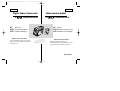 1
1
-
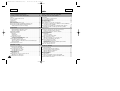 2
2
-
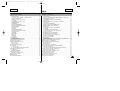 3
3
-
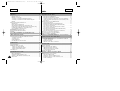 4
4
-
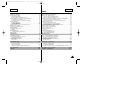 5
5
-
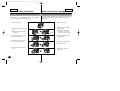 6
6
-
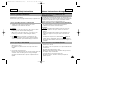 7
7
-
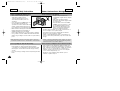 8
8
-
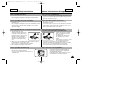 9
9
-
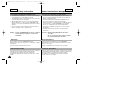 10
10
-
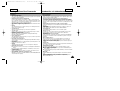 11
11
-
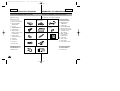 12
12
-
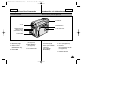 13
13
-
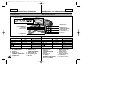 14
14
-
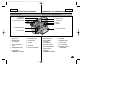 15
15
-
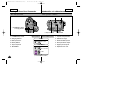 16
16
-
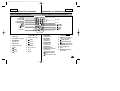 17
17
-
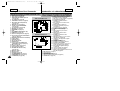 18
18
-
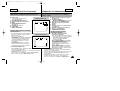 19
19
-
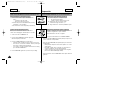 20
20
-
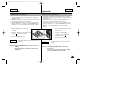 21
21
-
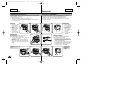 22
22
-
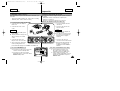 23
23
-
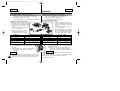 24
24
-
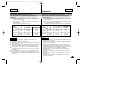 25
25
-
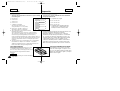 26
26
-
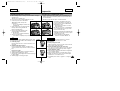 27
27
-
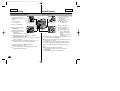 28
28
-
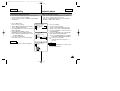 29
29
-
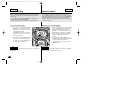 30
30
-
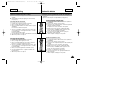 31
31
-
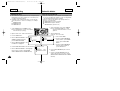 32
32
-
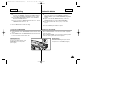 33
33
-
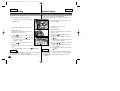 34
34
-
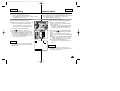 35
35
-
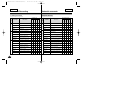 36
36
-
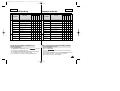 37
37
-
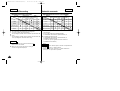 38
38
-
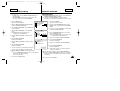 39
39
-
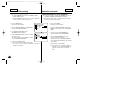 40
40
-
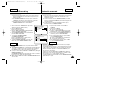 41
41
-
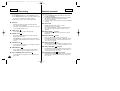 42
42
-
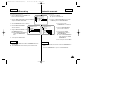 43
43
-
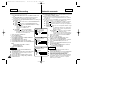 44
44
-
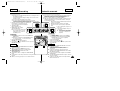 45
45
-
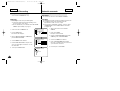 46
46
-
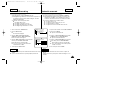 47
47
-
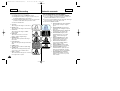 48
48
-
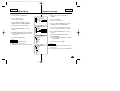 49
49
-
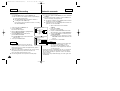 50
50
-
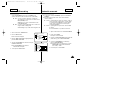 51
51
-
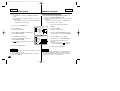 52
52
-
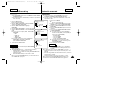 53
53
-
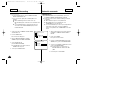 54
54
-
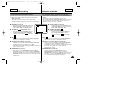 55
55
-
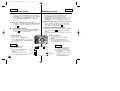 56
56
-
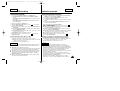 57
57
-
 58
58
-
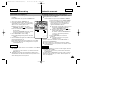 59
59
-
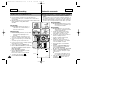 60
60
-
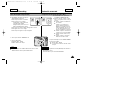 61
61
-
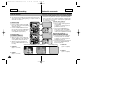 62
62
-
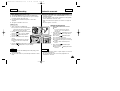 63
63
-
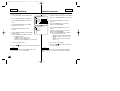 64
64
-
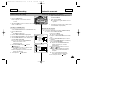 65
65
-
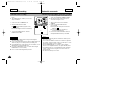 66
66
-
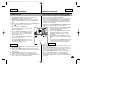 67
67
-
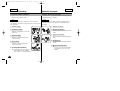 68
68
-
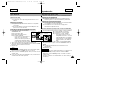 69
69
-
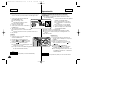 70
70
-
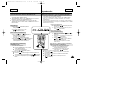 71
71
-
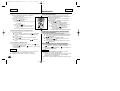 72
72
-
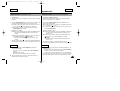 73
73
-
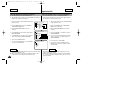 74
74
-
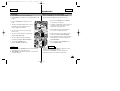 75
75
-
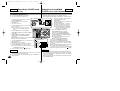 76
76
-
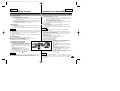 77
77
-
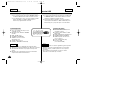 78
78
-
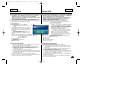 79
79
-
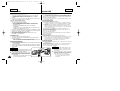 80
80
-
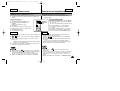 81
81
-
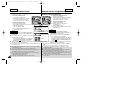 82
82
-
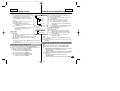 83
83
-
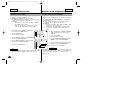 84
84
-
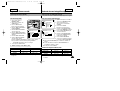 85
85
-
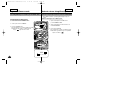 86
86
-
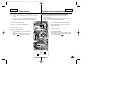 87
87
-
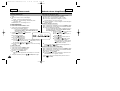 88
88
-
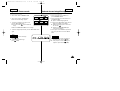 89
89
-
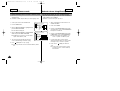 90
90
-
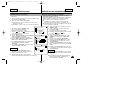 91
91
-
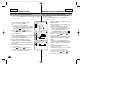 92
92
-
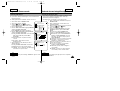 93
93
-
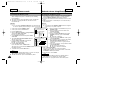 94
94
-
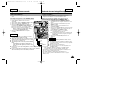 95
95
-
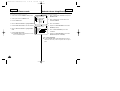 96
96
-
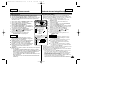 97
97
-
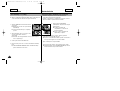 98
98
-
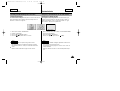 99
99
-
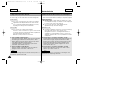 100
100
-
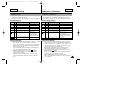 101
101
-
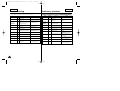 102
102
-
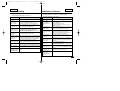 103
103
-
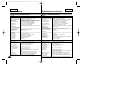 104
104
-
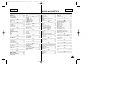 105
105
-
 106
106
Samsung SC-D307 Manual de usuario
- Categoría
- Videocámaras
- Tipo
- Manual de usuario
en otros idiomas
- English: Samsung SC-D307 User manual
Artículos relacionados
-
Samsung SC-D80 Instrucciones de operación
-
Samsung VP-D305 Manual de usuario
-
Samsung SCD103 Manual de usuario
-
Samsung VP-D83i Manual de usuario
-
Samsung SCD27/D29 Manual de usuario
-
Samsung SCD903 Manual de usuario
-
Samsung D34 Manual de usuario
-
Samsung VP-D31i Manual de usuario
-
Samsung AD68-00839J Manual de usuario