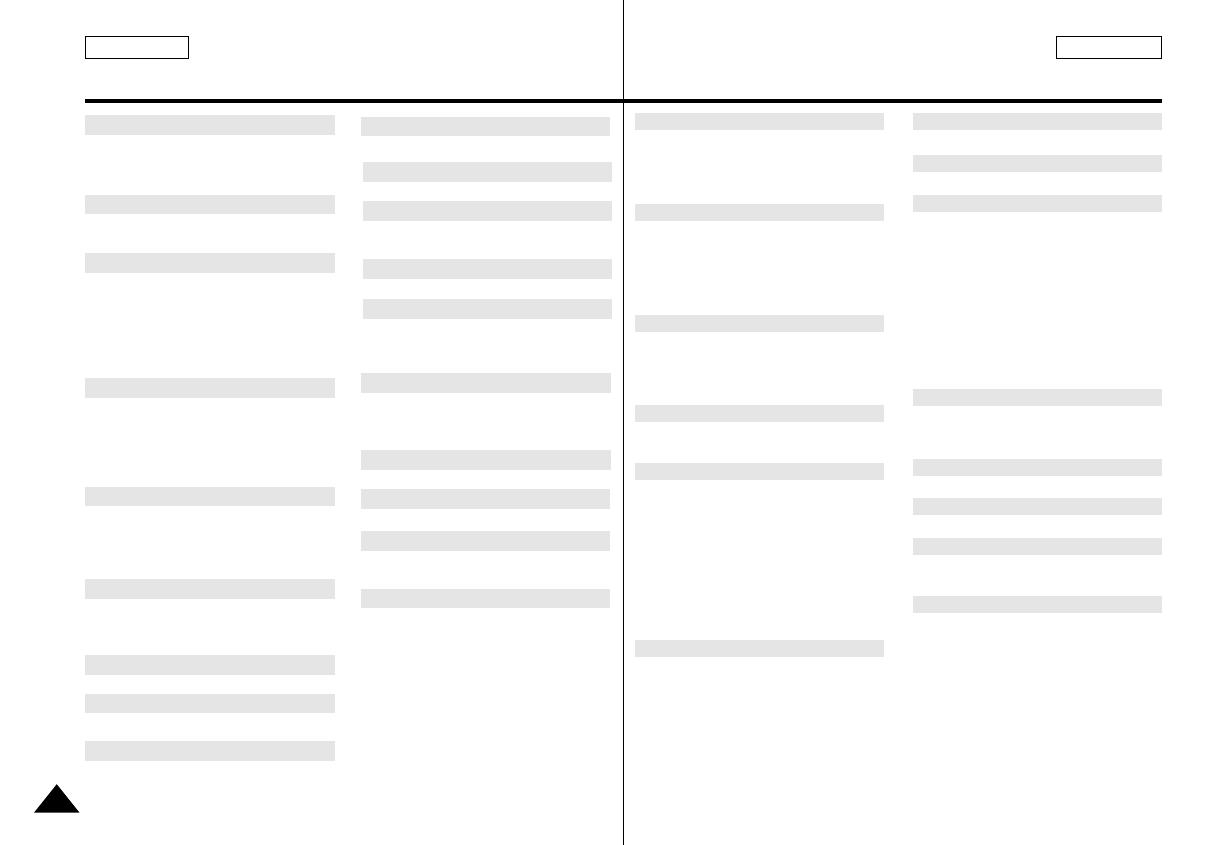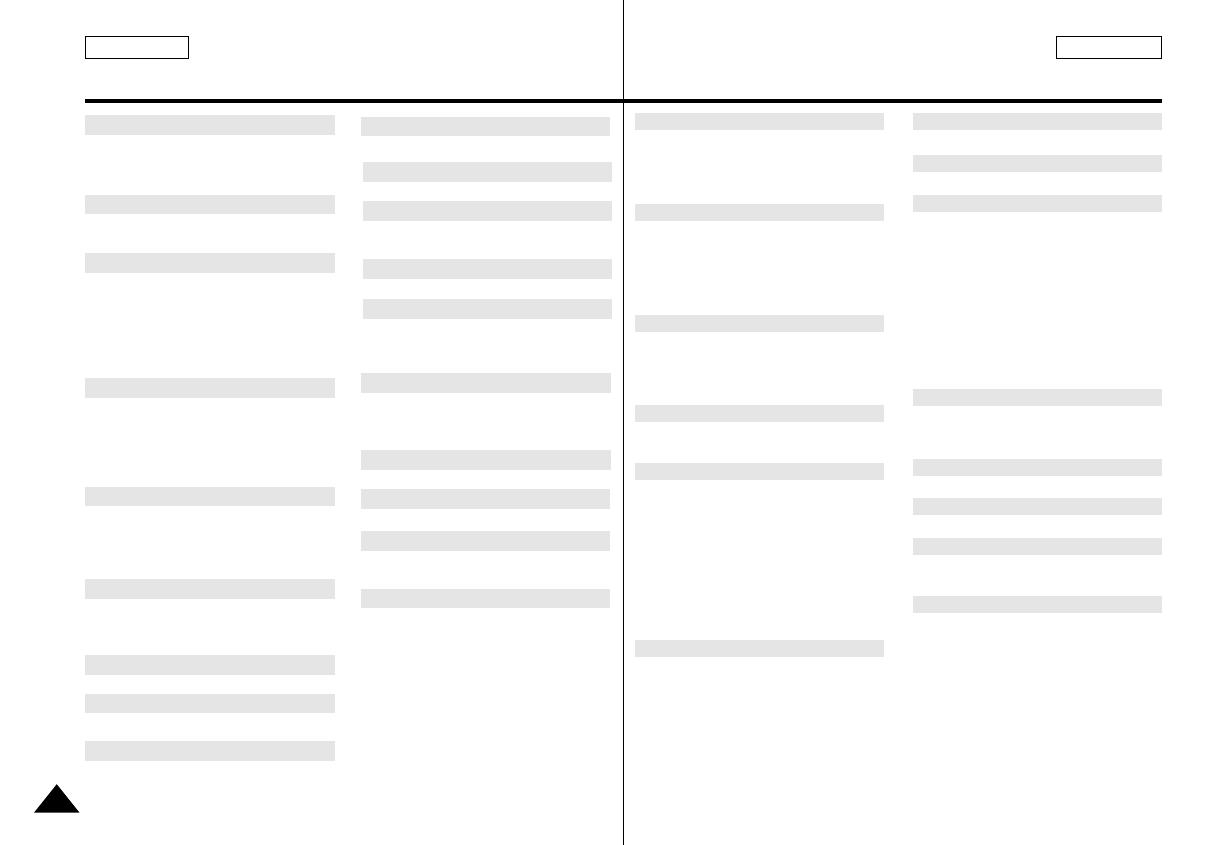
82
INDEX ÍNDICE ALFABÉTICO
ENGLISH ESPAÑOL
Accessories .......................................... 12
Audio dubbing ....................................... 62
AUDIO MODE ...................................... 50
Battery Pack ......................................... 24
BLC ....................................................... 60
Cassette ................................................ 27
Cleaning ................................................ 76
CLOCK SET ......................................... 37
Connecting ............................................ 68
CUSTOM Mode .................................... 58
CUSTOM.Q .......................................... 48
DATE/TIME ........................................... 52
DC Cable .............................................. 23
DEMONSTRATION .............................. 39
DSE ...................................................... 46
DV ..................................................73, 74
EASY Mode .......................................... 57
Edit Search ........................................... 29
EIS ....................................................... 45
EXPOSURE .......................................... 56
Fade ...................................................... 61
Frame advance ..................................... 70
Functions Keys ..................................... 14
Hand Strap ........................................... 22
IEEE1394 .............................................. 73
LCD ................................................. 30, 31
MF/AF ................................................... 59
OSD ................................................ 18, 19
PHOTO SEARCH ................................. 64
PROGRAM AE ..................................... 40
Quick Menu .......................................... 54
REC MODE .......................................... 49
REMOCON ........................................... 38
Remote control ............................... 17, 20
SHUTTER SPEED ............................... 56
Sound ................................................... 34
Speaker ................................................ 34
TV DISPLAY ......................................... 53
Viewfinder ....................................... 30, 32
WHT. BALANCE ................................... 42
WIND CUT ............................................ 51
ZERO MEMORY .................................. 71
Zoom .............................................. 43, 44
- A -
- B -
- C -
- D -
- E -
- F -
- H -
- I -
- L -
- M -
- O -
- P -
- Q -
- R -
- S -
- T -
- V -
- W -
- Z -
Accesorios.............................................12
AJUSTE DEL RELOJ............................37
Altavoz.....................................................2
Avance cuadro a cuadro.......................70
Batería...................................................25
Botones de funciones............................14
Búsqueda de fotografías
(PHOTO SEARCH) .......................64
Búsqueda de grabación........................29
Cable CA...............................................23
Casete ...................................................27
Compensación de la luz de fondo (BLC).60
Conexiones............................................68
DEMOSTRACIÓN.................................39
DV....................................................73, 74
Efectos especiales digitales (DSE).......46
ELIMINACIÓN DEL RUIDO DEL
VIENTO..........................................51
Empuñadura..........................................22
Enfoque manual/automático (MF/AF)...59
EQUILIBRIO DEL BLANCO .................41
Estabilizador electrónico de la imagen
(EIS)...............................................44
EXPOSICIÓN........................................56
FECHA/HORA.......................................52
IEEE1394 ..............................................73
Limpieza ................................................80
MANDO A DISTANCIA ...................17, 20
MEMORIA CERO..................................71
Menú rápido...........................................54
Mezcla de audio....................................62
MODALIDAD AUDIO.............................50
Modalidad CUSTOM.Q.........................58
MODALIDAD DE GRABACIÓN............49
Modalidad personalizar (CUSTOM)......48
Modalidad SENCILLA...........................57
MONITOR DE TV..................................53
Pantalla de cristal líquido (LCD) .....30, 31
Presentación en pantalla (OSD)......18,19
PROGRAMA AE....................................39
Sonido....................................................34
USB .......................................................75
VELOCIDAD DEL OBTURADOR.........56
Visor.................................................30, 32
ZOOM..............................................43, 44
- A - - I -
- L -
- M -
- P -
- S -
- U -
- V -
- Z -
- B -
- C -
- D -
- E -
- F -
00511D SCD80 (USA+ESP) (59~82) 2/12/03 3:12 PM Page 82