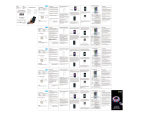
5- FIGYELMEZTETÉS
4- TELEPÍTÉSI ÚTMUTATÓ
42
HU
1-Használjon DC5V tápegységet.
2-Telepítse megfelelően a Wi-Fi vezérlőt. A
rögzítéshez használjon 3M szalagot.
3-Kérjük, hajtsa ki a LED szalagot, hogy elkerülje a
túlmelegedési problémákat. Kérjük, csatlakoztassa a
LED szalag kábeleit a vezérlő megfelelő pozíciójához.
Tesztelje az APP -ot annak ellenőrzésére, hogy képes
-e megfelelően irányítani a LED -szalagot.
4-Ellenőrizze és győződjön meg arról, hogy a
tápegység, a WIFI vezérlő és a LED szalag megfelelően
van csatlakoztatva.
1- Ne tegyen fémet a WIFI vezérlő köré, ami
blokkolhatja a WIFI jelet.
2- Győződjön meg arról, hogy a tápegység és a vezérlő
megfelelően van csatlakoztatva.
3- A tápegység kimeneti feszültségének meg kell
egyeznie a LED szalag üzemi feszültségével.
4- Ne takarjon le semmit a tápegység, a WIFI vezérlő és
a LED szalag felületén.
5- Győződjön meg arról, hogy a csatlakozás megfelelő,
mielőtt bekapcsolja.