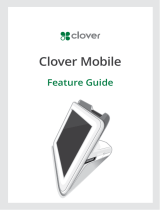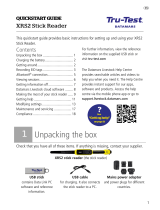La página se está cargando...

CONFIDENTIAL
US PAR T #
M-LIT-0274
REV
-02
MECH #
M02
MODIFIED July 8, 2022 212 PM
FILE M-LIT-0274-02_R12d_GSG_16pg_US_M02
PROGRAM R12 Packaging
SELLABLE US
TEAM DESIGN: Eric Manago
PM: Isabel Turquist
PPM: Jordan Lebrecht
PA: Ryan Wong
PA: Stefanie Lewendon
INK &
CO ATI NG
BLAC K 1/1 + Matte AQ
SIZE FLAT: 208 x 104 mm
FINISHED: 104 x 104 mm
MATERIAL Sun - 128 gsm C2S
FINISHING Diecut, Fold, Staple (x2)
SUPPLIER RRD China
DRAWING RRD_A019-21-1209A_110_01_RRD_R12D_GSG_16P
REVISION
NOTE
• REV-02 (07/22) - [Regulatory Info Updated]
PROD.
NOTE Diecut ____________
Square
Reader
Getting started
Primeros pasos

EVERYTHING YOU NEED TO GET STARTED
Power button
Card slot
Contactless and chip reader
Indicator lights
USB-C cable
Use this cable to charge your reader.
Charging port
EN
EN
EN

GET UP AND RUNNING
Need help?
Watch step-by-step setup videos at square.com/setup.
1. Get the app
On your phone or tablet,
make sure you have the latest
version of the Square app. If
you’re new to Square, download
the Square app from the App
Store or Google Play. Then, open
the app to create an account or
sign in to an existing account.
2. Set up
Make sure Bluetooth is turned on
in your device’s settings. Open the
Square app. Tap > Settings >
Hardware > Square card readers.
Then tap Connect a Reader.
3. Pair
Grab your reader. Press and hold
the power button for about three
seconds. When four orange lights
start ashing, release the button.
A Bluetooth pairing request will
appear on your device. Tap Pair
and you’re ready to take payments.
Pro tip: Your reader may go
to sleep after a few hours of
inactivity to conserve battery
life. To wake it up, simply push
the power button on your reader
once. Within 20 seconds you’ll
see four green ashing lights —
this means you’re connected.
EN
EN

HOW TO TAKE A PAYMENT PRO TIPS
Tap
In the Square app, tap Charge and wait for a single
green light to appear on the reader. Your customer can
then hold a contactless device or card near the reader
to trigger payment.
Dip
In the Square app, tap Charge and wait for a single
green light to appear on the reader. Your customer can
then insert a chip card. Leave it in place until you see
four green lights.
Explore POS Software
Square has a variety of point-of-sale solutions to t your business, whether
you run a restaurant, sell retail goods, book appointments, or just need a
versatile POS for whatever comes next. Compare POS software options at
square.com/pos.
Check your battery
Push the button on your reader once to check its battery level.
4 green lights means your battery is 100% charged.
3 green lights means your battery is 75% charged.
2 green lights means your battery is 50% charged.
1 solid red light means your battery is 25% charged.
1 blinking red light
means your battery is low — charge immediately.
EN
EN

TODO LO QUE NECESITAS PARA COMENZAR
Puerto de carga
Botón de
encendido
Ranura
para tarjeta
Lector sin contacto y chip
Luces
indicadoras
Cable USB-C
Usa este cable para cargar tu lector.
ES
ES

PUESTA EN MARCHA
¿Necesitas ayuda?
Mira este video de conguración paso a paso en
square.com/go/conguracion.
1. Descargar la aplicación
En tu teléfono o tableta, asegúrate
de tener la última versión de la
aplicación Square. Si eres nuevo
en Square, descarga la aplicación
Square desde App Store o Google
Play. Luego, ábrela para crear una
cuenta o iniciar sesión en una
cuenta existente.
2. Conguración
Asegúrate de que Bluetooth
está activado en los ajustes del
dispositivo. Abre la aplicación
Square. Pulsa > Ajustes >
Hardware > Lectores de tarjetas
Square. Luego, pulsa Conectar
un lector.
3. Emparejamiento
Toma tu lector. Pulsa el botón
de encendido y mantenlo
pulsado durante 3 segundos
aproximadamente. Cuando
aparezcan cuatro luces naranja
parpadeantes, suelta el botón.
En tu dispositivo, aparecerá una
solicitud de emparejamiento de
Bluetooth. Pulsa Emparejar y ya
podrás comenzar a aceptar pagos.
Sugerencia: Para ahorrar
batería, es posible que el lector
se suspenda después de algunas
horas de inactividad. Para volver a
encenderlo, simplemente pulsa el
botón de encendido del lector una
vez. Después de 20 segundos, verás
cuatro luces verdes parpadeantes.
Esto quiere decir que ya está
conectado.
ES
ES

CÓMO ACEPTAR UN PAGO SUGERENCIAS
Tarjeta acercada
En la aplicación Square, pulsa Cobrar y espera a que una
sola luz verde aparezca en el lector. El cliente ya puede
acercar un dispositivo sin contacto o una tarjeta al lector
para iniciar el pago.
Tarjeta insertada
En la aplicación Square, pulsa Cobrar y espera a que una
sola luz verde aparezca en el lector. El cliente ya puede
insertar una tarjeta con chip. Déjala insertada hasta que
veas cuatro luces verdes.
Revisa la batería
Pulsa el botón en el lector una vez para revisar el nivel de la batería.
4 luces verdes la batería está cargada al 100%.
3 luces verdes la batería está cargada al 75%.
2 luces verdes la batería está cargada al 50%.
1 luz roja sólida la batería está cargada al 25%.
1 luz roja parpadeante la batería es baja y debes
cargar el lector inmediatamente.
Explora el software para PDV
Square cuenta con una variedad de soluciones de punto de venta que
se adaptan a tu negocio, ya sea que tengas un restaurante, que vendas
productos minoristas, que reserves citas o que, simplemente, necesites
un PDV versátil para lo que sea que tengas que hacer. Compara las
opciones de software de PDV en squareup.com/us/es/pos.
ES
ES

HELP AND SUPPORT
Read our FAQs, learn more about compatible accessories, and get
troubleshooting support at square.com/setup.
HARDWARE PROTECTION
Your Square hardware comes with a limited one-year warranty.
To nd warranty information, go to square.com/warranty.
FREE 30-DAY RETURNS
Square offers a 30-day, risk-free return policy for all purchases made
from square.com/shop. Visit square.com/returns to process your
return. After a return is complete, a refund will be credited back to you.
AYUDA Y ASISTENCIA
Lee nuestras preguntas frecuentes, obtén más información sobre los
accesorios compatibles y obtén asistencia para la resolución de problemas
en square.com/setup.
PROTECCIÓN DE HARDWARE
Tu hardware Square tiene una garantía limitada de un año. Para encontrar
información sobre la garantía, ve a
squareup.com/us/es/legal/general/hardware.
DEVOLUCIONES GRATIS DE 30 DÍAS
Square ofrece una política de devoluciones de 30 días sin riesgo para
todas las compras realizadas en squareup.com/us/es/hardware.
Visita square.com/go/devoluciones para procesar tu devolución.
Una vez completada la devolución, se te abonará el reembolso.
EN
ES

This device complies with part 15 of the FCC Rules. Operation is subject to the following two conditions:
1. This device may not cause harmful interference, and
2. this device must accept any interference received, including interference that may cause
undesired operation.
Changes or modications not expressly approved by the party responsible for compliance could void
the user’s authority to operate the equipment.
NOTE: This equipment has been tested and found to comply with the limits for a Class B digital device,
pursuant to Part 15 of the FCC Rules. These limits are designed to provide reasonable protection against
harmful interference in a residential installation. This equipment generates uses and can radiate radio
frequency energy and, if not installed and used in accordance with the instructions, may cause harmful
interference to radio communications. However, there is no guarantee that interference will not occur in a
particular installation. If this equipment does cause harmful interference to radio or television reception,
which can be determined by turning the equipment off and on, the user is encouraged to try to correct the
interference by one or more of the following measures:
• Reorient or relocate the receiving antenna.
• Increase the separation between the equipment and receiver.
• Connect the equipment into an outlet on a circuit different from that to which the receiver is connected.
• Consult the dealer or an experienced radio/TV technician for help.
© 2022 Block, Inc., 1455 Market Street, Ste. 600, San Francisco, CA 94103. Square, the Square logo, Square
Reader, Cash App, and the Cash App logo are trademarks of Block, Inc.App Store is a service mark of Apple
Inc. Other marks and brands are the property of their respective owners.Square, el logotipo de Square, Square
Reader, Cash App y el logotipo de Cash App son marcas comerciales de Block, Inc. App Store es una marca
de servicio de Apple Inc. Los demás nombres y marcas registradas pertenecen a sus respectivos propietarios.
M-LIT-0274-02
/