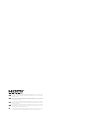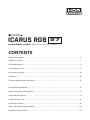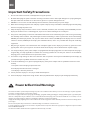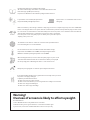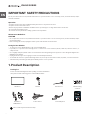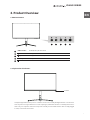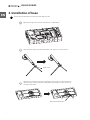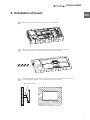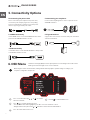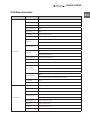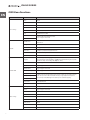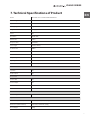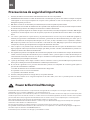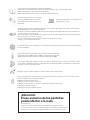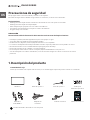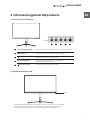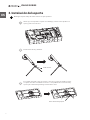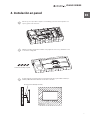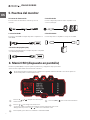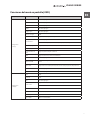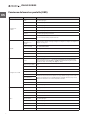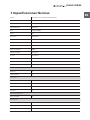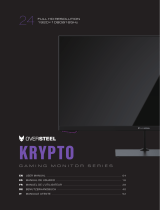Newskill UHD 3840x2160P 144Hz ICARUS RGB 27 Inch Monitor Manual de usuario
- Tipo
- Manual de usuario

27 INCH UHD RESOLUTION
USER MANUAL
3840x2160P@144Hz
UHD RESOLUTION

The terms HDMI and HDMI High-Definition Multimedia Interface, and the HDMI Logo are
trademarks or registered trademarks of HDMI Licensing Administrator, Inc. in the United States
and other countries.
Los términos HDMI y HDMI High-Definition Multimedia Interface, y el logo de HDMI son
Marcas comerciales o marcas registradas de HDMI Licensing Administrator, Inc. en los Estados
Unidos Estados y otros países.
Les termes HDMI et HDMI High-Definition Multimedia Interface, ainsi que le logo HDMI sont
Marques commerciales ou marques déposées de HDMI Licensing Administrator, Inc. aux États-
Unis États et autres pays.
Die Begriffe HDMI und HDMI High-Definition Multimedia Interface sowie das HDMI-Logo
lauten Marken oder eingetragene Marken von HDMI Licensing Administrator, Inc. in den
Vereinigten Staaten Staaten und andere Länder.
I termini HDMI e HDMI High-Definition Multimedia Interface e il logo HDMI sono Marchi o
marchi registrati di HDMI Licensing Administrator, Inc. negli Stati Uniti Stati e altri paesi.
EN
ES
FR
DE
IT

27
UHD RESOLUTION 3840x2160P@144Hz
ICARUS RGB
CONTENTS
Product Description ......................................................................................................................................................6
Product Overview ...........................................................................................................................................................7
Installation of base .........................................................................................................................................................8
Installation of mount .....................................................................................................................................................9
Connectivity Options ..................................................................................................................................................10
OSD Menu .......................................................................................................................................................................10
Technical Specifications of Product ......................................................................................................................13
Descripción del producto .......................................................................................................................................... 16
Información general del producto .......................................................................................................................... 17
Instalación del soporte ............................................................................................................................................... 18
Instalación en pared ....................................................................................................................................................19
Puertos del monitor .....................................................................................................................................................20
Menú OSD (dispuesto en pantalla) ........................................................................................................................20
Especificaciones Técnicas .........................................................................................................................................23

Important Safety Precautions
1. Please read all the instructions carefully before using this product.
2. BE SURE TO unplug the power cord when cleaning LCD. Never clean it with liquid detergent or spraying detergent,
but wipe it with wet soft cloth. If it is still not clean, please use special detergent for LCD.
3. DO NOT use accessories not authorized by the manufacturer, other wise they may incur danger.
4. When disconnecting the power cord of display or power adapter, always remember to hold the plug instead of puling
the wire to unplug the power cord.
5. Keep the display away from water sources such as bath tub, washbasin, sink or washing machine.DO NOT place the
display on wet floor or near a swimming pool, or press LCD surface with fingers or hard objects.
6. The grooves and openings on the back and bottom of the shell are for ventilation purpose and also for guaranteeing
the reliability of the elements and preventing them from overheating; in order to prevent the vents from blocking;
DO NOT place the display on bed, sofa, carpet or other similar surfaces; DO NOT place the display near to or on heat
radiator or heater; DO NOT put the display into embedded device, unless it is provided with adequate ventilating
equipment.
7. Only the type of power source indicated on the nameplate applies to this display. If you have any questions on the
type of power source you use, please consult the dealer of the display or local administration of power supply.
8. For safety, the display or the power adapter is equipped with three-pin plug power cord. The third pin of this plug is
for grounding, and only applicable to socket that is correctly grounded. In case that your socket is not available for
the plug, please contact electrician to replace the socket.
9. Since there is high voltage or other risks when the shell is opened or moved, please DO NOT repair the display by
yourself, but request qualified maintenance staff to carry out.
10. In one of the following cases, please unplug the display or the power adapter and ask qualified maintenance staff
for help:
a. The power cord or the plug is impaired or worn.
b. The display falls off or the shell is damaged.
c. The display is obviously abnormal.
11. Please place the display in a cool, dry and well ventilated place.
12. Store the display in temperature range of -10°C~60°C, beyond which the display may be damaged permanently.
The monitor should be operated only from the type of power source indicated on the label. If you are not sure of the type of power supplied to
your home, consult your dealer or local power company.
The monitor is equipped with a three-pronged grounded plug, a plug with a third (grounding) pin. This plug will fit only into a grounded power
outlet as a safety feature. If your outlet does not accommodate the three-wire plug, have an electrician install the correct outlet, or use an
adapter to ground the appliance safely. Do not defeat the safety purpose of the grounded plug.
Unplug the unit during a lightning storm or when it will not be used for long periods of time. This will protect the monitor from damage due to
power surges.
Do not overload power strips and extension cords. Overloading can result in fire or electric shock.
To ensure satisfactory operation, use the monitor only with UL listed computers which have appropriate configured receptacles marked
between 100-240V AC, Min. 5A.
The wall socket shall be installed near the equipment and shall be easily accessible.
Power & Electrical Warnings
EN

Read the safety instructions carefully and thoroughly.
All cautions and warnings on the device or user’s manual should be noted.
Refer servicing to qualified personnel only.
Keep the User’s Guide that comes with the package for future reference.
To prevent fire or shock hazard, keep this device
away from humidity and high temperature.
The ventilator on the device is used for air convection and to prevent the device
from overheating. Do not cover the ventilator.
Lay this device on a reliable flat surface before
setting it up.
Do not leave the device in an unconditioned environment with a storage
temperature above 60OC or below -20OC, which may damage the device.
NOTE: The maximum operating temperature is around 40OC.
Always keep strong magnetic or electrical objects away from the device.
Make sure that the power voltage is within its safety range and has been adjusted properly to the value of 100~240V
before connecting the device to the power outlet. Do not disable the protective earth pin from the plug. The device must
be connected to an earthed mains socket-outlet. Always disconnect the power cord or switch the wall socket off if the
devicewould be left unused for a certain time to achieve zero energy consumption.
Place the power cord in a way that people are unlikely to step on it. Do not place
anything on the power cord.
When cleaning the device, be sure to remove the power plug. Use a piece of soft
cloth rather than industrial chemical to clean the device. Never pour any liquid
into the opening; that could damage the device or cause electric shock.
If any of the following situations arises, get the device checked by service personnel:
The power cord or plug is damaged.
Liquid has penetrated into the device.
The device has been exposed to moisture.
The device does not work well or you can not get it work according to user’s manual.
The device has dropped and damaged.
The device has obvious sign of breakage
Recommendations:
1. Take a 10-minute break for every 30 minutes of screen time.
2. Children under 2 years of age should have no screen time. For children aged
2 years and over, screen time should be limited to less than one hour per day
Warning!
Overuse of screens is likely to affect eyesight.

6
ICARUS SERIES
EN IMPORTANT SAFETY PRECAUTIONS
Do not place the monitor in rain, humid environment or open the monitor case to avoid any shock, electrical hazards, and/or
mechanical hazards.
Operation
• Keep the monitor out of direct sunlight and away from stoves or any other heat source.
• Keep the monitor out of water source
• Remove any object that could fall into ventilation holes or prevent proper cooling of the monitor's electronics.
• Do not block the ventilation holes.
• Do not knock or drop the monitor during operation or transportation.
Maintenance Guidelines
CAUTION
• Do not place the monitor in rain, humid environment or open the monitor case to avoid any shock, electrical hazards, and/or
mechanical hazards.
• Before cleaning the monitor, unplug the monitor power cable from the electrical outlet.
Caring for Your Monitor
• To clean your screen, slightly dampen a soft, clean cloth with water.
• If possible, use a special screen-cleaning tissue or solution. Do not use benzene, thinner, ammonia, abrasive cleaners, or
compressed air.
• Use a slightly dampened, warm cloth to clean the frame. Avoid using detergent of any kind as some detergents might leave a
milky film on the plastics.
• Unplug the monitor if you are not going to use it for an extendedperiod of time.
• To avoid the risk of shock or permanent damage to the set, do not expose the monitor to dust, rain, water, or excessive moisture
• environment. If your monitor gets wet, wipe it with dry cloth as soon as possible.
27 INCH UHD RESOLUTION
USER MANUAL
3840x2160P@144Hz
UHD RESOLUTION
Monitor x1
DP Cable x 1
HDMI Cable x1 Power cable x 1 Power Adapter x 1 User manual x1
Stand x 1 Stand base x 1 Wall mounting
screws x4
1. Product Description
Packing list
Please check the following items in the packing case before installation:
If any of above items is missing, please contact with the dealer.
Extra screws may be included as backup.
27.5mm

7
ICARUS SERIES
EN
2. Product Overview
2.1 Monitor Buttons
2.2 Explanation of indicators
M Menu Buon Confirm/Call up the main menu
Down Buon Hotkey 1/Move the cursor down
Up Buon Hotkey 2/Move the cursor up
E Hot key Hotkey 3/Return buon
Power Buon DC Power buon
1
1 2 3 4 5
3
5
2
4
Steady blue light indicates the power is on and the monitor runs normally. Red light indicates no horizontal or
vertical synchronous signal detected or no video input signal, and that the monitor is in standby status. Please
make sure your computer is turned on and operates normally and check that all video cables are fully plugged
in and/or connected to the monitor.
Indicator

8
ICARUS SERIES
EN 3. Installation of base
Keep the foam underneath the monitor before attaching the stand.
Open the package to take out foams and put them on a flat tabletop.
Take out the base and stand, and use the thumb screw of the base to lock the stand.
1
Align the base and stand components assembled in Step 2 to the slot of the machine and
clip them. (Note: Slide the quick disassembly button up with fingers to take out the base
and stand components)
3
2
thumb screw
Quick-disassembly button

9
ICARUS SERIES
EN
Open the package to take out foams and put them on a flat tabletop.
1
Take out all accessories from foams and take out the upper foam. Take out four studs for
hexagon irons from the accessory bag to and lock them on the rear casing.
During hanging of the product, do not pinch the screen with hand to avoid damage to the screen.
Tips: The mounting hole distance of the mount for the product is 75x75mm.
4. Installation of mount
2
3
Wall mounting screws
Mount (not included)

10
ICARUS SERIES
EN 5. Connectivity Options
5.1 Connecting the power cable
Please connect the power adapter to the power cable,
connect the power adapter plug to the corresponding
power port of the monitor, and then connect the power
cable to a properly grounded power outlet.
5.2 Connecting your earphones
Connect audio outputting devices such as earphones to the
AUDIO OUT interface.
5.3 HDMI connectivity
Use the HDMI cable to connect the HDMI IN interface of the
product to the HDMI OUT interface of a PC.
5.4 DPconnectivity
Use the DP cable to connect the DP IN interface of the product
to the DP OUT interface of a PC.
5.5 Type-C interface
A Type-C line can be used to connect to data ports of machines
and external terminals.
6. OSD Menu
12
Press E to exit from the menu screen
3
4
The On-Screen Display (OSD) is used to adjust preferences and settings for the monitor itself.
It will appear in the lower right corner once we activate it.
When using the monitor for the first time, settings will automatically adjust to optimal settings according to your
computer's configuration and parts etc.
Press or to navigate between functions.
- The current selection will be highlighted, press M to access the sub-menu or select.
- Navigate between the options with or and advance in the submenus with M button.
Press one of the buttons (M, , , E, ) to activate
the browser window. Press M to enter the OSD screen.

11
ICARUS SERIES
EN
Main Menu Sub-Menu Options
Game Seings
Standard Mode O/On
RTS/RPG Mode O/On
FPS Arena Mode O/On
MOBA Arena Mode O/On
Adapitve-Sync O/On
Shadow Balance Range of progress bar: 0-100
Response Time O/Normal/Fast/Ultrafast
Refresh Rate
O/On
Position: TopRight/TopLe/BoomRight/BoomLe
Game Crosshair
O
On: Crosshair 1/Crosshair 2/Crosshair 3/Crosshair 4/Crosshair 5/Crosshair 6
Game Time
O
On: 15:00/30:00/45:00/60:00
Dynamic Brightness O/Normal/Exper/Elaboration
HDR O/HDR Standard/HDR Movie/HDR RTS/RPG/HDR FPS
MPRT O/On
Ambient Lighting
O
Logo Led: Color/ Strenght/Mode
Led Bar: Color/Strenght/Mode/Front Color/Rear Color
Physical Super View
O/On
Position: TopRight/TopLe/BoomRight/BoomLe/Center
Localdimming O/On
Overclock O/On
Picture Seings
Brightness Range of progress bar: 0-100
Contrast Range of progress bar: 0-100
DCR O/On
Contextual Model
O
On: Movie Mode/Reading Mode/Night Mode/Care Eyes Mode
Low Blue Light Range of progress bar: 0-100
Sharpness Range of progress bar: 0-5
Gamma 1.8/2.0/2.2/2.4/2.6/ S.curve
Aspect Ratio Wide Screen/4:3/1:1/Auto
OSD Menu Functions

12
ICARUS SERIES
EN
Main Menu Sub-Menu Options
Color Seings
Warm O/On
Natural O/On
Cool O/On
User1 O/On: Red, Green, Blue
User2 O/On: Red, Green, Blue
User3 O/On: Red, Green, Blue
Hue Red/Green/Blue/Cyan/Magenta/Yellow:
Range of progress bar: 0-100
Saturation
PIP/PBP
PIP/PBP Mode O/PIP Mode/PBP 2Win 1:1/PBP 2Win 2:1
/PBP 2Win 1:2
Sub-Signal Source Type-C/DP/HDMI1/HDMI2/Smart For Screen
Audio Source Auto/Type-C/DP/HDMI1/HDMI2
PIP Position TopRight/TopLe/BoomRight/BoomLe
PIP Size Small/Medium/Large
Window Swap O/On
OSD SETTING
Language
简体中文 /English/ 한국어 /ىبرع/Portugues do Brasilazil/Deutsch/Nederland/Suomi/
Français/ Ελληνικά /Indonesia/Italiano/ 日本語 /Malaysia/Polskie/Português/P усский /
Españo/ไทย/ Укра ї нська /Tiếng Việt/ 繁體中文 /Türkçe
OSD Time Out Range of progress bar: 5-60
OSD H-Position Range of progress bar: 0-100
OSD V-Position Range of progress bar: 0-100
OSD Transparency Range of progress bar: 0-5
Hotkey1 Seing
Brightness/Contrast/Volume/Mute/Shadow Balance/Game Crosshair/Refresh Rate/
Game Time/Contextual Model/ PIP/PBP Mode/Input Signal/Dynamic Brightness/
Physical Super View/HDR/Light Sensor/Gravity Sensor/Ambient Lighting
Hotkey2 Seing
Hotkey3 Seing
OSD Rotation Normal/90/180/270
OSD Lock O/On
Other Seings
Input Signal Auto/Type-C/DP/HDMI1/HDMI2
Volume Range of progress bar: 0-100
Mute O/On
HDMI Version HDMI 2.1/HDMI 2.0
Auto Power O/On
Eyeshield Remind O/On
Gravity Sensor O/On
Reset No/Yes
Informatioin Input Source:/Resolution:/Mode:/HDR Ver.:/SN:
OSD Menu Functions

13
ICARUS SERIES
EN
7. Technical Specifications of Product
Model Newskill Icarus 27" UHD 4K 144Hz IC27I4K144
Screen diagonal 27 inches
Aspect ratio 16:9
Backlighting Edge-LED
Brightness 350(typ), 300Min
Panel IPS
Resolution 3840 x 2160
Refresh rate 144Hz
Response time 1ms MPRT
Vision angle 178°(H) / 178°(V)
Contrast ratio 1000:1
VESA installation 75 x 75mm
Colors 16.7 millions
Adaptive-Sync Yes
Input signal 2x HDMI2.1, 1x DP1.4, 1x AUDIO Jack 3,5mm, 1x Type-C 65W
Power DC 19V7.89A, 150W
Audio
Speakers Yes
Audio output Yes
Accessories
Power cable Yes
Power adapter Yes
HDMI Cable Yes
DP Cable Yes
Additional functions
Low Blue Light Yes
Physical Dimensions
Dimensions (with Stand) 613,3 x 269,2 x 551,3mm / 5,49Kg
Dimensions (without Stand) 613,3 x 65,2 x 367.3mm / 4,13Kg
Gross Weight 8,3Kg

Precauciones de seguridad importantes
El monitor debe funcionar únicamente con el tipo de fuente de energía indicado en la etiqueta. Si no está seguro de la tipo de energía
suministrada a su casa, consulte a su distribuidor o a la compañía eléctrica local.
El monitor está equipado con un enchufe de tres puntas con conexión a tierra, un enchufe con una tercera clavija (con conexión a tierra). Este
enchufe encajará sólo en una toma de corriente con conexión a tierra como medida de seguridad. Si su toma de corriente no tiene capacidad
para el enchufe de tres cables, tenga un electricista instalar la toma de corriente correcta, o usar un adaptador para conectar el aparato a
tierra de forma segura. No anule el propósito de seguridad de el enchufe con conexión a tierra.
Desenchufe la unidad durante una tormenta eléctrica o cuando no vaya a ser utilizada durante largos períodos de tiempo. Esto protegerá el
monitorizar los daños debidos a las subidas de tensión.
No sobrecargue las regletas y los cables de extensión. La sobrecarga puede provocar un incendio o una descarga eléctrica.
Para garantizar un funcionamiento satisfactorio, utilice el monitor sólo con computadoras con certificación UL que tengan la configuración
adecuada receptáculos marcados entre 100-240V AC, Min. 5A.
El enchufe de la pared se instalará cerca del equipo y será fácilmente accesible.
Power & Electrical Warnings
ES
1. Por favor, lea todas las instrucciones cuidadosamente antes de usar este producto.
2. ASEGÚRESE de desenchufar el cable de alimentación cuando limpie la pantalla LCD. Nunca lo limpie con líquido
o detergente en aerosol, pero límpialo con un paño suave y húmedo. Si aún no está limpio, por favor, use un
detergente especial para el LCD.
3. NO utilice accesorios no autorizados por el fabricante, de lo contrario podrían provocar fallo.
4. Cuando desconecte el cable de alimentación de la pantalla o del adaptador de corriente, recuerde siempre sostener
el enchufe en lugar de tirar del cable para desenchufar el cable de alimentación.
5. Mantenga la pantalla alejada de las fuentes de agua como la bañera, el lavabo, el fregadero o lavadora. NO coloque
la pantalla en el suelo mojado o cerca de una piscina, o presiona la superficie del LCD con los dedos o con objetos
duros.
6. Las ranuras y aberturas en la parte trasera y la parte inferior de la cáscara son para la ventilación propósito y
también para garantizar la fiabilidad de los elementos y prevenirlos de sobrecalentamiento; para evitar que las
rejillas de ventilación se bloqueen, NO coloque el en la cama, el sofá, la alfombra u otras superficies similares;
NO coloque la pantalla cerca de o en el radiador o calentador de calor; NO ponga la pantalla en el dispositivo
incorporado, a menos que está provisto de un equipo de ventilación adecuado.
7. Sólo se aplica a esta pantalla el tipo de fuente de alimentación indicado en la placa de identificación. Si tiene
alguna pregunta sobre el tipo de fuente de energía que utiliza, por favor consulte al distribuidor de la pantalla o la
administración local de la fuente de alimentación.
8. Por seguridad, la pantalla o el adaptador de corriente está equipado con un enchufe de tres clavijas de alimentación
cordón. La tercera clavija de este enchufe es para la conexión a tierra, y sólo se aplica a la toma de corriente que es
correctamente conectado a tierra. En caso de que su enchufe no esté disponible para la clavija, por favor contacte
con electricista para reemplazar el enchufe.
9. a que hay alto voltaje u otros riesgos cuando se abre o se mueve la carcasa, por favor NO repare la pantalla usted
mismo, pero solicite personal de mantenimiento cualificado para llevar fuera.
10. En uno de los siguientes casos, por favor desenchufe la pantalla o el adaptador de corriente y pedir ayuda al
personal de mantenimiento cualificado:
a. El cable de alimentación o el enchufe está deteriorado o desgastado.
b. La pantalla se cae o la carcasa está dañada.
c. La pantalla es obviamente anormal.
11. Por favor, coloque la pantalla en un lugar fresco, seco y bien ventilado.
12. Almacene la pantalla en un rango de temperatura de -10°C~60°C, más allá la pantalla puede ser dañada
permanentemente.

Lea las instrucciones de seguridad con cuidado y detenidamente.
Se deben tener en cuenta todas las precauciones y advertencias del dispositivo o del manual del usuario.
Remita el mantenimiento a personal cualificado únicamente.
Guarde el manual del usuario que viene con el paquete para futuras referencias.
Para evitar el riesgo de incendio o de descarga
eléctrica, mantenga este dispositivo alejado
de la humedad y de las altas temperaturas. la
temperatura.
El ventilador del dispositivo se utiliza para la convección de aire y para evitar que el dispositivo por el sobrecalentamiento.
No cubra el ventilador.
Coloque este dispositivo en una superficie plana
y fiable antes de colocarlo.
No deje el dispositivo en un ambiente no acondicionado con un almacenamiento
temperatura superior a 60OC o inferior a -20OC, lo que puede dañar el dispositivo.
NOTA: La temperatura máxima de funcionamiento es de alrededor de 40OC.
Mantenga siempre los objetos magnéticos o eléctricos fuertes alejados del dispositivo.
Asegúrese de que la tensión de alimentación está dentro de su rango de seguridad y ha sido ajustado correctamente al
valor de 100~240V antes de conectar el dispositivo a
la toma de corriente. No deshabilite la clavija de tierra protectora del enchufe. El dispositivo debe estar conectado a una
toma de corriente con conexión a tierra.
Desconecte siempre el cable de alimentación o apague la toma de corriente si el aparato se dejaría sin usar durante cierto
tiempo para lograr un consumo de energía cero.
Coloca el cable de alimentación de manera que la gente no pueda pisarlo. No coloque
cualquier cosa en el cable de alimentación.
Cuando limpie el dispositivo, asegúrese de retirar el enchufe de alimentación. Utilice un trozo de papel suave en lugar
de usar químicos industriales para limpiar el dispositivo. Nunca vierta ningún líquido en la abertura; eso podría dañar el
dispositivo o causar una descarga eléctrica.
Si se presenta alguna de las siguientes situaciones, haga que el dispositivo sea revisado por el servicio técnico personal:
El cable de alimentación o el enchufe están dañados.
El líquido ha penetrado en el dispositivo.
El dispositivo ha sido expuesto a la humedad.
El dispositivo no funciona bien o no puede hacer que funcione según el usuario manual.
El dispositivo se ha caído y dañado.
El dispositivo tiene signos evidentes de rotura
Recomendaciones:
1. Tómese un descanso de 10 minutos por cada 30 minutos de tiempo de pantalla.
2. Los niños menores de 2 años no deben tener tiempo de pantalla. Para los niños de edad
A partir de los 2 años, el tiempo de pantalla debe limitarse a menos de una hora por día
¡Atención!
El uso excesivo de las pantallas
puede afectar a la vista.

16
ICARUS SERIES
ES Precauciones de seguridad
No exponga el monitor a un entorno húmedo, a la lluvia ni a otros líquidos.
Para evitar descargas eléctricas debidas a riesgos eléctricos o mecánicos, no abra la carcasa del monitor.
Funcionamiento
• Mantenga el monitor alejado de la luz solar directa u otras fuentes de calor como puede ser una estufa.
• Mantenga el monitor alejado de cualquier líquido.
• Retire cualquier objeto que pueda caer en los orificios de ventilación.
• Para evitar el sobrecalentamiento, no bloquee los orificios de ventilación.
• No golpee ni deje caer el monitor.
PRECAUCIÓN
Desenchufe el cable de alimentación de la toma de corriente antes de limpiar el monitor.
• Para limpiar la pantalla, humedezca ligeramente un paño suave y limpio con agua.
• Si es posible, utilice una toallita especial para limpiar pantallas.
• No utilice benceno, diluyentes, amoníaco, limpiadores abrasivos o aire comprimido.
• Las soluciones de limpieza inadecuadas pueden dañar el monitor o dejar una película lechosa en la pantalla o la carcasa.
• Desenchufe el monitor si no la va a utilizar durante un prolongado período de tiempo.
• No exponga el monitor al polvo, a líquidos o a un entorno húmedo.
• En caso de que el monitor entre en contacto con líquidos, límpielo inmediatamente con un paño seco.
• Si se derrama líquido en los orificios de ventilación, no use más el monitor. Póngase en contacto con un técnico de servicio
profesional.
27 INCH UHD RESOLUTION
USER MANUAL
3840x2160P@144Hz
UHD RESOLUTION
Monitor x1
Cable DP x 1
Cable HDMI x1 Adaptador de
corriente x 1 Cable de corriente x 1 Manual del usuario x 1
Brazo del soporte x 1 Base del soporte x 1 Tornillos para
instalación en pared x4
1. Descripción del producto
Contenido de la caja
Revise que el contenido esté completo antes de usarlo, en caso de faltar algún componente por favor contacte con su vendedor.
Puede incluir tornillos adicionales en caso de repuesto
27.5mm

17
ICARUS SERIES
ES
2. Información general del producto
2.1 Panel de selección del monitor
2.2 Significado indicadores LED
Botón Inicio/Menú (HOME Presiona para entrar en el menú principal y acceder a los submenús
Botón abajo Presiona para avanzar hacia abajo en los menus.
Atajo para seleccionar las mirillas integradas de juego.
Botón arriba Presiona para avanzar hacia arriba en los menus,
Atajo para acceder a los modos de escena.
Botón salida/interfaz Presiona para avanzar hacia atrás en los submenús.
Atajo para seleccionar la fuente.
Botón de encendido Presiona para encender/apagar el monitor
1
1 2 3 4 5
3
5
2
4
El indicador LED estará de forma encendida fija si el monitor está operando con normalidad.
El indicador parpadeará cuando no tiene señal de video o está detectando bajo voltaje.
El indicador estará apagado cuando el monitor está apagado o sin alimentación.
LED

18
ICARUS SERIES
ES 3. Instalación del soporte
Mantenga la espuma debajo del monitor antes de acoplar el pedestal.
Abre la caja, saca el producto conjunto con el embalaje y colócalo en una superficie con
espacio y plana como una mesa.
Inserta la base al brazo y atorníllalo.
1
Con cuidado, Colóquelo sobre un escritorio o una mesa y proteja la pantalla. Coloque
el conjunto de la base ensamblada en el hueco correspondiente de la carcasa trasera y
espera a que el sistema de fijación haga el característico “click”.
3
2
Tornillo de base
Botón de desmontaje rápido

19
ICARUS SERIES
ES
Abre la caja, saca el producto conjunto con el embalaje y colócalo en una superficie con
espacio y plana como una mesa.
1
Utiliza los tornillos hexagonales incluidos en el paquete de accesorios y atornillalos como
se observa en el diagrama
Asegura el monitor según las instrucciones del fabricante del soporte VESA a instalar (no
incluido). NOTA: El sistema VESA de este modelo es de 75x75
4. Instalación en pared
2
3
Tornillos de montaje en pared
Anclaje sistema VESA (No incluido)

20
ICARUS SERIES
ES 5. Puertos del monitor
5.1 Puerto de alimentación
Conecta el cable de alimentación al monitor y este a la
corriente.
5.2 Salida Audio
Conecta cualquier dispositivo de audio compatible con el
conector 3,5mm jack.
5.3 Interfaz HDMI
Conecta un cable HDMI a cualquier dispositivo compatible con
salida HDMI.
5.4 Interfaz DisplayPort (DP)
Conecta un cable DisplayPort a cualquier dispositivo compatible
con salida DisplayPort (DP)
5.5 Salida USB-C
Conecta dispositivos compatibles con el protocolo USB-C
6. Menú OSD (dispuesto en pantalla)
Presiona (EXIT) para ir atrás en los submenús o salir del menú OSD.
El menú en pantalla (OSD) se usa para ajustar las preferencias y configuración del propio monitor.
Aparecerá en la esquina inferior derecha una vez lo activemos.
Al encender el monitor por primera vez, las configuración se ajustará de manera automática a los valores óptimos en
función del dispositivo conectado (PC/consola)
Presiona o para navegar entre las funciones.
- la selección actual se resaltará, presiona M para acceder al sub-menú o seleccionar.
- Navega entre las opciones con o y avance en los submenús con M
1 2
3
4
Presiona (M, , , E, ) cualquier de los botones para
activar el menú. Presiona (HOME) para acceder al inicio del menú

21
ICARUS SERIES
ES
Menú principal Sub-menú Opciones
Configuración
de Juego
Standard Encendido/Apagado
RTS/RPG Encendido/Apagado
FPS Arena Encendido/Apagado
MOBA Encendido/Apagado
Adaptive-Sync Encendido/Apagado
Balance de negros 0-100
Tiempo de respuesta Apagado/Normal/Rápido/Últrarápidro
Tasa de refresco
Encendido/Apagado
Posición: Arriba izquierda/ Arriba derecha / Abajo Izquierda / Abajo Derecha
Cruceta de juego Apagado / Mirilla 1 / Mirilla 2 / Mirilla 3 /Mirilla 4 /Mirilla 5 /Mirilla 6 /
Reloj de juego Apagado / 15:00 / 30:00 / 45:00 / 60:00
Control dinámico de
brillo Apagado / Normal / Experto / Delicado
HDR Apagado / Estandar / Película / RTS-RPG / FPS
MPRT Encendido/Apagado
Iluminación LED Apagado / LED Logo Color, fuerza, modo / Tira LED, color, fuerza, modo, color delantero/
trasero
Super visión Encendido
ApagadoPosición: Arriba izquierda/ Arriba derecha / Abajo Izquierda / Abajo Derecha
Regulación Encendido/Apagado
Overclock Encendido/Apagado
Configuración
de Imagen
Brillo 0-100
Contraste 0-100
DCR Encendido/Apagado
Modo escena
Apagado / Película / Lectura / Noche / Cuidado de ojos
0-100
Nitidez 0-5
Gamma 1.8/2.0/2.2/2.4/2.6/ S.Curve
Ratio de aspecto 16:9/4:3/1:1/Auto
Aspect Ratio Wide Screen/4:3/1:1/Auto
Funciones del menú en pantalla (OSD)

22
ICARUS SERIES
ES
Menú principal Sub-menú Opciones
Configuración
de Color
Calido Encendido/Apagado
Natural Encendido/Apagado
Frio Encendido/Apagado
Usuario 1 Encendido/ApagadoRojo/Verde/Azul
Usuario 2 Encendido/ApagadoRojo/Verde/Azul
Usuario 3 Encendido/ApagadoRojo/Verde/Azul
HUE
Rojo/Verde/Azul/Cian/Magenta/Amarillo0-100
Saturación
PIP/PBP
PIP (imagen en imagen)/
PBP (imagen con
imagen)
Apagado / Modo Imagen en imagen / Imagen con imagen 1:1 / Imagen con imagen 2:1 /
Imagen con imagen 1:2
Fuente secundaria Tipo-C/DP/HDMI1/HDMI2
Fuente de audio Auto/Tipo-C/DP/HDMI1/HDMI2
Posición PIP Arriba izquierda/ Arriba derecha / Abajo Izquierda / Abajo Derecha
Tamaño PIP Pequeña, Mediana, Grande
Intercambio de ventana Encendido/Apagado
Configuración de OSD
Idioma
简体中文 /English/ 한국어 /ىبرع/Portugues do Brasilazil/Deutsch/Nederland/Suomi/
Français/ Ελληνικά /Indonesia/Italiano/ 日本語 /Malaysia/Polskie/Português/P усский /
Españo/ไทย/ Укра ї нська /Tiếng Việt/ 繁體中文 /Türkçe
Tiempo de espera OSD 5-60
Posición horizontal OSD 0-100
Posición vertical OSD 0-100
Transparencia OSD 0-5
Acceso directo 1
Brillo/Contraste/Volumen/Silencio/Balance de negros/Mirilla de juego/Tasa de refresco/
Tiempo de juego/Modo Escena/ PIP/PBP/Entrada señal/Brillo dinámico/Super visión/
HDR/Sensor de luz/Sensor de orientación/Iluminación LED
Acceso directo 2
Acceso directo 3
Rotación OSD 0/90/180/270
Bloqueo de OSD Encendido/Apagado
Otros
Fuente de entrada Auto/Type-C/DP/HDMI1/HDMI2
Volumen 0-100
Silencio Encendido/Apagado
Versión HDMI HDMI 2.1/HDMI 2.0
Auto encendido Encendido/Apagado
Protección de ojos Encendido/Apagado
Sensor Orientación Encendido/Apagado
Reinicio No/Si
Información Fuente entrada: /Resolución: / Modo: / Ver. HDR / SN:
Funciones del menú en pantalla (OSD)

23
ICARUS SERIES
ES
7. Especificaciones Técnicas
Modelo Newskill Icarus 27" UHD 4K 144Hz IC27I4K144
Diagonal de la pantalla 27 pulgadas
Ratio de aspecto 16:9
Retroiluminación Edge-LED
Brillo 350(typ), 300Min
Panel IPS
Resolución 3840 x 2160
Tasa de refresco 144Hz
Tiempo de respuesta 1ms MPRT
Angulo de visión 178°(H) / 178°(V)
Ratio de contraste 1000:1
Instalación VESA 75 x 75mm
Colores 16.7 millones
Adaptive-Sync Si
Señal de entrada 2x HDMI2.1, 1x DP1.4, 1x AUDIO Jack 3,5mm, 1x Tipo-C 65W
Alimentación DC 19V7.89A, 150W
Audio
Altavoces Si
Salida de audio Si
Accesorios
Cable de alimentación Si
Adaptador de corriente Si
Cable HDMI Si
Cable DP Si
Funciones adicionales
Filtro de luz azul Si
Dimensiones
Dimensions (con Stand) 613,3 x 269,2 x 551,3mm / 5,49Kg
Dimensions (sin Stand) 613,3 x 65,2 x 367.3mm / 4,13Kg
Peso bruto 8,3Kg

www.newskillgaming.com
MORE INFORMATION AT
-
 1
1
-
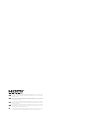 2
2
-
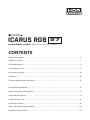 3
3
-
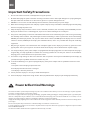 4
4
-
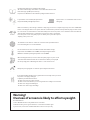 5
5
-
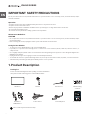 6
6
-
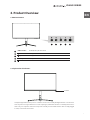 7
7
-
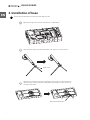 8
8
-
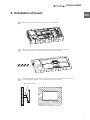 9
9
-
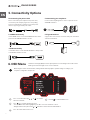 10
10
-
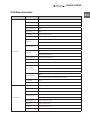 11
11
-
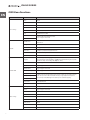 12
12
-
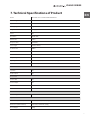 13
13
-
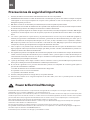 14
14
-
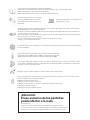 15
15
-
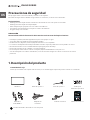 16
16
-
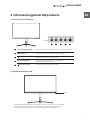 17
17
-
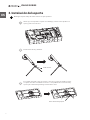 18
18
-
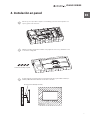 19
19
-
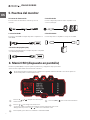 20
20
-
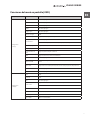 21
21
-
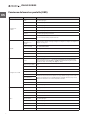 22
22
-
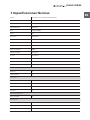 23
23
-
 24
24
Newskill UHD 3840x2160P 144Hz ICARUS RGB 27 Inch Monitor Manual de usuario
- Tipo
- Manual de usuario
En otros idiomas
Documentos relacionados
Otros documentos
-
LC-Power LC-M27-4K-UHD-144-V2 El manual del propietario
-
LC-Power LC-M27-QHD-180 El manual del propietario
-
LC-Power LC-POWER LC-M32-QHD-165-C Gaming Monitor Guía del usuario
-
Gigabyte M32U Manual de usuario
-
Gigabyte M32U Arm Edition Manual de usuario
-
GAME HERO HDR1000 Manual de usuario
-
LC-Power LC-POWER Gaming Monitor Guía del usuario
-
Gigabyte AORUS FI32Q X Manual de usuario
-
Gigabyte M32Q Guía del usuario
-
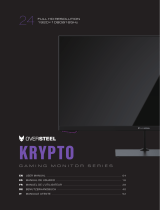 Oversteel 24VF16K Krypto Series Gaming Monitor Manual de usuario
Oversteel 24VF16K Krypto Series Gaming Monitor Manual de usuario