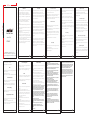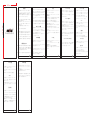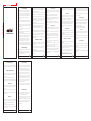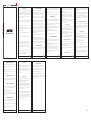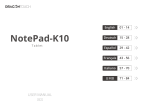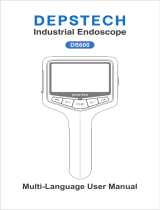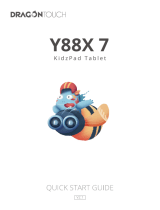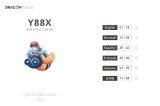Kinstone KST102SF Guía del usuario
- Categoría
- Tabletas
- Tipo
- Guía del usuario

118.29 mm
80.27 mm
Precautions
User
Location information
Security Settings
Account management
Reset
Date and time
USB OTG function
Language and input method
Kindly Reminder Wi-Fi wireless connection
Bluetooth connection
Display setting
Sound settings
Battery status display
Connect to the computer
Can't turn on the phone, can't charge
Application management
Thank you for purchasing our product! This product is installed with
an Android smart operating system.This user guide briefly
introduces the various functionsof the product, allowing you to
operate freely and fully appreciate thevalue-added enjoyment this
product brings to you. Please read this user guide carefully before
using it.
1. Note that the new battery can reach its best performance only
after twice or three time full charge and discharge cycles.
2.In order to prevent data loss, it is recommended that users
regularly back
upimportant data, especially before firmware upgrades or product
repairs.
3. This product is a high-precision electronic product, please do not
disassembleit by yourself.
4. Avoid strong beating, water droplets and water splashing, and
collision withthis product.
5. Avoid using this product in the following environments: high
temperature, lowpressure, low temperature, humidity, dust, strong
magnetic field and long-termexposure to sunlight. We recommends
that you use this product in an environmentbelow 3000 meters above
sea level, 0° to 35°C, and humidity of 5% to 95%.
6. Please use the batteries, chargers and accessories allowed by the
manufacturer. Using any other types of accessories will violate the
warranty regulations and may be dangerous.
◆The nominal battery life of this product refers to the longest
battery life that can be achieved under the minimum power
consumption environment. The actual battery life may vary due to
usage and environment (such as turning on WIFI, Bluetooth, screen
brightness, volume) and other factors, and there are also slight
differences in individual products.
◆The reasons for the difference between the nominal disk capacity
of this product and the actual capacity are as follows:
1. The error caused by the calculation algorithm: the hardware
manufacturer calculates according to 1MB=1000KB, while the
software calculates according to 1MB=1024KB. For example, for
aproduct with a nominal 8GB hardware, the capacity recognized by
the software is 8*1000MB*1000KB*1000B/1024MB/
1024KB/1024B=7.45GB, so there will be a calculation error of
0.55GB. The larger the capacity of the product, the algorithm error
The bigger it is.
2. The Android operating system will take up part of the disk space.
◆The nominal battery capacity of this product is calculated by
calculating the amount of charge in the actual charging and
discharging process, using third-party tools to detect the battery
capacity, due to current fluctuations, there will be large errors, so it
is not used as a criterion.
1. Click the "Settings" function to enter the setting list interface, and
click to select the "Network & Internet";
2. Slide the switch to turn on the Wi-Fi function, and the system will
automatically scan the Wi-Fi hotspot signal of the accessory;
3. Select and click the Wi-Fi signal that can be connected, enter the
corresponding password, and click "Connect".
1. Click the "Settings" function to enter the setting list interface,
click to select the "Bluetooth" menu;
2. Click "Pair new device", and the system will automatically scan the
Bluetooth signal of the accessory;
3.Select and click the Bluetooth device that can be connected, and
the "Bluetooth Pairing Request" pops up in the system, Click "Pair";
4. When the other party's device is confirmed, the connection is
successful.
*Only suitable for models that support this function
Click the "Settings" function to enter the setting list interface, click
to select the "Display" menu
1. Brightness level: Swipe the progress bar to adjust the screen
backlight display brightness;
2.Eye comfort: Eye comfort tints your screen amber, allowing you to
view and read more comfortably in a dim environment, and may help
you fall asleep more easily.
3. Wallpaper: you can set the display content of the desktop
wallpaper;
4. Screen timeout: You can set the time when the system is
operating, and the system will automatically turn off the screen and
sleep;
5. Automatic rotation: you can set to lock the current screen
orientation, or automatically rotate the screen orientation according
to the device orientation.
6. Font size: The size of the font displayed by the system can be set;
7. Display size: Make the items on the screen smaller or larger. Some
apps on the screen may change position.
Click the "Settings" function to enter the setting list interface, click to
select the “Battery" menu, can check battery usage;
Power display switch: Slide the switch to turn on or off the power
percentage display effect.
The product of this machine can be connected to a personal
computer via a USB cable to perform data copy or delete operations.
1. If the personal computer is a Windows 7 or higher operating
system, the computer will automatically install the MTP driver when it
is connected to the computer for the first time;
2. If the personal computer is a Windows XP operating system,
before connecting for the first time, the system must install Windows
Media Player 11 to support the connection.
1.There is a small hole next to the power-on button, poke it with a
toothpick or a card-taking needle, and then press the power-on
button for ten seconds to start the machine.
2. Charge the tablet for more than 30 minutes, and then press to
turn it on.
Click the "Settings" function to enter the setting list interface, and
click to select the "Apps" menu to uninstall the application, clear the
default operation, clear the cache, clear the data, force stop and
other operations.
1. Third-party applications: uninstallable
2. System application: cannot be uninstalled
Click the "Settings" function to enter the setting list interface, click
to select the "Users" menu
1.Support setting multi-user login;
2. Each user can set up exclusive personal applications and content.
Click the "Settings" function to enter the setting list interface, and
click to select the "Account" menu.
1.Add account: You can add accounts for applications in the system;
2. Manage functions such as synchronizing data for existing
accounts.
The USB OTG function can support this product and other mobile
devices
(U disk, mobile hard disk, mouse, keyboard, etc.) for data
exchange.
1. To use the USB OTG function, the mobile device must be
connected to the product through the OTG cable;
2. To use the USB OTG function, the battery power of the product
must be kept above 50%; the large power of the mobile device
connection should use an independent power supply device.
This device complies with Part 15 of the FCC Rules. Operation is
subject to the following two conditions:
(1) this device may not cause harmful interference, and
(2) this device must accept any interference received, including
interference that may cause undesired operation.
1. Click the "Settings" function to enter the setting list interface, and
click to select "System" menu, select "Advanced", select "Reset
options"
2. Restoring factory settings will erase all user data (programs, local
data, etc.),please pay attention to backup.
Click the "Settings" function to enter the setting list interface, and
click to select
the "System” menu, and select "Date and Time" menu.
1. Automatically determine the date and time: Swipe to open the
function, which can realize the system automatically synchronizes
the date and time when the system is connected to the network.
Swipe to close function, can realize manual
setting of date and time;
2. Automatically determine the time zone: Swipe to open the
function, which can
realize the automatic synchronization of the time zone when the
system is connected to the network. Swipe to close function, can
realize manual setting of time zone;
3. Use 24-hour format: Swipe to open the function, and the time
can be displayed in 24-hour format.
Click the "Settings" function to enter the setting list interface, and
click to select the "Location" menu.
1. Swipe the switch to turn on or off the positioning function;
2. Click "Mode" to select the positioning method respectively.
Click the "Settings" function to enter the setting list interface, click
to select the "Security" menu.
Click the "Settings" function to enter the setting list interface, click
to select "System” menu.
1. Language: the system language can be switched;
2. Input method: You can set the system default input method and
set the function of each input method;
Click the "Settings" function to enter the setting list interface, and
click to select "Sound"
1.Volume:Swipe the progress bar to adjust the volume of media,
alarm and ringtone.
2. Notification volume: Swipe the progress bar to adjust the volume
of notification sound.
3. Other prompt sounds: you can turn on or off the screen lock
prompt and touch prompt.
5
Quick Start Guide
Android Tablet
KST102SF
SHENZHEN KINSTONE D&T DEVELOP CO.LTD.
5th Floor, Building A2, Xinjianxing Technology Industrial Park,
Fengxin Road, Guangming District, Shenzhen City 518000, China
9
NOTE: This equipment has been tested and found to comply with the limits for a
Class B digital device, pursuant to part 15 of the FCC Rules. These limits are
designed to provide reasonable protection against harmful interference in a
residential installation. This equipment generates uses and can radiate radio
frequency energy and, if not installed and used in accordance with the
instructions, may cause harmful interference to radio communications. However,
there is no guarantee that interference will not occur in a particular installation.
If this equipment does cause harmful interference to radio or television reception,
which can be determined by turning the equipment off and on, the user is
encouraged to try to correct the interference by one or more of the following
measures:
- Reorient or relocate the receiving antenna.
- Increase the separation between the equipment and receiver. -Connect the
equipment into an outlet on a circuit different from that to which the receiver is
connected.
-Consult the dealer or an experienced radio/TV technician for help
Changes or modifications not expressly approved by the party
responsible for compliance could void the user's authority to operate the
equipment.
This device complies with Part 15 of the FCC Rules. Operation is subject to the
following two conditions:
(1) this device may not cause harmful interference, and (2) this device must
accept any interference received, including interference that may cause undesired
operation.
This device contains licence-exempt transmitter(s)/receiver(s) that comply with
Innovation, Science and Economic Development Canada’s
10
licence-exempt RSS(s). Operation is subject to the following two conditions:
(1) This device may not cause interference.
(2) This device must accept any interference, including interference that may
cause undesired operation of the device. L’émetteur/récepteur exempt de
licence contenu dans le présent appareil est conforme aux CNR d’Innovation,
Sciences et Développement économique
Canada applicables aux appareils radio exempts de licence. L’ exploitation est
autorisée aux deux conditions suivantes :
(1) L' appareil ne doit pas produire de brouillage;
(2) L' appareil doit accepter tout brouillage radioélectrique subi, même si le
brouillage est susceptible d' en compromettre le fonctionnement.
- 5G indoor use only.
For USA: The frequency stability of all transmission frequencies of U-NII-1, and
U-NII-3 meets the requirements of 47 CFR FCC Part15.407(g), and the
manufacturer declares that their transmission is maintained at Band U-NII-1 and
U-NII-3.
For Canada: The frequency stability of all transmission frequencies of U-NII-1
and U-NII-3 meets the 47 CFR FCC Part15.407(g) requirements, and the
manufacturer states that their transmissions remain within the U-NII-1 and U-
NII-3 bands.
Pour le Canada : La stabilité de fréquence de toutes les fréquences de
transmission de U-NII-1 et U-NII-3 est conforme aux exigences 47 CFR
FCC Part15.407(g), et le fabricant déclare que leurs transmissions restent
dans les bandes U-NII-1 et U-NII-3.
RF Exposure Information:
FCC RF Exposure requirements: The highest SAR value reported under this
standard during product certification for use next to the body with the minimum
separation distance of 0mm. This transmitter must not be collocated or operating in
conjunction with any other antenna or transmitter.
This EUT is compliance with SAR for general population exposure limits in IC
RSS-102 and had been tested in accordance with the measurement methods
and procedures specified in IEEE 1528 and IEC 62209. This equipment should
be installed and operated with minimum distance 0 mm between the radiator
and your body. This device and its antenna(s)must not be co-located or
operating in conjunction with any other antenna or transmitter.
Cet appareil est conforme aux limites d'exposition DAS incontrôlée pour la
population générale de la norme CNR-102 d'Industrie Canada et a été testé en
conformité avec les méthodes de mesure et procédures spécifiées dans IEEE
1528 et IEC 62209. Cet appareil doit être installé et utilisé avec une distance
minimale de 0 mm entre i'émetteur et votre corps. Cet appareil et sa ou ses
antennes ne doivent pas être co-localisés ou fonctionner en conjonction avec
tout autre antenne ou transmetteur.

118.29 mm
80.27 mm
予防措置
Wi-Fiワイヤレス接続
Bluetooth接続
親切に思い出させる
クイックスタートガイド
アカウント管理
リセット
日付と時刻
USB OTG 機能
表示設定
サウンド設定
バッテリステータス表示
コンピューターに接続する
タブレットをオンにすることはできません。
アプリケーション管理
ユーザー
位置情報
セキュリティ設定
言語と入力方式
私たちの製品を購入してくれてありがとうございます!本製品は
Androidスマートオペレーティングシステムをインストールしていま
す。本取扱説明書は製品の各機能を簡単に紹介し、操作が自由で、本
製品がお客様にもたらす価値のある楽しみを十分に理解させます。使
用する前に、このユーザーガイドをよく読んでください。
1. 注意:新しい電池は2回または3回の完全充放電サイクルを経て最
適な性能を達成する必要があります。
2.データ損失を防ぐために、特にファームウェアのアップグレードや
製品のメンテナンスの前に、重要なデータを定期的にバックアップす
ることをお勧めします。
3.本製品は高精度の電子製品で、自分で分解しないでください。
4. 強い叩き、水滴と水の跳ね、衝突を避ける。
5. 以下の環境で本製品を使用することを避ける:高温、低圧、低温、
湿気、ほこり、強磁場と長期に日光に暴露する。標高3000メートル
以下、0°~35°C、湿度5%~95%の環境で使用することをお勧めします
6.メーカーが許可した電池、充電器、部品を使用してください。他の
タイプの部品を使用すると、保証規定に違反し、危険がある可能性が
あります。
◆ 本製品が示す電池寿命は、最小の消費電力環境で達成できる最長の
バッテリ寿命を指します。実際のバッテリ持続時間は、使用状況や環
境(WIFI、Bluetooth、画面の明るさ、音量など)によって異なる可能
性があり、個別の製品にも微妙な違いがあります。
◆本製品が示すディスク容量と実際の容量に差がある理由は次のとお
りです。
1. 計算アルゴリズムによるエラー:ハードウェアベンダーは1
MB=1000 KB、ソフトウェアは1 MB=1024 KBで計算されます。例え
ば、8 GBのハードウェアを明記した製品では、ソフトウェアが認識す
る容量は8*1000 MB*1000 KB*1000 B/1024 MB/1024 KB/1024
B=7.45 GBなので、0.55 GBの計算誤差が出ます。製品の容量が大きい
ほど、アルゴリズムの誤差が大きくなります。
2. アンドロイドオペレーティングシステムは一部のディスクスペース
を占有します。
◆本製品が示す電池容量は、実際の充放電過程における充電量を計算
することによって計算され、第三者ツールを使用して電池容量を検出
すると、電流が変動するため、大きな誤差があるため、基準としない
。
1. 「設定」機能をクリックして設定リストインタフェースに入り、「
ネットワークとインターネット」をクリックして選択します。
2. スライドスイッチはWi-Fi機能をオンにし、システムは部品のWi-Fi
ホットスポット信号を自動的にスキャンします。
3. 接続できるWi-Fi信号を選択してクリックし、対応するパスワード
を入力し、「接続」をクリックします。
1. 「設定」機能をクリックして設定リストインタフェースに入り、「
Bluetooth」メニューをクリックして選択します。
2. 新しいデバイスとペアリング」をクリックすると、システムは近く
のBluetooth信号を自動的にスキャンします。
3.接続できるBluetoothデバイスを選択してクリックし、システムは「
Bluetoothペアリング要求」をポップアップし、「ペアリング」をクリ
ックします。
4. 相手のデバイスが確認されると、接続は成功しました。
*この機能をサポートしている機種のみ*
「設定」機能をクリックして設定リストインタフェースに入り、「表
示」メニューをクリックして選択します。
1. 輝度調整:スライドプログレスバーはスクリーンバックライトの表
示輝度を調整する。
2.目の快適さはスクリーンを琥珀色に染め、暗い環境でより快適に表
示し、読むことができ、より簡単に眠ることができます。
3. 壁紙:デスクトップ壁紙の表示内容を設定できます。
4. 画面のタイムアウト:システムの実行時間を設定でき、システム
は自動的に画麺を閉じてスリープします。
5. 自動回転: 現在の画面方向をロックするか、デバイス方向に基づ
いて画面方向を自動的に回転するように設定できます。
6. フォントサイズふぉんとさいず:システム表示のフォントサイズを
設定できます。
7. 表示サイズ:画面上のソフトウェアを小さくしたり大きくしたりし
ます。 一部のアプリケーションでは、画面を開くと場所が変わること
があります。
「設定」機能をクリックして設定リストインタフェースに入り、「電
池」メニューをクリックして選択すると、電池の使用状況を見ること
ができます。
電力量表示スイッチ:スライドスイッチは電力量のパーセント表示効
菓をオンまたはオフにできます。
「設定」機能をクリックして設定リストインタフェースに入り、「電
池」メニューをクリックして選択すると、電池の使用状況を見ること
ができます。電力量表示スイッチ:スライドスイッチは電力量のパー
セント表示効菓をオンまたはオフにできます。
1.パソコンがWindows 7またはそれ以上のオペレーティングシステム
であれば、パソコンは初めてパソコンに接続するときにMTPドライブ
を自動的にインストールします。
2.パソコンがWindows XPオペレーティングシステムの場合、最初の
接続の前に、システムはWindows Media Player 11をインストールし
て接続をサポートしなければなりません。
「設定」機能をクリックして設定リストインタフェースに入り、「音
声」をクリックして選択します。
1.ボリューム:スワイププログレスバーメディア、アラーム、着信音
の音量を調整します。
2. 通知音量:スライド進捗バーは通知音量を調整する。
3.他のヒント音:ロック画面のヒントとタッチヒントをオンまたはオ
フにできます。
「設定」機能をクリックして設定リストインタフェースに入り、「ア
プリケーション」メニューの選択をクリックしてアプリケーションの
アンインストール、デフォルト操作のクリア、キャッシュのクリア、
データのクリア、強製停止などの操作を選択します。
1. サードパーティ製アプリケーション:アンインストール可能。
2.システムアプリケーション:アンインストー できません。
「設定」機能をクリックして設定リストインタフェースに入り、「ユ
ーザー」メニューの選択をクリックします。
1.マルチユーザーログインの設定をサポートします。
2. 各ユーザーは、専用のパーソナルアプリケーションとコンテンツを
設定できます。
「設定」機能をクリックして設定リストインタフェースに入り、「位
置」メニューをクリックして選択します。
1. スライドスイッチのオンまたはオフ位置決め機能;
2. 「モード」をクリックしてそれぞれ位置決め方式を選択します。
「設定」機能をクリックして設定リストインタフェースに入り、「セ
キュリティ」メニューの選択をクリックします。
「設定」機能をクリックして設定リストインタフェースに入り、「シ
ステム」メニューをクリックして選択します。
1.言語:システム言語を切り替えることができます
2.入力方式:システムのデフォルト入力方式を設定し、各入力方式の
機能を設定することができます。
「設定」機能をクリックして設定リストインタフェースに入り、「ア
カウント」メニューの選択をクリックします。
1.アカウントの追加:システム内のアプリケーションにアカウントを
追加できます。
2. 既存のアカウントのデータを同期するなどの管理機能。
USB OTG 機能は、本製品と他のモバイルデバイス(USBディスク、
モバイルハードディスク、マウス、キーボ ードなど)とのデータ交
換をサポートします。
1. USB OTG機能を使用するには、モバイルデバイスはOTGケーブル
を介して製品に接続しなければなりません。
2.USB OTG機能を使用するには、製品の電池容量を50%以上に維持
しなければなりません。大電力モバイルデバイスの接続には、独立し
た電力供給デバイスを使用する必要があります。
1. 「設定」機能をクリックして設定リストインタフェースに入り、「
システム」メニューの選択、「詳細」の選択、「リセットオプション
」の選択をクリックします。
2. 工場出荷時の設定を復元すると、すべてのユーザーデータ(プログ
ラム、ローカルデータなど)が消去されます。バックアップに注意し
てください。
「設定」機能をクリックして設定リストインタフェースに入り、「シ
ステム」メニューをクリックして選択し、「日時」メニューを選択し
ます。
1. 日付と時刻の自動決定:システムのネットワーク接続時に日付と
時刻を自動的に同期する機能をスライドして開きます。スライドオフ
機能により、手動で日付と時間を設定できます。
2. 自動判断タイムゾーン:スライドオン機能により、システムネッ
トワーク接続時のタイムゾーンの自動同期を実現できます。スライド
オフ機能により、手動でタイムゾーンを設定できます。
1.パワーオンボタンの横に小さな穴があり、針を取っている爪楊枝や
カードで突っ込み、10秒間ボタンを押してマシンを始動させます。
2. タブレットPCを30分以上充電し、オンにします。
5

118.29 mm
80.27 mm
Vorsichtsmaßnahmen
Freundliche Erinnerung
Drahtlose Wi-Fi-Verbindung
chnellstartanleitung
Sicherheitseinstellungen
Sprache und Eingabemethode
Kontoführung
Zurücksetzen
Datum und Uhrzeit
USB-OTG-Funktion
*Bluetooth-Verbindung
Bildschirmeinstellung
Toneinstellungen
Batteriestatusanzeige
Verbinden Sie sich mit dem Computer
Tablet schaltet sich nicht ein, lässt sich nicht aufladen
Bewerbungsmanagement
Benutzer
Standortinformationen
Vielen Dank, dass Sie unsere Produkte gekauft haben! Dieses
Produkt wird mit dem Android Smart -Betriebssystem installiert.
Diese Benutzerhandbuch führt kurz die verschiedenen Funktionen des
Produkts vor, sodass Sie die von dem Produkt mitgelieferte
Wertunterhaltung frei bedienen und voll und ganz schätzen können.
Bitte lesen Sie diesen Benutzerhandbuch vor dem Gebrauch
sorgfältig durch.
1. Beachten Sie, dass die neue Batterie nach zwei oder dreimaliger
Vollladungs- und Entladungszyklen ihre beste Leistung erreichen
kann.
2. Um den Datenverlust zu verhindern, wird empfohlen, dass Benutzer
wichtige Daten sichern, insbesondere vor dem Firmware -Upgrade
oder der Produktwartung.
3.Dieses Produkt ist ein hochpräzises elektronisches Produkt. Bitte
zerlegen Sie es nicht selbst.
4.Vermeiden Sie starke Schläge, Wassertropfen und Wasserspritzen
und Kollision mit diesem Produkt.
5. Vermeiden Sie die Verwendung dieses Produkts in den folgenden
Umgebungen: hohe Temperatur, niedriger Druck, Niedertemperatur,
Luftfeuchtigkeit, Staub, starkes Magnetfeld und langfristige
Sonneneinstrahlung. Wir empfehlen, dieses Produkt in einer
Umgebung unter 3000 Metern über dem Meeresspiegel, 0 ° bis 35 °
C und einer Luftfeuchtigkeit von 5% bis 95% zu verwenden.
6. Bitte verwenden Sie die von der zugelassenen Batterien,Lade-
geräte und Zubehör Hersteller. Die Verwendung anderer Arten von
Zubehör verstößt gegen die Garantievorschriften und kann gefährlich
sein.
◆Die Standardbatterielebensdauer dieses Produkts bezieht sich auf
die längste Batterielebensdauer, die unter der Umgebungszeit mit
minimalem Stromverbrauch erreicht werden kann. Die tatsächliche
Akkulaufzeit kann je nach Verwendung und
1. Klicken Sie auf die Funktion „Einstellungen“, um die Oberfläche
der Einstellungsliste aufzurufen, und klicken Sie, um „Netzwerk &
Internet“ auszuwählen;
2. Schieben Sie den Schalter, um die Wi-Fi-Funktion zu aktivieren,
und das System sucht automatisch nach übereinstimmenden
Wi-Fi-Hotspot-Signalen;
3. Wählen und klicken Sie auf das Wi-Fi-Signal, das verbunden
werden kann, geben Sie das entsprechende Passwort ein und klicken
Sie auf „Verbinden“.
Umgebung (z. B. WLAN, Bluetooth, Bildschirmhelligkeit, Lautstärke)
und anderen Faktoren variieren, und es gibt auch geringfügige
Unterschiede bei einzelnen Produkten.
◆Die Gründe für den Unterschied zwischen der Standardfestplatten-
kapazität dieses Produkts und der tatsächlichen Kapazität sind wie
folgt:
1. Der Fehler, der durch den Berechnungsalgorithmus verursacht
wird: Der Hardwarehersteller rechnet mit 1 MB = 1000 KB, und die
Software rechnet mit 1 MB = 1024 KB. Beispielsweise beträgt die
von der Software erkannte Kapazität für ein Produkt mit
8-GB-Standardhardware
8*1000MB*1000KB*1000B/1024MB/1024KB/1024B=7,45GB,
sodass ein Berechnungsfehler von 0,55GB auftritt. Je größer die
Produktkapazität, desto größer der Algorithmusfehler.
2. Das Android-Betriebssystem belegt einen Teil des Speicher-
platzes.
◆ Die nominale Batteriekapazität dieses Produkts wird berechnet,
indem die Lademenge beim tatsächlichen Lade- und Entladevorgang
berechnet wird, wobei Tools von Drittanbietern verwendet werden,
um die Batteriekapazität zu erkennen. Aufgrund von Strom-
schwankungen treten große Fehler auf, so dass dies nicht der Fall ist
als Kriterium verwendet.
1. Klicken Sie auf die Funktion „Einstellungen“, um die Oberfläche
der Einstellungsliste aufzurufen, klicken Sie, um das Menü„Bluetooth“
auszuwählen;
2. Klicken Sie auf „Neues Gerät koppeln“, das System sucht
automatisch nach übereinstimmenden Bluetooth-Signalen;
3. Wählen und klicken Sie auf das Bluetooth-Gerät, das verbunden
werden kann, und die „Bluetooth Pairing Request“ erscheint im
System. Klicken Sie auf „Pair“;
4. Wenn das Gerät der anderen Partei bestätigt wird, ist die
Verbindung erfolgreich.Nur geeignet für Modelle, die diese Funktion
unterstützen
7. Anzeigegröße: Verkleinern oder vergrößern Sie die Elemente auf
dem Bildschirm. Einige Apps auf dem Bildschirm können ihre Position
ändern.
Klicken Sie auf die Funktion „Einstellungen“, um die Oberfläche der
Einstellungsliste aufzurufen, und klicken Sie, um „Ton“ auszuwählen.
1. Lautstärke: Streichen Sie über den Fortschrittsbalken, um die
Lautstärke von Medien, Alarm und Klingelton anzupassen.
2. Benachrichtigungslautstärke: Streichen Sie über den Fortschritts-
balken, um die Lautstärke des Benachrichtigungstons anzupassen.
3. Andere Aufforderungstöne: Sie können die Aufforderung zur
Bildschirmsperre und die Berührungsaufforderung ein- oder
ausschalten.
Klicken Sie auf die Funktion „Einstellungen“, um die Oberfläche der
Einstellungsliste aufzurufen, klicken Sie, um das Menü „Anzeige“
auszuwählen
1. Helligkeitsstufe: Wischen Sie über den Fortschrittsbalken, um die
Helligkeit der Bildschirmhintergrundbeleuchtung anzupassen;
2. Augenschonung: Augenschonung färbt Ihren Bildschirm bernstein-
farben, was das Betrachten und Lesen in schwach beleuchteten
Umgebungen angenehmer macht und Ihnen helfen kann, leichter
einzuschlafen.
3. Hintergrundbild: Sie können den Anzeigeinhalt des Desktop-Hin-
tergrunds festlegen;
4. Bildschirm-Timeout: Sie können die Zeit einstellen, zu der das
System in Betrieb ist, und das System schaltet den Bildschirm
automatisch aus und geht in den Ruhezustand.
5. Automatische Drehung: Sie können festlegen, dass die aktuelle
Bildschirmausrichtung gesperrt wird.oder drehen Sie die Bildschir-
mausrichtung automatisch entsprechend der Geräteausrichtung.
6. Schriftgröße: Die Größe der vom System angezeigten Schrift kann
eingestellt werden;
1. Neben dem Einschaltknopf befindet sich ein kleines Loch, stechen
Sie mit einem Zahnstocher oder einer Kartennadel hinein und drücken
Sie dann den Einschaltknopf zehn Sekunden lang, um die Maschine
zu starten.
2. Laden Sie das Tablet länger als 30 Minuten auf und drücken Sie
dann, um es einzuschalten.
Klicken Sie auf die Funktion „Einstellungen“, um die Oberfläche der
Einstellungsliste aufzurufen, und klicken Sie auf das Menü „Apps“, um
die Anwendung zu deinstallieren, den Standardvorgang zu löschen,
den Cache zu löschen, die Daten zu löschen, das Stoppen zu
erzwingen und andere Vorgänge
1. Anwendungen von Drittanbietern: deinstallierbar
2. Systemanwendung: kann nicht deinstalliert werden
Klicken Sie auf die Funktion „Einstellungen“, um die Oberfläche der
Einstellungsliste aufzurufen, klicken Sie, um das Menü „Benutzer“
auszuwählen
1. Unterstützung für die Einstellung der Mehrbenutzeranmeldung;
2. Jeder Benutzer kann exklusive persönliche Anwendungen und
Inhalte einrichten.
Klicken Sie auf die Funktion „Einstellungen“, um die Oberfläche der
Einstellungsliste aufzurufen, und klicken Sie, um das Menü „Standort“
auszuwählen.
1. Wischen Sie den Schalter, um die Positionierungsfunktion ein-
oder auszuschalten;
2. Klicken Sie auf „Modus“, um die jeweilige Positionierungsmethode
auszuwählen.
Klicken Sie auf die Funktion „Einstellungen“, um die Oberfläche der
Einstellungsliste aufzurufen, klicken Sie, um das Menü „Sicherheit“
auszuwählen.
Klicken Sie auf die Funktion „Einstellungen“, um die Oberfläche der
Einstellungsliste aufzurufen, und klicken Sie, um das Menü „System“
auszuwählen, und wählen Sie das Menü „Datum und Uhrzeit“.
1. Datum und Uhrzeit automatisch bestimmen: Wischen Sie, um die
Funktion zu öffnen, die erkennen kann, dass das System Datum und
Uhrzeit automatisch synchronisiert, wenn das System mit dem
Netzwerk verbunden ist. Wischen Sie, um die Funktion zu schließen,
um die manuelle Einstellung von Datum und Uhrzeit zu realisieren;
2. Zeitzone automatisch bestimmen: Wischen Sie, um die Funktion
zu öffnen, die die automatische Synchronisierung der Zeitzone
realisieren kann, wenn das System mit dem Netzwerk verbunden ist
Wischen Sie, um die Funktion zu schließen, um die manuelle
Einstellung der Zeitzone zu realisieren;
3. 24-Stunden-Format verwenden: Wischen Sie, um die Funktion zu
öffnen, und die Uhrzeit kann im 24-Stunden-Format angezeigt
werden.
Die USB-OTG-Funktion kann dieses Produkt und andere mobile
Geräte (U-Disk, mobile Festplatte, 4G-Netzwerkkarte, Maus,
Tastatur usw.) für den Datenaustausch unterstützen.
1. Um die USB-OTG-Funktion zu verwenden, muss das Mobilgerät
über das OTG-Kabel mit dem Produkt verbunden sein;
2. Um die USB-OTG-Funktion zu verwenden, muss die Batterieleis-
tung des Produkts über 50 % gehalten werden; Die große Leistung
der Mobilgeräteverbindung sollte ein unabhängiges Stromver-
sorgungsgerät verwenden.
Klicken Sie auf die Funktion „Einstellungen“, um die Oberfläche der
Einstellungsliste aufzurufen, klicken Sie, um das Menü „System“
auszuwählen.
1. Sprache: Die Systemsprache kann umgeschaltet werden;
2. Eingabemethode: Sie können die Standardeingabemethode des
Systems festlegen und die Funktion jeder Eingabemethode festlegen;
Klicken Sie auf die Funktion „Einstellungen“, um die Oberfläche der
Einstellungsliste aufzurufen, und klicken Sie, um das Menü „Konto“
auszuwählen.
1.Konto hinzufügen: Sie können Konten für Anwendungen im System
hinzufügen;
2. Verwalten Sie Funktionen wie das Synchronisieren von Daten für
bestehende Konten.
1.Klicken Sie auf die Funktion „Einstellungen“, um die Oberfläche der
Einstellungsliste aufzurufen, und klicken Sie, um das Menü „System“
auszuwählen, wählen Sie „Erweitert“, wählen Sie „Optionen
zurücksetzen“
2.Beim Wiederherstellen der Werkseinstellungen werden alle
Benutzerdaten (Programme, lokale Daten usw.) gelöscht. Bitte achten
Sie auf die Sicherung.
Klicken Sie auf die Funktion „Einstellungen“, um die Einstellungsliste
aufzurufen, klicken Sie auf das Menü „Batterie“, um den Batteriever-
brauch zu überprüfen;
Leistungsanzeigeschalter: Verschieben Sie den Schalter, um den
Anzeigeeffekt für den Leistungsprozentsatz ein- oder auszuschalten.
Das Produkt dieser Maschine kann über USB an einen PC anges-
chlossen werden
Kabel, um Daten zu kopieren oder zu löschen.
1. Wenn der PC ein Betriebssystem mit Windows 7 oder höher ist,
installiert der Computer automatisch den MTP-Treiber, wenn er zum
ersten Mal mit dem Computer verbunden wird;
2. Wenn der PC ein Windows XP-Betriebssystem ist, muss das
System vor der ersten Verbindung Windows Media Player 11
installieren, um die Verbindung zu unterstützen.
5

118.29 mm
80.27 mm
PrecaucioneSRecordatorio bondadoso
conexión inalámbrica wifi
Guía de inicio rápido
Información sobre la ubicación
Configuraciones de seguridad
Idioma y método de entrada
Administración de cuentas
Reiniciar
Fecha y hora
Función USB OTG
conexión bluetooth
Configuración de pantalla
Ajustes de sonido
Visualización del estado de la batería
Conectar a la computadora
No puedo encender la tablet, no puedo cargar
Gestión de aplicaciones
Usuario
¡Gracias por comprar nuestro producto! Este producto está instalado
con un sistema operativo inteligente Android. Esta guía del usuario
presenta brevemente las diversas funciones del producto, lo que le
permite operar libremente y apreciar completamente el disfrute de
valor agregado que este producto le brinda. Lea atentamente esta
guía del usuario antes de usarla.
1.Tenga en cuenta que la batería nueva puede alcanzar su mejor
rendimiento solo después de dos o tres ciclos completos de carga y
descarga.
2.Para evitar la pérdida de datos, se recomienda que los usuarios
realicen copias de seguridad de los datos importantes con
regularidad, especialmente antes de las actualizaciones de firmware
o las reparaciones del producto.
3.Este producto es un producto electrónico de alta precisión, no lo
desmonte usted mismo.
4.Evite golpes fuertes, gotas de agua, salpicaduras de agua y
colisiones.
5.Evite usar este producto en los siguientes ambientes: alta
temperatura, baja presión, baja temperatura, humedad, polvo, fuerte
campo magnético y exposición prolongada a la luz solar. Le
recomendamos que utilice este producto en un entorno por debajo
de los 3000 metros sobre el nivel del mar, 0° a 35°C, y humedad de
5% a 95%.
6. Utilice las baterías, cargadores y accesorios permitidos por el
fabricante. El uso de cualquier otro tipo de accesorios violará las
normas de garantía y puede ser peligroso.
◆La duración nominal de la batería de este producto se refiere a la
mayor duración de la batería que se puede lograr en un entorno de
consumo mínimo de energía. La duración real de la batería puede
variar según el uso y el entorno (como la activación de Wi-Fi,
Bluetooth, el brillo de la pantalla, el volumen) y otros factores, y
también existen ligeras diferencias en los productos individuales.
◆Los motivos de la diferencia entre la capacidad nominal del disco y
la capacidad real de este producto son los siguientes:
1.El error causado por el algoritmo de cálculo: el fabricante del
hardware calcula según 1 MB = 1000 KB, mientras que el software
calcula según 1 MB = 1024 KB. Por ejemplo, para un producto con
un hardware nominal de 8 GB, la capacidad reconocida por el
software es 8*1000 MB*1000 KB*1000B/1024 MB/1024
KB/1024B=7,45 GB, por lo que habrá un error de cálculo de 0,55
GB. Cuanto mayor es la capacidad del producto, el error del
algoritmo Cuanto mayor es.
2.El sistema operativo Android ocupará parte del espacio en disco.
◆La capacidad nominal de la batería de este producto se calcula
calculando la cantidad de carga en el proceso real de carga y
descarga, utilizando herramientas de terceros para detectar la
capacidad de la batería, debido a las fluctuaciones actuales, habrá
grandes errores, por lo que no se utiliza como criterio.
1. Haga clic en la función "Configuración" para ingresar a la interfaz
de la lista de configuración y haga clic para seleccionar "Red e
Internet";
2. Deslice el interruptor para activar la función Wi-Fi y el sistema
escanea automáticamente la señal del punto de acceso Wi-Fi del
accesorio;
3. Seleccione y haga clic en la señal Wi-Fi que se puede conectar,
ingrese la contraseña correspondiente y haga clic en "Conectar".
4. Tiempo de espera de la pantalla: puede establecer la hora en que
el sistema está funcionando y el sistema apagará automáticamente
la pantalla y se suspenderá.
5. Rotación automática: puede configurar para bloquear la
orientación actual de la pantalla o rotar automáticamente la
orientación de la pantalla según la orientación del dispositivo.
6. Tamaño de fuente: se puede configurar el tamaño de la fuente
que muestra el sistema.
7. Tamaño de visualización: haga que los elementos de la pantalla
sean más pequeños o más grandes. Algunas aplicaciones en la
pantalla pueden cambiar de posición.
1. Haga clic en la función "Configuración" para ingresar a la interfaz
de la lista de configuración, haga clic para seleccionar el menú
"Bluetooth";
2. Haga clic en "Emparejar nuevo dispositivo" y el sistema escaneará
automáticamente la señal Bluetooth del accesorio;
3. Seleccione y haga clic en el dispositivo Bluetooth que se puede
conectar, y aparecerá la "Solicitud de emparejamiento de Bluetooth"
en el sistema, haga clic en "Emparejar";
4. Cuando se confirma el dispositivo de la otra parte, la conexión es
exitosa.
*Solo apto para modelos que admiten esta función*
Haga clic en la función "Configuración" para ingresar a la interfaz de
la lista de configuración, haga clic para seleccionar el menú
"Mostrar".
1. Nivel de brillo: deslice la barra de progreso para ajustar el brillo de
la retroiluminación de la pantalla.
2. Comodidad visual: la comodidad visual tiñe la pantalla de color
ámbar, lo que le permite ver y leer más cómodamente en un entorno
oscuro y puede ayudarlo a conciliar el sueño más fácilmente.
3. Fondo de pantalla: puede configurar el contenido de visualización
del fondo de escritorio.
El producto de esta máquina se puede conectar a una computadora
personal a través de un cable USB para realizar operaciones de copia
o eliminación de datos.
1.Si la computadora personal tiene un sistema operativo Windows 7
o superior, la computadora instalará automáticamente el controlador
MTP cuando se conecte a la computadora por primera vez;
2. Si la computadora personal es un sistema operativo Windows XP,
el sistema debe instalar Windows Media Player 11 para admitir la
conexión.
1.Hay un pequeño orificio al lado del botón de encendido, púlselo con
un palillo de dientes o un alfiler de tarjeta y luego presione el botón
de encendido durante diez segundos para iniciar la máquina.
2. Cargue la tableta durante más de 30 minutos y luego presione
para encenderla.
Haga clic en la función "Configuración" para ingresar a la interfaz de
la lista de configuración y haga clic para seleccionar el menú
"Aplicaciones" para desinstalar la aplicación, borrar la operación
predeterminada, borrar el caché, borrar los datos, forzar la detención
y otras operaciones.
1. Aplicaciones de terceros: desinstalables
2.Aplicación del sistema: no se puede desinstalar
Haga clic en la función "Configuración" para ingresar a la interfaz de
la lista de configuración, haga clic para seleccionar el menú
"Usuarios"
1.Admite la configuración de inicio de sesión multiusuario;
2.Cada usuario puede configurar aplicaciones y contenidos
personales exclusivos.
Haga clic en la función "Configuración" para ingresar a la interfaz de
la lista de configuración y haga clic para seleccionar el menú
"Ubicación".
1. Deslice el interruptor para encender o apagar la función de
posicionamiento;
2. Haga clic en "Modo" para seleccionar el método de posiciona-
miento respectivamente
1. Haga clic en la función "Configuración" para ingresar a la interfaz
de la lista de configuración y haga clic para seleccionar el menú
"Sistema", seleccione "Avanzado", seleccione "Opciones de reinicio".
2. La restauración de la configuración de fábrica borrará todos los
datos del usuario (programas, datos locales, etc.), preste atención a
la copia de seguridad.
Haga clic en la función "Configuración" para ingresar a la interfaz de
la lista de configuración y haga clic para seleccionar el menú
"Sistema" y seleccione el menú "Fecha y hora".
1. Determinar automáticamente la fecha y la hora: deslice para abrir
la función, que puede darse cuenta de que el sistema sincroniza
automáticamente la fecha y la hora cuando el sistema está
conectado a la red. Pase para cerrar la función, puede realizar la
configuración manual de fecha y hora;
2. Determinar automáticamente la zona horaria: deslice para abrir la
función, que puede realizar la sincronización automática de la zona
horaria cuando el sistema está conectado a la red. Pase para cerrar
la función, puede realizar la configuración manual de la zona horaria;
3. Usar formato de 24 horas: deslice para abrir la función y la hora
se puede mostrar en formato de 24 horas.
La función USB OTG puede admitir este producto y otros
dispositivos móviles (disco U, disco duro móvil, tarjeta de red 3G,
mouse, teclado, etc.) para el intercambio de datos.
1.Para utilizar la función USB OTG, el dispositivo móvil debe estar
conectado al producto a través del cable OTG;
2. Para usar la función USB OTG, la energía de la batería del
producto debe mantenerse por encima del 50%; la gran potencia de
la conexión del dispositivo móvil debe usar un dispositivo de fuente
de alimentación independiente.
Haga clic en la función "Configuración" para ingresar a la interfaz de
la lista de configuración, haga clic para seleccionar el menú
"Seguridad".
Haga clic en la función "Configuración" para ingresar a la interfaz de
la lista de configuración, haga clic para seleccionar el menú
"Sistema".
1.Idioma: el idioma del sistema se puede cambiar;
2. Método de entrada: puede configurar el método de entrada
predeterminado del sistema y configurar la función de cada método
de entrada;
Haga clic en la función "Configuración" para ingresar a la interfaz de
la lista de configuración y haga clic para seleccionar el menú
"Cuenta".
1. Agregar cuenta: puede agregar cuentas para aplicaciones en el
sistema;
2. Administre funciones como la sincronización de datos para
cuentas existentes.
Haga clic en la función "Configuración" para ingresar a la interfaz de
la lista de configuración y haga clic para seleccionar "Sonido"
1.Volumen: deslice la barra de progreso para ajustar el volumen de
los medios, la alarma y el tono de llamada.
2.Volumen de notificación: deslice la barra de progreso para ajustar
el volumen del sonido de notificación.
3.Otros sonidos de indicación: puede activar o desactivar la
indicación de bloqueo de pantalla y la indicación táctil.
Haga clic en la función "Configuración" para ingresar a la interfaz de
la lista de configuración, haga clic para seleccionar el menú "Batería",
puede verificar el uso de la batería;
Interruptor de visualización de energía: deslice el interruptor para
encender o apagar el efecto de visualización del porcentaje de
energía.
5
-
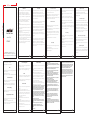 1
1
-
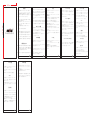 2
2
-
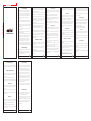 3
3
-
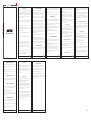 4
4
Kinstone KST102SF Guía del usuario
- Categoría
- Tabletas
- Tipo
- Guía del usuario
En otros idiomas
- français: Kinstone KST102SF Mode d'emploi
- English: Kinstone KST102SF User guide
- Deutsch: Kinstone KST102SF Benutzerhandbuch
- 日本語: Kinstone KST102SF ユーザーガイド
Otros documentos
-
AGPtek T03S El manual del propietario
-
 Dragon Touch NOTEPAD 102 Manual de usuario
Dragon Touch NOTEPAD 102 Manual de usuario
-
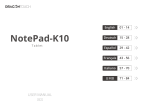 Dragon Touch NotePad-K10 Manual de usuario
Dragon Touch NotePad-K10 Manual de usuario
-
Avid Pro Tools 11.0 Guía de instalación
-
Avid Pro Tools 10.0 Guía de instalación
-
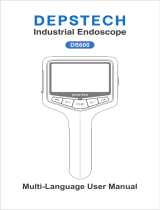 DEPSTECH DS600 Industrial Endoscope Manual de usuario
DEPSTECH DS600 Industrial Endoscope Manual de usuario
-
Avid Pro Tools 12.7 Guía de instalación
-
Avid Pro Tools 12.8 Guía de instalación
-
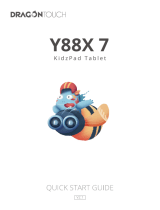 Dragon Touch Y88X 7 Manual de usuario
Dragon Touch Y88X 7 Manual de usuario
-
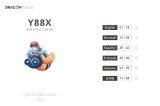 Dragon Touch Y88X Manual de usuario
Dragon Touch Y88X Manual de usuario