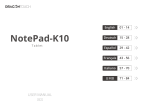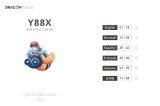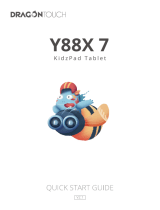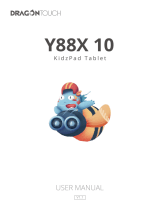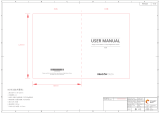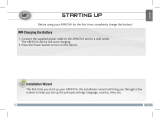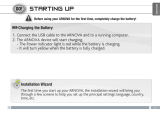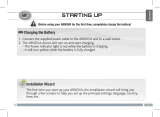La página se está cargando...

Tablet PC
NotePad 102
V1.3

Features ------------------------------------------------------------------------------------------ 02
Unit at A Glance ------------------------------------------------------------------------------- 03
Getting Started--------------------------------------------------------------------------------- 04
About Applications --------------------------------------------------------------------------- 07
Installing Applications ----------------------------------------------------------------------- 08
Conneting to A Wifi Network-------------------------------------------------------------- 08
Internet Navigating--------------------------------------------------------------------------- 10
Connecting to A Bluetooth Device ------------------------------------------------------ 11
Optional Connecttions ---------------------------------------------------------------------- 12
Specifications----------------------------------------------------------------------------------- 13
Troubleshooting------------------------------------------------------------------------------- 14
Contact Us--------------------------------------------------------------------------------------- 15
CONTENTS
01 02 03 04 05 06 07 08 09 10 11 12 13 14 15
16 17 18 19 20 21 22 23 24 25 26 27 28 29 30
31 32 33 34 35 36 37 38 39 40 41 42 43 44 45
46 47 48 49 50 51 52 53 54 55 56 57 58 59 60
61 62 63 64 65 66 67 68 69 70 71 72 73 74 75
76 77 78 79 80 81 82 83 84 85 86 87 88 89 90
EN

Browse the web
Visit your favorite websites.
Check your E-mail
Keep in touch with friends and families.
Make watching your favorite videos easier with the YouTube app
Explore brand new content, music, news and more with the official YouTube app.
Download your favorite apps on Google Play
Discover thousands of apps such as music, movies, TV, books, magazines, apps and
games all on Google Play (Customers need to download these apps on Google Play).
Connect to the Internet wirelessly
With high-speed Wifi 802.11 a/b/g/n/ac (2.4GHz/5GHz) networking, you can enjoy
your media library anytime and anywhere.
The 6000mAh battery makes you feel free to listen to popular music, watch videos,
and search for photos.
Memory card reader
Increase your storage capacity (up to 256GB supported).
Built-in camera
Convenient front-facing camera 8MP/rear camera 13MP (support flash).
Automatic orientation detection
Read any way you want, the display adjusts automatically!
FEATURES
01 02 03 04 05 06 07 08 09 10 11 12 13 14 15
16 17 18 19 20 21 22 23 24 25 26 27 28 29 30
31 32 33 34 35 36 37 38 39 40 41 42 43 44 45
46 47 48 49 50 51 52 53 54 55 56 57 58 59 60
61 62 63 64 65 66 67 68 69 70 71 72 73 74 75
76 77 78 79 80 81 82 83 84 85 86 87 88 89 90
EN

UNIT AT A GLANCE
Front Camera
Memory Card Slot
Headphone Jack
Rear Camera
Power Button/Screen Saver
Flash
VOL +/VOL -
Reset
USB Type-C Port
Docking Connector
Speaker
1
2
3
4
5
6
7
8
9
10
11
1
2
4
5
8
9
3
11
10
76
01 02 03 04 05 06 07 08 09 10 11 12 13 14 15
16 17 18 19 20 21 22 23 24 25 26 27 28 29 30
31 32 33 34 35 36 37 38 39 40 41 42 43 44 45
46 47 48 49 50 51 52 53 54 55 56 57 58 59 60
61 62 63 64 65 66 67 68 69 70 71 72 73 74 75
76 77 78 79 80 81 82 83 84 85 86 87 88 89 90
EN

GETTING STARTED
Turning on/off the tablet
To turn on the tablet:
Press and hold the power button till the LCD screen turns on. Wait until the Home
screen appears, the tablet is now ready for use.
To turn off the tablet:
1. Press and hold the power button till the Device Options menu appears.
2. Tap “Power off” to turn off the tablet.
Turning on/off the screen (Sleep mode)
When the tablet is on, you can turn off the screen to save battery power. Simply
press the power button once to turn the screen off. Press the power button again to
turn the screen back on.
To save battery power, the screen can be set to turn off automatically when the
tablet is not in use (between 15 seconds and 30 minutes).
To change the screen timeout, tap Settings Display Screen timeout.
Changing the language
You can change the display language to your preferred language at any time.
1. Tap Settings System Languages & input Languages Add a language.
2. Select your preferred language from the list by tapping on it. If prompted, select
the region for your chosen language.
10:00
01 02 03 04 05 06 07 08 09 10 11 12 13 14 15
16 17 18 19 20 21 22 23 24 25 26 27 28 29 30
31 32 33 34 35 36 37 38 39 40 41 42 43 44 45
46 47 48 49 50 51 52 53 54 55 56 57 58 59 60
61 62 63 64 65 66 67 68 69 70 71 72 73 74 75
76 77 78 79 80 81 82 83 84 85 86 87 88 89 90
EN

3. Tap and hold your preferred language and drag it to the top of the list.
To remove a language from the list, tap "" Remove, mark the language you
would like to remove, and tap "".
Home Screen
Back: Press to check the previous operating display.
Home Screen: Press to go to the home screen.
Background: Press to check applications running in the background. Closing idle
apps may help improve performance.
Application Panel: Swipe up to check all available applications.
Wallpaper
1. On your tablet's home screen, touch and hold an empty space.
2. Tap Wallpapers.
3. Pick your wallpaper.
4. Tap Set wallpaper.
5. If available, pick which screen(s) show the wallpaper.
Widgets
1. On your tablet's home screen, touch and hold an empty space.
2. Tap "Widgets".
Tip:
1. To make a folder on the home screen, drag an app or a shortcut on top of another.
To rename the folder, tap the folder, tap "Unnamed Folder", and then enter the
new name.
2. To access the quick notification settings, swipe down from the top of your screen.
Screen Lock
Set a screen lock to secure your tablet.
Go to Settings, tap "Security" "Screen lock", and select a mode from None, Swipe,
Pattern, PIN and Password. You can create a Backup PIN as a safety measure in case
you forget your code.
01 02 03 04 05 06 07 08 09 10 11 12 13 14 15
16 17 18 19 20 21 22 23 24 25 26 27 28 29 30
31 32 33 34 35 36 37 38 39 40 41 42 43 44 45
46 47 48 49 50 51 52 53 54 55 56 57 58 59 60
61 62 63 64 65 66 67 68 69 70 71 72 73 74 75
76 77 78 79 80 81 82 83 84 85 86 87 88 89 90
EN

Unlocking the Screen
When the screen turns off, you will have to unlock the screen when you turn it back
on. To unlock the screen, swipe up the lock icon.
Taking a Screenshot
Press and hold the power button and volume down button at the same time to take
a screenshot. The screenshots will be saved in the photos file.
01 02 03 04 05 06 07 08 09 10 11 12 13 14 15
16 17 18 19 20 21 22 23 24 25 26 27 28 29 30
31 32 33 34 35 36 37 38 39 40 41 42 43 44 45
46 47 48 49 50 51 52 53 54 55 56 57 58 59 60
61 62 63 64 65 66 67 68 69 70 71 72 73 74 75
76 77 78 79 80 81 82 83 84 85 86 87 88 89 90
EN

ABOUT APPLICATIONS
To open an application, tap the application icon on the home screen or swipe up to
check all available applications.
The screen shown above is for illustrative purposes only. We reserve the right to
modify and improve the final list of applications available on the tablet.
Pre-installed Applications
Some applications have been installed on your tablet for your convenience.
These applications include:
Browse the web.
Perform simple mathematical operations.
Take pictures or videos with the camera.
Check your e-mail.
Play music.
Access the Settings menu to adjust the tablet’s options.
01 02 03 04 05 06 07 08 09 10 11 12 13 14 15
16 17 18 19 20 21 22 23 24 25 26 27 28 29 30
31 32 33 34 35 36 37 38 39 40 41 42 43 44 45
46 47 48 49 50 51 52 53 54 55 56 57 58 59 60
61 62 63 64 65 66 67 68 69 70 71 72 73 74 75
76 77 78 79 80 81 82 83 84 85 86 87 88 89 90
EN

INSTALLING APPLICATIONS
You can also download and install additional applications from Google Play, the web
browser, or other sources.
To download apps from sources other than Google Play, your tablet must be set to
allow app installations from unknown sources. Go to Settings, tap "Apps &
notifications" "Advanced" "Special app access" "Install unknown apps".
Select the app then tap the Allow from this source switch to turn on or off.
Note:
1. Users are responsible for all charges from specific apps if it is necessary.
2. Manufacturers/sellers are not responsible for apps that are incompatible with the
device.
3. In some cases, there may be no icon in the App Panel after an app is installed.
Possible reasons may be that this app is not compatible with your OS or the
downloaded file is a broken one so you may need to download a full version.
If you install and use an OS other than the one provided by the manufacturer, it may
cause your device to malfunction, therefore, your device will no longer be covered
by the warranty in this condition.
CONNECTING TO A Wifi NETWORK
The Notification bar displays icons that indicate your tablet’s Wifi status.
Notification that an open Wifi network is in range.
Connected to a Wifi network (waves indicate connection strength).
[no icon] There are no Wifi networks in range, or the Wifi radio is off.
1. Turning on Wifi
a. Swipe up on the screen and tap Settings.
b. Tap Network & internet, and then Wifi.
c. Turn on Use Wifi.
01 02 03 04 05 06 07 08 09 10 11 12 13 14 15
16 17 18 19 20 21 22 23 24 25 26 27 28 29 30
31 32 33 34 35 36 37 38 39 40 41 42 43 44 45
46 47 48 49 50 51 52 53 54 55 56 57 58 59 60
61 62 63 64 65 66 67 68 69 70 71 72 73 74 75
76 77 78 79 80 81 82 83 84 85 86 87 88 89 90
EN

Your device will automatically search for available Wifi networks.
Note: If a network that you've connected to before is available, the tablet will
connect to it. If the network you want isn't listed, but is nearby, wait for the list to
refresh. Or, tap Add network, enter the network name (SSID) and security details,
and tap Save.
2. Connecting to Wifi
Tap the Wifi network you would like to connect to.
01 02 03 04 05 06 07 08 09 10 11 12 13 14 15
16 17 18 19 20 21 22 23 24 25 26 27 28 29 30
31 32 33 34 35 36 37 38 39 40 41 42 43 44 45
46 47 48 49 50 51 52 53 54 55 56 57 58 59 60
61 62 63 64 65 66 67 68 69 70 71 72 73 74 75
76 77 78 79 80 81 82 83 84 85 86 87 88 89 90
EN

INTERNET NAVIGATING
Before using your browser, make sure Wifi or mobile data is turned on.
Setting Browser
You can use the pre-installed browser or download others you prefer. Tap "" for
more detailed settings.
Navigating
Tap the browser icon to open your browser. You can access a website quickly by
entering the URL using the onscreen keyboard. Websites are optimized for viewing
on your actual devices.
Bookmarks
1. Tap on any web page to add a bookmark. You can then tap ”Edit” to save or
rename the website.
2. At the top right, tap "" "Bookmarks" to see a list of your bookmarks. You can
manage your bookmarks.
Cookies
You can clear cookies from your device at any time. On a webpage, tap ""
"Settings" "Privacy & security" "Clear browsing data".
If the network is open, the tablet will prompt you to confirm the connection to the
network. Tap “CONNECT” to confirm.
If the network is secured (as indicated by a Lock icon), the tablet will prompt you to
enter a password or other credentials. Enter the network password using the
onscreen keyboard, and tap "CONNECT".
You will see "Connected" below your selected Wifi network as well as a Wifi icon in
the Status Bar indicating that you are connected.
01 02 03 04 05 06 07 08 09 10 11 12 13 14 15
16 17 18 19 20 21 22 23 24 25 26 27 28 29 30
31 32 33 34 35 36 37 38 39 40 41 42 43 44 45
46 47 48 49 50 51 52 53 54 55 56 57 58 59 60
61 62 63 64 65 66 67 68 69 70 71 72 73 74 75
76 77 78 79 80 81 82 83 84 85 86 87 88 89 90
EN

CONNECTING TO A BLUETOOTH DEVICE
Turning Bluetooth on
1. Go to Settings.
2. Tap "Connected devices" "Connection preferences" "Bluetooth" and tap the
slider to turn it on. You will see the BT icon in the Status Bar.
Pairing a Bluetooth Device
1. Swipe down from the top of the screen.
2. Tap and hold the Bluetooth icon.
3. Tap "Pair new device".
It will automatically scan and you will see a list of available devices. If the device
you want to pair with isn't in the list, ensure that the other device is in Paring Mode
and set to be discoverable.
4. Tap the name of the Bluetooth device you want to pair with.
5. Tap "PAIR". On the other device, accept the pairing if prompted.
Device Reset
You may reset your tablet when necessary. For example, you can choose to reset your
tablet if you forgot its password or PIN. Resetting your tablet will clear all info in your
tablet and restore it to factory default settings.
Warning: If you perform a Hard Reset, all data from your tablet, including your account
configuration, apps, music, pictures, and files, will be deleted. Please remember to back
up any important data before performing a Hard Reset.
01 02 03 04 05 06 07 08 09 10 11 12 13 14 15
16 17 18 19 20 21 22 23 24 25 26 27 28 29 30
31 32 33 34 35 36 37 38 39 40 41 42 43 44 45
46 47 48 49 50 51 52 53 54 55 56 57 58 59 60
61 62 63 64 65 66 67 68 69 70 71 72 73 74 75
76 77 78 79 80 81 82 83 84 85 86 87 88 89 90
EN

OPTIONAL CONNECTIONS
Connecting to a Computer
Connect the tablet to a computer to transfer files.
1. Connect your tablet to the computer.
Connect the tablet to your computer’s USB port after plugging the included USB cable
into its Type-C port.
2. Change the USB computer connection
Swipe down the notification panel and tap "Charging this device via USB" for more
options.
01 02 03 04 05 06 07 08 09 10 11 12 13 14 15
16 17 18 19 20 21 22 23 24 25 26 27 28 29 30
31 32 33 34 35 36 37 38 39 40 41 42 43 44 45
46 47 48 49 50 51 52 53 54 55 56 57 58 59 60
61 62 63 64 65 66 67 68 69 70 71 72 73 74 75
76 77 78 79 80 81 82 83 84 85 86 87 88 89 90
EN

SPECIFICATIONS
Processor
RAM
Storage
Display
Wifi Networking
Audio Output
PC Interface
Additional Features
Operating System
Power
Playback Time
(hours)
MT8183 (Octa-core Cortex A73+A53) 2.0GHz
8GB
128GB flash built-in , MicroSD card slot
(max 256GB supported)
10.1” IPS Capacitive Touchscreen
802.11 a/b/g/n/ac (2.4GHz/5GHz)
φ3.5mm CTIA headphone jack
USB 2.0 high speed
Up to 8 hours music, 5 hours video,
5 hours web browsing
Built-in microphone and 2X1W speakers,
Front camera 8MP and Rear camera 13MP
Android 12
Rechargeable Li-poly battery with USB Type-C
Power Adapter(5V/2A)
Bluetooth BT 4.2
01 02 03 04 05 06 07 08 09 10 11 12 13 14 15
16 17 18 19 20 21 22 23 24 25 26 27 28 29 30
31 32 33 34 35 36 37 38 39 40 41 42 43 44 45
46 47 48 49 50 51 52 53 54 55 56 57 58 59 60
61 62 63 64 65 66 67 68 69 70 71 72 73 74 75
76 77 78 79 80 81 82 83 84 85 86 87 88 89 90
EN

TROUBLESHOOTING
1. Device doesn’t power on.
• Reboot your device after charging it for 30 minutes.
• Shortly press your power button to check if it lights up in case your device is in
sleep mode.
• Press the power button for 20 seconds.
• Start a hard reset by pressing the reset button with a pin.
2. Device doesn’t take charge.
• Charge your tablet for at least 30 minutes before restarting.
• Check that the cable is securely connected to the charger and to your tablet.
• Try another outlet or compatible charger.
3. Error message appears during operation.
• If an error message appears, uninstall the app and then reinstall it. Or update the
app to the latest version.
• Reset it to factory settings.
4. Device can’t be detected by a PC.
• Make sure your device is in “ON” status.
• Try with another USB cable.
• Connect your device to a different port on your PC.
5. Device can’t be connected with Wifi.
• Make sure your turn Wifi to "ON" status.
• Unplug the Wifi router, wait for 2 minutes and plug to connect again.
• Make sure you input the correct password by selecting "show password" when
you input it.
• Check and make sure there is no filtering setting or device connection limit in your
router setting.
• Forget original Wifi connection, reset the Wifi router, and connect again.
01 02 03 04 05 06 07 08 09 10 11 12 13 14 15
16 17 18 19 20 21 22 23 24 25 26 27 28 29 30
31 32 33 34 35 36 37 38 39 40 41 42 43 44 45
46 47 48 49 50 51 52 53 54 55 56 57 58 59 60
61 62 63 64 65 66 67 68 69 70 71 72 73 74 75
76 77 78 79 80 81 82 83 84 85 86 87 88 89 90
EN

CONTACT US
For any inquiries about DragonTouch products, please feel free to contact us. We
willrespondwithin24hours.
Tel: 888-811-1140 (US)
Email: [email protected]
Web: www.dragontouch.com
Google, Android, Google Play, YouTube and other marks are trademarks of
Google LLC.
6. Insufficient storage available.
• Delete applications you don't use often to spare some space.
• Clean caches in your device regularly. Tap "Settings" "Apps & notifications" to see
all apps. Tap on an app, then tap "Storage & cache" to clear cache or data.
• Install a third-party system cleaner.
• Factory reset your tablet to clear all data.
• Insert a memory card to expand its memory.
01 02 03 04 05 06 07 08 09 10 11 12 13 14 15
16 17 18 19 20 21 22 23 24 25 26 27 28 29 30
31 32 33 34 35 36 37 38 39 40 41 42 43 44 45
46 47 48 49 50 51 52 53 54 55 56 57 58 59 60
61 62 63 64 65 66 67 68 69 70 71 72 73 74 75
76 77 78 79 80 81 82 83 84 85 86 87 88 89 90
EN

Eigenschaften ---------------------------------------------------------------------------------- 17
Das Gerät Auf Einen Blick ------------------------------------------------------------------ 18
Inbetriebnahme ------------------------------------------------------------------------------- 19
Über die Anwendungen -------------------------------------------------------------------- 22
Installieren Von Anwendungen ---------------------------------------------------------- 23
Verbindung Zu Einem Wifi Netzwerk -------------------------------------------------- 23
Internet Navigieren -------------------------------------------------------------------------- 25
Verbinden Zu Einem Bluetooth-gerät ------------------------------------------------- 26
Weitere Verbindungen ---------------------------------------------------------------------- 27
Technische Details---------------------------------------------------------------------------- 28
Problembehandlung------------------------------------------------------------------------- 29
Kontaktiere Uns ------------------------------------------------------------------------------- 30
INHALT
01 02 03 04 05 06 07 08 09 10 11 12 13 14 15
16 17 18 19 20 21 22 23 24 25 26 27 28 29 30
31 32 33 34 35 36 37 38 39 40 41 42 43 44 45
46 47 48 49 50 51 52 53 54 55 56 57 58 59 60
61 62 63 64 65 66 67 68 69 70 71 72 73 74 75
76 77 78 79 80 81 82 83 84 85 86 87 88 89 90
DE

Im Internet surfen
Besuchen Sie Ihre Lieblingswebsites.
Check deine E-Mails
Bleiben Sie in Kontakt mit Freunden und Familien.
Erleichtern Sie das Ansehen Ihrer Lieblingsvideos mit der YouTube-App
Entdecken Sie brandneue Inhalte, Musik, Nachrichten und mehr mit der offiziellen
YouTube-App.
Laden Sie Ihre Lieblings-Apps bei Google Play herunter
Entdecken Sie Tausende von Apps wie Musik, Filme, Fernsehen, Bücher, Magazine,
Apps und Spiele bei Google Play (Kunden müssen diese Apps bei Google Play
herunterladen).
Stellen Sie eine drahtlose Verbindung zum Internet her
Mit dem Hochgeschwindigkeitsnetzwerk Wifi 802.11 a/b/g/n/ac (2,4 GHz/5GHz)
können Sie Ihre Medienbibliothek jederzeit und überall genießen.
Mit dem 6000-mAh-Akku können Sie sich frei fühlen, um beliebte Musik zu hören,
Videos anzusehen und Fotos zu durchsuchen.
Speicherkartenleser
Erhöhen Sie Ihre Speicherkapazität (bis zu 256 GB werden unterstützt).
Eingebaute Kamera
Praktische Frontkamera 8MP/ Rückkamera 13MP (Unterstützt Flash).
Automatische Orientierungserkennung
Lesen Sie, wie Sie wollen, Das Display passt sich automatisch an!
EIGENSCHAFTEN
01 02 03 04 05 06 07 08 09 10 11 12 13 14 15
16 17 18 19 20 21 22 23 24 25 26 27 28 29 30
31 32 33 34 35 36 37 38 39 40 41 42 43 44 45
46 47 48 49 50 51 52 53 54 55 56 57 58 59 60
61 62 63 64 65 66 67 68 69 70 71 72 73 74 75
76 77 78 79 80 81 82 83 84 85 86 87 88 89 90
DE

DAS GERÄT AUF EINEN BLICK
Vordere Kamera
Speicherkarte-Kartensteckplatz
Kopfhörerbuchse:
Rückfahrkamera
Ein-/Ausschalter/Bildschirmschoner
Flash
VOL +/VOL -
Zurücksetzen
USB-Typ-C-Anschluss
Docking-Anschluss
Lautsprecher
1
2
3
4
5
6
7
8
9
10
11
1
2
4
5
8
9
3
11
10
76
01 02 03 04 05 06 07 08 09 10 11 12 13 14 15
16 17 18 19 20 21 22 23 24 25 26 27 28 29 30
31 32 33 34 35 36 37 38 39 40 41 42 43 44 45
46 47 48 49 50 51 52 53 54 55 56 57 58 59 60
61 62 63 64 65 66 67 68 69 70 71 72 73 74 75
76 77 78 79 80 81 82 83 84 85 86 87 88 89 90
DE

INBETRIEBNAHME
Das Tablet ein-und ausschalten
Um das Tablet einzuschalten:
Drücken und halten Sie den Power Knopf bis der LCD Bildschirm angeht. Warten Sie
bis der Startbildschirm erscheint. Das Tablet kann nun bedient werden.
Um das Tablet auszuschalten:
1. Drücken und halten Sie den Power Knopf bis das Optionen Menü des Geräts
erscheint.
2. Tippen Sie auf „Ausschalten“, um das Tablet auszuschalten.
Den Bildschirm ein- und ausschalten (Schlafmodus)
Wenn das Tablet eingeschaltet ist, können Sie den Bildschirm ausschalten, um Strom
zu sparen. Drücken Sie einfach den Power Knopf einmal, um den Bildschirm
auszuschalten. Drücken Sie den Power Knopf erneut, um den Bildschirm wieder
einzuschalten. Um den Stromverbrauch zu minimieren, kann das Gerät so eingestellt
werden, dass der Bildschirm automatisch ausgeschaltet wird, wenn das Tablet nicht
in Gebrauch ist (zwischen 15 Sekunden und 30 Minuten). Tippen Sie zum Ändern
des Bildschirmzeitlimits auf EinstellungenAnzeige Bildschirmzeitlimit.
Ändern der Sprache
Sie können die Anzeigesprache jederzeit in Ihre bevorzugte Sprache ändern.
1. Tippen Sie auf Einstellungen System Sprachen & Eingabe Sprachen
Sprache hinzufügen.
10:00
01 02 03 04 05 06 07 08 09 10 11 12 13 14 15
16 17 18 19 20 21 22 23 24 25 26 27 28 29 30
31 32 33 34 35 36 37 38 39 40 41 42 43 44 45
46 47 48 49 50 51 52 53 54 55 56 57 58 59 60
61 62 63 64 65 66 67 68 69 70 71 72 73 74 75
76 77 78 79 80 81 82 83 84 85 86 87 88 89 90
DE

2. Wählen Sie Ihre bevorzugte Sprache aus der Liste aus, indem Sie darauf tippen.
Wenn Sie dazu aufgefordert werden, wählen Sie die Region für die gewählte
Sprache aus.
3. Berühren und halten Sie Ihre bevorzugte Sprache und ziehen Sie sie an den
Anfang der Liste.
Um eine Sprache aus der Liste zu entfernen, tippen Sie auf "" Entfernen,
markieren Sie die Sprache, die Sie entfernen möchten, und tippen Sie auf "".
Startbildschirm
Zurück: Drücken Sie darauf, um die vorherige Betriebsanzeige zu überprüfen.
Startbildschirm: Drücken Sie darauf, um zum Startbildschirm zu gelangen.
Hintergrund: Das Schließen nicht genutzter Apps kann zur Verbesserung der
Leistung beitragen.
Anwendungsfeld: Wischen Sie über den Bildschirm, um alle verfügbaren
Anwendungen zu überprüfen.
Wallpaper
1. Berühren und halten Sie auf dem Startbildschirm Ihres Tablets eine leere Stelle.
2. Tippen Sie auf Hintergrundbilder.
3. Wählen Sie Ihr Hintergrundbild.
4. Tippen Sie auf Hintergrundbild festlegen.
5. Wählen Sie, falls verfügbar, aus, auf welchen Bildschirmen das Hintergrundbild
angezeigt werden soll.
Widgets
1. Berühren und halten Sie auf dem Startbildschirm Ihres Tablets eine leere Stelle.
2. Tippen Sie auf "Widgets".
Tipp:
1. Um einen Ordner auf dem Startbildschirm zu erstellen, ziehen Sie eine App oder
eine Verknüpfung über eine andere. Um den Ordner umzubenennen, tippen Sie
auf den Ordner, tippen Sie auf "Unbenannter Ordner" und geben Sie den ein
neuer Name.
2. Um auf die Einstellungen für die Schnellbenachrichtigung zuzugreifen, wischen
Sie vom oberen Bildschirmrand nach unten.
01 02 03 04 05 06 07 08 09 10 11 12 13 14 15
16 17 18 19 20 21 22 23 24 25 26 27 28 29 30
31 32 33 34 35 36 37 38 39 40 41 42 43 44 45
46 47 48 49 50 51 52 53 54 55 56 57 58 59 60
61 62 63 64 65 66 67 68 69 70 71 72 73 74 75
76 77 78 79 80 81 82 83 84 85 86 87 88 89 90
DE

Den Bildschirm entsperren
Wenn der Bildschirm ausgeht, müssen Sie ihn beim erneuten Anschalten entsperren.
Um den Bildschirm zu entsperren, wischen Sie beim Schloss Symbol nach oben.
Einen Screenshot machen
Halten Sie gleichzeitig die Ein-/Aus-Taste und die Lautstärketaste gedrückt ein
Screenshot. Die Screenshots werden in der Fotodatei gespeichert.
Displaysperre
Stellen Sie eine Displaysperre ein, um Ihr Tablet zu sichern.
Gehen Sie zu Einstellungen, tippen Sie auf "Sicherheit" "Displaysperre" und wählen
Sie einen Modus aus von Keine, Wischen, Muster, PIN und Passwort. Sie können eine
Sicherungs-PIN als erstellen Sicherheitsmaßnahme für den Fall, dass Sie Ihren Code
vergessen.
01 02 03 04 05 06 07 08 09 10 11 12 13 14 15
16 17 18 19 20 21 22 23 24 25 26 27 28 29 30
31 32 33 34 35 36 37 38 39 40 41 42 43 44 45
46 47 48 49 50 51 52 53 54 55 56 57 58 59 60
61 62 63 64 65 66 67 68 69 70 71 72 73 74 75
76 77 78 79 80 81 82 83 84 85 86 87 88 89 90
DE

ÜBER DIE ANWENDUNGEN
Um eine Anwendung zu öffnen, tippen Sie auf das Anwendungssymbol auf dem
Startbildschirm, oder wischen Sie nach oben, um alle verfügbaren Anwendungen zu
überprüfen.
Der oben gezeigte Bildschirm dient nur zur Veranschaulichung. Wir behalten uns
das Recht vor Ändern und verbessern Sie die endgültige Liste der auf dem Tablet
verfügbaren Anwendungen.
Vorinstalliert
Manche Anwendungen wurden zu Ihrer Bequemlichkeit auf dem Tablet schon
vorinstalliert. Diese Anwendungen beinhalten:
Surfen Sie im Web.
Führen Sie einfache mathematische Berechnungen durch.
Nehmen Sie Fotos oder Videos mit der Kamera auf.
Checken Sie Ihre E-Mails.
Spielen Sie Musik ab.
Greifen Sie auf die Einstellungen zu, um Ihr Tablet anzupassen.
01 02 03 04 05 06 07 08 09 10 11 12 13 14 15
16 17 18 19 20 21 22 23 24 25 26 27 28 29 30
31 32 33 34 35 36 37 38 39 40 41 42 43 44 45
46 47 48 49 50 51 52 53 54 55 56 57 58 59 60
61 62 63 64 65 66 67 68 69 70 71 72 73 74 75
76 77 78 79 80 81 82 83 84 85 86 87 88 89 90
DE

VERBINDUNG ZU EINEM Wifi NETZWERK
Die Benachrichtigungsleiste zeigt Symbole, welche den Wifi Status Ihres Tablets
erkennen lassen.
Benachrichtigung, dass ein offenes Wifi Netzwerk in Ihrer Nähe ist.
Mit einem Wifi Netzwerk verbunden (die Wellen zeigen die Stärke der Verbindung an).
[kein Symbol] Es befindet sich kein Wifi Netzwerk in der Nähe oder der Wifi Funk ist
ausgeschaltet.
1. Schalten Sie BT ein
a. Wischen Sie auf dem Bildschirm nach oben und tippen Sie auf Einstellungen.
b. Tippen Sie auf Netzwerk und Internet und dann auf WLAN.
c. Schalten Sie WLAN ein.
INSTALLIEREN VON ANWENDUNGEN
Sie können auch zusätzliche Anwendungen von Google Play, dem Webbrowser oder
anderen Quellen herunterladen und installieren.
Um Apps aus anderen Quellen als Google Play herunterzuladen, muss Ihr Tablet so
eingestellt sein, dass App-Installationen aus unbekannten Quellen zugelassen werden.
Gehen Sie zu Einstellungen, tippen Sie auf "Apps & Benachrichtigungen" "Erweitert"
"Besonderer App-Zugriff" "Unbekannte Apps installieren". Wählen Sie die App
aus und tippen Sie dann auf den Schalter Zulassen aus diesem Quellschalter, um ihn
ein- oder auszuschalten.
Hinweise:
1. Die Nutzer sind für die Gebühren verantwortlich, die mit den betroffenen Apps
verbunden sind.
2. Hersteller/Verkäufer sind für Apps, die mit dem Gerät nicht kompatibel sind,
nicht verantwortlich.
3. In einigen Fällen wird nach Installation einer App möglicherweise kein Symbol im
app Bedienfeld angezeigt. Mögliche Gründe können sein, dass diese App nicht mit
Ihrem Betriebssystem kompatibel ist oder die heruntergeladene Datei defekt ist.
Daher müssen Sie möglicherweise eine Vollversion herunterladen.
Wenn Sie ein anderes als das vom Hersteller bereitgestellte Betriebssystem
installieren und verwenden, kann dies zu Fehlfunktionen des Geräts führen.
In diesem Fall ist Ihr Gerät nicht mehr von der Garantie abgedeckt.
01 02 03 04 05 06 07 08 09 10 11 12 13 14 15
16 17 18 19 20 21 22 23 24 25 26 27 28 29 30
31 32 33 34 35 36 37 38 39 40 41 42 43 44 45
46 47 48 49 50 51 52 53 54 55 56 57 58 59 60
61 62 63 64 65 66 67 68 69 70 71 72 73 74 75
76 77 78 79 80 81 82 83 84 85 86 87 88 89 90
DE

Ihr Gerät sucht automatisch nach verfügbaren Wifi-Netzwerken.
Hinweis: Wenn ein Netzwerk verfügbar ist, mit dem Sie zuvor eine Verbindung
hergestellt haben, stellt das Tablet eine Verbindung her. Wenn das gewünschte
Netzwerk nicht aufgeführt ist, sich aber in der Nähe befindet, warten Sie, bis die
Liste aktualisiert wurde. Oder tippen Sie auf Netzwerk hinzufügen, geben Sie den
Netzwerknamen (SSID) und die Sicherheitsdetails ein und tippen Sie auf Speichern.
2. Verbinden mit Wifi
Tippen Sie auf das Wifi-Netzwerk, mit dem Sie eine Verbindung herstellen möchten.
01 02 03 04 05 06 07 08 09 10 11 12 13 14 15
16 17 18 19 20 21 22 23 24 25 26 27 28 29 30
31 32 33 34 35 36 37 38 39 40 41 42 43 44 45
46 47 48 49 50 51 52 53 54 55 56 57 58 59 60
61 62 63 64 65 66 67 68 69 70 71 72 73 74 75
76 77 78 79 80 81 82 83 84 85 86 87 88 89 90
DE

Wenn das Netzwerk geöffnet ist, werden Sie vom Tablet aufgefordert, die Verbindung
zum zu bestätigen Netzwerk. Tippen Sie zur Bestätigung auf „VERBINDEN“.
Wenn das Netzwerk gesichert ist (wie durch ein Schlosssymbol angezeigt), werden
Sie vom Tablet dazu aufgefordert Geben Sie ein Passwort oder andere
Anmeldeinformationen ein. Geben Sie das Netzwerkkennwort mit ein
Bildschirmtastatur und tippen Sie auf "VERBINDEN".
Sie sehen "Verbunden" unter Ihrem ausgewählten Wifi-Netzwerk sowie ein
Wifi-Symbol in Die Statusleiste zeigt an, dass Sie verbunden sind.
INTERNET NAVIGIEREN
Stellen Sie bitte vor der Verwendung des Browsers sicher, dass WLAN oder Internet
verbunden ist.
Browser Einstellen
Sie können den vorinstallierten Browser verwenden oder andere herunterladen, die
Sie bevorzugen. Tippen Sie auf "", um detailliertere Einstellungen zu erhalten.
Webseite Navigieren
Tippen Sie auf das Browsersymbol, um den Browser zu öffnen. Sie können schnell
auf eine Website zugreifen, indem Sie die URL über die Bildschirmtastatur eingeben.
Webseite sind für die Anzeige auf Ihren tatsächlichen Geräten optimiert.
Lesezeichen
1. Mit einem Tippen auf auf einer Webseite können Sie ein Lesezeichen hinzufügen.
Sie können dann auf "Bearbeiten" tippen, um es zu speichern oder
umzubenennen.
2. Tippen Sie oben rechts auf "" "Lesezeichen", um eine Liste Ihrer Lesezeichen
anzuzeigen. Sie können Ihre Lesezeichen verwalten.
01 02 03 04 05 06 07 08 09 10 11 12 13 14 15
16 17 18 19 20 21 22 23 24 25 26 27 28 29 30
31 32 33 34 35 36 37 38 39 40 41 42 43 44 45
46 47 48 49 50 51 52 53 54 55 56 57 58 59 60
61 62 63 64 65 66 67 68 69 70 71 72 73 74 75
76 77 78 79 80 81 82 83 84 85 86 87 88 89 90
DE

VERBINDEN ZU EINEM Bluetooth-GERÄT
Bluetooth Einschalten
1. Gehe zu den Einstellungen.
2. Tippen Sie auf "Verbundene Geräte" "Verbindungseinstellungen" "BT" und
tippen Sie auf den Schieberegler, um ihn einzuschalten.Sie sehen das BT-Symbol
in der Statusleiste.
Koppeln eines Bluetooth-Geräts
1. Wischen Sie vom oberen Bildschirmrand nach unten.
2. Berühren und halten Sie das Bluetooth-Symbol.
3. Tippen Sie auf "Neues Gerät koppeln".
Es wird automatisch gescannt und Sie sehen eine Liste der verfügbaren Geräte.
Wenn das Gerät, mit dem Sie koppeln möchten, nicht in der Liste enthalten ist,
stellen Sie sicher, dass sich das andere Gerät im Paring-Modus befindet und als
erkennbar festgelegt ist.
4. Tippen Sie auf den Namen des Bluetooth-Geräts, mit dem Sie eine Verbindung
herstellen möchten.
Cookies
Sie können diese Cookies jederzeit von Ihrem Gerät löschen. Tippen Sie auf einer
Webseite auf "" "Einstellungen" "Datenschutz & Sicherheit" "Browserdaten
löschen".
01 02 03 04 05 06 07 08 09 10 11 12 13 14 15
16 17 18 19 20 21 22 23 24 25 26 27 28 29 30
31 32 33 34 35 36 37 38 39 40 41 42 43 44 45
46 47 48 49 50 51 52 53 54 55 56 57 58 59 60
61 62 63 64 65 66 67 68 69 70 71 72 73 74 75
76 77 78 79 80 81 82 83 84 85 86 87 88 89 90
DE

WEITERE VERBINDUNGEN
Mit einem Computer verbinden
Verbinden Sie das Tablet mit einem Computer, um Dateien zu übertragen.
1. Schließen Sie Ihr Tablet an den Computer an.
Schließen Sie das Tablet an den USB-Anschluss Ihres Computers an, nachdem Sie
das mitgelieferte USB-Kabel an den Typ-C-Anschluss angeschlossen haben.
2. Ändern Sie die USB-Computerverbindung.
Wischen Sie über das Benachrichtigungsfeld, tippen Sie auf "Gerät wird über USB
aufgeladen", um weitere Optionen tippen.
5. Tippen Sie auf "PAAR". Akzeptieren Sie auf dem anderen Gerät die Kopplung,
wenn Sie dazu aufgefordert werden.
Geräte zurücksetzen
Sie können Ihr Tablet bei Bedarf zurücksetzen. Sie können beispielsweise Ihr Tablet
zurücksetzen, wenn Sie das Kennwort oder die PIN des Tablets vergessen haben.
Durch das Zurücksetzen Ihres Tablets werden alle Informationen auf Ihrem Tablet
gelöscht und die werkseitigen Standardeinstellungen Ihres Geräts wiederhergestellt.
WARNUNG: Wenn Sie einen Hard-Reset durchführen, werden alle Daten von Ihrem
Tablet gelöscht, einschließlich Ihrer Kontokonfiguration, Apps, Musik, Bilder und
Dateien. Bitte denken Sie daran, alle wichtigen Daten zu sichern, bevor Sie einen Hard
Reset durchführen.
01 02 03 04 05 06 07 08 09 10 11 12 13 14 15
16 17 18 19 20 21 22 23 24 25 26 27 28 29 30
31 32 33 34 35 36 37 38 39 40 41 42 43 44 45
46 47 48 49 50 51 52 53 54 55 56 57 58 59 60
61 62 63 64 65 66 67 68 69 70 71 72 73 74 75
76 77 78 79 80 81 82 83 84 85 86 87 88 89 90
DE

TECHNISCHE DETAILS
Prozessor
RAM
Lager
Anzeige
Wifi Networking
MT8183 (Octa-core Cortex A73+A53) 2.0GHz
8GB
128GB Flash eingebaut;
MicroSD-Kartensteckplatz (max. 256 GB unterstützt)
10,1 IPS Kapazitiver Touchscreen
802.11 a/b/g/n/ac (2.4GHz/5GHz)
Audioausgang 3,5 mm CTIA-Kopfhörerbuchse
PC-Schnittstelle
Zusatzfunktionen
Betriebssystem
USB 2.0 schnelle Geschwindigkeit
Eingebautes Mikrofon und 2X1W Lautsprecher
Frontkamera 8MP und Rückkamera 13MP
Android 12
Bluetooth BT 4.2
Leistung
Wiedergabezeit
(Stunden)
Bis zu 8 Stunden Musik, 5 Stunden Video,
5 Stunden Surfen im Internet
Wiederaufladbarer Li-Poly-Akku mit
USB-Stromversorgung Typ C Adapter(5V/2A)
01 02 03 04 05 06 07 08 09 10 11 12 13 14 15
16 17 18 19 20 21 22 23 24 25 26 27 28 29 30
31 32 33 34 35 36 37 38 39 40 41 42 43 44 45
46 47 48 49 50 51 52 53 54 55 56 57 58 59 60
61 62 63 64 65 66 67 68 69 70 71 72 73 74 75
76 77 78 79 80 81 82 83 84 85 86 87 88 89 90
DE

PROBLEMBEHANDLUNG
1. Gerät lässt sich nicht einschalten.
• Starten Sie Ihr Gerät neu, nachdem Sie es 30 Minuten lang aufgeladen haben.
• Drücken Sie kurz die Ein/Aus-Taste, um zu prüfen, ob sie leuchtet, wenn sich Ihr
Gerät im Schlafmodus befindet.
• Drücken Sie den Ein/Aus-Taste 20 Sekunden lang.
• Starten Sie einen Hard-Reset, indem Sie die Reset-Taste mit einem Stift drücken.
2. Gerät lässt sich nicht aufladen.
• Laden Sie Ihr Tablet vor dem Neustart mindestens 30 Minuten lang auf.
• Vergewissern Sie sich, dass das Kabel sicher mit dem Ladegerät und dem Tablet
verbunden ist.
• Versuchen Sie eine andere Steckdose oder ein anderes kompatibles Ladegerät.
3. Fehlermeldung wird während des Betriebs angezeigt.
• Wenn eine Fehlermeldung angezeigt wird, deinstallieren Sie die App, und installieren
Sie sie erneut. Oder aktualisieren Sie die App auf die neueste Version.
• Setzen Sie es auf die Werkseinstellungen zurück.
4. Gerät kann nicht vom PC erkannt werden.
• Stellen Sie sicher, dass sich Ihr Gerät im Ein-Zustand befindet.
• Versuchen Sie es mit einem anderen USB-Kabel.
• Verbinden Sie Ihr Gerät mit einem anderen Port Ihres PCs.
5. Gerät kann nicht mit Wifi verbunden werden
• Stellen Sie sicher, dass sich das Wifi im Ein-Zustand befindet.
• Trennen Sie den WLAN-Router, warten Sie zwei Minuten und schließen Sie ihn für
neue Verbindung erneut an.
• Stellen Sie sicher, dass Sie das richtige Passwort eingeben, indem Sie bei
der Eingabe "Passwort anzeigen" auswählen.
• Stellen Sie sicher, dass in den Routereinstellungen keine Filtereinstellungen oder
Verbindungsbegrenzung vorhanden sind.
• Vergessen Sie die ursprüngliche WLAN-Verbindung, setzen Sie den WLAN-Router
zurück und stellen Sie erneut eine Verbindung her.
01 02 03 04 05 06 07 08 09 10 11 12 13 14 15
16 17 18 19 20 21 22 23 24 25 26 27 28 29 30
31 32 33 34 35 36 37 38 39 40 41 42 43 44 45
46 47 48 49 50 51 52 53 54 55 56 57 58 59 60
61 62 63 64 65 66 67 68 69 70 71 72 73 74 75
76 77 78 79 80 81 82 83 84 85 86 87 88 89 90
DE

Google, Android, Google Play, YouTube und andere Marken sind Marken von
Google LLC.
6. Nicht genügend Speicher verfügbar.
• Löschen Sie Anwendungen, die Sie nicht häufig verwenden, um Speicherplatz zu
sparen.
• Bereinigen Sie regelmäßig die Caches auf Ihrem Gerät. Tippen Sie auf "Einstellungen"
und "Apps & Benachrichtigungen", um alle Apps anzuzeigen. Tippen Sie auf eine
App und dann auf "Speicher & Cache", um den Cache oder die Daten zu löschen.
• Installieren Sie einen Systemreiniger eines Drittanbieters.
• Setzen Sie Ihr Tablet auf die Werkseinstellungen zurück, um alle Daten zu löschen.
• Besorgen Sie sich eine erweiterte Speicherkarte, um Speicherplatz zu vergrößern.
KONTAKTIERE UNS
Bei Problemen mit DragonTouch-Produkten können Sie sich gerne an uns wenden.
Wir werden Ihnen innerhalb von 24 Stunden antworten.
Email: [email protected]
Offizielle website: www.dragontouch.com
01 02 03 04 05 06 07 08 09 10 11 12 13 14 15
16 17 18 19 20 21 22 23 24 25 26 27 28 29 30
31 32 33 34 35 36 37 38 39 40 41 42 43 44 45
46 47 48 49 50 51 52 53 54 55 56 57 58 59 60
61 62 63 64 65 66 67 68 69 70 71 72 73 74 75
76 77 78 79 80 81 82 83 84 85 86 87 88 89 90
DE

Caracteristicas --------------------------------------------------------------------------------- 32
Un Vistazo de la Unidad -------------------------------------------------------------------- 33
Para Empezar ---------------------------------------------------------------------------------- 34
Acerca de Las Aplicaciones ---------------------------------------------------------------- 37
Instalación de Aplicaciones---------------------------------------------------------------- 38
Conéctese a Una Red Wifi------------------------------------------------------------------ 38
Navegación de Internet--------------------------------------------------------------------- 40
Conectarse a Dispositivo Bluetooth---------------------------------------------------- 41
Conexiones Opcionales--------------------------------------------------------------------- 42
Especificaciones ------------------------------------------------------------------------------- 43
Solución de Problemas --------------------------------------------------------------------- 44
Contáctenos ------------------------------------------------------------------------------------ 45
TABLA DE CONTENIDOS
01 02 03 04 05 06 07 08 09 10 11 12 13 14 15
16 17 18 19 20 21 22 23 24 25 26 27 28 29 30
31 32 33 34 35 36 37 38 39 40 41 42 43 44 45
46 47 48 49 50 51 52 53 54 55 56 57 58 59 60
61 62 63 64 65 66 67 68 69 70 71 72 73 74 75
76 77 78 79 80 81 82 83 84 85 86 87 88 89 90
ES

Navegue por la web
Visite sus sitios web favoritos.
Revise su correo electrónico
Manténgase en contacto con amigos y familiares.
Haga que ver sus videos favoritos sea más fácil con la aplicación YouTube
Explore contenido nuevo, música, noticias y más con la aplicación oficial de YouTube.
Descargue sus aplicaciones favoritas en Google Play
Descubra miles de aplicaciones, como música, películas, TV, libros, revistas,
aplicaciones y juegos, todo en Google Play (los clientes deben descargar estas
aplicaciones en Google Play).
Conectar a Internet de forma inalámbrica
Con la red Wifi de alta velocidad 802.11 a/b/g/n/ac (2.4GHz/5GHz), puede disfrutar
de su biblioteca multimedia en cualquier momento y en cualquier lugar.
La batería de 6000 mAh te hace sentir libre de escuchar música popular, ver videos y
buscar fotos.
Lector de tarjetas de memoria
Aumente su capacidad de almacenamiento (compatible hasta 256Gb).
Cámara incorporada
Cómoda cámara frontal de 8Mp/cámara trasera de 13Mp (Flash de soporte).
Detección automática de la orientación
Léalo como quiera, ¡la pantalla se ajusta automáticamente!
CARACTERISTICAS
01 02 03 04 05 06 07 08 09 10 11 12 13 14 15
16 17 18 19 20 21 22 23 24 25 26 27 28 29 30
31 32 33 34 35 36 37 38 39 40 41 42 43 44 45
46 47 48 49 50 51 52 53 54 55 56 57 58 59 60
61 62 63 64 65 66 67 68 69 70 71 72 73 74 75
76 77 78 79 80 81 82 83 84 85 86 87 88 89 90
ES

UN VISTAZO DE LA UNIDAD
Cámara frontal
Ranura para tarjeta de memoria
Conector para auriculares
Cámara trasera
Botón de encendido/protector de pantalla
Flash
VOL +/VOL -
Reseteo
Puerto USB tipo C
Conector de acoplamiento
Altavoz
1
2
3
4
5
6
7
8
9
10
11
1
2
4
5
8
9
3
11
10
76
01 02 03 04 05 06 07 08 09 10 11 12 13 14 15
16 17 18 19 20 21 22 23 24 25 26 27 28 29 30
31 32 33 34 35 36 37 38 39 40 41 42 43 44 45
46 47 48 49 50 51 52 53 54 55 56 57 58 59 60
61 62 63 64 65 66 67 68 69 70 71 72 73 74 75
76 77 78 79 80 81 82 83 84 85 86 87 88 89 90
ES

PARA EMPEZAR
Encender o apagar la tableta
Para encender la tableta:
Mantener presionada el botón de Encendido hasta que se encienda la pantalla LCD.
Espere hasta que aparezca la pantalla de inicio, la tableta estará lista para su uso.
Para apagar la tableta:
1. Mantener presionada el botón de Encendido hasta que aparezca el menú
Opciones del dispositivo.
2. Toque "Apagar" para apagar su tableta.
Encendido y apagado de la pantalla (en espera)
Cuando la tableta está encendida, puede apagar la pantalla para conservar la
energía de la batería. Simplemente presione el botón de Encendido una vez para
apagar la pantalla. Pulse de nuevo el botón de Encendido para volver a encender la
pantalla. Para conservar la energía de la batería, la pantalla se puede configurar
para que se apague automáticamente cuando la tableta no esté en uso (entre
15 segundos y 30 minutos). Para cambiar el tiempo de espera de pantalla, toque
Configuración Pantalla Tiempo de espera de pantalla.
10:00
01 02 03 04 05 06 07 08 09 10 11 12 13 14 15
16 17 18 19 20 21 22 23 24 25 26 27 28 29 30
31 32 33 34 35 36 37 38 39 40 41 42 43 44 45
46 47 48 49 50 51 52 53 54 55 56 57 58 59 60
61 62 63 64 65 66 67 68 69 70 71 72 73 74 75
76 77 78 79 80 81 82 83 84 85 86 87 88 89 90
ES

Cambiar el idioma
Puede cambiar el idioma a su idioma preferido en cualquier momento.
1. Toque Configuración Sistema Idiomas & entrada Idiomas Agregar un
idioma.
2. Seleccione su idioma preferido de la lista tocándolo. Si se le solicita, seleccione la
región para su idioma elegido.
3. Toque sin soltar su idioma preferido y arrástrelo a la parte superior de la lista.
Para eliminar un idioma de la lista, toque "" Eliminar, marque el idioma que
desea eliminar y toque "".
Pantalla de inicio
Volver: Presione para ver la pantalla de operación anterior.
Pantalla de inicio: presione para ir a la pantalla de inicio.
Background: Presione para verificar las aplicaciones que se ejecutan en el fondo.
Cerrar las aplicaciones inactivas puede ayudar a mejorar el rendimiento.
Panel de Aplicaciones: Deslice la pantalla hacia arriba para verificar todas las
aplicaciones disponibles.
Fondo de Pantalla
1. En la pantalla de inicio de su tableta, mantenga presionado un espacio vacío.
2. Toque Fondos de pantalla.
3. Elija su fondo de pantalla.
4. Toque Establecer fondo de pantalla.
5. Si está disponible, elija qué pantallas muestran el fondo de pantalla.
Widgets
1. En la pantalla de inicio de su tableta, mantenga presionado un espacio vacío.
2. Toque "Widgets".
Consejo
1. To make a folder on the home screen, drag an app or a shortcut on top of another.
To rename the folder, tap the folder, tap "Unnamed Folder", and then enter the
new name.
2. To access the quick notification settings, swipe down from the top of your screen.
01 02 03 04 05 06 07 08 09 10 11 12 13 14 15
16 17 18 19 20 21 22 23 24 25 26 27 28 29 30
31 32 33 34 35 36 37 38 39 40 41 42 43 44 45
46 47 48 49 50 51 52 53 54 55 56 57 58 59 60
61 62 63 64 65 66 67 68 69 70 71 72 73 74 75
76 77 78 79 80 81 82 83 84 85 86 87 88 89 90
ES

Tomando una captura de pantalla
Mantenga presionado el botón de encendido y el botón para bajar el volumen al
mismo tiempo para tomar Una captura de pantalla. Las capturas de pantalla se
guardarán en el archivo de fotos.
Desbloquear de la pantalla
Cuando la pantalla se apague, tendrá que desbloquearla cuando la vuelva a encender.
Para desbloquear la pantalla, deslice hacia arriba el icono del candado.
Bloqueo de pantalla
Establezca un bloqueo de pantalla para asegurar su tableta.
Ir a Configuración, toque "Seguridad" "Bloqueo de pantalla", y selecciona un modo
desde Ninguno, Deslizar, Patrón, PIN y Contraseña. Puede crear un PIN de respaldo
como medida de seguridad en caso de que olvide su código.
01 02 03 04 05 06 07 08 09 10 11 12 13 14 15
16 17 18 19 20 21 22 23 24 25 26 27 28 29 30
31 32 33 34 35 36 37 38 39 40 41 42 43 44 45
46 47 48 49 50 51 52 53 54 55 56 57 58 59 60
61 62 63 64 65 66 67 68 69 70 71 72 73 74 75
76 77 78 79 80 81 82 83 84 85 86 87 88 89 90
ES

ACERCA DE LAS APLICACIONES
Para encender una aplicación, toque el icono de la aplicación en la pantalla de inicio
o deslice hacia arriba para verificar todas las aplicaciones disponibles.
La pantalla que se muestra arriba es sólo para fines ilustrativos. Nos reservamos el
derecho de modificar y mejorar la lista final de aplicaciones disponibles en la tableta.
Pre-instaladas
Algunas aplicaciones han sido instaladas en su tableta para su conveniencia.
Estas aplicaciones incluyen.
Navegar la Web.
Realizar operaciones matemáticas simples.
Tomar fotografías o vídeos con la cámara.
Revisar su correo electrónico.
Producir música.
Acceder al menú Configuración para ajustar las opciones de la tableta.
01 02 03 04 05 06 07 08 09 10 11 12 13 14 15
16 17 18 19 20 21 22 23 24 25 26 27 28 29 30
31 32 33 34 35 36 37 38 39 40 41 42 43 44 45
46 47 48 49 50 51 52 53 54 55 56 57 58 59 60
61 62 63 64 65 66 67 68 69 70 71 72 73 74 75
76 77 78 79 80 81 82 83 84 85 86 87 88 89 90
ES

También puede descargar e instalar aplicaciones adicionales desde Google Play,
el navegador web u otras fuentes.
Para descargar aplicaciones de fuentes distintas de Google Play, su tableta debe
estar configurada para permitir la instalación de aplicaciones de fuentes
desconocidas. Ir a Configuración, toque "APP & notificaciones""Avanzado"
"Acceso a aplicaciones especiales""Instalar aplicaciones desconocidas".
Seleccione la aplicación y luego toque el interruptor Permitir desde esta fuente para
activarla o desactivarla.
Nota:
1. Los usuarios son responsables de todos los cargos de aplicaciones específicas si
es necesario.
2. Los fabricantes/vendedores no son responsables de las aplicaciones que son
incompatibles con el dispositivo.
3. En algunos casos, es posible que no haya ningún icono en el Panel de aplicaciones
después de instalar una aplicación. Las posibles razones pueden ser que esta
aplicación no sea compatible con su sistema operativo o que el archivo descargado
sea defectuoso, por lo que es posible que necesite descargar una versión completa.
Si instala y utiliza un sistema operativo diferente al proporcionado por el fabricante,
puede causar un mal funcionamiento de su dispositivo, por lo tanto, su dispositivo
ya no estará cubierto por la garantía en esta condición.
CONÉCTESE A UNA RED Wifi
La barra de notificaciones muestra iconos que indican el estado de Wifi de su tableta.
Notificación de que una red Wifi abierta está dentro del alcance.
Conectado a una red Wifi (las ondas indican la intensidad de la conexión).
[no icon] No hay ninguna red Wifi al alcance, o la radio Wifi está apagada.
1. Encender el Wifi
a. Deslizar el dedo hacia arriba en la pantalla y toca Configuración.
b. Tocar Red e Internet y luego Wifi.
c. Activar Usar Wifi.
INSTALACIÓN DE APLICACIONES
01 02 03 04 05 06 07 08 09 10 11 12 13 14 15
16 17 18 19 20 21 22 23 24 25 26 27 28 29 30
31 32 33 34 35 36 37 38 39 40 41 42 43 44 45
46 47 48 49 50 51 52 53 54 55 56 57 58 59 60
61 62 63 64 65 66 67 68 69 70 71 72 73 74 75
76 77 78 79 80 81 82 83 84 85 86 87 88 89 90
ES

Su dispositivo buscará automáticamente las redes WIfi disponibles.
Nota: Si una red a la que se ha conectado antes está disponible, la tableta se
conectará a ella. Si la red que desea no está en la lista, pero está cerca, espere a que
se actualice la lista. O toque Agregar red, ingrese el nombre de la red (SSID) y los
detalles de seguridad, y toque Guardar.
2. Conexión a Wifi
Toca la red Wifi a la que te gustaría conectarte.
01 02 03 04 05 06 07 08 09 10 11 12 13 14 15
16 17 18 19 20 21 22 23 24 25 26 27 28 29 30
31 32 33 34 35 36 37 38 39 40 41 42 43 44 45
46 47 48 49 50 51 52 53 54 55 56 57 58 59 60
61 62 63 64 65 66 67 68 69 70 71 72 73 74 75
76 77 78 79 80 81 82 83 84 85 86 87 88 89 90
ES

Si la red está abierta, la tableta le pedirá que confirme la conexión al red.
Toque "CONECTAR" para confirmar.
Si la red está protegida (como lo indica un icono de candado), la tableta le pedirá
que ingrese una contraseña u otras credenciales. Ingrese la contraseña de la red
usando el teclado en pantalla y toque "CONECTAR".
Verá "Conectado" debajo de la red Wifi seleccionada, así como un icono de Wifi en
la barra de estado que indica que está conectado
NAVEGACIÓN DE INTERNET
Antes de usar su navegador, asegúrese de que el Wifi o Internet estén conectados.
Configuración del navegador
Puede utilizar el navegador preinstalado, o descargar otros que prefiera.
Toque "" para obtener configuraciones más detalladas.
Navegando
Toque el icono del navegador para abrir su navegador. Puede acceder a un sitio web
rápidamente ingresando la URL usando el teclado en pantalla. Los sitios web están
optimizados para verlos en sus dispositivos reales.
Marcadores
1. Toque en cualquier página web para agregar un marcador. Luego puede
pulsar "Editar" para guardar o cambiar el nombre del sitio web.
2. En la parte superior derecha, toca "" "Bookmarks" para ver una lista de tus
bookmarks. Puede administrar sus bookmarks.
Cookies
Puede borrar estas cookies de su dispositivo en cualquier momento. En una página
web, toca "" "Configuración" "Privacidad & seguridad" "Borrar datos de
navegación".
01 02 03 04 05 06 07 08 09 10 11 12 13 14 15
16 17 18 19 20 21 22 23 24 25 26 27 28 29 30
31 32 33 34 35 36 37 38 39 40 41 42 43 44 45
46 47 48 49 50 51 52 53 54 55 56 57 58 59 60
61 62 63 64 65 66 67 68 69 70 71 72 73 74 75
76 77 78 79 80 81 82 83 84 85 86 87 88 89 90
ES

CONECTARSE A DISPOSITIVO BLUETOOTH
Encender Bluetooth
1. Ir a Configuración.
2. Toque "Dispositivos conectados" "Preferencias de conexión" "BT" y toque el
control deslizante para activarlo. Verá el icono de BT en la barra de estado.
Emparejamiento de un dispositivo Bluetooth
1. Deslícese hacia abajo desde la parte superior de la pantalla.
2. Toque y mantenga presionado el ícono BT.
3. Toque "Emparejar nuevo dispositivo".
Escaneará automáticamente y verá una lista de dispositivos disponibles. Si el
dispositivo con el que desea emparejarse no está en la lista, asegúrese de que el
otro dispositivo esté en modo de emparejamiento y configurado para ser detectable.
4. Toque el nombre del dispositivo BT con el que desea emparejarse.
5. Toca "EMPAREJAR". En el otro dispositivo, acepte el emparejamiento si se le solicita.
Reinicio del Dispositivo
Puede restablecer su tableta cuando sea necesario. Por ejemplo, puede optar por
restablecer su tableta si olvidó la contraseña o el PIN de la tableta.
El restablecimiento de su tableta borrará toda la información en su tableta y
restaurará su dispositivo a la configuración predeterminada de fábrica.
01 02 03 04 05 06 07 08 09 10 11 12 13 14 15
16 17 18 19 20 21 22 23 24 25 26 27 28 29 30
31 32 33 34 35 36 37 38 39 40 41 42 43 44 45
46 47 48 49 50 51 52 53 54 55 56 57 58 59 60
61 62 63 64 65 66 67 68 69 70 71 72 73 74 75
76 77 78 79 80 81 82 83 84 85 86 87 88 89 90
ES

CONEXIONES OPCIONALES
Conexión a un ordenador
Conectar la tableta a un ordenador para transferir archivos.
1. Conectar su tableta a la computadora.
Conecte la tableta al puerto USB de su computadora después de conectar el cable
USB incluido en su puerto Type-C.
2. Cambiar la conexión USB a ordenador.
Desliza hacia abajo el panel de notificaciones, toca "Cargando dispositivo por USB"
para ver más opciones.
ADVERTENCIA: Si realiza un restablecimiento completo, se eliminarán todos los datos
de su tableta, incluida la configuración de su cuenta, aplicaciones, música, imágenes
y archivos. Recuerde hacer una copia de seguridad de los datos importantes antes
de realizar un restablecimiento completo.
01 02 03 04 05 06 07 08 09 10 11 12 13 14 15
16 17 18 19 20 21 22 23 24 25 26 27 28 29 30
31 32 33 34 35 36 37 38 39 40 41 42 43 44 45
46 47 48 49 50 51 52 53 54 55 56 57 58 59 60
61 62 63 64 65 66 67 68 69 70 71 72 73 74 75
76 77 78 79 80 81 82 83 84 85 86 87 88 89 90
ES

ESPECIFICACIONES
Procesador
RAM
Almacenamiento
Pantalla
Redes Wifi
MT8183 (Octa-core Cortex A73+A53) 2.0GHz
8GB
Flash de 128GB incorporado, Ranura para tarjeta
de memoria (256GB máximo soportado)
Pantalla táctil capacitiva IPS de 10.1”
802.11 a/b/g/n/ac (2.4GHz/5GHz)
Salida de audio
Interfaz
Características
adicionales
Sistema operativo
Potencia
Tiempo de
reproducción (horas)
Conector de auriculares CTIA de 3.5 mm
USB 2.0 haute vitesse
Hasta 8 horas de música, 5 horas de video,
5 horas de navegación web
Micrófono incorporado y altavoces 2X1W
Cámara frontal 8.0MP/Cámara trasera 13MP
Android 12
Batería recargable de polímero de litio con adaptador
de corriente USB tipo C (5V/2A)
Bluetooth BT 4.2
01 02 03 04 05 06 07 08 09 10 11 12 13 14 15
16 17 18 19 20 21 22 23 24 25 26 27 28 29 30
31 32 33 34 35 36 37 38 39 40 41 42 43 44 45
46 47 48 49 50 51 52 53 54 55 56 57 58 59 60
61 62 63 64 65 66 67 68 69 70 71 72 73 74 75
76 77 78 79 80 81 82 83 84 85 86 87 88 89 90
ES

SOLUCIÓN DE PROBLEMAS
1. El dispositivo no se enciende
• Reinicie su dispositivo después de cargarlo durante 30 minutos.
• Presione brevemente el botón de encendido para verificar si se enciende en caso
de que su dispositivo esté en modo de suspensión.
• Presione el botón de encendido durante 20 segundos.
• Inicie un restablecimiento completo presionando el botón de restablecimiento con
un pin.
2. El dispositivo no se hace cargo.
• Cargue su tableta durante al menos 30 minutos antes de reiniciar.
• Verifique que el cable esté bien conectado al cargador y a su tableta.
• Pruebe con otra toma de corriente o cargador compatible.
3. Aparece un mensaje de error durante el funcionamiento.
• Si aparece un mensaje de error, desinstale la aplicación y luego vuelva a instalarla.
O actualice la aplicación a la última versión.
• Restablecer la configuración de fábrica.
4. El dispositivo no puede ser detectado por PC
• Asegúrese de que su dispositivo esté en estado "encendido".
• Probar con otro cable USB.
• Conecte su dispositivo a un puerto diferente en su PC.
5. El dispositivo no se puede conectar con Wifi
• Asegúrese de que su Wifi esté en estado "ON".
• Desenchufe el enrutador de Wifi, espere 2 minutos y conéctelo para
conectarse nuevamente.
• Asegúrese de ingresar la contraseña correcta seleccionando "mostrar contraseña"
cuando la ingrese.
• Compruebe y asegúrese de que no haya una configuración de filtrado o límite de
conexión de dispositivo en la configuración de su enrutador.
• Olvídese de la conexión Wifi original, reinicie el enrutador Wifi y conéctese
nuevamente.
01 02 03 04 05 06 07 08 09 10 11 12 13 14 15
16 17 18 19 20 21 22 23 24 25 26 27 28 29 30
31 32 33 34 35 36 37 38 39 40 41 42 43 44 45
46 47 48 49 50 51 52 53 54 55 56 57 58 59 60
61 62 63 64 65 66 67 68 69 70 71 72 73 74 75
76 77 78 79 80 81 82 83 84 85 86 87 88 89 90
ES

CONTÁCTENOS
Cualquier problema con los productos DragonTouch, por favor sin duda en
contactarnos, le responderemos dentro de las 24 horas.
Dirección de correo electrónico: [email protected]
Sitio web oficial: www.dragontouch.com
Google, Android, Google Play, YouTube y otras marcas son marcas comerciales de
Google LLC.
6. Almacenamiento insuficiente disponible.
• Eliminar las aplicaciones que no usa con frecuencia para ahorrar espacio.
• Limpie los cachés en su dispositivo regularmente. Toque "Configuración"
"Aplicaciones y notificaciones" para ver todas las aplicaciones. Toque una aplicación,
luego toque "Almacenamiento y caché" para borrar el caché o los datos.
• Instale un limpiador de sistemas de terceros.
• Reinicie su tableta de fábrica para borrar todos los datos.
• Obtener una tarjeta de memoria extendida para gastos de almacenamiento.
01 02 03 04 05 06 07 08 09 10 11 12 13 14 15
16 17 18 19 20 21 22 23 24 25 26 27 28 29 30
31 32 33 34 35 36 37 38 39 40 41 42 43 44 45
46 47 48 49 50 51 52 53 54 55 56 57 58 59 60
61 62 63 64 65 66 67 68 69 70 71 72 73 74 75
76 77 78 79 80 81 82 83 84 85 86 87 88 89 90
ES

Caractéristiques ------------------------------------------------------------------------------- 47
Unité en un Coup D'Œil --------------------------------------------------------------------- 48
Commencez------------------------------------------------------------------------------------- 49
A Propos des Applications ----------------------------------------------------------------- 52
Installation des Applications -------------------------------------------------------------- 53
Connectez au Wifi----------------------------------------------------------------------------- 53
Navigation sur Internet --------------------------------------------------------------------- 55
Connexion à un Appareil Bluetooth---------------------------------------------------- 56
Connexions Optionnelles ------------------------------------------------------------------ 57
Spécifications----------------------------------------------------------------------------------- 58
Dépannage -------------------------------------------------------------------------------------- 59
Contactez-nous -------------------------------------------------------------------------------- 60
CONTENU
01 02 03 04 05 06 07 08 09 10 11 12 13 14 15
16 17 18 19 20 21 22 23 24 25 26 27 28 29 30
31 32 33 34 35 36 37 38 39 40 41 42 43 44 45
46 47 48 49 50 51 52 53 54 55 56 57 58 59 60
61 62 63 64 65 66 67 68 69 70 71 72 73 74 75
76 77 78 79 80 81 82 83 84 85 86 87 88 89 90
FR

Surfez sur le Web
Visitez vos sites préférés.
Vérifiez votre e-maill
Restez en contact avec vos amis et votre famille.
Facilitez la lecture de vos vidéos préférées avec l'application YouTube
Explorez de nouveaux contenus, de la musique, des actualités et bien plus encore
avec l'application YouTube officielle.
Téléchargez vos applications préférées sur Google Play
Découvrez des milliers d'applications telles que la musique, les films, la télévision,
les livres, les magazines, les applications et les jeux sur Google Play (les clients
doivent télécharger ces applications sur Google Play).
Connectez-vous à Internet sans fil
Avec la mise en réseau Wifi 802.11 a/b/g/n/ac (2,4GHz/5GHz) haut débit, vous pouvez
profiter de votre bibliothèque multimédia à tout moment et en tout lieu.
La batterie 6000mAh vous fait sentir libre d’écouter de la musique populaire, de
regarder des vidéos et de rechercher des photos.
Lecteur de carte mémoire
Augmentez votre capacité de stockage (jusqu'à 128 Go pris en charge).
Caméra intégrée
Caméra frontale pratique 8MP/caméra arrière 13MP (Support Flash).
Détection automatique d'orientation
Lisez comme vous le souhaitez, l'affichage s'ajuste automatiquement!
CARACTÉRISTIQUES
01 02 03 04 05 06 07 08 09 10 11 12 13 14 15
16 17 18 19 20 21 22 23 24 25 26 27 28 29 30
31 32 33 34 35 36 37 38 39 40 41 42 43 44 45
46 47 48 49 50 51 52 53 54 55 56 57 58 59 60
61 62 63 64 65 66 67 68 69 70 71 72 73 74 75
76 77 78 79 80 81 82 83 84 85 86 87 88 89 90
FR

UNITÉ EN UN COUP D'ŒIL
Caméra Frontale
Carte mémoire
Prise écouteur
Caméra arrière
Bouton d'alimentation/Écran en Veille
Flash
VOL +/VOL -
le Trou de Réinitialisation
Port USB Type-C
Connecteur d'accueil
Orateur
1
2
3
4
5
6
7
8
9
10
11
1
2
4
5
8
9
3
11
10
76
01 02 03 04 05 06 07 08 09 10 11 12 13 14 15
16 17 18 19 20 21 22 23 24 25 26 27 28 29 30
31 32 33 34 35 36 37 38 39 40 41 42 43 44 45
46 47 48 49 50 51 52 53 54 55 56 57 58 59 60
61 62 63 64 65 66 67 68 69 70 71 72 73 74 75
76 77 78 79 80 81 82 83 84 85 86 87 88 89 90
FR

COMMENCEZ
Allumer ou éteindre la Tablette
Pour allumer la tablette:
Appuyez sur le bouton Power de façon prolongée jusqu'à ce que l'écran LCD
s'allume. Attendez que l'écran d'Accueil apparaisse, la tablette est maintenant prête
pour l’utilisation.
Pour éteindre la tablette:
1. Appuyez sur le bouton Power de façon prolongée jusqu'à ce que Le menu
Options de l'appareil apparaisse.
10:00
2. Appuyez sur « Éteindre » pour éteindre votre tablette.
Allumer ou éteindre l'Écran (Mise en veille)
Lorsque la tablette est allumée, vous pouvez éteindre l'écran pour économiser la
batterie. Il suffit d'appuyer une fois sur le bouton Power pour éteindre l'écran.
Appuyez sur le bouton Power de nouveau pour rallumer l’écran. Pour économiser
la batterie, l'écran peut être configuré pour s'éteindre automatiquement lorsque la
tablette n'est pas utiliser (entre 15 seconds et 30 minutes).
Pour modifier le délai d'expiration de l'écran, appuyez sur Paramètres Affichage
Délai d'expiration de l'écran.
Changer la langue
Vous pouvez changer la langue d'affichage en votre langue préférée à tout moment.
01 02 03 04 05 06 07 08 09 10 11 12 13 14 15
16 17 18 19 20 21 22 23 24 25 26 27 28 29 30
31 32 33 34 35 36 37 38 39 40 41 42 43 44 45
46 47 48 49 50 51 52 53 54 55 56 57 58 59 60
61 62 63 64 65 66 67 68 69 70 71 72 73 74 75
76 77 78 79 80 81 82 83 84 85 86 87 88 89 90
FR

1. Appuyez sur Paramètres Système Langues et saisie Langues Ajouter
une langue.
2. Sélectionnez votre langue préférée dans la liste en appuyant dessus. Si vous y
êtes invité, sélectionnez la région pour la langue choisie.
3. Appuyez de manière prolongée sur votre langue préférée et faites-la glisser vers
le haut de la liste.
Pour supprimer une langue de la liste, appuyez sur "" Supprimer, sélectionnez
la langue que vous souhaitez supprimer, puis appuyez sur "".
Écran d'Accueil
Retour: Appuyez pour vérifier l'affichage précédent.
Écran d'accueil: Appuyez pour accéder à l'écran d'accueil.
Arrière-plan: Presione para verificar las aplicaciones que se ejecutan en segundo
plano. Cerrar las aplicaciones inactivas puede ayudar a mejorar el rendimiento.
Panneau d'applications: Faites glisser l'écran vers le haut pour vérifier toutes les
applications disponibles.
Fond d'Écran
1. Sur l'écran d'accueil de votre tablette, appuyez de manière prolongée sur un
espace vide.
2. Appuyez sur Fonds d'écran.
3. Choisissez votre fond d'écran.
4. Appuyez sur Définir le fond d'écran.
5. Si disponible, sélectionnez le ou les écrans affichant le papier peint.
Widgets
1. Sur l'écran d'accueil de votre tablette, appuyez de manière prolongée sur un
espace vide.
2. Appuyez sur "Widgets".
Remarque:
1. Pour créer un dossier sur l'écran d'accueil, faites glisser une application ou un
raccourci au-dessus d'une autre.
Pour renommer le dossier, appuyez sur le dossier, appuyez sur "Dossier sans
nom", puis entrez le nouveau nom.
2. Pour accéder aux paramètres de notification rapide, faites glisser votre doigt
depuis le haut de votre écran.
01 02 03 04 05 06 07 08 09 10 11 12 13 14 15
16 17 18 19 20 21 22 23 24 25 26 27 28 29 30
31 32 33 34 35 36 37 38 39 40 41 42 43 44 45
46 47 48 49 50 51 52 53 54 55 56 57 58 59 60
61 62 63 64 65 66 67 68 69 70 71 72 73 74 75
76 77 78 79 80 81 82 83 84 85 86 87 88 89 90
FR

Déverrouiller l'Écran
Lorsque l'écran s'éteint, vous devrez le déverrouiller pour le rallumer.
Pour déverrouiller l’écran, balayer l’icône de verrouillage du bas vers le haut.
Verrouillage d'écran
Définissez un verrouillage d'écran pour sécuriser votre tablette. Allez dans
Paramètres, appuyez sur «Sécurité» «Verrouillage de l'écran» et sélectionnez un
mode à partir de Aucun, Swipe, Pattern, PIN et Password. Vous pouvez créer un
code PIN de sauvegarde en tant que mesure de sécurité en cas d'oubli de votre code.
Prendre une capture d'écran
Appuyez et maintenez le bouton d'alimentation et le bouton de réduction du volume
en même temps pour prendre une capture d'écran. Les captures d'écran seront
enregistrées dans le fichier photos.
01 02 03 04 05 06 07 08 09 10 11 12 13 14 15
16 17 18 19 20 21 22 23 24 25 26 27 28 29 30
31 32 33 34 35 36 37 38 39 40 41 42 43 44 45
46 47 48 49 50 51 52 53 54 55 56 57 58 59 60
61 62 63 64 65 66 67 68 69 70 71 72 73 74 75
76 77 78 79 80 81 82 83 84 85 86 87 88 89 90
FR

A PROPOS DES APPLICATIONS
Pour ouvrir une application, appuyez sur l'icône de l'application sur l'écran d'accueil
ou faites glisser votre doigt vers le haut pour vérifier toutes les applications
disponibles.
L'écran présenté ci-dessus est uniquement à des fins d'illustration. Nous réservons
le droit de modifier et d’améliorer la liste finale des applications disponibles sur la
tablette.
Pré-installées
Certaines applications ont été installées sur votre tablette à votre disposition.
Ces applications incluent:
Surfez sur le web.
Effectuer des opérations mathématiques simples.
Prendre des photos ou des vidéos avec la caméra.
Vérifiez votre courrier électronique.
Jouer de la musique.
Accédez au menu Paramètres pour configurer les options de la tablette.
01 02 03 04 05 06 07 08 09 10 11 12 13 14 15
16 17 18 19 20 21 22 23 24 25 26 27 28 29 30
31 32 33 34 35 36 37 38 39 40 41 42 43 44 45
46 47 48 49 50 51 52 53 54 55 56 57 58 59 60
61 62 63 64 65 66 67 68 69 70 71 72 73 74 75
76 77 78 79 80 81 82 83 84 85 86 87 88 89 90
FR

Vous pouvez également télécharger et installer des applications supplémentaires à
partir de Google Play, du navigateur Web ou d'autres sources.
Pour télécharger des applications à partir de sources autres que Google Play, votre
tablette doit être configurée pour autoriser l'installation d'applications à partir de
sources inconnues. Allez dans Paramètres, appuyez sur «Applications et
notifications» «Avancé» «Accès spécial aux applications» «Installer des
applications inconnues». Sélectionnez l'application, puis appuyez sur le bouton
Autoriser à partir de cette source pour l'activer ou la désactiver.
Remarque:
1. Les utilisateurs sont responsables de tous les frais d'applications spécifiques si
nécessaire.
2. Les fabricants/vendeurs ne sont pas responsables pour les applications
incompatibles avec l'appareil.
3. Dans certains cas, il se peut qu'aucune icône ne soit présente dans le panneau
d'applications après l'installation d'une application. Les raisons possibles peuvent
être que cette application n'est pas compatible avec votre système d'exploitation
ou que le fichier téléchargé est un fichier endommagé. Vous devrez donc
peut-être télécharger une version complète.
Si vous installez et utilisez un système d'exploitation autre que celui fourni par le
fabricant, cela pourrait entraîner un dysfonctionnement de votre appareil. Par
conséquent, votre appareil ne sera plus couvert par la garantie dans cette condition.
CONNECTEZ AU Wifi
INSTALLATION DES APPLICATIONS
La barre de Notification affiche des icônes indiquant le statut Wifi de votre tablette.
Notification qu'un réseau Wifi ouvert est à portée.
Connecté à un réseau Wifi (les ondes indiquent la qualité de la connexion).
[sans icône] Il n'y a pas de réseaux Wifi à portée ou la radio Wifi est éteinte.
1. Activez le Wifi:
a. Balayez l'écran vers le haut et appuyez sur Paramètres.
b. Appuyez sur Réseau et Internet, puis sur Wifi.
c. Activez le Wifi.
01 02 03 04 05 06 07 08 09 10 11 12 13 14 15
16 17 18 19 20 21 22 23 24 25 26 27 28 29 30
31 32 33 34 35 36 37 38 39 40 41 42 43 44 45
46 47 48 49 50 51 52 53 54 55 56 57 58 59 60
61 62 63 64 65 66 67 68 69 70 71 72 73 74 75
76 77 78 79 80 81 82 83 84 85 86 87 88 89 90
FR

Votre appareil recherchera automatiquement les réseaux Wifi disponibles.
Remarque: S'il existe un réseau auquel vous vous êtes connecté auparavant,
la tablette s'y connectera. Si le réseau souhaité ne figure pas dans la liste, mais se
trouve à proximité, attendez que la liste se mette à jour. Ou appuyez sur Ajouter un
réseau, saisissez le nom du réseau (SSID) et les détails de sécurité, puis appuyez sur
Enregistrer.
2. Connexion au Wifi
Appuyez sur le réseau Wifi auquel vous souhaitez vous connecter.
01 02 03 04 05 06 07 08 09 10 11 12 13 14 15
16 17 18 19 20 21 22 23 24 25 26 27 28 29 30
31 32 33 34 35 36 37 38 39 40 41 42 43 44 45
46 47 48 49 50 51 52 53 54 55 56 57 58 59 60
61 62 63 64 65 66 67 68 69 70 71 72 73 74 75
76 77 78 79 80 81 82 83 84 85 86 87 88 89 90
FR

Si le réseau est ouvert, la tablette vous invite à confirmer la connexion au réseau.
Appuyez sur «CONNECTER» pour confirmer.
Si le réseau est sécurisé (comme indiqué par une icône de verrouillage), la tablette
vous invite à entrez un mot de passe ou d'autres informations d'identification.
Saisissez le mot de passe réseau à l'aide du clavier à l'écran et appuyez sur
«CONNECTER».
Vous verrez «Connecté» sous le réseau Wifi sélectionné ainsi qu'une icône Wifi dans
la barre d'état indiquant que vous êtes connecté.
NAVIGATION SUR INTERNET
Avant d’utiliser votre navigateur, assurez-vous que le Wifi ou Internet est connecté.
Paramétrage du Navigateur
Vous pouvez utiliser le navigateur préinstallé ou télécharger ceux que vous préférez.
Appuyez sur pour des paramètres plus détaillés.
Navigation
Appuyez sur l'icône du navigateur pour ouvrir votre navigateur. Vous pouvez accéder
rapidement à un site Web en entrant l'URL à l'aide du clavier à l'écran. Les sites Web
sont optimisés pour l'affichage sur vos appareils réels.
Signets
1. Appuyez sur sur n’importe quelle page Web pour ajouter un signet. Vous
pouvez ensuite appuyer sur «Éditer» pour enregistrer ou renommer le site Web.
2. En haut à droite, appuyez sur «» «Favoris» pour afficher une liste de vos
favoris. Vous pouvez gérer vos favoris.
Cookie
Vous pouvez effacer ces cookies de votre appareil à tout moment. Sur une page
Web, appuyez sur «» «Paramètres» «Confidentialité et sécurité» «Effacer
les données de navigation».
01 02 03 04 05 06 07 08 09 10 11 12 13 14 15
16 17 18 19 20 21 22 23 24 25 26 27 28 29 30
31 32 33 34 35 36 37 38 39 40 41 42 43 44 45
46 47 48 49 50 51 52 53 54 55 56 57 58 59 60
61 62 63 64 65 66 67 68 69 70 71 72 73 74 75
76 77 78 79 80 81 82 83 84 85 86 87 88 89 90
FR

CONNEXION À UN APPAREIL BLUETOOTH
Activer Bluetooth
1. Aller aux Paramètres.
2. Appuyez sur «Appareils connectés» «Préférences de connexion» «BT» et
appuyez sur le curseur pour l'activer. Vous verrez l'icône BT dans la barre d'état.
Couplage d'un appareil Bluetooth
1. Faites glisser votre doigt depuis le haut de l'écran..
2. Appuyez de manière prolongée sur l'icône BT.
3. Appuyez sur «Associer un nouvel appareil».
Il analysera automatiquement et vous verrez une liste des appareils disponibles.
Si l'appareil que vous souhaitez associer ne figure pas dans la liste, assurez-vous
que l'autre appareil est en mode d'appariement et configuré pour être détectable.
4. Appuyez sur le nom de l'appareil BT avec lequel vous souhaitez vous associer.
5. Appuyez sur "PAIR". Sur l'autre appareil, acceptez le jumelage si vous y êtes invité.
Réinitialisation de l'Appareil
Vous pouvez réinitialiser votre tablette si nécessaire. Tels que mot de passe oublié
ou code PIN de la tablette. Vous pouvez réinitialiser votre tablette. Cela effacera toutes
les informations de votre tablette et ramènera votre appareil en mode usine.
01 02 03 04 05 06 07 08 09 10 11 12 13 14 15
16 17 18 19 20 21 22 23 24 25 26 27 28 29 30
31 32 33 34 35 36 37 38 39 40 41 42 43 44 45
46 47 48 49 50 51 52 53 54 55 56 57 58 59 60
61 62 63 64 65 66 67 68 69 70 71 72 73 74 75
76 77 78 79 80 81 82 83 84 85 86 87 88 89 90
FR

Remarque: Si vous effectuez une réinitialisation matérielle, toutes les données de
votre tablette, y compris la configuration de votre compte, les applications, la musique,
les images et les fichiers, seront supprimées. N'oubliez pas de sauvegarder toutes les
données importantes avant d'effectuer un Hard Rese.
CONNEXIONS OPTIONNELLES
Connectez à un Ordinateur
Connectez la tablette à un ordinateur afin de transférer les documents.
1. Connectez votre tablette à l'ordinateur.
Connectez la tablette au port USB de votre ordinateur après avoir branché le câble
USB inclus sur son port Type-C.
2. Changer la connexion USB de l'ordinateur.
Faites glisser le panneau de notifications vers le bas, appuyez sur "Appareil en
charge via USB" pour plus d'options.
01 02 03 04 05 06 07 08 09 10 11 12 13 14 15
16 17 18 19 20 21 22 23 24 25 26 27 28 29 30
31 32 33 34 35 36 37 38 39 40 41 42 43 44 45
46 47 48 49 50 51 52 53 54 55 56 57 58 59 60
61 62 63 64 65 66 67 68 69 70 71 72 73 74 75
76 77 78 79 80 81 82 83 84 85 86 87 88 89 90
FR

SPÉCIFICATIONS
Processeur
RAM
Stockage
Affichage
Wifi Réseau
Sortie Audio
MT8183 (Octa-core Cortex A73+A53) 2.0GHz
8GB
128GO Flash intégré.
Fente pour carte mémoire (max256GB supportés)
Écran tactile capacitif 10,1 " IPS
802.11 a/b/g/n/ac (2.4GHz/5GHz)
Prise casque 3,5 mm CTIA
Interface USB 2.0 haute vitesse
Caractéristiques
supplémentaires
Système Opérateur
Puissance
Durée de
lecture (heures)
Jusqu'à 8 heures de musique, 5 heures de vidéo,
5 heures de navigation Web
Microphone inté gré et haut-parleurs 2X1W
Camé ra arriè re (13MP) et Camé ra frontale (8MP)
Android 12
Batterie Li-poly rechargeable avec adaptateur
secteur USB de type C (5V / 2A)
Bluetooth BT 4.2
01 02 03 04 05 06 07 08 09 10 11 12 13 14 15
16 17 18 19 20 21 22 23 24 25 26 27 28 29 30
31 32 33 34 35 36 37 38 39 40 41 42 43 44 45
46 47 48 49 50 51 52 53 54 55 56 57 58 59 60
61 62 63 64 65 66 67 68 69 70 71 72 73 74 75
76 77 78 79 80 81 82 83 84 85 86 87 88 89 90
FR

DÉPANNAGE
1. L'appareil ne s'allume pas.
• Redémarrez votre appareil après l'avoir chargé pendant 30 minutes.
• Appuyez brièvement sur le bouton d'alimentation pour vérifier s'il s'allume au cas
où votre appareil serait en mode veille.
• Appuyez sur le bouton d'alimentation pendant 20 secondes.
• Démarrez une réinitialisation matérielle en appuyant sur le bouton de
réinitialisation avec une épingle.
2. L'appareil ne prend pas en charge.
• Chargez votre tablette pendant au moins 30 minutes avant de redémarrer.
• Vérifiez que le câble est correctement connecté au chargeur et à votre tablette.
• Essayez une autre prise ou un chargeur compatible.
3. Un message d'erreur apparaît pendant le fonctionnement.
• Si un message d'erreur apparaît, désinstallez l'application, puis réinstallez-la.
Ou mettez à jour l'application avec la dernière version.
• Réinitialisez-le aux paramètres d'usine.
4. Le périphérique ne peut pas être détecté par un PC.
• Assurez-vous que votre appareil est en état de marche.
• Essayez avec un autre câble USB.
• Connectez votre appareil à un autre port de votre PC.
5.L'appareil ne peut pas être connecté au Wifi.
• Assurez-vous d’activer le statut «Wifi» du Wifi.
• Débranchez le routeur Wifi, attendez 2 minutes et branchez-le pour vous
reconnecter.
• Assurez-vous de saisir le mot de passe correct en sélectionnant "Afficher le mot
de passe" lors de la saisie.
• Vérifiez et assurez-vous qu'il n'y a pas de paramètre de filtrage ou de limite de
connexion de périphérique dans les paramètres de votre routeur.
• Oubliez la connexion Wifi d'origine, réinitialisez le routeur Wifi et reconnectez-vous.
01 02 03 04 05 06 07 08 09 10 11 12 13 14 15
16 17 18 19 20 21 22 23 24 25 26 27 28 29 30
31 32 33 34 35 36 37 38 39 40 41 42 43 44 45
46 47 48 49 50 51 52 53 54 55 56 57 58 59 60
61 62 63 64 65 66 67 68 69 70 71 72 73 74 75
76 77 78 79 80 81 82 83 84 85 86 87 88 89 90
FR

CONTACTEZ-NOUS
Pour tout problème avec les produits DragonTouch, n'hésitez pas à nous contacter,
nous vous répondrons dans les 24 heures.
Email: [email protected]
Sito ufficiale: www.dragontouch.com
Google, Android, Google Play, YouTube et les autres marques sont des marques de
commerce de Google LLC.
6. Stockage disponible insuffisant.
• Supprimez les applications que vous n'utilisez pas souvent pour économiser de
l'espace.
• Nettoyez régulièrement les caches de votre appareil. Appuyez sur « Paramètres »
« Applications et notifications » pour voir toutes les applications. Appuyez sur une
application, puis appuyez sur « Stockage et cache » pour vider le cache ou les données.
• Installez un nettoyeur de système tiers.
• Réinitialisez votre tablette pour effacer toutes les données.
• Procurez-vous une carte mémoire étendue pour utiliser davantage de stockage.
01 02 03 04 05 06 07 08 09 10 11 12 13 14 15
16 17 18 19 20 21 22 23 24 25 26 27 28 29 30
31 32 33 34 35 36 37 38 39 40 41 42 43 44 45
46 47 48 49 50 51 52 53 54 55 56 57 58 59 60
61 62 63 64 65 66 67 68 69 70 71 72 73 74 75
76 77 78 79 80 81 82 83 84 85 86 87 88 89 90
FR

Caratteristiche --------------------------------------------------------------------------------- 62
Unita’ in Sintesi -------------------------------------------------------------------------------- 63
Iniziato -------------------------------------------------------------------------------------------- 64
Riferimento All’applicazione--------------------------------------------------------------- 67
Installation des Applications -------------------------------------------------------------- 68
Collegare ad una Rete Wifi----------------------------------------------------------------- 68
Navigazione su Internt ---------------------------------------------------------------------- 70
Connessione a un Dispositivo Bluetooth--------------------------------------------- 71
Collegamenti Opzionali --------------------------------------------------------------------- 72
Specifiche---------------------------------------------------------------------------------------- 73
Risoluzione dei Problemi------------------------------------------------------------------- 74
Contattaci---------------------------------------------------------------------------------------- 75
CONTENUTI
01 02 03 04 05 06 07 08 09 10 11 12 13 14 15
16 17 18 19 20 21 22 23 24 25 26 27 28 29 30
31 32 33 34 35 36 37 38 39 40 41 42 43 44 45
46 47 48 49 50 51 52 53 54 55 56 57 58 59 60
61 62 63 64 65 66 67 68 69 70 71 72 73 74 75
76 77 78 79 80 81 82 83 84 85 86 87 88 89 90
IT

Visita il sito Web
Visita il tuo sito Web preferito.
Controlla la tua e-mail
Resta in contatto con amici e famiglie.
Usa l'app YouTube per guardare i tuoi video preferiti facilmente
Usa l'app YouTube ufficiale per esplorare nuovi contenuti, musica, notizie, ecc.
Scarica le tue app preferite su Google Play
Scopri migliaia di app come musica, film, TV, libri, riviste, app e giochi su Google Play
(i clienti devono scaricare queste app su Google Play).
Connettiti a Internet in modalità wireless
Con la rete Wifi 802.11 a/b/g/n/ac (2.4GHz/5GHz) ad alta velocità, puoi goderti la tua
libreria multimediale sempre e ovunque.
La batteria da 6000 mAh ti fa sentire libero di ascoltare musica popolare, guardare
video e cercare foto.
Lettore di schede di memoria
Aumenta la tua capacità di archiviazione (fino a 256 GB supportati).
Fotocamera integrata
Comoda fotocamera frontale da 8 MP/fotocamera posteriore da 13 MP(Supporta Flash).
Rilevamento dell'orientamento automatico
Leggi come preferisci; il display si regola automaticamente!
CARATTERISTICHE
01 02 03 04 05 06 07 08 09 10 11 12 13 14 15
16 17 18 19 20 21 22 23 24 25 26 27 28 29 30
31 32 33 34 35 36 37 38 39 40 41 42 43 44 45
46 47 48 49 50 51 52 53 54 55 56 57 58 59 60
61 62 63 64 65 66 67 68 69 70 71 72 73 74 75
76 77 78 79 80 81 82 83 84 85 86 87 88 89 90
IT

UNITA’ IN SINTESI
Fotocamera frontale
Slot per scheda memoria
Jack cuffie
Fotocamera posteriore
Pulsante di accensione/Risparmio schermo
Flash
VOL +/VOL -
Reset
Porta USB di tipo C
Connettore di aggancio
Altoparlante
1
2
3
4
5
6
7
8
9
10
11
1
2
4
5
8
9
3
11
10
76
01 02 03 04 05 06 07 08 09 10 11 12 13 14 15
16 17 18 19 20 21 22 23 24 25 26 27 28 29 30
31 32 33 34 35 36 37 38 39 40 41 42 43 44 45
46 47 48 49 50 51 52 53 54 55 56 57 58 59 60
61 62 63 64 65 66 67 68 69 70 71 72 73 74 75
76 77 78 79 80 81 82 83 84 85 86 87 88 89 90
IT

INIZIATO
Accensione e spegnimento del tablet
Per accendere il tablet:
Premere e tenere premuto il tasto di accensione fino a quando lo schermo LCD si
accende. Attendere fino a quando appare la schermata iniziale. Il tablet è ora pronto
per l'uso. Per spegnere il tablet:
1. Premere e tenere premuto il tasto di accensione fino a visualizzare il menu
Opzioni del Dispositivo.
10:00
2. Tocca "Spegni" per spegnere il tablet.
Accensione o spegnimento dello schermo (modalità sospensione)
Quando il tablet è acceso, è possibile spegnere lo schermo per risparmiare la carica
della batteria. Premere semplicemente il tasto di accensione una volta per spegnere
lo schermo. Premere di nuovo il tasto di accensione per riaccendere lo schermo.
Per conservare la carica della batteria, è possibile impostare lo schermo in modo che
si spenga automaticamente quando il tablet non è in utilizzare (tra 15 secondi e
30 minuti). Per modificare il timeout dello schermo, fare clic su Impostazioni
Display Timeout schermo.
Cambiare la lingua
È possibile cambiare la lingua di visualizzazione per la lingua preferita in qualsiasi
momento.
01 02 03 04 05 06 07 08 09 10 11 12 13 14 15
16 17 18 19 20 21 22 23 24 25 26 27 28 29 30
31 32 33 34 35 36 37 38 39 40 41 42 43 44 45
46 47 48 49 50 51 52 53 54 55 56 57 58 59 60
61 62 63 64 65 66 67 68 69 70 71 72 73 74 75
76 77 78 79 80 81 82 83 84 85 86 87 88 89 90
IT

1. Toccare Impostazioni Sistema Lingue e immissione Lingue Aggiungi
una lingua.
2. Selezionare la lingua preferita dalla lista toccando su di esso. Se richiesto,
selectthe regione per la lingua scelta.
3. Toccare e tenere premuta la lingua preferita e trascinarla all'inizio dell'elenco.
Per rimuovere una lingua dall'elenco, toccare "" Rimuovere, segnare la lingua
che si desidera rimuovere e toccare "".
Schermata principale
Ritorna: Ritorna all'operazione precedente.
Schermata principale: Premere per passare alla schermata principale.
Sfondo: Premere per controllare le applicazioni in esecuzione in background.
È possibile fornire prestazioni migliori uscendo dalle applicazioni inattive.
Pannello delle applicazioni: Tenere premuto e scorrere verso l'alto per verificare
tutte le applicazioni disponibili.
Sfondo
Toccare e tenere premuto il dito in qualsiasi spazio vuoto della schermata principale,
vedrai un menu a comparsa; puoi scegliere lo sfondo dalla Galleria o i Suoi file
scaricati o quelli elencati come opzioni; imposta quello che ti piace essere il Suo
sfondo.
Aggeggio
1. Nella schermata iniziale del tablet, toccare e tenere premuto uno spazio vuoto.
2. Tocca "Aggeggio".
Suggerimenti:
1. Per creare una cartella nella schermata iniziale, trascina un'app o un collegamento
sopra un altro. Per rinominare la cartella, toccare la cartella, toccare "Cartella senza
nome", quindi immettere il file nuovo nome.
2. Per accedere alle impostazioni di notifica rapida, scorri verso il basso dalla parte
superiore dello schermo.
01 02 03 04 05 06 07 08 09 10 11 12 13 14 15
16 17 18 19 20 21 22 23 24 25 26 27 28 29 30
31 32 33 34 35 36 37 38 39 40 41 42 43 44 45
46 47 48 49 50 51 52 53 54 55 56 57 58 59 60
61 62 63 64 65 66 67 68 69 70 71 72 73 74 75
76 77 78 79 80 81 82 83 84 85 86 87 88 89 90
IT

Sbloccare lo schermo
Quando lo schermo si spegne, dovrai sbloccare lo schermo quando lo riaccendi.
Per sbloccare lo schermo, scorrere verso l'alto l'icona del lucchetto.
Blocco schermo
Imposta un blocco schermo per proteggere il tablet. Accedere a Impostazione,
toccare "Sicurezza" "Blocco schermo", e seleziona una modalità da Nessuno,
Scorri, Sequenza, PIN e Password. Puoi creare un PIN di backup come file misura di
sicurezza in caso di dimenticanza del codice.
Fare uno Screenshot
Tieni premuti contemporaneamente il pulsante di accensione e il pulsante di
riduzione del volume per scattare uno screenshot. Gli screenshot verranno salvati
nel file delle foto.
01 02 03 04 05 06 07 08 09 10 11 12 13 14 15
16 17 18 19 20 21 22 23 24 25 26 27 28 29 30
31 32 33 34 35 36 37 38 39 40 41 42 43 44 45
46 47 48 49 50 51 52 53 54 55 56 57 58 59 60
61 62 63 64 65 66 67 68 69 70 71 72 73 74 75
76 77 78 79 80 81 82 83 84 85 86 87 88 89 90
IT

RIFERIMENTO ALL’APPLICAZIONE
Per aprire un'applicazione, toccare l'icona dell'applicazione nella schermata iniziale
o scorrere verso l'alto per controllare tutte le applicazioni disponibili.
La schermata mostrata sopra è solo per scopo illustrativo. Ci riserviamo il diritto di
modificare e migliorare l'elenco finale delle applicazioni disponibili sul tablet.
Applicazioni preinstallate
Puoi anche scaricare e installare applicazioni aggiuntive dalle applicazioni del
dispositivo marketplace, browser web o altre fonti.
Navigare in Internet.
Calcolatrice.
Scatta foto o video con la fotocamera.
Controlla la Sua e-mail.
Suona la musica.
Accedere al menu Impostazioni per regolare le opzioni del tablet.
01 02 03 04 05 06 07 08 09 10 11 12 13 14 15
16 17 18 19 20 21 22 23 24 25 26 27 28 29 30
31 32 33 34 35 36 37 38 39 40 41 42 43 44 45
46 47 48 49 50 51 52 53 54 55 56 57 58 59 60
61 62 63 64 65 66 67 68 69 70 71 72 73 74 75
76 77 78 79 80 81 82 83 84 85 86 87 88 89 90
IT

È inoltre possibile scaricare e installare applicazioni aggiuntive da Google Play, il web
browser, o da altre fonti. Per scaricare app da fonti diverse da Google Play, il tablet
deve essere impostato per consentire l'installazione di app da fonti sconosciute.
Accedere a Impostazioni, toccare "Applicazioni & notifiche" "Avanzate"
"Accesso speciale all'app" "Installare applicazioni sconosciute".
Selezionare l'applicazione, quindi toccare l'opzione Consenti da questa fonte per
attivarla o disattivarla.
Nota:
1. Gli utenti sono responsabili di tutte le spese con le app interessate se ce n'è.
2. I produttori/venditori non sono responsabili per le app che sono incompatibili con
il dispositivo.
3. In alcuni casi, potrebbe non esserci nessuna icona nel Pannello app dopo
l'installazione di un'app. È possibile che questa app non sia compatibile con il
sistema operativo o che il file scaricato sia danneggiato, quindi potrebbe essere
necessario scaricare una versione completa.
Se si installa e si utilizza un sistema operativo diverso da quello fornito dal produttore,
si potrebbe verificare un malfunzionamento del dispositivo, pertanto il dispositivo
non sarà più coperto dalla garanzia in questa condizione.
COLLEGARE AD UNA RETE Wifi
La barra delle notifiche visualizza icone che indicano lo stato del Wifi del tablet.
Notifica che una rete Wifi aperta è nel campo.
Connesso a una rete Wifi (le onde indicano la forza della connessione).
[nessuna icona] Non ci sono reti Wifi nel campo, o la radio Wifi è spenta.
1. Attiva il Wifi:
a. Scorri verso l'alto sullo schermo e tocca Impostazioni.
b. Tocca Rete e Internet, e poi Wifi.
c. Attiva "Usa Wifi".
INSTALLATION DES APPLICATIONS
01 02 03 04 05 06 07 08 09 10 11 12 13 14 15
16 17 18 19 20 21 22 23 24 25 26 27 28 29 30
31 32 33 34 35 36 37 38 39 40 41 42 43 44 45
46 47 48 49 50 51 52 53 54 55 56 57 58 59 60
61 62 63 64 65 66 67 68 69 70 71 72 73 74 75
76 77 78 79 80 81 82 83 84 85 86 87 88 89 90
IT

Il dispositivo cercherà automaticamente le reti Wifi disponibili.
Nota:
Se è disponibile una rete a cui ti sei già connesso, il tablet si connetterà ad esso.
Se la rete desiderata non è elencata, ma si trova nelle vicinanze, attendere
l'aggiornamento dell'elenco. In alternativa, tocca Aggiungi rete, inserisci il nome della
rete (SSID) e i dettagli di sicurezza, e tocca Salva.
2. Connessione al Wifi
Toccare la rete Wifi che si desidera connettersi.
01 02 03 04 05 06 07 08 09 10 11 12 13 14 15
16 17 18 19 20 21 22 23 24 25 26 27 28 29 30
31 32 33 34 35 36 37 38 39 40 41 42 43 44 45
46 47 48 49 50 51 52 53 54 55 56 57 58 59 60
61 62 63 64 65 66 67 68 69 70 71 72 73 74 75
76 77 78 79 80 81 82 83 84 85 86 87 88 89 90
IT

Prima di utilizzare il browser, assicurarsi che il Wifi o Internet sia connesso.
Impostazione del browser
Puoi utilizzare il browser preinstallato o scaricare gli altri che preferisci.
Toccare "" per impostazioni più dettagliate.
Navigazione
Tocca l'icona del browser per aprire il browser. È possibile accedere rapidamente a
un sito Web inserendo l'URL utilizzando la tastiera su schermo. I siti web sono
ottimizzati per la visualizzazione sui tuoi dispositivi reali.
Segnalibri
1. Toccare su qualsiasi pagina Web per aggiungere un segnalibro. È quindi
possibile toccare "Modificare" per salvare o rinominare il sito web.
2. In alto a destra, toccare "" "Segnalibri" per visualizzare un elenco dei
segnalibri. È possibile gestire i segnalibri.
Biscotti
È possibile cancellare questi cookie dal dispositivo in qualsiasi momento. Su una
pagina web, toccare "" "Impostazioni" "Privacy e sicurezza" "Cancellare i
dati di navigazione".
Se la rete è aperta, il tablet chiederà di confermare la connessione a Rete.
Toccare "CONNECT" per confermare.
Se la rete è protetta (come indicato dall'icona di un lucchetto), il tablet ti chiederà di
farlo inserire una password o altre credenziali. Immettere la password di rete
utilizzando il tastiera su schermo e tocca "CONNETTI".
Vedrai "Connesso" sotto la rete Wifi selezionata e un'icona Wifi in la barra di stato
che indica che sei connesso.
NAVIGAZIONE SU INTERNT
01 02 03 04 05 06 07 08 09 10 11 12 13 14 15
16 17 18 19 20 21 22 23 24 25 26 27 28 29 30
31 32 33 34 35 36 37 38 39 40 41 42 43 44 45
46 47 48 49 50 51 52 53 54 55 56 57 58 59 60
61 62 63 64 65 66 67 68 69 70 71 72 73 74 75
76 77 78 79 80 81 82 83 84 85 86 87 88 89 90
IT

CONNESSIONE A UN DISPOSITIVO BLUETOOTH
Attiva il Bluetooth
1. Accedere alle impostazioni.
2. Toccare "Dispositivi collegati" "Preferenze di connessione" "BT" e toccare il
cursore per accenderlo. Vedrai l'icona BT nella barra di stato.
Associare un dispositivo Bluetooth
1. Scorrire verso il basso dalla parte superiore dello schermo.
2. Toccare e tenere premuta l'icona BT.
3. Toccare "Associare nuovo dispositivo".
Eseguirà automaticamente la scansione e vedrai un elenco di dispositivi disponibili.
Se il dispositivo che desideri associare non è nell'elenco, assicurati che l'altro
dispositivo sia in modalità di associazione e impostato per essere rilevabile.
4. Toccare il nome del dispositivo BT che desideri associare.
5. Toccare "associare". Sull'altro dispositivo, accetta l'accoppiamento se richiesto.
Ripristino del dispositivo.
È possibile ripristinare il tablet quando necessario. Ad esempio, puoi scegliere di
ripristinare il tablet se hai dimenticato la password o il PIN del tablet. Il ripristino del
tablet cancella tutte le informazioni sul tablet e ripristina il dispositivo alle impostazioni
predefinite di fabbrica.
01 02 03 04 05 06 07 08 09 10 11 12 13 14 15
16 17 18 19 20 21 22 23 24 25 26 27 28 29 30
31 32 33 34 35 36 37 38 39 40 41 42 43 44 45
46 47 48 49 50 51 52 53 54 55 56 57 58 59 60
61 62 63 64 65 66 67 68 69 70 71 72 73 74 75
76 77 78 79 80 81 82 83 84 85 86 87 88 89 90
IT

AVVERTIMENTO: Se esegui un Hard Reset, tutti i dati dal tuo tablet, inclusa la
configurazione del tuo account, app, musica, immagini e file, verranno eliminati.
Ricordarsi di eseguire il backup di tutti i dati importanti prima di eseguire un Hard
Reset.
COLLEGAMENTI OPZIONALI
Connessione a un computer
Collegare il tablet a un computer per trasferire i file.
1. Collega il tablet al computer.
Collegare il tablet alla porta USB del computer dopo aver collegato il cavo USB incluso
alla porta Type-C.
2. Cambia la connessione USB del computer.
Scorrere verso il basso il pannello delle notifiche e toccare "Dispositivo in carica
tramite USB" per altre opzioni.
01 02 03 04 05 06 07 08 09 10 11 12 13 14 15
16 17 18 19 20 21 22 23 24 25 26 27 28 29 30
31 32 33 34 35 36 37 38 39 40 41 42 43 44 45
46 47 48 49 50 51 52 53 54 55 56 57 58 59 60
61 62 63 64 65 66 67 68 69 70 71 72 73 74 75
76 77 78 79 80 81 82 83 84 85 86 87 88 89 90
IT

SPECIFICHE
Processore
RAM
Conservazione
Schermo
Rete Wifi
Uscita audio
Interfaccia
MT8183 (Octa-core Cortex A73+A53) 2.0GHz
8GB
128GB flash built-in;
Slot della scheda memoria (max256GB supportata)
10.1” IPS Touchscreen capacitivo
802.11 a/b/g/n/ac (2.4GHz/5GHz)
3.5mm CTIA jack per cuffie
USB 2.0 alta velocità
Bluetooth BT 4.2
Caratteristiche
aggiuntive
Microfono incorporato e altoparlanti 2X1W
Fotocamera frontale da 8MP e
fotocamera posteriore da 13MP
Sistema operativo
Energia
Tempo di
riproduzione (ore)
Fino a 8 ore di musica, 5 ore di video,
5 ore di navigazione web
Android 12
Batteria ricaricabile Li-poly con alimentazione USB di
tipo C. Adattatore(5V/2A)
01 02 03 04 05 06 07 08 09 10 11 12 13 14 15
16 17 18 19 20 21 22 23 24 25 26 27 28 29 30
31 32 33 34 35 36 37 38 39 40 41 42 43 44 45
46 47 48 49 50 51 52 53 54 55 56 57 58 59 60
61 62 63 64 65 66 67 68 69 70 71 72 73 74 75
76 77 78 79 80 81 82 83 84 85 86 87 88 89 90
IT

RISOLUZIONE DEI PROBLEMI
1. Il dispositivo non si accende.
• Riavviare il dispositivo dopo averlo caricato per 30 minuti.
• Premi brevemente il pulsante di accensione per controllare se si illumina nel caso
in cui il dispositivo sia in modalità di sospensione.
• Premere il pulsante di accensione per 20 secondi.
• Avviare un hard reset premendo il pulsante di reset con uno spillo.
2. Il dispositivo non prende in carico.
• Caricare il tablet per almeno 30 minuti prima di riavviarlo.
• Verificare che il cavo sia saldamente collegato al caricabatterie e al tablet.
• Provare un'altra presa o un caricatore compatibile.
3. Durante il funzionamento viene visualizzato un messaggio di errore.
• Se viene visualizzato un messaggio di errore, disinstallare l'app e reinstallarla.
Oppure aggiorna l'app all'ultima versione.
• Ripristina le impostazioni di fabbrica.
4. Il dispositivo non può essere rilevato dal PC.
• Assicurati che il tuo dispositivo sia in stato "ON".
• Provare con un altro cavo USB.
• Collegare il dispositivo a una porta diversa sul PC.
5. Il dispositivo non può essere connesso con il Wifi.
• Assicurati di attivare il Wifi su "ON".
• Scollegare il router Wifi, attendere 2 minuti e collegarlo di nuovo.
• Assicurati di aver inserito la password corretta selezionando
"Mostra password" quando la inserisci.
• Controllare e assicurarsi che non ci siano impostazioni di filtro o limiti di
connessione del dispositivo nelle impostazioni del router.
• Dimentica la connessione Wifi originale, ripristina il router Wifi e riconnettiti.
01 02 03 04 05 06 07 08 09 10 11 12 13 14 15
16 17 18 19 20 21 22 23 24 25 26 27 28 29 30
31 32 33 34 35 36 37 38 39 40 41 42 43 44 45
46 47 48 49 50 51 52 53 54 55 56 57 58 59 60
61 62 63 64 65 66 67 68 69 70 71 72 73 74 75
76 77 78 79 80 81 82 83 84 85 86 87 88 89 90
IT

CONTATTACI
Per qualsiasi problema con i prodotti di DragonTouch, non esitate a contattarci,
risponderemo entro 24 ore.
Email: [email protected]
Sito ufficiale: www.dragontouch.com
Google, Android, Google Play, YouTube e altri marchi sono marchi di Google LLC.
6. Insufficient storage available.
• Elimina le applicazioni che non usi spesso per risparmiare spazio.
• Pulisci regolarmente le cache nel tuo dispositivo. Tocca "Impostazioni" "App e
notifiche" per vedere tutte le app. Tocca un'app, quindi tocca "Archiviazione e cache"
per cancellare cache o dati.
• Installare un sistema di pulizia di terze parti.
• Reimposta il tablet per cancellare tutti i dati.
• Ottieni una scheda di memoria estesa per l'archiviazione.
01 02 03 04 05 06 07 08 09 10 11 12 13 14 15
16 17 18 19 20 21 22 23 24 25 26 27 28 29 30
31 32 33 34 35 36 37 38 39 40 41 42 43 44 45
46 47 48 49 50 51 52 53 54 55 56 57 58 59 60
61 62 63 64 65 66 67 68 69 70 71 72 73 74 75
76 77 78 79 80 81 82 83 84 85 86 87 88 89 90
IT

YouTube
Google Play
Google Play
Google Play
Wifi 802.11 a/b/g/n/ac 2.4GHz/5GHz
6000mAh
256GB
01 02 03 04 05 06 07 08 09 10 11 12 13 14 15
16 17 18 19 20 21 22 23 24 25 26 27 28 29 30
31 32 33 34 35 36 37 38 39 40 41 42 43 44 45
46 47 48 49 50 51 52 53 54 55 56 57 58 59 60
61 62 63 64 65 66 67 68 69 70 71 72 73 74 75
76 77 78 79 80 81 82 83 84 85 86 87 88 89 90
JP

USB Type-C
1
2
3
4
5
6
7
8
9
10
11
1
2
4
5
8
9
3
11
10
76
01 02 03 04 05 06 07 08 09 10 11 12 13 14 15
16 17 18 19 20 21 22 23 24 25 26 27 28 29 30
31 32 33 34 35 36 37 38 39 40 41 42 43 44 45
46 47 48 49 50 51 52 53 54 55 56 57 58 59 60
61 62 63 64 65 66 67 68 69 70 71 72 73 74 75
76 77 78 79 80 81 82 83 84 85 86 87 88 89 90
JP

LCD
1.
2.
10:00
01 02 03 04 05 06 07 08 09 10 11 12 13 14 15
16 17 18 19 20 21 22 23 24 25 26 27 28 29 30
31 32 33 34 35 36 37 38 39 40 41 42 43 44 45
46 47 48 49 50 51 52 53 54 55 56 57 58 59 60
61 62 63 64 65 66 67 68 69 70 71 72 73 74 75
76 77 78 79 80 81 82 83 84 85 86 87 88 89 90
JP

01 02 03 04 05 06 07 08 09 10 11 12 13 14 15
16 17 18 19 20 21 22 23 24 25 26 27 28 29 30
31 32 33 34 35 36 37 38 39 40 41 42 43 44 45
46 47 48 49 50 51 52 53 54 55 56 57 58 59 60
61 62 63 64 65 66 67 68 69 70 71 72 73 74 75
76 77 78 79 80 81 82 83 84 85 86 87 88 89 90
JP

01 02 03 04 05 06 07 08 09 10 11 12 13 14 15
16 17 18 19 20 21 22 23 24 25 26 27 28 29 30
31 32 33 34 35 36 37 38 39 40 41 42 43 44 45
46 47 48 49 50 51 52 53 54 55 56 57 58 59 60
61 62 63 64 65 66 67 68 69 70 71 72 73 74 75
76 77 78 79 80 81 82 83 84 85 86 87 88 89 90
JP

10:00
01 02 03 04 05 06 07 08 09 10 11 12 13 14 15
16 17 18 19 20 21 22 23 24 25 26 27 28 29 30
31 32 33 34 35 36 37 38 39 40 41 42 43 44 45
46 47 48 49 50 51 52 53 54 55 56 57 58 59 60
61 62 63 64 65 66 67 68 69 70 71 72 73 74 75
76 77 78 79 80 81 82 83 84 85 86 87 88 89 90
JP

Wifi
a []
b [ ] [Wifi]
c []
01 02 03 04 05 06 07 08 09 10 11 12 13 14 15
16 17 18 19 20 21 22 23 24 25 26 27 28 29 30
31 32 33 34 35 36 37 38 39 40 41 42 43 44 45
46 47 48 49 50 51 52 53 54 55 56 57 58 59 60
61 62 63 64 65 66 67 68 69 70 71 72 73 74 75
76 77 78 79 80 81 82 83 84 85 86 87 88 89 90
JP

01 02 03 04 05 06 07 08 09 10 11 12 13 14 15
16 17 18 19 20 21 22 23 24 25 26 27 28 29 30
31 32 33 34 35 36 37 38 39 40 41 42 43 44 45
46 47 48 49 50 51 52 53 54 55 56 57 58 59 60
61 62 63 64 65 66 67 68 69 70 71 72 73 74 75
76 77 78 79 80 81 82 83 84 85 86 87 88 89 90
JP

Web
Web
01 02 03 04 05 06 07 08 09 10 11 12 13 14 15
16 17 18 19 20 21 22 23 24 25 26 27 28 29 30
31 32 33 34 35 36 37 38 39 40 41 42 43 44 45
46 47 48 49 50 51 52 53 54 55 56 57 58 59 60
61 62 63 64 65 66 67 68 69 70 71 72 73 74 75
76 77 78 79 80 81 82 83 84 85 86 87 88 89 90
JP

Bluetooth をオンにする
Bluetooth デバイスとのペアリング
デ バ イス の リセット
01 02 03 04 05 06 07 08 09 10 11 12 13 14 15
16 17 18 19 20 21 22 23 24 25 26 27 28 29 30
31 32 33 34 35 36 37 38 39 40 41 42 43 44 45
46 47 48 49 50 51 52 53 54 55 56 57 58 59 60
61 62 63 64 65 66 67 68 69 70 71 72 73 74 75
76 77 78 79 80 81 82 83 84 85 86 87 88 89 90
JP

01 02 03 04 05 06 07 08 09 10 11 12 13 14 15
16 17 18 19 20 21 22 23 24 25 26 27 28 29 30
31 32 33 34 35 36 37 38 39 40 41 42 43 44 45
46 47 48 49 50 51 52 53 54 55 56 57 58 59 60
61 62 63 64 65 66 67 68 69 70 71 72 73 74 75
76 77 78 79 80 81 82 83 84 85 86 87 88 89 90
JP

RAM
Wifi
MT8183 (Octa-core Cortex A73+A53) 2.0GHz
8GB
128GB;
256GB
10.1 IPS
802.11 a/b/g/n/ac (2.4GHz/5GHz)
φ3.5mm CTIA
/2X1W
8MP/ 13MP
Bluetooth BT 4.2
OS Android 12
USB Type-C
5V/2A
01 02 03 04 05 06 07 08 09 10 11 12 13 14 15
16 17 18 19 20 21 22 23 24 25 26 27 28 29 30
31 32 33 34 35 36 37 38 39 40 41 42 43 44 45
46 47 48 49 50 51 52 53 54 55 56 57 58 59 60
61 62 63 64 65 66 67 68 69 70 71 72 73 74 75
76 77 78 79 80 81 82 83 84 85 86 87 88 89 90
JP

• 30
•
•
•
• 30
•
•
•
•
PC
•
• USB
• PC
•
•
•
•
•
01 02 03 04 05 06 07 08 09 10 11 12 13 14 15
16 17 18 19 20 21 22 23 24 25 26 27 28 29 30
31 32 33 34 35 36 37 38 39 40 41 42 43 44 45
46 47 48 49 50 51 52 53 54 55 56 57 58 59 60
61 62 63 64 65 66 67 68 69 70 71 72 73 74 75
76 77 78 79 80 81 82 83 84 85 86 87 88 89 90
JP

Google, Android, Google Play, YouTube and other marks are trademarks of Google
LLC.
•
•
•
•
•
01 02 03 04 05 06 07 08 09 10 11 12 13 14 15
16 17 18 19 20 21 22 23 24 25 26 27 28 29 30
31 32 33 34 35 36 37 38 39 40 41 42 43 44 45
46 47 48 49 50 51 52 53 54 55 56 57 58 59 60
61 62 63 64 65 66 67 68 69 70 71 72 73 74 75
76 77 78 79 80 81 82 83 84 85 86 87 88 89 90
JP
/