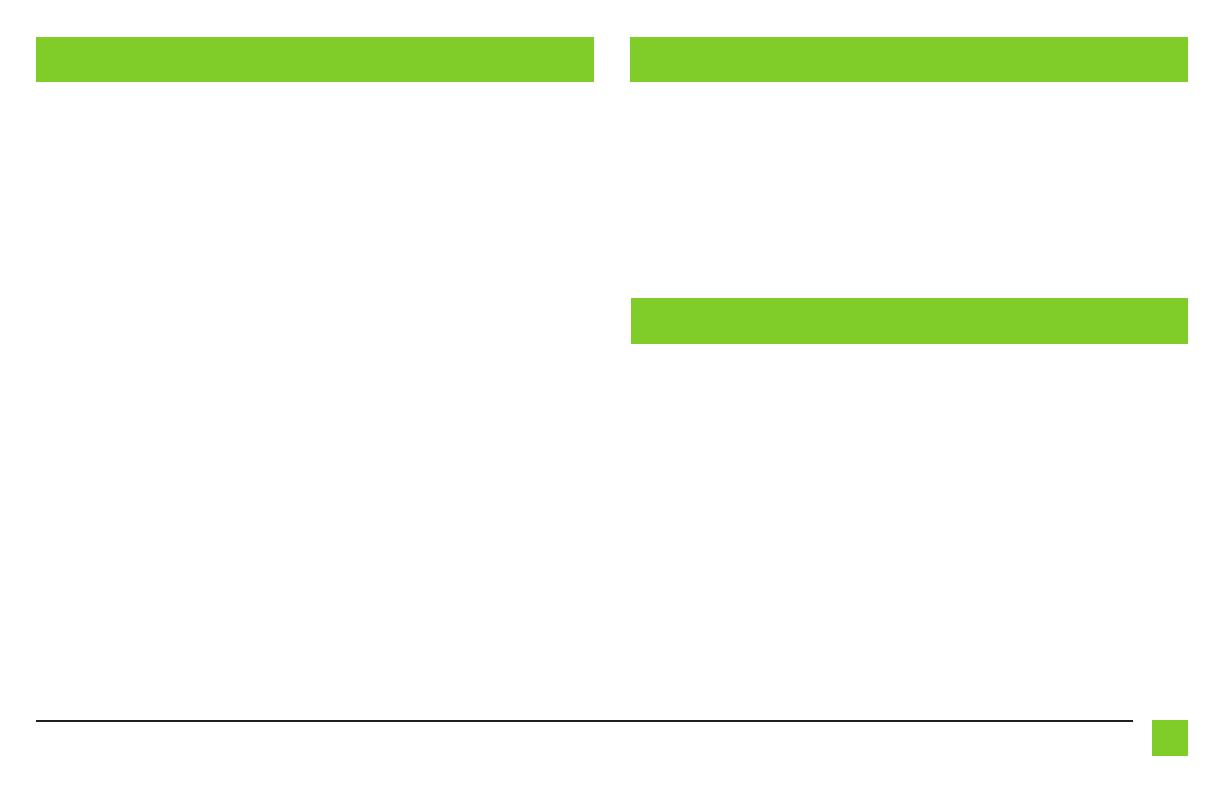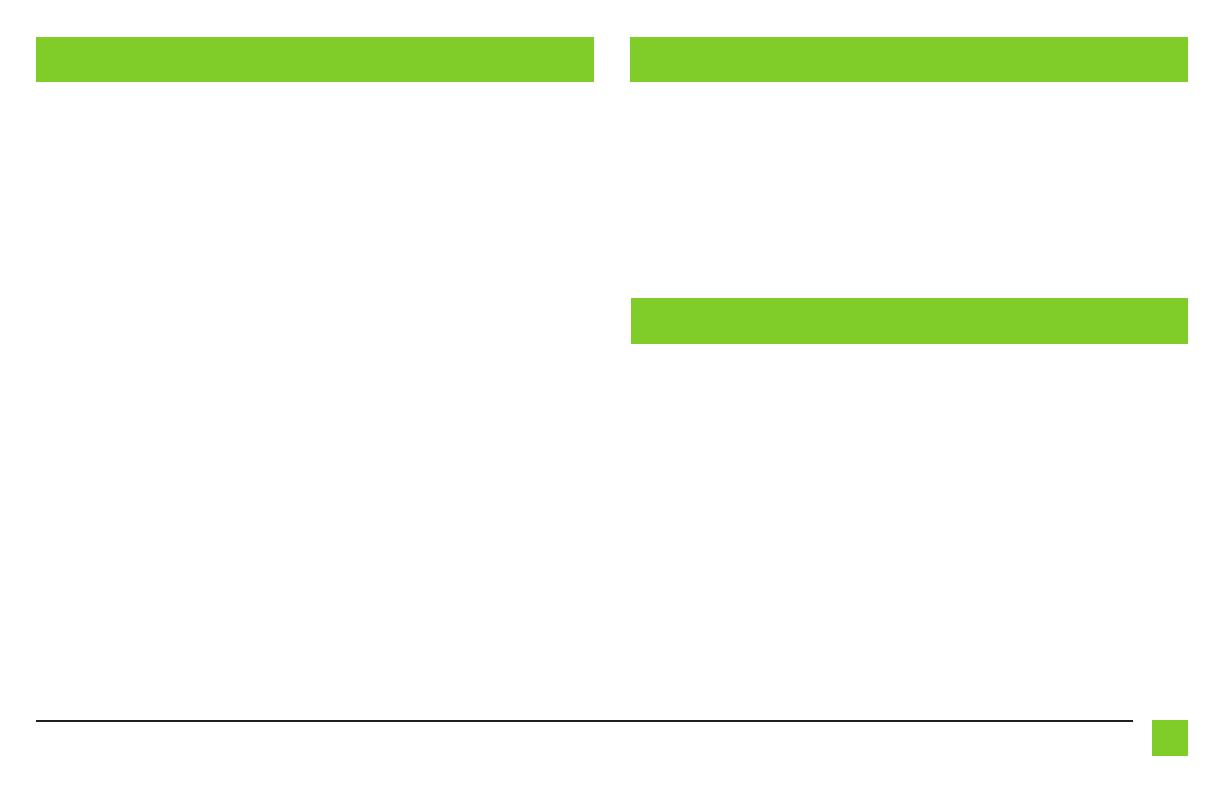
3
REV. 3/6/23 INSTAXDIS-GM13
CONEXIONES (CONT) INSTAL ACIÓN
Con la llave en la posición de apagado:
• Conecte el arnés de 16 pins y el arnés AXDIS-GM13 a la interfaz AXDIS-GM13.
Atención! Todavía no conecte el arnés AXDIS-GM13 al arnés del cableado en el vehículo.
¡Atención! Si va a conservar los controles en volante, asegúrese de que el cable/el conector esté conectado al radio antes
de continuar. Si se salta este paso, tendrá que restablecerse la interfaz para que funcionen los controles en el volante.
Conservación del control en volante con entrada de 3.5 mm:
• La entrada de 3.5 mm debe usarse para conservar los controles de audio en el volante.
• Para los radios que se mencionan a continuación: Conecte el adaptador de 3.5 mm a la entrada SWC de
3.5 mm desde el arnés AXDIS-GM13. Todo cable restante debe encintarse y descartarse.
•
Eclipse: Conecte el cable de control en volante, que suele ser Café, al Cable café con Blanco del
conector. Después, conecte el cable restante de control en volante, que suele ser Café con Blanco, al
cable Café del conector.
•
Equipo original Metra: Conecte el cable Key 1 (gris) del control en el volante al cable marrón.
• Kenwood o JVC selectos con cable de control en el volante: • Conecte el cable Azul con Amarillo al
cable café.
Nota: Si su radio Kenwood se detecta automáticamente como JVC, defina manualmente el tipo de
radio a Kenwood. Vea las instrucciones a continuación para cambiar el tipo de radio.
• XITE: Conecte el cable SWC-2 del control en el volante del radio al cable Café.
•
Parrot Asteroid Smart o Tablet: Conecte el conector de 3.5 mm en el AXSWCH-PAR (se vende por
separado). Después, conecte el conector de 4 pins del AXSWCH-PAR al radio.
Nota: El radio debe estar actualizado a la versión de software 2.1.4 o posterior.
•
Radio universal de “2 o 3 cables”: Conecte el cable de control en volante, que se conoce como Key-A
o SWC-1, al cable Café del conector. Después, conecte el cable de control en volante restante, que se
conoce como Key-B o SWC-2, al cable Café con Blanco del conector. Si el radio incluye un tercer cable de
puesta a tierra, descarte este cable.
Nota: Después de haber programado la interfaz al vehículo, consulte el manual incluido con el radio para
saber cómo asignar los botones SWC. Comuníquese con el fabricante de radio para más información.
• Para todos los demás radios: Conecte el conector de 3.5 mm del arnés AXDIS-GM13 en la entrada en
el radio genérico designada para una interfaz de control al volante externa. Consulte el manual de los
radios genéricos en caso de tener dudas sobre el lugar en donde se conecta la entrada de 3.5 mm.
Con la llave en la posición de apagado:
• Connect the 16-pin harness, and the AXDIS-GM13 harness, into the AXDIS-GM13 interface.
Attention! Do not connect the AXDIS-GM13 harness to the wiring harness in the vehicle just yet.
Attention! If retaining steering wheel controls, ensure that the jack/wire is connected to the radio before proceeding.
If this step is skipped, the interface will need to be reset for the steering wheel controls to function.
Ajuste del nivel de audio:
• Con el vehículo y la radio encendidos, suba el volumen 3/4 del camino.
• Con un destornillador pequeño de punta plana, ajuste el potenciómetro en el sentido de las agujas del
reloj para aumentar el nivel de audio; en sentido contrario a las agujas del reloj para bajar el nivel de
audio.
• Una vez en el nivel deseado, se completa el ajuste del nivel de audio.
Ajuste del nivel del timbre:
• Mientras suenan las campanadas, presione el botón SUBIR VOLUMEN o BAJAR VOLUMEN en el volante
para subir o bajar el nivel de sonido de las campanadas.
Ajuste de nivel OnStar®:
• Presione el botón OnStar® para activarlo.
• Mientras OnStar® está hablando, presione el botón SUBIR VOLUMEN o BAJAR VOLUMEN en el volante
para subir o bajar el nivel de OnStar®.
AJUSTE DEL AXDIS-GM13