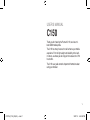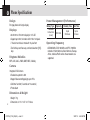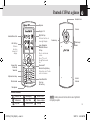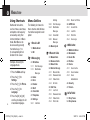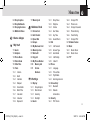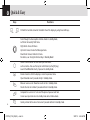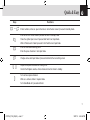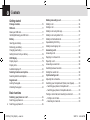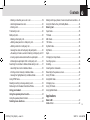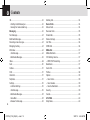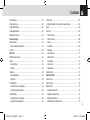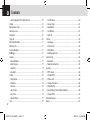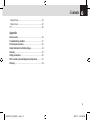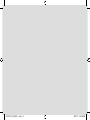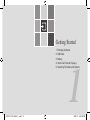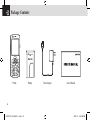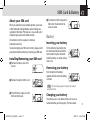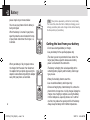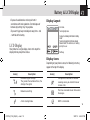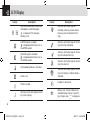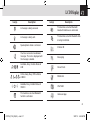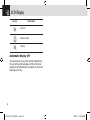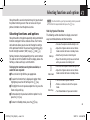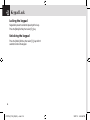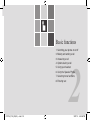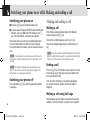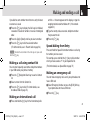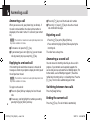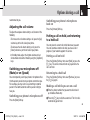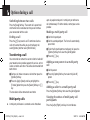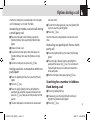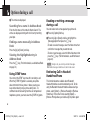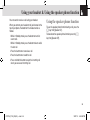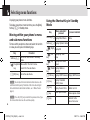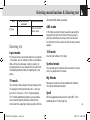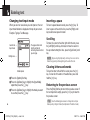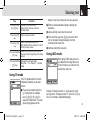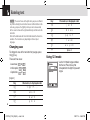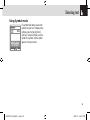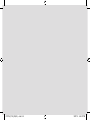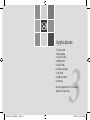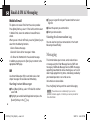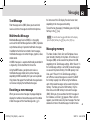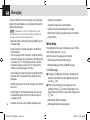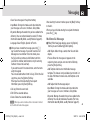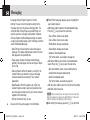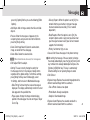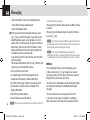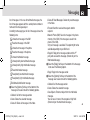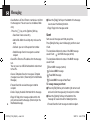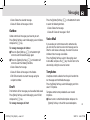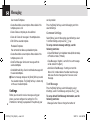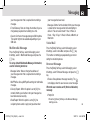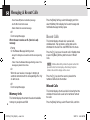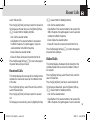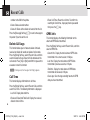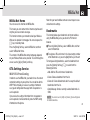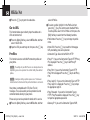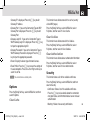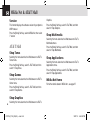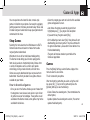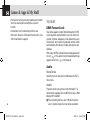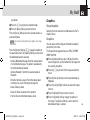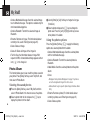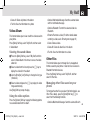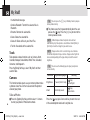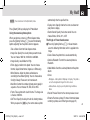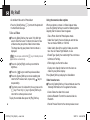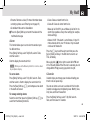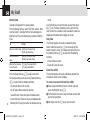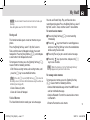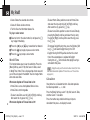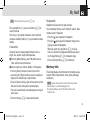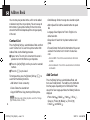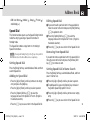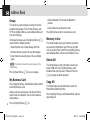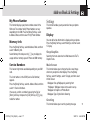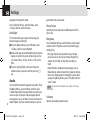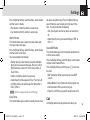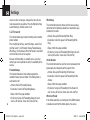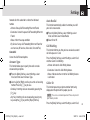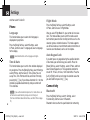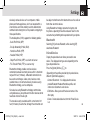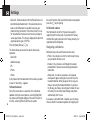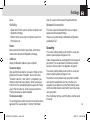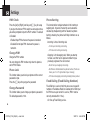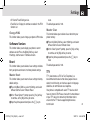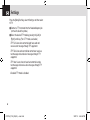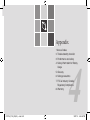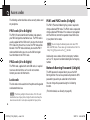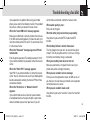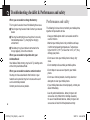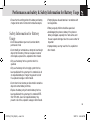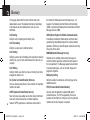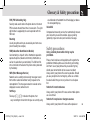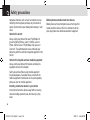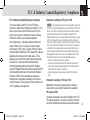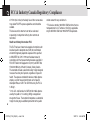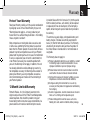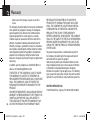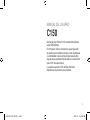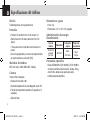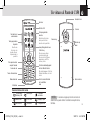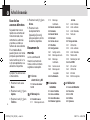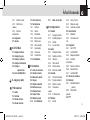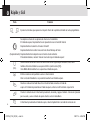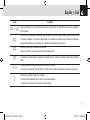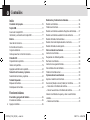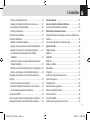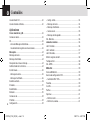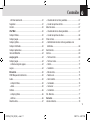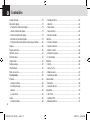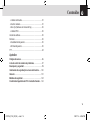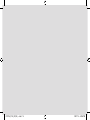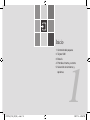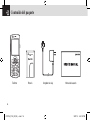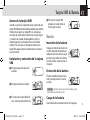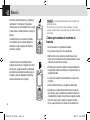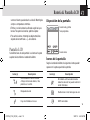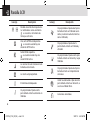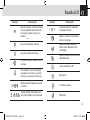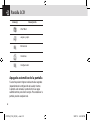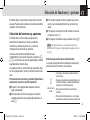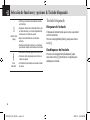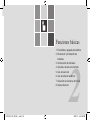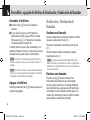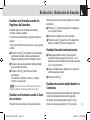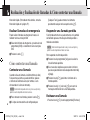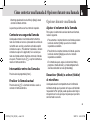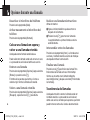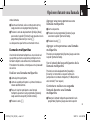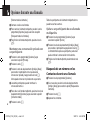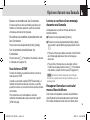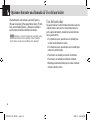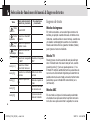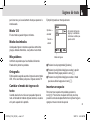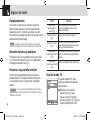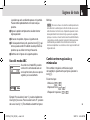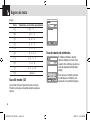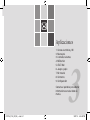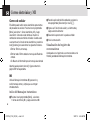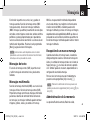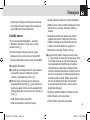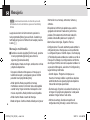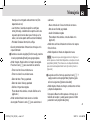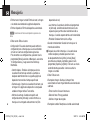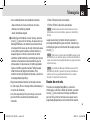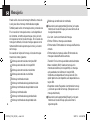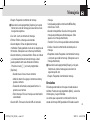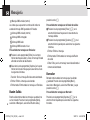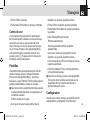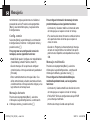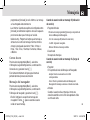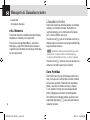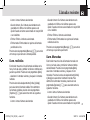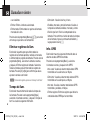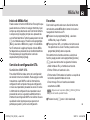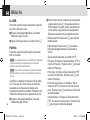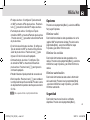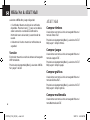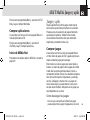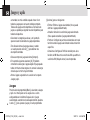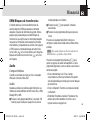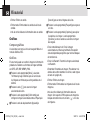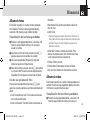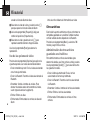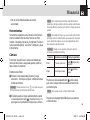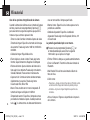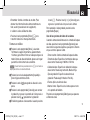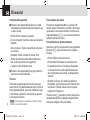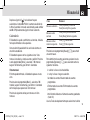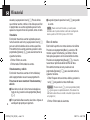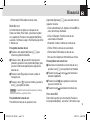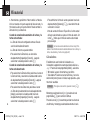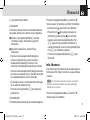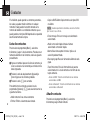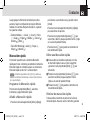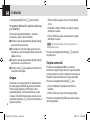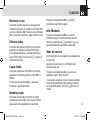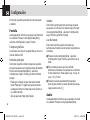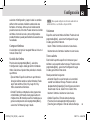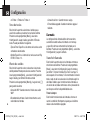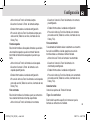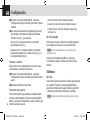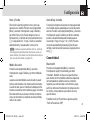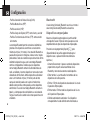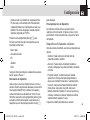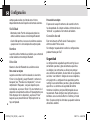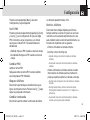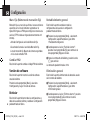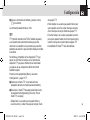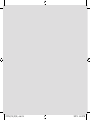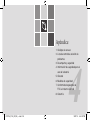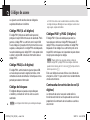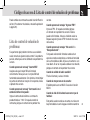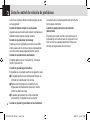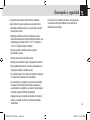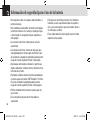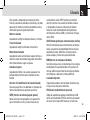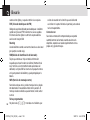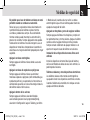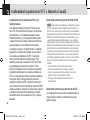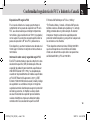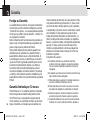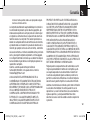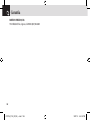Pantech C150 AT&T El manual del propietario
- Categoría
- Teléfonos móviles
- Tipo
- El manual del propietario
Este manual también es adecuado para


1
USER’S MANUAL
C150
Thank you for choosing the Pantech C150, our latest tri-
band GSM mobile phone.
The C150 has many features that will enhance your mobile
experience. From its light weight and reliability, to the built-
in camera, we know you will enjoy all the features the C150
has to offer.
The C150 user guide contains important information about
using your handset.
070703_C150_EN(00)�‚�¬.indd 1 2007.7.3 4:35:25 PM

Design
Bar type phone with single display
Displays
• 28.032 mm x 35.04 mm display for 1.8” LCD
• Support up to 262,144 colors within 128 x 160 pixels
• 7 lines for text in basic mode with 16-pixel font
• Two Soft keys and four-way scroll and selection ([OK])
keys
Ringtone Melodies
MP3, AAC, AAC+, WMA, AMR, MIDI, i-Melody
Camera
Integrated VGA Camera
•Resolution up to 640 x 480
•Mpeg4 Video recording/playing up to 15f/s
•Self-timer function (5 seconds or 10 seconds)
•Photo album
Dimensions & Weight
•Weight: 73 g
•Dimensions: 4.13” x 1.65” x 0.5” inches
Power Management (Performance)
Operating Frequency
• GSM 850Mhz, DCS 1800Mhz, and PCS 1900Mhz
networks in North America, South America, Europe,
Africa, and Asia-Pacific where these networks are
supported.
Phone Specifications
2
Battery Type Capacity Standby Time Talk Time
Standard
Lithium-Ion
(Li-ion)
950 mAh
Up to
250 hours
Up to
3 hours
Answer Key/
Call Accept
Voicemail
Alphanumeric keys
Vibrate mode
Microphone
Selected Menu Item
070703_C150_EN(00)�‚�¬.indd 2 2007.7.3 4:35:25 PM

3
Earpiece
Display LCD
Right Soft key
Performs functions in
lower right display.
Camera
Left Soft key
Performs
functions
in lower left
display.
Cancel/Back/Text
Clear key
Edit exit key
Power on/off
Menu Exit key/End key
Turns phone on/off, ends
calls, exits menus.
Answer Key/
Call Accept
Voicemail
Alphanumeric keys
Vibrate mode
Microphone
4-way Navigation
MEdia Net Access/
OK key
Press to enter menu
system.
Press
o
to scroll
through menus and
lists.
Pantech C150 at a glance
Headset Jack
Volume up/
down
Camera key
NOTE
Holding device at internal antenna area might affect
call quality reception.
Internal
Antenna
menu features
Email & IM
MEdia Net
My Stuff
Messaging
AT&T Mall
Address Book
Recent Calls
Games & Apps
Settings
Selected Menu Item
070703_C150_EN(00)�‚�¬.indd 3 2007.7.3 4:35:28 PM

Menu tree
4
5.3 Shop Graphics
5.4 Shop Multimedia
5.5 Shop Applications
5.6 MEdia Net Home
6 Game & Apps
7 My Stuff
7.1 Audio
7.2 Graphics
7.3 Photo Album
7.4 Video Album
7.5 Other Files
7.6 Tools
7.6.1 Camera
7.6.2 Alarm
7.6.3 Calendar
7.6.4 Notepad
7.6.5 Voice Memo
7.6.6 World Time
7.6.7 Calculator
7.6.8 Converter
7.6.9 Stopwatch
7.7 Memory Info
8 Address Book
8.1 Contact List
8.2 Add Contact
8.3 Speed Dial
8.4 Groups
8.5 My Business Card
8.6 Memory in Use
8.7 Delete All
8.8 Copy All
8.9 My Phone Number
8.10 Memory Info
8.11 Service
Numbers
9 Settings
9.1 Display
9.1.1 Shop Graphics
9.1.2 Main Screen
9.1.3 Greeting
9.1.4 Backlight
9.2 Audio
9.2.1 Shop Tones
9.2.2 Ringtone
9.2.3 Volume
9.2.4 Alert Tones
9.2.5 Key Tone
9.2.6 Sound Effects
9.3 Call
9.3.1 Call Forward
9.3.2 Answer Type
9.3.3 Auto Redial
9.3.4 Call Waiting
9.3.5 Caller ID
9.4 Phone
9.4.1 Language
9.4.2 Time & Date
9.4.3 Flight Mode
9.4.4 Auto Keypad Lock
9.5 Connectivity
9.5.1 Bluetooth
9.5.2 Network
Connections
9.6 Security
9.6.1 PIN1 Check
9.6.2 Change PIN1
9.6.3 Phone Lock
9.6.4 Change Password
9.6.5 Phone Barring
9.6.6 Fixed Dialing
9.6.7 Change PIN2
9.7 Software Version
9.8 Reset
9.8.1 Master Reset
9.8.2 Master Clear
9.9 TTY
Using Shortcuts
Numbered menu items,
such as menus, sub-menus,
and options can be quickly
accessed by using their
shortcut numbers. In Menu
mode, Main Menus can
be accessed by pressing
the number keys (1 to
0) corresponding to their
location on the screen.
Example: Accessing the
Language menu.
1. Press the Menu soft key.
2. Press the [
9
] for
Settings.
3. Press the [
4
] for Phone.
4. Press the [
1
] for
Language.
5. Press the [left] or [right]
scroll key to display the list
of available languages.
Menu Outline
The following list shows the
menu structure and indicates
the number assigned to each
option.
1 Email & IM
1.1 Mobile Email
1.2 IM
2 Messaging
2.1 Write New
2.1.1 Text Message
2.1.2 Multimedia
Message
2.2 Inbox
2.3 Sent
2.4 Outbox
2.5 Draft
2.6 Voice Mail
2.7 Templates
2.8 Settings
2.8.1 Common
Settings
2.8.2 Text Message
2.8.3 Multimedia
Message
2.8.4 Voice Mail
2.8.5 Browser
Message
2.9 Memory Info
3 Recent Calls
3.1 Missed Calls
3.2 Received Calls
3.3 Dialed Calls
3.4 Delete Call Logs
3.4.1 Missed Calls
3.4.2 Received Calls
3.4.3 Dialed Calls
3.4.4 All Calls
3.5 Call Time
3.5.1 Last Call
3.5.2 Received Calls
3.5.3 Dialed Calls
3.5.4 Total Calls
3.5.5 Reset Call Times
3.6 GPRS Info
3.6.1 Current Info
3.6.2 Last Info
3.6.3 Total Info
3.6.4 Clear Logs
4 MEdia Net
4.1 MEdia Net Home
4.2 Bookmarks
4.3 Go to URL
4.4 Profiles
4.5 Cache
4.5.1 Clear Cache
4.5.2 Clear Cookies
4.5.3 Clear
Authorization
4.6 Security
4.7 Version
5 AT&T Mall
5.1 Shop Tones
5.2 Shop Games
070703_C150_EN(00)�‚�¬.indd 4 2007.7.3 4:35:31 PM

5
Menu tree
5.3 Shop Graphics
5.4 Shop Multimedia
5.5 Shop Applications
5.6 MEdia Net Home
6 Game & Apps
7 My Stuff
7.1 Audio
7.2 Graphics
7.3 Photo Album
7.4 Video Album
7.5 Other Files
7.6 Tools
7.6.1 Camera
7.6.2 Alarm
7.6.3 Calendar
7.6.4 Notepad
7.6.5 Voice Memo
7.6.6 World Time
7.6.7 Calculator
7.6.8 Converter
7.6.9 Stopwatch
7.7 Memory Info
8 Address Book
8.1 Contact List
8.2 Add Contact
8.3 Speed Dial
8.4 Groups
8.5 My Business Card
8.6 Memory in Use
8.7 Delete All
8.8 Copy All
8.9 My Phone Number
8.10 Memory Info
8.11 Service
Numbers
9 Settings
9.1 Display
9.1.1 Shop Graphics
9.1.2 Main Screen
9.1.3 Greeting
9.1.4 Backlight
9.2 Audio
9.2.1 Shop Tones
9.2.2 Ringtone
9.2.3 Volume
9.2.4 Alert Tones
9.2.5 Key Tone
9.2.6 Sound Effects
9.3 Call
9.3.1 Call Forward
9.3.2 Answer Type
9.3.3 Auto Redial
9.3.4 Call Waiting
9.3.5 Caller ID
9.4 Phone
9.4.1 Language
9.4.2 Time & Date
9.4.3 Flight Mode
9.4.4 Auto Keypad Lock
9.5 Connectivity
9.5.1 Bluetooth
9.5.2 Network
Connections
9.6 Security
9.6.1 PIN1 Check
9.6.2 Change PIN1
9.6.3 Phone Lock
9.6.4 Change Password
9.6.5 Phone Barring
9.6.6 Fixed Dialing
9.6.7 Change PIN2
9.7 Software Version
9.8 Reset
9.8.1 Master Reset
9.8.2 Master Clear
9.9 TTY
Using Shortcuts
Numbered menu items,
such as menus, sub-menus,
and options can be quickly
accessed by using their
shortcut numbers. In Menu
mode, Main Menus can
be accessed by pressing
the number keys (1 to
0) corresponding to their
location on the screen.
Example: Accessing the
Language menu.
1. Press the Menu soft key.
2. Press the [
9
] for
Settings.
3. Press the [
4
] for Phone.
4. Press the [
1
] for
Language.
5. Press the [left] or [right]
scroll key to display the list
of available languages.
Menu Outline
The following list shows the
menu structure and indicates
the number assigned to each
option.
1 Email & IM
1.1 Mobile Email
1.2 IM
2 Messaging
2.1 Write New
2.1.1 Text Message
2.1.2 Multimedia
Message
2.2 Inbox
2.3 Sent
2.4 Outbox
2.5 Draft
2.6 Voice Mail
2.7 Templates
2.8 Settings
2.8.1 Common
Settings
2.8.2 Text Message
2.8.3 Multimedia
Message
2.8.4 Voice Mail
2.8.5 Browser
Message
2.9 Memory Info
3 Recent Calls
3.1 Missed Calls
3.2 Received Calls
3.3 Dialed Calls
3.4 Delete Call Logs
3.4.1 Missed Calls
3.4.2 Received Calls
3.4.3 Dialed Calls
3.4.4 All Calls
3.5 Call Time
3.5.1 Last Call
3.5.2 Received Calls
3.5.3 Dialed Calls
3.5.4 Total Calls
3.5.5 Reset Call Times
3.6 GPRS Info
3.6.1 Current Info
3.6.2 Last Info
3.6.3 Total Info
3.6.4 Clear Logs
4 MEdia Net
4.1 MEdia Net Home
4.2 Bookmarks
4.3 Go to URL
4.4 Profiles
4.5 Cache
4.5.1 Clear Cache
4.5.2 Clear Cookies
4.5.3 Clear
Authorization
4.6 Security
4.7 Version
5 AT&T Mall
5.1 Shop Tones
5.2 Shop Games
070703_C150_EN(00)�‚�¬.indd 5 2007.7.3 4:35:33 PM

Quick & Easy
6
( )
o
c
s
e
1
Keys Functions
Perform the functions shown at the bottom line of the display by using these Soft keys.
Scroll through the menu options in Menu mode. In standby mode,
Left Scroll: Access My Stuff menu
Right Scroll: Access IM menu
Up Scroll: Access Create Text Message menu
Down Scroll: Access Contact list menu
For details, see “Using the Shortcut Key in Standby Mode”.
Select a menu function or store user-input information,
such as names. Also use this key for confirmation (as the [OK] key).
Launch the MEdia Net directly if pressed in standby mode.
Delete characters from the display, or return to previous menu.
Open Calendar view if pressed shortly in standby mode.
Make or receive a call. Show the recent call list in standby mode.
Re-dial the last call number if pressed and held in standby mode.
Complete the current call. Turn on/off the phone if pressed and held.
Cancel user input and return to standby mode while in Menu mode.
Quickly connect to the voice mail server if pressed and held in standby mode.
070703_C150_EN(00)�‚�¬.indd 6 2007.7.3 4:35:34 PM

7
Quick & Easy
0 ~ 9
*
0
SS
Keys Functions
Enters numbers, letters or special characters. Go to the dial screen if pressed in standby mode.
Enter or exit from vibrate mode if pressed and held in standby mode.
Show the symbol input screen if pressed and held in text input mode.
Work in Word search mode if pressed in the Predictive text input mode.
Enter an international dialling prefix.
Enter the space character in text input mode.
Adjust the earpiece volume while making a call.
Control the Ringtone volume, vibrate mode and silent all mode in standby.
#
Change various text input modes if pressed and held at the text-editing screen.
S
Turn camera capture mode on.
Work as a camera shutter in capture mode.
Turn Video Mode on if pressed and held.
070703_C150_EN(00)�‚�¬.indd 7 2007.7.3 4:35:34 PM

Contents
8
Getting started
Package contents .................................................................16
SIM card .................................................................................17
About your SIM card ...............................................................17
Installing/Removing your SIM card .........................................17
Battery ...................................................................................17
Inserting your battery ..............................................................17
Removing your battery ...........................................................17
Charging your battery .............................................................17
Getting the best from your battery ..........................................18
LCD Display ..........................................................................19
Display Layout ........................................................................19
Display icons ..........................................................................19
Automatic display off ..............................................................
22
Selecting functions and options .........................................23
Selecting functions and options ..............................................23
Keypad Lock .........................................................................24
Locking the keypad .................................................................24
Unlocking the keypad .............................................................24
Basic functions
Switching your phone on or off ..........................................26
Switching your phone on ........................................................26
Switching your phone off ........................................................
26
Making and ending a call .....................................................26
Making a call ...........................................................................26
Ending a call ...........................................................................26
Making a call using Call Logs .................................................26
Making a call using contact list ...............................................27
Making an International call ....................................................27
Speed-dialing from Entry ........................................................27
Making an emergency call ......................................................27
Answering a call ...................................................................28
Answering a call .....................................................................28
Replying to a missed call ........................................................28
Rejecting a call .......................................................................28
Answering a second call .........................................................28
Switching between two calls ...................................................28
Ending the current call ............................................................28
Options during a call ............................................................29
Adjusting the call volume ........................................................29
Switching your microphone off (Mute) or on (Speak) .............
29
•Switching your phone’s microphone off ..............................29
•Switching your phone’s microphone back on ......................29
Putting a call on hold, and returning to a held call ..................29
•Putting a call on hold ...........................................................29
•Returning to a held call .......................................................29
070703_C150_EN(00)�‚�¬.indd 8 2007.7.3 4:35:34 PM

9
Contents
•Making a call while you are on a call ..................................29
•Switching between two calls ...............................................30
•Ending a call .......................................................................30
Transferring a call ...................................................................
30
Multi-party calls .......................................................................30
•Making a multi-party call .....................................................30
•Adding a new person to a multi-party call ...........................30
•Adding a caller to a multi-party call .....................................30
•Viewing the status of multi-party call participants ...............30
•Answering or make a second call during a multi-party call .31
•Having a private conversation with one participant .............31
•Removing one participant from a multi-party call ................31
Searching for a number in Address Book during a call ...........
31
•Searching for a name in Address Book ...............................32
•Finding a name manually in Address Book .........................32
•Viewing the highlighted entry in Address Book ...................32
Using DTMF tones ..................................................................32
Reading or writing a message during a call ............................32
Retrieving Call in Headset/ Handsfree/Phone ........................32
Using your headset ..............................................................33
Using the speaker phone function ......................................33
Using the speaker phone function ..........................................33
Selecting menu functions ....................................................34
Moving within your phone’s menu and sub-menu functions ...
34
Using the Shortcut Key in Standby Mode ...............................34
Entering text ..........................................................................35
Input mode ..............................................................................35
T9 mode .................................................................................35
ABC mode ..............................................................................35
123 mode ................................................................................35
Symbol mode ..........................................................................35
My Words ...............................................................................
35
Spell ........................................................................................35
Changing text input mode .......................................................36
Inserting a space ....................................................................36
Scrolling ..................................................................................36
Clearing letters and words ......................................................36
Returning to the previous screen ............................................36
Using T9 mode .......................................................................
37
Using ABC mode ....................................................................
37
Changing case ........................................................................38
Using 123 mode .....................................................................38
Using Symbol mode ...............................................................39
Applications
Email & IM .............................................................................42
Mobile Email ...........................................................................42
070703_C150_EN(00)�‚�¬.indd 9 2007.7.3 4:35:35 PM

Contents
10
IM ............................................................................................42
•Starting Instant Messenger .................................................42
•Viewing the Conversation Log ............................................42
Messaging .............................................................................42
Text Message .........................................................................
43
Multimedia Message ...............................................................43
Receiving a new message ......................................................43
Managing memory ..................................................................43
Write New ...............................................................................
44
•Text Message ......................................................................44
•Multimedia Message ...........................................................45
Inbox .......................................................................................48
Sent ........................................................................................50
Outbox ....................................................................................51
Draft ........................................................................................51
Voicemail ................................................................................
51
Templates ...............................................................................
51
Settings ...................................................................................52
•Common Settings ...............................................................52
•Text Message ......................................................................52
•Multimedia Message ...........................................................53
•Voice Mail ............................................................................53
•Browser SL Message ..........................................................54
Memory Info ............................................................................54
Recent Calls ..........................................................................54
Missed Calls ...........................................................................54
Received Calls ........................................................................55
Dialed Calls ............................................................................55
Delete Call Logs .....................................................................56
Call Time .................................................................................
56
GPRS Info ..............................................................................56
MEdia Net ..............................................................................57
MEdia Net Home ....................................................................57
OTA Settings Service ..............................................................
57
•WAP/OTA Provisioning .......................................................57
Bookmarks ..............................................................................57
Go to URL ...............................................................................58
Profiles ....................................................................................58
Options ...................................................................................59
•Clear Cache ........................................................................59
•Clear Cookies .....................................................................59
•Clear Authorization ..............................................................59
Security ...................................................................................59
Version ....................................................................................
60
AT&T Mall ..............................................................................
60
Shop Tones .............................................................................
60
070703_C150_EN(00)�‚�¬.indd 10 2007.7.3 4:35:35 PM

11
Contents
Shop Games ...........................................................................60
Shop Graphics ........................................................................60
Shop Multimedia .....................................................................60
Shop Applications ...................................................................
60
MEdia Net Home ....................................................................60
Games & Apps ......................................................................
61
Shop Games ...........................................................................61
•How to download games .....................................................61
Games ....................................................................................61
My Stuff .................................................................................62
DRM/Forward Lock .................................................................62
Audio ......................................................................................62
•Shop Tones .........................................................................62
•Audio ...................................................................................62
Graphics .................................................................................63
•Shop Graphics ....................................................................63
•Graphics ..............................................................................63
Photo Album ...........................................................................
64
•Viewing the saved photos ...................................................64
•Using the photo options ......................................................64
Video Album ...........................................................................
65
•Viewing the saved videos ...................................................65
•Using the video options .......................................................65
Other Files ..............................................................................65
•Managing other files saved on your phone .........................65
Tools .......................................................................................
66
Camera ...................................................................................66
•Take a Photo .......................................................................66
•Take a Video .......................................................................68
•Alarm ...................................................................................69
•Calendar .............................................................................69
•Notepad ..............................................................................71
•Voice Memo ........................................................................71
•World Time ..........................................................................72
•Calculator ............................................................................72
•Converter ............................................................................73
•Stopwatch ...........................................................................73
Memory Info ............................................................................73
Address Book .......................................................................74
Contact List .............................................................................74
Add Contact ............................................................................74
Speed Dial ..............................................................................75
•Setting Speed Dial ..............................................................75
•Adding to Speed Dial ..........................................................75
•Editing Speed Dial ..............................................................75
•Removing from Speed Dial .................................................75
070703_C150_EN(00)�‚�¬.indd 11 2007.7.3 4:35:35 PM

Contents
12
•Setting Speed Dial in Name Search ...................................75
Group ......................................................................................76
My Business Card ..................................................................76
Memory in Use .......................................................................76
Delete All ................................................................................
76
Copy All ..................................................................................
76
My Phone Number ..................................................................77
Memory Info ............................................................................77
Service Numbers ....................................................................77
Settings .................................................................................77
Display ....................................................................................77
•Shop Graphics ....................................................................77
•Main Screen ........................................................................77
•Greeting ..............................................................................77
•Backlight .............................................................................78
Audio ......................................................................................78
•Shop Tones .........................................................................78
•Ringtone ..............................................................................78
•Volume ................................................................................78
•Alert Tones ..........................................................................79
•Key Tone .............................................................................79
•Sound Effects ......................................................................79
Call .........................................................................................79
•Call Forward ........................................................................80
•Answer Type .......................................................................81
•Auto Redial .........................................................................81
•Call Waiting .........................................................................81
•Caller ID ..............................................................................81
Phone .....................................................................................82
•Language ............................................................................82
•Time & Date ........................................................................82
•Flight Mode .........................................................................82
•Auto Keypad Lock ...............................................................82
Connectivity ............................................................................82
•Bluetooth .............................................................................82
•Network Connection ............................................................85
Security ...................................................................................85
•PIN1 Check .........................................................................86
•Change PIN1 ......................................................................86
•Phone Lock .........................................................................86
•Change Password ...............................................................86
•Phone Barring .....................................................................86
•Fixed Dialing (Fixed Dialing Numbers) ...............................86
•Change PIN2 ......................................................................87
Software Version ....................................................................
87
Reset ......................................................................................87
070703_C150_EN(00)�‚�¬.indd 12 2007.7.3 4:35:36 PM

13
Contents
•Master Reset .......................................................................87
•Master Clear .......................................................................87
TTY .........................................................................................87
Appendix
Access codes ........................................................................90
Troubleshooting checklist ...................................................
91
Performance and safety .......................................................92
Safety Information for Battery Usage .................................93
Glossary ................................................................................94
Safety precautions ...............................................................95
FCC & Industry Canada Regulatory Compliance ..............97
Warranty ................................................................................
99
070703_C150_EN(00)�‚�¬.indd 13 2007.7.3 4:35:36 PM

14
070703_C150_EN(00)�‚�¬.indd 14 2007.7.3 4:35:36 PM

1
Getting Started
1. Package Contents
2. SIM Card
3. Battery
4. Internal & External Displays
5. Selecting Functions and Options
070703_C150_EN(00)�‚�¬.indd 15 2007.7.3 4:35:36 PM

Package Contents
16
Battery Travel charger User’s ManualPhone
070703_C150_EN(00)�‚�¬.indd 16 2007.7.3 4:35:38 PM

About your SIM card
When you subscribe to your network operator, you receive
a SIM (Subscriber Identity Module) card containing your
registration information, PIN code, etc. Like a credit card, it
should be kept secure and handled carefully.
Do not bend, scratch or expose it to moisture.
Avoid static electricity.
To avoid corrupting your SIM card’s memory, always switch
your phone off before removing or inserting your SIM card.
Installing/Removing your SIM card
❶ Remove the battery cover from
the unit.
❷ Remove the battery from the unit.
❸ If the SIM slot is empty, insert the
SIM card into the slot.
❹ To remove the SIM card, push the
SIM card in the direction of the
arrow as shown.
Battery
Inserting your battery
Put the contacts of your battery into
the hole located directly beneath the
camera lens then press the bottom
side of the battery, as shown, until you
hear a click.
Removing your battery
Push the bottom of the battery
upwards and then remove the battery
as shown.
Charging your battery
Your phone uses a Li-Ion battery. Make sure to use an
authorized battery and charger only. For more details,
17
SIM Card & Battery
2
1
1
2
2
1
1
2
2
1
1
2
2
1
1
2
Tip
Fit in the battery upper on the guide rail and push
up with both hand.
070703_C150_EN(00)�‚�¬.indd 17 2007.7.3 4:35:41 PM

please inquire at your nearest dealer.
You can use your phone while the battery is
being recharged.
When the battery is inserted in your phone,
open the protective cover located on the top
of your phone and connect the charger , as
illustrated.
When your battery is fully charged, remove
the charger from the outlet, then disconnect
the adapter from your phone by pressing the
adapter’s side buttons and pulling the adapter
away from your phone, as illustrated.
Getting the best from your battery
•Do not use a damaged battery or charger.
•Use your battery for the specified purpose only.
• The closer you are to your network’s base station, the
longer your phone usage time because less battery
power is consumed for the connection.
• The battery recharging time varies depending on the
remaining battery capacity and the battery and charger
type you use.
• Battery life inevitably shortens over time.
• Use an authorized battery and charger only.
• Since overcharging may shorten battery life, remove the
phone from its charger once it is fully charged. Unplug the
charger, once charging is complete. Leaving the battery
in hot or cold places, especially inside a car in summer
or winter, may reduce the capacity and life of the battery.
Always keep the battery within normal temperatures.
Battery
18
Tip
Your phone is powered by a Lithium Ion (Li-Ion) battery.
This means that, unlike other forms of battery technology, you can
recharge your battery while some charge remains without reducing
the life expectancy of your battery.
2
1 1
2
1 1
070703_C150_EN(00)�‚�¬.indd 18 2007.7.3 4:35:46 PM

19
Battery & LCD Display
• Dispose of used batteries and recycle them in
accordance with local regulations. Do not dispose of
batteries by burning; they may explode.
• To prevent injury keep metal objects away from + and
- terminals of the battery.
LCD Display
Your phone has a single display. Icons at the top of the
display indicate your phone’s status.
Display Layout
Display icons
Depending on your phone’s status, the following icons may
appear at the top of the display.
Icon area
Text and graphic area
Displays the following information in Standby
mode:
Textural and graphical information showing
Network Name, Time and Date, or a Greeting
put in by the user.
Soft keys
Icon(s)
Received signal strength.
The greater the number of bars, the
stronger the signal.
Network searching
Description
A call is being made.
Icon(s) Description
WAP is connected.
Your phone is outside the network
coverage area; you cannot make or
receive calls.
You have received one or more voice
messages.
070703_C150_EN(00)�‚�¬.indd 19 2007.7.3 4:35:51 PM

LCD Display
20
Icon(s) Description
You have received one or more text,
multimedia or e-mail messages.
is displayed if the message
memory is full.
You have set the alert type for incom-
ing call to ring and vibrate.
You have set the alert type for incom
-
ing call to vibrate then ring.
You have set the alert type for incom
-
ing call to silent all.
You have set the alert type for incom
-
ing call to vibrate, or Vibrate mode is
activated.
Headset is connected.
Battery level. The bar indicates the
available battery charge. If your bat-
tery charge is low, is displayed.
An EDGE signal is available.
is displayed when there is an ac-
tive EDGE session.
Call-forwarding feature is activated.
Alarm is set.
Phone is locked.
A GPRS signal is available.
is displayed when there is an ac-
tive GPRS session.
Icon(s) Description
You have set the alert type for incom-
ing call to ring only.
You have set the alert type for
incoming call to ring ascent volume
increases over the duration of the
ring).
070703_C150_EN(00)�‚�¬.indd 20 2007.7.3 4:35:53 PM

21
LCD Display
Icon(s) Description
A message is being received.
A message is being sent.
Speakerphone mode is activated.
You have received a new browser
message. This icon is displayed until
the message is loaded.
Available, Away, Invisible Status of
AIM
Online, Away, Busy, Offline Status
of MSN
Available, Busy, Invisible Status of
YAHOO
This becomes set when Bluetooth
function is activated.
This becomes set when Bluetooth
Headset/Handsfree are connected.
This becomes set while Bluetooth data
is being transmitted.
Icon(s) Description
Email & IM
Messaging
Recent Calls
MEdia Net
AT&T Mall
Games & Apps
070703_C150_EN(00)�‚�¬.indd 21 2007.7.3 4:35:55 PM

LCD Display
22
Automatic display off
If you do not press any key for ten seconds (dependent on
the user setting) while the display is dimmed, the internal
display turns off automatically to save power. To restore the
display, press any key.
Icon(s) Description
My Stuff
Address Book
Settings
070703_C150_EN(00)�‚�¬.indd 22 2007.7.3 4:35:56 PM

23
Selecting functions and options
NOTE
In some functions, you may be asked to enter a password
or PIN. Enter the required code then press the [
o] key.
Side Down
• Decrease the earpiece volume during a call.
• Adjust the ringtone volume and set vibrate
mode and silent all mode in standby mode.
Side Up
S
• Increase the earpiece volume during a call.
• Adjust the ringtone volume and set vibrate
mode and silent all mode in standby mode.
• Mute the ring tone of an incoming call.
• Reject the incoming call if pressed and held
when you receive an incoming call
S
Your phone offers several convenient ways for you to select
the phone function you want. You can access all of your
phone’s functions when the phone is active.
Selecting functions and options
Your phone offers many phone operating and customization
functions arranged in menus and sub-menus. Each menu
and sub-menu allows you to view and change the settings
of the particular function. You access these functions using
the left and right selection (“Soft”) keys ([(] and [)]).
Soft key functions change depending on the current context.
The label or icon in the bottom line of the display, above the
Soft keys, shows each key’s current function.
To display the functions and options available, or
select the one required:
❶ Press the left or right Soft key as appropriate.
❷ To select the function that is displayed or option that is
highlighted, press the left Soft key or the [o] key.
❸ To highlight the next or previous option in a list, press the
Down or Up scroll key.
❹ To move back to the previous function or option in a list,
press the [c] key.
❺ To return to Standby mode, press the [e] key.
Side Key Special Functions
The following section describes the display screen and
easy-to-control submenus and their functions.
• Turn the camera capture mode on.
• Work as a camera shutter in the capture
mode.
• Turn Video Mode on if pressed and held.
Extra Key
U
070703_C150_EN(00)�‚�¬.indd 23 2007.7.3 4:35:56 PM

Keypad Lock
24
Locking the keypad
Keypad lock prevents accidental pressing of the keys.
Press the [Menu] Soft key then select [
*] key.
Unlocking the keypad
Press the [Unlock] Soft key then select [*] key within 3
seconds to unlock the keypad.
070703_C150_EN(00)�‚�¬.indd 24 2007.7.3 4:35:56 PM

2
Basic functions
1. Switching your phone on or off
2. Making and ending a call
3. Answering a call
4. Options during a call
5. Using your headset
6. Using the Speaker Phone
7. Selecting menu functions
8. Entering text
070703_C150_EN(00)�‚�¬.indd 25 2007.7.3 4:35:56 PM

Switching your phone on
❶ Press the [e] key until the phone switches on.
❷ If you are asked to input your PIN (Personal Identification
Number), enter your SIM card’s PIN and press the [o]
key. (For further details, see Security on page 85.)
Your phone starts to search for an available network and
the current date and time is shown on the LCD display.
Once connected to the network, you can make and receive
calls.
Switching your phone off
Press and hold the [e] key until the power-off animation
is displayed.
Making and ending a call
Making a call
Enter the area code and phone number from Standby
mode, then press the [s] key.
To clear the last digit displayed, press the [
c] key.
To clear the all digits displayed, press and hold the [
c]
key.
Ending a call
Press the [e] key. To terminate all active calls at the same
time while you are in multi-party call, select [Options] and
then select [End All Calls].
Once the call is completed, a call summary (displaying
the recipient’s name or number, and the call length) is
displayed.
Making a call using Call Logs
Your phone logs up to 30 dialed, received and missed call
numbers. The last call number is saved in the first position.
Switching your phone on or off & Making and ending a call
26
NOTE
If a malfunction occurs while you use your phone or it is
not turned on, remove the battery then insert it again after 5 to 10
seconds.
NOTE
To change the language if you are powering on your
phone for the first time, select the Language menu option. (For
further details, see Language on page 82.)
NOTE
If you have turned the [Auto Redial] option on (For further
details, see Auto Redial on page 81.), your phone will automatically
redial up to 10 times when the call connection is failed.
070703_C150_EN(00)�‚�¬.indd 26 2007.7.3 4:35:57 PM

If you dial the same number more than once, only the latest
occurrence is saved.
❶ Press the [s] key to display the Call Logs list of dialed,
received or missed call numbers in reverse chronological
order.
❷ Press the [Up] or [Down] scroll key to select a number.
❸ Press the [s] key to dial the selected number.
(For further details, see 3. Recent Calls on page 54.)
Making a call using contact list
You can store frequently used names and phone numbers
in your SIM card or your phone’s memory.
❶ Press the [o]Navigation Down key to see the Contact
list.
❷ Select a name from the Contact list.
❸ Press the [s] key to dial. (For further details, see
8. Address Book on page 74.)
Making an International call
❶ Press and hold the [0] key for the international prefix
until the ‘+’ character appears on the display, or type the
outgoing national code that follows 011 (if the network
supports it).
❷ Type the country code, area code, and phone number
that you want to call.
❸ Press the [s] key.
Speed-dialing from Entry
Press and hold the Speed Dial number to make a call using
the number you have saved.
For example, press and hold the [
5] key to dial a number
which you have saved as “5” in your Speed Dial list.
(For further details, see Speed Dial on page 75.)
Making an emergency call
You can make emergency calls even if your phone does not
have a SIM card.
❶ Select Emergency Number, or press the [SOS] Soft key
if your phone does not have a SIM card.
❷ Press the [o] key.
27
Making and ending a call
NOTE
To redial the last number in the Call Logs list, press and
hold the [
s] key.
070703_C150_EN(00)�‚�¬.indd 27 2007.7.3 4:35:57 PM

Answering a call
When you receive a call, your phone rings (or vibrates). If
the caller can be identified, the caller’s phone number is
displayed (or the caller’s name, if it is stored in your contact
list).
❶ To answer a call, press the [s] key.
❷ If your answer type is set to [Any Key], you can answer
calls by pressing any key except the [e] key.
Replying to a missed call
If the incoming call could not be answered, a missed call
message is shown on your phone’s display to remind you of
the call you have missed.
To reply to a missed call:
❶ Press the [View] Soft key to display the list of missed
calls.
❷ If necessary, scroll to highlight the number you want by
pressing the [Up] or [Down] scroll key.
❸ Press the [s] key to call the missed call’s number.
❹ Press the [c] key or [e] key to close the <missed
call> notification message.
Rejecting a call
• Press the [e] key or the [Reject] Soft key.
• Press and hold the [Up] or [Down] Side key during the
incoming call.
The caller hears a ‘busy’ tone.
Answering a second call
You can answer an incoming call while you have a call in
progress, if your network service provider supports this
service and you have activated the Call Waiting option. (For
further details, see Call Waiting on page 81.) You will be
notified of an incoming call by a ‘call waiting’ tone. Press the
[s] key. The first call is automatically put on hold.
Switching between two calls
Press the [Swap] Soft key.
Ending the current call
Press the [e] key. The call on hold is automatically
Answering a call
28
NOTE
This function is network and subscription dependent, and
may not be available in all areas.
NOTE
This function is network and subscription dependent, and
may not be available in all areas.
070703_C150_EN(00)�‚�¬.indd 28 2007.7.3 4:35:58 PM

reconnected to you.
Adjusting the call volume
To adjust the earpiece volume during a call, do one of the
following.
• To increase the call volume during a call, press the [Up]
volume key on the left side of your phone.
• To decrease the call volume during a call, press the
[Down] volume key on the left side of your phone.
• In Standby mode, adjust the ringtone volume and set
vibrate mode and silent all mode by using the [Up/Down]
keys.
Switching your microphone off
(Mute) or on (Speak)
You can temporarily switch your phone’s microphone off so
that the person you talk to on your phone cannot hear you.
For example, you may wish to say something to another
person in the room but do not want the person calling to
hear you.
Switching your phone’s microphone off
Press the [Mute] Soft key.
Switching your phone’s microphone
back on
Press the [Unmute] Soft key.
Putting a call on hold, and returning
to a held call
You can place the current call on hold whenever you want.
You can also make another call while you have a call in
progress if your network supports this service.
Putting a call on hold
Press the [Options] Soft key then select [Hold], or press the
[s] key. The callers name and icon are grayed while the
call is on hold.
Returning to a held call
Press the [Options] Soft key then select [Retrieve], or press
the [s] key again.
Making a call while you are on a call
❶ Enter the phone number that you want to dial or look it
up in Address Book entry.
❷ Press the [s] key to dial the second call. The first call is
automatically put on hold.
29
Options during a call
070703_C150_EN(00)�‚�¬.indd 29 2007.7.3 4:35:58 PM

Switching between two calls
Press the [Swap] Soft key. The current call is put on hold
and the held call is reactivated so that you can continue
your conversation with the caller.
Ending a call
Press the [e] key to end a call. To terminate all active
calls at the same time while you are in multi-party call,
select [Options] and then select [End All Calls].
Transferring a call
You can transfer or connect the current call to the held call if
your network service provider supports this service, so that
callers can talk to each other. You will be disconnected from
both of them.
❶ During a call, make or answer a call and then press the
[Options] Soft key.
❷ Press the [Up] or [Down] scroll key to highlight the
[Transfer] option then press the [Select] Soft key or [o]
key.
The two callers will be connected to each other.
Multi-party calls
A multi-party call feature is a network service that allows
up to six people to take part in a multi-party or conference
call simultaneously. For further details, contact your service
provider.
Making a multi-party call
❶ Call the first participant.
❷ Call the second participant. The first call is automatically
put on hold.
❸ To join the first participant to a multi-party call, press the
[Options] Soft key then select the [Join All] option.
❹ Press the [o] key
Adding a new person to a multi-party
call
❶ Call the person.
❷ Press the [Options] Soft key then select the [Join All]
option.
❸ Press the [o] key.
Adding a caller to a multi-party call
Press the [Options] Soft key then select the [Join All] option.
Viewing the status of multi-party call
participants
Press the [Left] or [Right] scroll key. An icon indicates
Options during a call
30
070703_C150_EN(00)�‚�¬.indd 30 2007.7.3 4:35:58 PM

whether the remote party is participating in the multi-party
call (‘Far Multiparty’) or on hold (‘Far Hold’.)
Answering or make a second call during
a multi
-party call
❶ Place the multi-party call on hold by pressing the
[Options] Soft key then selecting the [Hold All Calls]
option.
❷ Answer or make a call.
❸ To reactivate the multi-party call on hold, press the
[Options] Soft key then select the [Retrieve all calls]
option.
❹ To end the multi-party call, press the [e] key.
Having a private conversation with one
participant
❶ Press the [Options] Soft key then select the [Private]
option.
❷ Press the [o] key.
❸ Press the [Up] or [Down] scroll key to highlight the
participant you would like to speak privately with and
press the [o] key. Now you can talk privately with that
person.
❹ The other participants can continue the conversation
with each other.
❺ To return to the multi-party call, press the [Options] Soft
key then select the [Join All] option.
❻ Press the [o] key.
All of the multi-party call participants can now hear each
other.
Removing one participant from a multi-
party call
❶ Press the [Options] Soft key then select the [Exclude]
option.
❷ Press the [Up] or [Down] scroll key to highlight the
participant then press the [o] key. The call ends with
that participant, but you can continue to talk with the
other participants.
❸ End the multi-party call by pressing the [e] key.
Searching for a number in Address
Book during a call
❶ Press the [Options] Soft key.
❷ If necessary, press the [Up] or [Down] scroll key to
highlight the [Contact Search] option.
❸ Press the [o] key.
31
Options during a call
070703_C150_EN(00)�‚�¬.indd 31 2007.7.3 4:35:59 PM

❹ The entries are displayed.
Searching for a name in Address Book
Enter the first letters of the name for Name Search. The
entries are displayed starting with the first entry matching
your input.
Finding a name manually in Address
Book
Press the [Up] or [Down] scroll key.
Viewing the highlighted entry in
Address Book
Press the [o] key. (For further details, see 8. Address Book
on page 74.)
Using DTMF tones
You can turn the DTMF key tones off or on during a call.
When the [DTMF Off] option is selected, your phone
does not transmit the key tones. It allows you to press
keys without hearing any key tones during calls. To
communicate with answering machines or computerized
telephone systems, you must select the [DTMF On] option.
Reading or writing a message
during a call
You can read or write a message during a phone call.
❶ Press the [Options] Soft key.
❷ Press the [Up] or [Down] scroll key to highlight the
[Message] option then press the [o] key.
• To read a received message, select the Inbox menu then
scroll to the message that you want to read.
• To write a new message, select the Write New menu then
press the [
o] key. (For further details, see Write New on
page 44.)
Retrieving Call in Headset/
Handsfree/Phone
This function becomes available when Bluetooth
Headset/Handsfree are connected during a call. To talk
using the Bluetooth Headset/Handsfree feature during a
phone, select [Option] -> [Retrieve Headset] or [Retrieve
Handsfree]. On the other hand, selecting [Option] ->
[Retrieve Phone] allows you to talk using the phone again.
Options during a call
32
NOTE
During a call, you can only send text messages.
Multimedia messages cannot be sent, but can be saved.
070703_C150_EN(00)�‚�¬.indd 32 2007.7.3 4:35:59 PM

You can send or receive a call using your headset.
When you connect your headset to the jack located at the
top of your phone, the button on the headset works as
follows:
• While in Standby mode, press the button once to list
recent calls.
• While in Standby mode, press the button twice to redial
the last call.
• Press the button once to receive a call.
• Press the button once to end the call.
• Press and hold the button to reject the incoming call
when you receive an incoming call.
Using the speaker phone function
To use the speaker phone function during a call, press the
[o] key then [Speaker On].
To deactivate the speaker phone function, press the [
o]
key then [Speaker Off],
33
Using your headset & Using the speaker phone function
070703_C150_EN(00)�‚�¬.indd 33 2007.7.3 4:35:59 PM

Displaying your phone’s menu functions.
To display your phone’s menu functions, press the [Menu]
Soft key ([
(]) in Standby mode.
Moving within your phone’s menu
and sub-menu functions
To move within your phone’s menu and select the function
or value you want, press the following keys.
Using the Shortcut Key in Standby
Mode
Selecting menu functions
34
Key Function
Soft key [
(
]
Go to the main menu in Standby
mode.
[ ]navigation
key
Move within the main menu.
Search for the sub-menu.
[
o
] [OK] key
Go to the sub-menu.
NOTE
You can input the menu function number to access the
sub-menu function quickly. For details of the menu tree listing all
menu function and sub-function numbers, see 1. Menu Tree on
page 6.)
NOTE
Press the [c] key to return to the previous menu. Type
the menu number to access the sub-menu quickly.
Key
Menu selected if
pressed
If pressed and held
Soft key [
(
]
Display Main Menu Menu
Soft key [
)
]
Display Options menu
[ ] Right
key
Display IM
[ ] Left
key
Display My Stuff
menu
[ ] Up
key
Display Write New
screen
[ ] Down
key
Display Address
Book list
[
o
] OK key
Display WAP browser
[
c
] key
Display Calendar
Monthly View
[
s
] key
Display Recent Calls Redial last call
[
S
] key
Video capture mode
Photo capture mode
[
1
] key
Connect to the
voice-mail server
Display WAP browser
070703_C150_EN(00)�‚�¬.indd 34 2007.7.3 4:36:0 PM

Entering text
Input mode
On many occasions, you need to input text in your phone
- for example: such as: storing the name in your Address
Book, writing a new message, creating a greeting, or
scheduling events on your calendar. You can select from
the following methods (modes) for inputting text in your
phone.
T9 mode
You can input a letter using only one keystroke per letter.
The keypad has more than one letter on it – when you
press the [
5] key once, J, K or L may be displayed.
The T9 mode automatically compares your keystrokes
with an internal linguistic dictionary to determine the
correct word, thus requiring far fewer keystrokes than the
conventional ABC mode (see below).
ABC mode
In this mode, you input the letter you want by pressing the
keypad once to select the first letter on the key, twice to
select the second letter on the key, three times to select
the third letter on the key and so on until the letter you want
appears.
123 mode
You can input numbers in this mode.
Symbol mode
You can input special characters like Greek letters, currency
units, or a period mark in this mode.
My Words
Manage the words that you have added to the dictionary.
You can edit and delete the words.
Spell
Edit the suggested word by using text input (ABC, 123 or
Symbol mode) for T9 Text Input only.
35
Selecting menu functions & Entering text
Selecting menu functions
Key Menu selected if
pressed
If pressed and held
[
*
] key
Enter or exit from
Vibrate mode
070703_C150_EN(00)�‚�¬.indd 35 2007.7.3 4:36:1 PM

Changing text input mode
When you are in an area where you can input text, the text
input mode indicator is displayed at the top of your screen.
Example: Typing a Text Message.
❶ Press the [Options] Soft key.
❷ Press the [Up/Down] key to highlight the [Input Mode]
option then press the [o] key.
❸ Press the [Up/Down] key to highlight the mode you want
to use then press the [o] key.
Inserting a space
To insert a space between words, press the [0] key. To
insert a space at the end of a line, press the [Right] scroll
key to add a new space character.
Scrolling
To move the cursor to the left or right within the text, press
the [Left/Right] scroll key. And also, to move the cursor to
the up or down among the lines, press the [Up/Down] scroll
key.
Clearing letters and words
To clear the letter to the left of the cursor, press the [c]
key. To clear all of the letters in the editor box, press and
hold the [c] key.
Returning to the previous screen
Press the [Back] Soft key to return to the previous screen. If
the text input field is empty, press the [c] key to return to
the previous screen.
Entering text
36
← The page number icon
and the number of
remaining characters that
you can type
Editing area →
↑
Editor options
NOTE
By pressing the [Up/Down] scroll key, the cursor can be
moved very quickly to the beginning or the end of the text.
Tip
Use the following procedures to change the text input
mode quickly in English mode (the Alphabet or Predictive mode):
Current text
→
input mode
070703_C150_EN(00)�‚�¬.indd 36 2007.7.3 4:36:2 PM

Using T9 mode
In the T9 alphabet editor, the word is
composed completely as you enter
the text.
❶ Press the keys numbered [2] to
[9] to input text. For example,
press [4][3][5][5][6] in
sequence to input ‘hello’. The word
you are typing appears on the
display. It may likely change with each key you press.
❷ Enter the whole word before editing or deleting any
keystrokes.
❸ Upon searching a word, input the next text.
❹ If the search fails, press the [*] key to search which
text can be typed. Your phone displays the most
commonly used choices first.
❺ Continue entering the next word.
Using ABC mode
When typing in ABC mode, press the
key labeled with the target letter once
for the first letter; press it twice for the
second letter, and so on.
Example: To display the letter “C”, quickly press the [2]
key three times. To display the letter “K”, press the [5] key
twice. This method is called Multitab typing.
37
Entering text
Press and hold
the [
*
] key
Display the symbol screen.
Return to the previous screen in
Symbol mode.
Press the [
0
]
key
Enter a space character.
Press the [
c
]
key
Delete characters one by one.
After deleting all the characters, return
to the previous screen.
Press and hold the
[
c
] key
Delete all the characters and move
the cursor to the beginning of the input
screen.
Key Function
Press and hold the
[
#
] key
Change the text input mode.
Multi-Tab
→
T9
→
Numeric
→
Symbol
mode.
070703_C150_EN(00)�‚�¬.indd 37 2007.7.3 4:36:5 PM

Changing case
To change the case of the next letter that you type, press
the [#] key.
There are three cases:
•Lowercase ( or )
•Initial capital ( or )
•Capital lock ( or )
Using 123 mode
Use the 123 mode to type numbers
into the text. Press the key that
corresponds to the digit that you want
to type.
Entering text
38
6
m n o 6
7
p q r s 7
8
t u v 8
9
w x y z 9
0
Space 0
[English]
Key Characters, in displayed order
1
1 : @ ‘ ! ? - , .
2
a b c 2
3
d e f 3
4
g h i 4
5
j k l 5
Key Characters, in displayed order
NOTE
The cursor moves to the right when you press a different
key. When entering the same letter twice or a different letter on the
same key, just press the [Right] scroll key or wait a few seconds
for the cursor to move to the right automatically, and then enter the
next letter.
Refer to the table below for more information about the characters
available. The characters vary depending on the text input
language.
070703_C150_EN(00)�‚�¬.indd 38 2007.7.3 4:36:9 PM

39
Entering text
Using Symbol mode
The symbol mode allows you to enter
symbols into your text. To display more
symbols, press the [Up] or [Down]
scroll key. To input a symbol, press the
number for a symbol, and the symbol
appears in the input screen.
070703_C150_EN(00)�‚�¬.indd 39 2007.7.3 4:36:11 PM

070703_C150_EN(00)�‚�¬.indd 40 2007.7.3 4:36:12 PM

3
Applications
1. Email & IM
2. Messaging
3. Recent Calls
4. MEdia Net
5. AT&T Mall
6. Games & Apps
7. My Stuff
8. Address Book
9. Settings
See the appendix for information
about the menu tree.
070703_C150_EN(00)�‚�¬.indd 41 2007.7.3 4:36:12 PM

42
Mobile Email
The phone can receive Email from the service provider.
Press [Menu] Soft key, select 1. Email & IM, and then select
1. Mobile Email, where the number of unread Emails is
shown.
When you are in the list of Emails, press the [Options] key to
select from the following functions.
• Delete: Delete a message.
• Delete All: Delete all the messages in Inbox.
• Ok: Show the information for the selected message.
In addition you can press the [Go to] key to connect to the
appropriate WAP page.
IM
Use Instant Messenger (IM) to send and receive short,
simple messages that are delivered immediately.
Starting Instant Messenger
❶ Press [Menu] Soft key, select 1.Email & IM, and then
select 2.IM.
❷ Highlight your established IM application and press the
[Select] Soft key or the [o] key.
❸ Type your Logon ID and your Password and then select
Sign On.
❹ Select the person you want to talk to.
❺ Start your conversation.
Viewing the Conversation Log
You can view the log of your conversations in the Instant
Messenger Saved History.
Messaging
This function allows you to create, send, read and save
a message using the Short Message Service (SMS: text
messages), Multimedia Message Service (MMS: messages
supporting presentation of various media types, such as full
color images polyphonic ring tones, and videos) provided by
your network operator, or an e-mail service.
Voice mails are also available.
Press the [Menu] Soft key and then select 2.Messaging.
Email & IM & Messaging
NOTE
These features are available only if your service
provider’s network supports it. Contact your service provider for
more information.
070703_C150_EN(00)�‚�¬.indd 42 2007.7.3 4:36:12 PM

43
Messaging
Text Message
Short message service (SMS) allows you to send and
receive a short text message to and from other phones.
Multimedia Message
Multimedia Message Service (MMS) is a messaging
service similar to Short Message Service (SMS). It provides
asynchronous delivery of personal multimedia messages.
In addition to the familiar text content of text messages,
multimedia messages can contain images, graphics, video,
and/or sound.
An MMS message is a separate multimedia presentation in
a single entry, not an attachment to the text file.
Using the MMS feature, your phone can receive a
multimedia message and/or send a picture message,
depending on MMS availability from your service provider.
Only phones that support the multimedia message feature
can receive or display the multimedia messages.
Receiving a new message
When you receive a new message, the popup dialog box
displays the number of unread messages and the number
of total messages with the New Message icon ( ) in
the icon area of the LCD display. You also hear an alert,
depending on the message sound setting.
To read the new message(s) immediately, press the [View]
Soft key or the [
o] key.
Managing memory
The Inbox, Outbox, Drafts, Sent, and Templates share a
given amount of memory on the phone. In the Inbox, text
messages (SMS) can be saved on the phone or the SIM,
depending on the Text Message settings. When "Save to" in
the Text Message settings is set to SIM, received messages
are saved in the phone memory if the SIM capacity is full.
Also, even if "Save to" in the Text Message settings is
set to Phone, received messages are saved in the SIM if
the memory capacity is full. When using the mailboxes,
up to 200 received messages can be saved to the phone
memory. The Inbox can use the SIM memory. Only the
Inbox can use the SIM memory to store text messages
(SMS). When you try to save more than 200 messages in
the mailboxes, a full icon ( ) appears. When a full icon
appears, you cannot receive any new messages. You must
delete one or more of the old messages in order to make
NOTE
To clear the new message notification on the display,
press the [Exit] Soft key, the [
e] key, or the [c] key.
070703_C150_EN(00)�‚�¬.indd 43 2007.7.3 4:36:13 PM

memory available for the new messages. Use the [Delete]
option within each mailbox, or use the [Delete All] option to
delete all the messages.
• Write New: Write a multimedia message (MMS) or a text
message (SMS)
• Inbox: Display the received messages in the SIM and
Phone memory.
You can save up to 200 messages in the phone memory
and more messages are received only if the SIM capacity
is available. The “10” in [10/20] represents the number
of unread messages, whereas the “20” represents the
number of saved messages in the Inbox.
• Sent: Display the stored messages in the phone memory
that were sent. This depends on the settings for Save
Messages.
• Outbox: Display the list of stored messages that have not
been sent.
• Draft: Display the list of stored messages that were not
completed and stored as Draft. You can save up to 30
messages in Draft.
• Voicemail: Access the voice mailbox provided by your
network service provider
• Templates: Display your saved templates.
• Settings: Set up the environment for messages.
• Memory Info: Display the used/free space of the SIM or
phone memory.
Write New
Press [Menu] Soft key, select 2.Messaging, select 1.Write
New, and then press the [
o
] key.
Select the type of message you want to enter.
• Text Message: Write new SMS message.
• Multimedia Message: Write new MMS message.
Text Message
❶ Creating a Text Message. At the top of the display, the
number of remaining characters appears and you can
see the [ ] icon.
❷ While you are entering a text message, press the
[Options] Soft key ([(]) for more editing options. Use
[Up] or [Down] scroll key to select an item and press the
[
o
] key.
• Add template: Obtain a template.
• Add Subject: Add the message subject.
Messaging
44
NOTE
If “Auto delete” is set to On, and the inbox full, when
the handset receives a new message, it deletes the oldest read
message and saves the new message instead.
070703_C150_EN(00)�‚�¬.indd 44 2007.7.3 4:36:13 PM

45
Messaging
• Save: Save messages in the phone memory.
• Input Mode: Change the mode used to input data into
your message, such as text, numbers, and symbols.
• My words: Manage the words that you have added to the
dictionary. You can edit and delete the words (For more
information about My Word, see My Words on page 35).
• Language: Select English, Spanish or French.
❸ After you have created the message, press the [
o
]
key to send the message. If you want to send a Text
Message to a new number that is not stored, press
the [Up] scroll key to move to Add Contact and then
just enter the number (Add Contact is only for entering
numbers that are not searched).
If you want to search for a stored name, enter the name
using the keypad.
You can also add numbers from Call Log. To find the Call
Log menu, press the [Options] Soft key.
When you have finished entering the recipient
information, press the [Send] Soft key.
• Call Log: Show the recent calls
• Edit: Edit the selected address.
• Delete: Delete the selected address.
After selecting the correct number, press the [Mark] Soft key
to check it.
When you have finished entering the recipient information,
press the [
o
] key.
Multimedia Message
❶ When [Write New] page displays, press the [Options]
Soft key to use the following [Editor Options].
• Add Object: Add an image, sound, other files and slide
objects.
• Preview: Show the message as it appears on the
recipient’s phone, and you can return to the Editor by
press the [Back] soft key.
• Add Template: Add a text or multimedia message
template. This feature is only available when no item is in
the slide. With more than one slide, Add Template is not
available.
• Add Subject: Add the message subject.
• Input Mode: Change the mode used to input data into
your message, such as text, numbers, and symbols.
• My words: Manage the words that you have added to the
dictionary You can edit and delete the words (For more
information about My Word, see My Words on page 35).
NOTE
When you select an address that is not stored in Contact
List, the Edit and Delete menu appear.
070703_C150_EN(00)�‚�¬.indd 45 2007.7.3 4:36:14 PM

• Language: Selects English, Spanish or French.
• Setting: The user can only change the setting for the
message which is in the process of being written. The
setting for Slide Timing, Page Layout and Priority can
only be set while a message is being written. However,
Delivery Reports and Read Reports setting can also be
set by pressing 2.Messaging, select 10.Settings, and then
select 2.Multimedia Message.
• Slide Timing: Set how long the received message is
displayed. The display automatically scrolls to the next
slide page after the specified time.
• Page Layout: Arrange the image and text display
position in the slide page. You can set Image at Top or
Text at Top.
• Delivery Reports: When this option is set to [On], the
network informs you whether or not your message
has been delivered successfully (This is network
dependent).
• Read Reports: When this option is set to [On], the
recipient’s phone sends a reply to let you know when
your message has been read. (if your carrier's network
supports this functionality)
• Priority: Set Normal, High, or Low.
• Save as Draft: Saves messages in the Draft folder.
❷ When [Write New] page displays, press the [Add] Soft
key to add an objects.
• Add Image: Adds the photo or the downloaded image.
Press the [
o
] key to select the sub-menu.
• Take a Photo: Create a new photo.
• Take a Video: Creats a new video.
• Photo Album: Already saved photo.
• Video Album: Already saved video
• Graphics: Downloaded image.
(For further details, see Graphics on page 63.)
• Add Sound: Add the voice memo or the downloaded
sound. Press the [
o
] key to select the sub-menu.
• New Voice Memo: Create a new recording memo.
• Voice Memo: Already recorded sound.
• Audio: Downloaded sound.
(For further details, see Audio on page 62.)
• Add Other files: Add the other file in the Other Files folder.
• Add Slide: Add a new slide.
❸ After writing the message, press the [
o
] key. And then
Messaging
46
NOTE
After you add the text, the image or the sound, the Add
Slide menu appears if you press the [Add] Soft key. To move to a
different slide, press the [Right] or [Left] scroll key.
070703_C150_EN(00)�‚�¬.indd 46 2007.7.3 4:36:14 PM

47
Messaging
press the [Options] Soft key to use the following [Editor
Options].
• Add Object: Add an image, sound, other files and slide
objects.
• Preview: Show the message as it appears on the
recipient’s phone, and you can return to the Editor to
press the [Back] soft key.
• Delete Text/Image/Sound: Delete the selected text,
image, or sound from the slide page.
• Delete Slide: Delete the selected slide.
• Edit Subject: Edit the subject.
• Setting: The user can only change the setting for
the message which is in the process of being written
regardless of the global settings. To find those settings,
press [Menu] Soft key select 2.Messaging, select
10.Settings, and then select 2.Multimedia Message.
• Slide Timing: Set how long the received message is
displayed. The display automatically scrolls to the next
slide page after the specified time.
• Page Layout: Arrange the image and text display
position in the slide page. You can set Image at Top or
Text at Top.
• Delivery Reports: When this option is set to [On], the
network informs you whether or not your message
has been delivered successfully (This is network
dependent).
• Read Reports: When this option is set to [On], the
recipient’s phone sends a reply to let you know when
your message has been read if your carrier's network
supports this functionality.
• Priority: Set Normal, High, or Low.
• Save as Draft: Saves messages in the phone memory.
❹ After writing the message, if the user wants to change
the already added object, press the [Up] or [Down] scroll
key to move to the already added object and press the
[Options] or [Edit] Soft key. This key is automatically
linked to editing text, or replacing image or sound.
• Edit: Edit text
• Replace Image: Replace the selected image/photo with a
different selected image from the sub-menu.
• Take a Photo: Create a new photo
• Photo Album: Already saved photo
• Graphics: Downloaded image
• Replace Sound: Replace the selected sound with a
different selected sound from the sub-menu.
NOTE
When more than one slide exists, this menu appears.
070703_C150_EN(00)�‚�¬.indd 47 2007.7.3 4:36:14 PM

• New Voice Memo: Create a new recording memo
• Voice Memo: Already recorded sound
• Audio: Downloaded sound
❺ When you have finished creating the message, press
the [
o
] key to send the message. If you want to send
a Multimedia Message to a new number or an e-mail
address that is not stored, press the [Up] key to move to
Add Contact, and then just enter the number or e-mail
address (Add Contact is only for entering numbers or e-
mail addresses that are not searched).
If you want to search for a stored name, enter the name
using the keypad.
You can also add numbers from Call Log. To find the Call
Log menu, press the [Options] Soft key.
• Call Log: Show the recent calls
• Cc (Carbon copy): Send the message to both the
recipient and a third party in Address Book Entry.
• Bcc (Blind carbon copy): Send the message to a third
party but does not notify the other recipients in the
Address Book Entry.
• Edit: Edit the selected address.
• Delete: Delete the selected address.
After selecting the correct number, press the [Mark] Soft key
to check it.
When you have finished entering the recipient information,
press the [
o
] key.
Inbox
Press the [Menu] Soft key, select 2.Messaging, select
2.Inbox, and press the [
o
] key to display the received
messages one by one. To write a new message, press the
[Reply] Soft key at the lower-right corner.
You can receive a multimedia message notification through
the network and read only the downloaded multimedia
message.
You can also receive a text message and voice mail.
In case of a text messages, if available in the Address
Book, the sender’s name and initial text appears with the
Messaging
48
NOTE
When you select an address that is not stored in Contact List,
NOTE
To send a text message or MMS message to someone not in
your phonebook, enter the phone number at the idle screen and select
the right soft key and then select type of message.
NOTE
If the size of the Multimedia Message exceeds the
transmission limit (600 Kb), a warning information message will appear.
It is automatically saved in the Sent folder if transmission is successful.
the Edit and Delete menu appear.
070703_C150_EN(00)�‚�¬.indd 48 2007.7.3 4:36:15 PM

49
Messaging
list of messages. In the case of multimedia messages, the
list of messages appears with the sender phone number or
name and the message subject.
According to message type, the list of messages shows the
following icons:
Unread text message in the SIM
Read text message in the SIM
Unread text message in the phone
Read text message in the phone
Unread multimedia message
Unread priority low multimedia message
Unread priority high multimedia message
Read multimedia message
Read priority low multimedia message
Read priority high multimedia message
Multimedia Notification message
❶ Select the [Options] Soft key on the bottom of the
message list to select one of the following options.
• Callback: Call to the message sender.
• Delete: Delete the selected message.
• Delete All: Delete all messages in the Inbox.
• Delete All Read Messages: Delete only read messages
in the Inbox.
• Forward: Send the received message to another
recipient.
• Move to Phone (SIM): Save the message in the phone
memory (in the SIM) if the message is saved in the
phone (in the SIM).
Only text message is available. This option might not be
available depending on your SIM card.
• Reply All: Reply to the message sender and the 3
rd
party who received the message. (Shown only on the
Multimedia Message.)
❷ Select the [Reply] Soft key on the bottom of the message
list to select the following option.
• Reply: Reply to the message sender.
❸ Select the [Options] Soft key on the bottom of the
message view to select one of the following options.
• Callback: Call the message sender.
• Delete: Delete the selected message.
• Save Objects: Extract an object from the multimedia
message.
You can save it in one of the categories in My Stuff.
(Shown only on the multimedia message.)
070703_C150_EN(00)�‚�¬.indd 49 2007.7.3 4:36:16 PM

• Save Numbers & E-mail: Extract a number & e-mail from
the message text. You can save it as an Address Book
entry.
- Press the [
o
] key, or the [Options] Soft key.
• Save New: Create a new entry.
• Add to Old: Add to the existing entry and save the
entry.
• Call back: you can call the person that number.
• Send Message: Send a message to a selected
recipient.
• Save URLs: Extract a URL address from the message
text.
You can save it as a MEdia Net bookmark and connect
to the URL.
• Save as Templates: Save the message as Template
message to use it after. (Shown only on the Multimedia
Message.)
• Forward: Send the received message to another
recipient.
• Details: Display the detail information for the message.
• Reply All: Reply to the message sender and the 3rd
party who received the message. (Shown only on the
Multimedia Message.)
❹ Select the [Reply] Soft key on the bottom of the message
view to select the following function.
• Reply: Reply to the message sender.
Sent
Sent saves all messages sent from your phone.
Press [Menu] Soft key, select 2.Messaging, and then select
3.Sent.
The icons below indicate the status of the SMS message
saved in Sent:
Sent SMS message (normal)
The icons below indicate the status of the MMS message
saved in Sent:
Sent MMS message (normal)
Delivered MMS message
Read MMS message
Deleted MMS message without Read
To manage messages in Sent:
❶ Press the [Edit] Soft key at the bottom right corner to edit
and send a Sent message using the recipient’s number.
❷ Select the [Options] Soft key on the bottom of the
message list to select one of the following functions.
• Forward: Send the Sent message to another recipient.
Messaging
50
070703_C150_EN(00)�‚�¬.indd 50 2007.7.3 4:36:17 PM

51
Messaging
• Delete: Delete the selected message.
• Delete All: Delete all messages in Sent.
Outbox
Outbox contains all messages you have not yet sent.
Press [Menu] Soft key, select 2.Messaging, select 4.Outbox,
and press the [
o
] key.
To manage messages in Outbox:
❶ Press the [Send] Soft key ([
)
]) at the bottom right
corner to send the failed message again.
❷ Press the [Options] Soft key ([
(
]) at the bottom left
corner to select the following functions.
• Delete: Delete the message.
• Delete All: Delete all messages in the Outbox.
• Edit: Edit and sends an unsent message using the
recipient’s number.
Draft
Draft contains all the messages you have edited and saved.
Press [Menu] Soft key, select 2.Messaging, select 5.Draft,
and press the [
o
] key.
To manage messages in Draft:
Press the [Options] Soft key ([
(
]) at the bottom left corner
to select the following functions.
• Delete: Delete the message.
• Delete All: Delete all messages in Draft.
Voice Mail
If you are busy or cannot answer when someone calls,
you can refer the caller to a voice-mail message service.
After the caller leaves a message, the voice mail service
indicates that a message is available.
Press the [Menu] Soft key, select 2. Messaging, select
6.Voice Mail, and press the [
o
] key. You can listen to the
voicemail by calling the voice-mail center.
Templates
A template contains a block of text for quick insertion into
text messages and multimedia messages.
Press the [Menu] Soft key, select 2.Messaging, and then
select 7.Templates.
Templates contain some preloaded & user created
templates.
❶ Select a text or a multimedia template and press the
[Options] Soft key at the left for associated options.
070703_C150_EN(00)�‚�¬.indd 51 2007.7.3 4:36:17 PM

User created Templates:
• Create New: Make a new template. Not available if the
template space is full.
•Delete: Delete a template you have defined.
•Delete all: Delete all messages in the templates box.
•Edit: Edit the selected template.
Preloaded Templates:
You cannot edit or delete a preloaded template.
• Create New: Make a new template. Not available if the
template space is full.
• Send Text Message: Send a text message with the
selected template.
• Send Multimedia Msg.: Send a multimedia message with
the selected template.
❷ Select a message and press the [Send] Soft key to send
the selected template. The [Send] Soft key is shown only
on the user created template.
Settings
Before you can send or receive messages using your
phone, you must configure their settings first. This
information is normally pre-populated in the phone by your
service provider.
Press the [Menu] Soft key, select 2.Messaging, and then
select 8.Settings.
Common Settings
Select [Menu], select 2.Messaging, select 8.Settings, select
1.Common Settings, and press the [
o
] key.
To set up common message settings, use the
following functions:
• Default Edit Mode: Set in Alphabet mode (Multi-tab mode)
or Predictive mode (T9 mode).
• Save Messages: If option is set to On, the sent message
will be stored in the [Sent].
• Auto Delete Read Message: If setting is on and the
inbox is full, handset deletes the oldest read message
and saves the new message when it receives a new
message.
Text Message
Press the [Menu] Soft key, select 2.Messaging, select
8.Settings, select 2.Text Message, and press the [
o
] key.
To set up default Text Message information, use the
following functions:
• Message Center: Store or change the number of
Messaging
52
070703_C150_EN(00)�‚�¬.indd 52 2007.7.3 4:36:18 PM

53
Messaging
your message center that is required when sending a
message.
• E-mail Gateway: Store or change the number of your e-
mail gateway required when sending an e-mail.
• Save to: Set the text message storage to SIM or phone.
This option might not be available depending on your
SIM card.
Multimedia Message
Press the [Menu] Soft key, select 2.Messaging, select
8.Settings, select 3. Multimedia Message, and press the
[
o
] key.
To set up default Multimedia Message information,
use the following functions:
• Message Center: Store or change the address of
your message center that is required when sending a
message.
• WAP Profiles: Set up WAP profile settings for multimedia
message.
• Delivery Reports: When this option is set to [On], the
network informs you whether or not your message has
been delivered successfully.
• Read Report: When this option is set to [On], the
recipient’s phone sends a reply to let you know when
your message has been read.
• Message Lifetime: Set the duration of time your message
is stored at the message center while attempting to
deliver it. You can select one of 1 Hour, 2 Hours, 6
Hours, 1 Day, 2 Days, 1 Week, 4 Weeks, 6 Months, or
Maximum.
Voice Mail
Press the [Menu] Soft key, select 2.Messaging, select
8.Settings, select 4.Voice Mail, and press the [
o
] key.
This number is normally pre-populated by your carrier
during the activation process.
Browser Message
Press the [Menu] Soft key, select 2.Messaging, select
8.Settings, select 5.Browser Message, and press the [
o
]
key.
• Receive: Set up browser message receiving. The
icon displays when the user receives a new message.
When the user receives an SI (Service Indication)
message
• Prompt/On
1. Press the [Options] Soft key on the Browser Message
Alerting screen.
070703_C150_EN(00)�‚�¬.indd 53 2007.7.3 4:36:18 PM

· View: View a SI(Service Indication) message
·Go To URL: Enter the browser.
·Delete: Delete the received message.
• Off
Do not accept messages
When the user receives an SL (Service Load)
message
• Prompt
On the Browser Message Alerting screen,
· Accept: it attempts a connection with the corresponding
URL.
· Close: Close the Browser Message Alerting screen. The
message is placed in the inbox.
• On
When the user receives a message, it attempts an
automatic connection with the corresponding URL. Only
an alert occurs.
• Off
Do not accept messages
Memory Info
This function displays the amount of used and available
memory on your phone and SIM.
Press the [Menu] Soft key, select 2.Messaging, and then
select 9.Memory Info to display the free text message and
multimedia message memory space.
Recent Calls
This function displays missed calls, received calls,
and dialed calls. You can delete a call log and see the
information for the Call Time and GPRS info in this menu.
Press the [
s
] key to see the recent calls in Standby mode
or select the [Menu] Soft key and then select 3.Recent
Calls.
Press the [
s
] key when the cursor is placed on the
number or name to dial the number.
Missed Calls
This function displays the missed calls list showing the time
and date of missed calls as well as the number or name of
the caller.
Press the [Menu] Soft key, select 3.Recent Calls, and then
Messaging & Recent Calls
54
NOTE
If Address Book Entry contains the phone number that
you want to dial, the name displays. Alternatively, the phone
number, date, and time displays on the screen.
070703_C150_EN(00)�‚�¬.indd 54 2007.7.3 4:36:18 PM

55
Recent Calls
select 1.Missed Calls.
Press the [Up] or [Down] scroll key to select the missed call.
To manage your missed calls, press the [Options] Soft key
([
(
]) to select from the following functions.
• Call: Call the selected number.
• Save Number: If the selected number is not saved on
the SIM or the phone, this option appears. Saves the
selected number to the SIM or the phone.
• Delete: Delete the selected number.
• Delete All: Delete all missed call records from the list.
Press the [Message] Soft key ([
)
]) to send a message to
the person whose call you missed.
Received Calls
This function displays the received call list showing the time
and date of a received call as well as the number or name
of the caller.
Press the [Menu] Soft key, select 3.Recent Calls, and then
select 2.Received Calls.
Press the [Up] or [Down] scroll key to select the received
call.
To manage your received calls, press the [Options] Soft key
([
(
]) to select from the following functions.
• Call: Call the selected number.
• Save Number: If the selected number is not saved on the
SIM or the phone, this option appears. Save the selected
number to the SIM or the phone.
• Delete: Delete the selected number.
• Delete All: Delete all received call records from the list.
Press the [Message] Soft key ([
)
]) to send a message to
the person who called you.
Dialed Calls
This function displays the dialed calls list showing the time
and date of dialed calls as well as the number or name of
the recipient.
Press the [Menu] Soft key, select 3.Recent Calls, and then
select 3.Dialed Calls.
Press the [Up] or [Down] scroll key to select a dialed call.
To manage your dialed calls, press the [Options] Soft key
([
(
]) to select from the following functions.
• Call: Call the selected number.
• Save Number: If the selected number is not saved on the
SIM or the phone, this option appears. Save the selected
070703_C150_EN(00)�‚�¬.indd 55 2007.7.3 4:36:19 PM

number to the SIM or the phone.
• Delete: Delete selected number.
• Delete All: Delete all the dialed call records from the list.
Press the [Message] Soft key ([
)
]) to send a message to
the person if you missed the call.
Delete Call Logs
This function allows you to choose to delete all missed,
received, or dialed call records or delete all call records.
Press the [Menu] Soft key, select 3.Recent Calls, and then
select 4.Delete Call Logs. Select All Calls to delete all the
call records. Press [Yes] or [No] to confirm that you want to
execute or cancel this function.
Call Time
This function displays information on call times.
Press the [Menu] Soft key, select 3.Recent Calls, and then
select 5.Call Time. The following information is displayed.
• Last Call: Display date and time.
• Received, Dialed and Total Calls: Display the received,
dialed or total call time.
• Reset Call Times: Reset the call timer. To confirm the
resetting of all call times, input your phone’s password
then press the [
o
] key.
GPRS Info
This function displays the following information on the
volume of GPRS data transmitted.
Press the [Menu] Soft key, select 3.Recent Calls, and then
select 6.GPRS Info.
• Current Info.: Display the total volume of GPRS data
transmitted in the current session, in Kbytes.
• Last Info.: Display the total volume of GPRS data
transmitted in previous sessions, in Kbytes.
• Total Info.: Display the total volume of GPRS data
transmitted and received, in Kbytes.
• Clear Logs: Clear the logs recording how much GPRS
data you have transmitted.
Recent Calls
56
NOTE
If no logs exist, the message “List Empty” appears.
070703_C150_EN(00)�‚�¬.indd 56 2007.7.3 4:36:19 PM

57
MEdia Net
MEdia Net Home
You can access the Internet with MEdia Net.
This means you can connect to the Internet anywhere and
anytime you have network coverage.
This function contacts your network to load your Wireless
Web service provider’s homepage. You can also press the
[
o
] key in standby mode.
Press the [Menu] Soft key, select 4.MEdia Net, and then
select 1.MEdia Net Home.
The context of the MEdia Net startup homepage depends
on your Wireless Web service provider. To scroll through the
screen, use the [Up] or [Down] scroll key.
OTA Settings Service
WAP/ OTA Provisioning
In order to use the MEdia Net, you need to have the correct
connection settings on your phone. You can add or edit the
WAP Profile manually, or receive its settings information
as a type of configuration message from an operator or a
service provider.
If you receive the settings information from an operator or
service provider, it will automatically store the WAP setting
information on the phone.
Note that you need to follow some on-screen steps to save
and activate the settings.
Bookmarks
This function allows you to bookmark an Internet address
using the MEdia Net just as you do with a PC Internet
browser.
❶ Press the [Menu] Soft key, select 4.MEdia Net, and then
select 2.Bookmarks
❷ To register a URL and name in the closest empty number
of the Bookmark List, press the [Add] Soft key on the left.
To manage existing bookmarks, select the bookmark then
press the [Options] Soft key ([
(
]) to select from the
following functions.
• Add: Add the URL and name of a bookmark.
• Delete: Delete a bookmark from the list.
• Delete all: Delete all bookmarks which except the default
bookmarks from the list.
• Send Message: Send a currently selected bookmark via
SMS.
NOTE
You cannot use the [Edit] and [Delete], [Delete All] options
for default bookmarks.
070703_C150_EN(00)�‚�¬.indd 57 2007.7.3 4:36:19 PM

❸ Press the [
o
] key to go to the related site.
Go to URL
This function allows you to directly input the address of a
URL and connect to it.
❶ Press the [Menu] Soft key, select 4.MEdia Net, and then
select 3.Go To URL.
❷ Input the URL you want to go to, then press the [
o
] key.
Profiles
This function selects or edits WAP connection profiles on
your phone.
Your phone is compatible with OTA (Over The Air)
messages. These are used by service providers to send
connection details directly to your phone.
Please ask your service provider for details of this service.
❶ Press the [Menu] Soft key, select 4.MEdia Net, and then
select 4.Profiles.
❷ To select a profile, highlight it in the Profile List then
press the [
o
] key. You cannot select Unedited Profile.
To edit a profile, select it in the Profile List then press the
[Edit] Soft key to select from the following functions.
• Profile Name: Press the [
o
] key to change the profile
name.
• Home URL: Press the [
o
] key to edit the Homepage
URL provided by your service provider.
• Connection Type: Select either WAP or HTTP.
• Proxy IP : If you set the Connection Type to HTTP, Proxy
IP is displayed. Press the [
o
] key to edit Proxy IP
address.
• Proxy Port : If you set the Connection Type to HTTP,
Proxy Port is displayed. Press the [
o
] key to edit Proxy
Port.
• Proxy Login ID : If you set the Connection Type to HTTP,
Proxy Login ID is displayed. Press the [
o
] key to input
the appropriate login ID.
• Proxy Password : If you set the Connection Type to
HTTP, Proxy Password is displayed. Press the [
o
] key
to input the appropriate password.
• Gateway IP : If you set the Connection Type to WAP,
MEdia Net
58
NOTE
The settings for your WAP service are already entered as
required by your service provider. You cannot modify these default
profiles.
NOTE
Creating or editing a profile requires care. The browser
cannot connect to the Internet if the profile information is not correct.
070703_C150_EN(00)�‚�¬.indd 58 2007.7.3 4:36:20 PM

59
MEdia Net
Gateway IP is displayed. Press the [
o
] key to edit
Gateway IP address.
• Gateway Port : If you set the Connection Type to WAP,
Gateway Port is displayed. Press the [
o
] key to edit
Gateway Port.
• Gateway Login ID : If you set the Connection Type to
WAP, Gateway Login ID is displayed. Press the [
o
] key
to input the appropriate login ID.
• Gateway Password : If you set the Connection Type to
WAP, Gateway Password is displayed. Press the [
o
]
key to input the appropriate password.
• Bearer: Display the bearer type of network access.
• Reset Profile: Press the [
o
] key to reset the settings of
the selected profile. Press the Left or Right scroll key to
select Yes or No.
Options
Press the [Menu] Soft key, select 4.MEdia Net, and then
select 5.Options.
Clear Cache
This function clears all data stored in the cache (recently
visited WAP pages).
Press the [Menu] Soft key, select 4.MEdia Net, select
5.Options, and then select 1.Clear Cache.
Clear Cookies
This function clears all data stored in the Cookies.
Press the [Menu] Soft key, select 4.MEdia Net, select
5.Options, and then select 2.Clear Cookies.
Clear Authorization
This function clears all data about authorization information.
Press the [Menu] Soft key, select 4.MEdia Net, select
5.Options, and then select 3.Clear Authorization.
Security
This function shows a list of the available certificates.
Press the [Menu] Soft key, select 4.MEdia Net, and then
select 6.Security.
• Certificates: Show a list of the available certificates.
Press the [
o
] key to view details about the connection,
encryption status, and information about server and user
authentication.
• Warning: Hide or show security notifications.
NOTE
You cannot delete a default profile.
070703_C150_EN(00)�‚�¬.indd 59 2007.7.3 4:36:20 PM

Version
This function displays the software version of your phone’s
WAP browser.
Press the [Menu] Soft key, select 4.MEdia Net, then select
7.Version.
AT&T Mall
Shop Tones
Selecting this menu launches the Web browser to AT&T’s
Tones menu.
Press the [Menu] Soft key, select 5. AT&T Mall, and then
select 1. Shop Tones.
Shop Games
Selecting this menu launches the Web browser to AT&T’s
Game menu.
Press the [Menu] Soft key, select 5. AT&T Mall, and then
select 2. Shop Games.
Shop Graphics
Selecting this menu launches the Web browser to AT&T’s
Graphics.
Press the [Menu] Soft key, select 5. AT&T Mall, and then
select 3. Shop Graphics.
Shop Multimedia
Selecting this menu launches the Web browser to AT&T’s
Multimedia menu.
Press the [Menu] Soft key, select 5. AT&T Mall, and then
select 4. Shop Multimedia.
Shop Applications
Selecting this menu launches the Web browser to AT&T ‘s
Applications menu.
Press the [Menu] Soft key, select 5. AT&T Mall, and then
select 5. Shop Applications.
MEdia Net Home
For further details about 4. MEdia Net , see page 57.
MEdia Net & AT&T Mall
60
070703_C150_EN(00)�‚�¬.indd 60 2007.7.3 4:36:20 PM

61
Games & Apps
You can experience the latest full-color, console-style
games in full effect on your phone. Get ready for a gripping
gaming experience that takes your breath away. We’ve also
included a range of useful tools to keep you organized and
connected on the move.
Shop Games
Selecting this menu launches the Web browser to AT&T’s
Game Arcade menu and select to choose from a wide
range of games to download.
Welcome to the era of fast and furious mobile gaming.
The Games Arcade brings you full color, quality games
from classic puzzles to championship footy. Choose from
a variety of categories such as, action, sport, puzzle
and strategy, racing, arcade and retro, and a lot more.
Games are easy to download and you can preview them
beforehand. You will only be able to view games that are
available on your mobile.
How to download games
• Once you are in the Games Arcade you can choose from
the top games, new releases, best sellers or just click on
all games to see our full catalogue. These games are all
available on the Games Arcade, some games may not be
available for all devices.
• Select the category you want and a list of all the available
games will appear on screen.
• Just choose the game you want to play and when
highlighted press [
o
] key to get a full description.
• If you want to buy the game select [Buy].
• On the following screen select [Yes]. Your phone will start
downloading your chosen game. It may take a minute for
the game to download – please don’t cancel before it has
finished downloading.
• The game will now be stored on your mobile in the
Games & Apps folder.
Games
Press the [Menu] Soft key, select 6.Games & Apps in the
menu to view the Java Game.
The list is stored in your phone.
After moving to the game that you select, using the scroll
key, press the [
o
] key to run the game and press the
[Options] Soft key to view the following:
• Delete: Delete the selected game. (You cannot delete the
default game.)
• Update: Update the selected game version. (You cannot
update the default game.)
070703_C150_EN(00)�‚�¬.indd 61 2007.7.3 4:36:21 PM

• Permissions: Set the permission regarding each function
when the selected game accomplishes a specific
function.
• Connections: Set the Connection profile for Java
• VM version: Show the JAVA version that the built-in Java
VM (Virtual Machine) supports.
My Stuff
DRM/ Forward Lock
Your phone supports a Digital Rights Management (DRM)
system to protect acquired content. A piece of content (for
example, ringtones, wallpapers) can be protected by using
Forward Lock, which means the protected contents cannot
be forwarded to other devices including other phones and
desktops.
With respect to DRM, a forward locked sound appears with
an icon (
) in the sound list and a forward locked image
appears with an icon (
) in the image list.
Audio
Shop Tones
Selecting this menu launches the Web browser to AT&T’s
Tones menu.
Audio
Play back sound in your phone or edits information. The
sound formats supported here are MIDI, AAC, AAC+, WMA,
iMelody, MP3 and AMR.
❶ Press the [Menu] Soft key, select 7.My Stuff, and then
select 1.Audio to display the list of sounds recorded in
Games & Apps & My Stuff
62
070703_C150_EN(00)�‚�¬.indd 62 2007.7.3 4:36:21 PM

63
My Stuff
your phone.
❷ Press the [
o
] key to play the selected melody.
❸ Press the [Back] Soft key to return to the list.
Press the [Set as] Soft key to set the selected sound as a
preferred ringtone.
Press the [Options] Soft key ([
(
]) to apply the options to
the sound concerned. The [Options] Soft key is active when
the downloaded sound is selected.
• Send as Multimedia Message: Send the selected sound
in a multimedia messages. This option is available only
for non-forward-locked sounds.
• Send via Bluetooth: Transmit the selected sound via
Bluetooth
• Rename: Rename a sound. (For further details about
renaming a file, see 8. Entering text on page 35.)
• Delete: Delete a sound.
• Delete All: Delete all sounds in the sound list.
• File Info: View the information about a sound.
Graphics
Shop Graphics
Selecting this menu launches the Web browser to AT&T’s
Graphics menu.
Graphics
You can view or edit the image or information recorded in
your phone in this menu.
The image formats supported here are JPEG, GIF, BMP,
WBMP and PNG.
❶ Press the [Menu] Soft key, select 7.My Stuff, and then
select 2.Graphics to see the thumbnail list of images that
are saved in your phone.
❷ Press the [
o
] key to zoom in the image selected from
the list.
❸ Press the [Set as] Soft key to set the selected image as
Wallpaper.
❹ Press the [Left] or [Right] scroll key to view other images
in the list.
❺
Press the [Small] Soft key to return to the list.
❻
Press the [Options] Soft key to apply the options to
the image. The [Options] Soft key is active when the
downloaded image is selected.
NOTE
You can not set an audio file as a ringtone, if it is larger
than 600Kb.
070703_C150_EN(00)�‚�¬.indd 63 2007.7.3 4:36:21 PM

• Send as Multimedia Message: Send the selected image
to a multimedia message. This option is available only for
non-forward locked graphics.
• Send via Bluetooth: Transmit the selected image via
Bluetooth.
• Rename: Rename an image. (For further details about
renaming a file, see 8. Entering text on page 35.)
• Delete: Delete an image
• Delete All: Delete all images in the image list.
• File Info: View the information about an image. With
respect to DRM, a forward locked image appears with an
icon (
) in the image list.
Photo Album
This function allows you to view or edit the photos saved on
your phone. Press [Menu] Soft key, select 7.My Stuff, and
then select 3.Photo Album.
Viewing the saved photos
❶ Press the [Menu] Soft key, select 7.My Stuff, and then
select 3.Photo Album in the menu to access the photos.
❷ Select a photo from the list and press the [
o
] key to
display the photo list in the album.
❸ Use the [Small] or [List] Soft key to change the list type
(Small/List).
❹ Select a photo and press the [
o
] key to enlarge the
photo view. Press the [Left] or [Right] scroll key to view
other photos in the album.
Using the photo options
Press the [Options] Soft key ([
(
]) to apply the following
options to a selected photo from the album.
• Send as Multimedia Message: Send the selected photo
with the multimedia message.
• Send via Bluetooth: Transmit the selected photo via
Bluetooth .
• Kodak Mobile: Send the selected photo to online photo
album.
• Set as:
• Wallpaper: Add a photo to Wallpaper in Display. The photo is
set as the background image of the main screen.
• Address Book: Assign a specific photo image to Address Book
Entry
• Rename: Rename a photo. (For further details about
renaming a photo, see 8. Entering text on page 35.)
• Delete: Delete a photo.
My Stuff
64
070703_C150_EN(00)�‚�¬.indd 64 2007.7.3 4:36:22 PM

• Delete All: Delete all photos in the album.
• File Info: View the information on a photo
Video Album
This function allows you to view or edit the video saved on
your phone.
Press [Menu] Soft key, select 7.My Stuff, and then select
4.Video Album
Viewing the saved videos
❶ Press the [Menu] Soft key, select 7.My Stuff, and then
select 4.Video Album in the menu to access the video
album list.
❷ Select a video from the list and press the [
o
] key to
display the video list in the album.
❸ Use the [Small] or [List] Soft key to change the list type
(Small/List).
❹ Select a video and press the [
o
] key to play the video
image automatically.
Use [Stop] Soft key to stop the play.
Using the video options
Press the [Options] Soft key to apply the following options
to a selected video from the album.
• Send as Multimedia Message: Send the selected video
with the multimedia message.
• Send via Bluetooth: Transmit the selected video via
Bluetooth .
• Rename: Rename a video. (For further details about
renaming a video, see 8. Entering text on page 35.)
• Delete: Delete a video.
• Delete All: Delete all video files in the album.
• File Info: View the information on a video.
Other Files
This function allows you to manage files in unsupported
formats saved on your phone. It also lists files received via
Bluetooth from other devices.
Press the [Menu] Soft key, select 7.My Stuff, and then
select 5.Other files.
Managing other files saved on your
phone
To manage the other files you select (for further details, see
Other Files, above), press the [Option] Soft key [
(
] to
select from the following functions.
• Send via Multimedia Message: Send the selected file with
65
My Stuff
070703_C150_EN(00)�‚�¬.indd 65 2007.7.3 4:36:22 PM

the multimedia message.
• Send via Bluetooth: Transmit the selected file via
Bluetooth .
• Rename: Rename the selected file.
• Delete: Delete the selected file.
• Delete All: Delete all files in your Other Files.
• File info: View details of the selected file.
Tools
Tools provides various functions such as Camera, Alarm,
Calendar, Notepad, Voice Memo, World Time, Calculator,
Converter, and Stopwatch.
Press the [Menu] Soft keys, select 7.My Stuff, and then
select 6.Tools.
Camera
This function enables you to use your camera phone to take
a photo or video. You can then save and edit the photo or
video on your phone.
Take a Photo
❶ Press the [Options] Soft key and then select 1. Camera
to enter your phone’s Photo Camera mode.
❷ The phone saves the image automatically when the user
presses the [
] key. Press the [
c
] key to return to the
camera preview screen.
Press the [ ] key Up & Down scroll key to zoom in or out
of the selected photo relative to its original size.
My Stuff
66
Soft key
[ ] key
Left & Right
Function
Brightness
Zoom
[ ] key
Up & Down
Tip
You can press the [
S
] key in Standby mode to prepare
to take photos directly.
NOTE
In Multi Capture mode, the photo can be named
automatically only if one photo is set as Marked. Select [Mark] or
[Unmark] to check the image that you want to save.
NOTE
Image counter, which is next to image size, indicates
the number of photos that you can take. Image counter might not
be accurate depending on the types of objects and the level of
brightness.
Tip
You can use the following keys to adjust your phone’s
camera directly.
Options displayed
7 levels (from 0 to 6)
Control by levels
070703_C150_EN(00)�‚�¬.indd 66 2007.7.3 4:36:23 PM

Press [Album] Soft key to display the Photo Album.
Using the camera’s photo options
When your phone’s camera is in Photo Capture mode,
press the [Options] Soft key [
(
] to select the following
options adjusting how the photo is taken or appears.
• Take a Video: Switch to Video Capture mode.
• Image Size: Specify the size of photo you want to take.
You can choose 128X160, 320X240 or 640X480.
• Image Quality: Low, Medium or High.
• Effect: Apply an effect to the photo. You can choose
Normal, Sepia, Monochrome, Negative, or Embossing
• White Balance: Adjust the photo’s white balance
according to the ambient lighting. You can choose Auto,
Sunlight, Cloudy, Fluorescent, or Incandescent.
• Multi-Shot: Control the number of photos taken rapidly in
sequence. You can choose Off, 4EA, 6EA or 9EA.
• Frame: Take a photo with a built-in frame. The image size
is fixed as 128X160.
• Self Timer: Specify the delay time for all shooting modes.
When you press the [ ] key, the camera takes a photo
automatically after the specified time.
• Display Icons: Specify whether the icons are shown on
your phone’s display.
• Shutter Sound: Specify the shutter sound. You can
choose Shutter, Smile, 321, or Off.
The Single or Frame Saved screen.
❶ Press the [Options] Soft key [
(
] in Saved mode to
select the following information, which is applied to the
image.
• Delete: Delete the photo that is saved automatically.
• Send via Bluetooth: Transmit the selected photo via
Bluetooth.
• Kodak Mobile: Send the selected photo to online photo
album.
• Set as:
• Wallpaper – Add a photo to Wallpaper in Display. The photo is
set as the background image of the main screen.
• Address Book– Assign a specific photo image to Address
Book.
• Back to Preview: Return to the camera preview screen.
• Rename: Rename a photo. (For more information about
renaming a photo, see 8. Entering text on page 35.)
67
My Stuff
NOTE
You cannot zoom in VGA(640x480) mode.
070703_C150_EN(00)�‚�¬.indd 67 2007.7.3 4:36:24 PM

• Go to Album: Move to the Photo Album.
• Press the [Send] Soft key [
)
] to transmit the photo with
the multimedia message.
Take a Video
❶ Press the [Menu] Soft key then select 7.My Stuff then
select 6.Tools then select 1.Camera then select 2.Take
a Video to enter your phone’s Video Camera mode.
The image taken by your phone’s internal camera is
displayed.
❷ Press the [Left] or [Right] scroll keys to control the
brightness.
❸ Press the [ ] key to record the previewed video.
❹ Press the [Cancel] Soft key to cancel recording and
return to the Preview screen, or press the
[
]
key to
stop recording.
❺
The phone saves the video when the user presses the
[
o
] key. Press the [
c
] key or [Cancel] Soft key to
return to the camera preview screen
To play the recorded video, press the [Play] Soft key.
Using the camera’s video options
When your phone’s camera is in Video Capture mode,
press the [Options] Soft key to select the following options
adjusting how the video is taken or appears.
• Take a Photo: Switch to Photo Capture mode.
• Video Size: Specify the size of video you want to take.
You can choose 128X96, or 176X144.
• Video Quality: Specify the quality of video you want to
take. You can choose High, Medium, or Low.
• Record Type: Specify the record length. You can choose
Unlimited, or For Msg.
• Effects: Apply an effect to the video.
• Display Icons: Specify whether or not the icons are
shown on your phone’s display.
Press [Album] Soft key to display the Video Album.
Video Saved screen.
❶ Press the [Options] Soft key in Saved mode to select the
following information, which is applied to the video.
• Delete: Delete the video that is saved.
• Send via Bluetooth: Transmit the selected video via
Bluetooth.
• Back to Preview: Return to the camera preview screen.
My Stuff
68
Tip
You can press and hold the [
S
] key in Standby mode to
prepare to take a video directly.
070703_C150_EN(00)�‚�¬.indd 68 2007.7.3 4:36:24 PM

• Rename: Rename a video. (For more information about
renaming a photo, see 8. Entering text on page 35.)
• Go to Album: Move to the Video Album.
❷ Press the [Send] Soft key to transmit the video with the
multimedia message.
Alarm
This function allows you to set an alarm to sound at up to
five different times.
Press [Menu] Soft key, select 7.My Stuff, select 6. Tools,
and then select 2.
Alarm to display the current alarm list.
To set an alarm
Press [Menu] Soft key, select 7. My Stuff, select 6. Tools,
and then select 2. Alarm to display the current alarm list.
Press the [New] Soft key ([
)
]), and compose a new alarm
in the alarm edit screen.
To manage existing alarms
Select the alarm then press the [Options] Soft key ([
(
]) to
select from the following functions.
• Delete: Delete an alarm from the list.
• Delete All: Delete all alarms from the list.
• Wake-Up Call On/Off: If you set Wake-Up Call to On, the
alarm rings regardless of any other settings (for example,
vibrate settings).
• Snooze On/Off: If the alarm is set to Snooze, it rings in 5
minute intervals for the next 15 minutes. Only one alarm
can be set to Snooze On.
Press the [
o
] key to edit the alarm, and then press the
[Up] or [Down] scroll key in the Edit Alarm screen to set
Time, or Melody.
Move a joystick ([ ]) to the right to select AM or PM icon
in the Time edit window. When the icon is selected, you can
change AM to PM by pressing a joystick to the right.
Calendar
Calendar helps you manage your schedule including your
time for calls or special days.
You can set alarms service on a set date with this function.
Calendar is displayed as the following views: Monthly View,
Daily View, and Event View & Edit.
Press the [Menu] Soft key, select 7. My Stuff, select 6.
Tools, and then select 3. Calendar.
69
My Stuff
NOTE
When you set the Wake-Up Call to On, an icon is shown
on your phone’s display.
070703_C150_EN(00)�‚�¬.indd 69 2007.7.3 4:36:24 PM

Monthly View
Calendar is displayed in this view by default.
Press the [Menu] Soft key, select 7.My Stuff, select 6. Tools,
and then select 3. Calendar from the menu to display the
Monthly View. Press the following keys to move in Monthly
View.
Press the [New] Soft key ([
)
]) to add a new event.
To manage existing events, press the [Options] Soft key
([
(
]) to select from the following functions.
• Go to Date: Move to the set date.
• Go to Today: Move to today for selection.
• View All Events: Show all of your scheduled events.
• Delete All Events: Delete all of your scheduled events.
• Memory Info: Display the number of stored events (up
to 50).
Use the Scroll keys to select the date you want then press
the [
o
] key. For dates containing events, switch to Daily
View to check the schedule. Events recorded for a date are
displayed at the bottom of the display as an icon.
Daily View
This function displays the events recorded for a date.
Select a date then press the [
o
] key to view or edit the
details of specific events. To manage existing events, press
the [Options] Soft key ([
(
]) to select from the following
functions.
• Delete: Delete an event.
• Delete All: Delete all events.
Event View & Edit
This function displays the events individually and edits the
schedule or creates a new schedule.
To create a new event in Event View & Edit
❶ Select a day from Monthly View or scroll to a day and
press the [New] Soft key ([
)
])
❷ On the New Event screen, select and input an event item
by item for registration.
❸ After input, press the [
o
] key to save the event.
My Stuff
70
To: Press:
Move to another day
Move to another
week
[Left] key Previous Day
[Right] key Next Day
[Up] key Previous Week
[Down] key Next Week
Move to the previous
or next month
[
1
] key Previous Month
[
3
] key Next Month
070703_C150_EN(00)�‚�¬.indd 70 2007.7.3 4:36:25 PM

Notepad
This function enables you to create text memos on your
phone.
Press the [Menu] Soft key, select 7. My Stuff, select 6.
Tools, and then select 4.Notepad to display the current
notepad list. Press the [New] Soft key ([
)
]), and compose
a new memo in the Notepad edit screen.
To manage text memos, press the [Options] Soft key ([
(
])
to select from the following functions.
• Edit: Retrieve existing memos, edit existing memos, and
press the [
o
] key to save modified memos.
• Delete: Delete any items.
• Delete all: Delete all Notepad.
Voice Memo
The Voice Memo function records your voice messages.
You can use Record, Stop, Play, and Save for voice
recording and playback. Press the [Menu] Soft key, select 7.
My Stuff, select 6. Tools, and then select 5. Voice Memo.
To record a voice memo:
❶ Press the [New] Soft key ([
)
]) to start recording
immediately.
❷ Press the
[
]
key to terminate the recording process
and press the [Play] Soft key to hear the recorded data
before saving the voice data.
❸ Press the [Re-rec] key to re-record a voice message.
❹ Press the [ ] key, input a name, and press the [
o
]
key to save the data.
To manage voice memos:
To manage voice memos, press the [Options] Soft key
([
(
]) to select from the following functions.
• Send as Multimedia Message: Attach the AMR file and
send as multimedia message.
• Send via Bluetooth: Transmit the selected voice memo
via Bluetooth.
• Rename: Rename the voice memo.
71
My Stuff
NOTE
You can create 50 events and event can be made up to
5 perday.
Also setting date cover from 01/01/2000 to 12/31/2049.
Tip
Press the [
o
] key and [Edit] Soft key ([
)
]) to return to
the editing screen. (For more information about using the editor, see
8. Entering text on page 35.)
Tip
When the memory is full, the “Not Enough Memory”
message appears and you return to the menu.
070703_C150_EN(00)�‚�¬.indd 71 2007.7.3 4:36:25 PM

• Delete: Delete the selected voice memo.
• Delete All: Delete all voice memos.
• File Info: View the information about a file.
To play a voice memo:
❶ Select an item in the voice memo list, and press the [
o
]
key to play immediately.
❷ Press the [ ] key or [ ] key to rewind or fast forward.
❸ Press the [ ] key to play or pause a voice memo.
❹ Press the [ ] key to stop a voice memo.
World Time
This function allows you to view the world time. Press the
[Menu] Soft key, select 7.My Stuff, select 6.Tools, select
6.World Time. Home Time is displayed top of text area and
Local Time is located in the bottom. You can change Home
Zone and Local Zone.
When Auto Update of Time & Date is On:
• Home Zone is set as Auto Updated Service Area.
• Home Zone is not changeable.
• To select Local Zone, use the [Left] or [Right] scroll key.
After select the city, press the [
o
] key.
When Auto Update of Time & Data is Off:
• To select Home Zone, position a cursor on Home Zone
and select the city using the [Left] or [Right] scroll key.
After select the city, press the [
o
] key.
• To select Local Zone, position a cursor on Local Zone by
pressing the [Down] scroll key and select the city using
the [Left] or [Right] scroll key. After select the city, press
the [
o
] key.
• To manage Daylight Saving time, press the [Options] Soft
key ([
(
]) and select Daylight Saving On or Off.
• Daylight Saving On/Off: Specifies whether the current
time of the selected place is adjusted to Daylight
Saving time. A [ ] icon indicates that daylight-saving is
activated for that place.
Calculator
Your phone has a Calculator function. Calculator provides
four basic operations: +, -, x, and /.
Press the [Menu] Soft key, select 7. My Stuff, select 6.Tools,
and then select 7. Calculator.
Press the number keys and direction keys to input a
calculation then press = to display the result.
My Stuff
72
Tip
Daylight-saving sets the clock one hour ahead. (For more
information about Auto Update of Time & Date, see Time & Date
on page 82.)
070703_C150_EN(00)�‚�¬.indd 72 2007.7.3 4:36:26 PM

Press and hold the [
c
], or press the Soft key ([
)
]) to
reset the formula.
Press the [
c
] key briefly to delete the text of a formula
and press and briefly hold the [
c
] key to delete the whole
formula.
Converter
Converter converts a figure between different units, i.e.
length, area, volume, weight and temperature.
❶ Press the [Menu] Soft key, select 7.My Stuff, select 6.
Tools, and then select 8.Converter.
❷ Select Length, Area, Volume, Weight, or Temperature.
• Press the [Down] scroll key to move to the next line,
press the [Left] or [Right] scroll key to select a target unit,
and press the number keys to input numbers.
• Press the [Down] scroll key again to move to the next line
and select a result unit to get the converted figure.
• The result is automatically recalculated upon a change of
unit or value.
• Press the Soft key ([
(
]) to input a decimal point.
Stopwatch
Stopwatch measures time for sports activities.
Press the [Menu] Soft key, select 7.My Stuff, select 6. Tools,
and then select 9. Stopwatch.
• Press the [ ] key to operate the Stopwatch.
• Press the [ ] key to pause the Stopwatch and press the
[ ] key to restart the Stopwatch.
• When you select the [Lap] Soft key ([
(
]), the 4 lap
times as a maximum are displayed and when you select
the 4th [Lap] Soft key ([
(
]), the Stopwatch stops.
• Press the [Reset] Soft key ([
)
]) to initialize all.
Memory Info
This function displays the information of the memory usage
status for Photo, Image, Sound, Voice, Games, Message,
and System.
73
My Stuff
Tip
To input a decimal, press the [(
(
)] key.
NOTE
System memory refers to the total memory used for
reserved objects, user defined wallpapers, etc.
Press [Menu] Soft key, select 7. My Stuff, and then select
7. Memory Info.
070703_C150_EN(00)�‚�¬.indd 73 2007.7.3 4:36:27 PM

You can store your personal entries, which can be added
or deleted at any time, on your phone. You can save up to
800 contacts in your phone memory. Entries that can be
stored on the SIM card depend upon the storage capacity
of the card.
Contact List
Press the [Menu] Soft key, select 8.Address Book, and then
select 1.Contact List. To search for a phone number from
Address Book, do the following procedure.
❶ Input a name. The entry list is shown and the cursor is
placed on an item that matches your input data.
❷ Press the [Left] or [Right] scroll key to view the recorded
numbers.
❸ Press the [
o
] key to view all.
To manage entries, press the [Options] Soft key ([
(
]) to
select from the following functions.
• Add Contact: Create a new entry.
• Delete: Delete the selected item.
• Copy to SIM/Phone: Copy memory to SIM or phone.
• Send Message: Send a message to a selected recipient.
• Add to Speed Dial: Add the selected number to speed
dial.
• Language: Select Spanish or French. English is the
default selection.
• Group Search: Search for the phone number of each
group.
• Forward Contact Info: Send the information of the person
selected in the Contact List in the form of a business
card.
• Send via MMS : Transmit the selected contacts information
via MMS
• Send via Bluetooth : Transmit the selected contacts information
via Bluetooth
Add Contact
Press the [Menu] Soft key, select 8.Address Book, and
then select 2.Add Contact. Then add the entry information
for other people. Depending on the SIM Card or Phone
setup in the Save to pop-up window, the following fields are
displayed.
• Phone: Name( ), Mobile( ), Home( ), Office( ),
Group( ), Picture( ), Melody( ), E-mail1( ),
E-mail2( ), and Memo( )
Address Book
74
NOTE
When you copy memory to phone, select the “Change
Type”- Mobile, Home, or Office.
070703_C150_EN(00)�‚�¬.indd 74 2007.7.3 4:36:28 PM

• SIM Card: Name( ), Mobile( ), Group( ), Picture( ),
and Melody( )
Speed Dial
This function enables you to use the Speed Dialing function
to dial the entry by pressing a Speed Dial number in
Standby mode.
The Speed Dial numbers range from 2 to 9, totaling 8
Speed Dial numbers.
Setting Speed Dial
Press the [Menu] Soft key, select 8.Address Book, and then
select 3.Speed Dial.
Adding to Speed Dial
• Press the [Up] or [Down] scroll key to move to an empty
entry and press the [Add] key.
• Press the [Up] or [Down] scroll key to select a person.
• Press the [Options] Soft key ([
(
]) to select the
language and search for Spanish or French. (English is
the default selection.)
• Press the [
o
] key to save an item in the Speed Dial list.
Editing Speed Dial
❶ If you want to edit a particular item in the speed dial list,
move the cursor to the item and press the [Edit] Soft key
([
)
]) to update the item.
❷ Press the [Options] Soft key ([
(
]) to select the
language and search for Spanish or French. (English is
the default selection.)
❸ Press the [
o
] key to save an item in the Speed Dial list.
Removing from Speed Dial
If you want to remove a particular item in the speed dial list,
move the cursor to the item and press the [Remove] Soft
key ([
(
]) to remove an item.
Setting Speed Dial in Name Search
Press the [Menu] Soft key, select 8.Address Book, and then
select 1.Contact List.
❶ Press the [Up] or [Down] scroll key to select a person.
❷ To add Speed Dial, press the [Options] key and select
the [Add to Speed Dial] option in the list.
❸ Press the [Up] or [Down] scroll key to move to an empty
entry.
❹ Press the [
o
] key to save an item in the Speed Dial list.
75
Address Book
NOTE
Pressing and holding the [0] or the [1] key is the prefix for
international calls or the Voice Mail service, respectively.
070703_C150_EN(00)�‚�¬.indd 75 2007.7.3 4:36:29 PM

Group
This function is used to configure the settings for the four
predefined caller groups: Family, Friends, Business, and
VIP Press the [Menu] Soft key, select 8.Address Book, and
then select 4.Groups.
To manage the Groups, press the [Options] Soft key ([
(
])
to select from the following functions.
• Group Ringtones: Set a Group, Melody, and Photo.
• Rename: Rename a group in the user defined group.
• Delete: Delete the selected groups in the user defined
group.
Press the [New] Soft key ([
)
]) to set a new group.
My Business Card
Press the [Menu] Soft key, select 8.Address Book, and then
select 5.My Business Card.
Allows you to save your business card and send it to the
phone of other user Bluetooth. You can edit or delete the
saved numbers.
Press the [Option] Soft key [
(
] to:
• Send via Bluetooth: Transmission via Bluetooth is
possible.
• Delete: Delete the saved business cards.
Press [Edit] soft key to edit the saved business card.
Memory in Use
This function enables you to specify whether you want to
save your entry information on your Phone, on your SIM
Card, or on either Phone or SIM. Press the [Menu] Soft key,
select 8.Address Book, and then select 6.Memory in Use.
Delete All
This function deletes all entry information saved on your
phone or SIM card. Press the [Menu] Soft key, select
8.Address Book, and then select 7.Delete All. Press the
[
o
] key and type the phone password.
Copy All
This function copies all entry information saved on the
Phone/SIM card to SIM or Phone.
Press the [Menu] Soft key, select 8.Address Book, and then
select 8.Copy All.
Address Book
76
NOTE
The Rename and Delete menus do not appear in the
Default Group.
070703_C150_EN(00)�‚�¬.indd 76 2007.7.3 4:36:29 PM

My Phone Number
This function displays your phone numbers stored in the
SIM card. The number for My Phone Number can vary
depending on the SIM. Press the [Menu] Soft key, select
8.Address Book, and then select 9. My Phone Number.
Memory Info
Press the [Menu] Soft key, select 8.Address Book, and then
select 10.Memory Info.
Select Memory Info and press the [
o
] key to display the
usage and free memory space in Phone and SIM memory.
Service Numbers
This feature might not be available depending on your SIM
card.
The list of numbers in the SDN (Service Dial Number)
appears.
Press the [Menu] Soft key, select 8. Address Book, and then
select 11. Service Numbers.
If necessary, scroll to a number by pressing the [Up] or
[Down] scroll key and press the [Call] Soft key or [
s
] key
to dial the number.
Settings
This function enables you to personalize how your phone
operates.
Display
You can define how information is displayed on your phone.
Press the [Menu] Soft key, select 9.Settings, and then select
1.Display.
Shop Graphics
Selecting this menu launches the Web browser to AT&T’s
Graphic menu.
Main Screen
This function allows you to change the idle screen image
shown on your phone’s main display. Press the [Menu]
Soft key, select 9.Settings, select 1.Display, and then select
2.Main Screen.
• Wallpaper: Set up Wallpaper by selecting from
“Wallpaper”. Wallpaper stores items used to set up
Wallpaper at Graphics or Photo Album
•Wallpaper Type: Digital Clock /Greeting
Greeting
This function allows you to set the greeting message
77
Address Book & Settings
070703_C150_EN(00)�‚�¬.indd 77 2007.7.3 4:36:29 PM

displayed in Startup or Idle mode.
Press the [Menu] Soft key, select 9.Settings, select
1.Display, and then select 3.Greeting.
Backlight
This function allows you to specify for how long your
phone’s displays are backlight.
❶ Press the [Menu] Soft key, select 9.Settings, select
1.Display, and then select 4.Backlight.
❷ Choose how long you want backlighting of your phone’s
displays to remain on if you do not touch any key. You
can choose 5 Secs, 10 Secs, 20 Secs, 1 Min, and 10
Mins.
❸ Press the [Left] or [Right] scroll key to change the
duration value that you want and then press the [
o
]
key.
Audio
You can define how sound is played on your phone. Press
the [Menu] Soft key, select 9.Settings, and then select
2.Audio. Sounds define how your phone reacts when you
receive a call or a message, how your keypad sounds
when you press a key, and more. You can either leave the
default ringtone, key tone, and other settings, or you can
personalize them to your needs.
Shop Tones
Selecting this menu launches the Web browser to AT&T’s
Tone menu.
Ringtone
Press the [Menu] Soft key, select 9.Settings, select 2.Audio,
and then select 2. Ringtone. Select the preferred ring type,
melody to ring.
• Ring Type: Specify how your phone rings or vibrates
when you receive calls. You can choose Ringing Tone,
Vibrate, Vib then Ring, Vib and Ring, Ascending, or
Silent.
• Sound: Sound is composed of several groups such as
Melody Sound, and User Sound. Each group has multiple
tones. User Sound presents the melody that results when
you press the [Menu] Soft key, select 7.My Stuff, and then
select 1.Audio.
Volume
Specifies how loudly your phone rings.
Settings
78
NOTE
You can not set an audio file as a ringtone, if it is larger
than 600Kb.
070703_C150_EN(00)�‚�¬.indd 78 2007.7.3 4:36:30 PM

Press the [Menu] Soft key, select 9.Settings, select 2.Audio,
and then select 3.Volume.
• Ring Volume: Control the volume in seven levels.
• Key Volume: Control the volume in seven levels.
Alert Tones
This function allows you to specify how your phone alerts
when you receive messages.
Press the [Menu] Soft key, select 9.Settings, select 2.Audio,
and then select 4.Alert Tones.
You can personalize the following.
• Alerting: Specify at what intervals you will be reminded
when you have received a message. Press the [Left] or
[Right] scroll key to select Off, Once, Every 2 Mins, or
Every 5 Mins.
•Volume: Control the volume in seven levels.
• Sound: Specify the Message Alert Tone. Press the [Left]
or [Right] scroll key to set Message Alert Tone to Bell 1,
Bell 2, or Bell 3.
Key Tone
This function allows you to select the sound you hear when
you press your phone’s keys. Press the [Menu] Soft key,
select 9.Settings, select 2.Audio, and then select 5.Key
Tone. You can personalize the following.
• Tone Type: Specify whether key tones are turned on or
off.
• Sound: Specify the key tone sound to Beep, DTMF, or
Bell 1~3.
Sound Effects
This function allows you to turn the default sound effect on
or off for various events.
Press the [Menu] Soft key, select 9.Settings, select 2.Audio,
and then select 6.Sound Effects.
Press the [Mark] Soft key, and then press [
o
] key to save
the effect.
• WAP Connection: When you connect or end a WAP
session.
• Minute Minder: Every minute while making a phone call.
• Call Connection: When you dial or hang up.
• Power On & Off: When you switch your phone on or off.
Call
Call Settings define how your phone reacts when you
79
Settings
NOTE
Alert Tone is played with the current Ring Type.
070703_C150_EN(00)�‚�¬.indd 79 2007.7.3 4:36:30 PM

receive a call or a message, and specifies how calls are
to be answered on your phone. Press the [Menu] Soft key,
select 9.Settings, and then select 3.Call.
Call Forward
This function allows you to divert incoming calls to another
phone number.
Press the [Menu] Soft key, select 9.Settings, select 3.Call,
and then select 1.Call Forward. Choose Forward Always,
When Busy, On No Answer, When not Found, or Cancel All,
all of which divert the call as required.
Because call forwarding is a network service, you must
contact your service provider to verify the availability of the
service.
Forward Always
This function forwards all calls without regard to the
condition. It does not even matter if the mobile phone is
switched on or off.
• Activate: Set Call Forwarding Always.
• Deactivate: Cancel Call Forwarding Always.
• Status: Inform the setup condition.
• By Service: Set up Call Forwarding Always for each
service (All Services, Voice calls, Data and Fax).
When Busy
This function forwards only those calls that receive a busy
connection or that otherwise would have returned the busy
indication to the caller.
• Activate: Set up Call Forwarding When Busy.
• Deactivate: Cancel the preset Call Forwarding When
Busy.
• Status: Inform the setup condition.
• By Service: Set up Call Forwarding When Busy for each
service (All Services, Voice calls, Data and Fax)
On No Answer
This function forwards the calls that are not answered or not
picked up by the called party within a specific time.
• Activate: Set up Call Forwarding On No Answer.
• Deactivate: Cancel the preset Call Forwarding On No
Answer.
• Status: Inform the setup condition.
• By Service: Set up Call Forwarding On No Answer for
each service (All Services, Voice calls, Data and Fax)
When not Found
If the mobile subscriber is currently out of the GSM network
or decides to switch off the mobile phone, this service
Settings
80
070703_C150_EN(00)�‚�¬.indd 80 2007.7.3 4:36:30 PM

forwards all of the subscriber’s calls to the indicated
number.
• Activate: Set up Call Forwarding When not Found.
• Deactivate: Cancel the preset Call Forwarding When not
Found.
• Status: Inform the setup condition.
• By Service: Set up Call Forwarding When not Found for
each service (All Services, Voice calls, Data and Fax)
Cancel All
Cancel the Call Forward options.
Answer Type
This function allows you to specify how calls are to be
answered on your phone.
❶ Press the [Menu] Soft key, select 9.Settings, select
3.Call, and then select 2.Answer Type.
❷ Use the [Left] or [Right] scroll key to set the call receiving
method. Press the [
o
] key to save.
• Send key: Incoming calls are answered by pressing the
[
s
] key.
• Any Key: Incoming calls are answered by pressing any
key except the [
e
] key and the [Reject] Soft key.
Auto Redial
This function automatically redials the number you call if
your call is unsuccessful.
❶ Press the [Menu] Soft key, select 9.Settings, select
3.Call, and then select 3.Auto Redial.
❷ Select On or Off.
Call Waiting
This function informs you that you have received a second
call while you are in a call.
Press the [Menu] Soft key, select 9.Settings, select 3.Call,
and then select 4.Call Waiting.
• Activate: Activate the Call Waiting feature.
• Deactivate: Cancel the Call Waiting feature.
• Status: Indicate whether or not the Call Waiting feature
is activated.
Caller ID
This function prevents your phone number from being
displayed on the phone of the people you call.
Press the [Menu] Soft key, select 9.Settings, select 3.Call,
81
Settings
NOTE
This service is network dependent. Please inquire with
your network provider.
070703_C150_EN(00)�‚�¬.indd 81 2007.7.3 4:36:31 PM

and then select 5.Caller ID.
Phone
Language
This function allows you to select which language is
displayed on your phone.
Press the [Menu] Soft key, select 9.Settings, select
4.Phone, and then select 1.Language to select a language
for the display.
Time & Date
This function allows you to set the time and date displayed
on your phone. Press the [Menu] Soft key, select 9.Settings,
select 4.Phone, and then select 2.Time & Date. You can
set up Time, Time Format and Date, and Date Format by
pressing the [
o
] key If you choose Automatic On , the time
and date are updated automatically and you cannot edit
Time and Date.
Flight Mode
Press the [Menu] Soft key, select 9.Settings, select
4.Phone, and then select 3.Flight Mode.
After you select Flight Mode On, you cannot call or receive
calls. This mode enables you to cut off the radio session
but maintains power to other ancillary functions such as the
calendar, games, and other features. This mode supports
use of these features in environments where transmitters or
receivers are not allowed, such as on an airplane.
Auto Keypad Lock
If you don’t press any keypad during the specified duration
in idle mode, you can block key press action. Press the
[Menu] Soft key, select 9.Settings, select 4.Phone, and then
select 4.Auto Keypad Lock. The keypad lock duration to
one of Off, 15 Secs, 30 Secs, 1 Min and 2 Mins. Press the
[Left] or [Right] scroll key to change the duration value that
you want and then press the [
o
] key.
Connectivity
Bluetooth
Press the [Menu] Soft key, select 9. Settings, select
5.Connectivity and then select 1.Bluetooth .
Bluetooth refers to either the specifications for connecting
Settings
82
NOTE
Select Automatic to set the language as English.
NOTE
If you set the Automatic option as On, Home Zone is set
as Service Area automatically and you can not change it.
(For more information about Home Zone, see World Time on page
72.)
070703_C150_EN(00)�‚�¬.indd 82 2007.7.3 4:36:31 PM

wirelessly various devices such as computers, mobile
phones and home appliances, which are located within a
short distance, and then enabling real time, bidirectional
communication among them, or the products complying to
those specifications.
The mobile phone (C150) supports the following profiles:
- Serial Port Profile (SPP)
- Dial-Up Networking Profile (DUN)
- Hands-free Profile (HFP)
- Headset Profile (HSP)
- Object Push Profile (OPP) as a client and server
- File Transfer Profile (FTP) as a server only
Bluetooth technology enables cost-free wireless
connections between electronic devices within a maximum
range of 33 feet (10 meters). A Bluetooth connection can
be used to send images, videos, texts, business cards,
calendar notes, or to connect wirelessly to devices using
Bluetooth technology, such as computers.
Since devices using Bluetooth technology communicate
using radio waves, your phone and the other devices do not
need to be in direct line-of-sight.
The two devices only need to be within a maximum of 33
feet (10 meters) of each other, although the connection can
be subject to interference from obstructions such as walls or
from other electronic devices.
Using Bluetooth technology consumes the battery and
the phone>s operating time will be reduced. Take this into
account when performing other operations with your phone.
Bluetooth
Selecting [On] activates Bluetooth, while selecting [Off]
deactivates Bluetooth.
Paired Device
Display the paired device or allows you to add a new
device. The displayed icon type varies depending on the
types of paired devices.
Press the [Option] Soft key [
(
] to:
(Depending on the profiles provided by the paired device,
different Option Menu appears.)
• Connect/Disconnect : It is displayed when devices
provide Bluetooth Headset/Handsfree profile, and
connects or disconnects each device.
• Edit Name : Allow you to edit the device names of the
other party.
• Delete : Delete desired devices from the Paired Device
List.
83
Settings
070703_C150_EN(00)�‚�¬.indd 83 2007.7.3 4:36:31 PM

• Delete All : Delete all devices from the Paired Device List.
• Set Authorized/Unauthorized : If the relevant device has
been set for Authorized, it is possible to access your
phone with any permission. On the other hand, if it is set
for “Unauthorized, the device must have the privilege to
access your phone. This menu is displayed only when the
registered device type is PC/PDA..
Press the [New] Soft key [
(
] to:
The menu allows you to select the device to be newly
registered.
• Search All
• Audio Accessory
• PC
• Phone
• Others
If you choose from the above menu for the device you wish
to search, “Searching...” appears.
To Search a device
Every time a new device is searched, the List becomes
updated. During the search process, selecting [Stop] Soft
key stops searching and displays all the search results. At
this time, select the [Refresh] Soft Key to resume
Settings
84
the search function. After searching the device to be paired,
press the [
o
] key for pairing.
To Pair with a device
Your handset will ask for the Passkey to be used for
registering with the other party. If you enter the Passkey
and then other party also enters the Passkey correctly, the
registration will be completed.
Outgoing call device
Before placing a call, select the device to be used.
• Phone : You can place a call in the normal way that you
use your phone to make a call.
• Headset : You can place a call through the headset,
provided that it has been successfully registered and
connected.
• Always Ask : As soon as you place a call, a popup
message will appear asking you if you wish to use the
headset/handsfree. When you press the Yes key, you
make a call using the headset/handsfree. If you press
the No key, you make a call using your handset. In case
of no entry, the call will be made through your phone
automatically after 10 secs.
If you press a call button from a headset, you can always
make a call with the headset regardless of Outgoing Call
070703_C150_EN(00)�‚�¬.indd 84 2007.7.3 4:36:32 PM

85
Settings
Device.
Visibility
• Shown to All: Permit search to all other cell phones with
Bluetooth technology.
• Hidden: Permit access only to cell phones listed in the
Paired device list
Name
Allow you to edit the name of your phone, which will be
shown to other phones with Bluetooth technology.
Address
Display the Bluetooth address of your cell phone.
To send an object
After selecting the desired file, if you select “Send via” from
[Option] and then select “Bluetooth”, Search starts (See:
”To Search a device” ). After ”Search” is completed, if you
choose the device to receive objects, “Send’ is processed.
At this time, if the corresponding device requests for Pairing
(see:To Pair with a device), “Send” is processed after the
“Pairing” procedure has been completed.
To receive an object
The receiving process starts only when the receipt has been
approved. If the received object is “Contact” information,
when it is saved, it will be saved in the phone memory.
Network Connection
This menu shows the Network Profile. You can register,
delete and edit the Network Profiles.
However, you cannot delete or edit default configurations
provided by AT&T.
Security
The security settings enable you to restrict the use of your
phone to specific people and types of calls.
Codes and passwords are used to protect these features of
your phone. They are described in the following sections.
See also 2. Access codes in the Appendix, on page 90.
The security settings enable you to restrict the use of your
phone to specific people and types of calls.
Your phone’s security features keep your phone and SIM
card safe from unauthorized use. You can either set a
password for your phone or use the Phone Barring service
and Fixed Dialing mode to restrict which calls can be made
using your phone.
Press the [Menu] Soft key, select 9.Settings, and then select
6.Security.
070703_C150_EN(00)�‚�¬.indd 85 2007.7.3 4:36:32 PM

Settings
86
PIN1 Check
Press the [Left] or [Right] scroll key and [
o
] key for setup.
If you input the incorrect PIN1 code three consecutive times,
you will be prompted to input the PUK1 number. The default
is Disabled.
• Enabled: Input PIN1 whenever the power is turned on.
• Disabled: Do not input PIN1 whenever the power is
turned on.
Change PIN1
Change the PIN1 number.
You can change the PIN1 number only when the phone is
set for PIN1 Enable.
Phone Lock
This function allows you to lock your phone until the correct
password is input.
Press the [
o
] key after you type the password.
Change Password
This function allows you to change your phone’s password.
The default password is 1234.
Phone Barring
This function offers multiple methods to limit incoming or
outgoing calls. In general, the barring service becomes
activated by interoperating with the network, but phone
barring is made by the phone itself. Major functions are as
follows.
• Incoming: Limits all incoming calls.
• On: Set up all incoming calls barring.
• Off: Cancel all incoming calls barring.
• Outgoing: Limit all outgoing calls. When you attempt
to make a call that has the prefixed number that you
previously registered, the call is barred.
• Bar All: Set up all outgoing calls barring.
• Bar Prefixed: Add and delete the prefixed number. (Prefix also
means your 10 or 11 digit number of your choosing)
• Off: Cancel all outgoing calls barring including the bar prefixed.
Fixed Dialing (Fixed Dialing Numbers)
Fixed Dialing is a service that limits your access to specific
numbers in the Address Book list recorded on the SIM. Input
the PIN2 to set up or cancel this service. (PIN 2 must be
correctly entered within 3 tries.)
• On: Set up Fixed Dialing service.
070703_C150_EN(00)�‚�¬.indd 86 2007.7.3 4:36:32 PM

87
Settings
• Off: Cancel Fixed Dialing service.
• Fixed Dial List: Display the numbers recorded in the FDN
Contact List.
Change PIN2
This function allows you to change your phone’s PIN2 code.
Software Version
This function allows you to display your phone’s current
software version. Press the [Menu] Soft key, select
9.Settings, and then select 7.Software Version.
Reset
This function allows you to delete all user settings and data
from your phone and returns it to factory-default settings.
Master Reset
This function allows you to return all user settings to factory-
default settings.
❶ Press the [Menu] Soft key, select 9.Settings, and select
8.Reset and then select 1.Master Reset.
❷ At the “Reset System?” prompt, press the [Yes] soft key
to continue, or the [No] soft key to cancel.
❸ Input the phone password and press the [
o
] key to
reset.
The default password is 1234.
Master Clear
This function allows you to delete all user data from your
phone memory.
❶ Press the [Menu] Soft key, select 9.Settings, and select
8.Reset and then select 2.Master Clear.
❷ At the “Clear System?” prompt, press the [Yes] soft key
to continue, or the [No] soft key to cancel.
❸ Input the phone password and press the [
o
] key to
clear.
The default password is 1234.
TTY
TTY (also known as a TDD or Test Telephone) is a
telecommunications device that allows people who are
deaf or hard of hearing, or who have speech or language
disabilities, to communicate via a telephone.
Your phone is compatible with select TTY devices which
have an internal CTM. Please check with the manufacturer
of your TTY device for connectivity information and to
ensure that the TTY device supports digital wireless
transmission.
070703_C150_EN(00)�‚�¬.indd 87 2007.7.3 4:36:33 PM

Press the [Menu] Soft key, select 9.Settings, and then select
9.TTY.
❶ Connect a TTY connector into the Headset/Adapter jack
(on the left side of the phone).
❷ Select the desired TTY mode by pressing the [Left] or
[Right] scroll key. (For a TTY mode, see below)
• TTY Full: Users who cannot talk and hear send and
receive a text message through TTY equipment.
• TTY Talk: Users who can talk but cannot hear receive a
text message and send voice messages through TTY
equipment.
• TTY Hear: Users who can hear but cannot talk send a
text message and receive voice messages through TTY
equipment.
• Disabled: TTY mode is disabled.
Settings
88
070703_C150_EN(00)�‚�¬.indd 88 2007.7.3 4:36:33 PM

4
Appendix
1 Access Codes
2. Troubleshooting checklist
3. Performance and safety
4. Safety Information for Battery
Usage
5. Glossary
6. Safety precautions
7. FCC & Industry Canada
Regulatory Compliance
8. Warranty
070703_C150_EN(00)�‚�¬.indd 89 2007.7.3 4:36:33 PM

The following section describes various security codes used
on your phone.
PIN1 code (4 to 8 digits)
The PIN1 (Personal Identification Number) code protects
your SIM card against unauthorized use. The PIN1 code is
usually supplied with the SIM card. If you input the incorrect
PIN1 code entry three times in a row, the PIN1 code will be
blocked. If the PIN1 code is blocked, you need the PUK 1
code to unblock before you can use the SIM card again.
See information on the PUK1 code.
PIN2 code (4 to 8 digits)
The PIN2 code, supplied with some SIM cards, is required
to access some functions, such as call cost counters.
Contact your carrier for information.
Lock code
The lock code can be used to lock the phone and keypad to
avoid unauthorized use.
PUK1 and PUK2 codes (8 digits)
The PUK1 (Personal Unblocking Key) code is required to
change a blocked PIN1 code. The PUK2 code is required to
change a blocked PIN2 code. If the codes are not supplied
with the SIM card, contact the operator whose SIM card is
in your phone for the codes.
Avoid using access codes similar to emergency numbers
such as 112, to prevent accidental dialing of an emergency
number.
Network Barring Password (4 digits)
The N/W password is required when you use the N/W
Barring function. Your service provider will provide the N/W
password to you when you subscribe to this function.
You can change this password using the Call barring
function.
(For further details, see Security on page 85.)
Access codes
90
NOTE
You can change the following codes: lock code, PIN1
code, and PIN2 code. These codes can include numbers from 0 to
9 only. The [
#
] key works as the [
o
] function.
NOTE
The factory setting for the lock code is 1234. To avoid
unauthorized use of your phone, change the lock code. Keep the
new code secret and in a safe place separate from your phone.
070703_C150_EN(00)�‚�¬.indd 90 2007.7.3 4:36:34 PM

91
Troubleshooting checklist
If you experience any problem while using your mobile
phone, please refer to the following checklist. If the problem
still persists, contact your dealer or nearest carrier.
When the “Insert SIM Card” message appears:
Make sure the SIM card is correctly installed. Check to see
if the SIM card is working properly. If it does not work, try to
clean the contact points of the card. If it is out of order, take
it to the nearest carrier.
When the “Password” message appears in Phone
locked state:
Enter the phone password. The default password is”1234”.
If you cannot remember the password, contact the nearest
carrier.
When the “Enter PIN1” message appears:
Input PIN1. If you cannot remember it, contact the nearest
carrier. You can still receive calls even if your mobile phone
becomes locked after entering the incorrect PIN1 on three
consecutive attempts.
When the “No Service” or “Network Search”
appears:
If you cannot make/receive a call when you are indoors
or undergrounds where the signal strength is poor, move
toward a window or go out to an open area. If you still
cannot make a connection, contact the nearest carrier.
When audio quality is poor:
End a call and try again.
When the other party cannot hear you speaking:
Your phone may be set to MUTE. Disable the MUTE
function.
When battery lifetime is shorter than usual:
This may happen when you are in an area with low signal
strength. Turn off your phone when it is not in use. Change
the battery when battery energy is exhausted.
When your mobile phone does not turn on:
Make sure your battery is charged. Check to see if your
phone works while recharging the battery.
When you are unable to send a message:
Either you are not registered to receive an SMS service, or
you may be in an area where your network service provider
cannot provide such a service.
When you are unable to make a call:
Your phone may be set to “fixed dial.” Cancel the “fixed dial”
function.
070703_C150_EN(00)�‚�¬.indd 91 2007.7.3 4:36:34 PM

When you are unable to charge the battery:
This may be the result of one of the following three cases.
❶ Your charger may be out of order. Contact your nearest
dealer.
❷ You may be attempting to use the phone in an overly
hot/cold temperature. Try changing the charging
environment.
❸ Your battery may have not been connected to the
charger properly. Check the connector.
When you are unable to input data into your
Address Book:
Your Address Book memory may be full. Try deleting some
entries from your Address Book.
When you are unable to select a certain function:
You may not have subscribed to that function, or your
network service provider may be in an area where such
service cannot be provided.
Contact your local service provider.
Performance and safety
The following list shows how to maintain your mobile phone,
together with precautions to take.
• Keep your mobile phone and its accessories out of the
reach of children.
• Maintain your mobile phone in dry conditions and keep
it within normal operating temperatures. Temperatures
higher than 55°C (131°F) or lower than -20°C (-4°F) may
damage your phone.
• Do not use or store your mobile phone in dusty, dirty
areas.
• Do not attempt to disassemble your mobile phone.
• Do not drop or cause severe impact to your mobile
phone.
• Do not use chemical products, cleaning solvents or
detergents to clean your mobile phone.
• If your mobile phone does not work properly, contact your
dealer immediately.
• Use only authorized batteries, battery chargers and
accessories. Any malfunction or damage caused by
the use of unauthorized batteries, battery chargers and
accessories will void the limited product warranty.
Troubleshooting checklist & Performance and safety
92
070703_C150_EN(00)�‚�¬.indd 92 2007.7.3 4:36:34 PM

93
Performance and safety & Safety Information for Battery Usage
• Ensure that the earthing points of the battery and battery
charger do not come in contact with conductive objects.
Safety Information for Battery
Usage
• Do not disassemble or open crush, bend or deform,
puncture or shred.
• Do not modify or remanufacture, attempt to insert foreign
objects into the battery, immerse or expose to water or
other liquids, expose to fire, explosion or other hazard.
• Only use the battery for the system for which it is
specified.
• Only use the battery with a charging system that has
been qualified with the system per this standard. Use of
an unqualified battery or charger may present a risk of
fire, explosion, leakage, or other hazard.
• Do not short circuit a battery or allow metallic conductive
objects to contact battery terminals.
• Replace the battery only with another battery that has
been qualified with the system per this standard, IEEE-
Std-1725-2006. Use of an unqualified battery may
present a risk of fire, explosion, leakage or other hazard.
• Promptly dispose of used batteries in accordance with
local regulations.
• Battery usage by children should be supervised.
• Avoid dropping the phone or battery. If the phone or
battery is dropped, especially on a hard surface, and
the user suspects damage, take it to a severe center for
inspection.
• Improper battery use may result in a fire, explosion or
other hazard.
070703_C150_EN(00)�‚�¬.indd 93 2007.7.3 4:36:34 PM

To help you understand the main technical terms and
abbreviations used in this booklet and take full advantage
of the features of your mobile phone, here are a few
definitions.
Call Barring
Ability to restrict outgoing and incoming calls.
Call Forwarding
Ability to re-route calls to another number.
Call Holding
Ability to put one call on Standby while answering or making
another call; you can then switch between the two calls, as
required.
Call Waiting
Ability to inform users that they have an incoming call while
engaged on another call.
CLI (Caller Line Identification) Services
Services allowing subscribers to view or block the telephone
numbers of callers.
GPRS (General Packet Radio Service)
New non-voice value-added service that allows information
to be sent and received across a mobile telephone
network. GPRS guarantees a continuous connection to
the Internet for mobile phone and computer users. It is
based on the Global System for Mobile Communication
(GSM) circuitswitched mobile phone connections and Short
Message Service (SMS).
GSM (Global System for Mobile Communication)
International standard for mobile phone communication,
guaranteeing compatibility between the various network
operators. GSM covers most European countries and many
other parts of the world.
MMS(Multimedia Message Service)
Network service sending and receiving messages to
and from another subscriber without having to speak to
the correspondent. The Message supports presentation
of various media types, such as full color images and
polyphonic ringtones.
Multiparty Calling
Ability to establish a conference call involving up to five
additional parties.
PIN (Personal Identification Number)
Security code that protects the phone/SIM against
unauthorized use. The PIN is supplied by the service
provider with the SIM card. It may be a four to eight-digit
number and can be changed, as required.
Glossary
94
070703_C150_EN(00)�‚�¬.indd 94 2007.7.3 4:36:35 PM

95
Glossary & Safety precautions
PUK (PIN Unblocking Key)
Security code used to unlock the phone when an incorrect
PIN has been entered three times in succession. The eight-
digit number is supplied by the service provider with the
SIM card.
Roaming
Use of your phone when you are outside your home area
(when travelling for example).
SIM (Subscriber Identification Module)
Card containing a chip with all the information required to
operate the phone (network and memory information, as
well as the subscriber’s personal data). The SIM card fits
into a small slot on the back of the phone and is protected
by the battery.
SMS (Short Message Service)
Network service sending and receiving messages to and
from another subscriber without having to speak to the
correspondent. The message created or received can be
displayed, received, edited or sent.
Soft Keys
Two keys ([
(
], [
)
]) marked on the phone, that:
• vary according to the function that you are currently using
• are indicated on the bottom line of the display just above
the corresponding key.
Voice Mail
Computerized answering service that automatically answers
your calls when you are not available, plays a greeting
(optionally in your own voice) and records a message.
Safety precautions
Using a mobile phone while driving may be
prohibited.
Please check local laws and regulations with regard to the
prohibition of mobile phone use while driving, and comply
with them. Use of your phone while you are driving may
disturb your concentration and so cause an accident.
Always switch your phone off as soon as possible. Should
you use your phone in an emergency, either use a hands
free device built into your car, or pull over in a safe place
first.
Switch off in restricted areas
Always switch your phone off in areas where mobile phone
use is restricted.
Switch off in explosive or dangerous areas
Always switch your phone off in areas with explosive or
070703_C150_EN(00)�‚�¬.indd 95 2007.7.3 4:36:35 PM

Safety precautions
96
dangerous materials (such as fuels, fuel stations or areas
containing chemical goods) and obey any instructions or
signals. Do not remove your mobile phone’s battery in such
areas.
Switch off in aircraft
Always switch your phone off or select Flight Mode On
(press the [Menu] Soft key, select 9. Settings, select 4.
Phone, and then select 3. Flight Mode) when you are in
an aircraft. The electromagnetic waves emitted by your
phone may affect the electronic navigation equipment in the
aircraft.
Switch off in hospitals and near medical equipment
Always switch your phone off in hospitals, and obey the
regulations or rules of the hospital.
Switch your phone off when using medical equipment
for private purposes, if possible. Always consult with the
medical equipment’s manufacturer or an expert regarding
phone use near the medical equipment.
Installing a hands free device in your vehicle
Install vehicle hands free devices away from the steering
wheel and airbag expansion area, otherwise injury may
result.
Mobile phones and other electronic devices
Mobile phones emit electromagnetic waves that may affect
nearby electronic devices. When it is switched on, do not
place your phone close to delicate electronic equipment.
070703_C150_EN(00)�‚�¬.indd 96 2007.7.3 4:36:35 PM

97
FCC & Industry Canada Regulatory Compliance
FCC & Industry Canada Regulatory Compliance
This device complies with Part 15 of the FCC Rules.
Operation is subject to the following two conditions: (1) this
device may not cause harmful interference, and (2) this
device must accept any interference received, including
interference that may cause undesired operation.
Your mobile device is a low power radio transmitter and
receiver. When it is ON, it receives and also sends out
radio frequency (RF) signals. In August 1996, the Federal
Communications Commission (FCC) adopted RF exposure
guidelines with safety levels for mobile devices. Those
guidelines are consistent with safety standards previously
set by both U.S. and international standards bodies:
American National Standard Institute (ANSI), National
Council of Radiation Protection and Measurements(NCRP),
and International Commission on Non-Ionizing Radiation
Protection (ICNRP). Those standards were based on
comprehensive and periodic evaluations of the relevant
scientific literature. The design of your Phone complies with
the FCC guidelines and applicable.
Statement according to FCC part 15.105
Statement according to FCC part 15.21
Modifications not expressly approved by this company
could void the user's authority to operate the equipment.
RF exposure FCC
For body worn operation, to maintain compliance with FCC
RF exposure guidelines, use only accessories that contain
no metallic components and provide a separation distance
NOTE
This equipment has been tested and found to comply with
the limits for a Class B digital device, pursuant to Part 15 of the FCC
Rules. These limits are designed to provide reasonable protection
against harmful interference in a residential installation. This
equipment generates, uses and can radiate radio frequency energy
and, if not installed and used in accordance with the instructions,
may cause harmful interference to radio communications. However,
there is no guarantee that interference will not occur in a particular
installation. If this equipment does cause harmful interference to
radio or television reception, which can be determined by turning
the equipment off and on, the user is encouraged to try to correct
the interference by one or more of the following measures:
• Reorient or relocate the receiving antenna.
• Increase the separation between the equipment and receiver.
• Connect the equipment into an outlet on a circuit different from
that to which the receiver is connected.
• Consult the dealer or an experienced radio/TV technician for
help.
070703_C150_EN(00)�‚�¬.indd 97 2007.7.3 4:36:36 PM

FCC & Industry Canada Regulatory Compliance
98
of 15mm (0.6 inches) to the body. Use of other accessories
may violate FCC RF exposure guidelines and should be
avoided.
This device and its antenna must not be co-located
or operating in conjunction with any other antenna or
transmitter.
Health and Safety Information FCC
This EUT has been shown to be capable of compliance for
localized specific absorption rate (SAR) for uncontrolled
environment/general population exposure limits specified
in ANSI/IEEE Std. C95.1-1992 and had been tested in
accordance with the measurement procedures specified in
FCC/OET Bulletin 65 Supplement C (2001) and IEEE Std.
1528-2003 Ministry of Health (Canada), Safety Code 6.
The standards include a substantial safety margin designed
to assure the safety of all persons, regardless of age and
health. The exposure standard for wireless mobile phones
employs a unit of measurement known as the Specific
Absorption Rate, or SAR. The SAR limit set by the FCC is
1.6W/kg *.
* In the U.S. and Canada, the SAR limit for mobile phones
used by the public is 1.6 watts/kg (W/kg) averaged over
one gram of tissue. The standard incorporates a substantial
margin of safety to give additional protection for the public
and to account for any variations in.
**This device contains 1800 MHz GSM functions that are
not operational in U.S. Territories; this filing is applicable
only for 850 MHz GSM and 1900 MHz PCS operations.
070703_C150_EN(00)�‚�¬.indd 98 2007.7.3 4:36:36 PM

99
Warranty
Protect Your Warranty
Read your Warranty carefully, with the special consideration
to paragraph seven of the Limited Warranty for your unit.
“Warranty does not apply to... or to any product or part
thereof which has suffered through alteration... mishandling,
misuse, neglect or accident”.
Many companies are making look alike accessories and
in some cases, promoting that their product is equal to or
better than the Pantech product. Be careful. Some of these
products may not be compatible to use with your Pantech
product and may damage the unit or cause it to malfunction.
If service is required on your unit and it is determined that
a non-Pantech accessory has created the problem with
your unit, the Warranty will not apply. In addition, if the unit
has already suffered irreversible damage by reason of a
non-compatible accessory, the Warranty will be voided. To
protect your Warranty, use only compatible accessories
which cannot damage or interfere with the functioning of
your Pantech product.
12 Month Limited Warranty
Pantech Wireless, Inc. (the Company) warrants to the
original retail purchaser of this Pantech handheld portable
cellular telephone, that should this product or any part
thereof during normal consumer usage and conditions, be
proven defective in material or workmanship that results
in product failure within the first twelve (12) months period
from the date of purchase, such defect(s) will be repaired
or replaced (with new or rebuilt parts) at the Company’s
option, without charge for parts or labor directly related to
the defect(s).
The antenna, key pad, display, rechargeable battery and
battery charger, if included, are similarly warranted for
twelve (12) months from date of purchase. This Warranty
extends only to consumers who purchase the product in
the United States or Canada and it is not transferable or
assignable.
This Warranty does not apply to:
(a) Product subjected to abnormal use or conditions, accident,
mishandling, neglect, unauthorized alteration, misuse,
improper installation or repair or improper storage;
(b) Product whose mechanical serial number or electronic
serial number has been removed, altered or defaced.
(c) Damage from exposure to moisture, humidity, excessive
temperatures or extreme environmental conditions;
(d) Damage resulting from connection to, or use of any
accessory or other product not approved or authorized by
the Company;
(e) Defects in appearance, cosmetic, decorative or structural
items such as framing and non-operative parts;
(f) Product damaged from external causes such as fire,
flooding, dirt, sand, weather conditions, battery leakage,
070703_C150_EN(00)�‚�¬.indd 99 2007.7.3 4:36:36 PM

Warranty
100
blown fuse, theft or improper usage of any electrical
source.
The Company disclaims liability for removal or reinstallation
of the product, for geographic coverage, for inadequate
signal reception by the antenna or for communications
range or operation of the cellular system as a whole.
To obtain repairs or replacement within the terms of this
Warranty, the product should be delivered with proof of
Warranty coverage (e.g. dated bill of sale), the consumer’s
return address, daytime phone number and/or fax number
and complete description of the problem, transportation
prepaid, to the Company by calling the number listed
below or to the place of purchase for repair or replacement
processing.
In addition, you may telephone us at (800) 962-8622, or
email us at HandsetHelp@Pantech.com
THE EXTENT OF THE COMPANY’S LIABILITY UNDER
THIS WARRANTY IS LIMITED TO THE REPAIR OR
REPLACEMENT PROVIDED ABOVE AND, IN NO EVENT,
SHALL THE COMPANY’S LAIBILITY EXCEED THE
PURCHASE PRICE PAID BY PURCHASER FOR THE
PRODUCT.
ANY IMPLIED WARRANTIES, INCLUDING ANY IMPLIED
WARRANTY OF MERCHANTABILITY OR FITNESS FOR
A PARTICULAR PURPOSE, SHALL BE LIMITED TO
THE DURATION OF THIS WRITTEN WARRANTY. ANY
ACTION FOR BREACH OF ANY WARRANTY MUST
BE BROUGHT WITHIN A PERIOD OF 18 MONTHS
FROM DATE OF ORIGINAL PURCHASE. IN NO CASE
SHALL THE COMPANY BE LIABLE FOR ANY SPECIAL
CONSEQUENTIAL OR INCIDENTAL DAMAGES FOR
BREACH OF THIS OR ANY OTHER WARRANTY,
EXPRESS OR IMPLIED, WHATSOEVER. THE COMPANY
SHALL NOT BE LIABLE FOR THE DELAY IN RENDERING
SERVICE UNDER THIS WARRANTY OR LOSS OF USE
DURING THE TIME THE PRODUCT IS BEING REPAIRED
OR REPLACED.
No person or representative is authorized to assume for
the Company any liability other than expressed herein in
connection with the sale of this product.
Some states or provinces do not allow limitations on how
long an implied warranty lasts or the exclusion or limitation
of incidental or consequential damage so the above
limitation or exclusions may not apply to you. This Warranty
gives you specific legal rights, and you may also have other
rights which vary from state to state or province to province.
PANTECH WIRELESS, INC.
11240 Warland Drive, Cypress, CA 90630 (800) 962-8622
070703_C150_EN(00)�‚�¬.indd 100 2007.7.3 4:36:36 PM

1
MANUAL DEL USUARIO
C150
Gracias por elegir Pantech C150, nuestro último teléfono
celular GSM tribanda.
El C150 posee muchas características que enriquecerán
su experiencia con teléfonos celulares. Desde el poco peso
y la confiabilidad, hasta la cámara incorporada, estamos
seguros de que usted disfrutará de todas las características
que el C150 tiene para ofrecer.
La guía del usuario del C150 contiene información
importante acerca de cómo usar el teléfono.
070703_C150_SP(00)�‚�¬.indd 1 2007.7.3 4:41:56 PM

Diseño
Teléfono tipo barra con una pantalla única
Pantallas
• Pantalla LCD de 28.032 mm x 35.04 mm por 1.8”
• Admite hasta 262,144 colores dentro de 128 x 160
píxeles
• 7 líneas para texto en modo básico con fuente de 16
píxeles
• Dos teclas programables y una tecla de desplazamiento
de cuatro direcciones y selección ([OK])
Melodías de timbres
MP3, AAC, AAC+, WMA, AMR, MIDI, i-Melody
Cámara
Cámara VGA incorporada
•Resolución hasta 640 x 480
• Grabación/reproducción de video Mpeg4 de hasta 15f/s
• Función de temporizador automático (5 segundos ó 10
segundos)
•Álbum de fotos
Dimensiones y peso
•Peso: 73 g
•Dimensiones: 4,13” x 1,65” x 0,5” pulgadas
Administración de energía
(Rendimiento)
Frecuencia operativa
• Redes GSM 850Mhz, DCS 1800Mhz, y PCS 1900Mhz
en América del Norte, América del Sur, Europa, África, y
Asia-Pacífico, donde existe soporte para éstas.
• Cambio de banda automático.
Especificaciones del teléfono
2
Tecla para atender/
aceptar llamada
Correo de voz
Teclas alfanuméricas
Modo vibración
Micrófono
Ión de litio
estándar
(Ión-litio)
Tipo de
batería
Capacidad
Tiempo de
espera
Tiempo de
conversación
950 mAh
Hasta
250 horas
Hasta
3 horas
070703_C150_SP(00)�‚�¬.indd 2 2007.7.3 4:41:56 PM

3
Auricular
Pantalla LCD
Tecla programable
derecha
Realiza las funciones
de la parte inferior
derecha de la pantalla
Camera
Tecla programable
izquierda
Realiza las
funciones de
la parte inferior
izquierda de la
pantalla
Tecla Cancelar/Atrás/Bo
rrar texto/Editar
texto
Tecla Encendido/Apagado/
Salir del Menú/Finalizar
Encender/apagar el teléfono,
finalizar llamadas, salir del
menú.
Tecla para atender/
aceptar llamada
Correo de voz
Teclas alfanuméricas
Modo vibración
Micrófono
4-wap Navigation Access/
Confirm key
Presione para entrar
al sistema del menú.
Presione latecla
o
para
desplazarse entre los
menus y listas.
Un vistazo al Pantech C150
Headset Jack
Volume up/
down
Camera key
Antena interna
NOTA:
Si sostiene el equipo por la zona cercana a la
antena interna, puede afectar la calidad de recepción de las
llamadas.
Características del menú
Correo elec-
trónico y MI
MEdia Net
Mi material
Mensajería
AT&T Mall
Contactos
Llamadas
recientes
Juegos y aplic
Configuración
Ítem del menú
seleccionado
070703_C150_SP(00)�‚�¬.indd 3 2007.7.3 4:41:59 PM

Árbol de menús
4
4.5.1 Eliminar caché
4.5.2 Eliminar las
cookies
4.5.3 Eliminar
autorización
4.6 Seguridad
4.7 Versión
5 AT&T Mall
5.1 Comprar timbres
5.2 Comprar juegos
5.3 Comprar gráficos
5.4 Comprar multimedia
5.5 Comprar
aplicaciones
5.6 Inicio de MEdia Net
6 Juegos y aplic.
7 Mi material
7.1 Audio
7.2 Gráficos
7.3 Álbum de fotos
7.4 Álbum de video
7.5 Otros archivos
7.6 Herramientas
7.6.1 Cámara
7.6.2 Alarma
7.6.3 Calendario
7.6.4 Bloc de notas
7.6.5 Nota de voz
7.6.6 Hora mundial
7.6.7 Calculadora
7.6.8 Conversor
7.6.9 Cronómetro
7.7 Info. Memoria
8 Contactos
8.1 Lista de contactos
8.2 Añadir contacto
8.3 Marcación rápida
8.4 Grupos
8.5 Tarjeta comercial
8.6 Memoria en uso
8.7 Eliminar todos
8.8 Copiar Todos
8.9 Número propio
8.10 Info. Memoria
8.11 Núm. de servicio
9 Configuración
9.1 Pantalla
9.1.1 Comprar gráficos
9.1.2 Pantalla principal
9.1.3 Saludo
9.1.4 Luz de fondo
9.2 Audio
9.2.1 Comprar timbres
9.2.2 Sonido de timbre
9.2.3 Volumen
9.2.4 Tonos alerta
9.2.5 Tono de teclas
9.2.6 Efecto de sonido
9.3 Llamada
9.3.1 Transferir llamada
9.3.2 Tipo de contestar
9.3.3 Remarc. autom.
9.3.4 Llamada en
espera
9.3.5 ID de llamada
9.4 Teléfono
9.4.1 Idioma
9.4.2 Hora y Fecha
9.4.3 Modo de vuelo
9.4.4 Auto bloq. teclado
9.5 Conectividad
9.5.1 Bluetooth
9.5.2 Conexiones de
red
9.6 Seguridad
9.6.1 Verif. PIN1
9.6.2 Cambiar PIN1
9.6.3 Bloqueo teléfono
9.6.4 Cambiar
contraseña
9.6.5 Restricc. teléfono
9.6.6 Marcación fija
9.6.7 Cambiar PIN2
9.7 Versión de software
9.8 Reiniciar
9.8.1 Restablecimiento
general
9.8.2 Eliminación
general
9.9 TTY
Uso de los
accesos directos
Se puede tener acceso
rápido a los elementos del
menú numerados, tales
como menús, submenús
y opciones, usando sus
números de acceso directo.
En el modo de Menú,
puede ingresar a los menús
principales presionando las
teclas numéricas (de la 1 a
la 0) correspondientes a su
ubicación en la pantalla.
Ejemplo: Para tener acceso
al menú Idioma.
1. Presione la tecla suave
Menú.
2. Presione la tecla [
9
] para
Ajustes.
3. Presione la tecla [
4
] para
Teléfono.
4. Presione la tecla [
1
] para
Idioma.
5. Presione la tecla
de desplazamiento
[Izquierda] o [Derecha]
para que aparezca la lista
de idiomas disponibles.
Resumen de
menús
La lista a continuación
muestra la estructura de
menús e indica el número
asignado a cada opción.
1
Correo
electrónico y MI
1.1 Correo de celular
1.2 MI
2
Mensajería
2.1 Escribir nuevo
2.1.1 Mensajes de texto
2.1.2 Mensajes
multimedia
2.2 Buzón de entrada
2.3 Enviados
2.4 Buzón Salida
2.5 Borrador
2.6 Correo de voz
2.7 Plantillas
2.8 Configuración
2.8.1 Config. común
2.8.2 Mensajes de texto
2.8.3 Mensajes
multimedia
2.8.4 Correo de voz
2.8.5 Mensajes del
navegador
2.9 Info. Memoria
3
Llamadas
recientes
3.1 Llam. Perdidas
3.2 Llam. recibidas
3.3 Llam. Marcadas
3.4 Eliminar registros
de llam.
3.4.1 Llam. Perdidas
3.4.2 Llam. recibidas
3.4.3 Llam. Marcadas
3.4.4 Todas las
llamadas
3.5 Tiempo de llam.
3.5.1 Última llam.
3.5.2 Llam. recibidas
3.5.3 Llam. Marcadas
3.5.4 Total de llam.
3.5.5 Reiniciar tpo. llam.
3.6 Info. GPRS
3.6.1 Info. actual
3.6.2 Última info.
3.6.3 Info total
3.6.4 Eliminar registros
4 MEdia Net
4.1 Inicio de MEdia Net
4.2 Favoritos
4.3 Ir a URL
4.4 Perfiles
4.5 Opciones
070703_C150_SP(00)�‚�¬.indd 4 2007.7.3 4:42:3 PM

5
Árbol de menús
4.5.1 Eliminar caché
4.5.2 Eliminar las
cookies
4.5.3 Eliminar
autorización
4.6 Seguridad
4.7 Versión
5 AT&T Mall
5.1 Comprar timbres
5.2 Comprar juegos
5.3 Comprar gráficos
5.4 Comprar multimedia
5.5 Comprar
aplicaciones
5.6 Inicio de MEdia Net
6 Juegos y aplic.
7 Mi material
7.1 Audio
7.2 Gráficos
7.3 Álbum de fotos
7.4 Álbum de video
7.5 Otros archivos
7.6 Herramientas
7.6.1 Cámara
7.6.2 Alarma
7.6.3 Calendario
7.6.4 Bloc de notas
7.6.5 Nota de voz
7.6.6 Hora mundial
7.6.7 Calculadora
7.6.8 Conversor
7.6.9 Cronómetro
7.7 Info. Memoria
8 Contactos
8.1 Lista de contactos
8.2 Añadir contacto
8.3 Marcación rápida
8.4 Grupos
8.5 Tarjeta comercial
8.6 Memoria en uso
8.7 Eliminar todos
8.8 Copiar Todos
8.9 Número propio
8.10 Info. Memoria
8.11 Núm. de servicio
9 Configuración
9.1 Pantalla
9.1.1 Comprar gráficos
9.1.2 Pantalla principal
9.1.3 Saludo
9.1.4 Luz de fondo
9.2 Audio
9.2.1 Comprar timbres
9.2.2 Sonido de timbre
9.2.3 Volumen
9.2.4 Tonos alerta
9.2.5 Tono de teclas
9.2.6 Efecto de sonido
9.3 Llamada
9.3.1 Transferir llamada
9.3.2 Tipo de contestar
9.3.3 Remarc. autom.
9.3.4 Llamada en
espera
9.3.5 ID de llamada
9.4 Teléfono
9.4.1 Idioma
9.4.2 Hora y Fecha
9.4.3 Modo de vuelo
9.4.4 Auto bloq. teclado
9.5 Conectividad
9.5.1 Bluetooth
9.5.2 Conexiones de
red
9.6 Seguridad
9.6.1 Verif. PIN1
9.6.2 Cambiar PIN1
9.6.3 Bloqueo teléfono
9.6.4 Cambiar
contraseña
9.6.5 Restricc. teléfono
9.6.6 Marcación fija
9.6.7 Cambiar PIN2
9.7 Versión de software
9.8 Reiniciar
9.8.1 Restablecimiento
general
9.8.2 Eliminación
general
9.9 TTY
Uso de los
accesos directos
Se puede tener acceso
rápido a los elementos del
menú numerados, tales
como menús, submenús
y opciones, usando sus
números de acceso directo.
En el modo de Menú,
puede ingresar a los menús
principales presionando las
teclas numéricas (de la 1 a
la 0) correspondientes a su
ubicación en la pantalla.
Ejemplo: Para tener acceso
al menú Idioma.
1. Presione la tecla suave
Menú.
2. Presione la tecla [
9
] para
Ajustes.
3. Presione la tecla [
4
] para
Teléfono.
4. Presione la tecla [
1
] para
Idioma.
5. Presione la tecla
de desplazamiento
[Izquierda] o [Derecha]
para que aparezca la lista
de idiomas disponibles.
Resumen de
menús
La lista a continuación
muestra la estructura de
menús e indica el número
asignado a cada opción.
1
Correo
electrónico y MI
1.1 Correo de celular
1.2 MI
2
Mensajería
2.1 Escribir nuevo
2.1.1 Mensajes de texto
2.1.2 Mensajes
multimedia
2.2 Buzón de entrada
2.3 Enviados
2.4 Buzón Salida
2.5 Borrador
2.6 Correo de voz
2.7 Plantillas
2.8 Configuración
2.8.1 Config. común
2.8.2 Mensajes de texto
2.8.3 Mensajes
multimedia
2.8.4 Correo de voz
2.8.5 Mensajes del
navegador
2.9 Info. Memoria
3
Llamadas
recientes
3.1 Llam. Perdidas
3.2 Llam. recibidas
3.3 Llam. Marcadas
3.4 Eliminar registros
de llam.
3.4.1 Llam. Perdidas
3.4.2 Llam. recibidas
3.4.3 Llam. Marcadas
3.4.4 Todas las
llamadas
3.5 Tiempo de llam.
3.5.1 Última llam.
3.5.2 Llam. recibidas
3.5.3 Llam. Marcadas
3.5.4 Total de llam.
3.5.5 Reiniciar tpo. llam.
3.6 Info. GPRS
3.6.1 Info. actual
3.6.2 Última info.
3.6.3 Info total
3.6.4 Eliminar registros
4 MEdia Net
4.1 Inicio de MEdia Net
4.2 Favoritos
4.3 Ir a URL
4.4 Perfiles
4.5 Opciones
070703_C150_SP(00)�‚�¬.indd 5 2007.7.3 4:42:4 PM

Rápido y fácil
6
( )
o
c
s
e
1
Tecla Función
Ejecuta las funciones que aparecen en la parte inferior de la pantalla utilizando las teclas programables.
Se desplaza a través de las opciones de menú en el modo Menú.
En modo de espera, Desplazamiento a la izquierda: Acceso al menú Mi material
Desplazamiento a la derecha: Acceso al menú MI
Desplazamiento hacia arriba: Acceso al menú Crear Mensaje de Texto
Desplazamiento hacia abajo: Acceso al menú Lista de contactos
Para obtener detalles, consulte “Uso de la tecla de atajo en modo de espera”.
Selecciona una función del menú o almacena información ingresada por el usuario, tales como
nombres. Esta tecla también se usa para confirmar (como la tecla [OK]).
Inicia MEdia Net directamente si se presiona en modo de espera.
Elimina caracteres de la pantalla o vuelve al menú anterior.
Abre la vista del Calendario si se presiona brevemente en modo de espera.
Realiza o recibe una llamada. Muestra la lista de llamadas recientes en modo de
espera. Al mantenerla presionada en modo de espera, remarca el último número al que llamó.
Finaliza la llamada actual. Al mantenerla presionada, enciende y apaga el teléfono. Cancela lo ingresado
por el usuario y vuelve al modo de espera mientras está en modo Menú.
Al mantenerla presionada en modo de espera, conecta rápidamente al servidor de correo de voz.
(Desplazamiento)
(Clic)
070703_C150_SP(00)�‚�¬.indd 6 2007.7.3 4:42:6 PM

7
Rápido y fácil
0 ~ 9
*
0
SS
Tecla Función
Ingresa números, letras o caracteres especiales. Al presionarla en modo de espera, pasa a la pantalla
de marcación.
Al mantenerla presionada en modo de espera, ingresa o sale del modo vibrador. Muestra la pantalla de
ingreso de símbolos si se mantiene presionada en el modo de entrada de texto. Funciona en modo de
búsqueda de palabras al presionarla en el modo de entrada de texto predictivo.
Ingresa un prefijo de marcación internacional.
Ingresa el carácter de espacio en modo de entrada de texto.
Regula el volumen del audífono mientras realiza una llamada.
Controla el volumen del Tono del timbre, el modo vibrar y modo completamente silencioso en espera.
#
Al mantenerla presionada en la pantalla de edición de texto, cambia los diversos modos de entrada de
texto.
S
Enciende el modo de captura de la cámara.
Funciona como disparador de la cámara en modo de captura.
Al mantenerla presionada, enciende el modo de video.
070703_C150_SP(00)�‚�¬.indd 7 2007.7.3 4:42:6 PM

Contenidos
8
Inicio
Contenido del paquete .........................................................16
Tarjeta SIM .............................................................................
17
Acerca de la tarjeta SIM .........................................................17
Instalación y extracción de la tarjeta SIM ...............................17
Batería ...................................................................................17
Inserción de la batería ............................................................17
Extracción de la batería ..........................................................17
Carga de la batería .................................................................17
Cómo aprovechar al máximo la batería ..................................18
Pantalla LCD .........................................................................19
Disposición de la pantalla .......................................................19
Íconos de la pantalla ...............................................................19
Apagado automático de la pantalla ........................................23
Selección de funciones y opciones ....................................23
Selección de funciones y opciones ........................................23
Teclado bloqueado ...............................................................
24
Bloquear del teclado ...............................................................24
Desbloquear del teclado .........................................................24
Funciones básicas
Encendido y apagado del teléfono .....................................26
Encender el teléfono ...............................................................26
Apagar el teléfono ..................................................................26
Realización y finalización de llamadas ...............................26
Realizar una llamada ..............................................................26
Finalizar una llamada .............................................................26
Realizar una llamada usando los Registros de llamadas. ......27
Realizar una llamada usando la lista de contactos ................27
Realizar llamadas internacionales. .........................................27
Realizar marcación rápida desde los Contactos ....................27
Realizar llamadas de emergencia. .........................................28
Cómo contestar una llamada ..............................................28
Contestar una llamada ...........................................................28
Responder una llamada perdida ............................................28
Rechazar una llamada ............................................................29
Contestar una segunda llamada .............................................29
Intercambiar entre dos llamadas ............................................29
Finalizar la llamada actual. .....................................................29
Opciones durante una llamada ...........................................29
Ajustar el volumen de la llamada ............................................29
Desactivar (Mudo) o activar (Hablar) el micrófono. ................29
•Desactivar el micrófono del teléfono ...................................30
•Activar nuevamente el micrófono del teléfono ....................30
Colocar una llamada en espera y volver a una llamada
retenida ...................................................................................30
•Retener una llamada. ..........................................................30
070703_C150_SP(00)�‚�¬.indd 8 2007.7.3 4:42:6 PM

9
Contenidos
•Volver a una llamada retenida. ...........................................30
•Realizar una llamada mientras tiene otra en curso. ............30
•Intercambiar entre dos llamadas. ........................................30
•Finalizar una llamada ..........................................................30
Transferencia de llamadas .....................................................
30
Llamadas multipartitas ............................................................31
•Realizar una llamada multipartita ........................................31
•Agregar una nueva persona a una llamada multipartita .....31
•Agregar a otra persona a una llamada multipartita .............31
•Ver el estado de los participantes de la llamada
multipartita ..........................................................................31
•Contestar o realizar una segunda llamada durante una
llamada multipartita ............................................................31
•Mantener una conversación privada con un participante ...32
•Quitar a un participante de una llamada multipartita ..........32
Búsqueda de un número en los Contactos durante una
llamada ...................................................................................32
•Buscar un nombre en los Contactos ...................................33
•Encontrar un nombre manualmente en los Contactos ........33
•Ver la entrada resaltada en los Contactos ..........................33
Uso de tonos DTMF ...............................................................33
Lectura o escritura de un mensaje durante una llamada .......33
Recuperar llamada en auricular/manos libres/teléfono ..........33
Uso del auricular ..................................................................34
Uso de la función del altavoz telefónico ............................35
Uso de la función del altavoz telefónico .................................35
Selección de funciones del menú .......................................35
Desplazamiento por las funciones del menú y submenús del
teléfono ...................................................................................35
Uso de teclas de atajo en el modo de espera ........................35
Ingreso de texto ....................................................................36
Modo de ingreso .....................................................................36
Modo T9 .................................................................................
36
Modo ABC ..............................................................................
36
Modo 123 ................................................................................37
Modo de símbolos ..................................................................37
Mis palabras ...........................................................................37
Ortografía ...............................................................................37
Cambiar el modo de ingreso de texto .....................................37
Insertar un espacio .................................................................37
Desplazamiento ......................................................................38
Borrado de letras y palabras ..................................................38
Retorno a la pantalla anterior .................................................38
Uso del modo T9 ....................................................................
38
Uso del modo ABC .................................................................
39
Cambio entre mayúsculas y minúsculas ................................39
070703_C150_SP(00)�‚�¬.indd 9 2007.7.3 4:42:7 PM

Contenidos
10
Uso del modo 123 ..................................................................40
Uso de modo de símbolos ......................................................40
Aplicaciones
Correo electrónico y MI ........................................................42
Correo de celular ....................................................................42
MI ............................................................................................42
•Inicio del Mensajero Instantáneo ........................................42
•Visualización del registro de conversaciones .....................42
Mensajería .............................................................................43
Mensajes de texto ..................................................................43
Mensajes multimedia ..............................................................43
Recepción de un nuevo mensaje ...........................................43
Administración de la memoria ................................................43
Escribir nuevo .........................................................................45
•Mensajes de texto ...............................................................45
•Mensajes multimedia ..........................................................46
Buzón de entrada ...................................................................49
Enviados .................................................................................51
Buzón Salida ..........................................................................52
Borrador ..................................................................................52
Correo de voz .........................................................................53
Plantillas .................................................................................53
Configuración .........................................................................53
•Config. común .....................................................................54
•Mensajes de texto ...............................................................54
•Mensajes multimedia ..........................................................54
•Correo de voz .....................................................................55
•Mensajes del navegador .....................................................55
Info. Memoria ..........................................................................56
Llamadas recientes ..............................................................56
Llam. Perdidas ........................................................................56
Llam. recibidas .......................................................................57
Llam. Marcadas ......................................................................57
Eliminar registros de llam .......................................................58
Tiempo de llam .......................................................................
58
Info. GPRS .............................................................................58
MEdia Net ..............................................................................59
Inicio de MEdia Net ................................................................59
Servicio de configuración OTA ...............................................
59
•Suministro WAP/ OTA .........................................................59
Favoritos .................................................................................59
Ir a URL ..................................................................................60
Perfiles ....................................................................................60
Opciones ................................................................................61
•Eliminar caché ....................................................................61
•Eliminar las cookies ............................................................61
070703_C150_SP(00)�‚�¬.indd 10 2007.7.3 4:42:7 PM

11
Contenidos
•Eliminar autorización ...........................................................61
Seguridad ...............................................................................61
Versión ....................................................................................
62
AT&T Mall ..............................................................................
62
Comprar timbres .....................................................................62
Comprar juegos ......................................................................62
Comprar gráficos ....................................................................62
Comprar multimedia ...............................................................62
Comprar aplicaciones .............................................................63
Inicio de MEdia Net ................................................................63
Juegos y aplic .......................................................................63
Comprar juegos ......................................................................63
•Cómo descargar los juegos ................................................63
Juegos ....................................................................................64
Mi material .............................................................................65
DRM/ Bloqueo de transferencia .............................................65
Audio ......................................................................................65
•Comprar timbres .................................................................65
•Audio ...................................................................................65
Gráficos ..................................................................................66
•Comprar gráficos ................................................................66
•Gráficos ...............................................................................66
Álbum de fotos ........................................................................67
•Visualización de las fotos guardadas ..................................67
•Uso de las opciones de foto ................................................67
Álbum de video .......................................................................67
•Visualización de los videos guardados ...............................67
•Uso de las opciones de video .............................................68
Otros archivos ........................................................................68
•Administración de otros archivos guardados en el
teléfonone ............................................................................68
Herramientas ..........................................................................69
Cámara ...................................................................................69
•Tomar una foto ....................................................................69
•Tomar un video ...................................................................71
•Alarma .................................................................................72
•Calendario ...........................................................................73
•Bloc de notas ......................................................................74
•Nota de voz .........................................................................75
•Hora mundial .......................................................................75
•Calculadora .........................................................................76
•Conversor ...........................................................................77
•Cronómetro .........................................................................77
Info. Memoria ..........................................................................77
Contactos ..............................................................................78
Lista de contactos ...................................................................78
070703_C150_SP(00)�‚�¬.indd 11 2007.7.3 4:42:7 PM

Contenidos
12
Añadir contacto .......................................................................78
Marcación rápida ....................................................................79
•Programar la Marcación rápida ...........................................79
•Añadir a Marcación rápida ..................................................79
•Editar una Marcación rápida ...............................................79
•Eliminar de marcación rápida .............................................79
•Programar Marcación rápida en Buscar por nombre ..........80
Grupos ....................................................................................80
Tarjeta comercial ....................................................................
80
Memoria en uso ......................................................................81
Eliminar todos .........................................................................81
Copiar todos ...........................................................................81
Número propio ........................................................................81
Info. Memoria ..........................................................................81
Núm. de servicio .....................................................................81
Configuración .......................................................................82
Pantalla ...................................................................................82
•Comprar gráficos ................................................................82
•Pantalla principal .................................................................82
•Saludo .................................................................................82
•Luz de fondo .......................................................................82
Audio ......................................................................................82
•Comprar timbres .................................................................83
•Sonido de timbre .................................................................83
•Volumen ..............................................................................83
•Tonos alerta ........................................................................83
•Tono de teclas .....................................................................84
•Efecto de sonido .................................................................84
Llamada ..................................................................................84
•Transferir llamada ...............................................................84
•Tipo de contestar ................................................................85
•Remarc. autom ...................................................................86
•Llamada en espera .............................................................86
•ID de llamada ......................................................................86
Teléfono ..................................................................................
86
•Idioma .................................................................................86
•Hora y Fecha ......................................................................87
•Modo de vuelo ....................................................................87
•Auto bloq. teclado ...............................................................87
Conectividad ...........................................................................87
•Bluetooth .............................................................................88
•Conexión de red ..................................................................90
Seguridad ...............................................................................90
•Verif. PIN1 ...........................................................................91
•Cambiar PIN1 .....................................................................91
•Bloqueo teléfono .................................................................91
070703_C150_SP(00)�‚�¬.indd 12 2007.7.3 4:42:8 PM

13
Contenidos
•Cambiar contraseña ............................................................91
•Restricc. teléfono ................................................................91
•Marc. fija (Números de marcación fija) ...............................92
•Cambiar PIN2 .....................................................................92
Versión de software ................................................................
92
Reiniciar ..................................................................................92
•Restablecimiento general ...................................................92
•Eliminación general .............................................................92
TTY .........................................................................................93
Apéndice
Códigos de acceso ...............................................................96
Lista de control de solución de problemas .......................97
Desempeño y seguridad ......................................................99
Información de seguridad para el uso de la batería ........100
Glosario ...............................................................................101
Medidas de seguridad ........................................................103
Conformidad regulatoria de FCC e Industria Canadá .....104
070703_C150_SP(00)�‚�¬.indd 13 2007.7.3 4:42:8 PM

14
070703_C150_SP(00)�‚�¬.indd 14 2007.7.3 4:42:8 PM

1
Inicio
1. Contenido del paquete
2. Tarjeta SIM
3. Batería
4. Pantallas interna y externa
5. Selección de funciones y
opciones
070703_C150_SP(00)�‚�¬.indd 15 2007.7.3 4:42:8 PM

Contenido del paquete
16
Batería Cargador de viaje Manual del usuarioTeléfono
070703_C150_SP(00)�‚�¬.indd 16 2007.7.3 4:42:10 PM

Acerca de la tarjeta SIM
Cuando se suscribe a un operador de red, usted recibe una
tarjeta SIM (Módulo de identidad del abonado) que contiene
información de registro, un código PIN, etc. Al igual que
una tarjeta de crédito, debe mantenerla en un lugar seguro
y manejarla con cuidado. No debe doblarla, rayarla ni
tampoco exponerla a la humedad. Evite la electricidad
estática. Para evitar que se corrompa la memoria de la
tarjeta SIM, apague siempre el teléfono antes de extraer o
insertar la tarjeta.
Instalación y extracción de la tarjeta
SIM
❶ Extraiga la tapa de la batería de
la unidad.
❷ Extraiga la batería de la unidad.
❸ Si la ranura de la tarjeta SIM está
vacía, inserte la tarjeta SIM en ella.
❹ Para extraer la tarjeta SIM,
empújela en la dirección de la
flecha según se indica.
Batería
Inserción de la batería
Coloque los contactos de la batería en
el orificio localizado directamente por
debajo del lente de la cámara y luego
presione la parte inferior de la batería,
tal como se indica, hasta escuchar un
chasquido.
Extracción de la batería
Presione el botón de la batería hacia
arriba y extraiga la batería, tal como
se indica.
Carga de la batería
Este teléfono utiliza una batería de ión litio. Asegúrese
17
Tarjeta SIM & Batería
2
1
1
2
2
1
1
2
2
1
1
2
2
1
1
2
Consejo
Presione la parte superior de la batería y jalese
hacia arriba la parte inferior de esta.
070703_C150_SP(00)�‚�¬.indd 17 2007.7.3 4:42:13 PM

de utilizar solamente baterías y cargadores
autorizados. Para obtener más detalles,
comuníquese con el distribuidor más cercano.
Puede utilizar el teléfono mientras recarga la
batería.
Cuando la batería se encuentra instalada
en el teléfono, abra la cubierta protectora
ubicada en la parte superior del teléfono y
conecte el cargado.
Cuando la batería esté completamente
cargada, desenchufe el cargador de la toma
de corriente, luego desconecte el adaptador
del teléfono presionando los botones de los
costados y quite el adaptador del teléfono,
como se demuestra en la imagen.
Cómo aprovechar al máximo la
batería
•No utilice baterías ni cargadores dañados.
•Use la batería sólo para el fin especificado.
• Mientras más cerca esté de la estación base de red,
mayor será el tiempo de uso del teléfono, debido a que la
conexión consume menos energía.
• El tiempo de recarga de la batería varía dependiendo de
la capacidad restante de la batería y del tipo de batería y
cargador utilizado.
• La vida útil de la batería inevitablemente se reduce con
el tiempo.
• Utilice solamente baterías y cargadores autorizados.
• Debido a que el sobrecalentamiento reduce la vida útil
de la batería, quite el teléfono del cargador cuando esté
completamente cargado. Desenchufe el cargador cuando
finalice la carga. Dejar la batería en lugares calientes
o fríos, especialmente en el interior de un automóvil en
Batería
18
2
1 1
2
1 1
Consejo
La energía del teléfono proviene de una batería de
ión de litio (ión-litio).
Esto significa que, a diferencia de otras tecnologías, se puede
recargar la batería mientras aún queda carga, sin reducir la vida útil
de la batería.
070703_C150_SP(00)�‚�¬.indd 18 2007.7.3 4:42:19 PM

19
Batería & Pantalla LCD
verano o invierno, puede reducir su vida útil. Manténgala
siempre a temperaturas normales.
• Elimine y recicle las baterías utilizadas según las leyes
locales. No queme las baterías; podrían explotar.
• Para evitar lesiones, mantenga los objetos metálicos
alejados de los terminales + y – de la batería.
Pantalla LCD
Su teléfono tiene una sola pantalla. Los iconos en la parte
superior de ésta indican el estado del teléfono.
Disposición de la pantalla
Íconos de la pantalla
Según el estado del teléfono, los siguientes iconos pueden
aparecer en la parte superior de la pantalla.
Área de texto y gráficos
Teclas programables
Área de iconos
Icono(s) Descripción
Intensidad de la señal recibida.
A mayor número de barras, más
potente es la señal.
Búsqueda de red
Hay una llamada en curso.
Icono(s) Descripción
WAP conectado.
El teléfono está fuera del área de
cobertura de red; no puede realizar ni
recibir llamadas.
Recibió uno o más mensajes de voz.
070703_C150_SP(00)�‚�¬.indd 19 2007.7.3 4:42:23 PM

Pantalla LCD
20
Recibió uno o más mensajes de tex-
to, multimedia o correo electrónico.
se visualiza si la memoria de
mensajes está llena.
Señal EDGE disponible.
se visualiza cuando hay una
sesión EDGE activa.
La característica de transferencia de
llamadas está activada.
La alarma está programada.
El teléfono está bloqueado.
Ha programado el tipo de alerta
para llamada entrante solamente en
timbrado.
Ha programado el tipo de alerta para
llamada entrante en timbrado ascen-
dente (el volumen aumenta mientras
dura el timbrado).
Ha programado el tipo de alerta
para llamada entrante en timbrado y
vibración.
Ha programado el tipo de alerta para
llamada entrante en vibración y luego
timbrado.
Ha programado el tipo de alerta para
llamada entrante en completamente
silencioso.
Usted ha establecido el tipo de alerta
para llamada entrante en vibración, o
se active el Modo Vibrar.
Auriculares conectados.
Una señal GPRS está disponible.
se visualiza cuando hay una
sesión de GPRS activa.
Icono(s) Descripción Icono(s) Descripción
070703_C150_SP(00)�‚�¬.indd 20 2007.7.3 4:42:26 PM

21
Pantalla LCD
Nivel de la batería. Las barras indican
la carga disponible de la batería. Si
la carga de su batería es baja, se
visualiza .
Se está recibiendo un mensaje.
Icono(s) Descripción
Icono(s) Descripción
Se está enviando un mensaje.
El modo de altavoz telefónico está
activado.
Ha recibido un nuevo mensaje del
navegador. Este icono se visualiza
hasta que se descarga el mensaje.
Estado de AIM: Disponible, Ausente
e Invisible
Estado de MSN: Conectado, Aus-
ente, No Disponible, No Conectado
Estado de YAHOO: Disponible,
Ocupado e Invisible
Aparece cuando la función Blue-
tooth está activada.
Aparece cuando el Auricular/
Manos Libres Bluetooth están
conectados.
Aparece cuando se transmiten los
datos Bluetooth.
Correo electrónico y MI
Mensajería
Llamadas recientes
MEdia Net
070703_C150_SP(00)�‚�¬.indd 21 2007.7.3 4:42:28 PM

Pantalla LCD
22
Apagado automático de la pantalla
Si usted no presiona ninguna tecla durante diez segundos
(dependiendo de la configuración del usuario) mientras
la pantalla está atenuada, la pantalla interna se apaga
automáticamente para ahorrar energía. Para restablecer la
pantalla, presione cualquier tecla.
AT&T Mall
Juegos y aplic.
Icono(s) Descripción
Mi material
Contactos
Configuración
070703_C150_SP(00)�‚�¬.indd 22 2007.7.3 4:42:29 PM

23
Selección de funciones y opciones
El teléfono ofrece varias formas de seleccionar la función
deseada. Puede acceder a todas las funciones del teléfono
cuando el mismo está activo.
Selección de funciones y opciones
El teléfono ofrece varias funciones de operación y
personalización dispuestas en menús y submenús.
Cada menú y submenú le permite ver y cambiar la
configuración de una función en particular.
Acceda a estas funciones utilizando la teclas
(“programables”) de selección izquierda y la derecha ([
(]
y [)]). Las funciones de las teclas programables cambian
dependiendo del contexto actual.
La etiqueta o icono en la parte inferior de la pantalla, sobre
las teclas programables, muestra la función actual de cada
tecla.
Para mostrar las funciones y opciones disponibles o
seleccionar la opción o función requerida:
❶ Presione la tecla programable izquierda o derecha,
según corresponda.
❷ Para seleccionar la función que aparece o la opción
resaltada, presione la tecla programable izquierda o la
tecla [o].
❸ Para resaltar la opción anterior o siguiente de una lista,
utilice la tecla de desplazamiento hacia arriba o hacia
abajo.
❹ Para regresar a la opción o función anterior en una lista,
presione la tecla [c].
❺ Para regresar al modo de espera, presione la tecla [e].
Funciones especiales de las teclas laterales
La sección siguiente describe la pantalla de visualización y
los submenús de fácil control y sus funciones.
NOTA
En algunas funciones, se le pedirá que ingrese una
contraseña o PIN. Ingrese el código requerido y luego presione la
tecla [
o].
Lateral hacia
arriba
S
• Aumenta el volumen del audífono durante
una llamada.
• Regula el volumen del sonido de timbre y fija
el modo vibración y el modo completamente
silencioso en el modo de espera.
• Baja el tono del timbre de una llamada
entrante.
• Rechaza la llamada entrante si se mantiene
presionada cuando usted recibe una llamada
070703_C150_SP(00)�‚�¬.indd 23 2007.7.3 4:42:29 PM

Selección de funciones y opciones & Teclado bloqueado
24
Teclado bloqueado
Bloquear del teclado
El bloqueo del teclado impide que las teclas se presionen
en forma accidental.
Pulse la tecla programable [Menú] y luego seleccione la
tecla [
*].
Desbloquear del teclado
Presione la tecla programable [Desbloquear] luego
seleccione la tecla [*] dentro de los 3 segundos para
desbloquear el teclado.
• Enciende el modo de captura de la cámara.
• Funciona como disparador de la cámara en
modo de captura.
• Al mantenerla presionada, enciende el modo
de video.
Tecla
adicional
U
Lateral hacia
abajo
• Disminuye el volumen del audífono durante
una llamada.
• Regula el volumen del sonido de timbre y fija
el modo vibración y el modo completamente
silencioso en el modo de espera.
• Baja el tono del timbre de una llamada
entrante.
• Rechaza la llamada entrante si se mantiene
presionada cuando usted recibe una llamada
S
070703_C150_SP(00)�‚�¬.indd 24 2007.7.3 4:42:29 PM

2
Funciones básicas
1. Encendido y apagado del teléfono
2. Realización y finalización de
llamadas
3. Contestación de llamadas
4. Opciones durante una llamada
5. Uso del auricular
6. Uso del altavoz telefónico
7. Selección de funciones del menú
8. Ingreso de texto
070703_C150_SP(00)�‚�¬.indd 25 2007.7.3 4:42:30 PM

Encender el teléfono
❶ Presione la tecla [e] hasta que el teléfono se
encienda.
❷ Si se le solicita que ingrese su PIN (Número de
identificación personal), ingrese el PIN de su tarjeta
SIM y pulse la tecla [o]. (Para obtener más detalles,
consulte Seguridad en la página 90.)
El teléfono comienza a buscar una red disponible y en la
pantalla LCD aparecen la fecha y la hora actuales. Una vez
conectado a la red, puede realizar y recibir llamadas.
Apagar el teléfono
Mantenga presionada la tecla [e] hasta que aparezca la
animación del apagado.
Realización y finalización de
llamadas
Realizar una llamada
Ingrese el código de área y número de teléfono en el modo
de espera, luego presione la tecla [s].
Para borrar el último dígito visualizado, presione la tecla
[c].
Para borrar todos los dígitos visualizados, mantenga
presionada la tecla [
c].
Finalizar una llamada
Presione la tecla [e] como de costumbre. Para
finalizar todas las llamadas activas al mismo tiempo
mientras usted se encuentra en una llamada multipartita,
seleccione [Opciones] y luego seleccione [Finalizar todas
las llamadas]. Una vez finalizada la llamada, aparece un
resumen de la llamada (que muestra el nombre o número
del destinatario y la duración de la llamada).
Encendido y apagado del teléfono & Realización y finalización de llamadas
26
NOTA
Si mientras usa el teléfono éste funciona mal o no se
enciende, extraiga la batería y vuelva a insertarla en unos 5 a 10
segundos.
NOTA
Para cambiar el idioma si usted enciende el teléfono por
primera vez, seleccione la opción del menú Idioma. (Para obtener
más detalles, consulte Idioma en la página 86.)
NOTA
Si usted ha encendido la opción [Auto Redial] (Para
obtener más detalles, consulte Remarc. autom. en la página 86.), el
teléfono marcará automáticamente hasta 10 veces cuando falle la
conexión de la llamada.
070703_C150_SP(00)�‚�¬.indd 26 2007.7.3 4:42:30 PM

Realizar una llamada usando los
Registros de llamadas
El teléfono registra hasta 30 números de llamadas
marcadas, recibidas y perdidas.
El número de la última llamada se guarda en la primera
posición.
Si marca el mismo número más de una vez, sólo se guarda
la última.
❶ Presione la tecla [s] para mostrar la lista de números
de llamadas marcadas, recibidas y perdidas de los
Registros de llamadas en orden cronológico inverso.
❷ Presione la tecla de desplazamiento [Arriba] o [Abajo]
para seleccionar un número.
❸ Presione la tecla [s] para marcar el número
seleccionado.
(Para obtener más detalles, consulte 3. Llamadas
recientes en la página 56.)
Realizar una llamada usando la lista
de contactos
Puede almacenar los nombres y números de teléfonos
utilizados con frecuencia en la tarjeta SIM o en la memoria
del teléfono.
❶ Presione la [o] tecla de Navegación hacia abajo para
ver la Lista de contactos.
❷ Seleccione un nombre de la Lista de contactos.
❸ Presione la tecla [s] para marcar. (Para obtener más
detalles, consulte 8. Contactos en la página 78.)
Realizar llamadas internacionales
❶ Mantenga presionada la tecla [0] para el prefijo
internacional hasta que aparezca el caracter ‘+’ en la
pantalla, o escriba el código nacional de salida que sigue
a 011 (si la red lo admite).
❷ Ingrese el código del país, código de área y número de
teléfono al que desea llamar.
❸ Presione la tecla [s].
Realizar marcación rápida desde los
Contactos
Mantenga presionado el número de Marcación rápida para
realizar una llamada utilizando el número guardado.
Por ejemplo, mantenga presionada la tecla [
5] para
marcar un número que guardó como “5” en la lista de
27
Realización y finalización de llamadas
NOTA
Para volver a marcar el último número en la lista del
Registro de llamadas, mantenga presionada la tecla [
s].
070703_C150_SP(00)�‚�¬.indd 27 2007.7.3 4:42:30 PM

Marcación rápida. (Para obtener más detalles, consulte
Marcación rápida en la página 79.)
Realizar llamadas de emergencia
Puede realizar llamadas de emergencia incluso si el
teléfono no tiene una tarjeta SIM.
❶ Seleccione Número de emergencia, o presione la tecla
programable [SOS] si el teléfono no tiene una tarjeta
SIM.
❷ Presione la tecla [o].
Cómo contestar una llamada
Contestar una llamada
Cuando recibe una llamada, el teléfono timbra (o vibra).
Si la persona que llama se puede identificar, aparece
el número de teléfono de ésta (o el nombre, si está
almacenado en la lista de contactos).
❶ Para contestar una llamada, presione la tecla [s].
❷ Si el tipo de contestación está configurado para
[Cualquier Tecla], puede contestar las llamadas
presionando cualquier tecla excepto la tecla [
e].
Responder una llamada perdida
Si la llamada entrante no se pudo contestar, en la pantalla
del teléfono aparece un mensaje de llamada perdida a
modo de recordatorio.
Para responder una llamada perdida:
❶ Presione la tecla programable [Ver] para visualizar la
lista de llamadas perdidas.
❷ Si es necesario, desplácese para resaltar el número
que desea pulsando la tecla de desplazamiento Arriba]
o [Abajo].
❸ Presione la tecla [s] para llamar al número de la
llamada perdida.
❹ Presione la tecla [c] o la tecla [e] para cerrar el
mensaje de notificación de la <llamada perdida>.
Rechazar una llamada
• Presione la tecla [e] o la tecla programable [Rechazar].
Realización y finalización de llamadas & Cómo contestar una llamada
28
NOTA
Esta función depende de la red y de la suscripción y
podría no estar disponible en todas las áreas.
NOTA
Esta función depende de la red y de la suscripción y
podría no estar disponible en todas las áreas.
070703_C150_SP(00)�‚�¬.indd 28 2007.7.3 4:42:31 PM

• Mantenga presionada la tecla Arriba] o [Abajo] Lateral
durante la llamada entrante.
La persona que llama escucha un tono de ‘ocupado’.
Contestar una segunda llamada
Usted puede contestar una llamada entrante mientras
tiene una llamada en curso si el proveedor de servicios de
red admite este servicio y usted tiene activada la opción
Llamada en espera . (Para obtener más detalles, consulte
Llamada en espera en la página 86.) Se le avisará que
tiene una llamada entrante mediante un tono de ‘llamada
en espera’. Presione la tecla [s]. La primera llamada se
retiene en forma automática.
Intercambiar entre dos llamadas
Presione la tecla programable [Interc.].
Finalizar la llamada actual
Presione la tecla [e]. La llamada retenida se vuelve a
conectar en forma automática.
Opciones durante una llamada
Ajustar el volumen de la llamada
Para ajustar el volumen del auricular durante una llamada,
realice lo siguiente.
• Para aumentar el volumen durante una llamada, presione
la tecla de volumen [Arriba] que está en el costado
izquierdo de su teléfono.
• Para disminuir el volumen durante una llamada, presione
la tecla de volumen [Abajo] que está en el costado
izquierdo de su teléfono.
• En el modo de espera, regule el volumen del timbre y
programe el modo vibración y el modo completamente
silencioso utilizando las teclas [Arriba/Abajo].
Desactivar (Mudo) o activar (Hablar)
el micrófono
Usted puede desactivar temporalmente el micrófono del
teléfono de modo que la persona con la que está hablando
no pueda oírlo. Por ejemplo, puede que desee decir algo a
otra persona en la sala, pero que no quiera que la persona
de la llamada lo escuche.
29
Cómo contestar una llamada & Opciones durante una llamada
070703_C150_SP(00)�‚�¬.indd 29 2007.7.3 4:42:31 PM

Desactivar el micrófono del teléfono
Presione la tecla programable [Mudo].
Activar nuevamente el micrófono del
teléfono
Presione la tecla programable [No mudo].
Colocar una llamada en espera y
volver a una llamada retenida
Usted puede retener llamada cuando lo desee.
Puede realizar otra llamada cuando está con una en curso,
si su proveedor de servicio de red admite este servicio.
Retener una llamada
Presione la tecla programable [Opciones] luego seleccione
[Retener], o presione la tecla [s].
El nombre de las personas que llaman y el icono se
colocan en gris mientras la llamada está retenida.
Volver a una llamada retenida
Presione la tecla programable [Opciones] luego seleccione
[Recuperar], o presione la tecla [s] nuevamente.
Realizar una llamada mientras tiene
otra en curso
❶ Ingrese el número telefónico que desea marcar o
búsquelo en los Contactos.
❷ Presione la tecla [s] para marcar el número de
la segunda llamada. La primera llamada se retiene
automáticamente.
Intercambiar entre dos llamadas
Presione la tecla programable [Interc.]. La llamada actual
se retiene y la llamada retenida se reactiva de modo que
usted pueda continuar la conversación.
Finalizar una llamada
Presione la tecla [e] para finalizar una llamada. Para
finalizar todas las llamadas activas al mismo tiempo
mientras se encuentra en una llamada multipartita,
seleccione[Opciones] y después seleccione [Finalizar todas
las llamadas].
Transferencia de llamadas
Usted puede transferir o conectar la llamada actual con
la llamada retenida si su proveedor de servicio de red
admite este servicio, de modo que las personas que llaman
puedan conversar entre ellas. Usted se desconectará de
Opciones durante una llamada
30
070703_C150_SP(00)�‚�¬.indd 30 2007.7.3 4:42:31 PM

ambas llamadas.
❶ Durante una llamada, realice o conteste otra como y
luego presione la tecla programable [Opciones].
❷ Presione la tecla de desplazamiento [Arriba] o [Abajo]
para resaltar la opción [Transferir] luego presione la tecla
programable [Seleccionar] o la tecla [o].
Las dos personas que llaman se conectarán entre sí.
Llamadas multipartitas
Una función de llamada multipartita es un servicio de red
que permite que hasta seis personas participen en una
llamada multipartita o de conferencia simultáneamente.
Para obtener más detalles, comuníquese con el proveedor
de servicio.
Realizar una llamada multipartita
❶ Llame al primer participante.
❷ Llame al segundo participante. La primera llamada se
retiene automáticamente.
❸ Para unir al primer participante a una llamada
multipartita, presione la tecla programable [Opciones]
luego seleccione la opción [Comunicar todos] .
❹ Presione la tecla [o].
Agregar una nueva persona a una
llamada multipartita
❶ Llame a la persona.
❷ Presione la tecla programable [Opciones] luego
seleccione la opción [Comunicar todos] .
❸ Presione la tecla [o].
Agregar a otra persona a una llamada
multipartita
Presione la tecla programable [Opciones] luego seleccione
la opción [Comunicar todos] .
Ver el estado de los participantes de la
llamada multipartita
Presione la tecla de desplazamiento [Izquierda] o
[Derecha]. Un icono indica si la parte remota está
participando en la llamada multipartita (‘Far Multipartita’) o
está retenida (‘Far en espera’.)
Contestar o realizar una segunda
llamada durante una llamada
multipartita
❶ Retenga la llamada multipartita presionando la tecla
programable [Opciones] luego seleccione la opción
31
Opciones durante una llamada
070703_C150_SP(00)�‚�¬.indd 31 2007.7.3 4:42:32 PM

[Retener todas las llamadas].
❷ Conteste o realice una llamada.
❸ Para reactivar la llamada multipartita, presione la tecla
programable [Opciones] luego seleccione la opción
[Recuperar todas las llamadas].
❹ Para finalizar la llamada multipartita, presione la tecla
[e].
Mantener una conversación privada con
un participante
❶ Presione la tecla programable [Opciones] luego
seleccione la opción [Privada].
❷ Presione la tecla [o].
❸ Presione la tecla de desplazamiento [Arriba] o [Abajo]
para resaltar al participante con el que desearía
conversar en privado y luego presione la tecla [o].
Ahora puede conversar en privado con esa persona.
❹ Los demás participantes pueden continuar la
conversación entre sí.
❺ Para volver a la llamada multipartita, presione la tecla de
desplazamiento [Opciones] luego seleccione la opción
[Comunicar todos] .
❻ Presione la tecla [o].
Todos los participantes de la llamada multipartita ahora
pueden escucharse entre sí.
Quitar a un participante de una llamada
multipartita
❶ Presione la tecla programable [Opciones] luego
seleccione la opción [Excluir].
❷ Presione la tecla de desplazamiento [Arriba] o [Abajo]
para resaltar el participante luego presione la tecla [o].
La llamada finaliza para ese participante, pero usted
puede continuar la conversación con los demás.
❸ Finalice una llamada multipartita presionando la tecla
[e].
Búsqueda de un número en los
Contactos durante una llamada
❶ Presione la tecla programable [Opciones].
❷ Si es necesario, presione la tecla de desplazamiento
[Arriba] o [Abajo] para resaltar la opción [Búsqueda de
Contactos].
❸ Presione la tecla [o].
❹ Aparecen los contactos.
Opciones durante una llamada
32
070703_C150_SP(00)�‚�¬.indd 32 2007.7.3 4:42:32 PM

Buscar un nombre en los Contactos
Escriba las primeras letras del nombre para Buscar por
nombre. Los contactos aparecen a partir de la primera
entrada que coincide con lo ingresado.
Encontrar un nombre manualmente en
los Contactos
Presione la tecla de desplazamiento [Arriba] o [Abajo].
Ver la entrada resaltada en los
Contactos
Presione la tecla [o]. (Para obtener más detalles, consulte
8. Contactos en la página 78.)
Uso de tonos DTMF
Durante una llamada, se pueden desactivar o activar los
tonos de teclas DTMF.
Cuando se selecciona la opción [DTMF Desactivado] , el
teléfono no transmite los tonos de las teclas. Le permite
presionar las teclas sin escuchar los tonos de éstas durante
las llamadas.
Para comunicarse con contestadores o sistemas
telefónicos computarizados, debe seleccionar la opción
[DTMF Activado] .
Lectura o escritura de un mensaje
durante una llamada
Usted puede leer o escribir un mensaje durante una
llamada telefónica.
❶ Presione la tecla programable [Opciones].
❷ Presione la tecla de desplazamiento [Arriba] o [Abajo]
para resaltar la opción [Mensaje] luego presione la tecla
[o].
• Para leer un mensaje recibido, seleccione el menú Buzón
de entrada luego desplácese hasta el mensaje que
desea leer.
• Para escribir un mensaje nuevo, seleccione el menú
Escribir nuevo luego presione la tecla [
o]. (Para obtener
más detalles, consulte Escribir nuevo en la página 45.)
Recuperar llamada en auricular/
manos libres/teléfono
Esta función está disponible cuando el Auricular/Manos
Libres Bluetooth están conectados durante una llamada.
Para hablar utilizando la función Auricular / Manos libres
33
Opciones durante una llamada
NOTA
Durante una llamada, sólo puede enviar mensajes
de texto. No se pueden enviar mensajes multimedia, pero sí se
pueden guardar.
070703_C150_SP(00)�‚�¬.indd 33 2007.7.3 4:42:32 PM

Uso de la función del altavoz telefónico & Selección de funciones del menú
Bluetooth durante una llamada, seleccione [Opción] ->
[Recuperar Auricular] o [Recuperar Manos libres]. Por otro
lado, seleccionando [Opción] -> [Recuperar teléfono] le
permite hablar utilizando el teléfono nuevamente.
Uso del auricular
Se pueden realizar o recibir llamadas utilizando el auricular.
Cuando coloca el auricular en el conector ubicado en la
parte superior del teléfono, el botón del auricular funciona
de la siguiente forma:
• En el modo de espera, presione una vez el botón para
ver una lista de llamadas recientes.
• En el modo de espera, presione dos veces el botón para
remarcar la última llamada.
• Presione una vez el botón para recibir una llamada.
• Presione una vez el botón para finalizar la llamada
• Mantenga presionado el botón para rechazar la llamada
entrante cuando la reciba.
Opciones durante una llamada & Uso del auricular
34
NOTA
Mientras se encuentra hablando por su teléfono celular,
un botón determinado del Auricular/Manos Libres Bluetooth le
permite hablar usando el Auricular/Manos Libres Bluetooth.
070703_C150_SP(00)�‚�¬.indd 34 2007.7.3 4:42:33 PM

Uso de la función del altavoz
telefónico
Para utilizar la función del altavoz telefónico durante una
llamada, presione la tecla [o] luego [Altavoz activado]..
Para desactivar la función de altavoz telefónico, presione la
tecla [
o] luego [Altavoz desactivado].
Selección de funciones del menú
Visualización de las funciones del menú del teléfono. Para
visualizar las funciones del menú de su teléfono, presione
la tecla programable [Menú] ([(]) en el modo de espera.
Desplazamiento por las funciones
del menú y submenú del teléfono
Para moverse por el menú del teléfono y seleccionar una
función o valor deseado, presione las siguientes teclas.
Uso de teclas de atajo en el modo
de espera
35
Uso de la función del altavoz telefónico & Selección de funciones del menú
Opciones durante una llamada & Uso del auricular
Tecla Función
Tecla
programable [
(
]
Lleva al menú principal en el modo
de espera.
[ ] tecla de
navegación
Se mueve por el menú principal.
Búsqueda por el submenú.
[ ] tecla [
o
]
Lleva al submenú.
Tecla Función
NOTA
Puede ingresar el número de la función para acceder
rápidamente a la función del submenú. Para obtener detalles del
árbol de menús que enumera todas las funciones del menú y los
números de las subfunciones, consulte 1. Árbol de menús en la
página 6.)
NOTA
Presione la tecla [c] para volver al menú anterior.
Ingrese el número del menú para acceder rápidamente al
submenú.
Tecla
Menú seleccionado
cuando se presiona
Si se mantiene
presionada
Tecla
programable
[
(
]
Visualiza el Menú
principal
Menú
Tecla
programable
[
)
]
Visualiza las
Opciones del
menú
070703_C150_SP(00)�‚�¬.indd 35 2007.7.3 4:42:33 PM

Ingreso de texto
Modo de ingreso
En muchas ocasiones, es necesario ingresar texto en el
teléfono, por ejemplo: cuando almacena un nombre en los
Contactos, cuando escribe un nuevo mensaje, cuando crea
un saludo o cuando programa eventos en el calendario.
Puede seleccionar entre los siguientes métodos (modos)
para ingresar el texto en el teléfono.
Modo T9
Puede ingresar una letra usando sólo una pulsación por
letra. El teclado tiene más de una letra por tecla, cuando
presiona la tecla [5] una vez, puede aparecer J, K o L.
El modo T9 compara automáticamente las pulsaciones de
las teclas con un diccionario lingüístico para determinar la
palabra correcta, de este modo se necesita mucho menos
pulsaciones que en el modo ABC convencional (ver a
continuación).
Modo ABC
En este modo, se ingresa la letra deseada presionando
el teclado una vez para seleccionar la primera letra de la
tecla, dos veces para seleccionar la segunda, tres veces
Selección de funciones del menú & Ingreso de texto
36
Tecla
Menú seleccionado
cuando se presiona
Si se mantiene
presionada
[ ] Tecla
izquierda
Visualiza el menúMi
Material
[ ] Tecla
derecha
Visualiza MI
[ ] Tecla
haciaarriba
Visualiza la pantalla
Escribir nuevo
[ ] Tecla
haciaabajo
Visualiza la lista de
Contacto
[
o
] tecla OK
Visualiza el navegador
WAP
tecla [
c
]
Visualiza el Calen
-
dario Vista mensual
tecla [
s
]
Visualiza las Llamadas
recientes
Remarca la última
llamada
tecla [
S
]
Modo de captura de
video
Modo de captura de
foto
tecla [
1
]
Conecta al servidor
de correo de voz
Muestra el navegador
de WAP
tecla [
*
]
Ingresa o sale del
modo de Vibrador
070703_C150_SP(00)�‚�¬.indd 36 2007.7.3 4:42:34 PM

para la tercera y así sucesivamente hasta que aparezca la
letra deseada.
Modo 123
En este modo se pueden ingresar números.
Modo de símbolos
Usted puede ingresar caracteres especiales como letras
griegas, unidades monetarias, o un punto en este modo.
Mis palabras
Administra las palabras que ha añadido al diccionario.
Puede editar y borrar las palabras.
Ortografía
Edita la palabra sugerida usando el ingreso de texto (modo
ABC, 123 o de símbolos) sólo para el ingreso de texto T9.
Cambiar el modo de ingreso de
texto
Cuando usted está en un área en que puede ingresar el
texto, el indicador de modo de ingreso de texto se visualiza
en la parte superior de la pantalla.
Ejemplo: Ingreso de un mensaje de texto.
❶ Presione la tecla programable [Opciones].
❷ Presione la tecla [Arriba/ Abajo] para resaltar la opción
[Modo de Entrada] luego presione la tecla [o].
❸ Presione la tecla [Arriba/ Abajo] para resaltar el modo
que desea utilizar luego pulse la tecla [o].
Insertar un espacio
Para insertar un espacio entre palabras, presione la
tecla [0]. Para insertar un espacio al final de una línea,
presione la tecla de desplazamiento hacia la [Derecha] para
agregar un nuevo caracter de espacio.
37
Ingreso de texto
← El icono del número de
página y la cantidad de
caracteres restantes que
puede escribir
Área de →
edición
↑
Modo de ingreso
Opciones
→
del editor
070703_C150_SP(00)�‚�¬.indd 37 2007.7.3 4:42:35 PM

Ingreso de texto
38
Desplazamiento
Para mover el cursor hacia la izquierda o la derecha
dentro del texto, presione la tecla de desplazamiento
[Izquierda/ Derecha]. Y además, para mover el cursor
hacia arriba o hacia abajo entre las líneas, pulse la tecla de
desplazamiento [Arriba/ Abajo].
Borrado de letras y palabras
Para borrar la letra a la izquierda del cursor, pulse la tecla
[c]. Para eliminar todas las letras en el cuadro editor,
mantenga presionada la tecla [c].
Retorno a la pantalla anterior
Presione la tecla programable [Atrás] para volver a la
pantalla anterior. Si el campo de entrada del texto está
vacío, presione la tecla [c] para volver a la pantalla
anterior.
Uso del modo T9
En el editor alfabético T9, cada
palabra se completa a medida que
ingresa el texto.
❶ Presione las teclas con los
números [2] a [9] para
ingresar el texto. Por ejemplo,
presione [4][3][5][5][6] en
secuencia para ingresar ’hola’.
NOTA
Al presionar la tecla [Arriba/ Abajo], el cursor puede
moverse muy rápidamente hacia el comienzo o el final del texto.
Consejo
Use los siguientes procedimientos para cambiar el
modo de ingreso de texto rápidamente en modo Inglés (el modo
Alfabético o Predictivo):
Mantenga
presionada la
tecla [
*
]
Muestra la pantalla de símbolos.
Vuelve a la pantalla anterior en el
modo de Símbolo.
Presione la tecla
[
0
]
Ingrese un caracter de espacio.
Presione la tecla
[
c
]
Borra los caracteres uno por uno.
Luego de borrar todos los caracteres,
vuelve a la pantalla anterior.
Mantenga
presionada la tecla
[
c
]
Borra todos los caracteres y mueve el
cursor al comienzo de la pantalla de
ingreso.
Tecla Función
Mantenga
presionada la tecla
[
#
]
Cambia el modo de ingreso de texto.
070703_C150_SP(00)�‚�¬.indd 38 2007.7.3 4:42:37 PM

39
Ingreso de texto
La palabra que está escribiendo aparece en la pantalla.
Puede cambiar probablemente con cada tecla que
presione.
❷ Ingrese la palabra completa antes de editar o borrar
alguna pulsación.
❸ Al buscar una palabra, ingrese el siguiente texto.
❹ Si la búsqueda no tiene éxito, presione la tecla [*] qué
texto se puede escribir. El teléfono visualiza primero las
opciones que se utilizan con mayor frecuencia.
❺ Continúe con el ingreso de la siguiente palabra.
Uso del modo ABC
Al escribir en el modo ABC, presione
la tecla con la letra deseada una vez
para la primera letra, dos veces para la
segunda y así sucesivamente.
Ejemplo: Para visualizar la letra “C”, presione rápidamente
la tecla [2] tres veces. Para visualizar la letra “K”, presione
dos veces la tecla [5]. Este método se denomina ingreso
Multi-tap.
Cambio entre mayúsculas y
minúsculas
Para cambiar a mayúscula o minúscula (según
corresponda) la siguiente letra que ingrese, presione la
tecla [#].
Existen tres tipos:
•Minúscula ( o )
•Mayúscula inicial ( o )
•Bloqueo de mayúscula ( o )
NOTA
El cursor se mueve a la derecha cuando presiona una
tecla diferente. Cuando ingresa la misma letra dos veces o una
letra diferente en la misma tecla, simplemente presione la tecla
de desplazamiento hacia la Derecha] o espere unos segundos
para que el cursor se mueva hacia la derecha automáticamente,
y luego ingrese la letra siguiente. Consulte la tabla que aparece
a continuación para obtener más información acerca de los
caracteres disponibles. Los caracteres varían según el idioma del
ingreso de texto.
070703_C150_SP(00)�‚�¬.indd 39 2007.7.3 4:42:40 PM

Uso del modo 123
Use el modo 123 para ingresar números en el texto.
Presione la tecla que corresponde al dígito que desea
ingresar.
Uso de modo de símbolos
El modo de símbolos le permite
ingresar símbolos en el texto. Para
visualizar más símbolos, presione las
teclas de desplazamiento [Arriba] o
[Abajo].
Para ingresar un símbolo, presione
el número para un símbolo y éste
aparecerá en la pantalla de ingreso.
[Inglés]
Tecla
Caracteres, en el orden que aparecen
1
1 : @ ‘ ! ? - , .
2
a b c 2
3
d e f 3
4
g h i 4
6
m n o 6
7
p q r s 7
8
t u v 8
9
w x y z 9
0
Space 0
5
j k l 5
Ingreso de texto
40
070703_C150_SP(00)�‚�¬.indd 40 2007.7.3 4:42:43 PM

3
Aplicaciones
1. Correo electrónico y MI
2. Mensajería
3. Llamadas recientes
4. MEdia Net
5. AT&T Mall
6. Juegos y aplic.
7. Mi material
8. Contactos
9. Configuración
Consulte el apéndice para obtener
información acerca del árbol de
menús.
070703_C150_SP(00)�‚�¬.indd 41 2007.7.3 4:42:45 PM

42
Correo de celular
El teléfono puede recibir correos electrónicos provenientes
del proveedor de servicios. Presione la tecla programable
[Menú], seleccione 1. Correo electrónico y MI, y luego
seleccione1. Correo de celular, donde se muestra la
cantidad de correos electrónicos no leídos. Cuando usted
se encuentre en la lista de correos electrónicos, presione la
tecla [Opciones] para seleccionar las siguientes funciones.
• Eliminar: Elimina un mensaje.
• Eliminar todos: Elimina todos los mensajes del Buzón de
entrada.
• Ok: Muestra la información para el mensaje seleccionado.
Además puede presionar la tecla [Ir a] para conectar la
página WAP correspondiente.
MI
Utilice el Mensajero instantáneo (MI) para enviar y
recibir mensajes cortos y simples que se entregan
inmediatamente.
Inicio del Mensajero Instantáneo
❶ Presione la tecla programable [Menú] , seleccione
1. Correo electrónico y MI, y luego seleccione 2.MI.
❷ Resalte la aplicación de MI establecida y presione la
tecla programable [Seleccionar] o la tecla [o].
❸ Ingrese su ID de inicio de sesión y su Contraseña y
luego seleccione Conectar.
❹ Seleccione la persona con la que desea hablar.
❺ Inicie la conversación.
Visualización del registro de
conversaciones
Usted puede ver el registro de sus conversaciones en el
Historial guardado del Mensajero Instantáneo.
Correo electrónico y MI
070703_C150_SP(00)�‚�¬.indd 42 2007.7.3 4:42:46 PM

43
Mensajería
Esta función le permite crear, enviar, leer y guardar un
mensaje usando el Servicio de mensajes cortos (SMS:
mensajes de texto), Servicio de mensajes multimedia
(MMS: mensajes que admiten presentación de varios tipos
de medios, como imágenes a todo color, sonidos de timbre
polifónicos y videos) proporcionados por el operador de
red o un servicio de correo electrónico. Los correos de voz
también están disponibles. Presione la tecla programable
[Menú] y luego seleccione 2.Mensajería.
Mensajes de texto
El servicio de mensajes cortos (SMS) le permite enviar
y recibir mensajes de texto cortos hacia y desde otros
teléfonos.
Mensajes multimedia
Servicio de mensajes multimedia (MMS) es un servicio de
mensajes similar al Servicio de mensajes cortos (SMS).
Proporciona entrega asincrónica de mensajes multimedia
personales. Además del contenido familiar del texto de
los mensajes, los mensajes multimedia pueden contener
imágenes, gráficos, videos, y/o sonidos. Un mensaje
MMS es una presentación multimedia independiente
en una sola entrada, no un adjunto al archivo de texto.
Al utilizar la función MMS, el teléfono puede recibir
mensajes multimedia y/o enviar un mensaje con imagen,
dependiendo de la disponibilidad de MMS que ofrece el
proveedor de servicio. Sólo los teléfonos que admiten la
función de mensajes multimedia pueden recibir o mostrar
mensajes multimedia.
Recepción de un nuevo mensaje
Cuando usted recibe un mensaje nuevo, el cuadro de
diálogo emergente visualiza el número de mensajes no
leídos y la cantidad de mensajes totales con el icono de
Nuevo mensaje ( ) en el área del icono de la pantalla
LCD. También puede oír una alerta, dependiendo de la
configuración de sonido de mensaje.
Para leer el o los mensajes nuevos inmediatamente,
presione la tecla programable [Ver] o la tecla [
o].
Administración de la memoria
Las opciones Buzón de entrada, Buzón de salida,
NOTA
Estas funciones están disponibles sólo si la red del
proveedor de servicio las admite. Para obtener más información,
comuníquese con su proveedor de servicio.
NOTA
Para borrar la notificación del mensaje nuevo de la
pantalla, presione la tecla programable [Salir], la tecla [
e] o la
tecla [
c].
070703_C150_SP(00)�‚�¬.indd 43 2007.7.3 4:42:46 PM

Borrador, Enviado y Plantillas comparten una cantidad
determinada de memoria en el teléfono. En el Buzón de
entrada, los mensajes de texto (SMS) se pueden guardar
en el teléfono o en la tarjeta SIM, dependiendo de la
configuración de Mensajes de texto. Cuando “Guardar en”
en la configuración de Mensajes de texto se programa en
SIM, los mensajes recibidos se guardan en la memoria del
teléfono si la capacidad de la tarjeta SIM está completa.
Además, incluso si “Guardar en” en la configuración de
Mensajes de texto se programa en Teléfono, los mensajes
recibidos se guardan en la tarjeta SIM si la capacidad de la
memoria está completa. Cuando se utiliza las casillas de
correo, pueden guardarse hasta 200 mensajes recibidos en
la memoria del teléfono. El Buzón de entrada puede usar la
memoria de la tarjeta SIM. Sólo el Buzón de entrada puede
usar la memoria de la tarjeta SIM para guardar mensajes
de texto (SMS). Cuando usted trata de guardar más de 200
mensajes en las casillas del correo, aparece un icono de
lleno ( ). Cuando aparece el icono de lleno, no puede
recibir ningún mensaje nuevo. Debe borrar uno o más de
los mensajes antiguos para que quede memoria disponible
para los nuevos mensajes. Utilice la opción [Eliminar]
dentro de cada casilla de correo, o utilice la opción [Eliminar
todos] para borrar todos los mensajes.
• Escribir nuevo: Escribe un mensaje multimedia (MMS) o
un mensaje de texto (SMS)
• Buzón de entrada: Muestra los mensajes recibidos en la
memoria de la tarjeta SIM y del teléfono. Puede guardar
hasta 200 mensajes en la memoria del teléfono y se
reciben más mensajes sólo si la capacidad de la tarjeta
SIM está disponible. El “10” en [10/20] representa el
número de mensajes no leídos, mientras que el “20”
representa la cantidad de mensajes guardados en el
Buzón de entrada.
• Enviados: Visualiza los mensajes almacenados en la
memoria del teléfono que fueron enviados. Esto depende
de la configuración para Guardar Mensajes.
• Buzón de salida: Muestra la lista de mensajes
almacenados que no han sido enviados.
• Borrador: Muestra la lista de mensajes almacenados que
no se completaron y se almacenaron como Borrador.
Puede guardar hasta 30 mensajes en Borrador.
• Correo de voz: Accede a la casilla de correo de voz
proporcionada por el proveedor de servicios de la red
• Plantillas: Visualiza las plantillas guardadas.
Mensajería
44
NOTA
Si “Eliminar automáticamente” está configurada como
Activada, y el buzón de entrada lleno, cuando el teléfono recibe un
mensaje nuevo, elimina el mensaje leído más antiguo y en su lugar
almacena el mensaje nuevo.
070703_C150_SP(00)�‚�¬.indd 44 2007.7.3 4:42:47 PM

45
Mensajería
• Configuración: Configura el entorno para los mensajes.
• Info. Memoria: Visualiza el espacio libre o usado de la
tarjeta SIM o de la memoria del teléfono.
Escribir nuevo
Presione la tecla programable [Menú] , seleccione
2. Mensajería, seleccione1. Escribir nuevo, y luego
presione la tecla [
o
].
Seleccione el tipo de mensajes que desea ingresar.
• Mensajes de texto: escriba un nuevo mensaje SMS.
• Mensajes multimedia: Escribe un nuevo mensaje MMS.
Mensajes de texto
❶ Creación de un mensaje de texto. En la parte superior
de la pantalla, aparece la cantidad de caracteres
restantes y usted puede ver el icono [ ].
❷ Mientras ingresa un mensaje de texto, presione la
tecla programable [Opciones] ([(]) para obtener más
opciones de edición. Utilice la tecla de desplazamiento
[Arriba] o [Abajo] para seleccionar un ítem y presione la
tecla [
o
].
• Añadir plantilla: Obtiene una plantilla.
• Añadir asunto: Añade el asunto del mensaje.
• Guardar: Guarda mensajes en la memoria del teléfono.
• Modo de ingreso: Cambia el modo utilizado para ingresar
información en su mensaje, como texto, números, y
símbolos.
• Mis palabras: Administra las palabras que usted ha
agregado al diccionario. Puede editar y eliminar las
palabras. (Para obtener más información sobre Mis
Palabras, consulte Mis palabras en la página 37.)
• Idioma: Selecciona Inglés, Español o Francés.
❸ Luego de haber creado el mensaje, presione la tecla
[
o
] para enviarlo. Si desea enviar un Mensaje de Texto
a un número nuevo que no está almacenado, pulse
la tecla de desplazamiento [Arriba] para trasladarse
a Añadir contacto y luego ingrese el número (Añadir
contacto es solamente para ingresar números que no se
buscan). Si desea buscar un nombre guardado, ingrese
el nombre usando el teclado. También puede añadir
números del Registro de llamadas. Para encontrar
el menú de Registro de llamadas , presione la tecla
programable [Opciones].
• Registro de llamadas: Muestra las llamadas recientes
• Editar: Edita la dirección seleccionada.
• Eliminar: Elimina la dirección seleccionada.
070703_C150_SP(00)�‚�¬.indd 45 2007.7.3 4:42:47 PM

Luego de seleccionar el número correcto, presione la
tecla programable [Marcar] para verificarlo. Cuando haya
terminado de ingresar la información del receptor, presione
la tecla [
o
].
Mensajes multimedia
❶ Cuando se visualiza la página [Escribir nuevo] , presione
la tecla programable [Opciones] para utilizar las
siguientes [Opciones del editor].
• Añadir objetos: Añade una imagen, sonido, otros archivos
y objetos de diapositivas.
• Vista previa: Muestra cómo aparece el mensaje en el
teléfono del receptor, y usted puede regresar al Editor
pulsando la tecla programable [Atrás].
• Añadir plantilla: Añade una plantilla al mensaje
multimedia o de texto. Esta función sólo está disponible
cuando no hay ningún elemento en la diapositiva. Con
más de una plantilla, Añadir plantilla no está disponible.
• Añadir Asunto: Añade el asunto del mensaje.
• Modo de ingreso: Cambia el modo utilizado para ingresar
información en su mensaje, como texto, números, y
símbolos.
• Mis palabras: Administra las palabras que usted ha
agregado al diccionario. Puede editar y eliminar las
palabras (Para obtener más información sobre Mis
palabras consulte Mis palabras en la página 37.)
• Idioma: Selecciona Inglés, Español o Francés.
• Configuraciones: El usuario solamente puede cambiar la
configuración para el mensaje que se está escribiendo.
La configuración para el Cronóm. diapos., Diseño de pág.
y Prioridad sólo puede establecerse cuando se escribe el
mensaje. Sin embargo, las configuraciones de Informes
de entrega e Informes de lectura se pueden establecer si
se presiona 2.Mensajería, seleccione 10.Configuración, y
luego 2.Mensaje multimedia.
• Cronóm. diapos.: Programa el tiempo que se
muestra el mensaje recibido. La pantalla se desplaza
automáticamente a la siguiente página de diapositiva
transcurrido el tiempo especificado.
• Diseño de pág.: Organiza la visualización del texto y de
la imagen en la página de la diapositiva. Usted puede
establecer Imagen arriba o Texto arriba.
• Informes de entrega: Cuando esta opción está
configurada como [Activada], la red le informa si su
Mensajería
46
NOTA
Cuando usted selecciona una dirección que no está
almacenada en la Lista de Contactos, aparece el menú Editar y
Eliminar.
070703_C150_SP(00)�‚�¬.indd 46 2007.7.3 4:42:48 PM

47
Mensajería
mensaje se ha entregado exitosamente o no (Esto
depende de la red).
• Leer informes: Cuando esta opción se configura
como [Activada], el teléfono del receptor le envía una
respuesta para hacerle saber que el mensaje se ha
leído. (si la red de soporte admite esta funcionalidad)
• Prioridad: Establece Normal, Alta, o Baja.
• Guardar como borrador: Almacena los mensajes en la
carpeta Borrador.
❷ Cuando se visualiza la página [Escribir nuevo], presione
la tecla programable [Añadir] para agregar objetos.
• Añadir imagen: Añade la foto o la imagen descargada.
Presione la tecla [
o
] para seleccionar el submenú.
• Tomar una foto: Crea una foto nueva.
• Tomar un video: Crea un video nuevo.
• Álbum de fotos: Foto ya guardada.
• Álbum de video: Video ya guardado
• Gráficos: Imagen descargada.
(Para obtener más detalles, consulte Gráficos en la
página 66.)
• Añadir sonido: Añade la nota de voz o el sonido
descargado. Presione la tecla [
o
] para seleccionar el
sub-menú.
• Nueva nota de voz: Crea una nota de voz nueva.
• Nota de voz: Sonido ya grabado.
• Audio: Sonido descargado.
(Para obtener más detalles, consulte Audio en la
página 65.)
• Añadir otros archivos: Añade otro archivo en la carpeta
Otros Archivos.
• Añadir diapositiva: Añade una diapositiva nueva.
❸ Luego de escribir el mensaje, presione la tecla [
o
]. Y
luego presione la tecla programable [Opciones] para
utilizar las siguientes [Opciones del editor].
• Añadir objetos: Añade una imagen, sonido, otros archivos
y objetos de diapositivas.
• Vista previa: Muestra cómo aparece el mensaje en el
teléfono del receptor, y usted puede regresar al Editor
pulsando la tecla programable [Atrás].
NOTA
Después de que usted agrega el texto, la imagen o el
sonido, aparece el menú Añadir diapositiva si usted pulse la tecla
programable [Añadir] . Para moverse a una diapositiva diferente,
pulse la tecla de desplazamiento hacia la [Derecha] o hacia la
[Izquierda].
070703_C150_SP(00)�‚�¬.indd 47 2007.7.3 4:42:48 PM

• Eliminar texto/ imagen/ sonido: Elimina el texto, la imagen
o el sonido seleccionado de la página de diapositiva.
• Eliminar diapositiva: Elimina la diapositiva seleccionada.
• Editar asunto: Edita el asunto.
• Configuración: El usuario solamente puede cambiar la
configuración para el mensaje que se está escribiendo
sin tener en cuenta las configuraciones generales.
Para encontrar esas configuraciones, presione la tecla
programable [Menú] seleccione 2.Mensajería, seleccione
10.Configuraciones, y luego seleccione 2.Mensaje
Multimedia.
• Cronóm. diapos.: Establece el tiempo que dura la
visualización del mensaje recibido. La pantalla se
desplaza automáticamente a la siguiente página de
diapositiva transcurrido el tiempo especificado.
• Diseño de pág.: Organiza la visualización del texto y de
la imagen en la página de la diapositiva. Usted puede
establecer Imagen arriba o Texto arriba.
• Informes de entrega: Cuando esta opción está
configurada como [Activada], la red le informa si su
mensaje se ha entregado exitosamente o no (Esto
depende de la red).
• Leer informes: Cuando esta función está programada
en [Activada], el teléfono del destinatario envía una
respuesta que le permite saber cuándo fue leído su
mensaje, si la red de soporte admite esta funcionalidad.
• Prioridad: Establece Normal, Alta, o Baja.
• Guardar como borrador: Guarda los mensajes en la
memoria del teléfono.
❹ Después de escribir el mensaje, si el usuario desea
cambiar el objeto ya añadido, presione la tecla
de desplazamiento hacia [Arriba] o hacia [Abajo]
para moverse al objeto ya añadido y pulse la tecla
programable [Opciones] o [Editar]. Esta tecla se vincula
automáticamente para editar el texto o sustituir la
imagen o el sonido.
• Editar: Edita el texto
• Reemplazar imagen: Sustituye la imagen/ foto
seleccionada con una imagen diferente seleccionada del
submenú.
• Tomar una foto: Crea una foto nueva
• Álbum de fotos: Foto ya guardada
• Gráficos: Imagen descargada
• Reemplazar sonido: Reemplaza el sonido seleccionado
Mensajería
48
NOTA
Cuando existe más de una diapositiva, aparece este
menú.
070703_C150_SP(00)�‚�¬.indd 48 2007.7.3 4:42:48 PM

49
Mensajería
con un sonido diferente seleccionado del submenú.
• Nueva nota de voz: Crea una nota de voz nueva
• Nota de voz: Sonido ya grabado
• Audio: Sonido descargado
❺ Cuando haya terminado de crear el mensaje, presione
la tecla [
o
] para enviar el mensaje. Si desea enviar un
Mensaje Multimedia a un número nuevo o dirección de
correo electrónica nueva que no está almacenada, pulse
la tecla [Arriba] para trasladarse a Añadir Contacto, y
después ingrese el número o la dirección de correo
electrónica (Añadir Contacto es solamente para ingresar
números o direcciones de correo electrónicos que no
son buscados). Si desea buscar un nombre guardado,
ingrese el nombre usando el teclado. También puede
añadir números del Registro de llamadas. Para
encontrar el menú de Registro de llamadas , presione la
tecla programable [Opciones].
• Registro de llamadas: Muestra las llamadas recientes
• Cc (Con copia): Envía el mensaje tanto al destinatario y a
un tercero de Contactos.
• Cco (Con copia oculta): Envía el mensaje a un tercero
pero no informa a los demás destinatarios de los
Contactos.
• Editar: Edita la dirección seleccionada.
• Eliminar: Elimina la dirección seleccionada.
Luego de seleccionar el número correcto, presione la
tecla programable [Marcar] para verificarlo. Cuando haya
terminado de ingresar la información del receptor, presione
la tecla [
o
].
Buzón de entrada
Presione la tecla programable [Menú] , seleccione
2.Mensajería, seleccione 2.Buzón de entrada, y presione
la tecla [
o
] para visualizar los mensajes recibidos uno
por uno. Para escribir un mensaje nuevo, pulse la tecla
programable [Responder] en el extremo inferior derecho.
NOTA
Cuando usted selecciona una dirección que no está
almacenada en la Lista de Contactos, aparece el menú Editar y
Eliminar.
NOTA
Para enviar un mensaje de texto o MMS a alguien que no
se encuentra en sus contactos, ingrese el número en la pantalla en
reposo, seleccione la tecla programable derecha y luego seleccione
el tipo de mensaje.
NOTA
si el tamaño del Mensaje multimedia excede el límite
de transmisión (600 Kb), aparecerá un mensaje informativo de
advertencia. Éste se guarda automáticamente en la carpeta
Enviado si la transmisión resulta exitosa.
070703_C150_SP(00)�‚�¬.indd 49 2007.7.3 4:42:49 PM

Puede recibir un aviso de mensaje multimedia a través de
la red y leer sólo el mensaje multimedia descargado.
También puede recibir un mensaje de texto y correo de voz.
En el caso de los mensajes de texto, si está disponible en
los Contactos, el nombre la persona que envía y el texto
inicial aparecen con la lista de mensajes. En el caso de los
mensajes multimedia, la lista de mensajes aparece con el
número telefónico de la persona que lo envía y el asunto
del mensaje.
De acuerdo con el tipo del mensaje, la lista de mensajes
muestra los iconos siguientes:
Mensaje de texto no leído en la tarjeta SIM
Mensaje de texto leído en la tarjeta SIM
Mensaje de texto no leído en el teléfono
Mensaje de texto leído en el teléfono
Mensaje multimedia no leído
Mensaje multimedia de baja prioridad no leído
Mensaje multimedia de alta prioridad no leído
Mensaje multimedia leído
Mensaje multimedia de baja prioridad leído
Mensaje multimedia de alta prioridad leído
Mensaje de notificación de multimedia
❶ Seleccione la tecla programable [Opciones] en la parte
inferior de la lista de mensajes para seleccionar una de
las siguientes opciones.
• Dev. llam.: Llama al remitente del mensaje.
• Eliminar: Elimina el mensaje seleccionado.
• Eliminar todos: Elimina todos los mensajes del Buzón de
entrada.
• Eliminar todos los mensajes leídos: Elimina todos los
mensajes leídos del Buzón de entrada.
• Transferir: Envía el mensaje recibido a otro destinatario.
• Mover a teléfono (SIM): Guarda el mensaje en la
memoria del teléfono (en la tarjeta SIM) si el mensaje
está guardado en el teléfono (en la tarjeta SIM).
Solamente está disponible el mensaje de texto. Esta
opción podría no estar disponible; esto dependerá de su
tarjeta SIM.
• Responder a todos: Responde al remitente del mensaje
y al tercero que recibió el mensaje. (Sólo aparece en el
mensaje multimedia.)
❷ Seleccione la tecla programable [Respon.] en la parte
inferior de la lista de mensaje para seleccionar la
siguiente opción.
Mensajería
50
070703_C150_SP(00)�‚�¬.indd 50 2007.7.3 4:42:50 PM

51
Mensajería
• Respon.: Responde al remitente del mensaje.
❸ Seleccione la tecla programable [Opciones] en la parte
inferior de la vista del mensaje para seleccionar una de
las siguientes opciones.
• Dev. llam.: Llama al remitente del mensaje.
• Eliminar: Elimina el mensaje seleccionado.
• Guardar objetos: Extrae un objeto del mensaje
multimedia. Puede guardarlo en una de las categorías de
Mi material. (Sólo aparece en el mensaje multimedia.)
• Guardar números y correo electrónico: Extrae un número
y el correo electrónico del texto del mensaje. Usted
puede guardarlo como una entrada de Contactos .
- Presione la tecla [
o
], o la tecla programable
[Opciones]
• Guardar nuevo: Crea un nuevo contacto.
• Añadir al anterior: Se agrega al contacto existente y
guarda el contacto.
• Devolución de llamadas: usted puede llamar a la
persona a ese número.
• Enviar mensaje: Envía un mensaje a un destinatario
seleccionado.
• Guardar URL: Extrae una dirección URL del texto del
mensaje.
Usted puede guardarla como favorito MEdia Net y
conectarse a la URL.
• Guardar como plantillas: Guarda el mensaje como
mensaje de plantilla para utilizarlo después. (Sólo
aparece en el mensaje multimedia.)
• Transferir: Envía el mensaje recibido a otro destinatario.
• Detalles: Visualiza la información del detalle para el
mensaje.
• Responder a todos: Responde al remitente del mensaje
y al tercero que recibió el mensaje. (Sólo aparece en el
mensaje multimedia.)
❹ Seleccione la tecla programable [Respon.] en la parte
inferior de la vista de mensaje para seleccionar la
siguiente opción. con
• Respon.: Responde al remitente del mensaje.
Enviados
Enviados guarda todos los mensajes enviados desde el
teléfono. Presione la tecla programable [Menú] , seleccione
2.Mensajería, y luego 3.Enviados.
Los iconos que se presentan a continuación indican el
estado del mensaje SMS guardado en Enviados:saved in
070703_C150_SP(00)�‚�¬.indd 51 2007.7.3 4:42:51 PM

Mensaje SMS enviado (normal)
Los iconos que se presentan a continuación indican el
estado del mensaje SMS guardado en Enviados:
Mensaje MMS enviado (normal)
Mensaje MMS entregado
Mensaje MMS leído
Mensaje MMS borrado sin leer
Para administrar mensajes en Enviados:
❶ Presione la tecla programable [Editar] en el extremo
inferior derecho para editar y enviar un mensaje Enviado
utilizando el número del destinatario.
❷ Seleccione la tecla programable [Opciones] en la parte
inferior de la lista de mensajes para seleccionar una de
las siguientes funciones.
• Transferir: Envía el mensaje Enviado a otro destinatario.
• Eliminar: Elimina el mensaje seleccionado.
• Eliminar todos: Elimina todos los mensajes en Enviados.
Buzón Salida
Buzón salida contiene todos los mensajes que todavía no
se han enviado. Presione la tecla programable [Menú],
seleccione 2.Mensajería, seleccione 4.Buzón salida, y
presione la tecla [
o
].
Para administrar mensajes en el Buzón de salida:
❶ Presione la tecla programable [Enviar] ([
)
]) en el
extremo inferior derecho para enviar nuevamente los
mensajes fallidos.
❷ Presione la tecla programable [Opciones] ([
(
]) en el
extremo inferior izquierdo para seleccionar las siguientes
funciones.
• Eliminar: Elimina el mensaje.
• Eliminar todos: Elimina todos los mensajes del Buzón
de salida.
• Editar: Edita y envía un mensaje no enviado utilizando el
número del destinatario.
Borrador
Borrador contiene todos los mensajes que ha editado
y guardado. Presione la tecla programable [Menú] ,
seleccione 2.Mensajería, seleccione 5.Borrador, y luego
presione la tecla [
o
].
Para administrar mensajes en Borrador:
Presione la tecla programable [Opciones] ([
(
]) en el
extremo inferior izquierdo para seleccionar las siguientes
funciones.
Mensajería
52
070703_C150_SP(00)�‚�¬.indd 52 2007.7.3 4:42:52 PM

53
Mensajería
• Eliminar: Elimina el mensaje.
• Eliminar todos: Elimina todos los mensajes en Borrador.
Correo de voz
Si está ocupado o no puede contestar cuando alguien
llama, puede transferir la llamada al servicio de mensajes
de correo de voz. Una vez que la persona que llama
deja un mensaje, el servicio de correo de voz indica que
hay un mensaje. Presione la tecla programable [Menú],
seleccione2.Mensajería, seleccione6.Correo de voz, y
presione la tecla [
o
]. Puede escuchar el correo de voz
llamando al centro de correo de voz.
Plantillas
Una plantilla contiene un bloque de texto para inserción
rápida en mensajes de texto y mensajes multimedia.
Presione la tecla programable [Menú] , seleccione2.
Mensajería, y luego 7.Plantillas. Plantillas contiene algunas
plantillas predeterminadas y creadas por el usuario.
❶ Seleccione un texto o una plantilla multimedia y presione
la tecla programable [Opciones] a la izquierda para ver
las opciones asociadas.
Plantillas creadas por el usuario:
• Crear nueva: Genera una nueva plantilla. No está
disponible si el espacio de la plantilla está lleno.
•Eliminar: Elimina una plantilla que usted ha definido.
• Eliminar todos: Elimina todos los mensajes del buzón de
las plantillas.
•Editar: Edita la plantilla seleccionada.
Plantillas predeterminadas:
Usted no puede editar o eliminar una plantilla
predeterminada.
• Crear nueva: Genera una nueva plantilla. No está
disponible si el espacio de la plantilla está lleno.
• Enviar mensaje de texto: Envía un mensaje de texto con
la plantilla seleccionada.
• Enviar Msj. Multimedia.: Envía un mensaje multimedia
con la plantilla seleccionada.
❷ Seleccione un mensaje y presione la tecla programable
[Enviar] para enviar la plantilla seleccionada. La tecla
programable [Enviar] se muestra solamente en la
plantilla creada por el usuario.
Configuración
Antes de enviar o recibir mensajes con el teléfono, primero
deber programar su configuración. Esta información
070703_C150_SP(00)�‚�¬.indd 53 2007.7.3 4:42:52 PM

normalmente la ingresa previamente en el teléfono el
proveedor de servicio. Presione la tecla programable
[Menú] , seleccione2.Mensajería, y luego seleccione
8.Configuraciones.
Config. común
Seleccione [Menú], luego 2.Mensajería, a continuación
8.Configuraciones, finalmente 1.Configuración común, y
presione la tecla [
o
].
Para programar una configuración común de
mensajes, use las siguientes funciones:
• Modo Edición predet.: Configura en el modo Alfabético
(modo Multitap) o modo Predictivo (modo T9).
• Guardar mensajes: Si las opciones de configuran
como Activadas, el mensaje enviado será guardado en
[Enviados].
• Borrar automáticamente los mensajes leídos: Si se
define como Activada y el buzón de entrada está lleno,
el teléfono elimina el mensaje leído más antiguo y en su
lugar almacena el mensaje nuevo.
Mensajes de texto
Presione la tecla programable [Menú] , seleccione
2.Mensajería, luego 8.Configuraciones, a continuación
2.Mensajes de texto, y presione la tecla [
o
].
Para configurar información de mensaje de texto
predeterminada, use las siguientes funciones:
• Centro de msj.: Guarda o modifica el número del centro
de mensajes que se requiere al enviar un mensaje.
• Pta. de enlace del correo: Almacena o cambia el número
de la puerta de enlace del correo que se requiere al
enviar un correo.
• Guardar en: Programa el almacenamiento del mensaje
de texto en la tarjeta SIM o en el teléfono. Esta opción
podría no estar disponible; esto dependerá de su tarjeta
SIM.
Mensajes multimedia
Presione la tecla programable [Menú] , seleccione
2.Mensajería, luego 8.Configuraciones, a continuación
3.Mensajes multimedia, y presione la tecla [
o
].
Para configurar la información de Mensajes
multimedia predeterminada, use las siguientes
funciones:
• Centro de msj: Guarda o modifica la dirección del centro
de mensajes que se requiere al enviar un mensaje.
• Perfiles WAP: Define las configuraciones del perfil WAP
para el mensaje multimedia.
• Informes de entrega: Cuando esta opción está
Mensajería
54
070703_C150_SP(00)�‚�¬.indd 54 2007.7.3 4:42:52 PM

55
Mensajería
programada en [Activada], la red le informa si su mensaje
se ha entregado exitosamente o no.
• Leer informe: Cuando esta opción está configurada como
[Activada], el teléfono del receptor le envía una respuesta
para hacerle saber que el mensaje se ha leído.
• Validez de msj.: Programa el tiempo que el mensaje se
almacena en el centro de mensajes mientras intenta la
entrega. Usted puede seleccionar 1 Hora, 2 Horas, 6
Horas, 1 Día, 2 Días, 1 Semana, 4 Semanas, 6 Meses,
o Máximo.
Correo de voz
Presione la tecla programable [Menú] , seleccione
2.Mensajería, luego 8.Configuraciones, a continuación 4.
Correo de voz, y presione la tecla [
o
].
Este número normalmente lo ingresa previamente el
portador durante el proceso de activación.
Mensajes del navegador
Presione la tecla programable [Menú] , seleccione
2.Mensajería, luego 8.Configuraciones, a continuación
5.Mensajes del navegador, y presione la tecla [
o
].
• Recibir: Configura la recepción de mensajes del
navegador. El icono
aparece cuando el usuario
recibe un nuevo mensaje.
Cuando el usuario recibe un mensaje SI (Indicación
de servicio)
• Preguntar/Activado
1. Presione la tecla programable [Opciones] en la pantalla de
Aviso de Mensajes del Navegador.
· Ver: Ver un mensaje IS (Indicación de servicio)
·Ir a URL: Ingresa al navegador.
·Eliminar: Elimina el mensaje recibido.
• Desactivado
No acepta los mensajes
Cuando el usuario recibe un mensaje SL (Carga de
servicio)
• Preguntar
En la pantalla de Aviso de Mensajes del Navegador,
· Aceptar: intenta una conexión con la URL
correspondiente.
· Cerrar: Cierra la pantalla de Aviso de Mensajes del
Navegador. El mensaje se ubica en el buzón de entrada.
• Activado
Cuando el usuario recibe un mensaje, intenta una
conexión automática con la URL correspondiente. Sólo
se emite una alerta.
070703_C150_SP(00)�‚�¬.indd 55 2007.7.3 4:42:53 PM

• Desactivado
No acepta los mensajes
Info. Memoria
Esta función muestra la cantidad de memoria utilizada y
disponible en el teléfono y en la tarjeta SIM.
Presione la tecla programable [Menú] , seleccione2.
Mensajería, y luego 9.Info. Memoria para visualizar el
espacio libre de la memoria de los mensajes multimedia y
los mensajes de texto.
Llamadas recientes
Esta función visualiza las llamadas perdidas, las llamadas
recibidas, y las llamadas marcadas. Puede borrar un
registro de llamadas y ver la información del Tiempo de
llam. e Info. de GPRS en este menú.
Presione la tecla [
s
] para ver las llamadas recientes y el
modo de espera o seleccione la tecla programable [Menú] y
luego 3.Llamadas recientes.
Presione la tecla [
s
] cuando el cursor esté ubicado en el
número o en el nombre para marcar el número.
Llam. Perdidas
Esta función muestra la lista de llamadas perdidas con la
hora y fecha de éstas, como también el número o nombre
de la persona que llamó. Presione la tecla programable
[Menú] , seleccione 3.Llamadas recientes, y después
1.Llam. perdidas. Presione la tecla de desplazamiento
[Arriba] o [Abajo] para seleccionar la llamada perdida.
Para administrar las llamadas perdidas, presione la tecla
programable [Opciones] ([
(
]) para seleccionar entre las
siguientes funciones.
Mensajería & Llamadas recientes
56
NOTA
Si Contactos contiene el número telefónico que usted
desea marcar, se visualiza el nombre. Como alternativa, se
visualiza el número telefónico, la fecha, y la hora en la pantalla.
070703_C150_SP(00)�‚�¬.indd 56 2007.7.3 4:42:53 PM

57
Llamadas recientes
• Llamar: Llama al número seleccionado.
• Guardar número: Si el número seleccionado no está
guardado en la SIM o en el teléfono, aparece esta
opción. Guarda el número seleccionado en la tarjeta SIM
o en el teléfono.
• Eliminar: Elimina el número seleccionado.
• Eliminar todos: Elimina todos los registros de llamadas
perdidas de la lista.
Presione la tecla programable [Mensaje] ([
)
]) para enviar
un mensaje a la persona de la llamada perdida.
Llam. recibidas
Esta función muestra la lista de llamadas recibidas con la
hora y fecha de éstas y también el número o nombre de la
persona que llamó. Presione la tecla programable [Menú]
, seleccione 3.Llamadas recientes, y después 2.Llamadas
recibidas.
Presione la tecla de desplazamiento [Arriba] o [Abajo]
para seleccionar la llamada recibida. Para administrar
las llamadas recibidas, presione la tecla programable
[Opciones] ([
(
]) para seleccionar entre las siguientes
funciones.
• Llamar: Llama al número seleccionado.
• Guardar número: Si el número seleccionado no está
guardado en la SIM o en el teléfono, aparece esta
opción. Guarda el número seleccionado en la tarjeta SIM
o en el teléfono.
• Eliminar: Elimina el número seleccionado.
• Eliminar todos: Elimina todos los registros de llamadas
recibidas de la lista.
Presione la tecla programable [Mensaje] ([
)
]) para enviar
un mensaje a la persona que lo llamó.
Llam. Marcadas
Esta función muestra la lista de llamadas marcadas con
la hora y fecha de éstas y también el número o nombre
del destinatario. Presione la tecla programable [Menú],
seleccione 3.Llamadas recientes, y después 3.Llam.
marcadas. Presione las teclas de desplazamiento [Arriba]
o [Abajo] para seleccionar la llamada marcada. Para
administrar las llamadas marcadas, presione la tecla
programable [Opciones] ([
(
]) para seleccionar entre las
siguientes funciones.
• Llamar: Llama al número seleccionado.
• Guardar número: Si el número seleccionado no está
guardado en la SIM o en el teléfono, aparece esta
opción. Guarda el número seleccionado en la tarjeta SIM
070703_C150_SP(00)�‚�¬.indd 57 2007.7.3 4:42:53 PM

o en el teléfono.
• Eliminar: Elimina el número seleccionado.
• Eliminar todos: Elimina todos los registros de llamadas
marcadas de la lista.
Presione la tecla programable [Mensaje] ([
)
]) para enviar
un mensaje a la persona si la llamada falló.
Eliminar registros de llam.
Esta función le permite optar por eliminar todos los
registros de las llamadas perdidas, recibidas, o marcadas
o eliminar todos los registros de llamadas. Presione la tecla
programable [Menú] , seleccione 3.Llamadas recientes,
y después 4.Eliminar registros de llamadas. Seleccione
Todas las llamadas para eliminar todos los registros de
llamadas. Presione [Sí] o [No] para confirmar que desea
ejecutar o cancelar esta función.
Tiempo de llam.
Esta función muestra información sobre los tiempos de
las llamadas. Presione la tecla programable [Menú] ,
seleccione 3.Llamadas recientes, y después 5.Tiempo de
llam. Se visualiza la siguiente información.
• Última llam.: Visualiza la fecha y la hora.
• Recibidas, marcadas y total de llamadas: Visualiza el
tiempo de las llamadas recibidas, marcadas y el total.
• Reiniciar tpo. llam.: Reinicia el temporizador de las
llamadas. Para confirmar el reinicio de todos los tiempos
de las llamadas, ingrese la contraseña del teléfono y
luego presione la tecla [
o
].
Info. GPRS
Esta función muestra la siguiente información sobre el
volumen de datos GPRS transmitidos.
Presione la tecla programable [Menú] , seleccione
3.Llamadas recientes, y después 6.Info GPRS.
• Info. actual: Visualiza el volumen total de datos GPRS
transmitidos en la sesión actual, en Kbytes.
• Última info.: Visualiza el volumen total de datos GPRS
transmitidos en la sesión previa, en Kbytes.
• Info. total.: Visualiza el volumen total de datos GPRS
transmitidos y recibidos, en Kbytes.
• Eliminar registros: Elimina los registros que indican la
cantidad de datos GPRS que ha transmitido.
Llamadas recientes
58
NOTA
Si no existen registros, aparece el mensaje “Lista Vacía”.
070703_C150_SP(00)�‚�¬.indd 58 2007.7.3 4:42:54 PM

59
MEdia Net
Inicio de MEdia Net
Puede acceder a Internet con MEdia Net. Esto significa que
puede conectarse a Internet en cualquier momento y lugar,
siempre que tenga cobertura de red. Esta función contacta
la red para cargar la página principal de su proveedor de
servicio Web inalámbrico. También puede presionar la tecla
[
o
] en el modo de espera. Presione la tecla programable
[Menú] , seleccione 4.MEdia Net y luego 1.Inicio de MEdia
Net. El contexto de la página principal de inicio de MEdia
Net depende de su proveedor de servicio Web inalámbrico.
Para desplazarse por la pantalla utilice la tecla de
desplazamiento [Arriba] o [Abajo].
Servicio de configuración OTA
Suministro WAP/ OTA
Para utilizar MEdia Net, debe contar con la configuración
de conexión correcta en el teléfono. Puede agregar o editar
manualmente el perfil WAP o recibir la información de
configuración como un tipo de mensaje de configuración,
a través de un operador o proveedor de servicio. Si recibe
la información de configuración de un operador o de un
proveedor de servicio, se guardará automáticamente la
información de configuración WAP en el teléfono. Observe
que deberá realizar algunos pasos que aparecen en
pantalla para guardar y activar esta configuración.
Favoritos
Esta función le permite colocar una dirección de Internet
como favorito usando MEdia Net tal como lo haría con el
navegador de Internet de su PC.
❶ Presione la tecla programable [Menú] , seleccione
4.MEdia Net y luego 2.Favoritos
❷ Para registrar un URL y un nombre en el número vacío
más próximo de la Lista de Favoritos, presione la tecla
programable [Añadir] sobre la izquierda.
Para administrar los favoritos existentes, seleccione el
favorito y luego presione la tecla programable [Opciones]
([
(
]) para seleccionar entre las siguientes funciones.
• Añadir: Añade el URL y el nombre de un favorito.
• Eliminar: Elimina un favorito de la lista.
• Eliminar todos: Elimina todos los favoritos a excepción de
los favoritos predeterminados de la lista.
• Enviar mensaje: Envía un favorito seleccionado
actualmente vía SMS.
❸ Presione la tecla [
o
] para ir al sitio relacionado.
NOTA
No puede usar las opciones [Editar] y [Eliminar], [Eliminar
todos] para los favoritos predeterminados.
070703_C150_SP(00)�‚�¬.indd 59 2007.7.3 4:42:54 PM

Ir a URL
Esta función le permite ingresar directamente la dirección
de un URL y conectarse a éste.
❶ Presione la tecla programable [Menú] , seleccione4.
MEdia Net y luego 3.Ir a URL.
❷ Ingrese el URL al que desea ir y presione la tecla [
o
].
Perfiles
Esta función selecciona o edita los perfiles de conexión
WAP en el teléfono.
Su teléfono es compatible con mensajes OTA (del inglés
Over The Air, por aire). Estos mensajes los utilizan los
proveedores de servicio para enviar detalles de las
conexiones directamente a su teléfono. Para obtener más
información, comuníquese con su proveedor de servicio.
❶ Presione la tecla programable [Menú] , seleccione
4.MEdia Nety luego 4.Perfiles.
❷ Para seleccionar un perfil, resáltelo en la Lista de perfiles
y luego presione la tecla [
o
]. No puede seleccionar un
Perfil no editado. Para editar un perfil, selecciónelo en la
Lista de perfiles y luego presione la tecla programable
[Editar para seleccionar entre las siguientes funciones.
• Nombre de perfil: Presione la tecla [
o
] para cambiar el
nombre del perfil.
• Página principal: Presione la tecla [
o
] para editar la
página principal proporcionada por su proveedor de
servicio.
• Tipo de conexión: Seleccione ya sea WAP o HTTP.
• IP de proxy: Si configura el Tipo de conexión en HTTP, se
muestra el IP de proxy . Presione la tecla [
o
] para editar
la dirección IP de proxy.
• Puerto proxy: Si configura el Tipo de conexión en HTTP,
se muestra el Puerto proxy . Presione la tecla [
o
] para
editar el Puerto proxy.
• ID de inicio de sesión proxy : Si configura el Tipo de
conexión en HTTP, se muestra el ID de inicio de sesión
proxy . Presione la tecla [
o
] para ingresar el ID de inicio
de sesión apropiado.
• Contraseña proxy : Si configura el Tipo de conexión en
HTTP, se muestra la Contraseña proxy . Presione la tecla
[
o
] para ingresar la contraseña apropiada.
MEdia Net
60
NOTA
La configuración para el servicio WAP ya está ingresada
según lo solicitado por su proveedor de servicio. No puede
modificar estos perfiles predeterminados.
NOTA
Crear o editar un perfil requiere cuidado. El navegador
no puede conectarse a Internet si la información del perfil no es
correcta.
070703_C150_SP(00)�‚�¬.indd 60 2007.7.3 4:42:55 PM

61
MEdia Net
• IP de pta. de enlace : Si configura el Tipo de conexión
en WAP, se muestra elIP de pta. de enlace . Presione la
tecla [
o
] para editar la dirección IP de pta. de enlace.
• Puerto de pta. de enlace : Si configura el Tipo de
conexión en WAP, se muestra elPuerto de pta. de enlace
. Presione la tecla [
o
] para editar la dirección del Puerto
de pta. de enlace.
• ID de inicio de sesión de pta. de enlace : Si configura el
Tipo de conexión en WAP, se muestra elID de inicio de
sesión de pta. de enlace . Presione la tecla [
o
] para
ingresar el ID de inicio de sesión apropiado.
• Contraseña de pta. de enlace : Si configura el Tipo
de conexión en WAP, se muestra laContraseña de
pta. de enlace . Presione la tecla [
o
] para ingresar la
contraseña apropiada.
• Portador: Muestra el tipo de portador de acceso de red.
• Reiniciar perfiles: Presione la tecla [
o
] para restablecer
la configuración del perfil seleccionado. Presione la tecla
de desplazamiento izquierda o derecha para seleccionar
Sí o No.
Opciones
Presione la tecla programable [Menú] , seleccione 4.MEdia
Net y luego 5.Opciones.
Eliminar caché
Esta función borra todos los datos guardados en el caché
(páginas WAP recientemente visitadas). Presione la tecla
programable [Menú] , seleccione 4.MEdia Net, luego
5.Opciones y por último 1.Eliminar caché.
Eliminar las cookies
Esta función elimina todos los datos guardados en las
cookies. Presione la tecla programable [Menú] , seleccione
4.MEdia Net, luego 5.Opciones y por último 2.Eliminar las
cookies.
Eliminar autorización
Esta función elimina todos los datos sobre la información
de la autorización. Presione la tecla programable [Menú]
, seleccione 4.MEdia Net, luego 5.Opciones, y por último
3.Eliminar autorización.
Seguridad
Esta función muestra una lista de los certificados
disponibles. Presione la tecla programable [Menú] ,
NOTA
No se puede eliminar un perfil predeterminado.
070703_C150_SP(00)�‚�¬.indd 61 2007.7.3 4:42:55 PM

seleccione 4.MEdia Net y luego 6.Seguridad.
• 1. Certificados: Muestra una lista de los certificados
disponibles. Presione la tecla [
o
] para ver los detalles
sobre la conexión, el estado de la codificación e
información acerca del servidor y la autenticación de
usuario.
• 2. Advertencia: Oculta o muestra las notificaciones de
seguridad.
Versión
Esta función muestra la versión de software del navegador
WAP del teléfono.
Presione la tecla programable [Menú], seleccione 4.MEdia
Net y luego 7.Versión.
AT&T Mall
Comprar timbres
Al seleccionar este menú se inicia el navegador Web en el
menú de Tonos AT&T.
Presione la tecla programable [Menú] , seleccione 5. AT&T
Mally luego 1. Comprar timbres.
Comprar juegos
Al seleccionar este menú se inicia el navegador Web en el
menú de Juegos AT&T. .
Presione la tecla programable [Menú] , seleccione 5. AT&T
Mally luego 2. Comprar juegos.
Comprar gráficos
Al seleccionar este menú se inicia el navegador Web en el
menú de Gráficos AT&T ..
Presione la tecla programable [Menú] , seleccione 5. AT&T
Mally luego 3. Comprar gráficos.
Comprar multimedia
Al seleccionar este menú se inicia el navegador Web en el
menú Multimedia de AT&T.
MEdia Net & AT&T Mall
62
070703_C150_SP(00)�‚�¬.indd 62 2007.7.3 4:42:55 PM

63
AT&T Mall & Juegos y aplic
Presione la tecla programable [Menú] , seleccione 5. AT&T
Mall, y luego 4. Comprar Multimedia.
Comprar aplicaciones
Al seleccionar este menú se inicia el navegador Web en el
menú de Aplicaciones AT&T.
Presione la tecla programable [Menú] , seleccione 5.
AT&TMall y luego 5. Comprar aplicaciones.
Inicio de MEdia Net
Para obtener más detalles sobre 4. MEdia Net , consulte la
página 59.
Juegos y aplic
Puede experimentar los últimos juegos a todo color de
estilo consola que funcionan plenamente en su teléfono.
Prepárese para una experiencia de juego emocionante
que lo dejará sin palabras. También hemos incluido
una variedad de herramientas útiles para mantenerlo
organizado y conectado mientras viaja.
Comprar juegos
Al seleccionar este menú se inicia el navegador Web en
el menú Galería de juegos de AT&T y puede elegir de una
amplia variedad de juegos para descargar.
Bienvenido a la era de los juegos para celular rápidos y
furiosos. La Galería de juegos le ofrece juegos de calidad
a todo color que van desde rompecabezas clásicos a
campeonatos de fútbol. Elija de una variedad de categorías
tales como acción, deporte, rompecabezas y estrategia,
carreras, videojuegos y muchos más. Los juegos son
fáciles de descargar y se puede obtener la vista previa
de cada uno de antemano. Sólo podrá ver los juegos que
están disponibles en su celular.
Cómo descargar los juegos
• Una vez que se encuentre en la Galería de juegos
puede elegir entre los juegos más populares, los recién
070703_C150_SP(00)�‚�¬.indd 63 2007.7.3 4:42:55 PM

estrenados, los más vendidos o puede hacer clic en
todos los juegos para ver nuestro catálogo completo.
Todos estos juegos están disponibles en la Galería de
juegos, es posible que algunos no estén disponibles para
todos los dispositivos.
• Seleccione la categoría que desee y en la pantalla
aparecerá una lista de todos los juegos disponibles.
• Tan sólo seleccione el juego que desee y cuando
se resalte presione la tecla [
o
] para obtener una
descripción detallada.
• Si desea comprar el juego seleccione [Comprar].
• En la pantalla siguiente seleccione [Sí]. El teléfono
comenzará a descargar el juego elegido. El juego puede
tardar un minuto en descargarse: no cancele la descarga
antes de que la misma haya terminado.
• Ahora el juego se guardará en su celular en la carpeta
Juegos y aplic.
Juegos
Presione la tecla programable [Menú], seleccione 6.Juegos
y aplic. en el menú para ver los Juegos Java. La lista
está guardada en el teléfono. Después de ir al juego
seleccionado, usando la tecla de desplazamiento, presione
la tecla [
o
] para ejecutar el juego y la tecla programable
[Opciones] para ver lo siguiente:
• Eliminar: Elimina el juego seleccionado. (No se puede
eliminar el juego predeterminado).
• Actualizar: Actualiza la versión del juego seleccionado.
(No se puede actualizar el juego predeterminado).
• Permisos: Configura los permisos relacionados con cada
función cuando el juego seleccionado realiza una función
específica.
• Conexiones: Configura el Perfil de conexión para Java
• Versión de VM: Muestra la versión de JAVA que admite la
versión de VM (Máquina virtual) Java incorporada.
Juegos y aplic
64
070703_C150_SP(00)�‚�¬.indd 64 2007.7.3 4:42:56 PM

DRM/ Bloqueo de transferencia
El teléfono admite un sistema de Administración de
derechos digitales (DRM) para proteger el contenido
adquirido. Una parte del contenido (por ejemplo, timbres,
papeles tapiz) puede protegerse usando Bloqueo de
transferencia, que significa que los contenidos protegidos
no pueden ser transferidos a otros dispositivos incluidos
otros teléfonos y computadoras de escritorio. Con respecto
a DRM, aparece un sonido de bloqueo de transferencia
con un icono (
) en la lista de sonidos y una imagen de
bloqueo de transferencia con otro icono (
) en la lista
de imágenes.
Audio
Comprar timbres
Cuando se selecciona este menú se inicia el navegador
Web para el menú de Tonos AT&T.
Audio
Reproduce sonido en el teléfono o edita información. Los
formatos de sonido admitidos son MIDI, AAC, AAC+, WMA,
iMelody, MP3 y AMR.
❶ Presione la tecla programable [Menú] , seleccione 7.Mi
materialy luego 1.Audio para que aparezca la lista de
sonidos grabados en el teléfono.
❷ Presione la tecla [
o
] para reproducir la melodía
seleccionada.
❸ Presione la tecla programable [Atrás] para regresar a
la lista.
Presione la tecla programable [Definir como] para
configurar el sonido seleccionado como sonido de timbre
preferido.
Presione la tecla programable [Opciones] ([
(
]) para
aplicar las opciones al sonido correspondiente. La tecla
programable [Opciones] se activa cuando se selecciona el
sonido descargado.
• Enviar como Mensaje mult.: Envía el sonido
seleccionado en un mensaje multimedia. Esta opción
sólo está disponible para sonidos que no tienen bloqueo
de transferencia.
• Enviar vía Bluetooth: Transmite el sonido seleccionado
vía Bluetooth
• Renombrar: Renombra un sonido. (Para obtener más
detalles sobre cómo renombrar un archivo, vea 8.
Ingreso de texto en la página 36).
65
Mi material
NOTA
No se puede configurar un archivo de audio como un
sonido de timbre, si su tamaño es mayor a 600Kb.
070703_C150_SP(00)�‚�¬.indd 65 2007.7.3 4:42:56 PM

• Eliminar: Elimina un sonido.
• Eliminar todos: Elimina todos los sonidos de la lista de
sonidos.
• Info. de archivo: Muestra la información sobre un sonido.
Gráficos
Comprar gráficos
Al seleccionar este menú se inicia el navegador Web en el
menú de Gráficos AT&T.
Gráficos
En este menú puede ver o editar la imagen o la información
grabada en el teléfono. Los formatos de imagen admitidos
son JPEG, GIF, BMP, WBMP y PNG.
❶ Presione la tecla programable [Menú] , seleccione
7.Mi materialy luego 2.Gráficos para ver una lista de
las imágenes en miniatura que están guardadas en el
teléfono.
❷ Presione la tecla [
o
] para acercar la imagen
seleccionada de la lista.
❸ Presione la tecla programable [Definir como] para
configurar la imagen seleccionada como un Papel tapiz.
❹ Presione la tecla de desplazamiento [Izquierda] o
[Derecha] para ver otras imágenes de la lista.
❺
Presione la tecla programable [Pequeño] para regresar
a la lista.
❻
Presione la tecla programable [Opciones] para aplicar
las opciones a la imagen. La tecla programable
[Opciones] se activa cuando se selecciona la imagen
descargada.
• Enviar como Mensaje mult.: Envía la imagen
seleccionada en un mensaje multimedia. Esta opción
sólo está disponible para gráficos que no tienen bloqueo
de transferencia.
• Enviar vía Bluetooth: Transmite la imagen seleccionada
vía Bluetooth.
• Renombrar: Renombra una imagen. (Para obtener más
detalles sobre cómo renombrar un archivo, vea8. Ingreso
de texto en la página 36.)
• Eliminar: Elimina una imagen
• Eliminar todos: Elimina todas las imágenes de la lista de
imágenes.
• Info. de archivo: Muestra la información sobre una
imagen. Con respecto a DRM, aparece una imagen de
bloqueo de transferencia con un icono (
) en la lista
de imágenes.
Mi material
66
070703_C150_SP(00)�‚�¬.indd 66 2007.7.3 4:42:57 PM

Álbum de fotos
Esta función le permite ver o editar las fotos guardadas
en el teléfono. Presione la tecla programable [Menú] ,
seleccione 7.Mi material y luego 3.Álbum de fotos.
Visualización de las fotos guardadas
❶ Presione la tecla programable [Menú] , seleccione 7.Mi
material y luego 3.Álbum de fotos en el menú para
acceder a las fotos.
❷ Seleccione una foto de la lista y presione la tecla [
o
]
para que aparezca la lista de fotos en el álbum.
❸ Use la tecla programable [Pequeño] o [Lista] para
cambiar el tipo de lista (Pequeño/Lista).
❹ Seleccione una foto y presione la tecla [
o
] para ampliar
la vista de la foto. Presione la tecla de desplazamiento
[Izquierda] o [Derecha] para ver otras fotos del álbum.
Uso de las opciones de foto
Presione la tecla programable [Opciones] ([
(
]) para
aplicar las siguientes opciones a una foto seleccionada del
álbum.
• Enviar como Mensaje mult.: Envía la foto seleccionada
con el mensaje multimedia.
• Enviar vía Bluetooth: Transmite la foto seleccionada vía
Bluetooth.
• Móvil Kodak: Envía la foto seleccionada al álbum de
fotos en línea.
• Definir como:
• Papel tapiz: Agrega una foto al Papel tapiz en la Pantalla. La
foto se define como la imagen de fondo de la pantalla principal.
• Contactos: Asigna una imagen fotográfica específica a la
Entrada de contactos
• Renombrar: Cambia el nombre de una foto. (Para
obtener más detalles sobre cómo renombrar una foto,
vea 8. Ingreso de texto en la página 36).
• Eliminar: Elimina una foto.
• Eliminar todos: Elimina todas las fotos del álbum.
• Info. de archivo: Muestra la información de una foto
Álbum de video
Esta función le permite ver o editar el video guardado en el
teléfono. Presione la tecla programable [Menú], seleccione
7.Mi material y luego 4.Álbum de video
Visualización de los videos guardados
❶ Presione la tecla programable [Menú] , seleccione 7.Mi
materialy luego 4.Álbum de video en el menú para
67
Mi material
070703_C150_SP(00)�‚�¬.indd 67 2007.7.3 4:42:57 PM

acceder a la lista de álbum de video.
❷ Seleccione un video de la lista y presione la tecla [
o
]
para que aparezca la lista de videos del álbum.
❸ Use la tecla programable [Pequeño] o [Lista] para
cambiar el tipo de lista (Pequeño/Lista).
❹ Seleccione un video y presione la tecla [
o
] para
reproducir automáticamente la imagen de video.
Use la tecla programable [Parar] para detener la
reproducción.
Uso de las opciones de video
Presione la tecla programable [Opciones] para aplicar las
siguientes opciones a un video seleccionado del álbum.
• Enviar como Mensaje mult.: Envía el video seleccionado
con el mensaje multimedia.
• Enviar vía Bluetooth: Transmite el video seleccionado vía
Bluetooth.
• Renombrar: Cambia el nombre de un video. (Para
obtener más detalles sobre cómo renombrar un video,
vea 8. Ingreso de texto en la página 36).
• Eliminar: Elimina un video.
• Eliminar todos: Elimina todos los archivos de video del
álbum.
• Info. de archivo: Muestra la información de un video.
Otros archivos
Esta función le permite administrar archivos en formatos no
compatibles guardados en su teléfono. También enumera
archivos recibidos de otros dispositivos vía Bluetooth.
Presione la tecla programable [Menú] , seleccione 7.Mi
material y luego 5.Otros archivos.
Administración de otros archivos
guardados en el teléfono
Para administrar otros archivos seleccionados (para
obtener más detalles, vea Otros archivos, arriba), presione
la tecla programable [Opción] [
(
] para seleccionar entre
las siguientes funciones.
• Enviar vía Mensaje multimedia: Envía el archivo
seleccionado con el mensaje multimedia.
• Enviar vía Bluetooth: Transmite el archivo seleccionado
vía Bluetooth .
• Renombrar: Cambia el nombre del archivo seleccionado.
• Eliminar: Elimina el archivo seleccionado.
• Eliminar todos: Elimina todos los archivos en Otros
archivos.
Mi material
68
070703_C150_SP(00)�‚�¬.indd 68 2007.7.3 4:42:58 PM

• Info. de archivo: Muestra detalles del archivo
seleccionado.
Herramientas
Herramientas proporciona varias funciones como Cámara,
Alarma, Calendario, Bloc de notas, Nota de voz, Hora
mundial, Calculadora, Conversor y Cronómetro. Presione la
tecla programable [Menú] , seleccione 7.Mi material y luego
6.Herramientas.
Cámara
Esta función le permite usar la cámara del teléfono para
tomar una foto o video. Luego puede guardar y editar las
fotos o videos en el teléfono.
Tomar una foto
❶ Presione la tecla programable [Opciones] y luego
seleccione 1. Cámara para ingresar al modo de Cámara
de fotos del teléfono.
❷ El teléfono guarda la imagen automáticamente cuando
el usuario presiona la tecla [
]. Presione la tecla [
c
]
para regresar a la pantalla de vista previa de la cámara.
Presione la tecla de desplazamiento [ ] arriba y abajo
para acercar o alejar la foto seleccionada en relación con
su tamaño original.
Presione la tecla programable [Álbum] para que aparezca
el Álbum de fotos.
69
Mi material
Consejo
Puede presionar la tecla [
S
] en el modo de espera
a fin de prepararse para tomar fotos directamente.
Tecla programable
tecla[ ] Izquierda y
derecha
Función
Brillo
Zoom
tecla[ ] Arriba y
abajo
Opciones en pantalla
7 niveles (de 0 a 6)
Control por niveles
NOTA
En el modo de Captura múltiple, automáticamente se
puede dar un nombre a la foto si una foto se define como Marcada.
Seleccione [Marcar] o [Desmar.] para verificar la imagen que desea
guardar.
NOTA
El contador de imagen, que se encuentra junto a tamaño
de imagen, indica la cantidad de fotos que puede tomar. Es posible
que el contador de imágenes no sea exacto dependiendo de los
tipos de objetos y del nivel de brillo.
Consejo
Puede usar las siguientes teclas para ajustar la
cámara de su teléfono directamente.
NOTA
No se puede acercar en modo VGA(640x480).
070703_C150_SP(00)�‚�¬.indd 69 2007.7.3 4:42:58 PM

Uso de las opciones fotográficas de la cámara
Cuando la cámara del teléfono esté en el modo de Captura
de fotos, presione la tecla programable [Opciones] [
(
]
para seleccionar las siguientes opciones que ajustan la
manera en que se toma o aparece la foto.
• Tomar un video: Cambiar al modo de Captura de video.
• Tamaño de imagen: Especifica el tamaño de la foto que
desea tomar. Puede elegir entre 128X160, 320X240 ó
640X480.
• Calidad de imagen: Baja, Media o Alta.
• Efecto: Aplica un efecto a la foto. Puede elegir entre
Normal, Sepia, Monocromo, Negativo o Estampado
• Balance de blanco: Ajusta el balance de blanco de la
foto según la luz ambiente. Puede elegir entre Autom.,
Soleado, Nublado, Fluorescente o Incandescente.
• Capturas múlt.: Controla el número de fotos tomadas
rápidamente en secuencia. Puede elegir entre
Desactivado, 4EA, 6EA o 9EA.
• Marco: Tome una foto con un marco incorporado. El
tamaño de imagen está fijado en 128X160.
• Temporizador autom.: Especifica el tiempo de retraso
para todos los modos de captura. Cuando presiona la
tecla [ ], la cámara toma una foto automáticamente
una vez transcurrido el tiempo especificado.
• Mostrar íconos: Especifica si los íconos aparecen en la
pantalla de su teléfono.
• Sonido de disparador: Especifica el sonido del
disparador. Puede elegir entre Disparador, Sonrisa, 321
o Desactivado.
La pantalla guardada simple o con marco.
❶ Presione la tecla programable [Opciones] [
(
] en
el modo Guardado para seleccionar la siguiente
información, que se aplica a la imagen.
• Eliminar: Elimina la foto que se guarda automáticamente.
• Enviar vía Bluetooth: Transmite la foto seleccionada vía
Bluetooth.
• Móvil Kodak: Envía la foto seleccionada al álbum de
fotos en línea.
• Definir como:
• Papel tapiz – Agrega una foto a Papel tapiz en Pantalla. La foto
se define como la imagen de fondo de la pantalla principal.
• Contactos– Asigna una imagen fotográfica específica a los
Contactos.
• Atrás a Vista prev.: Regresa a la pantalla de vista previa
de la cámara.
Mi material
70
070703_C150_SP(00)�‚�¬.indd 70 2007.7.3 4:42:59 PM

• Renombrar: Cambia el nombre de una foto. (Para
obtener más información sobre cómo renombrar una
foto, vea 8. Ingreso de texto en la página 36).
• Ir a álbum: Lo lleva al Álbum de fotos.
• Presione la tecla programable [Enviar] [
)
] para
transmitir la foto con el mensaje multimedia.
Tomar un video
❶ Presione la tecla programable [Menú] , seleccione
7.Mi material, luego 6.Herramientas, posteriormente
1.Cámara y por último 2.Tomar un video para ingresar al
modo Cámara de video del teléfono. Aparece la imagen
que tomó la cámara interna de su teléfono.
❷ Presione las teclas de desplazamiento [Izquierda] o
[Derecha] para controlar el brillo.
❸ Presione la tecla [ ] para grabar el video de la vista
previa.
❹ Presione la tecla programable [Cancelar] para cancelar
la grabación y regresar a la pantalla de la Vista previa o
presione la tecla
[
]
para detener la grabación.
❺
El teléfono guarda el video cuando el usuario presiona
la tecla [
o
]. Presione la tecla [
c
] o [Cancelar] para
regresar a la pantalla de vista previa de la cámara
Para reproducir el video grabado, presione la tecla
programable [Repro.] .
Uso de las opciones de video de la cámara
Cuando la cámara del teléfono esté en el modo de Captura
de video, presione la tecla programable [Opciones] para
seleccionar las siguientes opciones que ajustan la manera
en que se toma o aparece la foto.
• Tomar una foto: Cambia al modo de Captura de fotos.
• Tamaño de video: Especifica el tamaño del video que
desea tomar. Puede elegir 128X96 o 176X144.
• Calidad de video: Especifica la calidad del video que
desea tomar. Puede elegir entre Alta, Media o Baja.
• Tipo de grabación: Especifica la duración de la
grabación. Puede elegir Ilimitada o Para Msj..
• Efectos: Aplica un efecto al video.
• Mostrar íconos: Especifica si los íconos aparecen o no
en la pantalla del teléfono.
Presione la tecla programable [Álbum] para que aparezca
el Álbum de video.
71
Mi material
NOTA
Puede mantener presionada la tecla [
S
] en el modo de
espera para tomar un video directamente.
070703_C150_SP(00)�‚�¬.indd 71 2007.7.3 4:43:0 PM

Pantalla de video guardado.
❶ Presione la tecla programable [Opciones] en el modo
Guardado para seleccionar la siguiente información, que
se aplica al video.
• Eliminar: Elimina el video que se guarda.
• Enviar vía Bluetooth: Transmite el video seleccionado vía
Bluetooth.
• Atrás a Vista prev.: Regresa a la pantalla de vista previa
de la cámara.
• Renombrar: Cambia el nombre de un video. (Para
obtener más información sobre cómo renombrar una
foto, vea 8. Ingreso de texto en la página 36).
• Ir a álbum: Lo lleva al Álbum de video.
❷ Presione la tecla programable [Enviar] para transmitir el
video con el mensaje multimedia.
Alarma
Esta función le permite programar una alarma para que
suene hasta en cinco oportunidades diferentes. Presione la
tecla programable [Menú] , seleccione 7.Mi material, luego
6. Herramientas y por último 2. Alarma para que aparezca
la lista actual de la alarma.
Para programar una alarma
Presione la tecla programable [Menú] , seleccione 7.Mi
material, luego 6. Herramientas y por último 2. Alarma para
que aparezca la lista actual de la alarma. Presione la tecla
programable [Nuevo] ([
)
]) y cree una nueva alarma en la
pantalla de edición de la alarma.
Para administrar las alarmas existentes
Seleccione la alarma y luego presione la tecla programable
[Opciones] ([
(
]) para seleccionar entre las siguientes
funciones.
• Eliminar: Elimina una alarma de la lista.
• Eliminar todos: Elimina todas las alarmas de la lista.
• Despertador Act./Desact.: Si configura el Despertador
en Activado, la alarma suena independientemente de
otras configuraciones (por ejemplo, la configuración de
vibración).
• Recordat. Act./Desact.: Si la alarma se programa en
Recordatorio, sonará en intervalos de 5 minutos durante
los próximos 15 minutos. Sólo una alarma se puede
programar en Recordat. Act.
Presione la tecla [
o
] para editar la alarma y luego la tecla
de desplazamiento [Arriba] o [Abajo] en la pantalla Editar
alarma para configurar la Hora o la Melodía.
Mi material
72
NOTA
Cuando configura el Despertador en Activado, aparece
un ícono en la pantalla del teléfono.
070703_C150_SP(00)�‚�¬.indd 72 2007.7.3 4:43:0 PM

Desplace el joystick ([ ]) hacia la derecha para
seleccionar el ícono AM o PM en la ventana de edición de
la Hora. Cuando el ícono esté seleccionado, puede cambiar
de AM a PM presionando el joystick hacia la derecha.
Calendario
El Calendario le ayuda a administrar sus horarios, incluidas
horas para llamadas o días especiales.
Con esta función puede definir el servicio de alarmas en
una fecha establecida.
El Calendario aparece con las siguientes vistas: Vista
mensual, vista diaria y vista de eventos y edición. Presione
la tecla programable [Menú] , seleccione 7. Mi material,
luego 6. Herramientas y por último 3. Calendario.
Vista mensual
En forma predeterminada, el Calendario aparece en esta
vista.
Presione la tecla programable [Menú] , seleccione 7.Mi
material, luego 6. Herramientas y por último 3. Calendario
del menú para que aparezca la Vista mensual.
Presione las siguientes teclas para moverse en Vista
mensual.
Presione la tecla programable [Nuevo] ([
)
]) para añadir
un evento nuevo.
Para administrar los eventos existentes, presione la tecla
programable [Opciones] ([
(
]) para seleccionar entre las
siguientes funciones..
• Ir a fecha: Lo lleva a la fecha definida.
• Ir a hoy: Lo lleva a hoy para selección.
• Ver todos los eventos: Muestra todos los eventos
programados.
• Eliminar todos los eventos: Elimina todos los eventos
programados.
• Info. Memoria: Muestra el número de eventos guardados
(hasta 50).
Use las Teclas de desplazamiento para seleccionar la fecha
73
Mi material
Para: Presione:
Moverse a otro día
Moverse a otra
semana
Tecla [Izquierda] Día anterior
Tecla [Derecha] Día siguiente
Tecla [Arriba] Semana anterior
Tecla [Abajo] Semana siguiente
Moverse al mes
anterior o siguiente
Tecla [
1
] Mes anterior
Tecla [
3
] Mes siguiente
070703_C150_SP(00)�‚�¬.indd 73 2007.7.3 4:43:0 PM

deseada y luego presione la tecla [
o
]. Para las fechas
que contienen eventos, cambie a Vista diaria para verificar
lo programado. Los eventos registrados para una fecha
aparecen en la parte inferior de la pantalla, como un ícono.
Vista diaria
Esta función muestra los eventos registrados para una
fecha. Seleccione una fecha y luego presione la tecla [
o
]
para ver o editar los detalles de los eventos específicos.
Para administrar los eventos existentes, presione la tecla
programable [Opciones] ([
(
]) para seleccionar entre las
siguientes funciones.
• Eliminar: Elimina un evento.
• Eliminar todos: Elimina todos los eventos.
Vista de eventos y edición
Esta función muestra los eventos en forma individual y
edita lo programado o crea una nueva programación.
Para crear un nuevo evento en Vista de eventos y
edición
❶ Seleccione un día de la Vista mensual o desplácese
hasta un día y presione la tecla programable [Nuevo]
([
)
])
❷ En la pantalla de Nuevo evento, seleccione e ingrese un
evento punto por punto para registrarlo.
❸ Luego de ingresarlo, presione la tecla [
o
] para guardar
el evento.
Bloc de notas
Esta función le permite crear notas de texto en el teléfono.
Presione la tecla programable [Menú] , seleccione 7.Mi
material, luego 6. Herramientas y por último 4. Bloc de
notas para que aparezca la lista actual del bloc de notas.
Presione la tecla programable [Nuevo] ([
)
]) y cree una
nueva nota en pantalla de edición del Bloc de notas.
Para administrar notas de texto, presione la tecla
programable [Opciones] ([
(
]) para seleccionar entre las
siguientes funciones.
• Editar: Recupere notas existentes, edítelas y presione la
tecla [
o
] para guardar las notas modificadas.
• Eliminar: Elimina todos los elementos.
Mi material
74
NOTA
Puede crear hasta 50 eventos y el evento puede
constituirse de a 5 por día. Además la fecha de la configuración
abarca a partir de 01/01/2000 y hasta el 12/31/2049.
Consejo
Presione la tecla [
o
] y la tecla programable [Editar]
([
)
]) para regresar a la pantalla de edición. (Para obtener más
información sobre cómo usar el editor, consulte 8. Ingreso de texto
en la página 36.)
070703_C150_SP(00)�‚�¬.indd 74 2007.7.3 4:43:1 PM

• Eliminar todos: Elimina todos los bloc de notas.
Nota de voz
La función Nota de voz graba sus mensajes de voz.
Puede usar Grabar, Parar, Repro. y Guardar para grabar
voz y reproducirla. Presione la tecla programable [Menú],
seleccione 7. Mi material, luego 6. Herramientasy por último
5. Nota de voz.
Para grabar una nota de voz:
❶ Presione la tecla programable [Nuevo] ([
)
]) para
comenzar a grabar de inmediato.
❷ Presione la tecla
[
]
para terminar el proceso de
grabación y presione la tecla programable [Repro.] para
escuchar la información grabada antes de grabar los
datos de voz.
❸ Presione la tecla [Re-grab.] para volver a grabar un
mensaje de voz.
❹ Presione la tecla [ ], ingrese un nombre y presione la
tecla [
o
] para grabar los datos.
Para administrar notas de voz:
Para administrar notas de voz, presione la tecla
programable [Opciones] ([
(
]) para seleccionar entre las
siguientes funciones.
• Enviar como Mensaje mult.: Adjunta el archivo AMR y lo
envía como mensaje multimedia.
• Enviar vía Bluetooth: Transmite la nota de voz
seleccionada vía Bluetooth.
• Renombrar: Cambia el nombre de la nota de voz.
• Eliminar: Elimina la nota de voz seleccionada.
• Eliminar todos: Elimina todas las notas de voz.
• Info. de archivo: Muestra la información de un archivo.
Para reproducir una nota de voz:
❶ Seleccione un elemento de la lista de notas de voz y
presione la tecla [
o
] para reproducirlo de inmediato.
❷ Presione la tecla [ ] la tecla [ ] para retroceder o
adelantar rápidamente.
❸ Presione la tecla [ ] para reproducir o realizar una
pausa en la nota de voz.
❹ Presione la tecla [ ] para detener una nota de voz.
Hora mundial
Esta función le permite ver la hora mundial. Presione la
tecla programable [Menú] , seleccione 7. Mi material, luego
75
Mi material
Consejo
Cuando la memoria está llena, aparece el mensaje
«Memoria insuficiente» y regresa al menú.
070703_C150_SP(00)�‚�¬.indd 75 2007.7.3 4:43:2 PM

6. Herramientas y por último 6. Hora mundial. La Hora de
inicio se muestra en la parte superior del área de texto y la
Hora local se ubica en la parte inferior. Puede cambiar la
Zona de inicio y la Zona local.
Cuando la actualización automática de la hora y la
fecha está activada:
• La Zona de inicio está configurada como un Área de
servicio de Actualización autom.
• La Zona de inicio no se puede cambiar.
• Para seleccionar la Zona local, use la tecla de
desplazamiento [Izquierda] o [Derecha] . Luego de
seleccionar la ciudad, presione la tecla [
o
].
Cuando la actualización automática de la hora y la
fecha está desactivada:
• Para seleccionar la Zona de inicio, posicione el cursor en
la Zona de inicio y seleccione la ciudad usando la tecla
de desplazamiento [Izquierda] o [Derecha] . Luego de
seleccionar la ciudad, presione la tecla [
o
].
• Para seleccionar una Zona local, posicione el cursor
en Zona local presionando la tecla de desplazamiento
[Abajo] y seleccione la ciudad usando la tecla de
desplazamiento [Izquierda] o [Derecha] . Luego de
seleccionar la ciudad, presione la tecla [
o
].
• Para administrar la Hora de verano, presione la tecla de
desplazamiento [Opciones] ([
(
]) y seleccione Hora de
verano Act. o Desact.
• Hora de verano Act./Desact.: Especifica si la hora actual
del lugar seleccionado se ajusta a la Hora de verano. Un
ícono [ ] indica que la Hora de verano está activada
para ese lugar.
Calculadora
El teléfono tiene una función de Calculadora. La
Calculadora le proporciona cuatro operaciones básicas: +,
-, x y /. Presione la tecla programable [Menú] , seleccione
7. Mi material, luego 6. Herramientas y por último
7. Calculadora. Presione las teclas numéricas y las teclas
de dirección para ingresar el cálculo, luego presione = para
mostrar el resultado.
Mantenga presionada la tecla [
c
] o presione la tecla
programable([
)
]) para reiniciar la fórmula.
Presione la tecla [
c
] brevemente para borrar el texto de
una fórmula y mantenga presionada brevemente la tecla
Mi material
76
Consejo
La hora de verano adelanta una hora el reloj. (Para
obtener más información sobre Actualización Autom. de la Hora y la
fecha, consulte Hora y Fecha en la página 87).
Consejo
Para ingresar un decimal, presione la tecla [(
(
)].
070703_C150_SP(00)�‚�¬.indd 76 2007.7.3 4:43:2 PM

[
c
] para borrar toda la fórmula.
Conversor
El Conversor convierte una cifra entre unidades diferentes,
por ejemplo, longitud, área, volumen, peso y temperatura.
❶ Presione la tecla programable [Menú] , seleccione
7.Mi material, luego 6. Herramientas y por último
8.Conversor.
❷ Seleccione Longitud, Área, Volumen, Peso o
Temperatura.
• Presione la tecla de desplazamiento [Abajo] para
moverse a la próxima línea, presione la tecla de
desplazamiento [Izquierda] o [Derecha] a fin de
seleccionar una unidad objetivo para ingresar números.
• Presione la tecla de desplazamiento [Abajo] nuevamente
para moverse a la próxima línea y seleccione una unidad
de resultado para obtener una cifra convertida.
• El resultado se vuelve a calcular automáticamente luego
de un cambio de unidad o de valor.
• Presione la tecla programable ([
(
]) para ingresar un
punto decimal.
Cronómetro
El Cronómetro mide el tiempo de las actividades deportivas.
Presione la tecla programable [Menú] , seleccione 7.Mi
material, luego 6. Herramientas y por último 9.Cronómetro.
• Presione la tecla [ ] para accionar el Cronómetro.
• Presione la tecla [ ] para realizar una pausa en el
Cronómetro y presione la tecla [ ] para reiniciarlo.
• Cuando selecciona la tecla programable [Nvo. Per.]
([
(
]), aparecen hasta 4 períodos como máximo y
cuando selecciona por 4ta vez la tecla programable [Nvo.
Per.] ([
(
]), el Cronómetro se detiene.
• Presione la tecla programable [Reiniciar] ([
)
]) para
iniciar todo.
Info. Memoria
Esta función muestra la información del estado de uso de la
memoria para Foto, Imagen, Sonido, Voz, Juegos, Mensaje
y Sistema.
Presione la tecla programable [Menú] , seleccione 7.Mi
materialy luego 7.Info. Memoria.
77
Mi material
NOTA
La memoria del sistema hace referencia a la memoria
total que se utiliza para los objetos reservados, papeles tapiz
definidos por el usuario, etc.
070703_C150_SP(00)�‚�¬.indd 77 2007.7.3 4:43:3 PM

En el teléfono, puede guardar sus contactos personales,
los cuales se pueden añadir o eliminar en cualquier
momento. Puede guardar hasta 800 contactos en la
memoria del teléfono. La cantidad de contactos que se
puede guardar en la tarjeta SIM depende de la capacidad
de almacenamiento de la tarjeta.
Lista de contactos
Presione la tecla programable [Menú] , seleccione
8.Contactos y luego 1.Lista de contactos. Para buscar un
número de teléfono en los Contactos, realice el siguiente
procedimiento.
❶ Ingrese un nombre. Aparecerá la lista de contactos y el
cursor se ubicará en un elemento que coincida con los
datos ingresados.
❷ Presione la tecla de desplazamiento [Izquierda] o
[Derecha] para ver los números grabados.
❸ Presione la tecla [
o
] para ver todos.
Para administrar los contactos, presione la tecla
programable [Opciones] ([
(
]) para seleccionar entre las
siguientes funciones.
• Añadir contacto: Crea un nuevo contacto.
• Eliminar: Elimina el elemento seleccionado.
• Copiar a SIM/Teléfono: Copia memoria a la tarjeta SIM
o teléfono.
• Enviar mensaje: Envía un mensaje a un destinatario
seleccionado.
• Añadir a marcación rápida: Añade el número
seleccionado a marcación rápida.
• Idioma: Selecciona español o francés. Inglés es la
selección predeterminada.
• Buscar por grupo: Busca el número de teléfono de cada
grupo.
• Transf info contac: Envía la información de la persona
seleccionada en la Lista de contactos en la forma de una
tarjeta comercial.
• Enviar vía MMS : Transmite la información de los contactos
seleccionados vía MMS
• Enviar vía Bluetooth : Transmite la información de los contactos
seleccionados vía Bluetooth
Añadir contacto
Presione la tecla programable [Menú] , seleccione
8.Contactosy luego 2.Añadir contacto.
Contactos
78
NOTA
Cuando copie memoria al teléfono, seleccione “Cambiar
tipo”: Celular, Casa u Oficina.
070703_C150_SP(00)�‚�¬.indd 78 2007.7.3 4:43:3 PM

Luego agregue la información del contacto para otras
personas. Según la configuración de la tarjeta SIM o del
teléfono en la ventana emergente Guardar en , aparecen
los siguientes campos.
• Teléfono: Nombre( ), Celular( ), Casa( ), Oficina
( ), Grupo( ), Imagen( ), Melodía( ), Correo1( ),
Correo2( ) y Nota( )
• Tarjeta SIM: Nombre( ), Celular( ), Grupo( ),
Imagen( ) y Melodía( )
Marcación rápida
Esta función le permite usar la función de Marcación
rápida para marcar el contacto, presionando un número de
Marcación rápida en el modo de espera. Los números de
Marcación rápida van del 2 al 9, siendo en total 8.
Programar la Marcación rápida
Presione la tecla programable [Menú] , seleccione
8.Contactos y luego 3.Marcación rápida.
Añadir a Marcación rápida
• Presione la tecla de desplazamiento [Arriba] o [Abajo]
para moverse a una entrada vacía y presione la tecla
[Añadir].
• Presione la tecla de desplazamiento [Arriba] o [Abajo]
para seleccionar una persona.
• Presione la tecla programable [Opciones] ([
(
]) para
seleccionar el idioma y busque español o francés. (Inglés
es la selección predeterminada).
• Presione la tecla [
o
] para guardar un elemento en la
lista de Marcación rápida.
Editar una Marcación rápida
❶ Si desea editar un elemento en particular en la lista
de marcación rápida, mueva el cursor al elemento
y presione la tecla programable [Editar] ([
)
]) para
actualizarlo.
❷ Presione la tecla programable [Opciones] ([
(
]) para
seleccionar el idioma y busque español o francés.
(Inglés es la selección predeterminada).
❸ Presione la tecla [
o
] para guardar el elemento en la
lista de Marcación rápida.
Eliminar de marcación rápida
Si desea editar un elemento en particular en la lista de
marcación rápida, mueva el cursor al elemento y presione
79
Contactos
NOTA
Al mantener presionada la tecla [0] ó [1] se obtiene el
prefijo de las llamadas internacionales o el servicio de Correo de
voz, respectivamente.
070703_C150_SP(00)�‚�¬.indd 79 2007.7.3 4:43:5 PM

la tecla programable [Elimin.] ([
(
]) para eliminarlo.
Programar Marcación rápida en Buscar
por nombre
Presione la tecla programable [Menú] , seleccione
8.Contactos y luego 1.Lista de contactos.
❶ Presione la tecla de desplazamiento [Arriba] o [Abajo]
para seleccionar una persona.
❷ Para añadir una marcación rápida, presione la tecla
[Opciones] y seleccione la opción [Añadir a Marcación
rápida] en la lista.
❸ Presione la tecla de desplazamiento [Arriba] o [Abajo]
para moverse a una entrada vacía.
❹ Presione la tecla [
o
] para guardar un elemento en la
lista de Marcación rápida .
Grupos
Esta función se usa para programar la configuración de
los cuatro grupos predefinidos de personas que llaman:
Familia, Amigos, Negocios y VIP Presione la tecla
programable [Menú] , seleccione 8.Contactos y luego
4.Grupos. Para administrar los grupos, presione la tecla
programable [Opciones] ([
(
]) para seleccionar entre las
siguientes funciones.
• Tonos de timbre de grupos: Define un Grupo, Melodía
y Foto.
• Renombrar: Cambia el nombre a un grupo en el grupo
definido por el usuario.
• Eliminar: Elimina los grupos seleccionados en el grupo
definido por el usuario.
Presione la tecla programable [Nuevo] ([
)
]) para definir
un grupo nuevo.
Tarjeta comercial
Presione la tecla programable [Menú] , seleccione
8.Contactos y luego 5.Tarjeta comercial. Le permite guardar
su tarjeta comercial y enviarla al teléfono de otro usuario de
Bluetooth. Puede editar o borrar los números guardados.
Presione la tecla programable [Opción] [
(
] para:
• Enviar vía Bluetooth: Es posible la transmisión vía
Bluetooth.
• Eliminar: Elimina las tarjetas comerciales guardadas.
Presione la tecla programable [Editar] para editar la tarjeta
comercial guardada.
Contactos
80
NOTA
Los menús Renombrar y Eliminar no aparecen en el
Grupo predeterminado.
070703_C150_SP(00)�‚�¬.indd 80 2007.7.3 4:43:5 PM

Memoria en uso
Esta función le permite especificar si desea guardar la
información del contacto en el Teléfono, en la Tarjeta SIM o
ya sea en el Teléfono o SIM. Presione la tecla programable
[Menú] , seleccione 8.Contactos y luego 6.Memoria en uso.
Eliminar todos
Esta función borra toda la información de los contactos
guardada en el teléfono o en la tarjeta SIM. Presione
la tecla programable [Menú] , seleccione 8.Contactos y
luego 7.Eliminar todos. Presione la tecla [
o
] e ingrese la
contraseña del teléfono.
Copiar todos
Esta función copia toda la información de los contactos
guardada en el teléfono/tarjeta SIM a la tarjeta SIM o al
teléfono.
Presione la tecla programable [Menú] , seleccione
8.Contactos y luego 8.Copiar todos.
Número propio
Esta función muestra todos los números de teléfono
guardados en la tarjeta SIM. El número para el Número
propio puede variar dependiendo de la tarjeta SIM.
Presione la tecla programable [Menú] , seleccione
8.Contactosy luego 9. Número propio.
Info. Memoria
Presione la tecla programable [Menú] , seleccione
8.Contactos y luego 10.Info. Memoria. Seleccione Info.
Memoria y presione la tecla [
o
] para mostrar el uso y el
espacio de memoria libre del teléfono y tarjeta SIM.
Núm. de servicio
Esta función podría no estar disponible; esto dependerá de
su tarjeta SIM.
Aparece la lista de números en el SDN (Número de
marcación de servicio).
Presione la tecla programable [Menú] , seleccione 8.
Contactos y luego 11. Núm. de servicio.
Si es necesario, desplácese hasta un número presionando
la tecla de desplazamiento [Arriba] o [Abajo] y presione la
tecla programable [Llamar] o la tecla [
s
] para marcar el
número.
81
Contactos
070703_C150_SP(00)�‚�¬.indd 81 2007.7.3 4:43:6 PM

Esta función le permite personalizar la manera de operar
el teléfono.
Pantalla
Usted puede definir la forma en que aparece la información
en su teléfono. Presione la tecla programable [Menú] ,
seleccione 9.Configuración y luego 1.Pantalla.
Comprar gráficos
Al seleccionar este menú el navegador Web se inicia en el
menú de Gráficos AT&T.
Pantalla principal
Esta función le permite cambiar la imagen de la pantalla
en espera que aparece en la pantalla principal del teléfono.
Presione la tecla programable [Menú] , seleccione
9.Configuración, luego 1.Pantalla y por último 2.Pantalla
principal.
• Papel tapiz: Configure un papel tapiz seleccionando
desde “Papel tapiz”. El papel tapiz guarda elementos
usados para configurar el Papel tapiz en los Gráficos o
en el Álbum de fotos.
•Tipo de papel tapiz: Reloj digital /Saludo
Saludo
Esta función le permite programar el mensaje de saludo
que aparece en el Inicio o en el modo en espera. Presione
la tecla programable [Menú] , seleccione 9.Configuración,
luego 1.Pantalla y por último 3.Saludo.
Luz de fondo
Esta función le permite especificar el tiempo que
permanecerá encendida la luz de fondo en las pantallas de
su teléfono.
❶ Presione la tecla programable [Menú] , seleccione
9.Configuración, luego 1.Pantalla y por último 4.Luz de
fondo.
❷ Elija el tiempo que desea que la luz de fondo
permanezca encendida en las pantallas de su teléfono si
no toca ninguna tecla. Puede elegir 5 segs, 10 segs, 20
segs, 1 min y 10 mins.
❸ Presione la tecla de desplazamiento [Izquierda] o
[Derecha] para cambiar el valor de duración que desea y
luego presione la tecla [
o
].
Audio
Usted puede definir la forma en que se reproduce el sonido
en su teléfono. Presione la tecla programable [Menú] ,
Configuración
82
070703_C150_SP(00)�‚�¬.indd 82 2007.7.3 4:43:6 PM

seleccione 9.Configuración y luego 2.Audio. Los sonidos
definen cómo reacciona el teléfono cuando recibe una
llamada o un mensaje, cómo suena el teclado cuando
presiona una tecla, entre otros. Puede conservar el sonido
de timbre, el tono de las teclas y otras configuraciones
predeterminadas o puede personalizarlos de acuerdo a sus
necesidades.
Comprar timbres
Al seleccionar este menú el navegador Web se inicia en el
menú de Tonos AT&T.
Sonido de timbre
Presione la tecla programable [Menú] , seleccione
9.Configuración, luego 2.Audioy por último 2.Sonido de
timbre. Seleccione el tipo de timbre preferido, la melodía
que timbrará.
• Tipo de timbre: Especifica la forma en que timbrará o
vibrará el teléfono cuando se reciban llamadas. Puede
elegir Tono de timbre, Vibrar, Vib y luego tim, Vib y
timbre, Ascendente o Silencioso.
• Sonido: El sonido se compone de varios grupos tales
como Melodía y Mi melodía. Cada grupo cuenta con
múltiples tonos. Mi melodía presenta la melodía que se
genera cuando presiona la tecla programable [Menú] ,
selecciona 7.Mi materialy luego 1.Audio.
Volumen
Especifica cuán fuerte timbra el teléfono. Presione la tecla
programable [Menú] , seleccione 9.Configuración, luego
2.Audio y por último 3.Volumen.
• Volum. Timbre: Controla el volumen en siete niveles.
• Volumen de tecla: Controla el volumen en siete niveles.
Tonos alerta
Esta función le permite especificar la manera en que el
teléfono le avisa cuando recibe mensajes. Presione la tecla
programable [Menú] , seleccione 9.Configuración, luego
2.Audio y por último 4.Tonos alerta.
Puede personalizar lo siguiente:
• Avisando: Especifica a qué intervalos se le recordará
cuando ha recibido un mensaje. Presione la tecla de
desplazamiento [Izquierda] o [Derecha] para seleccionar
Desactivado, Una vez, Cada 2 mins o Cada 5 mins.
•Volumen: Controla el volumen en siete niveles.
• Sonido: Especifica el Tono de alerta de mensaje.
Presione la tecla de desplazamiento [Izquierda] o
[Derecha] para configurar el Tono de alerta de mensaje
83
Configuración
NOTA
No se puede configurar un archivo de audio como un
sonido de timbre, si su tamaño es mayor a 600Kb.
070703_C150_SP(00)�‚�¬.indd 83 2007.7.3 4:43:6 PM

en Timbre 1, Timbre 2 o Timbre 3.
Tono de teclas
Esta función le permite seleccionar el sonido que se
escuchará cuando se presionen las teclas del teléfono.
Presione la tecla programable [Menú] , seleccione
9.Configuración, luego 2.Audio y por último 5.Tono de
teclas. Puede personalizar lo siguiente.
• Tipo de Tono: Especifica si los tonos de las teclas están
activados o desactivados.
• Sonido: Especifica si el tono de las teclas suena en Bip,
DTMF o Timbre 1~3.
Efecto de sonido
Esta función le permite activar o desactivar el efecto de
sonido predeterminado para diversos eventos. Presione
la tecla programable [Menú] , seleccione 9.Configuración,
luego 2.Audio y por último 6.Efecto de sonido.
Presione la tecla programable [Marcar] y luego la tecla [
o
]
para guardar el efecto.
• Conexión WAP: Cuando conecta o finaliza una sesión
WAP.
• Recordatorio de minutos: Cada minuto mientras está
realizando una llamada.
Configuración
84
• Conexión de llam.: Cuando marca o cuelga.
• Encendido & apagado: Cuando enciende o apaga el
teléfono.
Llamada
La configuración de llamada define cómo reacciona
su teléfono cuando recibe una llamada o un mensaje
y especifica cómo se contestarán las llamadas en el
teléfono. Presione la tecla programable [Menú] , seleccione
9.Configuración y luego 3.Llamada.
Transferir llamada
Esta función le permite desviar las llamadas entrantes a
otro número de teléfono. Presione la tecla programable
[Menú] , seleccione 9.Configuración, luego 3.Llamada y
por último 1.Transferir llamada. Elija Transf. siempre, Si
está ocupada, Si no contesta, Si no encontrado o Cancelar
todas, cada una de las cuales desvía la llamada según lo
solicitado. Debido a que la transferencia de llamadas es
un servicio de red, debe comunicarse con el proveedor de
servicio para verificar la disponibilidad de éste.
Transf. siempre
Esta función transfiere todas las llamadas sin tener en
cuenta la condición. No importa siquiera que el teléfono
celular esté encendido o apagado.
070703_C150_SP(00)�‚�¬.indd 84 2007.7.3 4:43:7 PM

85
Configuración
• Activar: Activa la Transf. de llamada siempre.
• Desactivar: Cancela la Transf. de llamada siempre.
• Estado: Informa sobre el estado de configuración.
• Por servicio: Activa la Transf. de llamada siempre para
cada servicio (Todos los servicios, Llamadas de voz,
Datos y Fax).
Si está ocupada
Esta función transfiere sólo aquellas llamadas que reciben
una conexión ocupada o que de lo contrario hubieran
transmitido la indicación de ocupado a la persona que
llama.
• Activar: Activa la Transf. de llamada si está ocupada.
• Desactivar: Cancela la Transf. de llamada si está
ocupada preconfigurada.
• Estado: Informa sobre el estado de configuración.
• Por servicio: Activa la Transf. de llamada si está ocupada
para cada servicio (Todos los servicios, Llamadas de voz,
Datos y Fax).
Si no contesta
Esta función transfiere las llamadas que no se contestan o
no se atienden dentro de un tiempo especificado.
• Activar: Activa la Transf. de llamada si no contesta.
• Desactivar: Cancela la Transf. de llamada si no contesta
preconfigurada.
• Estado: Informa sobre el estado de configuración.
• Por servicio: Activa la Transf. de llamada si no contesta
para cada servicio (Todos los servicios, Llamadas de voz,
Datos y Fax).
Si no encontrado
Si el abonado del teléfono celular actualmente se encuentra
fuera de la red GSM o si decide apagarlo, este servicio
transfiere todas sus llamadas al número indicado.
• Activar: Activa la Transf. de llamada si no encontrado.
• Desactivar: Cancela la Transf. de llamada si no
encontrado preconfigurada .
• Estado: Informa sobre el estado de configuración.
• Por servicio: Activa la Transf. de llamada si no encontrado
para cada servicio (Todos los servicios, Llamadas de voz,
Datos y Fax).
Cancelar todas
Cancela las opciones de Transferir llamada.
Tipo de contestar
Esta función le permite especificar la manera en que las
llamadas se contestan en el teléfono.
070703_C150_SP(00)�‚�¬.indd 85 2007.7.3 4:43:7 PM

Configuración
86
❶ Presione la tecla programable [Menú] , seleccione
9.Configuración, luego 3.Llamada y por último 2.Tipo de
contestar.
❷ Use la tecla de desplazamiento [Izquierda] o [Derecha]
para configurar el método de recepción de llamadas.
Presione la tecla [
o
] para guardar.
• Tecla enviar: Las llamadas entrantes se contestan
presionando la tecla [
s
].
• Cualquier tecla: Las llamadas entrantes se contestan
presionando cualquier tecla, excepto la tecla [
e
] y la
tecla programable [Rechaz.].
Remarc. autom.
Esta función remarca automáticamente el número al que
está llamando si la llamada no tiene éxito.
❶ Presione la tecla programable [Menú] , seleccione
9.Configuración, luego 3.Llamada y por último 3.Remarc.
autom..
❷ Seleccione Activado o Desactivado.
Llamada en espera
Esta función le informa que recibió una segunda llamada
mientras estaba hablando. Presione la tecla programable
[Menú] , seleccione 9.Configuración, luego 3.Llamada y por
último 4.Llamada en espera.
• Activar: Activa la función Llamada en espera.
• Desactivar: Cancela la función Llamada en espera.
• Estado: Indica si la función Llamada en espera está
activada o no.
ID de llamada
Esta función evita que el número de su teléfono aparezca
en el teléfono de la persona a la que está llamando.
Presione la tecla programable [Menú] , seleccione
9.Configuración, luego 3.Llamada y por último 5.ID de
llamada.
Teléfono
Idioma
Esta función le permite seleccionar el idioma que aparecerá
en su teléfono. Presione la tecla programable [Menú] ,
seleccione 9.Configuración, luego 4.Teléfono y por último
1.Idioma para seleccionar el idioma para la pantalla.
NOTA
Este servicio depende de la red. Consulte con su
proveedor de red.
NOTA
Seleccione Automático para definir el idioma en inglés.
070703_C150_SP(00)�‚�¬.indd 86 2007.7.3 4:43:7 PM

87
Configuración
Hora y Fecha
Esta función le permite programar la hora y fecha que
aparecerá en su teléfono. Presione la tecla programable
[Menú] , seleccione 9.Configuración, luego 4.Teléfono y
por último 2.Hora y fecha. Puede configurar la hora, el
formato de hora y el formato de fecha presionando la tecla
[
o
]. Si elige Autom. Act., la hora y la fecha se actualizan
automáticamente y no puede editar la hora y fecha.
Modo de vuelo
Presione la tecla programable [Menú] , seleccione
9.Configuración, luego 4.Teléfono y por último 3.Modo de
vuelo.
Luego de seleccionar Modo de vuelo activado, no puede
llamar o recibir llamadas. Este modo le permite interrumpir
la sesión de radio, pero se mantiene encendido para otras
funciones secundarias como calendario, juegos, entre otras.
Este modo admite el uso de estas funciones en entornos
en que los transmisores o receptores no están permitidos,
como en los aviones.
Auto bloq. teclado
Si no presiona ninguna tecla durante el tiempo especificado
en el modo de espera, puede bloquear la acción de presión
de teclas. Presione la tecla programable [Menú] , seleccione
9.Configuración, luego 4.Teléfono y por último 4.Auto bloq.
teclado. La duración del bloqueo del teclado puede ser
Desactivado, 15 segs, 30 segs, 1 min y 2 mins. Presione
la tecla de desplazamiento [Izquierda] o [Derecha] para
cambiar el valor de duración que desea y luego presione la
tecla [
o
].
Conectividad
Bluetooth
Presione la tecla programable [Menú] , seleccione
9.Configuración, luego 5.Conectividad y por último
1.Bluetooth . Bluetooth se refiere a las especificaciones
para conectar de forma inalámbrica diferentes dispositivos
como computadoras, teléfonos celulares y artefactos
hogareños, que están ubicados a corta distancia y luego
permitir la comunicación bidireccional en tiempo real entre
los mismos, u otros productos que cumplen con estas
especificaciones.
El teléfono celular (C150) admite los siguientes perfiles:
- Perfil de Puerto Serie (SPP)
NOTA
Si configura la opción Automático como Act., la Zona de
inicio se programa automáticamente como Área de servicio y no
puede cambiarla. (Para obtener más información sobre la Zona de
inicio, consulte Hora mundial en la página 75.)
070703_C150_SP(00)�‚�¬.indd 87 2007.7.3 4:43:8 PM

- Perfil de Conexión de Redes Dial-Up (DUN)
- Perfil de Manos libres (HFP)
- Perfil de auricular (HSP)
- Perfil de Carga de Objetos (OPP) como cliente y servidor
-
Perfil de Transferencia de Archivos (FTP) como servidor
únicamente
La tecnología Bluetooth permite conexiones inalámbricas
gratuitas entre dispositivos electrónicos a una distancia
máxima de 33 pies (10 metros). Una conexión Bluetooth se
puede utilizar para enviar imágenes, videos, textos, tarjetas
profesionales, notas de calendario o para conectar de forma
inalámbrica dispositivos que usan la tecnología Bluetooth
como las computadoras. Debido a que los dispositivos
con tecnología Bluetooth comunican utilizando ondas de
radio, su teléfono y los otros dispositivos no necesitan estar
alineados de forma directa. Ambos dispositivos sólo deben
estar a un máximo de 33 pies (10 metros) uno del otro,
aunque la conexión puede estar sujeta a interferencias
debido a obstrucciones como paredes u otros dispositivos
electrónicos. El uso de la tecnología Bluetooth consume la
batería y el tiempo operativo del teléfono se verá reducido.
Tenga en cuenta esto cuando realice otras operaciones con
el teléfono.
Bluetooth
Al seleccionar [Activado], Bluetooth se activa, en tanto si
selecciona [Desactivado] Bluetooth se desactiva.
Dispositivos emparejados
Muestra el dispositivo emparejado o le permite añadir
un dispositivo nuevo. El tipo de ícono que aparece varía
dependiendo de los tipos de dispositivos emparejados.
Presione la tecla programable [Opción] [
(
] para:
(Dependiendo de los perfiles proporcionados por el
dispositivo asoc., aparecerán diferentes Menús de
opciones.)
• Conectar/Desconectar : Aparece cuando los dispositivos
proporcionan un perfil de Auricular/Manos Libres
Bluetooth y conecta o desconecta cada dispositivo.
• Editar nombre : Le permite editar los nombres de los
dispositivos de la otra persona.
• Eliminar : Elimina los dispositivos deseados de la Lista de
Dispositivos Emparejados.
• Eliminar todos : Elimina todos los dispositivos de la Lista
de Dispositivos Emparejados.
• Definido autorizado/no autorizado : Si el dispositivo
correspondiente ha sido definido como Autorizado, es
Configuración
88
070703_C150_SP(00)�‚�¬.indd 88 2007.7.3 4:43:8 PM

posible acceder a su teléfono con cualquier permiso.
Por otro lado, si está definido como “No autorizado“,
el dispositivo debe tener el privilegio de acceder a su
teléfono. Este menú sólo aparece cuando el tipo de
dispositivo registrado es PC/PDA.
Presione la tecla programable [Nuevo] [
(
] para:
El menú le permite seleccionar el dispositivo que fue
registrado recientemente.
• Buscar todo
• Accesorio de audio
• PC
• Teléfono
• Otros
Si elige del menú de arriba para el dispositivo que desea
buscar, aparece “Buscar...”.
Para buscar un dispositivo
Cada vez que se busca un dispositivo nuevo, la lista se
actualiza. Durante el proceso de búsqueda, al seleccionar
la tecla programable [Parar] se detiene la búsqueda y
se muestran todos los resultados de la misma. En este
momento, seleccione la tecla programable [Actuali.] para
reanudar la función de búsqueda. Luego de buscar el
dispositivo que será emparejado, presione la tecla [
o
]
89
Configuración
para emparejar.
Para emparejar con un dispositivo
Su teléfono le solicitará la clave que utilizará para
registrarse con la otra parte. Si ingresa la clave y la otra
parte también lo hace correctamente, el registro se habrá
completado.
Dispositivo de llamadas salientes
Antes de realizar una llamada, seleccione el dispositivo que
utilizará.
• Teléfono : Puede realizar una llamada como de
costumbre usando el teléfono.
• Auricular : Puede realizar una llamada mediante el
auricular, siempre que haya sido registrado y conectado
con éxito.
• Preguntar siempre : Cuando realice una llamada,
aparecerá un mensaje emergente preguntándole si
desea usar el teléfono/manos libres. Cuando presiona
la tecla Sí, realiza una llamada utilizando el teléfono/
manos libres. Si presiona la tecla No, realiza una
llamada utilizando el teléfono. En caso de que no haya
entradas, la llamada se realizará mediante el teléfono
automáticamente luego de 10 segs.
Si presiona un botón de llamada de un auricular,
070703_C150_SP(00)�‚�¬.indd 89 2007.7.3 4:43:8 PM

siempre puede realizar una llamada con el mismo,
independientemente del Dispositivo de llamadas salientes.
Visibilidad
• Mostrado a todos: Permite la búsqueda a todos los
demás teléfonos celulares con tecnología Bluetooth.
• Oculto: Sólo permite el acceso a los teléfonos celulares
que aparecen en la lista de dispositivos emparejados
Nombre
Le permite editar el nombre de su teléfono, que se mostrará
a otros teléfonos con tecnología Bluetooth.
Dirección
Muestra la dirección Bluetooth de su teléfono celular.
Para enviar un objeto
Luego de seleccionar el archivo deseado, si selecciona
“Enviar vía” de [Opción] y luego “Bluetooth”, comienza la
búsqueda (Vea: "Para buscar un dispositivo" ). Una vez
completada la ”Búsqueda”, si elige el dispositivo para
recibir objetos, se procesa “Enviar’. En este momento, si el
dispositivo correspondiente solicita el Emparejamiento (vea:
Para emparejar con un dispositivo), se procesa “Enviar”
luego de que el procedimiento de “Emparejamiento” se
haya completado.
Para recibir un objeto
El proceso de recepción comienza sólo cuando la misma
ha sido aprobada. Si el objeto recibido es información de un
“Contacto”, se guardará en la memoria del teléfono.
Conexión de red
Este menú muestra el Perfil de red. Puede registrar,
eliminar o editar Perfiles de red.
Sin embargo, no puede borrar o editar las configuraciones
predeterminadas por AT&T.
Seguridad
La configuración de seguridad le permite restringir el uso
del teléfono a personas y tipos de llamadas específicas.
Los códigos y las contraseñas se utilizan para proteger
estas funciones del teléfono. Se describen en las siguientes
secciones. Vea también 2. Códigos de acceso el Apéndice,
en la página 96. La configuración de seguridad le permite
restringir el uso del teléfono a personas y tipos de llamadas
específicas. Las funciones de seguridad del teléfono
mantienen el teléfono y la tarjeta SIM protegidos de uso
no autorizado. Puede configurar una contraseña para su
teléfono o usar el servicio de Restricc. Teléfono y el modo
Marc. fija para restringir las llamadas que puedan realizarse
utilizando su teléfono.
Configuración
90
070703_C150_SP(00)�‚�¬.indd 90 2007.7.3 4:43:9 PM

Presione la tecla programable [Menú] , seleccione
9.Configuración y luego 6.Seguridad.
Verif. PIN1
Presione la tecla de desplazamiento [Izquierda] o [Derecha]
y la tecla [
o
] para la configuración. Si ingresa el código
PIN1 incorrecto tres veces consecutivas, se le indicará
que ingrese el número PUK1. El predeterminado está
deshabilitado.
• Habilitado: Ingresa el PIN1 cuando se conecta la energía.
• Deshabilitado: No ingresa el PIN1 cuando se conecta la
energía.
Cambiar PIN1
Cambia el número PIN1.
Sólo puede cambiar el número PIN1 cuando el teléfono
está configurado en PIN1 Habilitado.
Bloqueo teléfono
Esta función le permite bloquear el teléfono hasta que se
ingrese la contraseña correcta. Presione la tecla [
o
] luego
de que haya ingresado la contraseña.
Cambiar contraseña
Esta función le permite cambiar la contraseña del teléfono.
La contraseña predeterminada es 1234.
Restricc. teléfono
Esta función ofrece múltiples métodos para limitar las
llamadas entrantes o salientes. En general, el servicio de
restricción se activa actuando conjuntamente con la red,
pero el teléfono realiza la restricción automáticamente. Las
funciones más importantes son las siguientes.
• Entrante: Limita todas las llamadas entrantes.
• Incoming: Limits all incoming calls.
• Activado: Configura la restricción de todas las llamadas
entrantes.
• Desactivado: Cancela la restricción de todas las llamadas
entrantes.
• Saliente: Limita todas las llamadas salientes. Cuando
intenta realizar una llamada que tiene el número con
prefijo que registró previamente, la llamada se restringe.
• Restring. todas: Configura la restricción de todas las llamadas
salientes.
• Restringir prefijo: Añade y elimina el número con prefijo.
(Prefijo significa también el número de 10 u 11 dígitos de su
preferencia)
• Desactivado: Cancela la restricción de todas las llamadas
salientes que incluyan el prefijo restringido.
Configuración
91
070703_C150_SP(00)�‚�¬.indd 91 2007.7.3 4:43:9 PM

Marc. fija (Números de marcación fija)
Marcación fija es un servicio que limita el acceso a números
específicos en la lista de Contactos registrados en la
tarjeta SIM. Ingrese el PIN2 para configurar o cancelar este
servicio. (El PIN 2 debe ser ingresado correctamente en 3
intentos).
• Activado: Configura el servicio de Marcación fija.
• Desactivado: Cancela el servicio de Marcación fija.
• Lista de marcación fija: Muestra los números registrados
en la Lista de contactos FDN.
Cambiar PIN2
Esta función le permite cambiar el código PIN2 del teléfono.
Versión de software
Esta función le permite mostrar la versión de software
actual del teléfono.
Presione la tecla programable [Menú] , seleccione
9.Configuración y luego 7.Versión de software.
Reiniciar
Esta función le permite borrar todas las configuraciones y
datos del usuario del teléfono y restablece la configuración
predeterminada de fábrica.
Restablecimiento general
Esta función le permite restablecer todas las
configuraciones del usuario a la configuración
predeterminada de fábrica.
❶ Presione la tecla programable [Menú] , seleccione9.
Configuración, luego 8.Restablecer y por último
1.Restablecimiento general.
❷ Cuando aparezca el aviso “¿Reiniciar sistema?”,
presione la tecla programable [Sí] para continuar o la
tecla programable [No] para cancelar.
❸ Ingrese la contraseña del teléfono y presione la tecla
[
o
] para reiniciar.
La contraseña predeterminada es 1234.
Eliminación general
Esta función le permite eliminar todos los datos del usuario
de la memoria del teléfono.
❶ Presione la tecla programable [Menú] , seleccione9.
Configuración, luego 8.Restablecer y por último
2.Eliminación general.
❷ Cuando aparezca el aviso “¿Eliminar sistema?”, presione
la tecla programable [Sí] para continuar o la tecla
programable [No] para cancelar.
Configuración
92
070703_C150_SP(00)�‚�¬.indd 92 2007.7.3 4:43:9 PM

❸ Ingrese la contraseña del teléfono y presione la tecla
[
o
] para eliminar.
La contraseña predeterminada es 1234.
TTY
TTY (también conocido como TDD o Teléfono de prueba)
es un dispositivo de telecomunicaciones que permite
comunicarse vía telefónica a las personas que presentan
problemas de audición, o que tienen dificultades para hablar
o de idioma.
Su teléfono es compatible con los dispositivos TTY que
poseen un CTM interno. Verifique con el fabricante del
dispositivo TTY que posea información de conectividad
y asegúrese de que el dispositivo admita transmisión
inalámbrica digital.
Presione la tecla programable [Menú] , seleccione
9.Configuración, y luego 9.TTY.
❶ Conecte un conector TTY a la entrada Auricular/
Adaptador (ubicada en el lado izquierdo del teléfono).
❷ Seleccione el modo TTY deseado presionando la tecla
de desplazamiento [Izquierda] o [Derecha]. (Para el
modo TTY, vea abajo)
• Teletipo lleno: Los usuarios que no puedan hablar y
escuchar envían y reciben mensajes de texto por medio
Configuración
93
de equipos TTY.
• Hablar teletipo: Los usuarios que puedan hablar, pero
que no puedan escuchar, reciben mensajes de texto y
envían mensajes de voz por medio de equipos TTY.
• Escuchar teletipo: Los usuarios que puedan escuchar
pero que no puedan hablar envían mensajes de texto y
reciben mensajes de voz por medio de equipos TTY.
• Deshabilitado: El modo TTY está deshabilitado.
070703_C150_SP(00)�‚�¬.indd 93 2007.7.3 4:43:10 PM

070703_C150_SP(00)�‚�¬.indd 94 2007.7.3 4:43:10 PM

4
Apéndice
1. Códigos de acceso
2. Lista de control de solución de
problemas
3. Desempeño y seguridad
4. Información de seguridad para el
uso de la batería
5. Glosario
6. Medidas de seguridad
7. Conformidad regulatoria de
FCC e Industria Canadá
8. Garantía
070703_C150_SP(00)�‚�¬.indd 95 2007.7.3 4:43:10 PM

La siguiente sección describe diversos códigos de
seguridad utilizados en el teléfono.
Código PIN1 (4 a 8 dígitos)
El código PIN1 (Número de identificación personal)
protege a la tarjeta SIM contra el uso no autorizado. Por lo
general, el código PIN1 se suministra con la tarjeta SIM.
Si este código es ingresado en forma incorrecta tres veces
seguidas, se bloqueará. Si el código PIN1 está bloqueado,
necesitará desbloquear el código PUK 1 antes poder volver
a utilizar la tarjeta SIM. Consulte la información sobre el
código PUK1.
Código PIN2(4 a 8 dígitos)
El código PIN2, suministrado con algunas tarjetas SIM,
es necesario para acceder a algunas funciones, como
contadores de costos de llamadas. Comuníquese con su
portador para obtener información.
Código de bloqueo
El código de bloqueo se puede usar para bloquear
el teléfono y el teclado con el fin de evitar su uso no
autorizado.
Códigos PUK1 y PUK2 (8 dígitos)
El código PUK1 (Clave de desbloqueo personal) es
necesario para cambiar un código PIN1 bloqueado. El
código PUK2 es necesario para cambiar un código PIN2
bloqueado. Si los códigos no se suministran junto con la
tarjeta SIM, comuníquese con el operador de quien obtuvo
la tarjeta para conseguir los códigos.
Evite usar códigos de acceso similares a los números de
emergencia, como 112, para evitar marcar accidentalmente
uno de estos números.
Contraseña de restricción de red (4
dígitos)
La contraseña de red es necesaria cuando utiliza la
función de restricción de red. Su proveedor de servicios le
proporcionará la contraseña de red cuando se suscriba a
esta función.
Códigos de acceso
96
es 1234. Para evitar el uso no autorizado de su teléfono, cambie
el código de bloqueo. Mantenga el nuevo código en secreto en un
lugar seguro, alejado del teléfono.
NOTA
La configuración de fábrica para el código de bloqueo
NOTA
Puede cambiar los siguientes códigos: código de
bloqueo, código PIN1 y código PIN2. Estos códigos solamente
pueden incluir números del 0 al 9. La tecla [
#
] cumple la misma
función que la tecla [
o
].
070703_C150_SP(00)�‚�¬.indd 96 2007.7.3 4:43:10 PM

97
Códigos de acceso & Lista de control de solución de problemas
Puede cambiar esta contraseña usando la función Restricc.
de llam. (Para obtener más detalles, consulte Seguridad en
la página 90.)
Lista de control de solución de
problemas
Si experimenta algún problema mientras usa su teléfono
celular, consulte la siguiente lista de control. Si el problema
persiste, comuníquese con el distribuidor o el portador más
cercano.
Cuando aparezca el mensaje “Insertar SIM”:
Asegúrese de que la tarjeta SIM esté instalada
correctamente. Revise para ver si la tarjeta SIM está
funcionando adecuadamente. Si no funciona, intente limpiar
los puntos de contacto de la tarjeta. Si no responde, llévela
al portador más cercano.
Cuando aparezca el mensaje “Contraseña” en el
estado de teléfono bloqueado:
Ingrese la contraseña del teléfono. La contraseña
predeterminada es ”1234”. Si no puede recordar la
contraseña, póngase en contacto con el portador más
cercano.
Cuando aparezca el mensaje “Ingresar PIN1”:
Ingrese el PIN1. Si no puede recordarlo, póngase
en contacto con el portador más cercano. Todavía
puede recibir llamadas, incluso si el teléfono celular se
bloquea luego de ingresar el PIN1 incorrecto tres veces
consecutivas.
Cuando aparezca el mensaje “Sin servicio” o
“Búsqueda de red”:
Si no puede realizar/recibir llamadas cuando está en
espacios cerrados o subterráneos, en donde la intensidad
de la señal recibida es débil, diríjase a una ventana o a un
área abierta. Si aun así no puede establecer una conexión,
póngase en contacto con el portador más cercano.
Cuando la calidad del audio sea débil:
Finalice la llamada y vuelva a intentarlo.
Cuando la otra persona no lo escuche:
El teléfono podría estar en MUDO. Desactive la función
MUDO.
Cuando la vida útil de la batería sea menor que lo
habitual:
Esto podría suceder cuando se encuentre en un área con
baja intensidad de la señal. Apague el teléfono cuando no
070703_C150_SP(00)�‚�¬.indd 97 2007.7.3 4:43:11 PM

esté en uso. Cambie la batería cuando la energía de ésta
se haya agotado.
Cuando el teléfono celular no se encienda:
Asegúrese de que la batería esté cargada. Verifique que el
teléfono funcione mientras recarga la batería.
Cuando no pueda enviar un mensaje:
Puede que no esté registrado para recibir servicio SMS
o bien, puede estar en un área en la que el proveedor de
servicio de red no puede proporcionar dicho servicio.
Cuando no pueda realizar una llamada:
El teléfono podría estar en “marcación fija”. Cancele la
función “marcación fija”.
Cuando no pueda cargar la batería:
Esto podría ser el resultado de uno de los siguientes casos.
❶ El cargador podría no estar funcionando. Póngase en
contacto con el distribuidor más cercano.
❷ Podría estar intentando usar el teléfono en una
temperatura extremadamente calurosa/fría. Intente
cambiar el entorno de carga.
❸ Es posible que la batería no se haya conectado
correctamente al cargador. Revise el conector.
Cuando no pueda ingresar datos en los Contactos:
La memoria de los Contactos podría estar llena. Intente
borrar algunos Contactos.
Cuando no pueda seleccionar una función
determinada:
Es posible que no esté suscrito a esa función o que el
proveedor de servicio de red esté en un área en la cual
dicho servicio no se puede proporcionar. Póngase en
contacto con el proveedor de servicio local.
Lista de control de solución de problemas
98
070703_C150_SP(00)�‚�¬.indd 98 2007.7.3 4:43:11 PM

99
Desempeño y seguridad
La siguiente lista muestra cómo mantener el teléfono
celular, junto con las precauciones que se deben tomar.
• Mantenga el teléfono celular y sus accesorios fuera del
alcance de los niños.
• Mantenga el teléfono celular en condiciones secas y
dentro de temperaturas de funcionamiento normales. Las
temperaturas por sobre los 55°C (131°F) o inferiores a
-20°C (-4°F) podrían dañar el teléfono.
• No use o guarde el teléfono celular en lugares
polvorientos y sucios.
• No trate de desarmar el teléfono celular.
• No deje caer el teléfono celular ni lo golpee fuertemente.
• No use productos químicos, solventes o detergentes de
limpieza para limpiar el teléfono celular.
• Si el teléfono celular no funciona correctamente, póngase
en contacto de inmediato con un distribuidor.
• Use sólo baterías, cargadores y accesorios autorizados.
Cualquier mal funcionamiento o daño causado por el
uso de baterías, cargadores y accesorios no autorizados
invalidará la garantía limitada del producto.
• Asegúrese de que los puntos de conexión a tierra de la
batería y cargador no entren en contacto con objetos
conductores.
• Si su celular es un modelo con antena, no lo sujete por
la zona de la antena para obtener una recepción de
llamadas de alta calidad.
070703_C150_SP(00)�‚�¬.indd 99 2007.7.3 4:43:11 PM

• No la desarme o abra, no la aplaste, doble o deforme, ni
perfore o destruya.
• No la modifique o reensamble, no intente insertar objetos
extraños en la batería, no la sumerja ni exponga al agua
u otros líquidos, no la exponga al fuego, explosiones u
otros peligros.
• Use la batería sólo con el sistema para el cual está
especificada.
• Use la batería sólo con un sistema de carga que haya
sido aprobado para el mismo según esta norma. El uso
de una batería o cargador no autorizado puede presentar
riesgo de incendio, explosión, filtración u otro peligro.
• No provoque cortocircuitos en la batería ni permita que
objetos conductores metálicos entren en contacto con las
terminales de la misma.
• Reemplace la batería solo con una batería aprobada por
el sistema según esta norma, IEEE-Estándar-1725-2006.
El uso de una batería no aprobada puede presentar
riesgo de incendio, explosión, filtración u otros peligros.
• Elimine inmediatamente las baterías usadas según las
leyes locales.
• El uso de baterías por parte de los niños debe ser
supervisado.
• Evite dejar caer el teléfono o la batería. Si el teléfono o
la batería se caen, especialmente sobre una superficie
dura, y el usuario sospecha que existen daños, llévelo a
un centro para su control.
• El uso inadecuado de la batería podría causar incendio,
explosión u otros peligros.
Información de seguridad para el uso de la batería
100
070703_C150_SP(00)�‚�¬.indd 100 2007.7.3 4:43:12 PM

101
Glosario
Para ayudarlo a comprender los principales términos
técnicos y abreviaturas utilizados en este folleto y así poder
aprovechar al máximo las funciones del teléfono celular, a
continuación aparecen algunas definiciones.
Restricc. Llamada
Capacidad de restringir las llamadas salientes y entrantes.
Transf. de llamada
Capacidad de redirigir las llamadas a otro número.
Retención de llamadas
Capacidad de colocar una llamada en espera mientras se
contesta o realiza otra llamada; luego puede intercambiar
entre ambas llamadas, según se requiera.
Llamada en espera
Capacidad de informar a los usuarios que poseen una
llamada entrante mientras están conectados con otra
llamada.
Servicios CLI (Identificación de línea de llamada)
Servicios que permiten a los abonados ver o bloquear los
números de teléfono de las personas que llaman.
GPRS (Servicio de radio de paquete general)
Nuevo servicio de valor agregado sin voz que permite
que la información se envíe y reciba a través de una
red de telefonía celular. GPRS garantiza una continua
conexión a Internet a los usuarios de teléfonos celulares
y computadoras. Se basa en conexiones de telefonía
celular de circuito conmutado del Sistema global para
comunicaciones móviles (GSM) y el Servicio de mensajes
cortos (SMS).
GSM (Sistema global para comunicaciones móviles)
Normas internacionales para comunicaciones de telefonía
celular, que garantiza la compatibilidad entre los diversos
operadores de redes. GSM cubre a la mayoría de los
países europeos y muchas otras partes del mundo.
MMS(Servicio de mensajes multimedia)
Servicio de red que envía y recibe mensajes hacia y desde
otro abonado sin necesidad de hablar con la persona. El
mensaje admite la presentación de varios tipos de medios,
como imágenes a todo color y timbres polifónicos.
Llamada multipartita
Capacidad de establecer una llamada de conferencia que
incluya a hasta cinco partes adicionales.
PIN (Número de identificación personal)
Código de seguridad que protege el teléfono/tarjeta SIM
contra uso no autorizado. El PIN lo suministra el proveedor
de servicio con la tarjeta SIM. Puede ser un número de
070703_C150_SP(00)�‚�¬.indd 101 2007.7.3 4:43:12 PM

Glosario
102
cuatro a ocho dígitos y se puede cambiar si se requiere.
PUK (Clave de desbloqueo de PIN)
Código de seguridad utilizado para desbloquear el teléfono
cuando se ingresa un PIN incorrecto tres veces seguidas.
El número de ocho dígitos lo suministra el proveedor de
servicio con la tarjeta SIM.
Roaming
Uso del teléfono cuando se encuentra fuera de su área local
(por ejemplo, cuando viaja).
SIM (Módulo de identificación del abonado)
Tarjeta que contiene un chip con toda la información
requerida para hacer funcionar el teléfono (información de
red y memoria, así como también datos personales del
abonado). La tarjeta SIM se inserta en una pequeña ranura
en la parte posterior del teléfono y queda protegida por la
batería.
SMS (Servicio de mensajes cortos)
Servicio de red que envía y recibe mensajes hacia y desde
otro abonado sin necesidad de hablar con la persona. El
mensaje creado o recibido se puede mostrar, recibir, editar
o enviar.
Teclas programables
Hay dos teclas ([
(
], [
)
]) marcadas en el teléfono, que:
• varían de acuerdo con la función que esté utilizando
• se indican en la parte inferior de la pantalla, justo sobre la
tecla correspondiente.
Correo de voz
Servicio de contestación computarizado que responde
automáticamente las llamadas cuando usted no está
disponible, reproduce un saludo (opcionalmente con su
propia voz) y graba mensajes.
070703_C150_SP(00)�‚�¬.indd 102 2007.7.3 4:43:12 PM

103
Medidas de seguridad
Es posible que el uso de teléfonos celulares no esté
permitido cuando se conduce un automóvil.
Revise las leyes y regulaciones locales relacionadas con
la prohibición del uso de teléfonos celulares mientras
se conduce y obedézcalas siempre. El uso del teléfono
mientras conduce puede interrumpir su concentración y
provocar un accidente. Siempre apáguelo lo antes posible.
Si debe utilizar el teléfono en caso de emergencia, use un
dispositivo de manos libres incorporado en el automóvil o
estaciónese en un lugar de detención apropiado para mayor
seguridad.
Apáguelo en áreas restringidas
Siempre apague el teléfono en áreas donde su uso esté
restringido.
Apáguelo en áreas de explosivos o peligrosas
Siempre apague el teléfono en áreas que contienen
materiales explosivos o peligrosos (como combustible, gas
o productos químicos) y respete todas las instrucciones o
señalizaciones presentes en el área. No extraiga la batería
del teléfono celular en dichas áreas.
Apáguelo dentro de los aviones
Siempre apague el teléfono o seleccione Modo de
vuelo activado (presione la tecla programable [Menú],
seleccione 9. Configuración, luego 4. Teléfono y por último
3. Modo de vuelo) cuando esté en un avión. Las ondas
electromagnéticas que emite el teléfono pueden afectar los
equipos de navegación del avión.
Apáguelo en hospitales y cerca de equipos médicos
Siempre apague el teléfono en los hospitales y cumpla con
las reglamentaciones y normas de éstos. Apague el teléfono
cuando se utilicen equipos médicos para fines privados.
Siempre consulte al fabricante de equipos médicos o a un
experto con respecto al uso del teléfono cerca de éstos.
Instalación de un dispositivo de manos libres en el
vehículo
Instale los dispositivos de manos libres lejos del volante y
del área de inflado de las bolsas de aire, de lo contrario, se
podrían producir lesiones.
Teléfonos celulares y otros dispositivos electrónicos
Los teléfonos celulares emiten ondas electromagnéticas
que pueden afectar a los dispositivos electrónicos cercanos.
Cuando el teléfono esté encendido, no lo coloque cerca de
equipos electrónicos delicados.
070703_C150_SP(00)�‚�¬.indd 103 2007.7.3 4:43:12 PM

Conformidad regulatoria de FCC e Industria Canadá
104
Cumplimiento con las normas de la FCC y de
Industry Canada
Este dispositivo cumple con la parte 15 de las normas
de la FCC. El funcionamiento está sujeto a las siguientes
dos condiciones: (1) este dispositivo puede no causar
interferencia dañina, y (2) este dispositivo debe aceptar
cualquier interferencia recibida, incluida una interferencia
que pueda provocar un funcionamiento no deseado.
Su dispositivo celular es un radiotransmisor y receptor de
baja potencia. Cuando está encendido, recibe y también
envía señales de radiofrecuencia (RF). En agosto de
1996, la Comisión federal de comunicaciones (FCC)
adoptó las pautas para la exposición a la RF con niveles
de seguridad para los dispositivos celulares. Dichas
pautas son coherentes con los estándares de seguridad
previamente definidos por los cuerpos de estándares de
EE.UU. e internacionales: Instituto nacional de estándares
americanos (ANSI), Consejo nacional de protección
radiológica y medidas (NCRP) y Comisión internacional
para la protección contra la radiación no ionizante (ICNRP).
Aquellos estándares se basaron en evaluaciones integrales
y periódicas de textos científicos pertinentes. El diseño
del teléfono cumple con las pautas de la FCC y aquellas
aplicables.
Declaración conforme a la parte 15,105 de la FCC
Declaración conforme a la parte 15.21 de la FCC
Las modificaciones no expresamente aprobadas por esta
empresa podrían invalidar la autoridad del usuario de
operar el equipo.
NOTE
Este equipo ha sido probado y se demostró que cumple
con los límites para un dispositivo digital clase B, conforme a la
parte 15 de las normas de la FCC. Estos límites están diseñados
para proporcionar una protección razonable contra la interferencia
dañina en una instalación residencial. Este equipo genera, usa
y puede irradiar energía de radiofrecuencia y, si no se instala y
utiliza conforme a las instrucciones, puede provocar interferencia
dañina a las comunicaciones de radio. Sin embargo, no existe una
garantía de que no se producirá interferencia en una instalación
en particular. Si este dispositivo provoca una interferencia dañina
a la recepción de radio o televisión, la cual se puede determinar
encendiendo y apagando el equipo, se invita al usuario a intentar
corregir la interferencia mediante una o más de las siguientes
medidas:
• Vuelva a orientar o ubicar la antena de recepción.
• Aumente la separación entre el equipo y el receptor.
• Conecte el equipo a una toma de corriente en un circuito
diferente del que está conectado el receptor.
• Pida ayuda a un distribuidor o técnico de radio/TV
experimentado.
070703_C150_SP(00)�‚�¬.indd 104 2007.7.3 4:43:13 PM

105
Conformidad regulatoria de FCC e Industria Canadá
Exposición a RF según la FCC
En el caso de utilizarlo en el cuerpo, para mantener el
cumplimiento con las pautas de exposición a la RF de la
FCC, use sólo accesorios que contengan componentes
no metálicos y deje una distancia de 15mm (0,6 pulgadas)
con el cuerpo. El uso de otros accesorios podría violar las
pautas de exposición a RF de la FCC y debe evitarse.
Este dispositivo y su antena no deben estar ubicados en el
mismo lugar ni funcionar en conjunto con otras antenas o
transmisores.
Información sobre salud y seguridad según FCC
Este EUT ha demostrado ser capaz de cumplir con la tasa
de absorción específica (SAR) localizada para límites de
exposición de población general/entorno especificada en
ANSI/IEEE Estándar C95.1-1992 y ha sido probada de
acuerdo con los procedimientos de medidas especificados
en FCC/OET Boletín 65 Suplemento C (2001) y IEEE
Estándar 1528-2003 Ministerio de salud (Canadá), Código
de seguridad 6. Los estándares incluyen un margen de
seguridad sustancial diseñado para asegurar la protección
de todas las personas, sin importar su edad y estado
de salud. El estándar de exposición para los teléfonos
celulares inalámbricos emplea una unidad de medida
conocida como Tasa de absorción específica o SAR.
El límite de SAR definido por la FCC es 1,6W/kg *.
* En Estados Unidos y Canadá, el límite de SAR para los
teléfonos celulares utilizados por el público es 1,6 watts/kg
(W/kg) promedio sobre un gramo de tejido. El estándar
incorpora un margen sustancial de seguridad para dar
protección adicional al público y para justificar cualquiera de
las variaciones en las medidas.
**Este dispositivo contiene funciones GSM de 1800 MHz
que no están operativas en los territorios de Estados
Unidos; este documento se aplica sólo a las operaciones
de GSM de 850 MHz y PCS de 1900 MHz.
070703_C150_SP(00)�‚�¬.indd 105 2007.7.3 4:43:13 PM

Proteja su Garantía
Lea cuidadosamente su Garantía, con especial consideración
al párrafo siete que trata la Garantía Limitada para su unidad.
“La Garantía no se aplica a... o a cualquier producto o parte del
mismo que haya sufrido a través de alteración... mal trato, mal
uso, negligencia o accidente”.
Muchas compañías están haciendo accesorios parecidos y en
algunos casos, están promocionando que sus productos son
iguales o mejores que los productos de Pantech.
Tenga cuidado. Algunos de estos productos pueden no ser
compatibles para ser utilizados con su producto Pantech y
pueden dañar la unidad o causar su mal funcionamiento. Si
su unidad requiere servicio y se determina que un accesorio
que no sea Pantech ha generado el problema para la misma,
la Garantía no tendrá aplicación. Además, si la unidad ya
ha sufrido un daño irreversible motivado por el uso de un
accesorio no compatible, la Garantía caducará. Para proteger
su Garantía, utilice solamente accesorios compatibles que no
puedan dañar ni interferir con el funcionamiento de su producto
Pantech.
Garantía limitada por 12 meses
Pantech Wireless, Inc. (la Compañía) garantiza al comprador
minorista original de este teléfono celular portátil de mano
marca Pantech, que si este producto o cualquier parte del
mismo, durante el uso y condiciones normales que del mismo
haga el consumidor, se comprueba que tiene defectos en el
material o defectos de fabricación, los cuales conducen a fallas
en el producto dentro de los primeros doce (12) meses a partir
de la fecha de compra, dicho(s) defecto(s) será(n) reparado(s)
o reemplazado(s) (con partes nuevas o reconstruidas) a opción
de la Compañía, sin cargo alguno por las partes ni por los
trabajos directamente relacionados con el(los) defecto(s). La
antena, teclado, pantalla, batería recargable y el cargador de
baterías, si estuvieran incluidos, están igualmente garantizados
por doce (12) meses a partir de la fecha de compra. Esta
Garantía se extiende solamente a clientes que adquieran el
producto en los Estados Unidos o Canadá y la misma no es
transferible ni asignable.
Esta garantía no se aplica a:
(a) Un producto sometido a uso y condiciones anormales,
accidente, mal manejo, negligencia, alteración no autorizada,
mal uso, instalación inadecuada o reparación o almacenaje
inapropiado;
(b) Un producto cuyo número de serie mecánico o electrónico haya
sido removido, alterado o desfigurado.
(c) Daños producidos por exposición a la humedad, temperaturas
excesivas o condiciones ambientales extremas;
(d) Daños producidos por la conexión o el uso de un accesorio u
otro producto no aprobado o no autorizado por la Compañía;
(e) Defectos de apariencia, cosmética, decorativos o elementos
estructurales tales como armazones o partes no operativas;
(f) Un producto dañado por causas externas tales como incendio,
inundación, tierra, arena, condiciones climáticas, pérdidas en
Garantía
106
070703_C150_SP(00)�‚�¬.indd 106 2007.7.3 4:43:14 PM

107
Garantía
la batería, fusible quemado, robo o uso inapropiado de alguna
fuente de suministro eléctrico.
La Compañía deslinda toda responsabilidad por la remoción o
la reinstalación del producto, por la cobertura geográfica, por
inadecuada recepción de la señal por parte de la antena o por
el rango de las comunicaciones o la operación del sistema de
telefonía celular en su conjunto. Para realizar reparaciones u
obtener un reemplazo dentro de los términos de esta Garantía,
el producto debe ser enviado con la prueba de cobertura de la
Garantía (por ejemplo, factura de venta con fecha), el domicilio
del usuario remitente, un número de teléfono diurno y/o número
de fax y descripción completa del problema, con flete pagado,
a la Compañía llamando al número que se detalla más abajo o
bien enviándolo al lugar donde se lo compró para procesar su
reparación o reemplazo.
Además, usted nos puede llamar por teléfono al
número (800) 962-8622, o nos puede enviar un email a
HandsetHelp@Pantech.com
LOS ALCANCES DE LA RESPONSABILIDAD DE LA
COMPAÑÍA BAJO ESTA GARANTÍA ESTÁN LIMITADOS A
LA REPARACIÓN O REEMPLAZO COMO SE ESTIPULA
MÁS ARRIBA Y, EN NINGÚN CASO, LA RESPONSABILIDAD
DE LA COMPAÑÍA EXCEDERÁ EL PRECIO DE
COMPRA QUE EL COMPRADOR HAYA PAGADO POR
EL PRODUCTO. CUALQUIER GARANTÍA IMPLÍCITA,
INCLUYENDO CUALQUIER GARANTÍA IMPLÍCITA DE
COMERCIALIZACIÓN O ADAPTABILIDAD PARA UN
PROPÓSITO EN PARTICULAR, ESTARÁ LIMITADA A LA
DURACIÓN DE ESTA GARANTÍA ESCRITA. CUALQUIER
ACCIÓN POR LA RUPTURA DE UNA GARANTÍA DEBE
SER PRESENTADA DENTRO DE UN PERÍODO DE 18
MESES A PARTIR DE LA FECHA DE COMPRA ORIGINAL.
EN NINGÚN CASO LA COMPAÑÍA SERÁ RESPONSABLE
POR DAÑOS ESPECIALES CIRCUNSTANCIALES O
COMO CONSECUENCIA DE LA RUPTURA DE ESTA O
CUALQUIER OTRA GARANTÍA, EXPRESA O IMPLÍCITA,
CUALQUIERA QUE ESTA FUERA. LA COMPAÑÍA NO SERÁ
RESPONSABLE POR LA DEMORA EN PRESTAR SERVICIO
AL AMPARO DE ESTA GARANTÍA NI POR LA PÉRDIDA DE
USO POR EL PERÍODO DURANTE EL CUAL EL PRODUCTO
ESTÉ SIENDO REPARADO O REEMPLAZADO.
Ninguna persona o representante están autorizados a asumir
ninguna responsabilidad en nombre de la Compañía que no
sea aquella expresada en este documento en relación con
la venta de este producto. Algunos estados o provincias no
permiten la existencia de limitaciones en cuanto al tiempo de
duración de una garantía implícita o la exclusión o limitación
de daños circunstanciales o indirectos, por lo tanto la limitación
o exclusiones mencionadas más arriba pueden no ser de
aplicación en su caso. Esta Garantía le da a usted derechos
legales específicos, y usted puede también tener otros
derechos los cuales varían de estado a estado o de provincia
a provincia.
070703_C150_SP(00)�‚�¬.indd 107 2007.7.3 4:43:14 PM

Garantía
108
PANTECH WIRELESS, INC.
11240 Warland Drive, Cypress, CA 90630 (800) 962-8622
070703_C150_SP(00)�‚�¬.indd 108 2007.7.3 4:43:14 PM
-
 1
1
-
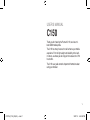 2
2
-
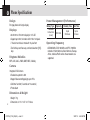 3
3
-
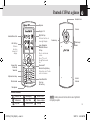 4
4
-
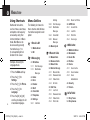 5
5
-
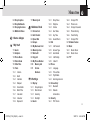 6
6
-
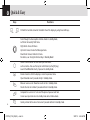 7
7
-
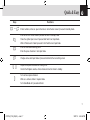 8
8
-
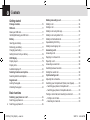 9
9
-
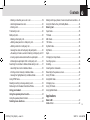 10
10
-
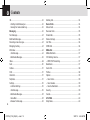 11
11
-
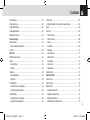 12
12
-
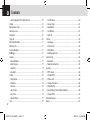 13
13
-
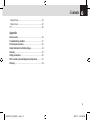 14
14
-
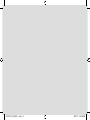 15
15
-
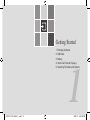 16
16
-
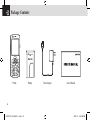 17
17
-
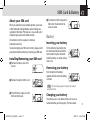 18
18
-
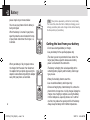 19
19
-
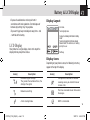 20
20
-
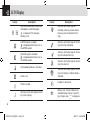 21
21
-
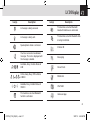 22
22
-
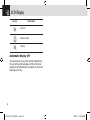 23
23
-
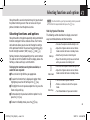 24
24
-
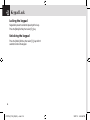 25
25
-
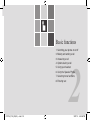 26
26
-
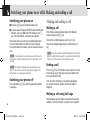 27
27
-
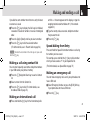 28
28
-
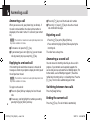 29
29
-
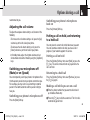 30
30
-
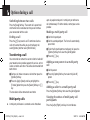 31
31
-
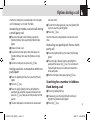 32
32
-
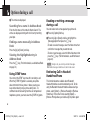 33
33
-
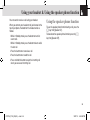 34
34
-
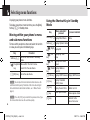 35
35
-
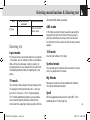 36
36
-
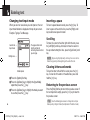 37
37
-
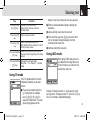 38
38
-
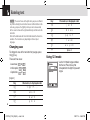 39
39
-
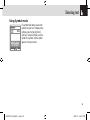 40
40
-
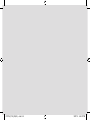 41
41
-
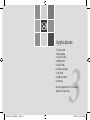 42
42
-
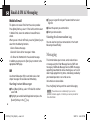 43
43
-
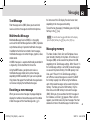 44
44
-
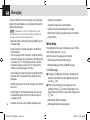 45
45
-
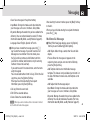 46
46
-
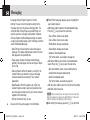 47
47
-
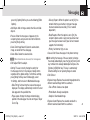 48
48
-
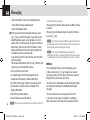 49
49
-
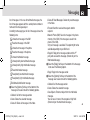 50
50
-
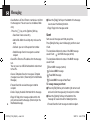 51
51
-
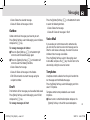 52
52
-
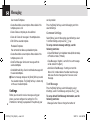 53
53
-
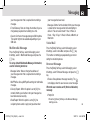 54
54
-
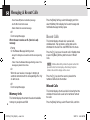 55
55
-
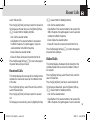 56
56
-
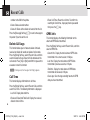 57
57
-
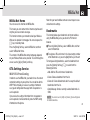 58
58
-
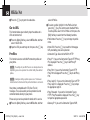 59
59
-
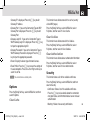 60
60
-
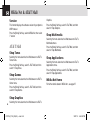 61
61
-
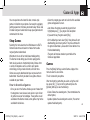 62
62
-
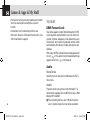 63
63
-
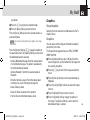 64
64
-
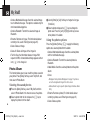 65
65
-
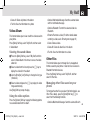 66
66
-
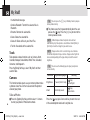 67
67
-
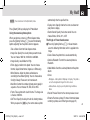 68
68
-
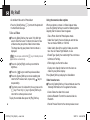 69
69
-
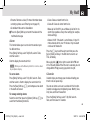 70
70
-
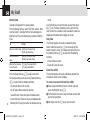 71
71
-
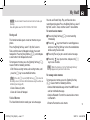 72
72
-
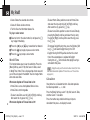 73
73
-
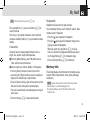 74
74
-
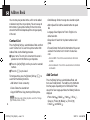 75
75
-
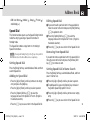 76
76
-
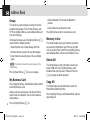 77
77
-
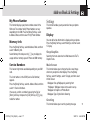 78
78
-
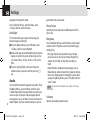 79
79
-
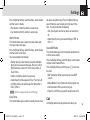 80
80
-
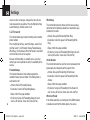 81
81
-
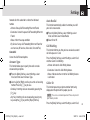 82
82
-
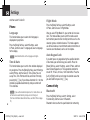 83
83
-
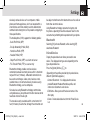 84
84
-
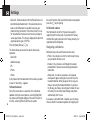 85
85
-
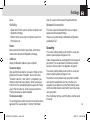 86
86
-
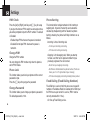 87
87
-
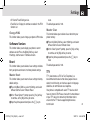 88
88
-
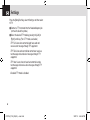 89
89
-
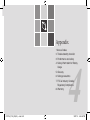 90
90
-
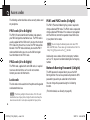 91
91
-
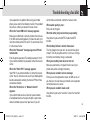 92
92
-
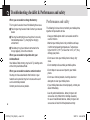 93
93
-
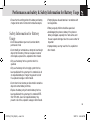 94
94
-
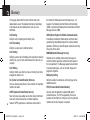 95
95
-
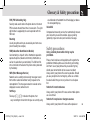 96
96
-
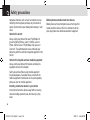 97
97
-
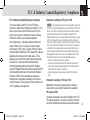 98
98
-
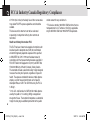 99
99
-
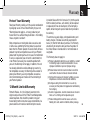 100
100
-
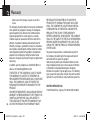 101
101
-
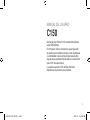 102
102
-
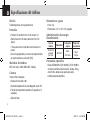 103
103
-
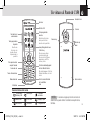 104
104
-
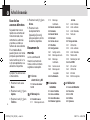 105
105
-
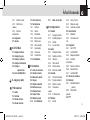 106
106
-
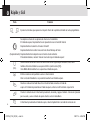 107
107
-
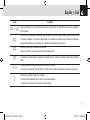 108
108
-
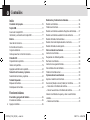 109
109
-
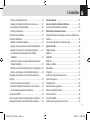 110
110
-
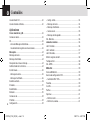 111
111
-
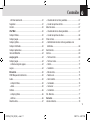 112
112
-
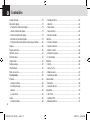 113
113
-
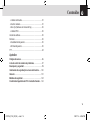 114
114
-
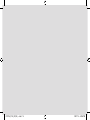 115
115
-
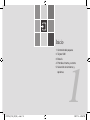 116
116
-
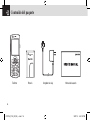 117
117
-
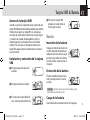 118
118
-
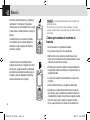 119
119
-
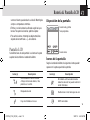 120
120
-
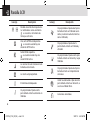 121
121
-
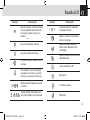 122
122
-
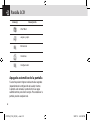 123
123
-
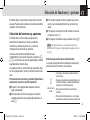 124
124
-
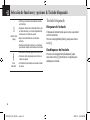 125
125
-
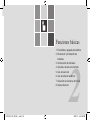 126
126
-
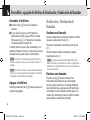 127
127
-
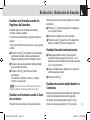 128
128
-
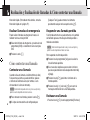 129
129
-
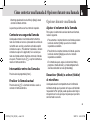 130
130
-
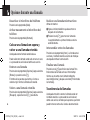 131
131
-
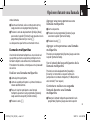 132
132
-
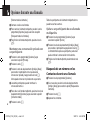 133
133
-
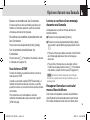 134
134
-
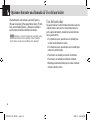 135
135
-
 136
136
-
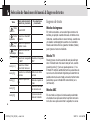 137
137
-
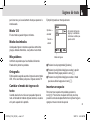 138
138
-
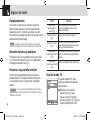 139
139
-
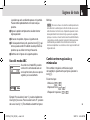 140
140
-
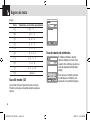 141
141
-
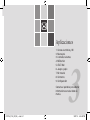 142
142
-
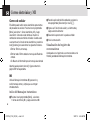 143
143
-
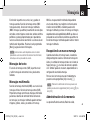 144
144
-
 145
145
-
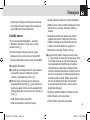 146
146
-
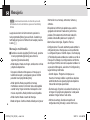 147
147
-
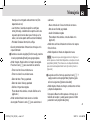 148
148
-
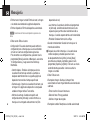 149
149
-
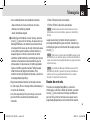 150
150
-
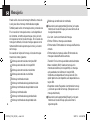 151
151
-
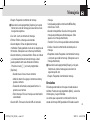 152
152
-
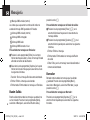 153
153
-
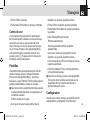 154
154
-
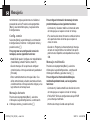 155
155
-
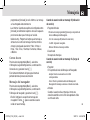 156
156
-
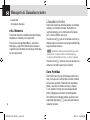 157
157
-
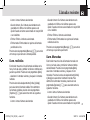 158
158
-
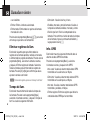 159
159
-
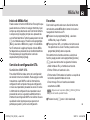 160
160
-
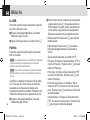 161
161
-
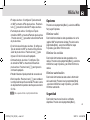 162
162
-
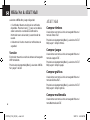 163
163
-
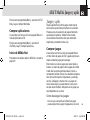 164
164
-
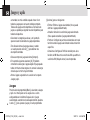 165
165
-
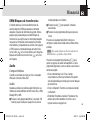 166
166
-
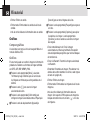 167
167
-
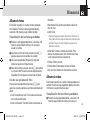 168
168
-
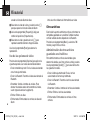 169
169
-
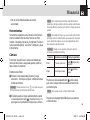 170
170
-
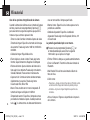 171
171
-
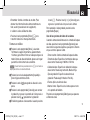 172
172
-
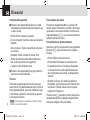 173
173
-
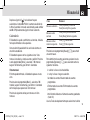 174
174
-
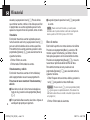 175
175
-
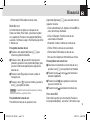 176
176
-
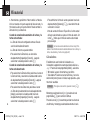 177
177
-
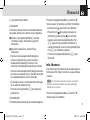 178
178
-
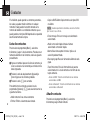 179
179
-
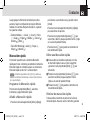 180
180
-
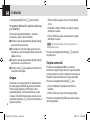 181
181
-
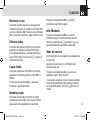 182
182
-
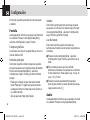 183
183
-
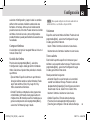 184
184
-
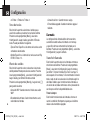 185
185
-
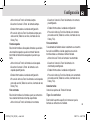 186
186
-
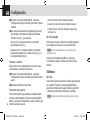 187
187
-
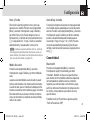 188
188
-
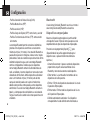 189
189
-
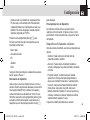 190
190
-
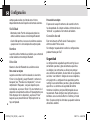 191
191
-
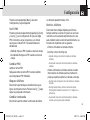 192
192
-
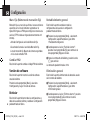 193
193
-
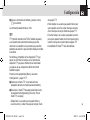 194
194
-
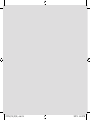 195
195
-
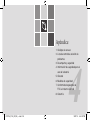 196
196
-
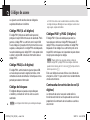 197
197
-
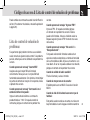 198
198
-
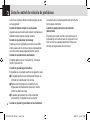 199
199
-
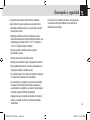 200
200
-
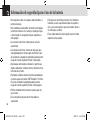 201
201
-
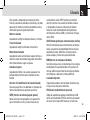 202
202
-
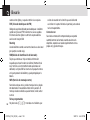 203
203
-
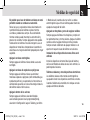 204
204
-
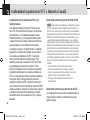 205
205
-
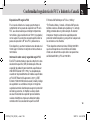 206
206
-
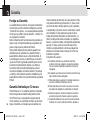 207
207
-
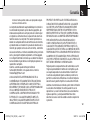 208
208
-
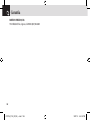 209
209
Pantech C150 AT&T El manual del propietario
- Categoría
- Teléfonos móviles
- Tipo
- El manual del propietario
- Este manual también es adecuado para
en otros idiomas
- English: Pantech C150 AT&T Owner's manual
Artículos relacionados
-
Pantech C150 AT&T Guía del usuario
-
Pantech C300 El manual del propietario
-
Pantech C120 Cingular Manual de usuario
-
Pantech C740 AT&T Manual de usuario
-
Pantech Slate AT&T El manual del propietario
-
Pantech C610 AT&T Guía del usuario
-
Pantech C610 ATT El manual del propietario
-
Pantech C3b AT&T Manual de usuario
-
Pantech Slate AT&T Guía del usuario
-
Pantech PG-1610 Manual de usuario