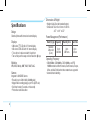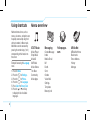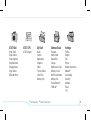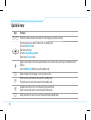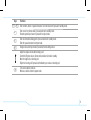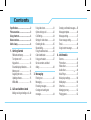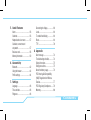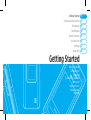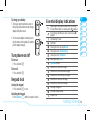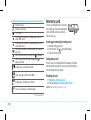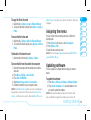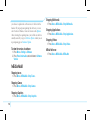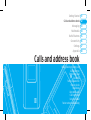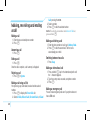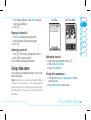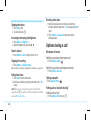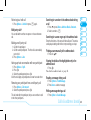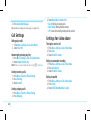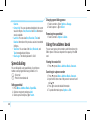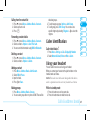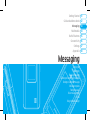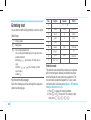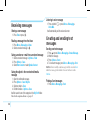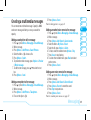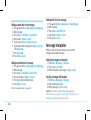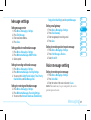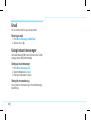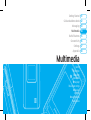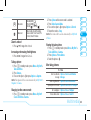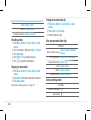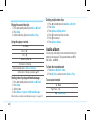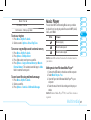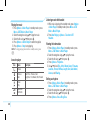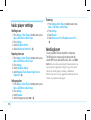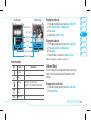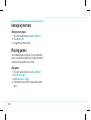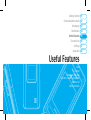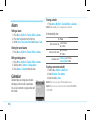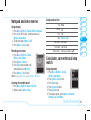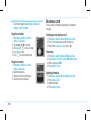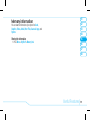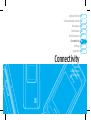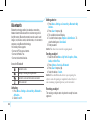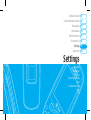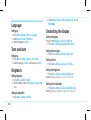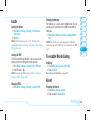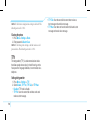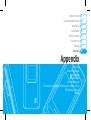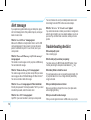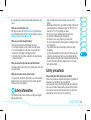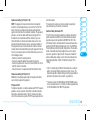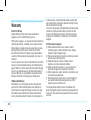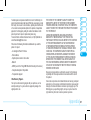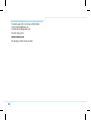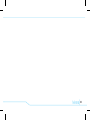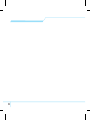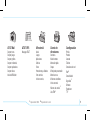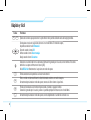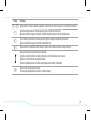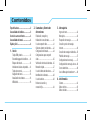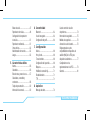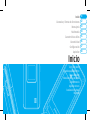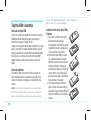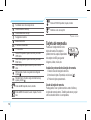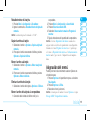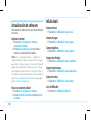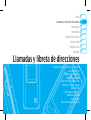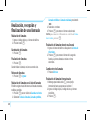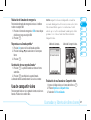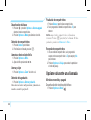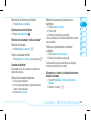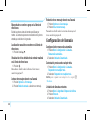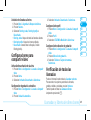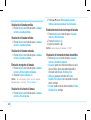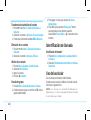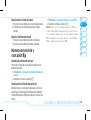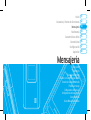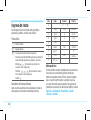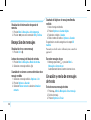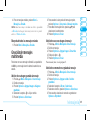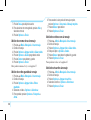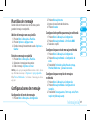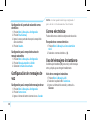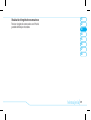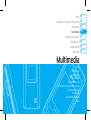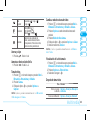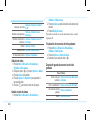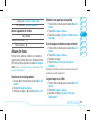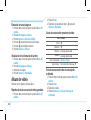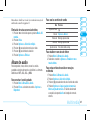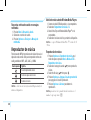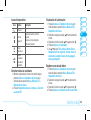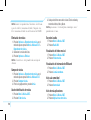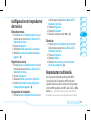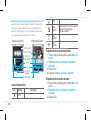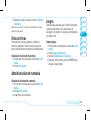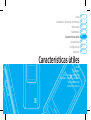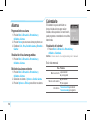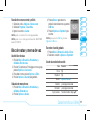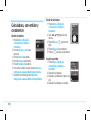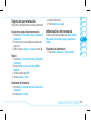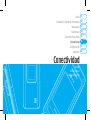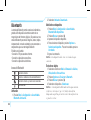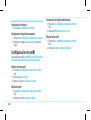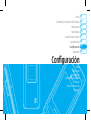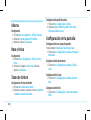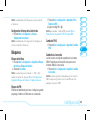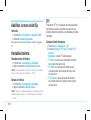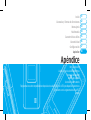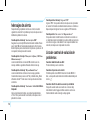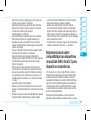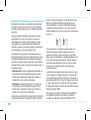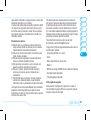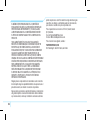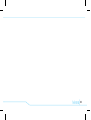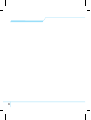Pantech C610 AT&T Guía del usuario
- Categoría
- Teléfonos móviles
- Tipo
- Guía del usuario

Alguna de los contenidos de este manual puede tener variaciones
con el telefono dependiendo del software o de proveedor de servicio.
© 2007 AT&T Knowledge Ventures. Las empresas subsidiarias y afiliadas
de AT&T Inc. proporcionan productos y servicios utilizando la marca de AT&T.
Some of the contents in this manual may differ from your phone
depending on the software of the phone or your service provider.
© 2007 AT&T Knowledge Ventures. All rights reserved. Subsidiaries and
affiliates of AT&T Inc. provide products and services under the AT&T brand.
PANTECH C610
User Guide
5U000081C0A REV00
5U000081C0A REV00
Guía del usuario
C610
User Guide
C610
Some of the contents in this manual may differ from your phone
depending on the software of the phone or your service provider.
2007 AT&T Knowledge Ventures. All rights reserved. Subsidiaries and
affiliates of AT&T Inc. provide products and services under the AT&T brand.
Alguna de los contenidos de este manual puede tener variaciones
con el telefono dependiendo del software o de proveedor de servicio.
2007 AT&T Knowledge Ventures. Las empresas subsidiarias y afiliadas
de AT&T Inc. proporcionan productos y servicios utilizando la marca de AT&T.

C610 User Manual
Thank you for choosing the Pantech C610, our latest 3G mobile
phone.
The Pantech C610 has many features designed to enhance your
mobile experience. From its sleek, stylish design, we know you will
enjoy the entire C610 experience.
This User Guide contains important and useful information that will
maximize your familiarity with all that the Pantech C610 has to offer.

2
Specifications
Design
Clamshell phone with internal and external display
Displays
• 260k colors TFT LCD with 2.0” internal display
• 65k colors CSTN LCD with 1.0” external display
• 7 lines for text in basic mode with 16-point font
• Two soft keys and four-way scroll and selection
@
keys
Melodies
MP3, MIDI, iMelody, MMF, WAV, SMAF, AAC+
Camera
Integrated 1.3M CMOS Camera
• Resolution up to 1280 x 1024 (330,000 pixels)
• Mpeg4 Video recording/playing up to 15f/s (QCIF size)
• Self-timer function (5 seconds or 10 seconds)
• Photo album and video album
Dimensions & Weight
• Weight: 92g/3.25oz (with standard battery)
• Dimensions: 93.2 mm x 46 mm x 18.35 mm
3.67” x 1.81” x 0.72”
Power Management (Performance)
Battery Type Capacity Standby Time Talk Time
Standard
L
ithium-Ion
(Li-ion)
Up to
920 mAh
Up to
250 hours
Up to
3 hours
Operating Frequency
• GSM 850Mhz, GSM 900Mhz, DCS 1800Mhz, and PCS
1900Mhz networks in North America, South America, Europe,
Africa, and Asia-Pacific where these networks are supported.
• Automatic band switching.

3
Phone overview
Earpiece
Internal display
Left/Right Soft key
Perform the functions shown
at the bottom line of the display
OK key
or access
MEdia Net
Press to enter menu system
Power on&off/Menu exit
key/End key
Turns phone on/off, ends calls,
exits menus
Clear key and Calendar
Returns to previous screen or
deletes characters in text mode.
International call prefix key
Send key
Voicemail
Vibrate mode
Microphone
Menu features
AT&T Music Messaging Yellowpages.com
MEdia Net AT&T Mall AT&T GPS
My Stuff Address Book Settings
note:
Holding device at internal antenna
area might affect call quality reception.
Charger slot Side key
External
display
Camera
Internal
antenna
Navigation
key
Scroll through
the menu
options
Speaker
Camera key
microSD card slot

4
Numbered menu items, such as
menus, sub-menus, and options can
be quickly accessed by using their
shortcut numbers. In Menu mode,
Main Menus can be accessed by
pressing the number keys (1 to 9)
corresponding to their location on
the screen.
Example: Accessing the Language
m
enu.
1. Press the Menu.
2
. Press the
9
for Settings.
3. Press the
4
for Phone.
4. Press the
1
for Language.
5. Press Select for Screen Text.
6. Press the
U
or
D
scroll key
to display the list of available
languages.
Using shortcuts Menu overview
AT&T Music
Music Player
Shop Music
MusicID
XM Radio
Music Videos
The Buzz
Community
Music Apps
Messaging
Create Message
Inbox
Mobile Email
IM
Drafts
Sent
Outbox
Voice Mail
Settings
Templates
Memory Info
Yellowpages.
com
MEdia Net
MEdia Net Home
Bookmarks
Enter Address
History
Manage

5
AT&T Mall
Shop Tones
Shop Games
Shop Graphics
Shop Multimedia
Shop Applications
Shop Videos
MEdia Net Home
AT&T GPS
AT&T Navigator
My Stuff
Audio
Games
Applications
Graphics
Video
Tools & Utilities
Other Files
Memory Info
Address Book
Contacts
Add Contact
Speed Dial
Groups
My Business Card
Memory in Use
My Phone Number
Memory Info
Service Numbers
S
FDN List
S
Settings
Profiles
Display
Call
Phone
Network Connections
Network
n
Connectivity
Security
S
Software
Reset
TTY
S
SIM dependent
N
Network dependent

6
Quick & easy
Keys Functions
< >
Perform the functions shown at the bottom line of the display by using these soft keys.
Scroll through the menu options in Menu mode. In standby mode,
Left: Access My Stuff menu
Right: Access IM menu
Up: Access Create Message menu
Down: Access Contacts menu
@
Select a menu function or store user-input information, such as names. Also use this key for confirmation as the
[OK] key.
Launch the MEdia Net directly if pressed in standby mode.
C
Delete characters from the display, or return to previous menu.
S
Send or receive a call. Show the recent call list in standby mode.
Re-dial the last call number if pressed and held in standby mode.
E
Complete the current call. Turn on/off the phone if pressed and held.
Cancel user input and return to main screen while in Menu mode.
1
Quickly connect to the voice mail server if pressed and held in standby mode.

7
Keys Functions
0~9
Enter numbers, letters or special characters. Go to the dial screen if pressed in standby mode.
*
Enter or exit from vibrate mode if pressed and held in standby mode.
Show the symbol input screen if pressed in text input mode.
0
Enter an international dialing prefix if pressed and held in standby mode.
Enter the space character in text input mode.
#
Change various text input modes if pressed at the text-editing screen.
Adjust the earpiece volume while making a call.
Control the Ringtone volume, vibrate mode and silent all mode in standby.
Mute the ringtone of an incoming call.
Reject the incoming call if pressed and held when you receive an incoming call.
Q
Turn camera capture mode on.
Work as a camera shutter in capture mode.

Contents
Specifications.......................................2
Phone overview ....................................3
Using shortcuts ....................................4
Menu overview .....................................4
Quick & easy .........................................6
1. Getting Started
S
IM card and battery .....................12
Turn phone on/off .........................13
Keypad lock ...................................13
Essential display indications ..........13
Memory card ................................14
Assigning the menu ......................15
Updating software .........................15
MEdia Mall ....................................16
2. Calls and address book
Making, receiving and ending a call ..
20
Contents
Using video share ..........................21
Options during a call ......................22
Call Settings .................................24
Settings for video share .................24
Checking all calls ...........................25
Speed dialing .................................26
Using the address book .................26
Caller identification........................27
Using your headset .......................27
Service numbers and fixed
dialing ............................................28
3. Messaging
E
ntering text ..................................32
Messaging .....................................33
Receiving messages ....................34
Creating and sending text
messages ......................................34
Creating a multimedia messages
....35
Message templates .......................36
Message settings ..........................37
Voice message setting ..................37
Email ..............................................38
Using instant messenger ...............38
4. Multimedia
C
amera ..........................................42
Photo album ..................................45
Video album ..................................45
Audio album ..................................46
Music Player ..................................47
Music player settings .....................50
Media player ..................................50
Other files......................................51
Managing memory ........................52
Playing games ..............................52

Contents
Contents
5. Useful Features
Alarm .............................................56
Calendar ........................................56
Notepad and voice memo .............57
Calculator, converter and
stop watch .....................................57
Business card ................................58
Memory information .......................59
6. Connectivity
B
luetooth .......................................62
Using the browser .........................63
Profile settings ..............................64
7. Settings
L
anguage ......................................68
Time and date ...............................68
Ringtones .....................................68
Decorating the display ...................68
Locks .............................................69
To enable fixed dialing .................69
Reset .............................................69
TTY ................................................70
8. Appendix
A
lert message ...............................74
Troubleshooting checklist ..............74
Safety information .........................75
Safety precautions .........................75
About the battery usage ................76
FCC Hearing-Aid Compatibility
(HAC) Regulations for Wireless
Devices ..........................................77
FCC Regulatory Compliance ........78
Warranty ........................................80

C610
1

Getting Started
Calls and address book
Messaging
Multimedia
Useful Features
Connectivity
Settings
Appendix
08
07
06
05
04
03
02
01
SIM card and battery
Turn phone on/off
Keypad lock
Essential display indications
Memory card
Assigning the menu
Updating software
MEdia Mall
Getting Started

12
SIM card and battery
About your SIM card
When you subscribe to your network operator, you receive
a SIM (Subscriber Identity Module) card containing your
registration information, PIN code, etc.
Like a credit card, it should be kept secure and handled
carefully. Do not bend, scratch or expose it to moisture. Avoid
static electricity.
To avoid corrupting your SIM card’s memory, always switch off
your phone before removing or inserting your SIM card.
About your battery
Your phone uses a Li-Ion battery. Make sure to use authorized
battery and charger only. For more details, please inquire at
your nearest dealer.
note
: Your phone is powered by a Lithium Ion (Li-Ion)
battery. Unlike other forms of battery technology, you can
recharge your battery while some charge remains without
reducing your phone’s itself due to the “battery memory
effect” inherent in those technologies.
Installing/removing SIM card and battery
1. To remove the battery cover press down
and slide out from the unit. To fit the
battery cover, put it on the guide rail and
push up.
2. Insert the SIM card into the slot. The
gold contacts of the SIM card should go
against the metal contacts of the phone.
Put the contacts of the battery into the
hole located at the bottom of the unit
insert and press the upper side of the
battery until you hear the “click”.
3. To remove the battery, lift the bottom
of the battery up (1) and remove (2)
the battery. Push the SIM card in the
direction of the arrow as shown.

02
05
04
03
06
08
07
13
01
Getting Started
Essential display indications
Signal strength. The greater the number of bars, the stronger
the signal. When network is in searching mode,
is displayed.
A call is being made. When you are in no service area is
displayed
C
all forwarding
N
is active
Data
N
folder
Incoming calls set to ring only (Normal)
I
ncoming calls set to Vibration & Ring
I
ncoming calls set to Vibrate Only
Incoming calls set to Silent
Flight Mode is active
Received one or more text messages
Received one or more multimedia messages
Received one or more WAP push messages
Received one or more other messages
Received one or more voice messages
A message is being sent
A message is being received
An alarm is set
To charge your battery
1. To charge, open the protective cover on
the top right side and connect the charger
adapter with yellow arrow.
2. To remove the adapter connection, press
the side buttons of the adapte (1) and then
pull the adapter away (2).
Turn phone on/off
To turn on
1. Press and hold
E
.
To turn off
1. Press and hold
E
.
Keypad lock
Locking the keypad
1. Press and hold
#
to lock.
Unlocking the keypad
1. Press Unlock >
*
within 3 seconds to unlock.

14
Bluetooth is active
Earphone is connected
TTY is active
A GPRS signal is available. It is displayed when there is an
active GPRS session
An EDGE signal is available. It is displayed when there is an
active EDGE session
A 3G signal is available. It is displayed when there is an active
3G session
WAP is connected. When the security is set is displayed.
Battery strength. When the battery charge is low,
is
displayed and blink
Available, Away, Invisible Status of AIM
Online, Away, Busy, Offline Status of MSN
Available, Busy, Invisible Status of YAHOO
You have received one or more IM messages
N
Network dependent
Memory card
You can use microSD card as a memory
card. It gives you more space depending
on the microSD card, to save pictures,
videos, music, etc.
Inserting and removing the memory card
1. Open the memory card slot.
2. Insert the card. The [ ] icon will be display.
3. Press the card to remove.
Using memory card
You can save, move and delete the files between your phone
and external memory card. You can also move and copy the
files to computer from your phone.
Resetting the card
1. Press Menu > Settings > Reset.
2. Enter the password > External Memory Reset.
note
: The default password is ‘1234’.

02
05
04
03
06
08
07
15
01
Getting Started
To copy the file to the card
1. Select the file > Options > Copy to External Memory.
2. To copy the file back to phone, press Options > Copy to
Phone.
To move the file to the card
1. Select the file > Options > Move to External Memory.
2. To move the file back to phone, press Options > Move to
Phone.
To delete the file from the card
1. Select the file from the card > Options > Delete.
To move the file from the card to the computer
1. Connect the data cable with the mobile phone and the
computer.
2. Press Menu > Settings > Connectivity.
3
. Press Select USB Mode.
4. Select Mass Storage or Ask on Connection.
5. Follow the instruction on your computer screen.
note
: Select Music Player when you want to add music to
the playlist in your device. When you select Ask on Con-
nection, it will ask you to select either the Music Player or
Mass Storage every time you connect your device with your
computer.
Assigning the menu
You can set the most commonly used menu in Options in
standby mode.
1. Press Options in idle screen > select Unassigned.
2. Press Options > Edit.
3. Select the menu and sub menu.
note
: User can change Options menu except AT&T Navi-
gator and Music Player.
Updating software
You can update your software without visiting your nearest
dealer.
To update the software
1. Press Menu > Settings > Software > Software Update.
2. Press Check for Update > Yes to check whether or not
you need to update the software.
note
: After downloading the software, the device will
ask you whether to update the software now or later. If

16
you choose to update the software now, it will restart the
handset. If you postpone updating the software, you can
select between 30 mins, 1 hour or 4 hours in the Options.
After selecting the updating time, you will be sent back to
standby mode. If you go to Software Update while you are
in postponing, press Continue Update.
To view the version of software
1. Press Menu > Settings > Software.
2. Press Phone Information and scroll down to Software
Version.
MEdia Mall
Shopping tones
1. Press Menu > MEdia Mall > Shop Tones.
Shopping Games
1. Press Menu > MEdia Mall > Shop Games.
Shopping Graphics
1. Press Menu > MEdia Mall > Shop Graphics.
Shopping Multimedia
1. Press Menu > MEdia Mall > Shop Multimedia.
Shopping Applications
1. Press Menu > MEdia Mall > Shop Applications.
Shopping Videos
1. Press Menu > MEdia Mall > Shop Videos.
MEida Net home
1. Press Menu > MEdia Mall > MEdia Net.

02
05
04
03
06
08
07
17
01
Getting Started

C610
2

08
07
06
05
04
03
Getting Started
Calls and address book
M
essaging
Multimedia
Useful Features
Connectivity
Settings
Appendix
02
0
1
Calls and address book
Making, receiving and ending a call
Using video share
Options during a call
Call settings
Settings for video share
Checking all calls
Speed dialing
Using address book
Caller identification
Using your headset
Service numbers and fixed dialing

20
Making, receiving and ending
a call
Making a call
1. Enter the area code and phone number.
2. Press
S
.
Answering a call
1. Press
S
.
Ending a call
1. Press
E
.
Once the call is complete, a call summary is displayed.
Rejecting a call
1. Press
E
or Ignore.
Making a call using call list
Your phone logs up to 20 dialed, received and missed call
numbers.
1. Press
S
to display the Recent Calls list.
2. Select All Calls, Missed Calls, Received Calls, or Dialed
Calls pressing the
L/R
.
3. Select a number.
4. Press
S
to dial the selected number.
note
: To redial the last number in the Recent Calls list,
press and hold
S
.
Making a call during a call
1. Enter the phone number or look it up in Address Book.
2. Press
S
to dial the second call. The first call is
automatically put on hold.
Switching between two calls
1. Press Swap.
Making an international call
1. Press and hold
0
key for the international prefix until
the ‘+’ character appears.
2. Type the country code, area code, and phone number.
3. Press
S
.
Making an emergency call
You can make emergency calls even if your phone does not
have a SIM card.

05
04
03
06
08
07
21
01
02
Calls & address book
1. Press Emergency Number, or press SOS if your phone
does not have a SIM card.
2. Press
S
.
Replying to a missed call
N
1. Press View to display the list of missed calls.
2. Select a number to call by pressing the
U/D
.
3. Press
S
.
Answering a second call
N
1. Press
S
. The first call is automatically put on hold.
2. Press
E
to end the second call.
The call on hold is automatically reconnected.
Using video share
You can share live or recorded video while on a call. You can
send or receive video.
note
: Video Share is not available in all markets. Both par-
ties must be in a 3G service area – a 3G icon must appear by
the signal bars prior to a call being placed, and both parties
must remain in the 3G coverage area for the duration of the
Video Share.
<Call mode> <Video Share Mode>
Making video share call
1. Enter the area code and phone number >
S
.
2. Press Options > Video Share.
3. Select Live or Recorded.
Turning off the speakerphone
1. Press
@
or press Options > Speakerphone off during
video share mode.
2. Press Options > Mute to mute the sound.

22
Stopping video share
1. Press Stop to end.
2. To end a call press
E
.
Increasing or decreasing the brightness
1. Press Options > Brightness.
2. Adjust the brightness by pressing
L / R
.
Zoom in and out
1. Press Options > Zoom. It ranges from x1 to x3.
Stopping the recording
1. Press Options > Stop Recording.
For details on setting for automatic recording, see page 24.
Ending video share
1. Press Stop to end the video share.
2. It will ask you whether you will stop the video share > Yes
to stop.
note
: Even if you end video share, the call will not be
ended. Press
E
to end the call. The recorded video will be
saved in My Stuff > Video.
Receiving video share
1. After receiving video share, it will ask you whether to
accept or reject the video share > Yes to accept and No for
reject.
2. Press Options > Landscape to place the screen in
landscape mode.
Options during a call
Microphone off and on
Switching your phone’s microphone off
1. Press Options > Mute [ ].
Switching your phone’s microphone back on
1. Press Options > Unmute.
Talking on speaker
1. Press Speaker Phone [ ].
Putting a call on hold and returning
N
Putting a call on hold
1. Press Options > Hold or press
S
.

05
04
03
06
08
07
23
01
02
Calls & address book
Returning to a held call
1. Press Options > Unhold or press
S
again.
Multi-party calls
N
You can talk with more than one person or have conference
call.
Making a multi-party call
1. Call the first participant.
2. Call the second participant. The first call is automatically
put on hold.
3. Press Options > Join.
Having a private conversation with one participant
1. Press Options > Split.
2. Press
@
.
3. Select the participant and press
@
.
All of the multi-party call participants can now hear each other.
Removing one participant from a multi-party call
1. Press Options > Disconnect.
2. Select the participant and press
@
.
The call ends with that participant, but you can continue to talk
to the other participants.
Searching for a number in the address book during
a call
1. Press
D
or press Menu > Address Book > Contacts.
2. Select a number >
S
.
Searching for a name or group in the address book
Enter the first letters of the name for Name Search. The entries
are displayed starting with the first entry matching your input.
Finding a name manually in the address book
1. Press the
U/D
.
Viewing the details of the highlighted entry in the
address book
1. Press
@
.
For details on address book, see page 26.
Reading a message during a call
1. Press Options > View Message.
2. Press Inbox > select a message
Writing a message during a call
1. Press Option > Create Message.

24
2. Press Create New Message.
For details on creating a text message, see page 34.
Call Settings
Setting auto redial
1. Press Menu > Settings > Call > Auto Redial.
2. Select On or Off.
Answering by pressing any key
1. Press Menu > Settings > Call > Any Key Answer.
2. Select Answer with Any Key.
note
: You can answer with any key except
E
and Reject.
Limiting incoming calls
1. Press Menu > Security > Phone Barring.
2. Press Incoming.
3. Select On or Off.
Limiting outgoing calls
1. Press Menu > Security > Phone Barring.
2. Press Outgoing.
3. Select Bar A
ll, Bar Prefixed or Off.
•
Bar All: Barring all outgoing calls.
•
Bar Prefixed: Barring prefixed numbers.
•
Off: Cancel all the barring including the bar prefixed.
Settings for video share
Turning the alert on/ off
1. Press Menu > Settings > Call > Video Share.
2. Press Alert.
3. Select On or Off > Select.
Setting for automatic recording
1. Press Menu > Settings > Call > Video Share.
2. Press Auto Record.
3. Select On or Off > Select.
Setting for profile
1. Press Menu > Settings > Call > Video Share.
2. Press Profile
3. Select AT&T IMS or Media Net > Select.

05
04
03
06
08
07
25
01
02
Calls & address book
Setting recording location
1. Press Menu > Settings > Call > Video Share.
2. Press Recording Location.
3. Select Phone or External Memory > Select.
Checking all calls
You can view information about all Recent Calls. For more
options for all, missed, received and dialed calls, press
Options.
You can also view all Recent Calls simply by pressing
S
.
Viewing missed calls
1. Press Options in standby mode > Recent Calls > Missed
Calls.
Viewing received calls
1. Press Options in standby mode > Recent Calls >
Received Calls.
Viewing dialed calls
1. Press Options in standby mode > Recent Calls > Dialed
Calls.
Deleting call logs
1. Press Options in standby mode > Recent Calls > Delete
Call Logs.
2. Select All Calls > Yes.
note
: If no logs exists and no call exists, the message “No
call exist” appears.
Viewing call time
1. Press Options in standby mode > Recent Calls > Call
Time.
2. Press
U/D
to view Last Call, Received Calls, Dialed
Calls, and Total Calls.
Resetting all call times
1. Press Options in standby mode > Recent Calls > Call
Time.
2. Press Reset > Yes.
3. Enter password >
@
.
note
: The default password is ‘1234’.
Viewing data transmitted information
1. Press Options in standby mode > Recent Calls > Packet

26
Counter.
•
Current Info: You can view transmitted data in the current
session in Kbytes. Sent, Received and Total information
are also available.
•
Last Info: You can view Sent, Received, Total and
Duration information of the previous session’s transmitted
in Kbytes.
•
Total Info: You can view all the Sent, Received, and
Total transmitted data in Kbytes.
•
Clear Logs: The default password is ‘1234’.
Speed dialing
You can dial quickly using speed dialing. Up to 8 phone
numbers can be programmed using numbers 2 to 9.
1
: Voice mail
0
: Prefix for international call
Setting speed dial
1. Press Menu > Address Book > Speed Dial.
2. Select an empty entry and press Add.
3. Select a person and press
@
or Select.
Changing speed dialing person
1. Select a number >
@
or Options > Change.
2. Select a person >
@
or Select.
Removing from speed dial
1. Select a number > Options > Delete.
Using the address book
You can save names, phone numbers, and information on the
SIM or phone. Entries can depend on the capacity of the SIM
card.
Viewing the contact list
1. Press
D
or press Menu > Address Book > Contacts.
Searching for a phone number
1. Press
D
or press Menu > Address Book > Contacts.
2. Input the first letter or two of the person’s name and scroll
with
U/D
.
3. Press
@
to view the detailed information.
4. To update information, press Options > Edit.

05
04
03
06
08
07
27
01
02
Calls & address book
Calling from the contact list
1. Press
D
or press Menu > Address Book > Contacts.
2. Select a person to call.
3. Press
S
.
Forwarding contact details
1. Press
D
or press Menu > Address Book > Contacts.
2. Select a contact > Options > Send This Card.
3. You can send the information using MMS or Bluetooth.
Deleting a contact
1. Press
D
or press Menu > Address Book > Contacts.
2. Select a contact > Options > Delete.
Adding a contact
1. Press Menu > Address Book > Add Contact.
2. Select SIM or Phone.
3. Input the fields.
4. Press
@
or Save.
Making groups
1. Press Menu > Address Book > Groups.
2. You can select group either on phone or SIM. There will be
defaulted groups.
3. To add new group, press Options > Add Group.
4
. To edit group, press Edit Group. You can also set a
specific ringtone by selecting Ringtone >
@
> select the
ringtone.
Caller identification
Caller identification
N
1. Press Menu > Settings > Call > Display My Number.
2. Select Network Default, Show or Hide > Select.
Using your headset
You can send or receive a call using your headset.
When you connect your headset to the jack the button on the
headset works as follows.
note
: You need to use the headset designed for this device,
and it is optional item. Also not every headset has a button.
While in standby mode
1. Press the button once to list recent calls.
2. Press the button twice to redial the last call.

28
While the phone is closed
1. Press the button once to receive a call.
2. Press the button once to end the call.
Service numbers and fixed
dialing
Calling your service numbers
N
You can use the service number to reach the service provider.
1. Press Menu > Address Book > Service Numbers.
2. Select a number > press
S
.
Viewing the fixed dialing list
Fixed dialing is a service that limits your access to specific
numbers in the address book list recorded on the SIM. Input the
PIN2 to set up or cancel this service.
1. Press Menu > Address Book > FDN List.
2. Select a number > press
S
.
note
: PIN2 must be correctly entered within 3 attempts. If
you input the incorrect code three times in a row, the PIN2
code will be blocked. If the PIN2 code is blocked, please
contact your service provider. PIN2 code is supplied with
the SIM card.

05
04
03
06
08
07
29
01
02
Calls & address book

C610
3

08
07
06
05
04
02
01
Getting Started
Calls and address book
Messaging
Multimedia
Useful Features
Connectivity
Settings
Appendix
Messaging
Entering text
Messaging
Receiving messages
Creating and sending text messages
Creating a multimedia messages
Message templates
Settings message
Voice message setting
Email
Using instant messenger
03

32
Entering text
You can enter text with multi-tap, predictive, numeric or symbol.
Useful keys
*
Display symbols
0
Adding space
#
Press to change capital mode.
Press to change ab Ab AB and press to change from multi to
predictive to Number
Multi-tap
dbc
(all small caps / first letter caps / all
caps)
Predictive
g
e
f
(all small caps / first letter
caps / all caps)
Num
ber
a
Key characters by language
Each of the following keys will scroll through these sequential
options listed by language.
Key English Spanish French
1
. , - / ? !
'
@ :
2
a
b c á ã ç
ç à â á ä
3
d
e f é
é
è ê
ë
4
g
h i í
î
ï í
5
j
k l
6
m
n o ó ñ
ô ó ö ñ
7
p
q r s
ß
8
t
u v ú ü
ù û ú ü
9
w
x y z
Predictive mode
The predictive mode automatically compares your keystrokes
with an internal linguistic dictionary to determine the correct
word. It will display the most commonly used word first. The
most commonly used word will appear first. To save a word
not listed in phone’s dictionary, press Options > T9 Predictive
Settings > Selection List > On.
1. Press
#
to change the mode to predictive.
2. Press
2
to
9
to input text. For example, to write
‘hello’ press
4 3 5 5 6
.

02
05
04
06
08
07
33
01
03
Messaging
Alphabet input mode
Press the key labeled with the target letter once for the first
letter and twice for the second letter and so on.
1. Press
#
to change the mode to multi-tap.
2. Press
2
to
9
to input text repeatedly. To write the
letter “C”, press
2
3 times. To write number 2 press
2
4 times.
Numeric mode
You can input numbers in this mode.
1. Press
#
to change the mode to 123.
2. Press
1
to
9
and
0
to input numbers.
Symbol mode
You can input symbols.
1. Press
*
to view the symbols.
2. Press
U/D/L/R
to select symbol and press Insert.
Messaging
You can send, receive and save the text messages and
multimedia messages.
Managing memory
When the message box is full, the messages full icon will
appear.
When It means
Text message is full
Multimedia message is full
Moving a message to SIM
1. Press Menu > Messaging > Inbox.
2. Select a message > Options > Move to SIM.
Deleting a message in a mailbox
1. Select a message > Options > Delete > Yes.
Replying to a message
1. Select a message > Options > Reply.
Viewing memory space information
1. Press Menu > Messaging > Memory Info
2. Press
L/R
to view SIM and Phone memory.

34
Receiving messages
Viewing a new message
1. Press View or press
@
.
Reading a message from the inbox
1. Press Menu > Messaging > Inbox.
2. Select a received message >
@
.
Saving a number or e-mail from a received message
1. Select a received message > Options > View.
2. Press Options > Save.
3. Select New Contact or select Update Contact.
Saving the object in the received multimedia
message
1. Open the multimedia message.
2. Press Options > Save Objects.
3. Select an object > Save.
4. Edit the filename > Options > Save.
It will be saved in one of the categories in the My Stuff folder.
For details on photo album, see page 45.
Listening to voice message
1. Press and hold
1
or press Menu > Messaging >
Voice Mail.
It will automatically call the voice mail center.
Creating and sending text
messages
Sending new text message
1. Press
U
or press Menu > Messaging > Create Message.
2. Write the message.
3. Press Options > Send.
4. To view sent message, press Menu > Messaging > Sent.
note
: All successfully send messages will be saved in Sent
while the messages that failed to be sent will save in the
Outbox.
Finding all sent messages
1. Press Menu > Messaging > Sent.

02
05
04
06
08
07
35
01
03
Messaging
Creating a multimedia messages
You can create new multimedia message. Capacity is 300Kb
and an error message will alert you once you exceed the
capacity.
Adding a saved picture to the message
1. Press
U
or press Menu > Messaging > Create Message
2. Write a message.
3. Press Options > Add Picture > Saved Pictures.
4. Select the folder >
@
> choose a file.
5. Press Options > Select.
6. To preview the whole message, press Options > Preview
> Whole message.
7. To edit the text message, press
U/D
to select the text
box.
8. Press Options > Send.
Adding a new picture to the message
1. Press
U
or press Menu > Messaging > Create Message.
2. Write a message.
3. Press Options > Add Picture > Take picture.
4. Focus on the object >
@
.
5. Press Options > Send.
F
or the taking picture, see page 43.
Adding a recorded voice memo to the message
1. Press
U
or press Menu > Messaging > Create Message.
2. Write a message.
3. Press Options > Add Sound > Saved sounds.
4. Select the folder > My Voice > Select.
5. Select the file, press Options > Select.
6. To listen, select the recorded memo Options > Play.
7. Press Pause to stop listening.
8. To select other recorded memo, press Back and select
another memo.
9. Press Options > Send.
Adding a new voice memo to the message
1. Press
U
or press Menu > Messaging > Create Message.
2. Write a message.
3. Press Options > Add Sound > Record Sound.
4. Press Options > Record to record the sound.
5. Press Stop to stop and save.
6. Press Options > Send.
For the recording voice memo, see page 57.

36
Adding a saved video to the message
1. Press
U
or press Menu > Messaging > Create Message.
2. Write a message.
3. Press Options > Add Video > Saved Videos.
4. Select a video > Options > Select.
5. To play, press Options > Preview > Current.
6. To preview the whole message press Options > Preview
> Whole Message.
7. Press Stop to stop.
8. Press Options > Send.
Adding a new video to the message
1. Press
U
or press Menu > Messaging > Create Message.
2. Write a message.
3. Press Options > Add V
ideo > Record Video.
4. Focus on the object > Options > Record.
5. Press Stop to stop recording and save.
6. Press Options > Send.
For the recording video, see page 44.
Adding other file to the message
1. Press
U
or press Menu > Messaging > Create Message.
2. Write a message.
3. Press Options > Add Other file.
4. Select the file > Options > Select.
5. Press Options > Send.
Message templates
When you often use the same phrases, you can save the
message under template messages.
Adding the message as a template
1. Press Menu > Messaging > Templates.
2. Press Options > Add New.
3. Write the frequently used message > Options > Save.
Sending a message with template
1. Press Menu > Messaging > Templates.
2. Select the message to send.
3. Edit the message > Options > Send.
note
: You can add a template while writing message.
Write a message > Options > Add Template. Choose Text or
Multimedia and select the message to add.

02
05
04
06
08
07
37
01
03
Messaging
Message settings
Setting message center
1. Press Menu > Messaging > Settings.
2. Press Text Message.
3. Enter new Center Address.
4. Press Save.
Setting profiles for multimedia message
1. Press Menu > Messaging > Settings.
2. Press Multimedia Massage > MMS Profiles.
3. Select a profile.
Setting for sending multimedia message
1. Press Menu > Messaging > Settings.
2. Press Multimedia Massage > Sending Settings.
3. You can set the Validity Period, Delivery Time, Priority,
Creation Mode, and Max Message Size.
Setting for receiving multimedia message
2. Press Menu > Messaging > Settings.
3. Press Multimedia Massage > Receiving Settings.
4. You can set the Automatic Download, Allow Delivery
Reply, Allow R
ead Reply, and Accepted Messages.
Setting e-mail gateway
1. Press Menu > Messaging > Settings.
2. Press Email Gateway.
3. Enter new gateway for receiving e-mail.
4. Press Save.
Setting for receiving notice for push message
1. Press Menu > Messaging > Settings.
2. Press Push Message > Receive.
3. Select On or Off.
Voice message setting
Setting for receiving voice message
1. Press Menu > Messaging > Settings.
2. Press Voice Mail.
3. Enter the number of the voice mail center > Save.
note
: This number may be pre-configured by the service
provider upon activation.

38
Email
You can receive emails from your service provider.
Receiving an email
1. Press Menu > Messaging > Mobile Email.
2. Select an email >
@
.
Using instant messenger
Use Instant Messenger (IM) to send and receive short, simple
messages that are delivered immediately.
Starting an instant messenger
1. Press Menu > Messaging > IM.
2. Select the IM application > Select.
3. Enter login and password > Sign In.
Viewing the conversation log
You can view the conversations log in the Instant Messenger
Saved History.

02
05
04
06
08
07
39
01
03
Messaging

C610
4

08
07
06
05
03
02
01
Getting Started
Calls and address book
Messaging
Multimedia
Useful Features
Connectivity
Settings
Appendix
04
Multimedia
Camera
Photo album
Video album
Audio album
Music player
Music player settings
Media player
Other files
Managing memory
Playing games

42
Camera
You can take pictures and record movies using the built-in
camera. The photos and video clips can be saved and sent via
multimedia messages.
In the options menu for camera
Icons Name Description
White
Balance
Auto (
), Day Light ( ),
Tungsten (
), Fluorescent ( )
Effect
Normal (
), Sepia ( ),
Nagative (
), B&W ( )
Self Timer Off ( ), 5 secs ( ), 10 secs ( )
Picture Size
1280x1024 (
), 1024x768 ( ),
640x480 (
), 320x240 ( ),
176x220 (
), 176x144 ( )
Advanced
Picture Quality, Save Location, Shutter
Sound, Timer Sound, Default File Name
In the options menu for video camera
Icons Name Description
White Balance
Auto ( ), daylight ( ),
Tungsten ( ), Fluorescent ( )
Effect
Normal (
), Sepia ( ),
Nagative (
), B&W ( )
Self Timer
Off ( ), 5 secs ( ),
10 secs ( )
Video mode
White balance
Zoom
Brightness
Self Timer
Remain
Setting camera settings
1. Press Menu > My Stuff > Tools & Utilities.
2. Press Camera.
3. Press Options > Settings to change settings prior to
taking a picture.
Camera mode
Effect
Size

02
05
03
06
08
07
43
01
04
Multimedia
Resolution
128x96 (MMS) ( ),
176x144 (MMS) ( ),
128x96 ( ), 176x144 ( )
Advanced
Video Quality, Sound Recording,
Save Location, Timer Sound, File
Format, Default File Name
Zoom in and out
1. Press
U/D
. It ranges from x1 to x4.
Increasing or decreasing the brightness
1. Press
L/R
. It ranges from -2 to +2.
Taking a picture
1. Press
Q
in standby mode or press Menu > My Stuff >
Tools & Utilities.
2. Press Camera.
3. Focus on the object >
@
or press Options > Capture.
note
: Your photo will be saved automatically to My Stuff >
Graphics > Camera.
Changing to video camera mode
1. Press
Q
in standby mode or press Menu > My Stuff
>Tools & Utilities > Camera.
2. Press Options while camera mode is activated.
3. Press Video Camera Mode.
4
. Focus on the object >
@
or press Options > Record.
5. Record the motion > Stop.
note
: Your video will be saved automatically to My Stuff
> Video.
Viewing the taken picture
1. Press
Q
in standby mode or press Menu > My Stuff >
Tools & Utilities > Camera.
2. Press Options > Photo Album.
3. Select the picture >
@
.
After taking pictures
To Press
Send a multimedia
message
Options > S
end via > Multimedia
Message
Send using Bluetooth Options > S
end via > Bluetooth
Upload photos on the web Options > S
end via > HP’s Snapfish
Set as wallpaper Options > S
et as > Wallpaper
Set as address book Options > S
et as > Caller ID

44
Delete Options > Delete
Rename Options > R
ename
View photo’s information Options > P
roperties
Recording a video
1. Press Menu > My Stuff > Tools & Utilities > Video
Camera.
2. Focus on the object >
@
or press Options > Record.
3. Press Stop to stop.
4. Press Options > Play to play the video clip.
5. Press
C
to go back to preview mode.
Changing to camera mode
1. Press Menu > My Stuff > Tools & Utilities > Video
Camera.
2. Press Options while video camera mode is activated.
3. Press Camera Mode.
For details on taking a picture, see page 43.
Viewing the recorded video clip
1. Press Menu > My Stuff > Tools & Utilities > Video
Camera.
2. Press Options > Video Album.
3. Select the video clip >
@
.
After saving recorded video clips
To Press
Send a multimedia message
Options > S
end via > Multimedia
Message
Send using Bluetooth Options > S
end via > Bluetooth
View recorded video clip Options > P
lay
Delete Options > D
elete
Rename Options > R
ename
View the information Options > P
roperties
During recording a video
To Press
Receive an incoming call
S
Stop recording
@

02
05
03
06
08
07
45
01
04
Multimedia
Photo album
You can view, send, save to your phone or an external memory
card and also delete photos. JPEG format is supported, and
other formats are saved in the Graphics folder.
note
: To access Graphics, press Menu > My Stuff >
Graphics.
Viewing the saved pictures
1. Press
L
in standby mode or press Menu > My Stuff.
2. Press Graphics > Camera.
3. Select a picture >
@
or press Options > View.
Setting as wallpaper in the display
1. Press
L
in standby mode or press Menu > My Stuff.
2. Press Graphics > Camera.
3. Select a picture > Options > Set as > Wallpaper.
Sending pictures using multimedia message
1. Press
L
in standby mode or press Menu > My Stuff.
2. Press Graphics > Camera.
3. Select a picture.
4. Press Options > Send via > Multimedia Message.
For details on creating a multimedia message, see page 35.
Uploading pictures on the web
1. Press
L
in standby mode or press Menu > My Stuff.
2. Press Graphics > Camera.
3. Select a picture > Options > Send via > HP’s Snapfish.
Deleting multiple pictures
1. Press
L
in standby mode or press Menu > My Stuff.
2. Press Graphics > Camera.
3. Press Options > Multiple Select.
4. Press
@
to select more than one picture.
5. Press
@
to unselect.
6. Press Options > Delete.
Viewing file information
1. Press
L
in standby mode or press Menu > My Stuff.
2. Press Graphics > Camera.
3. Select a picture.
4. Press Options > Properties.
Video album
You can view, send, save and delete videos.

46
Playing the saved video clips
1. Press
L
in standby mode or press Menu > My Stuff.
2. Press Video.
3. Select a video clip >
@
or press Options > Play.
Using video player controls
To Press
Pause
@
Play
@
Rewind
and hold
L
Fast forward
and hold
R
Rotate to landscape mode Options > L
andscape
Control volume
Side key up or down or
U/D
Sending video clip using multimedia message
1. Press
L
in standby mode or press Menu > My Stuff.
2. Press Video.
3. Select a video.
4. Press Options > Send via > Multimedia Message.
For details on creating a multimedia message, see page 35.
Deleting multiple video clips
1. Press
L
in standby mode or press Menu > My Stuff.
2. Press Video.
3. Press Options > Multiple Select.
4. Press
@
to select more than one video.
5. Press
@
to unselect.
6. Press Options > Delete.
Audio album
You can play, send, delete, moves to external memory or to
phone the saved sounds. The supported formats are MP3,
AAC, AAC+, and WMA.
To listen the recorded sound
1. Press Menu > My Stuff > Audio.
2. Press My Voice > select a sound > Options > Play.
To use sound controls
To Press
Play & Pause
@
Stop Options > Stop

02
05
03
06
08
07
47
01
04
Multimedia
Rewind
Hold
L
Fast forward
Hold
R
Control volume Side key up or down
To set as a ring tone
1. Press Menu > My Stuff > Audio.
2. Select a sound > Options > Set as Ring Tone.
To move or copy multiple sound to external memory
1. Press Menu > My Stuff > Audio.
2. Press Options > Multiple Select.
3. Press
@
to select more than one sound file.
4. Press Options > Copy to External Memory or Move to
External Memory. The selected sound will copy to Audio
folder in external memory card.
To send sound file using multimedia message
1. Press Menu > My Stuff > Audio.
2. Select a sound file.
3. Press Options > Send via > Multimedia Message.
Music Player
You can listen MP3 and Streaming Music even your device
is closed. It can be only play audio files saved in MP3, .AAC,
.AAC+, and .WMA.
When It means
Music is playing
Music has been paused
Music has been stopped
note
: microSD card must be inserted to transfer music to
your device.
Adding music from Windows Media Player
®
1. Connect the USB cable to the device and the computer.
2. Select Music Player > Yes.
3. Open the Sync tab in Windows Media Player
®
in your
computer.
4. Select the music from the list and drag and drop to your
device.
note
: Windows Media Player
®
10, 11 and Vista version is
required.

48
Playing the music
1. Press Options > Music Player in standby mode or press
Menu > AT&T Music > Music Player.
2. Select the categorize using
U/D
to play the music.
3. Select the file using
U/D
then press
@
.
4. Press Options > Add to Playlist to add to the playlist.
5. Press Options > Stop to stop playing.
note
: To stop playing music in the standby mode, press
E
.
Icons for player
Icon Name Description
Volume
Previous
Next
Short Press : Previous, Next
Long Press : Fast Rewind, Fast Forward
Pause
Play
Repeat On
Shuffle On
Listening music with headset
1. While music is playing in the standby mode, press Options
> Music Player in standby mode or press Menu > AT&T
Music > Music Player.
2. Press Now Playing > Options > Transfer to B/T
Headset.
Viewing the information
1. Press Options > Music Player in standby mode or press
Menu > AT&T Music > Music Player.
2. Select the categorize using
U/D
to play the music.
3. Select the file using
U/D
then press
@
.
4. Press Options > Properties.
5. Use
U/D
to view Title, Artist, Album, Genre, Filename,
Location, Format, Bit Rate, Length, Size, Date Added,
License, and Sharing.
Setting as ringtone
1. Press Options > Music Player in standby mode or press
Menu > AT&T Music > Music Player.
2. Select the categorize using
U/D
to play the music.
3. Select the file using
U/D
then press
@
.
4. Press Options > Set as Ring Tone.

02
05
03
06
08
07
49
01
04
Multimedia
note
: During playing the music the file can not be set as
ring tone. You cannot set a file which is larger then 300 Kb
as a ringtone.
Deleting music
1. Press Options > Music Player in standby mode or press
Menu > AT&T Music > Music Player.
2. Select the music from the list.
3. Press Options > Delete.
note
: If the music is playing you cannot delete.
Shopping the music
1. Press Options > Music Player in standby mode or press
Menu > AT&T Music.
2. Press Shop Music.
3. To go to previous page press Back.
Using music identification
1. Press Menu > AT&T Music.
2. Press MusicID.
3. Hold the phone close to the music. Your phone will analyze
the music and display the artist, title, and album.
note
: For the cost plan contact your nearest carrier.
Listening the radio
1. Press Menu > AT&T Music.
2. Press XM Radio.
Watching the music video
1. Press Menu > AT&T Music.
2. Press Music Videos.
Viewing Billboard information
1. Press Menu > AT&T Music.
2. Press The Buzz.
Launching to community
1. Press Menu > AT&T Music.
2. Press Community.
Launching more applications
1. Press Menu > AT&T Music.
2. Press Music Apps.

50
Music player settings
Shuffling music
1. Press Options > Music Player in standby mode or press
Menu > AT&T Music > Music Player.
2. Press Settings.
3. Select Play Mode > Shuffle.
4. Select Shuffle On or Shuffle Off >
@
.
Repeating the music
1. Press Options > Music Player in standby mode or press
Menu > AT&T Music > Music Player.
2. Press Settings.
3. Select Play Mode > Repeat.
4. Select Repeat All Tracks, Repeat Single Track or
Repeat Off >
@
.
Setting equalizer
1. Press Options > Music Player in standby mode or press
Menu > AT&T Music > Music Player.
2. Press Settings.
3. Select Equalizer.
4. Select the category by using
L/R
>
@
.
Removing
1. Press Options > Music Player in standby mode or press
Menu > AT&T Music > Music Player.
2. Press Settings.
3. Select Remove.
4. Select Only License File or Exception License File >
@
.
Media player
You can play MP3s and video clips with the media player.
The MP3 player can only play audio files without video file,
saved in MP3 format, saved as MP3, .AAC, .AAC+, and .WMA.
note
: Do not use this feature illegally. Sound and video can
be protected by copyright. It is illegal to copy such sound/
video tracks for the purpose of selling or distribution.
Pantech does not in any way support the unauthorized use of
content on your phone media player.

02
05
03
06
08
07
51
01
04
Multimedia
<Audio player> <Video player>
Icons for player
Icon Name Description
Volume
Mute
Previous
Next
Short Press : Previous, Next
Long Press : Fast Rewind, Fast Forward
Pause
Play
Repeat On
Playing the video clip
1. Press
L
in standby mode or press Menu > My Stuff
2. Press Tools & Utilities > Media Player.
3. Press Video.
4. Select a file > Options > Play.
Playing the audio file
1. Press
L
in standby mode or press Menu > My Stuff
2. Press Tools & Utilities > Media Player
3. Press Audio.
4. Select the folder > select a file > Options > Play.
For the video player control see page 46.
Other files
You can manage files in unsupported formats saved on your
phone. It also lists files received via Bluetooth from other
devices.
Viewing the list of the files
1. Press
L
in standby mode or press Menu > My Stuff.
2. Press Other Files.
Background skin
Video image
Playing time
Duration
Loop
Player control
Volume controls

52
Managing memory
Viewing memory status
1. Press
L
in standby mode or press Menu > My Stuff.
2. Press Memory Info.
3. Use
U/D
to view the information.
Playing games
You can download games to play with. It is easy to download
and you can preview them beforehand. You will only be able to
view games that are available on your mobile.
Shop games
1. Press
L
in standby mode or press Menu > My Stuff.
2. Press Games & Apps.
3. Select Shop Games > Select.
4. Play the demo and press BUY to download the complete
game.

02
05
03
06
08
07
53
01
04
Multimedia

C610
5

08
07
06
04
03
02
01
Getting Started
Calls and address book
Messaging
Multimedia
Useful Features
Connectivity
Settings
Appendix
05
Useful Features
Alarm
Calendar
Notepad and voice memo
Calculator, converter and stop watch
Business card
Memory information

56
Alarm
Setting an alarm
1. Press Menu > My Stuff > Tools & Utilities > Alarms.
2. Press New for new alarm for the first time.
3. Set the Cycle, Time, Alarm Sound and Snooze > Save.
Viewing the saved alarms
1. Press Menu > My Stuff > Tools & Utilities > Alarms.
Editing existing alarms
1. Press Menu > My Stuff > Tools & Utilities > Alarms.
2. Select an alarm > Options > Change Alarm.
3. Press Options > Delete to delete an alarm.
Calendar
Calendar helps you manage your schedule
including your time for calls or special days.
You can set a reminder on any given date with
this function.
Viewing calendar
1. Press Menu > My Stuff > Tools & Utilities > Calendar.
note
: The monthly view is displayed as default.
In the monthly view
To Press
Move to another day
L
for Previous
R
for Next
Move to another week
U
for Previous
D
for Next
View other month
Side key up for Previous
Side key down for Next
Creating a new event and edit
1. Select a day > Options > New Event.
2. Select Schedule, Task, or Note.
3. Input the events > Save.
note
: You can create up to 50 scheduled events.
note
: You can create events for dates from 01/01/2000 to
12/31/2050.

02
04
03
06
08
07
57
01
Useful Features
05
Notepad and voice memo
Using notepad
1. Press Menu > My Stuff > Tools & Utilities > Notepad.
2. Press Yes for the first time. To add new note press
Options > Create New.
3. To edit memo press Options > Edit.
4. Press Options > Save to save.
Recording voice memo
1. Press Menu > My Stuff > Tools &
Utilities > Voice Memo.
2. Press Options > Record.
3. Press Stop to stop recording. It will
automatically save on My Voice.
4. Press Options > Play to listen.
note
: To access My Voice, press Options > My Voice.
Listening the recorded sound
1. Press Menu > My Stuff > Audio > My Voice.
2. Select a sound > Options > Play.
Using sound controls
To Press
Pause
@
Play
@
Stop Options > Stop
Fast forward
And hold
R
Fast rewind
And hold
L
Control volume
Side key up or down or
U/D
Calculator, converter and stop
watch
Using stop watch
1. Press Menu > My Stuff > Tools &
Utilities > Stop Watch.
2. Press Options > Start to start.
3. Press Stop to stop.
4. Press Continue to restart.
5. Press Reset to clear.
6. To change to lap time, press Options > Advanced
Settings > Lap Time Mode.

58
7. To split the stopwatch, press Options > Advanced
Settings > Split Time Mode.
Using the calculator
1. Press Menu > My Stuff > Tools &
Utilities > Calculator.
2. Use
L/R/U/D/@
to calculate.
3. Press Clear or
C
to erase one digit.
4. Press Reset to reset.
5. Press
*
to use the decimal point.
Using the converter
1. Press Menu > My Stuff > Tools &
Utilities > Converter.
2. Select the categories.
3. Select current unit and enter figure.
4. Select the unit to be changed.
Business card
You can send your information by sending it as multimedia
message.
Creating your own business card
1. Press Menu > Address Book > My Business Card.
2. Press Yes for new business card for the first time.
3. Edit the fields > Options > Save or press
@
.
Forwarding
1. Press Menu > Address Book > My Business Card.
2. Press Options > Send This Card > MMS or Bluetooth.
3. Write a message for MMS.
4. Press Options > Send.
Updating information
1. Press Menu > Address Book > My Business Card.
2. Press Options > Edit.
3. Update information.
4. Press Options > Save.

02
04
03
06
08
07
59
01
Useful Features
05
Memory information
You can view the information of your phone for Used,
Graphics, Video, Audio, Other Files, Games & Apps, and
System.
Viewing the information
1. Press Menu > My Stuff > Memory Info.

C610
6

08
07
05
04
03
02
01
06
Getting Started
Calls and address book
Messaging
Multimedia
Useful Features
Connectivity
Settings
Appendix
Connectivity
Bluetooth
Using the browser
Profiles settings

62
Bluetooth
Bluetooth technology enables free wireless connections
between electronic devices within a maximum range of 33
feet (10 meters). Bluetooth connection can be used to send
images, text, business cards, calendar notes, or to connect to
computers using Bluetooth technology.
Your mobile phone supports:
• Connect to PC to access internet.
• Connect to Hands-Free.
• Connect to electronic devices.
Icons for Bluetooth
Bluetooth is active
Sending or receiving file using Bluetooth
Bluetooth is active and the headset is connected
USB is connected
Activating
1. Press Menu > Settings > Connectivity > Bluetooth >
Activation.
2. Select On or Off.
Adding a device
1. Press Menu > Settings > Connectivity > Bluetooth >My
Devices.
2. Press Search or press
@
.
3. The available device will display.
4. To select the device press Options > Select Device. To
view the details press View Detail.
5. Enter password.
note
: The other device must be in pairing mode.
Sending an object
1. Select the file from Menu > My Stuff > Graphics, Video,
Audio, or Other Files.
2. Press Options > Send via > Bluetooth.
3. Press Search or press
@
.
4. Select the device > Select.
note
: If the other Bluetooth device requests pairing, the
object is sent after pairing is completed. Locked object or
ones containing original rights may not be forwarded.
Receiving an object
The receiving an object starts only when the receipt has been
approved.

02
05
04
03
08
07
63
01
06
Connectivity
The received file will be saved in each place. For example, if
you received contacts information from the sender, it will be
saved in your phone’s memory.
Setting the visibility
1. Press Menu > Settings > Connectivity > Bluetooth >
Visibility.
2. Select Hide or Show.
Naming the phone
1. Press Menu > Settings > Connectivity > Bluetooth > My
Bluetooth Info.
2. Select the Name > Edit > edit the field > Options > Save.
note
: This is what others will see in their device’s display
for your phone when searching for your device.
Using the browser
Accessing browser
1. Press
@
in standby mode or press Menu > MEdia Net >
MEdia Net Home.
note
: It will access provider’s homepage.
Viewing bookmarks
1. Press Menu > MEdia Net > Bookmarks.
2. To open the site, press Options > Go.
3. To send via text message, press Send by MSG.
Setting new bookmarks
1. Press Menu > MEdia Net > Bookmarks.
2. Press Options > Create New.
3. Enter the field > Save.
Entering address
1. Press Menu > MEdia Net > Enter Address.
2. Enter the web address > Go.
Viewing history
1. Press Menu > MEdia Net > History.
Setting advanced options
1. Press Menu > MEdia Net > Manage > Options.
2. Select the category > Select > select the option.

64
Profile settings
You can set profile and view Profile Name, Home URL,
Connection Type, Proxy Address, and Proxy Port.
Adding new profile
1. Press Menu > MEdia Net > Manage > WAP Profiles.
2. Press Options > Create.
3. Enter the fields > Options > Save.
Editing profile
1. Press Menu > MEdia Net > Manage > WAP Profiles.
2. Select other profile > Options > Edit.
Viewing default profile
1. Press Menu > MEdia Net > Manage > WAP Profiles.
2. Select MEdia Net > Options > View.
Deleting profile
1. Press Menu > MEdia Net > Manage > WAP Profiles
2. Select a profile > Options > Delete.

02
05
04
03
08
07
65
01
06
Connectivity

C610
7

08
06
05
04
03
02
01
Getting Started
Calls and address book
Messaging
Multimedia
Useful Features
Connectivity
Settings
Appendix
07
Settings
Language
Time and date
Ringtones
Decorating the display
Locks
To enable fixed dialing
Reset
TTY

68
Language
Setting up
1. Press Menu > Settings > Phone > Language.
2. Select Screen Text or T9 Predictive.
3. Select the language > Select.
Time and date
Setting up
1. Press Menu > Settings > Phone > Time & Date.
2. Select the category > Select > set the options > Select.
Ringtones
Setting ringtones
1. Press Menu > My Stuff > Audio.
2. Select the folder > select a file > Options > Set as Ring
Tone.
Setting sound profile
1. Press Menu > Settings > Profiles.
2. Select Normal, Vibration & Ring, Vibrate O
nly, Silent or
Flight Mode.
Decorating the display
Setting the display
You can set the Wallpaper, Clock Type, and Text.
1. Press Menu > Settings > Display > Home Screen.
Setting the menu type
1. Press Menu > Settings > Display > Menu Type.
Setting the font
1. Press Menu > Settings > Display > Font Style.
Setting the brightness
1. Press Menu > Settings > Display > Brightness.
note
: Modifying brightness may affect battery life.
Setting time for backlight
1. Press Menu > Settings > Display > Backlight Timer.
note
: Modifying backlight time may affect battery life.

02
05
04
03
06
08
69
01
07
Settings
Locks
Locking the phone
1. Press Menu > Settings > Security > Phone Lock >
Phone Lock.
2. Select On.
note
: The default password is ‘1234’. To change the
password press Menu > Settings > Security > Phone Lock >
Change Password.
Locking the PIN
The Personal Identification Number is the security code that
protects the phone or SIM against unauthorized use.
1. Press Menu > Settings > Security > PIN > PIN Lock.
2. Enter PIN code >
@
.
note
: To change the PIN code press Menu > Settings >
Security > PIN > Change PIN.
Changing PIN 2
1. Press Menu > Settings > Security > Change PIN2.
Changing hidden key
The hidden key is a security code for USIM Contact. You can
lock the person’s information in the USIM Contacts with the
hidden key.
1. Press Menu > Settings > Security > Change Hidden
Key.
note:
The default password is dependent by SIM card.
(either depends on the SIM card or determined by the SIM
card)
To enable fixed dialing
Enabling
1. Press Menu > Settings > Security > FDN.
2. Select On or Off.
For details on fixed dialing, see page 69.
Reset
Resetting the phone
1. Press Menu > Settings > Reset.
2. Enter password > Master Reset.

70
note
: It will return configuration settings to default. The
default password is ‘1234’.
Clearing the phone
1. Press Menu > Settings > Reset.
2. Enter password > Master Clear.
note
: It will change the setting as default and erase all
personal data. The default password is ‘1234’.
TTY
The teletypewriter (TTY) is a telecommunications device
that allows people who are deaf or hard of hearing, or who
have speech or language disabilities, to communicate via a
telephone.
Setting teletypewriter
1. Press Menu > Settings > TTY.
2. Select Disable, TTY Full, TTY Talk, or TTY Hear.
•
Disabled: TTY mode is disable.
•
TTY Full: User who cannot talk and hear sends and
receives a text message.
•
TTY Talk: User who can talk but cannot hear receives a
text message and send voice message.
•
TTY Hear: User who can hear but cannot talk sends a text
message and receive voice message.

02
05
04
03
06
08
71
01
07
Settings

C610
8

07
06
05
04
03
02
01
Getting Started
Calls and address book
Messaging
Multimedia
Useful Features
Connectivity
Settings
Appendix
08
Appendix
Alert message
Troubleshooting checklist
Safety information
Safety precautions
About the battery usage
FCC Hearing-Aid Compatibility (HAC) Regulations for Wireless Devices
FCC Regulatory Compliance
Warranty

74
Alert message
If you experience any problem while using your mobile phone, please
refer to the following checklist. If the problem still persists, contact your
dealer or nearest carrier.
When the “Insert SIM Card” message appears:
M
ake sure the SIM card is correctly installed. Check to see if the SIM
card is working properly. If it does not work, try to clean the contact
points of the card with a dry cloth. If it is out of order, take it to your
service provider.
When the “Phone and SIM messages is full. Delete messages”
m
essage appears:
The received or saved messages are full in your phone or SIM memory.
You need to delete the message.
When the “Multimedia Message Full” message appears:
The saved messages are full in your phone memory. When you receive
new message you will see “Multimedia Message Full. Move To Inbox?”
You can move to inbox or delete the message.
When the “Password” message appears in Phone locked state:
Enter the phone password. The default password is”1234”. If you cannot
remember the password, contact the nearest carrier.
When the “Enter PIN1” message appears:
Input PIN1. If you cannot remember it, contact your service provider.
You can still receive calls even if your mobile phone becomes locked
after entering the incorrect PIN1 on three consecutive attempts.
When the “No Service” or “Network Search” appears:
If you cannot make/receive a call when you are indoors or undergrounds
where the signal strength is poor, move toward a window or go out to an
open area. If you still cannot make a connection, contact your service
provider.
Troubleshooting checklist
When audio quality is poor:
End a call and try again.
When the other party cannot hear you speaking:
Your phone may be set to MUTE. Disable the MUTE function. Or your
hand may be covering the microphone located below the
*
key.
When battery lifetime is shorter than usual:
This may happen when you are in an area with low signal strength. Turn
off your phone when it is not in use. Change the battery when battery
energy is exhausted.
When your mobile phone does not turn on:
Make sure your battery is charged. Check to see if your phone works
while recharging the battery.
When you are unable to send a message:
Either you are not registered to receive an SMS service, or you may be

02
05
04
03
06
07
75
01
Appendix
08
in an area where your network service provider cannot provide such a
service.
When you are unable to make a call:
Your phone may be set the FDN or Phone Barring function. Cancel
the FDN function or turn off the Phone Barring function, press Menu >
Settings > S
ecurity > Phone Barring > Off.
When you are unable to charge the battery:
This may be the result of one of the following three cases.
1. Your charger may be out of order. Contact your nearest dealer.
2. You may be attempting to use the phone in an overly hot/cold
temperature. Try changing the charging environment.
3. Your battery may have not been connected to the charger properly.
Check the connector.
When you are unable to input data into your Address Book:
Your Address Book memory may be full. Try deleting some entries from
your Address Book.
When you are unable to select a certain function:
You may not have subscribed to that function, or your network service
provider may be in an area where such service cannot be provided.
Contact your local service provider.
Safety information
The following list shows how to maintain your mobile phone, together
with precautions to take.
– Keep your mobile phone and its accessories out of the reach of
children.
– Maintain your mobile phone in dry conditions and keep it within normal
operating temperatures. Temperatures higher than 55°C (131°F) or
lower than -20°C (-4°F) may damage your phone.
– Do not use or store your mobile phone in dusty, dirty areas.
– Do not attempt to disassemble your mobile phone.
– Do not drop or cause severe impact to your mobile phone.
– Do not use chemical products, cleaning solvents or detergents to clean
your mobile phone.
– If your mobile phone does not work properly, contact your dealer
immediately.
– Use only authorized batteries, battery chargers and accessories. Any
malfunction or damage caused by the use of unauthorized batteries,
battery chargers and accessories will void the limited product warranty.
– Ensure that the battery and battery charger do not come in contact
with conductive objects.
Safety precautions
Using a mobile phone while driving may be prohibited.
Please check local laws and regulations with regard to the prohibition of
mobile phone use while driving, and comply with them.
Use of your phone while you are driving may disturb your concentration
and so cause an accident. Always switch your phone off to drive safely.
You should use your phone in an emergency, either use a hands free
device built into your car or pull over in a safe place first.

76
Switch off in restricted areas
Always switch your phone off in areas where mobile phone use is
restricted.
Switch off in explosive or dangerous areas
Always switch your phone off in areas with explosive or dangerous
materials (such as fuels, fuel stations or areas containing chemical
goods) and obey any instructions or signals. Do not remove your mobile
phone’s battery in such areas.
Switch off in aircraft
Always switch your phone off or select Flight Mode (press the Menu
> S
ettings > Profiles > Flight Mode) when you are in an aircraft. The
electromagnetic waves emitted by your phone may affect the electronic
navigation equipment in the aircraft.
Switch off in hospitals and near medical equipment
Always switch your phone off in hospitals, and obey the regulations
or rules of the hospital. Switch your phone off when using medical
equipment for private purposes, if possible. Always consult with the
medical equipment’s manufacturer or an expert regarding phone use
near the medical equipment.
Installing a hands free device in your vehicle
Install vehicle hands free devices away from the steering wheel and
airbag expansion area, otherwise injury may result.
Mobile phones and other electronic devices
Mobile phones emit electromagnetic waves that may affect nearby
electronic devices. When it is switched on, do not place your phone
close to delicate electronic equipment.
About the battery usage
Your phone is powered by a Lithium Ion (Li-Ion) battery. This means
that, unlike other forms of battery technology, you can recharge your
battery while some charge remains without reducing your phone’s
autonomy due to the “battery memory effect” inherent in those
technologies.
– Do not use a damaged battery or charger.
– Do not disassemble or open crush, bend or deform, puncture or shred
– Do not modify or remanufacture, attempt to insert foreign objects into
the battery, immerse or expose to water or other liquids, expose to fire,
explosion or other hazard.
– Do not put your battery into contact with conductive objects.
– Dispose of and recycle used batteries in accordance with local
regulations. Do not dispose of batteries by burning; they may explode.
– Do not use an unauthorized charger.
– Only use the battery for the device for which it is specified
– Only use the battery with a charging device that has been qualified
with the device per this standard. Use of an unqualified battery or
charger may present a risk of fire, explosion, leakage, or other hazard.
– Do not short circuit a battery or allow metallic conductive objects to
contact battery terminals.
– Replace the battery only with another battery that has been qualified

02
05
04
03
06
07
77
01
Appendix
08
with the device per this standard, IEEE-Std-1725-2006. Use of an
unqualified battery may present a risk of fire, explosion, leakage or
other hazard.
– Promptly dispose of used batteries in accordance with local regulations
– Battery usage by children should be supervised.
– Avoid dropping the phone or battery. If the phone or battery is dropped,
especially on a hard surface, and the user suspects damage, take it to
a service center for inspection.
– Use your battery for the specified purpose only.
– The closer you are to your network’s base station, the longer your
phone usage time because less battery power is consumed for the
connection.
– The battery recharging time varies depending on the remaining battery
capacity and the battery and charger type you use.
– Battery life inevitably shortens over time.
– Use an authorized battery and charger only.
– Since overcharging may shorten battery life, remove the phone from
its charger once it is fully charged. Unplug the charger, once charging
is complete. Leaving the battery in hot or cold places, especially inside
a car in summer or winter, may reduce the capacity and life of the
battery. Always keep the battery within normal temperatures.
– To prevent injury or burns, ensure that no metal objects come into
contact with the + and – terminals of the battery.
FCC Hearing-Aid Compatibility
(HAC) Regulations for Wireless
Devices
On July 10, 2003, the U.S. Federal Communications Commission
(FCC) Report and Order in WT Docket 01-309 modified the exception of
wireless phones under the Hearing Aid Compatibility Act of 1988 (HAC
Act) to require digital wireless phones be compatible with hearing-
aids. The intent of the HAC Act is to ensure reasonable access to
telecommunications services for persons with hearing disabilities.
While some wireless phones are used near some hearing devices
(hearing aids and cochlear implants), users may detect a buzzing,
humming, or whining noise. Some hearing devices are more immune
than others to this interference noise, and phones also vary in the
amount of interference they generate.
The wireless telephone industry has developed a rating system for
wireless phones, to assist hearing device users find phones that may be
compatible with their hearing devices. Not all phones have been rated.
Phones that are rated have the rating on their box or a label located on
the box.
The ratings are not guarantees. Results will vary depending on the
user’s hearing device and hearing loss. If your hearing device happens
to be vulnerable to interference, you may not be able to use a rated
phone successfully. Trying out the phone with your hearing device is the
best way to evaluate it for your personal needs.

78
– M-Ratings: Phones rated M3 or M4 meet FCC requirements and are
likely to generate less interference to hearing devices than phones that
are not labeled. M4 is the better/higher of the two ratings.
– T-Ratings: Phones rated T3 or T4 meet FCC requirements and are
likely to generate less interference to hearing devices than phones that
are not labeled. T4 is the better/higher of the two ratings.
Hearing devices may also be rated. Your hearing device manufacturer
or hearing health professional may help you find this rating. Higher
ratings mean that the hearing device is relatively immune to interference
noise. The hearing aid and wireless phone rating values are then added
together. A sum of 5 is considered acceptable for normal use. A sum of
6 is considered for best use.
In the above example, if a hearing aid meets the M2 level rating and
the wireless phone meets the M3 level rating, the sum of the two values
equal M5. This is synonymous for T ratings. This should provide the
hearing aid user with “normal usage” while using their hearing aid with
the particular wireless phone. “Normal usage” in this context is defined
as a signal quality that is acceptable for normal operation.
The M mark is intended to be synonymous with the U mark. The T mark
is intended to be synonymous with the UT mark. The M and T marks
are recommended by the Alliance for Telecommunications Industries
Solutions (ATIS). The U and UT marks are referenced in Section 20.19
of the FCC Rules. The HAC rating and measurement procedure are
described in the American National Standards Institute (ANSI) C63.19
standard.
To ensure that the Hearing Aid Compatibility rating for your phone
is maintained, secondary transmitters such as Bluetooth and WLAN
components must be disabled during a call. See Page XX for instructions
to disable these components.
FCC Regulatory Compliance
FCC Regulatory Compliance
This device complies with Part 15 of the FCC Rules. Operation is subject
to the following two conditions: (1) this device may not cause harmful
interference, and (2) this device must accept any interference received,
including interference that may cause undesired operation.
Your mobile device is a low power radio transmitter and receiver. When
it is ON, it receives and also sends out radio frequency (RF) signals.
In August 1996, the Federal Communications Commission (FCC)
adopted RF exposure guidelines with safety levels for mobile devices.
Those guidelines are consistent with safety standards previously set
by both U.S. and international standards bodies: American National
Standard Institute (ANSI), National Council of Radiation Protection
and Measurements(NCRP), and International Commission on Non-
Ionizing Radiation Protection (ICNRP). Those standards were based
on comprehensive and periodic evaluations of the relevant scientific
literature. The design of your phone complies with the FCC guidelines
and applicable.

02
05
04
03
06
07
79
01
Appendix
08
Statement according to FCC part 15.105
NOTE: This equipment has been tested and found to comply with
the limits for a Class B digital device, pursuant to Part 15 of the FCC
Rules. These limits are designed to provide reasonable protection
against harmful interference in a residential installation. This equipment
generates, uses and can radiate radio frequency energy and, if not
installed and used in accordance with the instructions, may cause
harmful interference to radio communications. However, there is no
guarantee that interference will not occur in a particular installation. If
this equipment does cause harmful interference to radio or television
reception, which can be determined by turning the equipment off and on,
the user is encouraged to try to correct the interference by one or more
of the following measures:
– Reorient or relocate the receiving antenna.
– Increase the separation between the equipment and receiver.
– Connect the equipment into an outlet on a circuit different from that to
which the receiver is connected.
– Consult the dealer or an experienced radio/TV technician for help.
Statement according to FCC part 15.21
Modifications not expressly approved by this company could void the
user’s authority to operate the equipment.
RF exposure FCC
For body worn operation, to maintain compliance with FCC RF exposure
guidelines, use only accessories that contain no metallic components
and provide a separation distance of 15mm (0.6 inches) to the body.
Use of other accessories may violate FCC RF exposure guidelines and
should be avoided.
This device and its antenna must not be co-located or operating in
conjunction with any other antenna or transmitter.
Health and Safety Information FCC
This EUT has been shown to be capable of compliance for localized
specific absorption rate (SAR) for uncontrolled environment/general
population exposure limits specified in ANSI/IEEE Std. C95.1-1992
and had been tested in accordance with the measurement procedures
specified in FCC/OET Bulletin 65 Supplement C (2001) and IEEE Std.
1528-2003 Ministry of Health (Canada), Safety Code 6. The standards
include a substantial safety margin designed to assure the safety of
all persons, regardless of age and health. The exposure standard for
wireless mobile phones employs a unit of measurement known as the
Specific Absorption Rate, or SAR. The SAR limit set by the FCC is
1.6W/kg *.
* In the U.S. and Canada, the SAR limit for mobile phones used by the
public is 1.6 watts/kg (W/kg) averaged over one gram of tissue. The
standard incorporates a substantial margin of safety to give additional
protection for the public and to account for any variations in.
** This device contains 1800 MHz GSM and 900 MHz EGSM functions
that are not operational in U.S. Territories; this filing is applicable only
for 850 MHz GSM and 1900 MHz PCS operations.

80
Warranty
Protect Your Warranty
Read your Warranty carefully, with the special consideration to
paragraph seven of the Limited Warranty for your unit.
“Warranty does not apply to... or to any product or part thereof which has
suffered through alteration... mishandling, misuse, neglect or accident”.
Many companies are making look alike accessories and in some cases,
promoting that their product is equal to or better than the Pantech
product. Be careful. Some of these products may not be compatible to
use with your Pantech product and may damage the unit or cause it to
malfunction.
If service is required on your unit and it is determined that a non-Pantech
accessory has created the problem with your unit, the Warranty will not
apply. In addition, if the unit has already suffered irreversible damage by
reason of a non-compatible accessory, the Warranty will be voided. To
protect your Warranty, use only compatible accessories which cannot
damage or interfere with the functioning of your Pantech product.
12 Month Limited Warranty
Pantech Wireless, Inc. (the Company) warrants to the original retail
purchaser of this Pantech handheld portable cellular telephone, that
should this product or any part thereof during normal consumer usage
and conditions, be proven defective in material or workmanship that
results in product failure within the first twelve (12) months period from
the date of purchase, such defect(s) will be repaired or replaced (with
new or rebuilt parts) at the Company’s option, without charge for parts or
labor directly related to the defect(s).
The antenna, key pad, display, rechargeable battery and battery charger,
if included, are similarly warranted for twelve (12) months from date
of purchase. This Warranty extends only to consumers who purchase
the product in the United States or Canada and it is not transferable or
assignable.
This Warranty does not apply to:
(a) Product subjected to abnormal use or conditions, accident,
mishandling, neglect, unauthorized alteration, misuse, improper
installation or repair or improper storage;
(b) Product whose mechanical serial number or electronic serial number
has been removed, altered or defaced.
(c) Damage from exposure to moisture, humidity, excessive
temperatures or extreme environmental conditions;
(d) Damage resulting from connection to, or use of any accessory or
other product not approved or authorized by the Company;
(e) Defects in appearance, cosmetic, decorative or structural items such
as framing and non-operative parts;
(f) Product damaged from external causes such as fire, flooding, dirt,
sand, weather conditions, battery leakage, blown fuse, theft or
improper usage of any electrical source.
The Company disclaims liability for removal or reinstallation of the
product, for geographic coverage, for inadequate signal reception by the
antenna or for communications range or operation of the cellular system
as a whole.

02
05
04
03
06
07
81
01
Appendix
08
To obtain repairs or replacement within the terms of this Warranty, the
product should be delivered with proof of Warranty coverage (e.g. dated
bill of sale), the consumer’s return address, daytime phone number and/
or fax number and complete description of the problem, transportation
prepaid, to the Company by calling the number listed below or to the
place of purchase for repair or replacement processing.
To locate Pantech Authorized Service Center, call: (800) 962-8622 or
email HandsetHelp@Pantech.com.
Please have the following information available when you send the
phone in for repair:
–
A valid original Proof of Purchase
–
Return address
–
Daytime phone number or fax number
–
Model #
–
IMEI # (Look for the 15 digit IMEI # behind the battery of the device.)
–
Complete description of the problem
–
Transportation prepaid
Other Warranty Program
You may have other warranty program with your purchase, such as
warranty exchange. If so, please refer to equipment package or the
original point of sale.
THE EXTENT OF THE COMPANY’S LIABILITY UNDER THIS
WARRANTY IS LIMITED TO THE REPAIR OR REPLACEMENT
PROVIDED ABOVE AND, IN NO EVENT, SHALL THE COMPANY’S
LIABILITY EXCEED THE PURCHASE PRICE PAID BY PURCHASER
FOR THE PRODUCT.
ANY IMPLIED WARRANTIES, INCLUDING ANY IMPLIED
WARRANTY OF MERCHANTABILITY OR FITNESS FOR A
PARTICULAR PURPOSE, SHALL BE LIMITED TO THE DURATION
OF THIS WRITTEN WARRANTY. ANY ACTION FOR BREACH
OF ANY WARRANTY MUST BE BROUGHT WITHIN A PERIOD
OF 18 MONTHS FROM DATE OF ORIGINAL PURCHASE. IN NO
CASE SHALL THE COMPANY BE LIABLE FOR ANY SPECIAL
CONSEQUENTIAL OR INCIDENTAL DAMAGES FOR BREACH
OF THIS OR ANY OTHER WARRANTY, EXPRESS OR IMPLIED,
WHATSOEVER. THE COMPANY SHALL NOT BE LIABLE FOR
THE DELAY IN RENDERING SERVICE UNDER THIS WARRANTY
OR LOSS OF USE DURING THE TIME THE PRODUCT IS BEING
REPAIRED OR REPLACED.
No person or representative is authorized to assume for the Company
any liability other than expressed herein in connection with the sale of
this product.
Some states or provinces do not allow limitations on how long an implied
warranty lasts or the exclusion or limitation of incidental or consequential
damage so the above limitation or exclusions may not apply to you. This
Warranty gives you specific legal rights, and you may also have other
rights which vary from state to state or province to province.

82
For technical support in the U.S. & Canada, call (800) 962-8622.
Or email: HandsetHelp@Pantech.com.
Or visit the web site: www.pantechusa.com
For all other inquiry, write to:
PANTECH WIRELESS, INC.
5607 Glenridge Dr. Suite 500 Atlanta, GA 30342

83
Memo

84

Manual del Usuario
del Teléfono C610
Gracias por elegir el Pantech C610, nuestro más reciente teléfono
móvil 3G.
El Pantech C610 tiene muchas funciones diseñadas para mejorar su
experiencia móvil. Por su diseño con estilo, sabemos que disfrutará
de toda la experiencia del C610.
Esta Guía del usuario contiene información importante y útil que lo
ayudará a familiarizarse al máximo con todo lo que Pantech C610
tiene para ofrecer.

2
Especificaciones
Diseño
Teléfono tipo concha con pantalla interna y externa
Pantallas
• LCD TFT de 260 colores con pantalla interna de 2.0 pulgadas
• LCD CSTN de 65 colores con pantalla externa de 1.0
pulgada
• 7 líneas para texto en modo básico con fuente de 16 puntos
• Dos teclas programables, teclas de desplazamiento en cuatro
direcciones y de selección
@
.
Melodías
MP3, MIDI, iMelody, MMF, WAV, SMAF, AAC+
Cámara
Cámara CMOS integrada de 1.3M
• Resolución hasta 1280 x 1024 (330,000 píxeles)
• Grabación y reproducción de videos Mpeg4 hasta 15 marcos
por segundo (tamaño QCIF)
• Función de temporizador automático (5 ó 10 segundos)
• Álbum de fotos y álbum de videos
Dimensiones y peso
• Peso: 92g/3.25oz (con batería estándar)
• Dimensiones: 93.2 mm x 46 mm x 18.35 mm
3.67” x 1.81” x 0.72”
Administración de energía (Rendimiento)
Tipo de batería Capacidad
Tiempo de
espera
Tiempo de
conversación
Ión de litio
estándar
(Ión-litio)
Hasta
9
20 mAh
Hasta
250 horas
Hasta
3 horas
Frecuencia operativa
• Redes GSM de 850 Mhz, GSM de 900Mhz, DCS de 1800
Mhz y PCS de 1900 Mhz en América del Norte, América
del Sur, Europa, África y Asia Pacífico, donde cuentan con
soporte.
• Cambio de banda automático.

3
Generalidades del teléfono
Auricular
Pantalla interna
Tecla programable
izquierda/derecha
Ejecuta las funciones que
aparecen en la parte inferior de
la pantalla.
Tecla OK
o acceda
MEdia Net
Presione para entrar al sistema
de menú
Encendido o apagado/Tecla
de salida de menú/Tecla
Terminar
Enciende y apaga el teléfono,
finaliza llamadas, sale de menús
Tecla Borrar
Vuelve a la pantalla anterior o
elimina los caracteres en modo
de texto.
Tecla de prefijo de llamadas
Tecla HABLAR
Correo de voz
Modo de
vibración
Micrófono
Caracteristicas del menu (Modo Rapido)
Música AT&T Mensajería Yellowpages.com
MEdia Net AT&T Mall AT&T GPS
Mi material
Libreta de
direcciones
Configuración
nota:
sostener el dispositivo por el área
de la antena interna puede afectar la
calidad de las llamadas.
Ranura para el cargador
Tecla lateral
Pantalla
externa
Cámara
Antena
interna
Tecla de
navegación
Se desplaza por
las opciones de
menú.
Altavoz
Tecla de cámara

4
Se puede acceder fácilmente a los
elementos de menú numerados,
como menús, submenús y opciones,
mediante sus números de atajo. En
modo Menú, se puede tener acceso
a los menús principales presionando
las teclas numéricas (1 a 9) que
corresponden a su ubicación en la
pantalla.
Ejemplo: acceso al menú Idioma.
1. Presione Menú.
2
. Presione
9
para Configuración.
3. Presione el
4
para Teléfono.
4. Presione
1
para Idioma.
5. Presione Seleccionar para Texto
de pantalla.
6. Presione la tecla de desplazamiento
U
o
D
para mostrar la lista de
idiomas disponibles.
Uso de los accesos
directos
Generalidades del menú
Música AT&T
Reproductor de música
Comprar música
ID de música
Radio XM
Videos musicales
Lo más novedoso
Comunidad
Aplicaciones de música
Mensajería
Crear mensaje
Buzón de entrada
Correo electrónico móvil
IM
Borradores
Enviado
Buzón de salida
Correo de voz
Configuración
Plantillas
Info de memoria
Yellowpages.
com
MEdia Net
Inicio de MEdia Net
Favoritos
Ingresar dirección
Historial
Administra

5
AT&T Mall
Comprar tonos
Comprar juegos
Comprar gráficos
Comprar multimedia
Comprar aplicaciones
Comprar videos
Inicio de MEdia Net
AT&T GPS
Navegar AT&T
Mi material
Audio
Juegos
Aplicaciones
Gráficos
Video
Herramientas y utilidades
Otros archivos
Info de memoria
Libreta de
direcciones
Contactos
Añadir contacto
Marcación rápida
Grupos
Mi tarjeta de presentación
Memoria en uso
Mi número de teléfono
Info de memoria
Números de servicio
S
Lista FDN
S
Configuración
Perfiles
Pantalla
Llamada
Teléfono
Conexiones de red
Red
N
Conectividad
Seguridad
S
Software
Restablecer
TTY
S
Depende de SIM
N
Depende de la red

6
Rápido y fácil
Teclas Funciones
< >
Ejecuta las funciones que aparecen en la parte inferior de la pantalla utilizando estas teclas programables.
Se desplaza a través de las opciones de menú en el modo Menú. En modo de espera,
Izquierda: accede al menú Mi material
Derecha: accede al menú IM
Arriba: accede al menú Crear mensaje
Abajo: accede al menú Contactos
@
Selecciona una función del menú o almacena información ingresada por el usuario, como nombres. Esta tecla
también se usa para confirmar como la tecla [OK].
Inicia MEdia Net directamente si se presiona en modo de espera.
C
Elimina caracteres de la pantalla o vuelve al menú anterior.
S
Envía o recibe una llamada. Muestra la lista de llamadas recientes en modo de espera.
Al mantenerla presionada en modo de espera, remarca el último número al que llamó.
E
Finaliza la llamada actual. Al mantenerla presionada, enciende o apaga el teléfono.
Cancela lo ingresado por el usuario y vuelve a la pantalla principal mientras está en el modo Menú.
1
Al mantenerla presionada en modo de espera, conecta rápidamente al servidor de correo de voz.

7
Teclas Funciones
0~9
Ingresa números, letras o caracteres especiales. Al presionarla en modo de espera, ir a la pantalla de marcación.
*
Al mantenerla presionada en modo de espera, ingresa o sale del modo de vibrar.
Muestra la pantalla de ingreso de símbolos al mantenerla presionada en modo de entrada de texto.
0
Si se mantiene presionada en el modo de espera, ingresa un prefijo de marcación internacional.
Ingresa el carácter de espacio en el modo de entrada de texto.
#
Al presionarla en la pantalla de edición de texto, cambia entre los diversos modos de ingreso de texto.
Ajusta el volumen del auricular durante una llamada.
Controla el volumen del timbre, el modo de vibración y el modo todo silencioso en espera.
Silencia el tono de timbre de una llamada entrante.
Rechaza la llamada entrante si la mantiene presionada cuando recibe una llamada.
Q
Activa el modo de captura de la cámara.
Funciona como disparador de la cámara en modo de captura.

Contents
Especificaciones......................................2
Generalidades del teléfono .....................3
Uso de los accesos directos ..................4
Generalidades del menú ........................4
Rápido y fácil ............................................6
1. Inicio
Tarjeta SIM y batería ........................12
Encendido/apagado del teléfono .....13
Bloqueo del teclado ..........................13
Indicaciones básicas de pantalla ......13
Tarjeta de memoria ..........................14
Asignación del menú .........................15
Actualización de software .................16
MEdia Mall .......................................16
Contenidos
2. Llamadas y libreta de
direcciones
Realización, recepción y
finalización de una llamada ..............20
Uso de compartir video .....................21
Opciones durante una llamada .........22
Configuración de llamada.................24
Configuraciones para compartir
video ..................................................25
Verificación de todas las llamadas ...25
Marcación rápida ..............................27
Uso de la libreta de direcciones ........27
Identificación de llamada ..................28
Uso del auricular ...............................28
Números de servicio y
marcación fija....................................29
3. Mensajería
Ingreso de texto ................................32
Mensajería ........................................33
Recepción de mensajes ...................34
Creación y envío de mensajes
de texto .............................................34
Creación de mensajes multimedia ....35
Plantillas de mensaje ........................37
Configuraciones de mensaje ............37
Configuración de mensajes de voz...38
Correo electrónico .............................38
Uso de Mensajero instantáneo .........38
4. Multimedia
Cámara .............................................42
Álbum de fotos ..................................45
Álbum de video .................................46

Contents
Contenidos
Álbum de audio .................................47
Reproductor de música .....................48
Configuración del reproductor
de música ..........................................51
Reproductor multimedia ....................51
Otros archivos ...................................53
Administración de memoria ..............53
Juegos ...............................................53
5. Características útiles
Alarma ...............................................56
Calendario .........................................56
Bloc de notas y memo de voz ...........57
Calculadora, convertidor y
cronómetro ........................................58
Tarjeta de presentación ....................59
Información de memoria ..................59
6. Conectividad
Bluetooth ...........................................62
Uso del navegador ............................63
Configuración de perfil......................64
7. Configuración
Idioma ...............................................68
Hora y fecha ......................................68
Tonos de timbre ...............................68
Configuración de la pantalla .............68
Bloqueos ...........................................69
Habilitar la marcación fija..................70
Restablecimiento ..............................70
TTY ...................................................70
8. Apéndice
Mensajes de alerta ............................74
L
ista de control de solución
de problemas ....................................74
Información de seguridad .................75
Medidas de seguridad .......................76
Acerca del uso de la batería .............76
Reglamentaciones sobre
compatibilidad con dispositivos de
audición (HAC) de la FCC para
dispositivos inalámbricos ..................77
Cumplimiento con las
reglamentaciones de la FCC ............79
Garantía ............................................80

C610
1

08
07
06
05
04
03
02
01
Tarjeta SIM y batería
Encendido/apagado del teléfono
Bloqueo del teclado
Indicaciones básicas de pantalla
Tarjeta de memoria
Asignación del menú
Actualización de software
MEdia Mall
Inicio
Inicio
Llamadas y libreta de direcciones
Mensajería
Multimedia
Características útiles
Conectividad
Configuración
Apéndice

12
Tarjeta SIM y batería
Acerca de la tarjeta SIM
Cuando se suscriba a un operador de red, recibirá una tarjeta
SIM (Módulo de identidad del abonado) que contiene la
información de registro, el código PIN, etc.
Al igual que una tarjeta de crédito, debe mantenerla en un lugar
seguro y manejarla con cuidado. No debe doblarla, rayarla ni
tampoco exponerla a la humedad. Evite la electricidad estática.
Para evitar que se corrompa la memoria de la tarjeta SIM,
apague siempre el teléfono antes de extraer o insertar la
tarjeta.
Acerca de la batería
Este teléfono utiliza una batería de ión litio. Asegúrese de
utilizar solamente baterías y cargadores autorizados. Para
obtener más detalles, comuníquese con el distribuidor más
cercano.
nota:
la energía del teléfono proviene de una batería de
ión de litio (ión-litio). A diferencia de otras tecnologías, se
puede recargar la batería mientras aún queda carga, sin
reducir el teléfono mismo debido al “efecto de memoria de
batería” inherente a estas tecnologías.
Instalación/retiro de la tarjeta SIM y
la batería
1. Para retirar la cubierta de la batería,
presione hacia abajo y deslice
extrayéndola de la unidad. Para ajustar
la cubierta de la batería, póngala en el
riel guía y presione hacia arriba.
2. Introduzca la tarjeta SIM en la ranura.
Los contactos dorados de la tarjeta
SIM deben coincidir con los contactos
metálicos del teléfono. Coloque los
contactos de la batería en el orificio de
la parte inferior de la unidad y luego
presione la parte superior de la batería
hasta escuchar un chasquido.
3. Para extraer la batería, presione la
parte inferior de ésta hacia arriba (1) y
sáquela (2). Empuje la tarjeta SIM en la
dirección de la flecha, como lo indica la
imagen.

02
05
04
03
06
08
07
13
01
Inicio
Desbloqueo del teclado
1. Presione Unlock >
*
dentro de 3 segundos para
desbloquear.
Indicaciones básicas de pantalla
Intensidad de la señal. A mayor número de barras, más
potente es la señal. Cuando la red está en modo de búsqueda,
aparece
.
Hay una llamada en curso. Cuando esté en un área sin
servicio, aparece
.
Transferencia de llamada
N
está activo.
Carpeta Datos
N
Las llamadas entrantes se ajustaron en sólo timbre (Normal)
Las llamadas entrantes se ajustaron en Vibración y timbrar
Las llamadas entrantes se ajustaron en Sólo vibrar
Las llamadas entrantes se ajustaron en Silencioso
El Modo de vuelo está activo.
Se recibieron uno o más mensajes de texto.
Se recibieron uno o más mensajes multimedia.
Se recibieron uno o más mensajes automáticos WAP.
Se recibieron uno o más mensajes de otros tipos.
Cargar la batería
1. Para cargar la batería, abra la
cubierta protectora de la parte
superior derecha y conecte el
adaptador del cargador con la flecha
amarilla.
2. Para desconectar el adaptador, presione
los botones laterales (1) y luego jale el
adaptador para retirarlo (2).
Encendido/apagado del
teléfono
Encender
1. Mantenga presionada la tecla
E
.
Apagar
1. Mantenga presionada la tecla
E
.
Bloqueo del teclado
Bloqueo del teclado
1. Mantenga presionada la tecla
#
para bloquear.

14
Se recibieron uno o más mensajes de voz.
Se está enviando un mensaje.
Se está recibiendo un mensaje.
Se programó una alarma.
Bluetooth está activo.
El audífono está conectado
TTY está activo.
Señal GPRS disponible. Aparece cuando hay una sesión
GPRS activa.
Señal EDGE disponible. Aparece cuando hay una sesión
EDGE activa.
Señal 3G disponible. Aparece cuando hay una sesión 3G
activa.
WAP conectado. Cuando la seguridad está configurada
aparece
.
Nivel de la batería. Cuando la carga de la batería es baja,
aparece y destella
Estado de AIM: Disponible, Ausente, Invisible
Estado de MSN: Conectado, Ausente, Ocupado, Fuera de
línea
Estado de YAHOO: Disponible, Ocupado, Invisible
Recibió uno o más mensajes IM.
N
Depende de la red
Tarjeta de memoria
Puede usar la tarjeta microSD como
tarjeta de memoria. Esta tarjeta le
permite tener más espacio, dependiendo
de la tarjeta microSD, para guardar
imágenes, videos, música, etc.
Instalación y extracción de la tarjeta de memoria
1. Abra la ranura de la tarjeta de memoria.
2. Introduzca la tarjeta. En pantalla, verá el icono [ ].
3. Presione la tarjeta para extraerla.
Uso de la tarjeta de memoria
Puede guardar, mover y eliminar archivos entre el teléfono y
la tarjeta de memoria externa. También puede mover y copiar
archivos desde el teléfono a la computadora.

02
05
04
03
06
08
07
15
01
Inicio
Restablecimiento de la tarjeta
1. Presione Menú > Configuración > Restablecer.
2. Ingrese la contraseña > Restablecimiento de tarjeta de
memoria.
nota:
la contraseña predeterminada es “1234”.
Copiar el archivo a la tarjeta
1. Seleccione el archivo > Opciones > Copiar a tarjeta de
memoria.
2. Para copiar el archivo nuevamente al teléfono, presione
Opciones > Copiar al teléfono.
Mover el archivo a la tarjeta
1. Seleccione el archivo > Opciones > Mover a tarjeta de
memoria.
2. Para mover el archivo nuevamente al teléfono, presione
Opciones > Mover a teléfono.
Eliminar el archivo de la tarjeta
1. Seleccione el archivo de la tarjeta > Opciones > Eliminar.
Mover el archivo de la tarjeta a la computadora
1. Conecte el cable de datos al teléfono móvil y a la
computadora.
2. Presione Menú
> Configuración > Conectividad.
3. Presione Seleccionar modo USB.
4. Seleccione Almacenamiento masivo o Preguntar al
conectar.
5. Siga las instrucciones de la pantalla de la computadora.
nota:
seleccione Reproductor de música cuando desee
agregar música a la lista de reproducción en su dispositivo.
Cuando seleccione Preguntar al conectar, se le pedirá que
seleccione el Reproductor de música o el Almacenamiento
masivo cada vez que conecte el dispositivo a la computa-
dora.
Asignación del menú
Puede fijar el menú más comúnmente usado en Opciones en
el modo de espera.
1. Presione Opciones en la pantalla en reposo > seleccione
No asignado.
2. Presione Opciones > Editar.
3. Seleccione el menú y submenú.
nota:
el usuario puede cambiar el menú Opciones excepto
Navegar AT&T y Reproductor de música.

16
Actualización de software
Puede actualizar el software sin tener que visitar al distribuidor
más cercano.
Actualizar el software
1. Presione Menú > Configuración > Software >
Actualización de software.
2. Presione Buscar actualización > Sí para verificar si
necesita o no una actualización del software.
nota:
una vez descargado el software, el dispositivo le
solicitará actualizar el software ahora o más tarde. Si opta
por actualizar el software ahora, se reiniciará el teléfono. Si
pospone una actualización del software, puede seleccionar
entre 30 minutos, 1 hora o 4 horas en las Opciones. Una vez
seleccionado el tiempo de actualización, volverá al modo de
espera. Si va a Actualización de software mientras pospone,
presione Continuar actualización.
Para ver la versión del software
1. Presione Menú > Configuración > Software.
2. Presione Información de teléfono y baje hasta Versión
de software.
MEdia Mall
Compra de tonos
1. Presione Menú > MEdia Mall > Comprar tonos.
Compra de juegos
1. Presione Menú > MEdia Mall > Comprar juegos.
Compra de gráficos
1. Presione Menú > MEdia Mall > Comprar gráficos.
Compra de multimedia
1. Presione Menú > MEdia Mall > Comprar multimedia.
Compra de aplicaciones
1. Presione Menú > MEdia Mall > Comprar aplicaciones.
Compra de videos
1. Presione Menú > MEdia Mall > Comprar videos.
Inicio de MEdia Net
1. Presione Menú > MEdia Mall > MEdia Net.

02
05
04
03
06
08
07
17
01
Inicio

C610
2

08
07
06
05
04
03
Inicio
Llamadas y libreta de direcciones
Mensajería
Multimedia
Características útiles
Conectividad
Configuración
Apéndice
02
0
1
Llamadas y libreta de direcciones
Realización, recepción y finalización de una llamada
Uso de compartir video
Opciones durante una llamada
Configuración de llamada
Configuraciones para compartir video
Verificación de todas las llamadas
Marcación rápida
Uso de la libreta de direcciones
Identificación de llamada
Uso del auricular
Números de servicio y marcación fija

20
Realización, recepción y
finalización de una llamada
Realización de llamadas
1. Ingrese el código de área y el número de teléfono.
2. Presione la tecla
S
.
Contestación de llamadas
1. Presione
S
.
Finalización de llamadas
1. Presione
E
.
Cuando finalice la llamada, verá un resumen de ésta.
Rechazo de llamadas
1. Presione
E
o Ignorar.
Realización de llamadas con la lista de llamadas
El teléfono registra hasta 20 números de llamadas marcadas,
recibidas y perdidas.
1. Presione
S
para ver la lista de Llamadas recientes.
2. Seleccione Todas las llamadas, Llamadas perdidas,
Llamadas recibidas o Llamadas realizadas presionando
L/R
.
3. Seleccione un número.
4. Presione
S
para marcar el número seleccionado.
nota:
para remarcar el último número en la lista de Llama-
das recientes, presione
S
.
Realización de llamadas durante una llamada
1. Ingrese el número de teléfono o búsquelo en la Libreta de
direcciones.
2. Presione
S
para marcar el número de la segunda
llamada. La primera llamada se retiene en forma
automática.
Cambio entre dos llamadas
1. Presione Alternar.
Realización de llamadas internacionales
1. Mantenga presionada la tecla
0
para el prefijo
internacional hasta que aparezca el carácter “+”.
2. Ingrese el código de país, el código de área y el número
de teléfono.
3. Presione
S
.

05
04
03
06
08
07
21
01
02
Llamadas y libreta de direcciones
Realización de llamadas de emergencia
Puede realizar llamadas de emergencia incluso si el teléfono
no tiene una tarjeta SIM.
1. Presione el número de emergencia o SOS en caso de que
el teléfono no tenga una tarjeta SIM.
2. Presione
S
.
Respuesta a una llamada perdida
N
1. Presione Ver para ver la lista de llamadas perdidas.
2. Presione la tecla
U/D
para seleccionar un número para
llamar.
3. Presione
S
.
Contestación de una segunda llamada
N
1. Presione
S
. La primera llamada se retiene en forma
automática.
2. Presione
E
para finalizar la segunda llamada.
La llamada retenida automáticamente se vuelve a conectar.
Uso de compartir video
Puede compartir video en vivo o grabado mientras está en una
llamada. Puede enviar o recibir video.
nota:
compartir video no está disponible en todos los
mercados. Ambas partes deben estar en un área de servicio
3G, un icono 3G debe aparecer en las barras de señal
antes de que se realice una llamada y ambas partes deben
permanecer en el área de cobertura 3G mientras dure
Compartir video.
<Modo de Llamada> <Modo de Compartir video>
Realización de una llamada con Compartir video
1. Ingrese el código de área y el número de teléfono >
S
.
2. Presione Opciones > Compartir video.
3. Seleccione En Vivo o Grabado.

22
Desactivación del altavoz
1. Presione
@
o presione Opciones > Altavoz apagado
durante el modo compartir video.
2. Presione Opciones > Mudo para silenciar el sonido.
Detención de compartir video
1. Presione Detener para finalizar.
2. Para finalizar un llamada, presione
E
.
Aumento o disminución del brillo
1. Presione Opciones > Brillo.
2. Ajuste el brillo presionando
L / R
.
Acercar y alejar
1. Presione Opciones > Zoom. Va de x1 a x3.
Detención de la grabación
1. Presione Opciones > Detener grabación.
Para saber más sobre configuración de grabación au-
tomática, consulte la página 25.
Finalización de compartir video
1. Presione Detener para finalizar compartir video.
2. Se le preguntará si detendrá compartir video > Sí para
detener.
nota:
aunque finalice compartir video, la llamada no
terminará. Presione
E
para finalizar la llamada. El video
grabado se guardará en Mi material > Video.
Recepción de compartir video
1. Una vez recibido compartir video, se le preguntará si
acepta o rechaza compartir video > Sí para aceptar y No
para rechazar.
2. Presione Opciones > Paisaje para colocar la pantalla en
el modo de paisaje.
Opciones durante una llamada
Micrófono encendido y apagado
Desactivación del micrófono del teléfono
1. Presione Opciones > Mudo [ ].

05
04
03
06
08
07
23
01
02
Llamadas y libreta de direcciones
Reactivación del micrófono del teléfono
1. Presione Opciones > No Mudo.
Conversación a través del altavoz
1. Presione Altavoz telefónico [ ].
Retención de una llamada y vuelta a la llamada
N
Retención de llamadas
1. Presione Opciones > Retener o
S
.
Vuelta a una llamada retenida
1. Presione Opciones > Liberar o vuelva a presionar
S
.
Llamadas multipartitas
N
Puede hablar con más de una persona o establecer una
llamada de conferencia.
Realización de llamadas multipartitas
1. Llame al primer participante.
2. Llame al segundo participante. La primera llamada se
retiene en forma automática.
3. Presione Opciones > Unir.
Mantener una conversación privada con un
participante
1. Presione Opciones > Dividir.
2. Presiones
@
.
3. Seleccione el participante y presione
@
.
Todos los participantes de la llamada multipartita ahora pueden
oírse mutuamente.
Retiro de a un participante de una llamada
multipartita
1. Presione Opciones > Desconectar.
2. Seleccione el participante y presione
@
.
La llamada finaliza para ese participante, pero usted puede
continuar la conversación con los demás.
Búsqueda de un número en la libreta de direcciones
durante una llamada
1. Presione
D
o bien Menú > Libreta de direcciones >
Contactos.
2. Seleccione un número >
S
.

24
Búsqueda de un nombre o grupo en la libreta de
direcciones
Escriba las primeras letras del nombre para Buscar por
nombre. Los contactos aparecen comenzando con la primera
entrada que coincide con lo ingresado.
Localización manual de un nombre en la libreta de
direcciones
1. Presione la tecla
U/D
.
Visualización de los detalles de la entrada resaltada
en la libreta de direcciones
1. Presione
@
.
Para obtener detalles sobre la libreta de direcciones,
consulte la página 27.
Lectura de mensajes durante una llamada
1. Presione Opciones > Ver mensaje.
2. Presione Buzón de entrada > seleccione un mensaje.
Redacción de un mensaje durante una llamada
1. Presione Opciones > Crear mensaje.
2. Presione Crear nuevo mensaje.
Para obtener detalles sobre la creación de mensajes de
texto, consulte la página 34.
Configuración de llamada
Configuración de remarcación automática
1. Presione Menú > Configuración > Llamada >
Remarcación automática.
2. Seleccione Activado o Desactivado.
Contestación presionando cualquier tecla
1. Presione Menú > Configuración > Llamada >
Responder con cualquier tecla.
2. Seleccione Responder con cualquier tecla.
nota:
puede responder con cualquier tecla, excepto
E
y Rechazar.
Limitación de llamadas entrantes
2. Presione Menú > Seguridad > Bloqueo de. teléfono.
3. Presione Entrante.
4. Seleccione Activado o Desactivado.

05
04
03
06
08
07
25
01
02
Llamadas y libreta de direcciones
Limitación de llamadas salientes
1. Presione Menú > Seguridad > Bloqueo de teléfono.
2. Presione Saliente.
3. Seleccione Restring. todas, Restringir prefijo o
Desactivado.
•
Restring. todas: bloqueo de todas las llamadas salientes.
•
Restringir prefijo: bloquo de números prefijados.
•
Desactivado: cancela todos los bloqueos, incluido
Restringir prefijo.
Configuraciones para
compartir video
Activación/desactivación de la alerta
1. Presione Menú > Configuración > Llamada > Compartir
video.
2. Presione Alerta.
3. Seleccione Activado o Desactivado > Seleccionar.
Configuración de grabación automática
1. Presione Menú > Configuración > Llamada > Compartir
video.
2. Presione Grabación automática.
3. Seleccione Activado o Desactivado > Seleccionar.
Configuración de perfil
1. Presione Menú > Configuración > Llamada > Compartir
video.
2. Presione Perfil.
3. Seleccione AT&T IMS o Media Net > Seleccionar.
Configuración de ubicación de grabación
1. Presione Menú > Configuración > Llamada > Compartir
video.
2. Presione Ubicación de grabación.
3. Seleccione Teléfono o Tarjeta de memoria >
Seleccionar.
Verificación de todas las
llamadas
Puede ver información sobre todas las Llamadas recientes.
Para acceder a más opciones para todas las llamadas,
perdidas, recibidas y realizadas, presione Opciones.
También puede ver todas las Llamadas recientes
simplemente presionando
S
.

26
Visualización de llamadas perdidas
1. Presione Opciones en el modo de espera > Llamadas
recientes > Llamadas perdidas.
Visualización de llamadas recibidas
1. Presione Opciones en el modo de espera > Llamadas
recientes > Llamadas recibidas.
Visualización de llamadas realizadas
1. Presione Opciones en el modo de espera > Llamadas
recientes > Llamadas realizadas.
Eliminación de registros de llamadas
1. Presione Opciones en el modo de espera > Llamadas
recientes > Eliminar registro de llamadas.
2. Seleccione Todas las llamadas > Sí.
nota:
si no existe ningún registro y no existe ninguna
llamada, aparece el mensaje “No hay llamadas”.
Visualización de la hora de la llamada
1. Presione Opciones en el modo de espera > Llamadas
recientes > Hora de llamada.
2. Presione
U/D
para ver Última llamada, Llamadas
recibidas, Llamadas realizadas y Total de llamadas.
Restablecimiento de todos los tiempos de llamadas
1. Presione Opciones en el modo de espera > Llamadas
recientes > Hora de llamada.
2. Presione Restablecer > Sí.
3. Ingrese la contraseña >
@
.
nota:
la contraseña predeterminada es “1234”
Visualización de información de datos transmitidos
1. Presione Opciones en el modo de espera > Llamadas
recientes > Contador de paquetes.
•
Info actual: puede ver los datos transmitidos en la sesión
actual, en Kbytes. Se encuentra también disponible la
información sobre Enviado, Recibido y Total.
•
Última info: puede ver información de Enviado,
Recibido, Total y Duración de lo transmitido en la sesión
anterior, en Kbytes.
•
Info total: puede ver todo los datos transmitidos, Enviado,
Recibido y Total, en Kbytes.

05
04
03
06
08
07
27
01
02
Llamadas y libreta de direcciones
•
Borrar registros: la contraseña predeterminada es
“1234”.
Marcación rápida
Puede marcar rápidamente a través de la función de marcación
rápida. Se pueden programar hasta 8 números de teléfono
usando los números 2 a 9.
1
: Correo de voz
0
: Prefijo para llamadas internacionales
Configuración de marcación rápida
1. Presione Menú > Libreta de direcciones > Marcación
rápida.
2. Seleccione una entrada vacía y presione Agregar.
3. Seleccione una persona y presione
@
o Seleccionar.
Cambio de la persona de marcación rápida
1. Seleccione un número >
@
u Opciones > Cambiar.
2. Seleccione una persona >
@
o Seleccionar.
Eliminación de marcación rápida
1. Seleccione un número > Opciones > Eliminar.
Uso de la libreta de direcciones
Puede guardar nombres, números de teléfono e información en
la tarjeta SIM o el teléfono. Las entradas pueden depender de
la capacidad de la tarjeta SIM.
Visualización de lista de contactos
1. Presione
D
o bien Menú > Libreta de direcciones >
Contactos.
Búsqueda de un número de teléfono
1. Presione
D
o bien Menú > Libreta de direcciones >
Contactos.
2. Ingrese la primera letra o dos del nombre de la persona y
desplácese con
U/D
.
3. Presione
@
para ver información detallada.
4. Para actualizar la información, presione Opciones >
Editar.
Llamada desde la lista de contactos
1. Presione
D
o bien Menú > Libreta de direcciones >
Contactos.
2. Seleccione una persona para llamar.
3. Presione
S
.

28
Transferencia de los detalles del contacto
1. Presione
D
o bien Menú > Libreta de direcciones >
Contactos.
2. Seleccione un contacto > Opciones > Enviar esta tarjeta.
3. Puede enviar la información mediante MMS o Bluetooth.
Eliminación de un contacto
1. Presione
D
o bien Menú > Libreta de direcciones >
Contactos.
2. Seleccione un contacto > Opciones > Eliminar.
Adición de un contacto
1. Presione Menú > Contactos > Añadir contacto.
2. Seleccione SIM o Teléfono.
3. Ingrese los campos.
4. Presione
@
o Guardar.
Creación de grupos
1. Presione Menú > Libreta de direcciones > Grupos.
2. Puede seleccionar el grupo en el teléfono o SIM. Verá los
grupos predeterminados.
3. Para agregar un nuevo grupo, presione Opciones >
Agregar grupo.
4
. Para editar el grupo, presione Editar grupo. También
puede programar un tono de timbre específico,
seleccionando Tono de timbre >
@
> seleccione el tono
de timbre.
Identificación de llamada
Identificación de llamada
N
1. Presione Menú > Configuración > Llamada > Mostrar
mi número.
2. Seleccione Predeterminado de red, Mostrar u Ocultar >
Seleccionar.
Uso del auricular
Con el auricular puede realizar o recibir llamadas.
Cuando conecta el auricular al teléfono, el botón del auricular
funciona de la siguiente forma.
nota:
es necesario que use el auricular diseñado para este
dispositivo, que es un accesorio opcional. Además, no todos
los auriculares poseen botón.

05
04
03
06
08
07
29
01
02
Llamadas y libreta de direcciones
Cuando está en el modo de espera
1. Presione una vez el botón para ver las llamadas recientes.
2. Presione dos veces el botón para remarcar la última
llamada.
Cuando el teléfono está cerrado
1. Presione una vez el botón para recibir una llamada.
2. Presione una vez el botón para finalizar la llamada.
Números de servicio y
marcación fija
Llamada a los números de servicio
S
Puede usar el número de servicio para comunicarse con el
proveedor de servicio.
1. Presione Menú > Libreta de direcciones > Números de
servicio.
2. Seleccione un número > presione
S
.
Visualización de la lista de marcación fija
Marcación fija es un servicio que limita el acceso a números
específicos en la lista de la libreta de direcciones grabada en
la tarjeta SIM. Ingrese el PIN2 para configurar o cancelar este
servicio.
1. Presione Menú
> Libreta de direcciones > Lista FDN.
2. Seleccione un número > presione
S
.
nota:
dispone de tres intentos para ingresar el PIN2 cor-
recto. El código PIN2 se bloqueará después de ingresar tres
veces seguidas un código incorrecto. Si se bloquea el código
PIN2, comuníquese con el proveedor de servicio. El código
PIN2 se proporciona con la tarjeta SIM.

C610
3

08
07
06
05
04
02
01
Inicio
Llamadas y libreta de direcciones
Mensajería
Multimedia
Características útiles
Conectividad
Configuración
Apéndice
Mensajería
Ingreso de texto
Mensajería
Recepción de mensajes
Creación y envío de mensajes de texto
Creación de mensajes multimedia
Plantillas de mensaje
Configuraciones de mensajes
Configuración de mensajes de voz
Correo electrónico
Uso de Mensajero instantáneo
03

32
Ingreso de texto
Puede ingresar texto con el método multi-tap (múltiples
pulsaciones), predictivo, numérico o de símbolos.
Teclas útiles
*
Mostrar símbolos
0
Agregar espacios
#
Presione para cambiar el modo de mayúsculas.
Presione para cambiar ab Ab AB y presione para cambiar del
modo de múltiples pulsaciones a predictivo y a numérico
Multi-tap
dbc
(todas minúsculas / primera letra
mayúscula / todas mayúsculas)
Predictivo
gef
(todas minúsculas / primera
letra mayúscula / todas mayúsculas)
Número
a
Caracteres de teclas por idioma
Cada una de las siguientes teclas se desplazará a través de
estas opciones en secuencia mencionadas por idioma.
tecla Inglés Español Francés
1
. , - / ? !
'
@ :
2
a
b c á ã ç
ç à â á ä
3
d
e f é
é
è ê
ë
4
g
h i í
î
ï í
5
j
k l
6
m
n o ó ñ
ô ó ö ñ
7
p
q r s
ß
8
t
u v ú ü
ù û ú ü
9
w
x y z
Modo predictivo
El modo predictivo compara automáticamente las pulsaciones
de las teclas con un diccionario lingüístico interno para
determinar la palabra correcta. Primero, mostrará la palabra
que se usa con mayor frecuencia. La palabra se que usa
con mayor frecuencia aparecerá primero. Para guardar una
palabra que no aparece en el diccionario del teléfono, presione
Opciones > Configuración T9 predictivo > Lista de
selección > Activado.

02
05
04
06
08
07
33
01
03
Mensajería
1. Presione
#
para cambiar el modo a predictivo.
2. Presione
2
a
9
para ingresar texto. Por ejemplo,
para escribir ‘hello’ (‘hola’ en inglés) presione
4 3
5 5 6
.
Modo de entrada alfabético
Presione la tecla con la letra deseada una vez para la primera
letra y dos veces para la segunda y así sucesivamente.
1. Presione
#
para cambiar el modo a multi-tap.
2. Presione
2
a
9
para ingresar texto repetidamente.
Para escribir la letra “C”, presione
2
tres veces. Para
escribir el número 2, presione
2
cuatro veces.
Modo numérico
En este modo, puede ingresar números.
1. Presione
#
para cambiar el modo a 123.
2. Presione
1
a
9
y
0
para ingresar números.
Modo de símbolos
Puede ingresar símbolos.
1. Presione
*
para ver los símbolos.
2. Presione
U/D/L/R
para seleccionar el símbolo y
presione Insertar.
Mensajería
Puede enviar, recibir y guardar mensajes de texto y multimedia.
Administración de memoria
Cuando el buzón de mensajes está lleno, aparece el icono de
lleno.
Cuando aparece Significa
Mensaje de texto lleno
Mensaje multimedia lleno
Traslado de un mensaje a la tarjeta SIM
1. Presione Menú > Mensajería > Buzón de entrada.
2. Seleccione un mensaje > Opciones > Mover a SIM.
Eliminación de un mensaje en un buzón
1. Seleccione un mensaje > Opciones > Eliminar > Sí.
Respuesta a un mensaje
1. Seleccione un mensaje > Opciones > Respon.

34
Visualización de información de espacio de
memoria
1. Presione Menú > Mensajería > Info de memoria
2. Presione
L/R
para ver la memoria de SIM y Teléfono.
Recepción de mensajes
Visualización de un nuevo mensaje
1. Presione Ver u
@
.
Lectura de un mensaje del buzón de entrada
1. Presione Menú > Mensajería > Buzón de entrada.
2. Seleccione un mensaje recibido >
@
.
Guardado de un número o correo electrónico de un
mensaje recibido
1. Seleccione un mensaje recibido > Opciones > Ver.
2. Presione Opciones > Guardar.
3. Seleccione Nuevo contacto o seleccione Actualizar
contacto.
Guardado del objeto en el mensaje multimedia
recibido
1. Abra el mensaje multimedia.
2. Presione Opciones > Guardar objetos.
3. Seleccione un objeto > Guardar.
4. Edite el nombre del archivo > Opciones > Guardar.
Se guardará en una de las categorías en la carpeta Mi
material.
Para obtener detalles sobre el álbum de fotos, consulte la
página 45.
Escuchar mensajes de voz
1. Mantenga presionado
1
o presione Menú >
Mensajería > Correo de voz.
Automáticamente llamará al centro de correo de voz.
Creación y envío de mensajes
de texto
Envío de nuevos mensajes de texto
1. Presione
U
o Menú > Mensajería > Crear mensaje.
2. Escriba el mensaje.
3. Presione Opciones > Enviar.

02
05
04
06
08
07
35
01
03
Mensajería
4. Para ver mensajes enviados, presione Menú >
Mensajería > Enviado.
nota:
todos los mensajes enviados con éxito se guardarán
en Enviado mientras que los mensajes con error se guard-
arán en el Buzón de salida.
Búsqueda de todos los mensajes enviados
1. Presione Menú > Mensajería > Enviado.
Creación de mensajes
multimedia
Puede crear un nuevo mensaje multimedia. La capacidad es
de 300kb y un mensaje de error lo alertará cuando ésta se
exceda.
Adición de una imagen guardada al mensaje
1. Presione
U
o Menú > Mensajería > Crear mensaje
2. Escriba un mensaje.
3. Presione Opciones > Agregar imagen > Imágenes
guardadas.
4. Seleccione la carpeta >
@
> elija un archivo.
5. Presione Opciones > Seleccionar.
6. Para acceder a la vista previa del mensaje completo,
presione Opciones > Vista previa > Mensaje completo.
7
. Para editar el mensaje de texto, presione
U/D
para
seleccionar el cuadro de texto.
8. Presione Opciones > Enviar.
Adición de una nueva imagen al mensaje
1. Presione
U
o Menú > Mensajería > Crear mensaje.
2. Escriba un mensaje.
3. Presione Opciones > Agregar imagen > Tomar foto.
4. Enfoque el objeto >
@
.
5. Presione Opciones > Enviar.
Para toma de fotos, vea la página 43.
Adición de un memo de voz grabado al mensaje
1. Presione
U
o Menú > Mensajería > Crear mensaje.
2. Escriba un mensaje.
3. Presione Opciones > Agregar sonido > Sonidos
guardados.
4. Seleccione la carpeta > Mi voz > Seleccionar.
5. Seleccione el archivo, presione Opciones > Seleccionar.
6. Para escuchar, seleccione el memo de voz grabado en
Opciones > Reproducir.

36
7. Presione Pausa para dejar de escuchar.
8. Para seleccionar otro memo grabado, presione Atrás y
seleccione otra nota.
9. Presione Opciones > Enviar.
Adición de un memo de voz al mensaje
1. Presione
U
o Menú > Mensajería > Crear mensaje.
2. Escriba un mensaje.
3. Presione Opciones > Agregar sonido > Grabar sonido.
4. Presione Opciones > Grabar para grabar el sonido.
5. Presione Detener para detener y guardar.
6. Presione Opciones > Enviar.
Para grabar un memo de voz, vea la página 57.
Adición de un video guardado al mensaje
1. Presione
U
o Menú > Mensajería > Crear mensaje.
2. Escriba un mensaje.
3. Presione Opciones > Agregar video > Videos
guardados.
4. Seleccione un video > Opciones > Seleccionar.
5. Para reproducir, presione Opciones > Vista previa >
Actual.
6. Para acceder a la vista previa del mensaje completo,
presione Opciones > Vista previa > Mensaje completo.
7
. Presione Detener para detener.
8. Presione Opciones > Enviar.
Adición de un video nuevo al mensaje
1. Presione
U
o Menú > Mensajería > Crear mensaje.
2. Escriba un mensaje.
3. Presione Opciones > Agregar video > Grabar video.
4. Enfoque el objeto > Opciones > Grabar.
5. Presione Detener para detener la grabación y guardar.
6. Presione Opciones > Enviar.
Para grabar un video, vea la página 45.
Adición de otro archivo al mensaje
1. Presione
U
o Menú > Mensajería > Crear mensaje.
2. Escriba un mensaje.
3. Presione Opciones > Agregar otro archivo.
4. Seleccione el archivo > Opciones > Seleccionar.
5. Presione Opciones > Enviar.

02
05
04
06
08
07
37
01
03
Mensajería
Plantillas de mensaje
Cuando utiliza con frecuencia las mismas frases, puede
guardar el mensaje en una plantilla.
Adición del mensaje como una plantilla
1. Presione Menú > Mensajería > Plantillas.
2. Presione Opciones > Agregar nuevo.
3. Escriba el mensaje frecuentemente usado > Opciones >
Guardar.
Envío de un mensaje con plantilla
1. Presione Menú > Mensajería > Plantillas.
2. Seleccione el mensaje que desea enviar.
3. Edite el mensaje > Opciones > Enviar.
nota:
puede agregar una plantilla mientras escribe el men-
saje. Escriba un mensaje > Opciones > Agregar plantilla.
Elija Texto o Multimedia y seleccione el mensaje que desea
agregar.
Configuraciones de mensaje
Configuración del centro de mensajes
1. Presione Menú > Mensajería > Configuración.
2. Presione Mensaje de texto.
3
. Ingrese el nuevo Centro de direcciones.
4. Presione Guardar.
Configuración de perfiles para mensajes multimedia
1. Presione Menú > Mensajería > Configuración.
2. Presione Mensaje multimedia > Perfiles de MMS.
3. Seleccione un perfil.
Configuración para envío de mensajes multimedia
1. Presione Menú > Mensajería > Configuración.
2. Presione Mensaje multimedia > Configuración de
envío.
3. Puede definir Período de validez, Hora de entrega,
Prioridad, Modo crear, y Tamaño mens máx.
Configuración para recepción de mensajes
multimedia
1. Presione Menú > Mensajería > Configuración.
2. Presione Mensaje multimedia > Configuración de
recepción.
3. Puede definir Descarga autom., Perm resp. envío, Perm
resp lectur y Mensajes acept.

38
Configuración de la puerta de enlace del correo
electrónico
1. Presione Menú > Mensajería > Configuración.
2. Presione Email Gateway.
3. Ingrese la nueva puerta de enlace para la recepción de
correo electrónico.
4. Presione Guardar.
Configuración para la recepción de aviso de
mensaje automático
1. Presione Menú > Mensajería > Configuración.
2. Presione Mensaje automático > Recibir.
3. Seleccione Activado o Desactivado.
Configuración de mensajes de
voz
Configuración para la recepción de mensajes de voz
1. Presione Menú > Mensajería > Configuración.
2. Presione Correo de voz.
3. Ingrese el número del centro de correo de voz > Guardar.
nota:
este número podría haberlo preconfigurado el
proveedor de servicio al momento de la activación.
Correo electrónico
Puede recibir correos electrónicos del proveedor de servicio.
Recepción de un correo electrónico
1. Presione Menú > Mensajería > Correo electrónico
móvil.
2. Seleccione un correo electrónico >
@
.
Uso de Mensajero instantáneo
Use Mensajero instantáneo (IM) para enviar y recibir mensajes
cortos y simples que se entregan inmediatamente.
Inicio de un mensajero instantáneo
1. Presione Menú > Mensajería > IM.
2. Seleccione la aplicación IM > Seleccionar.
3. Ingrese su información de conexión y contraseña >
Conectar.

02
05
04
06
08
07
39
01
03
Mensajería
Visualización del registro de conversaciones
Puede ver el registro de conversaciones en el Historial
guardado del Mensajero instantáneo.

C610
4

08
07
06
05
03
02
01
Inicio
Llamadas y libreta de direcciones
Mensajería
Multimedia
Características útiles
Conectividad
Configuración
Apéndice
04
Multimedia
Cámara
Álbum de fotos
Álbum de video
Álbum de audio
Reproductor de música
Configuraciones del reproductor de música
Reproductor multimedia
Otros archivos
Administración de memoria
Juegos

42
Cámara
Con la cámara incorporada puede tomar fotos y grabar
películas. Las fotos y las secuencias de video se pueden
guardar y enviar en mensajes multimedia.
En el menú Opciones de la cámara
Iconos Nombre Descripción
Balance de
blancos
Automático (
), Luz de día ( ),
Tungsteno (
), Fluorescente ( )
Efecto
Normal (
), Sepia ( ),
Negativo (
), B y N ( )
Auto
regulador
Desactivado ( ), 5 segs ( ),
10 segs (
)
Tamaño de
la imagen
1280x1024 (
), 1024x768 ( ),
640x480 (
), 320x240 ( ),
176x220 (
), 176x144 ( )
Avanzado
Calidad de imagen, Guardar ubicación,
Sonido del obturador, Sonido del
temporizador, nombre de archivo
prederminado
En el menú Opciones de la cámara de video
Iconos Nombre Descripción
Balance de
blancos
Automático ( ), Luz de día ( ),
Tungsteno ( ), Fluorescente ( )
Efecto
Normal (
), Sepia ( ),
Negativo (
), B y N ( )
Modo video
Balance de
blancos
Zoom
Brillo
Auto regulador
Restante
Configuración de la cámara
1. Presione Menú > Mi material > Herramientas y
utilidades.
2. Presione Cámara.
3. Presione Opciones > Configuración para cambiar la
configuración antes de tomar una foto.
Modo cámara
Efecto
Tamaño

02
05
03
06
08
07
43
01
04
Multimedia
Auto
regulador
Desactivado ( ), 5 segs ( ),
10 segs ( )
Resolución
128x96 (MMS) ( ),
176x144 (MMS) ( ),
128x96 ( ), 176x144 ( )
Avanzado
Calidad de video, Grabación de
sonido, Guardar ubicación, Sonido
del temporizador, Formato de archivo,
nombre de archivo prederminado
Acercar y alejar
1. Presione
U/D
. Va de x1 a x4.
Aumento o disminución del brillo
1. Presione
L/R
. Va de 2 a +2.
Toma de fotos
1. Presione
Q
en el modo de espera o presione Menú >
Mi material > Herramientas y utilidades.
2. Presione Cámara.
3. Enfoque el objeto >
@
> o presione Opciones >
Capturar.
nota:
la foto se guardará automáticamente en Mi material
> Mis imágenes > Cámara.
Cambio a modo de cámara de video
1. Presione
Q
en el modo de espera o presione Menú >
Mi material > Herramientas y utilidades > Cámara.
2. Presione Opciones cuando el modo de cámara esté
activado.
3. Presione Modo de video cámara.
4. Enfoque el objeto >
@
> o presione Opciones > Grabar.
5. Grabe el movimiento > Detener.
nota:
el video se guardará automáticamente en Mi mate-
rial > Video.
Visualización de la foto tomada
1. Presione
Q
en el modo de espera o presione Menú >
Mi material > Herramientas y utilidades > Cámara.
2. Presione Opciones > Álbum de fotos.
3. Seleccione la imagen >
@
.
Después de tomar fotos
Para Presione
Enviar un mensaje
multimedia
Opciones > E
nviar por > Mensaje de
multimedia
Enviar usando Bluetooth Opciones > E
nviar por > Bluetooth

44
Cargar fotos en la Web
Opciones > Enviar por > Snapfish
de HP
Establecer como papel tapiz
Opciones > E
stablecer como >
Papel tapiz
Establecer como libreta de
direcciones
Opciones > E
stablecer como > ID
de llamada
Eliminar Opciones > E
liminar
Cambiar nombre Opciones > C
ambiar nombre
Ver información de la foto Opciones > P
ropiedades
Grabación de video
1. Presione Menú > Mi material > Herramientas y
utilidades > Video cámara.
2. Enfoque el objeto >
@
> o presione Opciones > Grabar.
3. Presione Detener para detener.
4. Presione Opciones > Reproducir para reproducir la
secuencia de video.
5. Presione
C
para volver al modo de vista previa.
Cambio al modo de cámara
1. Presione Menú > Mi material > Herramientas y
utilidades > Video cám
ara.
2. Presione Opciones cuando el modo de video cámara esté
activado.
3. Presione Modo de cámara.
Para obtener detalles acerca de cómo tomar fotos, consulte
la página 43.
Visualización de secuencias de video grabadas
1. Presione Menú > Mi material > Herramientas y
utilidades > Video cámara.
2. Presione Opciones > Álbum de videos.
3. Seleccione la secuencia de video >
@
.
Después de guardar las secuencias de video
grabadas
Para Presione
Enviar un mensaje
multimedia
Opciones > E
nviar por > Mensaje de
multimedia
Enviar usando Bluetooth Opciones > E
nviar por > Bluetooth
Ver secuencias de video
grabadas
Opciones > R
eproducir
Eliminar Opciones > E
liminar

02
05
03
06
08
07
45
01
04
Multimedia
Cambiar nombre Opciones > Cambiar nombre
Ver la información Opciones > P
ropiedades
Durante la grabación de un video
Para Presione
Recibir una llamada entrante
S
Detener la grabación
@
Álbum de fotos
Puede ver, enviar, guardar en el teléfono o en una tarjeta de
memoria externa y también eliminar fotos. Se admite el formato
JPEG; otros formatos se guardan en la carpeta Mis imágenes
.
nota:
para acceder a Mis imágenes, presione Menú > Mi
material > Mis imágenes.
Visualización de las fotos guardadas
1. Presione
L
en el modo de espera o presione Menú > Mi
material.
2. Presione Mis imágenes > Cámara.
3. Seleccione una imagen >
@
o presione Opciones > Ver.
Establecer como papel tapiz en la pantalla
1. Presione
L
en el modo de espera o presione Menú > Mi
material.
2. Presione Mis imágenes > Cámara.
3. Seleccione una imagen > Opciones > Establecer como >
Papel tapiz.
Envío de imágenes mediante mensajes multimedia
1. Presione
L
en el modo de espera o presione Menú > Mi
material.
2. Presione Mis imágenes > Cámara.
3. Seleccione una imagen.
4. Presione Opciones > Enviar por > Mensaje de
multimedia.
Para obtener detalles acerca de la creación de mensajes de
multimedia, consulte la página 35.
Carga de imágenes en la Web
1. Presione
L
en el modo de espera o presione Menú > Mi
material.
2. Presione Mis imágenes > Cámara.
3. Seleccione una imagen > Opciones > Enviar por >
Snapfish de HP.

46
Eliminación de varias imágenes
1. Presione
L
en el modo de espera o presione Menú > Mi
material.
2. Presione Mis imágenes > Cámara.
3. Presione Opciones > Selección múltiple.
4. Presione
@
para seleccionar más de una imagen.
5. Presione
@
para eliminar la selección.
6. Presione Opciones > Eliminar.
Visualización de la información del archivo
1. Presione
L
en el modo de espera o presione Menú > Mi
material.
2. Presione Mis imágenes > Cámara.
3. Seleccione una imagen.
4. Presione Opciones > Propiedades.
Álbum de video
Puede ver, enviar, guardar y eliminar videos.
Reproducción de las secuencias de video guardadas
1. Presione
L
en el modo de espera o presione Menú > Mi
material.
2. Presione Video.
3
. Seleccione una secuencia de video >
@
o presione
Opciones > Reproducir.
Uso de los controles del reproductor de video
Para Presione
Pausa
@
Reproducir
@
Retroceder
y mantenga presionada
L
Adelantar
y mantenga presionada
R
Girar al modo paisaje Opciones > P
aisaje
Ajustar volumen
Tecla lateral arriba o abajo o
U/D
Envío de secuencias de video en mensajes de
multimedia
1. Presione
L
en el modo de espera o presione Menú > Mi
material.
2. Presione Video.
3. Seleccione un video.
4. Presione Opciones > Enviar por > Mensaje de
multimedia.

02
05
03
06
08
07
47
01
04
Multimedia
Para obtener detalles acerca de la creación de mensajes de
multimedia, consulte la página 35.
Eliminación de varias secuencias de video
1. Presione
L
en el modo de espera o presione Menú > Mi
material.
2. Presione Video.
3. Presione Opciones > Selección múltiple.
4. Presione
@
para seleccionar más de un video.
5. Presione
@
para eliminar la selección.
6. Presione Opciones > Eliminar.
Álbum de audio
Puede reproducir, enviar, eliminar, mover los sonidos
guardados a la tarjeta de memoria o al teléfono. Los formatos
admitidos con MP3, AAC, AAC+ y WMA.
Para escuchar el sonido grabado
1. Presione Menú > Mi material > Audio.
2. Presione Mi voz > seleccione un sonido > Opciones >
Reproducir.
Para usar los controles de sonido
Para Presione
Reproducir/Pausa
@
Detener Opciones > Detener
Retroceder
Mantenga presionada
L
Adelantar
Mantenga presionada
R
Ajustar volumen Tecla lateral arriba o abajo
Para establecer como tono de timbre
1. Presione Menú > Mi material > Audio.
2. Seleccione un sonido > Opciones > Establecer como
tono de timbre.
Para enviar archivos de sonido en mensajes
multimedia
1. Presione Menú > Mi material > Audio.
2. Presione Opciones > Selección múltiple.
3. Presione
@
para seleccionar más de un archivo de sonido.
4. Presione Opciones > Copiar a tarjeta de memoria o
Mover a tarjeta de memoria . El sonido seleccionado
se copiará a la carpeta Audio en la tarjeta de memoria
externa.

48
Para enviar archivos de sonido en mensajes
multimedia
1. Presione Menú > Mi material > Audio.
2. Seleccione un archivo de sonido.
3. Presione Opciones > Enviar por > Mensaje de
multimedia.
Reproductor de música
Puede escuchar MP3 y transmisiones de música incluso si el
dispositivo está cerrado. Sólo puede reproducir archivos de
audio guardados en MP3, .AAC, .AAC+ y .WMA.
Cuando aparece Significa
Se está reproduciendo música
Se hizo una pausa en la música
Se detuvo la música
nota:
se debe insertar la tarjeta microSD para transferir
música al dispositivo.
Adición de música desde Windows Media Player
®
1. Conecte el cable USB al dispositivo y a la computadora.
2. Seleccione Reproductor de música > Sí.
3. Abra la ficha Sync en Windows Media Player
®
en la
computadora.
4. Seleccione la música de la lista y arrástrela al dispositivo.
nota
: se requiere Windows Media Player
®
versión 10, 11
y Vista.
Reproducción de música
1. Presione Opciones > Reproductor de música en el
modo de espera o presione Menú > Música AT&T >
Reproductor de música.
2. Seleccione la categoría usando
U/D
para reproducir la
música.
3. Select the file using
U/D
then press
@
.
4. Presione Opciones > Agregar a lista de reproducción
para agregar a la lista de reproducción.
5. Presione Opciones > Detener para detener la
reproducción.
nota
: para detener la reproducción de la música en el
modo de espera, presione
E
.

02
05
03
06
08
07
49
01
04
Multimedia
Iconos del reproductor
Icono Nombre Descripción
Volumen
Anterior
Siguiente
Presione brevemente : Anterior,
Siguiente
Presione en forma prolongada:
Retroceder, Adelantar
Pausa
Reproducir
Repetir
encendido
Desordenar
encendido
Escuchar música con auriculares
1. Mientras se reproduce la música en el modo de espera,
presione Opciones > Reproductor de música en el
modo de espera o presione Menú > Música AT&T >
Reproductor de música.
2. Presione Reproduciendo ahora > Opciones > Transferir
a auricular B/T.
Visualización de la información
1. Presione Opciones > Reproductor de música en el
modo de espera o presione Menú > Música AT&T >
Reproductor de música.
2. Seleccione la categoría usando
U/D
para reproducir la
música.
3. Seleccione el archivo usando
U/D
luego presione
@
.
4. Presione Opciones > Propiedades.
5. Use
U/D
para ver Título, Artista, Álbum, Género,
Nombre del archivo, Ubicación, Formato, Veloc de
transmisión, Longitud, Tamaño, Fecha agregado,
Licencia y Compartir.
Establecer como tono de timbre
1. Presione Opciones > Reproductor de música en el
modo de espera o presione Menú > Música AT&T >
Reproductor de música.
2. Seleccione la categoría usando
U/D
ara reproducir la
música.
3. Seleccione el archivo usando
U/D
luego presione
@
.
4. Presione Opciones > Establecer como tono de timbre.

50
nota:
durante la reproducción de la música el archivo no
se puede establecer como tono de timbre. No puede esta-
blecer como tono de timbre un archivo de más de 300 Kb.
Eliminación de música
1. Presione Opciones > Reproductor de música en el
modo de espera o presione Menú > Música AT&T >
Reproductor de música.
2. Seleccione la música de la lista.
3. Presione Opciones > Eliminar.
nota:
si la música se está reproduciendo, no la puede
eliminar.
Compra de música
1. Presione Opciones > Reproductor de música en el
modo de espera o presione Menú > Música AT&T.
2. Presione Comprar música.
3. Para ir a la página anterior, presione Atrás.
Uso de identificación de música
1. Presione Menú > Música AT&T.
2. Presione ID de música.
3. Coloque el teléfono cerca de la música. Éste la analizará y
mostrará el artista, título y álbum.
nota
: para conocer el costo del plan, comuníquese con el
portador más cercano.
Escuchar la radio
1. Presione Menú > Música AT&T.
2. Presione Radio XM.
Visualización del video musical
1. Presione Menú > Música AT&T.
2. Presione Video musical.
Visualización de información de Billboard
1. Presione Menú > Música AT&T.
2. Presione Lo más novedoso.
Inicio a la comunidad
1. Presione Menú > Música AT&T.
2. Presione Comunidad.
Inicio de más aplicaciones
1. Presione Menú > Música AT&T.
2. Presione Aplicaciones de música.

02
05
03
06
08
07
51
01
04
Multimedia
modo de espera o presione Menú > Música AT&T >
Reproductor de música.
2. Presione Configuración.
3. Seleccione Ecualizador.
4. Seleccione la categoría usando
L/R
>
@
.
Eliminación
1. Presione Opciones > Reproductor de música en el
modo de espera o presione Menú > Música AT&T >
Reproductor de música.
2. Presione Configuración.
3. Seleccione Remover.
4. Seleccione Sólo archivo licencia o Archivo de la
licencia de la excepción >
@
.
Reproductor multimedia
Con el reproductor multimedia, puede reproducir MP3 y
secuencias de video. El reproductor de MP3 sólo puede
reproducir archivos de audio sin archivos de video, guardados
en formato MP3, guardados como MP3, .AAC, .AAC+ y .WMA.
nota:
no use esta función de forma ilegal. Los archivos
de sonido y video pueden estar protegidos con derechos de
Configuración del reproductor
de música
Música desordenada
1. Presione Opciones > Reproductor de música en el
modo de espera o presione Menú > Música AT&T >
Reproductor de música.
2. Presione Configuración.
3. Seleccione Modo de reproducción > Desordenar.
4. Seleccione Desordenar encendido o Desordenar
apagado >
@
.
Repetición de la música
1. Presione Opciones > Reproductor de música en el
modo de espera o presione Menú > Música AT&T >
Reproductor de música.
2. Presione Configuración.
3. Seleccione Modo de reproducción > Repetición.
4. eleccione Repetir todas las pistas, Repetir pista
individual o Repetir apagado >
@
.
Configuración del ecualizador
1. Presione Opciones > Reproductor de música en el

52
<Reproductor de audio> <Reproductor de video>
Diseño de fondo
Imagen de video
T
iempo de
reproducción
Duración
Lazo
C
ontroles del
reproductor
Control de volumen
autor. La copia de dichas pistas de sonido/video para fines
comerciales o para su distribución es ilegal. Pantech no
admite de forma alguna el uso de contenido no autorizado
en el reproductor de multimedia del teléfono.
Iconos del reproductor
Icono Nombre Descripción
Volumen
Mudo
Anterior
Siguiente
Presione brevemente : Anterior, Siguiente
Presione en forma prolongada:
Retroceder, Adelantar
Pausa
Reproducir
Repetir
encendido
Reproducción de la secuencia de video
1. Presione
L
en el modo de espera o presione Menú > Mi
material
2. Presione Herramientas y utilidades > Reproductor
multimedia.
3. Presione Video.
4. Seleccione un archivo > Opciones > Reproducir.
Reproducción de un archivo de audio
1. Presione
L
en el modo de espera o presione Menú > Mi
material
2. Presione Herramientas y utilidades > Reproductor
multimedia
3. Presione Audio.

02
05
03
06
08
07
53
01
04
Multimedia
4. Seleccione la carpeta > seleccione un archivo > Opciones
> Reproducir.
Para saber más sobre el control del reproductor de video,
consulte la página 46.
Otros archivos
Puede administrar archivos guardados en el teléfono en
formatos no compatibles. También muestra una lista de los
archivos recibidos desde otros dispositivos mediante Bluetooth.
Visualización de la lista de los archivos
1. Presione
L
en el modo de espera o presione Menú > Mi
material.
2. Presione Otros archivos.
Administración de memoria
Visualización del estado de la memoria
1. Presione
L
en el modo de espera o presione Menú > Mi
material.
2. Presione Info de memoria.
3. Use
U/D
para ver la información.
Juegos
Puede descargar juegos para jugar. Son fáciles de descargar
y además puede acceder a una vista previa antes de
descargarlos. Sólo podrá ver los juegos que están disponibles
en el teléfono móvil.
Comprar juegos
1. Presione
L
en el modo de espera o presione Menú > Mi
material.
2. Presione Juegos y aplicaciones.
3. Seleccione Comprar juegos > Seleccionar.
4. Reproduzca la demostración y presione COMPRAR para
descargar el juego completo.

C610
5

08
07
06
04
03
02
01
Inicio
Llamadas y libreta de direcciones
Mensajería
Multimedia
Características útiles
Conectividad
Configuración
Apéndice
05
Características útiles
Alarma
Calendario
Bloc de notas y memo de voz
Calculadora, convertidor y cronómetro
Tarjeta de presentación
Información de memoria

56
Alarma
Programación de una alarma
1. Presione Menú > Mi material > Herramientas y
utilidades > Alarmas.
2. Presione Nuevo para una nueva alarma por primera vez.
3. Establezca Ciclo, Hora, Sonido de alarma y Recordat. >
Guardar.
Visualización de las alarmas guardadas
1. Presione Menú > Mi material > Herramientas y
utilidades > Alarmas.
Edición de las alarmas existentes
1. Presione Menú > Mi material > Herramientas y
utilidades > Alarmas.
2. Seleccione una alarma > Opciones > Cambiar alarma.
3. Presione Opciones > Eliminar para eliminar una alarma.
Calendario
El Calendario le ayuda a administrar su
tiempo, incluidas las horas para realizar
llamadas o días especiales. Con esta función,
puede programar un recordatorio en una fecha
determinada.
Visualización del calendari
1. Presione Menú > Mi material > Herramientas y
utilidades > Calendario.
nota:
la vista mensual es la configuración predeterminada.
En la vista mensual
Para Presione
Moverse a otro día
L
para anterior
R
para siguiente
Moverse a otra semana
U
para anterior
D
para siguiente
Ver otro mes
Tecla lateral arriba para anterior
Tecla lateral abajo para siguiente

02
04
03
06
08
07
57
01
Características útiles
05
Creación de un nuevo evento y edición
1. Seleccione un día > Opciones > Nuevo evento.
2. Seleccione Programar, Tarea o Nota.
3. Ingrese los eventos > Guardar.
nota:
puede crear hasta 50 eventos programados.
nota:
puede crear eventos para fechas desde 01/01/2000
hasta 31/12/2050.
Bloc de notas y memo de voz
Uso del bloc de notas
1. Presione Menú > Mi material > Herramientas y
utilidades > Bloc de notas.
2. Presione Sí la primera vez. Para agregar un nuevo grupo,
presione Opciones > Crear nuevo.
3. Para editar el memo, presione Opciones > Editar.
4. Presione Opciones > Guardar para guardarla.
Grabación de memo de voz
1. Presione Menú > Mi material > Herramientas y
utilidades > Memo de voz.
2. Presione Opciones > Grabar.
3. Presione Detener para detener la
grabación. Automáticamente se guardará
en Mi voz.
4
. Presione Opciones > Reproducir para
escuchar.
nota
: para acceder a Mi voz, presione
Opciones > Mi voz.
Escuchar el sonido grabado
1. Presione Menú > Mi material > Audio > Mi voz.
2. Seleccione un sonido > Opciones > Reproducir.
Uso de los controles de sonido
Para Presione
Pausa
@
Reproducir
@
Detener Opciones > Detener
Adelantar
y mantenga presionada
R
Retroceder
y mantenga presionada
L
Ajustar volumen
Tecla lateral arriba o abajo o
U/D

58
Calculadora, convertidor y
cronómetro
Uso del cronómetro
1. Presione Menú > Mi material
> Herramientas y utilidades >
Cronómetro.
2. Presione Opciones > Iniciar para
comenzar.
3. Presione Detener para detener.
4. Presione Continuar para reiniciar.
5. Presione Restablecer para borrar.
6. Para cambiar a tiempo de vuelta, presione Opciones >
Configuración avanzada > Modo tiempo de vuelta.
7. Para dividir el cronómetro, presione Opciones >
Configuración avanzada > Modo de tiempo dividido.
Uso de la calculadora
1. Presione Menú > Mi material
> Herramientas y utilidades >
Calculadora.
2. Usee
L/R/U/D/@
para hacer los
cálculos.
3. Presione Borrar o
C
para borrar un
dígito.
4. Presione Reajuste para restablecer.
5. Presione
*
para usar el punto decimal.
Uso del convertidor
1. Presione Menú > Mi material
> Herramientas y utilidades >
Convertidor.
2. Seleccione las categorías
3. Seleccione la unidad actual e ingrese una
cifra.
4. Seleccione la unidad que va a cambiar.

02
04
03
06
08
07
59
01
Características útiles
05
Tarjeta de presentación
Puede enviar su información como un mensaje de multimedia.
Creación de su propia tarjeta de presentación
1. Presione Menú > Libreta de direcciones > Mi tarjeta de
presentación.
2. Presione Sí para una nueva tarjeta de presentación por
primera vez.
3. Edite los campos > Opciones > Guardar o presione
@
.
Reenvío
1. Presione Menú > Libreta de direcciones > Mi tarjeta de
presentación.
2. Presione Opciones > Enviar esta tarjeta > MMS o
Bluetooth.
3. Escriba un mensaje para MMS.
4. Presione Opciones > Enviar.
Actualización de información
1. Presione Menú > Libreta de direcciones > Mi tarjeta de
presentación.
2. Presione Opciones > Editar.
3
. Actualice la información.
4. Presione Opciones > Guardar.
Información de memoria
Puede ver la información del teléfono para Usado, Gráficos,
Video, Audio, Otros archivos, Juegos y aplicaciones y
Sistema.
Visualización de la información
1. Presione Menú > Mi material > Info de memoria.

C610
6

08
07
05
04
03
02
01
06
Inicio
Llamadas y libreta de direcciones
Mensajería
Multimedia
Características útiles
Conectividad
Configuración
Apéndice
Conectividad
Bluetooth
Uso del navegador
Configuración de perfiles

62
Bluetooth
La tecnología Bluetooth permite conexiones inalámbricas
gratuitas entre dispositivos electrónicos dentro de un
rango máximo de 10 metros (33 pies). Se puede usar una
conexión Bluetooth para enviar imágenes, textos, tarjetas
de presentación, notas de calendario o para conectarse a
computadoras que usen tecnología Bluetooth.
El teléfono móvil admite:
• Conexión a PC para acceder a Internet.
• Conexión a dispositivos manos libres.
• Conexión a dispositivos electrónicos.
Iconos de Bluetooth
Bluetooth está activo.
Enviando o recibiendo archivo mediante Bluetooth
Bluetooth está activo y el auricular está conectado
USB conectado
Activación
1. Presione Menú > Configuración > Conectividad >
Bluetooth > Activación.
2. Seleccione Activado o Desactivado.
Adición de un dispositivo
1. Presione Menú > Configuración > Conectividad >
Bluetooth >Mis dispositivos.
2. Presione Buscar o presione
@
.
3. Aparecerá el dispositivo disponible.
4. Para seleccionar el dispositivo, presione Opciones >
Seleccionar dispositivo. Para ver los detalles, presione
Ver detalle.
5. Ingrese la contraseña.
nota
: el otro dispositivo debe estar en el modo de apar-
eamiento.
Envío de un objeto
1. Seleccione el archivo en Menú > Mi material > Gráficos,
Video, Audio u Otros archivos.
2. Presione Opciones > Enviar por > Bluetooth.
3. Presione Buscar o presione
@
.
4. Seleccione el dispositivo > Seleccionar.
nota
: si el otro dispositivo Bluetooth solicita apareamiento,
el objeto se envía una vez que éste finaliza. Los objetos
bloqueados o aquéllos que contienen derechos originales no
se pueden reenviar.

02
05
04
03
08
07
63
01
06
Conectividad
Recepción de un objeto
El procedimiento de recepción de un objeto comienza sólo
cuando se aprueba la recepción.
El archivo recibido se guardará en el lugar correspondiente.
Por ejemplo, si recibe información de contactos de un
destinatario, se guardará en la memoria del teléfono.
Configuración de la visibilidad
1. Presione Menú > Configuración > Conectividad >
Bluetooth > Visibilidad.
2. Seleccione Ocultar o Mostrar.
Asignación de nombre al teléfono
1. Presione Menú > Configuración > Conectividad >
Bluetooth > Info. de mi Bluetooth.
2
. Seleccione el Nombre > Editar > edite el campo >
Opciones > Guardar.
nota
: esto es lo que otros verán en la pantalla con respecto
a su teléfono cuando busquen su dispositivo.
Uso del navegador
Acceso al navegador
1. Presione
@
en el modo de espera o presione Menú >
MEdia Net > Inicio de MEdia Net.
nota
: accederá a la página de inicio del proveedor.
Visualización de favoritos
1. Presione Menú > MEdia Net > Favoritos.
2. Para abrir el sitio, presione Opciones > Ir.
3. Para enviar a través de mensaje de texto, presione Enviar
por mensaje.
Configuración de nuevos favoritos
1. Presione Menú > MEdia Net > Favoritos.
2. Presione Opciones > Crear nuevo.
3. Ingresar el campo > Guardar.
Ingreso de dirección
1. Presione Menú > MEdia Net > Ingresar dirección.
2. Ingrese la dirección Web > Ir.

64
Visualización de historial
1. Presione Menú > MEdia Net > Historial.
Configuración de opciones avanzadas
1. Presione Menú > MEdia Net > Administrar > Opciones.
2. Seleccione la categoría > Seleccionar > seleccione la
opción.
Configuración de perfil
Puede configurar el perfil y ver Nombre perfil, URL de inicio,
Tipo de conexión, Dirección de proxy y Puerto proxy.
Adición de nuevo perfil
1. Presione Menú > MEdia Net > Administrar > Perfiles
WAP.
2. Presione Opciones > Crear.
3. Ingrese los campos > Opciones > Guardar.
Edición de perfil
1. Presione Menú > MEdia Net > Administrar > Perfiles
WAP.
2. Seleccione otro perfil > Opciones > Editar.
Visualización del perfil predeterminado
1. Presione Menú > MEdia Net > Administrar > Perfiles
WAP.
2. Seleccione MEdia Net > Opciones > Ver.
Eliminación de perfil
1. Presione Menú > MEdia Net > Administrar > Perfiles
WAP.
2. Seleccione un perfil > Opciones > Eliminar.

02
05
04
03
08
07
65
01
06
Conectividad

C610
7

08
06
05
04
03
02
01
Inicio
Llamadas y libreta de direcciones
Mensajería
Multimedia
Características útiles
Conectividad
Configuración
Apéndice
07
Configuración
Idioma
Hora y fecha
Tonos de timbre
Configuración de la pantalla
Bloqueos
Habilitar la marcación fija
Restablecer
TTY

68
Idioma
Configuración
1. Presione Menú > Configuración > Teléfono > Idioma.
2. Seleccione Texto de pantalla o T9 Predictivo.
3. Seleccione el idioma > Seleccionar.
Hora y fecha
Configuración
1. Presione Menú > Configuración > Teléfono > Hora y
Fecha.
2. Seleccione la categoría > Seleccionar > defina las
opciones > Seleccionar.
Tonos de timbre
Configuración de tonos de timbre
1. Presione Menú > Mi material > Audio.
2. Seleccione la carpeta > seleccione un archivo > Opciones
> Establecer como tono de timbre.
Configuración de perfil de sonido
1. Presione Menú > Configuración > Perfiles.
2. Seleccione Normal, Vibración y timbrar, Sólo vibrar,
Silencioso o Modo de vuelo.
Configuración de la pantalla
Configuración de los ajustes de pantalla
Puede establecer el Papel tapiz, Tipo de reloj y Texto.
1. Presione Menú > Configuración > Pantalla > Pantalla de
bienvenida.
Configuración del tipo de menú
1. Presione Menú > Configuración > Pantalla > Tipo de
menú.
Configuración de la letra
1. Presione Menú > Configuración > Pantalla > Estilo de
letra.
Configuración del brillo
1. Presione Menú > Configuración > Ajustes de pantalla >
Brillo.

02
05
04
03
06
08
69
01
07
Configuración
nota
: la modificación del brillo puede afectar la vida útil
de la batería.
Configuración de tiempo de la luz de fondo
1. Presione Menú > Configuración > Pantalla >
Temporizador de contraluz.
nota
: la modificación del tiempo de la luz d fondo puede
afectar la vida útil de la batería.
Bloqueos
Bloqueo del teléfono
1. Presione Menú > Configuración > Seguridad > Bloqueo
de teléfono > Bloqueo de teléfono.
2. Seleccione Encendido.
nota
: la contraseña predeterminada es “1234”. Para
cambiar la contraseña, presione Menú > Configuración >
Seguridad > Bloqueo de teléfono > Cambiar contraseña.
Bloqueo del PIN
El Número de identificación personal es el código de seguridad
que protege el teléfono o la SIM contra uso no autorizado.
1. Presione Menú
> Configuración > Seguridad > PIN >
Bloqueo de PIN.
2. Ingrese el código PIN >
@
.
nota
: para cambiar el código PIN, presione Menú >
Configuración > Seguridad > PIN > Cambiar PIN.
Cambio del PIN 2
1. Presione Menú > Configuración > Seguridad > Cambiar
PIN2.
Cambio de la clave oculta
La clave oculta es un código de seguridad para los contactos
USIM. Puede bloquear la información de la persona en los
contactos USIM con la clave oculta.
1. Presione Menú > Configuración > Seguridad > Cambiar
clave oculta.
nota:
la contraseña predeterminada depende de la tarjeta
SIM. (cualquiera depende de la tarjeta de SIM o determi-
nado por la tarjeta de SIM)

70
Habilitar la marcación fija
Activación
1. Presione Menú > Configuración > Seguridad > FDN.
2. Seleccione Activado o Desactivado.
Para saber más sobre marcación fija, consulte la página
29.
Restablecimiento
Restablecimiento del teléfono
1. Presione Menú > Configuración > Restablecer
2. Ingrese la contraseña > Restablecimiento maestro.
nota
: la configuración volverá a sus valores predetermina-
dos. la contraseña predeterminada es “1234”.
Borrado del teléfono
1. Presione Menú > Configuración > Restablecer.
2. Ingrese la contraseña > Borrado maestro.
nota
: volverá a la configuración predeterminada y borrará
todos los datos personales. la contraseña predeterminada
es “1234”.
TTY
El teleimpresor (TTY) es un dispositivo de telecomunicaciones
que permite comunicarse vía telefónica a las personas que
presentan problemas de audición o con dificultades para hablar
o de idioma.
Configuración del teleimpresor
1. Presione Menú > Configuración > TTY.
2. Seleccione Desactivar, TTY lleno, TTY hablar o TTY
escuchar.
•
Desactivado: el modo TTY está desactivado.
•
TTY lleno: el usuario que no puede hablar ni escuchar
envía y recibe mensajes de texto.
•
TTY hablar: el usuario que puede hablar pero que
no puede escuchar recibe mensajes de texto y envía
mensajes de voz.
•
TTY escuchar: el usuario que puede escuchar pero
que no puede hablar envía mensajes de texto y recibe
mensajes de voz.

02
05
04
03
06
08
71
01
07
Configuración

C610
8

07
06
05
04
03
02
01
Inicio
Llamadas y libreta de direcciones
Mensajería
Multimedia
Características útiles
Conectividad
Configuración
Apéndice
08
Apéndice
Mensajes de alerta
Lista de control de solución de problemas
Información de seguridad
Medidas de seguridad
Acerca del uso de la batería
Reglamentaciones sobre compatibilidad con dispositivos de audición (HAC) de la FCC para dispositivos inalámbricos
Cumplimiento con las reglamentaciones de la FCC
Garantía

74
Mensajes de alerta
Si experimenta algún problema mientras usa el móvil, consulte la
siguiente lista de control. Si el problema persiste, comuníquese con el
distribuidor o portador más cercano.
Cuando aparezca el mensaje “Insertar tarjeta SIM”:
A
segúrese de que la tarjeta SIM esté correctamente instalada. Revise
que la tarjeta SIM esté funcionando adecuadamente. Si no funciona,
intente limpiar los puntos de contacto de la tarjeta con un paño seco. Si
no responde, llévela al proveedor de servicio.
Cuando aparece el mensaje “Mensajes de teléfono y SIM lleno.
Eliminar mensajes”:
L
a memoria del teléfono o la memoria SIM están llenas con los
mensajes recibidos o guardados. Necesita eliminar el mensaje.
Cuando aparezca el mensaje “Msj. multimedia lleno”:
L
a memoria del teléfono está llena con los mensajes guardados.
Cuando reciba mensajes nuevos verá “Msj. multimedia lleno. ¿Mover
a Buzón de entrada?” Puede mover el mensaje al buzón de entrada
o eliminarlo.
Cuando aparezca el mensaje “Contraseña” en el estado Teléfono
bloqueado:
Ingrese la contraseña del teléfono. La contraseña predeterminada
es “1234”. Si no puede recordar la contraseña, comuníquese con el
portador más cercano.
Cuando aparezca el mensaje “Ingresar PIN1”:
I
ngrese el PIN1. Si no puede recordarlo, comuníquese con el proveedor
de servicio. Podrá continuar recibiendo llamadas incluso si el teléfono se
bloquea después de ingresar tres veces seguidas el PIN1 incorrecto.
Cuando aparezca “Sin servicio” o “Búsqueda de red”:
S
i no puede realizar ni recibir llamadas en el interior de un recinto o en
un subterráneo, donde la intensidad de la señal es débil, muévase hacia
una ventana o salga a un área abierta. Si aún no puede establecer una
conexión, comuníquese con el proveedor de servicio.
Lista de control de solución de
problemas
Cuando la calidad del audio sea débil:
Finalice la llamada y vuelva a intentarlo.
Cuando la otra persona no lo escuche:
El teléfono podría estar en MUDO. Desactive la función MUDO. O
bien, su mano podría estar cubriendo el micrófono ubicado debajo de
la tecla
*
.
Cuando la vida útil de la batería sea menor que lo habitual:
Esto podría suceder cuando se encuentre en un área con baja
intensidad de la señal. Apague el teléfono cuando no esté en uso.
Cambie la batería cuando la energía se haya agotado.

02
05
04
03
06
07
75
01
Apéndice
08
Cuando el móvil no se encienda:
Asegúrese de que la batería esté cargada. Verifique que el teléfono
funcione mientras recarga la batería.
Cuando no pueda enviar un mensaje:
Puede que no esté registrado para recibir servicio SMS o bien, puede
estar en un área en la que el proveedor de servicio de red no puede
proporcionar dicho servicio.
Cuando no pueda realizar una llamada:
El teléfono puede tener programada la función FDN o Bloqueo de.
teléfono. Cancele la función FDN o desactive la función Restric.
teléfono, presione Menú > Configuración > Seguridad > Restric.
teléfono > Desactivado.
C
uando no pueda cargar la batería:
Esto podría ser el resultado de uno de los siguientes casos.
1. El cargador podría no estar funcionando. Comuníquese con el
distribuidor más cercano.
2. Podría estar intentando utilizar el teléfono en una temperatura
extremadamente calurosa/fría. Intente cambiar el entorno de carga.
3. La batería podría no estar conectada correctamente al cargador.
Revise el conector.
Cuando no pueda ingresar datos en la Libreta de direcciones:
La memoria de la Libreta de direcciones podría estar llena. Intente
borrar algunas entradas de la Libreta de direcciones.
Cuando no pueda seleccionar una función determinada:
Podría no estar suscrito a esa función o el proveedor de servicio de red
podría encontrarse en un área en la cual dicho servicio no se puede
proporcionar. Comuníquese con el proveedor de servicio local.
Información de seguridad
La siguiente lista indica cómo mantener el móvil, así como las
precauciones que se deben tomar.
– Mantenga el móvil y los accesorios fuera del alcance de los niños.
– Mantenga el móvil seco y dentro de las temperaturas de
funcionamiento normales. Las temperaturas superiores a 55°C (131°F)
o inferiores a -20°C (-4°F) podrían dañar el teléfono.
– No use ni guarde el móvil en lugares polvorientos ni sucios.
– No intente desarmar el móvil.
– No deje caer el móvil ni lo golpee fuertemente.
– No utilice productos químicos, solventes ni detergentes para limpiar
el móvil.
– Si el teléfono no funciona correctamente, comuníquese de inmediato
con un distribuidor.
– Use sólo baterías, cargadores y accesorios autorizados. Cualquier mal
funcionamiento o daño causado por el uso de baterías, cargadores y
accesorios no autorizados invalidará la garantía limitada del producto.
– Asegúrese de que la batería y el cargador no estén en contacto con
objetos conductores.

76
Medidas de seguridad
Es posible que el uso de móviles no esté permitido mientras
conduce un automóvil.
Revise las leyes y normas locales relacionadas con la prohibición de
uso de móviles mientras se conduce y respételas siempre.
El uso del teléfono mientras conduce puede afectar su concentración
y provocar un accidente. Siempre apáguelo para conducir en forma
segura.
Si debe utilizar el teléfono en caso de emergencia, use un dispositivo
de manos libres incorporado al automóvil o estaciónese primero en un
lugar seguro.
Apáguelo en áreas restringidas
Siempre apague el teléfono en áreas donde su uso esté restringido.
Apáguelo en áreas de explosivos o peligrosas
Siempre apague el teléfono en áreas expuestas a materiales explosivos
o peligrosos (como combustibles, gasolineras o zonas donde existan
productos químicos) y respete todas las instrucciones o señalizaciones
presentes en el lugar. No extraiga la batería del móvil en dichas áreas.
Apáguelo dentro de los aviones
Siempre apague el teléfono o seleccione Modo de vuelo (presione
Menú >
Configuración > Perfiles > Modo de vuelo) cuando se
encuentre en un avión. Las ondas electromagnéticas que emite el
teléfono pueden afectar los equipos de navegación del avión.
Apáguelo en hospitales y cerca de equipos médicos
Siempre apague el teléfono en los hospitales y respete las
reglamentaciones y normas de estos recintos.
Si es posible, apague el teléfono cuando se utilicen equipos médicos
para fines privados. Consulte siempre al fabricante del equipo médico
o a un experto sobre el uso del teléfono cuando esté cerca de dicho
equipo.
Instalación de un dispositivo manos libres en el vehículo
Instale los dispositivos manos libres para vehículo lejos del volante y del
área de inflado de las bolsas de aire, de lo contrario se podrían producir
lesiones.
móviles y otros dispositivos electrónicos
Los móviles emiten ondas electromagnéticas que pueden afectar a los
dispositivos electrónicos cercanos. Cuando el teléfono esté encendido,
no lo coloque cerca de equipos electrónicos delicados.
Acerca del uso de la batería
La energía del teléfono proviene de una batería de ión de litio (ión-litio).
Esto significa que, a diferencia de otras tecnologías, la batería se puede
recargar mientras aún queda carga, sin reducir la autonomía del teléfono
debido al “efecto de memoria de batería” inherente a estas tecnologías.
– No utilice baterías ni cargadores dañados.
– No desarme, abra, aplaste, doble, deforme, perfore ni destroce la
batería
– No modifique, refabrique ni intente insertar objetos extraños en la

02
05
04
03
06
07
77
01
Apéndice
08
batería. No la sumerja ni la exponga al agua u otros líquidos, como
tampoco al fuego, explosiones u otros peligros.
– No permita que la batería tenga contacto con objetos conductores.
– Elimine y recicle las baterías usadas de acuerdo con la normativa
local. No queme las baterías; podrían explotar.
– No utilice cargadores no autorizados.
– Utilice la batería sólo para el dispositivo para el cual se especifica
– Utilice la batería solamente con un cargador calificado para el
dispositivo de acuerdo a este estándar. El uso de una batería o
cargador no calificados puede ocasionar riesgos de fuego, explosión,
filtración u otros peligros.
– No cause cortocircuito en la batería ni permita que objetos metálicos
conductores entren en contacto con sus terminales.
– Reemplace la batería sólo con otra batería calificada para el
dispositivo según el estándar IEEE-1725-2006. El uso de una batería
no calificada puede ocasionar riesgos de incendios, explosión,
filtración u otros peligros.
– Elimine las baterías usadas de acuerdo con la normativa local.
– Los niños deben usar las baterías bajo la supervisión de un adulto.
– Evite dejar caer el teléfono o la batería. Si el teléfono o la batería se
cae, especialmente en una superficie dura, y sospecha que se ha
producido algún daño, comuníquese con un centro de servicio para
su revisión.
– Use la batería sólo para el fin especificado.
– Mientras más cerca esté de la estación base de red, mayor será el
tiempo de uso del teléfono, debido a que la conexión consume menos
energía.
– El tiempo de recarga de la batería varía dependiendo de la capacidad
restante de la batería y del tipo de batería y cargador utilizados.
– La vida útil de la batería inevitablemente se reduce con el tiempo.
– Utilice solamente baterías y cargadores autorizados.
– Debido a que la sobrecarga reduce la vida útil de la batería,
desconecte el teléfono del cargador cuando esté completamente
cargado. Desenchufe el cargador cuando finalice la carga. Dejar la
batería en lugares calurosos o fríos, especialmente al interior de un
automóvil en verano o invierno, puede reducir su vida útil. Manténgala
siempre a temperaturas normales.
– Para evitar lesiones o quemaduras, asegúrese de no colocar objetos
metálicos en contacto con los terminales + y – de la batería.
Reglamentaciones sobre
compatibilidad con dispositivos
de audición (HAC) de la FCC para
dispositivos inalámbricos
El 10 de julio de 2003, el Informe y Orden WT Rótulo 01-309 de la
Comisión federal de comunicaciones (FCC) de los Estados Unidos
modificó la excepción de los teléfonos inalámbricos en el Acta de
compatibilidad con dispositivos de audición de 1988 (Acta HAC) para
exigir que los teléfonos inalámbricos digitales sean compatibles con
los dispositivos de audición. La intención del Acta HAC es asegurar
un acceso razonable a los servicios de telecomunicaciones para las
personas con discapacidad auditiva.
Si bien algunos teléfonos inalámbricos se usan cerca de ciertos
dispositivos de audición (audífonos e implantes coclear), los usuarios

78
podrían detectar un zumbido o ruido zumbador. Algunos dispositivos
de audición son más inmunes que otros a este ruido de interferencia
y los teléfonos también varían en cuanto a la cantidad de interferencia
que generan.
La industria de teléfonos inalámbricos ha desarrollado un sistema
de clasificación de éstos con el fin de ayudar a los usuarios que
utilizan dispositivos de audición a encontrar teléfonos que puedan
ser compatibles con sus audífonos. No todos los teléfonos se han
clasificado. Los teléfonos que se incluyeron adjuntan la clasificación en
su caja de embalaje o en una etiqueta ubicada en ésta.
Las clasificaciones no son garantías. Los resultados pueden variar
dependiendo del dispositivo de audición y pérdida del oído del usuario.
Si su dispositivo de audición parece ser vulnerable a la interferencia,
no podrá usar un teléfono clasificado exitosamente. Probar el teléfono
con el dispositivo de audición es la mejor manera de evaluarlo para sus
necesidades personales.
– Clasificaciones M:
los teléfonos clasificados M3 o M4 cumplen con
los requerimientos de la FCC y probablemente generarán menos
interferencia en los dispositivos de audición que los teléfonos no
rotulados. M4 es la mejor de las dos clasificaciones.
– Clasificaciones T:
los teléfonos clasificados T3 o T4 cumplen con
los requerimientos de la FCC y probablemente generarán menos
interferencia en los dispositivos de audición que los teléfonos no
rotulados. T4 es la mejor de las dos clasificaciones.
Los dispositivos de audición también se pueden clasificar. El fabricante
de su dispositivo de audición o profesional de la salud del área puede
ayudarlo a encontrar esta clasificación. Las clasificaciones más altas
indican que el dispositivo de audición es relativamente inmune al
ruido de la interferencia. Los valores de clasificación del dispositivo
de audición y del teléfono inalámbrico se suman. Una suma de 5 se
considera aceptable para uso normal. Una suma de 6 se considera para
el mejor uso.
En el ejemplo anterior, si un dispositivo de audición cumple con la
clasificación de nivel M2 y el teléfono inalámbrico cumple con la
clasificación de nivel M3, la suma de ambos valores es igual a M5.
Esto es igual para las clasificaciones T. Esto debe proporcionar un “uso
normal” al usuario del dispositivo de audición, al utilizar el dispositivo
con el teléfono inalámbrico particular. “Uso normal” en este contexto
se define como una calidad de señal que sea aceptable para un
funcionamiento normal.
La marca M tiene como objetivo ser sinónimo de la marca U. La marca
T tiene como objetivo ser sinónimo de la marca UT. Las marcas M y T
son recomendadas por la Alianza para soluciones en la industria de las
telecomunicaciones (ATIS). Las marcas U y UT aparecen en la Sección
20.19 de las reglas de la FCC. La clasificación HAC y el procedimiento
de medición se describen en el estándar C63.19 del Instituto nacional de
estándares americanos (ANSI).
Para asegurar que se mantiene la clasificación de la Compatibilidad
con los dispositivos de audición en su teléfono, los transmisores
secundarios, como Bluetooth y componentes de WLAN, se deben

02
05
04
03
06
07
79
01
Apéndice
08
desactivar durante una llamada. Consulte la página XX para obtener
instrucciones para desactivar estos componentes.
Cumplimiento con las
reglamentaciones de la FCC
Cumplimiento con las reglamentaciones de la FCC
Este dispositivo cumple con la sección 15 de las normas de la FCC. El
funcionamiento está sujeto a las siguientes dos condiciones: (1) este
dispositivo no debe causar interferencia perjudicial, y (2) este dispositivo
debe aceptar cualquier interferencia recibida, incluso una interferencia
que pueda causar un funcionamiento no deseado.
Su dispositivo móvil es un radiotransmisor y receptor de baja potencia.
Cuando está encendido, recibe y envía señales de radiofrecuencia
(RF). En agosto de 1996, la Comisión federal de comunicaciones (FCC)
adoptó las pautas para la exposición a la RF con niveles de seguridad
para los dispositivos móviles. Dichas pautas cumplen con los estándares
de seguridad previamente definidos por las entidades de estándares de
EE.UU. e internacionales: Instituto nacional de estándares americanos
(ANSI), Consejo nacional de protección radiológica y metrología (NCRP)
y Comisión internacional para la protección contra la radiación no
ionizante (ICNRP). Aquellos estándares se basaron en evaluaciones
integrales y periódicas de los textos científicos pertinentes. El diseño del
teléfono cumple con las pautas de la FCC y se aplica.
Declaración según la sección 15.105 de la FCC
NOTA: este equipo ha sido probado y se demostró que cumple con los
límites para un dispositivo digital clase B, conforme a la sección 15 de
las normas de la FCC. Estos límites están diseñados para proporcionar
una protección razonable contra interferencia dañina en una instalación
residencial. Este equipo genera, utiliza y puede irradiar energía de
radiofrecuencia y, si no se instala y usa conforme a las instrucciones,
puede provocar interferencia dañina a las comunicaciones de radio. Sin
embargo, no existe una garantía de que no se producirá interferencia
en una instalación en particular. Si este dispositivo provoca una
interferencia dañina en la recepción de radio o televisión, la que se
determina encendiendo y apagando el equipo, se recomienda al usuario
intentar corregir la interferencia mediante una o más de las siguientes
medidas:
– Cambie la orientación o ubicación de la antena de recepción.
– Aumente la separación entre el equipo y el receptor.
– Conecte el equipo a un tomacorriente de un circuito diferente del que
está conectado el receptor.
– Pida ayuda a un distribuidor o técnico de radio/TV experimentado.
Declaración según la sección 15.21 de la FCC
Las modificaciones que no están expresamente aprobadas por esta
empresa podrían invalidar la autoridad del usuario de operar el equipo.
Exposición a RF según la FCC
En caso de llevarlo en el cuerpo, para mantener el cumplimiento con
las pautas de exposición a RF de la FCC, use sólo accesorios que no
contengan componentes metálicos y deje una distancia de 15mm (0,6
pulgadas) del cuerpo. El uso de otros accesorios podría violar las pautas
de exposición a RF de la FCC y deben evitarse.

80
Este dispositivo y la correspondiente antena no deben ubicarse en el
mismo lugar ni funcionar en conjunto con otras antenas o transmisores.
Información sobre salud y seguridad según la FCC
Este EUT ha demostrado ser capaz de cumplir con la tasa de absorción
específica (SAR) localizada para los límites de exposición de población
general/entorno no controlados especificados en el estándar IEEE/ANSI
C95.1-1992 y ha sido probado de acuerdo con los procedimientos de
medidas especificados en FCC/OET Boletín 65 Suplemento C (2001)
y estándar IEEE 1528-2003 Ministerio de salud (Canadá), Código de
seguridad 6. Las normas incluyen un margen de seguridad sustancial
diseñado para asegurar la protección de todas las personas, sin
importar su edad ni estado de salud. El estándar de exposición para
los móviles inalámbricos emplea una unidad de medida conocida como
Tasa de absorción específica o SAR. El límite de SAR definido por la
FCC es 1,6W/kg *.
* En Estados Unidos y Canadá, el límite SAR para los móviles usados
por el público es 1,6 watts/kg (W/kg) que está promediado en un
gramo de tejido. El estándar incorpora un margen sustancial de
seguridad para dar protección adicional al público y para justificar
cualquiera de las variaciones en las medidas.
** Este dispositivo contiene funciones GSM de 1800 MHz y EGSM de
900 MHz que no son operativas en los territorios de Estados Unidos;
este documento se aplica sólo al funcionamiento de GSM de 850 MHz
y PCS de 1900 MHz.
Garantía
Proteja su garantía
Lea atentamente su Garantía, prestando especial atención al párrafo
siete de la Garantía limitada para esta unidad.
“La garantía no se aplica a... o a ningún producto o pieza de éste que
haya sufrido alteración... mal manejo, mal uso, descuido o accidente”.
Muchas compañías están fabricando accesorios parecidos y, en algunos
casos, promoviendo que su producto es igual o mejor que el producto
Pantech. Tenga cuidado. Algunos de estos productos podrían no ser
compatibles para uso con su producto Pantech y podrían dañar la
unidad o hacer que ésta funcione incorrectamente.
Si fuera necesario reparar la unidad y se determina que un accesorio no
Pantech ha causado el problema, la Garantía no se aplicará. Además,
si la unidad ha sufrido daño irreversible causado por un accesorio
no compatible, la Garantía se anulará. Para proteger su Garantía,
use sólo accesorios compatibles que no dañen o interfieran con el
funcionamiento del producto Pantech.
Garantía limitada de 12 meses
Pantech Wireless, Inc. (la Compañía) garantiza al comprador minorista
original de este móvil portátil Pantech, que en caso de que este
producto o cualquier pieza de éste durante uso y condiciones normales
del consumidor, presentara defectos en los materiales o mano de
obra, generando una falla al producto dentro de un período de doce
(12) meses a partir de la fecha de compra, dicho o dichos defectos se
repararán o reemplazarán (con piezas nuevas o reacondicionadas)

02
05
04
03
06
07
81
01
Apéndice
08
según opción de la Compañía, sin cargo por las piezas o mano de obra
directamente relacionada con el o los defectos.
La antena, teclado, pantalla, batería recargable y cargador de la batería,
si se incluye, tienen una garantía similar de doce (12) meses a partir
de la fecha de compra. La Garantía se extiende sólo a consumidores
que compraron el producto en los Estados Unidos o Canadá y no es
transferible o asignable.
Esta Garantía no se aplica a:
(a) Producto sujeto a uso o condiciones anormales, accidente, mal
manejo, descuido, alteración no autorizada, mal uso, instalación o
reparación incorrecta o almacenamiento inadecuado;
(b) Producto cuyo número de serie mecánico o electrónico haya sido
retirado, alterado o estropeado.
(c) Daño proveniente de la exposición a la humedad, temperaturas
excesivas o condiciones ambientales extremas;
(d) Daño generado por una conexión, o uso de un accesorio u otro
producto no aprobado o autorizado por la Compañía;
(e) Defectos en el aspecto, apariencia, decoración o elementos
estructurales como marcos y piezas no relacionadas con el
funcionamiento;
(f) Producto dañado por causas externas, como fuego, inundación,
suciedad, arena, condiciones climáticas, escape de la batería,
fusible fundido, robo o uso inadecuado de cualquier fuente eléctrica.
La Compañía renuncia a toda responsabilidad por retiro o reinstalación
del producto, por cobertura geográfica, por recepción de señales
inadecuadas por la antena o por rango de comunicaciones u operación
del sistema celular como un todo.
Para obtener reparaciones o reemplazo dentro de los términos de
esta Garantía, el producto se debe entregar con prueba de cobertura
de Garantía (por ejemplo, factura de venta con fecha), dirección de
devolución del consumidor, número de teléfono diurno y/o número de
fax y una descripción completa del problema, transporte prepagado, a la
Compañía, llamando al número que aparece abajo o al lugar de compra
para efectuar el proceso de reparación o reemplazo.
Para localizar Pantech autorizó el centro de servicio, llama:
(
800) 962-8622 o email HandsetHelp@Pantech.com.
Tenga por favor la información siguiente disponible cuando usted envía
el teléfono para la reparación:
–
Una prueba original válida - de - compra
–
Remite
–
Número de teléfono diurno o número de fax
–
Modelo #
–
IMEI # (busque el dígito 15 IMEI # detrás de la batería del dispositivo.)
–
Descripción completa del problema
–
Transporte pagado por adelantado
El otro programa de la garantía
Usted puede tener otro programa de la garantía con su compra, tal
como intercambio de la garantía. Refiera si es así por favor al paquete
del equipo o al punto de venta original.

82
EL MÁXIMO DE RESPONSABILIDAD DE LA COMPAÑÍA EN
ESTA GARANTÍA SE LIMITA A LA REPARACIÓN O REEMPLAZO
PROPORCIONADO ANTERIORMENTE Y, EN CASO ALGUNO,
LA RESPONSABILIDAD DE LA COMPAÑÍA DEBERÁ EXCEDER
EL PRECIO DE COMPRA PAGADO POR EL COMPRADOR DEL
PRODUCTO.
TODA GARANTÍA IMPLÍCITA, INCLUIDA TODA GARANTÍA
IMPLÍCITA DE COMERCIABILIDAD O IDONEIDAD PARA UN FIN
EN PARTICULAR, SE DEBERÁ LIMITAR A LA DURACIÓN DE
ESTA GARANTÍA ESCRITA. TODA ACCIÓN PARA QUEBRANTAR
CUALQUIER GARANTÍA SE DEBE TOMAR DENTRO DE UN
PERÍODO DE 18 MESES A PARTIR DE LA FECHA DE COMPRA
ORIGINAL. EN CASO ALGUNO LA COMPAÑÍA SERÁ RESPONSABLE
DE DAÑOS POR CONSECUENCIA O INCIDENTALES ESPECIALES
PARA QUEBRANTAR ÉSTA O CUALQUIER OTRA GARANTÍA,
EXPRESA O IMPLÍCITA, LA QUE FUERE. LA COMPAÑÍA NO
SERÁ RESPONSABLE POR LA DEMORA EN PROPORCIONAR
EL SERVICIO BAJO ESTA GARANTÍA O LA PÉRDIDA DE USO
DURANTE EL TIEMPO QUE EL PRODUCTO ESTÉ SIENDO
REPARADO O REEMPLAZADO.
Ninguna persona o representante está autorizado a asumir en nombre
de la Compañía ninguna responsabilidad distinta a las expresadas en el
presente documento, con relación a la venta de este producto.
Algunos estados o provincias no permiten limitaciones en la duración de
una garantía implícita o la exclusión de limitación de daños incidentales
o por consecuencia, de modo que la limitación o exclusiones anteriores
podrían no aplicarse a usted. Esta Garantía le otorga derechos legales
específicos, sin embargo, usted también puede tener otros derechos
que varían de un estado a otro y de una provincia a otra.
Para el soporte técnico en el & de los E.E.U.U.; Canadá, llamada
(
800) 962-8622.
O email: HandsetHelp@Pantech.com.
O visite el Web site: www.pantechusa.com
Para el resto de la investigación, escriba a:
PANTECH WIRELESS, INC.
5607 Glenridge Dr. Suite 500 Atlanta, GA 30342

83
Memo

84
-
 1
1
-
 2
2
-
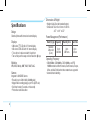 3
3
-
 4
4
-
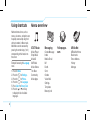 5
5
-
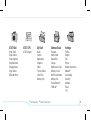 6
6
-
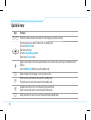 7
7
-
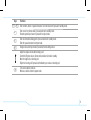 8
8
-
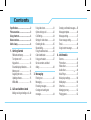 9
9
-
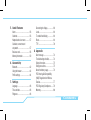 10
10
-
 11
11
-
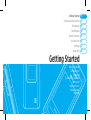 12
12
-
 13
13
-
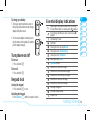 14
14
-
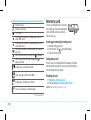 15
15
-
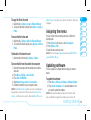 16
16
-
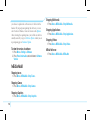 17
17
-
 18
18
-
 19
19
-
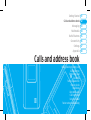 20
20
-
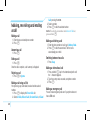 21
21
-
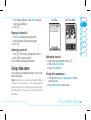 22
22
-
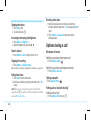 23
23
-
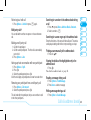 24
24
-
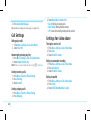 25
25
-
 26
26
-
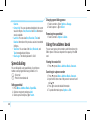 27
27
-
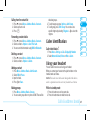 28
28
-
 29
29
-
 30
30
-
 31
31
-
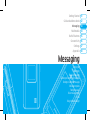 32
32
-
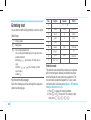 33
33
-
 34
34
-
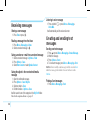 35
35
-
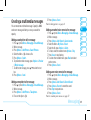 36
36
-
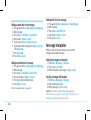 37
37
-
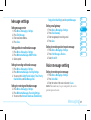 38
38
-
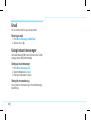 39
39
-
 40
40
-
 41
41
-
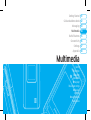 42
42
-
 43
43
-
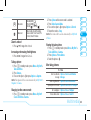 44
44
-
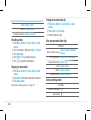 45
45
-
 46
46
-
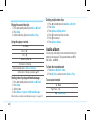 47
47
-
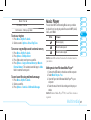 48
48
-
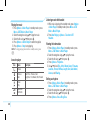 49
49
-
 50
50
-
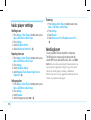 51
51
-
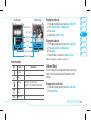 52
52
-
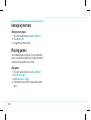 53
53
-
 54
54
-
 55
55
-
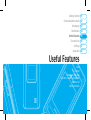 56
56
-
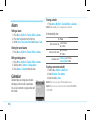 57
57
-
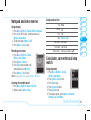 58
58
-
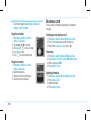 59
59
-
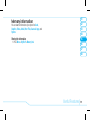 60
60
-
 61
61
-
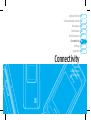 62
62
-
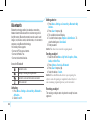 63
63
-
 64
64
-
 65
65
-
 66
66
-
 67
67
-
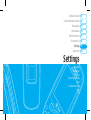 68
68
-
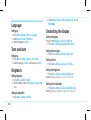 69
69
-
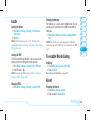 70
70
-
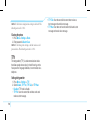 71
71
-
 72
72
-
 73
73
-
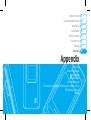 74
74
-
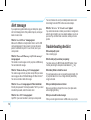 75
75
-
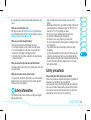 76
76
-
 77
77
-
 78
78
-
 79
79
-
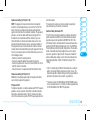 80
80
-
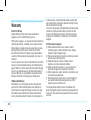 81
81
-
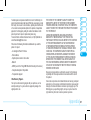 82
82
-
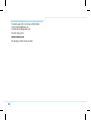 83
83
-
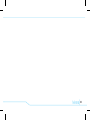 84
84
-
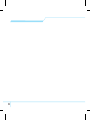 85
85
-
 86
86
-
 87
87
-
 88
88
-
 89
89
-
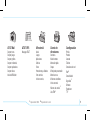 90
90
-
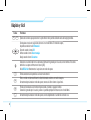 91
91
-
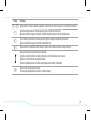 92
92
-
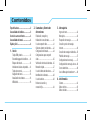 93
93
-
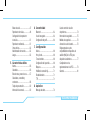 94
94
-
 95
95
-
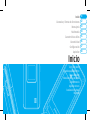 96
96
-
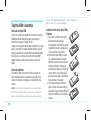 97
97
-
 98
98
-
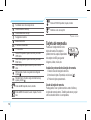 99
99
-
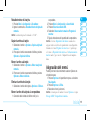 100
100
-
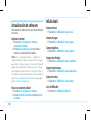 101
101
-
 102
102
-
 103
103
-
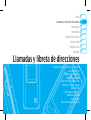 104
104
-
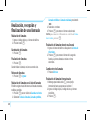 105
105
-
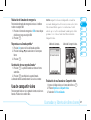 106
106
-
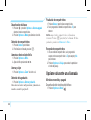 107
107
-
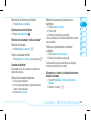 108
108
-
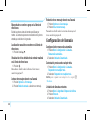 109
109
-
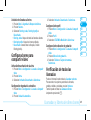 110
110
-
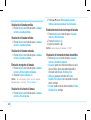 111
111
-
 112
112
-
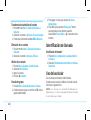 113
113
-
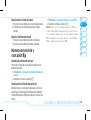 114
114
-
 115
115
-
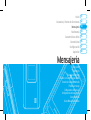 116
116
-
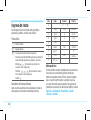 117
117
-
 118
118
-
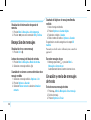 119
119
-
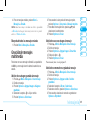 120
120
-
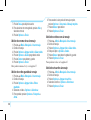 121
121
-
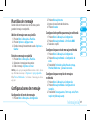 122
122
-
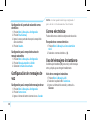 123
123
-
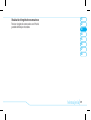 124
124
-
 125
125
-
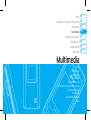 126
126
-
 127
127
-
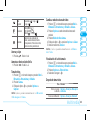 128
128
-
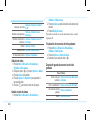 129
129
-
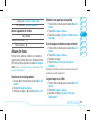 130
130
-
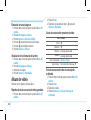 131
131
-
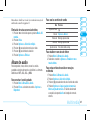 132
132
-
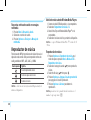 133
133
-
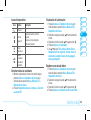 134
134
-
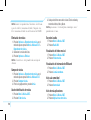 135
135
-
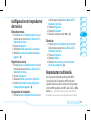 136
136
-
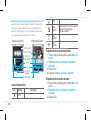 137
137
-
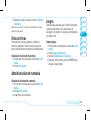 138
138
-
 139
139
-
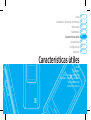 140
140
-
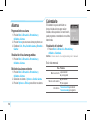 141
141
-
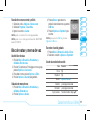 142
142
-
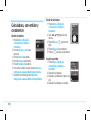 143
143
-
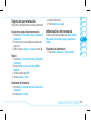 144
144
-
 145
145
-
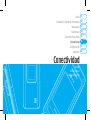 146
146
-
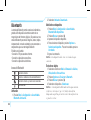 147
147
-
 148
148
-
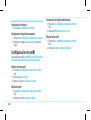 149
149
-
 150
150
-
 151
151
-
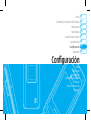 152
152
-
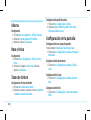 153
153
-
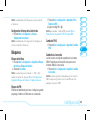 154
154
-
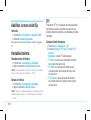 155
155
-
 156
156
-
 157
157
-
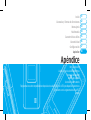 158
158
-
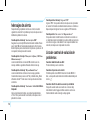 159
159
-
 160
160
-
 161
161
-
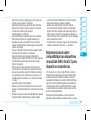 162
162
-
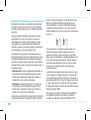 163
163
-
 164
164
-
 165
165
-
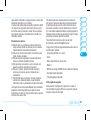 166
166
-
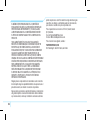 167
167
-
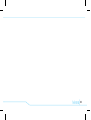 168
168
-
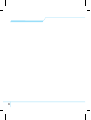 169
169
Pantech C610 AT&T Guía del usuario
- Categoría
- Teléfonos móviles
- Tipo
- Guía del usuario
en otros idiomas
- English: Pantech C610 AT&T User guide
Artículos relacionados
-
Pantech pursuit II P6010 Manual de usuario
-
Pantech Slate AT&T El manual del propietario
-
Pantech C 740 Matrix ATT Manual de usuario
-
Pantech P7040P Manual de usuario
-
Pantech C630 AT&T Manual de usuario
-
Pantech C630 AT&T Manual de usuario
-
Pantech C740 AT&T Manual de usuario
-
Pantech Slate AT&T Guía del usuario
-
Pantech C150 AT&T Guía del usuario
-
Pantech Impact AT&T Manual de usuario