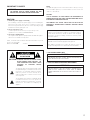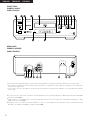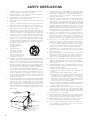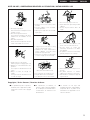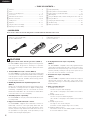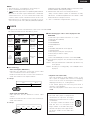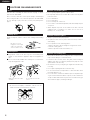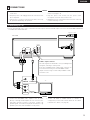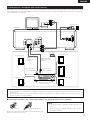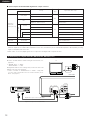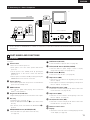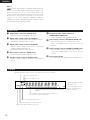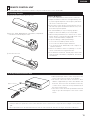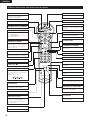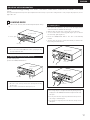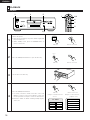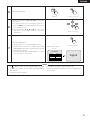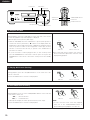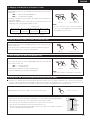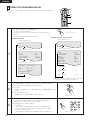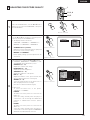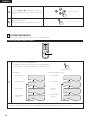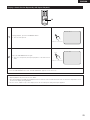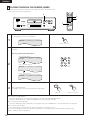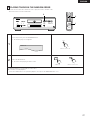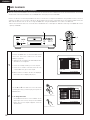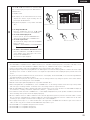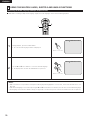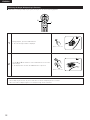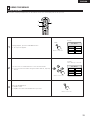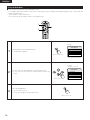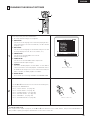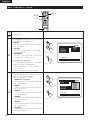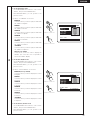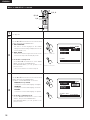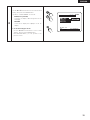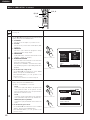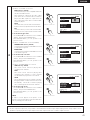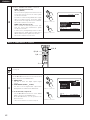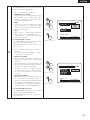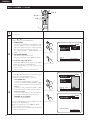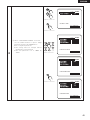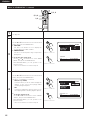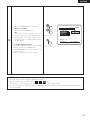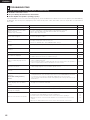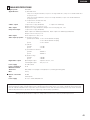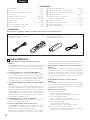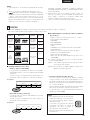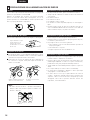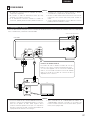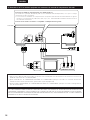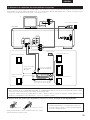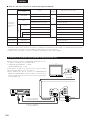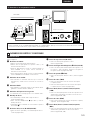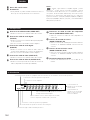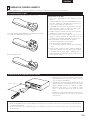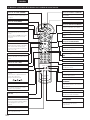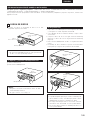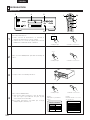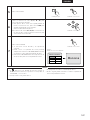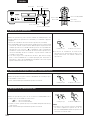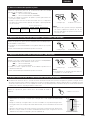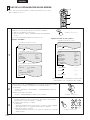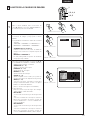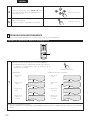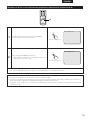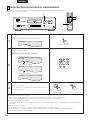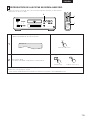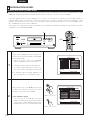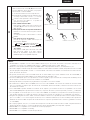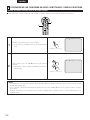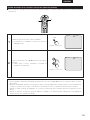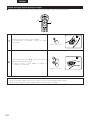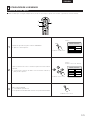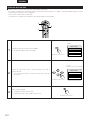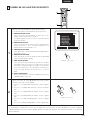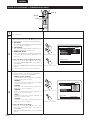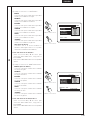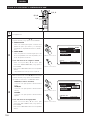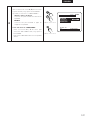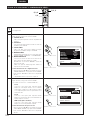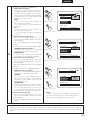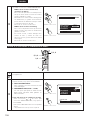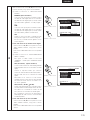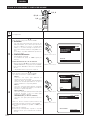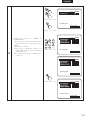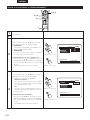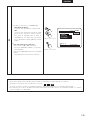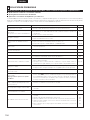Denon DVD-2800 Manual de usuario
- Categoría
- Reproductores de DVD
- Tipo
- Manual de usuario
Este manual también es adecuado para

1
DVD VIDEO PLAYER
DVD
-
2800
II
OPERATING INSTRUCTIONS
MODE D’EMPLOI
INSTRUCCIONES DE OPERACION
B
1
2
3
4
5
6
7
8
9
0
+10
CLEAR
ENTER
CALL
RANDOM
REPEAT
A-B REPEAT
NTSC/PAL
RETURN
ANGLE
AUDIO
MENU
SUBTITLETOP MENU
DISPLAY
OP/CL
POWER
SET UP
V.S.S.
REMOTE CONTROL UNIT
RC-546
PROG/DIRECT
SKIP
+
-
SLOW/SEARCH
+
-
DVD
1 2
9
8
REMOTE SENSOR
OPEN/CLOSE
5
HDCD
PROGRESSIVE SCAN
¢ON / STANDBY
£OFF
DVD VIDEO PLAYER DVD-2800II
PLAY STOP
763
STILL / PAUSE
B
FOR ENGLISH READERS PAGE 006 ~ PAGE 049
POUR LES LECTEURS FRANCAIS PAGE 050 ~ PAGE 093
PARA LECTORES DE ESPAÑOL PAGINA 094 ~ PAGINA 137

2
IMPORTANT TO SAFETY
WARNING:
TO PREVENT FIRE OR SHOCK HAZARD, DO NOT
EXPOSE THIS APPLIANCE TO RAIN OR MOISTURE.
CAUTION:
1. Handle the power supply cord carefully
Do not damage or deform the power supply cord. If it is damaged or
deformed, it may cause electric shock or malfunction when used.
When removing from wall outlet, be sure to remove by holding the plug
attachment and not by pulling the cord.
2. Do not open the top cover
In order to prevent electric shock, do not open the top cover.
If problems occur, contact your DENON DEALER.
3. Do not place anything inside
Do not place metal objects or spill liquid inside the DVD video player.
Electric shock or malfunction may result.
Please, record and retain the Model name and serial number of your set
shown on the rating label.
Model No. DVD-2800
II Serial No.
CAUTION
RISK OF ELECTRIC SHOCK
DO NOT OPEN
CAUTION:
TO REDUCE THE RISK OF ELECTRIC SHOCK,
DO NOT REMOVE COVER (OR BACK). NO
USER SERVICEABLE PARTS INSIDE. REFER
SERVICING TO QUALIFIED SERVICE
PESONNEL.
The lightning flash with arrowhead symbol, within
an equilateral triangle, is intended to alert the user to
the presence of uninsulated “dangerous voltage”
within the product’s enclosure that may be of
sufficient magnitude to constitute a risk of electric
shock to persons.
The exclamation point within an equilateral triangle
is intended to alert the user to the presence of
important operating and maintenance (servicing)
instructions in the literature accompanying the
appliance.
NOTE:
This DVD video player uses the semiconductor laser. To allow you to enjoy
music at a stable operation, it is recommended to use this in a room of 5
°C (41 °F) ~ 35 °C (95 °F).
CAUTION:
USE OF CONTROLS OR ADJUSTMENTS OR REFORMANCE OF
PROCEDURES OTHER THAN THOSE SPECIFIED HEREIN MAY RESULT
IN HAZARDOUS RADIATION EXPOSURE.
THE COMPACT DISC PLAYER SHOULD NOT BE ADJUSTED OR
REPAIRED BY ANYONE EXCEPT PROPERLY QUALIFIED SERVICE
PERSONNEL.
This device complies with Part 15 of the FCC Rules. Operation is
subject to the following two conditions: (1) This device may not
cause harmful interference, and (2) this device must accept any
interference received, including interference that may cause
undesired operation.
This Class B digital apparatus meets all requirements of the
Canadian Interference-Causing Equipment Regulations.
Cet appareil numérique de la classe B respecte toutes les
exigences du Règlement sur le matériel brouilleur du Canada.
• FOR CANADA MODEL ONLY
CAUTION
TO PREVENT ELECTRIC SHOCK, MATCH WIDE BLADE OF
PLUG TO WIDE SLOT, FULLY INSERT.
• POUR LES MODELE CANADIENS UNIQUEMENT
ATTENTION
POUR ÉVITER LES CHOCS ÉLECTRIQUES, INTERODUIRE LA
LAME LA PLUS LARGE DE LA FICHE DANS LA BORNE
CORRESPONDANTE DE LA PRISE ET POUSSER JUSQU’ AU
FOND.

3
ENGLISH FRANCAIS ESPAÑOL
FRONT PANEL
PANNEAU AVANT
PANEL FRONTAL
REAR PANEL
PANNEAU ARRIERE
PANEL TRASERO
L
R
Y
PB/CB
PR/CR
OPTICAL COAXIAL
VIDEO
OUT
AC IN
COMPONENT
VIDEOOUT
S-VIDEO
OUT
DIGITAL OUT
(PCM/BITSTREAM)
AUDIO
OUT
ROOM TO ROOM
IN OUT
REMOTE CONTROL
!7 !8 @1 @4@2 @3@0!9!6
DVD
1 2
9
8
REMOTE SENSOR
OPEN/CLOSE
5
HDCD
PROGRESSIVE SCAN
¢ ON / STANDBY
£ OFF
DVD VIDEO PLAYER DVD-2800II
PLAY STOP
763
STILL / PAUSE
B
q w e y i !1 !3u o !0 !2r t
!5!4
• As an aid to better understanding the operation method, the illustrations used in this manual may differ from the actual system.
• Pour faciliter la compréhension de la méthode de fonctionnement, les illustrations utilisées dans ce manuel peuvent être différentes
de celles de la chaîne réelle.
• Como ayuda a un mejor entendimiento del método de funcionamiento, las ilustraciones utilizadas en este manual puede diferir del
sistema real.
✽
In some cases, the model name used in the text and illustrations in the operating instructions is abbreviated and reads “DVD-2800”
instead of “DVD-2800
II
”.
✽
Dans certains cas, il est possible que le nom du modèle utilisé dans le texte et les images du mode d’emploi soit abrégé en “DVD-
2800” au lieu de “DVD-2800
II
”.
✽
En algunos casos, el nombre del modelo utilizado en el texto y en las ilustraciones del las instrucciones de funcionamiento está
abreviado y se visualiza “DVD-2800” en lugar de “DVD-2800
II
”.

4
SAFETY INSTRUCTIONS
1. Read Instructions – All the safety and operating instructions
should be read before the product is operated.
2. Retain Instructions – The safety and operating instructions
should be retained for future reference.
3. Heed Warnings – All warnings on the product and in the
operating instructions should be adhered to.
4. Follow Instructions – All operating and use instructions should
be followed.
5. Cleaning – Unplug this product from the wall outlet before
cleaning. Do not use liquid cleaners or aerosol cleaners.
6. Attachments – Do not use attachments not recommended by
the product manufacturer as they may cause hazards.
7. Water and Moisture – Do not use this product near water – for
example, near a bath tub, wash bowl, kitchen sink, or laundry
tub; in a wet basement; or near a swimming pool; and the like.
8. Accessories – Do not place this product on an unstable cart,
stand, tripod, bracket, or table. The product may fall, causing
serious injury to a child or adult, and serious damage to the
product. Use only with a cart, stand, tripod, bracket, or table
recommended by the manufacturer, or sold with the product.
Any mounting of the product should follow the manufacturer’s
instructions, and should use a
mounting accessory
recommended by the
manufacturer.
9. A product and cart
combination should be
moved with care. Quick
stops, excessive force,
and uneven surfaces may
cause the product and cart
combination to overturn.
10. Ventilation – Slots and openings in the cabinet are provided for
ventilation and to ensure reliable operation of the product and to
protect it from overheating, and these openings must not be
blocked or covered. The openings should never be blocked by
placing the product on a bed, sofa, rug, or other similar surface.
This product should not be placed in a built-in installation such
as a bookcase or rack unless proper ventilation is provided or
the manufacturer’s instructions have been adhered to.
11. Power Sources – This product should be operated only from the
type of power source indicated on the marking label. If you are
not sure of the type of power supply to your home, consult your
product dealer or local power company. For products intended
to operate from battery power, or other sources, refer to the
operating instructions.
12. Grounding or Polarization – This product may be equipped with
a polarized alternating-current line plug (a plug having one blade
wider than the other). This plug will fit into the power outlet
only one way. This is a safety feature. If you are unable to
insert the plug fully into the outlet, try reversing the plug. If the
plug should still fail to fit, contact your electrician to replace your
obsolete outlet. Do not defeat the safety purpose of the
polarized plug.
13. Power-Cord Protection – Power-supply cords should be routed
so that they are not likely to be walked on or pinched by items
placed upon or against them, paying particular attention to
cords at plugs, convenience receptacles, and the point where
they exit from the product.
15. Outdoor Antenna Grounding – If an outside antenna or cable
system is connected to the product, be sure the antenna or
cable system is grounded so as to provide some protection
against voltage surges and built-up static charges. Article 810
of the National Electrical Code, ANSI/NFPA 70, provides
information with regard to proper grounding of the mast and
supporting structure, grounding of the lead-in wire to an
antenna discharge unit, size of grounding conductors, location
of antenna-discharge unit, connection to grounding electrodes,
and requirements for the grounding electrode. See Figure A.
16. Lightning – For added protection for this product during a
lightning storm, or when it is left unattended and unused for
long periods of time, unplug it from the wall outlet and
disconnect the antenna or cable system. This will prevent
damage to the product due to lightning and power-line surges.
17. Power Lines – An outside antenna system should not be
located in the vicinity of overhead power lines or other electric
light or power circuits, or where it can fall into such power lines
or circuits. When installing an outside antenna system,
extreme care should be taken to keep from touching such
power lines or circuits as contact with them might be fatal.
18. Overloading – Do not overload wall outlets, extension cords, or
integral convenience receptacles as this can result in a risk of
fire or electric shock.
19. Object and Liquid Entry – Never push objects of any kind into
this product through openings as they may touch dangerous
voltage points or short-out parts that could result in a fire or
electric shock. Never spill liquid of any kind on the product.
20.
Servicing – Do not attempt to service this product yourself as
opening or removing covers may expose you to dangerous
voltage or other hazards. Refer all servicing to qualified
service personnel.
21.
Damage Requiring Service – Unplug this product from the
wall outlet and refer servicing to qualified service
personnel
under the following conditions:
a) When the power-supply cord or plug is damaged,
b) If liquid has been spilled, or objects have fallen into the
product,
c) If the product has been exposed to rain or water,
d) If the product does not operate normally by following the
operating instructions. Adjust only those controls that are
covered by the operating instructions as an improper
adjustment of other controls may result in damage and will
often require extensive work by a qualified technician to
restore the product to its normal operation,
e) If the product has been dropped or damaged in any way, and
f) When the product exhibits a distinct change in performance
– this indicates a need for service.
22. Replacement Parts – When replacement parts are required, be
sure the service technician has used replacement parts
specified by the manufacturer or have the same characteristics
as the original part. Unauthorized substitutions may result in
fire, electric shock, or other hazards.
23. Safety Check – Upon completion of any service or repairs to this
product, ask the service technician to perform safety checks to
determine that the product is in proper operating condition.
24. Wall or Ceiling Mounting – The product should be mounted to a
wall or ceiling only as recommended by the manufacturer.
25. Heat – The product should be situated away from heat sources
such as radiators, heat registers, stoves, or other products
(including amplifiers) that produce heat.
FIGURE A
EXAMPLE OF ANTENNA GROUNDING
AS PER NATIONAL
ELECTRICAL CODE
ANTENNA
LEAD IN
WIRE
GROUND
CLAMP
ELECTRIC
SERVICE
EQUIPMENT
ANTENNA
DISCHARGE UNIT
(NEC SECTION 810-20)
GROUNDING CONDUCTORS
(NEC SECTION 810-21)
GROUND CLAMPS
POWER SERVICE GROUNDING
ELECTRODE SYSTEM
(NEC ART 250, PART H)
NEC - NATIONAL ELECTRICAL CODE

5
ENGLISHFRANCAISESPAÑOL
NOTE ON USE / OBSERVATIONS RELATIVES A L’UTILISATION / NOTAS SOBRE EL USO
Copyrights / Droits d’auteur / Derechos de Autor
• Avoid high temperatures.
Allow for sufficient heat dispersion when
installed on a rack.
• Eviter des températures élevées.
Tenir compte d’une dispersion de chaleur
suffisante lors de l’installation sur une
étagère.
• Evite altas temperaturas.
Permite la suficiente dispersión del calor
cuando está instalado en la consola.
• Keep the set free from moisture, water,
and dust.
• Protéger l’appareil contre l’humidité,
l’eau et lapoussière.
• Mantenga el equipo libre de humedad,
agua y polvo.
• Do not let foreign objects in the set.
• Ne pas laisser des objets étrangers dans
l’appareil.
• No deje objetos extraños dentro del
equipo.
• Do not let insecticides, benzene, and
thinner come in contact with the set.
• Ne pas mettre en contact des
insecticides, du benzène et un diluant
avec l’appareil.
• No permita el contacto de insecticidas,
gasolina y diluyentes con el equipo.
• Unplug the power cord when not using
the set for long periods of time.
• Débrancher le cordon d’alimentation
lorsque l’appareil n’est pas utilisé
pendant de longues périodes.
• Desconecte el cordón de energía cuando
no utilice el equipo por mucho tiempo.
• Do not obstruct the ventilation holes.
• Ne pas obstruer les trous d’aération.
• No obstruya los orificios de ventilación.
• Handle the power cord carefully.
Hold the plug when unplugging the cord.
• Manipuler le cordon d’alimentation avec
précaution.
Tenir la prise lors du débranchement du
cordon.
• Maneje el cordón de energía con
cuidado.
Sostenga el enchufe cuando desconecte
el cordón de energía.
• Never disassemble or modify the set in
any way.
• Ne jamais démonter ou modifier
l’appareil d’une manière ou d’une autre.
• Nunca desarme o modifique el equipo de
ninguna manera.
✽ (For sets with ventilation holes)
2
It is prohibited by law to reproduce,
broadcast, rent or play discs in public
without the consent of the copyright
holder.
2
La reproduction, la diffusion, la
location, le prêt ou la lecture publique
de ces disques sont interdits sans le
consentement du détenteur des
droits d’auteur.
2
De acuerdo con las leyes está
prohibido reproducir, emitir, alquilar o
interpretar discos en público sin la
autorización del propietario de los
derechos de autor.

6
ENGLISH
— TABLE OF CONTENTS —
z
Features.......................................................................................6
x
Discs............................................................................................7
c
Cautions on Handling Discs.........................................................8
v
Connections ........................................................................9 ~ 13
b
Part Names and Functions ..................................................13, 14
n
Remote Control Unit............................................................15, 16
m
Loading Discs ............................................................................17
,
Playback ............................................................................18 ~ 21
.
Using the On-Screen Display.....................................................22
⁄0
Adjusting the Picture Quality.....................................................23
⁄1
Playing Repeatedly ..............................................................24, 25
⁄2
Playing Tracks in the Desired Order ..........................................26
⁄3
Playing Tracks in the Random Order .........................................27
⁄4
MP3 Playback......................................................................28, 29
⁄5
Using the Multiple Audio, Subtitle and Angle Functions ..30 ~ 32
⁄6
Using the Menus.................................................................33, 34
⁄7
Changing the Default Settings..........................................35 ~ 47
⁄8
Troubleshooting .........................................................................48
⁄9
Main Specifications....................................................................49
• ACCESSORIES
Please check to make sure the following items are included with the main unit in the carton:
q Audio video cord……………………………………………………1
w Remote control unit (RC-546) ……………………………………1
e “AAA” (R03) batteries ……………………………………………2
r AC cord ……………………………………………………………1
t Operating instructions ……………………………………………1
y Service station list …………………………………………………1
1
FEATURES
1. Progressive Scan circuit “Pure Progressive
TM
” (NOTE 1)
The DVD-2800
II is equipped with a high precision Progressive
Scan circuit “Pure Progressive
TM
” allowing it to reproduce
movies and other images on DVDs with a quality near that of
the original.
2. 12-bit/108 MHz video D/A converter (NOTE 2)
The DVD-2800
II uses a video D/A converter that conducts D/A
conversion of all video signals at 12 bits and allows 4X oversampling
in the progressive mode to achieve the high quality picture that
DVDs are meant to provide. In addition, NSV technology reduces
noise upon D/A conversion.
3. HDCD
®
(High Definition Compatible Digital) decoder
(NOTE 3)
HDCD is an encoding/decoding technology that greatly reduces
the distortion occurring at the time of digital recording while
maintaining compatibility with the conventional CD format.
HDCD allows 24-bit data to be converted into the 16-bit data of
current CDs with no loss in sound quality.
4. CD-R/RW playback compatibility
The DVD-2800
II can also play CD-R and CD-RW discs (new
recording media).
5. High precision 96 kHz 24-bit D/A converter
The DVD-2800
II is equipped with a 24-bit D/A converter for
faithful D/A conversion of the high quality 24-bit data. This
further enhances such aspects of audio performance as the
S/N ratio, dynamic range and distortion and makes full use of
the possibilities for high quality sound provided by a high
number of bits and high sampling rates.
6. Dolby Digital bitstream output compatibility
(NOTE 4)
The DVD-2800
II is compatible with Dolby Digital bitstream
output. When a Dolby Digital decoder is connected, the three-
dimensional sense and positioning of the sound is recreated
extremely naturally, resulting in a strong sense of presence, as
if you were in a movie theater or concert hall.
7. DTS bitstream output compatibility
(NOTE 5)
The DVD-2800
II is compatible with DTS bitstream output, an
optional audio format for DVD video. DTS sound can be
enjoyed by connecting a commercially available DTS decoder
and AV amplifier.
8. Many convenient functions
(1) Multiple audio function
Selection of up to 8 audio languages.
(The number of languages offered differs from DVD to
DVD.)
(2) Multiple subtitle function
Selection of up to 32 subtitle languages.
(The number of languages offered differs from DVD to
DVD.)
(3) Multiple angle function
The angle of view can be changed.
(For DVDs on which multiple angles are recorded.)
(4) Playback disable function
This function can be used to disable playback of DVDs you
do not want children to watch.
qwer

7
ENGLISH
2
DISCS
• The types of discs listed on the table below can be used on the DVD-2800II.
The marks are indicated on the disc labels or jackets.
Usable
discs
Mark (logo)
Recorded
signals
Disc size
DVD video
DVD audio
(NOTE 1)
Digital audio +
digital video
(MPEG2)
12 cm
8 cm
12 cm
8 cm
12 cm
8 cm
Digital audio +
digital video
(MPEG1)
Digital audio
MP3
Video CD
CD
CD-R
CD-RW
(NOTE 2)
2 The following types of discs cannot be played on the
DVD-2800
II:
• DVDs with region numbers other than “1” or “ALL”
• DVD audio discs (NOTE 1)
• DVD-R/RW
• DVD-ROM/RAMs
• DVD+RW/DVD+R
• SACD
• CD-ROMs (Only MP3 file can be played)
• CVD/SVCD/VSDs
• CDVs (Only the audio part can be played.)
• CD-Gs (Only the audio is output.)
• Picture CDs
• Photo CDs (NEVER play such discs on the DVD-2800
II.)
✽ If you attempt to play photo CDs, the data on the disc may be
damaged.
NOTE 1: Video part which based on DVD-video specification only
can be played.
NOTE 2: According to recording quality, some CD-R/RW cannot
be played.
2 Disc terminology
• Titles and chapters (DVD-videos)
DVD-videos are divided into several large sections called
“titles” and smaller sections called “chapters”.
Numbers are allotted to these sections. These numbers are
called “title numbers” and “chapter numbers”.
• Playback control (video CDs)
Video CDs including the words “playback control” on the
disc or jacket are equipped with a function for displaying
menus on the TV screen for selecting the desired position,
displaying information, etc., in dialog fashion.
In this manual, playing video CDs using such menus is
referred to “menu playback”.
Video CDs with playback control can be used on the DVD-
2800
II.
NOTE:
• This DVD video player is designed and
manufactured to respond to the Region
Management Information that is recorded
on a DVD disc.
If the Region number described on the
DVD disc does not correspond to the
Region number of this DVD video player,
this DVD video player cannot play this disc.
The Region number for this DVD video
player is 1.
• Tracks (video and music CDs)
Video and music CDs are divided into sections called
“tracks”.
Numbers are allotted to these sections. These numbers are
called “track numbers”.
For example:
For example:
Title 1
Chapter 1 Chapter 2 Chapter 3 Chapter 1 Chapter 2
Title 2
Track 1 Track 2 Track 3 Track 4 Track 5
1
NOTES:
1. “Pure Progressive” is a trademark of Silicon Image, Inc.
2. “NSV” is a trademark of Analog Devices, Inc.
3.
®
,HDCD
®
, High Definition Compatible Digital
®
and Pacific
Microsonics
TM
are either registered trademarks or trademarks
of Pacific Microsonics, Inc. in the United States and/or other
countries. HDCD system manufactured under license from
Pacific Microsonics, Inc. This product is covered by one or more
of the following: In the USA: 5,479,168, 5,683,074, 5,640,161,
Recordable
ReWritable
5,808,574, 5,838,274, 5,854,600, 5,864,311, 5,872,531, and in
Australia: 669114. Other patents pending.
4. Manufactured under license from Dolby Laboratories.
“Dolby” and the double-D symbol are trademarks of Dolby
Laboratories. Confidential unpublished works. ©1992 – 1997
Dolby Laboratories. All rights reserved.
5. “DTS” is a trademark of Digital Theater Systems, Inc.

8
ENGLISH
3
CAUTIONS ON HANDLING DISCS
Discs
Only the discs including the marks shown on page 7 can be
played on the DVD-2800.
Note, however, that discs with special shapes (heart-shaped
discs, hexagonal discs, etc.) cannot be played on the DVD-2800.
Do not attempt to play such discs, as they may damage the
player.
Cautions on Handling Discs
• Do not get fingerprints, grease or dirt on discs.
• Be especially careful not to scratch discs when removing them
from their cases.
• Do not bend discs.
• Do not heat discs.
• Do not enlarge the center hole.
• Do not write on the labeled (printed) side with a ball-point pen
or a pencil.
• Water droplets may form on the surface if the disc is moved
suddenly from a cold place to a warm one. Do not use a
hairdryer, etc., to dry the disc.
Cautions on Storing Discs
• Always eject discs after playing them.
• Keep discs in their cases to protect them from dust, scratches
and warping.
• Do not put discs in the following places:
1. Places exposed to direct sunlight for long periods of time
2. Humid or dusty places
3. Places exposed to heat from heaters, etc.
Cautions on Loading Discs
• Only load one disc at a time. Loading one disc on top of another
may result in damage or scratch the discs.
• Load 8 cm discs securely in the disc guide, without using an
adapter. If the disc is not properly loaded, it may slip out of the
guide and block the disc tray.
• Be careful not to let your fingers get caught when the disc tray
is closing.
• Do not place anything but discs in the disc tray.
• Do not load cracked or warped discs or discs that have been
fixed with adhesive, etc.
• Do not use discs on which the adhesive part of cellophane tape
or glue used to attach the label is exposed, or discs with traces
of tape or labels that have been peeled off. Such discs may get
stuck inside the player, resulting in damage.
Holding Discs
Avoid touching the surface of discs when loading and unloading
them.
Cleaning Discs
2
Fingerprints or dirt on the disc may lower sound and picture
quality or cause breaks in playback. Wipe off fingerprints or
dirt.
2
Use a commercially available disc cleaning set or a soft cloth to
wipe off fingerprints or dirt.
Be careful not to get
fingerprints on the signal
surface (the side which
shines in rainbow colors).
Wipe gently from the middle
outwards.
Do not wipe with a circular
motion.
NOTE:
• Do not use record spray or antistatic. Also do not use
volatile chemicals such as benzene or thinner.
Record
spray
Thinner Benzene

9
ENGLISH
4
CONNECTIONS
• Read the manuals of all the components when making
connections.
• Keep the power cord unplugged until all connections have
been completed.
• If the power is on when connections are made, noise may
be generated and damage the speakers.
• Be sure to connect the left and right channels properly, L
(left) to L, R (right) to R.
• Plug the power cord securely into the power outlet.
Incomplete connection may result in noise.
• Binding the power cord together with connection cords may
result in humming or noise.
NOTES:
(1) Connecting to a TV
• Use the included audio video cord to connect the TV’s video input connector and audio input connectors to the DVD-2800’s VIDEO OUT
or S-VIDEO OUT and AUDIO OUT.
DVD-2800
L
R
Y
PB/CB
PR/CR
OPTICAL COAXIAL
VIDEO
OUT
AC IN
COMPONENT
VIDEOOUT
S-VIDEO
OUT
DIGITAL OUT
(PCM/BITSTREAM)
AUDIO
OUT
VIDEO IN S-VIDEO IN
AUDIO IN
L
R
TV
S-Video output connector
The video signals are divided into color (C) and brightness
(Y) signals, achieving a clearer picture.
If the TV is equipped with an S-Video input connector, we
recommend connecting it to the DVD-2800’s S-Video
output connector using a commercially available S-Video
connection cord.
To power outlet
• Connect the DVD-2800’s video outputs to the TV either
directly or through an AV amplifier. Do not connect it via a
VCR (video cassette recorder). Some discs contain copy
prohibit signals. If such discs are played via a VCR, the copy
prohibit system may cause disturbance in the picture.
• Set the “TV TYPE” in “VIDEO SETUP” in “SETUP” to
comply with your TV’s video format. When the TV is NTSC
formated set to NTSC. (See page 41)
NOTES:

10
ENGLISH
(2) Connecting to a TV or Monitor Equipped with Color Component Input Connectors
L
R
Y
PB/CB
PR/CR
OPTICAL COAXIAL
VIDEO
OUT
AC IN
COMPONENT
VIDEOOUT
S-VIDEO
OUT
DIGITAL OUT
(PCM/BITSTREAM)
AUDIO
OUT
COMPONENT VIDEO IN
PR/CR PB/CB Y
AUDIO IN
L
R
To power outlet
DVD-2800
Color component output connectors (P
R/CR, PB/CB and Y)
The red (P
R/CR), blue (PB/CB) and brightness (Y) signals are output independently, achieving more faithful
reproduction of the colors.
• The color component input connectors may be marked differently on some TVs or monitors (P
R, PB and Y/R-
Y, B-Y and Y/C
R, CB and Y, etc.). For details, refer to the TV’s operating instructions.
Connect in this way if your TV is compatible with Progressive Scan.
NOTES:
• Use the three commercially available video cords to connect the DVD-2800’s color component output connectors to the TV or
monitor.
• Set the “TV TYPE” in “VIDEO SETUP” in “SETUP” to comply with your TV’s video format. When the TV is NTSC formated set to
NTSC. (See page 41)
• Set the “VIDEO OUT” in “VIDEO SETUP” in “SETUP” to comply with Progressive TV. (NTSC formated only)
TV
CONSUMERS SHOULD NOTE THAT NOT ALL HIGH DEFINITION TELEVISION SETS ARE FULLY COMPATIBLE WITH THIS
PRODUCT AND MAY CAUSE ARTIFACTS TO BE DISPLAYED IN THE PICTURE. IN CASE OF 525 PROGRESSIVE SCAN PICTURE
PROBLEMS, IT IS RECOMMENDED THAT THE USER SWITCH THE CONNECTION TO THE “STANDARD DEFINITION” OUTPUT.

L
R
Y
PB/CB
PR/CR
OPTICAL COAXIAL
VIDEO
OUT
AC IN
COMPONENT
VIDEOOUT
S-VIDEO
OUT
DIGITAL OUT
(PCM/BITSTREAM)
AUDIO
OUT
VIDEO IN
11
ENGLISH
(3) Connecting to a AV amplifier with a built-in decoder
When DVDs recorded in Dolby Digital or DTS are played, Dolby Digital or DTS bitstream signals are output from the DVD player’s digital
audio output connectors. If a Dolby Digital or DTS decoder is connected, you can achieve sound with the power and sense of presence
of a movie theater or concert hall.
TV
DVD-2800
Digital audio input
connector (OPTICAL)
Front speaker (left)
Surround speaker (left)
Center speaker
Digital audio input
connector (COAXIAL)
AV amplifier with a built-in decoder
(AV control center)
Front speaker (right)
Subwoofer
Surround speaker (right)
2 Connecting an optical fiber cable (commercially available) to the digital audio input connector (OPTICAL)
NOTE:
• Store the dust cap in a safe place, and be careful not to
lose it.
When not using the terminal, attach the cap to protect
the terminal from dust.
Dust cap Line up in proper direction
Remove the dust cap, line up the cable in the proper directly, then
insert it securely as far as it goes.
NOTES:
• Set the
“
TV TYPE
”
in
“
VIDEO SETUP
”
in
“
SETUP
”
to comply with your TV's video format. When the TV is NTSC formated, set to NTSC.
(See page 41.)
• Harsh noise that could harm your ears or damage the speakers is generated when a DVD recorded in DTS is played while using a
decoder, etc., that is not DTS-compatible.
To power outlet
Optical fiber cable
(commercially
available)
75Ω/ohms pin-plug
cable (commercially
available)

12
ENGLISH
2 Sound output from the DVD-2800’s digital audio output connectors
Refer to
page
DVD video
DVD audio
(video part only)
Audio recording format
Dolby Digital
CP : ON
Video CD
CP : OFF
DTS
48 kHz
• Linear PCM audio is the signal recording format used for music CDs.
While the signals are recorded at 44.1 kHz/16 bit for music CDs, for DVDs they are recorded at 48 kHz/16 bit to 96 kHz/24 bit, providing
higher sound quality than music CDs.
• When “OFF” is selected, digital signals are not output from the digital audio output at this time.
(4) Connecting to a Digital Recorder (MD Recorder, DAT Deck, etc.)
L
R
Y
PB/CB
PR/CR
OPTICAL COAXIAL
VIDEO
OUT
COMPONENT
VIDEOOUT
S-VIDEO
OUT
DIGITAL OUT
(PCM/BITSTREAM)
AUDIO
OUT
VIDEO IN
89
B
Digital audio input connector (COAXIAL)
Digital audio input connector (OPTICAL)
TV
DVD-2800
✽ Set the “AUDIO SETUP” default setting as shown below. (See
page 43.)
• “DIGITAL OUT”
→ “PCM”
“LPCM SELECT” → “ON”
Playing DVDs with incorrect settings may result noise that could
damage your ears or the speakers.
• Set the
“
TV TYPE
”
in
“
VIDEO SETUP
”
in
“
SETUP
”
comply with
your TV's video format. When the TV is NTSC formated, set to
NTSC. (See page 41.)
Music CD
MP3 CD
Linear PCM
96 kHz
32 ~ 48 kHz/16 bit PCM
44.1 kHz/16 bit PCM
44.1 kHz/16 bit PCM
LPCM conversion mode : OFF
LPCM conversion mode : OFF
MPEG 1
Linear PCM
MP 3
LPCM conversion mode : ON
LPCM conversion mode : ON
LPCM conversion mode : OFF
Digital out : PCM conversion
Digital out : Normal
Digital out : PCM conversion
Digital out : Normal
Settings
96 kHz PCM (when not copy-protected)
No output data (when copy-protected)
48 kHz/16 bit PCM
48 kHz/16 bit PCM
48 kHz/16 ~24 bit PCM
DTS bitstream
DTS bitstream
2 channels PCM data (48 kHz/16bit)
Dolby Digital bitstream
Digital audio data output
42
43

13
ENGLISH
(5) Connecting to a Stereo Component
L
R
Y
PB/CB
PR/CR
OPTICAL COAXIAL
VIDEO
OUT
COMPONENT
VIDEOOUT
S-VIDEO
OUT
DIGITAL OUT
(PCM/BITSTREAM)
AUDIO
OUT
VIDEO IN
TV
DVD-2800
Stereo component
5
PART NAMES AND FUNCTIONS
(1) Front Panel
See page 3.
q
Power button
• Press once to turn the power on.
• Press again to set to the “OFF” position and turn the
power off.
• Set the power to the standby mode by pressing the
POWER button on the remote control unit while the
power is on.
• Turn the power on from the standby mode by pressing the
POWER button on the remote control unit.
w
Power indicator
• This indicator lights when the power is on and when the
power is in the standby mode.
e
HDCD indicator
• This indicator lights when playing discs recorded in
HDCD
®
format. (NOTE 1)
r
Progressive Scan indicator
• Lights when progressive is selected as the video output.
t
Disc tray
• Load discs here. (See page 17.)
• Press the OPEN/CLOSE button
y to open and close the
disc tray.
• The disc tray is also closed when the PLAY button
u is
pressed.
y
OPEN/CLOSE button (5 OPEN/CLOSE)
• Press this button to open and close the disc tray.
(See page 17.)
u
PLAY button (1 PLAY)
• Press this button to play the disc. (See page 18.)
i
STILL/PAUSE button (3 STILL/PAUSE)
• Press this button to pause images or music or to play
images frame by frame. (See page 20, 21.)
o
STOP button (2 STOP)
• Press this to stop the disc. (See page 20.)
!0
Skip button (8)
• Press this to move back to the beginning of the current
track (or chapter).
• Press again to move back to the beginning of the previous
track (or chapter). (See page 21.)
!1
Slow/Search button (6)
• Press this to set the slow play mode and to search in the
reverse direction. (See page 20, 21.)
!2
Skip button (9)
• Press this to move ahead to the beginning of the next
track (or chapter). (See page 21.)
!3
Slow/Search button (7)
• Press this to set the slow play mode and to search in the
forward direction. (See page 20, 21.)
!4
Remote control sensor
!5
Display
• Information on the disc that is currently playing is shown
on the display. (See page 14.)
NOTE:
• Set the
“
TV TYPE
”
in
“
VIDEO SETUP
”
in
“
SETUP
”
to comply with your TV's video format. When the TV is NTSC formated, set to NTSC.
(See page 41.)

14
ENGLISH
(2) Rear Panel
!6
Audio output connectors (AUDIO OUT)
• Connect using the included audio video cord.
!7
Digital audio output connector (OPTICAL)
• Connect using an optical fiber cable (available in stores).
• Digital data is output from this connector.
!8
Digital audio output connector (COAXIAL)
• Connect using an audio cord. Connect a commercially
available 75 Ω/ohms pin-plug cord.
• Digital data is output from this connector.
!9
Video output connectors (VIDEO OUT)
• Connect using the included audio video cord.
@0
S-Video output connector (S-VIDEO OUT)
• Connect using an S-Video connection cord (available in
stores).
(3) Display
DVD
PROG.
ANGLE
96kHz 24bit
Lights during playback, flashes when the resume play memory function is activated.
Lights in the repeat play mode.
Lights in the still/pause mode.
The title and elapsed track time are displayed here during
playback.
The title/chapter number is displayed here for DVDs, the
track number for video and music CDs.
Lights during playback of 24-bit
linear PCM sound.
Lights during playback of linear
PCM sound with a sampling
frequency of 96 kHz.
Lights in the programmed play mode.
Lights during playback of multiple angles disc.
Lights when a DVD is loaded in the disc tray.
@1
Component video output connectors
(COMPONENT VIDEO OUT)
• Connect using video cords (available in stores).
@2
Control input connector (ROOM TO ROOM / IN)
• This is the input connector for wired remote control.
Consult your DENON dealer if you wish to use this
connector.
@3
Control output connector (ROOM TO ROOM / OUT)
• This is the output connector for wired remote control.
Consult your DENON dealer if you wish to use this
connector.
@4
Power input (AC IN)
• Connect to AC power supply using the included AC cord.
NOTE 1:
®
,HDCD
®
, High Definition Compatible Digital
®
and Pacific
Microsonics
TM
are either registered trademarks or trademarks of
Pacific Microsonics, Inc. in the United States and/or other
countries. HDCD system manufactured under license from Pacific
Microsonics, Inc. This product is covered by one or more of the
following: In the USA: 5,479,168, 5,683,074, 5,640,161,
5,808,574, 5,838,274, 5,854,600, 5,864,311, 5,872,531, and in
Australia: 669114. Other patents pending.

ENGLISH
15
6
REMOTE CONTROL UNIT
2 The DVD-2800 can be controlled from a distance using the included remote control unit (RC-546).
(1) Inserting Batteries
q Remove the remote control unit’s rear cover.
w Place two “AAA” (R03) batteries in the battery compartment
in the direction indicated by the marks.
e Close the rear cover.
Cautions On Batteries
• Use “AAA” (R03) batteries in this remote control unit.
• Replace the batteries with new ones approximately once
a year, though this depends on the frequency with which
the remote control unit is used.
• If the remote control unit does not operate from close to
the main unit, replace the batteries with new ones, even
if less than a year has passed.
• The included battery is only for verifying operation.
Replace it with a new battery as soon as possible.
• When inserting the batteries, be careful to do so in the
proper direction, following the < and > marks in the
remote control unit’s battery compartment.
• To prevent damage or battery fluid leakage:
• Do not use a new battery with an old one.
• Do not use two different types of batteries.
• Do not short-circuit, disassemble, heat or dispose of
batteries in flames.
• Remove the batteries when not planning to use the
remote control unit for a long period of time.
• If the batteries should leak, carefully wipe off the fluid
from the inside of the battery compartment, then insert
new batteries.
(2) Using the Remote Control Unit
30°
30°
Approx. 7 meters
• When operating the remote control unit, point it at the
remote control sensor as shown on the diagram.
• The remote control unit can be used from a direct
distance of approximately 7 meters. This distance will
be shorter, however, if there are obstacles in the way
or if the remote control unit is not pointed directly at
the remote control sensor.
• The remote control unit can be operated at a horizontal
angle of up to 30° with respect to the remote control
sensor.
NOTES:
• It may be difficult to operate the remote control unit if the remote control sensor is exposed to direct sunlight or strong artificial
light.
• Do not press buttons on the main unit and on the remote control unit at the same time. Doing so will result in malfunction.

ENGLISH
16
(3) Names and Functions of Remote Control Unit Buttons
B
1
2
3
4
5
6
7
8
9
0
+10
CLEAR
ENTER
CALL
RANDOM
REPEAT
A-B REPEAT
NTSC/PAL
RETURN
ANGLE
AUDIO
MENU
SUBTITLETOP MENU
DISPLAY
OP/CL
POWER
SET UP
V.S.S.
REMOTE CONTROL UNIT
RC-546
PROG/DIRECT
SKIP
+
-
SLOW/SEARCH
+
-
POWER button (POWER)
Press this to switch the power
between on and standby.
SKIP buttons (SKIP)
STOP button (2)
Cursor buttons
Use the • and ª buttons to select in
the vertical direction.
Use the 0 and 1 buttons to select in
the horizontal direction.
SUBTITLE button (SUBTITLE)
Press this to switch the DVD’s subtitle
language.
AUDIO button (AUDIO)
For DVDs, press this to switch the
audio language. For video CDs, press
this to switch the channel between
“LR”, “L” and “R”.
Number buttons
Use these to input numbers.
Use the +10 button to input numbers
of 10 or over.
Example: To input 25
5
+10+10
SET UP button (SET UP)
OPEN/CLOSE button (OP/CL)
SLOW/SEARCH buttons
(SLOW/SEARCH)
PLAY button (1)
DISPLAY button (DISPLAY)
Press this to display the ON-SCREEN.
MENU button (MENU)
PROGRAM/DIRECT button
(PROG/DIRECT)
Press this to switch between the
normal play, programmed play.
CALL button (CALL)
Press this to check the program
contents.
RETURN button (RETURN)
Press this to return to the previous
menu screen.
ANGLE button (ANGLE)
Press this to switch the angle.
A-B REPEAT button
(A-B REPEAT)
Use this to repeat sections between
two specific points.
CLEAR button (CLEAR)
Press this to clear numbers that you
have input.
NTSC/PAL button (NTSC/PAL)
Use this to switch the set’s video
output format (NTSC/PAL).
REPEAT button (REPEAT)
Press this to play tracks repeatedly.
RANDOM button (RANDOM)
Press this to play the tracks on the
video or music CD in random order.
STILL/PAUSE button (3)
ENTER button (ENTER)
Press the ENTER button to select the
item selected with the cursor buttons.
V.S.S. button (V.S.S.)
Sets the virtual surround sound.
(Functions when playing DVDs
recorded in Dolby Digital with two or
more channels.)
TOP MENU button (TOP MENU)

ENGLISH
17
IMPORTANT SETUP INFORMATION
This set has the following presettings: “DISC SETUP”, “OSD SETUP”, “VIDEO SETUP”, “AUDIO SETUP”, “RATINGS”, and “OTHER
SETUP”.
These presettings have been preset upon shipment from the factory. If you wish to change them to suit your specific purposes, refer to
pages 35 to 47.
7
LOADING DISCS
2 Set discs in the disc tray with the labeled (printed) side facing
up.
8 cm disc guide
Disc tray
NOTE:
• Do not move the DVD-2800 while a disc is playing. Doing
so may scratch the disc.
(1) Opening and Closing the Disc Tray
q Turn on the power.
w Press the OPEN/CLOSE button.
Disc tray
OPEN/CLOSE
button
NOTES:
• Be sure to turn on the power before opening and closing
the disc tray.
• Do not strike on the button with a pencil, etc.
(2) Loading Discs
• Pick up the disc carefully so as not to touch the signal surface
and hold it with the labeled side facing up.
• With the disc tray fully open, set the disc in the disc tray.
• Set 12 cm discs in the outer tray guide (Figure 1), 8 cm discs in
the inner tray guide (Figure 2).
• Press the OPEN/CLOSE button. The disc is automatically
loaded.
• The disc tray can also be closed automatically to load the disc
by pressing the PLAY button.
Figure 1
Outer disc tray
12 cm disc
Figure 2
Inner disc tray
8 cm disc
NOTES:
• If a foreign object is caught in the disc tray during closing,
simply press the OPEN/CLOSE button again and the tray
will open.
• Do not press the disc tray in by hand when the power is
off. Doing so will damage it.
• Do not place foreign objects in the disc tray. Doing so will
damage it.
12 cm disc guide

ENGLISH
18
8
PLAYBACK
(1) Playback
DVD
1 2
9
8
REMOTE SENSOR
OPEN/CLOSE
5
HDCD
PROGRESSIVE SCAN
¢ON / STANDBY
£OFF
PCM AUDIO TECHNOLOGY / DVD VIDEO PLAYER DVD-2800
PLAY STOP
763
STILL / PAUSE
B
1 3 5
2,4
1
2
3
4
5
6
7
8
9
0
10
ENTER
RETURN
ANGLE
AUDIO
MENU
SUBTITLETOP MENU
DISPLAY
OP/CL
POWER
SKIP
+
-
SLOW/SEARCH
+
-
2,41
5
7
6
1
2
3
Turn on the power.
• Press the power button, the power indicator lights and
the power turns on.
• When standby mode, press the POWER button of
remote control unit.
Press the OPEN/CLOSE button to open the disc tray.
Set the disc in the disc tray.
4
Press the OPEN/CLOSE button.
• For many interactive DVDs and video CDs with
playback control, a menu screen appears. In this case
use the procedure in step 6 to select the desired item.
✽ Interactive DVDs are DVDs including multiple angles,
stories, etc.
¢ ON / STANDBY
£ OFF
Main unit
Main unit Remote control unit
OPEN/CLOSE
5
OP/CL
Example: For DVDs with menu
screens
Example: For video CDs with
playback control
1. Opening
Banana
Strawberry
Pineapple
TOP MENU
Orange
Peach
Apple
2. 1st movement
3. 2nd movement
4. 3rd movement
5. Ending
OPEN/CLOSE
5
OP/CL
Main unit Remote control unit
Remote control unit
POWER

ENGLISH
19
6
7
Use the cursor buttons (•, ª, 0 and 1) to select the
desired item.
• For some discs there is a second menu screen. If so,
press the
9 button to display the next menu screen.
(See the disc’s jacket.)
✽ The cursor buttons (•, ª,
0 and 1) do not work for
video CDs. Use the number buttons to select the
desired item.
Press the ENTER button.
• The desired item is selected and playback starts.
• You can return to the menu screen by pressing the TOP
MENU/MENU button while the DVD is playing, though
this depends on the disc.
• Press the RETURN button during playback of a video
CD to return to the menu screen.
Remote control unit
Remote control unit
Example: When “Apple” is
selected
Apple
ENTER
• If appears on the TV screen while buttons are being
operated, that operation is not possible on the DVD-2800 or
with that disc.
• Set the disc in the disc guide.
• Do not place more than one disc in the disc tray.
• The disc keeps turning while the menu screen is displayed on
the TV screen.
NOTES
:
Banana
Strawberry
Pineapple
TOP MENU
Orange
Peach
Apple
5
Press the PLAY button.
Main unit Remote control unit
1
PLAY

DVD
1 2
9
8
REMOTE SENSOR
OPEN/CLOSE
5
HDCD
PROGRESSIVE SCAN
¢ON / STANDBY
£OFF
PCM AUDIO TECHNOLOGY / DVD VIDEO PLAYER DVD-2800
PLAY STOP
763
STILL / PAUSE
B
ENGLISH
20
PLAY button
SLOW/SEARCH buttons
PLAY button
STILL/PAUSE button
(2) Stopping Playback
During playback, press the STOP button on the main unit or the remote
control unit, playback stops and wall paper is displayed.
<Resume play memory function (DVD only)>
• With the DVD-2800, when the STOP button is pressed, that position is
stored in the memory. At this time, “1” flashes on the display. When the
PLAY button is pressed after pressing the STOP button, playback resumes
from the position at which it was stopped.The resume play memory
function is canceled if the disc tray is opened or the STOP button is
pressed a second time.
• If you do not want to continue playing the disc, to save electricity either
press the POWER button on the main to turn the power off or press the
POWER button on the remote control unit to set the power to the standby
mode.
2
STOP
✽ The resume play memory function only works for
discs for which the elapsed time is shown on the
display during playback.
Main unit Remote control unit
Main unit Remote control unit
Main unit Remote control unit
(3) Playing Still Pictures (Pausing)
During playback, press the STILL/PAUSE button on the main unit or the
remote control unit.
• Press the PLAY button to resume normal playback.
3
STILL / PAUSE
(4) Forward/Reverse Searching
During playback, press one of the SLOW/SEARCH buttons on the main unit
or the remote control unit.
6 / – : Reverse direction
7 / + : Forward direction
• When pressed again, the search speed increases (in four steps).
• Press the PLAY button to resume normal playback.
76
SLOW/SEARCH
+
-
NOTE:
• In some cases the menu screen may reappear
when one of the SLOW/SEARCH buttons is
pressed during menu playback on a video CD.
1
2
3
4
5
6
7
8
9
0
+10
CLEAR
ENTER
RETURN
ANGLE
AUDIO
MENU
SUBTITLETOP MENU
DISPLAY
OP/CL
POWER
SKIP
+
-
SLOW/SEARCH
+
-
STILL/PAUSE button
STOP button
SKIP buttons
SLOW/SEARCH buttons
SKIP buttons
STOP button

ENGLISH
21
(5) Skipping to the Beginning of Chapters or Tracks
During playback, press one of the skip buttons on the main unit or the remote
control unit.
8 / – : Reverse direction (PREVIOUS)
9 / + : Forward direction (NEXT)
• A number of chapters or tracks equal to the number of times the button is
pressed is skipped.
• When the skip back button is pressed once, the pickup returns to the
beginning of the currently playing chapter or track.
9
8
SKIP
+
-
NOTE:
• In some cases the menu screen may reappear
when one of the SKIP buttons is pressed during
menu playback on a video CD.
Playing position
Chapter/Track Chapter/Track Chapter/Track Chapter/Track
Reverse direction
,/
Forward direction (direction of playback)
(6) Playing Frame by Frame (for DVDs and video CDs only)
During playback, press the STILL/PAUSE button on the main unit or the
remote control unit.
• The picture moves forward one frame each time the button is pressed.
• Press the PLAY button to resume normal playback.
(7) Slow Playback (for DVDs and video CDs only)
In the still mode, press one of the SLOW/SEARCH buttons on the main unit
or the remote control unit.
6 / – : Reverse direction
7 / + : Forward direction
• When pressed again, the slow play speed increases.
• Press the PLAY button to resume normal playback.
NOTE:
• Reverse slow play is not possible on video CDs.
Main unit Remote control unit
Main unit Remote control unit
3
STILL / PAUSE
Main unit Remote control unit
76
SLOW/SEARCH
+
-
(8) Using the V.S.S. (Virtual Surround Sound) function (only for DVDs)
During playback, press the V.S.S. button on the remote control unit.
Remote control unit
V.S.S.
2 Using the V.S.S. (Virtual Surround Sound) function gives the sound a sense of expansion and allows you to achieve surround effects
even when only front speakers (left and right) are used. For discs with surround signals, the V.S.S. function not only gives the sound
expansion, it also makes it seem as if sound is coming from the sides, even though there are no speakers there.
NOTES:
• This function only works with DVDs containing two or more channels of Dolby Digital signals.
• Note that for some discs the effect will be weak or there will be no effect.
• For some discs the sound may be distorted. If so turn the V.S.S. function off.
• Turn off other surround functions (the TV’s surround mode, etc.).
• The effect is best when listening at a distance from the TV equal to 3 to 4 times the distance
of the left and right speakers (distance A).
Listening position
Distance A
3 to 4 times
distance A
Speaker
Speaker

T I TL E 0 1 / 0 5
CHAP TER 0 2 / 0 8
T I T L E E LAPSED 0 : 2 6 : 1 1
P I CTURE MODE STANDARD
ON
SUBT I TL E 0 1 / 0 3 ENGL I SH
AUD I O 0 1 / 0 3 ENG
DOL BY D 3 / 2.1
AUD I O OUTPUT D IG I T AL
ENGLISH
22
9
USING THE ON-SCREEN DISPLAY
2 Use this function to display and change information on the disc (titles, chapters,
time, etc.)
1
2
3
In the play mode, press the DISPLAY button.
• The On-Screen Display appears.
• The picture on the TV screen switches each time the button is
pressed.
• The items displayed differ from disc to disc.
Example: For DVDs
Use the • and ª cursor buttons to select the item you wish to change.
• The selected item is displayed with a yellow frame.
q For DVDs
“TITLE”, “CHAPTER”, “TITLE ELAPSED” and “PICTURE MODE” can be
selected.
w For video and music CDs
“TRACK” and “PICTURE MODE” can be selected.
q Changing the elapsed time
Input using the number buttons, then press the ENTER button.
Example: For 1 minute 26 seconds / “00126”
w Changing the title, track or chapter
• For DVDs
Input using the number buttons, then press the ENTER button.
(For some discs it is not possible to change the title or chapter.)
• For video and music CDs
Input using the number buttons. Playback starts from that track.
1
2
3
4
5
6
7
8
9
0
+10
CLEAR
ENTER
RETURN
ANGLE
AUDIO
MENU
SUBTITLETOP MENU
DISPLAY
OP/CL
POWER
SKIP
+
-
SLOW/SEARCH
+
-
3
3
1
2
DISPLAY
Remote control unit
Remote control unit
Remote control unit
1
2
3
4
5
6
7
8
9
0
+10
CLEAR
• Normal playback screen
• Disc information screen
• Disc information screen
Example: For video and music CDs
S I NGL E E LAPSED 0 1 : 2 6
A–B RE PEAT OF F
REPEAT OFF
PL AY MODE NORMAL
P I CTUR E MODE STANDARD
AUD I O MODE L / R
AUDIO OUTPUT DIGITAL
TRACK 0 2 / 1 0
S I NGL E REMA IN 0 3 : 1 7
TOTAL E LAPS ED 0 6 : 1 5
TOTAL REMA I N 3 2 : 0 5
• Normal playback screen
• Disc information screen
• For the on-screen display for video CDs and
regular CDs, only the disc time changes.
ENTER

ENGLISH
23
10
ADJUSTING THE PICTURE QUALITY
1
3
Use the • and ª cursor buttons to select the picture
memory, then press the ENTER button.
• The display switches as follows:
STANDARD Æ MEMORY 1 Æ MEMORY 2 Æ
MEMORY 3 Æ MEMORY 4 Æ MEMORY 5
STANDARD (Factory default)
When this is selected, both the picture quality and
function are reset to factory setting.
MEMORY 1 to MEMORY 5
Picture quality settings you have adjusted can be
stored here.
Select the item to change using • and ª buttons.
• CONTRAST, BRIGHTNESS, SHARPNESS, HUE
and GAMMA can be adjusted as you like.
CONTRAST (-6 ~ +6)
Adjusts the contrast of the image.
BRIGHTNESS (0 ~ +12)
Adjusts the picture’s brightness.
SHARPNESS (-6 ~ +6)
Adjusts the sharpness of the picture.
HUE (-6 ~ +6)
Adjusts the balance of the green and red. (This
does not affect Progressive Scan images.)
GAMMA (-6 ~ +6)
Select this if dark portions of the picture are too
dark or bright portions are too bright.
(This does not affect Interlaced images.)
• Black Level
To select the black level of the picture,
“LIGHTER” or “DARKER”.
LIGHTER
The black level of the picture is selected to the
lighter one.
Select this setting normally when the player is
connected to a TV set through the VIDEO OUT
connector or S-VIDEO OUT connector. (Factory
preset)
DARKER
The black level of the picture is selected to the
darker one.
Select this setting normally when the player is
connected to a TV set through the COMPONENT
VIDEO OUT (Y, P
B
/C
B
, P
R
/C
R
) connector.
ENTER
RETURN
ANGLE
AUDIO
MENU
SUBTITLETOP MENU
DISPLAY
OP/CL
POWER
SKIP
+
-
SLOW/SEARCH
+
-
1, 2, 5
1
1, 2, 3, 4
DISPLAY
P I CTURE MODE
STANDARD
MEMORY
2
MEMORY
3
MEMORY
4
MEMORY
5
MEMORY 1
ENTER
Remote control unit
Remote control unit
MEMORY 1
CONTRAST
SHARPNESS
HUE
GAMMA
BRIGHTNESS
0
-
2
0
0
+ 8
BLACK LEVEL LIGHTER DARKER
Remote control unit
Press the DISPLAY button, use the • and ª cursor
buttons to select the “PICTURE MODE”, then press
the ENTER button.
Remote control unit
2
ENTER

ENGLISH
24
11
PLAYING REPEATEDLY
2 Use this function to play your favorite audio or video sections repeatedly.
Playing Repeatedly (Repeat Playback)
1
In the play mode, press the REPEAT button.
• The display on the TV screen switches each time the button is
pressed, and the corresponding repeat play or stop mode is set.
q For DVDs
T ITLE REPEAT
CHAPTER REPEAT
REPEAT OFF
• Normal playback
• Title repeated
• Chapter repeated
• Repeat playback
canceled
w For video and music CDs
TRACK REPEAT
D I SC REPEAT
REPEAT OF F
• Normal playback
• Track repeated
• Entire disc
repeated
• Repeat playback
canceled
✽ To return to normal playback:
Return to normal playback by pressing the button REPEAT button until “REPEAT OFF” appears on the TV screen.
B
1
2
3
4
5
6
7
8
9
0
+10
CLEAR
CALL
RANDOM
REPEAT
A-B REPEAT
NTSC/PAL
SET UP
V.S.S.
REMOTE CONTROL UNIT
RC-546
PROG/DIRECT
1
REPEAT
Remote control unit
4
Use the •,ª,0 and 1 cursor buttons to select the
picture quality adjustment item then to adjust its
level.
5
ENTER
Press the ENTER button.
• All the adjustments are stored in the memory.
Remote control unit
Remote control unit

ENGLISH
25
Playing a Certain Section Repeatedly (A-B Repeat Playback)
1
2
During playback, press the A-B REPEAT button.
• This sets start point A.
Press the A-B REPEAT button again.
• This sets end point B, and repeat playback of the A-B section
starts.
A TO B SE T A
A TO B SE T B
✽ To return to normal playback:
Press the A-B REPEAT button until “A TO B CANCELED” appears on the TV screen.
NOTES:
• Repeat playback may not work for some DVDs.
• The repeat playback and A-B repeat playback functions will not work for DVDs and video CDs for which the elapsed time is not
shown on the display during playback.
• In some cases, subtitles may not be displayed near the A and B points during A-B repeat playback.
B
1
2
3
4
5
6
7
8
9
0
+10
CLEAR
CALL
RANDOM
REPEAT
A-B REPEAT
NTSC/PAL
SET UP
V.S.S.
REMOTE CONTROL UNIT
RC-546
PROG/DIRECT
1,2
Remote control unit
A-B REPEAT
Remote control unit
A-B REPEAT

ENGLISH
26
12
PLAYING TRACKS IN THE DESIRED ORDER
2 Use this function with video and music CDs to play the tracks in the desired order.
This function does not affect with DVD.
1
2
3
In the stop mode, press the PROG/DIRECT button once.
• The program selection screen appears.
Use the number buttons to select the track number you want to
program.
EX: To program track 5 and track 12:
Press the PLAY button.
• Playback of the tracks in the programmed order begins.
PROGRAM P 0 1 : _ _ 0 0 : 0 0
✽
To return to normal playback:
Press the STOP button to stop programmed playback, then press the PROG/DIRECT button.
Now press the PLAY button to start normal playback from the beginning of the disc.
✽
To clear tracks from the program:
Press the STOP button. The program play screen appears. Press the CLEAR button to clear the last track in the program.
✽
To clear the entire program:
The entire program is cleared when the power is turned off or the disc is ejected.
✽
To check the programmed contents, press the CALL button. The programmed contents are displayed step by step.
✽
Up to 30 tracks can be programmed.
B
1
2
3
4
5
6
7
8
9
0
+10
CLEAR
ENTER
CALL
RANDOM
REPEAT
A-B REPEAT
NTSC/PAL
RETURN
SET UP
V.S.S.
REMOTE CONTROL UNIT
RC-546
PROG/DIRECT
SKIP
+
-
SLOW/SEARCH
+
-
1
2
3
PROG/DIRECT
Remote control unit
Main unit Remote control unit
1
PLAY
Remote control unit
1
2
3
4
5
6
7
8
9
0
+10
CLEAR
DVD
1 2
9
8
REMOTE SENSOR
OPEN/CLOSE
5
HDCD
PROGRESSIVE SCAN
¢ON / STANDBY
£OFF
PCM AUDIO TECHNOLOGY / DVD VIDEO PLAYER DVD-2800
PLAY STOP
763
STILL / PAUSE
B
3
PROGRAM P0 2 : 1 _ 0 3 : 1 2
PROGRAM P0 2 : 1 2 0 6 : 3 2
PROGRAM P 0 1 : 0 5 0 3 : 1 2
Press 5 (number button)
Press +10 (number button)
Press 2 (number button)

ENGLISH
27
13
PLAYING TRACKS IN THE RANDOM ORDER
2 Use this function with video and music CDs to play the tracks in random order.
This function does not affect with DVD.
1
2
In the stop mode, press the RANDOM button.
• The random play screen appears.
Press the PLAY button.
• The tracks start playing in random order.
• Random playback is not possible for some discs.
✽
To return to normal playback:
Press the STOP button to stop random playback, then press the RANDOM button once.
DVD
1 2
9
8
REMOTE SENSOR
OPEN/CLOSE
5
HDCD
PROGRESSIVE SCAN
¢ON / STANDBY
£OFF
PCM AUDIO TECHNOLOGY / DVD VIDEO PLAYER DVD-2800
PLAY STOP
763
STILL / PAUSE
B
2
B
1
2
3
4
5
6
7
8
9
0
+10
CLEAR
ENTER
CALL
RANDOM
REPEAT
A-B REPEAT
NTSC/PAL
RETURN
SET UP
V.S.S.
REMOTE CONTROL UNIT
RC-546
PROG/DIRECT
SKIP
+
-
SLOW/SEARCH
+
-
1
2
RANDOM
Remote control unit
Main unit Remote control unit
1
PLAY
RANDOM ON

ENGLISH
28
14
MP3 PLAYBACK
DVD
1 2
9
8
REMOTE SENSOR
OPEN/CLOSE
5
HDCD
PROGRESSIVE SCAN
¢ON / STANDBY
£OFF
PCM AUDIO TECHNOLOGY / DVD VIDEO PLAYER DVD-2800
PLAY STOP
763
STILL / PAUSE
B
3
1
2
3
4
5
6
7
8
9
0
+10
CLEAR
ENTER
RETURN
ANGLE
AUDIO
MENU
SUBTITLETOP MENU
DISPLAY
OP/CL
POWER
SKIP
+
-
SLOW/SEARCH
+
-
2, 3
3
2, 3
Listening to MP3 CD, CD-Rs and CD-RWs
2 There are many music distribution sites on the internet from which music files in MP3 format can be downloaded. Music downloaded
as instructed on the site and written onto a CD-R/RW disc can be played on the DVD-2800.
If music recorded on commercially available music CDs is converted on a computer into MP3 files using an MP3 encoder (conversion
software), the data on a 12 cm CD is reduced into about 1/10 the amount of the original data. Thus, when written in MP3 format, the
data of about 10 music CDs can fit onto a single CD-R/RW disc. A single CD-R/RW disc can contain over 100 tracks.
*Values when 5-minute tracks are converted with a standard bit rate of 128 kbps into MP3 files and using a CD-R/RW disc with a
capacity of 650 MB.
1
Load the CD-R/RW disc on which the MP3 format
music files have been written into the DVD-
2800.(See page 18.)
• When the disc is loaded in the DVD-2800, the disc
information screen appears.
• If there are multiple folders, proceed to step 2.
• If there are no folders on the disc (if the disc only
contains MP3 files), proceed to step 3.
✽
All the folders recorded on the disc are displayed.
(The folders are not displayed by layer.)
B
ROOT ROOT 0
FOL DE R NAME 1 1
FOL DE R NAME 2 2
FOL DE R NAME 3 3
FOL DE R NAME 4 4
FOL DE R NAME 5 5
DEC ISION: ENTER BUTTON
SINGLE ELAPSED : - - : - -
PLAY MODE : NORMAL
SELECT :
D I SC I NFORMAT I ON
B
ROOT
FOL DE R NAME 1
FOL DE R NAME 2
FOL DE R NAME 3
FOL DE R NAME 4
FOL DE R NAME 5
ROOT 0
MP3 FILE NAME 1 1
MP3 FILE NAME 2 2
MP3 FILE NAME 3 3
MP3 FILE NAME 4 4
MP3 FILE NAME 5 5
DEC ISION: ENTER BUTTON
SINGLE ELAPSED : - - : - -
PLAY MODE : NORMAL
SELECT :
D I SC I NFORMAT I ON
ENTER
2
Use the
•
and
ª
cursor buttons to select the folder
containing the file(s) you want to play, then press the
ENTER button.
✽
To change the folder
Use the
•
cursor button to select “ROOT” at the
upper right of the screen, then press the ENTER
button. The screen in step 1 reappears. Select the
desired folder.
Remote control unit
Remote control unit

ENGLISH
29
B
ROOT
FOL DE R NAME 1
FOL DE R NAME 2
FOL DE R NAME 3
FOL DE R NAME 4
FOL DE R NAME 5
ROOT 0
MP3 FILE NAME 1 1
MP3 FILE NAME 2 2
MP3 FILE NAME 3 3
MP3 FILE NAME 4 4
MP3 FILE NAME 5 5
SINGLE ELAPSED : 00 : 0 1
PLAY MODE : NORMAL
D I SC I NFORMAT I ON
1
PLAY
3
Use the
•
and
ª
cursor buttons to select the MP3
file you want to play, then press the PLAY button or
ENTER button.
• Playback starts.
✽
The display can be switched between the single
elapsed time and the single remaining time by
pressing the DISPLAY button.
✽
Programmed playback is not possible with MP3
discs.
✽
To change the MP3 file
Press the STOP button, then use the
•
and
ª
cursor buttons to reselect the desired MP3 file.
✽
To set the random play mode
In the stop mode, press the RANDOM button.
Then press the PLAY button or ENTER button.
✽
To set the repeat mode
The repeat mode changes each time the REPEAT
button is pressed.
NORMAL
Æ
TRACK REPEAT
Æ
FOLDER REPEAT
≠
✽
To return to the initial disc information screen
Press the STOP button, use the
•
cursor button to
select “ROOT” at the upper right of the screen,
then press the ENTER button.
The screen in step 1 reappears.
Remote control unit
Main unit
Remote control unit
ENTER
NOTES:
• The DVD-2800 is compatible with the “MPEG-1 Audio Layer 3” standards (sampling frequency of 32, 44.1 or 48 kHz). It is not
compatible with such other standards as “MPEG-2 Audio Layer 3”, “MPEG-2.5 Audio Layer 3”, MP1, MP2, etc.
• It may not be possible to play some CD-R/RW discs due to disc properties, dirt, warping, etc.
• The digital signals output when playing MP3 files are MP3 signals converted into PCM, regardless of whether the audio output
presetting is set to “normal” or “PCM conversion”. The signals are output with the same sampling frequency as that of the music
source.
• In general, the higher an MP3 file’s bit rate, the better the sound quality. On the DVD-2800, we recommend using MP3 files
recorded with bit rates of 128 kbps or greater.
• MP3 files may not be played in the expected order, since the writing software may change the position of the folders and the
order of the files when writing them on the CD-R/RW.
• Manual search and programmed playback are not possible with MP3 discs.
• When writing MP3 files on CD-R/RW discs, select “ISO9660 level 1” as the writing software format. This may not be possible
with some types of writing software. For details, refer to the writing software’s usage instructions.
• With the DVD-2800 it is possible to display folder names and file names on the screen like titles. The DVD-2800 can display up
to 11 characters, consisting of numbers, capital letters, and the “_” (underscore) mark.
• If recorded in a format other than “ISO9660 level 1”, normal display and playback may not be possible. In addition, folder and file
names including other symbols will not be displayed properly.
• Be sure to add the extension “.MP3” to MP3 files. Files cannot be played if they have any extension other than “.MP3” or if they
have no extension. (with Macintosh computers, MP3 files can be played by adding the extension “.MP3” after the file name
consisting of up to 8 capital or numbers and recording the files on the CD-R/RW.)
• Do not apply stickers, tape, etc., to either the label side or the signal side of CD-R/RW discs. If adhesive gets on the surface of
a disc, the disc may get stuck inside the DVD-2800 and be impossible to eject.
• The DVD-2800 is not compatible with packet write software.
• The DVD-2800 is not compatible with ID3-Tag.
• The DVD-2800 is not compatible with play lists.

ENGLISH
30
NOTES:
• With some discs it is not possible to change the audio language during playback. In such cases, select from the DVD menu. (See
page 34.)
• If the desired language is not set after pressing the
• and ª
cursor buttons several times, the disc does not include that language.
• The language selected in the default settings (see page 36) is set when the power is turned on and when the disc is replaced.
15
USING THE MULTIPLE AUDIO, SUBTITLE AND ANGLE FUNCTIONS
2 With DVDs containing multiple audio language signals, the audio language can be switched during playback.
1
2
During playback, press the AUDIO button.
• The current audio language number is displayed.
Use the • and ª cursor buttons to select the desired language.
• The display turns off when the AUDIO button is pressed.
AUDIO 1/3:DOLBY D3/2.1 ENG
AUDIO 2/3:DOLBY D3/2.1 FRA
Switching the Audio Language (Multiple Audio Function)
1
2
3
4
5
6
ENTER
RETURN
ANGLE
AUDIO
MENU
SUBTITLETOP MENU
DISPLAY
OP/CL
POWER
SKIP
+
-
SLOW/SEARCH
+
-
2
1
AUDIO
Remote control unit
Remote control unit

ENGLISH
31
Switching the Subtitle Language (Multiple Subtitle Function)
2 With DVDs containing multiple subtitle language signals, the subtitle language can be switched during playback.
1
2
During playback, press the SUBTITLE button.
• The current subtitle language number is displayed.
Use the • and ª cursor buttons to select the desired language.
• The display turns off when the SUBTITLE button is pressed.
SUBT I TL E 0 1 / 0 3 : ENG
SUBT I TL E 02 / 0 3 : F RA
NOTES:
• If the desired language is not set after pressing the • and ª cursor buttons several times, the disc does not include that language.
• The subtitle language set with the default settings (see page 37) is set when the power is turned on and when the disc is
replaced. If that language is not included on the disc, the disc’s default language is set.
• When the subtitle language is changed, several seconds may be required for the new language to appear.
• When a disc supporting the closed caption is played, the subtitle and the closed caption may overlap each other on the TV
monitor. In this case, turn the subtitle off.
1
2
3
4
5
6
7
8
9
ENTER
RETURN
ANGLE
AUDIO
MENU
SUBTITLETOP MENU
DISPLAY
OP/CL
POWER
SKIP
+
-
SLOW/SEARCH
+
-
2
1
SUBTITLE
Remote control unit
Remote control unit

ENGLISH
32
Switching the Angle (Multiple Angle Function)
2 With DVDs containing multiple angle signals, the angle can be switched during playback.
1
2
During playback, press the ANGLE button.
• The current angle number is displayed.
Use the
• and ª
cursor buttons or the number buttons to select the
desired angle.
• The display turns off when the ANGLE button is pressed.
3/5
4/5
NOTES:
• The multiple angle function only works with discs on which multiple angles are recorded.
• At scenes where multiple angles are recorded, the angle can be switched.
1
2
3
4
5
6
7
8
9
ENTER
RETURN
ANGLE
AUDIO
MENU
SUBTITLETOP MENU
DISPLAY
OP/CL
POWER
SKIP
+
-
SLOW/SEARCH
+
-
2
1
ANGLE
Remote control unit
Remote control unit

ENGLISH
33
16
USING THE MENUS
2 For DVDs containing multiple titles, the desired title can be selected and played from the top menu.
1
2
During playback, press the TOP MENU button.
• The top menu appears.
Use the cursor or number buttons to select the desired title.
• If you select the title number using the number buttons, skip step
3 below.
Press the ENTER button.
• Playback starts.
• Playback also starts if the PLAY button is pressed.
Using the Top Menu
3
Example:
Example:
When “Orange” is selected
Banana
Apple
Pineapple
TOP MENU
Orange
Peach
Apple
Banana
Strawberry
Pineapple
TOP MENU
Orange
Peach
Apple
1
2
3
4
5
6
7
8
9
ENTER
RETURN
ANGLE
AUDIO
MENU
SUBTITLETOP MENU
DISPLAY
OP/CL
POWER
SKIP
+
-
SLOW/SEARCH
+
-
1
3
2
Remote control unit
Remote control unit
ENTER
TOP MENU
Remote control unit

ENGLISH
34
2 Some DVDs include special menus called DVD menus.
For example, DVDs with complex contents may contain guide menus, and DVDs with multiple languages may contain audio and
subtitle language menus.
These menus are called “DVD menus”.
Here we describe the general procedure for using DVD menus.
Using the DVD Menu
1
2
3
4
5
6
7
8
9
ENTER
RETURN
ANGLE
AUDIO
MENU
SUBTITLETOP MENU
DISPLAY
OP/CL
POWER
SKIP
+
-
SLOW/SEARCH
+
-
1
3
2
1
2
During playback, press the MENU button.
• The DVD menu appears.
Use the cursor or number buttons to select the desired item.
• If you select the item using the number buttons, skip step 3
below.
Press the ENTER button.
• The selected item is set.
• If more menus appear, repeat steps 2 and 3.
3
Example:
Example:
“AUDIO” is selected
Remote control unit
Remote control unit
ENTER
2. AUDIO
3. ANGLE
1. SUB TITLE
2. AUDIO
3. ANGLE
1. SUB TITLE
DVD MENU
DVD MENU
MENU
Remote control unit

ENGLISH
35
1
2
In the stop mode, press the SETUP button.
• The setup (default settings) screen appears.
1. DISC SETUP
Use this to set the language to be used when playing the disc.
If the set language is not offered on that disc, the discs default
language is set.
2. OSD SETUP
Use this to set the language for the default setting screen and
messages displayed on the TV screen (“PLAY”, etc.).
3. VIDEO SETUP
Use this to set the DVD-2800's screen mode.
(TV aspect and TV type.)
4. AUDIO SETUP
Use this to set the DVD-2800's audio output mode.
(Digital and LPCM output settings.)
5. RATINGS
Use this to disable playback of adult DVDs so that children
cannot watch them. Note that playback of adult DVDs cannot
be disabled if the rating level is not recorded on the DVD, but
that it is possible to disable playback of all DVDs.
6. OTHER SETUP
These include special settings CAPTIONS and COMPRESSION.
Use the
•
and
ª
cursor buttons to select the desired setting item,
then press the ENTER button.
Select “1. DISC SETUP”. (See page 36.)
Select “2. OSD SETUP”. (See page 38.)
Select “3. VIDEO SETUP”. (See page 40.)
Select “4. AUDIO SETUP”. (See page 42.)
Select “5. RATINGS”. (See page 44.)
Select “6. OTHER SETUP” (See page 46)
B
1. D I SC SE TUP
2. OSD SE TUP
3. V I DEO SE TUP
4. AUD I O SE TUP
5. RAT I NGS
6. OTHER SE TUP
> EX I T SE TUP
DEC ISION: ENTER BUTTON
DISC SETUP
SELECT :
SE TUP MENU - - MA IN PAGE
17
CHANGING THE DEFAULT SETTINGS
1
2
3
4
5
6
7
8
9
0
+10
CLEAR
ENTER
CALL
RANDOM
REPEAT
A-B REPEAT
NTSC/PAL
RETURN
ANGLE
AUDIO
MENU
SUBTITLETOP MENU
DISPLAY
OP/CL
POWER
SET UP
V.S.S.
REMOTE CONTROL UNIT
PROG/DIRECT
SKIP
+
-
SLOW/SEARCH
+
-
1
2
2
SET UP
Remote control unit
Remote control unit
ENTER
✽
To exit the setup mode
At the setup screen in step 1 on page 35, use the
•
and
ª
cursor buttons to select “EXIT SETUP”, then press the ENTER button. It
is also possible to quit by pressing the SETUP button on the remote control unit.

ENGLISH
36
When “1. DISC SETUP” is selected
1
2
3
4
Read page 35.
Use the
•
and
ª
cursor buttons to select the desired
setting, then press the ENTER button.
1. DIALOG
Use this to set the language of the sound output
from the speakers.
2. SUBTITLE
Use this to set the language of the subtitles
displayed on the TV.
3. DISC MENUS
Use this to set the language of the menus
recorded on the disc (top menu, etc.).
✽
To exit the disc setup mode
Use the
•
and
ª
cursor buttons to select “MAIN
PAGE”, then press the ENTER button.
Press RETURN button, you can go back to the
previous screen.
• The screen returns to as it was in step 1.
Use the
•
and
ª
cursor buttons to select the desired
setting, then press the ENTER button.
q
When “1. DIALOG” is selected:
ENGLISH (Factory default)
Select this when you want to play the DVD with
the sound in English.
FRENCH
Select this when you want to play the DVD with
the sound in French.
SPANISH
Select this when you want to play the DVD with
the sound in Spanish.
GERMAN
Select this when you want to play the DVD with
the sound in German.
CHINESE
Select this when you want to play the DVD with
the sound in Chinese.
JAPANESE
Select this when you want to play the DVD with
the sound in Japanese.
B
1. D I ALOG
2. SUBT I TLE
3. D I SC MENUS
ENGL I SH
ENGL I SH
F RENCH
> MAI N PAGE
DEC ISION: ENTER BUTTON
D I SC LANGUAGE (D IALOG)
SELECT :
DISC SETUP
1
2
3
4
5
6
7
8
9
0
+10
CLEAR
ENTER
CALL
RANDOM
REPEAT
A-B REPEAT
NTSC/PAL
RETURN
ANGLE
AUDIO
SUBTITLETOP MENU
SET UP
V.S.S.
PROG/DIRECT
SKIP
+
-
SLOW/SEARCH
+
-
1
2, 3, 4
3, 4
2, 3, 4
Remote control unit
Remote control unit
ENTER
B
1. D I ALOG ENGL I SH
SPANI SH
GERMAN
CH I NESE
JAPANESE
F RENCH
> D I SC SE TUP
> MAI N PAGE
DEC ISION: ENTER BUTTON
DIALOG --> ENGLISH
SELECT :
DIALOG
Remote control unit
Remote control unit
ENTER

ENGLISH
37
4
✽
To exit the dialog mode
Use the
•
and
ª
cursor buttons to select “DISC
SETUP”, then press the ENTER button.
Press RETURN button, you can go back to the
previous screen.
w
When “2. SUBTITLE” is selected:
ENGLISH
Select this when you want to play the DVD with
the subtitles in English.
FRENCH
Select this when you want to play the DVD with
the subtitles in French.
SPANISH
Select this when you want to play the DVD with
the subtitles in Spanish.
GERMAN
Select this when you want to play the DVD with
the subtitles in German.
CHINESE
Select this when you want to play the DVD with
the subtitles in Chinese.
JAPANESE
Select this when you want to play the DVD with
the subtitles in Japanese.
OFF (Factory default)
Select this if you do not want to display the
subtitles. (For some discs it is not possible to
turn off the subtitle display.)
✽
To exit the subtitle mode
Use the
•
and
ª
cursor buttons to select “DISC
SETUP”, then press the ENTER button.
Press RETURN button, you can go back to the
previous screen.
e
When “3. DISC MENUS” is selected:
ENGLISH (Factory default)
Select this when you want to display the menus
in English.
FRENCH
Select this when you want to display the menus
in French.
SPANISH
Select this when you want to display the menus
in Spanish.
GERMAN
Select this when you want to display the menus
in German.
CHINESE
Select this when you want to display the menus
in Chinese.
JAPANESE
Select this when you want to display the menus
in Japanese.
✽
To exit the disc menus mode
Use the
•
and
ª
cursor buttons to select “DISC
SETUP”, then press the ENTER button.
Press RETURN button, you can go back to the
previous screen.
B
2. SUBT I TLE
ENGL I SH
SPANI SH
GERMAN
CH I NESE
JAPANESE
OF F
F RENCH
> D I SC SE TUP
> MAI N PAGE
DEC ISION: ENTER BUTTON
SUBTITLE --> FRENCH
SELECT :
SUBT I TLE
Remote control unit
Remote control unit
ENTER
B
3. D I SC MENUS
ENGL I SH
SPANI SH
GERMAN
CH I NESE
JAPANESE
F RENCH
> D I SC SE TUP
> MAI N PAGE
DEC ISION: ENTER BUTTON
DISC MENUS--> ENGLISH
SELECT :
D I SC MENUS
Remote control unit
Remote control unit
ENTER

ENGLISH
38
When “2. OSD SETUP” is selected
1
2
3
See page 35.
Use the
•
and
ª
cursor buttons to select the desired
setting, then press the ENTER button.
1. OSD LANGUAGE
Use this to set the language for the default
setting screen and messages displayed on the TV
screen (“PLAY”, etc.)
2. WALL PAPER
Use this to select the image to be shown on the
screen in the stop mode and CD play mode.
✽
To exit the osd setup mode
Use the
•
and
ª
cursor buttons to select “MAIN
PAGE”, then press the ENTER button.
Press RETURN button, you can go back to the
previous screen.
• The screen returns to as it was in step 1.
1
2
3
4
5
6
7
8
9
0
+10
CLEAR
ENTER
CALL
RANDOM
REPEAT
A-B REPEAT
NTSC/PAL
RETURN
ANGLE
AUDIO
MENU
SUBTITLETOP MENU
SET UP
V.S.S.
PROG/DIRECT
SKIP
+
-
SLOW/SEARCH
+
-
1
2, 3, 4
2, 3, 4
3, 4
B
1. OSD LANGUAGE
2. WALL PAPER
ENGL I SH
BLUE
> MAI N PAGE
DEC ISION: ENTER BUTTON
OSD LANGUAGE
SELECT :
OSD SETUP
Remote control unit
Remote control unit
ENTER
4
Use the
•
and
ª
cursor buttons to select the desired
setting, then press the ENTER button.
q
When “1. OSD LANGUAGE” is selected:
ENGLISH (Factory default)
Select this to set the OSD language to English.
FRANÇAIS
Select this to set the OSD language to French.
ESPAÑOL
Select this to set the OSD language to Spanish.
✽
To exit the osd language mode
Use the
•
and
ª
cursor buttons to select “OSD
SETUP”, then press the ENTER button.
Press RETURN button, you can go back to the
previous screen.
B
1. OSD LANGUAGE ENGL I SH
ESPAÑOL
F RANÇA I S
> OSD SE TUP
> MAI N PAGE
DEC ISION: ENTER BUTTON
OSD LANGUAGE--> ENGLISH
SELECT :
OSD LANGUAGE
ENTER

ENGLISH
39
4
Use the
•
and
ª
cursor buttons to select the desired
setting, then press the ENTER button.
w
When “2. WALL PAPER” is selected:
BLUE (Factory default)
Select this to display a blue background on the
TV display.
PICTURE
Select this to display the wallpaper on the TV
display.
✽
To exit the wall paper mode
Use the
•
and
ª
cursor buttons to select “OSD
SETUP”, then press the ENTER button.
Press RETURN button, you can go back to the
previous screen.
B
2. WALL PAPER BLUE
P I CTURE
> OSD SE TUP
> MAI N PAGE
DEC ISION: ENTER BUTTON
WALL PAPER --> BLUE
SELECT :
WAL L PAPER
ENTER

ENGLISH
40
When “3. VIDEO SETUP” is selected
1
2
3
4
See page 35.
Use the
•
and
ª
cursor buttons to select the desired
setting, then press the ENTER button.
1. TV ASPECT
Use this to set the shape of your TV’s screen.
2. TV TYPE
Use this to set your TV’s video format (NTSC, PAL
or MULTI).
3. VIDEO OUT
Use this to select either the progressive image
output or interlace image output.
4. VIDEO MODE
To play DVD video, select the desired video mode
(“VIDEO”, “FILM” or “AUTO”).
5. PROGRESSIVE MODE
Select the film source and video source detection
method recorded on the DVD.
Normally select “MODE 1” (level detection mode).
(only valid for progressive output during DVD video
playback)
✽
To exit the video setup mode
Use the
•
and
ª
cursor buttons to select “MAIN
PAGE”, then press the ENTER button.
Press RETURN button, you can go back to the
previous screen.
• The screen returns to as it was in step 1.
Use the
•
and
ª
cursor buttons to select the desired
setting, then press the ENTER button.
q
When “1. TV ASPECT” is selected:
4:3 PS
Select this to play wide DVDs in the pan & scan
mode (with the sides of the picture cut off).
Discs for which pan & scan is not specified are
played in the letter box mode.
4:3 LB
Select this to play wide DVDs in the letter box
mode (with black strips at the top and bottom).
WIDE (16:9) (Factory default)
Select this to play wide DVDs in the full-screen
mode.
✽
To exit the TV aspect mode
Use the
•
and
ª
cursor buttons to select “VIDEO
SETUP”, then press the ENTER button.
Press RETURN button, you can go back to the
previous screen.
1
2
3
4
5
6
7
8
9
0
+10
CLEAR
ENTER
CALL
RANDOM
REPEAT
A-B REPEAT
NTSC/PAL
RETURN
ANGLE
AUDIO
SET UP
V.S.S.
PROG/DIRECT
SKIP
+
-
SLOW/SEARCH
+
-
1
2, 3, 4
3, 4
2, 3, 4
B
1. TV ASPECT
2. TV TYPE
3. V I DEO OUT
5.
PROGRESSIVE MODE
PROGRESSIVE
4. V IDEO MODE
V I DEO
MODE 1
NTSC
> MAI N PAGE
DEC ISION: ENTER BUTTON
TV ASPECT
SELECT :
V IDEO SETUP
WIDE ( 1 6 : 9 )
B
1. TV ASPECT 4 : 3 PS
WIDE (1 6 : 9 )
4 : 3 LB
> V I DEO SE TUP
> MAI N PAGE
DEC ISION: ENTER BUTTON
TV ASPECT--> WIDE (16:9) TV
SELECT :
TV ASPECT
Remote control unit
Remote control unit
ENTER
Remote control unit
Remote control unit
ENTER

ENGLISH
41
4
w
When “2. TV TYPE” is selected:
MULTI (Factory default)
Select this when your TV is compatible with both
the NTSC and PAL formats.
NTSC signals are output from the video output
jacks when discs recorded in NTSC format are
played, and PAL signals are output from the
video output jacks when discs recorded in PAL
format are played.
NTSC
Select this when your TV’s video format is NTSC.
If NTSC is selected, output format is fixed to NTSC.
PAL
Select this when your TV’s video format is PAL.
If PAL is selected, output format is fixed to PAL.
✽
To exit the TV type mode
Use the
•
and
ª
cursor buttons to select “VIDEO
SETUP”, then press the ENTER button.
Press RETURN button, you can go back to the
previous screen.
e
When “3. VIDEO OUT” is selected: (NOTE)
PROGRESSIVE (Factory default)
Select this when using the DVD-2800 connected
to a progressive type TV.
INTERLACED
Select this when using the DVD-2800 connected
to an interlace type TV.
✽
To exit the video out mode
Use the
•
and
ª
cursor buttons to select “VIDEO
SETUP”, then press the ENTER button.
Press RETURN button, you can go back to the
previous screen.
r
When “4. VIDEO MODE” is selected:
VIDEO (factory default)
This mode is best suited for playing discs
containing video material.
FILM
This mode is best suited for playing discs
containing film material or video material
recorded with the progressive scan method.
AUTO
The set identifies the type of material on the disc
being played (film or video) and selects the mode
automatically. This mode is suited for playing
discs containing both film and video material.
✽
To exit the video mode
Use the
•
and
ª
cursor buttons to select “VIDEO
SETUP”, then press the ENTER button.
Press RETURN button, you can go back to the
previous screen.
NOTE:
If stripes of noise appear on the picture or the
picture is unclear when playing a specific DVD video
disc, try changing the video mode.
B
2. TV TYPE
MULT I
PAL
NTSC
> V I DEO SE TUP
> MAI N PAGE
DEC ISION: ENTER BUTTON
TV TYPE--> NTSC TV
SELECT :
TV TYPE
Remote control unit
Remote control unit
ENTER
B
3. V I DEO OUT PROGRESSIVE
I NTERLACED
> V I DEO SE TUP
> MAI N PAGE
DEC ISION: ENTER BUTTON
VIDEO OUT--> PROGRESSIVE
SELECT :
V I DEO OUT
Remote control unit
Remote control unit
ENTER
NOTE:
• For the component output only, it is possible to switch between interlace image output and progressive image output. It is not
possible to specify progressive image output for the Video output connectors or S-Video output connector.
B
V I DEO
AUTO
F ILM
DEC ISION: ENTER BUTTON
VIDEO MODE--> V IDEO
SELECT :
V IDEO MODE
4. V IDEO MODE
> V I DEO SE TUP
> MAI N PAGE
Remote control unit
Remote control unit
ENTER

ENGLISH
42
When “4. AUDIO SETUP” is selected
1
2
3
See page 35.
Use the
•
and
ª
cursor buttons to select the desired
setting, then press the ENTER button.
1. DIGITAL OUT
Use this to select the digital output’s signal
format.
2. LPCM SELECT (96 kHz
/
48 kHz)
Use this to set the digital audio output when
playing DVDs recorded in linear PCM audio.
✽
To exit the audio setup mode
Use the
•
and
ª
cursor buttons to select “MAIN
PAGE”, then press the ENTER button.
Press RETURN button, you can go back to the
previous screen.
• The screen returns to as it was in step 1.
1
2
3
4
5
6
7
8
9
0
+10
CLEAR
ENTER
CALL
RANDOM
REPEAT
A-B REPEAT
NTSC/PAL
RETURN
ANGLE
AUDIO
MENU
SUBTITLETOP MENU
SET UP
V.S.S.
PROG/DIRECT
SKIP
+
-
SLOW/SEARCH
+
-
1
2, 3, 4
3, 4
2, 3, 4
B
1. D I G I TAL OUT
( 9 6 kHz --> 48kHz)
2. LPCM SEL ECT
NORMAL
OF F
> MAI N PAGE
DEC ISION: ENTER BUTTON
DIGITAL OUT
SELECT :
AUDIO SETUP
Remote control unit
Remote control unit
ENTER
4
t
When “PROGRESSIVE MODE” is selected:
MODE 1 (level detection mode)
(Factory default)
This is a mode for high precision detection of the
source type from the level of the video signals
recorded on the DVD.
For DVDs on which the flag (identification signal)
data is recorded incorrectly, the picture quality
may decrease when flag detection is conducted.
This mode is effective in such cases.
MODE 2 (flag detection mode)
This is a mode for detecting the source type
from the source flag (identification signal)
recorded on the DVD.
In dark scenes, distinguishing between video
signals and noise signals with level detection is
difficult and the picture quality may decrease.
This mode is effective in such cases.
B
DEC ISION: ENTER BUTTON
VIDEO MODE--> V IDEO
SELECT :
PROGRESSIVE MODE
5.
PROGRESSIVE MODE
> V I DEO SE TUP
> MAI N PAGE
MODE 1
MODE 2
Remote control unit
Remote control unit
ENTER

ENGLISH
43
B
2. L PCM S EL ECT
( 9 6 kHz --> 48kHz)
OF F
ON
> AUD I O SE TUP
> MAI N PAGE
DEC ISION: ENTER BUTTON
LPCM SELECT--> OFF
SELECT :
LPCM SE LECT
4
Use the
•
and
ª
cursor buttons to select the desired
setting, then press the ENTER button.
q
When “1. DIGITAL OUT” is selected:
NORMAL (Factory default)
Select this to listen to the digital audio output
signals output from the digital audio output
terminals (optical/coaxial) when playing DVDs
recorded in Dolby Digital or DTS.
PCM
Select this to listen to the digital audio output
signals output from the digital audio output
terminals (optical/coaxial) when playing DVDs
recorded in linear PCM.
OFF
When “OFF” is selected, analog signals are
output from the set’s analog audio output.
Digital signals are not output from the digital
audio output at this time.
✽
To exit the digital out mode
Use the
•
and
ª
cursor buttons to select “AUDIO
SETUP”, then press the ENTER button.
Press RETURN button, you can go back to the
previous screen.
w
When “2. LPCM SELECT (96 kHz
/
48 kHz)” is
selected:
This setting is valid when “NORMAL” or “PCM”
is selected for “1. DIGITAL OUT”.
OFF (Factory default)
Only linear PCM audio signals recorded at 48
kHz/16 bits are output from the digital output
terminals.
When playing DVDs containing 48 kHz/20 or 24
bit or 96 kHz linear PCM audio signals, nothing is
output from the digital output terminals.
For DVDs on which no copyright protection
measures are taken, however, the audio signals
are output in the format in which they were
recorded.
ON (96 kHz
ÆÆ
48 kHz)
When playing DVDs containing 48 kHz/20 or 24
bit or 96 kHz linear PCM audio signals, the
signals are converted into 48 kHz/16 bit signals
and output from the digital output terminals.
(In consideration of copyrights, the actual PCM
audio digital output is under 48 kHz/16 bits.)
✽
To exit the LPCM select mode
Use the
•
and
ª
cursor buttons to select “AUDIO
SETUP”, then press the ENTER button.
Press RETURN button, you can go back to the
previous screen.
B
1. D I G I TAL OUT
NORMA L
PCM
OFF
DEC ISION: ENTER BUTTON
DIGITAL OUT --> NORMA L
SELECT :
DIGITAL OUT
> AUD I O SE TUP
> MAI N PAGE
Remote control unit
Remote control unit
ENTER
Remote control unit
Remote control unit
ENTER

ENGLISH
44
When “5. RATINGS” is selected
1
2
3
4
See page 35.
Use the
•
and
ª
cursor buttons to select the desired
setting, then press the ENTER button.
1. RATING LEVEL
Use this to restrict playback of adult DVDs you do
not want children to view. Note that even with
adult DVDs, viewing cannot be restricted unless
the restriction level is recorded on the disc.
It is however possible to disable playback of all
DVDs.
2. PASSWORD CHANGE
Use this to change the password.
The set’s password is set to “0000” by default.
✽
To exit the rating setup mode
Use the
•
and
ª
cursor buttons to select “MAIN
PAGE”, then press the ENTER button.
Press RETURN button, you can go back to the
previous screen.
• The screen returns to as it was in step 1.
Use the
•
and
ª
cursor buttons to select the desired
setting, then press the ENTER button.
q
When “1. RATING LEVEL” is selected:
Level 0(LOCK ALL)
Select this to disable playback of all DVDs.
Use this for example to disable playback of adult
DVDs on which the rating level is not recorded.
Level 1
Select this to play only DVDs for children. (Adult
and general audience DVDs cannot be played.)
Level 2 to Level 8
Select this to play DVDs for general audiences
and children. Adult DVDs cannot be played.
NO LIMIT (Factory default)
Select this to play all DVDs.
Use the number buttons to input a 4-digit password,
then press the ENTER button.
✽
The set's password is set to "0000" by default.
✽
Do not forget the password.
✽
The setting cannot be changed without inputting
the correct password.
1
2
3
4
5
6
7
8
9
0
+10
CLEAR
ENTER
CALL
RANDOM
REPEAT
A-B REPEAT
NTSC/PAL
RETURN
ANGLE
AUDIO
MENU
SUBTITLETOP MENU
SET UP
V.S.S.
PROG/DIRECT
SKIP
+
-
SLOW/SEARCH
+
-
1
2, 3, 4
3, 4
2, 3, 4
B
1. RAT I NG LEV EL
2. PASSWORD CHANGE
NO L IMI T
XXXX
> MAI N PAGE
DEC ISION: ENTER BUTTON
RAT ING LEVEL
SELECT :
RAT I NGS
B
1. RAT I NG LEVEL 0 (LOCK ALL)
2
3
4
5
6
7
8
NO L IMI T
1
> RAT I NGS
> MAI N PAGE
DEC ISION: ENTER BUTTON
RATING LEVEL--> NO LIMIT
SELECT :
RAT I NG LEVEL
B
CURRENT PASSWORD
DEC ISION: ENTER BUTTON
PLEASE ENTER PASSWORD
PASSWORD
Remote control unit
Remote control unit
ENTER
Remote control unit
Remote control unit
ENTER

ENGLISH
45
4
w
When “2. PASSWORD CHANGE” is selected:
Use the number buttons to input a 4-digit
password, then press the ENTER button.
✽
Do not forget the password.
✽
The setting cannot be changed without
inputting the correct password.
✽
The set’s password is set to “0000” by
default.
B
CURRENT PASSWORD
DEC ISION: ENTER BUTTON
PASSWORD
XXXX
PRESS ENTER TO CONTINUE
1
2
3
4
5
6
7
8
9
0
+10
CLEAR
Remote control unit
B
OLD PASSWORD
NEW PASSWORD
CONF I RM PASSWORD
DEC ISION: ENTER BUTTON
PLEASE ENTER OLD PASSWORD
PASSWORD
B
OLD PASSWORD
NEW PASSWORD
XXXX
CONF I RM PASSWORD
DEC ISION: ENTER BUTTON
PLEASE ENTER NEW PASSWORD
PASSWORD
B
OLD PASSWORD
NEW PASSWORD
XXXX
XXXX
CONF I RM PASSWORD
DEC ISION: ENTER BUTTON
PLEASE REENTER PASSWORD
PASSWORD
Remote control unit
Remote control unit
ENTER
Remote control unit
ENTER

ENGLISH
46
When “6. OTHER SETUP” is selected
1
2
3
4
See page 35.
Use the
•
and
ª
cursor buttons to select the desired
setting, then press the ENTER button.
1. CAPTIONS
Use this to set whether or not to display the
closed captions recorded on DVDs.
2. COMPRESSION
Use this to set the dynamic range output when
playing discs.
✽
To exit the other setup mode
Use the
•
and
ª
cursor buttons to select “MAIN
PAGE”, then press the ENTER button.
Press RETURN button, you can go back to the
previous screen.
• The screen returns to as it was in step 1.
Use the
•
and
ª
cursor buttons to select the desired
setting, then press the ENTER button.
q
When “1. CAPTIONS” is selected:
OFF (Factory default)
Select this when you do not want to display the
captions on the screen when playing DVDs
containing English captions
ON
Select this to display the captions on the screen
when playing DVDs containing English captions.
✽
To exit the captions mode
Use the
•
and
ª
cursor buttons to select “OTHER
SETUP”, then press the ENTER button.
Press RETURN button, you can go back to the
previous screen.
• The screen returns to as it was in step 1.
1
2
3
4
5
6
7
8
9
0
+10
CLEAR
ENTER
CALL
RANDOM
REPEAT
A-B REPEAT
NTSC/PAL
RETURN
ANGLE
AUDIO
MENU
SUBTITLETOP MENU
SET UP
V.S.S.
PROG/DIRECT
SKIP
+
-
SLOW/SEARCH
+
-
1
2, 3, 4
3, 4
2, 3, 4
B
1. CAP T I ONS
2. COMPRESS I ON
OF F
OF F
> MAI N PAGE
DEC ISION: ENTER BUTTON
CLOSED CAPTION
SELECT :
OTHER SETUP
B
1. CAPT I ONS OFF
ON
> OTHER SETUP
> MAI N PAGE
DEC ISION: ENTER BUTTON
CLOSED CAPTION --> OFF
SELECT :
CAPTIONS
Remote control unit
Remote control unit
ENTER
Remote control unit
Remote control unit
ENTER

ENGLISH
47
4
w
When “2. COMPRESSION” is selected:
OFF (Factory default)
Select this for the standard range.
ON
Select this to achieve powerful sound even
when the volume is low. This setting is suited for
watching DVDs late at night with the volume
low. (This setting is only valid for DVDs recorded
in Dolby Digital.)
✽
To exit the compression mode
Use the
•
and
ª
cursor buttons to select “OTHER
SETUP”, then press the ENTER button.
Press RETURN button, you can go back to the
previous screen.
• The screen returns to as it was in step 1.
B
2. COMPRESS I ON
OFF
ON
> OTHER SETUP
> MAI N PAGE
DEC ISION: ENTER BUTTON
COMPRESSION--> OFF
SELECT :
COMPRESSION
NOTES:
• An English caption decoder is required to display English captions.
• DVDs with caption signals are indicated by the , , , mark.
English captions cannot be displayed when playing DVDs which do not contain caption signals.
• The characters in which the captions are displayed (capital letters, small letters, italics, etc.) depend on the DVD and cannot be selected
with the DVD-2800.
Remote control unit
Remote control unit
ENTER

ENGLISH
48
Check again before assuming the player is malfunctioning
18
TROUBLESHOOTING
2 Are all the connections correct ?
2 Are you following the instructions in the manual ?
2 Are the amplifier and speakers operating properly ?
If the DVD-2800 does not seem to be functioning properly, check the table below. If this does not solve the problem, the DVD-2800 may
be damaged. Turn off the power, unplug the power cord from the power outlet, and contact your store of purchase or nearest Denon
sales office.
Symptom PageCheck
Power does not turn on. 9• Plug the power cord securely into the power outlet.
Playback does not start when PLAY
button is pressed.
Playback stops immediately.
–
7
8
• Is there condensation on the disc or player ? (Let stand for 1 or 2 hours.)
• Discs other than DVDs, video CDs and music CDs cannot be played.
• Disc is dirty. Wipe off the dirt.
Picture does not appear.
9
–
• Check the connections.
• Set the TV’s input to “video”.
Sound is not produced or sound quality
is poor.
9
–
42, 47
• Check the connections.
• Properly set the input of the TV, stereo, etc.
• Check the “DIGITAL OUT” and “COMPRESSION” settings.
Menu playback of video CD’s is not
possible.
18• Menu playback is not possible with anything but video CDs with playback control.
Picture is disturbed during the search
operation.
–• Some disturbance is normal.
Buttons do not operate. 19• Some operations are disabled for some discs.
No subtitles are displayed.
–
31
• Subtitles are not displayed for DVDs not containing subtitles.
• Subtitles are turned off. Turn the subtitles setting on.
Audio (or subtitle) language does not
switch.
–
30, 31
• The audio (or subtitle) language does not switch for discs which do not include multiple
audio (or subtitle) languages.
• For some discs the audio (or subtitle) language cannot be switched when the operation to
switch it is performed, but can be switched on the menu screens.
Angle does not switch.
32• The angle cannot be switched for DVDs which do not contain multiple angles. In some
cases multiple angles are only recorded for specific scenes.
Playback does not start when the title is
selected.
44• Check the “RATINGS SETUP” setting.
The password for rating level has been
forgotten.
Reset all the setting to Factory
Preset.
–
• While the player is in the stop mode, hold the player's SKIP (8) button and the
STILL/PAUSE button down simultaneously and then hold the OPEN/CLOSE button down
for longer than 3 seconds (until “INITIALIZE” disappears from the TV monitor).
The lock will be released and all default settings and picture settings will return to the
default values.
The disc is not played with the audio or
subtitle language set as the default
setting.
36, 37• The disc does not play with the selected audio or subtitle language if that audio or subtitle
language is not included on that DVD.
Picture is not displayed in 4:3 (or 16:9). 40• Set the “TV ASPECT” default setting to the proper setting for the connected TV.
Menu screen messages for the desired
language do not display.
37• Check the default setting for the disc language’s menu language.
Remote control unit does not operate.
15
15
15
15
15
• Check that the batteries are inserted in the proper “<” and “>” directions.
• The batteries are dead. Replace them with new batteries.
• Point the remote control unit at the remote control sensor when operating it.
• Operate the remote control unit within a distance of 7 meters from the remote control
sensor.
• Remove the obstacle between the remote control unit and remote control sensor.

ENGLISH
49
19
MAIN SPECIFICATIONS
Signal system: NTSC/PAL
Applicable discs: (1) DVD-Video discs
1-layer 12 cm single-sided discs, 2-layer 12 cm single-sided discs, 2-layer 12 cm double-sided discs
(1 layer per side)
1-layer 8 cm single-sided discs, 2-layer 8 cm single-sided discs, 2-layer 8 cm double-sided discs
(1 layer per side)
(2) Compact discs (CD-DA, Video CD)
12 cm discs, 8 cm discs
S-Video output: Y output level: 1 Vp-p (75 Ω/ohms) C output level: 0.286 Vp-p
Output connectors: S connectors, 1 set
Video output: Output level: 1 Vp-p (75 Ω/ohms) Output connector: Pin-plug jacks, 1 set
Component output: Y output level: 1 Vp-p (75 Ω/ohms)
P
B/CB output level: 0.648 Vp-p (75 Ω/ohms) PR/CR output level: 0.648 Vp-p (75 Ω/ohms)
Output connector: Pin jack, 1 set
Audio output: Fixed output level: 2 Vrms, 1 set
Audio output properties: (1) Frequency response
q DVDs (linear PCM) : 2 Hz to 22 kHz (48 kHz sampling)
: 2 Hz to 44 kHz (96 kHz sampling)
w CDs : 2 Hz to 20 kHz
(2) S/N ratio
q DVDs : 115 dB
w CDs : 115 dB
(3) Total harmonic distortion
q DVDs : 0.0018 %
w CDs : 0.0018 %
(4) Dynamic range
q DVDs : 108 dB
w CDs : 100 dB
Digital audio output: Optical digital output : Optical connector, 1 set
Coaxial digital output : Pin jack, 1 set
Power supply: AC 120 V, 60 Hz
Power consumption: 22 W
Maximum external
dimensions: 434 (width) x 132 (height) x 339 (depth) mm (including protruding parts)
Mass: 6.5 kg
2 Remote control unit: RC-546
Type: Infrared pulse
Power supply: DC 3 V, 2 “AAA” (R03) batteries
✽ Design and specifications are subject to change without notice in the course of product improvement.
This product incorporates copyright protection technology that is protected by method claims of certain U.S. patents and other
intellectual property rights owned by Macrovision Corporation and other rights owners. Use of this copyright protection technology
must be authorized by Macrovision Corporation, and is intended for home and other limited viewing uses only unless otherwise
authorized by Macrovision Corporation. Reverse engineering or disassembly is prohibited.

ESPAÑOL
94
— CONTENDIO —
z
Características ...........................................................................94
x
Discos........................................................................................95
c
Precauciones en la Manipulación de Discos .............................96
v
Conexiones .....................................................................97 ~ 101
b
Nombre de Partes y Funciones.......................................101, 102
n
Unidad de Control Remoto..............................................103, 104
m
Carga de Discos.......................................................................105
,
Reproducción ................................................................106 ~ 109
.
Uso de la visualización en On-Screen......................................110
⁄0
Ajuste de la Calidad de Imagen...............................................111
⁄1
Reproducción Repetidamente.........................................112, 113
⁄2
Reproducción de Pistas en el Orden Deseado........................114
⁄3
Reproducción de las Pistas en Orden Aleatorio......................115
⁄4
Reproducción de MP3.....................................................116, 117
⁄5
Utilización de las Funciones de Audio,
Subtitulado y Ángulo Múltiples .....................................118 ~ 120
⁄6
Utilización de los Menús .................................................121, 122
⁄7
Cambio de los Ajustes por Defecto..............................123 ~ 135
⁄8
Solución de Problemas............................................................136
⁄9
Especificaciones Principales....................................................137
• ACCESORIOS
Compruebe que los siguientes elementos se encuentran en la caja junto con la unidad principal:
q Cable de audio vídeo................................................................1
w Unidad de control remoto (RC-546) .........................................1
e Pilas “AAA” (R03) ....................................................................2
r Cable de CA .............................................................................1
t Instrucciones de operacion ......................................................1
y Lista de puntos de servicio técnico .........................................1
1
CARACTERÍSTICAS
1. Circuito de Exploración Progresiva “Pure Progressive
TM
”
(NOTA 1)
El DVD-2800II está equipado con un circuito de Exploración Progresiva
de alta precisión, “Pure Progressive
TM
” que permite reproducir
películas y otras imágenes en DVDs con una calidad muy similar a
la originales.
2. Convertidor D/A de vídeo de 12 bits/108 MHz (NOTA 2)
El DVD-2800II utiliza un convertidor D/A que lleva a cabo la
conversión D/A de todas las señales de vídeo a 12 bits y permite
un sobremuestreo 4X en el modo progresivo para conseguir la
imagen de alta calidad que se les supone a los DVDs. Además, la
tecnología NSV reduce el ruido mediante la conversión D/A.
3. Descodificador HDCD
®
(High Definition Compatible Digital)
(NOTA 3)
La HDCD es una tecnología de codificación/descodificación
que reduce significativamente el nivel de distorsión que se da
durante la grabación digital, al mismo tiempo que mantiene la
compatibilidad con el formato de CD convencional. La
tecnología HDCD permite que los datos de 24 bits puedan
convertirse en datos de 16 bits, propios de los CDs actuales,
sin pérdida en la calidad del sonido.
4. Compatibilidad en la reproducción de CD-R/RW
El DVD-2800II también puede reproducir discos CD-R y CD-
RW (nuevos medios de grabación).
5. Convertidor D/A 96 kHz de 24 bits de alta precisión
El DVD-2800II está equipado con un convertidor de corriente
D/A de 24 bits, que garantiza una fiel conversión a corriente
D/A de la información de alta calidad de 24 bits.
Este potencia aun más aspectos del audio tales como el índice
señal/ruido, la gama dinámica y la distorsión, y saca la máxima
ventaja de las posibilidades de sonido de alta calidad proporcionada
por la alta cantidad de bits y los altos índices de muestreo.
6. Compatibilidad de salida de corriente de bits Dolby Digital
(NOTA 4)
El DVD-2800
II es compatible con la salida de corriente de bits
Dolby Digital. Cuando se conecta un decodificador Dolby Digital, el
espectro y posicionamiento del sonido es recreado con extremada
naturalidad, lo que resulta en una fuerte sensación de presencia,
como si estuviera en realidad en una sala de teatro o una sala de
conciertos.
7. Compatibilidad con salida de corriente de bits DTS
(NOTA 5)
El DVD-2800
II es compatible con la salida de corriente de bits DTS,
un formato de audio opcional para el vídeo DVD. Se puede disfrutar
el sonido DTS conectanto un decodificador DTS y un amplificador
AV, disponibles en el comercio.
8. Muchas funciones convenientes
(1) Función de audio múltiple
Selección de hasta 8 idiomas de audio.
(El número de idiomas ofrecido difiere de un DVD a otro.)
(2) Función de subtitulado múltiple
Selección de hasta 32 idiomas de subtítulos.
(El número de idiomas ofrecido difiere de un DVD a otro.)
(3) Función de ángulo múltiple
Puede cambiarse el ángulo de visión.
(Para DVDs en los que se graben ángulos múltiples.)
(4) Función de desactivación de reproducción
Esta función puede utilizarse para desactivar la reproducción
de DVDs que no desee que vean los niños.
qwer

ESPAÑOL
95
2
DISCOS
• En el DVD-2800II pueden utilizarse los tipos de discos que figuran en la tabla que sigue a continuación.
Las marcas están indicadas en las etiquetas o estuches de los discos.
2 En el DVD-2800
II no se pueden reproducir los siguientes
tipos de discos:
• DVDs con números de región que no sea “1” o “ALL”
• Discos DVD de audio (NOTA 1)
• DVD-R/RW
• DVD-ROM/ROMs
• DVD+RW/DVD+R
• SACD
• CD-ROMs (Sólo se pueden reproducir ficheros MP3.)
• CVD/SVCD/VSDs
• CDVs (Sólo se puede reproducir la parte de audio.)
• CD-Gs (Sólo se da salida al audio.)
• Picture CDs (CD de imágenes)
• Photo CDs (No reproduzca NUNCA estos discos en el
DVD-2800
II.)
✽ Si intenta reproducir CDs de fotos, los datos del disco
pueden resultar dañados.
NOTA 1: Sólo se puede reproducir parte de vídeo que se base
en la especificación de DVD.
NOTA 2: De acuerdo con la calidad de grabación, algunos CD-
R/RW no se pueden reproducir.
2 Termilogía utilizada con los discos
• Títulos y capítulos (Vídeo-DVDs)
Los vídeo-DVDs están divididos en varias secciones grandes
denominadas “títulos” y secciones pequeñas denominadas
“capítulos”.
A estas secciones se asignan números. Estos números se
denominan “números de títulos” y “números de capítulos”.
• Control de reproducción (CDs de vídeo)
Los CDs de vídeo que incluyen las palabras “playback
control” en el disco o en el estuche están equipados con una
función de visualización de menús en la pantalla del televisor
para poder seleccionar la posición deseada, ver información,
etc., en forma de diálogo.
En este manual, la reproducción de CDs de vídeo que emplean
tales menús se denomina “reproducción de menús”.
Los CDs de vídeo con control de reproducción pueden ser
utilizados en el DVD-2800
II.
NOTA:
• Este reproductor de vídeo ha sido diseñado
y fabricado cumpliendo con la información
de gestión regional que aparece impreso
sobre el disco DVD.
Si el número de región del disco DVD no
corresponde al número de región del
reproductor, éste disco no podrá ser
reproducido por éste reproductor.
El número de región de éste reproductor de
vídeo DVD es 1.
• Pistas (CDs de vídeo y de música)
Los CDs de vídeo y de música están divididos en secciones
denominadas “pistas”.
A estas secciones se asignan números. Estos números se
denominan “números de pista”.
Por ejemplo:
Por ejemplo:
Título 1
Capítulo 1 Capítulo 2 Capítulo 3 Capítulo 1 Capítulo 2
Título 2
Pista 1 Pista 2 Pista 3 Pista 4 Pista 5
1
NOTAS:
1. “Pure Progressive” es una marca registrada de Silicon Image,
Inc.
2. “NSV” es una marca registrada de Analog Devices, Inc.
3.
®
,HDCD
®
, High Definition Compatible Digital
®
y
Pacific Microsonics
TM
son bien marcas comerciales registradas
o marcas comerciales de Pacific Microsonics, Inc. en los
Estados Unidos y/o otros países. El sistema HDCD fabricado
bajo la licencia de Pacific Micorsonics, Inc. Este producto está
cubierto por uno o más de los siguientes: En EE.UU.:
Discos
utilizables
Marca (logo)
Señales
grabadas
Tamaño
del disco
Vídeo DVD
Audio DVD
(NOTA 1)
Audio digital +
vídeo digital
(MPEG2)
12 cm
8 cm
12 cm
8 cm
12 cm
8 cm
Audio digital +
vídeo digital
(MPEG1)
Audio digital
MP3
CD de
Vídeo
CD
CD-R
CD-RW
(NOTA 2)
Recordable
ReWritable
5,479,168, 5,638,074, 5,640,161, 5,808,574, 5,838,274,
8,854,600, 5,864,311, 5,872,531, y en Australia: 669114. Otras
patentes pendientes.
4. Fabricado bajo licencia de los Laboratorios Dolby. “Dolby” y la
doble “D” son símbolos de marca registrada de los Laboratorios
Dolby. Trabajo confidencial no publicado ©1992 – 1997
Laboratorios Dolby. todos los derechos reservados.
5. “DTS” es una marca registrada de Digital Theater Systems, Inc.

ESPAÑOL
96
3
PRECAUCIONES EN LA MANIPULACIÓN DE DISCOS
Discos
Sólo los discos que incluyan las marcas indicadas en la página 95
pueden ser reproducidos en el DVD-2800.
Observe, sin embargo, que los disco con formas especiales
(discos con forma de corazón, discos hexagonales, etc.) no se
pueden reproducir en el DVD-2800. No intente reproducir tales
discos, ya que podría dañar el reproductor.
Precauciones al manipular los discos
• No deje huellas de dedos, grasa o suciedad en los discos.
• Tenga especial cuidado de no arañar los discos al sacarlos de
sus estuches.
• No doble los discos.
• No caliente los discos.
• No agrande el orificio central.
• No escriba en el lado etiquetado (impreso) con un bolígrafo o
lápiz.
• Pueden formarse gotas de agua en la superficie del disco si
éste es trasladado súbitamente de un sitio frío a otro cálido. No
utilice secadores de pelo, etc. para secar el disco.
Precauciones al guardar los discos
• Retire siempre los discos después de reproducirlos.
• Guarde los discos en sus estuches para protegerlos del polvo,
los arañazos y deformaciones.
• No ponga los discos en los sitios siguientes:
1. Sitios expuestos a la luz solar directa durante períodos de
tiempo prolongados
2. Sitios húmedos o con polvo
3. Lugares expuestos al calor de radiadores, etc.
Precaución al cargar los discos
• Ponga sólo un disco por vez. Cargar un disco sobre otro puede
resultar en daños o arañazos en los mismos.
• Ponga los discos de 8 cm firmemente en la guía de discos, sin
utilizar ningún adaptador. Si el disco no se pone correctamente,
podría salirse de la guía y bloquear la bandeja de discos.
• Tenga cuidado al cerrar la bandeja de discos para no cogerse los
dedos.
• No coloque nada que no sean los discos en la bandeja.
• No cargue discos quebrados o alabeados o discos que hayan
sido pegados con cinta adhesiva, etc.
• No utilice discos en los que la parte adhesiva de cinta de
celofán o pegamento utilizado para pegar la etiqueta esté
expuesta, o discos con restos de cinta o etiquetas que se han
despegado. Tales discos pueden atascarse dentro del
reproductor, ocasionando daños.
Manipulación de los discos
Evite tocar la superficie de los discos al cargarlos y descargarlos.
Limpieza de los discos
2
Las huellas de dedos o la suciedad depositada sobre los discos
puede disminuir la calidad de sonido o causar saltos durante la
reproducción. Limpie las huellas o la suciedad.
2
Utilice para ello un juego de limpieza de discos disponible en
los comercios o un paño suave para limpiar las huellas de
dedos o la suciedad.
Tenga cuidado de no dejar
huellas de dedos en la
superficie de señales
(el lado brillante con colores
del arco iris).
Realice la limpieza suavemente
desde el centro hacia afuera.
No limpie con movimiento
circulares.
NOTA:
• No utilice aerosol de discos o productos antiestáticos.
Tampoco debe usar productos químicos volátiles como
bencina o diluyente.
Aerosol
de discos
Diluyente Bencina

L
R
Y
PB/CB
PR/CR
OPTICAL COAXIAL
VIDEO
OUT
AC IN
COMPONENT
VIDEOOUT
S-VIDEO
OUT
DIGITAL OUT
(PCM/BITSTREAM)
AUDIO
OUT
VIDEO IN S-VIDEO IN
AUDIO IN
L
R
ESPAÑOL
97
4
CONEXIONES
• Al realizar las conexiones lea los manuales de todos los
componentes implicados.
• No enchufe el cable de alimentación hasta que haya
terminado con todas las conexiones.
• Si la alimentación estuviera activada al realizar las
conexiones, podrían generarse ruidos y dañar los altavoces.
• Asegúrese de conectar los canales izquierdo y derecho
correctamente, L (izquierdo) a L, R (derecho) a R.
• Enchufe el cable de alimentación firmemente en la toma de
red general. Una conexión mal hecha puede resultar en
ruidos.
• Si ata el cable de alimentación con los cables de conexión
podrían producirse zumbidos o ruidos.
NOTAS:
• Conecte las salidas de vídeo del DVD-2800 directamente a la
televisión o a través de un amplificador AV. No lo conecte a
través de un aparato de vídeo (VCR). Algunos discos
contienen señales de prohibición de copia. Si se reproducen
tales discos a través de un VCR, el sistema de prohibición de
copia podría causar trastornos en la imagen.
• Ajuste “TIPO DE TV” de “CONFIGURACI DE VÍDEO” de
“CONFIGURACI” para que concuerde con el formato del
televisor. Cuando el televisor sea de formato NTSC, ajuste a
NTSC (véase la página 129).
NOTAS:
(1) 1 Conexión a un televisor
• Utilice el cable de audio vídeo para conectar el terminal de entrada del televisor y los terminales de entrada de audio a las salidas VIDEO
OUT o S-VIDEO OUT y AUDIO OUT del DVD-2800.
DVD-2800
TV
Conector de salida de Vídeo-S
Las señales de vídeo se dividen en señales de color (C) y
brillo (Y), con lo que se consigue una imagen más clara.
Si el TV está equipado con un conector de entrada de
Vídeo-S, se recomienda conectarlo al conector de salida de
Vídeo-S por medio de un cable de conexión de vídeo-S
disponible en los comercios.
A la toma de red eléctrica

ESPAÑOL
98
(2) Conexión a un TV o monitor equipado con conectores de entrada de componentes del color
NOTAS:
•
Utilice los tres cables de vídeo que pueden encontrarse en el mercado para conectar al televisor o al monitor los conectores de
salida del componente de color del DVD-2800.
• Ajuste “TIPO DE TV” de “CONFIGURACI DE VÍDEO” de “CONFIGURACI” para que concuerde con el formato del televisor.
Cuando el televisor sea de formato NTSC, ajuste a NTSC (véase la página 129).
• Ajuste la salida “SALIDA VÍDEO” de “CONFIGURACI DE VÍDEO” de “CONFIGURACI” para que concuerde con Progresiva TV.
(sólo de formato NTSC)
L
R
Y
PB/CB
PR/CR
OPTICAL COAXIAL
VIDEO
OUT
AC IN
COMPONENT
VIDEOOUT
S-VIDEO
OUT
DIGITAL OUT
(PCM/BITSTREAM)
AUDIO
OUT
COMPONENT VIDEO IN
PR/CR PB/CB Y
AUDIO IN
L
R
A la toma de red eléctrica
DVD-2800
Conectores de salida de componentes del color (PR/CR, PB/CB y Y)
Las señales de rojo (PR/CR), azul (PB/CB) y brillo (Y) son enviadas de manera independiente, con lo que se consigue
una reproducción del color más fiel.
• Los conectores de entrada de los componentes del color pueden estar marcados de manera diferente en algunos
televisores o monitores (PR, PB y Y/R-Y, B-Y y Y/CR, CB y Y, etc.). Para más detalles remítase a las instrucciones de
funcionamiento del televisor.
Conecte de esta forma si el televisor es compatible con la Exploración Progresiva.
TV
LOS CONSUMIDORES DEBEN TENER EN CUENTA QUE NO TODOS LOS EQUIPOS DE TELEVISIÓN DE ALTA DEFINICIÓN SON
TOTALMENTE COMPATIBLES CON ESTE PRODUCTO Y PUEDEN CAUSAR QUE SE VISUALICEN ARTEFACTOS EN LA IMAGEN.
EN CASO DE PROBLEMAS DE IMAGEN DE EXPLORACIÓN PROGRESIVA 525, SE RECOMIENDA QUE EL USUARIO CAMBIE LA
CONEXIÓN A LA SALIDA “DEFINICIÓN ESTÁNDAR”.

ESPAÑOL
99
(3) Conexión a un amplificador AV con decodificador incorporado.
Cuando se reproduzcan DVDs grabados en Dolby Digital o DTS, desde los conectores de salida de audio digital del reproductor DVD se
envían señales de corriente de bits Dolby Digital o DTS. Si se conecta un decodificador Dolby Digital o DTS, se puede conseguir un sonido
con potencia y sentido de presencia de un cine o una sala de concierto.
2 Conexión de un cable de fibra óptica (disponible en comercios) al conector de entrada de audio digital (OPTICAL)
NOTA:
• Guarde la tapa anti polvo en un lugar seguro y procure no
perderla. Cuando no utilice el terminal, ponga la tapa para
proteger el terminal del polvo.
Tapa anti polvo Alinear en la dirección correcta
Extraiga la tapa anti polvo, alinee el cable en la dirección correcta,
insértelo firmemente hasta el fondo.
L
R
Y
PB/CB
PR/CR
OPTICAL COAXIAL
VIDEO
OUT
AC IN
COMPONENT
VIDEOOUT
S-VIDEO
OUT
DIGITAL OUT
(PCM/BITSTREAM)
AUDIO
OUT
VIDEO IN
TV
DVD-2800
Conector de entrada
de audio digital
(OPTICAL)
Altavoz frontal (izquierdo)
Altavoz de surround
(izquierdo)
Altavoz central
Conector de entrada de
audio digital (COAXIAL)
Amplificador AV con decodificador
(centro de control AV) incorporado.
Altavoz frontal (derecho)
Subwoofer
Altavoz de surround (derecho)
NOTAS:
• Ajuste “TIPO DE TV” de “CONFIGURACI DE VÍDEO” de “CONFIGURACI” para que concuerde con el formato del televisor. Cuando
el televisor sea de formato NTSC, ajuste a NTSC (véase la página 129).
• Se generan ruidos violentos que podrían dañar sus oídos o dañar los altavoces cuando se reproduce un DVD grabado en DTS
mientras se está utilizando un decodificador, etc., esto no es compatible con DTS.
A la toma de red eléctrica

ESPAÑOL
100
2 Salida de sonido de los conectores de salida de audio digital del DVD-2800
• El audio PCM lineal es el formato de grabación de señal utilizado para los CDs de música.
Mientras que para los CDs de música, las señales son grabadas a 44,1 kHz/16 bits, para los DVDs son grabadas desde 48 kHz/16 bits
a 96 kHz/24 bits, lo que proporciona una calidad de sonido superior a los CDs de música.
• Cuando se selecciona “OFF”, en este caso, la salida de audio digital no emite señales digitales.
(4) Conexión a un grabador digital (Grabador de MD, platina DAT, etc.)
✽ Realice el ajuste por defecto “CONFIGURACI DE AUDIO” tal como
se indica a continuación. (Véase la página 131.)
• “SALIDA DE AUDIO DIGITAL” → “PCM”
“SELECCIONAR LPCM” → “ON”
La reproducción de DVDs con ajustes incorrectos puede producir
ruidos que podrían dañar los oídos o los altavoces.
• Ajuste “TIPO DE TV” (tipo de televisor) en “CONFIGURACI DE
VÍDEO” de “CONFIGURACI” para que cumpla con el formato de su
televisor. Cuando el formato de su televisor sea NTSC, ajuste a NTSC
(véase la página 129).
L
R
Y
PB/CB
PR/CR
OPTICAL COAXIAL
VIDEO
OUT
COMPONENT
VIDEOOUT
S-VIDEO
OUT
DIGITAL OUT
(PCM/BITSTREAM)
AUDIO
OUT
VIDEO IN
89
B
Conector de entrade de
audio digital (COAXIAL)
Conector de entrade de
audio digital (OPTICAL)
TV
DVD-2800
Remítase
a la página
Vídeo DVD
Audio DVD
(Sólo parte de
vídeo)
Formato de grabación
de audio
Dolby Digital
CP : ON
CD de vídeo
CP : OFF
DTS
48 kHz
CD de
música
CD de MP3
PCM lineal
96 kHz
PCM (32 ~ 48 kHz/16 bit)
PCM (44.1 kHz/16 bit)
PCM (44.1 kHz/16 bit)
Modo de conversión LPCM : OFF
Modo de conversión LPCM : OFF
MPEG 1
PCM lineal
MP 3
Modo de conversión LPCM : ON
Modo de conversión LPCM : ON
Modo de conversión LPCM : OFF
Salida digital : Conversión PCM
Salida digital : Normal
Salida digital : Conversión PCM
Salida digital : Normal
Ajustes
PCM (96 kHz) (cuando no hay protección de copia)
Sin datos de salida
(Cuando hay protección de copia )
PCM (48 kHz/16 bit)
PCM (48 kHz/16 bit)
PCM (48 kHz/16 ~24 bit)
Corriente de bits DTS
Corriente de bits DTS
Datos PCM de 2 canales (48 kHz/16bit)
Corriente de bits de Dolby Digital
Salida de datos de audio digital
130
131

ESPAÑOL
101
(5) Conexión a un componente estéreo
L
R
Y
PB/CB
PR/CR
OPTICAL COAXIAL
VIDEO
OUT
COMPONENT
VIDEOOUT
S-VIDEO
OUT
DIGITAL OUT
(PCM/BITSTREAM)
AUDIO
OUT
VIDEO IN
TV
DVD-2800
Componente estéreo
5
NOMBRE DE PARTES Y FUNCIONES
(1) Panel frontal
Véase la página 3.
q
Botón de encendido
• Púlselo una vez para activar la alimentación.
• Púlselo otra vez para ajustar a la posición “OFF” y así
desactivar la alimentación.
• Ajuste la alimentación al modo en espera pulsando el
botón POWER en el control remoto mientras la
alimentación está activada.
• Active la alimentación desde el modo en espera pulsando
el botón POWER en la unidad de control remoto.
w
Indicador de encendido
• Este indicador se iluminará cada vez que se active la
alimentación y cuando ésta se encuentre en el modo en
espera.
e
Indicador HDCD
• Este indicador se iluminará cuando se reproduzcan discos
grabados el formato HDCD
®
. (NOTA 1)
r
Indicador de Exploración Progresiva
• Se ilumina al seleccionar progresivo como salida de vídeo.
t
Bandeja de discos
• En esta bandeja es dónde debe cargar los discos.
(
Véase la página 105.)
• Pulse el botón OPEN/CLOSE y para abrir y cerrar la
bandeja de discos.
• La bandeja de discos también se cierra cuando se pulsa el
botón PLAY u.
y
Botón de abrir/cerrar (5 OPEN/CLOSE)
• Pulse este botón para abrir y cerrar la bandeja de discos.
(
Véase la página 105.)
u
Botón de reproducción (1 PLAY)
• Pulse este botón para reproducir el disco.
(
Véase la página 106.)
i
Botón de imagen detenida/pausa (3 STILL/PAUSE)
• Pulse este botón para realizar la pausa de imágenes o de
la música o para reproducir imágenes fotograma a
fotograma. (
Véase la página 108, 109.)
o
Botón de parada (2 STOP)
• Pulse este botón para detener el disco. (
Véase la página
108.)
!0
Botón de salto (8)
• Pulse este botón para volver al comienzo de la pista
(o capítulo) actual.
• Pulse nuevamente para volver al comienzo de la pista
(o capítulo) anterior. (
Véase la página 109.)
!1
Botón Slow/Search (cámara lenta/búsqueda)
(6)
• Pulse este botón para ajustar el modo de reproducción en
cámara lenta y para buscar en la dirección de retroceso.
(
Véase la página 108, 109.)
!2
Botón de salto (9)
• Pulse este botón para ir al comienzo de la pista (o capítulo)
siguiente). (
Véase la página 109.)
!3
Botón Slow/Search (cámara lenta/búsqueda)
(7)
• Pulse este botón para ajustar el modo de reproducción en
cámara lenta y para buscar en dirección de avance.
(
Véase la página 108, 109.)
NOTA:
• Ajuste “TIPO DE TV” de “CONFIGURACI DE VÍDEO” de “CONFIGURACI” para que concuerde con el formato del televisor. Cuando
el televisor sea de formato NTSC, ajuste a NTSC (véase la página 129).

ESPAÑOL
102
(2) Panel posterior
!6
Conectores de salida de audio (AUDIO OUT)
• Realice la conexión con el cable de audio vídeo incluido.
!7
Conector de salida de audio digital
(OPTICAL)
• Realice la conexión con un cable de fibra óptica (disponible
en los comercios).
• Por este conector se da salida a los datos digitales.
!8
Conector de salida de audio digital
(COAXIAL)
• Realice la conexión con un cable de audio. Utilice un
enchufe macho adquirible en el comercio de 75 Ω/ohmios.
• Por este conector se da salida a los datos digitales.
!9
Conector de salida de vídeo (VIDEO OUT)
• Realice la conexión con el cable de audio vídeo incluido.
@0
Conector de salida de Vídeo-S (S-VIDEO OUT)
• Realice la conexión por medio de un cable de conexión de
Vídeo-S (disponible en tiendas especializadas).
(3) Visualización
DVD
PROG.
ANGLE
96kHz 24bit
Se ilumina durante la reproducción, parpadea cuando se activa la función de reanudación de memoria de reproducción.
Se ilumina en el de modo repetición de reproducción.
Se ilumina en el modo Still/pausa.
Aquí se visualizan durante la reproducción el título y
el tiempo transcurrido de la pista.
Aquí se visualizan el número de título/capítulo de los DVDs,
el número de pista de los CDs de vídeo y de música.
Se ilumina durante la
reproducción de sonido PCM
lineal de 24 bits.
Se ilumina durante la
reproducción de sonido PCM
lineal con una frecuencia de
muestreo de 96 kHz.
Se ilumina en el modo de reproducción programada.
Se enciende durante la reproducción del disco de multi ángulos.
Se ilumina al cargar un DVD en la bandeja de discos.
@1
Conectores de salida de vídeo del componente
externo (COMPONENT VIDEO OUT)
• Realice la conexión con cables de vídeo (disponibles en
comercios).
@2
Conector de entrada de control
(ROOM TO ROOM / IN)
• Este es el conector de entrada para el mando a distancia.
Consulte a su distribuidor DENON si desea usar este
conector.
@3
Conector de extracción de control
(ROOM TO ROOM / OUT)
• Este es el conector de extracción para el mando a distancia.
Consulte a su distribuidor DENON si desea usar este
conector.
@4
Entrada de alimentación (AC IN)
• Conecte a la alimentación de c.a. con el cable de c.a.
incluido.
NOTA 1:
®
, HDCD
®
, High Definition Compatible Digital
®
y Pacific
Microsonics
TM
son bien marcas comerciales registradas o marcas
comerciales de Pacific Microsonics, Inc. en los Estados Unidos y/o
otros países. El sistema HDCD fabricado bajo la licencia de Pacific
Micorsonics, Inc. Este producto está cubierto por uno o más de los
siguientes: En EE.UU.: 5,479,168, 5,638,074, 5,640,161, 5,808,574,
5,838,274, 8,854,600, 5, 864,311, 5,872,531, y en Australia: 669114.
Otras patentes pendientes.
!4
Sensor del control remoto
!5
Visualización
• En la pantalla se podrá visualizar información sobre el
disco que se esté reproduciendo en ese momento.

ESPAÑOL
103
6
UNIDAD DE CONTROL REMOTO
2 El DVD-2800 puede ser controlado a distancia por medio de la unidad de control remoto incluido (RC-546).
(1) Introducción de las pilas
q Quite la tapa posterior de la unidad de control remoto.
w Coloque dos pilas “AAA” (R03) ben el compartimiento de pilas,
en la dirección indicadas por las marcas.
e Cierre la tapa posterior.
Precauciones con las pilas
• Utilice pilas “AAA” (R03) en esta unidad de control
remoto.
• Cambie las pilas por otras nuevas aproximadamente una
vez al año, aunque esto dependerá de la frecuencia con
la que se use la unidad de control remoto.
• Si la unidad de control remoto no funcionara cerca de la
unidad principal, cambie las pilas por otras nuevas,
incluso si ha transcurrido menos de un año.
• La pila incluida es sólo para verificar el funccionamiento.
Cámbiela por otra nueva lo antes posible.
• Al insertar las pilas, tenga cuidado de hacerlo en la
dirección correcta, siguiendo las marcas < y > del
compartimiento de pilas de la unidad de control remoto.
• Para evitar daños o fugas del sulfato de las pilas:
• No utilice una pila nueva con otra usada.
• No utilice dos tipos de pilas diferente.
• No cortocircuitee, desmonte, caliente, ni tire las pilas al
fuego.
• Saque las pilas cuando no vaya a utilizar la unidad de
control remoto durante un período de tiempo prolongado.
• Si las pilas tuvieran fugas, limpie cuidadosamente el
sulfato del interior del compartimiento de las pilas y luego
inserte las pilas nuevas.
(2) Utilización de la unidad de control remoto
30°
30°
Aprox. 7 metros
• Cuando haga funcionar la unidad de control remoto,
debe apuntar hacia el sensor de control remoto tal
como se indica en el diagrama.
• La unidad de control remoto puede utilizarse desde una
distancia directa de aproximadamente 7 metros. Esta
distancia deberá ser menor, no obstante, si hubiera
obstáculos entre medio o si la unidad de control
remoto no apunta directamente al sensor de control
remoto.
• Puede hacerse funcionar la unidad de control remoto a
un ángulo horizontal de 30° con respecto al sensor de
control remoto.
NOTAS:
• Puede resultar difícil hacer funcionar la unidad de control remoto si el sensor de control remoto está expuesto a la luz solar directa
o a una luz artificial fuerte.
• No pulse los botones de la unidad principal y en la unidad de control remoto al mismo tiempo. Ello ocasionará un fallo de
funcionamiento.

ESPAÑOL
104
(3) Nombres y funciones de los botones de la unidad de control remoto
B
1
2
3
4
5
6
7
8
9
0
+10
CLEAR
ENTER
CALL
RANDOM
REPEAT
A-B REPEAT
NTSC/PAL
RETURN
ANGLE
AUDIO
MENU
SUBTITLETOP MENU
DISPLAY
OP/CL
POWER
SET UP
V.S.S.
REMOTE CONTROL UNIT
RC-546
PROG/DIRECT
SKIP
+
-
SLOW/SEARCH
+
-
Botón de encendido (POWER)
Pulse este botón para conmutar la
alimentación entre el modo activado y
en espera.
Botones de salto (SKIP)
Botón de parada (2)
Botone de ENTER
Pulse el botón ENTER para seleccionar
la función deseada con los botones de
cursor.
Botón de
subtitulado
(SUBTITLE)
Pulse este botón para cambiar el
idioma de subtitulado de los DVDs.
Botón de audio (AUDIO)
Para los DVDs, este es el botón que
debe pulsar para cambiar el idioma del
audio. Para los CDs de vídeo, pulse
este botón para cambiar el canal entre
“LR” y “L” y “R”.
Botones numéricos
Utilice éstos botones para introducir
números.
Utilice el botón +10 para introducir el
número 10 o superiores.
Ejemplo: Para introducir 25
5
+10+10
Botón de
configuración
(SET UP)
Botón de imagen detenida/pausa
(3)
Botón de abrir/cerrar (OP/CL)
Botones de
cámara lenta/
búsqueda
(SLOW/SEARCH)
Botón de reproducción (1)
Botón de visualización (DISPLAY)
Pulse este botón para visualizar la
ON-SCREEN.
Botón de menú (MENU)
Botón de
PROG/DIRECT
Pulse este botón para cambiar entre
los modos de reproducción normal y
reproducción programada.
Botón CALL (CALL)
Pulse este botón para verificar el
contenido del programa.
Botón
de reproducción arbitraria
(
RANDOM)
Botón de
volver
(RETURN)
Pulse este botón para volver a la
pantalla de menú anterior.
Botón de
ángulo
(ANGLE)
Pulse este botón para cambiar el
ángulo.
Botón de repetición A–B
(A–B REPEAT)
Utilice este botón para repetir
secciones entre dos puntos
especificados.
Botón de
borrar
(CLEAR)
Pulse este botón para borrar números
que haya introducido.
Botón
NTSC/PAL (NTSC/PAL)
Úselo para cambiar el formato de salida
de vídeo del equipo (NTSC/PAL).
Botón de repetición (REPEAT)
Pulse este botón para reproducir las
pistas repetidamenteÅD
Pulse este botón para reproducir las
pistas del CD de vídeo o de música en
orden aleatorio.
Botón de TOP MENU
Botones de cursor (Cursor)
Utilice los botones • y ª los botones
para realizar la selección en sentido
vertical.
Utilice los botones 0 y 1 los botones
para realizar la selección en sentido
horizontal.
Botón V.S.S.
Ajusta el sonido envolvente virtual.
(Funciona al reproducir DVDs grabados
en Dolby Digital con dos o más
canales.)

ESPAÑOL
105
INFORMACIÓN IMPORTANTE SOBRE LA INSTALACIÓN
Este ajuste posee los siguientes preajustes: “CONFIGURACI DEL DISCO”, “CONFIGURACI DE OSD”, “CONFIGURACI DE VÍDEO”,
“CONFIGURACI DE AUDIO”, “CONF. DE RELACIONES” y “OTRAS CONFIGURACI”.
Estos preajustes han sido preajustados al salir de la fábrica. Si desea modificarlos y adaptarlos a propósitos específicos, refiérase a las
páginas 123 a 135.
7
CARGA DE DISCOS
2 Coloque los discos en la bandeja de discos con el lado
etiquetado (impreso) hacia arriba.
NOTA:
• No mueva el DVD-2800 mientras se está reproduciendo
un disco. Si lo hace podría rayar el disco.
(1) Apertura y cierre de la bandeja de discos
q Active la alimentación.
w Pulse el botón OPEN/CLOSE.
NOTAS:
• Asegúrese de activar la alimentación antes de abrir o
cerrar la bandeja de discos.
• No golpee el botón con un lápiz, etc.
(2) Carga de discos
• Coja el disco con cuidado para no tocar la superficie de señales
y sosténgalo con el lado etiquetado hacia arriba.
• Con la bandeja de discos totalmente abierta, coloque el disco
en la misma.
• Coloque los discos de 12 cm en la guía exterior de la bandeja
(Figura 1), los discos de 8 cm en la guía interior de la bandeja
(Figura 2).
• Pulse el botón OPEN/CLOSE. El disco se cargará automática-
mente.
• La bandeja de discos también se puede cerrar automática-
mente para que cargue el disco pulsando el botón PLAY.
Figura 1
Bandeja de discos
exterior
disco de 12 cm
Figura 2
Bandeja de discos
interior
disco de 8 cm
NOTAS:
• Si quedara atrapado algún objeto extraño en la bandeja de
discos durante el cierre, sólo habrá que pulsar el botón
OPEN/CLOSE nuevamente y la bandeja se abrirá.
• No empuje la bandeja de discos con la mano cuando la
alimentación esté desactivada. Si lo hace podría dañarla.
• No coloque objetos extraños en la bandeja de discos. Si
lo hace podría dañarla.
guía de
discos de 8 cm
Bandeja de discos
guía de discos de
12 cm
Bandeja de discos
Botón
OPEN/CLOSE

ESPAÑOL
106
8
REPRODUCCIÓN
(1) Reproducción
DVD
1 2
9
8
REMOTE SENSOR
OPEN/CLOSE
5
HDCD
PROGRESSIVE SCAN
¢ON / STANDBY
£OFF
PCM AUDIO TECHNOLOGY / DVD VIDEO PLAYER DVD-2800
PLAY STOP
763
STILL / PAUSE
B
1 3 5
2,4
1
2
3
4
Encienda la alimentación.
• Pulse el botón de alimentación, se iluminará el
indicador de alimentación y ésta se activará.
• Cuando esté en el modo de espera, pulse el botón
POWER de la unidad de mando a distancia.
Pulse el botón OPEN/CLOSE para abrir la bandeja de
discos.
Coloque el disco en la bandeja de discos.
Pulse el botón OPEN/CLOSE.
• Para muchos DVDs interactivos y CDs de vídeo. En
este caso siga el procedimiento del paso 6 para
seleccionar la función deseada.
✽ Los DVDs interactivos son DVDs que incluyen
múltiples ángulos, historias, etc.
Unidad principal
Ejemplo:
Para DVDs con pantallas de
menús
Ejemplo:
Para CDs de vídeo con control
de reproducción
1. Apertura
Banana
Fresa
Piña
MENÚ SUPERIOR
Naranja
Melocotón
Manzana
2. 1º movimiento
3. 2º movimiento
4. 3º movimiento
5. Final
1
2
3
4
5
6
7
8
9
0
+10
CLEAR
ENTER
RETURN
ANGLE
AUDIO
MENU
SUBTITLETOP MENU
DISPLAY
OP/CL
PO
WER
SKIP
+
-
SLOW/SEARCH
+
-
2,41
5
7
6
¢ ON / STANDBY
£ OFF
Unidad de control remoto
OPEN/CLOSE
5
OP/CL
Unidad principal Unidad de control remoto
OPEN/CLOSE
5
OP/CL
Unidad principal
Unidad de control remoto
POWER

ESPAÑOL
107
6
7
Utilice los botones de cursor (•, ª, 0 y 1) para
seleccionar la función deseada.
• Para algunos discos existe una segunda pantalla de
menús. Si tal fuera el caso, pulse el botón
9 para
visualizar la pantalla de menús siguiente.
(Véase la sobrecubierta del disco.)
✽ Los botones de cursor (•, ª,
0 y 1) no funcionan con
los CDs de vídeo. Utilice los botones numéricos para
seleccionar la función deseada.
Pulse el botón ENTER.
• Se selecciona el ítem deseado y la reproducción
comienza.
• Puede volver a la pantalla del menú pulsando
cualquiera de los botones TOP MENU/MENU mientras
se reproduce el disco DVD, dependiendo del disco.
• Pulse el botón RETURN durante de la reproducción de
un CD de vídeo para volver a la pantalla de menús.
• Si apareciera en la pantalla del televisor mientas se
hacen funcionar los botones, la operación no será posible en
el DVD-2800, o con ese disco.
• Coloque el disco en la guía de discos.
• No ponga más de un disco en la bandeja de discos.
• El disco seguirá girando mientras se visualice la pantalla de
menú en la pantalla del televisor.
NOTAS:
Ejemplo:
Cuando se selecciona “Manzana”
Manzana
Banana
Fresa
Piña
MENÚ SUPERIOR
Naranja
Melocotón
Manzana
Unidad de control remoto
Unidad de control remoto
ENTER
5
Pulse el botón PLAY.
Unidad principal Unidad de control remoto
1
PLAY

DVD
1 2
9
8
REMOTE SENSOR
OPEN/CLOSE
5
HDCD
PROGRESSIVE SCAN
¢ON / STANDBY
£OFF
PCM AUDIO TECHNOLOGY / DVD VIDEO PLAYER DVD-2800
PLAY STOP
763
STILL / PAUSE
B
ESPAÑOL
108
(2) Detención de la reproducción
Durante la reproducción, pulse el botón STOP de la unidad principal o del
mando a distancia, la reproducción se detendrá y se visualizará el papel de
empapelar.
<Función de reanudación de la memoria de reproducción (sólo DVD)>
• En el DVD-2800, cuando se pulsa el botón STOP, la posición es almacenada
en memoria. Cuando se pulsa el botón PLAY después de pulsar el botón
STOP, la reproducción se reanudará desde la posición en la que había sido
detenida. En este momento, “1” relampaguea sobre la pantalla de
visualización. La función de reanudación de la memoria de reproducción se
cancela si la bandeja de discos es abierta o se pulsa el botón STOP una
segunda vez. (sólo DVD)
• Si no desea seguir con la reproducción del disco, para ahorrar energía,
pulse el botón POWER de la unidad principal para desactivar la
alimentación o pulse el botón POWER de la unidad de control remoto para
ajustar la alimentación al modo en espera.
✽ La función de reanudación de memoria de
reproducción sólo funciona para los discos cuyo
tiempo transcurrido sea indicado durante la
reproducción.
(3) Reproducción de imágenes congeladas (realizando la pausa)
Durante la reproducción, pulse el botón STILL/PAUSE de la unidad principal o
de la unidad de control remoto.
• Pulse el botón PLAY para reanudar la reproducción normal.
(4) Búsqueda hacia adelante/hacia atrás
Durante la reproducción, pulse uno de los botones SLOW/SEARCH de la
unidad principal o de la unidad de control remoto.
6 / – : Dirección hacia atrás
7 / + : Dirección hacia adelante
• Cuando se vuelve a pulsar el botón, la velocidad de búsqueda aumenta (en
cuatro pasos).
• Pulse el botón PLAY para reanudar la reproducción normal.
NOTA:
• En algunos casos, puede ocurrir que la pantalla
de menús reaparezca al pulsar uno de los
botones SLOW/SEARCH durante la reproducción
de menús en un CD de video.
Botón PLAY
Botónes SLOW/SEARCH
Botón PLAY
Botón STILL/PAUSE
1
2
3
4
5
6
7
8
9
0
+10
CLEAR
ENTER
RETURN
ANGLE
AUDIO
MENU
SUBTITLETOP MENU
DISPLAY
OP/CL
POWER
SKIP
+
-
SLOW/SEARCH
+
-
Botón STILL/PAUSE
Botón STOP
Botónes SKIP
Botónes SLOW/SEARCH
Botónes SKIP
Botón STOP
2
STOP
Unidad principal Unidad de control remoto
Unidad principal Unidad de control remoto
3
STILL / PAUSE
Unidad principal Unidad de control remoto
76
SLOW/SEARCH
+
-

ESPAÑOL
109
(5) Salto al comienzo de capítulos o pistas
Durante la reproducción pulse uno de los botones de salto de la unidad
principal o de la unidad de control remoto.
8 / – : Dirección hacia atrás (ANTERIOR)
9 / + : Dirección hacia adelante (SIGUIENTE)
• El salto se realizará en un número de capítulos o pistas igual al número de
veces que se pulse el botón.
• Cuando se pulsa el botón de salto hacia atrás una vez, el dispositivo
recogedor de la señal volverá al principio del capítulo o pista reproducido
en ese momento.
NOTA:
• En algunos casos, puede ocurrir que la pantalla
de menús reaparezca al pulsar uno de los
botones SKIP durante la reproducción de menús
en un CD de video.
Posición de reproducción
Capítulo/Pista Capítulo/Pista Capítulo/Pista Capítulo/Pista
Dirección hacia atrás
,/
Dirección hacia adelante (dirección de reproducción)
(6) Reproducción de fotograma por fotograma (sólo para DVDs y CDs de vídeo)
Durante la reproducción, pulse el botón STILL/PAUSE de la unidad principal o
de la unidad de control remoto.
• La imagen se moverá hacia adelante un fotograma cada vez que se pulse
el botón.
• Pulse el botón PLAY para reanudar la reproducción normal.
(7) Reproducción en cámara lenta (sólo para DVDs y CDs de vídeo)
Estando en el modo congelación, pulse un de los botones SLOW/SEARCH
de la unidad principal o de la unidad de control remoto.
6 / – : Dirección hacia atrás
7 / + : Dirección hacia adelante
• Cuando se vuelve a pulsar el botón, la velocidad de reproducción en
cámara lenta aumenta.
• Pulse el botón PLAY para reanudar la reproducción normal.
NOTA:
• La reproducción en cámara lenta hacia atrás no
es posible con los CDs de vídeo.
9
8
SKIP
+
-
Unidad principal Unidad de control remoto
Unidad principal Unidad de control remoto
3
STILL / PAUSE
Unidad principal Unidad de control remoto
76
SLOW/SEARCH
+
-
(8) Uso de la función de V.S.S. (sonido envolvente virtual) (sólo para DVDs)
Durante la reproducción, pulse el botón V.S.S. de la unidad de mando a
distancia.
Unidad de control remoto
V.S.S.
2 La utilización de la función de V.S.S. (sonido envolvente virtual) da al sonido una sensación de expansión y permite conseguir efectos
de sonido envolvente incluso cuando se utilizan sólo los altavoces frontales (izquierdo y derecho). Para los discos con señales de sonido
envolvente, la función de V.S.S. no solo expande el sonido, sino que además produce la sensación de que el sonido viniera desde los
costados, aún cuando no haya ningún altavoz en tales sitios.
NOTAS:
• Esta función sólo funciona con DVDs que contengan dos o más canales de señales Dolby
Digital.
• Tenga en cuenta que con algunos discos el efecto será débil o no se producirá ningún efecto.
• Con algunos discos el sonido puede resultar distorsionado, si fuera así desactive la función de
V.S.S.
• Desactive otras funciones de sonido envolvente (el modo de sonido envolvente del televisor).
• El efecto es mejor cuando se escucha a una distancia del televisor que sea igual a 3 o 4 veces
la distancia de los altavoces izquierdo y derecho (distancia A).
Posición de audición
Distancia A
3 a 4 veces la
distancia A
Altavoz
Altavoz

ESPAÑOL
110
9
USO DE LA VISUALIZACIÓN EN ON-SCREEN
2 Utilice esta función para visualizar y cambiar la información de los discos
(títulos, capítulos, hora, etc.)
1
2
3
Estando en el modo de reproducción, pulse el botón DISPLAY.
• Aparece la visualización en On-Screen.
• Cada vez que pulse el botón, cambiará la imagen de la pantalla del
televisor.
• Los artículos visualizados difieren de un disco a otro.
Ejemplo: Para DVDs
Utilice los botones de cursor • y ª para seleccionar el artículo que desee cambiar.
• El artículo seleccionado se visualizará con un fotograma amarillo.
q Para DVDs
“TÍTULO”, “CAPÍTULO”, “TÍTULO TRANS.”
y “MODO IMAGEN”
pueden ser
seleccionados
.
w Para CDs de vídeo y de música
“PISTA” y “MODO IMAGEN” pueden ser seleccionados.
q Cambiar el tiempo transcurrido.
Introduzca utilizando los botones de número, luego pulse el botón ENTER.
Ejemplo: Para 1 minuto 26 segundos / “00126”
w Cambiar el título, la pista o el capítulo
• Para DVDs
Introduzca utilizando los botones de número, luego pulse el botón ENTER.
(Para algunos discos no es posible cambiar el título o capitulo).
• Para CDs de vídeo y de música
Introduzca utilizando los botones de número.La reproducción comienza
desde esa pista.
TÍTULO 0 1 / 0 5
CAPÍTULO 0 2 / 0 8
TÍTULO TRANS. 0 : 2 6 : 1 1
MODO IMAGEN STANDARD
SUBTÍTULO 0 1 / 0 3 ENGLISH
ON
AUDIO 0 1 / 0 3 ENG
DOLBY D 3 / 2.1
SALIDA DE AUDIO DIGITAL
• Pantalla de reproducción normal
• Pantalla de información de discos
• Pantalla de información de discos
DISPLAY
Unidad de control remoto
Unidad de control remoto
Ejemplo: Para CDs de vídeo y música
SIMPLE TRANS. 0 1 : 2 6
REPETICIÓN A-B OF F
REPETER OF F
MODO REPRODUC. NORMAL
MODO IMAGEN STANDARD
MODO AUDIO L / R
SALIDA DE AUDIO DIGITAL
PISTA 0 2 / 1 0
SIMPLE RESTANTE 0 3 : 1 7
TOTAL TRANS. 0 6 : 1 5
TATAL RESTANTE 3 2 : 0 5
• Pantalla de reproducción normal
• Pantalla de información de discos
• Para la visualización en pantalla de los CDs de vídeo
y CDs regulares, solo el tiempo del disco cambia.
Unidad de control remoto
1
2
3
4
5
6
7
8
9
0
+10
CLEAR
ENTER
1
2
3
4
5
6
7
8
9
0
+10
CLEAR
ENTER
RETURN
ANGLE
AUDIO
MENU
SUBTITLETOP MENU
DISPLAY
OP/CL
POWER
SKIP
+
-
SLOW/SEARCH
+
-
3
3
1
2

ESPAÑOL
10
AJUSTE DE LA CALIDAD DE IMAGEN
2
3
Utilice los botones de cursor • y ª para seleccionar
la memoria de imagen y luego pulse el botón
ENTER.
• La pantalla de visualización cambia de la manera
siguiente:
STANDARD Æ MEMORIA 1 Æ MEMORIA 2 Æ
MEMORIA 3 Æ MEMORIA 4 Æ MEMORIA 5
STANDARD (Ajuste de fábrica)
Cuando se selecciona esto, tanto la calidad de
imagen como la función se reajustan al ajuste de
fábrica.
MEMORIA 1 a MEMORIA 5
En ellas podrá guardar los ajustes de calidad de
imagen que haya realizado.
Seleccione el ítem para cambiar con los botones • y ª.
• El CONTRASTE, LUMINOSI., NITIDEZ, COLOR y
GAMA pueden ajustarse a voluntad.
CONTRASTE (-6 ~ +6)
Ajusta el contraste de la imagen.
LUMINOSI. (0 ~ +12)
Ajusta el brillo de la imagen.
NITIDEZ (-6 ~ +6)
Ajusta la nitidez de la imagen.
COLOR (-6 ~ +6)
Ajusta el equilibrio entre el verde y el rojo.(Esto no
afecta a las imágenes de Exploración Progresiva).
GAMA (-6 ~ +6)
Seleccione este ajuste, si las partes oscuras de la
imagen resultan demasiado oscuras o las partes
brillates son demasiado brillantes.
(Esto no afecta a las imágenes entrelazadas.)
• Nivel del negro
Para seleccionar el nivel del negro de la imagen,
“MÁS CLARO” o MÁS OSCURO”.
MÁS CLARO
Se selecciona un nivel del negro de la imagen más
claro.
Seleccione normalmente esta fijación cuando el
player esté conectado a un televisor a través del
conector VIDEO OUT o conector S-VIDEO OUT.
(Fijación de fábrica)
MÁS OSCURO
Se selecciona un nivel del negro de la imagen más
oscuro.
Seleccione normalmente esta fijación cuando el
player esté conectado a un televisor a través del
conector COMPONENT VIDEO (Y, P
B
/C
B
, P
R
/C
R
).
ENTER
RETURN
ANGLE
AUDIO
MENU
SUBTITLETOP MENU
DISPLAY
OP/CL
POWER
SKIP
+
-
SLOW/SEARCH
+
-
1, 2, 5
1
1, 2, 3, 4
DISPLAY
MODO IMAGEN
STANDARD
MEMORIA
2
MEMORIA
3
MEMORIA
4
MEMORIA
5
MEMORIA 1
ENTER
Unidad de control remoto
Unidad de control remoto
MEMORIA 1
CONTRASTE
NITIDEZ
COLOR
GAMA
LUMINOSI.
0
-
2
0
0
+ 8
NIVEL DEL NEGRO MÁS CLARO MÁS OSCURO
Unidad de control remoto
Unidad de control remoto
111
1
Pulse el botón DISPLAY, utilice los botones de
cursor • y ª para seleccionar “MODO IMAGEN”, y
a continuación pulse el botón ENTER.
ENTER

ESPAÑOL
11
REPRODUCCIÓN REPETIDAMENTE
2 Utilice este función para reproducir las secciones de audio o vídeo favoritas repetidamente.
Reproducción repetidamente (Repetición de Reproducción)
1
Estando en el modo de reproducción, pulse el botón REPEAT.
• La pantalla del televisor cambiará cada vez que pulse el botón y
se ajustará el correspondiente modo de repetición de la
reproducción o de parada.
q Para DVDs
• Reproducción
normal
• Repetición de
capítulo
• Repetición de
título
• Repetición de
reproducción
cancelada
w Para CDs de vídeo y de música
• Reproducción
normal
• Repetición de
pista
• Repetición de
todo el disco
• Repetición de
reproducción
cancelada
✽ Para volver a la reproducción normal:
Vuelva a la reproducción normal pulsando el botón REPEAT hasta que la indicación “REPETICIÓN OFF” aparezca en la pantalla del
televisor.
REPETICIÓN DE TÍTULO
REPETICIÓN DE CAPÍTULO
REPETICIÓN OFF
REPETICIÓN DE DISCO
REPETICIÓN DE PISTA
REPETICIÓN OFF
B
1
2
3
4
5
6
7
8
9
0
+10
CLEAR
CALL
RANDOM
REPEAT
A-B REPEAT
NTSC/PAL
SET UP
V.S.S.
REMOTE CONTROL UNIT
RC-546
PROG/DIRECT
1
REPEAT
Unidad de control remoto
112
4
Utilice los botones de cursor •,ª,0 y 1 para
seleccionar el ítem de ajuste de calidad de imagen y
luego ajuste su nivel.
5
ENTER
Pulse el botón ENTER.
• Todos los ajustes son guardados en la memoria.
Unidad de control remoto
Unidad de control remoto

ESPAÑOL
113
Reproducción de una sección determinada repetidamente (Repetición de reproducción A–B)
1
2
Durante la reproducción pulse el botón A–B REPEAT.
• Esto ajustará el punto de comienzo A.
Pulse el botón A–B REPEAT nuevamente.
• Esto ajustará el punto B y comenzará la repetición de
reproducción de la sección A–B.
✽ Para volver a la reproducción normal:
Pulse el botón A–B REPEAT hasta que aparezca “A a B CANCELADO” en la pantalla del televisor.
NOTAS:
• La repetición de reproducción puede que no funcione con algunos DVDs.
• Las funciones de repetición de reproducción y de repetición de reproducción A–B no funcionarán con DVDs y CDs de vídeo cuyo
tiempo transcurrido no aparezca en la pantalla de visualización durante la reproducción.
• En algunos casos, puede que no se visualicen los subtítulos que estén cerca de los puntos A y B durante la repetición de
reproducción A–B.
B
1
2
3
4
5
6
7
8
9
0
+10
CLEAR
CALL
RANDOM
REPEAT
A-B REPEAT
NTSC/PAL
SET UP
V.S.S.
REMOTE CONTROL UNIT
RC-546
PROG/DIRECT
1,2
Unidad de control remoto
A-B REPEAT
Unidad de control remoto
A-B REPEAT
A a B CONFIGURACIÓN B
A a B CONFIGURACIÓN A

ESPAÑOL
114
12
REPRODUCCIÓN DE PISTAS EN EL ORDEN DESEADO
2 Utilice este función con CDs de vídeo y de música para reproducir las pistas en el orden deseado.
Esta función no afecta con DVD.
1
2
3
Estando en el modo de detención, pulse el botón PROG/DIRECT
una vez.
• Aparecerá la pantalla de selección de programa.
Utilice los botones numéricos para seleccionar el número de
pista que desee programar.
EX : Para programar la pista 5 y la pista 12
Pulse el botón PLAY.
• A continuación comenzará la reproducción de las pistas en el
orden programado.
PROGRAMA P 0 1 : _ _ 0 0 : 0 0
PROGRAMA P 0 2 : 1 _ 0 3 : 1 2
PROGRAMA P02 : 1 2 0 6 : 3 2
PROGRAMA P0 1 : 0 5 0 3 : 1 2
✽ Para volver a la reproducción normal:
Pulse el botón STOP para detener la reproducción programada y luego pulse el botón PROG/DIRECT.
Ahora pulse el botón PLAY para comenzar la reproducción normal desde el comienzo del disco.
✽ Para borrar las pistas del programa:
Pulse botón STOP. Aparecerá la pantalla de reproducción de programa. Pulse el botón CLEAR para borrar la última pista del
programa.
✽ Para borrar todo el programa:
El programa entero se borrará cuando se desactive la alimentación o se expulse el disco.
✽ Para comprobar el contenido programado, pulse el botón CALL. El contenido programado se visualiza paso a paso.
✽ Hasta 30 pistas pueden ser programadas.
DVD
1 2
9
8
REMOTE SENSOR
OPEN/CLOSE
5
HDCD
PROGRESSIVE SCAN
¢ON / STANDBY
£OFF
PCM AUDIO TECHNOLOGY / DVD VIDEO PLAYER DVD-2800
PLAY STOP
763
STILL / PAUSE
B
3
B
1
2
3
4
5
6
7
8
9
0
+10
CLEAR
ENTER
CALL
RANDOM
REPEAT
A-B REPEAT
NTSC/PAL
RETURN
SET UP
V.S.S.
REMOTE CONTROL UNIT
RC-546
PROG/DIRECT
SKIP
+
-
SLOW/SEARCH
+
-
1
2
3
PROG/DIRECT
Unidad de control remoto
Unidad principal Unidad de control remoto
1
PLAY
Unidad de control remoto
1
2
3
4
5
6
7
8
9
0
+10
CLEAR
Pulse 5 (botón numérico)
Pulse +10 (botón numérico)
Pulse 2 (botón numérico)

ESPAÑOL
115
13
REPRODUCCIÓN DE LAS PISTAS EN ORDEN ALEATORIO
2 Utilice este función con CDs de vídeo y de música para reproducir las pistas en orden aleatorio.
Esta función no afecta con DVD.
1
2
Estando en el modo de detención, pulse botón RANDOM.
• Aparecerá la pantalla de reproducción aleatorio.
Pulse el botón PLAY.
• Las pistas comenzarán a reproducirse en orden aleatorio.
ALEATORIA : ON
• La reproducción aleatoria no es posible para algunos discos.
✽ Para volver a la reproducción normal:
Pulse el botón STOP para detener la reproducción aleatoria y luego pulse el botón RANDOM una vez.
DVD
1 2
9
8
REMOTE SENSOR
OPEN/CLOSE
5
HDCD
PROGRESSIVE SCAN
¢ON / STANDBY
£OFF
PCM AUDIO TECHNOLOGY / DVD VIDEO PLAYER DVD-2800
PLAY STOP
763
STILL / PAUSE
B
2
B
1
2
3
4
5
6
7
8
9
0
+10
CLEAR
ENTER
CALL
RANDOM
REPEAT
A-B REPEAT
NTSC/PAL
RETURN
SET UP
V.S.S.
REMOTE CONTROL UNIT
RC-546
PROG/DIRECT
SKIP
+
-
SLOW/SEARCH
+
-
1
2
RANDOM
Unidad de control remoto
Unidad principal Unidad de control remoto
1
PLAY

ESPAÑOL
14
REPRODUCCIÓN DE MP3
DVD
1 2
9
8
REMOTE SENSOR
OPEN/CLOSE
5
HDCD
PROGRESSIVE SCAN
¢ON / STANDBY
£OFF
PCM AUDIO TECHNOLOGY / DVD VIDEO PLAYER DVD-2800
PLAY STOP
763
STILL / PAUSE
B
3
1
2
3
4
5
6
7
8
9
0
+10
CLEAR
ENTER
RETURN
ANGLE
AUDIO
MENU
SUBTITLETOP MENU
DISPLAY
OP/CL
POWER
SKIP
+
-
SLOW/SEARCH
+
-
2, 3
3
2, 3
Audición de CD, CD-Rs y CD-RWs de MP3
2 En Internet existen muchos sitios de distribución de música del que se pueden bajar ficheros de música en formato MP3. En el DVD-
2800 puede reproducirse la música descargada según las intrucciones del sitio y escrita en un disco CD-R/RW.
Si la música grabada en CDs de música disponibles en el comercio, es convertida en un ordenador en ficheros MP3 mediante un
codificador MP3 (software de conversión), los datos de un CD de 12cm se reducen a 1/10 aproximado de la cantidad de los datos
originales. De esta manera, los datos escritos en el formato MP3 de unos 10 CDs pueden entrar en un sólo disco CD-R/RW. Un sólo
disco CD-R/RW puede contener más de 100 pistas.
*Valores para el caso de pistas de 5 minutos convertidas con la velocidad de bits estándar de 128 kbps en ficheros MP3 y en un disco
CD-R/RW con una capacidad de 650 MB.
1
Cargue el disco CD-R/RW en el que se hayan escrito
ficheros de música en formato MP3 en el DVD-2800.
(Véase la página 106).
• Cuando se cargue el disco en el DVD-2800,
aparecerá la pantalla de información del disco.
• Si hubielran múltiples carpetas, salte al paso 2.
• Si no hubiera ninguna carpeta en el disco (si el
disco sólo contiene ficheros MP3), salte al paso 3.
✽
Se visualizan todas las carpetas grabadas en el
disco. (Las carpetas no se visualizan por capa).
B
RAÍZ RAÍZ 0
NOMBRE DE CARPETA 1 1
NOMBRE DE CARPETA 2 2
NOMBRE DE CARPETA 3 3
NOMBRE DE CARPETA 4 4
NOMBRE DE CARPETA 5 5
DECISIÓN : TECLA ENTER
SIMPLE TRANS. : --:--
MODO REPRODUC : NORMAL
SELEC. :
INFORMACIÓN DEL DISCO
B
RAÍZ
NOMBRE DE CARPETA 1
NOMBRE DE CARPETA 2
NOMBRE DE CARPETA 3
NOMBRE DE CARPETA 4
NOMBRE DE CARPETA 5
RAÍZ 0
MP3 NOMERA DE FICHERO 1 1
MP3 NOMERA DE FICHERO 2 2
MP3 NOMERA DE FICHERO 3 3
MP3 NOMERA DE FICHERO 4 4
MP3 NOMERA DE FICHERO 5 5
DECISIÓN : TECLA ENTER
SIMPLE TRANS. : --:--
MODO REPRODUC : NORMAL
SELEC. :
INFORMACIÓN DEL DISCO
ENTER
2
Utilice los botones de cursor
•
y
ª
para seleccionar
la carpeta que contenga el fichero(s) que desea
reproducir y luego pulse el botón ENTER.
✽
Para cambiar la carpeta
Utilice el botón de cursor
•
para seleccionar
“RAÍZ” en la parte superior derecha de la pantalla
y luego pulse el botón ENTER. Reaparecerá la
pantalla del paso 1. Seleccione la carpeta deseada.
Unidad de control remoto
Unidad de control remoto
116

ESPAÑOL
B
RAÍZ
NOMBRE DE CARPETA 1
NOMBRE DE CARPETA 2
NOMBRE DE CARPETA 3
NOMBRE DE CARPETA 4
NOMBRE DE CARPETA 5
RAÍZ 0
MP3 NOMERA DE FICHERO 1 1
MP3 NOMERA DE FICHERO 2 2
MP3 NOMERA DE FICHERO 3 3
MP3 NOMERA DE FICHERO 4 4
MP3 NOMERA DE FICHERO 5 5
MODO REPRODUC : NORMAL
SIMPLE TRANS. : 0 0: 0 1
INFORMACIÓN DEL DISCO
1
PLAY
3
Utilice los botones de cursor
•
y
ª
para seleccionar
el fichero MP3 que desee reproducir, y luego pulse
el botón PLAY o el botón ENTER.
• A continuación dará comienzo la reproducción.
✽
La pantalla de visualización puede cambiarse entre
el tiempo transcurrido sencillo y el tiempo
restante sencillo pulsando el botón DISPLAY.
✽
Con los discos de MP3 no es posible la
reproducción programada.
✽
Para cambiar el fichero MP3
Pulse el botón STOP y luego utilce los botones de
cursor
•
y
ª
para volver a seleccionar el fichero
MP3 deseado.
✽
Para ajustar el modo de reproducción aleatoria
Estando en el modo de detención, pulse el botón
RANDOM.
A continuación pulse el botón PLAY o el botón
ENTER.
✽
Para ajustar el modo de repetición
El modo de repetición cambia cada vez que se
pulse el botón REPEAT.
✽
Para volver a la pantalla de información de
disco inicial
Pulse el botón STOP, utilice el botón de cursor r
•
para seleccionar “RAÍZ” en la parte superior
derecha de la pantalla y luego pulse el botón
ENTER. Reaparecerá la pantalla del paso 1.
Unidad de control remoto
Unidad principal
Unidad de control remoto
ENTER
NOTAS:
• El DVD-2800 es compatible con las normas “MPEG-1 Audio Layer 3” (frecuencia de muestreo de 32, 44.1 o 48 kHz). No es
compatible con normas como “MPEG-2 Audio Layer 3”, “MPEG-2.5 Audio Layer 3”, MP1, MP2, etc.
• Quizás no resulte posible reproducir algunos CD-R/RW debido a las propiedades del disco, suciedad, dobleces, etc.
• Las señales digitales emitidas al reproducir ficheros MP3 son señales MP3 convertidas en PCM, independientemente si la salida
de audio prefijada está ajustada a “normal” o “conversión PCM”. Las señales son emitidas con la misma frecuencia de muestreo
que la de la fuente de música.
• En general, mientras mayor sea la velocidad de bits de 'un fichero MP3, mejor será la calida del sonido. En el DVD-2800, se
recomienda utilizar ficheros MP3 grabados a velocidades de bits de 128 kbps o más.
• Los ficheros MP3 puede que no se reproduzcan en el orden esperado ya que el software de escritura puede cambiar la posición
de las carpetas y el orden de los ficheros al escribirlos en el CD-R/RW.
• La búsqueda manual y la reproducción programada no son posibles con los dicos de MP3.
• Al escribir ficheros MP3 en discos CD-R/RW, seleccione “nivel 1 de ISO9660” como formato de software de escritura. Quizás
esto no sea posible con algunos tipos de software de escritura.Para obtener más detalles, remítase a las instrucciones de uso
del software de escritura.
• Con el DVD-2800 es posible visualizar los nombres de las carpetas y los nombres de ficheros en la pantalla como si fueran
títulos.El DVD-2800 puede reproducir hasta 11 caracteres, compuesto de números, letras mayúsculas y la marca“_” (subrayado).
• Si se ha grabado en un formato que no sea “el nivel 1 de ISO9660”, la visualización y la reproducción normales puede que no
sean posibles. Además, los nombres de carpetas y de ficheros que incluyan otros símbolos no se visualizarán correctamente.
• Asegúrese de agregar la extensión “.MP3” a los ficheros MP3.Los ficheros no se prodrán reproducir si tienen cualquier extensión
que no sea “MP3” o si no tienen ninguna extensión.(Con los ordenadores Macintosh, los ficheros MP3 pueden reproducirse
añadiendo la extensión “MP3” después del nombre del fichero compuesto por hasta 8 letras o números y grabando los ficheros
en el CD-R/RW).
• No coloque pegatinas, cinta, etc., ni en el lado de la etiqueta ni en el lado de la señal de los discos CD-R. Si la parte adhesiva se
pegara a la superficie del disco, el mismo podría atascarse dentro del DVD-2800 y sería imposible expulsarlo.
• El DVD-2800 no es compatible con los software de escritura por paquetes.
• El DVD-2800 no es compatible con ID3-Tag.
• El DVD-2800 no es compatible con listas de reproducción.
117
NORMAL REPETICIÓN DE PISTA
REPETICIÓN DE CARPETA

ESPAÑOL
118
NOTAS:
• Con algunos discos no es posible cambiar el idioma del audio durante la reproducción.En tales casos, seleccione desde el menú
del DVD.(Vea la página 122).
• Si no se ajustara el idioma deseado después de pulsar los botones de cursor • y ª varias veces, es porque el disco no incluye
dicho idioma.
• El idioma seleccionado en los ajustes por defecto (véase la página 124) es ajustado cuando se conecta la alimentación y se
reemplaza el disco.
15
UTILIZACIÓN DE LAS FUNCIONES DE AUDIO, SUBTITULADO Y ÁNGULO MÚLTIPLES
2 En los DVDs que contienen señales de audio múltiple, es posible cambiar el idioma del audio durante la reproducción.
1
2
Durante la reproducción, pulse el botón AUDIO.
• A continuación se visualizará el número de idioma del audio
actual.
Utilice los botones de cursor • y ª para seleccionar el idioma
deseado.
• Cuando pulse el botón AUDIO, la pantalla de visualización
se desactivará.
Cambio del idioma del audio (Función de audio múltiple)
AUDIO 1/3:DOLBY D3/2.1 ENG
AUDIO 2/3:DOLBY D3/2.1 FRA
1
2
3
4
5
6
7
8
9
0
10
ENTER
RETURN
ANGLE
AUDIO
MENU
SUBTITLETOP MENU
DISPLAY
OP/CL
POWER
SKIP
+
-
SLOW/SEARCH
+
-
2
1
AUDIO
Unidad de control remoto
Unidad de control remoto

ESPAÑOL
119
Cambio del idioma de los subtítulos (Función de subtitulado múltiple)
2 En los DVDs que contengan señales de idioma de subtítulos múltiples, es posible cambiar el idioma de los subtítulos durante la
reproducción.
1
2
Durante la reproducción, pulse el botón SUBTITLE.
• A continuación se visualizará el número de idioma de
subtitulado actual.
Utilice los botones de cursor • y ª para seleccionar el idioma
deseado.
• Cuando pulse el botón SUBTITLE, la pantalla de
visualización se desactivará.
NOTAS:
• Si no se ajustara el idioma deseado después de pulsar los botones de cursor • y ª varias veces, es porque el disco no incluye
dicho idioma.
• El idioma de subtitulado ajustado con los ajustes por defecto (véase la página 125) se realizará cuando se active la alimentación
y cuando se vuelva a colocar el disco. Si tal idioma no está incluido en el disco, se ajustará el idioma por defecto del disco.
• Cuando se cambia el idioma del subtitulado, es necesario que transcurran varios segundos antes de que aparezca el nuevo
idioma.
• Cuando se reproduce un disco que incorpora capítulos, el subtítulo y los capítulos pueden sobreponerse en la pantalla del
televisor. En este caso, desactive el subtítulo.
SUBTÍTULO 0 1 / 0 3 : ENG
SUBTÍTULO 0 2 / 0 3 : FRA
1
2
3
4
5
6
7
8
9
ENTER
RETURN
ANGLE
AUDIO
MENU
SUBTITLETOP MENU
DISPLAY
OP/CL
POWER
SKIP
+
-
SLOW/SEARCH
+
-
2
1
SUBTITLE
Unidad de control remoto
Unidad de control remoto

ESPAÑOL
120
Cambio del ángulo (Función de ángulo múltiple)
2 En los DVDs que contenga señales de ángulo múltiple, es posible cambiar el ángulo durante la reproducción.
1
2
Durante al reproducción, pulse el botón ANGLE.
• A continuación se visualizará el número de ángulo
seleccionado.
Utilice los botones de cursor • y ª o los botones numéricos
para seleccionar el ángulo deseado.
• Cuando se pulse el botón ANGLE, la pantalla de
visualización se desactivará.
NOTAS:
• La función de ángulo múltiple sólo funciona con discos en los que se hayan grabado múltiples ángulos.
• En las escenas en las que se graben múltiples ángulos, el ángulo puede ser cambiado.
3/5
4/5
1
2
3
4
5
6
7
8
9
ENTER
RETURN
ANGLE
AUDIO
MENU
SUBTITLETOP MENU
DISPLAY
OP/CL
POWER
SKIP
+
-
SLOW/SEARCH
+
-
2
1
ANGLE
Unidad de control remoto
Unidad de control remoto

ESPAÑOL
121
16
UTILIZACIÓN DE LOS MENÚS
2 Para los DVDs que contengan múltiples títulos, desde el menú superior puede seleccionarse y reproducirse el título deseado.
1
2
Durante la reproducción, pulse el botón TOP MENU.
• Aparece el menú superior.
Utilice los botones de cursor o numéricos para seleccionar el título
deseado.
• Si selecciona el número de títulos con los botones numéricos,
pase por alto el paso 3.
Pulse el botón ENTER.
• Comenzará la reproducción.
• La reproducción también dará comienzo si se pulsa el botón PLAY.
Utilización del menú superior
3
Ejemplo:
Ejemplo:
Cuando se selecciona “Naranja”
MENÚ SUPERIOR
Manzana
Naranja Manzana
Banana
Melocotón Piña
MENÚ SUPERIOR
Manzana
Naranja
Fresa
Banana
Melocotón Piña
1
2
3
4
5
6
7
8
9
ENTER
RETURN
ANGLE
AUDIO
MENU
SUBTITLETOP MENU
DISPLAY
OP/CL
POWER
SKIP
+
-
SLOW/SEARCH
+
-
1
3
2
TOP MENU
Unidad de control remoto
Unidad de control remoto
Unidad de control remoto
ENTER

ESPAÑOL
122
2 Algunos DVDs incluyen menús especiales denominados menús DVD.
Por ejemplo, los DVDs con contenidos complejos, pueden incluir menús guías, y los DVDs con idiomas múltiples pueden contener
menús de idioma del audio y de los subtítulos.
Estos menús se denominan “menús DVD”.
A continuación se describe el procedimiento general para utilizar los menús DVD.
Utilización del menú DVD
1
2
3
4
5
6
7
8
9
ENTER
RETURN
ANGLE
AUDIO
MENU
SUBTITLETOP MENU
DISPLAY
OP/CL
POWER
SKIP
+
-
SLOW/SEARCH
+
-
1
3
2
1
2
Durante la reproducción pulse el botón MENU.
• A continuación aparecerá el menú DVD.
Utilice los botones de cursor o numéricos para seleccionar el
artículo deseado.
• Si se selecciona el artículo con los botones numéricos, pase por
alto el paso 3.
Pulse el botón ENTER.
• Se ajustará el artículo seleccionado.
• Si aparecieran más menús, repita los pasos 2 y 3.
3
Ejemplo:
Ejemplo:
Cuando se selecciona “AUDIO”
MENU
Unidad de control remoto
Unidad de control remoto
Unidad de control remoto
ENTER
2. AUDIO
3. ANGULO
1. SUB TÍTULO
2. AUDIO
3. ANGULO
1. SUB TÍTULO
MENÚ DVD
MENÚ DVD

ESPAÑOL
123
17
CAMBIO DE LOS AJUSTES POR DEFECTO
1
2
Estando en el modo de detención, pulse el botón SET UP.
• A continuación aparecerá la pantalla de ajustes por defecto.
1. CONFIGURACI DEL DISCO
Utilice este ajuste para determinar el idioma que ha de
utilizarse durante la reproducción del disco.
Si el idioma ajustado no viene en el disco, se ajustará el idioma
por defecto del disco.
2. CONFIGURACI DE OSD
Utilice este ajuste para determinar el idioma de la pantalla de
ajustes por defecto y de los mensajes visualizados en la
pantalla del televisor (“LECTURA”, etc.).
3. CONFIGURACI DE VÍDEO
Utilice para ajustar el modo de pantalla del DVD-2800 (aspecto
del TV y tipo de TV)
4. CONFIGURACI DE AUDIO
Utilice para ajustar el modo de salida de audio del DVD-2800
(ajustes de salida Digital y LPCM).
5. CONF. DE RELACIONES
Utilice este ajuste para desactivar la reproducción de DVDs
para adultos, para que los niños no puedan verlos. Tenga en
cuenta que los DVDs para adultos no pueden ser desactivados
si el nivel de clasificación no ha sido grabado en el DVDs, pero
sí que es posible desactivar la reproducción de todos los
DVDs.
6. OTRAS CONFIGURACI
Estas incluyen ajustes los especiales CAPTIONS (Leyendas) y
COMPRESSION (Compresión).
Utilice los botones de cursor
•
y
ª
para seleccionar el ajuste
deseado y luego pulse el botón ENTER.
• Seleccione “1. CONFIGURACI DEL DISCO”. (Véase la página
124.)
• Seleccione “2. CONFIGURACI DE OSD”. (Véanse las páginas
126.)
• Seleccione “3. CONFIGURACI DE VÍDEO”. (Véase la página
128.)
• Seleccione “4. CONFIGURACI DE AUDIO”. (Véase la página
130.)
• Seleccione “5. CONF. DE RELACIONES”. (Véase la página
132.)
• Seleccione “6. OTRAS CONFIGURACI”. (Véase la página 134.)
B
1. CONFIGURACI DEL DISCO
2. CONFIGURACI DE OSD
3. CONFIGURACI DE VÍDEO
4. CONFIGURACI DE AUDIO
5. CONF. DE RELACIONES
6. OTRAS CONFIGURACI
> SALIR DE CONFIGURACIÓN
DECISIÓN : TECLA ENTER
CONFIGURACIÓN DISCO
SELEC. :
MENÚ DE CONF.- PÁG. PRIN.
1
2
3
4
5
6
7
8
9
0
+10
CLEAR
ENTER
CALL
RANDOM
REPEAT
A-B REPEAT
NTSC/PAL
RETURN
ANGLE
AUDIO
SET UP
V.S.S.
PROG/DIRECT
SKIP
+
-
SLOW/SEARCH
+
-
1
2
2
SET UP
Unidad de control remoto
Unidad de control remoto
✽
Para salir del modo de configuración
En la pantalla de configuración en el paso 1 en la página 123, use los botones de cursor
•
y
ª
para seleccionar “SALIR DE
CONFIGURACIÓN”, luego pulse el botón ENTER. También es posible salir pulsando el botón SETUP localizado en la unidad de
mando a distancia.
ENTER

ESPAÑOL
124
Cuando se ha seleccionado “1. CONFIGURACI DEL DISCO”
1
2
3
4
Leer página 123.
Utilice los botones de cursor
•
y
ª
para seleccionar
el ajuste deseado y luego pulse el botón ENTER.
1. DIÁLOGOS
Use esta opción para ajustar el idioma de la salida
de sonido desde los altavoces.
2. SUBTÍTULOS
Use esta opción para ajustar el idioma de los
subtítulos visualizados en el televisor.
3. MENÚS DEL DISCO
Utilice este ajuste para determinar el idioma de
los menús de títulos (menús grabados en el
disco), etc.
✽
Para salir del modo de configuración de disco
Utilice los botones
•
y
ª
del cursor para
seleccionar “PÁGINA PRINCIPAL”, luego pulse el
botón ENTER.
Pulse el botón RETURN. Podrá volver a la pantalla
anterior.
• La pantalla vuelve a la que era en el paso 1.
Utilice los botones de cursor
•
y
ª
para seleccionar
el ajuste deseado y luego pulse el botón ENTER.
q
Cuando se seleccione “1. DIÁLOGOS”:
INGLÉS (Ajuste de fábrica)
Seleccione esta opción cuando desee reproducir
el DVD con el sonido en inglés.
FRANCÉS
Seleccione esta opción cuando desee reproducir
el DVD con el sonido en francés.
ESPAÑOL
Seleccione esta opción cuando reproducir el
DVD con el sonido en español.
ALEMAN
Seleccione esta opción cuando reproducir el
DVD con el sonido en alemán.
CHINO
Seleccione esta opción cuando reproducir el
DVD con el sonido en chino.
JAPONÉS
Seleccione esta opción cuando reproducir el
DVD con el sonido en japonés.
✽
Para salir del modo de diálogo
Utilice los botones
•
y
ª
del cursor para
seleccionar “PAG. CONF. DISC”, luego pulse el
botón ENTER.
Pulse el botón RETURN. Podrá volver a la pantalla
anterior.
B
1. DIÁLOGOS
2. SUBTÍTULOS
3. MENÚS DEL DISCO
INGLÉS
INGLÉS
FRANCÉS
> PÁGINA PRINCIPAL
DECISIÓN : TECLA ENTER
CONFIGURACI DEL DISCO
LENGUAJE DISCO (DIÁLOGOS)
SELEC. :
1
2
3
4
5
6
7
8
9
0
+10
CLEAR
ENTER
CALL
RANDOM
REPEAT
A-B REPEAT
NTSC/PAL
RETURN
ANGLE
AUDIO
MENU
SUBTITLETOP MENU
SET UP
V.S.S.
PROG/DIRECT
SKIP
+
-
SLOW/SEARCH
+
-
1
2, 3, 4
3, 4
2, 3, 4
ALEMAN
B
1. DIÁLOGOS INGLÉS
ESPAÑOL
CHINO
JAPONÉS
FRANCÉS
> PAG. CONF. DISC
> PÁGINA PRINCIPAL
DECISIÓN : TECLA ENTER
DIÁLOGOS
DIÁLOGO --> INGLÉS
SELEC. :
Unidad de control remoto
Unidad de control remoto
ENTER
Unidad de control remoto
Unidad de control remoto
ENTER

ESPAÑOL
125
4
w
Cuando se seleccione “2. SUBTÍTULOS”:
INGLÉS
Seleccione esta opción cuando desee reproducir
el DVD con los subtítulos en inglés.
FRANCÉS
Seleccione esta opción cuando desee reproducir
el DVD con los subtítulos en francés.
ESPAÑOL
Seleccione esta opción cuando desee reproducir
el DVD con los subtítulos en español.
ALEMAN
Seleccione esta opción cuando desee reproducir
el DVD con los subtítulos en alemán.
CHINO
Seleccione esta opción cuando desee reproducir
el DVD con los subtítulos en chino.
JAPONÉS
Seleccione esta opción cuando desee reproducir
el DVD con los subtítulos en japonés.
OFF (Ajuste de fábrica)
Seleccione esto si no desea visualizar los
subtítulos. (Para algunos discos no es posible
desactivar la visualización del subtítulo.)
✽
Para salir del modo de subtítulos
Utilice los botones
•
y
ª
del cursor para
seleccionar “PAG. CONF. DISC”, luego pulse el
botón ENTER.
Pulse el botón RETURN. Podrá volver a la pantalla
anterior.
e
Cuando se seleccione “3. MENÚS DEL DISCO”:
INGLÉS (Ajuste de fábrica)
Seleccione esta opción cuando desee visualizar
los menús en inglés.
FRANCÉS
Seleccione esta opción cuando desee visualizar
los menús en francés.
ESPAÑOL
Seleccione esta opción cuando desee visualizar
los menús en español.
ALEMAN
Seleccione esta opción cuando desee visualizar
los menús en alemán.
CHINO
Seleccione esta opción cuando desee visualizar
los menús en chino.
JAPONÉS
Seleccione esta opción cuando desee visualizar
los menús en japonés.
✽
Para salir del modo de menú de discos
Utilice los botones
•
y
ª
del cursor para
seleccionar “PAG. CONF. DISC”, luego pulse el
botón ENTER.
Pulse el botón RETURN. Podrá volver a la pantalla
anterior.
ALEMAN
B
2. SUBTÍTULOS
INGLÉS
ESPAÑOL
CHINO
OFF
JAPONÉS
FRANCÉS
> PAG. CONF. DISC
> PÁGINA PRINCIPAL
DECISIÓN : TECLA ENTER
SUBTÍTULOS
SUBTÍTULO --> FRANCÉS
SELEC. :
ALEMAN
B
3. MENÚS DEL DISCO
INGLÉS
ESPAÑOL
CHINO
JAPONÉS
FRANCÉS
> PAG. CONF. DISC
> PÁGINA PRINCIPAL
DECISIÓN : TECLA ENTER
MENÚS DEL DISCO
MENÚ DEL DISCO --> INGLÉS
SELEC. :
Unidad de control remoto
Unidad de control remoto
ENTER
Unidad de control remoto
Unidad de control remoto
ENTER

ESPAÑOL
126
Cuando se ha seleccionado “2. CONFIGURACI DE OSD”
1
2
3
Leer página 123.
Utilice los botones de cursor
•
y
ª
para seleccionar
el ajuste deseado y luego pulse el botón ENTER.
1. LENGUAJE OSD
Utilice este idioma para ajustar el idioma de la
pantalla de ajuste por defecto y los mensajes
visualizados en la pantalla del televisor (“PLAY”,
etc.)
2. FONDO MENU
Utilice esto para seleccionar la imagen que se ha
de ver en la pantalla en el modo de parada y en el
modo de reproducción de CD.
✽
Para salir del modo de configuraci de OSD
Utilice los botones
•
y
ª
del cursor para
seleccionar “PÁGINA PRINCIPAL”, luego pulse el
botón ENTER.
Pulse el botón RETURN. Podrá volver a la pantalla
anterior.
• La pantalla vuelve a la que era en el paso 1.
1
2
3
4
5
6
7
8
9
0
+10
CLEAR
ENTER
CALL
RANDOM
REPEAT
A-B REPEAT
NTSC/PAL
RETURN
ANGLE
AUDIO
MENU
SUBTITLETOP MENU
SET UP
V.S.S.
PROG/DIRECT
SKIP
+
-
SLOW/SEARCH
+
-
1
2, 3, 4
2, 3, 4
3, 4
B
1. LENGUAJE OSD
2. FONDO MENU
ENGLISH
AZUL
> PÁGINA PRINCIPAL
DECISIÓN : TECLA ENTER
CONFIGURACI DE OSD
LENGUAJE OSD
SELEC. :
Unidad de control remoto
Unidad de control remoto
ENTER
4
Utilice los botones de cursor
•
y
ª
para seleccionar
el ajuste deseado y luego pulse el botón ENTER.
q
Cuando se seleccione “1. LENGUAJE OSD”:
ENGLISH (Por defecto de fábrica)
Seleccione esto para ajustar el idioma OSD al
Inglés.
FRANÇAIS
Seleccione esto para ajustar el idioma OSD al
Francés.
ESPAÑOL
Seleccione esto para ajustar el idioma OSD al
Español.
✽
Para salir del modo de lenguaje OSD
Utilice los botones
•
y
ª
del cursor para
seleccionar “PAG. CONFIG. OSD”, luego pulse el
botón ENTER.
Pulse el botón RETURN. Podrá volver a la pantalla
anterior.
B
1. LENGUAJE OSD ENGL I SH
F RANÇA I S
ESPAÑOL
> PAG. CONFIG. OSD
> PÁGINA PRINCIPAL
DECISIÓN : TECLA ENTER
LENGUAJE OSD
SELEC. :
IDIOMA DE MENU--> INGLÉS
Unidad de control remoto
Unidad de control remoto
ENTER

ESPAÑOL
127
4
Utilice los botones de cursor
•
y
ª
para seleccionar
el ajuste deseado y luego pulse el botón ENTER.
w
Cuando se seleccione “2. FONDO MENU”:
AZUL (Por defecto de fábrica)
Seleccione éste para visualizar un fondo azul en
la pantalla.
IMAGEN
Seleccione éste para visualizar el papel de
empapelar en la pantalla.
✽
Para salir del modo “FONDO MENU”
Utilice los botones
•
y
ª
del cursor para
seleccionar “PAG. CONFIG. OSD”, luego pulse el
botón ENTER.
Pulse el botón RETURN. Podrá volver a la pantalla
anterior.
B
2. FONDO NEMU AZUL
IMAGEN
> PAG. CONFIG. OSD
> PÁGINA PRINCIPAL
DECISIÓN : TECLA ENTER
FONDO MENU --> AZUL
SELEC. :
FONDO MENU
ENTER
Unidad de control remoto
Unidad de control remoto

ESPAÑOL
128
Cuando se ha seleccionado “3. CONFIGURACI DE VÍDEO”
1
2
3
4
Leer página 123.
Utilice los botones de cursor
•
y
ª
para seleccionar el
ajuste deseado y luego pulse el botón ENTER.
1. ASPECTO DE TV
Utilice esto para ajustar la forma de la pantalla del
televisor.
2. TIPO DE TV
Use esta opción para ajustar su formato de video de
TV (NTSC, PAL o MULTI).
3. SALIDA VÍDEO
Utilice esto para seleccionar la salida de imagen
progresiva o la salida de imagen entrelazada.
4. MODO DE VÍDEO
Para reproducir vídeo DVD, seleccione el modo de vídeo
deseado (“VÍDEO”, “PELÍCULA” o “AUTOMÁTICO”).
5. MODO PROGRESIVO
Seleccione el método de detección de la fuente de
filme y fuente de vídeo grabado en el DVD.
Normalmente se selecciona “MODO 1” (modo de
detección del nivel).
(válido sólo para la salida progresiva durante la
reproducción del vídeo DVD)
✽
Para salir del modo de configuración vídeo
Utilice los botones
•
y
ª
del cursor para seleccionar
“PÁGINA PRINCIPAL”, luego pulse el botón ENTER.
Pulse el botón RETURN. Podrá volver a la pantalla
anterior.
• La pantalla vuelve a la que era en el paso 1.
Utilice los botones de cursor
•
y
ª
para seleccionar el
ajuste deseado y luego pulse el botón ENTER.
q
Cuando se seleccione “1. ASPECTO DE TV”:
4:3 PS
Seleccione esta opción para reproducir DVDs
amplios en el modo pan & scan ( con los costados
de la imagen cortados). Los discos para los cuales
no se especifica pan & scan son reproducidos en el
modo letter box.
4:3 LB
Seleccione esta opción para reproducir DVDs
amplios en el modo letter box (con líneas blancas en
la parte superior e inferior).
WIDE (16:9) (Ajuste de fábrica)
Seleccione esta opción para reproducir DVDs
amplios en el modo de pantalla completa.
✽
Para salir del modo de aspecto de TV
Utilice los botones
•
y
ª
del cursor para seleccionar
“PAG. CONFIG. VIDEO”, luego pulse el botón ENTER.
Pulse el botón RETURN. Podrá volver a la pantalla
anterior.
1
2
3
4
5
6
7
8
9
0
+10
CLEAR
ENTER
CALL
RANDOM
REPEAT
A-B REPEAT
NTSC/PAL
RETURN
ANGLE
AUDIO
SET UP
V.S.S.
PROG/DIRECT
SKIP
+
-
SLOW/SEARCH
+
-
1
2, 3, 4
3, 4
2, 3, 4
B
1. ASPECTO DE TV
2. TIPO DE TV
3. SALIDA VÍDEO
5. MODE PROGRESIVO
WIDE (1 6 : 9)
PROGRESIVA
MODO 1
4. MODO DE VÍDEO
VÍDEO
NTSC
> PÁGINA PRINCIPAL
DECISIÓN : TECLA ENTER
SELEC. :
CONFIGURACI DE VÍIDEO
ASPECTO DE TV
B
1. ASPECTO DE TV
4 : 3 PS
W I DE (1 6 : 9)
4 : 3 LB
> PAG. CONFIG. VIDEO
> PÁGINA PRINCIPAL
DECISIÓN : TECLA ENTER
SELEC. :
ASPECTO DE TV
ASPECT DE TV --> WIDE (16:9) TV
Unidad de control remoto
Unidad de control remoto
ENTER
Unidad de control remoto
Unidad de control remoto
ENTER

ESPAÑOL
129
4
w
Cuando se seleccione “2. TIPO DE TV”:
MULTI (Ajuste de fábrica)
Seleccione esta opción cuando su televisor sea
compatible con ambos formatos NTSC y PAL.
Si reproduce el disco grabado en formato NTSC,
desde el terminal de salida de vídeo cambiará al
formato NTSC (En caso de un disco PAL, la señal
de vídeo será en formato PAL).
NTSC
Seleccione esta opción cuando su formato de
video de televisión sea NTSC.
Si se selecciona NTSC, el formato de salida será
fijo a NTSC.
PAL
Seleccione esta opción cuando su formato de
video de televisión sea PAL.
Si se selecciona PAL, el formato de salida será
fijo a PAL.
✽
Ara salir del modo de tipo de TV
Utilice los botones
•
y
ª
del cursor para
seleccionar “PAG. CONFIG. VIDEO”, luego pulse
el botón ENTER.
Pulse el botón RETURN. Podrá volver a la pantalla
anterior.
e
Cuando se seleccione “3. SALIDA VÍDEO”: (NOTA)
PROGRESIVA (Ajuste de fábrica)
Seleccione este cuando use el DVD-2800
conectado a un televisor de tipo progresivo.
ENTRELAZADA
Seleccione este cuando use el DVD-2800
conectado a un televisor de tipo entrelazado.
✽
Ara salir del modo de salida vídeo
Utilice los botones
•
y
ª
del cursor para
seleccionar “PAG. CONFIG. VIDEO”, luego pulse
el botón ENTER.
Pulse el botón RETURN. Podrá volver a la pantalla
anterior.
r
Cuando se seleccione “4. MODO DE VÍDEO”:
VÍDEO (por defecto de fábrica)
Este modo es el más apropiado para la reproducción
de discos que contienen material de vídeo.
PELÍCULA
Este modo es el más apropiado para la
reproducción de discos que contengan material
de películas o vídeo grabado con el método de
exploración progresiva.
AUTOMÁTICO
El ajuste identifica el tipo de material en el disco
que está siendo reproducido (película o vídeo) y
selecciona automáticamente el modo. Este
modo es apropiado para reproducir discos que
contengan ambos, material de película y vídeo.
✽
Ara salir del modo de vídeo
Utilice los botones
•
y
ª
del cursor para
seleccionar “PAG. CONFIG. VIDEO”, luego pulse
el botón ENTER.
Pulse el botón RETURN. Podrá volver a la pantalla
anterior.
B
2. TIPO DE TV
MULT I
PAL
NTSC
> PAG. CONFIG. VIDEO
> PÁGINA PRINCIPAL
DECISIÓN : TECLA ENTER
SELEC. :
TIPO DE TV
TIPO DE TV --> NTSC TV
Unidad de control remoto
Unidad de control remoto
ENTER
NOTA:
• Es posible conmutar entre la salida de imagen entrelazada y la salida de imagen progresiva, aunque sólo para la salida de
componentes.No es posible especificar la salida de imagen progresiva para Conector de salida de vídeo o Conector de salida de
Vídeo-S.
B
3. SALIDA VÍDEO
> PAG. CONFIG. VIDEO
> PÁGINA PRINCIPAL
DECISIÓN : TECLA ENTER
SELEC. :
SALIDA VÍDEO
TIPO SALIDA VIDEO --> PROGRESIVA
PROGRESIVA
ENTRELAZADA
B
4. MODO DE VÍDEO
> PAG. CONFIG. VÍDEO
> PÁGINA PRINCIPAL
DECISIÓN : TECLA ENTER
SELEC. :
MODO DE VÍDEO
MODO DE VÍDEO --> VÍDEO
VÍDEO
AUTOMÁTICO
PELÍCULA
NOTA:
Si franjas de ruido aparecen en la imagen o si la imagen no
es clara al reproducir un disco de vídeo DVD específico,
intente solucionarlo cambiando el modo de vídeo.
Unidad de control remoto
Unidad de control remoto
ENTER
Unidad de control remoto
Unidad de control remoto
ENTER

ESPAÑOL
130
Cuando se ha seleccionado “4. CONFIGURACI DE AUDIO”
1
2
3
Leer página 123.
Utilice los botones de cursor
•
y
ª
para seleccionar
el ajuste deseado y luego pulse el botón ENTER.
1. SALIDA DE AUDIO DIGITAL
Utilice esta para seleccionar el formato de señal
'de la salida digital.
2. SELECCIONAR LPCM (96 kHz
/
48 kHz)
Use esta opción para ajustar la salida de audio
digital cuando reproduzca DVDs grabados en
audio lineal PCM.
✽
Para salir del modo de configuración de audio
Utilice los botones
•
y
ª
del cursor para
seleccionar “PÁGINA PRINCIPAL”, luego pulse el
botón ENTER.
Pulse el botón RETURN. Podrá volver a la pantalla
anterior.
• La pantalla vuelve a la que era en el paso 1.
1
2
3
4
5
6
7
8
9
0
+10
CLEAR
ENTER
CALL
RANDOM
REPEAT
A-B REPEAT
NTSC/PAL
RETURN
ANGLE
AUDIO
MENU
SUBTITLETOP MENU
SET UP
V.S.S.
PROG/DIRECT
SKIP
+
-
SLOW/SEARCH
+
-
1
2, 3, 4
3, 4
2, 3, 4
B
1. SALIDA DE AUDIO DIGITAL
( 9 6 kHz --> 48kHz)
2. SELECCIONAR LPCM
> PÁGINA PRINCIPAL
DECISIÓN : TECLA ENTER
SELEC. :
CONFIGURACI DE AUDIO
SALIDA DE AUDIO DIGITAL
NORMAL
OFF
Unidad de control remoto
Unidad de control remoto
ENTER
3
t
Cuando se seleccione “MODO PROGRESIVO”:
MODO 1 (modo de detección del nivel)
(Por defecto de fábrica)
Este es un modo para detección de alta precisión
del tipo de fuente desde el nivel de las señales
de vídeo grabadas en el DVD.
Para DVDs en los cuales los datos del flag (señal
de identificación) se graban incorrectamente,
puede disminuir la calidad de la imagen cuando
se transmite la detección del flag.
Este modo es efectivo en tales casos.
MODO 2 (modo de detección del flag)
Este es un modo para detectar el tipo de fuente
desde la fuente flag (señal de identificación)
grabado en el DVD.
En escenas oscuras, es difícil distinguir entre
señales de vídeo y señales de ruido con
detección de nivel y puede disminuir la calidad
de la imagen.
Este modo es efectivo en tales casos.
B
MODO DE VÍDEO --> VÍDEO
MODO PROGRESIVO
5.
MODO PROGRESIVO
> PAG. CONFIG. VÍDEO
> PÁGINA PRINCIPAL
MODO 1
MODO 2
DECISIÓN : TECLA ENTER
SELEC. :
Unidad de control remoto
Unidad de control remoto
ENTER

ESPAÑOL
131
B
2. SELECCIONAR LPCM
( 9 6 kHz --> 48kHz)
OFF
ON
> PAG. CONFIG. AUDIO
> PÁGINA PRINCIPAL
DECISIÓN : TECLA ENTER
SELEC. :
SELECCIONAR LPCM
SELECCIONAR LPCM --> OFF
Unidad de control remoto
Unidad de control remoto
ENTER
4
Utilice los botones de cursor
•
y
ª
para seleccionar
el ajuste deseado y luego pulse el botón ENTER.
q
Cuando se seleccione “1. SALIDA DE AUDIO
DIGITAL”:
NORMAL (Ajuste de fábrica)
Seleccione esta opción para escuchar las señales
de salida de audio digital salir de los terminales
de salida de audio digital (óptico/coaxial) cuando
reproduzca DVDs grabados en Dolby Digital o
DTS.
PCM
Seleccione esta opción para escuchar las señales
de salida de audio digital salir de los terminales
de salida de audio digital (óptico/coaxial) cuando
reproduzca DVDs grabados en PCM lineal.
OFF
Cuando se selecciona “OFF”, la salida de audio
analógica del equipo emite señales analógicas.
En este caso, la salida de audio digital no emite
señales digitales.
✽
Para salir del modo de salida de audio digital
Utilice los botones
•
y
ª
del cursor para seleccionar
“PAG. CONFIG. AUDIO”, luego pulse el botón
ENTER.
Pulse el botón RETURN. Podrá volver a la pantalla
anterior.
w
Cuando se seleccione “2. SELECCIONAR LPCM
(96kHz
/
48kHz)”:
Este ajuste es válido cuando se selecciona
“NORMAL” o “PCM” para “SALIDA DE AUDIO
DIGITAL”.
OFF (desactivado) (Ajuste de fábrica)
Sólo las señales lineales de audio PCM grabadas
a 48kHz/16 bits salen de los terminales de salida
digital.
Cuando se reproduce DVDs que contienen
señales de audio PCM lineal 48 kHz/20, 24 bit o
96 kHz, nada sale de los terminales de salida
digital.
Para DVDs en los cuales no se han tomado
medidas de protección de derecho de propiedad,
las señales de audio salen en el formato en el
que fueron grabadas.
ON (activado) (96 kHz
ÆÆ
48 kHz)
Cuando reproduzca DVDs que contengan señales
de audio PCM lineal 48 kHz/20, 24 bit o 96 kHz,
las señales son convertidas en señales de 48
kHz y salen de los terminales de salida digital.
(En consideración a derechos de propiedad, la
salida digital de audio actual se encuentra bajo
los 48kHz/16 bits).
✽
Para salir del modo de selección LPCM
Utilice los botones
•
y
ª
del cursor para seleccionar
“PAG. CONFIG. AUDIO”, luego pulse el botón
ENTER.
Pulse el botón RETURN. Podrá volver a la pantalla
anterior.
B
1. SALIDA DE AUDIO DIGITAL
NORMAL
PCM
OFF
> PAG. CONFIG. AUDIO
> PÁGINA PRINCIPAL
DECISIÓN : TECLA ENTER
SELEC. :
SALIDA DE AUDIO DIGITAL
SALIDA DE AUDIO DIGITAL --> NORMAL
Unidad de control remoto
Unidad de control remoto
ENTER

ESPAÑOL
132
Cuando se ha seleccionado “5. CONF. DE RELACIONES”
1
2
3
4
Leer página 123.
Utilice los botones de cursor
•
y
ª
para seleccionar el
ajuste deseado y luego pulse el botón ENTER.
1. RELACIONES
Use esta opción para restringir la reproducción de
DVDs para adultos, que no desea que sean vistos
por niños. Observe que incluso con DVDs para
adultos, no se puede restringir la reproducción a
menos que el nivel de restricción esté grabado en el
disco.
Sin embargo, es posible inhabilitar la reproducción
de todos los DVDs.
2. CAMBIO DE CONTRASEÑA
Para cambiar la contraseña.
La contraseña del equipo es “0000” (ajuste por
defecto).
✽
Para salir del modo de conf. de relaciones
Utilice los botones
•
y
ª
del cursor para seleccionar
“PÁGINA PRINCIPAL”, luego pulse el botón ENTER.
Pulse el botón RETURN. Podrá volver a la pantalla
anterior.
• La pantalla vuelve a la que era en el paso 1.
Utilice los botones de cursor
•
y
ª
para seleccionar el
ajuste deseado y luego pulse el botón ENTER.
q
Cuando se seleccione “1. RELACIONES”:
Nivel 0
Seleccione este ajuste para desactivar la
reproducción de todos los DVDs.
Utilice este ajuste, por ejemplo, para desactivar la
reproducción de DVDs para adultos en los que el
nivel de clasificación no haya sido grabado.
Nivel 1
Seleccione este ajuste para reproducir sólo DVDs
para niños (los DVDs para adultos y de audiencia
general no se podrán reproducir).
Nivel 2 a Nivel 8
Seleccione este ajuste para reproducir DVDs para
audiencias generales y niños. Los DVDs para
adultos no se podrán reproducir.
SIN LÍMITE (valor por defecto de fábrica)
Seleccione este ajuste para reproducir todos los
DVDs.
Utilice los botones numéricos para introducir una
contraseña de 4 cifras y luego pulse el botón ENTER.
✽
La contraseña ajustada, se ajustará a “0000” por
defecto.
✽
No olvide la contraseña.
✽
Una vez que sea bloqueado, el ajuste no se podrá
cambiar a menos que se introduzca la contraseña
correcta.
1
2
3
4
5
6
7
8
9
0
+10
CLEAR
ENTER
CALL
RANDOM
REPEAT
A-B REPEAT
NTSC/PAL
RETURN
ANGLE
AUDIO
MENU
SUBTITLETOP MENU
SET UP
V.S.S.
PROG/DIRECT
SKIP
+
-
SLOW/SEARCH
+
-
1
2, 3, 4
3, 4
2, 3, 4
B
1. RELACIONES
2. CAMBIO DE CONTRASEÑA
SIN LÍMITE
XXXX
> PÁGINA PRINCIPAL
DECISIÓN : TECLA ENTER
NIVEL RELACIONES
SELEC. :
CONF. DE RELACIONES
B
1. RELACIONES
> PAG. CONF. RELACIONES
> PÁGINA PRINCIPAL
DECISIÓN : TECLA ENTER
SIN LÍMITE
SELEC. :
RELACIONES
0
2
3
4
5
6
7
8
SIN LÍMITE
1
B
CONTRASEÑA ACTUAL
DECISIÓN : TECLA ENTER
INTRODUCIR CONTRASEÑA
RELACIONES
Unidad de control remoto
Unidad de control remoto
ENTER
Unidad de control remoto
Unidad de control remoto
ENTER

ESPAÑOL
133
4
w
Cuando se seleccione “2. CAMBIO DE
CONTRASEÑA”:
Utilice los botones numéricos para introducir una
contraseña de 4 cifras y luego pulse el botón
ENTER.
✽
No olvide la contraseña.
✽
Una vez que sea bloqueado, el ajuste no se
podrá cambiar a menos que se introduzca la
contraseña correcta.
✽
La contraseña del equipo es “0000” (ajuste
por defecto).
B
CONTRASEÑA ACTUAL
DECISIÓN : TECLA ENTER
PRESIONE ENTER P. CONTIN.
RELACIONES
XXXX
1
2
3
4
5
6
7
8
9
0
+10
CLEAR
Unidad de control remoto
B
CONTRASEÑA ANTIGUA
NUEVA CONTRASEÑA
CONFIRMAR CONTRASEÑA
DECISIÓN : TECLA ENTER
INTRO. CONTRASEÑA ANTIG
CONTRASEÑA
B
CONTRASEÑA ANTIGUA
NUEVA CONTRASEÑA
XXXX
CONFIRMAR CONTRASEÑA
DECISIÓN : TECLA ENTER
INTRO. NUEVA CONTRASEÑA
CONTRASEÑA
B
CONTRASEÑA ANTIGUA
NUEVA CONTRASEÑA
XXXX
XXXX
CONFIRMAR CONTRASEÑA
DECISIÓN : TECLA ENTER
VOLVER INTRO. CONTRASEÑA
CONTRASEÑA
Unidad de control remoto
Unidad de control remoto
ENTER
Unidad de control remoto
ENTER

ESPAÑOL
134
Cuando se ha seleccionado “6. OTRAS CONFIGURACI”
1
2
3
4
Leer página 123.
Utilice los botones de cursor
•
y
ª
para seleccionar el
ajuste deseado y luego pulse el botón ENTER.
1. SUBTÍTULOS
Use esta opción para establecer si visualizar o no los
títulos cerrados grabados en DVD.
2. COMPRESIÓN
Use esta opción para ajustar el margen de la salida
de sonido cuando reproduzca discos.
✽
Para salir del modo de otras configuraciones
Utilice los botones
•
y
ª
del cursor para seleccionar
“PÁGINA PRINCIPAL”, luego pulse el botón ENTER.
Pulse el botón RETURN. Podrá volver a la pantalla
anterior.
• La pantalla vuelve a la que era en el paso 1.
Utilice los botones de cursor
•
y
ª
para seleccionar el
ajuste deseado y luego pulse el botón ENTER.
q
Cuando se seleccione “1. SUBTÍTULOS”:
OFF (Ajuste de fábrica)
Seleccione esta opción cuando no desee visualizar
los títulos en la pantalla, cuando reproduzca DVDs
que contengan títulos en inglés.
ON
Seleccione esta opción para visualizar los títulos en
la pantalla cuando reproduzca DVDs que contengan
títulos en inglés.
✽
Para salir del modo de subtítulos
Utilice los botones
•
y
ª
del cursor para seleccionar
“OTRA PAG. CONFIG.”, luego pulse el botón ENTER.
Pulse el botón RETURN. Podrá volver a la pantalla
anterior.
• La pantalla vuelve a la que era en el paso 1.
1
2
3
4
5
6
7
8
9
0
+10
CLEAR
ENTER
CALL
RANDOM
REPEAT
A-B REPEAT
NTSC/PAL
RETURN
ANGLE
AUDIO
MENU
SUBTITLETOP MENU
SET UP
V.S.S.
PROG/DIRECT
SKIP
+
-
SLOW/SEARCH
+
-
1
2, 3, 4
3, 4
2, 3, 4
B
1. SUBTÍTULOS
2. COMPRESIÓN
OFF
OFF
> PÁGINA PRINCIPAL
DECISIÓN : TECLA ENTER
SUBTÍTULOS ESPECIALES
SELEC. :
OTRAS CONFIGURACI
B
1. SUBTÍTULOS OFF
ON
> OTRA PAG. CONFIG.
> PÁGINA PRINCIPAL
DECISIÓN : TECLA ENTER
SUBTÍTULOS ESPECIALES --> OFF
SELEC. :
SUBTÍTULOS
Unidad de control remoto
Unidad de control remoto
ENTER
Unidad de control remoto
Unidad de control remoto
ENTER

ESPAÑOL
135
4
w
Cuando se seleccione “2. COMPRESIÓN”:
OFF (Ajuste de fábrica)
Seleccione este ajuste para el margen normal.
ON
Seleccione este ajuste para conseguir un sonido
potente incluso cuando el volumen sea bajo.
Este ajuste es adecuado para ver DVDs de
madrugada con el volumen bajo (este ajustes
sólo es válido para los DVDs grabados en Dolby
Digital).
✽
Para salir del modo de compresión
Utilice los botones
•
y
ª
del cursor para
seleccionar “OTRA PAG. CONFIG.”, luego pulse
el botón ENTER.
Pulse el botón RETURN. Podrá volver a la pantalla
anterior.
• La pantalla vuelve a la que era en el paso 1.
B
2. COMPRESIÓN
OFF
ON
> OTRA PAG. CONFIG.
> PÁGINA PRINCIPAL
DECISIÓN : TECLA ENTER
COMPRESIÓN --> OFF
SELEC. :
COMPRESIÓN
NOTAS:
•
Es necesario utilizar un descodificador de las leyendas que figuran al pie en inglés para que se visualicen.
•
Los DVDs con señales de título son indicados con el signo
,,.
Los títulos en inglés no pueden ser visualizados cuando se reproduzcan DVDs que no contengan señales de título.
•
Los caracteres en los que se visualizan las leyendas (mayúsculas, minúsculas, cursivas, etc.) dependen del DVD y no pueden
ser seleccionadas con el DVD-2800.
Unidad de control remoto
Unidad de control remoto
ENTER

ESPAÑOL
136
Antes de pensar que el reproductor no funciona bien, vuelva a realizar las siguientes comprobaciones.
18
SOLUCIÓN DE PROBLEMAS
2
¿
Están todas las conexiones correctamente realizada?
2
¿
Está siguiendo las instrucciones del manual?
2
¿
Funcionan correctamente el amplificador y los altavoces?
Si el DVD-2800 pareciera no estar funcionando correctamente, compruebe la tabla siguiente. Si esta operación no solucionara el problema,
puede que el DVD-2800 tuviera alguna avería. Desactive la alimentación, desenchufe el cable de alimentación de la toma de red general,
y póngase en contacto con la tienda de compra o con la oficina de ventas DENON más próxima.
Síntoma PáginaComprobación
La alimentación no se activa. 97• Enchufe el cable de alimentación firmemente en la toma de red eléctrica.
La reproducción no da comienzo al pulsar el
botón PLAY.
La reproducción se detiene inmediatamente.
–
95
96
•
¿
Hay condensación en el disco o en el reproductor? (Déjelo durante 1 ó 2 horas.)
• Los discos que no sean DVDs, CDs de vídeo y CDs de música no pueden ser
reproducidos.
• El disco está sucio. Limpie la suciedad.
No aparece la imagen.
97
–
• Compruebe las conexiones.
• Ajuste la entrada del televisor a “video”.
No hay sonido o la calidad del sonido es
mala.
97
–
130, 135
• Compruebe las conexiones.
• Ajuste correctamente la entrada del televisor, el estéreo, etc.
• Compruebe los ajustes “SALIDA DIGITAL” y “COMPRESSION”.
No es posible la reproducción de menús de
CDs de vídeo.
106• La reproducción de menús no es posible con nada que no sean CDs de vídeo con
control de reproducción.
La imagen tiene perturbación durante la
operación de búsqueda.
–• Un poco de perturbación es normal.
Los botones no funcionan. 107• Algunas operaciones están desactivadas para algunos discos.
No se visualizan los subtítulos.
–
119
• Los subtítulos no se visualizan con los DVDs que no contengan subtítulos.
• Los subtítulos se desactivan. Active el ajuste de subtítulos.
El idioma del audio (o subtítulo) no cambia.
–
118, 119
• El idioma del audio (o subtítulos) no cambia para los discos que no incluyan idioma de
audio (o subtítulos) múltiple.
• Para algunos discos, el idioma del audio (o subtítulos) no se puede cambiar cuando se
realiza la operación para cambiarlo, pero se puede cambiar en las pantallas de menús.
El ángulo no cambia.
120• El ángulo no se puede cambiar con los DVDs que no contengan ángulos múltiples.
En algunos casos, los ángulos múltiples sólo son grabados para escenas específicas.
La reproducción no comienza cuando se
selecciona el título.
132• Compruebe el ajuste de clasificación “CONF. DE RELACIONES”.
Lacontraseña para la restricción edad ha
sido lovidada.
Reponga todas los ajustes a los ajustes
de fábriva.
–• Mientras el player esté el modo de parada, mantenga simultáneamente pulsados el
botwon SKIP (8) y el botón STILL/PAUSE del player, luego mantenga pulsado el
botón OPEN/CLOSE durante más de 3 segundos (hasta que “INITIALIZE” desaparezca
del monitor de TV). El bloqueo se liberará y todos los ajustes de defecto y los ajustes
de imagen volverán a los valores de fábrica.
El disco no se reproduce con el idioma del
audio o subtítulos ajustado para que sea el
ajuste por defecto.
124, 125• El disco no se reproduce con el idioma del audio o subtítulos seleccionado si el idioma
del audio o los subtítulos no está incluido en ese DVD.
No se reproduce la imagen en 4:3 (ó 16:9).
128• Realice el ajuste por defecto de “ASPECTO DE TV” al ajuste correcto para el televisor
conectado.
Los mensajes de la pantalla de menús para
el idioma deseado no se visualizan.
125• Compruebe el ajuste por defecto para el idioma del menú de idiomas del disco.
La unidad de control remoto no funciona.
103
103
103
103
103
• Compruebe si las pilas están colocadas con la polaridad “<” y “>” correctamente
orientada.
• Las pilas están agotadas. Cámbielas por otras nuevas.
• Apunte la unidad de control remoto al sensor de control remoto al hacerlo funcionar.
• Haga funcionar la unidad de control remoto dentro de una distancia de 7 metros del
sensor de control remoto.
• Retire el obstáculo que se interponga entre la unidad de control remoto y el sensor de
control remoto.

ESPAÑOL
137
19
ESPECIFICACIONES PRINCIPALES
Sistema de señal: NTSC/PAL
Discos de uso: (1) Discos de DVD-Vídeo
Discos sencillos de 12 cm de 1 capa, discos sencillos de 12 cm de 2 capas, discos de dos lados de 12
cm de 2 capas (1 capa por lado)
Discos sencillos de 8 cm de 1 capa, discos sencillos de 8 cm de 2 capas, discos de dos lados de 8 cm
de 2 capas (1 capa por lado)
(2) Discos compactos (CD-DA, Video CD)
Discos de 12 cm, discos de 8 cm
Salida de Vídeo S: Nivel de salida Y: 1 Vp-p (75 Ω/ohmios) Nivel de salida C: 0,286 Vp-p
Conectores de salida: conectores S, 1 juego
Salida de Vídeo: Nivel de salida: 1 Vp-p (75 Ω/ohmios)
Conector de salida: Cables de enchufe de pines, 1 juego
Salida de componente: Nivel de salida Y: 1 Vp-p (75 Ω/ohmios)
Nivel de salida P
B/CB: 0,648 Vp-p (75 Ω/ohmios) Nivel de salida PR/CR: 0,648 Vp-p (75 Ω/ohmios)
Conector de salida: Enchufe macho, 1 juego
Salida de Audio: Nivel de salida fijo: 2 Vrms, 1 juego
Propiedades de la salida de audio:
(1) Respuesta de frecuencia
q DVDs (PCM lineal) : 2 Hz a 22 kHz (muestreo a 48 kHz)
: 2 Hz a 44 kHz (muestreo a 96 kHz)
w CDs : 2 Hz a 20 kHz
(2) Índice señal/ruido
q DVDs : 115 dB
w CDs : 115 dB
(3) Distorsión armónica total
q DVDs : 0,0018%
w CDs : 0,0018%
(4) Margen dinámico
q DVDs : 108 dB
w CDs : 100 dB
Salida de audio digital: Salida digital óptica : Conector óptico, 1 juego
Salida digital coaxial : Toma de contacto, 1 juego
Alimentación: CA 120 V, 60 Hz
Consumo: 22 W
Dimensiones externas máximas:
434 (ancho) x 132 (alto) x 339 (profundidad) mm (incluyendo las partes sobresalientes)
Peso: 6,5 kg
2 Unidad de control remoto: RC-546
Tipo: Pulso infrarrojo
Alimentación: CC 3 V, dos pilas “AAA” (R03)
✽ Con el propósito de introducir mejoras, el diseño y las especificaciones del producto están sujetos a cambios sin previo aviso.
Este producto incorpora tecnología protegida por el derecho de propiedad intelectual protegido por las reivindicaciones de métodos
de ciertas patentes estadounidenses y otros derechos de propiedad intelectual de Macrovision Corporation y otros titulares de
derechos. El uso de esta tecnología protegida por el derecho de propiedad intelectual debe estar autorizado por Macrovision
Corporation, y se destina a usos en el hogar u otros usos limitados, salvo que medie la autorización de Macrovision Corporation.
Queda prohibida la ingeniería inversa o el desmontaje.

Printed in China 511 3737 113
16-11, YUSHIMA 3-CHOME, BUNKYOU-KU, TOKYO 113-0034, JAPAN
Telephone: (03) 3837-5321
-
 1
1
-
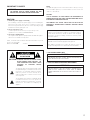 2
2
-
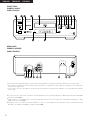 3
3
-
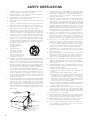 4
4
-
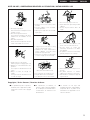 5
5
-
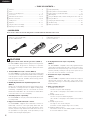 6
6
-
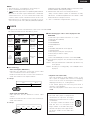 7
7
-
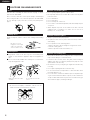 8
8
-
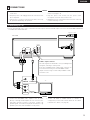 9
9
-
 10
10
-
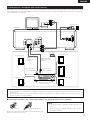 11
11
-
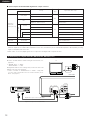 12
12
-
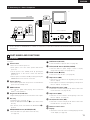 13
13
-
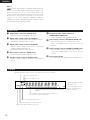 14
14
-
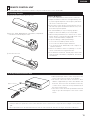 15
15
-
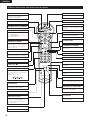 16
16
-
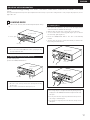 17
17
-
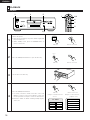 18
18
-
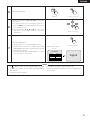 19
19
-
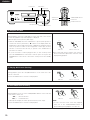 20
20
-
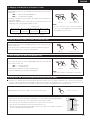 21
21
-
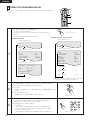 22
22
-
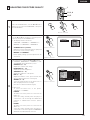 23
23
-
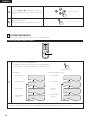 24
24
-
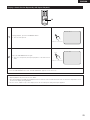 25
25
-
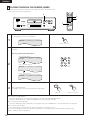 26
26
-
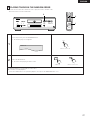 27
27
-
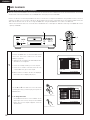 28
28
-
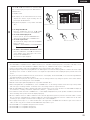 29
29
-
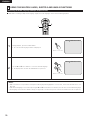 30
30
-
 31
31
-
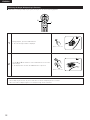 32
32
-
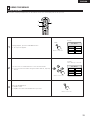 33
33
-
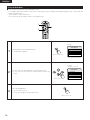 34
34
-
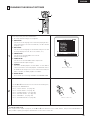 35
35
-
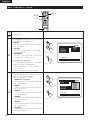 36
36
-
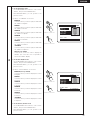 37
37
-
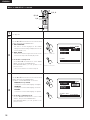 38
38
-
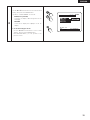 39
39
-
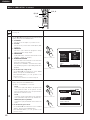 40
40
-
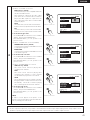 41
41
-
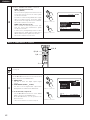 42
42
-
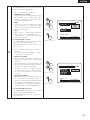 43
43
-
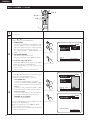 44
44
-
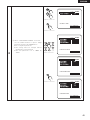 45
45
-
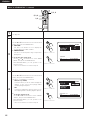 46
46
-
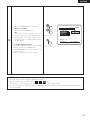 47
47
-
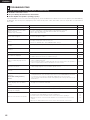 48
48
-
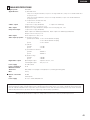 49
49
-
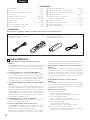 50
50
-
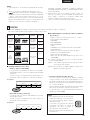 51
51
-
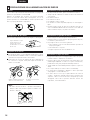 52
52
-
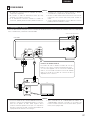 53
53
-
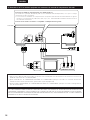 54
54
-
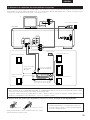 55
55
-
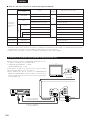 56
56
-
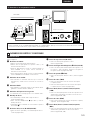 57
57
-
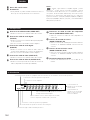 58
58
-
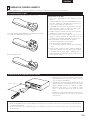 59
59
-
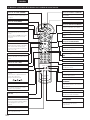 60
60
-
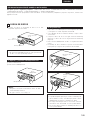 61
61
-
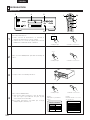 62
62
-
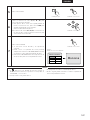 63
63
-
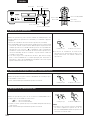 64
64
-
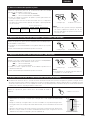 65
65
-
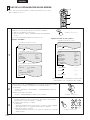 66
66
-
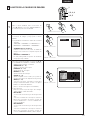 67
67
-
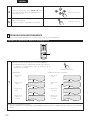 68
68
-
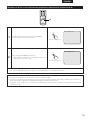 69
69
-
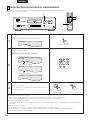 70
70
-
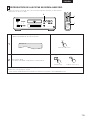 71
71
-
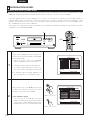 72
72
-
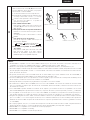 73
73
-
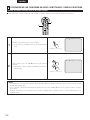 74
74
-
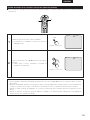 75
75
-
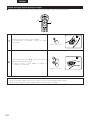 76
76
-
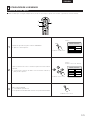 77
77
-
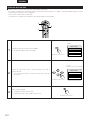 78
78
-
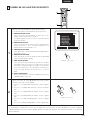 79
79
-
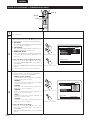 80
80
-
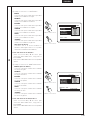 81
81
-
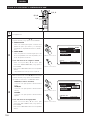 82
82
-
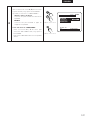 83
83
-
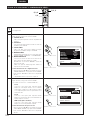 84
84
-
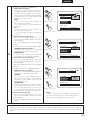 85
85
-
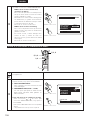 86
86
-
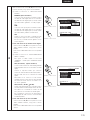 87
87
-
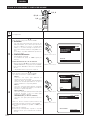 88
88
-
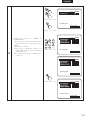 89
89
-
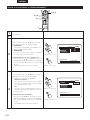 90
90
-
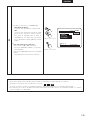 91
91
-
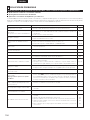 92
92
-
 93
93
-
 94
94
Denon DVD-2800 Manual de usuario
- Categoría
- Reproductores de DVD
- Tipo
- Manual de usuario
- Este manual también es adecuado para
en otros idiomas
- English: Denon DVD-2800 User manual
Artículos relacionados
-
Denon DVD1000 Manual de usuario
-
Denon DVD-2800II El manual del propietario
-
Denon DVD-5900 Manual de usuario
-
Denon DVD-1000 Instrucciones de operación
-
Denon DVD-9000 Instrucciones de operación
-
Denon DVD-5900 Instrucciones de operación
-
Denon S-101 Manual de usuario
-
Audiovox SDB45 Manual de usuario
-
Denon DVD-2200 Manual de usuario