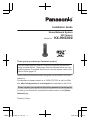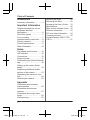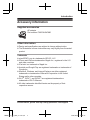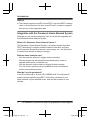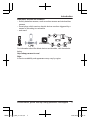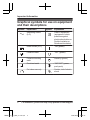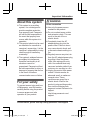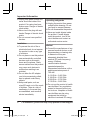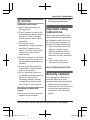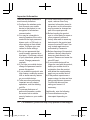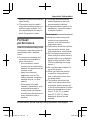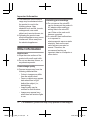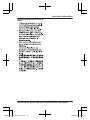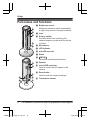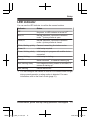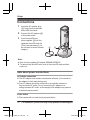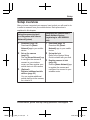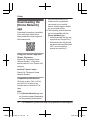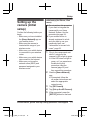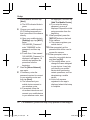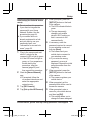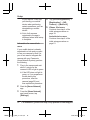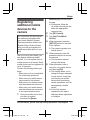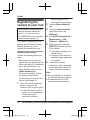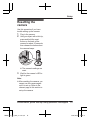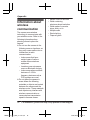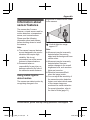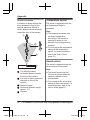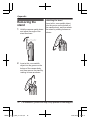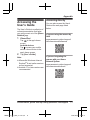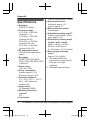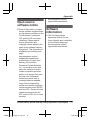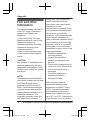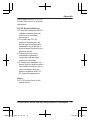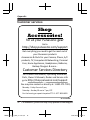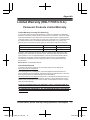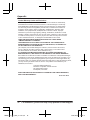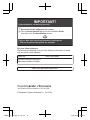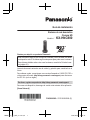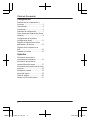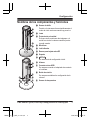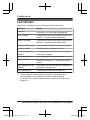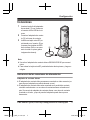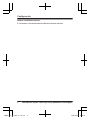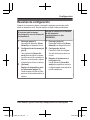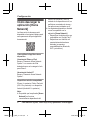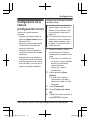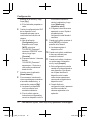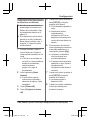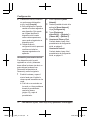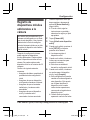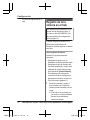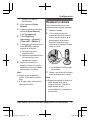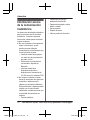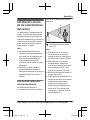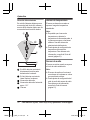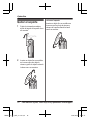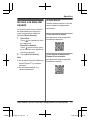Panasonic KXHNC800 El manual del propietario
- Tipo
- El manual del propietario

Installation Guide
Home Network System
HD Camera
Model No. KX-HNC800
Thank you for purchasing a Panasonic product.
This document explains how to configure the camera and access it
using a mobile device. These steps must be followed before you can
use
the camera.
For details about how to use the camera, refer to the
User’s Guide (page 31).
Please read this document before using the unit and save it for future
reference.
For assistance, please contact us at 1-800-272-7033 or visit our Web
site: http://shop.panasonic.com/support for customers in the U.S.A.
Please register your product: http://shop.panasonic.com/support
In order to use this device, download the latest version of the [Home
Network] app.
Printed in China
HNC800_(en_en)_0902_ver.220.pdf 1 2016/09/05 17:54:30

Introduction
Accessory information ...............3
Important Information
Graphical symbols for use on
equipment and their
descriptions ...............................6
About this system ......................7
For your safety ...........................
7
Important safety instructions ......9
Security cautions .......................
9
For best performance ..............11
Other information .....................12
Setup
Part names and functions ........14
LED indicator ...........................15
Connections .............................16
Setup overview ........................17
Downloading the [Home Network]
app ...........................................18
Setting up the camera (initial
setup) .......................................19
Registering additional mobile
devices to the camera .............23
Registering the camera to your
hub ...........................................24
Resetting the camera ..............25
Appendix
Information about wireless
communication ........................26
Information about sensor
features ....................................27
Information about night vision
mode ........................................29
Wall mounting ..........................29
Adjusting the angle ..................29
Removing the stand .................30
Accessing the User’s Guide ....31
Specifications ..........................32
Open source software notice ...33
Software information ................33
FCC and other information ......34
Customer services ...................36
Limited Warranty (ONLY FOR
U.S.A.) .....................................37
2
Table of Contents
HNC800_(en_en)_0902_ver.220.pdf 2 2016/09/05 17:54:30

Accessory information
Supplied accessories
AC adaptor
Par
t number: PNWYAHNC800
Other information
R Des
ign and specifications are subject to change without notice.
R The illustrations in these instructions may vary slightly from the actual
product.
Trademarks
R m
i
c
roSDXC Logo is a trademark of SD-3C, LLC.
R iPhone and iPad are trademarks of Apple Inc., registered in the U.S.
and other countries.
R iPad mini is a trademark of Apple Inc.
R Android and Google Play are registered trademarks or trademarks of
Google Inc.
R Microsoft, Windows, and Internet Explorer are either registered
trademarks or trademarks of Microsoft Corporation in the United
States and/or other countries.
R Wi-Fi
®
, WPA™, and WPA2™ are registered trademarks or
trademarks of Wi-Fi Alliance
®
.
R All other trademarks identified herein are the property of their
respective owners.
For a
ssistance, please visit http://shop.panasonic.com/support
3
Introduction
HNC800_(en_en)_0902_ver.220.pdf 3 2016/09/05 17:54:30

Notice
R The
camera supports microSD, microSDHC, and microSDXC memory
cards. In this document, the term “microSD card” is used as a generic
term for any of the supported cards.
Integration with the Panasonic Home Network System
Alt
hough you can use the camera by itself, it can also be integrated into
the Panasonic Home Network System.
What is the Panasonic Home Network System?
The Panasonic Home Network System is a wireless system that uses
DECT technology to create a powerful network of devices, including
motion sensors, window/door sensors, smart plugs, etc., and allows you
to control them all with an easy-to-use app.
What are some example uses?
– Use the system’s sensors to trigger camera recording
Camera images can be recorded automatically when a door is
opened, when motion is detected, etc.
– Use the camera’s motion sensor to trigger the alarm system
You can receive a phone call and notification when the camera’s
motion sensor detects motion.
What do I need to get started?
Your HD camera (up to 16) and a KX-HNB600 hub. The hub joins all
system devices together using DECT technology, connects to your
home network via your wireless router, and can also connect to your
landline.
4
For assistance, please visit http://shop.panasonic.com/support
Introduction
HNC800_(en_en)_0902_ver.220.pdf 4 2016/09/05 17:54:30

What other devices are available?
– Activity detection sensors, such as motion sensors and window/door
sensors
– Smart plugs, which can turn electric devices on when triggered by a
sensor or according to a schedule
– and more!
KX-HNB600KX-HNB600
For information about the latest devices and bundles, visit the website
below.
http://shop.panasonic.com/
Note:
R Device availability and appearance may vary by region.
For assistance, please visit http://shop.panasonic.com/support
5
Introduction
HNC800_(en_en)_0902_ver.220.pdf 5 2016/09/05 17:54:30

Graphical symbols for use on equipment
and
their descriptions
Symbol Explanation Symbol Explanation
Alternating current
(A.
C.)
Class P equipment
(e
quipment in which
protection against
electric shock relies on
Double Insulation or
Reinforced Insulation)
Direct current (D.C.) “ON” (power)
Protective earth “OFF” (power)
Protective bonding
ear
th
Stand-by (power)
Functional earth “ON”/“OFF” (power;
pus
h-push)
For indoor use only Caution, risk of electric
sho
ck
6
For assistance, please visit http://shop.panasonic.com/support
Important Information
HNC800_(en_en)_0902_ver.220.pdf 6 2016/09/05 17:54:30

About this system
R Thi
s system is an auxiliary
system; it is not designed to
provide complete protection
from property loss. Panasonic
will not be held responsible in
the event that property loss
occurs while this system is in
operation.
R This product should not be used
as substitute for a medical or
caregiver’s supervision. It is the
caregiver’s responsibility to stay
close enough to handle any
eventuality.
R The system’s wireless features
are subject to interference,
therefore functionality in all
situations cannot be
guaranteed. Panasonic will not
be held responsible for injury or
damage to property that occurs
in the event of wireless
communication error or failure.
For your safety
To
prevent severe injury and loss
of life/property, read this section
carefully before using the product
to ensure proper and safe
operation of your product.
WARNING
Power connection
R Use
only the power source
marked on the product.
R Do not overload power outlets
and extension cords. This can
result in the risk of fire or
electric shock.
R Completely insert the AC
adaptor/power plug into the
power outlet. Failure to do so
may cause electric shock and/
or excessive heat resulting in a
fire.
R Regularly remove any dust, etc.
from the AC adaptor/power plug
by pulling it from the power
outlet, then wiping with a dry
cloth. Accumulated dust may
cause an insulation defect from
moisture, etc. resulting in a fire.
R Unplug the product from power
outlets if it emits smoke, an
abnormal smell, or makes an
unusual noise. These
conditions can cause fire or
electric shock. Wait for the
product to stop emitting smoke,
then visit the following web
page and contact Panasonic for
support.
http://shop.panasonic.com/
support
For a
ssistance, please visit http://shop.panasonic.com/support
7
Important Information
HNC800_(en_en)_0902_ver.220.pdf 7 2016/09/05 17:54:30

R Unplug from power outlets and
never touch the inside of the
product if its casing has been
broken open. Danger of electric
shock exists.
R Never touch the plug with wet
hands. Danger of electric shock
exists.
R Do not connect non-specified
devices.
Installation
R T
o
prevent the risk of fire or
electrical shock, do not expose
the product to rain or any type
of moisture.
R Do not place or use this product
near automatically controlled
devices such as automatic
doors and fire alarms. Radio
waves emitted from this product
may cause such devices to
malfunction resulting in an
accident.
R Do not allow the AC adaptor
cord to be excessively pulled,
bent or placed under heavy
objects.
R Keep small parts, such as
microSD cards, out of the reach
of children. There is a risk of
swallowing. In the event they
are swallowed, seek medical
advice immediately.
Operating safeguards
R Unp
lug the product from power
outlets before cleaning. Do not
use liquid or aerosol cleaners.
R Do not disassemble the product.
R Never put metal objects inside
the product. If metal objects
enter the product, turn off the
circuit breaker and contact an
authorized service center.
Medical
R Con
sult the manufacturer of any
personal medical devices, such
as pacemakers or hearing aids,
to determine if they are
adequately shielded from
external RF (radio frequency)
energy. Wireless
communication features
operate between the
frequencies listed below, with a
peak transmission power of
100 mW.
2.412 GHz – 2.462 GHz
5.180 GHz – 5.320 GHz
5.500 GHz – 5.700 GHz
5.745 GHz – 5.825 GHz
R Do not use the product in health
care facilities if any regulations
posted in the area instruct you
not to do so. Hospitals or health
care facilities may be using
equipment that could be
sensitive to external RF energy.
8
For assistance, please visit http://shop.panasonic.com/support
Important Information
HNC800_(en_en)_0902_ver.220.pdf 8 2016/09/05 17:54:30

CAUTION
Installation and location
R Nev
er install wiring during a
lightning storm.
R The AC adaptor is used as the
main disconnect device. Ensure
that the AC outlet is installed
near the product and is easily
accessible.
R To avoid the risk of
strangulation, keep the product
and the AC adaptor cord at
least 1 m (3 feet) from a child’s
crib and out of the reach of
small children.
R Mount the product on the stable
location where the camera can
be adequately supported when
installing.
R Do not mount the product on
soft material. It may fall down,
break or cause injury.
R Do not mount the product on
the following materials: gypsum
board, ALC (autoclaved
lightweight cellular concrete),
concrete block, plywood less
than 25 mm (1 inch) thick, etc.
Preventing accidents and
inj
uries
R Do not put your ear(s) near the
speaker, as loud sounds
emitted from the speaker may
cause hearing impairment.
Important safety
instructions
When using your product, basic
safety precautions should always
be followed to reduce the risk of
fire, electric shock, and injury to
persons, including the following:
1. Do not use this product near
water for example, near a
bathtub, washbowl, kitchen
sink, or laundry tub, in a wet
basement or near a swimming
pool.
2. Use only the power cord
indicated in this document.
SAVE THESE INSTRUCTIONS
Security cautions
Tak
e appropriate measures to
avoid the following security
breaches when using this product.
– Leaks of private information
– Unauthorized use of this product
– Unauthorized interference or
suspension of the use of this
product
For assistance, please visit http://shop.panasonic.com/support
9
Important Information
HNC800_(en_en)_0902_ver.220.pdf 9 2016/09/05 17:54:30

Take the following measures to
avoid security breaches:
R Configure the wireless router
that connects your mobile
device to this product to use
encryption for all wireless
communication.
R You may be vulnerable to
security breaches if the unit is
used with the login password,
disarm code, or PIN code, or
other settings at their default
values. Configure your own
values for these settings.
R Do not use passwords that
could be easily guessed by a
third party. If you keep a record
of your passwords, protect that
record. Change passwords
regularly.
R If you lose your mobile device,
change the password used to
access this product.
R If you enable the product’s auto
login feature, enable the screen
lock or similar security feature
on your mobile device.
R Take care when performing
important security related
operations, such as deleting
unit IDs.
R To prevent disclosure of
personal information, enable
the screen lock or similar
security feature on your mobile
device.
R When submitting the product for
repair, make a note of any
important information stored in
the product, as this information
may be erased or changed as
part of the repair process.
R Before handing the product
over to a third party for repair or
other purposes, perform a
factory data reset to erase any
data stored in the product and
remove the microSD card. Use
only trusted repair services
authorized by Panasonic.
R Before disposing of the product,
perform a factory data reset to
erase any data stored in the
product. Remove and erase the
microSD card.
R If your mobile device will no
longer be used with the product,
delete your mobile device’s
registration from the product
and delete the corresponding
app from your mobile device.
R If this product experiences a
power outage, its date and time
setting may become incorrect.
Confirm the date and time
setting and correct it if
necessary.
Additionally, note the following.
R Communications may be
interrupted depending on
10
For assistance, please visit http://shop.panasonic.com/support
Important Information
HNC800_(en_en)_0902_ver.220.pdf 10 2016/09/05 17:54:30

network conditions and wireless
signal quality.
R This product may be used in
ways that violate the privacy or
publicity rights of others. You
are responsible for the ways in
which this product is used.
For best
performance
Product location/avoiding noise
Thi
s product uses radio waves to
communicate with a wireless
router.
R For maximum coverage and
noise-free communications,
place this product:
– at a convenient, central
location with no obstructions
between this product and the
wireless router.
– away from electronic
appliances such as TVs,
radios, personal computers,
wireless devices, or other
phones.
– facing away from radio
frequency transmitters, such
as external antennas of
mobile phone cell stations.
(Avoid putting this product on
a bay window or near a
window.)
R Coverage and transmission
quality depends on the local
environmental conditions.
R If the transmission quality is not
satisfactory, move this product
to another location.
Environment
R K
e
e
p the product away from
electrical noise generating
devices, such as fluorescent
lamps and motors.
R The product should be kept free
from excessive smoke, dust,
high temperature, and vibration.
R Do not expose this product to
direct sunlight or other forms of
powerful light such as halogen
lights for long periods of time.
(This may damage the image
sensor.)
R Do not place heavy objects on
top of the product.
R When you leave the product
unused for a long period of
time, unplug the product from
the power outlet.
R The product should be kept
away from heat sources such
as heaters, kitchen stoves, etc.
It should not be placed in rooms
where the temperature is less
than 0 °C (32 °F) or greater
than 40 °C (104 °F). Damp
basements should also be
avoided.
For assistance, please visit http://shop.panasonic.com/support
11
Important Information
HNC800_(en_en)_0902_ver.220.pdf 11 2016/09/05 17:54:30

R The maximum communication
range may be shortened when
the product is used in the
following places: Near
obstacles such as hills, tunnels,
underground, near metal
objects such as wire fences, etc.
R Operating the product near
electrical appliances may cause
interference. Move away from
the electrical appliances.
Other information
Routine care
R Wip
e the outer surface of the
product with a soft moist cloth.
R Do not use benzine, thinner, or
any abrasive powder.
Camera image quality
R Cam
era images may have the
following characteristics.
– Colors in images may differ
from the actual colors.
– Faces or objects may appear
dark when there is light
behind the subject (i.e.,
backlighting).
– Image quality may be
reduced in dark locations.
– Images may appear hazy
when there are outdoor lights
in use.
Protecting your recordings
R Do
not remove the microSD
card or disconnect the product’s
AC adaptor while reading or
writing data to the microSD
card. Data on the card could
become corrupted.
R If a microSD card malfunctions
or is exposed to
electromagnetic waves or static
electricity, data on the card
could become corrupted or
erased. Therefore, we
recommend backing up
important data to a computer or
other device.
12
For a
ssistance, please visit http://shop.panasonic.com/support
Important Information
HNC800_(en_en)_0902_ver.220.pdf 12 2016/09/05 17:54:30

Notice
For assistance, please visit http://shop.panasonic.com/support
13
Important Information
HNC800_(en_en)_0902_ver.220.pdf 13 2016/09/05 17:54:30

Part names and functions
A
B
C
D
L
F
H
I
G
E
K
J
A Brightness sensor
All
ows the camera to switch automatically
to night vision mode in low-light conditions.
B Lens
C Privacy shutter
P
re
vents others from monitoring live
camera images or sound when the shutter
is closed.
D Microphone
E LED indicator
F microSD card slot
G Stand
H MS
ETUPN
Us
ed when performing initial setup.
I Speaker
J micro-USB connector
U
se
d to connect the AC adaptor to the
camera.
K Reset button
Use
d to reset the camera’s settings.
L Temperature sensor
14
For a
ssistance, please visit http://shop.panasonic.com/support
Setup
HNC800_(en_en)_0902_ver.220.pdf 14 2016/09/05 17:54:30

LED indicator
You
can use the LED indicator to confirm the camera’s status.
Indicator Status
Off
No power, or LED indicator is turned off
*
1
Bl
ue, lit Normal operation, connected to wireless
rou
ter
*1
, privacy shutter is open
White, lit Normal operation, connected to wireless
rou
ter
*1
, privacy shutter is closed
White, blinking quickly Camera is searching for wireless router
Green, lit Initial setup required
Green, blinking slowly Initial setup is in progress with mobile device
con
nected
Green, blinking Initial setup is starting
Red, lit
Motion detected
*1
, or camera is starting up
Red, blinking slowly Live images are being viewed or recorded, or
cam
era is starting up
Red, blinking Device malfunction
*1 You can configure the camera so that its LED indicator does not light
during normal operation or when motion is detected. For more
information, refer to the User’s Guide (page 31).
For assistance, please visit http://shop.panasonic.com/support
15
Setup
HNC800_(en_en)_0902_ver.220.pdf 15 2016/09/05 17:54:30

Connections
1 Insert the AC adaptor plug
(A)
firmly into the camera’s
micro-USB connector.
2 Connect the AC adaptor (B)
to the power outlet.
3 Insert a microSD card
(user-supplied; C) into the
camera’s microSD card slot.
(This is not necessary if you
do not want to record camera
images.)
B
C
A
Note:
R Use only the supplied AC adaptor S006AKU0500100.
R To remove the microSD card, push in the microSD card and then
remove it.
Note about power connections
AC adaptor connection
R The
AC adaptor must remain connected at all times. (It is normal for
the adaptor to feel warm during use.)
R The AC adaptor should be connected to a vertically oriented or
floor-mounted AC outlet. Do not connect the AC adaptor to a
ceiling-mounted AC outlet, as the weight of the adaptor may cause it
to become disconnected.
Power failure
R The
camera will not work during a power failure.
16
For assistance, please visit http://shop.panasonic.com/support
Setup
HNC800_(en_en)_0902_ver.220.pdf 16 2016/09/05 17:54:30

Setup overview
Aft
er you have connected your camera, here is what you will need to do
in order to access it from your mobile device. Each procedure is
explained in this chapter.
Using the camera by itself
(
n
o
integration with a Home
Network System)
Integrating the camera with a
H
o
m
e Network System
(registering to a KX-HNB600
hub)
1 Download (page 18)
Do
wnload the [Home
Network] app to your mobile
device.
2 Set up the camera
(page 19)
Use the [Home Network] app
to configure the camera to
connect to your wireless
router, and then register your
mobile device to the camera.
3 (Optional)
Register additional mobile
devices (page 23)
You can register additional
mobile devices to the camera,
for a total of 8.
1 D
ownload (page 18)
Download the [Home
Network] app to your mobile
device.
2 Set up the hub
Refer to the System Setup
Guide included with your hub.
3 Register camera to hub
(page 24)
Use the [Home Network] app
to register the camera and
configure it to connect to your
wireless router.
For assistance, please visit http://shop.panasonic.com/support
17
Setup
HNC800_(en_en)_0902_ver.220.pdf 17 2016/09/05 17:54:30

Downloading the
[Ho
me Network]
app
Download information is available
at the web page listed below.
www.panasonic.net/pcc/support/
tel/homenetwork/
Using your device’s app store
iPh
one, iPad users
Search for “Panasonic Home
Network System”. iPad users
should search in the “iPhone only”
category.
Android™ device users
Search for “Panasonic Home
Network System”.
Compatible mobile devices
iPh
one 4 or later, iPad, or iPad
mini (iOS 6.0 or later) or an
Android device (Android 4.0 or
later)
Note:
R The [Home Network] app may
not function properly depending
on the operating environment,
such as the model of your
mobile device, peripherals
connected to your mobile
device, and the apps installed
on your mobile device.
R The following Android devices
are not compatible with the
[Home Network] app.
– Android devices that are not
supported by Google Play™
– Android devices with limited
hardware features (Bluetooth,
Wi-Fi, and microphone
support are required.)
18
For assistance, please visit http://shop.panasonic.com/support
Setup
HNC800_(en_en)_0902_ver.220.pdf 18 2016/09/05 17:54:30

Setting up the
cam
era (initial
setup)
Confirm the following before you
begin.
– Make sure you have installed
the [Home Network] app on
your mobile device
– Make sure the camera is
located within range of your
wireless router
– Make sure your mobile device
is connected to your wireless
router
– Make sure your mobile device
can connect to the Internet
– Make sure you know the
network name (SSID) and
password assigned to your
wireless router
Initial setup (for iPhone, iPad
use
rs)
R D
o not perform this procedure
i
f
you want to integrate the
camera with your Home
Network System. Use the
procedure on page 24.
R If your mobile device is
already registered to a hub
and you want to use your
camera by itself, see
“Information for current hub
users”, page 22.
1 P
lug in the camera and wait
a
b
out 1 minute for the
camera’s LED to light in green.
R If the LED does not light in
green, or if you experience
trouble during this
procedure, reset the
camera (page 25) and
then repeat this procedure.
2 Start the [Home Network]
app.
R If prompted, follow the
on-screen instructions and
select the appropriate
region/country.
3 Tap [HD Camera].
4 Tap [Set up the HD Camera].
5 When prompted, press the
MSETUPN button on the back
For a
ssistance, please visit http://shop.panasonic.com/support
19
Setup
HNC800_(en_en)_0902_ver.220.pdf 19 2016/09/05 17:54:31

of the camera, and then tap
[Next].
R The LED indicator blinks in
green.
6 Change your mobile device’s
Wi-Fi setting temporarily so
that it connects to the camera
directly.
R Open your mobile device’s
[Settings] app, tap [Wi-Fi],
select
“KX-HNC800_Panasonic”,
enter “00000000” as the
password, and then tap
[Join].
R If more than 1 item named
“KX-HNC800_Panasonic” is
displayed, wait approx. 10
minutes and perform this
procedure from the
beginning.
7 Start the [Home Network]
app again.
8 If necessary, enter the
password required to connect
to your wireless router and
then tap [Next].
R The camera and your
mobile device connect to
your wireless router.
R If prompted, follow the
on-screen instructions and
connect your mobile device
to your wireless router, start
the app again, and then tap
[Ad
d This Mobile Device].
R If you enter the wrong
password, an error is
displayed. Repeat the initial
setup procedure from the
beginning.
9 When prompted, press the
MSETUPN button on the back
of the camera.
R The camera registers your
mobile device.
10 When prompted, set the
password that will be used to
access the camera.
11 When prompted, enter a
name for your mobile device
and then tap [OK].
R This setting allows you to
change the name assigned
to your device. It can help
you identify your mobile
device when performing
certain operations, such as
deregistering a mobile
device.
R A list of all cameras
registered to the app is
displayed when initial setup
is complete.
20
For a
ssistance, please visit http://shop.panasonic.com/support
Setup
HNC800_(en_en)_0902_ver.220.pdf 20 2016/09/05 17:54:31

Initial setup (for Android device
use
rs)
R D
o not perform this procedure
i
f
you want to integrate the
camera with your Home
Network System. Use the
procedure on page 24.
R If your mobile device is
already registered to a hub
and you want to use your
camera by itself, see
“Information for current hub
users”, page 22.
1 P
lug in the camera and wait
a
b
out 1 minute for the
camera’s LED to light in green.
R If the LED does not light in
green, or if you experience
trouble during this
procedure, reset the
camera (page 25) and
then repeat this procedure.
2 Start the [Home Network]
app.
R If prompted, follow the
on-screen instructions and
select the appropriate
region/country.
3 Tap [HD Camera].
4 Tap [Set up the HD Camera].
5 When prompted, press the
MSE
TUPN button on the back
of the camera.
R The LED indicator blinks in
green.
R The app temporarily
changes your mobile
device’s Wi-Fi setting so
that it connects to the
camera directly.
6 If necessary, enter the
password required to connect
to your wireless router and
then tap [Next].
R The camera and your
mobile device connect to
your wireless router.
R If you enter the wrong
password, an error is
displayed. Repeat the initial
setup procedure from the
beginning.
7 When prompted, press the
MSETUPN button on the back
of the camera.
R The camera registers your
mobile device.
8 When prompted, set the
password that will be used to
access the camera.
9 When prompted, enter a
name for your mobile device
and then tap [OK].
R This setting allows you to
change the name assigned
For a
ssistance, please visit http://shop.panasonic.com/support
21
Setup
HNC800_(en_en)_0902_ver.220.pdf 21 2016/09/05 17:54:31

to your device. It can help
you identify your mobile
device when performing
certain operations, such as
deregistering a mobile
device.
R A list of all cameras
registered to the app is
displayed when initial setup
is complete.
Information for current hub
u
s
e
rs
If your mobile device is already
registered to a hub and you want
to use your camera by itself (i.e.,
you do not want to integrate the
camera with your Panasonic
Home Network System), perform
the following.
1 Plug in the camera and wait
about 1 minute for the
camera’s LED to light in green.
R If the LED does not light in
green, or if you experience
trouble during this
procedure, reset the
camera (page 25) and
then repeat this procedure.
2 Start the [Home Network]
app.
3 From the [Home Network]
app home screen, tap
[Settings].
4 Tap [Device Registration] ®
[
Registration] ® [HD
Camera] ® [Method 2].
5
iPhone, iPad users
Continue from step 4 of the
initial setup procedure on
page 19.
Android device users
Continue from step 4 of the
initial setup procedure on
page 21.
22
For assistance, please visit http://shop.panasonic.com/support
Setup
HNC800_(en_en)_0902_ver.220.pdf 22 2016/09/05 17:54:31

Registering
add
itional mobile
devices to the
camera
Do not perform this procedure if
the
camera is integrated with
your Home Network System.
Use the procedure found in the
System Setup Guide included
with your hub and register the
additional mobile device to your
hub.
After you set up the camera, you
can
register additional mobile
devices. You can register up to 8
mobile devices to a camera. Each
mobile device can be registered to
up to 32 cameras.
Confirm the following before you
begin.
– Make sure you have completed
the initial setup procedure
– Make sure your mobile device
can connect to the Internet
– Make sure your wireless router
and the camera are turned on
– Make sure your mobile device
and the camera are connected
to the same wireless router
1 Using the mobile device that
you want to register,
download the [Home
Network] app and then start
th
e app.
R If prompted, follow the
on-screen instructions and
select the appropriate
region/country.
2 Tap [HD Camera].
3 Tap [Add This Mobile
Device].
4 When prompted, press the
MSETUPN button on the back
of the camera.
R The camera registers your
mobile device.
5 When prompted, enter the
password required to access
the camera.
R This password was set
during initial setup.
6 When prompted, enter a
name for your mobile device
and then tap [OK].
R This setting allows you to
change the name assigned
to your device. It can help
you identify your mobile
device when performing
certain operations, such as
deregistering a mobile
device.
R A list of all cameras
registered to the app is
displayed when registration
is complete.
For a
ssistance, please visit http://shop.panasonic.com/support
23
Setup
HNC800_(en_en)_0902_ver.220.pdf 23 2016/09/05 17:54:31

Registering the
cam
era to your hub
Do not perform this procedure if
you
are using the camera by
itself (i.e., you do not have a
KX-HNB600 hub). Use the initial
setup procedure (page 19).
If you want to integrate your HD
cam
era with a Panasonic Home
Network System, you must
register the camera to the hub.
Registering the camera
Con
firm the following before you
begin.
– Make sure you can use your
mobile device to access the hub
– Make sure the hub’s firmware is
up to date and that you are
using the latest version of the
[Home Network] app.
For more information, refer to
the System Setup Guide
included with your hub and the
User’s Guide (page 31).
1 Plug in the camera and wait
about 1 minute for the
camera’s LED to light in green.
R If the LED does not light in
green, or if you experience
trouble during this
procedure, reset the
camera (page 25) and
the
n repeat this procedure.
2 Start the [Home Network]
app.
3 From the [Home Network]
app home screen, tap
[Settings].
4 Tap [Device Registration] ®
[Registration] ® [HD
Camera] ® [Method 1].
5 When prompted, press the
MSETUPN button on the back
of the camera.
R The camera registers your
mobile device.
R The app’s home screen is
displayed when registration
is complete.
6 Follow the on-screen
instructions. When prompted,
set the password that will be
used to access the camera.
Note:
R When registration is complete,
the hub sounds one long beep.
R If registration fails, the hub
sounds several short beeps.
24
For a
ssistance, please visit http://shop.panasonic.com/support
Setup
HNC800_(en_en)_0902_ver.220.pdf 24 2016/09/05 17:54:31

Resetting the
cam
era
Use this procedure if you have
trouble setting up the camera.
1 Plug in the camera.
2 Using an object with a thin tip,
press and hold the reset
button on the back of the
camera for about 10 seconds,
then release the button when
the camera beeps.
R The camera’s settings are
re
set.
3 Wait for the camera’s LED to
light in green.
Note:
R After resetting the camera, you
cannot use the camera again
until it is set up. Refer to the
relevant page in this section to
set up the camera.
For assistance, please visit http://shop.panasonic.com/support
25
Setup
HNC800_(en_en)_0902_ver.220.pdf 25 2016/09/05 17:54:31

Information about
wir
eless
communication
The camera uses wireless
technology to communicate with
your wireless router. Refer to the
following information when
planning where to place the
camera.
R Do not use the camera in the
following areas or locations, as
they may cause malfunction or
interference to radio
communication.
– Indoor areas that have
certain types of radio or
mobile communications
equipment
– Locations near microwave
ovens or Bluetooth devices
– Indoor areas where antitheft
devices or 2.4 GHz
frequency devices such as
POS systems are used
R Do not place the camera in
areas where the following
materials or objects are located
between the camera and the
wireless router. These materials
and objects may interfere with
wireless communication or
cause wireless transmission
speed to become slower.
– Metallic doors or shutters
– Walls containing
aluminum-sheet insulation
– Walls made of concrete,
stone, brick, or tin
– Multiple walls
– Steel shelving
– Fireproof glass
26
For assistance, please visit http://shop.panasonic.com/support
Appendix
HNC800_(en_en)_0902_ver.220.pdf 26 2016/09/05 17:54:31

Information about
sen
sor features
The camera has 3 sensor
features: a visual sensor used for
motion detection, a temperature
sensor, and a sound sensor.
Please read the following
information about each sensor
before deciding where to install
the camera.
Note:
R The camera’s sensor features
are not designed to be used in
situations that require high
reliability. We do not
recommend use of the sensor
features in these situations.
R Panasonic takes no
responsibility for any injury or
damage caused by the use of
the camera’s sensor features.
Using visible light to
det
ect motion
The camera can detect motion by
recognizing changes in the
brightness of areas that are visible
to the camera.
A
Vertical detection range:
app
rox. 67°
Note:
R Movement may be incorrectly
detected when the moving
object and the background have
similar colors.
R Movement may be incorrectly
detected when there are
sudden changes to the overall
brightness level, such as when
lights are turned on.
R Detection becomes difficult
when the image is dark.
R You can adjust the sensitivity of
the camera’s motion detection
feature, and select which areas
of the camera image are
monitored for motion detection.
For more information, refer to
the User’s Guide (page 31).
For assistance, please visit http://shop.panasonic.com/support
27
Appendix
HNC800_(en_en)_0902_ver.220.pdf 27 2016/09/05 17:54:31

Direction of motion
It
is easier to detect objects that
move sideways in front of the
camera, and more difficult to
detect objects that move directly
toward the front of the camera.
A
B
D
E
C
It is difficult to detect
mov
ement directly towards
the front of the camera.
It is easy to detect movement
sid
eways in front of the
camera.
Detection range
Horizontal detection range:
app
rox. 121°
Camera
Temperature sensor
The
sensor is triggered when the
set temperature range is
exceeded.
Note:
R The temperature sensor may
not detect temperature
accurately if the camera is
exposed to warm or cool
breezes from heating/cooling
systems.
R You can adjust the temperature
setting of the temperature
sensor. For more information,
refer to the User’s Guide
(page 31).
Sound sensor
The
sensor is triggered when the
set sound level is exceeded.
Note:
R The sound sensor may not
function as desired when the
camera is placed in noisy
environments.
R You can adjust the sound level
setting of the sound sensor. For
more information, refer to the
User’s Guide (page 31).
28
For assistance, please visit http://shop.panasonic.com/support
Appendix
HNC800_(en_en)_0902_ver.220.pdf 28 2016/09/05 17:54:31

Information about
nig
ht vision mode
The camera features an array of
infrared LEDs that light
automatically in low-light
conditions, allowing camera
images to be viewable even when
the surrounding area is dark.
Note:
R When night vision mode is
active, the colors in camera
images may appear different
from normal.
R When night vision mode is
active, the array of infrared
LEDs that surround the
camera’s lens light up in a faint
red color that can be seen in
the dark.
R If the camera is installed in front
of a window and points directly
at the window, images may be
poor when night vision mode is
active.
Wall mounting
Dri
ve two screws (not supplied)
into the wall, and then mount the
unit as shown.
AA
BB
31 mm (1 7/32 inches)
Screws
Not
e:
R Make sure that the wall and the
fixing method are strong
enough to support the weight of
the unit.
Adjusting the angle
A
d
j
ust the angle as desired.
Note:
R When adjusting the angle,
make sure the unit does not tip
over.
For assistance, please visit http://shop.panasonic.com/support
29
Appendix
HNC800_(en_en)_0902_ver.220.pdf 29 2016/09/05 17:54:31

Removing the
sta
nd
1 Hold the camera upside down
and adjust the angle of the
stand as shown.
2 Insert a thin, non-metallic
ob
ject into the groove on the
bottom of the camera body,
and then remove the stand by
rotating its base as shown.
Attaching the stand
Ins
ert a thin, non-metallic object
into the groove on the bottom of
the camera body, and then attach
the stand by rotating its base as
shown.
30
For assistance, please visit http://shop.panasonic.com/support
Appendix
HNC800_(en_en)_0902_ver.220.pdf 30 2016/09/05 17:54:31

Accessing the
Use
r’s Guide
The User’s Guide is a collection of
online documentation that helps
you get the most out of the [Home
Network] app.
1 iPhone/iPad
Tap
in the app’s home
scr
een.
Android devices
Tap
or press your mobile
dev
ice’s menu button in the
app’s home screen.
2 Tap [User’s Guide].
Note:
R Microsoft
®
Windows
®
Internet
Explorer
®
8 and earlier versions
are not supported.
R Android 4.1 or later versions are
recommended.
Accessing directly
You
can also access the User’s
Guide at the web page listed
below.
If you are using the camera by
its
elf
www.panasonic.net/pcc/support/
tel/homenetwork/hdcamera
If you are integrating the
cam
era with your Home
Network System
www.panasonic.net/pcc/support/
tel/homenetwork/manual/
For assistance, please visit http://shop.panasonic.com/support
31
Appendix
HNC800_(en_en)_0902_ver.220.pdf 31 2016/09/05 17:54:31

Specifications
R Sta
ndards
IEEE 802.11a/b/g/n
R Frequency range
2.412 GHz – 2.462 GHz
(channels 1–11)
5.180 GHz – 5.320 GHz
(channels 36–64)
5.500 GHz – 5.700 GHz
(channels 100–140)
5.745 GHz – 5.825 GHz
(channels 149–165)
R RF transmission power
100 mW (peak transmission
power)
R Encryption
WPA2™-PSK (TKIP/AES),
WPA™-PSK (TKIP/AES), WEP
(128/64 bit)
R Power source
120 V AC, 60 Hz
R Power consumption
Standby: approx. 2.3 W
Maximum: approx. 3.8 W
R Operating conditions
0 °C – 40 °C (32 °F – 104 °F)
20 % – 80 % relative air
humidity (dry)
R Image sensor
2.0 megapixel CMOS
R Minimum illuminance
required
*1
0 lx
R Focal length
Fixed (0.2 m (8 inches) – infinity)
R Angular field of view
Horizontal: approx. 121°
Vertical: approx. 67°
R Motion detection method
Visual sensor
R Adjustable mounting angles
*2
Vertical: facing forward - facing
down, approx. 130°
R Dimensions (including stand)
(height × width × depth)
Approx. 142 mm ´ 68 mm ´
68 mm (5 19/32 inches ´
2 11/16 inches ´ 2 11/16 inches)
R Mass (weight) (including
stand)
Approx. 210 g (0.46 lb)
*1 The infrared LEDs that
surround the camera lens will
illuminate in low-light
conditions.
*2 Adjustable when mounting.
32
For a
ssistance, please visit http://shop.panasonic.com/support
Appendix
HNC800_(en_en)_0902_ver.220.pdf 32 2016/09/05 17:54:31

Open source
sof
tware notice
R Parts of this product use open
source software supplied based
on the relevant conditions of the
Free Software Foundation’s
GPL and/or LGPL and other
conditions. Please read all
licence information and
copyright notices related to the
open source software used by
this product. This information is
available at the following web
page:
www.panasonic.net/pcc/
support/tel/homenetwork/
At least three (3) years from
delivery of this product,
Panasonic System Networks
Co., Ltd. will give to any third
party who contacts us at the
contact information provided
below, for a charge of no more
than the cost of physically
distributing source code, a
complete machine-readable
copy of the corresponding
source code and the copyright
notices covered under the GPL
and the LGPL. Please note that
software licensed under the
GPL and the LGPL is not under
warranty.
www.panasonic.net/pcc/
support/tel/homenetwork/
Software
information
R The End User License
Agreement (EULA) for the
Home Network app is available
at the following web page:
www.panasonic.net/pcc/
support/tel/homenetwork/
For assistance, please visit http://shop.panasonic.com/support
33
Appendix
HNC800_(en_en)_0902_ver.220.pdf 33 2016/09/05 17:54:31

FCC and other
inf
ormation
This device complies with Part 15
of the FCC Rules. Operation is
subject to the following two
conditions:
(1) This device may not cause
harmful interference, and (2) this
device must accept any
interference received, including
interference that may cause
undesired operation.
Privacy of communications may
not be ensured when using this
device.
CAUTION:
Any changes or modifications not
expressly approved by the party
responsible for compliance could
void the user’s authority to operate
this device.
NOTE:
This equipment has been tested
and found to comply with the limits
for a Class B digital device,
pursuant to Part 15 of the FCC
Rules. These limits are designed
to provide reasonable protection
against harmful interference in a
residential installation. This
equipment generates, uses, and
can radiate radio frequency
energy and, if not installed and
used in accordance with the
instructions, may cause harmful
interference to radio
communications. However, there
is no guarantee that interference
will not occur in a particular
installation. If this equipment does
cause harmful interference to
radio or television reception, which
can be determined by turning the
equipment off and on, the user is
encouraged to try to correct the
interference by one or more of the
following measures:
– Reorient or relocate the
receiving antenna.
– Increase the separation
between the equipment and
receiver.
– Connect the equipment into an
outlet on a circuit different from
that to which the receiver is
connected.
– Consult the dealer or an
experienced radio/TV
technician for help.
Some devices operate at
frequencies that may cause
interference to nearby TVs and
VCRs. To minimize or prevent
such interference, this device
should not be placed near or on
top of a TV or VCR. If interference
is experienced, move this device
34
For assistance, please visit http://shop.panasonic.com/support
Appendix
HNC800_(en_en)_0902_ver.220.pdf 34 2016/09/05 17:54:31

further away from the TV or VCR.
This will often reduce or eliminate
interference.
FCC RF Exposure Warning:
R This product complies with FCC
radiation exposure limits set
forth for an uncontrolled
environment.
R To comply with FCC RF
exposure requirements, the
device must be installed and
operated 20 cm (8 inches) or
more between the product and
all person’s body.
R This product may not be
collocated or operated in
conjunction with any other
antenna or transmitter.
R For body-worn operation, the
device must be used only with a
non-metallic accessory. Use of
other accessories may not
ensure compliance with FCC
RF exposure requirements.
Notice:
R FCC ID can be found on the
rear of the unit.
For assistance, please visit http://shop.panasonic.com/support
35
Appendix
HNC800_(en_en)_0902_ver.220.pdf 35 2016/09/05 17:54:31

Customer services
You may also contact us directly at: 1-800-272-7033,
Monday - Friday 9 am to 9 pm;
Saturday - Sunday 10 am to 7 pm, EST.
Accessories!
http://shop.panasonic.com/support
Customer Services Directory
Shop
for all your Panasonic gear
Go to
Get everything you need to get the most out of
your Panasonic products
Accessories & Parts for your Camera, Phone, A/V
products, TV, Computers & Networking, Personal
Care, Home Appliances, Headphones, Ba!eries,
Backup Chargers & more…
For Product Informa"on, Opera"ng Assistance,
Parts, Owner’s Manuals, Dealer and Service info
go to http://shop.panasonic.com/support
For the hearing or speech impaired TTY: 1- 877-833-8855
As of June 2015
36
For assistance, please visit http://shop.panasonic.com/support
Appendix
HNC800_(en_en)_0902_ver.220.pdf 36 2016/09/05 17:54:31

Limited Warranty (ONLY FOR U.S.A.)
Limited Warranty Coverage (For USA Only)
Labor
One (1) Year
Parts
One (1) Year
To submit a new repair request and for quick repair status visit our Web Site at
http://shop.panasonic.com/support
Panasonic Products Limited Warranty
Online Repair Request
Mail-In Service--Online Repair Request
If your product does not work properly because of a defect in materials or workmanship,
Panasonic Corporation of North America (referred to as “the warrantor”) will, for the length
of the period indicated on the chart below, which starts with the date of original purchase
(“warranty period”), at its option either (a) repair your product with new or refurbished parts,
(b) replace it with a new or a refurbished equivalent value product, or (c) refund your
purchase price. The decision to repair, replace or refund will be made by the warrantor.
During the “Labor” warranty period there will be no charge for labor. During the “Parts”
warranty period, there will be no charge for parts. This Limited Warranty excludes both
parts and labor for non-rechargeable batteries, antennas, and cosmetic parts (cabinet).
This warranty only applies to products purchased and serviced in the United States.
This warranty is extended only to the original purchaser of a new product which was
not sold “as is”.
Home Network System Products
microSD card (Included model only)
90 days N/A
When shipping the unit, carefully pack, include all supplied accessories listed in the
Owner’s Manual, and send it prepaid, adequately insured and packed well in a carton box.
When shipping Lithium Ion batteries please visit our Web Site at
http://shop.panasonic.com/support as Panasonic is committed to providing the most up to
date information. Include a letter detailing the complaint, a return address and provide a
daytime phone number where you can be reached. A valid registered receipt is required
under the Limited Warranty.
IF REPAIR IS NEEDED DURING THE WARRANTY PERIOD, THE PURCHASER WILL
BE REQUIRED TO FURNISH A SALES RECEIPT/PROOF OF PURCHASE INDICATING
DATE OF PURCHASE, AMOUNT PAID AND PLACE OF PURCHASE. CUSTOMER WILL
BE CHARGED FOR THE REPAIR OF ANY UNIT RECEIVED WITHOUT SUCH PROOF
OF PURCHASE.
Product or Part Name
For assistance, please visit http://shop.panasonic.com/support
37
Appendix
HNC800_(en_en)_0902_ver.220.pdf 37 2016/09/05 17:54:31

Limited Warranty Limits and Exclusions
(As examples, this excludes damages for lost time, travel to and from the servicer,
loss of or damage to media or images, data or other memory or recorded content.
The items listed are not exclusive, but for illustration only.)
This warranty ONLY COVERS failures due to defects in materials or workmanship,
and DOES NOT COVER normal wear and tear or cosmetic damage. The warranty
ALSO DOES NOT COVER damages which occurred in shipment, or failures which
are caused by products not supplied by the warrantor, or failures which result from
accidents, misuse, abuse, neglect, mishandling, misapplication, alteration, faulty
installation, set-up adjustments, misadjustment of consumer controls, improper
maintenance, power line surge, lightning damage, modification, introduction of sand,
humidity or liquids, commercial use such as hotel, office, restaurant, or other business
or rental use of the product, or service by anyone other than a Factory Service Center
or other Authorized Servicer, or damage that is attributable to acts of God.
THERE ARE NO EXPRESS WARRANTIES EXCEPT AS LISTED UNDER
“LIMITED WARRANTY COVERAGE”.
THE WARRANTOR IS NOT LIABLE FOR INCIDENTAL OR CONSEQUENTIAL
DAMAGES RESULTING FROM THE USE OF THIS PRODUCT, OR ARISING OUT
OF ANY BREACH OF THIS WARRANTY.
ALL EXPRESS AND IMPLIED WARRANTIES, INCLUDING THE WARRANTY OF
MERCHANTABILITY, ARE LIMITED TO THE PERIOD OF THE LIMITED WARRANTY.
PARTS AND SERVICE, WHICH ARE NOT COVERED BY THIS LIMITED WARRANTY,
ARE YOUR RESPONSIBILITY.
Some states do not allow the exclusion or limitation of incidental or consequential damages,
or limitations on how long an implied warranty lasts, so the exclusions may not apply to you.
This warranty gives you specific legal rights and you may also have other rights which vary
from state to state. If a problem with this product develops during or after the warranty period,
you may contact your dealer or Service Center. If the problem is not handled to your
satisfaction, then write to:
Consumer Affairs Department
Panasonic Corporation of North America
661 Independence Pkwy
Chesapeake, VA 23320
As of June 2015
38
For assistance, please visit http://shop.panasonic.com/support
Appendix
HNC800_(en_en)_0902_ver.220.pdf 38 2016/09/05 17:54:31

A
B
Reconnect the AC adaptor to the camera.
If your product is not working properly...
IMPORTANT!
Visit our Web site: http://shop.panasonic.com/support
• FAQ and troubleshooting hints are available.
Use the Home Network app to access the User’s Guide
and refer to the Troubleshooting section.
For your future reference
We
recommend keeping a record of the following information to assist
with any repair under warranty.
Serial No. Date of purchase
(found on the rear of the unit)
N
a
m
e and address of dealer
Attach your purchase receipt here.
Two Riverfront Plaza, Newark, NJ 07102-5490
© Panasonic System Networks Co., Ltd. 2016
HNC800_(en_en)_0902_ver.220.pdf 39 2016/09/05 17:54:31

Guía de instalación
Sistema de red doméstico
Cámara HD
Modelo n° KX-HNC800
Gracias por adquirir un producto Panasonic.
Este documento explica cómo configurar la cámara y cómo acceder a él desde
un dispositivo móvil. Se deben seguir estos pasos para poder usar la cámara.
Para obtener detalles sobre cómo usar la cámara, consulte la Guía del usua-
rio (página 21).
Lea este documento antes de usar la unidad, y guárdelo para consultarlo en el
futuro.
Para obtener ayuda, comuníquese con nosotros llamando al 1-800-272-7033 o
visite nuestro sitio web: http://shop.panasonic.com/support para clientes en
los EE. UU. (solo en inglés)
Por favor, registre su producto: http://shop.panasonic.com/support
Para usar este dispositivo, descargue la versión más reciente de la aplicación
[Home Network].
PNQX8049XA CC0516WK2086 (E)
HNC800_(es_es)_0905_ver.220.pdf 1 2016/09/05 11:21:44

Configuración
Nombres de los componentes y
funciones .........................................3
Led indicador ...................................4
Conexiones ......................................5
Resumen de configuración ..............7
Cómo descargar la aplicación [Home
Network] ..........................................8
Configuración de la cámara
(configuración inicial) .......................9
Registro de dispositivos móviles
adicionales a la cámara .................13
Registro de la la cámara en el
hub .................................................14
Resetear la cámara .......................15
Apéndice
Información acerca de la
comunicación inalámbrica .............16
Información acerca de las
características del sensor ..............17
Información acerca del modo de visión
nocturna .........................................19
Montaje en la pared .......................19
Ajuste del ángulo ...........................19
Quitar el soporte ............................20
Acceso a la Guía del usuario .........21
2
Tabla de Contenido
HNC800_(es_es)_0905_ver.220.pdf 2 2016/09/05 11:21:44

Nombres de los componentes y funciones
A
B
C
D
L
F
H
I
G
E
K
J
A Sensor de brillo
Permite a la cámara activar automáticamente el
modo de visión nocturna cuando hay poca luz.
B Lente
C Protector de privacidad
Evita que otros monitoreen las imágenes o el
sonido en vivo de la cámara cuando el protec-
tor está cerrado.
D Micrófono
E Led indicador
F Ranura para tarjeta microSD
G Soporte
H MSETUPN
Se usa durante la configuración inicial.
I Altavoz
J Conector micro-USB
Se usa para conectar el
adaptador de corriente
a la cámara.
K Botón de reinicio
Se usa para restablecer la configuración de la
cámara.
L Sensor de temperatura
Para obtener ayuda, visite http://shop.panasonic.com/support
3
Configuración
HNC800_(es_es)_0905_ver.220.pdf 3 2016/09/05 11:21:45

Led indicador
Puede usar el Led indicador para confirmar el estado de la cámara.
Indicador Estado
Apagado
Sin energía, o el Led indicador está apagado
*1
Azul, iluminado Funcionamiento normal, conectado al enrutador ina-
lámbrico
*1
, protector de privacidad abierto
Blanco, encendido Funcionamiento normal, conectado al enrutador ina-
lámbrico
*1
, protector de privacidad cerrado
Blanco, parpadeo rápido La cámara está buscando un enrutador inalámbrico
Verde, encendido Se debe realizar la configuración inicial
Verde, parpadeando len-
tamente
La configuración inicial está en curso con el dispo-
sitivo móvil conectado
Verde, parpadeante La configuración inicial está arrancando
Rojo, encendido
Se detectó movimiento
*1
, o la cámara se está ini-
ciando
Rojo, parpadeando len-
tamente
Las imágenes se están visualizando o grabando, o
la cámara se está iniciando
Rojo, parpadeante Funcionamiento incorrecto del dispositivo
*1 Puede configurar la cámara de forma tal que el Led indicador no se
encienda durante el funcionamiento normal o cuando se detecta
movimiento. Para obtener más información, consulte la Guía del usuario
(página 21).
4
Para obtener ayuda, visite http://shop.panasonic.com/support
Configuración
HNC800_(es_es)_0905_ver.220.pdf 4 2016/09/05 11:21:45

Conexiones
1 Inserte el enchufe del adaptador
de corriente (A) con firmeza en
el conector micro-USB de la cá-
mara.
2 Conecte el adaptador de corrien-
te (B) a la toma de corriente.
3 Inserte una tarjeta microSD (su-
ministrada por el usuario; C) en
la ranura para tarjetas microSD
de la cámara. (Esto no es nece-
sario si usted no quiere grabar
imágenes de cámara).
B
C
A
Nota:
R Use solo el adaptador de corriente alterna S006AKU0500100 que se sumi-
nistra.
R Para extraer la tarjeta microSD, presiónela hacia dentro primero y luego ex-
tráigala.
Nota acerca de las conexiones de alimentación
Adaptador de corriente alterna
R El adaptador de corriente debe permanecer conectado en todo momento (es
normal que el adaptador se caliente durante su uso).
R El adaptador de corriente debe estar conectado a un enchufe de corriente
orientado verticalmente o en una toma de corriente alterna colocada en el
piso. No conecte el adaptador de corriente alterna a una toma de corriente
montada en el techo, ya que el peso del adaptador puede hacer que se
desconecte.
Para obtener ayuda, visite http://shop.panasonic.com/support
5
Configuración
HNC800_(es_es)_0905_ver.220.pdf 5 2016/09/05 11:21:45

Falla en el suministro eléctrico
R La cámara no funciona durante las fallas del suministro eléctrico.
6
Para obtener ayuda, visite http://shop.panasonic.com/support
Configuración
HNC800_(es_es)_0905_ver.220.pdf 6 2016/09/05 11:21:45

Resumen de configuración
Después de conectar la cámara, necesitará lo siguiente para acceder a ella
desde su dispositivo móvil. En este capítulo se explica cada procedimiento.
Si va a usar solo la cámara
(sin integración con un Sistema de
red doméstico)
Integrar la cámara con un Sistema
de red doméstico
(registrándola en un hub
KX-HNB600)
1 Descarga (página 8)
Descargue la aplicación [Home
Network] a su dispositivo móvil.
2 Configuración de la cámara (pá-
gina 9)
Use la aplicación [Home Net-
work] para configurar la cámara
y que se conecte al enrutador ina-
lámbrico; a continuación, registre
el dispositivo móvil en la cámara.
3 (Opcional)
Registro de dispositivos móv
i-
les adicionales (página 13)
Puede registrar un total de 8 dis-
positivos móviles adicionales a la
cámara.
1 Descarga (página 8)
Descargue la aplicación [Home
Network] a su dispositivo móvil.
2 Configuración del hub
Consulte la Guía de configura-
ción del sistema que viene con
su hub.
3 Registro de la cámara en el
hub (página 14)
Use la aplicación [Home Net-
work] para registrar la cámara y
configurarla para conectarla
al en-
rutador inalámbrico.
Para obtener ayuda, visite http://shop.panasonic.com/support
7
Configuración
HNC800_(es_es)_0905_ver.220.pdf 7 2016/09/05 11:21:45

Cómo descargar la
aplicación [Home
Network]
La información de descarga está
disponible en la siguiente página web.
www.panasonic.net/pcc/support/tel/
homenetwork/
Cómo utilizar la App Store de su
dispositivo
Usuarios de iPhone y iPad
Busque “Panasonic Home Network
System”. Los usuarios de iPad
deberán buscar en la categoría “solo
para iPhone”.
Usuarios de Android™
Busque “Panasonic Home Network
System”.
Dispositivos móviles compatibles
iPhone 4 o posterior, iPad o iPad mini
(iOS 6.0 o posterior) o un dispositivo
Android (Android 4.0 o posterior)
Nota:
R Es posible que la aplicación [Home
Network] no funcione
correctamente dependiendo del
entorno de operación, como el
modelo de su dispositivo móvil, los
periféricos conectados al mismo y
las aplicaciones instaladas en él.
R Los siguientes dispositivos Android
no son compatibles con la
aplicación [Home Network].
– Dispositivos Android que no son
compatibles con Google Play™
– Dispositivos con Android, con
características de hardware
limitadas (se requiere
compatibilidad con Bluetooth,
Wi-Fi y micrófono).
8
Para obtener ayuda, visite http://shop.panasonic.com/support
Configuración
HNC800_(es_es)_0905_ver.220.pdf 8 2016/09/05 11:21:45

Configuración de la
cámara
(configuración inicial)
Confirme lo siguiente antes de
comenzar.
– Asegúrese de haber instalado la
aplicación [Home Network] en su
dispositivo móvil
– Asegúrese de que la cámara esté
ubicada dentro del alcance del
enrutador inalámbrico
– Asegúrese de que el dispositivo
móvil esté conectado al enrutador
inalámbrico
– Asegúrese de que su dispositivo
móvil pueda conectarse a Internet
– Asegúrese de conocer el nombre
de la red (SSID) y la clave que se
asignó al enrutador inalámbrico
Configuración inicial (para usuarios
de iPhone, iPad)
R No realice este procedimiento si
desea integrar la cámara con el
Sistema de red doméstico. Siga
el procedimiento descrito en la
página 14.
R Si su dispositivo móvil ya está re-
gistrado en un hub y solamente
desea utilizar la cámara, vaya a
la página 12 “Información para
usuarios de hub”.
1 Enchufe la cámara y espere 1
minuto hasta que el Led de la
cámara quede encendido con luz
verde.
R Si el Led no se enciende con
luz verde, o si tiene problemas
durante el procedimiento,
resetee la cámara
(página 15) y repita el
procedimiento.
2 Inicie la aplicación [Home
Network].
R Si se le solicita, siga las
instrucciones en pantalla y
seleccione la región y el país
apropiados.
3 Toque [Cámara HD].
4 Toque [Configura
r la cámara
HD].
5 Cuando se le solicite, presione el
botón MSETUPN en la parte
Para obtener ayuda, visite http://shop.panasonic.com/support
9
Configuración
HNC800_(es_es)_0905_ver.220.pdf 9 2016/09/05 11:21:45

posterior de la cámara y, luego,
toque [Sig.].
R El Led indicador parpadea en
verde.
6 Cambie la configuración de Wi-Fi
de su dispositivo móvil
temporalmente para que se
conecte de forma directa a la
cámara.
R Abra la aplicación
[Configuración] en su
dispositivo móvil, toque
[Wi-Fi], seleccione
“KX-HNC800_Panasonic”,
introduzca “00000000” como
clave y luego toque
[Conectar].
R Si aparece más de 1 elemento
llamado
“KX-HNC800_Panasonic”,
espere aprox. 10 minutos y
realice este procedimiento
desde el inicio.
7 Inicie de nuevo la aplicación
[Home Network].
8 Si es necesario, introduzca la
clave requerida para conectarse
al enrutador inalámbrico y, a
continuación, presione [Sig.].
R La cámara y el dispositivo
móvil se conectan a su
enrutador inalámbrico.
R Si se le solicita, siga las
instrucciones en la pantalla y
conecte su dispositiv
o móvil a
su enrutador inalámbrico,
reinicie la aplicación y luego
toque [Añadir este
dispositivo móvil].
R Si ingresa la clave incorrecta,
aparecerá un error. Repita el
procedimiento de
configuración inicial desde el
comienzo.
9 Cuando se le solicite, presione el
botón MSETUPN en la parte
posterior de la cámara.
R La cámara registra el
dispositivo móvil.
10 Cuando se le solicite, establezca
la clave que utilizará para
acceder a la cámara.
11 Cuando se le solicite, introduzca
un nombre para el dispositivo
móvil y toque [Aceptar].
R Esta configuración le permite
cambiar el nombre asignado a
este dispositivo. Esto puede
ser útil para identificar el
dispositivo móvil cuando
realice ciertas operaciones,
como anular el registro de un
dispositivo móvil.
R Cuando finalice la
configuración inicial, aparecerá
una lista con todas las
cámaras registradas en la
aplicación.
10
Para obtener ayuda, visite http://shop.panasonic.com/support
Configuración
HNC800_(es_es)_0905_ver.220.pdf 10 2016/09/05 11:21:45

Configuración inicial (para usuarios
de dispositivos con Android)
R No realice este procedimiento si
desea integrar la cámara con el
Sistema de red doméstico. Siga
el procedimiento descrito en la
página 14.
R Si su dispositivo móvil ya está re-
gistrado en un hub y solamente
desea utilizar la cámara, vaya a
la página 12 “Información para
usuarios de hub”.
1 Enchufe la cámara y espere 1
minuto hasta que el Led de la
cámara quede encendido con luz
verde.
R Si el Led no se enciende con
luz verde, o si tiene problemas
durante el procedimiento,
resetee la cámara
(página 15) y repita el
procedimiento.
2 Inicie la aplicación [Home
Network].
R Si se le solicita, siga las
instrucciones en pantalla y
seleccione la región y el país
apropiados.
3 Toque [Cámara HD].
4 Toque [Configura
r la cámara
HD].
5 Cuando se le solicite, presione el
botón MSETUPN en la parte
posterior de la cámara.
R El Led indicador parpadea en
verde.
R La aplicación cambia
temporalmente la
configuración Wi-Fi de su
dispositivo móvil para que se
conecte de forma directa a la
cámara.
6 Si es necesario, introduzca la
clave requerida para conectarse
al enrutador inalámbrico y, a
continuación, presione [Sig.].
R La cámara y el dispositivo
móvil se conectan a su
enrutador inalámbrico.
R Si ingresa la clave incorrecta,
aparecerá un error. Repita el
procedimiento de
configuración inicial desde el
comienzo.
7 Cuando se le solicite, presione el
botón MSETUPN en la parte
posterior de la cámara.
R La cámara registra el
dispositivo móvil.
8 Cuando se le solicite, establezca
la clave que utilizará para
acceder a la cámara.
Para obtener ayuda, visite http://shop.panasonic.com/support
11
Configuración
HNC800_(es_es)_0905_ver.220.pdf 11 2016/09/05 11:21:45

9 Cuando se le solicite, introduzca
un nombre para el dispositivo
móvil y toque [Aceptar].
R Esta configuración le permite
cambiar el nombre asignado a
este dispositivo. Esto puede
ser útil para identificar el
dispositivo móvil cuando
realice ciertas operaciones,
como anular el registro de un
dispositivo móvil.
R Cuando finalice la
configuración inicial, aparecerá
una lista con todas las
cámaras registradas en la
aplicación.
Información para usuarios de hub
Si su dispositivo móvil ya está
registrado en un hub y solamente
desea utilizar la cámara (es decir, no
quiere integrar la cámara a su
Sistema de red doméstico de
Panasonic), realice lo siguiente.
1 Enchufe la cámara y espere 1
minuto hasta que el Led de la
cámara quede encendido con luz
verde.
R Si el Led no se enciende con
luz verde, o si tiene problemas
durante el procedimiento,
resetee la cámara
(página 15) y repita el
procedimiento.
2 Inicie la aplicación [Home
Network].
3 Desde la pantalla de inicio de la
aplicación [Home Network],
toque [Configuración].
4 Toque [Registro de
dispositivos] ® [Registro] ®
[Cámara HD] ® [Método 2].
5
Usuarios de iPhone y iPad
Continúe desde el paso 4 del
procedimiento de configuración
inicial, en página 9.
Usuarios de Android
Continúe desde el paso 4 del
procedimiento de configuración
inicial, en página 11.
12
Para obtener ayuda, visite http://shop.panasonic.com/support
Configuración
HNC800_(es_es)_0905_ver.220.pdf 12 2016/09/05 11:21:45

Registro de
dispositivos móviles
adicionales a la
cámara
No realice este procedimiento si la
cámara está integrada con su Siste-
ma de red doméstico. Use el proce-
dimiento de la Guía de configura-
ción del sistema incluida con su hub
y registre el dispositivo móvil adicio-
nal en su hub.
Después de configurar la cámara,
podrá registrar los dispositivos
móviles adicionales. Puede registrar
hasta 8 dispositivos móviles en una
cámara. Se puede registrar cada
dispositivo móvil en un máximo de 32
cámaras.
Confirme lo siguiente antes de
comenzar.
– Asegúrese de haber completado el
procedimiento de configuración
inicial
– Asegúrese de que su dispositivo
móvil pueda conectarse a Internet
– Asegúrese de que el enrutador
inalámbrico y la cámara estén
encendidos
– Asegúrese de que el dispositivo
móvil y la cámara estén
conectados al mismo enrutador
1 Desde el dispositivo móvil que
desea registrar, descargue la
aplicación [Home Network] y
luego iníciela.
R Si se le solicita, siga las
instrucciones en pantalla y
seleccione la región y el país
apropiados.
2 Toque [Cámara HD].
3 Toque [Añadir este dispositivo
móvil].
4 Cuando se le solicite, presione el
botón MSETUPN en la parte
posterior de la cámara.
R La cámara registra el
dispositivo móvil.
5 Cuando se le solicite
, introduzca
la clave que se requiere para
acceder a la cámara.
R Esta clave se estableció
durante la configuración inicial.
6 Cuando se le solicite, introduzca
un nombre para el dispositivo
móvil y toque [Aceptar].
R Esta configuración le permite
cambiar el nombre asignado a
este dispositivo. Esto puede
ser útil para identificar el
dispositivo móvil cuando
realice ciertas operaciones,
como anular el registro de un
dispositivo móvil.
R Cuando finalice el registro,
aparecerá una lista con todas
Para obtener ayuda, visite http://shop.panasonic.com/support
13
Configuración
HNC800_(es_es)_0905_ver.220.pdf 13 2016/09/05 11:21:45

las cámaras registradas en la
app.
Registro de la la
cámara en el hub
No realice este procedimiento si va
a usar solo la cámara (es decir, si
no tiene un hub KX-HNB600). Use
el procedimiento de configuración
inicial (página 9).
Si desea integrar su cámara HD al
Sistema de red doméstico de
Panasonic, deberá registrar la cámara
en el hub.
Cómo registrar la cámara
Confirme lo siguiente antes de
comenzar.
– Asegúrese de poder usar su
dispositivo móvil para acceder al hub
– Asegúrese de que el firmware del
hub esté actualizado y de que está
utilizando la versión más reciente
de la aplicación [Home Network].
Para obtener más información,
consulte la Guía de configuración
del sistema incluida en su hub y la
Guía del usuario (página 21).
1 Enchufe la cámara y espere 1
minuto hasta que el Led de la
cámara quede encendido con luz
verde.
R Si el Led no se enciende con
luz verde, o si tiene problemas
durante el procedimiento,
resetee la cámara
14
Para obtener ayuda, visite http://shop.panasonic.com/support
Configuración
HNC800_(es_es)_0905_ver.220.pdf 14 2016/09/05 11:21:45

(página 15) y repita el
procedimiento.
2 Inicie la aplicación [Home
Network].
3 Desde la pantalla de inicio de la
aplicación [Home Network],
toque [Configuración].
4 Toque [Registro de
dispositivos] ® [Registro] ®
[Cámara HD] ® [Método 1].
5 Cuando se le solicite, presione el
botón MSETUPN en la parte
posterior de la cámara.
R La cámara registra el
dispositivo móvil.
R Aparecerá la pantalla de inicio
de la aplicación un
a vez
completado el registro.
6 Siga las instrucciones en
pantalla. Cuando se le solicite,
establezca la clave que utilizará
para acceder a la cámara.
Nota:
R Cuando se ha completado el
registro, el hub emitirá un pitido
largo.
R Si el registro falla, el hub emitirá
varios pitidos cortos.
Resetear la cámara
Utilice este procedimiento si tiene
problemas para configurar la cámara.
1 Enchufe la cámara.
2 Con un objeto de puta fina,
mantenga oprimido el botón de
reinicio que se encuentra en la
parte posterior de la cámara
durante 10 segundos, luego
suelte el botón cuando la cámara
emita un sonido.
R Se restableció la configuración
de la cámara.
3 Espere a que el Led de la cámara
quede encendido con luz verde.
Nota:
R Después de resetear la cámara, no
podrá utilizarla hasta que la
configure de nuevo. Consulte la
página de esta sección
correspondiente a la configuración
de la cámara.
Para obtener ayuda, visite http://shop.panasonic.com/support
15
Configuración
HNC800_(es_es)_0905_ver.220.pdf 15 2016/09/05 11:21:45

Información acerca
de la comunicación
inalámbrica
La cámara usa tecnología inalámbrica
para comunicarse con el enrutador
inalámbrico. Consulte la siguiente
información cuando piense en dónde
colocar la cámara.
R No use la cámara en las siguientes
áreas o ubicaciones, ya que
pueden provocar fallas de
funcionamiento o interferencias con
la comunicación de radio.
– Interiores donde haya equipos
con cierto tipo de comunicación
por radio o móvil
– Ubicaciones cerca de hornos
microondas o dispositivos
Bluetooth
– Interiores donde haya
dispositivos antirrobos o
dispositivos en frecuencias de
2.4 GHz como los sistemas POS
R No coloque la cámara en áreas
donde se encuentren los siguientes
materiales u objetos entre la
cámara y el enrutador inalámbrico.
Dichos materiales y objetos pueden
interferir con la comunicación
inalámbrica o pueden provocar que
la velocidad de transmisión se
reduzca.
– Puertas metálicas
– Paredes que contengan
aislamiento de aluminio
– Paredes de hormigón, piedra,
ladrillo o estaño
– Varias paredes
– Repisas de acero
– Vidrio a prueba de incendios
16
Para obtener ayuda, visite http://shop.panasonic.com/support
Apéndice
HNC800_(es_es)_0905_ver.220.pdf 16 2016/09/05 11:21:45

Información acerca
de las características
del sensor
La cámara tiene 3 características de
sensor: un sensor visual que se usa
para la detección de movimiento, un
sensor de temperatura y un sensor de
sonido. Lea la información siguiente
sobre cada sensor antes de decidir
dónde instalar la cámara.
Nota:
R Las funciones del sensor de la
cámara no están preparadas para
que se las use en situaciones que
requieran alta confiabilidad. No
recomendamos el uso de las
características del sensor en esas
situaciones.
R Panasonic no asume ninguna
responsabilidad por lesiones o
daños provocados por el uso de las
características del sensor de la
cámara.
Uso de la luz visible para
detectar movimiento
La cámara puede detectar el
movimiento al reconocer los cambios
en el brillo de áreas que la cámara
puede ver.
A
Alcance de detección vertical:
aprox. 67°
Nota:
R Es posible que no se detecte
correctamente el movimiento
cuando el objeto en movimiento y
el fondo tengan colores similares.
R Es posible que no se detecte
correctamente el movimiento
cuando haya cambios bruscos en
el nivel general de brillo, como
cuando se encienden las luces.
R Se dificulta la detección cuando la
imagen está oscura.
R Puede ajustar la sensibilidad de la
función de detección de la cámara
y seleccionar las áreas de la
imagen de la cámara que se
monitorean para la detección de
movimiento. Para obtener más
información, consulte la Guía del
usuario (página 21).
Para obtener ayuda, visite http://shop.panasonic.com/support
17
Apéndice
HNC800_(es_es)_0905_ver.220.pdf 17 2016/09/05 11:21:45

Dirección del movimiento
Es más fácil detectar objetos que se
mueven de lado frente a la cámara y
es más difícil detectar objetos que se
mueven de frente hacia la cámara.
A
B
D
E
C
Es difícil detectar movimiento
directamente hacia la parte
delantera de la cámara.
Es fácil detectar movimiento
lateral frente a la cámara.
Alcance de detección
Alcance de detección horizontal:
aprox. 121°
Cámara
Sensor de temperatura
El sensor se desactiva cuando se
supera el rango de temperatura
establecido.
Nota:
R Es posible que el sensor de
temperatura no detecte la
temperatura de forma adecuada, si
la cámara se expone a las brisas
cálidas o frías del sistema de
calentamiento/enfriamiento.
R Puede ajustar la configuración de
temperatura del sensor de
temperatura. Para obtener más
información, consulte la Guía del
usuario (página 21).
Sensor de audio
El sensor se activa cuando se supera
el nivel de audio establecido.
Nota:
R El sensor de audio no funcionará
como desea si la cámara se coloca
en un ambiente ruidoso.
R Puede ajustar la configuración del
nivel de audio del sensor de audio.
Para obtener más información,
consulte la Guía del usuario
(página 21).
18
Para obtener ayuda, visite http://shop.panasonic.com/support
Apéndice
HNC800_(es_es)_0905_ver.220.pdf 18 2016/09/05 11:21:45

Información acerca
del modo de visión
nocturna
La cámara presenta una selección de
indicadores Led infrarrojos que se
encienden automáticamente en
condiciones de baja iluminación, lo
que permite que las imágenes de las
cámaras puedan visualizarse cuando
los alrededores están oscuros.
Nota:
R Cuando el modo de visión nocturna
está activo, es posible que los
colores de las imágenes de la
cámara no sean los normales.
R Cuando el modo de visión nocturna
esté activo, la selección de
indicadores Led infrarrojos que
rodean el lente de la cámara son
de un color rojo tenue que puede
verse en la oscuridad.
R Si la cámara está instalada frente a
una ventana y apunta directamente
a la ventana, es posible que la
calidad de las imágenes sea baja
cuando el modo de visión nocturna
esté activo.
Montaje en la pared
Instale dos tornillos (no se incluyen)
en la pared y, luego, monte la unidad
como se muestra.
AA
BB
31 mm (1 7/32 pulgadas)
Tornillos
Nota:
R Asegúrese de que la pared y el
método de colocación sean lo
suficientemente resistentes para
soportar el peso de la unidad.
Ajuste del ángulo
Ajuste el ángulo como desee.
Nota:
R Al ajustar el ángulo, asegúrese de
que la unidad no se voltee.
Para obtener ayuda, visite http://shop.panasonic.com/support
19
Apéndice
HNC800_(es_es)_0905_ver.220.pdf 19 2016/09/05 11:21:45

Quitar el soporte
1 Sujete la cámara boca abajo y
ajuste el ángulo del soporte como
se muestra.
2 Inserte un objeto fino no metálico
en la ranura que hay bajo la
cámara y quite el soporte rotando
la base como se muestra.
Colocar el soporte
Inserte un objeto fino no metálico en
la ranura que hay bajo la cámara y
coloque el soporte rotando la base
como se muestra.
20
Para obtener ayuda, visite http://shop.panasonic.com/support
Apéndice
HNC800_(es_es)_0905_ver.220.pdf 20 2016/09/05 11:21:45

Acceso a la Guía del
usuario
La Guía del usuario es una colección
de documentación en línea que lo
ayuda a aprovechar al máximo la
aplicación [Home Network].
1 iPhone/iPad
Toque
en la pantalla de inicio
de la aplicación.
Dispositivos Android
Toque u oprima el botón menú
de su dispositivo en la pantalla de
inicio de la aplicación.
2 Toque [Guía del Usuario].
Nota:
R No se admite Microsoft
®
Windows
®
Internet Explorer
®
8 y versiones
anteriores.
R Se recomienda Android 4.1 y
versiones posteriores.
Acceso directo
También puede acceder a la Guía del
usuario mediante la página web a
continuación.
Si va a usar solo la cámara
www.panasonic.net/pcc/support/tel/
homenetwork/hdcamera
Si va a integrar la cámara con el
Sistema de red doméstico
www.panasonic.net/pcc/support/tel/
homenetwork/manual/
Para obtener ayuda, visite http://shop.panasonic.com/support
21
Apéndice
HNC800_(es_es)_0905_ver.220.pdf 21 2016/09/05 11:21:45
-
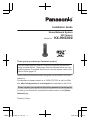 1
1
-
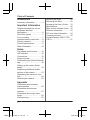 2
2
-
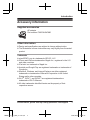 3
3
-
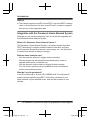 4
4
-
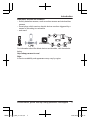 5
5
-
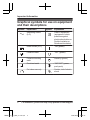 6
6
-
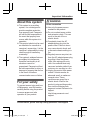 7
7
-
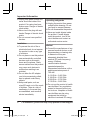 8
8
-
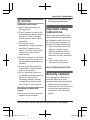 9
9
-
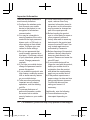 10
10
-
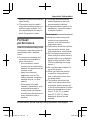 11
11
-
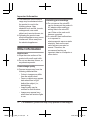 12
12
-
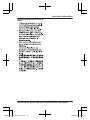 13
13
-
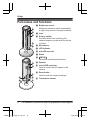 14
14
-
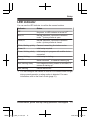 15
15
-
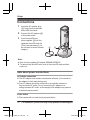 16
16
-
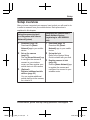 17
17
-
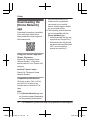 18
18
-
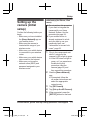 19
19
-
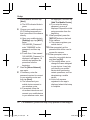 20
20
-
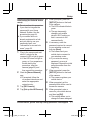 21
21
-
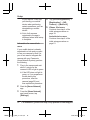 22
22
-
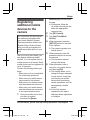 23
23
-
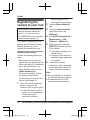 24
24
-
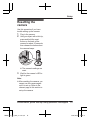 25
25
-
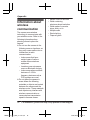 26
26
-
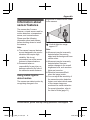 27
27
-
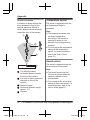 28
28
-
 29
29
-
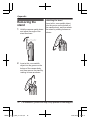 30
30
-
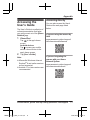 31
31
-
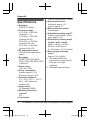 32
32
-
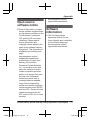 33
33
-
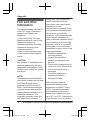 34
34
-
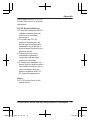 35
35
-
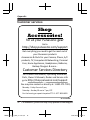 36
36
-
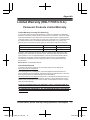 37
37
-
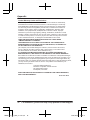 38
38
-
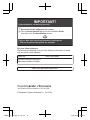 39
39
-
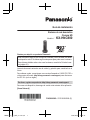 40
40
-
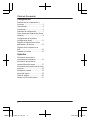 41
41
-
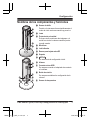 42
42
-
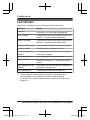 43
43
-
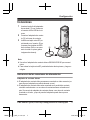 44
44
-
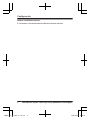 45
45
-
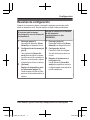 46
46
-
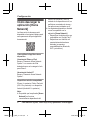 47
47
-
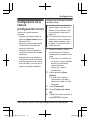 48
48
-
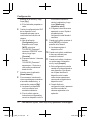 49
49
-
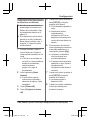 50
50
-
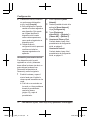 51
51
-
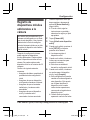 52
52
-
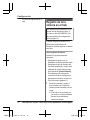 53
53
-
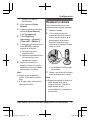 54
54
-
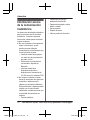 55
55
-
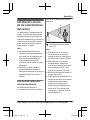 56
56
-
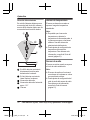 57
57
-
 58
58
-
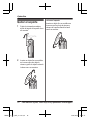 59
59
-
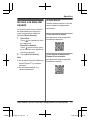 60
60
Panasonic KXHNC800 El manual del propietario
- Tipo
- El manual del propietario
en otros idiomas
- English: Panasonic KXHNC800 Owner's manual
Artículos relacionados
-
Panasonic KXHNC800 Instrucciones de operación
-
Panasonic KXHNA101 Instrucciones de operación
-
Panasonic KXHNA101 El manual del propietario
-
Panasonic KXHN1003W Instrucciones de operación
-
Panasonic KXHN7003 Instrucciones de operación
-
Panasonic KXHN1007 Instrucciones de operación
-
Panasonic KXHNC800EX Instrucciones de operación
-
Panasonic KXHN6001 Instrucciones de operación
-
Panasonic KX-HNP100 El manual del propietario
-
Panasonic KXHN6092 Instrucciones de operación