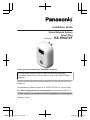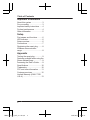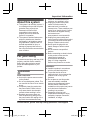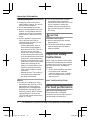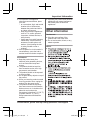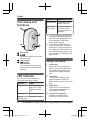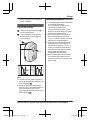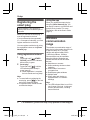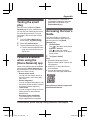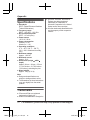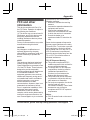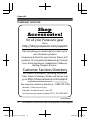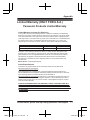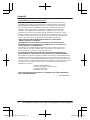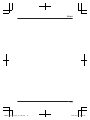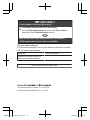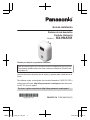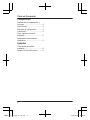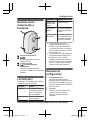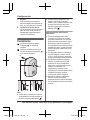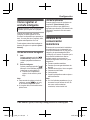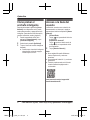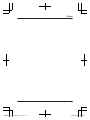Installation Guide
Home Network System
Smart Plug
Model No. KX-HNA101
Thank you for purchasing a Panasonic product.
This document explains how to install the smart plug properly.
For details about how to use the system, refer to the User’s Guide
(page 9).
Please read this document before using the unit and save it for future
reference.
For assistance, please contact us at 1-800-272-7033 or visit our Web
site: http://shop.panasonic.com/support for customers in the U.S.A.
Please register your product: http://shop.panasonic.com/support
Printed in China
HNA101_(en_en)_0617_ver.140.pdf 1 2015/06/17 13:36:39

Important Information
About this system ......................3
For your safety ...........................
3
Important safety instructions ......4
For best performance ................4
Other information .......................5
Setup
Part names and functions ..........6
LED indicator .............................6
Setup overview ..........................6
Connections ...............................7
Registering the smart plug .........8
Wireless communication
range .........................................8
Appendix
Testing the smart plug ...............9
Features available when using the
[Home Network] app ..................9
Accessing the User’s Guide ......9
Specifications ..........................10
Trademarks .............................10
FCC and other information ......11
Customer services ...................12
Limited Warranty (ONLY FOR
U.S.A.) .....................................13
2
Table of Contents
HNA101_(en_en)_0617_ver.140.pdf 2 2015/06/17 13:36:39

About this system
R This system is an auxiliary system; it
is not designed to provide complete
protection from property loss.
Panasonic will not be held
responsible in the event that
property loss occurs while this
system is in operation.
R The system’s wireless features are
subject to interference, therefore
functionality in all situations cannot
be guaranteed. Panasonic will not
be held responsible for injury or
damage to property that occurs in
the event of wireless communication
error or failure.
For your safety
T
o prevent severe injury and loss of life/
property, read this section carefully
before using the product to ensure
proper and safe operation of your
product.
WARNING
Power connection
R U
se only the power source marked
on the product.
R Do not overload power outlets. This
can result in the risk of fire or electric
shock.
R Completely insert the product into
the power outlet. Failure to do so
may cause electric shock and/or
excessive heat resulting in a fire.
R Regularly remove any dust, etc.
from the product by pulling it from
the power outlet, then wiping with a
dry cloth. Accumulated dust may
cause an insulation defect from
m
oisture, etc. resulting in a fire.
R Unplug the product from power
outlets if it emits smoke, an
abnormal smell, or makes an
unusual noise. These conditions can
cause fire or electric shock. Confirm
that smoke has stopped emitting
and contact us at
www.panasonic.com/contactinfo
R Unplug from power outlets and
never touch the inside of the product
if its casing has been broken open.
Danger of electric shock exists.
R Never touch the plug with wet
hands. Danger of electric shock
exists.
R Do not connect non-specified
devices.
R Before connecting an electric device
to this product, make sure the
electric device meets the
specifications described on
page 10. Using unspecified
devices may cause fire or smoke.
Installation
R I
nstall this product in accordance
with the provided instructions.
R To prevent the risk of fire or
electrical shock, do not expose the
product to rain or any type of
moisture.
R Do not place or use this product
near automatically controlled
devices such as automatic doors
and fire alarms. Radio waves
emitted from this product may cause
such devices to malfunction
resulting in an accident.
R Panasonic will not be held
responsible for damage or injury
caused by improper connection,
installation, or usage.
For a
ssistance, please visit http://shop.panasonic.com/support
3
Important Information
HNA101_(en_en)_0617_ver.140.pdf 3 2015/06/17 13:36:39

Operating safeguards
R Unplug the product from power
outlets before cleaning. Do not use
liquid or aerosol cleaners.
R Do not disassemble the product.
R Never put metal objects inside the
product. If metal objects enter the
product, turn off the circuit breaker
and contact an authorized service
center.
R Use this product to supply power
only to devices which can be
operated safely remotely. Do not
connect the following.
– Cooking appliances, irons, or
other devices that generate a
large amount of heat. There is a
risk of fire, burns, and injury.
– Power tools, electric machinery,
or other devices that could cause
injury and therefore must be used
under direct, careful observation.
– Heating or cooling devices, or any
type of device which could cause
health risks, particular to the
elderly or to small children, and
therefore should be used only
when usage conditions can be
confirmed.
– Medical devices. This product is
not intended to be used when
providing medical care.
Medical
R C
onsult the manufacturer of any
personal medical devices, such as
pacemakers or hearing aids, to
determine if they are adequately
shielded from external RF (radio
frequency) energy. DECT features
operate between 1.92 GHz and
1.93 GHz with a peak transmission
power of 115 mW.
R D
o not use the product in health
care facilities if any regulations
posted in the area instruct you not to
do so. Hospitals or health care
facilities may be using equipment
that could be sensitive to external
RF energy.
CAUTION
Installation and location
R N
ever install the product during a
lightning storm.
R The socket-outlet shall be installed
near the equipment and shall be
easily accessible.
Important safety
i
nstructions
When using your product, basic safety
precautions should always be followed
to reduce the risk of fire, electric shock,
and injury to persons, including the
following:
1. Do not use this product near water
for example, near a bathtub,
washbowl, kitchen sink, or laundry
tub, in a wet basement or near a
swimming pool.
SAVE THESE INSTRUCTIONS
For b
est performance
Hub location/avoiding noise
T
he hub and other compatible
Panasonic devices use radio waves to
communicate with each other.
4
For a
ssistance, please visit http://shop.panasonic.com/support
Important Information
HNA101_(en_en)_0617_ver.140.pdf 4 2015/06/17 13:36:39

R F
or maximum coverage and
noise-free communications, place
your hub:
– at a convenient, high, and central
location with no obstructions
between the product and hub in
an indoor environment.
– away from electronic appliances
such as TVs, radios, personal
computers, wireless devices, or
other phones.
– facing away from radio frequency
transmitters, such as external
antennas of mobile phone cell
stations. (Avoid putting the hub
on a bay window or near a
window.)
R If the reception for a hub location is
not satisfactory, move the hub to
another location for better reception.
Environment
R K
eep the product away from
electrical noise generating devices,
such as fluorescent lamps and
motors.
R The product should be kept free
from excessive smoke, dust, high
temperature, and vibration.
R The product should not be exposed
to direct sunlight.
R Do not place heavy objects on top of
the product.
R When you leave the product unused
for a long period of time, unplug the
product from the power outlet.
R The product should be kept away
from heat sources such as heaters,
kitchen stoves, etc. It should not be
placed in rooms where the
temperature is less than 0 °C (32 °F)
or greater than 40 °C (104 °F).
Damp basements should also be
avoided.
R O
perating the product near electrical
appliances may cause interference.
Move away from the electrical
appliances.
Other information
Routine care
R W
ipe the outer surface of the
product with a soft moist cloth.
R Do not use benzine, thinner, or any
abrasive powder.
Notice:
For a
ssistance, please visit http://shop.panasonic.com/support
5
Important Information
HNA101_(en_en)_0617_ver.140.pdf 5 2015/06/17 13:36:39

Part names and
functions
B
C
D
A
Power plug
M N
U
sed when registering the smart
plug to the hub.
Power outlet
M N
(on/off)
LED indicator
Turns the connected device on
and off. Also serves as the LED
indicator.
LED indicator
Y
ou can use the LED indicator to
confirm the smart plug’s status.
Indicator Status
Off No power, smart
plug is off, or LED
indicator is turned
off
*1
Green, lit
Smart plug is on
*
1
Green,
b
linking slowly
Registration mode
Indicator Status
Red, blinking Smart plug is out of
r
ange of the hub
Red, blinking
v
ery quickly
Connected electric
device is drawing
too much current or
wattage
*2
*1 You can configure the smart plug
s
o that its LED indicator does not
light during normal operation. For
more information, refer to the
User’s Guide (page 9).
*2 In this case, the smart plug will
turn off automatically. To turn the
smart plug on again, disconnect it
from the power outlet, disconnect
the connected electric device, and
then connect the smart plug to the
power outlet.
Setup overview
1 I
nitial setup
Make sure you can access the
system using your mobile device.
For details, refer to the System
Setup Guide included with your
hub.
2 Connection
Connect the smart plug to the
power outlet and connect the
desired electric device to the smart
plug.
3 Registration
Required only if the smart plug
was purchased separately (i.e.,
not as part of a bundle).
4 Confirm the usage area
Read the information in this
document to confirm that the
6
For a
ssistance, please visit http://shop.panasonic.com/support
Setup
HNA101_(en_en)_0617_ver.140.pdf 6 2015/06/17 13:36:39

desired usage area is suitable to
p
roper operation.
Connections
Firmly insert the smart plug (
1
)
i
nto the power outlet.
Firmly insert the AC plug of the
d
esired electric device (
2
) into
t
he smart plug.
A
B
1 2 1 2
Note:
R Y
ou can turn the power supplied to
the smart plug’s power outlet on and
off by pressing M
N.
R When connecting a device with a
large AC plug, use a short extension
cord so that the AC plug of the
connected device does not block the
LED indicator/M N.
Note about connections
R The smart plug should be connected
to a vertically oriented or
floor-mounted AC outlet. Do not
connect the smart plug to a
ceiling-mounted AC outlet, as the
weight of the smart plug may cause
it to become disconnected.
R If the electric device connected to
the smart plug draws more than
10 A or 1,200 W of power, the smart
plug will turn off automatically.
R In the event of a power failure, the
smart plug may not turn back on
after power is restored. For this
reason, connecting refrigerators or
other devices that require constant
power supply should not be
connected to the smart plug.
R After connecting an electric device
to the smart plug, make sure the
smart plug is firmly connected to the
power outlet.
For a
ssistance, please visit http://shop.panasonic.com/support
7
Setup
HNA101_(en_en)_0617_ver.140.pdf 7 2015/06/17 13:36:39

Registering the
smart plug
This procedure is not required for
d
evices that were included as part of
a bundle.
Before you can use the smart plug, it
must be registered to the hub.
If you purchased devices separately
(i.e., not as part of a bundle), you must
register each device to the hub.
You can register each device by using
the registration buttons or the [Home
Network] app.
Using registration buttons
1 H
ub:
Press and hold M
OTHER
D
EVICEN until the LED indicator
blinks slowly in green.
2 Smart plug:
Press and hold M
N
until the
LED indicator blinks slowly in
green (page 6).
R When registration is complete,
the hub sounds one long beep.
Note:
R To cancel without registering the
smart plug, press M
N on the hub
and on the smart plug again.
R If registration fails, the hub sounds
several short beeps.
Using the app
When you register the smart plug by
using the [Home Network] app, you
can assign a name to your devices and
group them by location. For more
information, refer to the User’s Guide
(page 9).
Wireless
c
ommunication
range
The wireless communication range of
each device in the system from the hub
is approximately 50 m (160 feet)
indoors and approximately 300 m
(1,000 feet) outdoors. Wireless
communication may be unreliable
when the following obstacles are
located between the hub and other
devices.
R Metal doors or screens
R Walls containing aluminum-sheet
insulation
R Walls made of concrete or
corrugated iron
R Double-pane glass windows
R Multiple walls
R When using each device on
separate floors or in different
buildings
Note:
R The LED indicator blinks in red if it is
out of range of the hub. In this case,
confirm all connections, including
those of the hub.
8
For a
ssistance, please visit http://shop.panasonic.com/support
Setup
HNA101_(en_en)_0617_ver.140.pdf 8 2015/06/17 13:36:39

Testing the smart
plug
After you have installed the [Home
Network] app on your mobile device,
you can use your mobile device to turn
the smart plug on and off. For more
information, refer to the User’s Guide
(page 9).
1 From the [Home Network] app
home screen, tap [Smart Plug].
2 Select the [Individual] tab.
3 Tap the desired smart plug’s icon.
R Confirm that the selected smart
plug turns on and off when you
tap its icon.
Features available
w
hen using the
[Home Network] app
Some of the features that are available
when using the [Home Network] app
are listed below. For more information,
refer to the User’s Guide.
– Remote power on/off
You can turn the electric device on
and off remotely, even when away
from home.
– Sensor integration
You can configure the system to turn
the electric device on when a sensor
is triggered. (Sensor required.)
– Timer on/off
You can configure a timer to turn the
electric device on and off at the
desired times.
– Excessive power notification
The smart plug can monitor the
power supplied to the connected
electric device. If overcurrent or
o
verwattage is detected, the smart
plug sends a notification to the
[Home Network] app.
Accessing the User’s
G
uide
The User’s Guide is a collection of
online documentation that helps you
get the most out of the [Home
Network] app.
1 iPhone
®
/iPad
®
Tap
in the app’s home screen.
A
ndroid™ devices
Tap
or press your mobile
d
evice’s menu button in the app’s
home screen.
2 Tap [User’s Guide].
Note:
R Microsoft
®
Windows
®
Internet
Explorer
®
8 and earlier versions are
not supported.
R Android 4.1 or later versions are
recommended.
R You can also access the User’s
Guide at the web page listed below.
www.panasonic.net/pcc/support/tel/
h
omenetwork/manual/
For a
ssistance, please visit http://shop.panasonic.com/support
9
Appendix
HNA101_(en_en)_0617_ver.140.pdf 9 2015/06/17 13:36:39

Specifications
R Standards
DECT (Digital Enhanced Cordless
Telecommunications)
R Frequency range
DECT: 1.92 GHz – 1.93 GHz
R RF transmission power
DECT: 115 mW (max.)
R Power source
120 V AC, 60 Hz
R Power consumption
Standby: 0.5 W
Maximum: 1.1 W
R Operating conditions
0 °C – 40 °C (32 °F – 104 °F)
20 % – 80 % relative air humidity
(dry)
R Maximum wattage
Approx. 1,200 W
R Maximum current
Approx. 10 A
R Dimensions (height ´ width ´
depth)
Approx. 94 mm ´ 64 mm ´ 35 mm
(3 11/16 inches ´ 2 17/32 inches ´
1 3/8 inches), excluding the pins
R Mass (weight)
Approx. 140 g (0.31 lb)
Note:
R Design and specifications are
subject to change without notice.
R The illustrations in these instructions
may vary slightly from the actual
product.
Trademarks
R i
Phone and iPad are registered
trademarks of Apple Inc.
R Android is a trademark of Google Inc.
R M
icrosoft, Windows, and Internet
Explorer are either registered
trademarks or trademarks of
Microsoft Corporation in the United
States and/or other countries.
R All other trademarks identified herein
are the property of their respective
owners.
10
For a
ssistance, please visit http://shop.panasonic.com/support
Appendix
HNA101_(en_en)_0617_ver.140.pdf 10 2015/06/17 13:36:39

FCC and other
information
This device complies with Part 15 of
the FCC Rules. Operation is subject to
the following two conditions:
(1) This device may not cause harmful
interference, and (2) this device must
accept any interference received,
including interference that may cause
undesired operation.
Privacy of communications may not be
ensured when using this device.
CAUTION:
Any changes or modifications not
expressly approved by the party
responsible for compliance could void
the user’s authority to operate this
device.
NOTE:
This equipment has been tested and
found to comply with the limits for a
Class B digital device, pursuant to Part
15 of the FCC Rules. These limits are
designed to provide reasonable
protection against harmful interference
in a residential installation. This
equipment generates, uses, and can
radiate radio frequency energy and, if
not installed and used in accordance
with the instructions, may cause
harmful interference to radio
communications. However, there is no
guarantee that interference will not
occur in a particular installation. If this
equipment does cause harmful
interference to radio or television
reception, which can be determined by
turning the equipment off and on, the
user is encouraged to try to correct the
interference by one or more of the
f
ollowing measures:
– Reorient or relocate the receiving
antenna.
– Increase the separation between the
equipment and receiver.
– Connect the equipment into an
outlet on a circuit different from that
to which the receiver is connected.
– Consult the dealer or an
experienced radio/TV technician for
help.
Some devices operate at frequencies
that may cause interference to nearby
TVs and VCRs. To minimize or prevent
such interference, this device should
not be placed near or on top of a TV or
VCR. If interference is experienced,
move this device further away from the
TV or VCR. This will often reduce or
eliminate interference.
FCC RF Exposure Warning:
R This product complies with FCC
radiation exposure limits set forth for
an uncontrolled environment.
R To comply with FCC RF exposure
requirements, the device must be
installed and operated 20 cm
(8 inches) or more between the
product and all person’s body.
R This product may not be collocated
or operated in conjunction with any
other antenna or transmitter.
R For body-worn operation, the device
must be used only with a
non-metallic accessory. Use of other
accessories may not ensure
compliance with FCC RF exposure
requirements.
Notice:
R FCC ID can be found on the rear of
the unit.
For a
ssistance, please visit http://shop.panasonic.com/support
11
Appendix
HNA101_(en_en)_0617_ver.140.pdf 11 2015/06/17 13:36:39

Customer services
You may also contact us directly at: 1-800-272-7033,
Monday - Friday 9 am to 9 pm;
Saturday - Sunday 10 am to 7 pm, EST.
Accessories!
http://shop.panasonic.com/support
Customer Services Directory
Shop
for all your Panasonic gear
Go to
Get everything you need to get the most out of
your Panasonic products
Accessories & Parts for your Camera, Phone, A/V
products, TV, Computers & Networking, Personal
Care, Home Appliances, Headphones, Ba!eries,
Backup Chargers & more…
For Product Informa"on, Opera"ng Assistance,
Parts, Owner’s Manuals, Dealer and Service info
go to http://shop.panasonic.com/support
For the hearing or speech impaired TTY: 1- 877-833-8855
As of June 2015
12
For a
ssistance, please visit http://shop.panasonic.com/support
Appendix
HNA101_(en_en)_0617_ver.140.pdf 12 2015/06/17 13:36:39

Limited Warranty (ONLY FOR U.S.A.)
Limited Warranty Coverage (For USA Only)
Labor
One (1) Year
Parts
One (1) Year
To submit a new repair request and for quick repair status visit our Web Site at
http://shop.panasonic.com/support
Panasonic Products Limited Warranty
Online Repair Request
Mail-In Service--Online Repair Request
If your product does not work properly because of a defect in materials or workmanship,
Panasonic Corporation of North America (referred to as “the warrantor”) will, for the length
of the period indicated on the chart below, which starts with the date of original purchase
(“warranty period”), at its option either (a) repair your product with new or refurbished parts,
(b) replace it with a new or a refurbished equivalent value product, or (c) refund your
purchase price. The decision to repair, replace or refund will be made by the warrantor.
During the “Labor” warranty period there will be no charge for labor. During the “Parts”
warranty period, there will be no charge for parts. This Limited Warranty excludes both
parts and labor for non-rechargeable batteries, antennas, and cosmetic parts (cabinet).
This warranty only applies to products purchased and serviced in the United States.
This warranty is extended only to the original purchaser of a new product which was
not sold “as is”.
Home Network System Products
microSD card (Included model only)
90 days N/A
When shipping the unit, carefully pack, include all supplied accessories listed in the
Owner’s Manual, and send it prepaid, adequately insured and packed well in a carton box.
When shipping Lithium Ion batteries please visit our Web Site at
http://shop.panasonic.com/support as Panasonic is committed to providing the most up to
date information. Include a letter detailing the complaint, a return address and provide a
daytime phone number where you can be reached. A valid registered receipt is required
under the Limited Warranty.
IF REPAIR IS NEEDED DURING THE WARRANTY PERIOD, THE PURCHASER WILL
BE REQUIRED TO FURNISH A SALES RECEIPT/PROOF OF PURCHASE INDICATING
DATE OF PURCHASE, AMOUNT PAID AND PLACE OF PURCHASE. CUSTOMER WILL
BE CHARGED FOR THE REPAIR OF ANY UNIT RECEIVED WITHOUT SUCH PROOF
OF PURCHASE.
Product or Part Name
For a
ssistance, please visit http://shop.panasonic.com/support
13
Appendix
HNA101_(en_en)_0617_ver.140.pdf 13 2015/06/17 13:36:39

Limited Warranty Limits and Exclusions
(As examples, this excludes damages for lost time, travel to and from the servicer,
loss of or damage to media or images, data or other memory or recorded content.
The items listed are not exclusive, but for illustration only.)
This warranty ONLY COVERS failures due to defects in materials or workmanship,
and DOES NOT COVER normal wear and tear or cosmetic damage. The warranty
ALSO DOES NOT COVER damages which occurred in shipment, or failures which
are caused by products not supplied by the warrantor, or failures which result from
accidents, misuse, abuse, neglect, mishandling, misapplication, alteration, faulty
installation, set-up adjustments, misadjustment of consumer controls, improper
maintenance, power line surge, lightning damage, modification, introduction of sand,
humidity or liquids, commercial use such as hotel, office, restaurant, or other business
or rental use of the product, or service by anyone other than a Factory Service Center
or other Authorized Servicer, or damage that is attributable to acts of God.
THERE ARE NO EXPRESS WARRANTIES EXCEPT AS LISTED UNDER
“LIMITED WARRANTY COVERAGE”.
THE WARRANTOR IS NOT LIABLE FOR INCIDENTAL OR CONSEQUENTIAL
DAMAGES RESULTING FROM THE USE OF THIS PRODUCT, OR ARISING OUT
OF ANY BREACH OF THIS WARRANTY.
ALL EXPRESS AND IMPLIED WARRANTIES, INCLUDING THE WARRANTY OF
MERCHANTABILITY, ARE LIMITED TO THE PERIOD OF THE LIMITED WARRANTY.
PARTS AND SERVICE, WHICH ARE NOT COVERED BY THIS LIMITED WARRANTY,
ARE YOUR RESPONSIBILITY.
Some states do not allow the exclusion or limitation of incidental or consequential damages,
or limitations on how long an implied warranty lasts, so the exclusions may not apply to you.
This warranty gives you specific legal rights and you may also have other rights which vary
from state to state. If a problem with this product develops during or after the warranty period,
you may contact your dealer or Service Center. If the problem is not handled to your
satisfaction, then write to:
Consumer Affairs Department
Panasonic Corporation of North America
661 Independence Pkwy
Chesapeake, VA 23320
As of June 2015
14
For a
ssistance, please visit http://shop.panasonic.com/support
Appendix
HNA101_(en_en)_0617_ver.140.pdf 14 2015/06/17 13:36:40

15
Notes
HNA101_(en_en)_0617_ver.140.pdf 15 2015/06/17 13:36:40

A Disconnect and reconnect the smart plug.
B
IMPORTANT!
If your product is not working properly. . .
Visit our Web site: http://shop.panasonic.com/support
LFAQ and troubleshooting hints are available.
Use the Home Network app to access the User’s Guide
and refer to the Troubleshooting section.
For your future reference
W
e recommend keeping a record of the following information to assist
with any repair under warranty.
Serial No. Date of purchase
(found on the rear of the unit)
N
ame and address of dealer
Attach your purchase receipt here.
Two Riverfront Plaza, Newark, NJ 07102-5490
© Panasonic System Networks Co., Ltd. 2014
HNA101_(en_en)_0617_ver.140.pdf 16 2015/06/17 13:36:40

Guía de instalación
Sistema de red doméstico
Enchufe Inteligente
Modelo n° KX-HNA101
Gracias por adquirir un producto Panasonic.
Este documento explica cómo instalar el enchufe inteligente de forma correcta.
Para obtener detalles sobre cómo usar el sistema, consulte la Guía del usua-
rio (página 6).
Lea este documento antes de usar la unidad, y guárdelo para consultarlo en el
futuro.
Para obtener ayuda, comuníquese con nosotros llamando al 1-800-272-7033 o
visite nuestro sitio web: http://shop.panasonic.com/support para clientes en
los EE. UU. (solo en inglés)
Por favor, registre su producto: http://shop.panasonic.com/support
PNQX6701YA CC0814WK1065 (E)
HNA101_(es_es)_0619_ver.140.pdf 1 2015/06/22 16:28:15

Configuración
Nombres de los componentes y
funciones .........................................3
Led indicador ...................................3
Resumen de configuración ..............3
Conexiones ......................................4
Cómo registrar el enchufe
inteligente ........................................5
Alcance de la comunicación
inalámbrica ......................................5
Apéndice
Cómo probar el enchufe
inteligente ........................................6
Acceso a la Guía del usuario ...........6
2
Tabla de Contenido
HNA101_(es_es)_0619_ver.140.pdf 2 2015/06/22 16:28:15

Nombres de los
componentes y
funciones
B
C
D
A
Enchufe de alimentación
M N
Se usa para registrar el enchufe
inteligente al hub.
Toma de corriente
M N (encendido/apagado)
Led indicador
Enciende o apaga el dispositivo
conectado. También sirve como el Led
indicador.
Led indicador
Puede usar el Led indicador para confirmar
el estado del enchufe inteligente.
Indicador Estado
Apagado Sin energía, el enchu-
fe inteligente está apa-
gado o el Led indica-
dor está apagado
*1
Verde, encendi-
do
El enchufe inteligente
está encendido
*1
Indicador Estado
Verde, parpa-
deando lenta-
mente
Modo de registro
Rojo, parpa-
deante
El enchufe inteligente
está fuera de alcance
del hub
Rojo, parpadeo
muy rápido
El dispositivo electróni-
co conectado está con-
sumiendo demasiada
corriente o potencia
*2
*1 Puede configurar el enchufe
inteligente de forma tal que el Led
indicador no se encienda durante el
funcionamiento normal. Para obtener
más información, consulte la Guía del
usuario (página 6).
*2 En este caso, el enchufe inteligente se
apagará de forma automática. Para
encender de nuevo el enchufe
inteligente, desconéctelo de la toma
de corriente, desconecte el dispositivo
eléctrico, y luego conecte el enchufe
inteligente a la toma de corriente.
Resumen de
configuración
1 Configuración inicial
Asegúrese de poder acceder al
sistema mediante su dispositivo móvil.
Para obtener más detalles, consulte la
Guía de configuración del sistema que
viene con su hub.
2 Conexión
Conecte el enchufe inteligente a la
toma de corriente y conecte el
dispositivo deseado al enchufe
inteligente.
Para obtener ayuda, visite http://shop.panasonic.com/support
3
Configuración
HNA101_(es_es)_0619_ver.140.pdf 3 2015/06/22 16:28:15

3 Registro
Solo se requiere si se compró el
enchufe inteligente por separado (es
decir, no como parte de un paquete).
4 Confirmación del área de uso
Lea la información de este documento
para confirmar que el área de uso
deseada sea la adecuada para el
correcto funcionamiento.
Conexiones
Inserte por completo el enchufe
inteligente (
1
) en la toma de
corriente.
Inserte por completo el enchufe de
corriente del dispositivo deseado (
2
)
en el enchufe inteligente.
A
B
1 2 1 2
Nota:
R Puede activar y desactivar la potencia
suministrada a la toma de corriente del
enchufe inteligente presionando M
N.
R Cuando conecte un dispositivo que
tenga un enchufe de CA de gran
tamaño, use un cable de extensión corto
de modo que el enchufe de CA del
dispositivo conectado no bloquee el
indicador LED/M
N.
Nota acerca de las conexiones de
alimentación
R El enchufe inteligente debe estar
conectado a un enchufe de corriente
orientado verticalmente o en una toma
de corriente alterna colocada en el piso.
No conecte el enchufe inteligente de
corriente alterna a una toma de corriente
montada en el techo, ya que el peso del
enchufe inteligente puede hacer que se
desconecte.
R Si el dispositivo eléctrico conectado al
enc
hufe inteligente consume más de
10 A o 1,200 W de energía, el enchufe
inteligente se apagará automáticamente.
R En caso de que fallara el suministro
eléctrico, es posible que el enchufe
inteligente no vuelva a encenderse
hasta que el suministro de energía se
restaure. Por esta razón, los
refrigeradores a conexión u otros
dispositivos que requieren del suministro
constante de energía, no deben
conectarse al enchufe inteligente.
R Después de conectar un dispositivo
eléctrico al enchufe inteligente,
asegúrese de que el enchufe inteligente
esté conectado con firmeza a la toma de
corriente.
4
Para obtener ayuda, visite http://shop.panasonic.com/support
Configuración
HNA101_(es_es)_0619_ver.140.pdf 4 2015/06/22 16:28:15

Cómo registrar el
enchufe inteligente
Este procedimiento no es necesario para
unidades que son parte de un paquete.
Antes de que pueda usar el enchufe
inteligente, se debe registrar en el hub.
Si compró los dispositivos por separado (es
decir, no como parte de un paquete), debe
registrar cada dispositivo en el hub.
Puede registrar cada unidad mediante los
botones de registro o la aplicación [Home
Network].
Uso de los botones de registro
1 Hub:
Oprima y mantenga oprimido M
OTHER DEVICEN hasta que el Led
indicador parpadee lentamente en
verde.
2 Enchufe inteligente:
Oprima y mantenga oprimido M
N
hasta que el Led indicador parpadee
lentamente en verde (página 3).
R Cuando se ha completado el
registro, el hub emitirá un pitido
largo.
Nota:
R Para cancelar sin registrar el enchufe
inteligente, oprima M
N en el hub y
en el enchufe inteligente de nuevo.
R Si el registro falla, el hub emitirá varios
pitidos cortos.
Uso de la aplicación
Cuando registre el enchufe inteligente con
la aplicación [Home Network], puede
asignar un nombre a sus dispositivos y
agruparlos por ubicación. Para obtener más
información, consulte la Guía del usuario
(página 6).
Alcance de la
comunicación
inalámbrica
El alcance de la comunicación inalámbrica
de cada dispositivo en el sistema del hub
es de aproximadamente 50 m (160 pies) en
interiores y de aproximadamente 300 m
(1,000 pies) en el exterior. Es posible que la
comunicación inalámbrica no sea tan
confiable cuando se encuentran los
obstáculos siguientes entre el hub y otros
dispositivos.
R Puertas o pantallas metálicas
R Pare
des que contengan aislamiento de
aluminio
R Paredes de hormigón o hierro corrugado
R Ventanas de vidrio doble
R Varias paredes
R Cuando los dispositivos están en pisos o
edificios diferentes
Nota:
R Si el Led indicador parpadea en rojo, se
encuentra fuera de alcance del hub. En
este caso, confirme todas las
conexiones, incluso las del hub.
Para obtener ayuda, visite http://shop.panasonic.com/support
5
Configuración
HNA101_(es_es)_0619_ver.140.pdf 5 2015/06/22 16:28:15

Cómo probar el
enchufe inteligente
Después de instalar la aplicación [Home
Network] en su dispositivo móvil, puede
usarlo para encender y apagar el enchufe
inteligente. Para obtener más información,
consulte la Guía del usuario (página 6).
1 Desde la pantalla de inicio de la
aplicación [Home Network], toque
[Enchufe inteligente].
2 Seleccione la pestaña [Individual].
3 Toque el icono del enchufe inteligente
dese
ado.
R Confirme que el enchufe inteligente
seleccionado encienda y apague
cuando toque su icono.
Acceso a la Guía del
usuario
La Guía del usuario es una colección de
documentación en línea que lo ayuda a
aprovechar al máximo la aplicación [Home
Network].
1 iPhone
®
/iPad
®
Toque
en la pantalla de inicio de
la aplicación.
Dispositivos Android™
Toque
u oprima el botón menú de
su dispositivo en la pantalla de inicio
de la aplicación.
2 Toque [Guía del Usuario].
Nota:
R No se admite Microsoft
®
Windows
®
Internet Explorer
®
8 y versiones
anteriores.
R Se recomienda Android 4.1 y versiones
posteriores.
R También puede acceder a la Guía del
usuario mediante la página web a
continuación.
www.panasonic.net/pcc/support/tel/
homenetwork/manual/
6
Para obtener ayuda, visite http://shop.panasonic.com/support
Apéndice
HNA101_(es_es)_0619_ver.140.pdf 6 2015/06/22 16:28:15

7
Notas
HNA101_(es_es)_0619_ver.140.pdf 7 2015/06/22 16:28:15

8
Notas
HNA101_(es_es)_0619_ver.140.pdf 8 2015/06/22 16:28:15
-
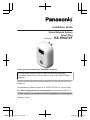 1
1
-
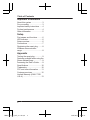 2
2
-
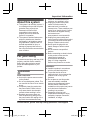 3
3
-
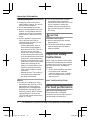 4
4
-
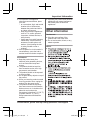 5
5
-
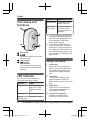 6
6
-
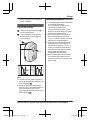 7
7
-
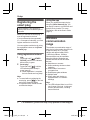 8
8
-
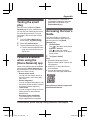 9
9
-
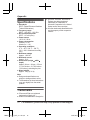 10
10
-
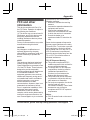 11
11
-
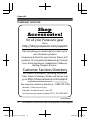 12
12
-
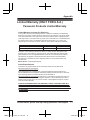 13
13
-
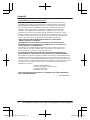 14
14
-
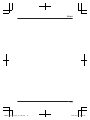 15
15
-
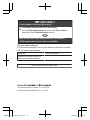 16
16
-
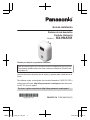 17
17
-
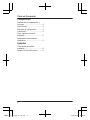 18
18
-
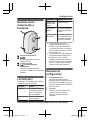 19
19
-
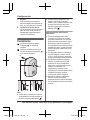 20
20
-
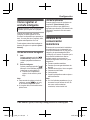 21
21
-
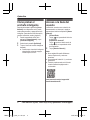 22
22
-
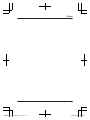 23
23
-
 24
24
Panasonic KXHNA101 Instrucciones de operación
- Tipo
- Instrucciones de operación
en otros idiomas
Artículos relacionados
-
Panasonic KXHNA101 El manual del propietario
-
Panasonic KXHN6001 Instrucciones de operación
-
Panasonic KX-HNK102 El manual del propietario
-
Panasonic KXHNC800 Instrucciones de operación
-
Panasonic HomeHawk KX-HN1003 El manual del propietario
-
Panasonic KXHN6001 Instrucciones de operación
-
Panasonic KXHN6092 Instrucciones de operación
-
Panasonic KXHN6001 Instrucciones de operación
-
Panasonic KX-HNP100 El manual del propietario
-
Panasonic KX-HNS105 El manual del propietario