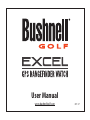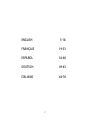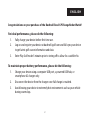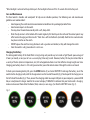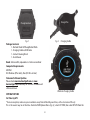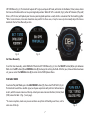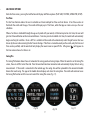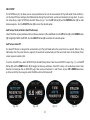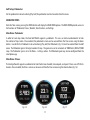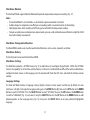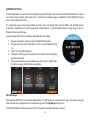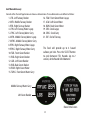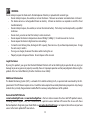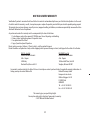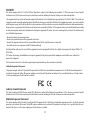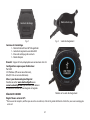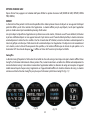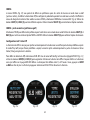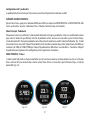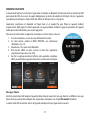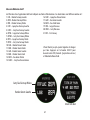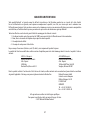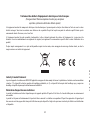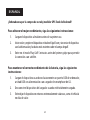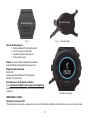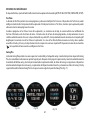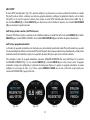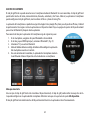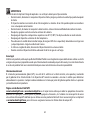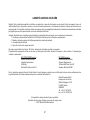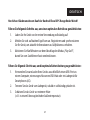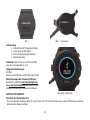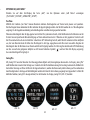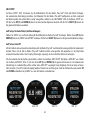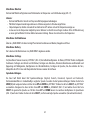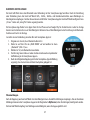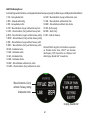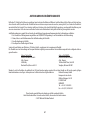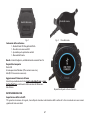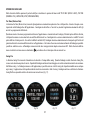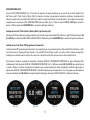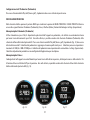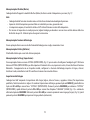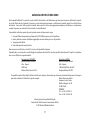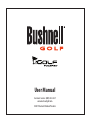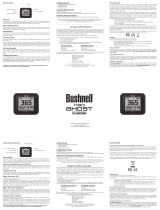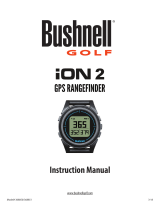User Manual
07-17
www.bushnellgolf.com

2
ENGLISH 3-18
FRANÇAIS 19-33
ESPAÑOL 34-48
DEUTSCH 49-63
ITALIANO 64-78

3
Congratulations on your purchase of the Bushnell Excel GPS Rangender Watch!
For ideal performance, please do the following:
1. Fully charge your device before rst time use.
2. Log on and register your device at bushnell.igolf.com and full sync your device
to get latest golf course information and data.
3. Enter Play Golf mode 5 minutes prior to teeing o to allow for a satellite x.
To maintain proper battery performance, please do the following:
1. Charge your device using a computer USB port, a powered USB hub, or
smartphone AC charger only.
2. Disconnect the device from the charger once full charge is reached.
3. Avoid leaving your device in extremely hot environments such as your vehicle
during warm days.
ENGLISH

4
1. Golf Menu Button: View Golf Menu
2. MENU Button: View Main Menu Options.
3. UP Button: Scrolls up through Menu items.
4. SELECT Button: Selects from menu items.
5. DOWN Button: Scrolls down through menu items. Press & hold (5 seconds) to power on/o.
BUTTONS / FUNCTIONS
Golf Menu
1
2
Menu
Up
3
Select
4
5
Down/
Power

5
1. Golf Menu Button: View Golf Menu
2. MENU Button: View Main Menu Options.
3. UP Button: Scrolls up through Menu items.
4. SELECT Button: Selects from menu items.
5. DOWN Button: Scrolls down through menu items. Press & hold (5 seconds) to power on/o.
BUTTONS / FUNCTIONS
*Note: Backlight is activated with any button push. The backlight will remain lit for 10 seconds after last button push.
Care and Maintenance
The Excel watch is durable and waterproof. To help ensure reliable operation, the following care and maintenance
guidelines are recommended :
• Avoid exposing the watch to extreme environmental conditions for a prolonged period of time.
• Avoid severe impacts on the watch.
• You may clean the watch occasionally with a soft, damp cloth.
• Brush the clip contacts at the bottom of the watch regularly. Dirt build-up on the surface of the contact points may
aect normal charging and data transfer. *Note: Use a soft-bristled brush (included). Hard bristles or wire brushes
may leave scratches on the watch.
• DO NOT expose the watch to strong chemicals such as gasoline and alcohol, as they will damage the watch.
• Store the watch in a dry place when it is not in use.
Charging the Battery
The rechargeable battery of the Excel Watch is long lasting and provides up to 3 rounds of golf (based upon average of
4 hours per round), or one year of use as an everyday (time only) watch. However, battery life may be reduced due to
a variety of factors (external temperature, etc). All rechargeable batteries lose their eective charge length over time.
Charging your battery when it is 25% will guarantee that you will be able to make it through the entire next round.
To check your remaining battery life, press the MENU button (2) and select BATTERY. To recharge the battery, insert the
watch into the charging cradle, with the charge contacts on the back of the watch (Fig 2) lined up with the charge pins on
the left side of the cradle (Fig 3). Then, connect the charging cradle to an open USB port on your computer, a powered USB
hub, or smartphone AC charger. Look for the screen to display “CHARGING” to indicate that your Excel watch is charging-
make sure to connect from either the Home (Time) screen (as seen on pg. 4) or from the BATTERY screen (Fig 1).
Fig. 1

6
Package Contents
1 - Bushnell Excel GPS Range nder Watch
1 - Charging Cradle w/USB Cable
1 - Contact Cleaning Brush
1 - User Manual
Band: 22mm width, replacable via T-6 torx screwdriver
Computer Requirements
USB Port
OS: Windows (XP or later), Mac (OS 10.6 or later)
Firmware/Software Updates
Please check www.bushnellgolf.com or www.
bushnellgolf.eu periodically for the latest rmware and
software releases.
SETTING THE TIME
Set Time by GPS
*To ensure reception, make sure you are outdoors away from tall buildings and trees, with a clear view of the sky.
This is the easiest way to set the time. From the TIME Options Menu (Fig. 4), select SET TIME, then select BY GPS from the
Fig. 3
Charge Pins
Charging Cradle
Watch on Charging Cradle
Fig. 2
Charge Contacts

7
Package Contents
1 - Bushnell Excel GPS Range nder Watch
1 - Charging Cradle w/USB Cable
1 - Contact Cleaning Brush
1 - User Manual
Band: 22mm width, replacable via T-6 torx screwdriver
Computer Requirements
USB Port
OS: Windows (XP or later), Mac (OS 10.6 or later)
Firmware/Software Updates
Please check www.bushnellgolf.com or www.
bushnellgolf.eu periodically for the latest rmware and
software releases.
SETTING THE TIME
Set Time by GPS
*To ensure reception, make sure you are outdoors away from tall buildings and trees, with a clear view of the sky.
This is the easiest way to set the time. From the TIME Options Menu (Fig. 4), select SET TIME, then select BY GPS from the
SET TIME Menu (Fig. 5). The Excel will acquire GPS signal, and upon GPS Lock, will return to the Home (Time) screen, where
the time and the date will be set via your longitude position. When BY GPS is selected (Fig 5), other GPS features (Play Golf,
Fitness, GPS Status) will update your time via your longitude position as well, which is convenient for the travelling golfer.
*Note: In rare instances, time zone boundaries may con ict. In these cases, it may be necessary to manually adjust the time as
detailed in the Set Time Manually section.
Set Time Manually
To set the time manually, select MANUALLY from the SET TIME Menu (Fig. 5). Use the SELECT button (4) to cycle between
elds. Use the UP button (3) and DOWN button (5) to change the setting of a eld. After the year, time and date have been
set, you can select the MENU button (2) to return to the TIME Options Menu.
PLAY GOLF MODE
To activate Play Golf Mode, press the GOLF MENU button (1), then select PLAY GOLF (Fig. 6).
The Excel will search for a satellite signal, and upon acquisition will yield a list of local course
results, with the nearest course at the top. Select your course to view the Front, Center, Back
(FCB) screen for Hole 1 (Fig. 7, next page).
*To ensure reception, make sure you are outdoors away from tall buildings and trees, with a
clear view of the sky.
Fig. 5
Fig. 4
Fig. 6
1
2
3
4
5
3
5

8
Button Functions in Play Golf Mode (Fig.7)
Track Shot Distance: This feature allows you to easily check the
distance between any two points and would normally be used to
measure the length of your shot. Press the SHOT button (1) to set Point
A (where you are standing) to “0”. After walking to your ball (Point B),
the Excel Watch will display the distance between Point A and Point B
in a straight line (Fig. 8).
View Golf Menu Options: Press the MENU button (2) to view the Golf
Menu options (SWING PRO, CHANGE COURSE, BATTERY, or EXIT ROUND).
Press MENU again to return to your game.
Manual Hole Advance: Press NEXT HOLE (3) to manually advance to the next hole, or
press PREVIOUS HOLE (5) to manually go back to the previous hole. *Note: the Excel does
feature auto-advance; this one button advance feature is very useful for shotgun starts.
View Hazards/Round Information: Pressing the SELECT Button (4) will toggle between
1 or 2 Hazards screens, Round Info, and the FCB (Front, Center, Back) pages (Fig. 8a). Hazard
and Round Info screens will automatically return to FCB after 7 seconds if no other button is pushed. See the list on page
8 for a complete glossary of Hazard de nitions. Round Info is a Golf Odometer that tracks total round time and distance
travelled.
Shot
1
2
Menu
Next Hole
3
Select
4
5
Previous
Hole
Fig. 7
Fig. 8a
Fig. 8

9
Next Hole
3
5
Previous
Hole
GOLF MENU OPTIONS
From the Time screen, pressing the Golf button will display Golf Menu options (PLAY GOLF, TEE TIME, SWING PRO, SETUP).
Tee Time
The Tee Time function allows the user to schedule and store multiple Tee Times on their device. A Tee Time can be set
from both the watch and the app. The watch will display up to 7 Tee Times, while the App can store as many as the user
schedules.
When a Tee Time is scheduled through the app and synced with your watch, at10 minutes prior to start time, the user will
get a Tee Time notication on their connected device. 7 minutes prior to scheduled start time, the watch will automatically
begin searching for satellites. Once a GPS x is established the watch will automatically select the golf course that was
chosen by the user when creating the Tee Time on the App. If Tee Time is created manually on the watch, only the Date and
Time can be specied, and the watch will only display the nearest courses upon GPS x. A ag icon (
) will appear on
the time screen when a Tee Time is set.
Swing Pro
The Swing Pro feature allows the user to monitor the swing speed and swing tempo. When the watch is on the Swing Pro
screen, the user will rst select the club. Then the watch will continue to monitor and automatically display the last swing
measurement. If the watch is connected to the mobile app, the swing data will be uploaded to the connected mobile
device after each swing. The app on the mobile device displays and stores the swing data. The watch will continue to use
the Swing Pro function until the user exits out of the Swing Pro screen (Fig. 11).
Fig. 10
Fig. 11
Fig. 9a
Fig. 9b

10
GOLF SETUP
The SETUP Menu (Fig. 10) allows you to set your preferences for units of measurement in Play Golf mode (Yards or Meters),
set the Auto-O time, Congure the Pedometer for during Play Golf mode, and to view the battery charge level. To access
the Setup Menu, Select SETUP from the GOLF Menu (Fig. 6). Use the UP Button (3) and the DOWN Button (5) to scroll
between options. Use the SELECT Button (4) to select the desired option.
Golf Setup: Yards or Meters (Golf Preference)
Select YDS/M to set your preference for unit of measurement in Play Golf Mode. Use the UP Button (3) or the DOWN Button
(5) to highlight YARDS or METERS. Use the SELECT Button (4) to conrm the selected option.
Golf Setup: Auto-O
The Auto-O feature is designed to automatically exit Play Golf mode when the preset time has expired. When in Play
Golf mode, after the preset time has expired, the watch will automatically exit the round and return to the Home (Time)
screen to preserve battery life.
To set the Auto-O time, select AUTO-OFF from the Golf/Setup Menu. From the set AUTO-OFF screen (Fig. 12), use the UP
Button (3) and the DOWN Button (5) to toggle the time up and down. Auto-O is always set to whatever current time
duration is showing on the set AUTO-OFF page. Time can be set between 1.5 and 9 hours, or press UP or DOWN once more
at either end of the time range to select DISABLE and turn the feature o.
Fig. 12a
Fig. 13 Fig. 14
Fig. 12b

11
GOLF SETUP
The SETUP Menu (Fig. 10) allows you to set your preferences for units of measurement in Play Golf mode (Yards or Meters),
set the Auto-O time, Congure the Pedometer for during Play Golf mode, and to view the battery charge level. To access
the Setup Menu, Select SETUP from the GOLF Menu (Fig. 6). Use the UP Button (3) and the DOWN Button (5) to scroll
between options. Use the SELECT Button (4) to select the desired option.
Golf Setup: Yards or Meters (Golf Preference)
Select YDS/M to set your preference for unit of measurement in Play Golf Mode. Use the UP Button (3) or the DOWN Button
(5) to highlight YARDS or METERS. Use the SELECT Button (4) to conrm the selected option.
Golf Setup: Auto-O
The Auto-O feature is designed to automatically exit Play Golf mode when the preset time has expired. When in Play
Golf mode, after the preset time has expired, the watch will automatically exit the round and return to the Home (Time)
screen to preserve battery life.
To set the Auto-O time, select AUTO-OFF from the Golf/Setup Menu. From the set AUTO-OFF screen (Fig. 12), use the UP
Button (3) and the DOWN Button (5) to toggle the time up and down. Auto-O is always set to whatever current time
duration is showing on the set AUTO-OFF page. Time can be set between 1.5 and 9 hours, or press UP or DOWN once more
at either end of the time range to select DISABLE and turn the feature o.
Golf Setup: Pedometer
For the pedometer to be active during Play Golf, the pedometer must be turned on from this menu.
MAIN MENU ITEMS
From the Time screen, pressing the MENU button will display the MAIN MENU options. The MAIN MENU provides access to
the functions of: Pedometer, Fitness, Weather, Time functions, and Settings.
Main Menu: Pedometer
In order to track steps taken, the Excel Golf Watch supports a pedometer. This uses an internal accelerometer to track
the number of steps taken. Once enabled, the pedometer screen can be accessed from the Time screen using the down
button. In order for the Pedometer to be active during Play Golf, the Pedometer (Fig. 15) must be enabled from the Golf
menu. The Pedometer goal is the target number of steps. The goal can be set in increments of 1000 from 1,000 to 99,000
steps. The Pedometer goal is set in the Menu – Settings section. The Pedometer goal may also be congured from the
smartphone app.
Main Menu: Fitness
The Excel golf watch supports an odometer to track the distance traveled, time elapsed, and speed. Fitness uses GPS for its
location. Once enabled, the Fitness screen can be accessed from the Time screen using the down button (Fig. 16).
Fig. 15 Fig. 16 Fig. 17

12
Main Menu: Weather
The Excel Golf Watch supports Weather Mode which provides temperature and pressure readings (Fig. 17).
Notes:
• The Excel Golf Watch is not intended as a substitute for a precision weather instrument
• Sudden changes in temperature can aect pressure readings which can introduce errors to the readings
• Body temperature, direct sunlight and GPS being active will aect the temperature readings.
• To more accurately measure temperature, remove watch, place in a well ventilated area out of direct sunlight for 20-30
mins before taking measurement.
Main Menu: Timing related functions
The Main MENU provides access to other watch related functions such as alarm, stopwatch, and timer.
Main Menu: Battery
The battery level can be read from the Main MENU.
Main Menu: Settings
The Main Menu provides a SETTINGS menu (Fig. 13) to allow the user to congure the golf watch. Within the SETTINGS
menu is the capability to set the time and time format, set the units, turn Bluetooth on/o and Pair with a mobile device,
congure the clock screen, set the language, turn the sound on/o, check the GPS status and check the software version
number.
Language Settings
The Excel Golf Watch features 5 language settings (English, German, French, Spanish and Italian). By default, the user
interface is in English. To change the language setting, press the MENU Button (2), then use the UP Button or the DOWN
Button to scroll to “SETTINGS.” Press the SELECT Button to select “SETTINGS,” then use the UP Button or the DOWN Button
to scroll to “LANGUAGE” (Fig. 13) and select it using the SELECT Button. Use the UP Button or the DOWN Button to scroll
between options on the Language menu (Fig. 14), then press the SELECT Button to set your preferred (highlighted)
language.

13
BLUETOOTH SETTINGS
The Excel Golf Watch can connect to the smartphone app via Bluetooth. Once connected the Excel Golf Watch can receive
text, email, phone, calendar, and Tee Time alerts. Further the smartphone app can congure the Excel Golf Watch, display
Fitness data and Swing Pro data.
The smartphone app can be obtained from the Apple Store and Google Play store for iPhone and Android devices,
respectively. Download and install the app on the mobile device. Go to the mobile devices’ settings page to turn on
Bluetooth, then launch the app.
To connect your watch to the smartphone app follow the steps below:
1. On your smartphone, make sure you have Bluetooth turned on.
2. On your watch, go to the “Main Menu” and then select “Bluetooth” (Fig.
18).
3. Select “Yes” to turn Bluetooth on.
4. Your watch will then give you a code. Enter that code into the smartphone
app when requested.
5. Once paired correctly, your smartphone app will display a conrmation.
The device is now paired with your smartphone.
Alert Messages
Once the Excel Golf Watch is paired to the mobile device, the golf watch can receive alert messages. The various messages
to be received can be congured in the smartphone app under the My Device Settings tab.
The Excel Golf Watch will only receive alerts from the mobile device while the app is running.
Fig. 18

14
iGolf Hazard Glossary
Hazards within the iGolf application are shown as abbreviations. These abbreviations are dened as follows:
1. LFB- Left Fairway Bunker
2. MFB- Middle Fairway Bunker
3. RFB- Right Fairway Bunker
4. LFW- Left Fairway Water Layup
5. LFWC- Left Fairway Water Carry
6. MFW- Middle Fairway Water Layup
7. MFWC- Middle Fairway Water Carry
8. RFW- Right Fairway Water Layup
9. RFWC- Right Fairway Water Carry
10. FGB- Front Green Bunker
11. RGB- Right Green Bunker
12. LGB- Left Green Bunker
13. BGB-Back Green Bunker
14. RGW- Right Green Water
15. FGWC- Front Green Water Carry
16. FGW- Front Green Water Layup
17. LGW- Left Green Water
18. BGW- Back Green Water
19. CRK- Creek Layup
20. CRKC- Creek Carry
21. EOF- End of Fairway
The Excel will provide up to 4 hazard
callouts per hole. Press the SELECT Button
to cycle between FCB, Hazards (up to 2
screens) & the Round Info Odometer.
Middle Fairway Water Carry
Left Green Bunker
Round Info Screen

15
WARNING
Do not attempt to open the Excel watch. Risk of explosion if battery is replaced with incorrect type.
• Do not attempt to open, disassemble, or service the device. There are no customer serviceable items in the unit.
• The device contains a rechargeable lithium ion battery. Lithium ion batteries can explode or catch re if not
handled correctly.
• Do not attempt to open, disassemble, or service the internal battery. The battery must be replaced by a qualied
technician.
• Do not crush, puncture or short the battery’s external contacts.
• Do not expose the device to temperatures above 140deg. F (60deg C). Do not leave unit in a hot car.
• Do not expose the device to high moisture surroundings.
• To store the unit for long time, discharge to 50% capacity, then store in a dry and low temperature place. Charge
the unit every 3 months.
• If using a car charger, disconnect the device while starting the car.
• Properly recycle or dispose of device. Do not dispose in re or water.
Legal Disclaimer
By using this product, you agree that Bushnell Outdoor Products will not be held legally responsible for any injury or
damage to you or any person or property caused by the user’s improper operation and/or poor judgment while using this
product. Note: See Limited Warranty for other limitations to our liability.
Additional Information
The Global Positioning System (GPS), a network of 32 satellites orbiting Earth, is operated and maintained by the U.S.
government. This GPS device requires at least 3 satellites to be acquired to accurately determine your position. Any change
made to the system by the government could aect the accuracy and performance of this product.
Bushnell Golf GPS Website
www.bushnellgolf.com or www.bushnellgolf.eu is the best online resource for all our Golf GPS product owners,
including product support, FAQs, etc. It also serves as a portal to access iGolf.com GPS course les to use with these
Bushnell products. Registering your Excel Watch via www.bushnell.igolf.com is not required, but will ensure you have
access to the latest updated GPS course data.

16
ONE YEAR LIMITED WARRANTY
Your Bushnell
®
product is warranted to be free of defects in materials and workmanship for one year after the date of purchase. In the event
of a defect under this warranty, we will, at our option, repair or replace the product, provided that you return the product postage prepaid.
This warranty does not cover damages caused by misuse, improper handling, installation, or maintenance provided by someone other than
a Bushnell Authorized Service Department.
Any return made under this warranty must be accompanied by the items listed below:
1. A check/money order in the amount of $10.00 to cover the cost of postage and handling.
2. Name, address and daytime phone # for product return.
3. An explanation of the defect.
4. Copy of your dated proof of purchase.
Do not send in accessories (batteries, SD cards, cables), only the product for repair.
Product should be well packed in a sturdy outside shipping carton to prevent damage in transit, and shipped to the address listed below:
IN U.S.A. Send To: IN CANADA Send To:
Bushnell Outdoor Products Bushnell Outdoor Products
Attn.: Repairs Attn.: Repairs
9200 Cody 140 Great Gulf Drive, Unit # B
Overland Park, Kansas 66214 Vaughan, Ontario L4K 5W1
For products purchased outside the United States or Canada please contact your local dealer for applicable warranty information. In
Europe you may also contact Bushnell at: Bushnell Germany GmbH
European Service Centre
Mathias-Brüggen-Str. 80
D-50827 Köln
GERMANY
Tél: +49 221 995568-0
Fax: +49 221 995568-20
This warranty gives you specic legal rights.
You may have other rights which vary from country to country.
©2017 Bushnell Outdoor Products

17
Disposal of Electric and Electronic Equipment
(Applicable in the EU and other European countries with separate collection systems)
This equipment contains electric and/or electronic parts and must therefore not be disposed of as normal household waste.
Instead, it should be disposed at the respective collection points for recycling provided by the communities. For you, this is
free of charge.
If the equipment contains exchangeable (rechargeable) batteries, these too must be removed before and, if necessary, in turn
be disposed of according to the relevant regulations (see also the respective comments in this unit’s instructions).
Further information about the subject is available at your community administration, your local waste collection company, or
in the store where you purchased this equipment.
NOTE: Your Bushnell Golf GPS Rangender Watch should have a sticker with serial number on the outer
package and on the product (see below). These serial numbers are used to ensure you are
purchasing the unit from an authorized dealer. If you are unable to locate this sticker or
if the serial number has been obscured, the product may not be authentic (counterfeit)
or it may not have been purchased through an authorized dealer. In either case, Bushnell
will not honor warranties on these products. You should return the unit to the seller for a
refund, and purchase your GPS rangender from an alternate location.
For a list of authorized dealers, please visit www.bushnellgolf.com.
Serial # sticker
on packaging
Serial # sticker
on product

18
FCC NOTE
This device complies with Part 15 of the FCC Rules. Operation is subject to the following two conditions: (1) This device may not cause harmful
interference, and (2) this device must accept any interference received, including interference that may cause undesired operation.
This equipment has been tested and found to comply with the limits for a Class B digital device, pursuant to Part 15 of the FCC Rules. These limits are
designed to provide reasonable protection against harmful interference in a residential installation. This equipment generates, uses and can radiate
radio frequency energy and, if not installed and used in accordance with the instructions, may cause harmful interference to radio communications.
However, there is no guarantee that interference will not occur in a particular installation. If this equipment does cause harmful interference to radio
or television reception, which can be determined by turning the equipment o and on, the user is encouraged to try to correct the interference by
one of the following measures:
• Reorient or relocate the receiving antenna.
• Increase the separation between the equipment and receiver.
• Connect the equipment into an outlet on a circuit dierent from that to which the receiver is connected.
• Consult the dealer or an experienced radio/TV technician for help.
Shielded interface cable must be used with the equipment in order to comply with the limits for a digital device pursuant to Subpart B of Part 15
of FCC Rules.
FCC Caution: Any changes or modications not expressly approved by the party responsible for compliance could void the user’s authority to
operate this equipment.
This transmitter must not be co-located or operating in conjunction with any other antenna or transmitter.
Radiation Exposure Statement:
The product complies with the FCC portable RF exposure limit set forth for an uncontrolled environment and is safe for the intended operation as
described in this manual. Further RF exposure reduction can be achieved if the product can be kept as far as possible from the user ‘s body or when
set to lower output power if such function is available.
Industry Canada Statement
This device complies with ISED’s licence-exempt RSSs. Operation is subject to the following two conditions: (1) This device may not cause harmful
interference, and (2) this device must accept any interference received, including interference that may cause undesired operation.
Radiation Exposure Statement:
This device complies with the Industry Canada portable RF exposure limit set forth for an uncontrolled environment and is safe for the intended
operation as described in this manual. Further RF exposure reduction can be achieved if the product can be kept as far as possible from the user’s
body or if the device is set to a lower output power if such function is available.

19
Félicitations pour l’achat de votre montre GPS Bushnell Excel!
Pour des performances idéales, veuillez suivre les étapes ci-dessous:
1. Rechargez complètement votre appareil avant la première utilisation.
2. Connectez-vous et enregistrez votre appareil sur bushnell.igolf.com,
etsynchronisez-le pour obtenir les dernières informations et données
surlesparcours de golf.
3. Entrez en mode Play Golf cinqminutes avant de jouer pour que la
connexionsatellite ait le temps de s’établir.
Pour maintenir les performances de la batterie, veuillez suivre les étapes ci-dessous:
1. Rechargez votre appareil grâce au port USB d’un ordinateur,
à un port USBalimenté, ou à un chargeur de smartphone uniquement.
2. Déconnectez l’appareil du chargeur une fois la charge terminée.
3. Évitez de laisser votre appareil dans des environnements à température
trèsélevée, comme votre véhicule par temps chaud.
FRANÇAIS

20
1. Bouton de menu Golf: acher le menu Golf.
2. Bouton MENU: acher les options du menu principal.
3. Bouton HAUT: fait déler les éléments de menu vers le haut.
4. Bouton SELECT: eectue une sélection parmi les éléments de menu.
5. Bouton BAS: fait déler les éléments de menu vers le bas. Appuyez longuement (5secondes)
pour allumer/éteindre.
BOUTONS/FONCTIONS
Menu Golf
1
2
Menu
Up
3
Sélectionner
4
5
Down/
Power

21
* Remarque: le rétro-éclairage s’active grâce à un appui sur n’importe quel bouton. Le rétro-éclairage reste allumé pendant
10secondes après le dernier appui sur un bouton.
Entretien et maintenance
La montre Excel est résistante et étanche. Pour assurer un fonctionnement able, nous vous recommandons de suivre les
directives d’entretien et de maintenance suivantes:
• Évitez d’exposer la montre à des conditions environnementales extrêmes pendant une période prolongée.
• Évitez tout choc important sur la montre.
• Vous pouvez nettoyer la montre de temps à autre avec un chion doux et humide.
• Brossez régulièrement les contacts à clip en bas de la montre. L’accumulation d’impuretés à la surface des points
decontact peut aecter la charge et le transfert de données. *Remarque: utilisez une brosse à poils doux (incluse).
Les brosses à poils durs ou métalliques risquent de rayer la montre.
• N’EXPOSEZ PAS la montre à des produits chimiques puissants, comme de l’essence ou de l’alcool, car ces substances
l’endommageraient.
• Rangez la montre dans un endroit sec lorsque vous ne l’utilisez pas.
Recharger la batterie
La batterie rechargeable de la montre Excel ache une grande autonomie et couvre jusqu’à trois parties de golf
(
d’aprèsunemoyenne de quatre heures par partie), ou un an d’utilisation en montre du quotidien (donnant l’heure uniquement).
C
ependant, l’autonomie de la batterie peut être réduite en raison de diérents facteurs (température extérieure, etc.).
Toutes les batteries rechargeables perdent en charge eective au l du temps. Rechargez votre batterie lorsqu’elle atteint
25% de charge restante; vous aurez ainsi l’assurance de pouvoir terminer la totalité de la partie suivante.
Pour vérier le niveau de batterie restant, appuyez sur le bouton MENU (2) et sélectionnez BATTERIE. Pour recharger la batterie,
insérez la montre dans le socle de chargement, les contacts de charge à l’arrière de la montre (Fig.2) alignés avec les broches de
charge sur le côté gauche du socle (Fig.3). Puis, branchez le socle de chargement à un port USB ouvert sur votre ordinateur, àunport
USB alimenté, ou à un chargeur de smartphone CA. L’écran doit acher «CHARGING» pour indiquer que votre montre Excel se
charge; veillez à vous connecter à partir de l’écran Home (Time) (tel qu’indiqué à la p.4) ou à partir de l’écran BATTERY (Fig.1).
Fig. 1

22
Contenu de l’emballage
1 – Montre Bushnell Excel GPS Range nder
1 – Socle de chargement avec câble USB
1 – Brosse de nettoyage des contacts
1 – Mode d’emploi
Bracelet: largeur 22mm, remplaçable avec un tournevis torx T-6
Con guration requise pour l’ordinateur
Port USB
SE: Windows (XP ou version ultérieure),
Mac (OS10.6 ou version ultérieure)
Mises à jour de micrologiciel/logiciel
Veuillez consulter www.bushnellgolf.eu ou
www.bushnellgolf.eu régulièrement pour obtenir
lesdernières versions de micrologiciels et logiciels.
RÉGLAGE DE L’HEURE
Régler l’heure selon le GPS
* Pour assurer la réception, véri ez que vous êtes en extérieur, à l’écart de grands bâtiments et d’arbres, avec une vue dégagée
sur le ciel.
Montre sur le socle de chargement
Fig. 3
Broches de charge
Socle de chargement
Fig. 2
Contacts de charge

23
Contenu de l’emballage
1 – Montre Bushnell Excel GPS Range nder
1 – Socle de chargement avec câble USB
1 – Brosse de nettoyage des contacts
1 – Mode d’emploi
Bracelet: largeur 22mm, remplaçable avec un tournevis torx T-6
Con guration requise pour l’ordinateur
Port USB
SE: Windows (XP ou version ultérieure),
Mac (OS10.6 ou version ultérieure)
Mises à jour de micrologiciel/logiciel
Veuillez consulter www.bushnellgolf.eu ou
www.bushnellgolf.eu régulièrement pour obtenir
lesdernières versions de micrologiciels et logiciels.
RÉGLAGE DE L’HEURE
Régler l’heure selon le GPS
* Pour assurer la réception, véri ez que vous êtes en extérieur, à l’écart de grands bâtiments et d’arbres, avec une vue dégagée
sur le ciel.
Montre sur le socle de chargement
Le moyen le plus simple pour régler l’heure est le suivant. Dans le menu d’options TEMPS (Fig.4), sélectionnez REGLER H,
puis sélectionnez PAR GPS dans le menu REGLER H (Fig.5). L’Excel acquiert le signal GPS, et une fois la localisation e ectuée,
elle retourne à l’écran Home (Time), où l’heure et la date seront réglées selon votre position longitudinale. Lorsque PAR GPS
est sélectionné (Fig.5), d’autres fonctions GPS (Jouer au Golf, Fitness, GPS Status) mettront également à jour votre heure
via votre position longitudinale, une fonction pratique pour les golfeurs en voyage. *Remarque: dans quelques rares cas,
deslimites de fuseaux horaires peuvent entrer en con it. Dans ce cas, il peut s’avérer nécessaire de régler l’heure manuellement,
tel qu’indiqué dans la section Régler l’heure manuellement.
Régler l’heure manuellement
Pour régler l’heure manuellement, sélectionnez MANUELLEMENT dans le menu REGLER H (Fig.5). Utilisez le bouton SELECT (4)
pour faire dé ler les champs. Utilisez les boutons UP (3) et DOWN (5) pour modi er le paramètre d’un champ. Une fois l’année,
l’heure et la date dé nies, vous pouvez sélectionner le bouton MENU (2) pour retourner au menu des options TEMPS.
JOUER AU GOLF
Pour activer le mode Jouer au Golf, appuyez sur le bouton GOLF MENU (1), puissélectionnez
JOUER AU GOLF (Fig. 6). L’Excel recherche un signal satellite, et une fois l’acquisition
e ectuée, elle a che la liste des résultats de terrains locaux, le plus proche apparaissant
en haut. Sélectionnez votre terrain pour a cher l’écran Entrée, Milieu, Fond de Green pour
le Trou1 (Fig.7, page suivante).
* Pour assurer la réception, véri ez que vous êtes en extérieur, à l’écart de grands bâtiments
etd’arbres, avec une vue dégagée sur le ciel.
Fig. 5
Fig. 4
1
2
3
4
5
3
5
Fig. 6

24
Fonctions des boutons en mode Jouer au Golf (Fig.7)
Calcul Distance Coup Joué: cette fonction vous permet de véri er
facilement la distance entre deux points et est généralement utilisée
pour mesurer la longueur de votre frappe. Appuyez sur le bouton
SHOT(1)
pour dé nir le Point A (l’endroit où vous vous trouvez) sur
«0». Lorsque vous avez rejoint votre balle (PointB), la montre Excel
a che la distance entre le PointA et le PointB en ligne droite (Fig.8).
Affi cher les options du menu Golf: appuyez sur le bouton MENU (2)
pour a cher les options du menu Golf (SWING PRO, CHANGEMENT DE
PARCOURS, BATTERIE ou EXIT ROUND). Appuyez à nouveau sur MENU
pour retourner à votre jeu.
Avancée de trou manuelle: appuyez sur PROCHAIN TROU (3) pour avancer manuellement
au trou suivant, ou sur PREVIOUS HOLE (5) pour retourner manuellement au trou précédent.
*Remarque: l’Excel est dotée de l’avance automatique; cette fonction d’avance à un bouton
est très utile pour les départs simultanés.
Affi cher les informations de obstacles/partie : appuyez sur le bouton SELECT (4) pour
basculer entre les écrans Obstacle 1 ou 2, Round Info et les pages FCB (Entrée, Milieu, Fond de
green) (Fig.8a). Les écrans Obstacles et Round Info retourneront automatiquement au FCB après
7secondes si aucun autre bouton n’est actionné. Consultez la liste à la page8 pour obtenir un glossaire complet des dé nitions
dedanger. Round Info est un odomètre de golf qui suit la durée totale de la partie et la distance parcourue.
Fig. 8
Lancer
1
2
Menu
Trou
suivant
3
Sélec-
tionner
4
5
Précédent
Trou
Fig. 7
Fig.8a

25
Trou
suivant
3
5
Précédent
Trou
OPTIONS DU MENU GOLF
Depuis l’écran Time, appuyez sur le bouton Golf pour acher les options du menu Golf (JOUER AU GOLF, DEPART, SWING
PRO, CONFIG).
DEPART
La fonction Tee Time permet à l’utilisateur de planier et de stocker plusieurs heures de depart sur son appareil. Un départ
peut être déni à partir de la montre et de l’application. La montre ache jusqu’à septdéparts, tandis que l’application
peut en stocker autant que le nombre de plannings d’utilisateur.
Lorsqu’un départ est planié via l’application et synchronisé avec votre montre, 10minutes avant l’heure de début, l’utilisateur
reçoit une notication départ sur son appareil connecté. Septminutes avant l’heure de début planiée, la montre commence
automatiquement à rechercher des satellites. Une fois la localisation GPS établie, la montre sélectionne automatiquement le
terrain de golf qui a été choisi par l’utilisateur lors de la création du départ sur l’application. Si le départ est créé manuellement
sur la montre, seules la date et l’heure peuvent être spéciées, et la montre n’achera que les terrains les plus proches sur la
localisation GPS. Une icône de drapeau (
) s’ache sur l’écran de l’heure lorsqu’un départ est déni.
Swing Pro
La fonction Swing Pro permet à l’utilisateur de surveiller la vitesse du swing et son tempo. Lorsque la montre ache l’écran
Swing Pro, l’utilisateur sélectionne le club en premier. Puis, la montre continue à surveiller et à acher automatiquement la
mesure du dernier swing. Si la montre est connectée à l’application mobile, les données du swing sont envoyées àl’appareil
mobile connecté après chaque swing. L’application sur l’appareil mobile ache et stocke les données de swing. La montre
continue à utiliser la fonction Swing Pro jusqu’à ce que l’utilisateur quitte l’écran Swing Pro (Fig.11).
Fig. 10
Fig. 11
Fig.9a
Fig. 9b

26
CONFIG
Le menu CONFIG (Fig. 10) vous permet de dénir vos préférences pour des unités de mesure en mode Jouer au Golf
(yardsoumètres), de dénir la durée Auto-O, de congurer le podomètre pendant le mode Jouer au Golf, et d’acher le
niveau de charge de la batterie. Pour accéder au menu CONFIG, sélectionnez CONFIG dans le menu GOLF (Fig.6). Utilisez les
boutons HAUT (3) et BAS (5) pour faire déler les options. Utilisez le bouton SELECT (4) pour sélectionner l’option souhaitée.
CONFIG: yards ou mètres (préférence golf)
Sélectionnez YDS/M pour dénir votre préférence pour l’unité de mesure en mode Jouer au Golf. Utilisez les boutons HAUT (3) et
BAS (5) pour mettre en évidence l’option YARDS ou METERS. Utilisez le bouton SELECT (4) pour conrmer l’option sélectionnée.
Conguration Golf: Auto-O
La fonction Auto-O est conçue pour quitter automatiquement le mode Jouer au Golf lorsque la durée prédénie a expiré.
En mode Play Golf, lorsque l’heure prédénie a expiré, la montre quitte automatiquement la partie et retourne à l’écran
Home (Time) pour préserver la batterie.
Pour dénir la durée Auto-O, sélectionnez AUTO-OFF dans le menu Golf/Cong. Sur l’écran de réglage AUTO-OFF (Fig.12),
utilisez les boutons HAUT(3) et BAS (5) pour augmenter et diminuer la durée. Auto-O est toujours déni sur la durée en
cours qui s’ache sur la page AUTO-OFF dénie. La durée peut être dénie entre 1,5 et 9heures. Sinon, appuyez sur HAUT
ou BAS une fois de plus à la n de la plage pour sélectionner DESACTIVE et désactiver la fonction.
Fig.12a
Fig. 13 Fig. 14
Fig.12b

27
CONFIG
Le menu CONFIG (Fig. 10) vous permet de dénir vos préférences pour des unités de mesure en mode Jouer au Golf
(yardsoumètres), de dénir la durée Auto-O, de congurer le podomètre pendant le mode Jouer au Golf, et d’acher le
niveau de charge de la batterie. Pour accéder au menu CONFIG, sélectionnez CONFIG dans le menu GOLF (Fig.6). Utilisez les
boutons HAUT (3) et BAS (5) pour faire déler les options. Utilisez le bouton SELECT (4) pour sélectionner l’option souhaitée.
CONFIG: yards ou mètres (préférence golf)
Sélectionnez YDS/M pour dénir votre préférence pour l’unité de mesure en mode Jouer au Golf. Utilisez les boutons HAUT (3) et
BAS (5) pour mettre en évidence l’option YARDS ou METERS. Utilisez le bouton SELECT (4) pour conrmer l’option sélectionnée.
Conguration Golf: Auto-O
La fonction Auto-O est conçue pour quitter automatiquement le mode Jouer au Golf lorsque la durée prédénie a expiré.
En mode Play Golf, lorsque l’heure prédénie a expiré, la montre quitte automatiquement la partie et retourne à l’écran
Home (Time) pour préserver la batterie.
Pour dénir la durée Auto-O, sélectionnez AUTO-OFF dans le menu Golf/Cong. Sur l’écran de réglage AUTO-OFF (Fig.12),
utilisez les boutons HAUT(3) et BAS (5) pour augmenter et diminuer la durée. Auto-O est toujours déni sur la durée en
cours qui s’ache sur la page AUTO-OFF dénie. La durée peut être dénie entre 1,5 et 9heures. Sinon, appuyez sur HAUT
ou BAS une fois de plus à la n de la plage pour sélectionner DESACTIVE et désactiver la fonction.
Conguration Golf: podomètre
Le podomètre doit être activé à partir de ce menu pour être actif pendant le mode Jouer au Golf.
ÉLÉMENTS DU MENU PRINCIPAL
Depuis l’écran Temps, appuyez sur le bouton MENU pour acher les options du MENU PRINCIPAL. Le MENU PRINCIPAL ore
l’accès aux fonctions suivantes: Podometer, Fitness, Weather, Fonctions Temps et Paramètres.
MenuPrincipal: Podometer
Pour pouvoir suivre les pas eectués, la montre Excel Golf prend en charge un podomètre. Il utilise un accéléromètre interne
pour suivre le nombre de pas eectués. Une fois le podomètre activé, son écran est accessible à partir de l’écran Temps,
àl’aide du bouton BAS. Pour que le podomètre soit actif pendant le mode Jouer au Golf, la fonction Podometer (Fig.15) doit
être activée dans le menu Golf. L’objectif du podomètre est d’atteindre le nombre de pas cible. L’objectif peut être déni par
incréments de 1000, de 1000 à 99000pas. L’objectif du podomètre se dénit dans la section Menu – Paramètres. L’objectif
du podomètre peut également être conguré à partir de l’application smartphone.
MENU PRINCIPAL: Fitness
La montre Excel Golf prend en charge un odomètre qui suit la distance parcourue, le temps écoulé et la vitesse. La fonction
Fitness utilise le GPS pour la localisation. Une fois activé, l’écran Fitness est accessible à partir de l’écran Temps, à l’aide du
bouton BAS (Fig.16).
Fig. 15 Fig. 16 Fig. 17

28
MENU PRINCIPAL: MÉTÉO
La montre Excel Golf prend en charge le mode MÉTÉO, qui fournit les relevés de température et de pression (Fig.17).
Remarques:
• La montre Excel Golf n’est pas conçue pour remplacer un instrument météorologique de précision
• Des changements de température soudains peuvent aecter les relevés de pression, ce qui peut introduire des erreurs
dans les relevés.
• La température corporelle, l’exposition directe au soleil et l’activation du GPS aectent les relevés de température.
• Pour mesurer la température avec plus de précision, retirez la montre, placez-la dans un endroit bien aéré, à l’écart de
la lumière directe du soleil, pendant 20 à 30minutes avant la mesure.
Menu Principal: fonctions liées à l’heure
Le MENU PRINCIPAL ore un accès à d’autres fonctions liées à la montre, comme une alarme, un chronomètre et un minuteur.
Menu principal: Batterie
Le niveau de batterie peut être consulté depuis le MENU PRINCIPAL.
Main Menu: Paramètres
Le Menu Principal fournit un menu Paramètres (Fig.13) qui permet à l’utilisateur de congurer la montre de golf. Dans le
menu PARAMÈTRES, l’utilisateur peut dénir l’heure et le format d’heure, dénir les unités, activer/désactiver le Bluetooth
et coupler la montre avec un appareil mobile, congurer l’écran de l’horloge, dénir la langue, activer/désactiver le son,
vérier le statut GPS et contrôler le numéro de version logicielle.
Paramètres de langue
La montre Excel Golf dispose de cinqparamètres de langue (anglais, allemand, français, espagnol et italien). Par défaut,
l’interface utilisateur est en anglais. Pour modier le paramètre de langue, appuyez sur le bouton MENU (2), puis utilisez
les boutons HAUTou BAS pour accéder à PARAMÈTRES. Appuyez sur le bouton SELECT pour sélectionner PARAMÈTRES, puis
utilisez les boutons HAUT ou BAS pour accéder à LANGUES (Fig.13) et sélectionner l’option avec le bouton SELECT. Utilisez
les boutons HAUT ou BAS pour déler entre les options du menu Langue(Fig.14), puis appuyez sur le bouton SELECT pour
dénir votre langue préférée (mise en évidence).

29
PARAMÈTRES BLUETOOTH
La montre Excel Golf peut se connecter à l’application smartphone via Bluetooth. Une fois connectée, la montre Excel Golf
peut recevoir des SMS, des e-mails, des appels téléphoniques, des alertes de calendrier et de Départs. De plus, l’application
smartphone peut congurer la montre Excel Golf, acher les données Fitness et Swing Pro.
L’application smartphone est disponible sur l’Apple Store et sur Google Play pour iPhone et appareils Android,
respectivement. Téléchargez et installez l’application sur l’appareil mobile. Accédez à la page des paramètres de l’appareil
mobile pour activer le Bluetooth, puis lancez l’application.
Pour connecter votre montre à l’application smartphone, suivez les étapes ci-dessous:
1. Sur votre smartphone, assurez-vous que le Bluetooth est activé.
2. Sur votre montre, accédez le MENU PRINCIPAL, puis sélectionnez
«Bluetooth» (Fig.18).
3. Sélectionnez «Oui» pour activer Bluetooth.
4. Votre montre ache un code. Saisissez ce code dans l’application
smartphone lorsque vous y êtes invité.
5. Une fois le couplage correctement eectué, votre application smartphone
ache une conrmation. L’appareil est désormais associé à votre smartphone.
Messages d’alerte
Une fois la montre Excel Golf couplée à l’appareil mobile, elle peut recevoir des messages d’alerte. Les diérents messages
devant être reçus peuvent être congurés dans l’application smartphone, sous l’onglet Ma montre Paramètres.
La montre Excel Golf ne reçoit des alertes de l’appareil mobile que lorsque l’application est ouverte.
Fig. 18

30
Glossaire Obstacles iGolf
Les Obstacles dans l’application iGolf sont indiqués sous forme d’abréviations. Ces abréviations sont dénies comme suit:
1. LFB – Bunker Fairway Gauche
2. MFB – Bunker Fairway Milieu
3. RFB – Bunker Fairway Droite
4. LFW – Layup Eau Fairway Gauche
5. LFWC – Carry Eau Fairway Gauche
6. MFW – Layup Eau Fairway Milieu
7. MFWC – Carry Eau Fairway Milieu
8. RFW – Layup Eau Fairway Droite
9. RFWC – Carry Eau Fairway Droite
10. FGB – Bunker Devant Green
11. RGB – Bunker Green Droite
12. LGB – Bunker Green Gauche
13. BGB – Bunker Green Fond
14. RGW – Eau Green Droite
15. FGWC – Carry Eau Devant Green
16. FGW – Layup Eau Devant Green
17. LGW – Eau Green Gauche
18. BGW – Eau Fond Green
19. CRK – Layup Ruisseau
20. CRKC – Carry Ruisseau
21. EOF – Fin Fairway
L’Excel fournit jusqu’à quatrelégendes de danger
par trou. Appuyez sur le bouton SELECT pour
basculer entre FCB, Hazards (jusqu’à deuxécrans)
et l’odomètre Round Info.
Carry Eau Fairway Milieu
Bunker Green Gauche
Écran Info Tour

31
AVERTISSEMENT
N’essayez pas d’ouvrir la montre Excel. Risque d’explosion si la batterie est remplacée par une batterie de type incorrect.
• N’essayez pas d’ouvrir, de démonter ou d’entretenir l’appareil. Aucun élément de l’unité n’est réparable par l’utilisateur.
• L’appareil contient une batterie au lithium-ion rechargeable. Les batteries au lithium-ion peuvent exploser ou
prendre feu si elles ne sont pas manipulées correctement.
• N’essayez pas d’ouvrir, de démonter ou d’entretenir la batterie interne. La batterie doit être remplacée par un
technicien qualié.
• N’écrasez, ne percez ou ne raccourcissez pas les contacts externes de la batterie.
• N’exposez pas l’appareil à des températures supérieures à 60 °C. Ne laissez pas l’unité dans une voiture exposée au soleil.
• N’exposez pas l’appareil à des environnements très humides.
• Pour ranger l’unité pendant une période prolongée, déchargez-la à une capacité de 50%, puis rangez-la dans un
lieu frais et sec. Chargez l’unité tous les 3mois.
• Si vous utilisez un chargeur de voiture, déconnectez l’appareil lorsque vous démarrez la voiture.
• Recyclez ou mettez l’appareil au rebut de la manière appropriée. Ne le mettez pas dans l’eau ou le feu.
Limitation de responsabilité
En utilisant ce produit, vous reconnaissez que Bushnell Outdoor Products ne sera pas tenu pour responsable juridiquement
de tout blessure ou dommage inigé à vous ou toute personne ou propriété, causé par l’utilisation incorrecte de l’utilisateur
et/ou un mauvais jugement lors de l’utilisation de ce produit. Remarque : consultez la garantie limitée pour prendre
connaissance des autres limitations de notre responsabilité.
Informations supplémentaires
Le Global Positioning System (GPS), un réseau de 32satellites qui orbitent autour de la Terre, est exploité et maintenu
par le gouvernement américain. Cet appareil GPS a besoin de l’acquisition d’au moins troissatellites pour déterminer
votre position avec précision. Tout changement apporté au système par le gouvernement peut aecter la précision
etlesperformances de ce produit.
Site Web Bushnell Golf GPS
www.bushnellgolf.com ou www.bushnellgolf.eu est la meilleure ressource en ligne pour tous les propriétaires de
produits GPS Golf, comprenant un support produit, une FAQ, etc. Ces sites servent également de portail pour accéder aux
chiers de terrain GPS iGolf.com à utiliser avec ces produits Bushnell. Il n’est pas obligatoire d’enregistrer votre montre Excel
via www.bushnell.igolf.com, mais l’enregistrement vous donne accès aux données de terrain GPS les plus récentes.

32
GARANTIE LIMITEE D’UN AN
Votre produit Bushnell
®
est garanti exempt de défauts de matériaux et de fabrication pendant un an à partir de la date d’achat.
Encas de défectuosité sous garantie, nous réparons ou remplacerons le produit, à nos frais, sous réserve que vous le retourniez avec
l’aranchissement prépayé. Cette garantie ne couvre pas les dommages causés par une mauvaise utilisation, une mauvaise manipulation
ou installation, ou l’entretien fournis pas une personne autre qu’un service de maintenance agréé par Bushnell.
Tout retour eectué en vertu de cette garantit doit être accompagné des éléments suivants:
1. Un chèque/mandate-poste d’un montant de 10,00 $ pour couvrir les frais d’aranchissement et de manutention.
2. Nom, adresse et numéro de téléphone de jour pour le retour du produit.
3. Une explication du défaut.
4. Une copie de votre preuve d’achat datée.
Ne pas envoyer d’accessoires (batteries, carte SD, cables), mais uniquement la produit à réparer.
Le produit doit être bien emballé dans solide un carton d’expédition pour éviter tout dommage durant le transit et expédié à l’adresse
suivante:
AUX U.S.A. Envoyé à: AU CANADA Envoyé à:
Bushnell Outdoor Products Bushnell Outdoor Products
Attn.: Repairs Attn.: Repairs
9200 Cody 140 Great Gulf Drive, Unit # B
Overland Park, Kansas 66214 Vaughan, Ontario L4K 5W1
Pour les produits achetés à l’extérieur des Etats-Unis ou du Canada, veuillez contacter votre revendeur local pour obtenir les conditions
degarantit applicables. En Europe, vous pouvez également contacter Bushnell au: Bushnell Germany GmbH
Centre de service Européen
Mathias-Brüggen-Str. 80
D-50827 Köln
GERMANY
Tél: +49 221 995568-0
Fax: +49 221 995568-20
Cette garantie vous confère des droits légaux spéciques.
Vous pouvez avoir d’autres droits qui variant d’un pays à l’autre.
©2017 Bushnell Outdoor Products

33
Traitement des déchets d’équipements électriques et électroniques
(En vigueur dans l’Union européenne et autres pays européens
ayant des systèmes de collecte des déchets séparés)
Cet équipement contient des composants électriques et/ou électroniques et par conséquent ne doit pas être éliminé en n de vie avec les autres
déchets ménagers. Vous devez au contraire vous débarasser de ce produit an qu’il soit recyclé aux points de collecte respectifs fournis par les
communautés locales. Pour vous, ceci est sans frais.
Si l’équipement contient des piles amovibles (rechargeables), celles-ci doivent également être retirées de l’équipement et, si nécessaire, être
éliminées à leur tour conformément aux règlements en vigueur (voir également les commentaires respectifs dans la notice d’utilisation de ce
produit).
De plus amples renseignements à ce sujet sont disponibles auprès de votre mairie, votre compagnie de ramassage d’ordures locale, ou dans le
magasin où vous avez acheté cet équipement.
Industry Canada Statement
Le présent appareil est conforme aux CNR d’ ISED applicables aux appareils radio exempts de licence. L’exploitation est autorisée aux deux conditions
suivantes: (1) le dispositif ne doit pas produire de brouillage préjudiciable, et (2) ce dispositif doit accepter tout brouillage reçu, y compris un
brouillage susceptible de provoquer un fonctionnement indésirable.
Déclaration d’exposition aux radiations:
Le produit est conforme aux limites d’exposition pour les appareils portables RF pour les Etats-Unis et le Canada établies pour un environnement
non contrôlé.
Le produit est sûr pour un fonctionnement tel que décrit dans ce manuel. La réduction aux expositions RF peut être augmentée si l’appareil peut
être conservé aussi loin que possible du corps de l’utilisateur ou que le dispositif est réglé sur la puissance de sortie la plus faible si une telle fonction
est disponible.
Industry Canada Statement
This device complies with ISED’s licence-exempt RSSs. Operation is subject to the following two conditions: (1) This device may not cause harmful
interference, and (2) this device must accept any interference received, including interference that may cause undesired operation.
Radiation Exposure Statement:
This device complies with the Industry Canada portable RF exposure limit set forth for an uncontrolled environment and is safe for the intended
operation as described in this manual. Further RF exposure reduction can be achieved if the product can be kept as far as possible from the user’s
body or if the device is set to a lower output power if such function is available.

34
¡Enhorabuena por la compra de su reloj medidor GPS Excel de Bushnell!
Para obtener el mejor rendimiento, siga las siguientes instrucciones:
1. Cargue el dispositivo al máximo antes de su primer uso.
2.
Inicie sesión y registre el dispositivo en bushnell.igolf.com y sincronice el dispositivo
con la información y los datos más recientes sobre el campo de golf.
3. Entre en el modo Play Golf 5 minutos antes del primer golpe para permitir
laconexión a un satélite.
Para mantener el correcto rendimiento de la batería, siga las siguientes
instrucciones:
1. Cargue el dispositivo usando exclusivamente un puerto USB de ordenador,
un hub USB con alimentación o un cargador de smartphone de CA.
2. Desconecte el dispositivo del cargador cuando esté totalmente cargado.
3.
E
vite dejar el dispositivo en entornos extremadamente calurosos, como el vehículo
en días de calor.
ESPAÑOL
1. Botón de menú de golf: Ver menú de golf.
2. Botón de MENÚ: Ver opciones del menú principal.
3. Botón ARRIBA: Se desplaza hacia arriba por los elementos del menú.
4. Botón SELECCIONAR: selecciona entre los elementos del menú.
5. Botón ABAJO: Se desplaza hacia abajo por los elementos del menú. Pulse y mantenga pulsado
(5 segundos) para encender/apagar.
Menú de golf
1

35
1. Botón de menú de golf: Ver menú de golf.
2. Botón de MENÚ: Ver opciones del menú principal.
3. Botón ARRIBA: Se desplaza hacia arriba por los elementos del menú.
4. Botón SELECCIONAR: selecciona entre los elementos del menú.
5. Botón ABAJO: Se desplaza hacia abajo por los elementos del menú. Pulse y mantenga pulsado
(5 segundos) para encender/apagar.
BOTONES/FUNCIONES
Menú de golf
1
2
Menú
Arriba
3
Seleccionar
4
5
Abajo/
Alimentación

36
* Nota: La retroiluminación se activa tocando cualquier botón. La retroiluminación se mantendrá encendida durante
10segundos tras el toque del último botón.
Cuidado y mantenimiento
El reloj Excel es duradero e impermeable. Para ayudar a garantizar un funcionamiento able, se recomiendan las siguientes
pautas de cuidado y mantenimiento:
• Evite exponer el reloj a condiciones medioambientales extremas durante un periodo de tiempo prolongado.
• Evite impactos fuertes en el reloj.
• Puede limpiar el reloj de manera ocasional con un trapo suave húmedo.
• Cepille los contactos del cargador de la parte inferior del reloj con regularidad. La acumulación de suciedad en la
supercie de los puntos de contacto puede afectar a la carga y la transferencia de datos normales. *Nota: Utilice
un cepillo de cerdas suaves (incluido). Los cepillos con cerdas duras o metálicas pueden dejar arañazos en el reloj.
• NO exponga el reloj a productos químicos fuertes como gasolina o alcohol ya que dañarán al reloj.
• Guarde el reloj en un lugar seco mientras no esté en uso.
Cambiar la batería
La batería recargable del reloj Excel es de larga duración y proporciona hasta 3 recorridos de golf
(cifra basada en una media de 4 horas por recorrido) o un año de uso como un reloj de uso diario (solo reloj).
Sinembargo, la duración de la batería se puede ver reducida debido a diversos factores (temperatura externa, etc).
Todas las baterías recargables pierden su duración de carga efectiva con el paso del tiempo. Recargar la batería cuando
está al 25% le garantiza que durará durante la totalidad del siguiente recorrido.
Para comprobar cuánta carga le queda a la batería, pulse el botón MENÚ (2) y seleccione BATERÍA. Para cargar la batería,
inserte el reloj en la base de carga con los contactos de carga de la parte posterior del reloj (Fig 2) alineados con las clavijas de
carga de la parte izquierda de la base de carga (Fig 3). Después conecte la base de carga a un puerto USB del ordenador, un hub
USB con alimentación o un cargador de smartphone de CA. Mire la pantalla para asegurarse de que aparece “CARGANDO” para
indicar que el reloj Excel esté cargando correctamente. Asegúrese de conectar desde la pantalla de inicio (hora) (comoaparece
en la pág. 4) o desde la pantalla BATERÍA (Fig 1).
Fig. 1

37
Contenido del paquete
1 – Reloj medidor GPS Excel de Bushnell
1 – Base de carga con cable USB
1 – Cepillo de limpieza de contacto
1 – Manual del usuario
Banda: 22 mm de ancho, reemplazable mediante
undestornillador dinamométrico con punta T-6
Requisitos del ordenador
Puerto USB
Sistema operativo: Windows (XP o posterior),
Mac (OS 10.6 o posterior)
Actualizaciones de rmware/software
Visite www.bushnellgolf.com o www.bushnellgolf.eu
periódicamente para conocer las últimas versiones de rmware
y software.
CONFIGURAR LA HORA
Con gurar la hora por GPS
*Para garantizar la recepción, asegúrese de estar al aire libre alejado de edi cios y árboles altos, con una vista clara del cielo.
Ver la Base de carga
Fig. 3
Clavijas de carga
Base de carga
Fig. 2
Contactos de carga

38
Este es el modo más sencillo de con gurar la hora. Del menú de opciones de HORA (Fig. 4), seleccione CONFIGURAR HORA
y después seleccione POR GPS en el menú CONFIGURAR HORA (Fig. 5). El Excel cogerá señal GPS y tras obtener una posición
GPS regresará a la pantalla de Inicio (Hora) donde se con gurarán la hora y la fecha mediante su posición de longitud.
Cuando se selecciona POR GPS (Fig 5), otras funciones GPS (Play Golf, Fitness, estado del GPS) actualizaran su hora también
mediante su posición de longitud, lo cual es muy cómodo para el gol sta viajero. *Nota: En algunos casos poco habituales
pueden haber un con icto con los límites de zonas horarias. En estos casos puede ser necesario ajustar manualmente la hora tal
y como se detalla en la sección Con gurar hora manualmente.
Con gurar la hora manualmente
Para con gurar la hora manualmente, seleccione MANUALMENTE del menú CONFIGURAR HORA (Fig. 5). Use el botón
SELECCIONAR (4) para desplazarse de unos campos a otros. Use el botón ARRIBA (3) y el botón ABAJO (5) para cambiar
la con guración de un campo. Después de con gurar el año, la hora y la fecha, puede seleccionar el botón MENÚ (2) para
regresar al menú de opciones de TIEMPO.
MODO PLAY GOLF
Para activar el modo Play Golf, pulse el botón MENÚ DE GOLF (1), después seleccione PLAY
GOLF (Fig. 6). El Excel buscará una señal de satélite y tras encontrarla ofrecerá una lista
deresultados de campos locales con el campo más cercano en primera posición. Seleccione
su campo para ver la pantalla frontal, central, posterior (FCB por sus siglas en inglés) para
elHoyo 1 (Fig. 7, siguiente página).
* Para garantizar la recepción, asegúrese de estar al aire libre alejado de edi cios y árboles
altos, con una vista clara del cielo.
Fig. 5
Fig. 4
1
2
3
4
5
3
5
Fig. 6

39
Funciones de botones en el modo Play Golf (Fig. 7)
Registre la distancia del golpe: Esta función le permite veri car
fácilmente la distancia entre dos puntos y normalmente se utilizaría
para medir la longitud de su golpe. Pulse el botón GOLPE (1) para poner
el Punto A (el lugar en el que se encuentra) en “0”. Tras caminar hacia la
bola (Punto B), el reloj Excel mostrará la distancia entre el Punto A y el
Punto B en línea recta (Fig. 8).
Ver opciones de menú de golf: Pulse el botón MENÚ (2) para ver
las opciones de menú de golf (SWING PRO, CAMBIAR CAMPO, BATERÍA
o SALIR DEL RECORRIDO). Pulse MENÚ de nuevo para volver al juego.
Avance de hoyo manual: Pulse SIGUIENTE HOYO (3) para avanzar manualmente al
siguiente hoyo o pulse HOYO ANTERIOR (5) para volver manualmente al hoyo anterior.
*Nota: el Excel tiene función de avance automático; esta función de avance con un solo botón
es muy útil para salidas al tiro.
Ver información sobre peligros/recorrido: Al pulsar el botón SELECCIONAR (4) irá
pasando entre 1 o 2 pantallas de peligros, información sobre el recorrido y las páginas FCB
(frontal, centro, posterior) (Fig. 8a). Las pantallas de información sobre peligros y recorrido
volverán automáticamente a FCB tras 7 segundos si no se pulsa ningún botón. Vea la lista en
la página 8 si desea un glosario completo de de niciones de peligro. La información del recorrido es un podómetro de golf
que registra el tiempo y la distancia total recorridos.
Fig. 8
Golpe
1
2
Menú
Siguiente
hoyo
3
Selec-
cionar
4
5
Anterior
Hoyo
Fig. 7
Fig. 8a

40
OPCIONES DEL MENÚ DE GOLF
En la pantalla Hora, si pulsa el botón Golf se mostrarán las opciones de menú de golf (PLAY GOLF, TEE TIME, SWING PRO, SETUP).
Tee Time
La función de Tee Time permite al usuario programar y almacenar múltiples Tee Times en el dispositivo. Un Tee Time se puede
congurar tanto desde el reloj como desde la aplicación. El reloj mostrará hasta 7 Tee Times, mientras que la aplicación puede
almacenar tantos como programe el usuario.
Cuando se programa un Tee Time a través de la aplicación y se sincroniza con el reloj, el usuario recibirá una noticación de
Tee Time 10 minutos antes de la hora de inicio. 7 minutos antes de la hora de inicio programada, el reloj comenzará a buscar
satélites automáticamente. Una vez se haya establecido un punto GPS, el reloj automáticamente seleccionará el campo de golf
elegido por el usuario al crear el Tee Time en la aplicación. Si se crea el Tee Time de forma manual en el reloj, solo se pueden
especicar la fecha y la hora y el reloj solo mostrará los campos más cercanos al punto GPS. Aparecerá el icono de una bandera
(
) en la pantalla de hora cuando se congure un Tee Time.
Swing Pro
La función Swing Pro permite al usuario supervisar la velocidad y el tempo del swing. Cuando el reloj esté en la pantalla Swing
Pro, el usuario deberá seleccionar en primer lugar el palo. Después el reloj seguirá supervisando y mostrará automáticamente
la medición del último swing. Si el reloj está conectado a la aplicación móvil, los datos del swing se cargarán en el dispositivo
móvil conectado después de cada swing. La aplicación del dispositivo móvil muestra y almacena los datos del swing. El reloj
seguirá utilizando la función Swing Pro hasta que el usuario salga de la pantalla Swing Pro (Fig. 11).
Fig. 10
Fig. 11
Fig. 9a
Fig. 9b

41
GOLF SETUP
El menú SETUP (conguración) (Fig. 10) le permite congurar sus preferencias en cuanto a unidades de medida en el modo
Play Golf (yardas o metros), establecer una hora de apagado automático, congurar el podómetro mientras esté en modo
Play Golf y ver el nivel de carga de la batería. Para acceder al menú SETUP (conguración) desde el menú GOLF (Fig. 6).
UseelbotónARRIBA (3) y el botón ABAJO (5) para desplazarse entre las diferentes opciones. Use el botón SELECCIONAR
(4) para seleccionar la opción deseada.
Golf Setup: yardas o metros (Golf Preference)
Seleccione YDS/M para registrar su preferencia de unidad de medida en el modo Play Golf. Use el botón ARRIBA (3) o el botón
AB
AJO (5) para resaltar YARDAS o METROS. Use el botón SELECCIONAR (4) para conrmar la opción seleccionada.
Golf Setup: apagado automático
La función de apagado automático está diseñada para salir automáticamente del modo Play Golf cuando haya pasado
lahora precongurada. Mientras esté en modo Play Golf, después de que haya pasado la hora precongurada, el reloj saldrá
automáticamente del recorrido y regresará a la pantalla de inicio (Hora) para preservar la vida de la batería.
Para congurar la hora de apagado automático, seleccione APAGADO AUTOMÁTICO del menú Golf/Setup. En la pantalla
de APAGADO AUTOMÁTICO (Fig. 12), use el botón ARRIBA (3) y el botón ABAJO (5) para subir y bajar la hora. El apagado
automático siempre está congurada a la duración de tiempo que gure en la página de apagado automático. Se puede
congurar en un margen de entre 1,5 y 9 horas o pulsar ARRIBA o ABAJO una vez más al nal del rango horario para
seleccionar DESHABILITAR y apagar la función.
Fig. 12a
Fig. 13 Fig. 14
Fig. 12b

42
Golf Setup: Podómetro
Para que el podómetro esté activo durante Play Golf, haya que encenderlo desde este menú.
ELEMENTOS DEL MENÚ PRINCIPAL
En la pantalla Hora, si pulsa el botón MENÚ se mostrarán las opciones del MENÚ PRINCIPAL. El MENÚ PRINCIPAL proporciona
acceso a las funciones de: podómetro, tness, climatología, funciones horarias y conguración.
Menú principal: Podómetro
A n de registrar los pasos que se dan, el reloj de golf Excel incluye un podómetro. Este utiliza un acelerómetro interno
para registrar el número de pasos que se dan. Una vez activado, se puede acceder a la pantalla del podómetro desde
lapantalla de Hora utilizando el botón hacia abajo. Para que el podómetro esté activo durante Play Golf, se debe habilitar
el podómetro (Fig. 15) en el menú Golf. El objetivo del podómetro es registrar el número de pasos. El objetivo se puede jar
en incrementos de 1.000 desde 1.000 hasta 99.000. El objetivo del podómetro está registrado en la sección Menú – Ajustes.
También se puede congurar el objetivo del podómetro desde la aplicación del smartphone.
Menú principal: Fitness
El reloj de golf Excel cuenta con un podómetro para registrar la distancia viajas, el tiempo empleado y la velocidad. Fitness
utiliza el GPS para su ubicación. Una vez activado, se puede acceder a la pantalla de Fitness desde la pantalla de Hora
utilizando el botón hacia abajo (Fig. 16).
Fig. 15 Fig. 16 Fig. 17

43
Menú principal: Climatología
El reloj de golf Excel tiene modo Climatología que proporciona lecturas de temperatura y presión (Fig. 17).
Notas:
• El reloj de golf Excel no pretende sustituir a un instrumento meteorológico de precisión.
• Los cambios repentinos de temperatura pueden afectar a las lecturas de presión, lo cual puede introducir errores
enlaslecturas.
• La temperatura corporal, la luz solar directa y el hecho de que el GPS esté activado afectarán a las lecturas
detemperatura.
• Para medir la temperatura con mayor precisión, quítese el reloj, colóquelo en una zona bien ventilada alejado de la luz
solar directa y déjelo allí durante 20–30 minutos antes de tomar la temperatura.
Menú principal: Funciones relativas a la hora
El MENÚ principal proporciona acceso a otras funciones típicas de un reloj como alarma, cronómetro y temporizador.
Menú principal: Batería
Se puede ver el nivel de batería en el MENÚ principal.
Menú principal: Ajustes
El Menú Principal proporciona un menú de AJUSTES (Fig. 13) que permite al usuario congurar el reloj de golf. Dentro del
menú de AJUSTES se puede congurar la hora y el formato de hora, congurar las unidades, encender y apagar el Bluetooth
y conectar con un dispositivo móvil, congurar la pantalla del reloj, establecer el idioma, encender y apagar el sonido,
comprobar el estado del GPS y comprobar el número de versión de software.
Conguración de idioma
El reloj de golf Excel ofrece 5 conguraciones de idioma posibles (inglés, alemán, francés, español e italiano). Pordefecto,
la interfaz de usuario es inglés. Para cambiar el idioma, pulse el botón MENÚ (2), después use el botón ARRIBA
oelbotónABAJO para desplazarse a “AJUSTES”. Pulse el botón SELECCIONAR para seleccionar “AJUSTES,” después use el
botón ARRIBA o el botón ABAJO para desplazarse a “IDIOMA” (Fig. 13) y selecciónelo utilizando el botón SELECCIONAR.
Use el botón ARRIBA o el botón ABAJO para desplazarse entre las opciones del menú de idioma (Fig. 14), después pulse
elbotón SELECCIONAR para establecer el idioma de su elección (destacado).

44
AJUSTES DE BLUETOOTH
El reloj de golf Excel se puede conectar con el smartphone mediante Bluetooth. Una vez conectado, el reloj de golf Excel
puede recibir alertas de texto, correo electrónico, llamadas, calendario y Tee Times. Además, la aplicación el smartphone
puede congurar el reloj de golf Excel, mostrará datos de tness y datos de Swing Pro.
La aplicación del smartphone se puede descargar de la Apple Store y Google Play Store para dispositivos iPhone y Android
respectivamente. Descargue e instala la aplicación en el dispositivo móvil. Vaya a la página de ajustes del dispositivo móvil
para activar el Bluetooth y después abre la aplicación.
Para conectar el reloj con la aplicación del smartphone siga los siguientes pasos:
1. En el smartphone, asegúrese de que el Bluetooth esté encendido.
2. En el reloj, vaya el MENÚ principal y seleccione “Bluetooth” (Fig. 18).
3. Seleccione “Sí” para activar Bluetooth.
4. Ahora el teléfono le dará un código. Introduzca dicho código en la aplicación
del smartphone cuando se le solicite.
5. Una vez correctamente vinculados, la aplicación del smartphone mostrará
la conrmación. Ahora el dispositivo está vinculado con su smartphone.
Mensajes de alerta
Una vez que el reloj de golf Excel esté vinculado al dispositivo móvil, el reloj de golf puede recibir mensajes de alerta.
Sepueden congurar en la aplicación del smartphone diferentes mensajes en la pestaña de ajustes Mi dispositivo.
El reloj de golf Excel solo recibirá alertas del dispositivo móvil mientras la aplicación esté en funcionamiento.
Fig. 18
El Excel proporcionará hasta 4 llamadas de peligro
por hoyo. Pulse el botón SELECCIONAR para moverse
entre FCB, peligros (hasta 2 pantallas) y el podómetro
de información general.
Arrastre de agua medio
de la calle
Bunker izquierdo del green
Pantalla de información
general

45
Glosario de peligros iGolf
Los peligros dentro de la aplicación iGolf se muestran en forma de abreviaturas. Estas abreviaturas se denen según
seindica a continuación:
1. LFB – Bunker izquierdo de la calle
2. MFB – Bunker medio de la calle
3. RFB – Bunker derecho de la calle
4. LFW – Layup con agua izquierdo de la calle
5. LFWC – Arrastre de agua izquierdo de la calle
6. MFW – Layup con agua medio de la calle
7. MFWC – Arrastre de agua medio de la calle
8. RFW – Layup con agua derecho de la calle
9. RFWC – Arrastre de agua derecho de la calle
10. FGB – Bunker frontal del green
11. RGB – Bunker derecho del green
12. LGB – Bunker izquierdo del green
13. BGB – Bunker posterior del green
14. RGW – Agua derecha del green
15. FGWC – Arrastre de agua frontal del green
16. FGW – Layup agua frontal del green
17. LGW – Agua izquierda del green
18. BGW – Agua posterior del green
19. CRK – Layup de arroyo
20. CRKC – Arrastre de arroyo
21. EOF – Final de la calle
El Excel proporcionará hasta 4 llamadas de peligro
por hoyo. Pulse el botón SELECCIONAR para moverse
entre FCB, peligros (hasta 2 pantallas) y el podómetro
de información general.
Arrastre de agua medio
de la calle
Bunker izquierdo del green
Pantalla de información
general

46
ADVERTENCIA
No trate de abrir el reloj Excel. Riesgo de explosión si se sustituye la batería por el tipo incorrecto.
• No intente abrir, desmontar ni manipular el dispositivo. No hay ninguna parte de esta unidad que pueda manipular
el cliente.
• El dispositivo contiene una batería de ion litio recargable. Las baterías de ion litio pueden explotar o incendiarse
sino se manipulan correctamente.
• No intente abrir, desmontar ni manipular la batería interna. Solo un técnico cualicado debe cambiar la batería.
• No aplaste, agujeree o corte los contactos externos de la batería.
• No exponga el dispositivo a temperaturas superiores a los 60°C (140°F). No deje la unidad en un coche caliente.
• No exponga el dispositivo a entornos de alta temperatura.
• Para almacenar la unidad durante mucho tiempo, descargue el 50% de su capacidad y almacénela en un lugar seco
y a baja temperatura. Cargue la unidad cada 3 meses.
• Si utiliza un cargador de coche, desconecte el dispositivo mientras arranca el coche.
• Deseche o recicle el dispositivo de forma adecuada. No lo tire al agua ni a un fuego.
Aviso legal
Al utilizar este producto, usted acepta que Bushnell Outdoor Products no será legalmente responsable de lesiones o daños austed ni
a ninguna otra persona ni propiedad causados por el funcionamiento inadecuado por parte del usuario y/o un mal criterio durante
el uso de este producto. Nota: vea la Garantía limitada para conocer otras limitaciones de nuestra responsabilidad.
Información adicional
El sistema de posicionamiento global (GPS), una red de 32 satélites en la órbita terrestre, está operado y mantenido
por el gobierno de los Estados Unidos. Este dispositivo GPS necesita la conexión a al menos 3 satélites para determinar
adecuadamente su posición. Cualquier cambio realizado en el sistema por parte del gobierno podría afectar a la precisión
y el rendimiento de este producto.
Página web de Bushnell Golf GPS
www.bushnellgolf.com o www.bushnellgolf.eu es el mejor recurso online para todos los propietarios de nuestros
productos GPS para golf, incluido soporte de producto, preguntas frecuentes, etc. También sirve como portal de acceso
alosarchivos del campo GPS iGolf.com que se utilizan con estos productos Bushnell. No es necesario registrar su reloj Excel
en www.bushnell.igolf.com, pero si lo hace se asegurará el acceso a los últimos datos de campos GPS.

47
GARANTÍA LIMITADA DE UN AÑO
Bushnell
®
está garantizado como libre de defectos en materiales y mano de obra durante un año desde la fecha de compra. En caso de
defecto cubierto por esta garantía, nosotros, a nuestra discreción, repararemos o sustituiremos el producto, siempre que lo devuelva con
portes pagados. Esta garantía no cubre los daños causados por mal uso, manipulación inadecuada, instalación o mantenimiento realizados
por alguien que no sea un departamento de servicio autorizado de Bushnell.
Cualquier devolución que se haga bajo garantía deberá ir acompañada de los elementos que se enumeran a continuación:
1. Un cheque o giro postal por la cantidad de 10USD para cubrir los gastos de franqueo y manipulación.
2. Nombre, dirección y número de teléfono personal para devolver el producto.
3. Una explicación del defecto.
4. Copia de su factura de compra con fecha.
No envíe accesorios (baterías, tarjetas SD, cables), únicamente el producto que deba ser reparado.
El producto debe empaquetarse bien en una caja resistente para evitar daños durante el transporte y debe enviarse a la dirección que
seindica a continuación:
EN ESTADOS UNIDOS enviar a EN CANADÁ enviar a:
Bushnell Outdoor Products Bushnell Outdoor Products
Atención: Reparaciones Atención: Reparaciones
9200 Cody 140 Great Gulf Drive, Unit # B
Overland Park, Kansas 66214 Vaughan, Ontario L4K 5W1
Para los productos comprados fuera de Estados Unidos o Canadá, póngase en contacto con su distribuidor local para obtener información sobre
lagarantía aplicable. En Europa también puede ponerse en contacto con Bushnell en:
Bushnell Germany GmbH
European Service Centre
Mathias-Brüggen-Str. 80
D-50827 Colonia
GERMANY
Tél: +49 221 995568-0
Fax: +49 221 995568-20
Esta garantía le otorga derechos legales especícos.
Es posible que tenga otros derechos que varíen de un país a otro.
©2017 Bushnell Outdoor Products

48
Eliminación de equipos eléctricos y electrónicos
(Aplicable en la UE y otros países europeos con sistemas de recogida separada)
Este equipo contiene elementos eléctricos o electrónicos y por tanto no debe eliminarse con los residuos domésticos
normales. En cambio, debe eliminarse en los correspondientes puntos de recogida para reciclaje previstos por las
comunidades. Para usted resultará gratuito.
Si el equipo incorpora baterías intercambiables (recargables), estas también deben retirarse antes y, si es necesario,
eliminarlas de acuerdo con las regulaciones correspondientes (consulte también los comentarios al efecto de las
instrucciones de estas unidades).
La administración de su comunidad, su empresa local de recogida o la tienda en la que adquirió este equipo pueden
proporcionarle información adicional sobre este tema.

49
Herzlichen Glückwunsch zum Kauf der Bushnell Excel GPS Rangender Watch!
Führen Sie folgende Schritte aus, um einen optimalen Betrieb zu gewährleisten:
1. Laden Sie ihr Gerät vor der ersten Verwendung vollständig auf.
2. Melden Sie sich auf bushnell.igolf.com an. Registrieren und synchronisieren
Sie Ihr Gerät, um aktuelle Informationen zu Golfplätzen zu erhalten.
3. Aktivieren Sie fünf Minuten vor dem Abschlag den Modus „Play Golf“,
damitSie vom Satelliten erfasst werden können.
Führen Sie folgende Schritte aus, um die optimale Batterieleistung zu gewährleisten:
1. Verwenden Sie zum Laden Ihres Geräts ausschließlich einen USB-Port an
einem Computer, einen angeschlossenen USB-Hub oder ein Ladegerät für
Smartphones (AC).
2. Trennen Sie das Gerät vom Ladegerät, sobald es vollständig geladen ist.
3. Schützen Sie das Gerät vor extremer Hitze
(z.B. in einem Fahrzeug bei hoher Außentemperatur).
DEUTSCH

50
1. Tasten „Golf Menu“: „Golf Menu“ anzeigen.
2. Taste „MENU“: Optionen unter „Main Menu“ anzeigen.
3. Taste „UP“: Durch Menüoptionen nach oben navigieren.
4. Taste „SELECT“: Menüelemente auswählen.
5. Taste „DOWN“: Durch Menüoptionen nach unten navigieren. Zum Ausschalten fünf Sekunden
lang drücken.
TASTEN/FUNKTIONEN
Golf Menu
1
2
Menu
Up
3
Select
4
5
Down/
Power

51
1. Tasten „Golf Menu“: „Golf Menu“ anzeigen.
2. Taste „MENU“: Optionen unter „Main Menu“ anzeigen.
3. Taste „UP“: Durch Menüoptionen nach oben navigieren.
4. Taste „SELECT“: Menüelemente auswählen.
5. Taste „DOWN“: Durch Menüoptionen nach unten navigieren. Zum Ausschalten fünf Sekunden
lang drücken.
TASTEN/FUNKTIONEN
* Hinweis: Die Beleuchtung des Ziernblatts wird durch Drücken einer beliebigen Taste eingeschaltet. Das Ziernblatt wird
nach dem letzten Tastendruck 10 Sekunden lang weiter beleuchtet.
Pege und Wartung
Die Excel Watch ist robust und wasserdicht. Beachten Sie folgende Empfehlungen für Pege und Wartung, um einen
zuverlässigen Betrieb zu gewährleisten:
• Setzen Sie die Uhr niemals über einen längeren Zeitraum extremen Bedingungen aus.
• Vermeiden Sie kräftige Stoßbelastung der Uhr.
• Sie können die Uhr von Zeit zu Zeit mit einem weichen, angefeuchteten Tuch reinigen.
• Reinigen Sie die Kontakte an der Unterseite der Uhr regelmäßig mit einer Bürste. Schmutz an den Kontaktpunkten
kann den Ladevorgang und die Datenübertragung beeinträchtigen. *Hinweis: Verwenden Sie eine weiche Bürste
(im Lieferumfang enthalten). Harte Bürsten und Metallbürsten können Kratzer auf der Uhr hinterlassen.
• Die Uhr darf NICHT mit aggressiven Chemikalien wie Benzin oder Alkohol in Berührung kommen. Diese Chemikalien
beschädigen die Uhr.
• Bewahren Sie die Uhr bei Nichtverwendung an einem trockenen Ort auf.
Laden der Batterie
Die langlebige, auadbare Batterie der Excel Watch bietet ausreichend Ladekapazität für bis zu 3 Runden Golf
(beiangenommenen 4 Stunden pro Runde) oder für ein Jahr bei reiner Verwendung als Zeitanzeige. Die Laufzeit der Batterie
kann allerdings durch den Einuss äußerer Faktoren (Temperatur usw.) verkürzt werden. Auadbare Batterien büßen mit der
Zeit an Ladekapazität ein. Bei einem Ladestand von 25% sollten Sie die Batterie auaden, damit die Uhr die gesamte nächste
Runde über funktioniert.
Zeigen Sie den aktuellen Ladestand der Batterie an, indem Sie die Taste MENU (2) drücken und „BATTERIE“ wählen. Zum Laden
der Batterie platzieren Sie die Uhr in der Ladestation. Richten Sie dabei die Ladekontakte auf der Rückseite der Uhr (Abb. 2)
an den Kontakten auf der linken Seite im Ladegerät aus (Abb. 3). Schließen Sie die Ladestation dann an einen USB-Port an
Ihrem Computer, einen angeschlossenen USB-Hub oder ein Ladegerät für Smartphones (AC) an. Überprüfen Sie, ob das Display
„CHARGING“ anzeigt und die Excel Watch geladen wird. Stellen Sie sicher, dass beim Anschließen entweder das Start-Display
(Zeitanzeige) (siehe S. 4) oder das Display „BATTERIE“ angezeigt wird (Abb. 1).
Abb. 1

52
Lieferumfang
1 – Bushnell Excel GPS Range nder Watch
1 – Ladestation mit USB-Kabel
1 – Bürste zur Reinigung der Kontakte
1 – Betriebsanleitung
Armband: Breite 22 mm, austauschbar mithilfe
eines Torx-Schraubendrehers (T-6)
Computeranforderungen
USB-Port
Betriebssystem: Windows (ab XP), Mac (ab OS 10.6)
Aktualisierungen der Firmware/Software
Besuchen Sie regelmäßig www.bushnellgolf.com
oderwww.bushnellgolf.eu und suchen Sie nach
aktuellenVersionen der Firmware und Software.
EINSTELLEN DER UHRZEIT
Einstellen der Uhrzeit über GPS
* Für einen optimalen Empfang sollten Sie sich im Freien mit Sicht auf den Himmel und in einiger Entfernung von größeren
Gebäuden oder Bäumen be nden.
Uhr auf der Ladestation
Abb. 3
Kontaktpins
Ladestation
Abb. 2
Ladekontakte

53
Lieferumfang
1 – Bushnell Excel GPS Range nder Watch
1 – Ladestation mit USB-Kabel
1 – Bürste zur Reinigung der Kontakte
1 – Betriebsanleitung
Armband: Breite 22 mm, austauschbar mithilfe
eines Torx-Schraubendrehers (T-6)
Computeranforderungen
USB-Port
Betriebssystem: Windows (ab XP), Mac (ab OS 10.6)
Aktualisierungen der Firmware/Software
Besuchen Sie regelmäßig www.bushnellgolf.com
oderwww.bushnellgolf.eu und suchen Sie nach
aktuellenVersionen der Firmware und Software.
EINSTELLEN DER UHRZEIT
Einstellen der Uhrzeit über GPS
* Für einen optimalen Empfang sollten Sie sich im Freien mit Sicht auf den Himmel und in einiger Entfernung von größeren
Gebäuden oder Bäumen be nden.
Uhr auf der Ladestation
Dies ist die einfachste Methode, um die Zeit einzustellen. Wählen Sie im Optionsmenü „ZEIT“ (Abb. 4) die Option „ZEIT EINSTELLEN“
und dann „MIT GPS“ (Abb. 5) aus. Die Excel empfängt das GPS-Signal und wechselt bei GPS-Sperre zum Start-Display (Zeitanzeige)
zurück. Uhrzeit und Datum werden entsprechend dem Längengrad eingestellt. Bei Auswahl von „MIT GPS“ (Abb. 5) wird die Uhrzeit
von anderen GPS-Funktionen („Play Golf“, „Fitness“, „GPS Status“) ebenfalls anhand des Längengrads aktualisiert. Dies ist praktisch
für Golfspieler auf Reisen. *Hinweis: In seltenen Fällen kann es zu Kon ikten zwischen Zeitzonen kommen. In diese Fällen muss die
Uhrzeit möglicherweise manuell eingestellt werden, wie im Abschnitt „Manuelles Einstellen der Uhrzeit“ beschrieben.
Manuelles Einstellen der Uhrzeit
Um die Uhrzeit manuell einzustellen, wählen Sie im Menü „ZEIT EINSTELLEN“ (Abb. 5) die Option „MANUELL“ aus. Mit der Taste
SELECT (4) können Sie die Felder wechseln. Mit den Tasten UP (3) und DOWN (5) können Sie die Einstellung eines Feldes ändern.
Stellen Sie Jahr, Uhrzeit und Datum ein und drücken Sie die Taste MENU (2), um zum Optionsmenü „ZEIT“ zurückzuwechseln.
PLAY GOLF-MODUS
Um den Play Golf-Modus zu aktivieren, drücken Sie die Taste GOLF MENU (1) und wählen
Sie die Option „PLAY GOLF“ (Abb. 6) aus. Die Excel sucht ein Satellitensignal und zeigt bei
Empfang eine Liste mit Ergebnissen von lokalen Golfplätzen an. Der am nächsten gelegene
Golfplatz wird an oberster Stelle angezeigt. Wählen Sie den gewünschten Golfplatz aus, um
das Display „FCB“ (Front, Center, Back) für Loch 1 (Abb. 7 auf der nächsten Seite) anzuzeigen.
* Für einen optimalen Empfang sollten Sie sich im Freien mit Sicht auf den Himmel und in einiger
Entfernung von größeren Gebäuden oder Bäumen be nden.
Abb. 5
Abb. 4
1
2
3
4
5
3
5
Abb. 6

54
Tastenfunktionen im Play Golf-Modus (Abb. 7)
Track Shot Distance: Mit dieser Funktion können Sie problemlos die
Distanz zwischen zwei Punkten bestimmen. In der Regel wird mit ihr die
Entfernung für Ihren Schlag ermittelt. Drücken Sie die Taste SHOT (1),
um Point A (Ihr Standort) auf „0“ festzulegen. Gehen Sie nun zu Ihrem
Ball (Point B). Die Excel Watch zeigt die Entfernung zwischen Point A
und Point B in Luftlinie an (Abb. 8).
Anzeigen der Optionen im „Golf Menu“: Drücken Sie die Taste
MENU
(2), um die Golf-Menüoptionen (SWING PRO, CHANGE COURSE,
BATTERY und EXIT ROUND) anzuzeigen. Drücken Sie erneut die Taste
MENU, um zu Ihrem Spiel zurückzukehren.
Manueller Lochwechsel: Drücken Sie auf NEXT HOLE (3), um manuell zum nächsten Loch
zu wechseln, oder auf PREVIOUS HOLE (5), um manuell zum vorherigen Loch zu wechseln.
*Hinweis: Die Excel Watch bietet auch eine Funktion für den automatischen Wechsel. Diese
Funktion ist besonders beim Shotgun-Start hilfreich.
Hindernisse/Rundeninformationen anzeigen: Durch Drücken der Taste SELECT (4)
wechseln Sie zwischen 1 oder 2 Hindernisbildschirmen, Rundeninformationen und den
Seiten „FCB“ (Front, Center, Back) (Abb. 8a). Wenn innerhalb von 7Sekunden keine andere
Taste gedrückt wird, werden die Bildschirme mit Hindernis- und Rundeninformationen aus- und die FCB-Seiten erneut
eingeblendet. In der Liste auf Seite 8 nden Sie ein vollständiges Glossar mit Hindernisde nitionen. Unter „Round Info“
werden die Gesamtrundenzeit und die zurückgelegte Distanz angezeigt.
Abb. 8
Shot
1
2
Menu
Next Hole
3
Select
4
5
Previous
Hole
Abb. 7
Abb. 8a

55
Tastenfunktionen im Play Golf-Modus (Abb. 7)
Track Shot Distance: Mit dieser Funktion können Sie problemlos die
Distanz zwischen zwei Punkten bestimmen. In der Regel wird mit ihr die
Entfernung für Ihren Schlag ermittelt. Drücken Sie die Taste SHOT (1),
um Point A (Ihr Standort) auf „0“ festzulegen. Gehen Sie nun zu Ihrem
Ball (Point B). Die Excel Watch zeigt die Entfernung zwischen Point A
und Point B in Luftlinie an (Abb. 8).
Anzeigen der Optionen im „Golf Menu“: Drücken Sie die Taste
MENU
(2), um die Golf-Menüoptionen (SWING PRO, CHANGE COURSE,
BATTERY und EXIT ROUND) anzuzeigen. Drücken Sie erneut die Taste
MENU, um zu Ihrem Spiel zurückzukehren.
Manueller Lochwechsel: Drücken Sie auf NEXT HOLE (3), um manuell zum nächsten Loch
zu wechseln, oder auf PREVIOUS HOLE (5), um manuell zum vorherigen Loch zu wechseln.
*Hinweis: Die Excel Watch bietet auch eine Funktion für den automatischen Wechsel. Diese
Funktion ist besonders beim Shotgun-Start hilfreich.
Hindernisse/Rundeninformationen anzeigen: Durch Drücken der Taste SELECT (4)
wechseln Sie zwischen 1 oder 2 Hindernisbildschirmen, Rundeninformationen und den
Seiten „FCB“ (Front, Center, Back) (Abb. 8a). Wenn innerhalb von 7Sekunden keine andere
Taste gedrückt wird, werden die Bildschirme mit Hindernis- und Rundeninformationen aus- und die FCB-Seiten erneut
eingeblendet. In der Liste auf Seite 8 nden Sie ein vollständiges Glossar mit Hindernisdenitionen. Unter „Round Info“
werden die Gesamtrundenzeit und die zurückgelegte Distanz angezeigt.
Abb. 8
Next Hole
3
5
Previous
Hole
OPTIONEN IM „GOLF MENU“
Drücken Sie auf dem Zeit-Display die Taste „Golf“, um die Optionen unter „Golf Menu“ anzuzeigen
(„PLAY GOLF“, „TEE TIME“, „SWING PRO“, „SETUP“).
Tee Time
Mithilfe der Funktion „Tee Time“ können Benutzer mehrere Abschlagzeiten auf ihrem Gerät planen und speichern.
DieAbschlagzeit kann dabei über die Uhr und über die App festgelegt werden. Auf der Uhr werden bis zu 7Abschlagzeiten
angezeigt. In der App können beliebig viele Abschlagzeiten vom Benutzer gespeichert werden.
Wenn eine Abschlagzeit über die App geplant und mit der Uhr synchronisiert wird, erhält der Benutzer zehn Minuten vor der
Startzeit eine entsprechende Benachrichtigung auf dem verbundenen Gerät. 7 Minuten vor der geplanten Startzeit sucht
die Uhr automatisch nach einem Satelliten. Sobald eine GPS-Verbindung besteht, wählt die Uhr automatisch den Golfplatz
aus, der vom Benutzer beim Erstellen der Abschlagzeit in der App angegeben wurde. Bei einer manuellen Eingabe der
Abschlagzeit über die Uhr können nur Datum und Uhrzeit festgelegt werden. Die Uhr zeigt bei bestehender GPS-Verbindung
nur den am nächsten gelegenen Golfplatz an. Mit einem Fähnchen-Symbol (
) wird auf dem Zeit-Display angezeigt,
dasseine Abschlagzeit festgelegt ist.
Swing Pro
Mit „Swing Pro“ kann der Benutzer die Schwunggeschwindigkeit und Schwungtempo überwachen. Im Display „Swing Pro“
wählt der Benutzer zunächst den Schläger aus. Dadurch setzt die Uhr die Überwachung fort und zeigt automatisch die Werte für
den letzten Schwung an. Wenn die Uhr mit der App verbunden ist, werden die Daten nach jedem Schwung auf das verbundene
Gerät hochgeladen. In der App auf dem Mobilgerät werden die Daten für den Schwung angezeigt und gespeichert. Auf der Uhr
bleibt die Funktion „Swing Pro“ solange aktiviert, bis der Benutzer das Display „Swing Pro“ (Abb. 11) beendet.
Abb. 10
Abb. 11
Abb. 9a
Abb. 9b

56
GOLF SETUP
Im Menü „SETUP“ (Abb. 10) können Sie die Maßeinheiten für den Modus „Play Golf“ (Yard oder Meter) festlegen,
dieautomatische Abschaltung einrichten, das Pedometer für den Modus „Play Golf“ kongurieren und den Ladestand
derBatterie prüfen. Um auf das Menü „Setup“ zuzugreifen, wählen Sie im „GOLF MENU“ (Abb. 6) die Option „SETUP“ aus.
Mit den Tasten UP (3) und DOWN(5) können Sie zwischen den Optionen wechseln. Mit der Taste SELECT (4) können Sie
die gewünschte Option auswählen.
Golf Setup: Yard oder Meter (Golfeinstellungen)
Wählen Sie „YDS/M“ aus, um Ihre Einstellung für die Maßeinheit im Modus „Play Golf“ festzulegen. Mit den Tasten UP (3) oder
DOWN (5) können Sie „YARDS“ oder „METERS“ markieren. Mit der Taste SELECT (4) können Sie die gewünschte Option bestätigen.
Golf Setup: Auto-O
Mit der Funktion zum automatischen Abschalten wird der Modus „Play Golf“ nach Ablauf der voreingestellten Zeit automatisch
beendet. Wenn sich die Uhr im Modus „Play Golf“ bendet und die voreingestellte Zeit abgelaufen ist, wird die Runde
automatisch beendet und das Start-Display (Zeitanzeige) angezeigt, um die Laufzeit der Batterie zu verlängern.
Um die automatische Abschaltung einzustellen, wählen Sie im Menü „GOLF/SETUP“ die Option „AUTO-OFF“ aus. Stellen
Sie im Menü „AUTO-OFF“ (Abb. 12) mit den Tasten UP (3) und DOWN (5) die gewünschte Dauer ein. Die automatische
Abschaltung ist standardmäßig auf die auf der Seite „AUTO-OFF“ angezeigte Dauer festgelegt. Die Dauer kann auf einen
Wert zwischen 1,5 und 9Stunden festgelegt werden. Drücken Sie am Anfang bzw. Ende des Zeitbereichs noch einmal UP
oder DOWN und wählen Sie „DISABLE“ aus, um die Funktion zu deaktivieren.
Abb. 12a
Abb. 13 Abb. 14
Abb. 12b

57
GOLF SETUP
Im Menü „SETUP“ (Abb. 10) können Sie die Maßeinheiten für den Modus „Play Golf“ (Yard oder Meter) festlegen,
dieautomatische Abschaltung einrichten, das Pedometer für den Modus „Play Golf“ kongurieren und den Ladestand
derBatterie prüfen. Um auf das Menü „Setup“ zuzugreifen, wählen Sie im „GOLF MENU“ (Abb. 6) die Option „SETUP“ aus.
Mit den Tasten UP (3) und DOWN(5) können Sie zwischen den Optionen wechseln. Mit der Taste SELECT (4) können Sie
die gewünschte Option auswählen.
Golf Setup: Yard oder Meter (Golfeinstellungen)
Wählen Sie „YDS/M“ aus, um Ihre Einstellung für die Maßeinheit im Modus „Play Golf“ festzulegen. Mit den Tasten UP (3) oder
DOWN (5) können Sie „YARDS“ oder „METERS“ markieren. Mit der Taste SELECT (4) können Sie die gewünschte Option bestätigen.
Golf Setup: Auto-O
Mit der Funktion zum automatischen Abschalten wird der Modus „Play Golf“ nach Ablauf der voreingestellten Zeit automatisch
beendet. Wenn sich die Uhr im Modus „Play Golf“ bendet und die voreingestellte Zeit abgelaufen ist, wird die Runde
automatisch beendet und das Start-Display (Zeitanzeige) angezeigt, um die Laufzeit der Batterie zu verlängern.
Um die automatische Abschaltung einzustellen, wählen Sie im Menü „GOLF/SETUP“ die Option „AUTO-OFF“ aus. Stellen
Sie im Menü „AUTO-OFF“ (Abb. 12) mit den Tasten UP (3) und DOWN (5) die gewünschte Dauer ein. Die automatische
Abschaltung ist standardmäßig auf die auf der Seite „AUTO-OFF“ angezeigte Dauer festgelegt. Die Dauer kann auf einen
Wert zwischen 1,5 und 9Stunden festgelegt werden. Drücken Sie am Anfang bzw. Ende des Zeitbereichs noch einmal UP
oder DOWN und wählen Sie „DISABLE“ aus, um die Funktion zu deaktivieren.
Golf Setup: Pedometer
Sie können in diesem Menü das Pedometer für den Modus „Play Golf“ aktivieren.
ELEMENTE IM MAIN MENU
Drücken Sie auf dem Zeit-Display die Taste „MENU“, um die Optionen für „MAIN MENU“ anzuzeigen. Das „MAIN MENU“
bietet Zugri auf folgende Funktionen: „Pedometer“, „Fitness“, „Weather“, „Time“ und „Settings“.
Main Menu: Pedometer
Die Excel Golf Watch verfügt über ein Pedometer, das die zurückgelegten Schritte erfasst. Die zurückgelegten Schritte
werden mit einem integrierten Geschwindigkeitsmesser erfasst. Nach der Aktivierung können Sie das Pedometer über
das Zeit-Display mithilfe der Taste „DOWN“ aufrufen. Sie können das Pedometer (Abb. 15) für den Modus „Play Golf“ über
das „GOLF MENU“ aktivieren. Der Zielwert für das Pedometer ist die angestrebte Anzahl an Schritten. Der Zielwert kann
in 1.000er-Schritten auf einen Wert zwischen 1.000 und 99.000 festgelegt werden. Der Zielwert wird unter „Menu >
Settings“ festgelegt. Der Zielwert kann auch über die Smartphone-App konguriert werden.
Main Menu: Fitness
Die Excel Golf Watch verfügt über einen Kilometerzähler, der die zurückgelegte Entfernung, die verstrichene Zeit und die
Geschwindigkeit erfasst. Die Funktion „Fitness“ nutzt zur Standortbestimmung GPS. Nach der Aktivierung können Sie das
Display „Fitness“ über das Zeit-Display und mithilfe der Taste „DOWN“ (Abb. 16) aufrufen.
Abb. 15 Abb. 16 Abb. 17

58
Main Menu: Weather
Die Excel Golf Watch verfügt über einen Wettermodus mit Temperatur- und Luftdruckanzeige (Abb. 17).
Hinweis:
• Die Excel Golf Watch ist kein Ersatz für präzise Wetterprognosetechnologien.
• Plötzliche Temperaturänderungen können zu Fehlmessungen der Luftruckanzeige führen.
• Körpertemperatur, direktes Sonnenlicht und aktiviertes GPS wirken sich auf die Temperaturanzeige aus.
• So messen Sie die Temperatur möglichst präzise: Nehmen Sie die Uhr ab und legen Sie diese 20 bis 30Minuten lang
aneinen gut belüfteten Ort ohne direkte Sonneneinstrahlung. Messen Sie im Anschluss die Temperatur.
Main Menu: Zeitfunktionen
Über das „MAIN MENU“ erhalten Sie Zugri auf weitere Funktionen wie Wecker, Stoppuhr und Timer.
Main Menu: Battery
Der Ladestand der Batterie kann im „MAIN MENU“ abgelesen werden.
Main Menu: Settings
Im „Main Menu“ können Sie unter „SETTINGS“ (Abb. 13) die Golfuhr kongurieren. Im Menü „SETTINGS“ nden Sie folgende
Funktionen: Festlegen von Uhrzeit und Zeitformat, Festlegen von Einheiten, Aktivieren/Deaktivieren von Bluetooth und
Koppelung mit Mobilgeräten, Kongurieren des Uhrenbildschirms, Festlegen der Sprache, Ein-/Ausschalten des Tons,
Überprüfen des GPS-Status und Überprüfen der Versionsnummer der Software.
Spracheinstellungen
Die Excel Golf Watch bietet fünf Spracheinstellungen (Englisch, Deutsch, Französisch, Spanisch und Italienisch).
DieBenutzeroberäche ist standardmäßig in englischer Sprache. So ändern Sie die Spracheinstellungen: Drücken Sie die Taste
MENU (2) und navigieren Sie dann mit den Tasten UP oder DOWN zu „SETTINGS“. Drücken Sie die Taste SELECT, um „SET TINGS“
auszuwählen. Navigieren Sie dann mit den Tasten UP und DOWN zu „LANGUAGE“ (Abb. 13) und wählen Sie mit der Taste
SELECT die gewünschte Sprache aus. Mit den Tasten UP und DOWN können Sie zwischen den Optionen im Sprachmenü
(Abb.14) wechseln. Drücken Sie dann die Taste SELECT, um Ihre bevorzugte Sprache auszuwählen (Auswahl wird markiert).

59
Main Menu: Weather
Die Excel Golf Watch verfügt über einen Wettermodus mit Temperatur- und Luftdruckanzeige (Abb. 17).
Hinweis:
• Die Excel Golf Watch ist kein Ersatz für präzise Wetterprognosetechnologien.
• Plötzliche Temperaturänderungen können zu Fehlmessungen der Luftruckanzeige führen.
• Körpertemperatur, direktes Sonnenlicht und aktiviertes GPS wirken sich auf die Temperaturanzeige aus.
• So messen Sie die Temperatur möglichst präzise: Nehmen Sie die Uhr ab und legen Sie diese 20 bis 30Minuten lang
aneinen gut belüfteten Ort ohne direkte Sonneneinstrahlung. Messen Sie im Anschluss die Temperatur.
Main Menu: Zeitfunktionen
Über das „MAIN MENU“ erhalten Sie Zugri auf weitere Funktionen wie Wecker, Stoppuhr und Timer.
Main Menu: Battery
Der Ladestand der Batterie kann im „MAIN MENU“ abgelesen werden.
Main Menu: Settings
Im „Main Menu“ können Sie unter „SETTINGS“ (Abb. 13) die Golfuhr kongurieren. Im Menü „SETTINGS“ nden Sie folgende
Funktionen: Festlegen von Uhrzeit und Zeitformat, Festlegen von Einheiten, Aktivieren/Deaktivieren von Bluetooth und
Koppelung mit Mobilgeräten, Kongurieren des Uhrenbildschirms, Festlegen der Sprache, Ein-/Ausschalten des Tons,
Überprüfen des GPS-Status und Überprüfen der Versionsnummer der Software.
Spracheinstellungen
Die Excel Golf Watch bietet fünf Spracheinstellungen (Englisch, Deutsch, Französisch, Spanisch und Italienisch).
DieBenutzeroberäche ist standardmäßig in englischer Sprache. So ändern Sie die Spracheinstellungen: Drücken Sie die Taste
MENU (2) und navigieren Sie dann mit den Tasten UP oder DOWN zu „SETTINGS“. Drücken Sie die Taste SELECT, um „SET TINGS“
auszuwählen. Navigieren Sie dann mit den Tasten UP und DOWN zu „LANGUAGE“ (Abb. 13) und wählen Sie mit der Taste
SELECT die gewünschte Sprache aus. Mit den Tasten UP und DOWN können Sie zwischen den Optionen im Sprachmenü
(Abb.14) wechseln. Drücken Sie dann die Taste SELECT, um Ihre bevorzugte Sprache auszuwählen (Auswahl wird markiert).
BLUETOOTH-EINSTELLUNGEN
Die Excel Golf Watch kann über Bluetooth eine Verbindung mit der Smartphone-App herstellen. Nach der Herstellung
einer Verbindung kann die Excel Golf Watch SMS-, E-Mail-, Telefon- und Kalendernachrichten sowie Meldungen zu
Abschlagzeiten empfangen. Darüber hinaus können mithilfe der Smartphone-App die Excel Golf Watch konguriert bzw.
„Fitness“-Daten und „Swing Pro“-Daten angezeigt werden.
Die Smartphone-App nden Sie im Apple Store für das iPhone und auf Google Play für Android-Geräte. Laden Sie die App
herunter und installieren Sie sie auf dem Mobilgerät. Aktivieren Sie auf dem Mobilegerät unter Einstellungen die Bluetooth-
Funktion und starten Sie die App.
So stellen Sie eine Verbindung zwischen Uhr und Smartphone-App her:
1. Vergewissern Sie sich, dass Bluetooth aktiviert ist.
2. Rufen Sie auf Ihrer Uhr das „MAIN MENU“ auf und wählen Sie dann
„Bluetooth“ (Abb. 18) aus.
3. Wählen Sie “Ja”, um Bluetooth einzuschalten.
4. Ihre Uhr zeigt einen Code an. Geben Sie diesen Code nach entsprechender
Auorderung in die Smartphone-App ein.
5. Nach der erfolgreichen Kopplung wird in der Smartphone-App die Meldung
angezeigt, dass das Gerät nun mit dem Smartphone gekoppelt ist.
Warnmeldungen
Nach der Kopplung von Excel Golf Watch mit dem Mobilgerät kann die Golfuhr Meldungen empfangen. Die verschiedenen
Meldungen können in der Smartphone-App unter der Registerkarte My Device (in den Einstellungen) konguriert werden.
Die Excel Golf Watch empfängt nur Meldungen vom Mobilgerät, wenn die App ausgeführt wird.
Abb. 18

60
iGolf-Hindernisglossar
In der iGolf-App werden Hindernisse mit abgekürzten Bezeichnungen angezeigt. Die Abkürzungen sind folgendermaßen deniert:
1. LFB – Fairwaybunker links
2. MFB – Fairwaybunker mittig
3. RFB – Fairwaybunker rechts
4. LFW – Wasserhindernis (Layup) auf dem Fairway, links
5. LFWC – Wasserhindernis (Carry) auf dem Fairway, links
6. MFW – Wasserhindernis (Layup) auf dem Fairway, mittig
7. MFWC – Wasserhindernis (Carry) auf dem Fairway, mittig
8. RFW – Wasserhindernis (Layup) auf dem Fairway, rechts
9. RFWC – Wasserhindernis (Carry) auf dem Fairway, rechts
10. FGB – Grünbunker vorne
11. RGB – Grünbunker rechts
12. LGB – Grünbunker links
13. BGB – Grünbunker hinten
14. RGW – Wasserhindernis auf dem Grün, rechts
15. FGWC – Wasserhindernis (Carry) auf dem Grün, vorne
16. FGW – Wasserhindernis (Layup) auf dem Grün, vorne
17. LGW – Wasserhindernis auf dem Grün, links
18. BGW – Wasserhindernis auf dem Grün, hinten
19. CRK – Bach (Layup)
20. CRKC – Bach (Carry)
21. EOF – Ende des Fairways
Die Excel Watch zeigt bis zu 4 Hindernisse pro Loch
an. Drücken Sie die Taste „SELECT“ um zwischen
den Displays „FCB“, Hazards (bis zu 2 Displays) und
dem Display „Round Info“ zu wechseln.
Wasserhindernis (Carry)
auf dem Fairway, mittig
Grünbunker links
Display „Round Info“

61
WARNUNG
Versuchen Sie nicht, das Gehäuse der Excel Watch zu önen. Es besteht Explosionsgefahr, wenn die Batterie durch einen
ungeeigneten Batterietyp ersetzt wird.
• Versuchen Sie nicht, die Geräteabdeckung zu önen oder abzunehmen. Die Einheit enthält keine durch den
Benutzer zu wartenden Teile.
• Das Gerät enthält eine wiederauadbare Lithium-Ionen-Batterie. Bei falscher Handhabung von Lithium-Ionen-Batterien
besteht Explosions- und Brandgefahr.
• Versuchen Sie nicht, die eingebaute Batterie zu önen, zu zerlegen oder zu warten. Der Batteriewechsel muss von
einem qualizierten Techniker durchgeführt werden.
• Die außenliegenden Kontakte der Batterie dürfen nicht gequetscht oder durchstochen werden.
• Setzen Sie das Gerät niemals Temperaturen von über 60°C aus. Lassen Sie die Uhr nicht in einem erhitzten Fahrzeug liegen.
• Setzen Sie das Gerät nicht feuchten Umgebungen aus.
• Zur Lagerung des Geräts über einen längeren Zeitraum entladen Sie die Batterie auf 50% ihrer Kapazität und
wählen
Sie einen trockenen, kühlen Lagerort. Laden Sie die Batterie alle 3 Monate.
• Bei Verwendung eines Autoladegeräts muss während des Anlassens des Fahrzeugs die Verbindung zwischen Uhr
und Ladegerät getrennt sein.
• Recyceln oder entsorgen Sie das Gerät ordnungsgemäß. Das Gerät darf nicht in Gewässern oder Feuer entsorgt werden.
Rechtliche Hinweise und Haftungsausschluss
Mit der Verwendung dieses Produkts erkennen Sie an, dass Bushnell Outdoor Products nicht für Verletzungen oder Schäden
jeglicher Art haftet, die durch unsachgemäße Verwendung des Produkts und/oder mangelndes Urteilvermögen des
Anwenders bei der Verwendung dieses Produkts entstehen. Hinweis: Weitere Informationen zu unserer Haftungsbeschränkung
nden Sie in der eingeschränkten Garantie.
Zusätzliche Informationen
Das „Global Positioning System“ (GPS), ein Netzwerk aus 32 erdumkreisenden Satelliten, wird von der Landesregierung der
USA betrieben und gewartet. Die exakte Bestimmung Ihrer Position durch dieses GPS-Gerät muss mithilfe von mindestens
3Satelliten erfolgen. Die Leistung und die Exaktheit dieses Produkts können durch jegliche von der Regierung vorgenommenen
Änderungen beeinusst werden.
Website von Bushnell Golf GPS
www.bushnellgolf.com oder www.bushnellgolf.eu. Hier nden Sie Online-Ressourcen für alle Anwender unserer
Golf GPS-Produkte, einschließlich Produktsupport, FAQs und mehr. Von diesen Seiten aus haben Sie außerdem Zugri
auf mit den Produkten von Bushnell verwendbare GPS-Daten zu Golfplätzen. Mit der freiwilligen Registrierung Ihrer Excel
Watch über www.bushnell.igolf.com erhalten Sie Zugri auf regelmäßig aktualisierte GPS-Daten zu Golfplätzen.

62
AUF EIN JAHR BESCHRÄNKTE GARANTIE
Ihr Bushnell
®
-Produkt verfügt über eine einjährige Garantie ab dem Kaufdatum auf Material- und Herstellungsfehler. Wenn ein Fehler im Sinne
dieser Garantie auftritt, werden wir das Produkt nach unserem Ermessen reparieren oder ersetzen, vorausgesetzt, Sie schicken das Produkt mit
vorausbezahlten Porto zurück. Diese Garantie deckt keine Schäden ab, die durch fehlerhafte Verwendung, unsachgemäße Handhabung oder
eine von einer anderen Stelle als einem von Bushnell autorisierten Kundendienst durchgeführte Wartung hervorgerufen wurden.
Jede Rücksendung muss gemäß dieser Garantie die nachfolgend angegebenen Komponenten bzw. Informationen enthalten:
1. Ein Scheck/eine Zahlungsanweisung in Höhe von 10,00USD für Verpackungs- und Versandkosten der Rücksendung
2. Name, Adresse und Telefonnummer für die Rücksendung des Produkts
3. Eine Beschreibung des Defekts
4. Eine Kopie Ihres Kaufbelegs mit Datum
Senden Sie kein Zubehör ein (Batterien, SD-Karten, Kabel), sondern nur das zu reparierende Produkt.
Das Produkt muss zur Vermeidung von Transportschäden sorgfältig in einem robusten Versandkarton verpackt und an folgende Adresse
gesandt werden:
Adresse für die USA: Adresse für KANADA:
Bushnell Outdoor Products Bushnell Outdoor Products
Attn.: Repairs Attn.: Repairs
9200 Cody 140 Great Gulf Drive, Unit # B
Overland Park, Kansas 66214 Vaughan, Ontario L4K 5W1
Wenden Sie sich bei Produkten, die außerhalb der USA oder Kanada erworben wurden, bitte an Ihren Händler vor Ort, um die jeweils gültigen
Garantieinformationen zu erfragen. In Europa können Sie Bushnell auch wie folgt kontaktieren:
Bushnell Germany GmbH
European Service Centre
Mathias-Brüggen-Str. 80
D-50827 Köln
GERMANY
Tel.: +49 221 995568-0
Fax: +49 (221) 995568 20
Diese Garantie gewährt Ihnen bestimmte gesetzlich verankerte Rechte.
Unter Umständen haben Sie noch weitere Rechte, die von Land zu Land variieren.
©2017 Bushnell Outdoor Products

63
Entsorgung von elektrischen und elektronischen Geräten
(Gültig in der EU und anderen europäischen Ländern mit getrennten Sammelsystemen)
Dieses Gerät enthält elektrische und/oder elektronische Bauteile und darf deshalb nicht im normalen Haushaltmüll
entsorgt werden. Stattdessen sollte es an den entsprechenden Sammelstellen für Recycling der jeweiligen Gemeinden
abgegeben werden. Ihnen entstehen hierdurch keine Kosten.
Wenn die Ausrüstung austauschbare (wiederauadbare) Batterien enthält, müssen diese zuvor auch herausnehmen und,
falls nötig, entsprechend der geltenden Vorschriften entsorgt werden (siehe auch die jeweiligen Anmerkungen in der
Anleitung dieses Produkts).
Weitere Informationen zu diesem Thema sind in Ihrer Gemeinde-/Stadtverwaltung, Ihrem regionalen
Abfallentsorgungsunternehmen oder in dem Geschäft, in dem Sie Ihr Equipment gekauft haben, erhältlich.

64
Congratulazioni per l'acquisto di Bushnell Excel GPS Rangender Watch!
Procedere come segue per ottenere prestazioni ottimali:
1. Caricare completamente il dispositivo prima di utilizzarlo per la prima volta.
2. Accedere e registrare il dispositivo all'indirizzo bushnell.igolf.com ed eseguire
la sincronizzazione completa del dispositivo per ottenere le informazioni
eidati più aggiornati sui campi da golf.
3. Attivare la modalità Play Golf (Gioca a golf) 5 minuti prima di iniziare una
partita a golf per stabilire il contatto satellitare.
Procedere come segue per assicurare il corretto funzionamento della batteria:
1. Caricare il dispositivo utilizzando solo una porta USB del computer, un hub
USB alimentato o il caricabatteria CA di uno smartphone.
2. Scollegare il dispositivo dal caricabatteria quando è completamente carico.
3. Evitare di lasciare il dispositivo in ambienti estremamente caldi, come in auto
in giornate particolarmente calde.
ITALIANO
Menu Golf
1

65
1. Pulsante Menu Golf: consente di visualizzare il menu Golf
2. Pulsante MENU: consente di visualizzare le opzioni del menu principale.
3. Pulsante SU: consente di scorrere verso l'alto le voci del menu.
4. Pulsante SELEZIONEE: consente di selezionare le voci del menu.
5. Pulsante GIÙ: consente di scorrere verso il basso le voci del menu. Tenere premuto (5 secondi)
per accendere/spegnere.
PULSANTI/FUNZIONI
Menu Golf
1
2
Menu
Su
3
Seleziona
4
5
Giù/
Accensione

66
*Nota: la retroilluminazione si attiva premendo qualsiasi pulsante e viene mantenuta per 10 secondi dopo avere premuto il pulsante
per l'ultima volta.
Cura e manutenzione
Il dispositivo da polso Excel è resistente e impermeabile. Per garantirne il funzionamento adabile, si consiglia di attenersi alle
seguenti istruzioni per la cura e la manutenzione:
• Evitare di esporre l'orologio a condizioni ambientali estreme per periodi prolungati.
• Evitare di sottoporre l'orologio a forti urti.
• È possibile pulire l'orologio di tanto in tanto con un panno morbido inumidito.
• Spazzolare regolarmente i contatti del morsetto nella parte inferiore dell'orologio. L’accumulo di sporcizia sulla supercie dei
punti di contatto può inuire sul normale processo di ricarica e sul trasferimento dei dati. *Nota:utilizzare uno spazzolino a setole
morbide (in dotazione). Setole dure o spazzolini metallici possono graare l'orologio.
• NON esporre l'orologio a sostanze chimiche aggressive, come benzina e alcol, poiché lo danneggerebbero.
• Conservare l'orologio in un luogo asciutto quando non in uso.
Ricarica della batteria
La batteria ricaricabile dell'orologio Excel è a lunga durata e consente di giocare no a 3 partite di golf (della durata media di 4ore
ciascuna) odi utilizzare il dispositivo come normale orologio (solo per l'ora) per un anno. Tuttavia, diversi fattori (temperatura esterna
e così via) possono inuire sulla vita utile della batteria. In tutte le batterie ricaricabili la durata eettiva della carica si riduce nel
tempo. Ricaricare la batteria quando è al 25% di carica per assicurarsi che duri per tutta la partita successiva.
Per controllare la durata della batteria rimanente, premere il pulsante MENU (2) e selezionare BATTERY (BATTERIA). Per ricaricare
la batteria, inserire il dispositivo da polso nella base di ricarica, con i contatti posteriori del dispositivo (Fig. 2) allineati ai piedini
di ricarica sul lato sinistro della base (Fig. 3). A questo punto, collegare la base di ricarica a una porta USB libera del computer, a un
hub USB alimentato o al caricabatteria CA di uno smartphone. Vericare che sullo schermo sia visualizzato "CHARGING" (IN CARICA)
aindicare che l'orologio Excel è in carica (assicurarsi che la connessione avvenga dalla schermata iniziale (Ora) (come mostrato
apagina 4) o dalla schermata BATTERY (BATTERIA) (Fig. 1).
Fig. 1

67
Contenuto della confezione
1 - Bushnell Excel GPS Range nder Watch
1 - Base di ricarica con cavo USB
1 - Spazzolino per la pulizia dei contatti
1 - Manuale dell'utente
Banda: 22 mm di larghezza, sostituibile tramite cacciavite Torx T-6
Requisiti del computer
Porta USB
Sistema operativo: Windows (XP o versioni successive),
Mac (OS 10.6 o versioni successive)
Aggiornamenti rmware/software
Consultare periodicamente il sito www.bushnellgolf.com o www.
bushnellgolf.eu per ottenere le ultime versioni del rmware e
del software.
IMPOSTAZIONE DELL'ORA
Impostazione dell'ora da GPS
*Per garantire la ricezione del segnale, stare all'aperto tenendosi a distanza da edi ci e alberi alti e fare in modo di avere una visuale
sgombra del cielo sovrastante.
Dispositivo da polso su base di ricarica
Fig. 3
Piedini di ricarica
Base di ricarica
Fig. 2
Contatti di ricarica

68
Questo rappresenta il modo più semplice per impostare l'ora. Nel menu TIME Options (Opzioni ora) (Fig. 4) selezionare SET TIME
(IMPOSTA ORA), quindi scegliere BY GPS (TRAMITE GPS) dal menu SET TIME (IMPOSTA ORA) (Fig. 5). L'orologio Excel riceve il segnale
GPS e, eseguendo GPS Lock (Blocco GPS), ritorna alla schermata iniziale (Ora), dove l'ora e la data vengono impostate in base alla
longitudine. Quando è selezionato BY GPS (TRAMITE GPS) (Fig. 5), anche l'ora di altre funzioni GPS (Play Golf (Gioca a golf), Fitness,
GPS Status (Stato GPS) sarà aggiornata tramite la coordinata di longitudine. Ciò risulta pratico per i gol sti in viaggio. *Nota: in rari
casi, i con ni di fuso orario possono essere in con itto. In questi casi, può essere necessario regolare l'ora manualmente come descritto nella
sezione Impostazione manuale dell'ora.
Impostazione manuale dell'ora
Per impostare l'ora manualmente, selezionare MANUALLY (MANUALMENTE) dal menu SET TIME (IMPOSTA ORA) (Fig. 5). Utilizzare
il pulsante SELEZIONE (4) per passare da un campo all'altro. Utilizzare i pulsanti SU (3) e GIÙ (5) per modi care l'impostazione di
un campo. Dopo avere impostato anno, ora e data, è possibile selezionare il pulsante MENU (2) per tornare al menu TIME Options
(Opzioni ora).
MODALITÀ PLAY GOLF (GIOCA A GOLF)
Per attivare la modalità Play Golf (Gioca a golf), premere il pulsante GOLF MENU (MENU GOLF) (1),
quindi selezionare PLAY GOLF (GIOCA A GOLF) (Fig. 6). L'orologio Excel cercherà il segnale del satellite
e, dopo averlo agganciato, presenterà un elenco dei campi da golf della zona, iniziando da quello più
vicino. Selezionare il campo per visualizzare la schermata Front, Center, Back (FCB) (Fronte, centro,
retro) della buca 1 (Fig. 7, pagina successiva).
*Per garantire la ricezione del segnale, stare all'aperto tenendosi a distanza da edi ci e alberi alti e fare
in modo di avere una visuale sgombra del cielo sovrastante.
Fig. 5
Fig. 4
1
2
3
4
5
3
5
Fig. 6

69
Funzioni dei pulsanti nella modalità Play Golf (Gioca agolf) (Fig. 7)
Misurazione della distanza del tiro: questa funzione consente di veri care
con facilità la distanza tra due punti qualsiasi e viene normalmente utilizzata
per misurare la lunghezza del tiro. Premere il pulsante TIRO (1) per impostare
il Punto A (dove si trova il giocatore) su "0". Dopo che il giocatore è arrivato
alla pallina (Punto B), il dispositivo da polso Excel visualizza la distanza in
linea retta tra il Punto A e il Punto B (Fig. 8).
Visualizzazione delle opzioni del menu Golf: Premere il pulsante MENU (2)
per visualizzare le opzioni del menu Golf: SWING PRO, CHANGE COURSE (CAMBIA
CAMPO), BATTERY (BATTERIA) o EXIT ROUND (ESCI DALLA PARTITA). Premere di
nuovo MENU per tornare al gioco.
Avanzamento buca manuale: premere BUCA SUCCESSIVA (3) per passare manualmente alla buca
successiva oppure premere BUCA PRECEDENTE (5) per tornare manualmente alla buca precedente.
*Nota: il dispositivo Excel dispone della funzione di avanzamento automatico, eseguita premendo un
solo pulsante ed estremamente utile per le partenze "shotgun.
Visualizzazione ostacoli/informazioni sulla partita: premere il pulsante SELEZIONE (4) per
alternare le schermate Hazards (Ostacoli) 1 o 2, Round Info (Informazioni partita) e FCB (Front, Center,
Back) (Fronte, centro, retro) (Fig. 8a). Se non si premono altri pulsanti, le schermate Hazard (Ostacoli) e Round Info (Informazioni partita)
passano automaticamente a FCB dopo 7 secondi. Per un glossario completo delle de nizioni degli ostacoli, vedere l'elenco a pagina 8.
Round Info (Informazioni partita) è un odometro gol stico che tiene traccia del tempo totale passato sul campo e della distanza percorsa.
Fig. 8
Tiro
1
2
Menu
Buca
successiva
3
Seleziona
4
5
Buca
precedente
Fig. 7
Fig. 8a

70
OPZIONI DEL MENU GOLF
Nella schermata dell'ora premere il pulsante Golf per visualizzare le opzioni del menu Golf: PLAY GOLF (GIOCA A GOLF), TEE TIME
(ORARIO AL TEE), SWING PRO, SETUP (CONFIGURAZIONE).
Tee Time (Orario al tee)
La funzione Tee Time (Orario al tee) consente di programmare e memorizzare più orari al tee sul dispositivo. L'orario al tee può essere
impostato sia dall'orologio che dall'applicazione. L'orologio visualizza no a 7 orari al tee, mentre l'applicazione memorizza tutti gli
orari al tee programmati dall'utente.
Quando un orario al tee viene programmato attraverso l'applicazione e sincronizzato con l'orologio, 10 minuti prima dell'ora di inizio,
sul dispositivo connesso viene mostrata una notica dell'orario al tee. L'orologio inizia a cercare automaticamente i satelliti 7 minuti
prima dell'ora di inizio prevista. Una volta stabilito il contatto GPS, l'orologio seleziona automaticamente il campo da golf scelto dal
giocatore durante la creazione dell'orario al tee nell'applicazione. Se l'orario al tee viene creato manualmente sull'orologio, è possibile
specicare solo data e ora e sull'orologio saranno mostrati solo i campi più vicini dopo la connessione GPS. Nella schermata dell'ora
viene visualizzata un'icona con una bandierina (
) per indicare che è stato impostato un orario al tee.
Swing Pro
La funzione Swing Pro consente di monitorare la velocità e il tempo dello swing. Quando l'orologio è nella schermata Swing Pro,
ènecessario selezionare prima la mazza. Dopodiché l'orologio continua il monitoraggio e visualizza automaticamente la misurazione
dell'ultimo swing. Se l'orologio è connesso all'applicazione, è possibile caricare i dati di swing sul dispositivo mobile connesso dopo
ogni swing. L'applicazione sul dispositivo mobile visualizza e memorizza i dati di swing. L'orologio continua a utilizzare la funzione
Swing Pro no a quando la relativa schermata non viene chiusa (Fig. 11).
Fig. 10
Fig. 11
Fig. 9a
Fig. 9b

71
CONFIGURAZIONE GOLF
Il menu SETUP (CONFIGURAZIONE) (Fig. 10) consente di impostare le proprie preferenze per le unità di misura nella modalità Play
Golf (Gioca a golf) (Yards (Iarde) o Meters (Metri)), impostare il tempo di spegnimento automatico, congurare il pedometro da
utilizzare quando è attiva la modalità Play Golf (Gioca a golf) e visualizzare il livello di carica della batteria. Per accedere al menu Setup
(Congurazione), selezionare SETUP (CONFIGURAZIONE) dal menu GOLF (Fig. 6). Utilizzare i pulsanti SU (3) e GIÙ (5) per scorrere le
opzioni. Utilizzare il pulsante SELEZIONE (4) per selezionare l'opzione desiderata.
Congurazione Golf: Yards (Iarde) o Meters (Metri) (preferenza golf)
Selezionare YDS/M per impostare la propria preferenza per l'unità di misura nella modalità Play Golf (Gioca a golf). Utilizzare il pulsante SU
(3) o GIÙ (5) per evidenziare YARDS (IARDE) o METERS (METRI). Utilizzare il pulsante SELEZIONE (4) per confermare l'opzione selezionata.
Congurazione Golf: Auto-O (Spegnimento automatico)
La funzione Auto-O (Spegnimento automatico) è stata progettata per uscire automaticamente dalla modalità Play Golf (Gioca agolf)
una volta trascorso il tempo pressato. Quando si è in modalità Play Golf (Gioca a golf), una volta scaduto il tempo preimpostato,
l'orologio esce automaticamente dalla partita e torna alla schermata iniziale (Ora) per preservare la durata della batteria.
Per impostare il tempo di spegnimento automatico, selezionare AUTO-OFF (SPEGNIMENTO AUTOMATICO) dal menu Golf/Setup (Golf/
Congurazione). Nella schermata AUTO-OFF (SPEGNIMENTO AUTOMATICO) (Fig. 12) utilizzare i pulsanti SU (3) e GIÙ (5) per scorrere l'orario
in avanti e indietro. La funzione di spegnimento automatico viene sempre impostata alla durata attualmente visualizzata nella pagina di
impostazione AUTO-OFF (SPEGNIMENTO AUTOMATICO). L'intervallo di tempo può essere impostato tra 1,5 e 9 ore oppure è possibile premere
ancora una volta il pulsante SU o GIÙ prima o dopo l'intervallo di tempo per selezionare DISABLE (DISATTIVA) e disattivare la funzione.
Fig. 12a
Fig. 13 Fig. 14
Fig. 12b

72
Congurazione Golf: Pedometer (Pedometro)
Per essere attivo in modalità Play Golf (Gioca a golf), il pedometro deve essere attivato da questo menu.
VOCI DEL MENU PRINCIPALE
Nella schermata dell'ora premere il pulsante MENU per visualizzare le opzioni del MENU PRINCIPALE. Il MENU PRINCIPALE fornisce
accesso alle seguenti funzioni: Pedometer (Pedometro), Fitness, Weather (Meteo), funzioni dell'orologio e Settings (Impostazioni).
Menu principale: Pedometer (Pedometro)
Al ne di monitorare i passi fatti, il dispositivo da polso Excel Golf supporta un pedometro, che utilizza un accelerometro interno
per tenere traccia del numero di passi fatti. Una volta attivata, è possibile accedere alla schermata Pedometer (Pedometro) dalla
schermata dell'ora utilizzando il pulsante GIÙ. Per essere attivo in modalità Play Golf (Gioca a golf), il pedometro (Fig. 15) deve essere
attivato dal menu Golf. L'obiettivo del pedometro è raggiungere il numero pressato di passi. L'obiettivo può essere impostato in
incrementi di 1.000, da 1.000 a 99.000 passi. L'obiettivo del pedometro viene impostato nella sezione Menu - Settings (Impostazioni).
L'obiettivo del pedometro può inoltre essere congurato dall'applicazione per smartphone.
Menu principale: Fitness
L'orologio Excel Golf supporta un contachilometri per tenere traccia della distanza percorsa, del tempo trascorso e della velocità. Per
la funzione Fitness è utilizzato il GPS per la posizione. Una volta attivata, è possibile accedere alla schermata Fitness dalla schermata
dell'ora utilizzando il pulsante GIÙ (Fig. 16).
Fig. 15 Fig. 16 Fig. 17

73
Menu principale: Weather (Meteo)
L'orologio Excel Golf supporta la modalità Weather (Meteo) che fornisce valori di temperatura e pressione (Fig. 17).
Note:
• L'orologio Excel Golf non deve intendersi come sostituto di uno strumento meteorologico di precisione
• Improvvisi sbalzi di temperatura possono inuire sui valori della pressione, generando errori
• La temperatura corporea, la luce diretta del sole e il GPS attivo inuiscono sui valori della temperatura.
• Per misurare la temperatura in modo più preciso, togliere l'orologio, posizionarlo in una zona ben ventilata lontano dalla luce
diretta del sole per 20 - 30 minuti prima di eseguire la misurazione.
Menu principale: funzioni dell'orologio
Il menu principale fornisce accesso ad altre funzioni dell'orologio, come sveglia, cronometro e timer.
Menu principale: Battery (Batteria)
Il livello della batteria può essere letto dal menu principale.
Menu principale: Settings (Impostazioni)
Il menu principale fornisce un menu SETTINGS (IMPOSTAZIONI) (Fig. 13) per consentire di congurare l'orologio da golf. All'interno
del menu SETTINGS (IMPOSTAZIONI) è possibile impostare il formato di data e ora, impostare le unità, attivare/disattivare la funzione
Bluetooth e l'accoppiamento con un dispositivo mobile, congurare la schermata dell'orologio, impostare la lingua, attivare/
disattivare l'audio, controllare lo stato GPS e vericare il numero di versione del software.
Impostazioni della lingua
L'orologio Excel Golf comprende 5 impostazioni della lingua (inglese, tedesco. francese, spagnolo e italiano) Per impostazione
predenita, l'interfaccia utente è in inglese. Per cambiare l'impostazione della lingua, premere il pulsante MENU (2), quindi utilizzare
il pulsante SU o GIÙ per scorrere no a "SETTINGS" (IMPOSTAZIONI). Premere il pulsante SELEZIONE per selezionare "SETTINGS"
(IMPOSTAZIONI), quindi utilizzare il pulsante SU o GIÙ per scorrere no all'opzione "LANGUAGE" (LINGUA) (Fig. 13) e selezionarla
utilizzando il pulsante SELEZIONE. Utilizzare il pulsante SU o GIÙ per scorrere le opzioni nel menu Language (Lingua) (Fig. 14), quindi
premere il pulsante SELEZIONE per impostare la lingua preferita (evidenziata).

74
IMPOSTAZIONI BLUETOOTH
L'orologio Excel Golf è in grado di connettersi all'applicazione per smartphone tramite Bluetooth. Una volta connesso, l'orologio Excel
Golf è in grado di ricevere SMS, e-mail, telefonate, calendario e avvisi dell'orario al tee. Inoltre, con l'applicazione per smartphone
èpossibile congurare l'orologio Excel Golf, visualizzare i dati di Fitness e Swing Pro.
È possibile ottenere l'applicazione per smartphone dall'Apple Store e dal Google Play Store rispettivamente per i dispositivi iPhone
eAndroid. Scaricare e installare l'applicazione sul dispositivo mobile. Accedere alla pagina delle impostazioni dei dispositivi mobili
per attivare il Bluetooth, quindi avviare l'applicazione.
Procedere come segue per connettere l'orologio all'applicazione per smartphone:
1. Sullo smartphone, assicurarsi che Bluetooth sia attivato.
2. Sull'orologio passare al menu principale, quindi selezionare "Bluetooth" (Fig.
18).
3. Selezionare “Sì” per attivare il Bluetooth.
4. L'orologio fornirà quindi un codice. Inserire il codice nell'applicazione per
smartphone quando richiesto.
5. Se l'accoppiamento viene eseguito correttamente, l'applicazione per smartphone
visualizzerà una conferma. Il dispositivo è ora accoppiato con lo smartphone.
Messaggi di avviso
Dopo essere stato accoppiato a un dispositivo mobile, l'orologio Excel Golf può ricevere messaggi di avviso. È possibile congurare
i diversi messaggi che è possibile ricevere nell'applicazione per smartphone nella scheda My Device (Dispositivo personale)
Settings (Impostazioni).
L'orologio Excel Golf riceverà solo gli avvisi dal dispositivo mobile, mentre l'applicazione è in esecuzione.
Fig. 18

75
Glossario degli ostacoli iGolf
Gli ostacoli nell'applicazione iGolf sono visualizzati come abbreviazioni. Le abbreviazioni sono denite come segue:
13. BGB - Back Green Bunker (bunker sulla parte
posteriore del green)
14. RGW - Right Green Water (acqua sulla parte
destra del green)
15. FGWC - Front Green Water Carry (volo su
acqua sulla parte frontale del green)
16. FGW - Front Green Water Layup (lay up su
acqua sulla parte frontale del green)
17. LGW - Left Green Water (acqua sulla parte
sinistra del green)
18. BGW - Back Green Water (acqua sulla parte
posteriore del green)
19. CRK - Creek Layup (lay up su insenatura)
20. CRKC - Creek Carry (volo su insenatura)
21. EOF - End of Fairway (ne fairway)
Il dispositivo Excel prevede no a 4 avvisi di ostacoli per ciascuna
buca. Premere il pulsante SELEZIONE per alternare FCB e Hazards
(Ostacoli) (no a 2 schermate) e Round Info Odometer (Odometro
info partita).
Volo su acqua al
centro del fairway
Bunker sulla parte
sinistra del green
Schermata
informazioni partita
1. LFB - Left Fairway Bunker (bunker a sinistra
del fairway)
2. MFB - Middle Fairway Bunker (bunker al centro
del fairway)
3. RFB - Right Fairway Bunker (bunker a destra
del fairway)
4. LFW - Left Fairway Water Layup (lay up su
acqua a sinistra del fairway)
5. LFWC - Left Fairway Water Carry (volo su acqua
a sinistra del fairway)
6. MFW - Middle Fairway Water Layup (lay up su
acqua al centro del fairway)
7. MFWC - Middle Fairway Water Carry (volo su
acqua al centro del fairway)
8. RFW - Right Fairway Water Layup (lay up su
acqua a destra del fairway)
9. RFWC - Right Fairway Water Carry (volo su
acqua a destra del fairway)
10. FGB - Front Green Bunker (bunker sulla parte
frontale del green)
11. RGB - Right Green Bunker (bunker sulla parte
destra del green)
12. LGB - Left Green Bunker (bunker sulla parte
sinistra del green)

76
AVVERTENZA
Non tentare di aprire l'orologio Excel. Vi è il rischio di esplosione nel caso in cui la batteria venga sostituita con un modello non
corretto.
• Non tentare di aprire, smontare o riparare il dispositivo. All'interno dell'unità non sono presenti parti riparabili dall'utente.
• Il dispositivo contiene una batteria ricaricabile agli ioni di litio. Le batterie agli ioni di litio possono esplodere o incendiarsi
se non vengono maneggiate correttamente.
• Non tentare di aprire, smontare o riparare la batteria interna. La batteria deve essere sostituita da un tecnico qualicato.
• Non schiacciare, forare o cortocircuitare i contatti esterni della batteria.
• Non esporre a temperature al di sopra di 60 °C). Non lasciare l'unità in un'auto calda.
• Non esporre il dispositivo ad ambiente con umidità elevata.
• Per immagazzinare l'unità per un lungo tempo di tempo, scaricarla al 50% della capacità, quindi riporla in un luogo asciutto
e a bassa temperatura. Caricare l'unità ogni 3 mesi.
• Se si utilizza un caricatore per auto, scollegare il dispositivo durante l'avvio della macchina.
• Smaltire o riciclare il dispositivo secondo le modalità previste. Non smaltire in acqua o fuoco.
Limitazione di responsabilità legale
Mediante l'uso del prodotto, l'utilizzatore accetta che Bushnell Outdoor Products non sarà ritenuta legalmente responsabile di
eventuali danni o lesioni subiti dall'utente o da altre persone o proprietà a causa dell'utilizzo improprio e/o di scarsa perizia durante
l'impiego del prodotto. Nota: vedere Garanzia limitata per altre limitazioni di responsabilità.
Informazioni aggiuntive
Il sistema di posizionamento globale (GPS, Global Positioning System), una rete di 32 satelliti in orbita intorno alla Terra, è gestito
emantenuto dal governo degli Stati Uniti. Questo dispositivo GPS deve agganciare il segnale di almeno 3 satelliti per determinare la
posizione con precisione. Qualsiasi modica apportata al sistema da parte del governo può avere ripercussioni sull'accuratezza esul
funzionamento del presente prodotto.
Sito Web Golf GPS Bushnell
www.bushnellgolf.com o www.bushnellgolf.eu è la migliore risorsa online per quanti possiedono i prodotti Golf GPS e ore
assistenza prodotto, risposte alle domande più frequenti (FAQ) e così via. Inoltre, è un portale di accesso ai le dei campi GPS iGolf.
com, da utilizzare con tali prodotti Bushnell. La registrazione dell'orologio Excel tramite il sito www.bushnell.igolf.com non
èobbligatoria, ma garantisce l'accesso ai dati GPS più aggiornati dei campi da golf.

77
GARANZIA LIMITATA DI UNO ANNO
Questo prodotto Bushnell® è garantito esente da difetti del materiale e di fabbricazione per uno anno a decorrere dalla data di acquisto.
In caso di difetto durante il periodo di garanzia, a nostra discrezione ripareremo o sostituiremo il prodotto purché sia restituito franco
destinatario. Sono esclusi dalla garanzia eventuali danni causati da abuso, maneggiamento improprio, installazione o manutenzione
eseguiti da persone non autorizzate dal servizio di assistenza Bushnell.
A un prodotto restituito e coperto da questa garanzia occorre allegare quanto segue:
1. Assegno/Ordine di pagamento per l’importo di USD 10,00 per coprire i costi di spedizione.
2. Nome, indirizzo e numero di telefono raggiungibile in orario diurno per il reso del prodotto.
3. Spiegazione del difetto.
4. Copia della prova di acquisto datata.
Non inviare accessori (batterie, schede SD, cavi), ma solo il prodotto da riparare.
Il prodotto deve essere riposto in un imballaggio da spedizione robusto al ne di evitare possibili danni durante il tragitto. La spedizione
deve essere eettuata ai seguenti indirizzi:
Recapito negli STATI UNITI: Recapito in CANADA:
Bushnell Outdoor Products Bushnell Outdoor Products
Attn.: Repairs Attn.: Repairs
9200 Cody 140 Great Gulf Drive, Unit # B
Overland Park, Kansas 66214 Vaughan, Ontario L4K 5W1
Per prodotti acquistati fuori dagli Stati Uniti o dal Canada, rivolgersi al rivenditore per le clausole pertinenti della garanzia. In Europa si
può anche contattare la Bushnell al seguente recapito: Bushnell Germany GmbH
European Service Centre
Mathias-Brüggen-Str. 80
D-50827 Köln
GERMANY
Tél: +49 221 995568-0
Fax: +49 221 995568-20
Questa garanzia dà specici diritti legali.
Eventuali altri diritti variano da una nazione all’altra.
©2017 Bushnell Outdoor Products

78
Smaltimento di apparecchiature elettriche ed elettroniche
(Vigente presso i Paesi UE e altri Paesi europei con sistemi di raccolta dierenziata dei riuti)
Il presente apparecchio componenti elettriche e/o elettroniche e non può pertanto essere smaltito come riuto domestico
ordinario. Al contrario, dovrebbe essere smaltito presso punti di raccolta destinati al riciclaggio, in base alle istruzioni delle
amministrazioni locali. Tale operazione non prevede alcun costo per l’utente.
Qualora l’apparecchio dovesse contenere batterie (ricaricabili) sostituibili, anche queste devono essere prima rimosse e,
laddove previsto, smaltite in conformità alle normative specche (cfr. altresì i commenti specici nelle presenti istruzioni
sull’unità).
Per ulteriori informazioni su questa tematica, rivolgersi all’amministrazione locale, all’azienda incaricata della raccolta dei
riuti o alla rivendita presso cui è stato acquistato l’apparecchio.


Customer Service: (800) 423-3537
www.bushnellgolf.com
©2017 Bushnell Outdoor Products
User Manual
-
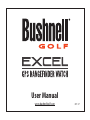 1
1
-
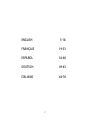 2
2
-
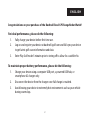 3
3
-
 4
4
-
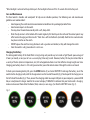 5
5
-
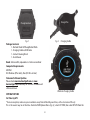 6
6
-
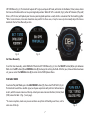 7
7
-
 8
8
-
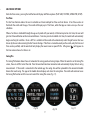 9
9
-
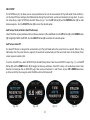 10
10
-
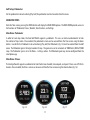 11
11
-
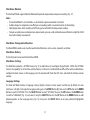 12
12
-
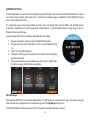 13
13
-
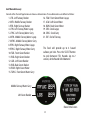 14
14
-
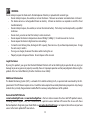 15
15
-
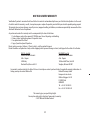 16
16
-
 17
17
-
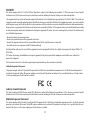 18
18
-
 19
19
-
 20
20
-
 21
21
-
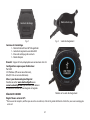 22
22
-
 23
23
-
 24
24
-
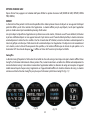 25
25
-
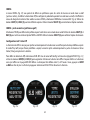 26
26
-
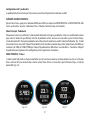 27
27
-
 28
28
-
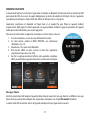 29
29
-
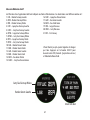 30
30
-
 31
31
-
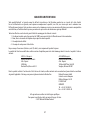 32
32
-
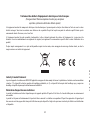 33
33
-
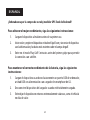 34
34
-
 35
35
-
 36
36
-
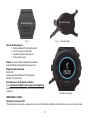 37
37
-
 38
38
-
 39
39
-
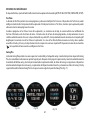 40
40
-
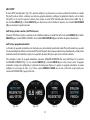 41
41
-
 42
42
-
 43
43
-
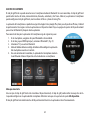 44
44
-
 45
45
-
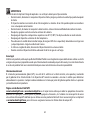 46
46
-
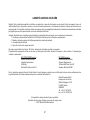 47
47
-
 48
48
-
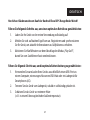 49
49
-
 50
50
-
 51
51
-
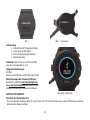 52
52
-
 53
53
-
 54
54
-
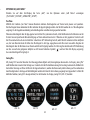 55
55
-
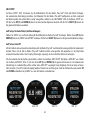 56
56
-
 57
57
-
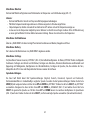 58
58
-
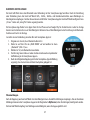 59
59
-
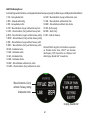 60
60
-
 61
61
-
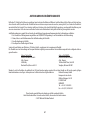 62
62
-
 63
63
-
 64
64
-
 65
65
-
 66
66
-
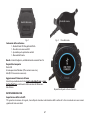 67
67
-
 68
68
-
 69
69
-
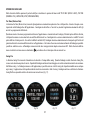 70
70
-
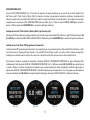 71
71
-
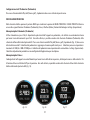 72
72
-
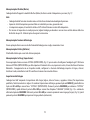 73
73
-
 74
74
-
 75
75
-
 76
76
-
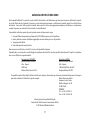 77
77
-
 78
78
-
 79
79
-
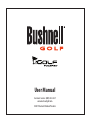 80
80
en otros idiomas
- français: Bushnell EXCEL Mode d'emploi
- italiano: Bushnell EXCEL Guida utente
- English: Bushnell EXCEL User guide
- Deutsch: Bushnell EXCEL Benutzerhandbuch
Artículos relacionados
-
Mode d'Emploi pdf Bushnell Neo X GPS Rangefinder Watch Manual de usuario
-
Bushnell Neo Ion Guía de inicio rápido
-
Bushnell Neo+ Manual de usuario
-
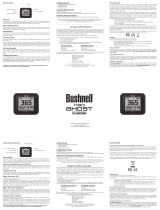 Mode d'Emploi pdf Bushnell Neo Ghost Guía de inicio rápido
Mode d'Emploi pdf Bushnell Neo Ghost Guía de inicio rápido
-
Bushnell GOLF iON 2 368850 Manual de usuario
-
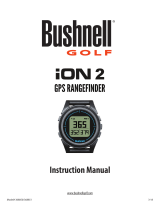 Bushnell GOLF GOLF iON 2 368851 Manual de usuario
Bushnell GOLF GOLF iON 2 368851 Manual de usuario
-
Bushnell GOLF iON 2 368850 Instrucciones de operación
-
Bushnell Hybrid Laser GPS Manual de usuario