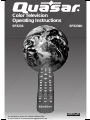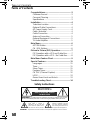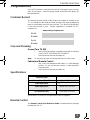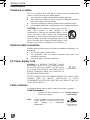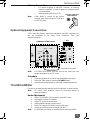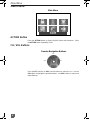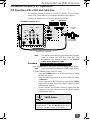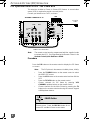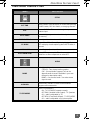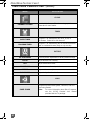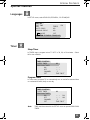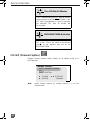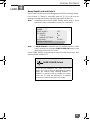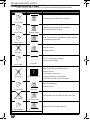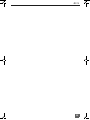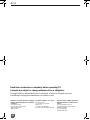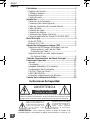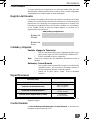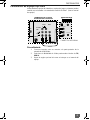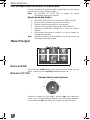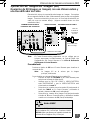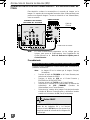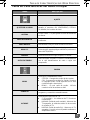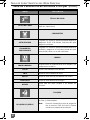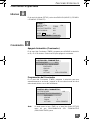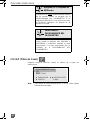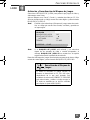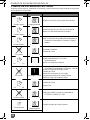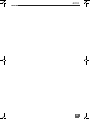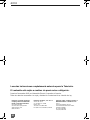Color Television
Operating Instructions
SP3234USP3234
TQB2AA0374 10116
PRINTED IN MEXICO
For assistance, please call: 1-800-211-PANA (7262)
or send e-mail to: consumerproduct[email protected]

2
T
ABLE
OF
C
ONTENTS
Table of Contents
Congratulations................................................... 3
Customer Record .............................................. 3
Care and Cleaning............................................. 3
Specifications .................................................... 3
Installation ........................................................... 4
Television Location............................................ 4
Optional Cable Connections.............................. 4
AC Power Supply Cord......................................4
Cable / Antenna................................................. 4
Cable Connection..............................................4
Antenna Connection.......................................... 5
Optional Equipment Connections......................5
To Audio Amplifier ............................................. 5
Main Menu............................................................ 6
ACTION Button.................................................. 6
CH / VOL Buttons.............................................. 6
Picture In Picture (PIP) Operation...................... 7
PIP Operation with a VCR and Cable Box ........ 7
PIP Operation with a VCR - No Cable Box........ 8
Main Menu Feature Chart ................................... 9
Special Features................................................ 11
Languages.......................................................11
Timer ............................................................... 11
Sleep Timer.....................................................11
Program Timer................................................. 11
CH CAP (Channel Caption)............................. 12
LOCK............................................................... 13
Game Guard Lock and Unlock........................ 13
Troubleshooting Chart...................................... 14
Safety Instructions
WARNING: To reduce the risk of electric shock do not remove cover or back.
No user-serviceable parts inside. Refer servicing to qualified service personnel.
The exclamation point within a
triangle is intended to tell the
user that important operating
and servicing instructions are in
the papers with the appliance.
The lightning flash with arrow
head within a triangle is
intended to tell the user that
parts inside the product are a
risk of electric shock to persons.
WARNING: To prevent fire or shock hazard, do not expose this appliance to rain or moisture.
RISK OF ELECTRIC SHOCK
DO NOT OPEN
WARNING
0374EaTOC.fm Page 2 Monday, February 26, 2001 4:40 PM

3
C
ONGRATULATIONS
Congratulations
Your new TV features a solid state chassis that is designed to give you many
years of enjoyment. It was thoroughly tested and tuned at the factory for
best performance.
Customer Record
The model and serial number of this product are located on the back of the
TV. You should note the model and serial number in the space provided and
retain as a permanent record of your purchase. This will aid in identification
in the event of theft or loss. Product registration is available for U.S.
customers at:
www.prodreg.com/panasonic
Model
Number
Serial
Number
Care and Cleaning
Screen (Turn TV Off)
• Use a mild soap solution or window cleaner with a soft clean
cloth. DO NOT USE ABRASIVE CLEANERS.
• Avoid excessive moisture and wipe dry.
Note: Do not spray any type of cleaning fluid directly on the screen.
Cabinet and Remote Control
• Use a soft cloth dampened with water or a mild detergent
solution. Do not use benzene, thinner, or other petroleum
based cleaners.
• Avoid excessive moisture and wipe dry.
Specifications
Specifications are subject to change without notice or obligation.
Remote Control
The Remote Control Quick Reference Guide is located within the package
provided with this TV.
Power Source
SP3234/U (2.0A)
120V AC, 60Hz
Channel Capability - 181 VHF-12; UHF-56; Cable-125
Video Input Jacks
1V
p-p
, 75 Ohm, Phono Jack Type
Audio Input Jacks 500mV RMS 47K Ohm
To Audio AMP Jack) 0-2.0V RMS 4.7K Ohm
0374E-1prod.fm Page 3 Monday, February 26, 2001 4:40 PM

4
I
NSTALLLATION
Installlation
Television Location
This unit is intended to be used with an optional stand or entertainment
center. Consult your dealer for available options.
Avoid excessive sunlight or bright lights, including reflections.
Keep away from excessive heat or moisture. Inadequate ventilation
may cause internal component failure.
Fluorescent lighting may reduce Remote Control transmitting range.
Avoid magnetic equipment, including motors, fans, or external speakers.
CAUTION: Use this television receiver only with the cart,
stand, tripod, bracket, or table specified by the
manufacturer, or sold with the apparatus. When a cart is
used, use caution when moving the cart/apparatus
combination to avoid injury from tip-over. In order to avoid
injury to children, never place your television receiver on a
piece of furniture that is capable of being tilted by a child
leaning on it, pulling on it, standing on it, or climbing on it.
Optional Cable Connection
Shielded audio and video cables should be used between components. For
best results:
Use 75-ohm coaxial shielded cables.
Use appropriate input and output connectors that match your
component connectors.
Avoid long cables to minimize interference.
AC Power Supply Cord
CAUTION: TO PREVENT ELECTRIC SHOCK,
MATCH WIDE BLADE OF PLUG TO WIDE SLOT OF
AC OUTLET AND FULLY INSERT. DO NOT USE A
PLUG WITH A RECEPTACLE OR OTHER OUTLET
UNLESS THE BLADE CAN BE FULLY INSERTED TO
PREVENT BLADE EXPOSURE.
PROTECT POWER CORDS FROM BEING WALKED ON, ROLLED OVER,
CRIMPED, BENT OR PINCHED, PARTICULARLY AT PLUGS,
CONVENIENCE RECEPTACLES, AND THE POINT WHERE THEY EXIT
FROM THE APPARATUS.
Cable / Antenna
For proper reception, either a cable or antenna connection is required.
Cable Connection
• Connect the cable supplied by your
local cable company.
Note: A cable converter box may be required for
proper reception. Check with your local
cable company for compatibility
requirements.
Polarized plug
75 Ohm VHF/UHF
on back of TV
Incoming Cable from
Cable Company
0374E-1prod.fm Page 4 Monday, February 26, 2001 4:40 PM

5
I
NSTALLLATION
Antenna Connection
• For proper reception of VHF/UHF channels, an external
antenna is required. For best reception an outdoor antenna
is recommended.
• Antenna Mode must be set to TV.
Note: Cable Mode is preset at the factory.
Antenna users must change to TV Mode in
the SETUP Menu.
Optional Equipment Connections
VCRs, video disc players, video game equipment, and DSS equipment can
also be connected to the video input connection. (See your
equipment manual).
Note: If S-VIDEO and VIDEO input are used at the same time, two
images will appear on the TV screen.
Procedure
1. Connect equipment as shown to rear Audio/Video input jacks.
2. Select the Video mode by pressing TV/VIDEO button.
3. Operate optional equipment as instructed in equipment manual.
TO AUDIO AMPlifier
Connect to an external audio amplifier input for listening to a stereo system.
Note: TO AUDIO AMP terminals cannot be connected directly to
external speakers.
Audio Adjustments
1. Select TV SPEAKERS ON located in the AUDIO menu.
2. Set amplifier volume to minimum.
3. Adjust TV volume to desired level.
4. Adjust amplifier volume to match the TV.
5. Select TV Speakers OFF&VAO from AUDIO menu.
6. Volume and mute are now controlled from the TV.
Note: In OFF&FAO the volume is controlled by the external amplifier.
Incoming Cable from
Home Antenna
L
R
AUDIO OUT
VIDEO OUT
VCR
ANT INPUT
CABLES NOT SUPPLIED
OUTPUT
TERMINALS ON BACK OF TV
ANT
L
R
TO AUDIO
AMP
VIDEOAUDIO
2
INPUT
1
S-VIDEO
S-VIDEO OUT
0374E-1prod.fm Page 5 Monday, February 26, 2001 4:40 PM

6
M
AIN
M
ENU
Main Menu
ACTION Button
Press the ACTION button to display the Main Menu and submenus. Press
the ACTION button repeatedly to exit.
CH / VOL Buttons
Press the CH (channel) or VOL (volume) buttons to select an icon. Use the
CH buttons to highlight the desired features. Use VOL buttons to select and
adjust features.
EXIT
Main Menu
Remote Navigation Buttons
VOLVOL
CH
CH
0374E-1prod.fm Page 6 Monday, February 26, 2001 4:40 PM

7
P
ICTURE
I
N
P
ICTURE
(PIP) O
PERATION
Picture In Picture (PIP) Operation
PIP Operation with a VCR and Cable Box
This television includes a Picture In Picture (PIP) feature. A second video
source (VCR, Camcorder, etc.) is required to provide a second picture.
Connect your television to a VCR and Cable Box, as shown.
Note: The remote control must be programmed with supplied
codes to operate the VCR and Cable Box. See
Programming the Remote Control
in the Remote
Control Quick Reference Guide.
Procedure
Press the PIP button on the remote control to display the PIP frame.
Note: The PIP picture is the same as the main picture, initially.
To view a different picture in the PIP frame:
• Press the TV/VIDEO button on the remote control to select
the video PIP source.
• Verify the CABLE BOX and VCR are ON and the VCR tuned
to channel 3.
• Choose channels for the
PIP
frame by pressing the CABLE
button on the remote control and using the numeric
keypad
or CH up/down buttons.
• Choose channels for the
Main Picture
by pressing the TV
button on the remote control and using the numeric keypad
or CH up/down buttons.
TERMINALS ON BACK OF TV
VCR
CABLE BOX
AUDIO OUT
VIDEO OUT
L
R
ANT INPUT
ANT OUTPUT
ANT INPUT
Cable Splitter
(Not Supplied)
Incoming
Cable
CABLES NOT SUPPLIED
ANT
L
R
TO AUDIO
AMP
VIDEOAUDIO
2
INPUT
1
S-VIDEO
S-VIDEO OUT
SWAP Button
The SWAP button switches the PIP and Main
Picture source. Press the RECALL button for on
screen PIP and Main Picture source status.
Turn the VCR OFF and tune TV to channel 3.
0374E-1prod.fm Page 7 Monday, February 26, 2001 4:40 PM

8
P
ICTURE
I
N
P
ICTURE
(PIP) O
PERATION
PIP Operation with a VCR - No Cable Box
This television includes a Picture In Picture (PIP) feature. A second video
source (VCR) is required to provide a second picture.
Connect your television to a VCR, as shown.
Note: The remote control must be programmed with the supplied codes
to operate the VCR. See Programming the Remote Control in the
Remote Control Quick Reference Guide.
Procedure
Turn the VCR OFF and tune the TV to channel 3.
Press the PIP button on the remote control to display the PIP frame
on screen.
Note: The PIP picture is the same as the Main picture, initially.
• Press the TV/VIDEO button on the remote control to select
the VIDEO PIP source.
• Press the VCR button on the remote control and turn ON the
VCR.
• Press the TV/VCR button on the remote control.
• Choose channels for
PIP
frame by pressing VCR
CHANNEL up/down buttons on the remote control.
• Choose channels for the
Main Picture
by pressing the TV
button on the remote control and using the numeric keypad
or CH up/down buttons.
L
R
AUDIO OUT
VIDEO OUT
VCR
Incoming
Cable
ANT INPUT
CABLES NOT SUPPLIED
TERMINALS ON BACK OF TV
OUTPUT
ANT
L
R
TO AUDIO
AMP
VIDEOAUDIO
2
INPUT
1
S-VIDEO
S-VIDEO OUT
SWAP Button
The SWAP button switches the PIP and Main
Picture source. Press the RECALL button for on
screen PIP and Main Picture source status.
0374E-1prod.fm Page 8 Monday, February 26, 2001 4:40 PM

9
M
AIN
M
ENU
F
EATURE
C
HART
T
ABLA
DE
C
ARACTERISTICAS
/ M
AIN
M
ENU
Main Menu Feature Chart
M
ENU
D
ESCRIPTION
SETUP
SET TIME
When entered, TIME will display on screen after pressing
POWER button, RECALL button, or changing channels.
ANT
Choose CABLE or TV to match the signal at your
antenna input.
AUTO PROG
Automatically program channels with a signal
into memory.
MANUAL PROG Manually add or delete channels from memory.
CC MODE
Select C1 or C2 for Closed Captioning display. Select
OFF to display closed captioning when MUTE button is
pressed.
LANGUAGES Select English, Spanish, or French menu.
AUTO POWER ON
Select SET to power up the TV at the same time as the
Cable Box or other components or select OFF.
AUDIO
MODE
Select the audio mode:
STEREO - Two channel audio reception.
SAP - (Second Audio Program) Tune to the
alternate audio channel if available in your area
(bilingual or descriptive audio).
MONO - One channel audio. Use when stereo
signal is weak.
AI SOUND
Automatically maintain constant volume between
programs and commercials.
TV SPEAKERS
Select TV SPEAKERS:
ON - TV SPEAKERS operate normally.
OFF&VAO (Variable Audio Output) - TV Speakers
off — audio is adjustable by TV.
OFF&FAO (Fixed Audio Output) - TV SPEAKERS
off — audio is adjustable only by the amplifier.
0374E-1prod.fm Page 9 Monday, February 26, 2001 4:40 PM

10
M
AIN
M
ENU
F
EATURE
C
HART
CH CAP
CHANNEL CAPTION
Provide labels for up to 30 stations using up to four
characters for each station.
TIMER
SLEEP TIMER
Program TV to automatically turn off in 30, 60, or
90 minutes. Select NO to turn timer off.
PROGRAM TIMER
Program TV to automatically turn on and off at selected
time on a selected channel, daily or only one day.
PICTURE
PICTURE NORM Reset all picture adjustments to factory default settings.
COLOR Adjust desired color intensity.
TINT Adjust natural flesh tones.
BRIGHTNESS Adjust dark areas for crisp detail.
PICTURE Adjust white areas of picture.
SHARPNESS Adjust clarity of outline detail.
LOCK
GAME GUARD
Program to prevent video games, cable box, and VCR
from being viewed.
Note: For more information about Block Programs,
see the V-CHIP Parental Lock manual
provided with the TV package.
Main Menu Feature Chart (Cont.)
M
ENU
D
ESCRIPTION
0374E-1prod.fm Page 10 Monday, February 26, 2001 4:40 PM

11
S
PECIAL
F
EATURES
Special Features
Languages
In SETUP menu, select ENGLISH, ESPAÑOL, OR FRANÇAIS.
Timer
Sleep Timer
In TIMER menu, program to turn TV OFF in 30, 60, or 90 minutes. Select
NO to turn off timer.
Program Timer
In Timer menu, program TV to automatically turn on and off at selected time
on a selected channel, daily or one day.
Note: TIME must be entered in the SETUP menu to operate PROGRAM
TIMER.
SET-UP
SET TIME -- : -- PM
ANT CABLE
AUTO PROG NO
MANUAL PROG NO
MODE OFF
ENGLISH ESPAÑOL FRANÇAIS
CC
TIMER CONTROL
SLEEP TIMER NO
PROGRAM TIMER
ON -- : --
OFF -- : --
CHANNEL 3
SET TIME FIRST
TIMER CONTROL
SLEEP TIMER NO
PROGRAM TIMER
ON -- : -- PM
OFF -- : -- AM
CHANNEL 3
SET TIME FIRST
0374E-1prod.fm Page 11 Monday, February 26, 2001 4:40 PM

12
S
PECIAL
F
EATURES
CH CAP (Channel Caption)
Program channel captions (station labels) for 30 stations using up to
four characters.
Note: Delete channel captions by entering dashes (-) in all four
character slots.
Turn Off After 90 Minutes
The TV automatically turns OFF after 90 minutes
when turned on by the PROGRAM TIMER. If the
OFF time is programmed or if a key is pressed,
the automatic OFF after 90 minutes will
be cancelled.
PROGRAM TIMER Activation
The PROGRAM TIMER is active when the TV is
OFF or
ON. The TV will switch to the selected
channel at the selected time set by the
PROGRAM TIMER.
CHANNEL CAPTION
ENTER CHANNEL NUMBER
123
ENTER CAPTION
- - - -
TO MOVE TO SELECT
CURSOR CHANNEL
0374E-1prod.fm Page 12 Monday, February 26, 2001 4:40 PM

13
S
PECIAL
F
EATURES
LOCK
Game Guard Lock and Unlock
Select GAME GUARD to prevent video games and VCR from being viewed.
Lock Channel 3, Channel 4, and video inputs for 12, 24, or 48 hours by
entering a four digit secret code, then selecting GAME GUARD ON.
Note: Understand how to unlock GAME GUARD before using it. Use a
code that is easy to remember or record it in a safe place.
Note: If GAME GUARD is selected, and if a blocked channel or video
input is selected, the message GAME GUARD ON displays in the
upper right corner of the TV screen.
Unlock GAME GUARD by reentering the same four-digit secret code, then
selecting GAME GUARD OFF.
GAME GUARD Unlock
If you do not remember your code, LOCK will
unlock in 12, 24, or 48 hours depending on current
setup. Be cautious when selecting ALWAYS. If
ALWAYS is selected, and you forget your secret
code, the TV must be serviced by a qualified
technician in order to clear the LOCK setup.
LOCK
GAME GUARD OFF
US MOVIES
STATUS OFF
CHANGE SETTINGS
HOW LONG? 12 HRS
ENTER CODE FIRST _ _ _ _
0374E-1prod.fm Page 13 Monday, February 26, 2001 4:40 PM

14
T
ROUBLESHOOTING
C
HART
Troubleshooting Chart
Before calling for service, determine the symptoms and follow suggested solutions.
A
UDIO
V
IDEO
Solutions
Noisy Audio
Snowy Video
Adjust Antenna Location and Connection
Noisy Audio
Multiple Image
Adjust Antenna Location and Connection
Check Antenna Lead-in Wire
Noisy Audio
Interference
Move TV from Electrical Appliances, Lights, Vehicles,
and Medical Equipment
No Audio
Normal Video
Increase Volume
Change Channel
Noisy Audio
No Video
Set TV or Cable Mode Properly
Check Antenna Cables
No Audio
No Video / No PIP
Check Power Cord is Plugged into Active Outlet
Adjust Brightness and Audio Controls
Change Channel
Check Cable Connections
Program the Remote Control Again
Check Second Video Source Operation
Normal Audio No Color
Adjust Color Settings
Change Channel
Wrong Audio
Normal Video
Check Audio Is Set To Stereo Or Mono, Not SAP
Normal Audio Normal Video
Replace Remote Control Batteries
Intermittent Remote Control Operation
?
0374E-1prod.fm Page 14 Monday, February 26, 2001 4:40 PM

15
N
OTE
Note
0374E-1prod.fm Page 15 Monday, February 26, 2001 4:40 PM

16
N
OTE
Read these instructions completely before operating TV.
Contents are subject to change without notice or obligation.
Copyright 2001 by Matsushita Electric Corporation of America. All rights reserved.
Unauthorized copying and distribution is a violation of law.
Panasonic Consumer Electronics Company,
Division of Matsushita Electric Corporation
of America
One Panasonic Way
Secaucus, New Jersey 07094
www.panasonic.com
(800) 222-4213
Panasonic de Mexico, S.A. de C.V.
Amores No. 1120
Col. del Valle C.P. 031000
México, D.F.
Tel. (915 ó 015) 488-1000
Fax (915 ó 015) 575-6763, 575-6765
Panasonic Sales Company, Division of
Matsushita Electric of Puerto Rico Inc.
(“PSC”)
Ave. 65 de Infantería, Km 9.5
San Gabriel Industrial Park Carolina,
Puerto Rico 00985
Tel. (787) 750-4300
Fax (787) 768-2910
0374E-1prod.fm Page 16 Monday, February 26, 2001 4:40 PM

Televisor a color
Instrucciones de operacion
SP3234USP3234
TQB2AA0374 10116
IMPRESO EN MEXICO.
Para asistencia llame al tel fono: 1-800-211-PANA (7262),
é
íóó

2
I
NDICE
Indice
Felicidades........................................................................3
Registro del Usuario.......................................................3
Cuidado y limpieza .........................................................3
Especificaciones.............................................................3
Control Remoto...............................................................3
Instalación.........................................................................4
Ubicación de la Televisión..............................................4
Conexiones de Cable Opcional ......................................4
Cable de Suministro de Corriente Alterna ......................4
Cable / Antena................................................................4
Conexión de cable..........................................................4
Conexión de Antena.......................................................4
Conexiones de Equipo Opcional ....................................5
Para el Amplificador de Sonido/TO AUDIO AMP ...........6
Menú Principal..................................................................6
Botón ACTION................................................................6
Botones CH / VOL..........................................................6
Operación de Imagen en Imagen (IDI) ...........................7
Operación de IDI (Imagen en Imagen) con una
Videocasetera y una Caja de Cable
(Televisión por Cable).................................................7
Operación de IDI con una Videocasetera –
Sin Caja de Cable.......................................................8
Tabla de Características del Menú Principal .................9
Funciones Especiales....................................................11
Idiomas .........................................................................11
Cronómetro...................................................................11
Apagado Automático (Cronómetro)..............................11
Programación del Cronómetro......................................11
CH CAP (Título de Canal) ............................................12
LOCK (BLOQUEO).......................................................13
Activación y desactivación de Bloqueo.........................13
Cuadro de Localización de Fallas.................................14
Instrucciones De Seguridad
RIESGO DE SACUDIDAS
ELECTRICAS. NO ABRIR.
ADVERTENCIA
ADVERTENCIA: A fin de reducir el riesgo de sacudidas eléctricas, no deberán
quitarse ni la cubierta ni la tapa posterior. No hay en el interior pieza alguna que el usuario
tenga que reparar. Todo servicio habrá de brindarlo personal de reparación capacitado.
El propósito del relámpago con
punta de flecha dentro de un
triángulo es el de advertir al usuario
de que existen piezas internas del
producto que representan riesgo
de que las personas reciban
sacudidas eléctricas.
El propósito del signo de
exclamación dentro de un triángulo
es el de advertir al usuario de que los
documentos que acompañan al
aparato incluyen importantes
instrucciones de funcionamiento
y reparación.
ADVERTENCIA: Con el objeto de prevenir el riesgo de incendio o de
sacudida eléctrica, este aparato no deberá verse expuesto a la lluvia ni a la
0374SaTOC.fm Page 2 Monday, February 26, 2001 4:40 PM

3
F
ELICIDADES
Felicidades
Su nueva televisión se caracteriza por un chasis de estado sólido que está
diseñado para brindarle satisfacción por muchos años. Ha sido comprobada
completamente en la fábrica para su mejor desempeño.
Registro del Usuario
Los números de modelo y de serie de esta unidad se encuentran en la parte
posterior. Se recomienda que anote dichos números en los espacios que se
proporcionan y se conserven como registro permanente de su compra. Esto
le ayudará en su identificación en caso de robo o pérdida. Los consumidores
en los Estados Unidos de América pueden registrar su producto en la
siguiente dirección electrónica:
www.prodreg.com/panasonic
Número de
Modelo
Número de
Serie
Cuidado y limpieza
Pantalla (Apagar la Televisión)
• Use una solución de jabón suave o limpiador de vidrio con un
paño suave y limpio. NO USE LIMPIADORES ABRASIVOS.
• Evite la humedad excesiva y seque bien.
Nota: Evite rociar cualquier tipo de limpiadores directamente sobre la
pantalla.
Gabinete y Control Remoto
• Use un paño suave humedecido con agua o una solución de
detergente suave. No use benceno, diluyentes (thinner) u
otros productos de limpieza a base de petróleo.
• Seque con un paño suave y limpio. Evite la humedad
excesiva.
Especificaciones
Las especificaciones están sujetas a cambio sin previo aviso ni
obligación alguna.
Control Remoto
La Guía de Referencia Rápida para el Control Remoto, se encuentra en
el paquete proporcionado con la TV.
Fuente de Potencia
SP3234/U (2,0A)
120Vca; 60Hz
Capacidad de Canales - 181 VHF-12; UHF-56; Cable-113
Terminales de Entrada de Vídeo
1V
p-p
, 75 ohmios
estilo fonográfico
Terminales de Entrada de Audio
500mV rms
47 Kilo Ohmios
Terminal para el Amplificador de Audio 0-2.0V rms
4.7 Kilo Ohmios
0374S-1 prod.fm Page 3 Monday, February 26, 2001 4:41 PM

4
I
NSTALACIÓN
Instalación
Ubicación de la Televisión
Esta unidad está diseñada para usarse con una base opcional o un centro
de entretenimiento. Consulte con su distribuidor para opciones disponibles.
Evite el exceso de luz del sol u otras luces brillantes, incluyendo reflejos.
Mantenga alejada la unidad del exceso de calor o humedad.
Ventilación inadecuada puede causar fallas en componentes internos.
Iluminación fluorescente puede reducir el rango de transmisión del
Control Remoto.
Evite equipo magnético, incluyendo motores, ventiladores o
bocinas externas.
Conexiones de Cable Opcional
Cables blindados de audio y vídeo deben usarse entre los componentes.
Para mejores resultados:
Use cable coaxial, blindado, de 75 ohmios.
Use conectores de entrada y salida apropiados, iguales a los
conectores de su componente.
Evite el uso cables largos para minimizar interferencia.
Cable de Suministro de Corriente Alterna
PRECAUCION: PARA PREVENIR UNA DESCARGA
ELECTRICA, BUSQUE LA HOJA ANCHA DEL
ENCHUFE E INSERTELA POR COMPLETO EN LA
RENDIJA ANCHA CORRESPONDIENTE DE LA
TOMA DE CORRIENTE ALTERNA. NO USE ESTE ENCHUFE CON UN
RECEPTACULO U OTRA TOMA DE CORRIENTE SALVO QUE LA HOJA
SE PUEDA INSERTAR POR COMPLETO PARA PREVENIR LA
EXPOSICION DE LA HOJA.
PROTEJA EL CABLE DE AC DE SER PISADO, ENRROLLADO,
PLEGADO, TROZADO O PERFORADO, PARTICULARMENTE EN LOS
CONECTORES Y EN LOS PUNTOS DONDE SALEN DEL APARATO.
Cable / Antena
Para una recepción adecuada, se requiere una conexión de cable o antena.
Conexión de cable
Conecte el cable suministrado por su compañía local de cable.
Nota: Se requiere de una caja convertidora de cable para una recepción
adecuada. Verifique con su
compañía de Cable sobre los
requisitos de compatibilidad.
Conexión de Antena
• Para una recepción adecuada
de canales VHF/UHF, se
requiere de una antena
externa. Para la mejor recepción posible, se recomienda
una antena al exterior.
• La Modalidad de Antena debe estar
ajustada en televisión.
Nota:
La Modalidad de Cable esta predispuesta
de fábrica. Usuarios de Antena deberán
cambiar a Modalidad de televisión en el
Menú de Ajuste (SETUP).
Enchufe polarizado
Cable de Entrada de
una Antena de Casa
75 Ohmios VHF/UHF
en la parte posterior de la TV
Cable de Entrada de
la Compañía de Cable
0374S-1 prod.fm Page 4 Monday, February 26, 2001 4:41 PM

5
I
NSTALACIÓN
Conexiones de Equipo Opcional
Videocaseteras, equipo de videodiscos, equipo de juegos y teletexto pueden
también ser conectados a la entrada de conexión de vídeo. (Vea su manual
de equipo).
Procedimiento
1. Conecte el equipo como se muestra a la parte posterior de la
entrada de Audio/Vídeo.
2. Seleccione la Modalidad de Vídeo presionando el botón de TV/
VIDEO.
3. Opere el equipo opcional tal como se instruye en el manual del
equipo.
VIDEOCASETERA
CONECTOR OPCIONAL
TERMINALES EN LA PARTE
POSTERIOR DEL TELEVISOR
L
R
AUDIO OUT
VIDEO OUT
ANT INPUT
OUTPUT
S-VIDEO OUT
ANT
L
R
TO AUDIO
AMP
VIDEOAUDIO
2
INPUT
1
S-VIDEO
0374S-1 prod.fm Page 5 Monday, February 26, 2001 4:41 PM

6
M
ENU
P
RINCIPAL
Para el Amplificador de Sonido/TO AUDIO AMP
Conecte a la terminal de entrada del AMP (amplificador) de sonido externo
para escuchar el sonido en sistema estéreo.
Nota: Las terminales TO AUDIO AMP no pueden ser usadas
directamente para bocinas externas.
Ajustes de Sonido (Audio)
1. Seleccionar ALTAVOCES SI en el menú de SONIDO (AUDIO).
2. Ajuste el volumen del AMP (amplificador) al mínimo.
3. Ajuste el volumen de la televisión al nivel deseado.
4. Ajuste el volumen del AMP hasta igualar el de la televisión.
5. Seleccionar ALTAVOCES NO&VAO en el menú de SONIDO
(AUDIO).
6. Ahora puede seleccionar el volumen y el silencio usando los
controles de la televisión.
Nota: El NO&FAO audio se controla mediante el control de volumen del
sistema del amplificador externo.
Menu Principal
Menú Principal
Botón ACTION
Presione el botón ACTION (Acción) para mostrar el Menú Principal y los sub
menús. Presione el botón ACTION repetidamente para salir.
Botones CH / VOL
Presione los botones de Canal (CH) o Volumen (VOL) para seleccionar
iconos. Use los botones CH para destacar las especificaciones deseadas.
Use los botones de VOL para seleccionar o ajustar las especificaciones.
EXIT
Menú Principal
Botones Para Accesar Opciones
VOLVOL
CH
CH
0374S-1 prod.fm Page 6 Monday, February 26, 2001 4:41 PM

7
O
PERACIÓN
DE
I
MAGEN
EN
I
MAGEN
(IDI)
Operación de Imagen en Imagen (IDI)
Operación de IDI (Imagen en Imagen) con una Videocasetera y
una Decodificador de Cable
Esta televisión incluye la característica de Imagen en Imagen. Se requiere
de una segunda fuente de vídeo (Videocasetera) para proveer una segunda
imagen. Conecte su televisión ya sea con o sin una caja de televisión por
cable, tal como se muestra debajo. (Algunos modelos tienen una sola
entrada de vídeo.)
Nota: El Control Remoto debe programarse con los códigos que se
incluyen para operar la Videocasetera y la Caja del Cable. Vea
Programación del Control Remoto en la Guía de Referencia
Rápida para el Control Remoto.
Procedimiento
Presione el botón de PIP en el Control Remoto para visualizar el
recuadro de IDI.
Nota: La imagen IDI es la misma que la imagen
principal, inicialmente.
Para visualizar una imagen diferente en el recuadro IDI:
• Presione el botón de TV/VIDEO en el Control Remoto para
seleccionar la fuente de vídeo de IDI.
• Verifique que la CAJA DE CABLE y VIDEOCASETERA
estén ENCENDIDAS y que la VIDEOCASETERA esté
sintonizada en el canal 3.
• Seleccione los canales para el recuadro
IDI
presionando el
botón de CABLE en el Control Remoto y utilizando el
teclado y botones de CH (canal) arriba/abajo.
• Seleccione los canales de la
Imagen Principal
presionando
el botón de TV en el Control Remoto y utilizando el teclado
numérico o los botones de CH (Canal) arriba/abajo.
TERMINALES EN LA PARTE
POSTERIOR DEL TELEVISOR
VIDEOCASETERA
DECODIFICADOR DE CABLE
Divisor de Cable
(No se incluye)
Cable de
Entrada de
una Antena
de Casa
CONECTOR OPCIONAL
AUDIO OUT
VIDEO OUT
L
R
ANT INPUT
ANT OUTPUT
ANT INPUT
ANT
L
R
TO AUDIO
AMP
VIDEOAUDIO
2
INPUT
1
S-VIDEO
S-VIDEO OUT
Botón SWAP
El botón de SWAP (CAMBIO) intercambia la fuente
de las imágenes IDI y la Principal. Presione el botón
RECALL para que aparezca en pantalla el estado de
la fuente de las imágenes IDI y la Principal.
0374S-1 prod.fm Page 7 Monday, February 26, 2001 4:41 PM

8
O
PERACIÓN
DE
I
MAGEN
EN
I
MAGEN
(IDI)
Operación de IDI con una Videocasetera – Sin Decodificador de
Cable
Esta televisión contiene la característica el recuadro de Imagen en la
Imagen. Se requiere de una segunda fuente de vídeo (Videocasetera) para
proveer una segunda imagen. Conecte su televisión a una Videocasetera,
como se muestra.
Nota: El Control Remoto debe programarse con los códigos que se
incluyen para operar la Videocasetera. Vea Programación del
Control Remoto en la Guía de Referencia Rápida para el
Control Remoto.
Procedimiento
APAGUE la Videocasetera y sintonice la televisión al canal 3.
Presione el botón de PIP en el Control Remoto para visualizar en la
pantalla el recuadro IDI.
Nota: La imagen IDI es la misma que la Imagen Principal,
inicialmente.
• Presione el botón de TV/VIDEO en el Control Remoto para
seleccionar la fuente de VIDEO.
• Presione el botón de VCR en el Control Remoto y
ENCIENDA la VIDEOCASETERA.
• Presione el botón de TV/VCR en el Control Remoto.
• Seleccione los canales de
IDI
presionando los botones de
arriba/abajo de VCR CHANNEL (Canales de
Videocasetera) en el Control Remoto.
• Seleccione los canales de la
Imagen Principal
presionando
el botón de TV en el Control Remoto y utilizando el teclado
numérico o los botones de CH (Canal) arriba/abajo.
VIDEOCASETERA
Cable de
Entrada
CONECTOR OPCIONAL
TERMINALES EN LA PARTE
POSTERIOR DEL TELEVISOR
L
R
AUDIO OUT
VIDEO OUT
ANT INPUT
OUTPUT
ANT
L
R
TO AUDIO
AMP
VIDEOAUDIO
2
INPUT
1
S-VIDEO
S-VIDEO OUT
Botón SWAP
El botón de SWAP (CAMBIO) intercambia la
fuente de las imágenes IDI y la Principal.
Presione el botón RECALL para que aparezca en
pantalla el estado de la fuente de las imágenes IDI
y la Principal.
0374S-1 prod.fm Page 8 Monday, February 26, 2001 4:41 PM

9
T
ABLA
DE
C
ARACTERISTICAS
DEL
M
ENU
P
RINCIPAL
Tabla de Caracteristicas del Menu Principal
Tabla de Caracteristicas del Menú Principal
Menú Descripción
AJUSTE
AJUSTE DE LA HORA
Una vez ajustada, la HORA (TIME) aparecerá en
pantalla al presionar ON (ENCENDIDO), RECALL
(LLAMADA) o al cambiar de canal.
ANTENA
Escoja CABLE o TV para igualar la señal de entrada de
su antena.
PROG AUTOMATICA
Programa automáticamente los canales con señal en
la memoria.
PROG MANUAL Manualmente incluye o anula canales en memoria.
MODO CC
Seleccione C1 ó C2 para desplegar subtítulos.
Seleccione NO para desplegar subtítulos al presionar el
bóton MUTE (MUDO).
IDIOMAS Seleccione menús en Inglés, Español, o Francés.
AUTO ENCENDIDO
Seleccione para encender el Televisor simultaneamente
con la caja decodificadora de cable o algún otro
componente.
SONIDO
MODO
Seleccione la modalidad de sonido:
STEREO – Receptor de sonido de dos canales.
SPA - Programa Secundario De Sonido. Sintonize
un segundo sonido si está disponible en su área
(sonido bilingüe o descriptivo).
MONO – Un solo canal de sonido. Utilícelo
cuando la señal de estéreo es débil.
SONIDO IA
Mantiene constante el nivel del volumen entre
programas y comerciales automáticamente.
ALTAVOZ
Seleccione ALTAVOCES DE TV:
SI (Encendido) - Los altavoces de TV funcionan
normalmente.
NO&VAO (Salida de audio variable) - Altavoces de
TV apagados, la salida de sonido vía de acuerdo
al volumen de TV.
NO&FAO (Salida de audio fija) - Altavoces de TV
apagados, el sonido solo es ajustable mediante el
amplificador externo.
0374S-1 prod.fm Page 9 Monday, February 26, 2001 4:41 PM

10
T
ABLA
DE
C
ARACTERISTICAS
DEL
M
ENU
P
RINCIPAL
TITULOS DE CANAL
TITULO DE CANAL
Programe hasta 30 emisoras usando un máximo de 4
siglas por cada emisora.
CRONOMETRO
AUTO APAGADO
Programe a la Televisión para que automáticamente se
apague en 30, 60, ó 90 minutos. Seleccione NO para
apagar el cronómetro.
CRONOMETRO
PROGRAMABLE
Programe a la Televisión para que automáticamente se
encienda y apague en la hora seleccionada del canal
seleccionado, diario o en un día únicamente.
IMAGEN
IMAGEN NORMAL
Reajusta todas las modificaciones de la imagen a los
predispuestos de fábrica.
COLOR Ajusta la intensidad del color deseada.
TINTE Ajusta los tonos naturales de la piel.
BRILLO Ajusta las áreas oscuras para detalles más nítidos.
CONTRASTE Ajusta las áreas blancas de la imagen.
NITIDEZ
Ajusta para dar mejor claridad a los detalles de
la silueta.
BLOQUEO
BLOQUEO DE JUEGOS
Programe para prevenir el uso de juegos de vídeo, caja
de cable, y Videocaseteras.
Nota: Para más información acerca de programas
vea el manual V-CHIP Guía de los Padres
incluido en el paquete de la televisión.
Tabla de Caracteristicas del Menú Principal (Cont.)
Menú Descripción
0374S-1 prod.fm Page 10 Monday, February 26, 2001 4:41 PM

11
F
UNCIONES
E
SPECIALES
Funciones Especiales
Idiomas
En el menú de Ajuste (SETUP), seleccione ENGLISH (INGLES), ESPAÑOL
o FRANCAIS (FRANCES).
Cronómetro
Apagado Automático (Cronómetro)
En el menú del Cronómetro (TIMER) programe para APAGAR la televisión
en 30 , 60 ó 90 minutos. Seleccione NO para apagar el cronómetro.
Programación del Cronómetro
En el menú del Cronómetro (TIMER) programe la televisión para que
automáticamente se encienda y apague en la hora seleccionada del canal
seleccionado, diario o en un día únicamente.
Nota: Se debe poner la hora (TIME) en el menú de Ajuste (SETUP[)
antes de que PROGRAMACION DEL CRONOMETRO
(PROGRAM TIMER) opere.
AJUSTE
AJUSTE HORA -- : -- PM
ANTENA CABLE
PROG AUTOMATICA NO
PROG MANUAL NO
MODO NO
ENGLISH ESPAÑOL FRANÇAIS
CC
CONTROL DEL CRONOMETRO
AUTOAPAGADO NO
CRONOMETRO PROGRAMABLE
ENCENDER -- : --
APAGAR -- : --
CANAL 3
ACTIVAR HORA PRIMERO
CONTROL DEL CRONOMETRO
AUTOAPAGADO NO
CRONOMETRO PROGRAMABLE
ENCENDER -- : --
APAGAR -- : --
CANAL 3
ACTIVAR HORA PRIMERO
0374S-1 prod.fm Page 11 Monday, February 26, 2001 4:41 PM

12
F
UNCIONES
E
SPECIALES
CH CAP (Título de Canal)
Programe hasta 30 emisoras usando un máximo de 4 siglas por
cada emisora.
Nota: Anule títulos de canal poniendo guión (-) en los cuatro lugares
indicados para las siglas.
Apagado (OFF) Después de
90 Minutos
La televisión se apaga automáticamente después
de 90 minutos cuando se enciende por el
PROGRAMADOR DEL CRONOMETRO. Si se
programa el APAGADO o si se presiona una tecla,
el APAGADO automático de después de 90
minutos se cancela.
Para Activar el
PROGRAMADOR DEL
CRONOMETRO
El PROGRAMADOR DEL CRONOMETRO se
activa cuando la televisión está APAGADA o
ENCENDIDA. La televisión cambiará al canal
seleccionado a la hora seleccionada que se
configuró en el PROGRAMADOR DEL
CRONOMETRO.
TITULOS DE CANAL
ELIJA NUMERO DE CANAL
123
ELIJA TITULO
- - - -
PARA MOVER PARA ESCOGER
CURSOR CANAL
0374S-1 prod.fm Page 12 Monday, February 26, 2001 4:41 PM

13
F
UNCIONES
E
SPECIALES
LOCK
Activación y Desactivación del Bloqueo de Juegos
Seleccione el BLOQUEO DE JUEGO para prevenir que juegos de vídeo y
videocasetes sean vistos.
Active el Bloqueo en el Canal 3, Canal 4, y entradas de vídeo por 12, 24 o
48 horas introduciendo un código secreto de cuatro dígitos y seleccionando
BLOQUEO DE JUEGO SI.
Nota: Entienda cómo desactivar el Bloqueo de Juegos antes de usarlo.
Use un código que sea fácil de recordar, escríbalo y guardelo en
un lugar seguro.
Nota: Si el BLOQUEO DE JUEGO está activado, y se selecciona
alguna de las entradas de vídeo o canales bloqueados, el
mensaje BLOQUEO DE JUEGO SI se mostrará en la esquina
superior derecha de la pantalla de la televisión.
Desactive el Bloqueo de Juegos introduciendo nuevamente el mismo código
secreto de cuatro dígitos y seleccionando BLOQUEO DE JUEGO NO.
Desactivando el Bloqueo de
Juegos
Si usted no recuerda su código secreto, el
bloqueo se desactivará en 12, 24 ó 48 horas,
dependiendo de lo que esté ajustado. Sea
cuidadoso al seleccionar SIEMPRE. Si SIEMPRE
está seleccionado, y olvida su código secreto, la
TV debe se atendida por un técnico calificado
para limpiar el ajuste del BLOQUEO,
BLOQUEO
BLOQUEO DE JUEGO NO
PELICULAS DE EEUU
ACTIVADO NO
TIEMPO? 12 HRS
INGRESAR CLAVE - - - -
0374S-1 prod.fm Page 13 Monday, February 26, 2001 4:41 PM

14
C
UADRO
DE
L
OCALIZACIÓN
DE
F
ALLAS
Cuadro de Localización de Fallas
Antes de solicitar servicio, establezca los síntomas y lleve a cabo las sencillas pruebas de soluciones
que se indican a continuación.
S
ONIDO
I
MAGEN
S
OLUCIONES
Sonido Ruidoso
Imagen Moteada
Ajuste la Ubicación y/o Conexión de la Antena
Sonido Ruidoso Imagen Múltiple
Ajuste la Ubicación y/o Dirección de la Antena
Revise el Cable de Entrada de la Antena
Sonido Ruidoso
Interferencia
Aleje su Televisión de Aparatos Electrodomésticos,
Iluminación, Automóviles, Camiones y Equipo
Médico
Sin Sonido
Imagen Normal
Aumente el Volumen
Cambie de Canal
Sonido Ruidoso Sin Imagen
Ajuste la Modalidad de TV o Cable
apropiadamente
Revise los cables de la Antena
Sin Sonido
Sin Imagen / Sin IDI
Revise que el Cable de Corriente Alterna esté
Enchufado Correctamente a la Toma de corriente
Ajuste los Controles de Audio y Brillo
Cambie de Canal
Revise las conexiones de los Cables
Programe nuevamente el Control Remoto
Revise el Origen del Segundo Vídeo
Sonido Normal
Sin Color
Cambie de Canal
Ajuste Color
Sonido Erróneo
Imagen Normal
Seleccione AUDIO (sonido) en modalidad de
ESTEREO o MONO, Sin SPA
Sonido Normal
Imagen Normal
Cambie las pilas del Control Remoto
Operación intermitente del Control Remoto
?
0374S-1 prod.fm Page 14 Monday, February 26, 2001 4:41 PM

15
NOTA
NOTA
0374S-1 prod.fm Page 15 Monday, February 26, 2001 4:41 PM

16
NOTA
Lea estas instrucciones completamente antes de operar la Televisión.
El contenido está sujeto a cambios sin previo aviso u obligación.
Derechos Reservados 2001 por Matsushita Electric Corporation of America.
Todos los derechos reservados. La copia y distribución sin autorización es violación de ley.
Panasonic Consumer Electronics
Company, Division of Matsushita
Electric Corporation of America
One Panasonic Way
Secaucus, New Jersey 07094
www.panasonic.com
(800) 222-4213
Panasonic de Mexico, S. A. de C. V.
Amores No. 1120
Col. del Valle C.P. 03100
México, D.F.
Tel. (915 ó 015) 488-1000
Fax (915 ó 015) 575-6763, 5756765
Panasonic Sales Company, Division of
Matsushita Electric of Puerto Rico Inc.
(“PSC”)
Ave. 65 de Infantería, Km 9.5
San Gabriel Industrial Park Carolina,
Puerto Rico 00985
Tel. (787) 750-4300
Fax (787) 768-2910
0374S-1 prod.fm Page 16 Monday, February 26, 2001 4:41 PM
-
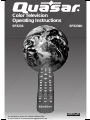 1
1
-
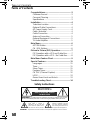 2
2
-
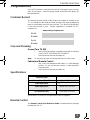 3
3
-
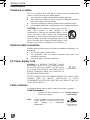 4
4
-
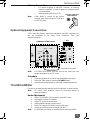 5
5
-
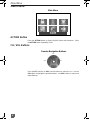 6
6
-
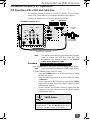 7
7
-
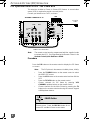 8
8
-
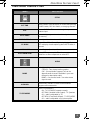 9
9
-
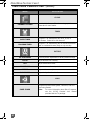 10
10
-
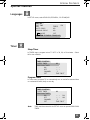 11
11
-
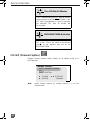 12
12
-
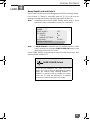 13
13
-
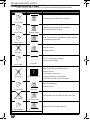 14
14
-
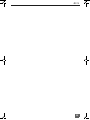 15
15
-
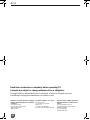 16
16
-
 17
17
-
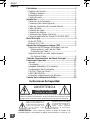 18
18
-
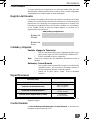 19
19
-
 20
20
-
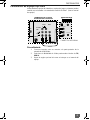 21
21
-
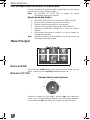 22
22
-
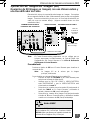 23
23
-
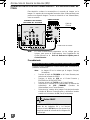 24
24
-
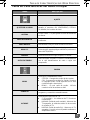 25
25
-
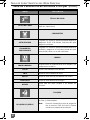 26
26
-
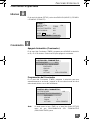 27
27
-
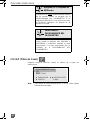 28
28
-
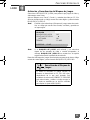 29
29
-
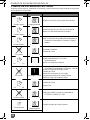 30
30
-
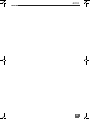 31
31
-
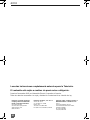 32
32
Quasar SP-3234E Operating Instructions Manual
- Tipo
- Operating Instructions Manual
- Este manual también es adecuado para
en otros idiomas
- English: Quasar SP-3234E
Artículos relacionados
Otros documentos
-
Panasonic CT-27G13X Manual de usuario
-
Panasonic PT 51HX41 Manual de usuario
-
Panasonic CT-27SX11, CT-27SX11U, CT-27SX31, CT-27SX31U, CT-32SX31, CT-32SX31U, CT-36SX31, CT-32SX31U, CT-F2911, CT-F2911X, CT-F2921L, CT-F2931, CT-F2931X, CT-F2941L, CT-F3431, CT-F3431X, CT-F3441L Manual de usuario
-
Panasonic CT 36D11 Manual de usuario
-
Panasonic 27-COLOR TV W-PIP-REMOTE-DBX STEREO 27PS60S Manual de usuario
-
Panasonic Flat Panel Television CT-F3442 Manual de usuario
-
Philips 46-HDTV MONITOR PROJECTION TV 46PP9302H - Instrucciones de operación
-
Panasonic CRT Television CT 32HL42 Manual de usuario
-
Panasonic PT 47WXD64 Manual de usuario
-
Panasonic CT 20SX11 Manual de usuario