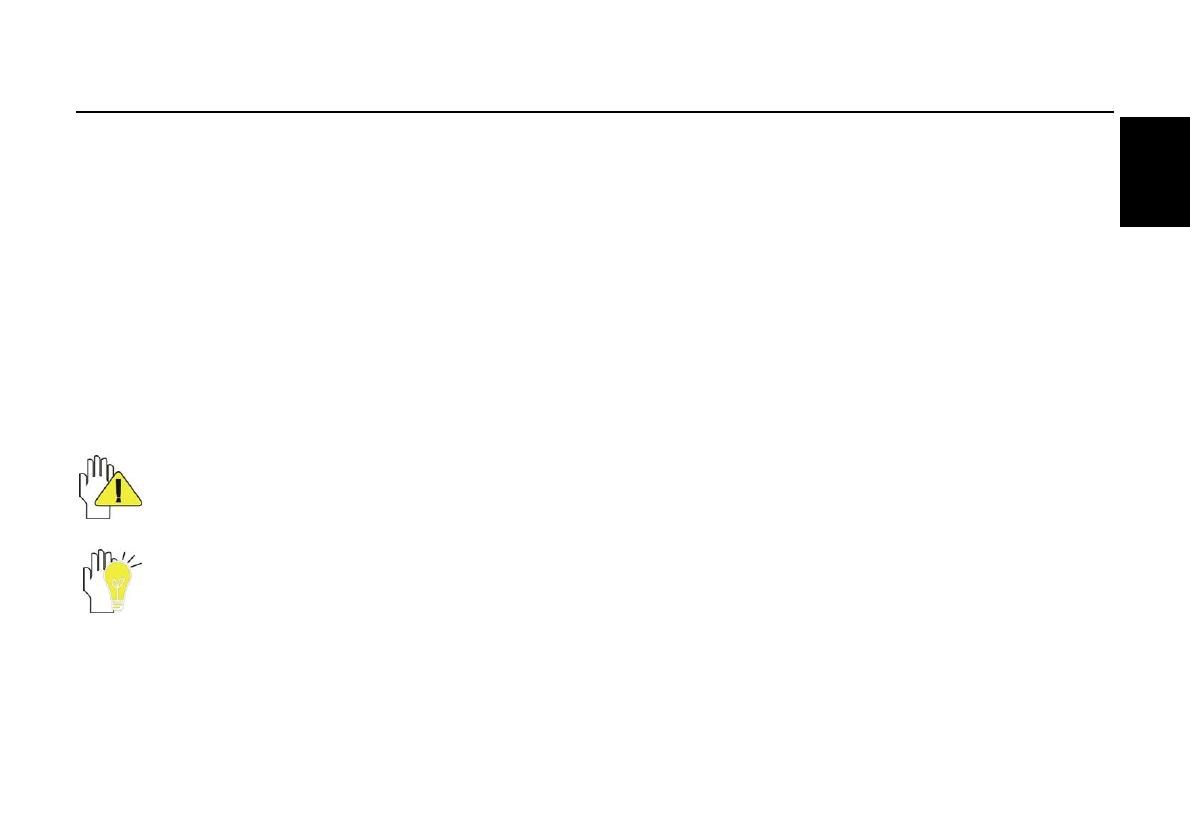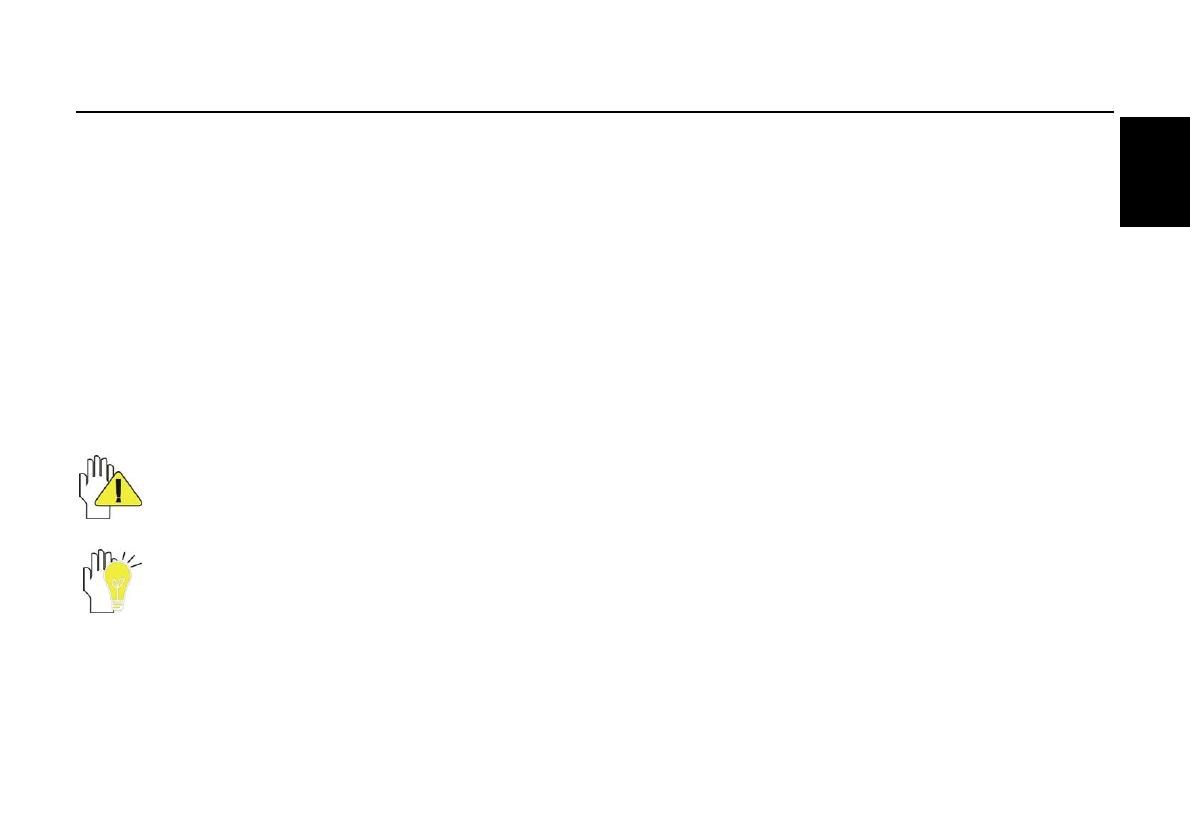
SN10T1
25
Español
Antes de empezar
Gracias por adquirir la unidad Hannspree Tablet. Con la pantalla de activación táctil, esta unidad Tablet de peso
ligero con conectividad inalámbrica 802.11b/g/n incorporada, redefine la movilidad de PC. Se trata de una unidad
plana y ligera que incluye una pantalla de 10,1" de alta resolución a todo color. La unidad Hannspree SN10T1
permite al usuario navegar por Internet fácilmente y de forma natural, enviar y recibir correos electrónicos, organizar
contactos y calendarios, etc.
Esta guía rápida le ayudará a empezar a utilizar la unidad HANNSpad. Para obtener más información acerca del uso
de su unidad Tablet, consulte el manual del usuario en el sitio web de Hannspree.
Tenga en cuenta que las indicaciones aquí mencionadas solamente deben servir de referencia, excepto en lo que se
proporciona en la información sobre la garantía contenida en el manual del usuario.
Queda expresamente prohibida la reproducción de cualquier forma, fuere lo que fuere, sin permiso por escrito del
fabricante. Las imágenes del producto incluidas en este manual solamente sirven de referencia.