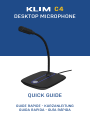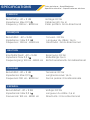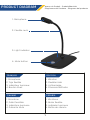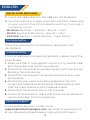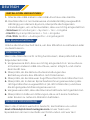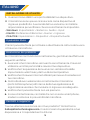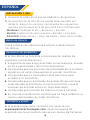C4
QUICK GUIDE
GUIDE RAPIDE - KURZANLEITUNG
GUIDA RAPIDA - GUÍA RÁPIDA
DESKTOP MICROPHONE

ENGLISH
Sensitivity: -42 ± 3 dB
Impedance: Max 2.2 k
Frequency: 100 Hz - 8000 Hz
Voltage: DC 5V
Cable length: 1.6 m
Polar pattern: Omni-directional
SPECIFICATIONS Fiche technique - Spezifikationen
Specifiche tecniche - Especificaciones técnicas
FRANÇAIS
Sensibilité : -42 ± 3 dB
Impédance : Max 2,2 k
Fréquence : 100 Hz - 8000 Hz
Tension : DC 5V
Longueur du câble : 1,6 m
Directivité : Omni-directionnel
DEUTSCH
Empfindlichkeit: -42 ± 3 dB
Impedanz: Max 2,2 k
Frequenzgang: 100 Hz - 8000 Hz
Spannung: DC 5V
Kabellänge: 1,6 m
Richtcharakteristik: Omnidirektional
ITALIANO
Sensibilità: -42 ± 3 dB
Impedenza: Max 2,2 k
Frequenza: 100 Hz - 8000 Hz
Tensione: DC 5V
Lunghezza cavo: 1,6 m
Forma polare: Omnidirezionale
ESPAÑOL
Sensibilidad: -42 ± 3 dB
Impedancia: Max 2,2 k
Frecuencia: 100 Hz - 8000 Hz
Voltaje: DC 5V
Longueur du câble : 1,6 m
Directivité : Omni-directionnel

1
PRODUCT DIAGRAM Aperçu du Produit - Produktübersicht
Diagramma del Prodotto - Diagrama del producto
1. Microphone
2. Tige flexible
3. Indicateur lumineux
4. Bouton Muet
1. Mikrofon
2. Flexibler Hals
3. Lichtanzeige
4. Stummschalttaste
1. Microfono
2. Collo flessibile
3. Indicatore luminoso
4. Pulsante Mute
FRANÇAIS DEUTSCH
ITALIANO
1. Micrófono
2. Brazo flexible
3. Indicador luminoso
4. Botón de silencio
ESPAÑOL
1. Microphone
2. Flexible neck
3. Light indicator
4. Mute button

2
ENGLISH
1. Insert the USB cable into the USB port of the device.
2. The microphone is usually selected by default. Depending
on your system, check the following settings to ensure it
is properly set up.
- Windows: Settings > System > Sound > Input
- MacOS: System Preferences > Sound > Input
- PS4/PS5: Devices > Audio Devices > Input device
INSTALLATION AND USAGE
The Mute button
Press the mute button to activate or deactivate the
microphone.
Troubleshooting
If the microphone is not working properly, please check the
steps below:
1. Make sure that it is plugged in correctly. Try another USB
port if possible and restart your device.
2. Check that the operating system privacy settings are not
blocking the microphone.
3. Check that the browser has permissions to access your
microphone.
4. Check that your voice-recording application has the
correct microphone selected (KLIM C4 Microphone) and
that the input volume is at an adequate level.
5. Check that the mute button is not pressed.
6. In case of interference, check that there are no phones or
routers too close to the microphone.
If the problem persists, contact us at
support@klimtechnologies.com. Our team of specialists is
at your sposal and will always reply within 24 hours!di
Contact & support

3
FRANÇAIS
1. Insérez le câble USB dans le port USB de l'appareil.
2. L e microphone est généralement sélectionné par défaut.
En fonction de votre système, vérifiez les paramètres
pour vous assurer qu'il est correctement configuré.
- Windows : Paramètres > Système > Son > Entrée
- MacOS : Préférences système > Son > Entrée
- PS4/PS5 : Périphériques > P. audio > P. d'entrée
INSTALLATION ET UTILISATION
Bouton Muet
Appuyez sur le Bouton Muet pour activer ou désactiver le
microphone.
Dépannage
Si le microphone ne fonctionne pas correctement, veuillez
vérifier les points suivants :
1. Assurez-vous qu'il est correctement branché. Essayez un
autre port USB si possible et redémarrez votre appareil.
2. Vérifiez que les paramètres de confidentialité du système
d'exploitation ne bloquent pas le microphone.
3. Vérifiez que le navigateur/l'application a les
autorisations nécessaires pour accéder à votre microphone.
4. Vérifiez que votre application d'enregistrement vocal a
sélectionné le bon microphone (KLIM C4 Microphone) et
que le volume d'entrée est à un niveau adéquat.
5. Vérifiez que le Bouton Muet n'est pas enfoncé.
6. En cas d'interférences, vérifiez qu'il n'y a pas de
téléphones ou de routeurs trop proches du microphone.
Si le problème persiste, contactez-nous à l'adresse
france@klimtechnologies.com. Notre équipe de spécialistes
vous répondra toujours dans les 24 heures !
Contact et assistance

4
DEUTSCH
1. Stecke das USB-Kabel in den USB-Anschluss des Geräts.
2. Das Mikrofon ist normalerweise standardmäßig ausgewählt.
Abhängig von deinem System, überprüfe die folgenden
Einstellungen, um sicherzustellen, dass es richtig eingestellt ist.
- Windows: Einstellungen > System > Ton > Eingabe
- MacOS: Systempräferenzen > Ton > Eingabe
- PS4/PS5: Geräte > Audiogeräte > Eingabegerät
INSTALLATION UND NUTZUNG
Die Stummschalttaste
Drücke die Stummschalttaste, um das Mikrofon zu aktivieren oder
zu deaktivieren.
Fehlersuche
Wenn das Mikrofon nicht richtig funktioniert, überprüfe bitte die
folgenden Schritte:
1. Vergewissere dich, dass es richtig eingesteckt ist. Versuche es
mit einem anderen USB-Anschluss, wenn möglich, und starte
dein Gerät neu.
2. Überprüfe, ob die Datenschutzeinstellungen des
Betriebssystems das Mikrofon nicht blockieren.
3. Überprüfe, ob der Browser Zugriffsrechte für dein Mikrofon hat.
4. Überprüfe, ob in deiner Sprachaufzeichnungsanwendung das
richtige Mikrofon ausgewählt ist (KLIM C4 Mikrofon) und dass
die Eingangslautstärke angemessen ist.
5. Vergewissere dich, dass die Stummschalttaste nicht gedrückt ist.
6. Überprüfe im Falle von Störungen, dass sich keine Telefone
oder Router zu nahe am Mikrofon befinden.
Wenn das Problem weiterhin besteht, kontaktiere uns unter
deutschland@klimtechnologies.com. Unser Team von
Spezialisten immer innerhalb von 24 Stunden antworten!
Kontakt & Unterstützung

5
ITALIANO
1. Inserisci il cavo USB in una porta USB del tuo dispositivo.
2. Il microfono viene spesso riconosciuto come dispositivo di
ingresso predefinito. A seconda del tuo sistema, controlla le
impostazione per verificare che sia correttamente impostato.
- Windows: Impostazioni > Sistema > Audio > Input
- MacOS: Preferenze di Sistema > Suono > Ingresso
- PS4/PS5: Impostazioni > Dispositivi > Dispositivi Audio
INSTALLAZIONE ED UTILIZZO
Il pulsante Mute
Premi il pulsante Mute per attivare o disattivare la cattura del suono
attraverso il microfono.
Risoluzione dei problemi
Se il microfono non funziona correttamente, gentilmente effettua le
seguenti verifiche:
1. Assicurati che il microfono sia inserito correttamente. Prova ad
utilizzare un'altra porta USB e riavvia il tuo d ispositivo.
2. Verifica che l'acquisizione del suono non sia bloccata dalle
impostazioni sulla Privacy del tuo Sistema Operativo
3. Verifica che il browser internet abbia il permesso di accedere al
tuo microfono.
4. Controlla di aver selezionato correttamente il microfono
(KLIM C4 M icrophone) all'interno della tua applicazione di
registrazione v ocale e che il volume in ingresso sia adeguato.
5. Verifica che il pulsante Mute non sia premuto.
6. In caso di interferenze, controlla che non ci siano smartphone,
modem o antenne in prossimità del microfono.
Ti serve ulteriore assistenza con il tuo prodotto? Contattaci a
[email protected]. Il nostro team di specialisti è a tua
disposizione e ti risponderà entro 24 ore!
Contatti e supporto

6
ESPAÑOL
1. Conecta el cable en el puerto USB de tu dispositivo.
2. Normalmente, el micrófono queda seleccionado por
defecto. Según tu sistema, comprueba los siguientes
ajustes para asegurarte de que está bien configurado:
- Windows: Configuración > Sistema > Sonido
- MacOS: Preferencias del sistema > Sonido > Entrada
- PS4/PS5: Dispositivos > Disp. de Audio > Disp. de Entrada
INSTALACIÓN Y USO
Botón de silencio
Pulsa el botón de silencio para activar o desactivar el
micrófono.
Resolución de problemas
Si el micrófono no funciona correctamente, realiza las
siguientes comprobaciones:
1. Asegúrate de que está conectado correctamente. Prueba
en otro puerto USB y reinicia tu dispositivo.
2. Comprueba que las opciones de privacidad de tu sistema
operativo no están bloqueando el uso del micrófono.
3. Comprueba que tu navegador tiene permisos para
acceder a tu micrófono.
4. Comprueba que tu aplicación de grabación de voz tiene
seleccionado el micrófono correcto (KLIM C4), y que el
volumen de entrada está a un nivel adecuado.
5. Comprueba que el botón de silencio no está pulsado.
6. En caso de interferencia, verifica que no haya teléfonos o
routers demasiado cerca del micrófono.
Si el problema persiste, contacta con nosotros en
espana@klimtechnologies.com. ¡Nuestro equipo de
especialistas te contestará siempre en menos de 24 horas!
Contacto y ayuda

7
www.klimtechs.com
-
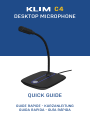 1
1
-
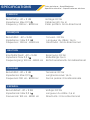 2
2
-
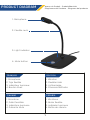 3
3
-
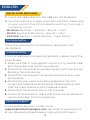 4
4
-
 5
5
-
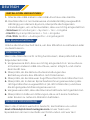 6
6
-
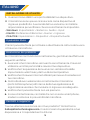 7
7
-
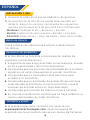 8
8
-
 9
9
en otros idiomas
- français: KLIM C4 Mode d'emploi
- italiano: KLIM C4 Guida utente
- Deutsch: KLIM C4 Benutzerhandbuch
Artículos relacionados
Otros documentos
-
Turtle Beach Stealth 700 Gen 2 MAX Bleu Cobalt Casque Gaming Manual de usuario
-
Gioteck FL200UNI-13-MU Manual de usuario
-
Gioteck FL300UNI-33-MU Manual de usuario
-
Corsair HS65 Wireless Gaming Headset Manual de usuario
-
Gioteck FL400 Manual de usuario
-
PDP PlayStation 5 & PC Black AIRLITE Wired Headset Guía de inicio rápido
-
Muse M-210 GH Manual de usuario