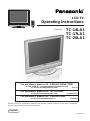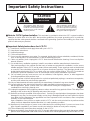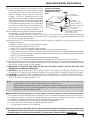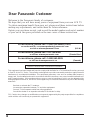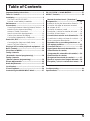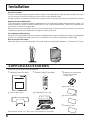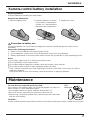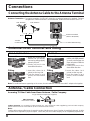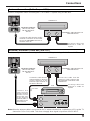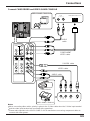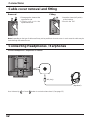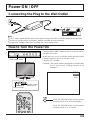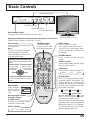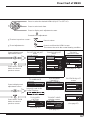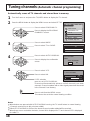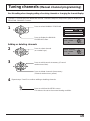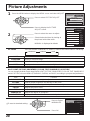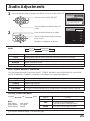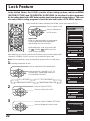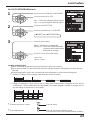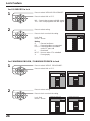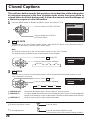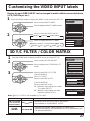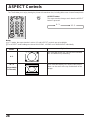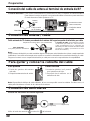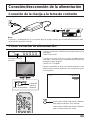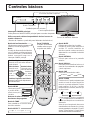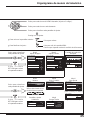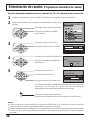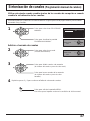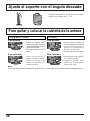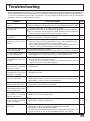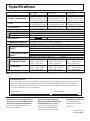LCD TV
Operating Instructions
TQBC0543
Before connecting, operating or adjusting this product, please read these instructions completely.
Please keep this manual for future reference.
English
Model No.
TC-14LA1
TC-17LA1
TC-20LA1
For assistance, please call : 1-800-211-PANA (7262)
or send e-mail to : [email protected]
or visit us at www.panasonic.com (U.S.A)
For assistance, please call : 787-750-4300
or visit us at www.panasonic.com (Puerto Rico)
For assistance, please call : 1-800-561-5505
or visit us at www.panasonic.ca (Canada)

2
Important Safety Instructions
CAUTION
RISK OF ELECTRIC SHOCK
DO NOT OPEN
The exclamation point within a
triangle is intended to tell the
user that important operating
and servicing instructions are in
the papers with the appliance.
■ Note to CATV System Installer: This reminder is provided to direct the CATV system installer’s
attention to Article 820–40 of the NEC that provides guidelines for proper grounding and, in particular,
specifies that the cable ground shall be connected to the grounding system of the building, as close to the
point of cable entry as practical.
■ Important Safety Instructions for LCD TV
1) Read these instructions and apply them with your LCD TV.
2) Keep these instructions.
3) Heed all warnings.
4) Follow all instructions.
5) Do not use this apparatus near water. For example: Avoid placing it near a bathtub, washbowl, kitchen
sink, or laundry tub, in a wet basement, or near a swimming pool, etc.
6) Clean only with dry cloth. Unplug this LCD TV from the wall outlet before cleaning. Do not use liquid or
aerosol cleaners.
7) Do not block any ventilation openings. Install in accordance with the manufacturer's instructions.
Slots and openings in the cabinet and the back or bottom are provided for ventilation, and to ensure
reliable operation of the LCD TV and to protect it from overheating. These openings must not be blocked
or covered. There should be at least 10 cm of space from these openings. The openings should never
be blocked by placing the LCD TV on a bed, sofa, rug or other similar surface. This LCD TV should not
be placed in a built-in installation such as a bookcase unless proper ventilation is provided.
8) Do not install near any heat sources such as radiators, heat registers, stoves, or other apparatus
(including amplifiers) that produce heat.
9) Protect the power cord from being walked on or pinched particularly at plugs, convenience receptacles,
and the point where they exit from the apparatus.
10)
Only use attachments/accessories specified by the manufacturer. Otherwise it may cause hazards.
11) Use only with the cart, stand, tripod, bracket, or table specified by the manufacturer, or sold
with the apparatus. When a cart is used, use caution when moving the cart/apparatus
combination to avoid injury from tip-over.
12) Unplug this apparatus during lightning storms or when unused for long periods of time. This will prevent
damage to the receiver due to lightning and power-line surges.
13) Refer all servicing to qualified service personnel. Servicing is required when the apparatus has been
damaged in any way, such as power-supply cord or plug is damaged, liquid has been spilled or objects
have fallen into the apparatus, the apparatus has been exposed to rain or moisture, does not operate
normally, or has been dropped.
Upon completion of any service or repairs to this LCD TV, ask the service technician to perform routine
safety checks to determine that the television is in safe operating condition.
14) Operate only from the type of power source indicated on the marking label. If you are not sure of the
type of power supplied to your home consult your television dealer or local power company.
15) Follow all warnings and instructions marked on the LCD TV.
16) Never push objects of any kind into this LCD TV through cabinet slots as they may touch dangerous voltage
points or short out parts that could result in a fire or electric shock. Never spill liquid of any kind on the LCD TV.
The lightning flash with arrow
head within a triangle is intended
to tell the user that parts inside
the product are a risk of electric
shock to persons.

3
17) If an outside antenna is connected to the
television
equipment, be sure the antenna system
is grounded so as to provide some protection
against voltage surges and built up static
charges. In the U.S. Selection 810-21 of the
National Electrical Code provides information
with respect to proper grounding of the mast and
supporting structure, grounding of the lead-in wire
to an antenna discharge unit, size of grounding
conductors, location of antenna discharge unit,
connection to grounding electrodes, and
requirements for the grounding electrode.
18) An outside antenna system should not be located
in the vicinity of overhead power lines or other
electric light or power circuits, or where it can fall into such power lines or circuits. When installing an
outside antenna system extreme care should be taken to keep from touching such power lines or circuits
as contact with them might be fatal.
19) Unplug this LCD TV from the wall outlet, and refer servicing to qualified service personnel under the
following conditions:
a. When the power cord or plug is damaged or frayed.
b. If liquid has been spilled into the LCD TV.
c. If the LCD TV has been exposed to rain or water.
d. If the LCD TV does not operate normally by following the operating instructions.
Adjust only those controls that are covered by the operating instructions as improper adjustment of other
controls may result in damage and will often require extensive work by a qualified technician to restore
the LCD TV to normal operation.
e. If the LCD TV has been dropped or the cabinet has been damaged.
f. When the LCD TV exhibits a distinct change in performance - this indicates a need for service.
20) When replacement parts are required, be sure the service technician to use replacement parts specified by
the manufacturer that have the same characteristics as the original part. Unauthorized substitutions may
result in fire, electric shock, or other hazards.
21) WARNING: TO REDUCE THE RISK OF FIRE OR ELECTRIC SHOCK, DO NOT EXPOSE THIS
APPARATUS TO RAIN OR MOISTURE.
22) CAUTION: TO PREVENT ELECTRIC SHOCK DO NOT USE THIS PLUG WITH A RECEPTACLE OR
OTHER OUTLET UNLESS THE BLADES CAN BE FULLY INSERTED TO PREVENT BLADE EXPOSURE.
23) CAUTION: USE WITH OTHER STAND MAY RESULT IN INSTABILITY CAUSING POSSIBLE INJURY.
24) CAUTION: DANGER OF EXPLOSION IF BATTERY IS INCORRECTLY REPLACED. REPLACE ONLY
WITH THE SAME OR EQUIVALENT TYPE.
Important Safety Instructions
EXAMPLE OF ANTENNA
GROUNDING AS PER (NEC)
NATIONAL ELECTRICAL
CODE
GROUND
CLAMP
ANTENNA
LEAD-IN WIRE
ANTENNA
DISCHARGE UNIT
(NEC SECTION 810-20)
GROUNDING CONDUCTORS
(NEC SECTION 810-21)
GROUND CLAMPS
POWER SERVICE GROUNDING
ELECTRODE SYSTEM
(NEC ART 250, PART H)
ELECTRIC
SERVICE
EQUIPMENT
■
Important Information Regarding Use of Video Games, Computers, Captions or Other Fixed Image Displays.
The extended use of fixed image program material can cause a permanent "shadow image" on the LCD panel.
This background image is viewable on normal programs in the form of a stationary fixed image. This type of
irreversible LCD panel deterioration can be limited by observing the following steps:
A. Reduce the brightness/contrast setting to a minimum viewing level.
B. Do not display the fixed image for extended periods of time.
C. Turn the power off when not in actual use.
■
This product utilizes tin-lead solder, and has a fluorescent lamp containing a small amount of mercury. Disposal of
these materials may be regulated in your community due to environmental considerations. For disposal or recycling
information please contact your local authorities, or the Electronics Industries Alliance:
www.eiae.org.
NOTE:
•
This equipment is designed to operate in the U.S.A. and other countries where the broadcasting
system and AC house current is exactly the same as in the U.S.A.
•
The marking or retained image on the LCD panel resulting from fixed image use is not an operating
defect and as such is not covered by Warranty. This product is not designed to display fixed image
patterns for extended periods of time.

4
Dear Panasonic Customer
Welcome to the Panasonic family of customers.
We hope that you will have many years of enjoyment from your new LCD TV.
To obtain maximum benefit from your set, please read these instructions before
making any adjustments, and retain them for future reference.
Retain your purchase receipt, and record the model number and serial number
of your set in the space provided on the rear cover of these instructions.
This equipment has been tested and found to comply with the limits for a TV Broadcast Receiver, pursuant
to Part 15 of the FCC Rules. These limits are designed to provide reasonable protection against harmful
interference in a residential installation. This equipment generates, uses and can radiate radio frequency
energy and, if not installed and used in accordance with the instructions, may cause harmful interference to
radio communications. If this equipment does cause or receive interference, which can be determined by
turning equipment off and on, the user is encouraged to try to correct the interference by one of the following
measures:
Reorient or relocate the TV antenna.
Increase the separation between TV and other equipment.
Connect TV into separate outlet from other equipment.
Consult the dealer or an experienced radio/TV technician for help.
FCC Caution: Any changes or modifications not expressly approved by the party responsible for compliance
could void the user’s authority to operate this equipment.
For assistance, please call : 1-800-211-PANA (7262)
or send e-mail to : [email protected]
or visit us at www.panasonic.com (U.S.A)
For assistance, please call : 787-750-4300
or visit us at www.panasonic.com (Puerto Rico)
For assistance, please call : 1-800-561-5505
or visit us at www.panasonic.ca (Canada)
Federal Communication Commission Information

5
Table of Contents
Important Safety Instructions .............................. 2
Table of Contents .................................................. 5
Installation ............................................................. 6
SUPPLIED ACCESSORIES ................................ 6
Remote control battery installation ...................... 7
Maintenance .......................................................... 7
Connections .......................................................... 8
Connecting the Antenna Cable to the Antenna Terminal ....
8
Antenna cover removal and fitting ....................... 8
Antenna / Cable Connection................................ 8
How to connect the input terminals ................... 10
Cable cover removal and fitting ......................... 12
Connecting Headphones / Earphones............... 12
Power ON / OFF................................................... 13
Connecting the Plug to the Wall Outlet.............. 13
How to Turn the Power On ................................ 13
Playing a VCR or other peripheral equipment ... 14
Basic Controls..................................................... 15
Flow Chart of MENU............................................ 16
Tuning channels
(Automatic channel programming) .................. 18
Tuning channels
(Manual channel programming)........................ 19
Picture Adjustments ........................................... 20
Audio Adjustments ............................................. 21
Lock Feature........................................................ 22
Closed Captions.................................................. 26
Customizing the VIDEO INPUT labels ............... 27
3D Y/C FILTER / COLOR MATRIX ....................... 27
ASPECT Controls................................................ 28
Manual de instrucciones [ Resumen ]
Preparación ...................................................29
Instalación de las pilas del mando a distancia .....
29
Conexión del cable de antena al terminal
de entrada de RF............................................30
Conexión de antena / cable ............................30
Para quitar y colocar la cubierta del cable......30
Conexión de auriculares .................................30
Conexión/desconexión de la alimentación ....
31
Conexión de la clavija a la toma de corriente.....
31
Cómo conectar la alimentación ......................31
Reproducción en una videograbadora o en
otro equipo periférico ...................................32
Controles básicos.........................................33
Organigrama de menús de televisión.........34
Sintonización de canales
(Programación automática de canales).....36
Sintonización de canales
(Programación manual de canales) ............37
Ajuste el soporte con el ángulo deseado...38
Para quitar y colocar la cubierta de la antena ...
38
Troubleshooting .................................................. 39
Specifications...................................................... 40

6
Installation
Receiver Location
Locate for comfortable viewing. Avoid placing where sunlight or other bright light (including reflections) will fall on the screen.
Use of some types of fluorescent lighting can reduce remote control transmitter range.
Adequate ventilation is essential to prevent internal component failure. Keep away from areas of excessive heat or moisture.
Optional External Equipment
The Video/Audio connection between components can be made with shielded video and audio cables. For
best performance, Antenna cables should utilize 75 ohm coaxial shielded wire. Cables are available from
your dealer or electronic supply store.
Before you purchase any cables, be sure you know what type of output and input connectors your various
components require. Also determine the length of cable you’ll need.
For optimum quality picture
When the LCD is exposed to light from outdoors or lighting fixtures, high-contrast pictures may not be displayed
clearly. Turn off florescent lamps near the LCD and place in a location not exposed to outdoor light.
How to use the LCD stand
Adjust the stand to your desired angle. The stand angle can be adjusted between 5 ° forward to 15 ° back.
T
H
-
1
4
L
A
1
Check the accessories before installations.
•
Operating Instruction book
•
Remote Control Transmitter
•
AC Adaptor & AC Cord
•
Tuner Cable Cover
SUPPLIED ACCESSORIES
•
Batteries for the Remote
Control Transmitter
(2 × AA size)
•
Warranty Card
•
Service Center List
•
Customer Card
[
The illustration shows only a basic view; actual appearance may differ.]

7
Precaution on battery use
Incorrect installation can cause battery leakage and corrosion that will damage the remote control
transmitter.
Observe the following precautions:
1. Always use new batteries when replacing the old set.
2. Do not attempt to charge, short-circuit, disassemble, heat or burn used batteries.
3. Battery replacement is necessary when remote control acts sporadically or stops operating this unit.
Notes:
•
Do not drop, apply shock to or step on the remote control.
•
Do not spill water on the remote control.
•
Do not place objects between the remote control and remote control receiver.
•
Do not use remote controls for other equipment at the same time.
•
If the TV does not operate even when operating the remote control from a close range, it is time to
replace the batteries.
Refer to the label on back of the remote control for directions on replacing batteries.
Requires two AA batteries.
1. Open the battery cover.
2. Install the batteries as shown
in the battery compartment.
(Polarity + or – must match the
markings in the compartment).
3. Replace the cover.
Replacing batteries
Replace batteries by following the steps below:
Two AA size
Installation
Remote control battery installation
CAUTION :
If water or similar substances get inside the monitor via the liquid crystal panel surface, a malfunction may result.
To clean this unit, wipe with a soft, dry cloth.
If the surfaces are extremely dirty, use a soft cloth dipped in a soap and
water solution or a weak detergent solution.
• Use eyeglass cleaner to remove stubborn dirt from the LCD.
• Never use alcohol, paint thinner or benzine to clean this unit.
• Before using a chemically treated cloth, read the instructions that came
with the cloth carefully.
Mild
detergent
Maintenance

8
Connections
Connecting the Antenna Cable to the Antenna Terminal
ANT
ANT
UHF Antenna
Antenna Terminal
(ANT or VHF/UHF)
VHF Antenna
Mixer
75 Ohm
Coaxial Cable
Coaxial Antenna Plug
Antenna Connection - For proper reception of VHF/UHF channels, an external antenna is required. For best
reception an outdoor antenna is recommended. Antenna Mode must be set to TV.
Incoming 75 Ohm Cable from Home Antenna / Cable Company
Note:
Certain cable systems offset some channels to reduce interference or have Premium (scrambled) channels. A cable
converter box is required for proper reception. Check with your local Cable company for its compatibility requirements.
Antenna / Cable Connection
Antenna cover removal and fitting
Removal
1
2
1.Grasp the cover at the
bottom end and initially
remove by pulling slightly
toward yourself.
2.Slowly pull out in the
downward direction.
TC-14LA1/TC-17LA1
2
1
Removal
1.
Grasp the opening and initially
pull the cover slightly towards
yourself to disengage the
claws (at 2 points on both the
left and right).
2.Slowly pull out in the
downward direction.
TC-20LA1
ANT (VHF/UHF)
on the Back of the TV
F-Type Antenna Adapter (not supplied)
Note:
To avoid interference appearing on the screen, do not bundle the antenna wire and AC adapter wire together.
Cable Connection - For reception of cable channels (01 - 125) connect the cable supplied by your local cable company.
Antenna Mode must be set to CABLE. (Refer to Antenna Mode section.)
2
1
1.Insert the claws (at 4
points) at the top end.
2.Push the claws in (at 4
points) at the bottom
end.
Fitting
1.Insert the claws (at 4
points) at the top end.
2.Push the claws in (at 4
points) at the bottom
end.
2
1
Fitting

9
Connections
Use this configuration when connecting the TV to a cable TV system using a Cable Box.
Antenna Connection (Cable Box, no VCR)
Use this configuration when connecting the TV to a cable TV system using a Cable Box and VCR.
Antenna Connection (Cable Box, and VCR)
ANT
ANT
Connect the cable from the Output
terminal on the back of the Cable
Box to the ANTENNA terminal on
the back of the TV.
CABLE BOX
TERMINALS ON THE BACK OF
THE CABLE BOX
Incoming Cable from
Antenna or Cable TV
System
OUTPUT INPUT
ANTENNA TERMINAL
(ANT or VHF/UHF)
ON THE BACK OF
THE TV
ANT
ANT
OUTPUT
S VIDEO
VIDEO
L-AUDIO-R
Connect the
cable from the
Antenna Output
terminal on the
back of the VCR
to the Antenna
terminal (ANT or
VHF/UHF) on the
back of the TV.
Connect the cable from the
Output terminal on the back
of the Cable Box to the
Antenna Input terminal on
the back of the VCR.
ANTENNA TERMINAL
(ANT or VHF/UHF)
ON THE BACK OF
THE TV
VCR
CABLE BOX
TERMINALS ON THE BACK OF
THE CABLE BOX
Incoming Cable from
Antenna or Cable TV
System
OUTPUT INPUT
TO VCR
Connect the cable from the
antenna or cable system to the
Input terminal on the back of the
CABLE BOX.
ANT OUTPUT
ANT INPUT
Note: When the antenna cable is connected to the TV antenna terminal via a cable box or VCR, set the TV
channel to CH3 or CH4, cable. This does not apply when signal is input from VIDEO INPUT.

10
How to connect the input terminals
Connections
Connect VCR and other peripheral equipment
ANT
DC IN 15V
L
R
AUDIO
1
INPUT
VIDEO
S-VIDEO
L
R
AUDIO
2
VIDEO
S-VIDEO
L
R
AUDIO
COMPORNENT VIDEO INPUT
VIDEO
P
B
Y
P
R
L
R
AUDIO
1
INPUT
VIDEO
S-VIDEO
L
R
AUDIO
2
VIDEO
S-VIDEO
L
R
AUDIO
COMPORNENT VIDEO INPUT
VIDEO
P
B
Y
P
R
S-VIDEO cable
VIDEO
AUDIO
(Super-VHS VCR)
(DVD/STB)
Audio
OUTRL
S-Video
OUT
Video
OUT
VIDEO
PrPbY
COMPONENT VIDEO OUT
AUDIO
Audio
OUT
L
R
Connect the
S-VIDEO or
VIDEO Terminal.
Notes:
(1) When a monaural VCR is used, connect the monaural audio cable to the AUDIO-L (Left) terminal.
(2) Similar connections are available at the INPUT terminals.
Select the desired VIDEO input position by pushing the TV/VIDEO button. (See page 14)
(3) When connecting VCRs, priority is given to the S- Video cable when the S- Video input terminal and the
video input terminal are connected at the same time.

11
ANT
DC IN 15V
L
R
AUDIO
1
INPUT
VIDEO
S-VIDEO
L
R
AUDIO
2
VIDEO
S-VIDEO
L
R
AUDIO
COMPORNENT VIDEO INPUT
VIDEO
P
B
Y
P
R
L
R
AUDIO
1
INPUT
VIDEO
S-VIDEO
L
R
AUDIO
2
VIDEO
S-VIDEO
L
R
AUDIO
COMPORNENT VIDEO INPUT
VIDEO
P
B
Y
P
R
Audio
OUTLR
S-Video
OUT
Video
OUT
COMPONENT
VIDEO cable
VIDEO GAME CONSOLE
Audio
OUT
L
R
S-VIDEO cable
VIDEO cable
AUDIO cable
COMPONENT VIDEO OUT
AUDIO
cable
VIDEO GAME CONSOLE
CAMCORDER
Connections
Connect CAMCORDER and VIDEO GAME CONSOLE
Notes:
•
When connecting video cables, priority is given to the S-Video cable when the S-Video input terminal
and the video input terminal are connected at the same time.
•
Please make inquiries to the VIDEO GAME PLAYER manufacture concerning component cables to
connect with video games.

12
Cable cover removal and fitting
Connections
Note:
Depending on the type of cable used it may not be possible to close the cover. In such cases the cable may be
routed through the antenna cover.
Connect headphones / earphones as follows.
ANT
DC IN 15V
(Optional)
(M3 plug)
Use Volume Up
or Down button to control volume level. (See page 15)
Connecting Headphones / Earphones
Removal
1.Disengage the claws at the
uppermost end.
2.Slowly pull out in the
upward direction.
Fitting
1.Insert the claws (at 2 points)
at the bottom.
2.Push in the TOP.
1
2
1
2

13
Power ON / OFF
Connecting the Plug to the Wall Outlet
ANT
DC IN 15V
2
2
1
3
Note:
•
The TV and AC adaptor will still consume some power as long as the power cord is still inserted into the wall outlet.
•
Be sure to use the power cord and AC adaptor included in the accessories.
•
Usage of AC adapters other than specified may cause malfunctions.
How to Turn the Power On
Press the Main POWER switch on the TV to turn the set on.
POWER-ON: Green
When the set is on or in standby mode press the Main
POWER switch on the TV to turn the set off.
POWER-OFF: No light
Example: The screen below is displayed for a while after
the TV is turned on. (setting condition is an
example.)
POWER
TV/VIDEO VOLUME CHANNEL
Remote control
signal sensor
Power Indicator
Main Power switch
Press the POWER button on the remote
control to turn the TV off: Red (standby)
Press the POWER button on the remote
control to turn the TV on: Green
CH 6
STEREO
SAP
MONO
4 : 3

14
Playing a VCR or other peripheral equipment
ANT
DC IN 15V
L
R
AUDIO
1
INPUT
VIDEO
S-VIDEO
L
R
AUDIO
2
VIDEO
S-VIDEO
L
R
AUDIO
COMPORNENT VIDEO INPUT
VIDEO
P
B
Y
P
R
L
R
AUDIO
1
INPUT
VIDEO
S-VIDEO
L
R
AUDIO
2
VIDEO
S-VIDEO
2
3
The input mode changes each time
this button is pressed.
Operate the connected equipment.
Confirming connections
Confirm that the TV is in standby
mode.
VCR
Laser Disc Player
DVD player
Turning the power on and switching input modes
This equipment can also be
connected to the rear
terminals. (See page 10,11)
Note:
When the remote control is unavailable, input modes can also be
switched using the TV/VIDEO button on the TV set.
TV
VIDEO1
COMPONENT
VIDEO2
Camcorder
Turn the TV on.
1
To S-Video output
or Video output
To Audio output
•
When playing
a VIDEO
•
When playing
a DVD

15
Basic Controls
SLEEP button
The LCD TV may be preset to switch
to stand-by after a fixed period. The
setting changes to 30 minutes, 60
minutes, 90 minutes and 0 minutes
(SLEEP timer cancelled) each time
this button is pressed.
When 3 minutes remain, “
3 ” will
flash. The SLEEP timer is cancelled
if a power interruption occurs.
Before the timer automatically turns
the power off, the remaining time will
blink on the screen (“3” for 3 minutes,
“2” for 2 minutes and “1” for 1 minute
before the power goes off).
Power button
Press to turn this set ON or OFF.
(See page 13)
Note:
The LCD TV’s power cord must
first be plugged into the wall
outlet and then turned on at the
Main POWER switch.
Direct program number
Selection buttons
TV/VIDEO button
The input mode
changes each time
this button is pressed.
MENU
ADJUST
PICTURE
AUDIO
SET UP
PICTURE ADJUST
AUDIO ADJUST
30 60
0
90
R-TUNE button
Switches to previously viewed
channel or video mode.
MUTE button
Press to mute the sound.
Press again to reactivate sound.
Sound is also reactivated when
power is turned off or volume level
is changed.
ASPECT button
MENU button
Press to display
MENU screen,
press again to
clear.
RETURN button
Press to return to the previous
screen.
16 : 9
4 : 3
RECALL button
Press to display time, channel, sleep
timer and other options.
SAP button
Selects Audio mode (See page 21).
Increases volume
Moves cursor to
the right during
menu mode.
Changes to the next channel down
Moves cursor downward during menu
mode.
Changes to the next channel up
Moves cursor upward during menu
mode.
Reduces volume
Moves cursor to
the left during
menu mode.
STEREO SAP MONO
POWER
TV/VIDEO VOLUME CHANNEL
Remote control sensor
Main POWER switch
First press the POWER switch to turn the set on.
<Top Side Controls>
Channel Up/Down
Volume Up/Down
TV/VIDEO button
Operate your Remote control pointed to the Remote control sensor
(Within about 6 meters in front of the TV set.)

16
Flow Chart of MENU
All adjustments and setting functions equipped in this set can be made using the menu buttons.
The menu screen is composed of 2 menus, the ADJUST menu and the SET UP menu.
MENU
ADJUST SET UP
LANGUAGE
PROGRAM CH
LOCK
CLOSED CAPTION
INPUT LABEL
OTHER ADJUST
MENU
ADJUST
PICTURE
AUDIO
SET UP
PICTURE ADJUST
AUDIO ADJUST
MENU
ADJUST SET UP
LANGUAGE
PROGRAM CH
LOCK
CLOSED CAPTION
INPUT LABEL
OTHER ADJUST
MENU
ADJUST
PICTURE
AUDIO
SET UP
PICTURE ADJUST
AUDIO ADJUST
MENU selection
or
Press to display MENU
screen, press again to
clear.
1
MENU
ADJUST
PICTURE
AUDIO
SET UP
PICTURE ADJUST
AUDIO ADJUST
An On Screen Help box is displayed whenever a menu is displayed
on the TV. This Help box indicates which keys on the remote control
are used to navigate the menu shown, see above for descriptions
of button functions.
Please refer to the On Screen Help
MANUAL PROGRAM
ENTER CHANNEL
121
RETURN
DELETE
CH SELECT
ADD
ON SCREEN HELP
‘Instruction’ box
2

17
Flow Chart of MENU
CLOSED CAPTION
MODE
OFF
ON MUTE
NO
TO CLOSED
CAPTION
(See page 26)
LANGUAGE
ENGLISH
LANGUAGE
TO LANGUAGE
Allows you to select the
language used for On
Screen Displays.
OFF ON
COOLCOOL
PICTURE ADJUST
NORMAL
PIC MODE
BACK LIGHT
PICTURE
BRIGHTNESS
COLOR
TINT
SHARPNESS
AI PICTURE
+ 30
0
0
0
0
0
OFF ON
STANDARD
TO PICTURE ADJUST
menu
(See page 20)
Press the RETURN
button to return to
previous screen.
Press the RETURN
button to return to
previous screen.
•
To return to previous screen :
•
To end adjustments :
Press to return.
Press to exit from the MENU screen.
This returns the set to the normal viewing condition.
Press to select the desired MENU (ADJUST or SET UP).
Press to select each item.
Press to display each adjustment screen.
Proceed to the adjustment.
Press to display each
adjustment screen.
Press to display each
adjustment screen.
LOCK
BLOCK PROGRAMS
:
STATUS
U. S. MOVIES
CHANGE SETTING
ENTER CODE FIRST
OFF ON
TO LOCK
selection screen
(See page 22 - 25)
OTHER ADJUST
3D Y/C FILTER
OFF ON
COLOR MATRIX
SD HD
TO OTHER ADJUST
screen
(See page 27)
[ for TC-17LA1 and TC-20LA1 ]
OTHER ADJUST
COLOR MATRIX
SD HD
[ for TC-14LA1 ]
AUDIO ADJUST
NORMAL
MODE
BASS
TREBLE
BALANCE
SURROUND
STEREO SAP MONO
+ 5
+ 2
0
AUTO
OFF ON
TO AUDIO ADJUST
menu
(See page 21)
PROGRAM CHANNELS
MODE
AUTO PROGRAM
MANUAL PROGRAM
TV
CABLE
TO PROGRAM
CHANNELS
(See page 18,19)
INPUT LABEL
VIDEO1
VIDEO2
COMPONENT
VIDEO1
VIDEO2
COMPONENT
TO INPUT LABEL
selection screen
(See page 27)

18
Tuning channels (Automatic channel programming)
Automatically scans all TV channels and stores them in memory.
Notes:
•
When buttons are pressed with AUTO PROGRAM running, the TV set will return to normal viewing.
(Channels searched up to this point are added.)
•
After AUTO PROGRAM is finished, the lowest channel number added will be received.
•
When there are no receivable channels, channel 69 is displayed for TV and channel 125 is displayed
for cable TV.
Press to select PROGRAM CH.
Press to display the PROGRAM
CHANNELS screen.
2
3
Press to select MODE.
Press to select TV or CABLE.
4
Press to select AUTO PROGRAM.
Press to display the confirmation
screen.
5
Press to select YES.
Press to select NO.
If YES selection
press to run AUTO PROGRAM.
Press the MENU button to display the MENU screen and select SET UP.
Channels will automatically advance until all channels have been
scanned. Channel numbers with a video signal present will be stored
in the Channel Scan Memory.
MENU
ADJUST SET UP
LANGUAGE
PROGRAM CH
LOCK
CLOSED CAPTION
INPUT LABEL
OTHER ADJUST
AUTO PROGRAM
Activate
"AUTO PROGRAM?"
YES NO
AUTO PROGRAM
In "AUTO PROGRAM"
STOP
CHANNEL
59
MENU
1
Turn the Power on and press the TV/VIDEO button to display the TV channel.
PROGRAM CHANNELS
MODE
AUTO PROGRAM
MANUAL PROGRAM
TV
CABLE
Press to exit from the MENU screen.
This returns the set to the normal viewing condition.

19
PROGRAM CHANNELS
MODE
AUTO PROGRAM
MANUAL PROGRAM
TV
CABLE
Adding or deleting channels
MANUAL PROGRAM
ENTER CHANNEL
121
RETURN
DELETE
CH SELECT
ADD
MANUAL PROGRAM
ENTER CHANNEL
121
RETURN
DELETE
CH SELECT
ADD
Press to select MANUAL PROGRAM.
Press to display the MANUAL
PROGRAM screen.
1
Press to select channel
(or number keys).
2
3
Press to add channels to memory (Channel
number turns blue).
Press to delete channels from memory
(Channel number turns yellow).
4
Repeat steps 2 and 3 to continue adding or deleting channels.
Press to exit from the MENU screen.
This returns the set to the normal viewing condition.
Tuning channels
(Manual channel programming)
Use this setting when changing setting of receiving channels or changing the channel display.
Turn the TV on and select the broadcast channel. Follow the steps on the previous page to display the
PROGRAM CHANNELS screen.

20
Item
BACK LIGHT
PICTURE
BRIGHTNESS
COLOR
TINT
SHARPNESS
AI PICTURE
Picture Adjustments
Press the MENU button to display the MENU screen and select ADJUST.
1
2
Press to select PICTURE ADJUST.
Press to display the PICTURE
ADJUST screen.
Press to select the menu to adjust.
Select the desired level by looking at
the picture behind the menu.
NORMAL is displayed at default.
PICTURE MODE is stored for TV, VIDEO1, VIDEO2 and COMPONENT individually.PIC MODE
CINEMA VIVIDSTANDARD
BACK LIGHT, PICTURE, BRIGHTNESS, COLOR, TINT, SHARPNESS, AI PICTURE
You can change the level of each Item (BACK LIGHT, PICTURE, BRIGHTNESS, COLOR, TINT, SHARPNESS
and AI PICTURE) for each MENU (STANDARD, CINEMA, and VIVID ) according to your personal preference.
MENU
ADJUST
PICTURE
AUDIO
SET UP
PICTURE ADJUST
AUDIO ADJUST
OFF ON
COOLCOOL
PICTURE ADJUST
NORMAL
PIC MODE
BACK LIGHT
PICTURE
BRIGHTNESS
COLOR
TINT
SHARPNESS
AI PICTURE
+ 30
0
0
0
0
0
OFF ON
STANDARD
Function
Luminance of the back light is adjusted.
Selects proper brightness and density for the room.
Adjusts for easier viewing of dark pictures such as night scenes.
Adjusts the level of color.
Adjusts for flesh tone color.
Adjusts the degree of sharpness.
Displays black and white colors more clearly when turned ON.
•
To reset to standard setting :
Press to Select
NORMALIZE.
Press OK.
PICTURE ADJUST
NORMALIZE
PIC MODE
BACK LIGHT
PICTURE
BRIGHTNESS
COLOR
TINT
+ 5
0
0
0
0
STANDARD
Function
Displays standard image.
Ideal for watching movies in a dark room.
Displays a clear screen with contrast of light and dark.
MODE
STANDARD
CINEMA
VIVID

21
Audio Adjustments
Press the MENU button to display the MENU screen and select ADJUST.
1
2
Press to select AUDIO ADJUST.
Press to display the AUDIO ADJUST
screen.
Press to select the menu to adjust.
Select the desired level by listening
to the sound.
NORMAL is displayed at default.
MENU
ADJUST
PICTURE
AUDIO
SET UP
PICTURE ADJUST
AUDIO ADJUST
AUDIO ADJUST
NORMAL
MODE
BASS
TREBLE
BALANCE
SURROUND
STEREO SAP MONO
+ 5
+ 2
0
AUTO
OFF ON
MODE
STANDARD
MUSIC
DYNAMIC
AUTO
MODE
AUTO
STANDARD
DYNAMIC
MUSIC
Function
Automatically adjusts quiet sound and loud sound for ease of listening.
Emits the original sound.
Gives contrast to sound.
For programs consisting mainly of music. Enhances high sounds (around 4 kHz).
MODE
STEREO
SAP
MONO
Function
Two channel Audio reception.
Second Audio Programming
(typically used for bilingual audio).
Use when stereo signal is weak.
SAP MONOSTEREO
Note:
Red display : With signal
White display : No signal
White display : MONO
Selecting STEREO/SAP/MONO
•
To reset to standard setting : See previous page.
Item
BASS
TREBLE
BALANCE
SURROUND
BASS, TREBLE, BALANCE, SURROUND
You can change the level of each Item (BASS, TREBLE, BALANCE and SURROUND) for each MODE
(AUTO, STANDARD, DYNAMIC and MUSIC) according to your personal preference.
Function
Adjusts low sounds
Adjusts high sounds
Adjust left and right volume
To enjoy a concert hall effect, turn SURROUND to ON when stereo is playing.

22
Lock Feature
In the United States, the V-CHIP consists of two rating systems, which are MPAA
(MOTION PICTURE) and TV PARENTAL GUIDELINES. Its function is to block programs
by the rating data in the XDS data packets sent from broadcasting stations. The user
can select which rating programs should be blocked by the LOCK MENU options.
MENU
ADJUST SET UP
LANGUAGE
PROGRAM CH
LOCK
CLOSED CAPTION
INPUT LABEL
OTHER ADJUST
LOCK
BLOCK PROGRAMS
:
STATUS
U. S. TV PROGRAMS
CHANGE SETTING
CHANGE CODE
OFF ON
LOCK
BLOCK PROGRAMS
:
STATUS
U. S. MOVIES
CHANGE SETTING
ENTER CODE FIRST
OFF ON
Press the MENU button to display the MENU screen and select SET UP.
Input code
Enter any 4-digit number as a password.
These numbers will be needed when
deactivating the LOCK function.
While entering a code, by pressing the
up
or down buttons you can
input a new code again.
Press to select LOCK.
Press to display the
LOCK screen.
1
Selecting broadcasts to lock.
Press to select BLOCK PROGRAMS:.
Press to select U.S MOVIES, U.S. TV
PROGRAMS, CANADIAN ENGLISH
or CANADIAN FRENCH.
U.S. MOVIES
CANADIAN ENGLISHCANADIAN FRENCH
U.S. TV PROGRAMS
2
Press to select STATUS.
Press to select ON or OFF.
Press to select CHANGE SETTING.
Press to display the next screen.
3
LOCK
BLOCK PROGRAMS
:
STATUS
U. S. TV PROGRAMS
CHANGE SETTING
CHANGE CODE
OFF ON
LOCK
BLOCK PROGRAMS
:
STATUS
U. S. TV PROGRAMS
CHANGE SETTING
CHANGE CODE
OFF ON
Note: Use a code that is easy to remember and record it in a safe place.
After entering your secret code for the first time, the onscreen display will
change to CHANGE CODE. And you can change the Input code.
LOCK
BLOCK PROGRAMS
:
STATUS
U. S. TV PROGRAMS
CHANGE SETTING
CHANGE CODE
OFF ON

23
Lock Feature
Press to select VIEW NR PROGRAMS?.
Press to select NO or YES.
NO :
Cannot view programs with NR signals.
YES: Can view programs with NR signal.
for U.S.TV PROGRAM to lock
1
3
Press to select SETTING.
Press to select BASIC or DETAILED.
2
Press to select rating.
BASIC: Change the selected title.
DETAILED : The cursor selecting the title
can be moved to select options
displayed on the right.
Press to lock or unlock the rating.
Lock: Red
Unlock : Green
DETAILEDBASIC
Locking and unlocking
•
When a title field is selected, all ratings below this rating are selected.
•
When options within an option field are selected, ratings below this rating within the same field are
selected.
•
Ratings displayed in green are unlocked and those displayed in red are blocked programs.
1. Ratings for children: These ratings are divided into ranks as follows.
2. Ratings for teenagers: These ratings can be created out of these major categories to form various
combinations. These combinations are described in the below diagram. Ratings for all ages are on
top and ratings for adults are on the bottom.
TV-Y
TV-YTV-Y7 TV-Y7 TV-Y7-FVFV
TV-G
TV-PG
TV-14
TV-MA
V
V
V
S
S
S
L
L
L
D
D
•
To return to previous screen :
Press to return.
•
To end adjustments : Press to exit from the MENU screen.
This returns the set to the normal viewing condition.

24
Lock Feature
U. S. MOVIES
VIEW NR PROGRAMS?
NO YES
for U.S.MOVIES to lock
1
2
Press to select rating.
U. S. MOVIES
VIEW NR PROGRAMS?
NO YES
for CANADIAN ENGLISH / CANADIAN FRENCH to lock
1
Press to select VIEW E PROGRAMS?.
Press to select NO or YES.
CANADIAN FRENCH
VIEW E PROGRAMS?
NO YES
G
8 ANS
+
13ANS
+
16ANS
+
18ANS
+
CANADIAN ENGLISH
VIEW E PROGRAMS?
NO YES
C
C8
+
G
PG
14
+
18
+
Press to select VIEW NR PROGRAMS?.
Press to select NO or YES.
NO :
Cannot view programs with NR signals.
YES: Can view programs with NR signal.
2
Press to select rating.
Press to lock or unlock the rating.
Lock: Red
Unlock : Green
CANADIAN FRENCH
VIEW E PROGRAMS?
NO YES
G
8 ANS
+
13ANS
+
16ANS
+
18ANS
+
CANADIAN ENGLISH
VIEW E PROGRAMS?
NO YES
C
C8
+
G
PG
14
+
18
+
Rating
G : General audience
PG : Parental guidance suggested
PG-13 : Parental guidance needed
under 13 years old
R : Restricted
NC17 : No one under 17 is admitted
X : Pornography
Press to lock or unlock the rating.
Lock: Red
Unlock : Green

25
Lock Feature
CANADIAN ENGLISH RATINGS CHART
Exempt - Exempt programming includes: news, sports, documentaries and other information
programming, talk shows, music videos, and variety programming.
Programming intended for children under age 8. No offensive language, nudity or sexual
content.
Programming contains themes or content which may not be suitable for viewers under
the age of 14. Parents are strongly cautioned to exercise discretion in permitting viewing
by pre-teens and early teens.
Programming generally considered acceptable for children 8 years and over. No profanity,
nudity or sexual content.
General programming, suitable for all audiences.
General programming, suitable for all audiences.
Parental Guidance suggested. Some material may not be suitable for children.
E
C
C8+
G
PG
14+
18+
CANADIAN FRENCH RATINGS CHART
General - Programming intended for audience of all ages. Contains no violence, or
the violence content is minimal or is depicted appropriately.
Programming may not be suitable for children under the age of 13 - Contains either a
few violent scenes or one or more sufficiently violent scenes to affect them. Adult
supervisionstrongly suggested.
8+ General - Not recommended for young children. Programming intended for a broad
audience but contains light or occasional violence. Adult supervision recommended.
Exempt - Exempt programming.
E
G
Programming may not be suitable for children under the age of 16 - Contains frequent
scenes of violence or intense violence.
16ANS+
18+ ans Programming restricted to adults. Contains constant violence or scenes of
extreme violence.
18ANS+
8 ANS+
13ANS+
•
To return to previous screen :
Press to return.
•
To end adjustments : Press to exit from the MENU screen.
This returns the set to the normal viewing condition.

26
Closed Captions
This unit has a built in decoder that provides a visual depiction of the audio portion
of a television program in the form of written words across the screen (white or
colored letters on a black background). It allows the viewer to read the dialogue of
a television program or other information.
Press to select CLOSED CAPTION.
Press to display the CLOSED
CAPTION screen.
1
Press the MENU button to display the MENU screen and select SET UP.
2
CC ON MUTE
Activates the On-Screen Closed Caption feature, when the MUTE button on the Remote Control is
pressed. To deactivate, press the MUTE button again.
Note:
This feature functions when the Closed Caption Mode is in the “OFF” position.
The program being viewed must be broadcast with Closed Caption.
MENU
ADJUST SET UP
LANGUAGE
PROGRAM CH
LOCK
CLOSED CAPTION
INPUT LABEL
OTHER ADJUST
3
Press to select from the following:
CC MODE
Activates the On-Screen Closed Caption feature. When activated this feature will remain on until
OFF is selected in this menu.
CLOSED CAPTION
MODE
OFF
ON MUTE
NO
OFF C1 C2
Press to select
CC
MODE.
•
CAPTION OFF -
•
CAPTION C1 -
•
CAPTION C2 -
Recommended mode when Closed Caption is not being used.
For video related information that can be displayed (up to 4 lines of script strategically
placed on the television screen so that it does not obstruct relevant parts of the picture).
Another mode used for video related information.
Press to select
CC
ON MUTE.
CLOSED CAPTION
MODE
OFF
ON MUTE
NO
NO(OFF) C1 C2
Press to select from the following:
•
To return to previous screen :
Press to return.
•
To end adjustments : Press to exit from the MENU screen.
This returns the set to the normal viewing condition.

27
MENU
ADJUST SET UP
LANGUAGE
PROGRAM CH
LOCK
CLOSED CAPTION
INPUT LABEL
OTHER ADJUST
Press to select OTHER ADJUST.
Press to display the OTHER ADJUST
screen.
Press the MENU button to display the MENU screen and select SET UP.
1
2
Customizing the VIDEO INPUT labels
Press to select 3D Y/C FILTER
/ COLOR MATRIX.
3
[ 3D Y/C FILTER ]
Press to select ON or OFF.
[ COLOR MATRIX ]
Press to select SD or HD.
SD : When the input signal is a normal
TV system (NTSC).
HD : When the input signal is a High-
Definition system (ATSC).
3D Y/C FILTER / COLOR MATRIX
Display for each VIDEO INPUT can be changed to match with the connected device
(VCR, DVD Player etc.).
Press to select INPUT LABEL.
Press to display the INPUT LABEL screen.
1
Press the MENU button to display the MENU screen and select SET UP.
MENU
ADJUST SET UP
LANGUAGE
PROGRAM CH
LOCK
CLOSED CAPTION
INPUT LABEL
OTHER ADJUST
INPUT LABEL
VIDEO1
VIDEO2
COMPONENT
VIDEO1
VIDEO2
COMPONENT
2
Press to select the VIDEO INPUT.
VIDEO1 (VIDEO2 or COMPONENT) VCR
[
BLANK
]
DTV DVD GAME LD
Press to change the INPUT LABEL.
VIDEO1 VIDEO2 COMPONENT
OTHER ADJUST
3D Y/C FILTER
OFF ON
COLOR MATRIX
SD HD
[ for TC-17LA1 and TC-20LA1 ]
OTHER ADJUST
COLOR MATRIX
SD HD
[ for TC-14LA1 ]
Item
3D Y/C FILTER
[ for TC-17LA1
and TC-20LA1 ]
COLOR
MATRIX
Explanations
Minimizes noise and cross color in the picture.
Not available for COMPONENT VIDEO.
Displays input signals (480p signals) in a natural color.
Automatically adjusts color parameters for HD (high definition) and
SD (standard definition).
Mode
ON
SD
HD
OFF
Note:
•
3D Y/C FILTER is not available for TC-14LA1.

28
ASPECT Controls
The TV will allow you to enjoy viewing the picture at its maximum size, including wide screen cinema format picture.
ASPECT button
The aspect mode changes each time the ASPECT
button is pressed.
16 : 9
4 : 3
Notes:
•
In TV mode, the aspect mode is set to 4:3, and ASPECT controls are not available.
•
The ASPECT mode settings are stored for VIDEO1, VIDEO2 and COMPONENT individually.
Explanation
4:3 mode will display a 4:3 picture at its standard
4:3 size without any stretching.
16:9 mode will display 16:9 aspect ratio picture.
Bars can be seen at the top and bottom of the
image.
Mode
4 : 3
16 : 9
(not available
in TV mode)
Picture
4 : 3
16 : 9

29
Manual de instrucciones [ Resumen ]
Estimado cliente de Panasonic
Bienvenido a la familia de clientes de Panasonic.
Esperamos sinceramente que disfrute durante muchos años de su nuevo Esperamos
sinceramente que disfrute durante muchos años de su nuevo televisor LCD.
Para obtener el máximo beneficio de su aparato, lea estas instrucciones antes de hacer
cualquier ajuste, y guárdelas para poder utilizarlas como referencia en el futuro.
Guarde también el recibo de su compra, y anote el número del modelo y el número de
serie de su aparato en el espacio provisto en la cubierta posterior de estas instrucciones.
Precauciones relacionadas con la utilización de las pilas
La instalación incorrecta de las pilas puede causar fugas en las mismas que podrían estropear el transmisor
de mando a distancia.
Tome las precauciones siguientes:
1. Utilice siempre pilas nuevas cuando reemplace las viejas.
2. No intente cargar, cortocircuitar, desarmar, calentar o quemar las pilas usadas.
3. Las pilas deberán cambiarse cuando el mando a distancia funcione esporádicamente o no pueda
controlar esta unidad.
Cambio de las pilas
Cambie las pilas siguiendo los pasos indicados más abajo:
Instalación de las pilas del mando a distancia
Se necesitan dos pilas AA.
1. Abra la cubierta de las pilas.
2.
Instale las pilas como se muestra en el
compartimiento de las pilas.
(Las polaridades + y – deber á n coincidir
con las marcas correspondientes del
compartimiento).
3. Vuelva a colocar la cubierta.
Dos pilas
tamaño AA
Preparación

30
Conexión del cable de antena al terminal de entrada de RF
Preparación
Nota: Dependiendo del tipo de cable utilizado, tal vez no sea posible cerrar la cubierta. En tales casos, el
cable podrá instalarse a través de la cubierta de la antena.
Conecte los auriculares de la forma siguiente.
ANT
DC IN 15V
(Optional)
(Clavija M3)
Utilice el botón de aumento
o reducción del volumen.
Conexión de auriculares
Para quitar y colocar la cubierta del cable
ANT
ANT
Antena
de UHF
Terminal de antena
(ANT o VHF/UHF)
Antena
de VHF
Mezclador
Cable coaxial
de 75 ohmios
Clavija de antena
coaxial
Conexión de antena - Para recibir correctamente los canales de VHF/UHF se requiere una antena externa.
Para obtener la mejor recepción se recomienda utilizar una antena para exteriores.
El modo de antena debe ajustarse a TV.
Conexión de antena / cable
Cable entrante de 75 ohmios procedente de la antena del hogar/compañía de televisión por cable
Nota:
Ciertos sistemas de televisión por cable neutralizan algunos canales para reducir interferencias o tienen canales especiales
(codificados). Para recibir correctamente estos canales se necesita un sintonizador de conversión de televisión por cable.
Póngase en contacto con su compañía de televisión por cable para conocer los requerimientos de compatibilidad.
Conexión de cable - Para recibir los canales
de televisión por cable (01 - 125) conecte el
cable suministrado por su compañía de
televisión por cable. El modo de antena debe
ajustarse a CABLE. (Consulte la sección
Modo de la antena.)
ANT (VHF/UHF)
en la parte posterior del televisor
Adaptador de antena tipo F (no suministrado)
Para colocarla
1.Inserte los ganchos (en 2 puntos)
en el extremo más bajo.
2.Empújela hacia adentro en el
extremo más alto.
1
2
Para quitarla
1.Suelte los ganchos del extremo
más alto.
2.Sáquela lentamente hacia arriba.
1
2

31
Conexión/desconexión de la alimentación
Conexión de la clavija a la toma de corriente
ANT
DC IN 15V
2
2
1
3
Nota:
El televisor y el adaptador de CA consumirán algo de energía siempre que el cable de alimentación esté
conectado a la toma de corriente.
Cómo conectar la alimentación
Presione el interruptor POWER principal del televisor para
encenderlo.
POWER-ON: Verde
Cuando el aparato esté en el modo de alimentación
conectada o en espera, pulse el interruptor POWER principal
del televisor para apagarlo.
POWER OFF: Apagado
Ejemplo:La pantalla de abajo se visualiza durante un rato
después de encenderse el televisor. (La condición de ajuste
es un ejemplo.)
POWER
TV/VIDEO VOLUME CHANNEL
Sensor de
mando a
distancia
Piloto de encendido
Interruptor POWER
principal
Pulse el botón POWER del mando a distancia
para apagar el televisor: Rojo (espera)
Pulse el botón POWER del mando a distancia
para encender el televisor: Verde
Canal 6
ESTEREO
SPA
MONO
4 : 3

32
Reproducción en una videograbadora o en otro equipo periférico
ANT
DC IN 15V
L
R
AUDIO
1
INPUT
VIDEO
S-VIDEO
L
R
AUDIO
2
VIDEO
S-VIDEO
L
R
AUDIO
COMPORNENT VIDEO INPUT
VIDEO
P
B
Y
P
R
L
R
AUDIO
1
INPUT
VIDEO
S-VIDEO
L
R
AUDIO
2
VIDEO
S-VIDEO
2
3
El modo de entrada cambia cada
vez que se pulsa el botón.
Utilice el equipo conectado.
Confirmación de las conexiones
Confirme que el televisor esté en
el modo de espera.
Videograbadora
Reproductor de discos láser
Reproductor DVD
Conexión de la alimentación y cambio de modos de entrada
Este equipo también se puede
conectar a los terminales
traseros. Consulte Conexiones
para conocer más detalles.
(Consulte la página 10 - 11)
Nota:
Cuando no se puede utilizar el mando a distancia, los modos de entrada
también pueden activarse en el televisor utilizando el botón TV/VIDEO.
TV
Video1
Componente
Video2
Videocámara
Encienda el televisor.
1
A la salida de S-video
o a la salida de Vídeo
A la salida de Vudio
•
Cuando se reproduce
una fuente de VIDEO
•
Cuando se reproduce
un DVD

33
Controles básicos
POWER
TV/VIDEO VOLUME CHANNEL
Sensor de mando a distancia
Interruptor POWER principal
Pulse primero el botón POWER principal para encender el aparato.
<Controles del lado superior>
Canal superior/inferior
Subida/bajada del volumen
Botón TV/VIDEO
Botón SLEEP
El televisor de LCD puede preajustarse para
cambiar al modo de espera después de
transcurrir un periodo establecido. El ajuste
puede cambiar a 30, 60, 90 y 0 minutos
(temporizador de cancelado) cada vez que
se pulsa el botón.
Cuando queden 3 minutos, parpadeará
“
3 ”. El temporizador de se cancelará si se
produce una interrupción en el suministro de
alimentación.
Antes de que el temporizador desconecte
automáticamente la alimentación, el tiempo
restante parpadeará en la pantalla ("3" para 3
minutos, "2" para 2 minutos y "1" para 1 minuto
antes de desconectarse la alimentación).
Botón de la alimentación
Púlselo para encender o apagar esta
unidad. (Consulte la página 31.)
Nota:
El cable de alimentación del televisor
con LCD deberá enchufarse primero a
la toma de corriente, y la alimentación
deberá conectarse luego con el
interruptor POWER principal.
Botones de selección directa
de números de programas
Tecla TV/VIDEO
El modo de entrada
cambia cada vez que
se pulsa este botón.
MENU
Ajuste
Imagen
Sonido
Configu.
Ajuste Imagen
Ajuste Sonido
30 60
0
90
Botón R-TUNE
Para cambiar a un canal o modo
de vídeo anterior.
Botón MUTE
Púlselo para silenciar el sonido.
Púlselo de nuevo para reactivar el
sonido. El sonido también se
reactiva cuando se desconecta la
alimentación o se cambia el nivel del
volumen.
Botón ASPECT
Botón MENU
Púlselo para visualizar
la pantalla MENU, y
púlselo de nuevo para
cancelarla.
Botón RETURN
Púlselo para volver a la pantalla
anterior.
16 : 9
4 : 3
Botón RECALL
Presione para visualizar la hora, el
canal,el cronometrados de apagado
y otras opciones.
Botón SAP
Selecciona el modo de audio.
Aumenta el volumen
Mueve el cursor
hacia la derecha
durante el
modo
del menú.
Cambia al siguiente canal inferior
Mueve el cursor hacia abajo durante
el modo del menú.
Cambia al siguiente canal superior
Mueve el cursor hacia arriba durante el
modo del menú.
Reduce el volumen
Mueve el cursor
hacia la izquierda
durante el
modo
del menú.
ESTEREO SPA MONO
Utilice su mando a distancia apuntándolo hacia el sensor de
mando a distancia.
(Dentro de 6 metros a partir del panel delantero del televisor.)

34
Organigrama de menús de televisión
Utilizando los botones del menú se pueden hacer todos los ajustes y configuraciones que este aparato es
capaz de realizar. La pantalla de menú está compuesta de 2 menús, el menú Ajuste y el menú Configu..
Púlselo para visualizar la
pantalla MENU, y púlselo
de nuevo para cancelarla.
1
MENU
Ajuste
Imagen
Sonido
Configu.
Ajuste Imagen
Ajuste Sonido
El cuadro de ayuda en pantalla se visualiza siempre que aparece
un menú en la pantalla. Este cuadro de ayuda indica qué teclas
del mando a distancia se utilizan para desplazarse por el menú
mostrado. Consulte más arriba las descripciones de las funciones
de los botones.
Consulte la ayuda en pantalla
PROGRAMA MANUAL
Entre Canal
121
VUELVE
ANULAR
SEL CANAL
Cuadro de instrucciones
de ayuda en pantalla
MENU
Ajuste Configu.
MENU
Ajuste
Imagen
Sonido
Configu.
Ajuste Imagen
Ajuste Sonido
MENU
Ajuste Configu.
MENU
Ajuste
Imagen
Sonido
Configu.
Ajuste Imagen
Ajuste Sonido
Selección de MENÚ
o
2

35
Menú
Ajuste Imagen
•
Para volver a la pantalla anterior :
•
Para finalizar el ajuste :
Pulse para seleccionar el MENÚ deseado (Ajuste o Configu.).
Pulse para seleccionar cada elemento.
Pulse para visualizar cada pantalla de ajuste.
Prosiga con el ajuste.
Pulse para visualizar
cada pantalla de ajuste.
Menú
Ajuste Sonido
Pulse para volver.
Pulse para salir de la pantalla MENU.
Esto hace que el aparato vuelva a la condición de visión normal.
Pulse el botón
RETURN para volver
a la pantalla anterior.
Pulse el botón
RETURN para volver
a la pantalla anterior.
Pulse para visualizar
cada pantalla de ajuste.
No
MODO
No
EN MUDO
Pantalla e ajuste
Subtítulos
Idioma
Idioma
Menú
Idioma
Le permite seleccionar el
idioma seleccionado en las
visualizaciones en pantalla.
Ajuste Imagen
Normal
Imagen
Luz de Atras
CONTRASTE
BRILLO
COLOR
TINTE
NITIDEZ
Imagen IA
+ 30
0
0
0
0
0
Normal
No Si
Bloqueo
Programas:
Activado
Modificar
INGRESAR CLAVE
No Si
Pantalla de selección
Bloqueo
Otro Ajuste
3D Y/C Filtro
Matriz Color
DS HD
No Si
Menú
Otro Ajuste
[ para TC-17LA1 y TC-20LA1 ]
Otro Ajuste
Matriz Color
DS HD
[ para TC-14LA1 ]
Ajuste Sonido
Normal
Sonido
BAJOS
ALTOS
BALANCE
SON. ENVOL
ESTEREO SPA MONO
+ 6
+ 8
0
Dinamico
No Si
Prog. Canales
MODO
PROGRAMA AUTO
PROGRAMA MANUAL
TV
CABLE
Menú
Prog. Canales
Video1
Video2
Componente
Video1
Video2
Componente
Menú
Ponga Títulos
Organigrama de menús de televisión

36
Sintonización de canales (Programación automática de canales)
Explora automáticamente todos los canales de TV y los almacena en la memoria.
Notas:
•
Cuando se pulsen botones mientras se ejecute PROGRAMA AUTO, el televisor volverá al modo de
visión normal. (Los canales encontrados hasta este punto se añadirán.)
•
Después de terminar PROGRAMA AUTO, se recibirá el canal con el número más bajo que haya sido añadido.
•
Cuando no haya canales que puedan ser recibidos se visualizará el canal 69 (canal 125 para la televisión
por cable).
Pulse para seleccionar Prog. Canales.
Pulse para visualizar la pantalla
Prog. Canales.
2
3
Pulse para seleccionar MODO.
Pulse para seleccionar TV o CABLE.
4
Pulse para seleccionar PROGRAMA AUTO.
Pulse para visualizar la pantalla de
confirmación.
5
Pulse para seleccionar Si.
Pulse para seleccionar No.
Pulse para ejecutar
PROGRAMA AUTO
.
Pulse el botón MENU para visualizar la pantalla MENU y seleccione
Configu..
Los canales avanzarán automáticamente hasta que todos hayan sido
explorados. Los números de canales con una videoseñal se
almacenarán en la memoria de exploración de canales.
1
Conecte la alimentación y pulse el botón TV/VIDEO para visualizar el canal de televisión.
Pulse para salir de la pantalla MENU.
Esto hace que el aparato vuelva a la condición de visión normal.
MENU
Ajuste Configu.
PROGRAMA AUTO
Activar
"PROGRAMA AUTO?"
Si No
PROGRAMA AUTO
En Programa Auto
PARAR
Canal 58
MENU
Prog. Canales
MODO
PROGRAMA AUTO
PROGRAMA MANUAL
TV
CABLE

37
Adición o borrado de canales
Pulse para seleccionar PROGRAMA
MANUAL.
Pulse para visualizar la pantalla
PROGRAMA MANUAL.
1
Pulse para seleccionar canal
(o teclas de números).
2
3
Pulse para añadir canales a la memoria
(el número del canal se pone de color azul).
Pulse para borrar canales de la memoria
(el número del canal se pone de color
amarillo).
4
Repita los pasos 2 y 3 para continuar añadiendo o borrando canales.
Pulse para salir de la pantalla MENU.
Esto hace que el aparato vuelva a la condición de visión normal.
Sintonización de canales
(Programación manual de canales)
Utilice este ajuste cuando cambie ajustes de los canales de recepción o cuando
cambie la visualización de los canales.
Encienda el televisor y seleccione el canal de emisión. Siga los pasos de la página anterior para visualizar
la pantalla Prog. Canales.
Prog. Canales
MODO
PROGRAMA AUTO
PROGRAMA MANUAL
TV
CABLE
PROGRAMA MANUAL
Entre Canal
121
VUELVE
ANULAR
SEL CANAL
PROGRAMA MANUAL
Entre Canal
121
VUELVE
ANULAR
SEL CANAL

38
El ángulo del soporte se puede ajustar hacia atrás
dentro de un margen de 5 ° a 15 °.
T
H
-
1
4
L
A
1
Ajuste el soporte con el ángulo deseado
Para quitarla
1
2
1.Sujete la cubierta en el
extremo más bajo y empiece
a quitarla tirando ligeramente
de ella hacia usted.
2.Sáquela lentamente hacia
abajo.
TC-14LA1/TC-17LA1
2
1
Para quitarla
1.
Sujete la abertura y empiece a
tirar ligeramente de la cubierta
hacia usted para soltar los
ganchos (en 2 puntos de la
derecha y la izquierda).
2.
Sáquela lentamente hacia abajo.
TC-20LA1
Nota:
Para evitar que aparezcan interferencias en la pantalla, no una el cable de la antena y el cable del adaptador de CA.
2
1
1.
Inserte los ganchos (en 4 puntos)
en el extremo más alto.
2.
Empuje los ganchos hacia
adentro (en 4 puntos) en el
extremo más abajo.
Para colocarla
1.
Inserte los ganchos (en 4
puntos) en el extremo más alto.
2.
Empuje los ganchos hacia
adentro (en 4 puntos) en el
extremo más abajo.
2
1
Para colocarla
Para quitar y colocar la cubierta de la antena

39
Troubleshooting
Before requesting service for this LCD TV, check the chart below for a possible cause of the problem you are experiencing.
Some simple checks or a minor adjustment on your part may eliminate the problem and restore proper operation.
If you are in doubt about some of the check points, or if the remedies indicated in the chart do not solve the
problem, consult your dealer for instructions.
Symptom
Power supply does not
go on
Remote control cannot
be operated
Image shakes, or image
is unclear
There are spots on the
picture, or the screen
shakes
The image appears
doubled or tripled
A color pattern appears,
or colors disappear
The channel number
disappears from the
screen
When the image is not stable,
the screen turns completely
white for a moment
The screen goes dark
momentarily when the
channel is changed.
The TV makes a hissing
noise occasionally
The screen display
shakes with video input
A black band appears
momentarily when selecting
channels with video
Both edges of the screen,
or columns or window
frames, appear bent
The image from the
connected equipment
does not appear
The main unit is hot to
the touch
Cause and remedy
•
Is power supply plug unplugged from the outlet?
•
If power will not go on with the remote control, is the power supply of the TV "Off"?
•
Is battery exhausted, or is battery polarity wrong?
•
Is the remote control receiver illuminated with strong light from a fluorescent lamp etc.?
•
Are you using the special-purpose remote control for this equipment?
(The unit will not operate with another remote control.)
•
Is there deterioration, breakage or disconnection of the antenna or antenna wire?
•
Is the antenna wire connected correctly?
•
Is the system affected (by radio wave interference or induced electromagnetic
waves) by external sources (automobiles or trains, high-voltage wires, neon,
motors, magnetized steel frame, or iron rain shutters, etc.)?
➠
Turn off the power supply, and try changing the equipment setup location. If
that has no effect, separate magnet-proofing will be required.
•
Is the antenna direction shifted?
•
Are reflected electromagnetic waves being received from mountains or buildings?
•
Is the equipment being affected by another TV (electromagnetic interference)?
➠Changing the TV setup location may lead to improvement.
•
Has the RECALL button been pressed?
➠Press the "RECALL button" again.
If the system is switched to external input and there is no external
signal video, the n
umber will disappear.
•
This occurs when the signal driving the liquid crystal is lost, and is not
a malfunction.
•
The screen is darkened for a moment to conceal noise generated when
changing channels.
•
If the screen and audio are not abnormal, this sound is caused by
slight expansion and contraction of the cabinet due to changes in room
temperature. It has no effect on performance.
•
When input is switched to "video input", this may occur if there is no
signal at the video/audio input terminal.
•
This is due to noise generated when changing channels.
•
They may appear bent due to the received channel or some DVD
software. This is not a malfunction.
•
Are plugs securely inserted into each terminal?
➠Securely insert plugs all the way.
•
The main unit radiates heat, so some parts of the console reach a high
temperature. This is not a problem for performance or quality.
•
Set up at a location with good ventilation.
Do not cover the ventilation holes of the console with a tablecloth, etc.,
and do not place on top of other equipment (like a video deck).
Page
–
13
7
–
–
–
8, 9
–
–
–
15
–
–
–
10, 11
–
–
10,11
–

Power Source
Power Consumption
LCD
Screen Size
Channel Capability
Sound
Speaker
Headphones
FEATURES
Operating Conditions
Connection Terminals
INPUT
COMPONENT VIDEO
INPUT
Dimensions ( W
××
××
× H
××
××
× D )
Including TV Stand
TV Set Only
Mass (Weight)
TC-14LA1
AC 120 V, 60 Hz
Average use : 48W
Stand-by condition : 0.6 W
TV set DC 15 V, 2.8 A max.
14-inch (356 mm),
4 : 3 aspect ratio LCD panel
11.23 ″ (285.1 mm) (W) ×
8.42 ″ (213.8 mm) (H)
VHF-12 : UHF-56 : Cable-125
4 cm, 2pcs, 16 Ω
M3 (3.5 mm) Jack × 1
3D Y/C Digital Comb Filter
CLOSED CAPTION V-Chip
Temperature : 41 °F - 95 °F (5 °C – 35 °C)
Humidity : 5 % - 90 % RH (non-condensing)
VIDEO (RCA PIN Type × 1) × 2 1.0 Vp-p
(75
Ω
)
S-VIDEO (MINI DIN 4pin × 1) × 2
Y : 1 Vp-p (75 Ω), C : 0.286 Vp-p (75 Ω)
AUDIO L-R (RCA PIN Type × 2) × 2
0.5 Vrms
Y
1.0 Vp-p (including synchronization)
P
B
/ P
R
±
0.35
Vp-p
AUDIO L-R (RCA PIN Type × 2)
0.5 Vrms
14.37 ″ (365 mm) ×
14.34 ″ (364.2 mm) ×
8.46 ″ (215 mm)
14.37 ″ (365 mm) ×
13.01 ″ (330.5 mm) ×
2.51 ″ (63.7 mm)
9.701 lb. (4.4 kg) Net
Average use : 60 W
Stand-by condition : 0.8 W
TV set DC 15 V, 3.6 A max.
17-inch (432 mm),
4 : 3 aspect ratio LCD panel
13.53 ″ (343.7 mm) (W) ×
10.30 ″ (261.6 mm) (H)
Average use : 67 W
Stand-by condition : 0.8 W
TV set DC 15 V, 3.8 A max.
20-inch (510 mm),
4 : 3 aspect ratio LCD panel
16.06 ″ (408.0 mm) (W) ×
12.05 ″ (306.0 mm) (H)
16.69 ″ (424 mm) ×
16.35 ″ (415.2 mm) ×
8.46 ″ (215 mm)
16.69 ″ (424 mm) ×
15.02 ″ (381.5 mm) ×
2.52 ″ (64.1 mm)
11.46 lb. (5.2 kg) Net
19.45 ″ (494 mm) ×
18.17 ″ (461.4 mm) ×
10.04 ″ (255 mm)
19.45 ″ (494 mm) ×
16.63 ″ (422.3 mm) ×
3.21 ″ (81.5 mm)
15.87 lb. (7.2 kg) Net
TC-17LA1 TC-20LA1
Panasonic Consumer Electronics
Company, Division of Matsushita
Electric Corporation of America
One Panasonic Way Secaucus
New Jersey 07094
Panasonic Sales Company,
Division of Matsushita Electric
of Puerto Rico Inc. (“PSC”)
Ave. 65 de Infanteria, Km 9.5
San Gabriel Industrial Park,
Carolina, Puerto Rico 00985
Printed in Japan
SS0303S0(MBS)
Panasonic Canada Inc.
5770 Ambler Drive
Mississauga, Ontario
L4W 2T3
Customer’ Record
The model number and serial number of this product can be found on its rear panel. You should
note this serial number in the space provided below and retain this book, plus your purchase
receipt, as a permanent record of your purchase to aid in identification in the event of theft or
loss, and for Warranty Service purposes.
Model Number Serial Number
Note:
•
Design and Specifications are subject to change without notice. Weight and Dimensions shown are approximate.
Specifications
-
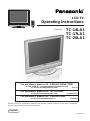 1
1
-
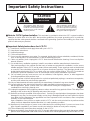 2
2
-
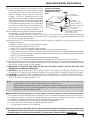 3
3
-
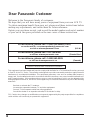 4
4
-
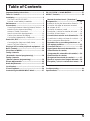 5
5
-
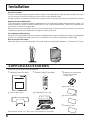 6
6
-
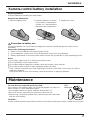 7
7
-
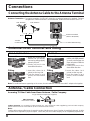 8
8
-
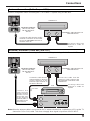 9
9
-
 10
10
-
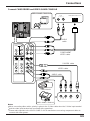 11
11
-
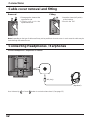 12
12
-
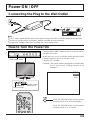 13
13
-
 14
14
-
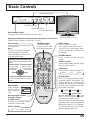 15
15
-
 16
16
-
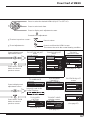 17
17
-
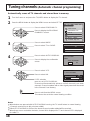 18
18
-
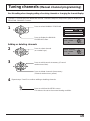 19
19
-
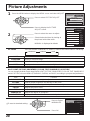 20
20
-
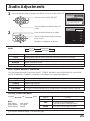 21
21
-
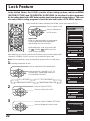 22
22
-
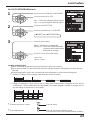 23
23
-
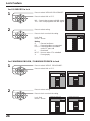 24
24
-
 25
25
-
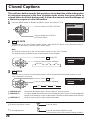 26
26
-
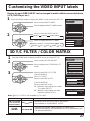 27
27
-
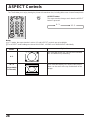 28
28
-
 29
29
-
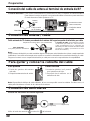 30
30
-
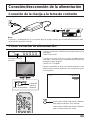 31
31
-
 32
32
-
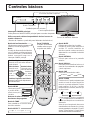 33
33
-
 34
34
-
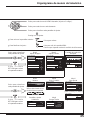 35
35
-
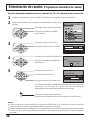 36
36
-
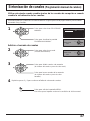 37
37
-
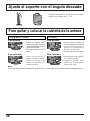 38
38
-
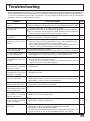 39
39
-
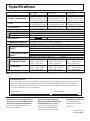 40
40
Panasonic TC-14LA1 Manual de usuario
- Categoría
- Televisores LCD
- Tipo
- Manual de usuario
en otros idiomas
- English: Panasonic TC-14LA1 User manual
Artículos relacionados
-
Panasonic TC17LA2 Instrucciones de operación
-
Panasonic TC20LA5 - 20" LCD COLOR TV Instrucciones de operación
-
Panasonic TC20LB30 Instrucciones de operación
-
Panasonic TC-23LX60, TC-26LX60C, TC-26LX60L, TC-32LX60C, TC-32LX60L Manual de usuario
-
Panasonic TC20LA2 Instrucciones de operación
-
Panasonic TC-22LH1 El manual del propietario
-
Panasonic TC15LT1 Instrucciones de operación
-
Panasonic TC22LT1 Instrucciones de operación
-
Panasonic TC32LH1 Instrucciones de operación
-
Panasonic TC 26LX20 Manual de usuario